Page 1

esponsibility and liability
Product Service Manual – X193HQ
Service Manual for acer: X193HQ
P/N: 9J.0NA11.xxx
9J.0NA12.xxx
Applicable for All Regions
Version: 001
Date:2008/07/15
Notice:
- For RO to input specific “Legal Requirement” in specific NS regarding to r
statements.
First Edition (July, 2008)
© Copyright Acer Corporation 2008. All Right Reserved.
- 1 -
Page 2
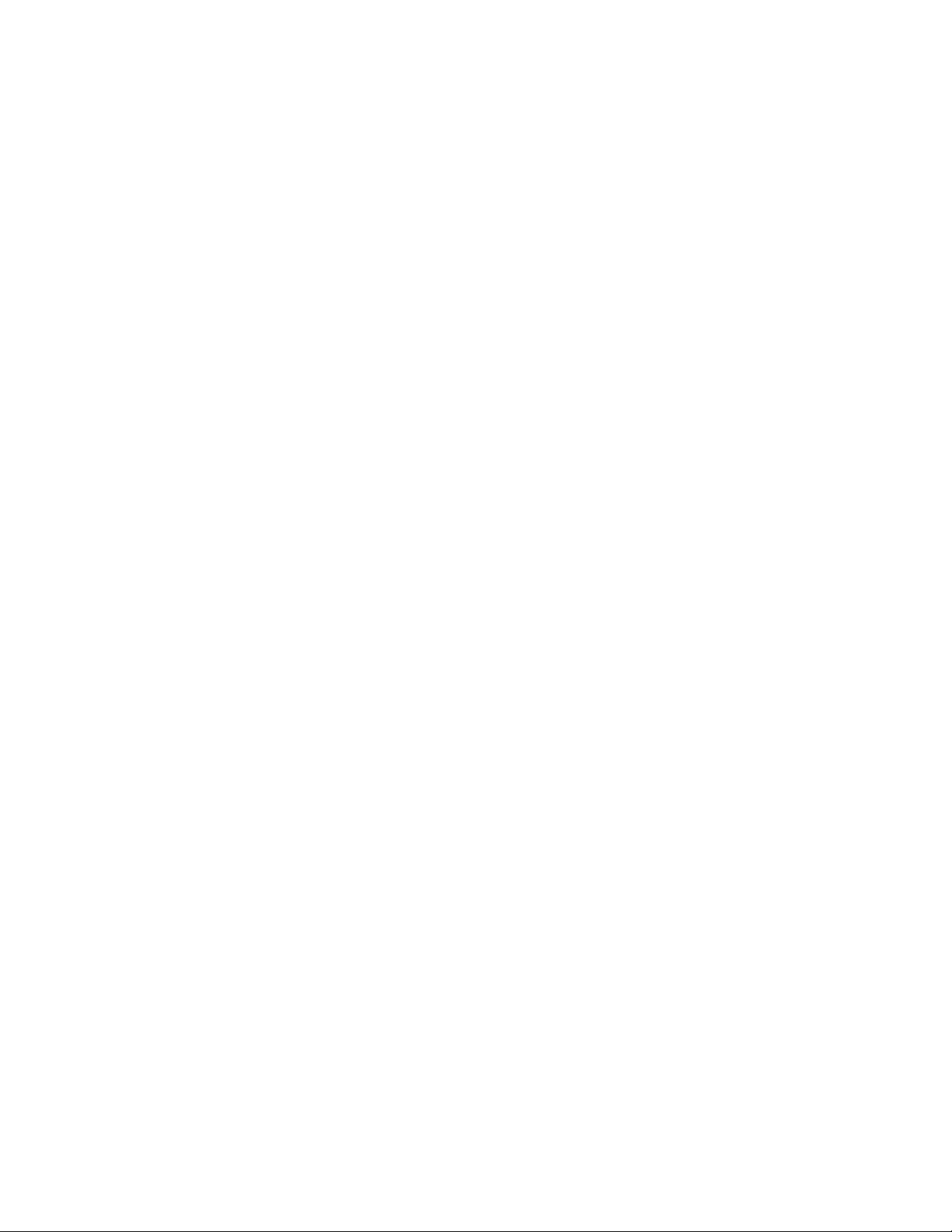
Content Index
Abbreviations & Acronyms ............................................................................... 3
1. About This Manual ......................................................................................... 3
1.1. Trademark........................................................................................................ 3
2. Introduction .................................................................................................... 4
2.1. RoHS (2002/95/EC) Requirements ................................................................. 4
2.2. Safety Notice ................................................................................................... 4
2.3 .Compliance Statement.................................................................................... 4
2.4. General Descriptions ...................................................................................... 4
3. Product Overview........................................................................................... 5
3.1. Introduction ..................................................................................................... 5
3.2. Operational Specification ............................................................................... 6
3.3. Operational & Functional Specification ...................................................... 10
3.4. LCD Characteristics...................................................................................... 13
3.5. User Controls ................................................................................................ 14
3.6. Mechanical Characteristics .......................................................................... 15
3.7. Pallet & Shipment.......................................................................................... 16
3.8. Certification ................................................................................................... 16
3.9 Packing ........................................................................................................... 18
4. Disassembly /Assembly .............................................................................. 19
4.1. Exploded View.............................................................................................. 19
4.2. Disassembly /Assembly ............................................................................... 20
5. Level 1 Cosmetic / Appearance / Alignment Service ............................... 28
5.1 Alignment procedure (for function adjustment) .......................................... 28
5.2 Software / Firmware Upgrade Process......................................................... 31
5.3 EDID Upgrade Procedure .............................................................................. 36
5.4 OSD Operation Guide .................................................................................... 39
6. Level 2 Circuit Board and Standard Parts Replacement ......................... 43
6.1. Trouble Shooting Guide................................................................................ 43
6.2 Circuit Operation Theory ............................................................................... 46
6.3 Spare Parts List .............................................................................................. 49
Appendix 1 – Screw List / Torque................................................................... 50
Appendix 2 – Physical Dimension Front View and Side view..................... 51
Appendix 3 – Control Board ........................................................................... 53
Appendix 4 –Power Board .............................................................................. 54
Appendix 5 –Interface Board .......................................................................... 56
- 2 -
Page 3

Abbreviations & Acronyms
1. About This Manual
This manual contains information about maintenance and service of acer products.
Use this manual to perform diagnostics tests, troubleshoot problems, and align the
acer product.
1.1. Trademark
The following terms are trademarks of Acer Inc. :
Acer
Importance
Only trained service personnel who are familiar with this Acer Product
shall perform service or maintenance to it. Before performing any
maintenance or service, the engineer MUST read the “Safety Note”.
- 3 -
Page 4
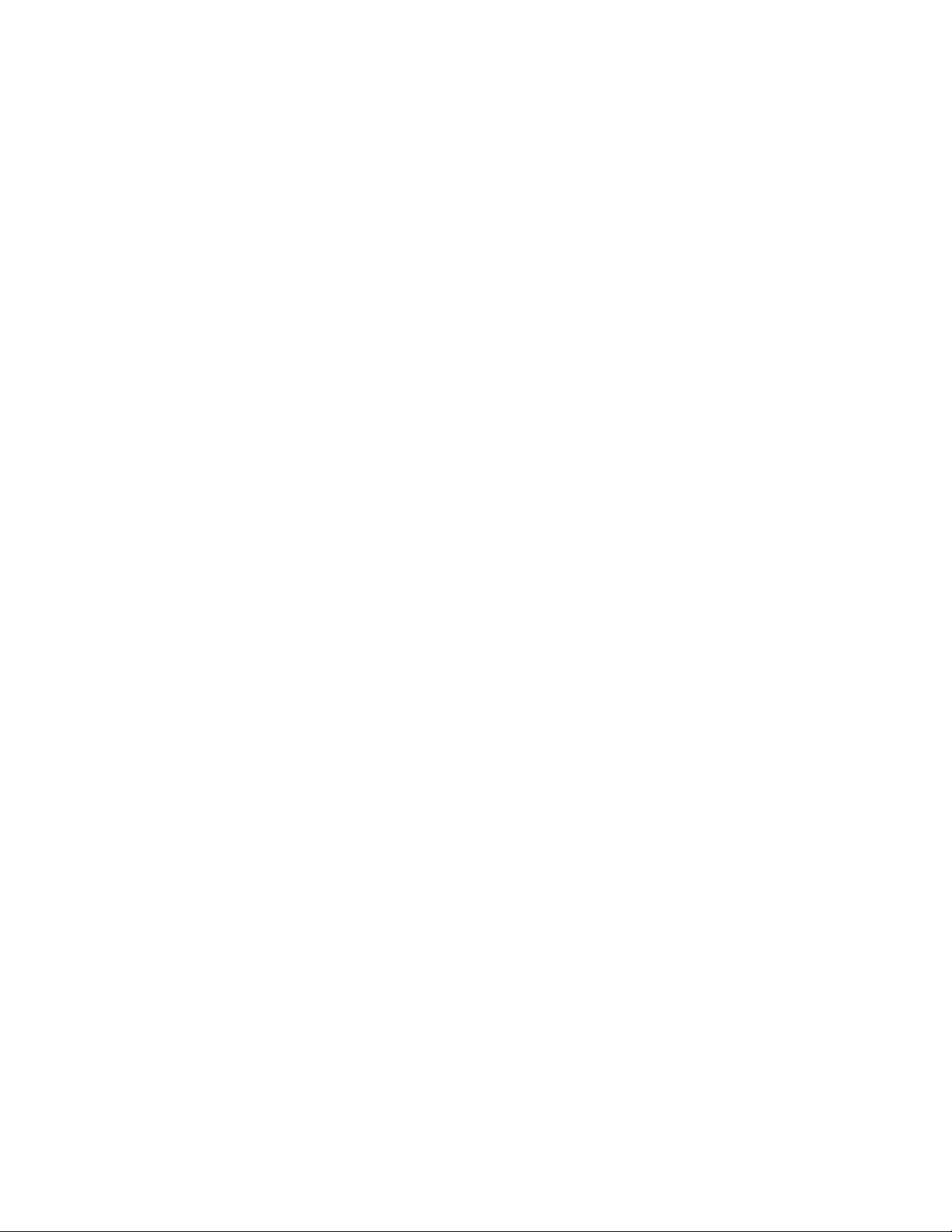
2. Introduction
This section contains general service information, please read through carefully. It should be
stored for easy access place for quick reference.
2.1. RoHS (2002/95/EC) Requirements
– Applied to all countries require RoHS.
The RoHS (Restriction of Hazardous Substance in Electrical and Electronic Equipment Directive)
is a legal requirement by EU (European Union) for the global electronics industry which sold in EU
and some counties also require this requirement. Any electrical and electronics products
launched in the market after June 2006 should meet this RoHS requirements. Products launched
in the market before June 2006 are not required to compliant with RoHS parts. If the original
parts are not RoHS complaints, the replacement parts can be non ROHS complaints, but if the
original parts are RoHS compliant, the replacement parts MUST be RoHS complaints.
If the product service or maintenance require replacing any parts, please confirming the RoHS
requirement before replace them.
2.2. Safety Notice
1. Make sure your working environment is dry and clean, and meets all government safety
requirements.
2. Ensure that other persons are safe while you are servicing the product.
DO NOT perform any action that may cause a hazard to the customer or make the product
unsafe.
3. Use proper safety devices to ensure your personal safety.
4. Always use approved tools and test equipment for servicing.
5. Never assume the product’s power is disconnected from the mains power supply. Check that
it is disconnected before opening the product’s cabinet.
6. Modules containing electrical components are sensitive to electrostatic discharge (ESD).
Follow ESD safety procedures while handling these parts.
7. Some products contain more than one battery. Do not disassemble any battery, or expose it to
high temperatures such as throwing into fire, or it may explode.
8. Refer to government requirements for battery recycling or disposal.
2.3 .Compliance Statement
Caution: This Optical Storage Product contains a Laser device. Refer to the product specifications
and your local Laser Safety Compliance Requirements.
2.4. General Descriptions
This Service Manual contains general information. There are 3 levels of service:
Level 1: Cosmetic / Appearance / Alignment Service
Level 2: Circuit Board or Standard Parts Replacement
Level 3: Component Repair to Circuit Boards
- 4 -
Page 5
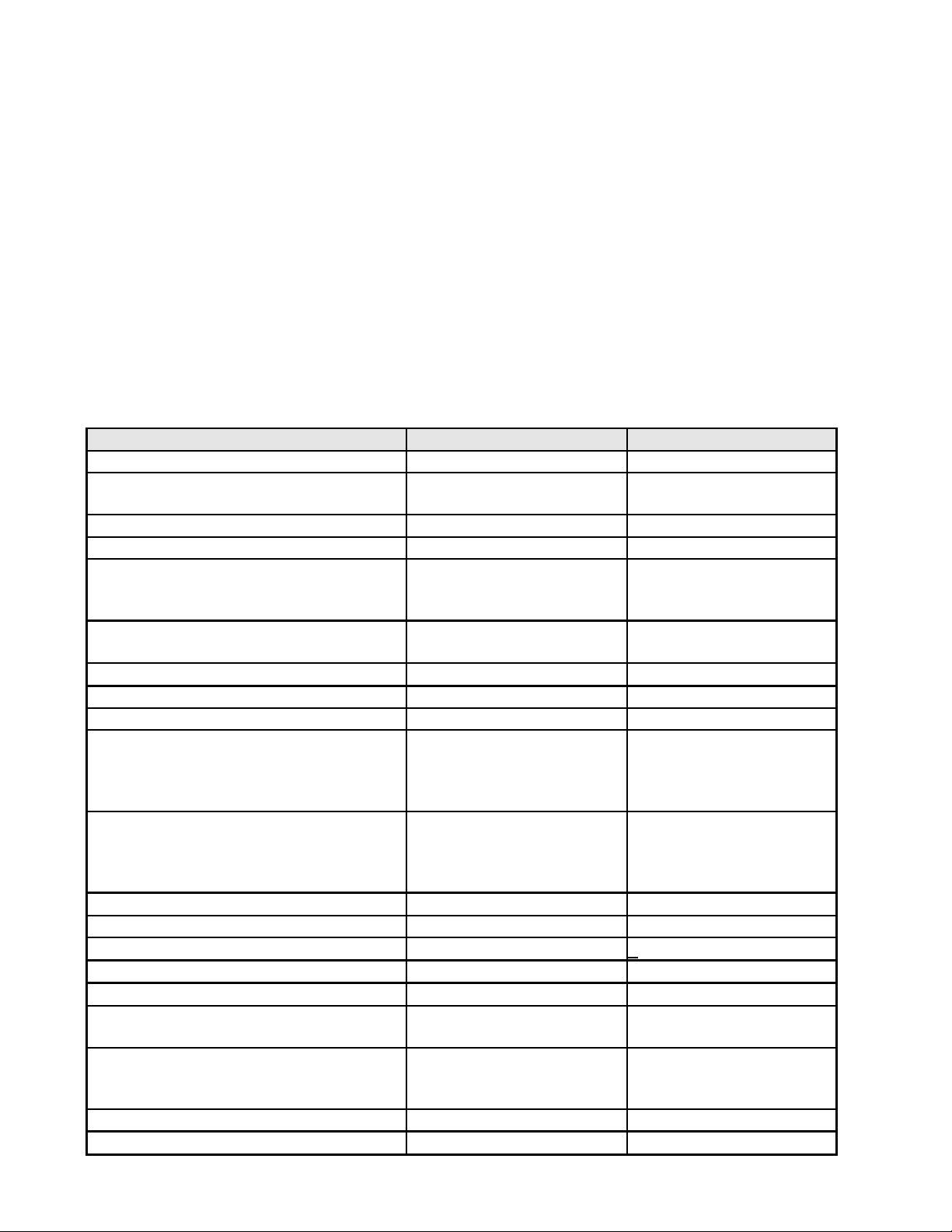
3. Product Overview
3.1. Introduction
X193HQ is defined as 18.5”W LCD Monitor supports 1366x768@60Hz resolution with DPMS
(Display Power Management System) and acer eColor function. There are dual input types, D-sub,
DVI. X193HQ adopts AUO panel, M185XW01 V0 and scalar, RTD2525LH.
The features summary is shown as below,
* All panel spec. in Q201 definition depends on the variance of panel source.
* All spec. of monitor need to warm up at least 1hr.
* To test the “Contrast Ratio” and “Luminance” functions, the color status must be “User
preset” mode.
* 1. “Contrast Ratio”: Set “brightness” at 100, and “contrast” at 50.
* 2. “Luminance”: Set “brightness” at 100, and “contrast” at 100.
Feature items Specifications Remark
Panel supplier & module name AUO M185XW01 V0 TN, Normally white
409.8 mm(H) x230.4
Screen diagonal 470.1 mm(18.51”)
Display Format 1366(H) x 768 (V) Panel Display information
Pixel Pitch 0.3(H) x 0.3(V) (TYP.) per one triad
R/L:85/85 degrees (typ)
Viewing Angle (@ Contrast Ratio >= 10)
Analog interface with Scaling supported Yes
DVI interface with Scaling supported Yes For 1A1D model
Max resolution mode supported 1366 (H) x 768 (V)@60Hz
Number of Display Colors supported 16.7 Millions RGB 6-bit +HiFRC
Contrast Ratio 1000:1 (typ.), 600 (min)
Luminance
AC power input Yes 90-264 Volts, 47-63 Hz.
DC power input (with AC power adapter) No
DPMS supported Yes <1W
LED indicator for power status showed Yes Blue/Amber/None
OSD for control & information supported Yes
Multi-language supported for OSD Yes
Buttons control supported Yes
Flywheel control supported No
Scaling function supported Yes
- 5 -
and U/D: 80/80 degrees
(typ)
300 cd/m2 (typ.), 240 cd/m2
(min)
mm(V)
With 15-pin D-sub
connector
Test Condition: Set
Contrast at 50, Brightness
at 100, Color at User
preset
Test Condition: Set
contrast at 100, brightness
at 100 , color at User
preset.
EMEA
Non-EMEA
6 buttons including 1
monitor power on/off
control button.
Page 6
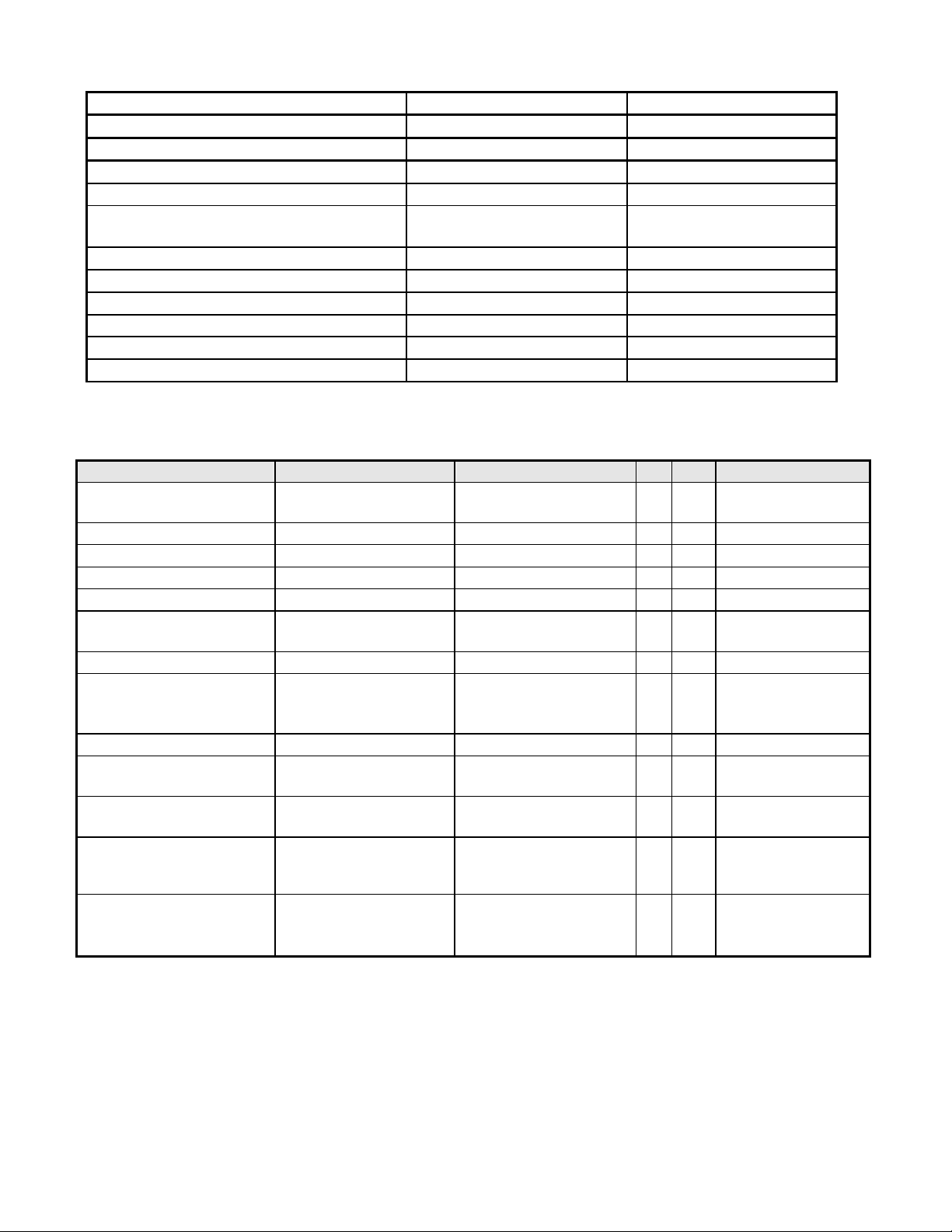
Auto adjustment function supported Yes “Auto-Key” function
√
DDC function supported (EDID ver. 1.3) Yes DDC2B
DDC-CI support version 1.1 or later Yes DDC-CI
Audio speakers supported No
Audio Jack (input connector) supported No
Earphone Jack (input connector)
supported
Microphone function supported No
Mechanical Tilt base design Yes From -5 to +23 degree
VESA wall mounting design Yes
Mechanical Rotate design No
Mechanical Lift base design No
Kensington compatible lock design Yes
No
3.2. Operational Specification
3.2.1 Power supply
Item Condition Spec OK N.A Remark
Input Voltage range
Input Current range 90 ~ 264VAC ≤ 2.0 Arms
Power Consumption Normal “On” operation ≤30 W
DPMS DPMS “Sleep” state ≤ 2 W
DPMS DPMS “Off” state ≤ 1 W
Inrush Current
Earth Leakage Current 264 VAC/50Hz < 3.5 mA
Hi-Pot
Power Line Transient IEC1000-4-4 1KV
IEC1000-4-5 (Surge)
CCFL operation range 90 ~ 264VAC 3~8mA
Universal input full
range
110 VAC
220 VAC
1. 1500VAC, 1 sec
2. Ground test: 30A,
1sec
90~264VAC /47~63Hz
< 30 A (peak)
< 60 A (peak)
Without damage
< 0.1 ohm
Common: 2KV,
Differential: 1KV
√
√
√
√
√
√
√
√
√
√
LED: Blue
LED: Amber
LED: OFF
Cold-start
(on-line test)
(in-lab test)
Depends on panel
source
CCFL Frequency 90 ~ 264VAC 40KHz ~ 80KHz
Color: Black
Power cord
Length: 1800 +/- 50
mm
√
√
Depends on panel
source
- 6 -
Page 7
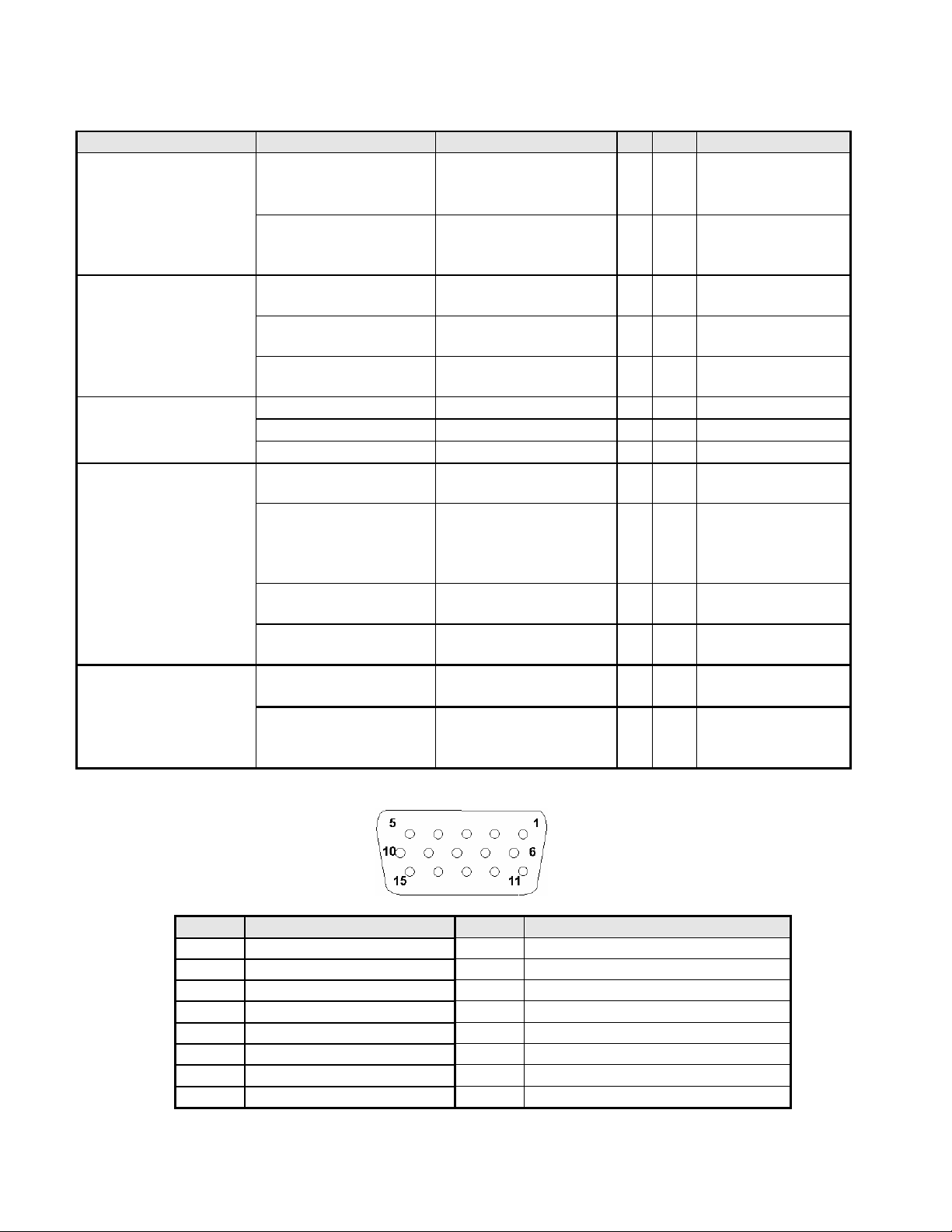
3.2.2 Signal interface
Separate analog R/G/B
Item Condition Spec OK N.A Remark
√
√
√
√
√
√
√
√
√
√
√
√
√
√
For 15-pin D-sub
For 24-pin DVI-D
For 19-pin HDMI
For 15-pin D-sub
For 15-pin D-sub
Refer to VESA
VSIS Standard
V1R1
10KΩ for
application
Signal Cable
Pin assignment
Analog input
Sync input
Digital input
Color: Black
15-pin D-Sub
Length: 1800 +/- 30
mm
Color: Black
24-pin DVI-D
Length: 1800 +/- 50
mm
15-pin D-sub
See Note-1
connector
24-pin DVI-D
See Note-2
connector
19-pin HDMI
See Note-3
connector
Signal type
Level
Impedance
Signal type
700 mV (peak to peak)
75 Ohms +/- 1.5 Ohms
Separate H/V-sync
(Positive/Negative)
Logic High: 2.4V ~
Level
5.5V
Logic Low: 0V ~ 0.5V
(TTL level)
Impedance
Sync Pulse Width
(SPW)
Minimum 2.2KΩ(pull
down)
0.7µs < H-SPW
1H < V-SPW
Level 600mV for each
differential line
Impedance 50 Ohm TDR Scan
needed for DVI cable
and interface board
Note-1: The pin assignment of 15-pin D-sub connector is as below,
- 7 -
Pin Signal Assignment Pin Signal Assignment
1 Red video 9 PC5V (+5 volt power)
2 Green video 10 Sync Ground
3 Blue video 11 Ground
4 Ground 12 SDA
5 Cable Detected 13 H-Sync (or H+V)
6 Red Ground 14 V-sync
7 Green Ground 15 SCL
8 Blue Ground
Page 8
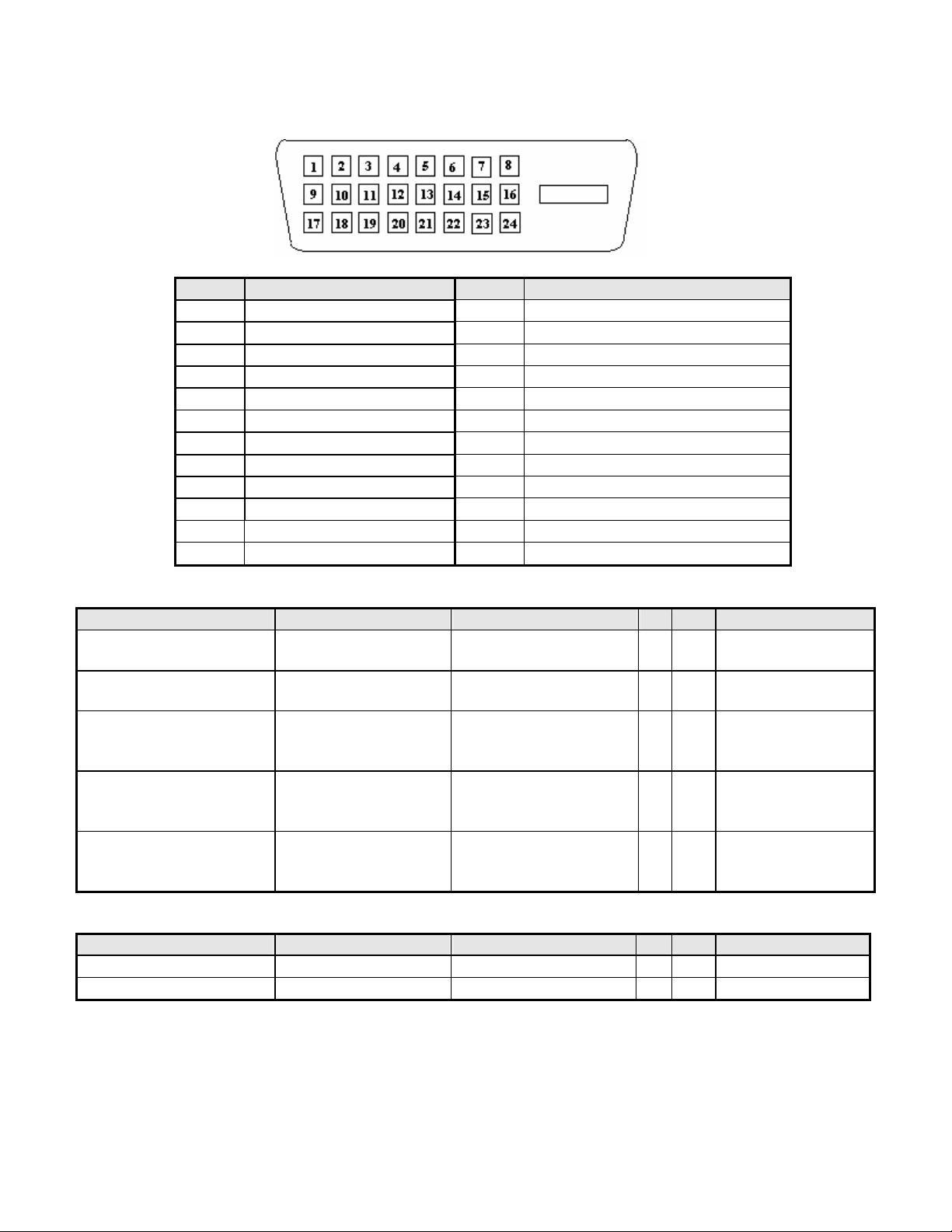
Note-2: The pin assignment of 24-pin DVI-D connector is as below,
Pin Signal Assignment Pin Signal Assignment
1 TMDS RX2- 13 Floating
2 TMDS RX2+ 14 +5V Power
3 TMDS Ground 15 Ground
4 Floating 16 Hot Plug Detect
5 Floating 17 TMDS RX06 DDC Clock 18 TMDS RX0+
7 DDC Data 19 TMDS Ground
8 Floating 20 Floating
9 TMDS RX1- 21 Floating
10 TMDS RX1+ 22 TMDS Ground
11 TMDS Ground 23 TMDS Clock+
12 Floating 24 TMDS Clock-
3.2.3 Video performance
Item Condition Spec OK N.A Remark
Max. support Pixel rate
Max. Resolution
Rise time + Fall time
Settling Time after
overshoot /undershoot
Overshoot/Undershoot
135 MHz
1366 x 768
< 5 ms
(50% of minimum pixel
clock period)
< 5% final full-scale
value
< 12% of step function
voltage level over the
full voltage range
Both for analog and
√
√
digital inputs
Both for analog and
digital inputs
1366 x 768 @ 60Hz
√
(max. support
timing)
Refer to VESA
√
VSIS Standard
Refer to VESA
√
VSIS Standard
V1R1
3.2.4 Scan range
Item Condition Spec OK N.A Remark
Horizontal
Vertical
31-80KHz
55-76 Hz
√
√
V1R1
- 8 -
Page 9
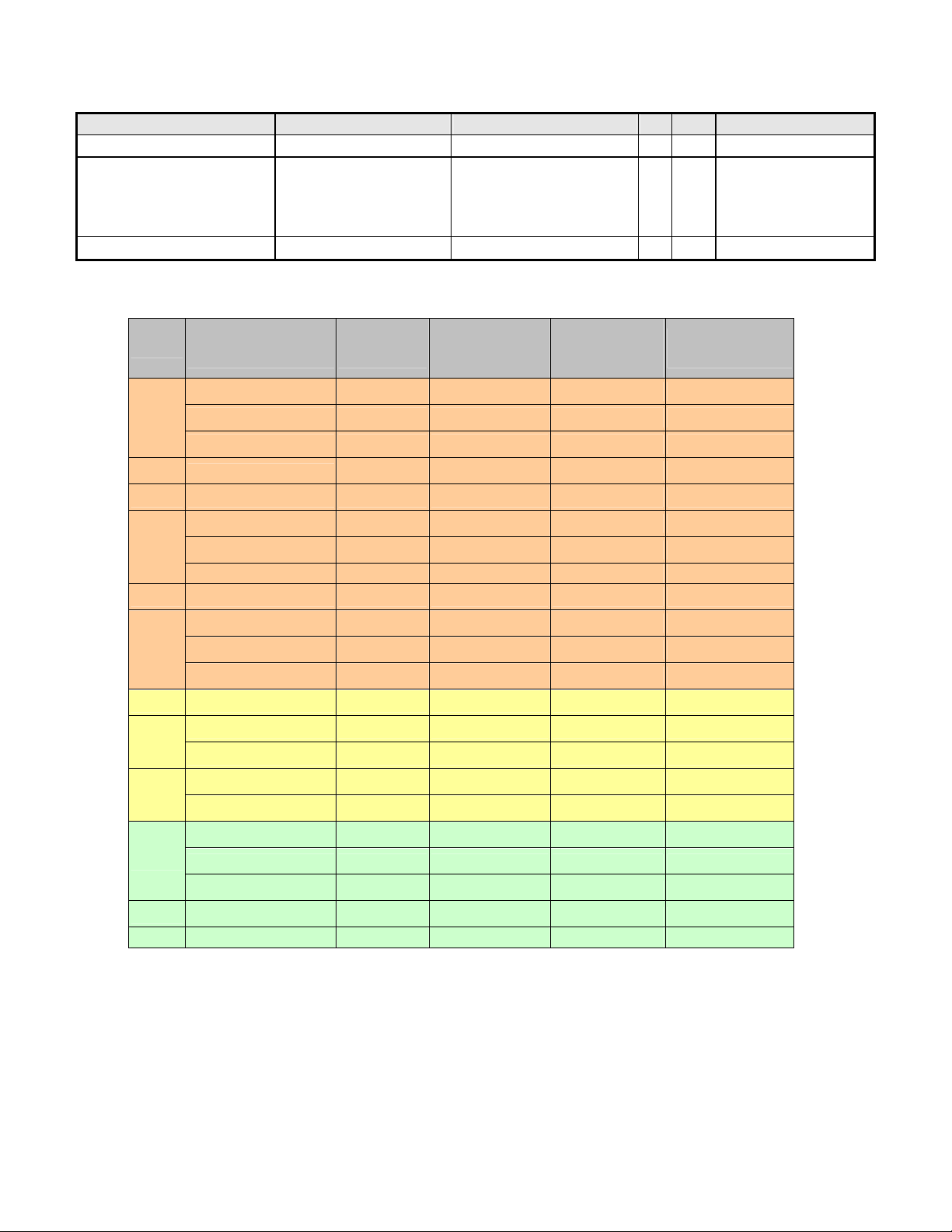
3.2.5 Plug & Play DDC2B DDC-CI Support
Item Condition Spec OK N.A Remark
DDC channel type
EDID
DDC2B
Version 1.3
√
Refer to S/W spec.
√
document to see
the detailed EDID
data definition.
DDC-CI
Version 1.1 or Later
Refer to S/W spec
√
3.2.6 Support Timings
Mode
Resolution
(active dot)
Resolution
(total dot)
640x480@60Hz 800 x 525
640x480@72Hz 832 x 520
Horizontal
Frequency
(KHz)
31.469 59.941 25.175
37.861 72.809 31.500
Vertical
Frequency
(Hz)
Nominal Pixel
Clock (MHz)
640x480@75Hz 840 x 500
MAC
640x480@66.66Hz
864x525
VESA 720x400@70Hz 900x449
800x600@56Hz 1024 x 625
SVGA
800x600@60Hz 1056 x 628
800x600@75Hz 1056x625
MAC 832x624@74.55Hz 1152x667
1024x768@60Hz 1344x806
XGA
1024x768@70Hz 1328x806
1024x768@75Hz 1312x800
MAC 1152x870@75Hz 1568x909
1152x864@75Hz 1600x900
VESA
1280x960@60Hz 1800x1000
1280x1024@60Hz 1688x1066
SXGA
1280x1024@75Hz 1688x1066
1280x720@60Hz 1650x750
VESA
1280x768@60Hz 1664x798
1280x768@75Hz 1696x805
WXGA
1280x800@60Hz 1680x831
1366x768@60Hz 1792x798
37.500 75.000 31.500
35 66.66 30.24
31.469 70.087 28.322
35.156 56.250 36.000
37.879 60.317 40.000
46.875 75.000 49.500
49.722 74.55 57.28
48.363 60.004 65.000
56.476 70.069 75.000
60.023 75.029 78.750
68.700 75.000 84.520
67.5 75 108
60 60 108
63.981 60.020 108.000
79.976 75.025 135.000
44.955 59.940 74.176
47.776 59.870 79.500
60.289 74.893 102.250
49.702 59.81 83.5
47.712 59.79 85.5
Note:
1. Show “Input Not Supported” warning message. When Vertical Frequency is over 76Hz or
under 55Hz, but Pixel Clock is between 25.175MHz and 135MHz, the monitor can show
image, and the same time has “Input Not Supported” warning message. If Pixel Clock is over
the range of 25.175MHz ~ 135MHz, the display is Black and show warning message.
2. If Hf /Vf is set in the range of 31KHz~80KHz and 55Hz ~76Hz, and Pixel Clock is set in the
range of 25.175MHz~135MHz, but is not the above Resolution, then it will display the nearest
mode.
- 9 -
Page 10
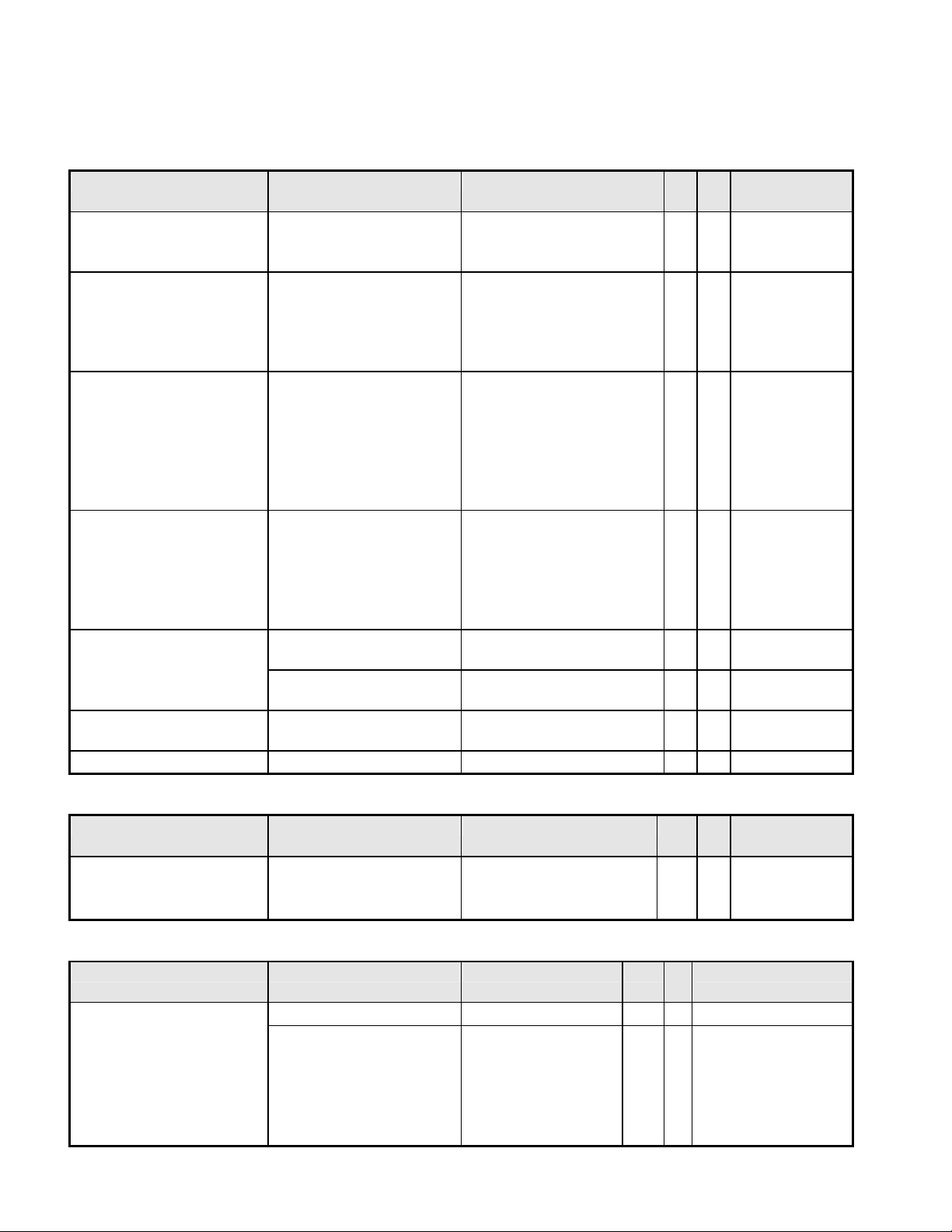
3.3. Operational & Functional Specification
Test Condition:
at 100, Color at
√
system acoustic test
components (power,
3.3.1 Video performance
*All spec. of monitor need to warm up at least 1hr.
Item Condition Spec OK N.A Remark
Any input resolution
Resolution
Contrast ratio 600(min),1000(typ)
Brightness
Response time Rising + Falling time
Viewing angle
CIE coordinate of White
Display colors 16.7 Millions colors
modes which are under
1366x768
At R/G/B saturated
condition
At Contrast ratio = 10
At Contrast ratio = 10
3.3.2 Brightness Adjustable Range
Item Condition Spec OK N.A Remark
1366x768
300 cd/m2 (typ.),240(min)
On/off:5 ms
(typ.),8ms(max)
R/L: 85/85 degrees (typ.)
75/75 degrees (min)
U/D: 80/80 degrees (typ.)
70/70 degress(min)
(0.313, 0.329) +/- (0.03,
0.03)
√
Set Contrast at
√
√
√
√
√
√
50, Brightness
User preset.
Test
Condition : Set
contrast at
100 ,
brightness at
100 , color at
User preset.
Test
Equipment:
Westar TRD
100 or equal
level
equipment ;
6 bit+HiFRC
Brightness adjustable
range
3.3.3 Acoustical Noise
Item Condition Spec OK N.
Acoustical Noise
- 10 -
At default contrast level
(saturate point) & Fullwhite color pattern
At 30cm distance
At 5cm distance
(Max. brightness value –
Min. brightness value)
≧ 100 cd/㎡
≦ 22dB/A
≦35dB
√
√
√
Remark
A
Need to test if
is failed. Monitor
internal key
inverter, panel...)
Page 11
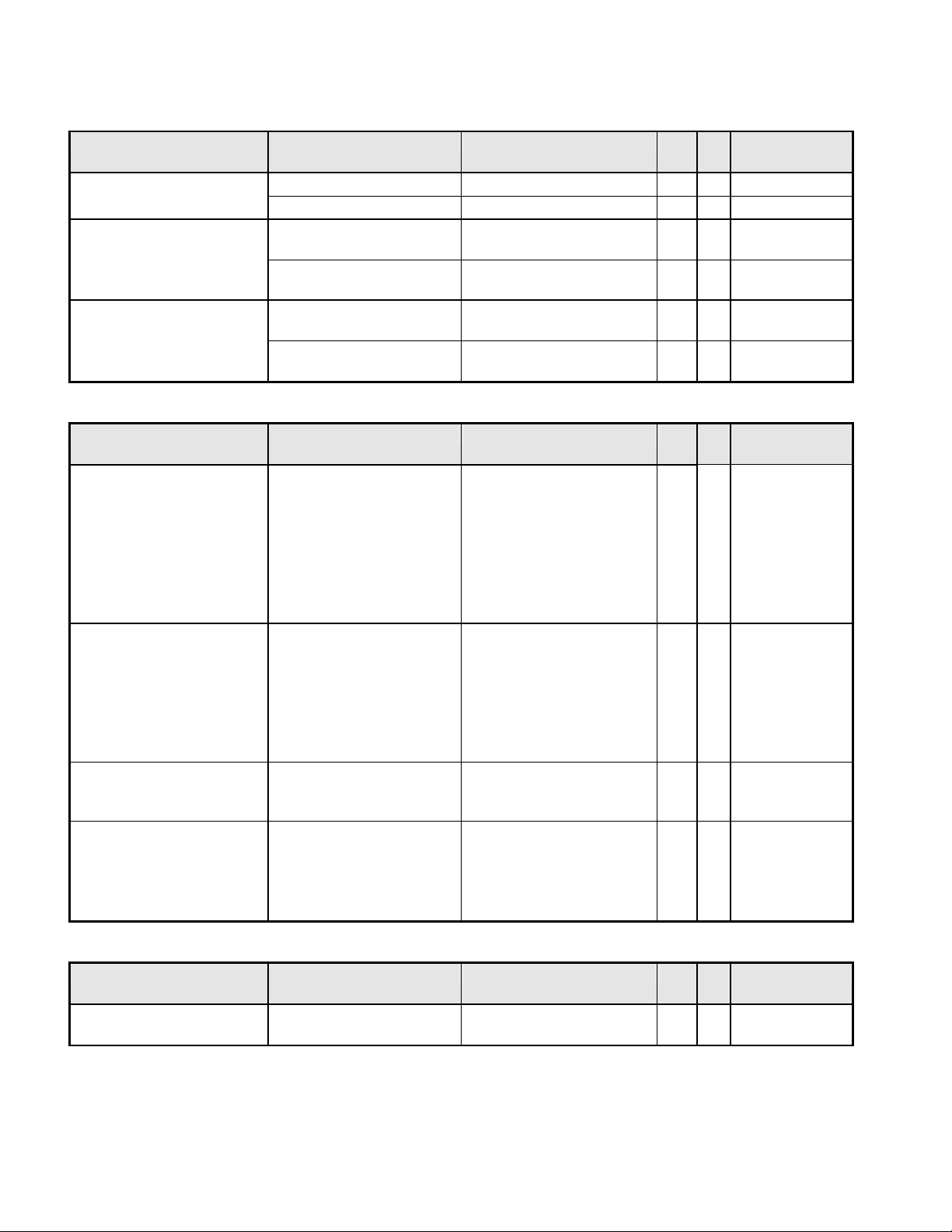
20 Hz 0.0185(g2/Hz)
200Hz 0.0185(g2/Hz)
: 5 Minutes
3.3.4 Environment
Item Condition Spec OK N.A Remark
Temperature
Humidity
Altitude
Operating
Non-operating
Operating 10 ~ 90%
Non-operating 10 ~ 90%
Operating 12,000(ft)
Non-operating 40,000(ft)
0 ~ +40 ℃
-20 ~ +60 ℃
√
√
√
√
√
√
Noncondensing
Noncondensing
at 25°C (hold
3.5 hrs)
at -30 °C (hold
1 hr)
3.3.5 Transportation
Item Condition Spec OK N.A Remark
(1) Vibration
Test Specification:
1. Frequency Hertz 5 ~
250 HZ , PSD Level
Package, Non-Operating
0.0054 (G2/Hz)
2. Grms = 1.146
3. Sweep Time : 30
minutes per Axis
4. Axes : X,Y,Z
Test Spectrum:
√
(2) Unpackaged Vibration
Unpackaged, Non-
Operating
Duration
Axis : 3 axis
( Horizontal and Vertical
axis ,Z axis)
(3) Drop Package, Non-Operating
76 cm Height (MP stage)
(1 corner, 3 edges, 6
√
faces)
(4) Shock
Wooden package, NonOperating
1. Amplitude : Half sinewave 50G
2. Duration : 10 ms
3. Test Times : 1
√
4.Test Sides : All 6 Sides
3.3.6 Electrostatic Discharge Requirements
Item Condition Spec OK N.A Remark
Electrostatic Discharge IEC801-2 standard
Contact: 8KV
Air: 15KV
√
- 11 -
Page 12
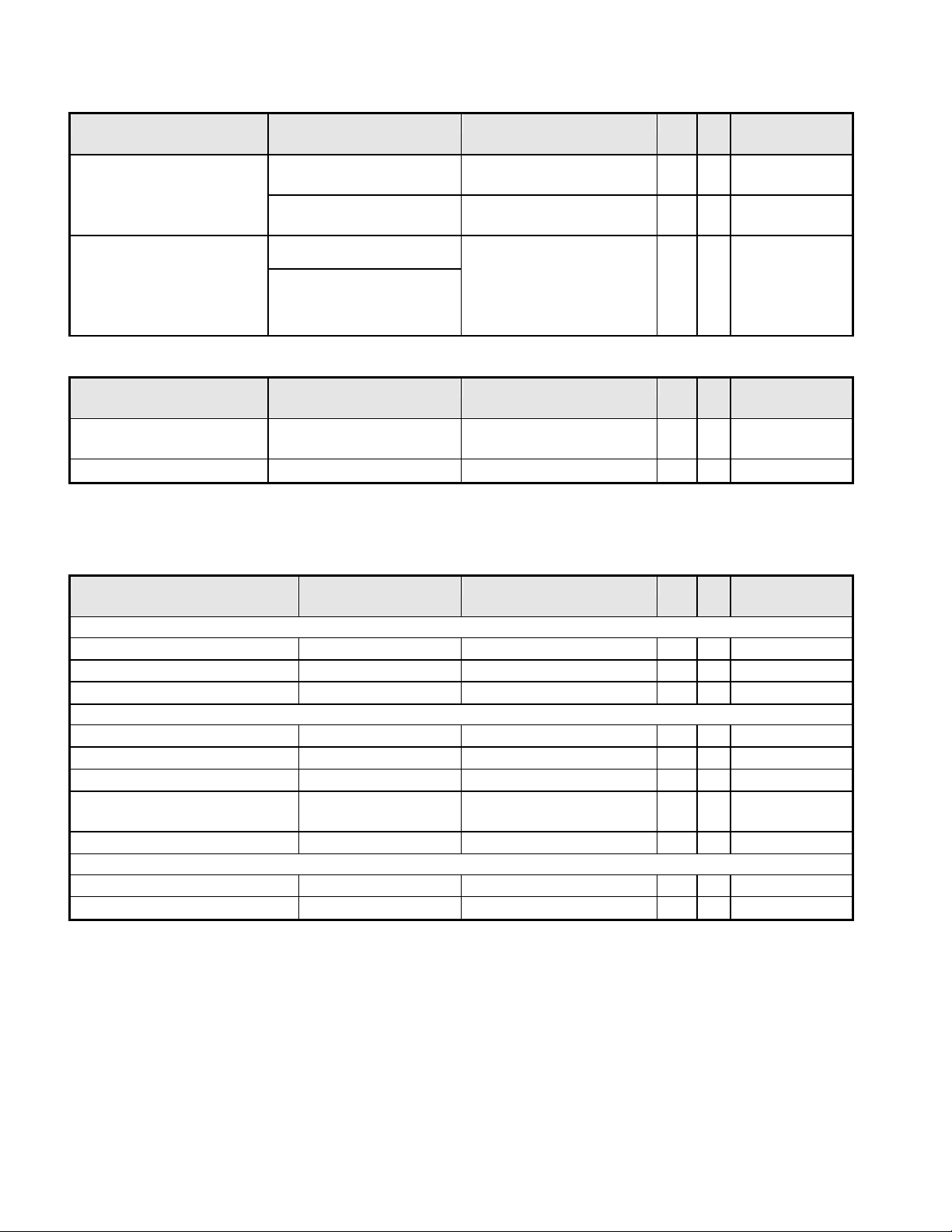
3.3.7 EMC
under 1dBuv for constant
(4)Output sound pressure
Item Condition Spec OK N.
A
Electric
TCO03
Magnetic
FCC part 15J class B
Band 1 < 10 V/m
Band 2 < 1 V/m
Band 1 < 200nT
Band 2 < 25nT
After Mass production
√
√
Remark
EMI
EN55022 class B
measure. Besides DNSF
and VCCI class-2 are
√
optional.
3.3.8 Reliability
Item Condition Spec OK N.A Remark
MTBF Prediction
CCFL Life time
Follow Qisda Generic
Spec
At 25℃, under 6.5mA
> 25,000 Hours
40,000 Hours (min)
√
√
Excluding
CCFL
See Note-4
Note-4: CCFL lifetime is determined as the time at which brightness of lamp is 50%. The typical
lifetime of CCFL is on the condition of 7.5mA CCFL current and 25±2℃.
3.3.9 Audio performance
Item Condition Spec OK N.
Preamp + Power amp
(1)Output power
(2)THD (@ 1W)
(3)S/N ratio
1 W rms/CH @ 1KHz
<1%
>40dB
Speaker Driver
(1)Nominal impedance
(2)Rated input power
(3)Frequency response
level
(5)Dimension of box
500~20KHz SPL-10dB
80 ± 3 dB (1W 0.5M)
8 ohm
1 W/CH
63x25x13mm2
Audio Control
(1)Volume range
(2)Mute
- 12 -
0 ~100 levels
On/Off
Remark
A
√
√
√
√
√
√
√
√
√
√
Page 13
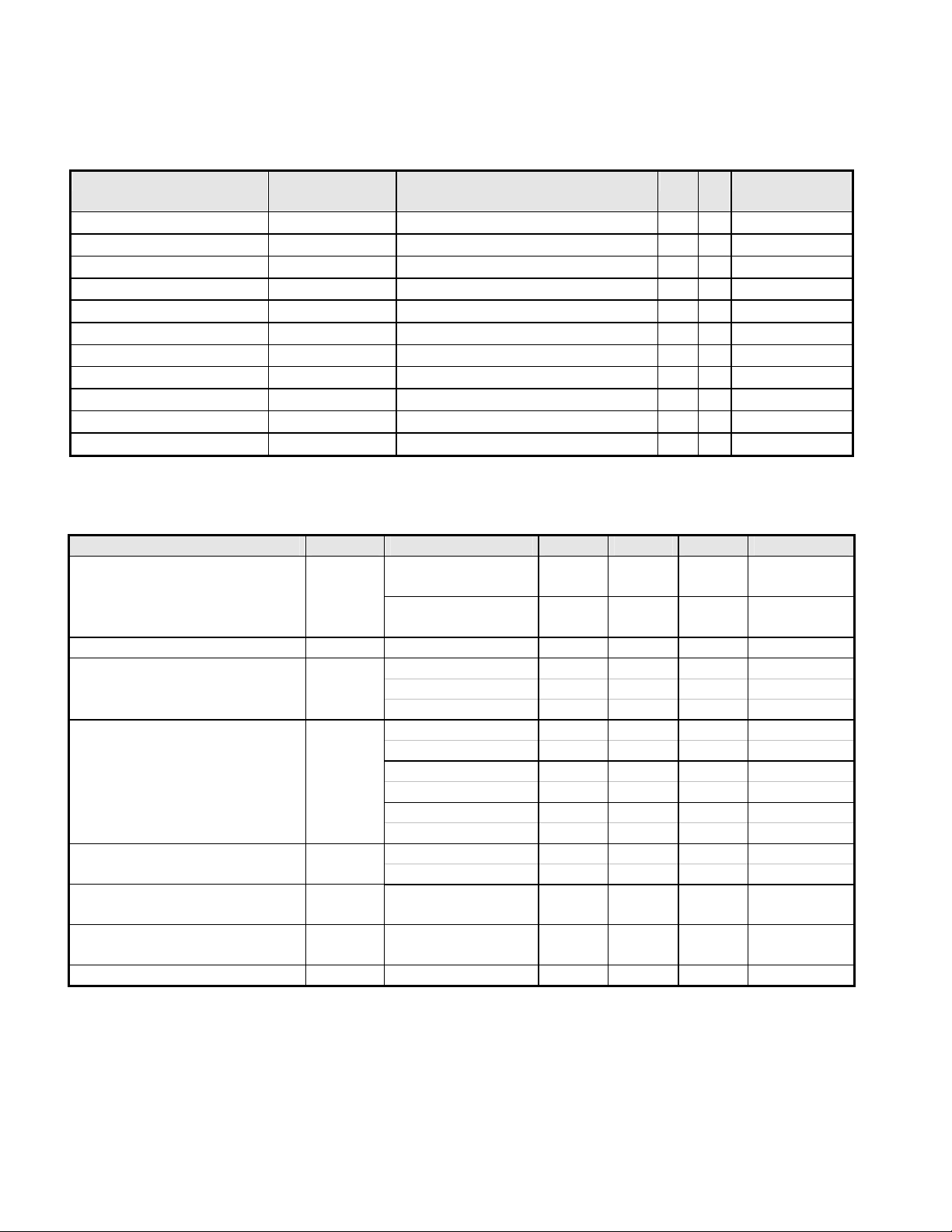
3.4. LCD Characteristics
3.4.1 The Physical definition & Technology summary of LCD panel
AUO M185XW01 V0
Item Condition Spec OK N.
LCD Panel Supplier AUO
Panel type of Supplier M185XW01 V0
Screen Diagonal 470.1 mm(18.5”W)
Display area Unit=mm 409.8(H) x230.4(V)
Physical Size Unit=mm 430.37(H) x254.6(V) x 16.5(D)
Weight Unit=gram 2000(Max)
Technology TN type
Pixel pitch Unit=mm 0.3(H) x 0.3(W)
Pixel arrangement R/G/B vertical stripe
Display mode Normally White
Support color 16.7Millions colors
√
√
√
√
√
√
√
√
√
√
√
3.4.2 Optical characteristics of LCD panel
AUO M185XW01 V.0
Item Unit Conditions Min. Typ. Max. Remark
[degree]
Viewing Angle
[degree]
[degree]
[degree]
Contrast ratio Normal Direction 600 1000
[msec] Rising Time - 3.6 5.7
Response Time
[msec] Falling Time - 1.4 2.3
[msec] Rising + Falling - 5 8
Color / Chromaticity
Coordinates (CIE)
White
Luminance Uniformity
White Luminance @ CCFL
[%] 9 points
[cd/m2]
7.50mA (center)
Crosstalk (in 75Hz) [%] 1.5
* The test methods for the above items’ definition, please refer to the relative panel specification.
Horizontal (Right)
CR = 10 (Left)
Vertical (Up)
CR = 10 (Down)
75
75
70
70
85
85
80
80
-
-
-
-
Red x 0.618 0.648 0.678
Red y 0.309 0.339 0.369
Green x 0.262 0.292 0.322
Green y 0.573 0.603 0.633
Blue x 0.113 0.143 0.173
Blue y 0.040 0.070 0.100
White x 0.283 0.313 0.343 Color Coordinates (CIE)
White y 0.299 0.329 0.359
measurement
75 80
240 300 -
Remark
A
Per one triad
6 bit + HiFRC
- 13 -
Page 14
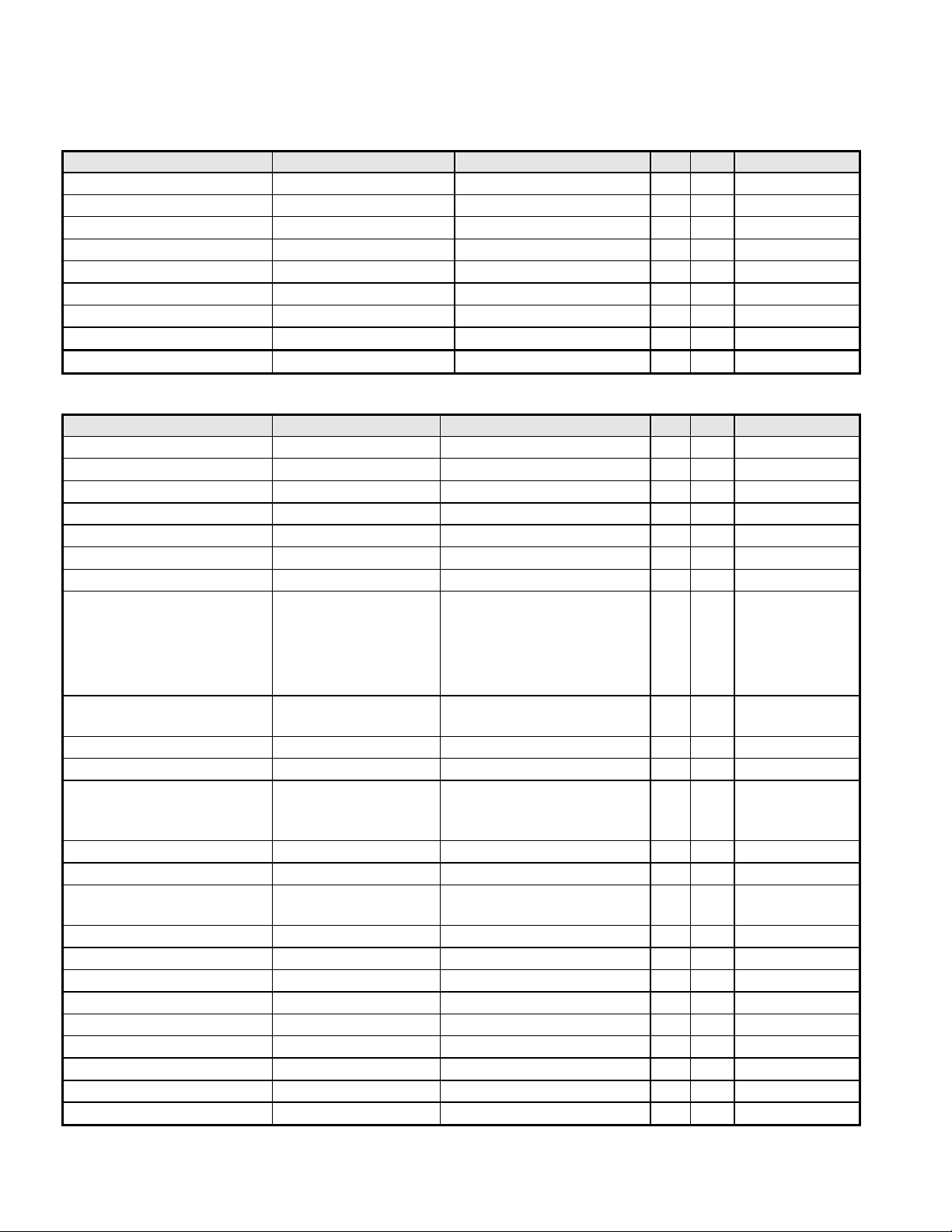
3.5. User Controls
3.5.1 User’s hardware control definition
Item Condition Spec OK N.A Remark
Power button
Auto button(Exit button)
Right/Inc. button
Left/Dec. button
Menu button
Mode button
Input Select button
E-Key button
Mute button
√
√
√
√
√
√
3.5.2 OSD control function definition
Item Condition Spec OK N.A Remark
Auto Adjust
Brightness
Contrast
Horizontal Position
Vertical Position
Pixel Clock
Phase
Color
OSD Position
OSD Time
OSD Lock
Language
Recall
Mode
Input Select
Sharpness
Display Information
Volume
Mute
Hot key for Auto
Hot key for Contrast
Hot key for Volume
Hot key for Input Select
Hot key for Mode
The detailed firmware functions’ specification, please refer to C212 S/W spec. document.
OSD Horizontal position
EMEA/Non-EMEA
D-sub
Auto-Geometry
Cool:色溫 9300
Warm:色溫 6500
User: Separate R/G/B
adjustment
Reset Color
OSD Vertical position
From 10 sec to 120 sec
languages for Asia/Europe
Version
Recall All
Acer Empower Mode
DVI
For input timing
√
√
√
√
√
√
√
√
√
√
√
√
√
√
√
√
√
√
√
√
√
√
√
√
√
√
√
- 14 -
Page 15
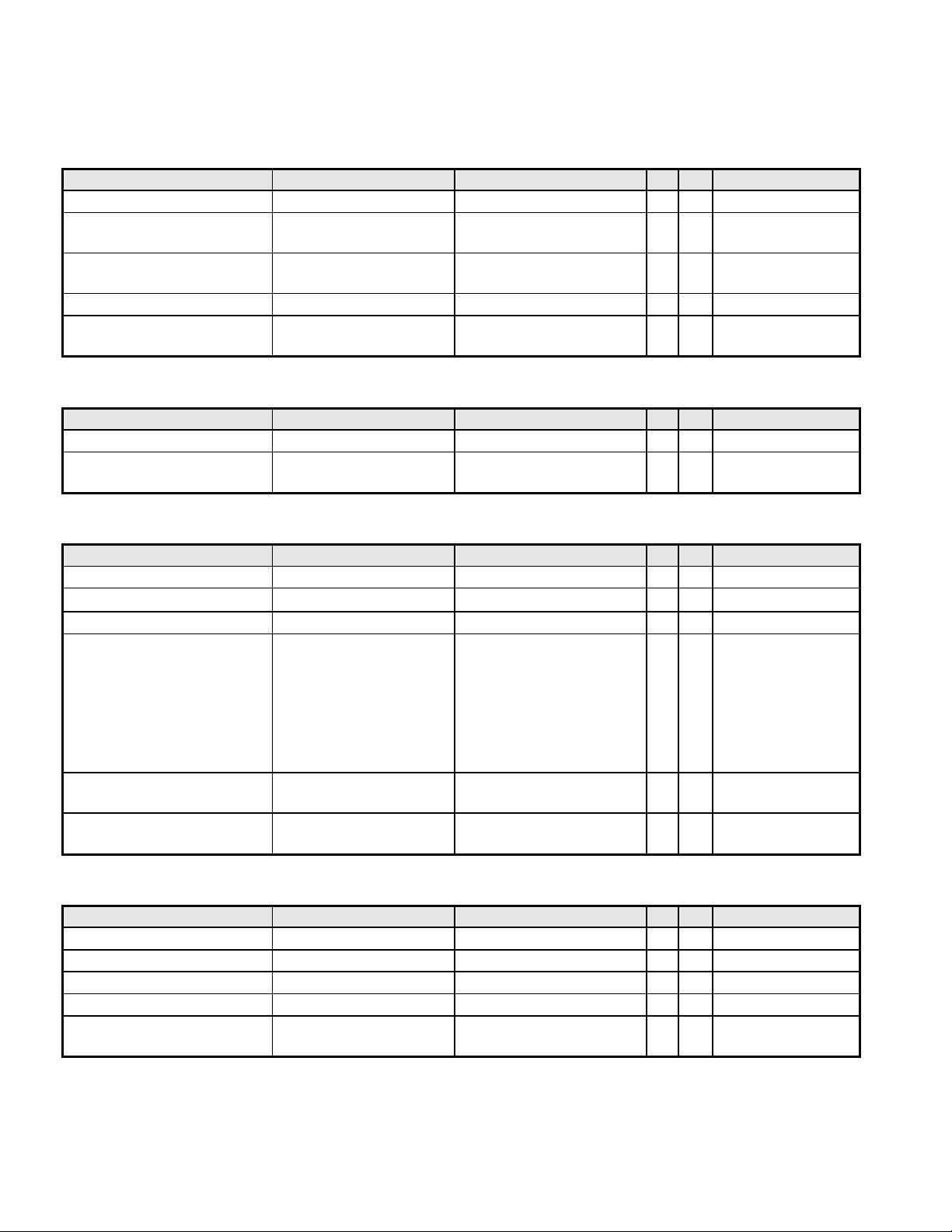
3.6. Mechanical Characteristics
3.6.1 Dimension
Item Condition Spec OK N.A Remark
Bezel opening
Monitor without Stand W x H x D mm
Monitor with Stand W x H x D mm
Carton Box (outside) L x W x H mm
Tilt and Swivel range
411.7*232.3 mm
456.41*280.56*68.46m
m
456.41*334.54*163.72m
m
504*126*394mm
Tilt: -5 ~ +15 degree
Swivel: 0 degree
3.6.2 Weight
Item Condition Spec OK N.A Remark
Monitor (Net)
Monitor with packing
(Gross)
3.56Kg
4.22Kg
3.6.3 Plastic
Item Condition Spec OK N.A Remark
Flammability
Heat deflection To
UV stability
Resin
Texture
Color
ABS
ABS Delta E < 8.0
>ABS<,94-HB
65 ℃
BEZEL: PMMA+ABS
UC,BASE:ABS
-0677F,
Other:
UC:AT-IM-D02;
Bezel: AT-IM-D01
BEZEL : DB19A;
UC: DB19A
√
√
√
√
√
√
√
√
√
√
√
√
√
3.6.4 Carton
Item Condition Spec OK N.A Remark
Color
Material
Compression strength
Burst Strength
Stacked quantity
- 15 -
Kraft
B Flute
200KGF
16 KGF/cm2
4 Layers Vertical +2
layers H
√
√
√
√
√
Page 16
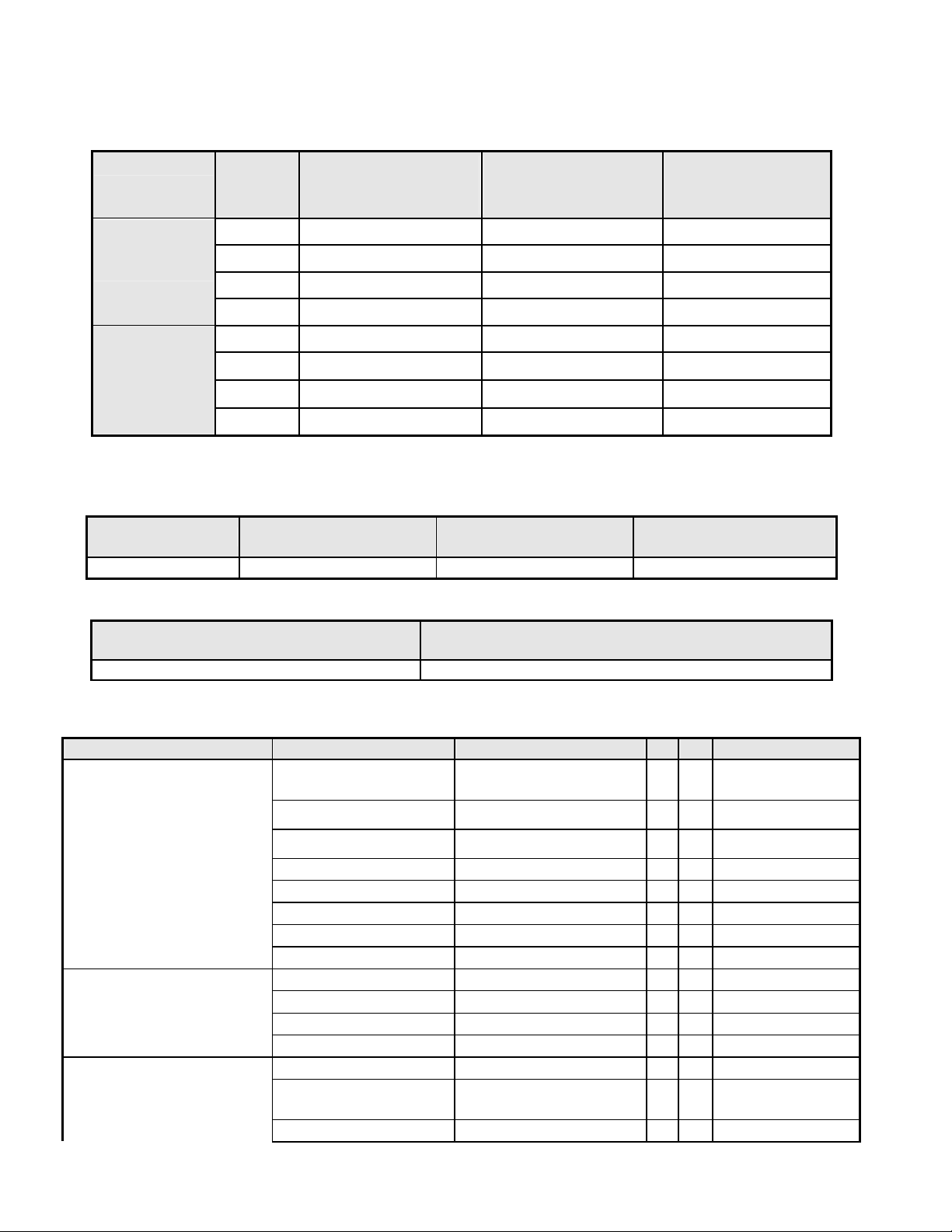
3.7. Pallet & Shipment
ontainer
3.7.1 Container Specification
Stowing Type
With pallet
Without pallet
20'
40'
20'
40'
Quantity of products
(sets)
(Every container)
940 Pallet A: 94 Pallet A: 10
Pallet B: Pallet B:
2068 Pallet A: 94 Pallet A: 22
Pallet B: Pallet B:
X X
X X
X X
X X
Quantity of Products
(sets)
(Every Pallet)
Quantity of pallet
(sets)
(Every Container)
3.7.2 Carton Specification
3.7.2.1 Product:
Net Weight (Kg) Gross Weight (Kg)
3.56Kg 4.22Kg 456.41*280.56*68.46mm 456.41*334.54*163.72mm
Dimension w/o Base
W*H*D (mm)
Dimension w/ Base
W*H*D (mm)
3.7.2.2Package:
Carton Interior Dimension (mm)
L*W*H
496*117*379mm 504*126*394mm
Carton External Dimension (mm)
L*W*H
3.8. Certification
Item Condition Spec OK N.A Remark
Green design
Blue Angel
E-2000
Environment
PC-Monitor
Safety
- 16 -
EPA USA Standard
TCO’99
TCO’03
MPR2
Green Mark
Microsoft Windows PC98/99
DPMS VESA
DDC 2B Version 1.3
USB External
UL (USA) UL60950 3rd edition
CSA (Canada)
Nordic / D.N.S.F EN60950
API Doc. 715-C49
German Standard
Switzerland
CAN/CSA-C22.2 No.
60950
√
√
√
√
√
√
√
√
√
√
√
√
√
√
√
ISO14000
Requirement
Page 17
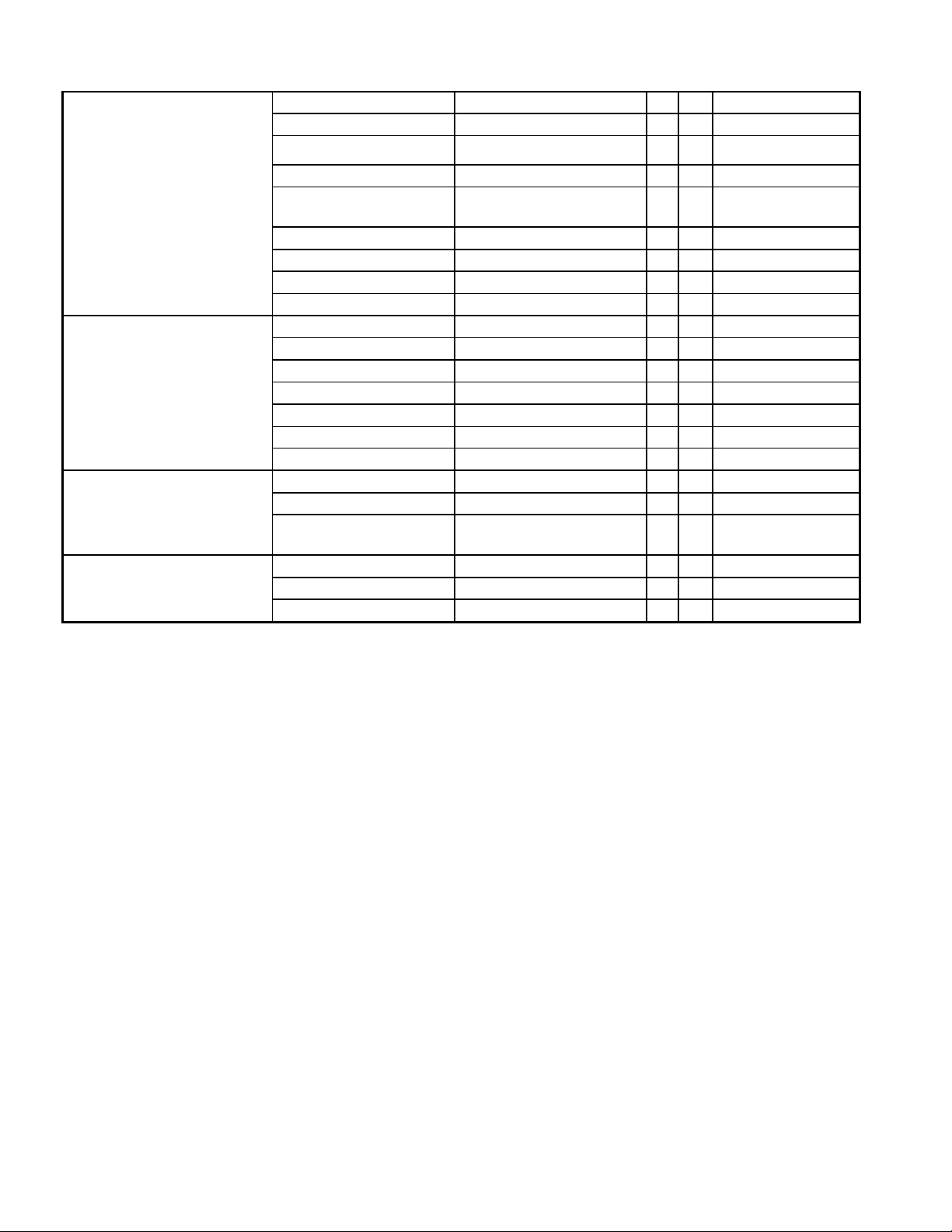
EMC
X- Ray Requirement
Ergonomics
FIMKO EN60950
CE Mark 73/23/EEC
CB IEC60950
CB EN60950
TUV/GS
EN60950 /
EK1-ITB 2000:2003
CCC (China) CB4943
GOST EN60950
TUV type-approved
SASO IEC60950
CE Mark 89/336/EEC
FCC (USA) FCC Part 15 B
EN55022 Class B
CISPR 22 Class B
VCCI (Japan) VCCI Class B
BSMI (Taiwan) CNS 13438
C-Tick (Australia) AS/ NZS CISPR22
DHHS (21 CFR) USA X- Ray Standard
DNHW
PTB
German X- Ray
standard
TUV / Ergo
ISO 13406-2
prEN50279
√
√
√
√
√
√
√
√
√
√
√
√
√
√
√
√
√
√
√
√
√
√
- 17 -
Page 18
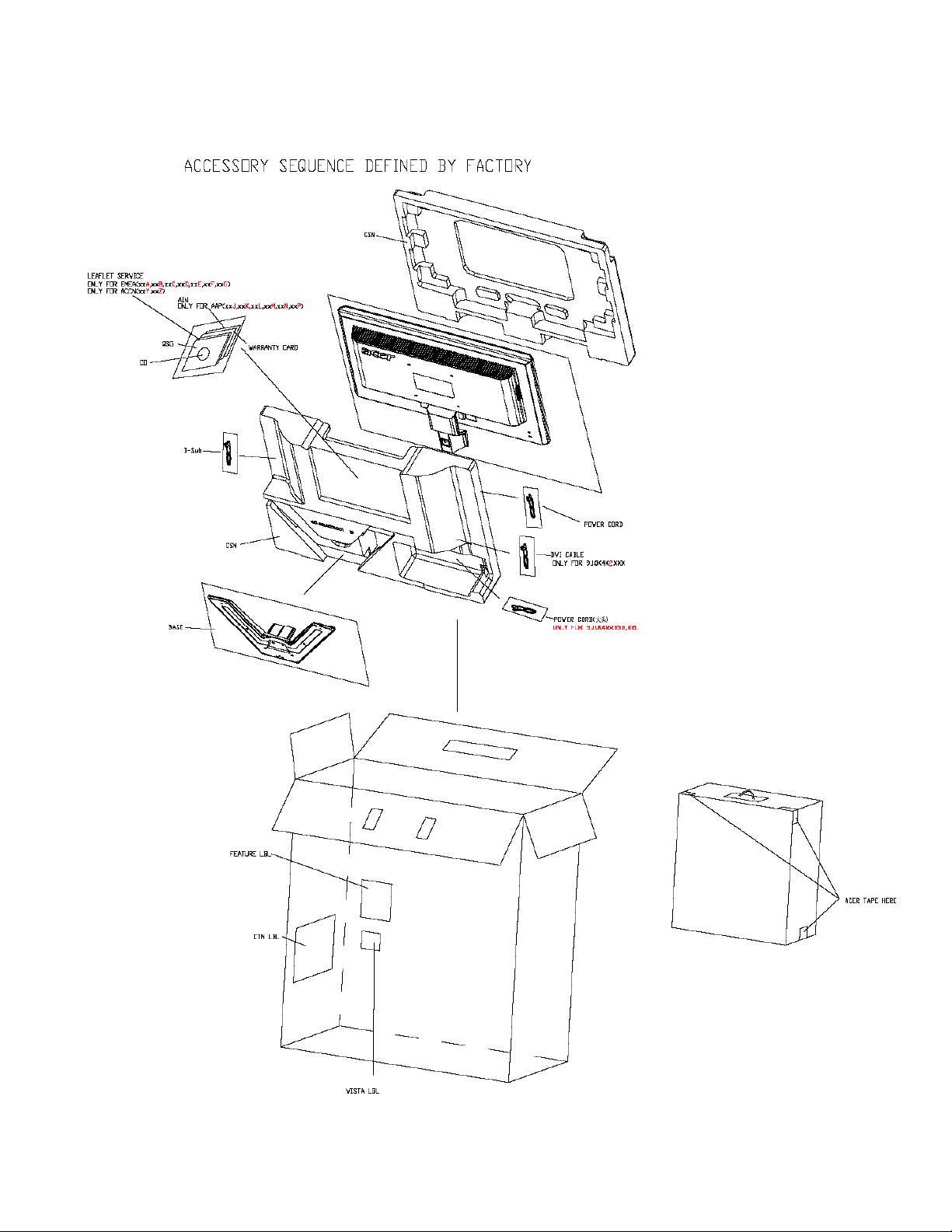
3.9 Packing
- 18 -
Page 19

4. Disassembly /Assembly
16
4.1. Exploded View
1
2
10
5
3
4
11
9
13
6
7
8
12
14
18
19
17
15
20
- 19 -
Page 20

4.2. Disassembly /Assembly
Assembly SOP
Preparation before assemble
1. Clean the room for work
2. Identify the area for material
3. Prepare the implement, equipments, material as bellow:
1) Press-fixture
2) Working table
3) Screw-driver
4) Knife*1
5) Glove
6) Cleaning cloth
7) ESD protection
ite
m
1
picture Operation Tool Notes
Put panel on the
cushion carefully,
2 Stick a big Al tape to
panel which can protect
the WIRE.
3 Check and put CLM-F
on the cushion
carefully,
- 20 -
Page 21

4 Assemble the panel on
CLM-F.
Go to with Left.
5
6
7
Assemble PCBA
Assemble the PCBA to
Main-Chassis
Fix the SPS board by 3
screws.
Screw-driver
7+1Kg*cm
Hole size:
¢2.68±0.03
Screw head:
#2
Length:60-80
Attention the order
by one to three.
8
Lock screws of
FLAT+EXT and fix the
I/F board by 2 screws.
Screw-driver
7+1Kg*cm
Hole size:
Attention the order
by one to three.
¢2.68±0.03
Screw head:
#2
Length:60-80
- 21 -
Page 22

9
Fasten the AC-socket
to Main-Chassis
10
Lock screws of side on
Main-Chassis with
2/4,based on DVI.
11 Fasten the LVDS to
panel
12
Stick an Y tape to fix
the LVDS cable
Screw-driver
5+0.6Kg*cm
Hole size:
#4-40
Screw head:
#2
Length:60-80
Attention the order
by one to three.
- 22 -
Page 23

13
Stick four AL tape to
Main-Chassis
Attention the order
and position.
14
Insect the inverter wire
and stick an acetic tape
to fix the wire one by
one.
15 Assemble PCBA of ctrl
BD and insect the
inverter wire for
connection with CLM-F
and AC-socket, and
stick an acetic tape to
fix the wire at last.
16 Check and put CLM-F
on the Main-Chassis
carefully,then Assemble
the Rear Cover.
Screw-driver:
5.0±1.0Kg*cm
Hole size:
¢2.35±0.05
Screw head:
#2
Length:60-80
- 23 -
Page 24

17
Assemble bracket ,
Cover the cover board
at last.
Attention L or R.
18
Assemble with
shackles.
19 Lock 2 screws for
fasteness.
20 Lock 4 screws to RC.
Screw-driver:
7.5+0.5Kg*cm
Hole size:
¢3.35±0.05
Screw head:
#2
Length:60-80
Screw-driver:
7.5+0.5Kg*cm
Hole size:
¢3.35±0.05
Screw head:
#2
Length:60-80
21 Cover the CLM of L and R
- 24 -
Page 25

Disassembly SOP
Preparation before disassemble
1. Clean the room for disassemble
2. Identify the area for monitor
3. Check the position that the monitors be placed and the quantity of the monitor; prepare the area for
material flow; according to the actual condition plan the disassemble layout
4. Prepare the implement, equipments, material as bellow:
1) Press-fixture
2) Working table
3) Screw-driver
4) Knife*1
5) Glove
6) Cleaning cloth
7) ESD protection
item
1 Prize up the cover. Unsharpness.
picture Operation Tool Notes
2 Disassemble the stand
4 screws
3
Disassembly the bezel
from the monitor, notice
the disassembly order :
1.Left (1) parts of bezel
2.Top (2) parts of bezel
3.Bottom (3) parts of
bezel
4. Right (4) parts of
bezel
Don’t draw the BZL
Screw-driver:
7.5+0.5Kg*cm
Screw head:
#2
When disassembly
the bezel ,notice
don’t bend the
C/B .man must wear
glove
The purpose is
loose the BZL
- 25 -
Page 26

4 Turn over the
monitor ,dismantle the
Rear cover from the
monitor.
Screw-driver:
5.0±1.0Kg*cm
Screw head:
#2
Don’t draw the BZL
5 Disassembled the ctrl
BD wire shielding and
one acetic tapes.
6
Tear off these two
acetic tapes.
Kick off the wire.
7
Take the entire internal
mechanism from Bezel
and then put it on the
cushion.
8
Tear off these four AL
tapes.
- 26 -
Page 27

9
Tear off these Y tapes.
10 Pull out these wires.
11
12
13
Disassembled the
screws : 2/4 screws ,
based on DVI.
Disassembled these
AC-socket to MainChassis.
Disassembled these
screws which fixed the
I/F and SPS board.
6 Screws
Screw-driver
5+0.6Kg*cm
Screw head:
#2
Screw-driver :
7+1Kg*cm
Screw head:
#2
14
- 27 -
Disassemble the board
and pull out these
wires.
Page 28

5. Level 1 Cosmetic / Appearance / Alignment Service
5.1 Alignment procedure (for function adjustment)
A list of necessary alignments for the LCD monitor:
Items
1 Timing adjustment Preset timing
2 White balance adjustment 1. Burn In: On
3 Color temperature adjustment Cool (9300K)
4 Writing EDID file Analog and Digital
5.1.1 Preparation:
1. Setup input timing to any preset mods or patterns.
2. Enter factory mode (press “e-Key” then press “power” button to turn on monitor).
3. Move Black cursor into “BURN IN MODE” tag and select “ON” to enable burn-in mode.
4. Power off the monitor, remove the input source and then power on again.
5. Setup unit and keep it warm up for at least 30 minutes.
5.1.2 Timing adjustment: (Analog only, it is not required for DVI-D input source)
1. Enter factory mode (press “e-Key” then press “power” button to turn on monitor).
2. Select timing mode from table 1 and input full screen display pattern to monitor.
3. Press “Auto-Key” to run “AUTO adjustment” function for geometry adjustment.
4. Clear user area in EEPROM.
5. Check if the position, phase and clock of the image are ok or acceptable to make sure function
and performance are ok.
6. Turn off the monitor power.
7. Turn on the monitor power again to check if monitor’s image settings are ok and with following
settings.
CONTRAST = 50
BRIGHTNESS = 85
COLOR = Warm (default setting)
- 28 -
Description Remark
2. User Mode
3. SXGA 1024
1280X1024@75Hz
Pattern 42(5-Mosaic)
Warm(6500K)
User
Page 29

Figure-1: Preset Timing modes list
Mode
Resolution
(active dot)
640x480@60Hz 800 x 525
Resolution
(total dot)
Horizontal
Frequency
(KHz)
Vertical
Frequency
(Hz)
Nominal Pixel
Clock (MHz)
31.469 59.941 25.175
MAC
640x480@72Hz 832 x 520
640x480@75Hz 840 x 500
640x480@66.66Hz
864x525 35 66.66 30.24
37.861 72.809 31.500
37.500 75.000 31.500
VESA 720x400@70Hz 900x449 31.469 70.087 28.322
800x600@56Hz 1024 x 625
SVGA
800x600@60Hz 1056 x 628
800x600@75Hz 1056x625
MAC 832x624@74.55Hz 1152x667
1024x768@60Hz 1344x806
XGA
1024x768@70Hz 1328x806
1024x768@75Hz 1312x800
MAC 1152x870@75Hz 1568x909
1152x864@75Hz 1600x900
35.156 56.250 36.000
37.879 60.317 40.000
46.875 75.000 49.500
49.722 74.55 57.28
48.363 60.004 65.000
56.476 70.069 75.000
60.023 75.029 78.750
68.700 75.000 84.520
67.5 75 108
VESA
1280x960@60Hz 1800x1000
1280x1024@60Hz 1688x1066
60 60 108
63.981 60.020 108.000
SXGA
1280x1024@75Hz 1688x1066
79.976 75.025 135.000
1280x720@60Hz 1650x750
VESA
1280x768@60Hz 1664x798
1280x768@75Hz 1696x805
WXGA
1280x800@60Hz 1680x831
1366x768@60Hz 1792x798
- 29 -
44.955 59.940 74.176
47.776 59.870 79.500
60.289 74.893 102.250
49.702 59.81 83.5
47.712 59.79 85.5
Page 30

5.1.3 Auto color balance adjustment:
(Analog only, it is not required for DVI-D input source)
1. Setup input timing SXGA (1280x1024@75), pattern 42(5-Mosaic pattern with white color
frame) with Analog signals from Chroma video pattern generator.
2. Enter factory mode (press “e-Key” then press “power” button to turn on monitor).
3. Move black cursor into “BURN IN MODE” tag and select “ON” to enable burn-in mode, then
left OSD menu.
4. Press “ Left Key ” button to do white balance for auto color balance adjustment (will get
optimal gain / offset (clamp) values).
5.1.4 Color adjustment:
1. Setup input timing to any preset modes, pattern 41(full white color pattern) with Analog
signals from Chroma video pattern generator.
2. Enter factory mode (press “e-Key” then press “power” button to turn on monitor).
3. Confirm auto color balance adjustment had already been done.
4. Measure each color temperature (Cool&Warm) by Minolta CA-110 (or equivalent equipment).
5. Two methods can be used to adjust RED, GREEN, BLUE value of each color temperature,
Cool&Warm to meet following spec requirement, the 1st method is by using external PC and
IIC alignment protocol to do automatic adjustment, and the 2nd method is by manually and
must be in factory mode.
(Cool set on OSD)
(Warm set on OSD)
6. Turns off the monitor power.
X+- 0.283+(-) 0.03 Color temperature
Y+- 0.297+(-) 0.03
X+- 0.313+(-) 0.03 Color temperature
Y+- 0.329+(-) 0.03
- 30 -
Page 31

5.2 Software / Firmware Upgrade Process
VG
A signal input from 15pin D
-
sub
Connect ISP board and PC
Check the Jumpers on the
5.2.1 Hardware prepared:
Hardware Requirement:
1. ISP board x 1
cable of PC or NB.
Connect to target monitor
ISP Circuit Board (make sure
J5, J6, J7, J8 are set at ping
1,2 )
2. DSUB VGA cables x 2
3. Printer cable (with one male connector and another female connector) x 1.
4. PC or Notebook with parallel (printer) port x1.
- 31 -
with printer port cable
Page 32

5.2.2 Firmware Upgrade Procedure
Step 1:
Un-zip Port95nt and install into your computer.
Step 2:
Un-zip ISP application tool (RTDTool)
Step 3:
Press “RTD 2120 ISP” button to execute firmware program application.
- 32 -
Page 33

Step 4:
Press “64K” button to load *series*.hex file and press “64~96” button to load *extend*.hex file
from your computer.
Step 5:
Select “Erase” option and execute lightning button first, and then select “Auto” option and
execute lightning button to start upgrade firmware to the monitor.
- 33 -
Page 34

Note: you can change program speed bar to meet your equipment speed if program firmware fail.
- 34 -
Page 35

5.2.3 Turn Off Burn In
ENTER and RIGHT to Burn In Off
IF the monitor without signal input has Burn In pattern. As the following figure
Press “MENU” and “>” key at the same time to exit Burn in mode(factory mode),and soft power key
off/on restart the monitor.
- 35 -
Page 36

5.3 EDID Upgrade Procedure
Step 1:
Run the program “Q-EDID-V016.exe”, when the UI popped up
Note: If “VGA” choose 128bytes, and “HDMI” choose 256bytes
- 36 -
Page 37

Step 2:
Click “Open File” and select “VGA” or “HDMI” EDID file
Step 3:
If load file is successful, it shows “Open EDID Table OK..”.
And then, Click “Write EDID” button to update EDID
v
- 37 -
Page 38

Step 4:
If write EDID is successful, it shows ”Write EDID OK …”
And then, click “Read EDID” button to check if successful or not.
Step 5:
If read EDID is successful, it shows” Read EDID OK …”
- 38 -
Page 39

5.4 OSD Operation Guide
OSD Function Requirements
- 39 -
Page 40

- 40 -
Page 41

- 41 -
Page 42

Remark: Acer logo must be appeared while “power on” or “suspend”
- 42 -
Page 43

Check all of wire
s
then turn
Check control BD
Check crystal Y1 CKT or
6. Level 2 Circuit Board and Standard Parts Replacement
Does cable plugs in
6.1. Trouble Shooting Guide
1. No Display or display is unstable:
1.1. Interface Board:
No picture or picture unstable
Power off ?
connector?
Does power stable?
Is LED light green/orange?
Is LED status normal?
Does crystal work correctly?
Is interface BD normally?
Replace panel
No
Yes
Yes
Yes
Yes
Yes
Yes
Yes
No
No
No
No
No
No
Turn on power
on power switch again.
Check Power BD
Check Scalar or replace it
replace it
Replace interface BD
- 43 -
Page 44

OSD doesn’t work
2. BUTTON Function:
No
No
No
2.1 Control Board
OSD is not working
Is control BD connecting?
Is bottom switch normally?
Is OSD working??
Yes
Yes
Yes
Plug control BD then retry
Replace control BD then retry
Check Interface BD
3. OSD function:
Is control BD working?
Check interface BD
N
Replace control BD
Y
- 44 -
Page 45

4.
Power no work troubleshooting
Power Board Functions
Does IP Board 5V /12V
Output normally?
Yes
Check IC601
whether the Vcc and
output normally?
No
Check Q601
whether Gate input
normally?
Yes
D701/D702
whether output keep
12.5V/5V
normally?
No
Is the power cord good?
Replace IP board
Yes
No
No
Check IC601
related signal
Check Q601
related signal
Check D701/D702
input Signal
and open short
Yes
No
Replace the power
cord
Yes
Check IF board
- 45 -
Page 46

6.2 Circuit Operation Theory
I. Introduction:
X193HQ is a 18.5 inch and 24bits color TFT LCD monitor, which can support the resolution
up to 1366x768. It has VGA input and compliant with VESA specification to offer a smart power
management. The monitor has DDC/CI function to make the monitor communicate with PC by Acer
ADM DDC/CI software, and also it has ACM function to let the monitor contrast ratio up to 10000:1. It
also offers OSD Menu for users to control the adjustable items and get some information about this
monitor.
II. Block diagram
X193HQ consists of a main body and a stand (base). The main body contains a AUO
TFT LCD module with 2 CCFL lamps, a power board (includes AC/DC、 DC/DC、 inverter
and panel power source), a control board and an interface board. The block diagram is shown
as below.
Fig. Block diagram for X193HQ LCD monitor
- 46 -
Page 47

III. Circuit operation theory:
A.) THE MAIN BODY:
A-1.) Interface board block diagram:
(a) Circuit operations:
The scaling IC has OSD and auto detecting input timing functions. OSD offers
adjustable functions to the end-users. Auto detecting timing function can detect change
modes. It outputs the digital R-G-B data, pixel clock and control signal to TCON of the LCD
module. A MCU, build in scaling IC (Realtek2525LH), is responsible for the system
processing. There are two external storing units, one is 24C16 to store the OSD function
data and user preset timings.
(b) IC introduction:
1.) Realtek2525LH SCALER IC:
Realtek2545L series products are all-in-one LCD monitor controller with
analog (RGB), DVI and video inputs, supporting UXGA/
WXSGA+WXGA+/SXGA(optional),and integrate Realtek high performance
ADC,scaling engine,LVDS Tx,and so on.Moreover,all products are pin compatible in
QFN 48-pin package to save cost and make the design easier. The RTD also
includes an ITU656 video format input port with color space converter that makes it
an attractive solution for low cost MFM and TV applications. The output section
contains a 24-bit TTL output interface and a channel LVDS transmitter for direct
interfacing of commercially available LVDS LCD panel modules. In addition,
RTD2525LH embedded 16.5KSRAM dynamically stores OSD command and fonts,
compatible advanced color control features.
- 47 -
Page 48

2.) EEPROM:
EMI
Rectifier
Isolation
transforme
Rectifier
PWM
Switching
Feedback
Inverte
r
Rectifier
LDO
regulator
We use 24C16 EEPROM to store monitor user data and user preset timings.
There are 16 user timing modes are automatically saved in it. Each timing mode is
allocated with 22 bytes of memory space for information such as Sync frequencies,
polarities… etc. PC can access the EEPROM data indirectly through the SDA and
SCL channels of DVI and D-sub (IIC communication). The digital and analog DDC
data are stored in two 24C02s EEPROM.
A-2.) Power board diagram:
Filter
#1 EMI Filter
This circuit (fig. 2) is designed to inhibit electrical and magnetic interference for meeting FCC,
VDE, VCCI standard requirements.
and filter
controller
power
element
Fig.1
Isolation
and filter
and filter
circuit
Fig. 2
- 48 -
Page 49

6.3 Spare Parts List
Ship To Area Part Number Description
EMEA ET.LEK0D.002
18.5W LCD MNT DUAL EU
LEVEL
1 LCD
1
1
1
1
1
1 CABLE
1 CABLE
1
1
1
1
1
1
CATEGORY DESCRIPTION OEM PART NO.
BOARD
BOARD
BOARD
CABLE
CABLE
CABLE
CABLE
CASE/COVER/BRACKET
ASSEMBLY
CASE/COVER/BRACKET
ASSEMBLY
CASE/COVER/BRACKET
ASSEMBLY
CASE/COVER/BRACKET
ASSEMBLY
LCDM18.5W M185XW01-V0 Z AUO 5F.LUHV0.001
PCBA CTRL BD MI P22XW 5E.0GT03.001
PCBA IFBD DUAL AU MI X193HQ 5E.0NA01.004
PCBA SPS BD MI X193HQ 5E.0NA02.001
CORD H05VV-F 10A250V EUR 1.8M 2G.00921.001
CABLE DVI-D/DVI-D 1.8M IS_8 VW 5K.05406.501
WIRE 7/9P CTRL BD X193HQ 5K.0NA01.001
WIRE LVDS 30/20P 1571 G900HD 5K.0NJ01.001
WIRE PWR 10/11P 1571#28 G900H 5K.0NJ02.001
CABLE SIGNAL/C H+V OD_5.5 1.8M 5K.L2H06.511
ASSY BASE W/P DUAL X193W 6K.0K406.001
ASSY BZL DB19A X193HQ 6K.0NA01.001
ASSY RC DUAL X193HQ 6K.0NA03.001
ASSY CLMN X193HQ 6K.0NA10.001
- 49 -
Page 50

Appendix 1 – Screw List / Torque
(A)STANDARD SCREW TORQUE SPEC.
ITEM
1 8F.205B4.019
P/N DESCRIPTION Color
SCRW MACH HEX #4-
40*0.3" N
Ni
Mounting
Material
Metal;
D-SUB;DVI
Connector
TORQUE
(KG-CM)
HOLE
SIZE
(MM)
Screw
5.0±0.6 #4-40 X
Head
2 8F.00518.100
3 8F.1A556.8R0
4 8F.5A356.8R0
5 8F.5A422.2R4
6 8F.00273.6R0
7 8F.VZ524.6R0
8 8F.5A356.120
9 8F.5A456.8R0
10 8F.WA314.8R0
SCRW TAP W/FL
M3*10L(S3.8) ZN
SCRW MACH PH M4*8L
NI NYL
SCRW MACH FH M4*8L B-
ZN NYL
SCRW MACH FLAT-P
M2*2.4L ZN
SCRW TAP PH F/10WSH
M3*6L C-ZN
SCRW TAP FLAT+EXT
M3*6L C-ZN
SCRW MACH FH M4*12L
B-ZN NYL
SCRW MACH FLAT M4*8L
C-ZN NYLO
SCRW TAP CAP
M3*1.34P*8L B-ZN
(B) SPECIAL SCREW TORQUE SPEC.
ITEM
P/N DESCRIPTION
*SCREW Q’TYPE AND POSITION
REFERRED TO C328.
*NOTES:
1. (A) STANDARD SCREW TORQUE
SPEC.
2. (B) SPECIAL SCREW TORQUE
SPEC.
3. T: TAPPING SCREW.
4. M: MACHING SCREW.
None tread:8~10
Have tread:6~8
Aluminum:4~5
∅∅∅∅2.68±0.0
3
#2
NI
Metal
NI Metal 11.0±1.0 M4*0.7 #2
B-Zn
Zn Plastic 1.0±0.1
C-Zn
C-Zn
B-Zn
C-Zn
B-Zn
Metal 9.0±1.0 M4*0.7 #2
#1
#2
#2
Metal
Metal
None tread:8~10
Have tread: 6~8
Aluminum: 4~5
None tread:8~10
Have tread:6~8
Aluminum:4~5
∅∅∅∅1.7±0.05
∅∅∅∅2.68±0.0
3
∅∅∅∅2.68±0.0
3
Metal 11.0±1.0 M4*0.7 #2
Metal 11.0±1.0 M4*0.7 #2
Plastic
5.0±1.0
∅∅∅∅2.35±0.0
5
#2
MOUNTING
MATERIAL
D-SUB Connector
SCREW TORQUE SPEC.
SCREW D-SUB
SCREW TORQUE: 1.2±0.3
(KG-CM)
TORQUE
(KG-CM)
HOLE SIZE
(MM)
DVI Connector
SCREW TORQUE SPEC.
SCREW TORQUE :
1.2±0.3(KG-CM)
Screw
Head
SCREW DVI
- 50 -
Page 51

Appendix 2 – Physical Dimension Front View and Side view
Fig. 1 Physical Dimension Front View and Side view
- 51 -
Page 52

Fig. 2 Appearance Description
- 52 -
Page 53

Appendix 3 – Control Board
- 53 -
Page 54

Appendix 4 –Power Board
- 54 -
Page 55

- 55 -
Page 56

Appendix 5 –Interface Board
- 56 -
Page 57

- 57 -
Page 58

- 58 -
