Acer X193 User Manual
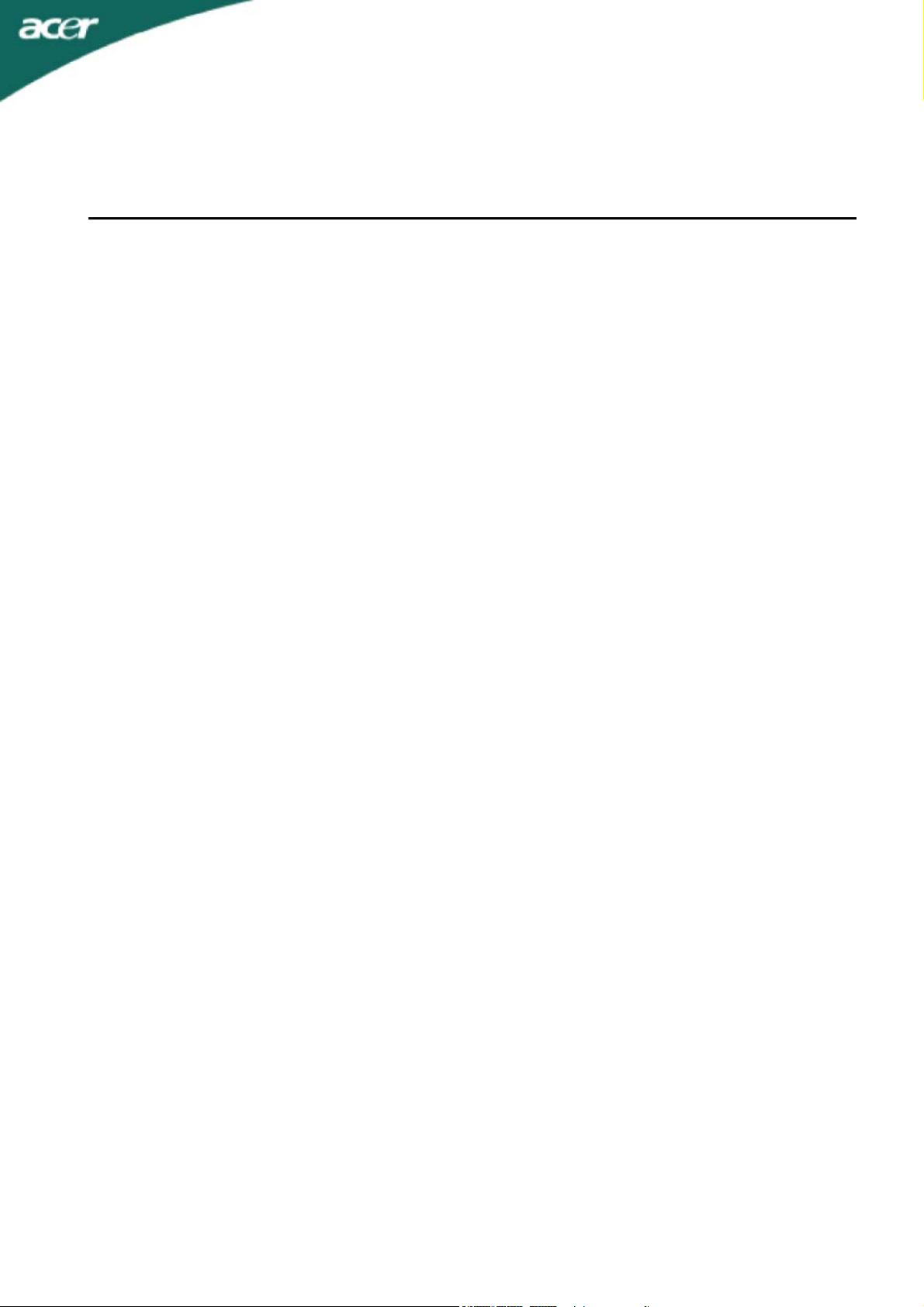
.
.
.
.
.
.
.
.
.
.
.
.
.
.
.
TABLE OF CONTENTS
SPECIAL NOTES ON LCD MONITORS........................................................1
INFORMATION FOR YOUR SAFETY AND COMFORT..............................
UNPACKING.................................................................................................
ATTACHING / REMOVING THE BASE........................................................
SCREEN POSITION ADJUSTMENT............................................................
WALL MOUNTING (OPTIONAL)................................................................... 7
CONNECTING THE POWER CORD............................................................
SAFETY PRECAUTION................................................................................
CLEANING YOUR MONITOR.......................................................................
POWER SAVING ..........................................................................................
DDC...............................................................................................................
CONNECTOR PIN ASSIGNMENT................................................................
STANDARD TIMING TABLE........................................................................
INSTALLATION ............................................................................................
USER CONTROLS........................................................................................
2
5
6
6
8
8
8
9
9
10
12
13
14
HOW TO ADJUST A SETTING ....................................................................
TROUBLESHOOTING..................................................................................
15
19
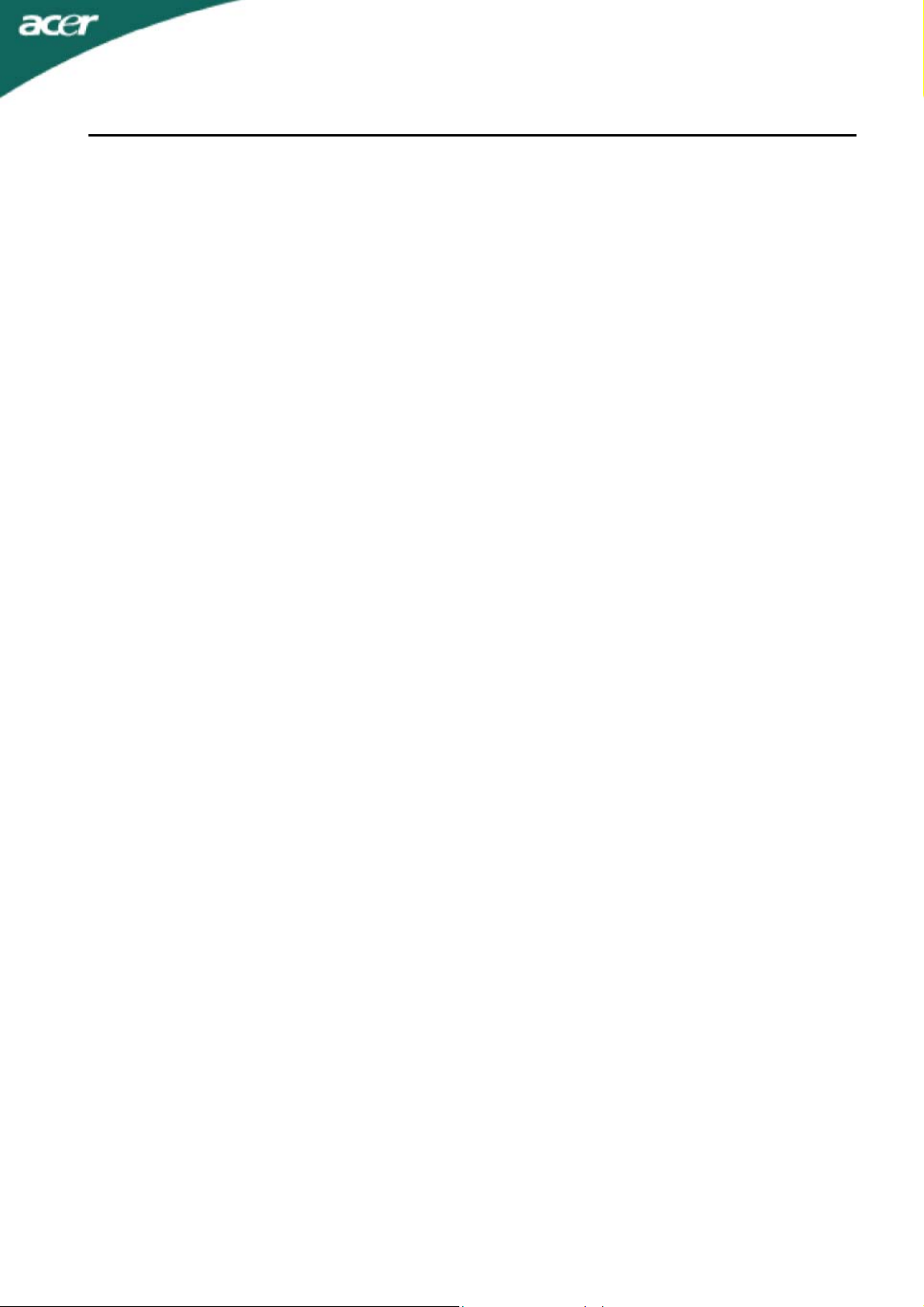
X193W
SPECIAL NOTES ON LCD MONITORS
The following symptoms are normal with LCD monitor and do not indicate a problem.
NOTES
Due to the nature of the fluorescent light, the screen may flicker during initial use. Turn off the Power
Switch and then turn it on again to make sure the flicker disappears.
You may find slightly uneven brightness on the screen depending on the desktop pattern you use.
The LCD screen has effective pixels of 99.99% or more. It may include blemishes of 0.01% or less
such as a missing pixel or a pixel lit all of the time.
Due to the nature of the LCD screen, an afterimage of the previous screen may remain after switching
the image, when the same image is displayed for hours. In this case, the screen is recovered slowly by
changing the image or turning off the Power Switch for hours.
1
EN-
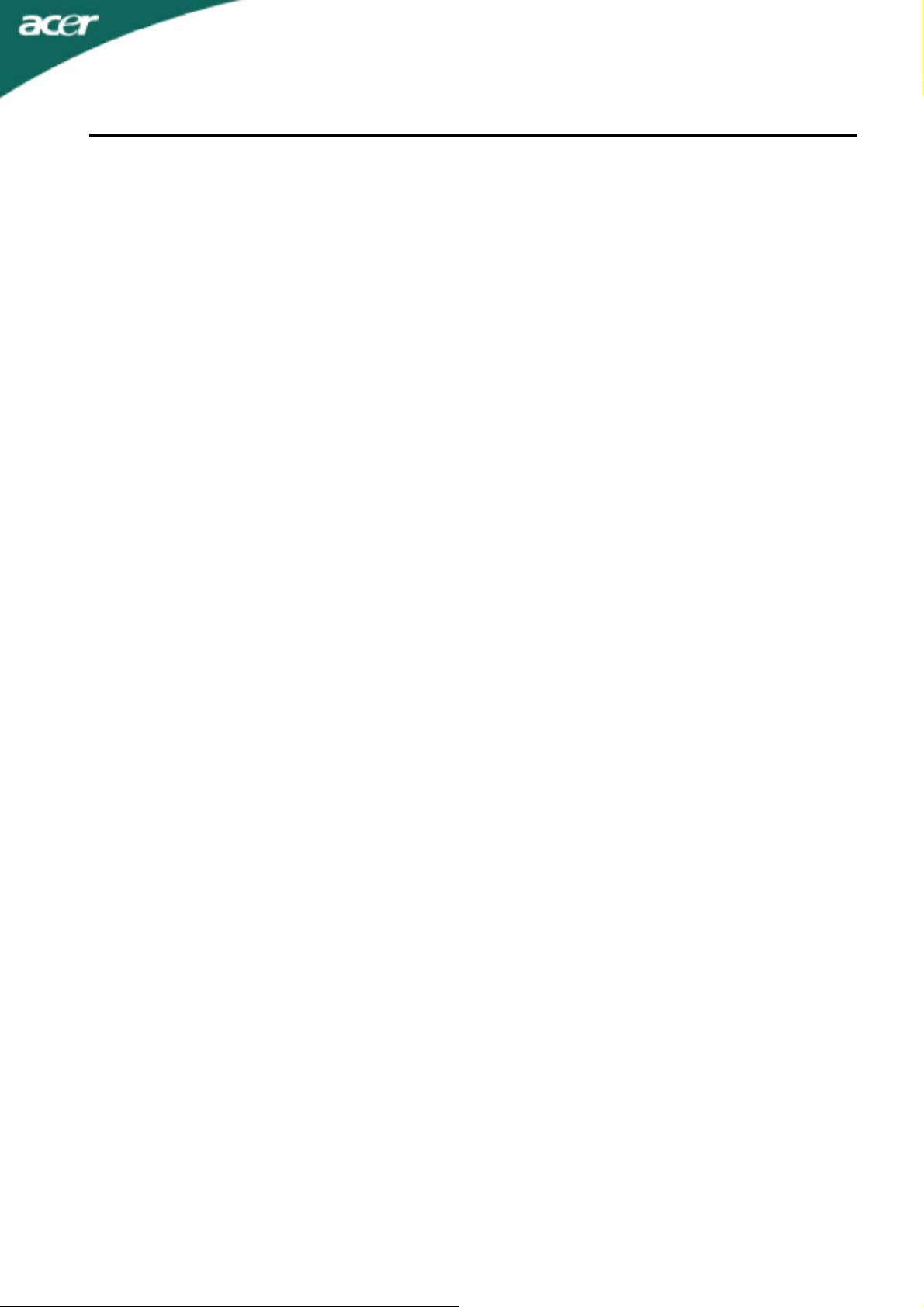
X193W
INFORMATION FOR YOUR SAFETY AND COMFORT
Safety instructions
Read these instructions carefully. Keep this document for future reference. Follow all warnings and
instructions marked on the product.
CAUTION for plug as disconnecting device
Observe the following guidelines when connecting and disconnecting power to the power supply unit:
Install the power supply unit before connecting the power cord to the AC power outlet.
Unplug the power cord before removing the power supply unit from the product.
If the system has multiple sources of power, disconnect power from the system by unplugging all power
cords from the power supplies.
CAUTION for accessibility
Be sure that the power outlet you plug the power cord into is easily accessible and located as close to the
equipment operator as possible. When you need to disconnect power to the equipment, be sure to unplug
the power cord from the electrical outlet.
Warnings
Do not use this product near water.
Do not place this product on an unstable cart, stand or table. If the product falls, it could be seriously
damaged.
Slots and openings are provided for ventilation to ensure reliable operation of the product and to
protect it from overheating. These openings must not be blocked or covered. The openings should
never be blocked by placing the product on a bed, sofa, rug or other similar surface. This product
should never be placed near or over a radiator or heat register, or in a built-in installation unless proper
ventilation is provided.
Never push objects of any kind into this product through cabinet slots as they may touch dangerous
voltage points or short-out parts that could result in a fire or electric shock. Never spill liquid of any kind
onto or into the product.
To avoid damage of internal components and to prevent battery leakage, do not place the product on
a vibrating surface.
Never use it under sporting, exercising, or any vibrating environment which will probably cause
unexpected short current or damage rotor devices, HDD, Optical drive, and even exposure risk from
lithium battery pack.
Safe listening
Follow these instructions, suggested by hearing experts, to protect your hearing.
Gradually increase the volume until you can hear it clearly and comfortably and without distortion.
After setting the volume level, do not increase it after your ears adjust.
Limit the amount of time listening to music at high volume.
Avoid turning up the volume to block out noisy surroundings.
Turn the volume down if you can't hear people speaking near you.
EN-
2
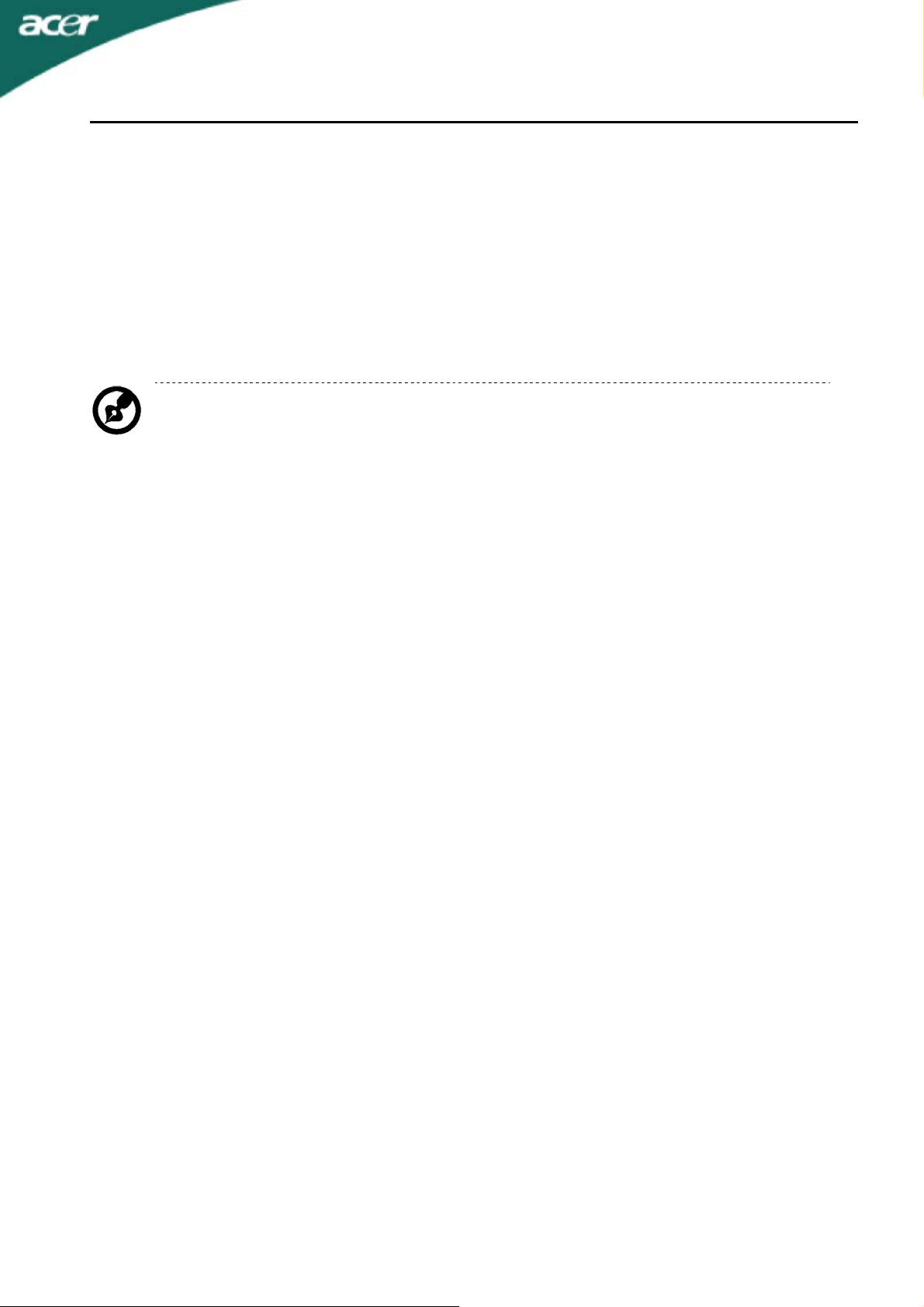
X193W
Product servicing
Do not attempt to service this product yourself, as opening or removing covers may expose you to
dangerous voltage points or other risks. Refer all servicing to qualified service personnel.
Unplug this product from the wall outlet and refer servicing to qualified service personnel when:
the power cord or plug is damaged, cut or frayed liquid was spilled into the product
the product was exposed to rain or water
the product has been dropped or the case has been damaged
the product exhibits a distinct change in performance, indicating a need for service
the product does not operate normally after following the operating instructions
Note: Adjust only those controls that are covered by the operating instructions, since improper
adjustment of other controls may result in damage and will often require extensive work by a
qualified technician to restore the product to normal condition.
LCD Pixel Statement
The LCD unit is produced with high-precision manufacturing techniques. Nevertheless, some pixels may
occasionally misfire or appear as black or red dots. This has no effect on the recorded image and does not
constitute a malfunction.
Tips and information for comfortable use
Computer users may complain of eyestrain and headaches after prolonged use. Users are also at risk of
physical injury after long hours of working in front of a computer. Long work periods, bad posture, poor work
habits, stress, inadequate working conditions, personal health and other factors greatly increase the risk of
physical injury.
Incorrect computer usage may lead to carpal tunnel syndrome, tendonitis, tenosynovitis or other
musculoskeletal disorders. The following symptoms may appear in the hands, wrists, arms, shoulders, neck
or back:
numbness, or a burning or tingling sensation
aching, soreness or tenderness
pain, swelling or throbbing
stiffness or tightness
coldness or weakness
If you have these symptoms, or any other recurring or persistent discomfort and/or pain related to computer
use, consult a physician immediately and inform your company’s health and safety department.
The following section provides tips for more comfortable computer use.
Finding your comfort zone
Find your comfort zone by adjusting the viewing angle of the monitor, using a footrest, or raising your sitting
height to achieve maximum comfort. Observe the following tips:
refrain from staying too long in one fixed posture
avoid slouching forward and/or leaning backward
stand up and walk around regularly to remove the strain on your leg muscles
take short rests to relax your neck and shoulders
avoid tensing your muscles or shrugging your shoulders
install the external display, keyboard and mouse properly and within comfort able reach
if you view your monitor more than your documents, place the display at the center of your desk to
minimize neck strain
EN-
3
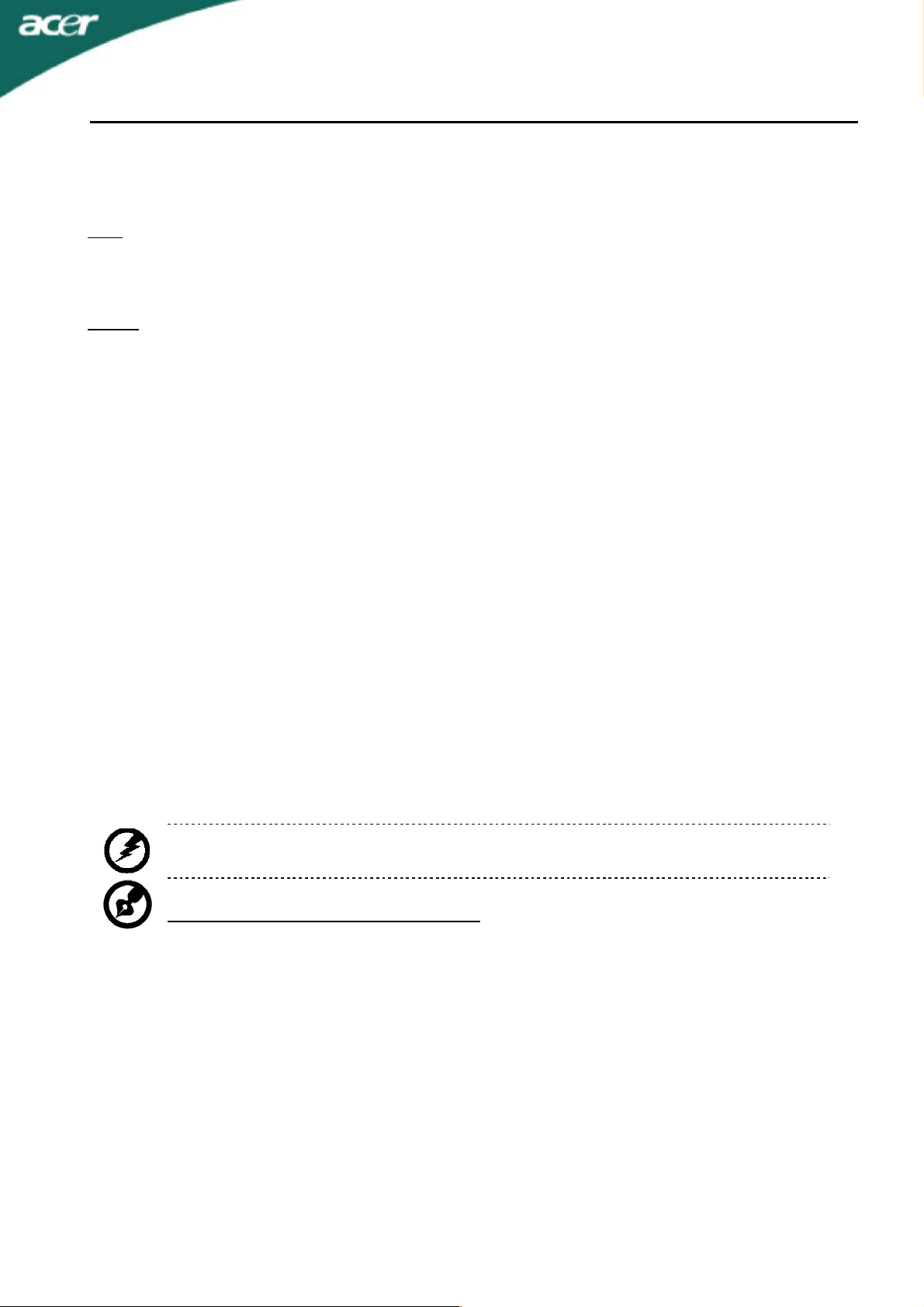
X193W
Taking care of your vision
Long viewing hours, wearing incorrect glasses or contact lenses, glare, excessive room lighting, poorly
focused screens, very small typefaces and low-contrast displays could stress your eyes.
sections provide suggestions on how to reduce eyestrain.
Eyes
Rest your eyes frequently.
Give your eyes regular breaks by looking away from the monitor and focusing on a distant point.
Blink frequently to keep your eyes from drying out.
Display
Keep your display clean.
Keep your head at a higher level than the top edge of the display so your eyes point downward
when looking at the middle of the display.
Adjust the display brightness and/or contrast to a comfortable level for enhanced text readability
and graphics clarity.
Eliminate glare and reflections by:
placing your display in such a way that the side faces the window or any light source
minimizing room light by using drapes, shades or blinds
using a task light
changing the display’s viewing angle
using a glare-reduction filter
using a display visor, such as a piece of cardboard extended from the display’s top front edge
Avoid adjusting your display to an awkward viewing angle.
Avoid looking at bright light sources, such as open windows, for extended periods of time.
The following
Developing good work habits
Develop the following work habits to make your computer use more relaxing and productive:
Take short breaks regularly and often.
Perform some stretching exercises.
Breathe fresh air as often as possible.
Exercise regularly and maintain a healthy body.
Warning! We do not recommend using the product on a couch or bed. If this is unavoidable, work
for only short periods, take breaks regularly, and do some stretching exercises.
For more information and help in recycling, please visit the following websites: Worldwide:
http://global.acer.com/about/sustainability.htm
EN-
4

X193W
UNPACKING
Please check the following items are present when you unpack the box, and save the packing materials in
case you will need to ship or transport the monitor in future.
LCD Monitor
15-pin D-Sub Cable DVI Cable
(Only Dual-Input Model)
User Manual Quick Start Guide
AC Power Cord
EN-
5
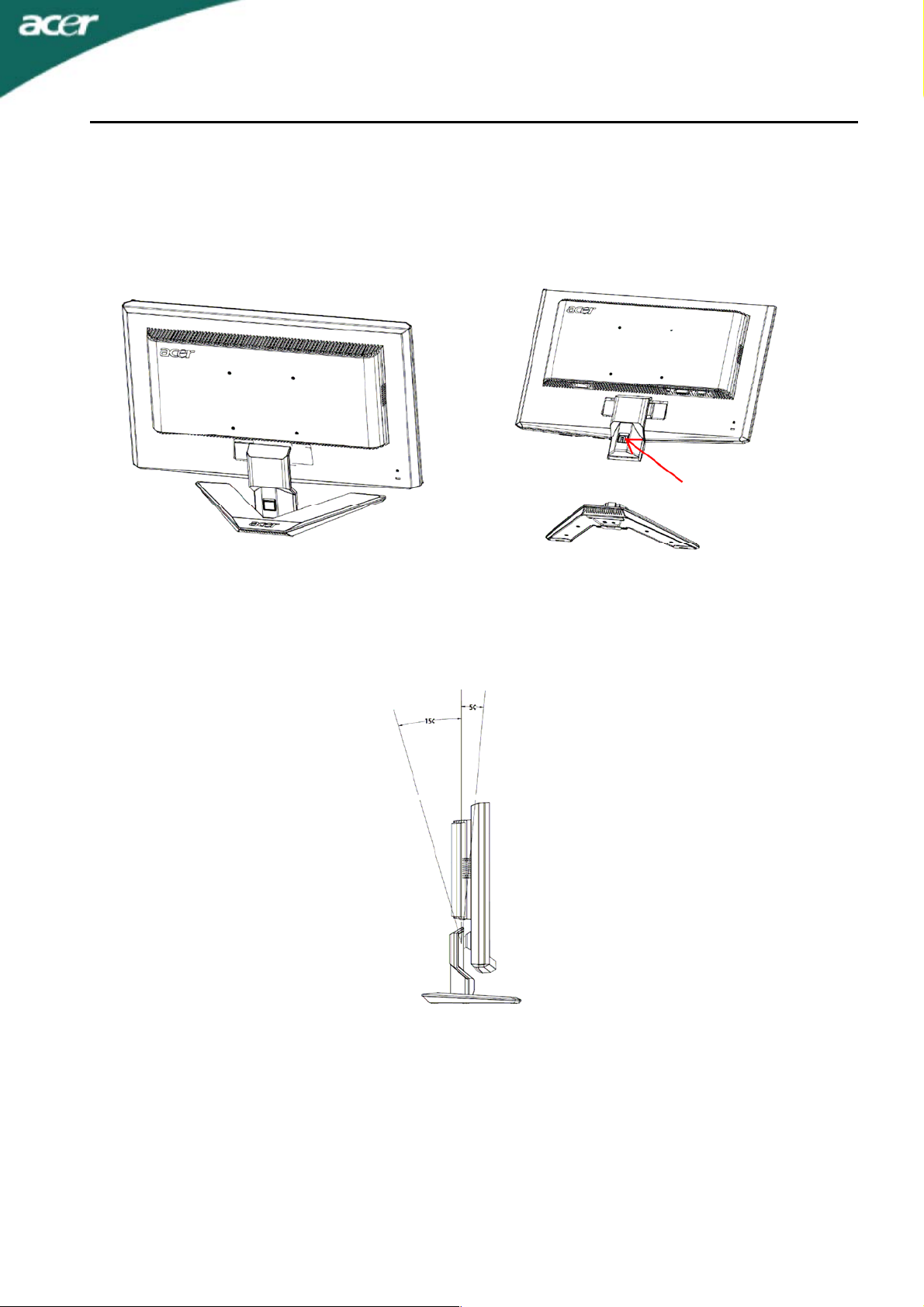
ATTACHING / REMOVING THE BASE
Install:
Align the release button on the bottom of the monitor
with the corresponding slots on the bottom of the
base.
Remove:
Depress the release button as indicated first before
removing the base and follow the arrow direction to
remove it.
X193W
SCREEN POSITION ADJUSTMENT
In order to optimize the best viewing position, you can adjust the tilt of the monitor by using both of your
hands to hold the edges of the monitor as shown in the figure below.
The monitor can be adjusted to 15 degrees up or 5 degrees down as indicated by arrow below.
EN-
6
