Page 1

SERVICE MANUAL
X1161/X1261/X1161A/X1161N/X110/H5360
Date Revise Version Description
2009.05.22 V1.0 Initial Issue
2009.06.25 V2.0 Modify Chapter 5
1. Add X1161’s extended models: X1161A, X1161N,X110
2009.08.06 V3.0
2009.09.16 V4.0
Copyright September, 2009 All Rights Reserved P/N: 36.8CP01G001
2. Update Engineering Spec. of Chapter 1
3. Modify Chapter 4
1. Add X1261’s extended models: H5360
2. Update Engineering Spec. of Chapter 1
3. Modify Chapter 4
SI : TSE: Check: Approved:
Page 2
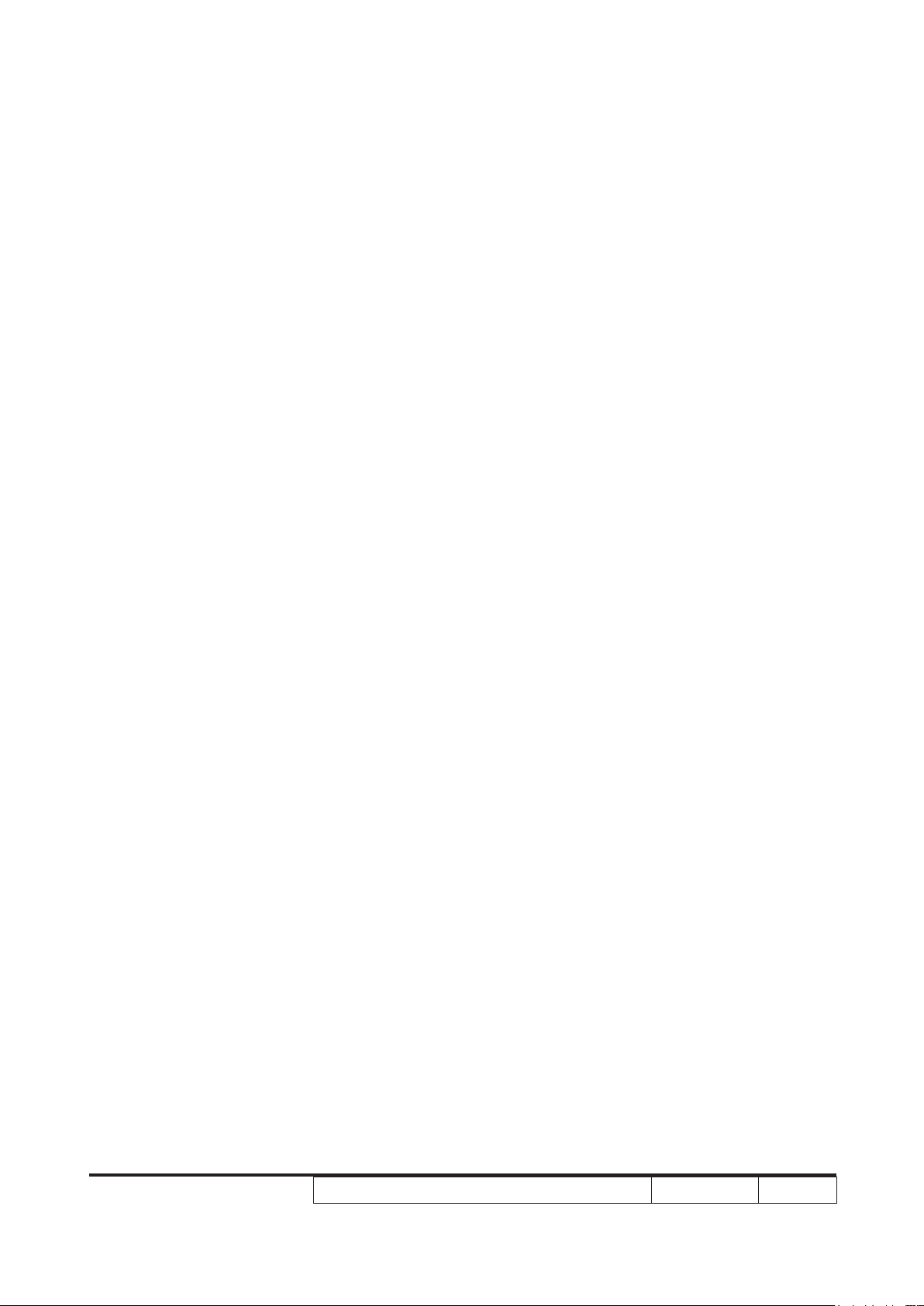
Preface
This manual is applied to X1161/X1261/X1161A/X1161N/X110/H5360 projection system.
The manual gives you a brief description of basic technical information to help in service
and maintain the product.
Your customers will appreciate the quick response time when you immediately identify
problems that occur with our products. We expect your customers will appreciate the
service that you offer them.
This manual is for technicians and people who have an electronic background. Please
send the product back to the distributor for repairing and do not attempt to do anything that
is complex or is not mentioned in the troubleshooting.
Note: The information found in this manual is subject to change without prior notice. Any
subsequent changes made to the data herein will be incorporated in future edition.
X1161/X1261/X1161A/X1161N/X110/H5360 Service Manual
Copyright September, 2009
All Rights Reserved
Manual Version 4.0
X1161/X1261/X1161A/X1161N/X110/H5360
Condential
i
Page 3
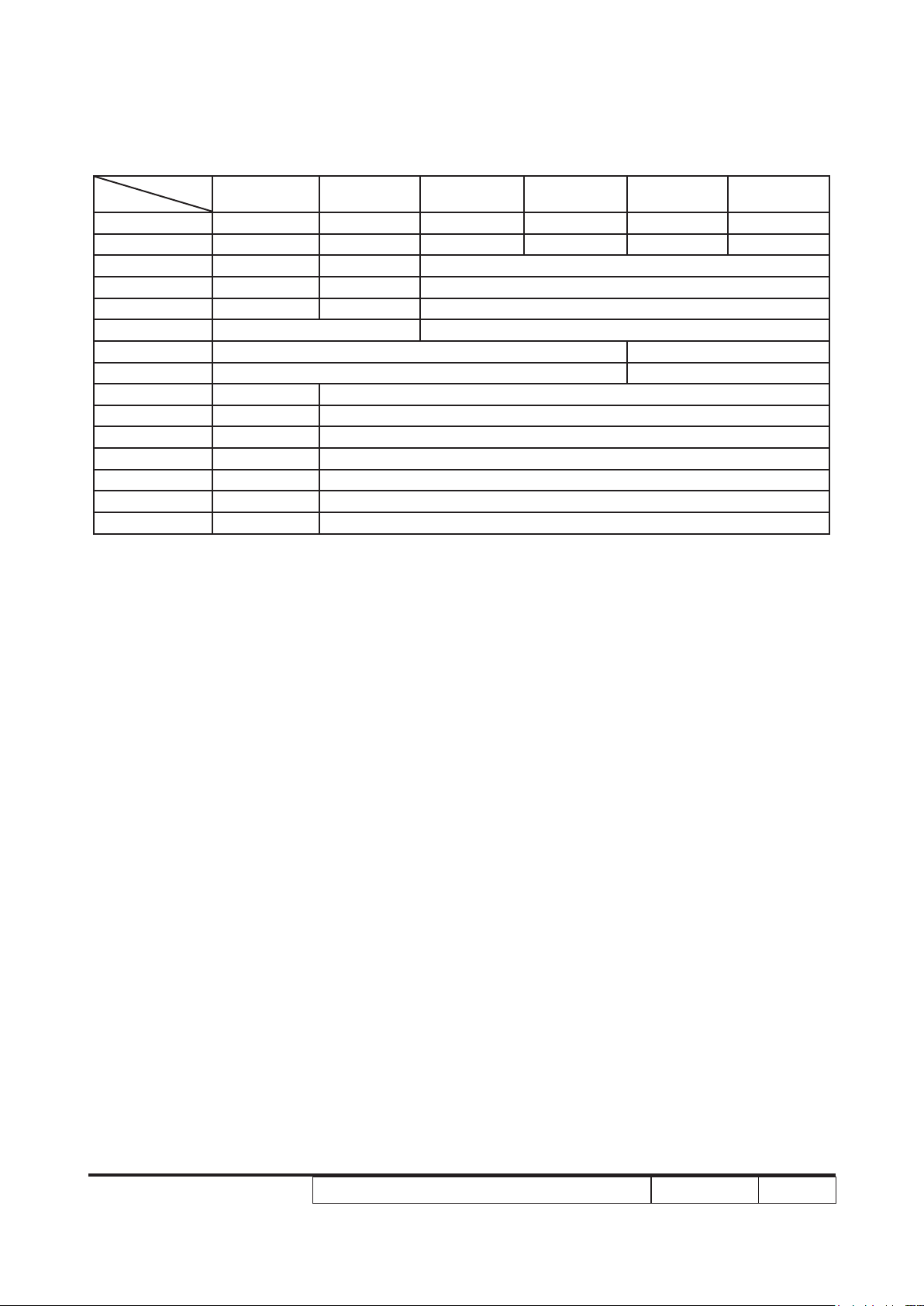
X1161/X1161A/X1161N/X110/X1261/H5360 Comparison List
Models
Parts
NAME LABEL 35.8ER02H001 35.8CQ03H001 35.8CP02H001 35.8CP07H001 35.8CP05H001 35.8CP10H001
MAIN BOARD 70.8ER17GR01 70.8CQ09GR01 70.8CP25GR01 70.8CP27GR01 70.8CP29GR01 70.8CP28GR01
DMD CHIP 48.8ER01G001 48.8CQ01G003 48.8EH01G001
IO COVER 70.8ER18GR01 70.8CQ08GR01 70.8CP23GR01
ENGINE 70.8ER15GR01 70.8CQ07GR01 70.8CP22GR01
SPEAKER 49.8CQ01G001 N/A
LAMP BLOWER 49.8CS01G002 49.8CS01G001
SYSTEM FAN 49.8CP02G002 49.8CP02G001
COLOR WHEEL 70.8ER16GR01 70.8CP21GR01
LAMP SP.8ER01GC01 SP.8CP01GC01
LVPS 75.8FE01GP01 75.8CP03GP01
LAMP DRIVER 70.8ER20GR01 75.8BA01G002
BOTTOM COVER 70.8ER19GR01 70.8CP26GR01
TOP COVER 75.8ER01G001 75.8CP04H001
FRONT COVER 51.8CP09H021 51.8CP09H001
H5360 X1261 X1161 X1161A X1161N X110
X1161/X1261/X1161A/X1161N/X110/H5360
Condential
ii
Page 4
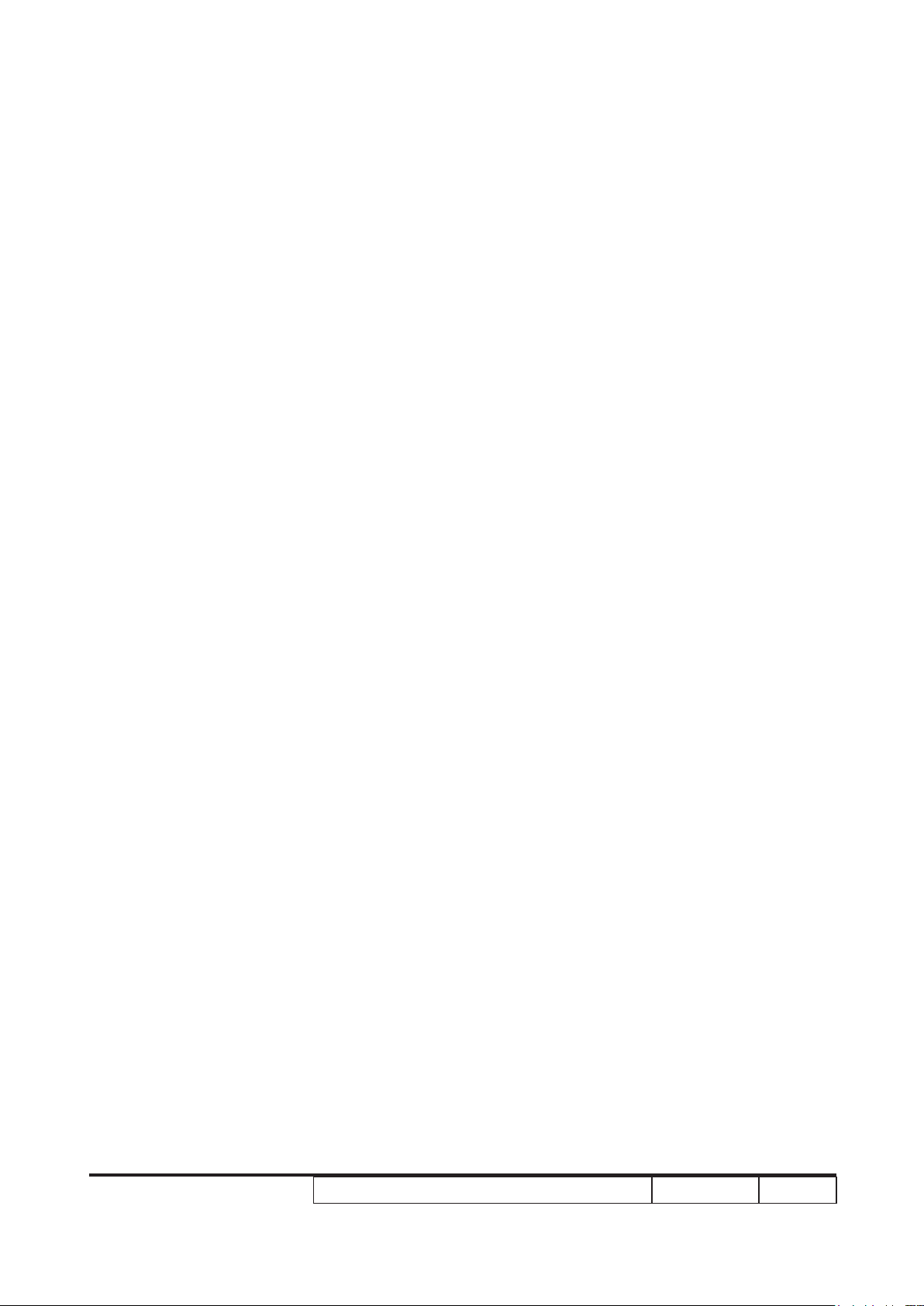
Table of Content
Chapter 1 Introduction
Highlight 1-1
Compatible Mode 1-5
Product Overview 1-9
Chapter 2 Disassembly Process & Assembly Process
Equipment Needed & Product Overview 2-1
Disassemble Lamp Cover Module 2-2
Disassemble Lamp Module 2-2
Disassemble Top Cover Module 2-3
Disassemble Top Shielding 2-3
Disassemble Front Cover and IR Sensor Board 2-4
Disassemble Main Board Module and IO Cover Module 2-5
Disassemble Engine Module 2-7
Disassemble Color Wheel Module 2-8
Disassemble DMD Chip and DMD Board 2-8
Disassemble Zoom Ring 2-9
Disassemble Focus Ring 2-9
Disassemble System Fan Module 2-10
Disassemble Blower 2-11
Disassemble LVPS Module 2-11
Disassemble Lamp Driver Module 2-12
Disassemble Interrupt Switch 2-13
Disassemble Bottom Shielding 2-13
Disassemble Speaker (for X1261/H5360) 2-14
Rod Adjustment 2-14
Re-write System and Lamp Usage Hour 2-15
Assemble Speaker (for X1261/H5360) 2-16
X1161/X1261/X1161A/X1161N/X110/H5360
Condential
iii
Page 5
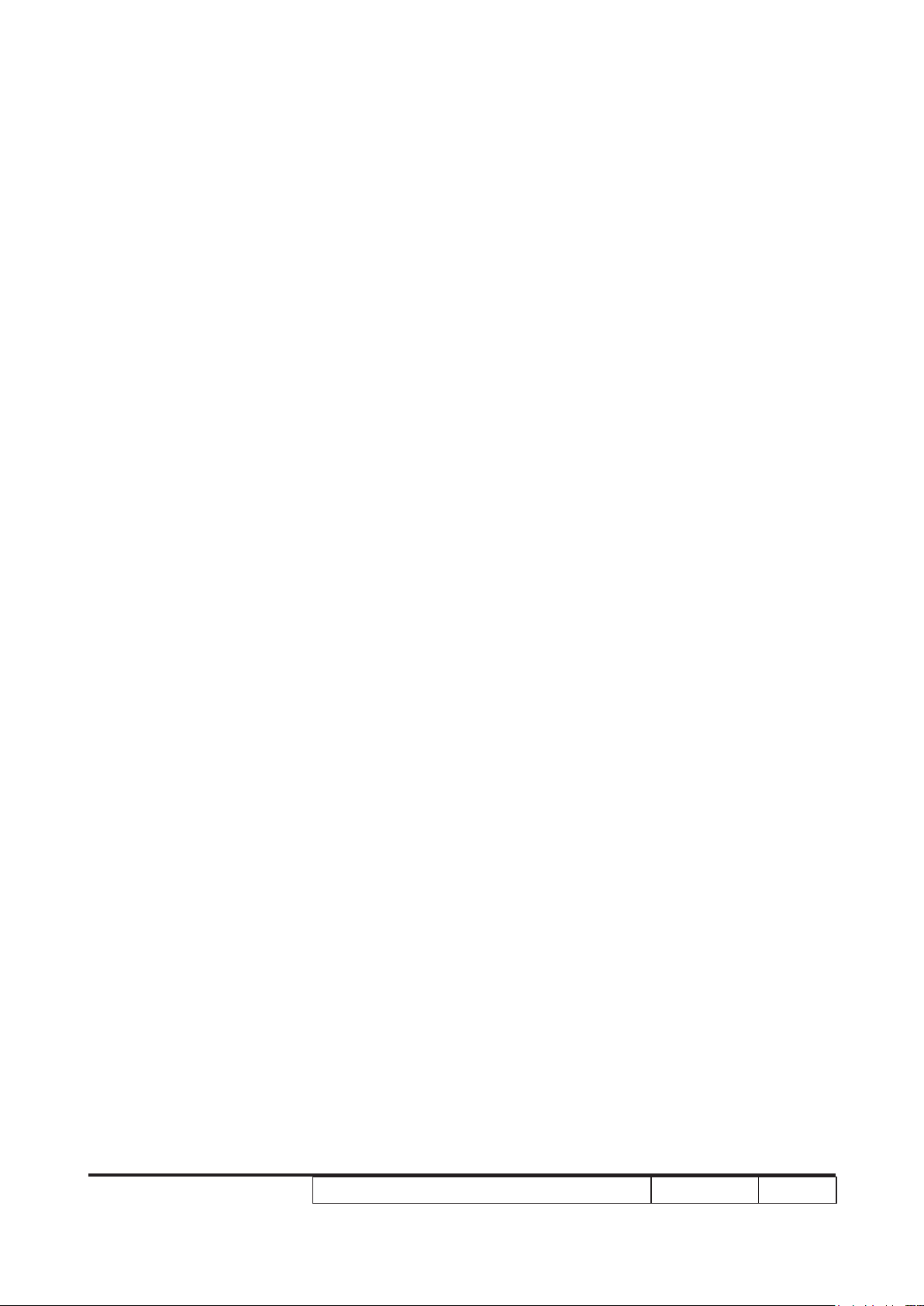
Assemble Bottom Shielding 2-17
Assemble Interrupt Switch 2-17
Assemble Lamp Driver Module 2-18
Assemble LVPS Module 2-19
Assemble Blower 2-19
Assemble System Fan Module 2-20
Assemble Focus Ring 2-21
Assemble Zoom Ring 2-21
Assemble DMD Chip and DMD Board 2-22
Assemble Color Wheel Module 2-22
Assemble Engine Module 2-23
Assemble IO Cover and Main Board Module 2-23
Assemble IR Sensor Board and Front Cover 2-25
Assemble Top Shielding 2-26
Assemble Top Cover Module 2-26
Assemble Lamp Module 2-27
Assemble Lamp Cover Module 2-27
Chapter 3 Troubleshooting
LED Lighting Message 3-1
Main Procedure 3-2
Chapter 4 Function Test & Alignment Procedure
Test Equipment Needed 4-1
Service Mode 4-1
OSD Reset 4-1
Test Condition 4-2
Test Inspection Procedure 4-3
PC Mode 4-4
X1161/X1261/X1161A/X1161N/X110/H5360
Condential
iv
Page 6
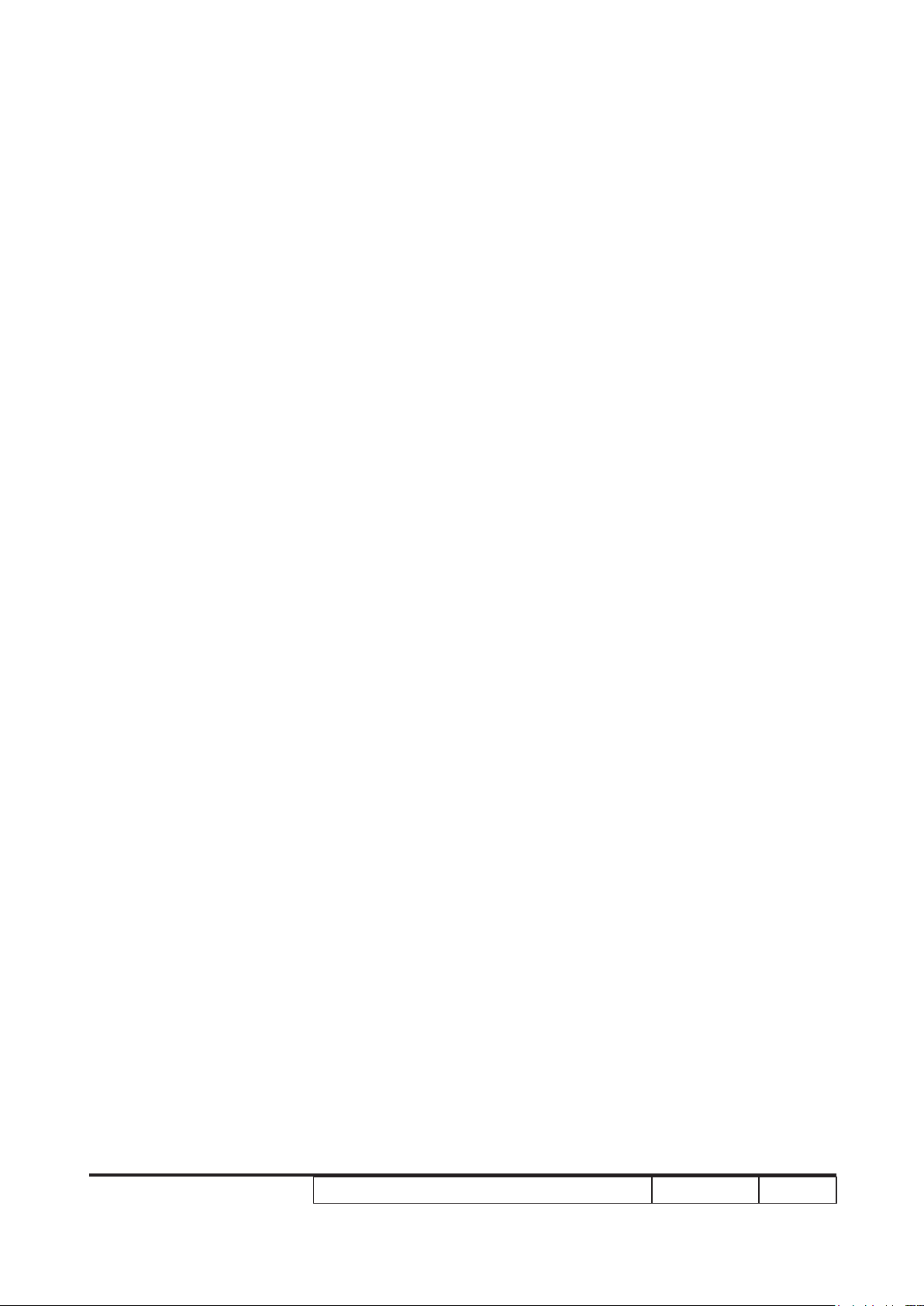
Calibration 4-7
Video Performance 4-9
Optical Performance Measure 4-10
Others 4-12
Chapter 5 Firmware Upgrade
Equipment Needed 5-1
DLP Composer Lite Setup Procedure 5-2
USB Driver Upgrade Procedure (for X1161 only) 5-4
Firmware Upgrade Procedure 5-5
Waveform Download 5-8
Chapter 6 EDID Upgrade
EDID Introduction 6-1
Equipment Needed 6-2
Setup Procedure (VGA) 6-3
EDID Key-In Procedure 6-4
Un-lock SNID and Default Language Reset 6-6
Appendix A
Exploded Overview I
Appendix B
SerialNumberSystemDenition I
PCBACodeDenition II
Appendix C
RS232 function command summary table (for X1261/H5360) I
X1161/X1261/X1161A/X1161N/X110/H5360
Condential
v
Page 7
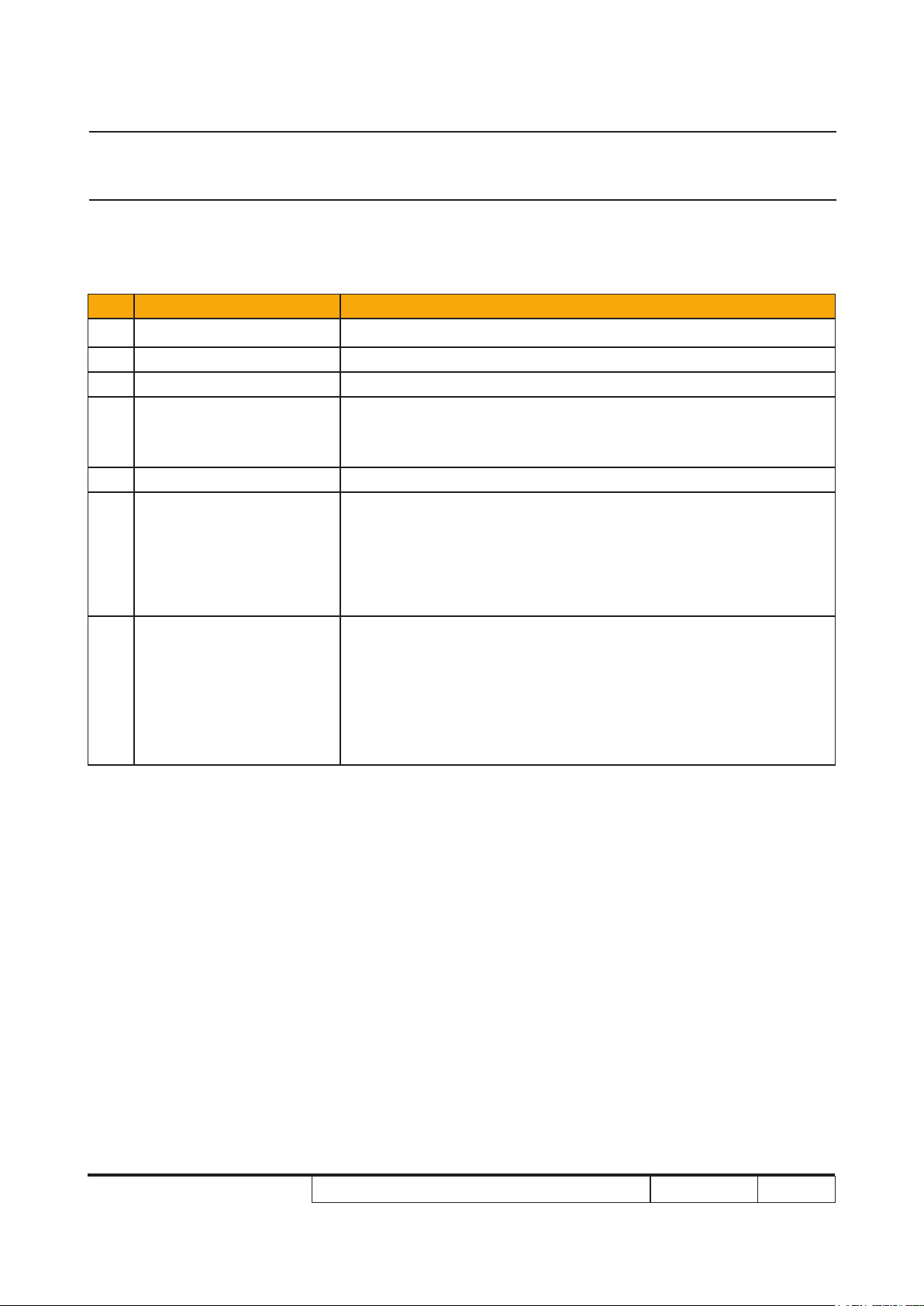
Chapter 1
Introduction
1-1 Highlight
No Item Description
1 Dimensions (W x H x D) ● 268 mm x 192 mm x 80 mm
2 Weight ● <4.9 lbs
3 Tilt Angle ● 2.7 degree with elevator mechanism
● Universal AC 100 – 240 V ~ 50-60 Hz with PFC input
4 Power Supply
5 Keystone correction ● +/ -40 degree (80 degree)
6 Cooling system
7 Brightness
● Variance FAN speed control (Depends on temperature
variant)
● Advanced Air Flow
● Two fans with system
● Temperature control circuits with adaptive fan rotational
speeds
● Maximum touch temperature follow UL60950-1
● Engineering spec:
• 2250 ANSI Lumens (Typical)
• 2000 ANSI Lumens (Minimum)
● Marketing spec:
• 2500 ANSI Lumens (Standard)
• 2000 ANSI Lumens (ECO)
X1161/X1261/X1161A/X1161N/X110/H5360
Condential 1-1
Page 8
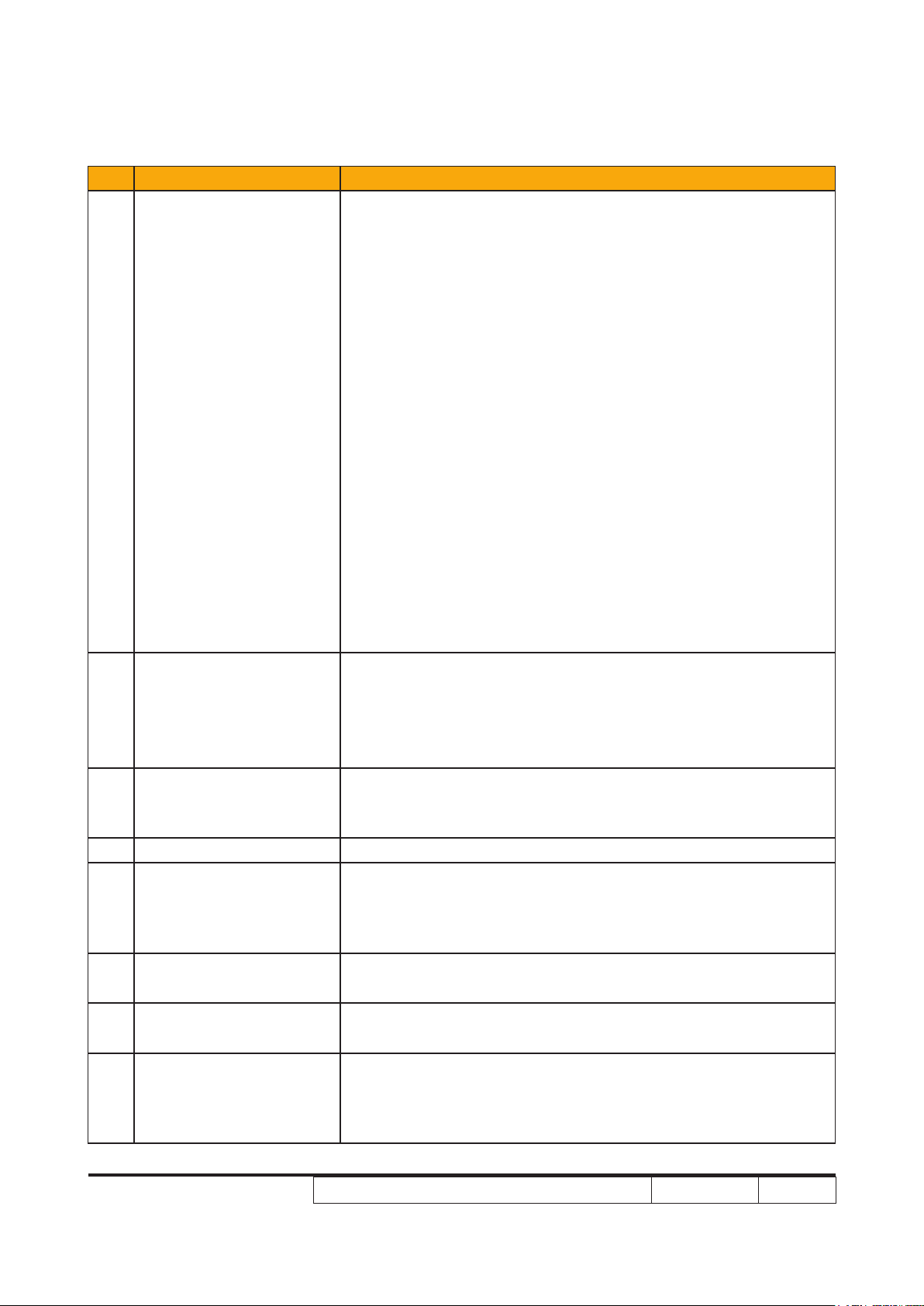
No Item Description
● Engineering spec:
For X1161/X1161N/X1161A/X110:
• 2500: 1 Full White with full power / full Black with eco
power (Minimum; projection lens at tele mode)
• 3600: 1 Full White with full power / full Black with eco
power (Typical; projection lens at tele mode)
For X1261:
• 2100: 1 Full White with full power / full Black with eco
power (Minimum; projection lens at tele mode)
8 Contrast
9 Uniformity
10 Throw ratio
11 Audio ● 2W*1 (for X1261 /H5360 only)
12 Projection lens
13 Lamp life
14 System controller
15 Lamp housing
• 3300: 1 Full White with full power / full Black with eco
power (Typical; projection lens at tele mode)
For H5360:
• 2320: 1 Full White with full power / full Black with eco• 2320: 1 Full White with full power / full Black with eco
power (Minimum; projection lens at tele mode)
• 2900: 1 Full White with full power / full Black with eco
power (Typical; projection lens at tele mode)
● Marketing spec:
• 3500: 1 (for X1161/X1161N/X1161A/X110)
• 3000: 1 (for X1261)
• 3200: 1 (for H5360)• 3200: 1 (for H5360)
● Engineering spec:
• 65% JBMA (Minimum; Full power mode)
• 80% JBMA (Typical; Full power mode)
● Marketing spec:
• 85%
● 1.95 – 2.15 distance/width @60” (for X1161/X1261/(for X1161/X1261/
X1161N/X1161A/X110)
● 1.55 – 1.7 distance/width @60” (for H5360)
● F# 2.41~2.55, f = 21.79~23.99 mm, 1.10X Mechanical Zoom
Lens (for X1161/X1261/X1161N/X1161A/X110) (for X1161/X1261/X1161N/X1161A/X110)
● F# 2.5~2.6, f = 21.86~24 mm, 1.10X Mechanical Zoom Lens
(for H5360)
● 3000 hours, 50% survival rate (Full power Mode)
● 4000 hours, 50% survival rate (Eco power Mode)
● TI DDP2430 (for X1161/X1261/X1161N/X1161A/X110)(for X1161/X1261/X1161N/X1161A/X110)
● TI DDP2431 (for H5360)
● Lamp Assembly could be changed by customer himself, but
should read the user manual for instruction in advance
● Lamp Assembly should be provided by Coretronic and
distributed through authorized agencies
X1161/X1261/X1161A/X1161N/X110/H5360
Condential
1-2
Page 9
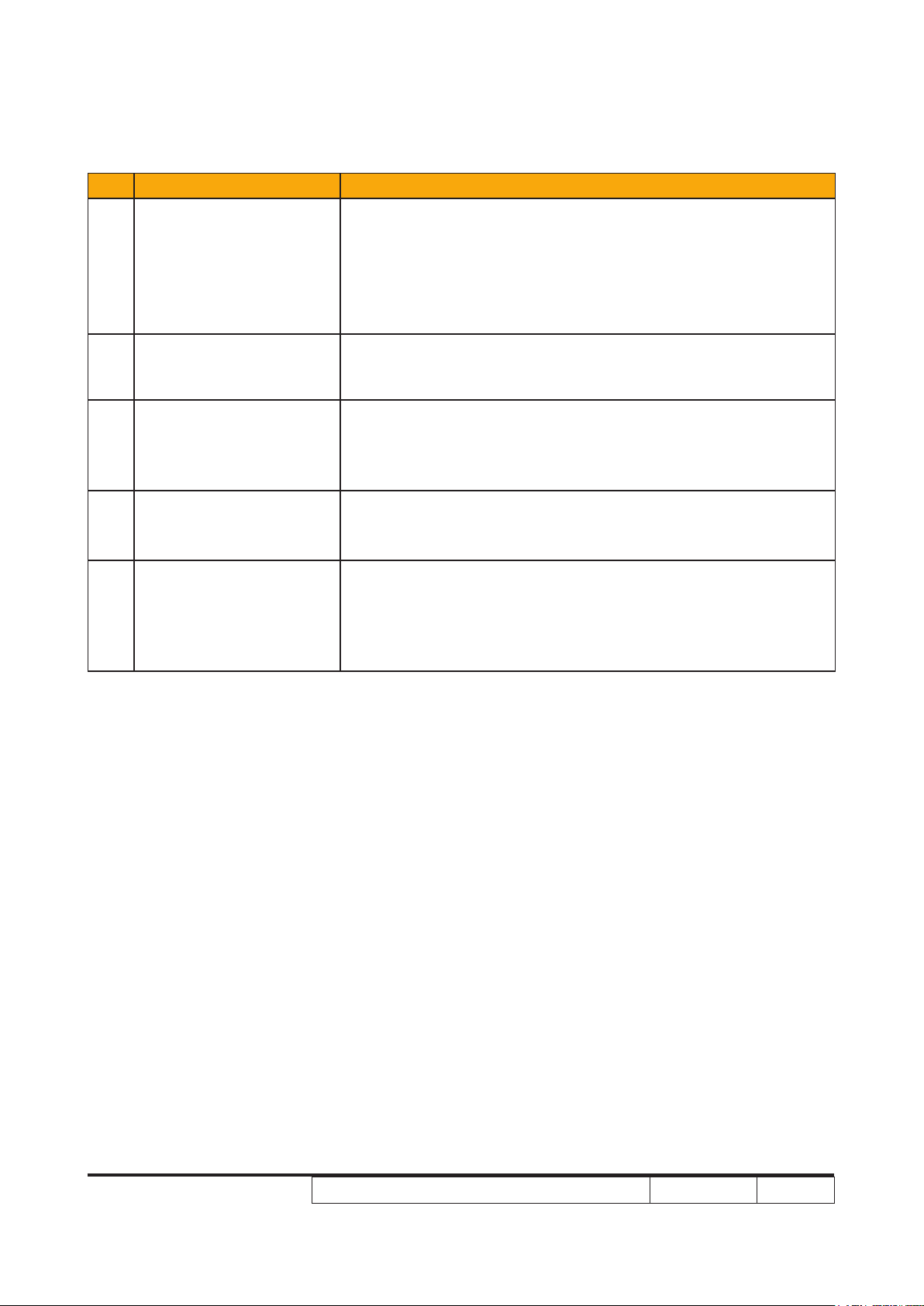
No Item Description
● TI DMD 0.55” 12° 2xLVDS S450 SVGA Digital Mirror Device
(for X1161/X1161N/X1161A/X110)
16 TI DMD
17 Number of active dots
18 Color wheel
19 Lamp
20 Video compatibility
● TI DMD 0.55” 12° 2xLVDS S450 XGA Digital Mirror Device
(for X1261)
● TI DMD 0.62” 12° S450 720p Digital Mirror Device (for
H5360)
● 800(H) x 600(V) (for X1161/X1161N/X1161A/X110))
● 1024(H) x 768(V) (for X1261)
● 1280(H) x 720(V) (for H5360)
● 6 segments (R81Y41G84C31W52B71) (for X1161/X1261/(for X1161/X1261/
X1161N/X1161A/X110)
● 6 segments (R90Y35G85C33W42B75) (for H5360)6 segments (R90Y35G85C33W42B75) (for H5360) (for H5360)
● 6000 ~ 7650 rpm @ CW 2X and 1.5X (50 ~85Hz)
● 180Watt OSRAM E20.8 open type Lamp (for X1161/X1261/(for X1161/X1261/
X1161N/X1161A/X110)
● 200Watt OSRAM E20.8 open type Lamp (for H5360)
● Standards :
• NTSC (3.58/4.43)
• PAL (B/D/G/H/I/M/N)
• SECAM (B/D/G/K/K1/L)
• HDTV (480i,576i 480p, 576p, 720p, 1080i, 1080p)
X1161/X1261/X1161A/X1161N/X110/H5360
Condential
1-3
Page 10
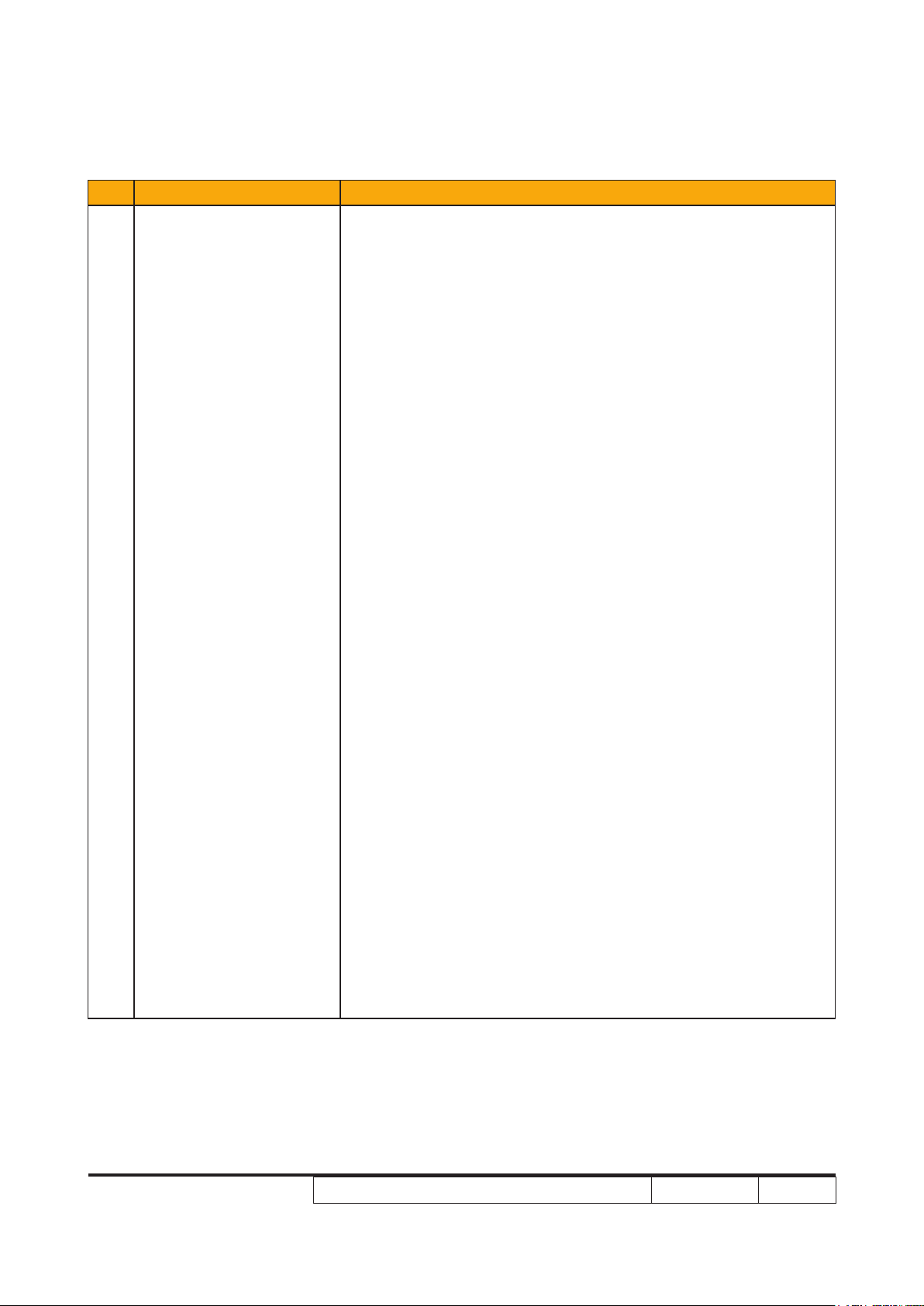
No Item Description
● For X1161/1161A/X110:
• VGA In * 1: One D-Sub 15-Pin Female Connector for PC
input and analog Data ( Component i/p, HDTV, RGB Sync)
• S-video * 1: One Mini DIN 4-Pin connector for S-Video
Input Connector
• Composite * 1: One RCA Jack for Composite Video Input
Connector
• USB * 1: One Type-B USB support F/W up-grade and
reserve remote Page-Up and Page-Down function
● For X1161N:
• VGA In * 1: One D-Sub 15-Pin Female Connector for PC
input and analog Data ( Component i/p, HDTV, RGB Sync)
• USB * 1: One Type-B USB support F/W up-grade and re-
serve remote Page-Up and Page-Down function
● For X1261:
• VGA In * 1: One D-Sub 15-Pin Female Connector for PC
input and analog Data ( Component i/p, HDTV, RGB Sync)
21 Terminal
• S-video * 1: One Mini DIN 4-Pin connector for S-Video
Input Connector
• Composite * 1: One RCA Jack for Composite Video Input
Connector
• VGA out * 1: One D-Sub 15-Pin Female Connector for VGA
output ( Component i/p, HDTV, RGB Sync)
• Audio in * 1: One 3.5mm phone jack for Audio input
• RS232 * 1: One Mini DIN 3-Pin connector for RS232
● For H5360
• VGA In * 1: One D-Sub 15-Pin Female Connector for PC
input and analog Data ( Component i/p, HDTV, RGB Sync)
• S-video * 1:One Mini DIN 4-Pin connector for S-Video
Input
• Composite * 1: One RCA jack for Composite Video Input
• Component * 1: Three RCA jacks for Component Input
• HDMI * 1: Support HDMI v1.3
• Audio in * 1: One 3.5mm phone jack for Audio input
• RS232 * 1: One Mini DIN 3-Pin connector for RS232
X1161/X1261/X1161A/X1161N/X110/H5360
Condential
1-4
Page 11
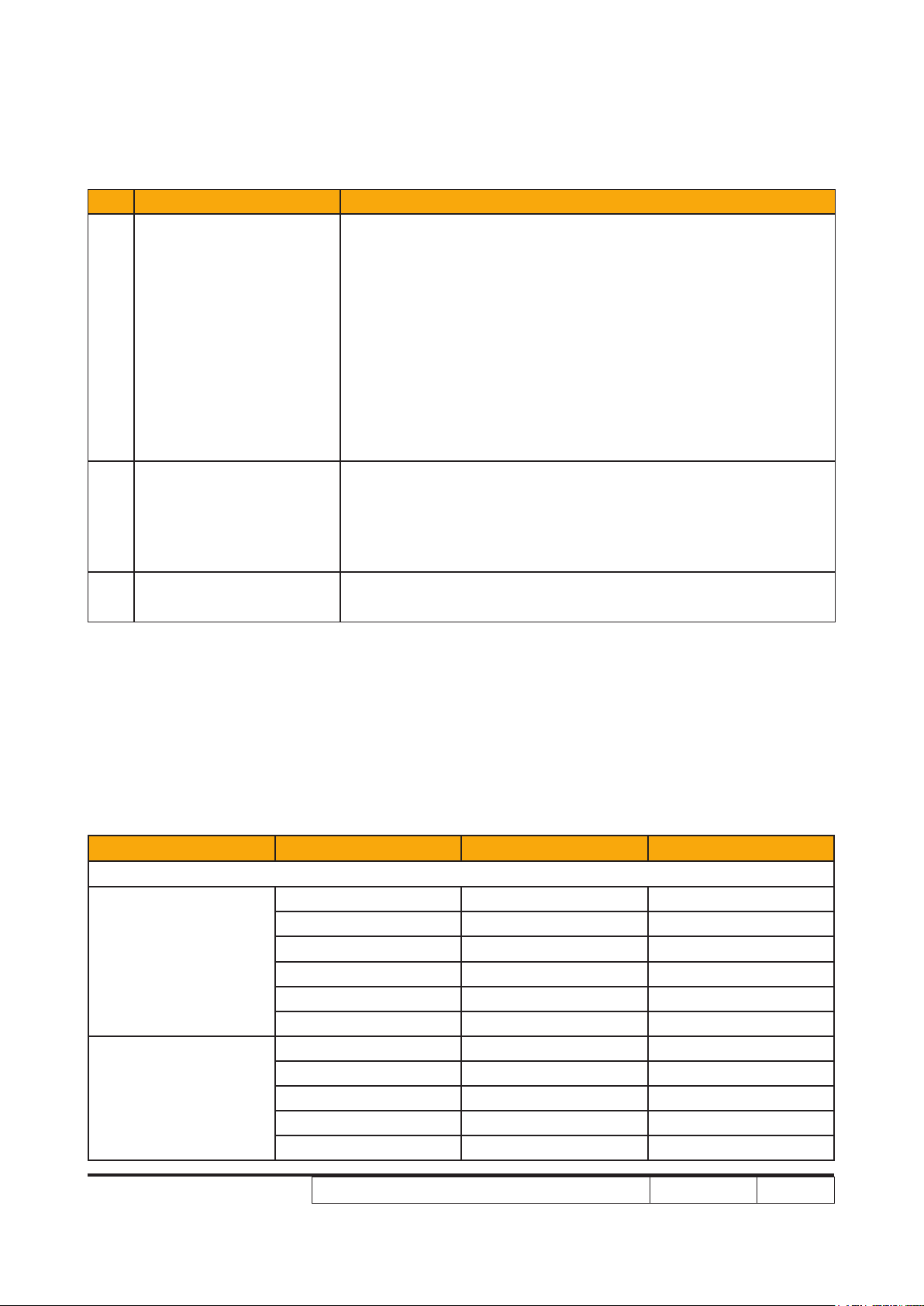
No Item Description
● Hsync Frequency 30~ 100 kHz
● Vsync Frequency 50~ 85 Hz
● Video Signal RGB (PC)
• Analog RGB 0.7Vp-p, 75 ohm, Separate TTL H,V Sync
• Analog RGB 1Vp-p, 75 ohm, Sync. On Green signal
22 Input signal spec.
23 Temperature
24 Maximum Humidity
• Analog RGB 0.7Vp-p, 75 ohm, Composite TTL Sync.
● Video
• Composite video 1Vp-p,75 ohm
• S-video Luminance 0.714Vp-p, 75 ohm
• Chrominance 0.286Vp-p, 75 ohm
• Component Video 1Vp-p, 75 ohm
● Operating:
• for 0 - 2500 ft, 5 - 35 °C
• for 2500 - 5000 ft, 5 - 30 °C
• for 5000 - 10000 ft, 5 - 25 °C
● Storage: -20°C ~ 60°C
● Operating: 5°C ~ 35°C, 80%RH (Max.), Non-condensing
● Storage: -20°C ~ 60°C, 80%RH (Max.), Non-condensing
1-2 Compatible Mode
Compatibility modes (VGA Analog) (for X1161/X1261/X1161N/X1161A/X110)
Compatibility Resolution V.Frequency [Hz] H.Frequency [KHz]
(1) VGA Analog - PC Signal
640 x 480 60 31.5
640 x 480 72 37.9
VGA
SVGA
640 x 480 75 37.5
640 x 480 85 43.3
720 x 400 70 31.5
720 x 400 85 37.9
800 x 600 56 35.1
800 x 600 60 37.9
800 x 600 72 48.1
800 x 600 75 46.9
800 x 600 85 53.7
X1161/X1261/X1161A/X1161N/X110/H5360
Condential
1-5
Page 12
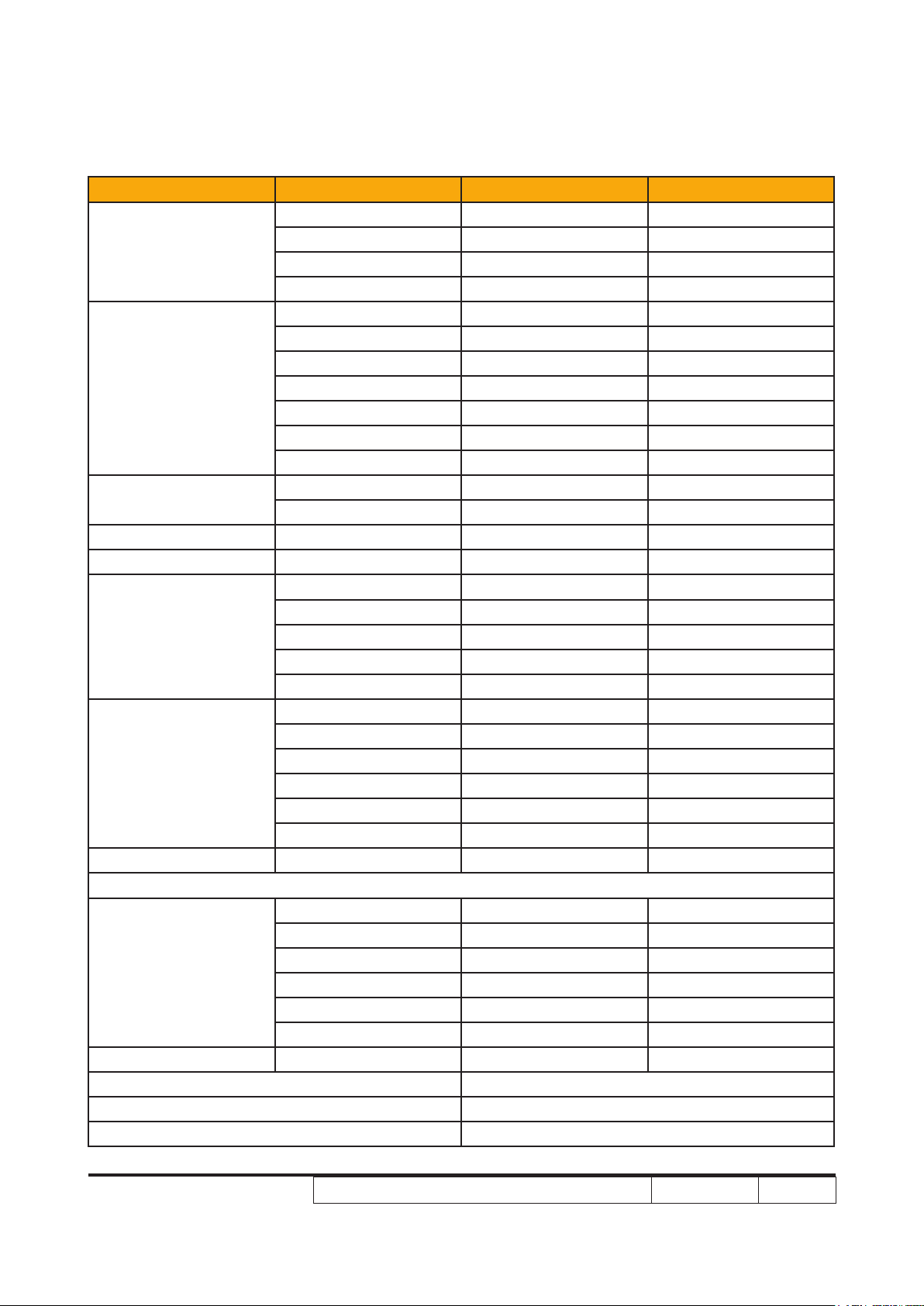
Compatibility Resolution V.Frequency [Hz] H.Frequency [KHz]
1024 x 768 60 48.4
XGA
SXGA
QuadVGA
SXGA+ 1400 x 1050 60 65.3
UXGA 1600 x 1200 60 75.00
Power Mac G4
PowerBook G4
i Mac DV(G3) 1024 x 768 75 60.0
1024 x 768 70 56.5
1024 x 768 75 60.0
1024 x 768 85 68.7
1152 x 864 70 63.8
1152 x 864 75 67.5
1152 x 864 85 77.1
1280 x 1024 60 64.0
1280 x 1024 72 77.0
1280 x 1024 75 80.0
1280 x 1024 85 91.1
1280 x 960 60 60.0
1280 x 960 75 75.2
640 x 480 66.6(67) 34.9
800 x 600 60 37.9
1024 x 768 60 48.4
1152 x 870 75 68.7
1280 x 960 75 75.0
640 x 480 60 31.4
640 x 480 66.6(67) 34.9
800 x 600 60 37.9
1024 x 768 60 48.4
1152 x 870 75 68.7
1280 x 960 75 75.0
(2) VGA Analog - Extended Wide timing
1280 x 768 60 47.8
1280 x 768 75 60.3
WXGA
WSXGA+ 1680 x 1050 60 65.3
Horizontal scan rate 30k-100kHz
Vertical scan rate 50-85Hz
Max. pixel rate 170MHz
1280 x 768 85 68.6
1280 x 720 60 44.8
1280 x 800 60 49.6
1440 x 900 60 59.9
X1161/X1261/X1161A/X1161N/X110/H5360
Condential
1-6
Page 13

Compatibility modes (VGA Analog) (for H5360)
Compatibility Resolution V.Frequency [Hz] H.Frequency [KHz]
(1) VGA Analog - PC Signal
640 x 480 60 31.5
640 x 480 72 37.9
VGA
SVGA
XGA
SXGA
QuadVGA
SXGA+ 1400 x 1050 60 65.3
UXGA 1600 x 1200 60 75.00
PowerBook G4
i Mac DV(G3) 1024 x 768 75 60.0
640 x 480 75 37.5
640 x 480 85 43.3
640 x 480 120 61.6
800 x 600 56 35.2
800 x 600 60 37.9
800 x 600 72 48.1
800 x 600 75 46.9
800 x 600 85 53.7
800 x 600 120 77.2
1024 x 768 60 48.4
1024 x 768 70 56.5
1024 x 768 75 60.0
1024 x 768 85 68.7
1024 x 768 120 98.8
1152 x 864 70 63.8
1152 x 864 75 67.5
1152 x 864 85 77.1
1280 x 1024 60 64.0
1280 x 1024 72 77.9
1280 x 1024 75 80.0
1280 x 1024 85 91.1
1280 x 960 60 60.0
1280 x 960 75 75.0
640 x 480 60 31.5
640 x 480 66.6(67) 35
800 x 600 60 37.88
1024 x 768 60 48.4
1152 x 870 75 68.7
1280 x 960 75 75.2
X1161/X1261/X1161A/X1161N/X110/H5360
Condential
1-7
Page 14
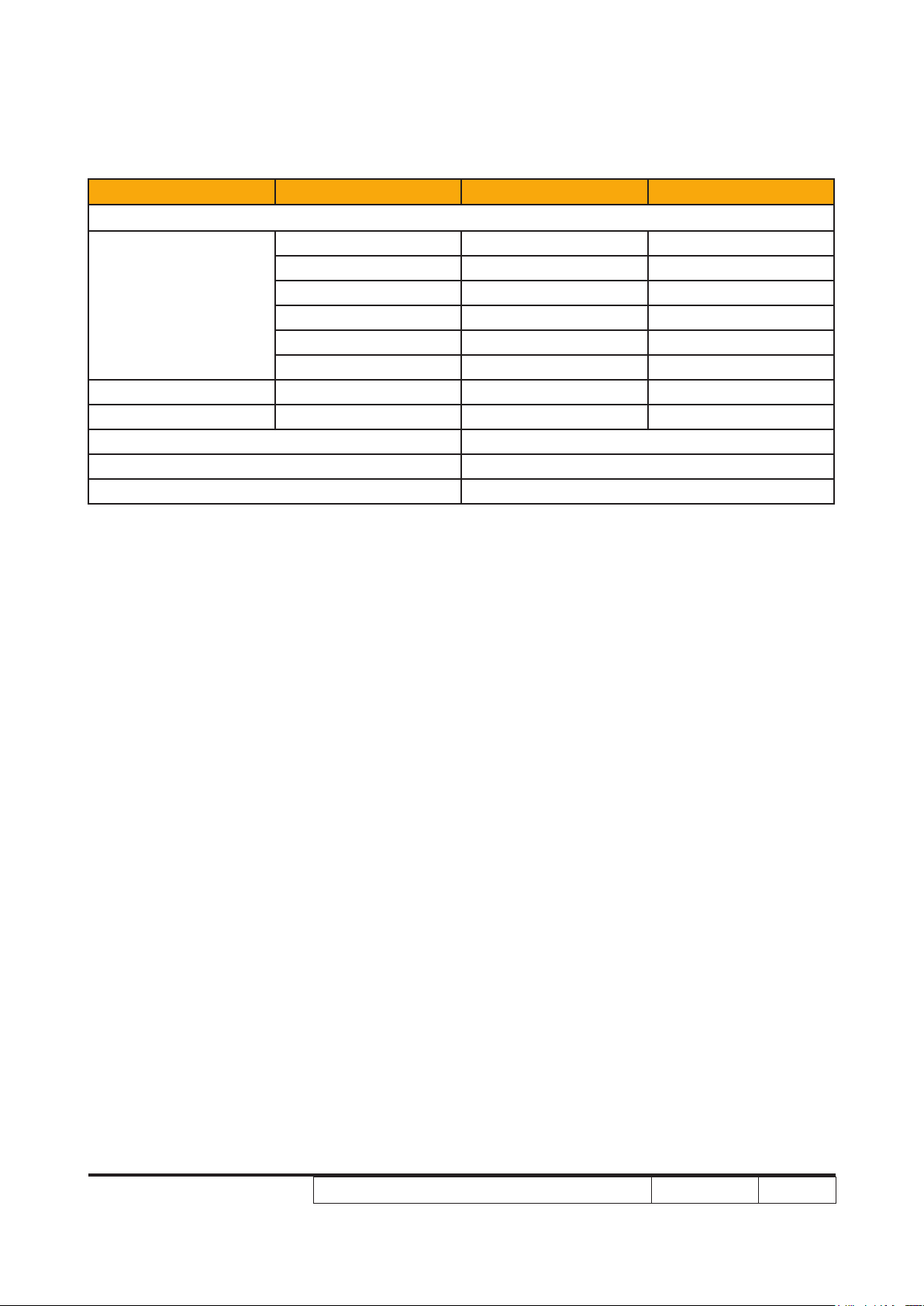
Compatibility Resolution V.Frequency [Hz] H.Frequency [KHz]
(2) VGA Analog - Extended Wide timing
1280 x 768 60 47.8
1280 x 768 75 60.3
WXGA
WXGA+ 1440 x 900 60 55.9
WSXGA+ 1440 x 900 60 65.3
Horizontal scan rate 30k-100kHz
Vertical scan rate 50-85Hz
Max. pixel rate 170MHz
Note: If the Compatibility modes supportive signal is different from User's Manual, please refer
to User’s Manual.
1280 x 768 85 68.6
1280 x 720 60 44.8
1280 x 800 60 49.6
1366 x 768 60 47.71
X1161/X1261/X1161A/X1161N/X110/H5360
Condential
1-8
Page 15
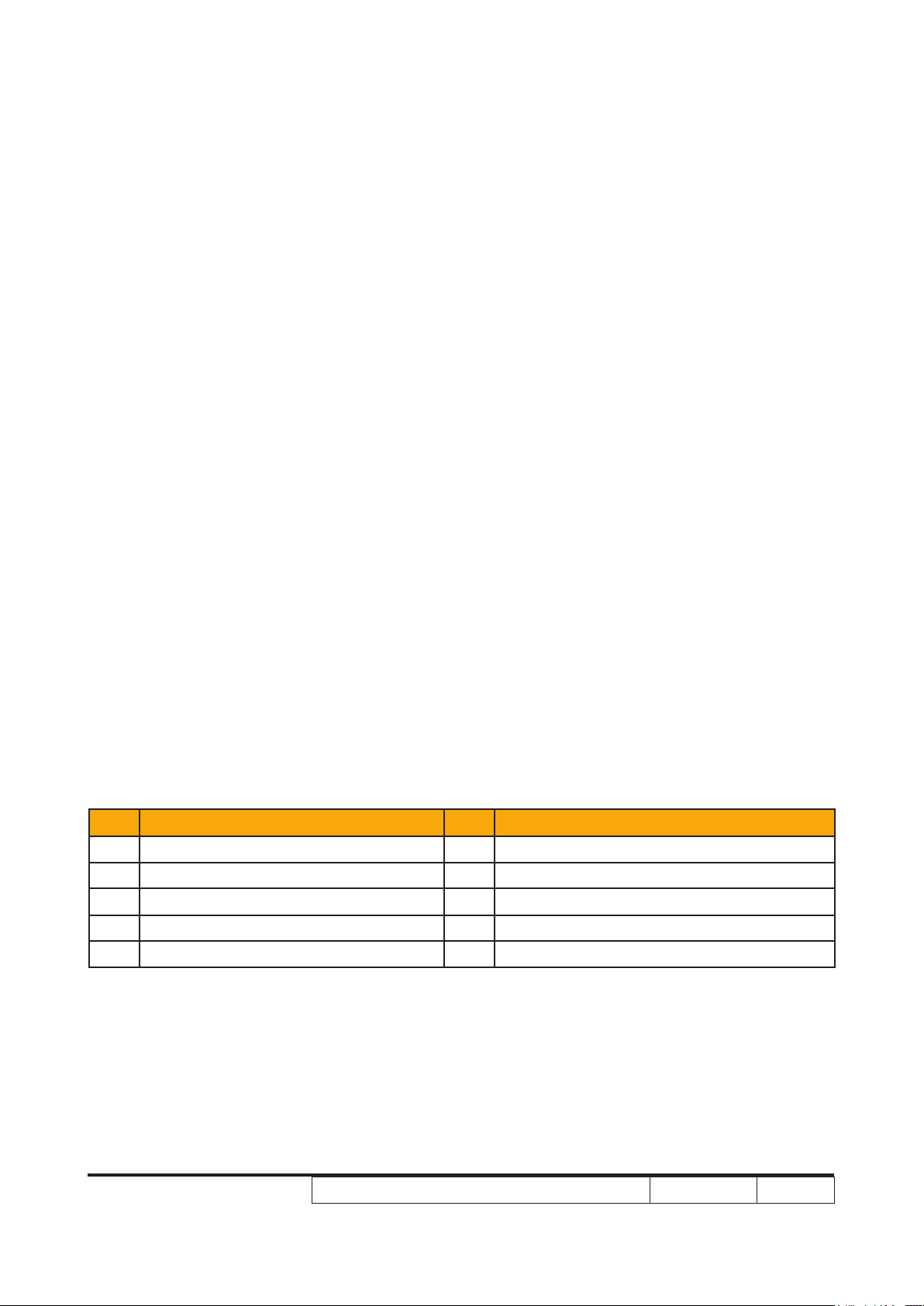
1-3 Product Overview
Projector Outlook
Front /Upper side
Item Description Item Description
1 Ventilation (inlet) 6 Lens cap
2 Ventilation (outlet) 7 Power button
3 Remote control receivers 8 Remote control
4 Focus ring 9 Zoom lever
5 Zoom lens 10 Horn
X1161/X1261/X1161A/X1161N/X110/H5360
Condential
1-9
Page 16
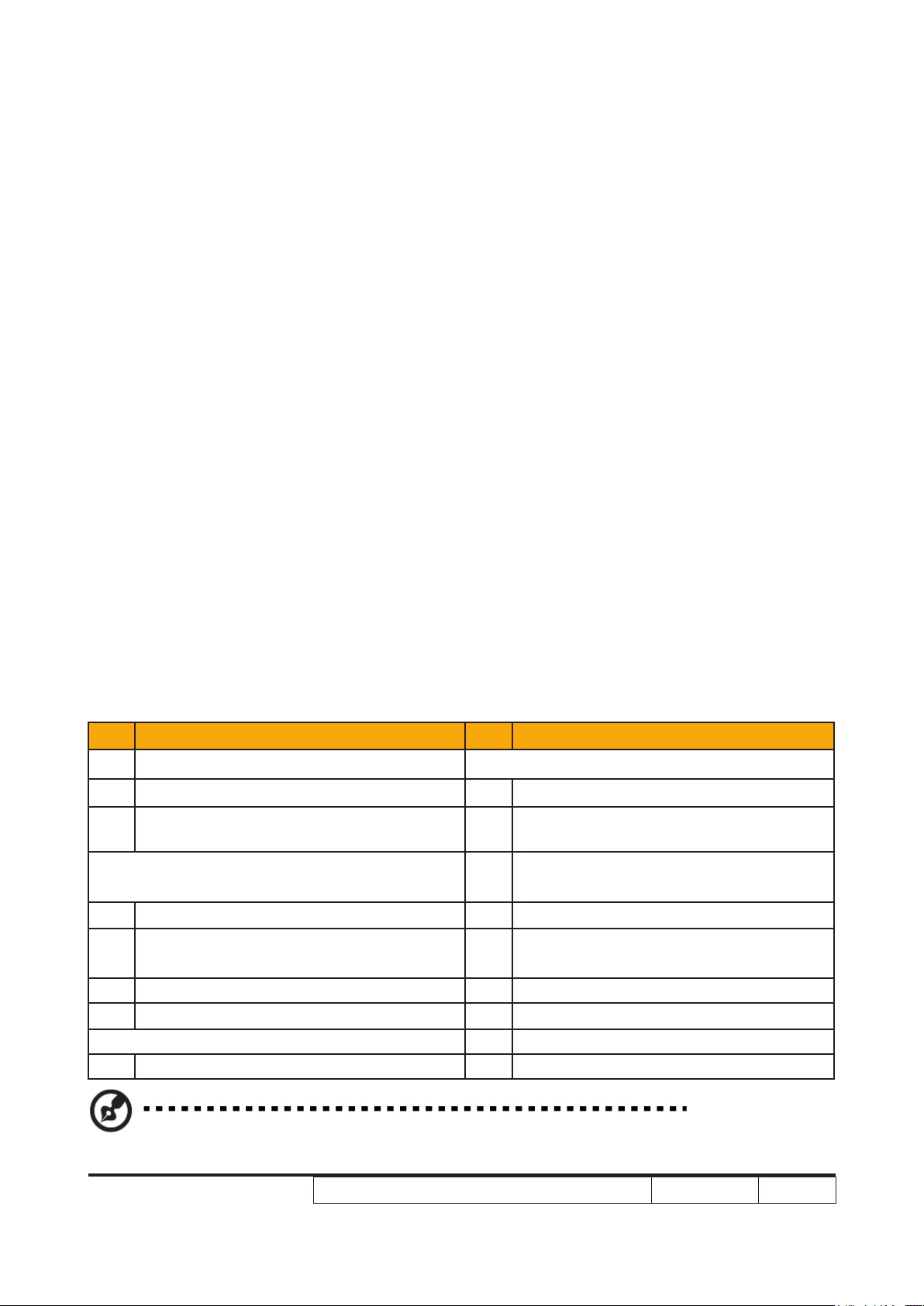
Rear side (for X1161/X1261/X1161A/X1161N/X110)
Item Description Item Description
1 Power socket Below items are for X1261 only:
2 KensingtonTM lock port 4 S-Video input connector
PC analog signal/HDTV/component video
3
input connector (VGA IN 1 or VGA IN)
Below items are for X1161/X1161A/X110
only:
4 S-Video input connector 7 RS232 connector
5 Composite video input connector 8
10 USB connector 9 Audio input connector
7* RS232 connector 10* USB connector
Below item is for X1161N:
10 USB connector
Note: “*” for optional connector port.
5 Composite video input connector
PC analog signal/HDTV/component
6*
video input connector (VGA IN 2)
Monitor loop-through output
connector (VGA-Out)
X1161/X1261/X1161A/X1161N/X110/H5360
Condential
1-10
Page 17
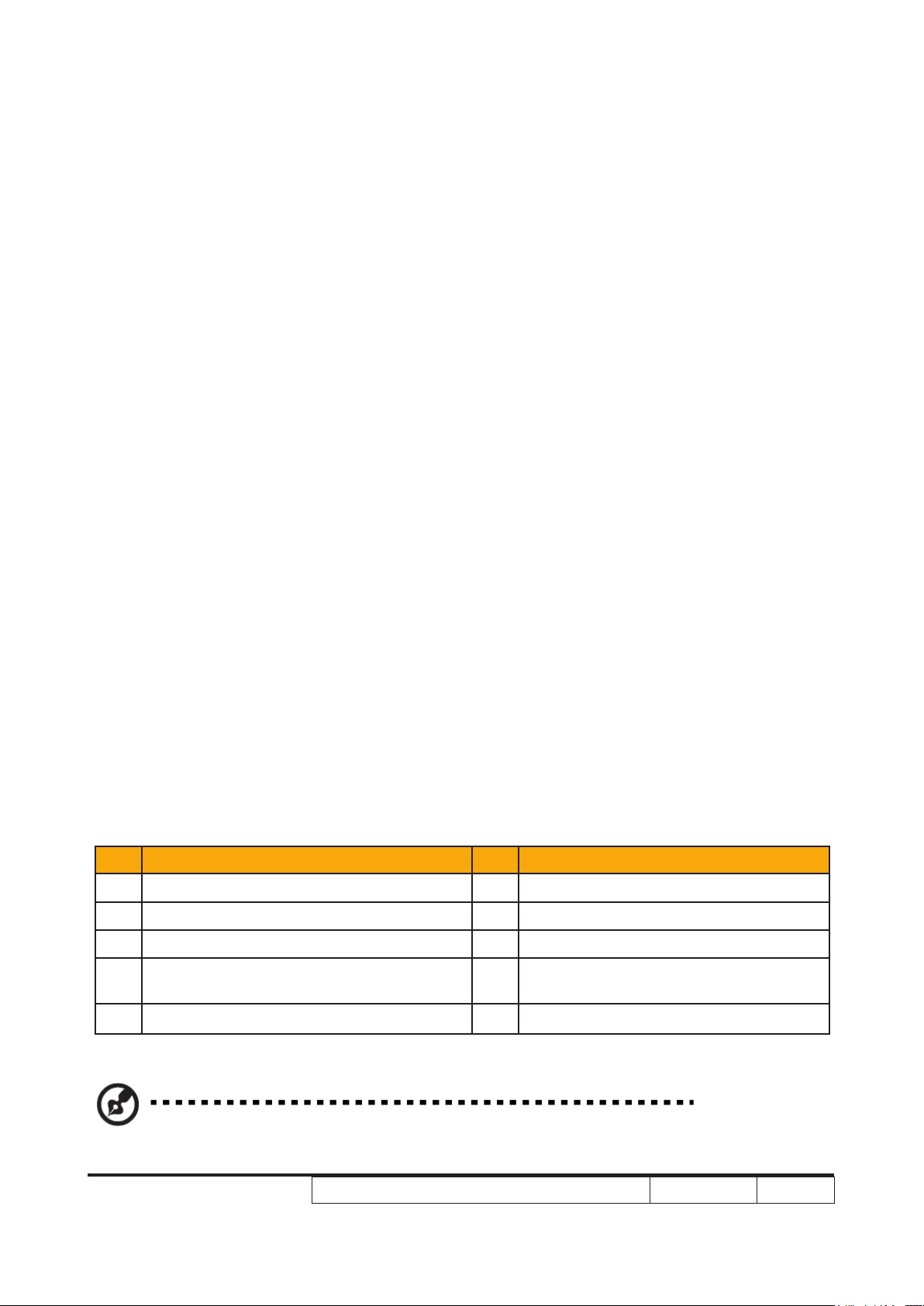
Rear side (for H5360)
Item Description Item Description
1 Power socket 6 YPbPr input connector
2 KensingtonTM lock port 7 S-Video input connector
3 RS232 connector 8 Composite video input connector
PC analog signal/HDTV/component video
4
input connector (VGA IN 1 or VGA IN)
5 HDMI connector
X1161/X1261/X1161A/X1161N/X110/H5360
9 Audio input connector
Condential
1-11
Page 18
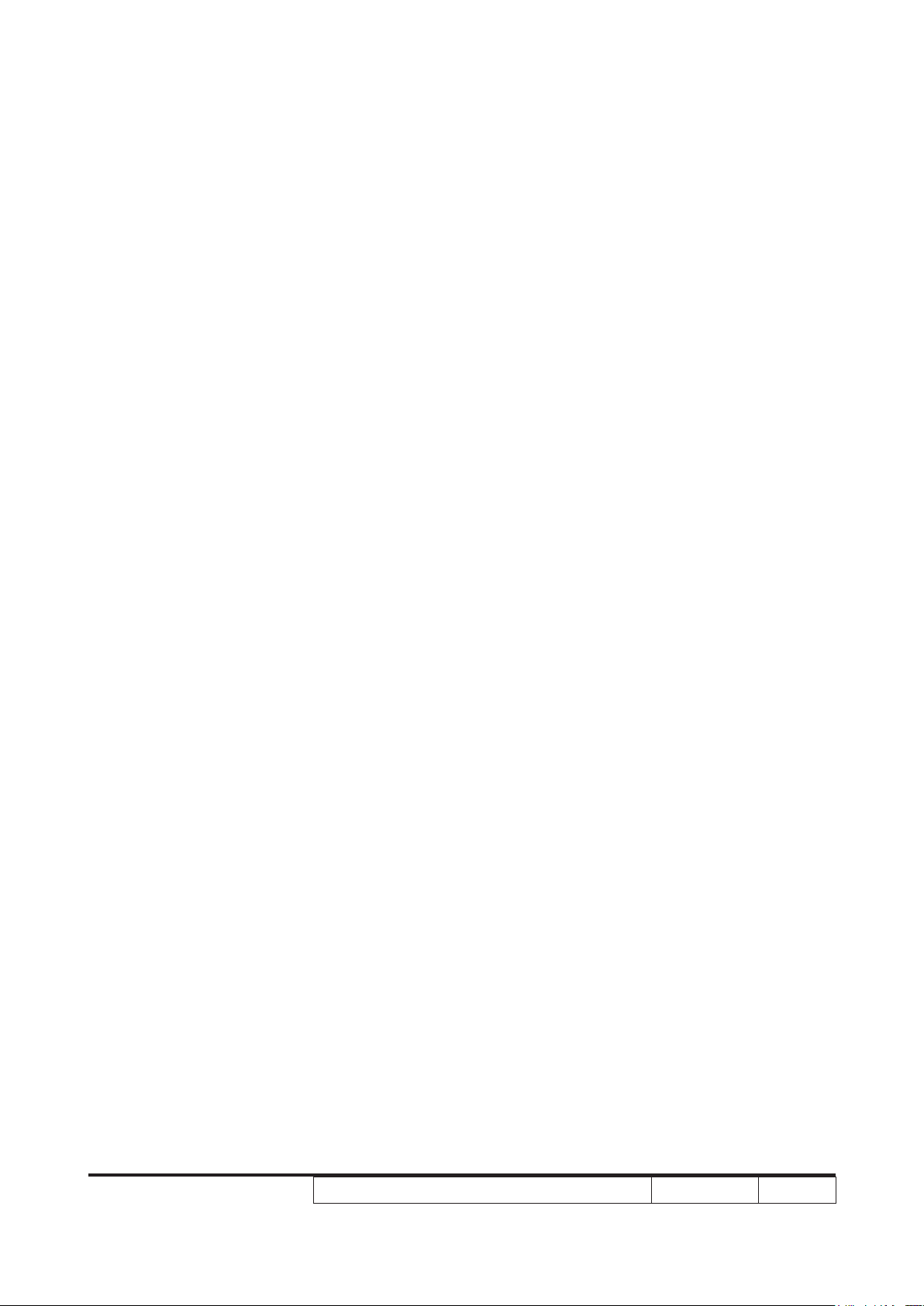
Remote Control and Control Panel Layout
X1161/X1261/X1161A/X1161N/X110/H5360
Condential
1-12
Page 19
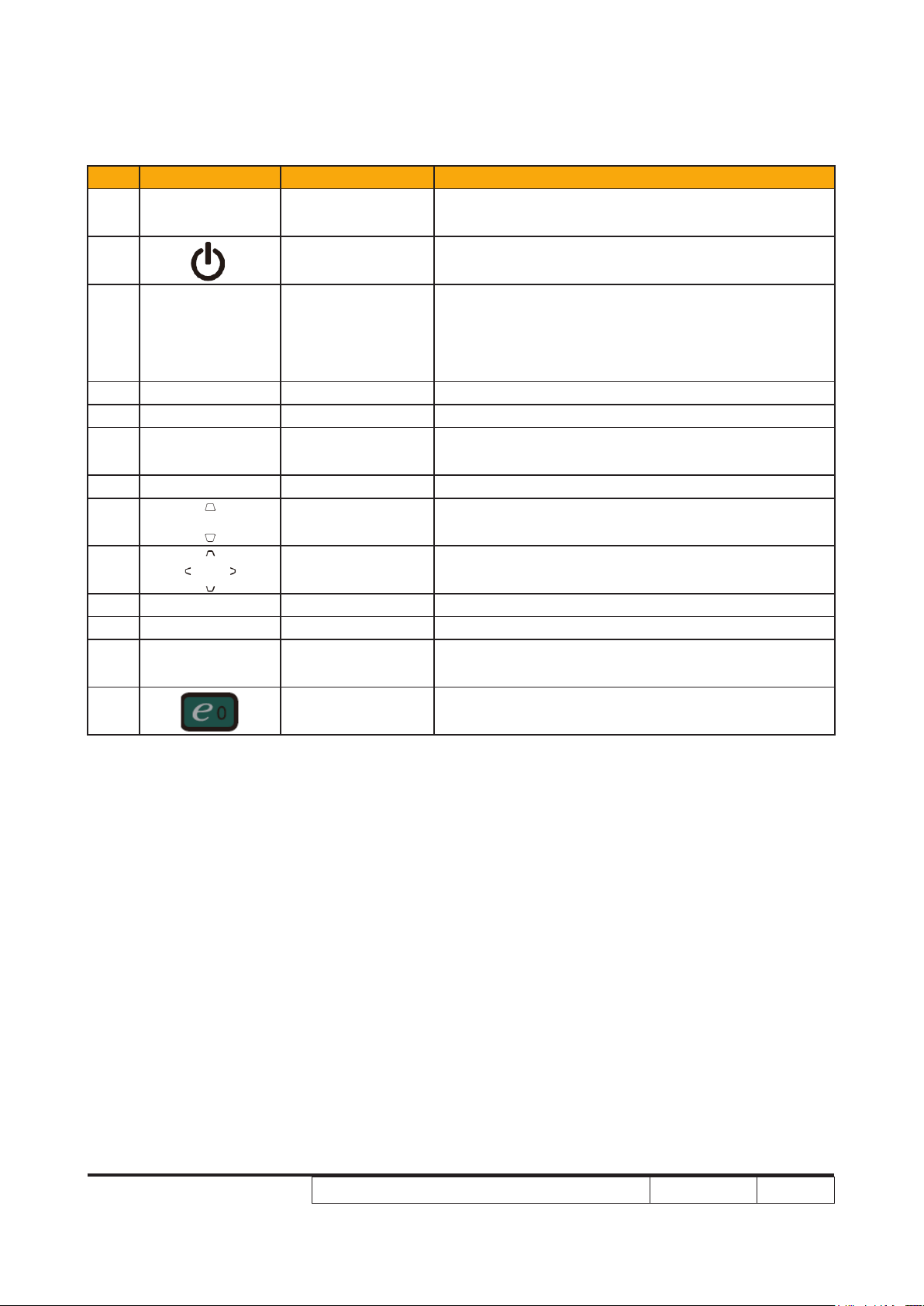
Item Icon Function Description
1
2 POWER Refer to the “Turning the Projector On/Off” section.
3 MENU
4 KeyPad 0~9 Press “0~9” to input a password in the “Security”.
5 KeyPad 0~9 To choose the desired aspect ratio (Auto/4:3/16:9).
6 RESYNC
7 FREEZE To pause the screen image.
8 KEYSTONE
9
10 ZOOM Zooms the projector display in or out.
11 SOURCE Changes the active source.
12 HIDE
13
Remote control
receiver
Four directional
select keys
Empowering
key
Receives signals from remote control.
• Press “MENU” to launch the Onscreen display
(OSD) menu, back to the previous step for the
OSD menu operation or exit the OSD menu.
• Conrm your selection of items.
Automatically synchronizes the projector to the
input source.
Adjusts the image to compensate for distortion
caused by tilting the projector (± 40 degrees).
Use up, down, left, right buttons to select items or
make adjustments to your selection.
Momentarily turns off the video. Press “HIDE” to
hide the image, press again to display the image.
Unique Acer functions: eView, eTimer, ePower
Management.
Note:
X1161/X1261/X1161A/X1161N/X110/H5360
Condential
1-13
Page 20
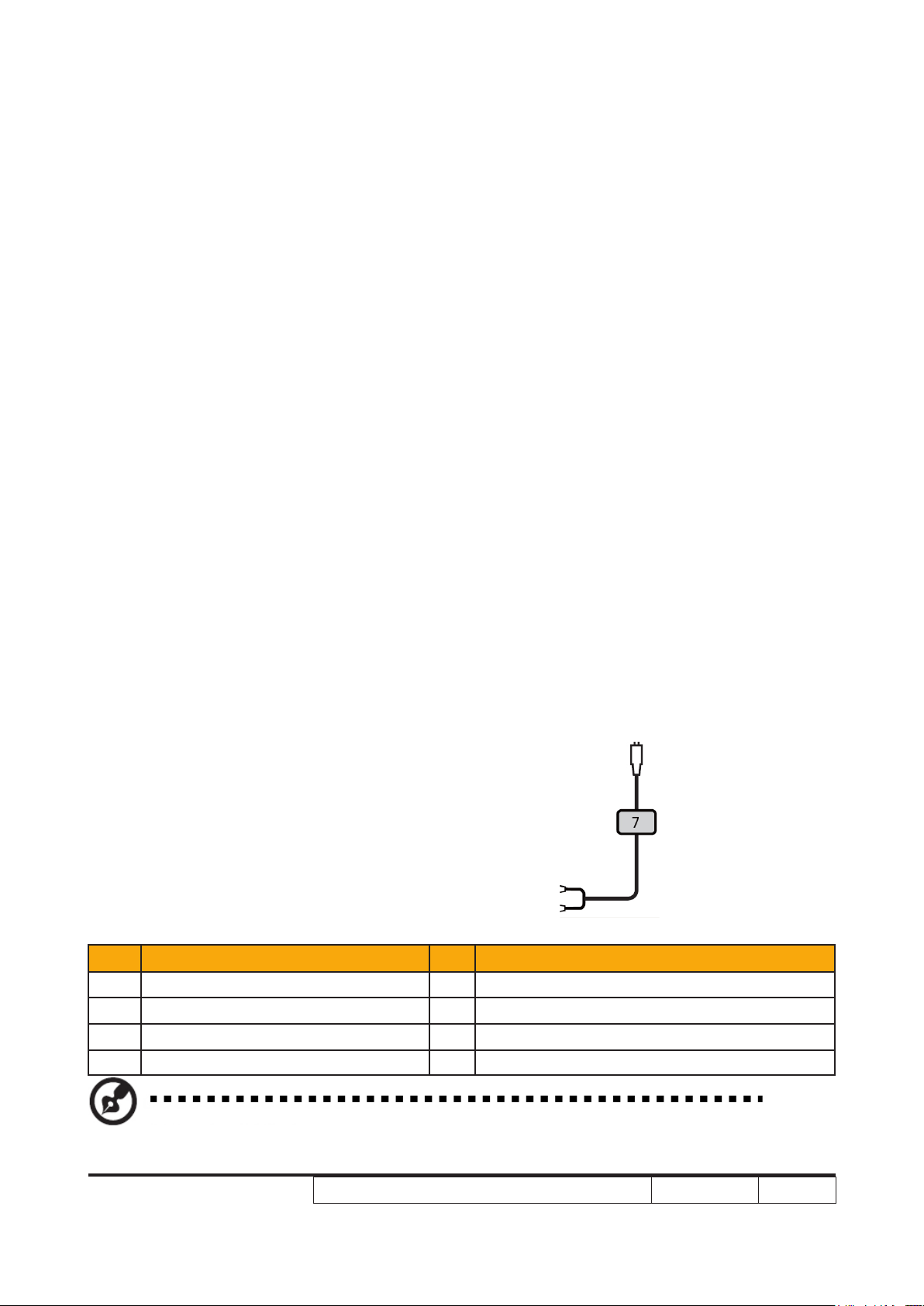
Getting Started
Connecting the Projector
Item Description Item Description
1 Power cord 6 S-Video cable
2 VGA cable 7 Audio cable jack/jack
3 Composite video cable 8 Audio cable jack/RCA
4 RS232 cable 9 USB cable
Note: To ensure the projector works well with your computer, please make sure the timing of the
display mode is compatible with the projector.
X1161/X1261/X1161A/X1161N/X110/H5360
Condential
1-14
Page 21

System Block Diagram (for X1161/X1161A/X110)
X1161/X1261/X1161A/X1161N/X110/H5360
Condential
1-15
Page 22
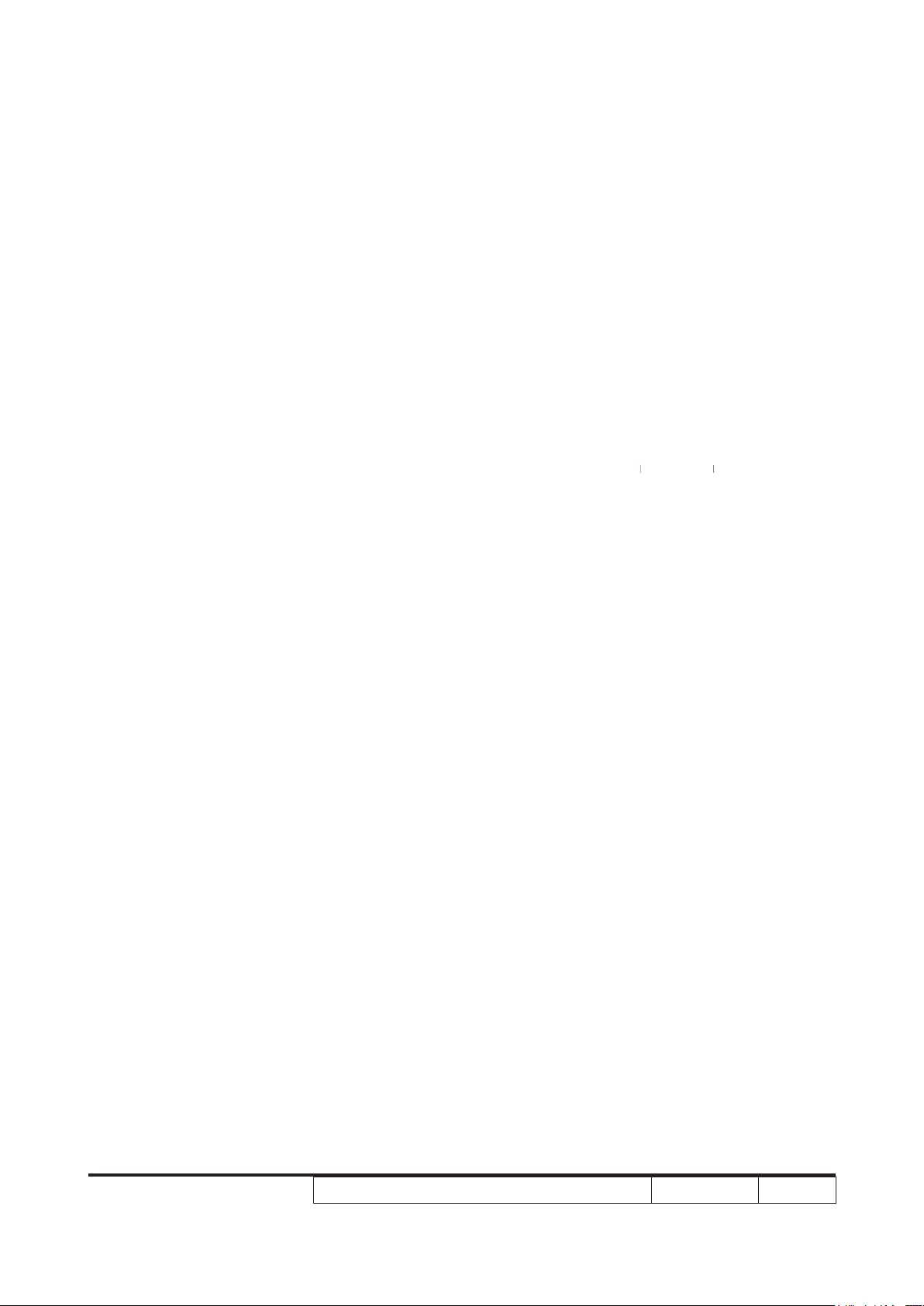
System Block Diagram (for X1261)
X1161/X1261/X1161A/X1161N/X110/H5360
Condential
1-16
Page 23
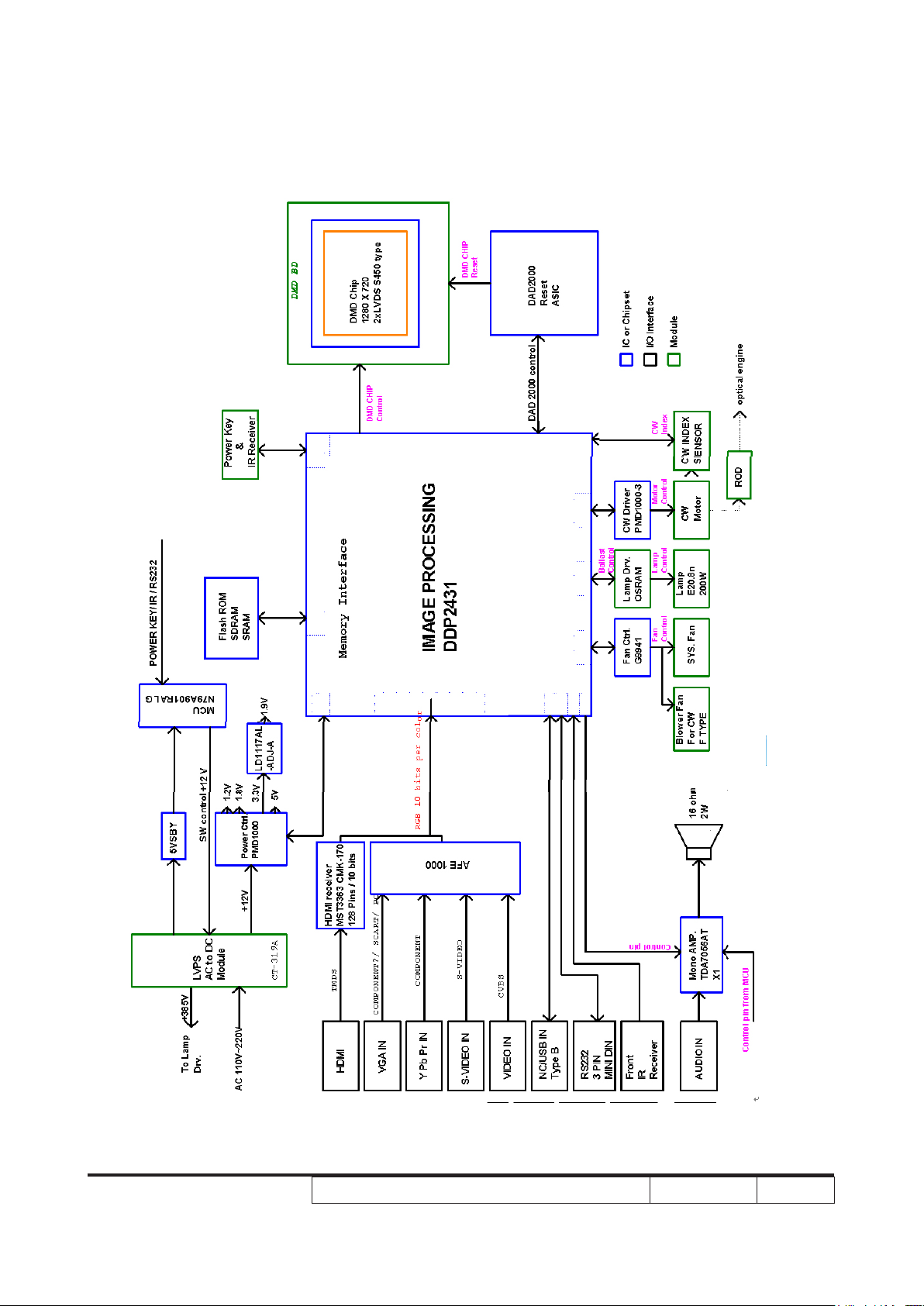
System Block Diagram (for H5360)
X1161/X1261/X1161A/X1161N/X110/H5360
Condential
1-17
Page 24
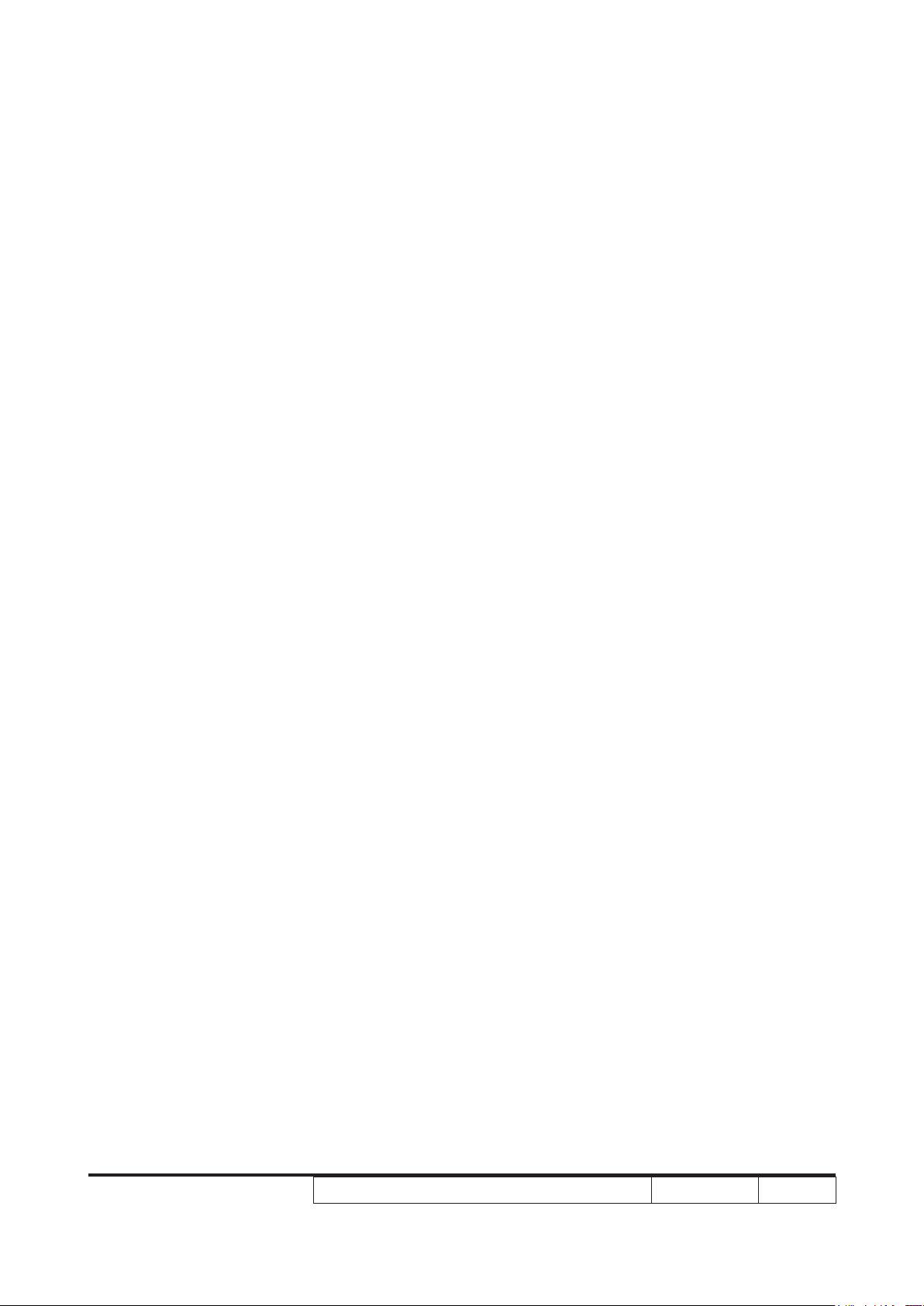
Bottom Cover Dimension
X1161/X1261/X1161A/X1161N/X110/H5360
Condential
1-18
Page 25
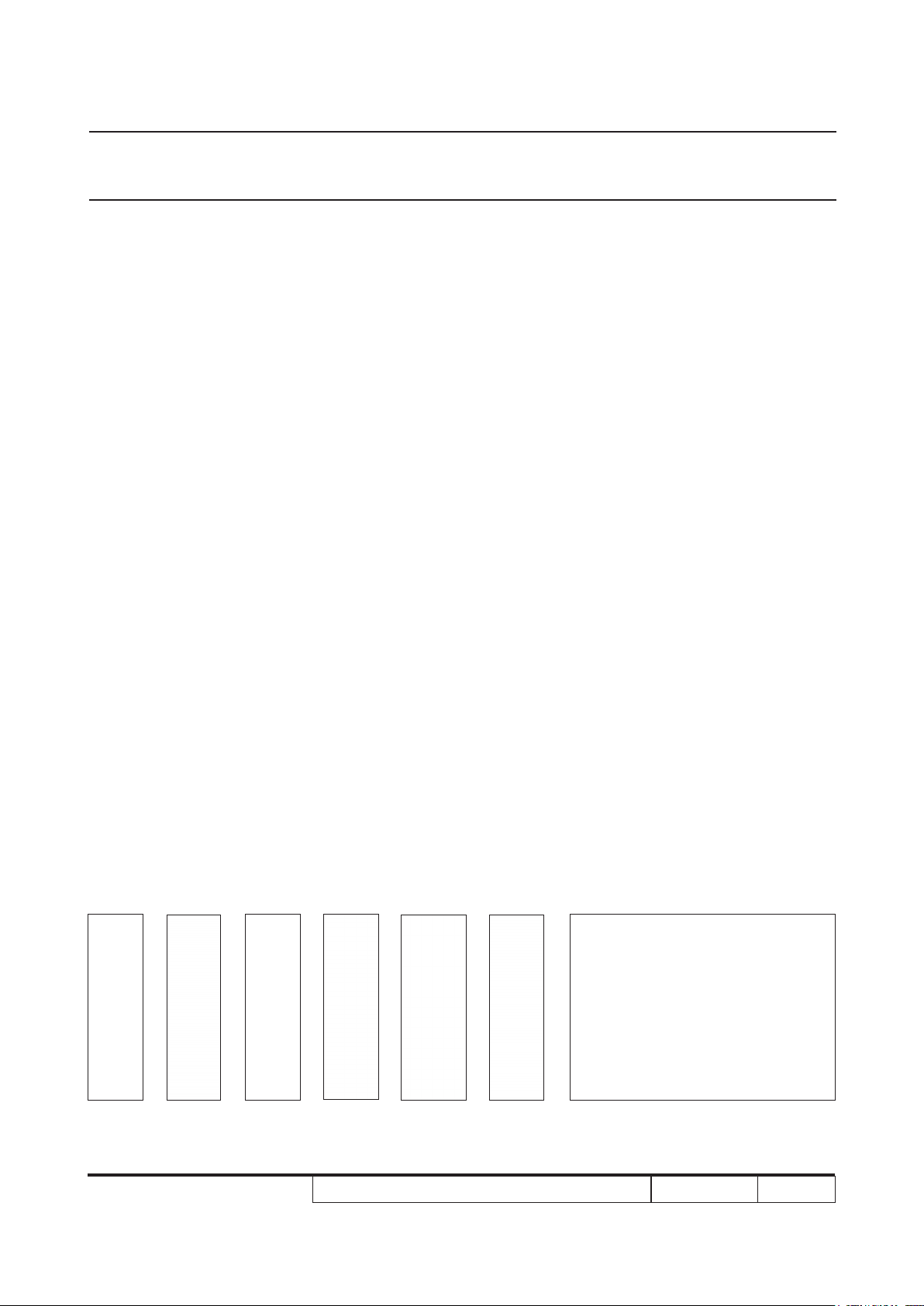
Chapter 2
Disassembly & Assembly Process
2-1 Equipment Needed & Product Overview
1. Screw Bit (+): 105
2. Screw Bit (+): 107
3. Screw Bit (-): 107
4. Hex Sleeves 5mm
5. Long Nose Nipper
6. Tweezers
7. Projector
* Before you start: This process is protective level II. Operators should wear electrostatic chains.
* Note: - If you need to replace the Main Board, you have to get into Service Mode and record the
lamp usage hour, please refer to section 2-21.
- As the process of X1161/ X1161A/X1161N/X110/H5360 disassembling is the same as
X1261, we take X1261 for example here.
X1161/X1261/X1161A/X1161N/X110/H5360 Condential
2-1
Page 26
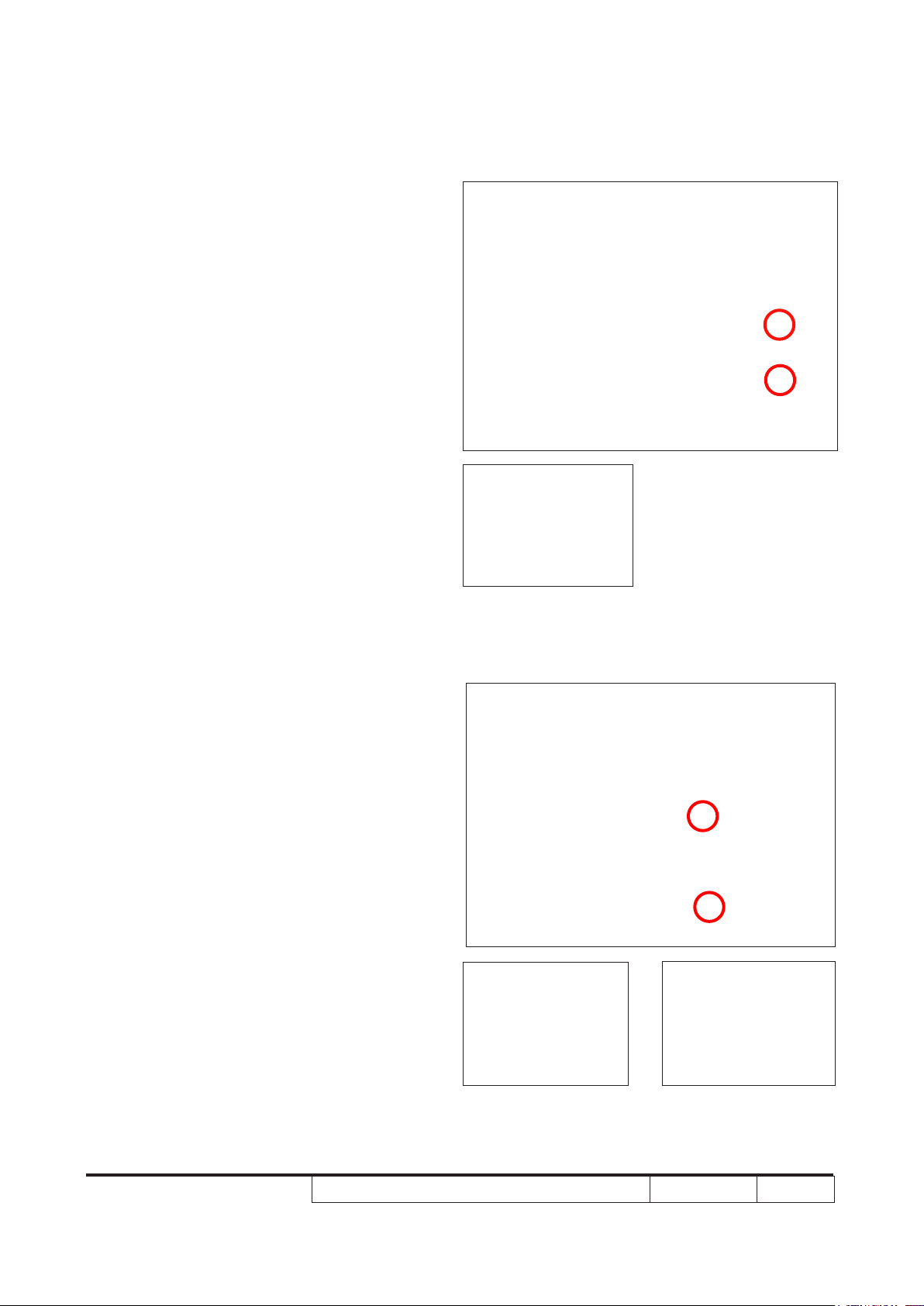
2-2 Disassemble Lamp
Cover Module
1. Loosen 2 screws (as red circle) on the
Lamp Cover.
2. Disassemble the Lamp Cover Module.
2-3 Disassemble Lamp
Module
1. Loosen 2 screws (as red circle) on the
Lamp Module.
2. Take off the Lamp Module.
X1161/X1261/X1161A/X1161N/X110/H5360 Condential 2-2
Page 27
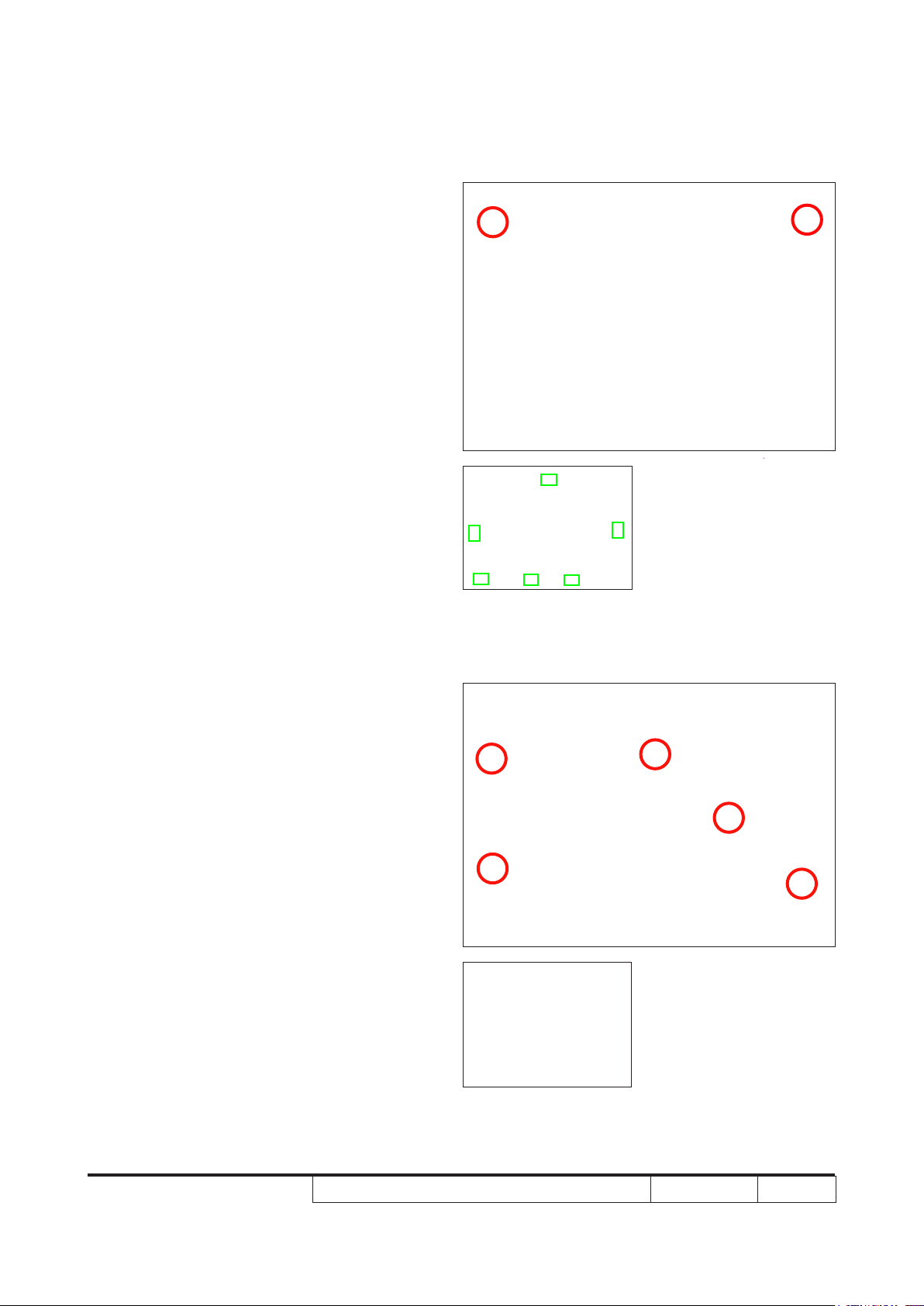
2-4 Disassemble Top Cover
Module
1. Unscrew 2 screws (as red circle) from the
Bottom Cover.
2. Remove the Top Cover Module.
Note: - When you remove the Top Cover, take
care the 6 tenons (as green square).
2-5 Disassemble Top
Shielding
1. Unscrew 5 screws (as red circle) to
disassemble the Top Shielding.
X1161/X1261/X1161A/X1161N/X110/H5360 Condential 2-3
Page 28
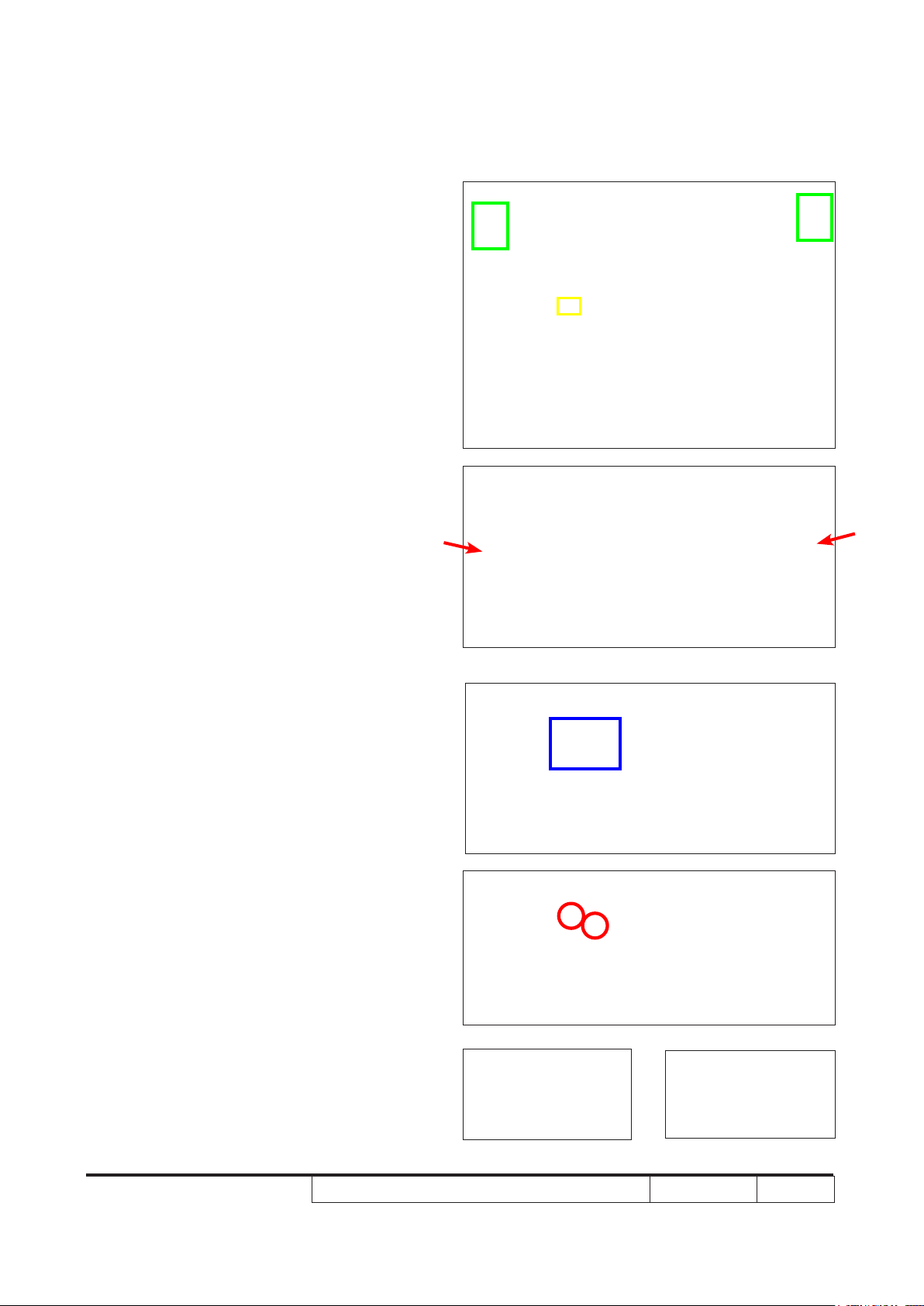
2-6 Disassemble Front
Cover and IR Sensor
Board
1. Unplug 1 connector (as yellow square).
2. Press two sides (as red arrows point) to
unfasten 2 tenons (as green square).
3. Remove the Front Cover.
4. Tear off the mylar (as blue square).
5. Unscrew 2 screws (as red circle).
6. Remove the IR Sensor Board and IR
Cap.
IR Sensor Board
IR Cap
X1161/X1261/X1161A/X1161N/X110/H5360 Condential 2-4
Page 29
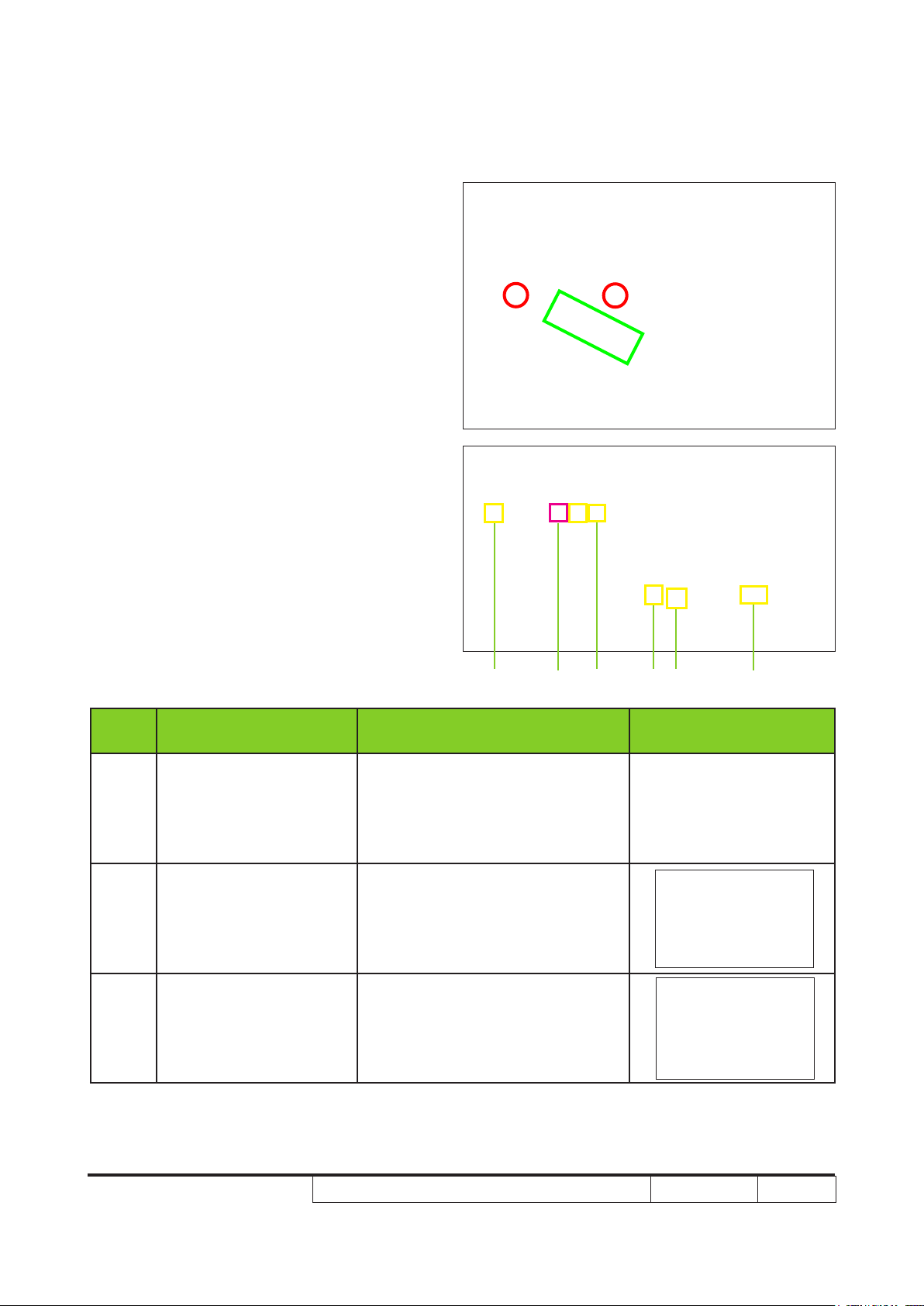
2-7 Disassemble Main Board
Module and IO Cover
Module
1. Tear off 3M tape (as green square).
2. Unplug 6 connectors (as yellow square).
3. Unscrew 2 screws (as red circle).
Please refer to the table as below for
details of each connector.
E
D B
AF C
Item
A Lamp Driver Black wire tube (5 pin)
B System Fan
C Blower
Male Connector
on Main Board
The key feature Figure
Compose of Red/Yellow/Black
Wire (3 pin)
Compose of Red/Black/White
Wire (3 pin)
X1161/X1261/X1161A/X1161N/X110/H5360 Condential 2-5
Page 30
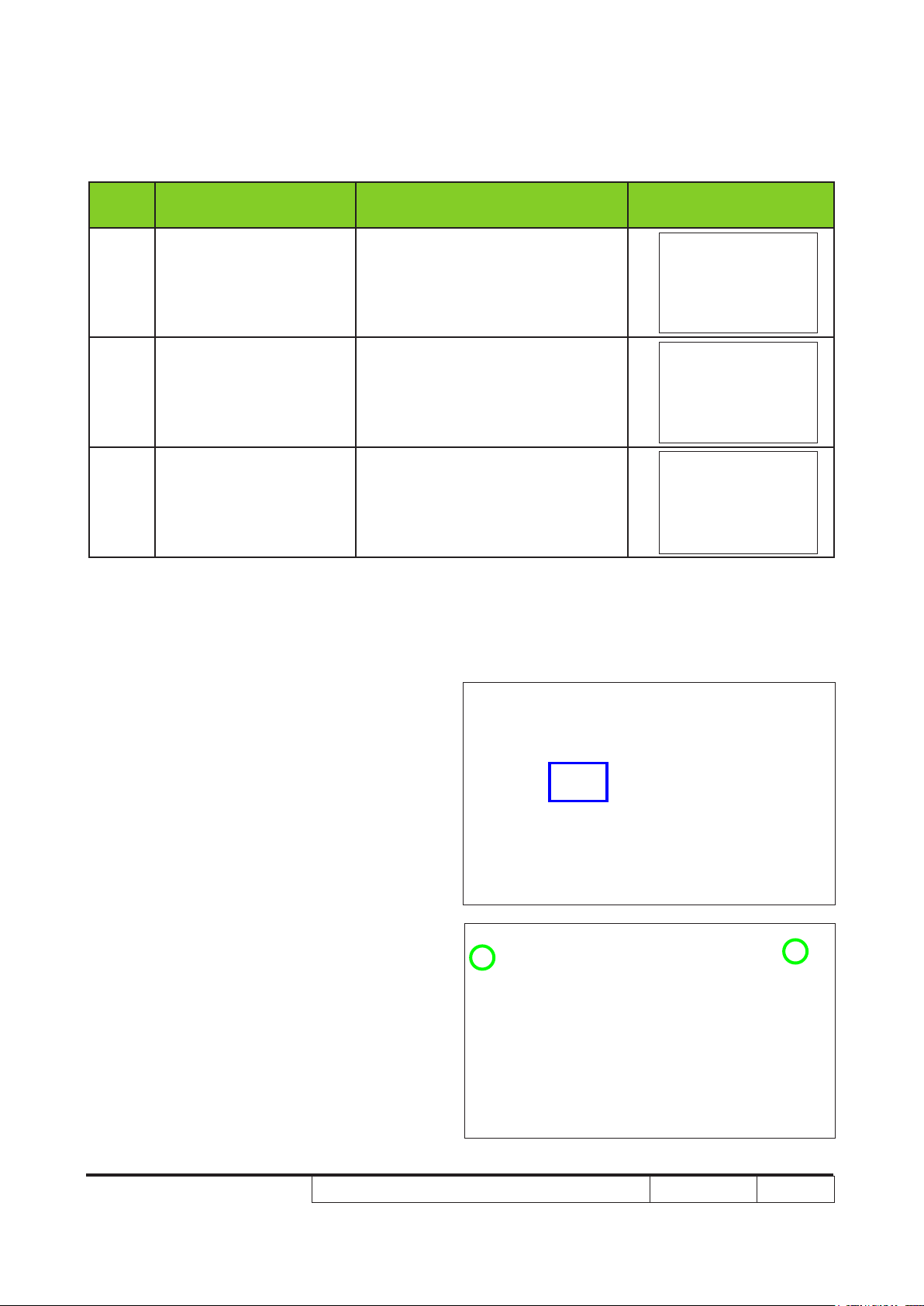
Item
Male Connector
on Main Board
The key feature Figure
D Photo Sensor
E IR
F
Speaker
(for X1261/H5360)
Compose of Red/Black/White
Wire and Black wire tube (3 pin)
Compose of Red/Black/Whit
Wire and Black wire tube (3 pin)
Compose of Red/Black Wire and
Black wire tube (2 pin)
4. Unplug 1 connector (as blue square).
5. Disassemble the Main Board Moudle.
6. Unscrew 2 screws (as green circle).
X1161/X1261/X1161A/X1161N/X110/H5360 Condential 2-6
Page 31

7. Unscrew 4 hex screws (as blue circle).
8. Separate the Main Board and IO Cover
Module.
NOTE: Circuit boards > 10 cm² has been highlighted with the yellow rectangle as
above image shows. Please detach the Circuit boards and follow local
regulations for disposal.
IO Cover
2-8 Disassemble Engine
Module
1. Tear off EMI Gasket (as green square).
2. Unscrew 4 screws (as yellow circle) to
disassemble the Engine Module.
X1161/X1261/X1161A/X1161N/X110/H5360 Condential 2-7
Page 32

2-9 Disassemble Color
Wheel Module
1. Unscrew 2 screws (as red circle) to
disassemble the Color Wheel Module.
2. Unscrew 1 screw (as blue circle) to
disassemble the Photo Sensor Board
from the Color Wheel Module.
Note: - Avoid touching the glass parts of Color
Wheel.
2-10 Disassemble DMD Chip
and DMD Board
1. Unscrew 2 screws (as red circle) to
disassemble the Heat Sink and DMD
Module.
2. Rotate the screw (as yellow circle)
180° counterclockwise to disassemble
the DMD Board and DMD Chip.
Note: - Avoid touching the DMD Chip when you
disassemble it.
- Pay attention to the xed position when
assembling the DMD Chip.
NOTE: Circuit boards > 10 cm² has been highlighted with the yellow
rectangle as above image shows. Please detach the Circuit
boards and follow local regulations for disposal.
X1161/X1261/X1161A/X1161N/X110/H5360 Condential 2-8
Page 33

2-11 Disassemble Zoom
Ring
1. Unscrew 2 screws (as red circle) to
disassemble the Zoom Ring and Zoom
Ring Fixed Holder.
2-12 Disassemble Focus
Ring
1. Unscrew 3 screws (as red circle) to
disassemble the Focus Ring.
Zoom Ring
Zoom Ring Fixed Holder
Focus Ring
X1161/X1261/X1161A/X1161N/X110/H5360 Condential 2-9
Page 34

2-13 Disassemble System
Fan Module
1. Unscrew 3 screws (as red circle) to
disassemble the Fan Module.
2. Tear off the EMI tape (as green square).
3. Disassemble the System Fan Module.
4. Unscrew 4 screws (as blue circle) to
separate System Fan and Fan Shielding.
Note: - Take the Fan Module as the right
gesture.
System Fan
Fan Shielding
the right gesture
X1161/X1261/X1161A/X1161N/X110/H5360 Condential 2-10
the wrong gesture
Page 35

2-14 Disassemble Blower
1. Unscrew 3 screws (as red circle).
2. Disassemble the Blower.
2-15 Disassemble LVPS
Module
1. Unplug 2 connectors (as yellow square).
2. Unscrew 6 screws (as red circle).
3. Disassemble the LVPS Module and
the AC Inlet Bracket.
4. Unplug 1 connector (as green square).
NOTE: Circuit boards > 10 cm² has been
highlighted with the yellow rectangle
as above image shows. Please
detach the Circuit boards and follow
local regulations for disposal.
AC Inlet Bracket
X1161/X1261/X1161A/X1161N/X110/H5360 Condential 2-11
Page 36

2-16 Disassemble Lamp
Driver Module
1. Unscrew 1 screw (as red circle) to
disassemble the Lamp Driver Module.
2. Unscrew 2 screws (as blue circle).
3. Unplug 3 connectors (as green square)
to disassemble the cables from Lamp
Driver Module.
4. Unscrew 4 screws (as yellow circle) to
disassemble the Lamp Driver Module
and Lamp Driver Holder.
NOTE: Circuit boards > 10 cm² has been
highlighted with the yellow rectangle
as above image shows. Please
detach the Circuit boards and follow
local regulations for disposal.
Lamp Driver to Lamp Cable
Lamp Driver Holder
X1161/X1261/X1161A/X1161N/X110/H5360 Condential 2-12
Page 37

2-17 Disassemble Interrupt
Switch
1. Unfasten 2 tenons (as green square) to
disassemble the Interrupt Switch.
Interrupt Switch
2-18 Disassemble Bottom
Shielding
1. Tear off the EMI tapes (as yellow square).
1. Unscrew 2 screws (as red cricle) to
disassemble the Bottom Shielding.
X1161/X1261/X1161A/X1161N/X110/H5360 Condential 2-13
Page 38

2-19 Disassemble Speaker
(for X1261/H5360)
1. Unfasten 2 tenons (as green square)
as blue arrows point to disassemble the
Speaker.
2-20 Rod Adjustment
1. Environment Adjustment
- The distance between the engine and
the screen is 2.38 M.
- This process should be done at a dark
environment (under 2 Lux).
2. Procedure Adjustment
- Change the screen to "white screen".
- Adjust the screws by using the rod
on the engine module to readjust the
image.
("Screw 1" should be adjusted rst, and
then "screw 2". Adjust until the yellowish
or bluish parts disappeared.)
2
1
X1161/X1261/X1161A/X1161N/X110/H5360 Condential 2-14
Page 39

3. Abnormal image inspection
- It should not have any abnormal color
at the frame of the image by estimating
through the eyes.
Note: - To avoid over adjusting the rod.
- After the opreation, please use the glue
to x the screws.
2-21 Re-write System and
Lamp Usage Hour
1. Get into Service Mode
- Press "Power", "Left", "Left" and "Menu"
buttons sequentially to get into Service
Mode.
2. Get into Other Settings Mode
- Use "Up" or "Down" buttons to select
"Other Settings", then press "Menu"
button.
3. Re-write System Hours
- Select "System Hours Adjust" and use
"Left" or "Right" buttons to re-write the
"System Hours (full)".
X1161/X1261/X1161A/X1161N/X110/H5360 Condential 2-15
Page 40

4. Re-write Lamp Hours (Full power mode)
- Select "Lamp Hours Adjust" and use
"Left" or "Right" buttons to re-write the
"Lamp Hours (full)".
5. Re-write Lamp Hours (ECO mode)
- Select "Lamp Hours" and use
"Left" or "Right" buttons to re-write the
"Lamp Hours (low)".
6. Exit Service Mode
- Use "Up" or "Down" buttons to select
"Exit", press "Menu" button to exit the
Service Mode.
Note: left key = decrease System/Lamp hour
right key =increase System/Lamp hour
2-22 Assemble Speaker
(for X1261/H5360)
1. Fasten 2 tenons (as green square) as
blue arrows point to assemble the
Speaker.
X1161/X1261/X1161A/X1161N/X110/H5360 Condential 2-16
Page 41

2-23 Assemble Bottom
Shielding
1. Screw 2 screws (as red circle) to
assemble the Bottom Shielding.
2. Stick the EMI tapes (as yellow square).
2-24 Assemble Interrupt
Switch
1. Fasten 2 tenons (as green square) to
assemble the Interrupt Switch.
X1161/X1261/X1161A/X1161N/X110/H5360 Condential 2-17
Page 42

2-25 Assemble Lamp Driver
Module
1. Screw 4 screw (as yellow circle) to
assemble the Lamp Driver Module
and Lamp Driver Holder.
2. Plug 3 connectors (as green square) to
assemble the cables on Lamp Driver
Module.
3. Screw 2 screws (as blue circle).
4. Screw 1 screw (as red circle) to
assemble the Lamp Driver Module.
X1161/X1261/X1161A/X1161N/X110/H5360 Condential 2-18
Page 43

2-26 Assemble LVPS Module
1. Plug 1 connector (as green square).
2. Assemble the LVPS Module and
the AC Inlet Bracket.
3. Screw 6 screws (as red circle).
4. Plug 2 connectors (as yellow square).
2-27 Assemble Blower
1. Assemble the Blower.
2. Screw 3 screws (as red circle). .
X1161/X1261/X1161A/X1161N/X110/H5360 Condential 2-19
Page 44

2-28 Assemble System
Fan Module
1. Screw 4 screws (as blue circle) to
assemble System Fan and Fan
Shielding.
2. Assemble the System Fan Module.
3. Stick the EMI tape (as green square).
4. Screw 3 screws (as red circle) to
assemble the Fan Module.
X1161/X1261/X1161A/X1161N/X110/H5360 Condential 2-20
Page 45

2-29 Assemble Focus Ring
1. Screw 3 screws (as red circle) to
assemble the Focus Ring.
2-30 Assemble Zoom Ring
1. Screw 2 screws (as red circle) to
assemble the Zoom Ring and Zoom
Ring Fixed Holder.
X1161/X1261/X1161A/X1161N/X110/H5360 Condential 2-21
Page 46

2-31 Assemble DMD Chip
and DMD Board
1. Rotate the screw (as yellow circle) 180°
clockwise to assemble the DMD Board
and DMD Chip.
2. Screw 2 screws (as red circle) to
assemble the Heat Sink and DMD
Module.
Note: - Avoid touching the DMD Chip.
- Pay attention the xed position when
assembling the DMD Chip.
2-32 Assemble Color Wheel
Module
1. Screw 1 screw (as blue circle) to
assemble the Photo Sensor Board
on the Color Wheel Module.
2. Screw 2 screws (as red circle) to
assemble the Color Wheel Module on
Engine Module.
X1161/X1261/X1161A/X1161N/X110/H5360 Condential 2-22
Page 47

2-33 Assemble Engine
Module
1. Screw 4 screws (as yellow circle) to
assemble the Engine Module.
2. Stick the EMI Gasket (as green square).
2-34 Assemble IO Cover and
Main Board Module
1. Assemble the IO Cover and Main Board
Module.
2. Screw 4 hex screws (as blue circle).
X1161/X1261/X1161A/X1161N/X110/H5360 Condential 2-23
Page 48

3. Screw 2 screws (as green circle).
4. Assemble the Main Board Module.
5. Plug 1 connector (as blue square).
6. Screw 2 screws (as red circle).
7. Plug 6 connectors (as yellow square).
8. Stick 3M tape (as green square) on the
Main Boad Module.
X1161/X1261/X1161A/X1161N/X110/H5360 Condential 2-24
Page 49

2-35 Assemble IR Sensor
Board and Front Cover
1. Assemble the IR Sensor Board and IR
Cap.
2. Screw 2 screws (as red circle).
3. Stick the mylar (as blue square).
4. Assemble the Front Cover.
5. Press two sides (as red arrows point) to
fasten 2 tenons (as green circle).
6. Plug 1 connector (as yellow square).
X1161/X1261/X1161A/X1161N/X110/H5360 Condential 2-25
Page 50

2-36 Assemble Top Shielding
1. Screw 5 screws (as red circle) to
assemble the Top Shielding.
Note: Avoid pressuring the Speaker cable (as
yellow square) when you assemble the
Top shielding. (for X1261/H5360)
2-37 Assemble Top Cover
Moudle
1. Assemble the Top Cover Module.
Note: Take care the 6 tenons (as green
square) when you assemble the Top
Cover.
2. Screw 2 screws (as red circle) on the
Bottom Cover.
X1161/X1261/X1161A/X1161N/X110/H5360 Condential 2-26
Page 51

2-38 Assemble Lamp
Moudle
1. Assemble the Lamp Module.
2. Tighten 2 screws (as red circle) on the
Lamp Module.
2-39 Assemble Lamp Cover
Module
1. Assemble the Lamp Cover Module.
2. Tighten 2 screws (as red circle) on the
Lamp Cover.
X1161/X1261/X1161A/X1161N/X110/H5360 Condential 2-27
Page 52

Chapter 3
Troubleshooting
3-1 LED Lighting Message
Power LED
Message
Red
Input Power Plug Flash ON to OFF 100ms --
Standby V --
Power button ON -- V
Blue
Lamp retry --
Power off
(Cooling state)
Power button OFF:
Cooling completed;
Standby Mode
Error (Thermal
Failure)
Error (Fan lock)
Error (Lamp breakdown)
Error (Color Wheel
Failure
)
0.5 second H(ON),
0.5 second L(OFF) ashing
0.5 second H(On), 0.5 second L(Off) ashing red twice, and blue
LED ON 2 second, and by returns
0.5 second H(On), 0.5 second L(Off) ashing red twice, and blue
LED ON 2 second, and by returns
0.5 second H(On), 0.5 second L(Off) ashing blue twice, and red
LED ON 2 second, and by returns
0.5 second H(On), 0.5 second L(Off) ashing blue twice, and red
LED ON 2 second, and by returns
0.5 second H(On),
0.5 second L(Off) ashing
--
V --
Note: Steady Light: "V"
No Light: "--"
X1161/X1261/X1161A/X1161N/X110/H5360
Condential
3-1
Page 53

X1161/X1261/X1161A/X1161N/X110/H5360
Condential
3-2
3-2 Main Procedure
No Symptom Procedure
- Ensure the Power Cord and AC Power Outlet are securely
connected
- Ensure all connectors are securely connected and aren’t
broken
1
No Power
- Check LVPS
- Check Lamp Driver
- Check Main Board
- Check LED Status
a.
Thermal/Fan Failure: Quick Flashing red twice and
Steady blue by returns
- Check Fan
- Check Main Board
2 Auto Shut Down
3 No Light On
b.
Lamp/Color wheel Failure: Quick Flashing blue twice andFailure: Quick Flashing blue twice and: Quick Flashing blue twice and
Steady red by returns
- Check Lamp
- Check Lamp Driver
- Check Color Wheel
- Check Photo Sensor
- Check Main Board
- Ensure all connectors are securely connected and aren’t
broken
- Check Lamp Cover, Interrupt Switch
- Check Lamp Module
- Check Lamp Driver
- Check LVPS
- Check Main Board
- Check Color Wheel
- Check Photo Sensor Board
Page 54

No Symptom Procedure
- Ensure the Signal Cable and Source work
(If you connect multiple sources at the same time, use the
"Source" button switch)
- Ensure all connectors are securely connected and aren’t
broken
4
5 Mechanical Noise
6 Line Bar/Line Defect
No Image
- Check Main Board
- Check DMD Board
- Check DMD Chip
- Check Color Wheel
- Check Engine Module
- Check Color Wheel
- Check Fan Module
- Check if the Main Board and the DMD Board are
assembled properly
- Check Main Board
- Check DMD Board
- Check DMD Chip
- Do "Reset (All data)" of the OSD Menu
- Ensure that the signal cables and source are work as well
7 Image Flicker
8 Color Abnormal
- Check Lamp Driver and waveform
- Check Lamp Module
- Check Color Wheel
- Check Photo Sensor and clean Photo Sensor
- Check DMD Board
- Check Main Board
- Do "Reset (All data)" of the OSD Menu
- Adjust Color Wheel Index
- Check Main Board
- Check DMD Board
- Check Color Wheel
X1161/X1261/X1161A/X1161N/X110/H5360
Condential
3-3
Page 55

X1161/X1261/X1161A/X1161N/X110/H5360
Condential
3-4
No Symptom Procedure
- Ensure the projection screen without dirt
- Ensure the projection lens is clean
9
10
11
12
Poor Uniformity/
Shadow
Dead Pixel/Dust
(Out of spec.)
Garbage Image
Remote Controller
Failed
- Ensure the Brightness is within spec
- Check rod alignment
- Check Engine Module
- Ensure the projection screen without dirt
- Ensure the projection lens is clean
- Clean DMD Chip and Engine Module
- Check DMD Chip
- Check Engine Module
- Ensure that the signal cables and source work as well
- Check Main Board
- Check DMD Board
- Remote Controller
a. Check Battery
b. Check Remote Controller
c. Check IR Sensor Board
13 Function Abnormal
14
Audio Abnormal
(X1261/H5360 only)
d. Check Main Board
- Do "Reset (All data)" of the OSD Menu
- Check Main Board
- Ensure that the signal cables and source are work as well
- Ensure that your Projector is not in “Mute” mode
- Check Main Board
- Check Speaker
Page 56

No Symptom Procedure
- An unique Universal Password which is printed on the
Security Card. This unique password is a back door of
Administrator Password which will be accepted by projector
anytime no matter what the Administrator Password is.
- If you forget the Password, please do the following steps to get
the Universal Password:
(1) Click the "AcerSNID"
(2) Input SNID number. (SNID number is on the Security Card)
Forgetting Password
15
(administrator
Password)
Universal Password
16
Failure
(3) Click "Calculate". Then the Universal Password will appear.
- Please conrm whether the SNID number of Service Mode
is the same as the SNID number on the backside of projector?
- If not, please do the actions as below:
a. Execute the EDID Upgrade Procedure (refer to Chapter 6)
b. Execute "Un-lock SNID and Default Language Reset" (refer
to 6-5 of Chapter 6)
c. Press "Power", "Left", "Left" and "Menu" buttons sequentially
on remote controller to get into Service Mode to obtain the
SNID number, then calculate the Universal Password.
X1161/X1261/X1161A/X1161N/X110/H5360
Condential
3-5
Page 57

Chapter 4
Function Test & Alignment Procedure
4-1 Test Equipment Needed
- IBM PC with SVGA/XGA resolution
- DVD player with Multi-system, equipped "Component", "S-Video","Composite" and
"HDMI".
- HDTV Source (480P, 720P, 1080i, 1080P)
- Minolta CL-100
- Quantum Data 802B or CHROMA2327 (Color Video Signal & Pattern Generator)
4-2 Service Mode
1. Turn on the projector
2. Do the following actions sequentially to get into Service Mode
(1) Press "Power", "Left", "Left" and "Menu" buttons sequentially on remote controller.
(2) Service Mode will be shown.
(3) Choose "Exit" to leave the Service Mode after conrming the conguration.
4-3 OSD Reset
1. After nal QC step, we have to erase all saved change again and restore the OSD
default setting. The following actions will allow you to erase all end-users' settings and
restore the default setting:
(1) Please get into OSD menu.
(2) To execute "Reset" function.
X1161/X1261/X1161A/X1161N/X110/H5360
Condential
4-1
Page 58

4-4 Test Condition
- Circumstance brightness: Dark room less than 2.0 lux.
- Inspection distance: 1.8 m~2.5 m functional inspection.
- Screen size: 60 inches diagonal.
- After repairing each unit, it should be Run-in (refer to the below table).
Symptom Run-in Time
Normal repair 2 hours
NFF 4 hours
Auto shutdown 6 hours
- Get into Burn-In Mode
* Cycle setting is based on the defect symptoms. ie: If it is NFF, the run-in time is 4 hours. You have
to set the lamp on for 50 min. and lamp off for 10 min for 4 cycles.
Press power→ left → left → menu on remote controller
Choose Burn In > enter
Lamp On (Min) Press right key to adjust the time (50)
Lamp Off (Min) Press right key to adjust the time (10)
Set Burning cycle Press right key to adjust the cycle
After setting up the time, choose ''Enter into Burn In Mode'' and press "Menu" button.
Screen Defects (While replacing DMD Chip, DMD Board, Main Board)
Frame
< Figure: Zone A, Zone B, Zone C & Frame (as green line) Denition, Active area=Zone A + Zone B >
X1161/X1261/X1161A/X1161N/X110/H5360
Condential
4-2
Page 59

Defect specication table
Order Symptom Pattern Criteria
1 Bright pixel (dots) Gray 10 pattern A+B≤ 1
2 Dark pixel (dots) White pattern A+B ≤ 6
3 Bright blemish Gray 15 pattern A+B ≤ 10
4 Dark blemish Blue 60 pattern A+B ≤ 10
5 Bright dot on frame Gray 10 pattern ≤ 1
6 Unstable pixel White & Black pattern A+B ≤ 1
7 Adjacent dark pixel White & Black pattern A+B = 0
4-5 Test Inspection Procedure
Change parts
Update
Version Update v v
Color Wheel Index v v
PC Calibration v v
Video Calibration v v
G Sensor Calibration v v
Reset Lamp Hour v v
OSD Reset v v
EDID v
Re-write Lamp
Hour Usage
Reset Default
Language
Rod adjustment v
Waveform Download v
Main
Board
v
v v v v
Firmware
Color
Wheel
Lamp
Module
Engine
Module
EDID
Lamp
Driver
Note: - If Color appears abnormal after changing Main Board Module, please do Color Wheel index
adjustment.
- After changing parts, check the information above table.
X1161/X1261/X1161A/X1161N/X110/H5360
Condential
4-3
Page 60

4-6 PC MODE
Note: - When getting into function test, adjust the zoom ring and focus ring
to guarantee the image maximum and clearest, then start to test.
- Test signal: analog 800 x 600 @60Hz (for X1161);
analog 1024 x 768 @60Hz (for X1261);
analog 1280 x 720 @60Hz (for H5360).
- We take X1261 for example here.
1. Frequency and tracking boundary
Procedure - Test equipment: video generator
- Test signal: analog 1024 x 768 @60Hz
- Test pattern: general-1 or master
- Check and see if the image sharpness is well
performed.
- If not, re-adjust by the following steps:
(1) Select "Frequency" function to adjust the total
pixel number of pixel clock in one line period.
(2) Select "Tracking" function and use right or left
arrow key to adjust the value to minimize video
icker.
- Adjust Resync or Frequency/Tracking/H Image
Shift/V Image Shift to the inner screen.
Inspection item - Eliminate visual wavy noise by Rsync, Frequency
or Tracking selection.
- Check if there is noise on the screen.
- Horizontal and vertical position of the video should
be adjustable to the screen frame.
Criteria - If there is noise on the screen, the product is
considered as failure product.
- If there is noise on the screen, use auto or manual
“frequency” function or “tracking” function to adjust
the screen.
- The PC mode functionally sure be workable
include support format with frequency and auto
detected functional will be workable.
General-1
Master
2. Bright Pixel
Procedure - Test equipment: video generator
X1161/X1261/X1161A/X1161N/X110/H5360
Condential
4-4
Page 61

- Test signal: 1024 x 768 @60Hz
- Test Pattern: Gray 10
Inspection item - Bright pixel check
Criteria - Bright pixel should be no more than 1 underBright pixel should be no more than 1 under
gray 10 pattern.
- Adjacent pixels are unacceptable.
- Ref. Defect specication table
3. Dark Pixel
Procedure - Test equipment: video generator
- Test signal: 1024 x 768 @60Hz
- Test Pattern: Full white
Inspection item - Dark pixels check
Criteria - The dark pixel should be no more than 6 under
full white pattern.
- Adjacent pixels are unacceptable.
- Ref. Defect specication table
Gray 10
Full white
4. Bright Blemish
Procedure - Test equipment: video generator
- Test signal: 1024 x 768 @60Hz
- Test Pattern: Gray 15
Inspection item - Bright blemish check
Criteria - The bright blemish should be no more than 10
under gray 15 pattern.
- Ref. Defect specication table
5. Dark Blemish
Procedure - Test equipment: video generator
- Test signal: 1024 x 768 @60Hz
- Test Pattern: Blue 60
Inspection item - Dark blemish check
Criteria - The dark blemish should be no more than 10
under blue 60 pattern.
Gray 15
Blue 60
X1161/X1261/X1161A/X1161N/X110/H5360
Condential
4-5
Page 62

- Ref. Defect specication table
6. Focus test
Procedure - Test equipment: video generator
- Test signal: analog 1024 x 768 @60Hz
- Test pattern: Full screen
Inspection item - Focus check
Criteria - From screen 2.38 M via visual to check the focus,
look at the entire screen, focus shall be clear,
crisp, and sharp over the entire surface of the display pattern. (Blur word on one of the corner after
adjustment is acceptable. However, the word
should at least be recognizable.)
7. Color performance
Procedure - Test equipment: video generator.
- Test signal: 480p, 720p, 1080i
- Test pattern: Master, 64 gray RGBW or SMPT-
Ebar
* Please refer to 4-2 to get into service mode. Use
720p & 1080p signal, master pattern to do HDTV
test. Color cannot discolor to purple and blue.
Inspection item - Check if each color level is well-functioned.
- Color saturation
Criteria - Screen appears normal. It should not have any
abnormal condition, such as lines appear on the
screen and so on.
- Color appears normal.
- It is unacceptable to have few lines ashing.
- RGBW should all appear normal on the screen
and sort from R -G-B-W.
- Color levels should be sufcient and normal. (The
unidentied color levels on both left and right
sides should not over 8 color levels.)
- Gray level should not have abnormal color or
heavy lines.
- If color appears abnormal, please get into service
mode to do Color Wheel Index adjustment.
- The PC mode functionally sure be workable
Full screen
Master
64 gray RGBW
SMPTEbar
X1161/X1261/X1161A/X1161N/X110/H5360
Condential
4-6
Page 63

include support format with frequency and auto
detected functional will be workable.
4-7 Calibration
1. PC Calibration
Procedure - Test equipment: video generator
- Once Main Board is changed. PC Calibration
should be done as well.
(1) Test signal analog: 1024 x 768 @60Hz
(2) Test Pattern: White (up) Black (down)
- Note
(1) Calibration pattern should be in full screen
mode.
(2) Please press "Power", "Left", "Left" and "Menu"
buttons sequentially to get into Service Mode.
(3) Choose "Analog Settings", press "Menu" button
to access "PC Calibration" for correction in
Service Mode. Choose "Exit" to leave the
Service Mode.
Check pattern - Test signal: 1024 x 768 @60Hz
- Test pattern: In focus II or 64 gray RGBW
* After nishing ADC adjustment, check 64 gray
RGBW pattern.
Inspection item - Color saturation
Criteria - There should not have any lack of RGBW. The
color should appear normal and sort in right order.
- Color levels should be sufcient and normal. (the
unidentied color levels on both left and right sides
should not over 8 color levels.)
White/Black
InFocus II
/ 64 gray RGBW
2. Video Calibration
Procedure - Test equipment: video generator
- Once Main Board is changed. Video Calibration
should be done as well.
(1) Test signal: 480i
(2) Test Pattern: SMPTEbar
- Note
X1161/X1261/X1161A/X1161N/X110/H5360
SMPTEbar
Condential
4-7
Page 64

(1) Calibration pattern should be in full screen
mode.
(2) Please press "Power", "Left", "Left" and "Menu"
buttons sequentially to get into Service Mode.
(3) Choose "Analog Settings", press “Menu” button
to access "Video Calibration for" correction in
Service Mode. Choose “Exit” to leave the
Service Mode.
Check pattern - Test signal: 480i
- Test pattern: In focus II or 64 grey RGBW
* After nishing ADC adjustment, check 64 gray
RGBW pattern.
Inspection item - Color saturation
Criteria - There should not have any lack of RGBW. The
color should appear normal and sort in right order.
- Color levels should be sufcient and normal. (the
unidentied color levels on both left and right sides
should not over 8 color levels.)
InFocus II
/ 64 gray RGBW
3. G Sensor Calibration
- Please put the Projector on a horizontal surface.
- Please press "Power", "Left", "Left" and "Menu"
buttons sequentially to get into Service Mode.
- Choose and access "G Sensor Calibration" for
correction.
X1161/X1261/X1161A/X1161N/X110/H5360
Condential
4-8
Page 65

4-8 Video Performance
1. CVBS
Procedure - Test equipment: DVD player
- Test signal: CVBS
Inspection item - Video performance test
Inspection Distance - 1.8 M ~2.5 M
Criteria - Check any abnormal color, line distortion or any
noise on the screen.
2. S-Video (for X1161/X1161A/X110/X1261/H5360)
Procedure - Test equipment: DVD player
- Test signal: S-Video
Inspection item - Video performance test
Inspection Distance - 1.8 M ~2.5 M
Criteria - Check any abnormal color, line distortion or any
noise on the screen.
Motion video
3. HDTV/ Component
Procedure - Test equipment: DVD player
- Test signal: Ycbcr/YPbPr
Inspection item - HDTV performance test
Inspection Distance - 1.8 M ~2.5 M
Criteria - Check any abnormal color, line distortion or any
noise on the screen.
4. Audio Test (for X1261/H5360)
Procedure - Test equipment: DVD Player
- Test signal: CVBS
Inspection item - Audio performance test
Inspection Distance - 1.8 M ~2.5 M
Criteria - Check the sound from speaker
- Plug Audio cable into Audio In port, check
if "Volume" is normal.
X1161/X1261/X1161A/X1161N/X110/H5360
Condential
4-9
Page 66

- Adjust the volume to maximum by using the
remote controller.
- Check the sound from speaker.
- Check if the "mute" is normal.
5. HDMI Test (for H5360)
Procedure - Test Signal : 720p,1080i
- Test Pattern : Any Pattern
- Equipment: DVD Player with HDMI output
Inspection item - HDMI Test
Criteria - Ensure the image and audio are well performed
and the color can not discolor.
4-9 Optical Performance Measure
Inspection Condition
- Environment luminance: 2 Lux
- Product must be warmed up for 3 minutes
- Distances from the screen: 2.38 M
- Screen Size: 60 inches diagonal
1. Test equipment
Procedure - Connect VGA IN port of Projector with VGA port
of Chroma by VGA cable, press "Menu" button,
get into OSD mode, the settings are as below:
- "Display mode" is "Bright", "Brightness" is "50",
"Contrast" is "70", and the "Format" is "4:3".
X1161/X1261/X1161A/X1161N/X110/H5360
Condential
4-10
Page 67

2. Brightness
Procedure - Full white pattern
- Use CL100 to measure brightness values of
P1~P9.
- Follow the brightness formula to calculate
brightness values.
☼ Brightness Formula
Avg. (P1~P9)*1.1m2
Criteria ● 1100 ANSI lumen
3. Full On/Full Off Contrast
Procedure - Full white pattern & full black pattern
- Use CL100 to measure brightness values of full white
pattern P5 & full black pattern B5
- Follow Contrast formula to calculate contrast values.
☼ Contrast Formula
P5/B5
Note: P5 = Lux of center in full white patternP5 = Lux of center in full white pattern
B5 =Lux of center in full black pattern
Criteria ● 2500: 1 (for X1161/X1161A/X1161N/X110)
● 2100: 1 (for X1261)
● 2300: 1 (for H5360)
Full white pattern
Full black pattern
4. Uniformity
Procedure - Full white pattern
- Use CL100 to measure brightness values of P1~P9
(see image: full white).
- Follow the Uniformity formula to calculate
average values.
☼ Uniformity Formula
JBMA Uniformity = Avg. (P1, P3, P7, P9)/P5 X100%
Criteria ● 65%
X1161/X1261/X1161A/X1161N/X110/H5360
Condential
4-11
Page 68

4-10 Others
1. Function Inspection
General - All OSD functions must be checked for functionality.
When OSD menu is displayed, there shall be no
visible peaking, ringing, streaking, or smearing
artifacts on the screen.
Factory Default - The factory settings (with appropriate centering,
size, geometry distortion, etc.) shall be displayed
upon “Recall” is selected from OSD.
Display Size - All preset modes shall expand to full screen size
using OSD Horizontal and Vertical Size controls.
Display Data Channel - The purpose of the DDC test is to verify the
(DDC) DDC1/DDC2B operation of the projector and to
verify Plug & Play function.
Acoustic - High pitch sound from cooling fan and color wheel is
unacceptable.
2. Check points for exterior and print pattern
Check item Check point
Text & Pattern
Exterior
Focus ring Focus ring is functioning smoothly.
Logo
Screw
Pedestal Well-functioned
Lamp Cover It should be locked in the correct place.
Plastic Parts All plastic parts can not be broken and damaged.
Safety or warning
label
Connector
Missing letters & pattern or blurry prints are
unacceptable.
Dirt, scrape, water ripples and uneven color are
unacceptable.
Missing logo, missing prints and blurry prints are
unacceptable
All screws should be xed and in right type.
All safety and warning labels should be visible,
including all contents.
All interface connectors should be complete and
workable.
X1161/X1261/X1161A/X1161N/X110/H5360
Condential
4-12
Page 69

Chapter 5
Firmware Upgrade
5-1 Equipment Needed
Software: (DDP 2430 for X1161/X1261/X1161A/X1161N/X110)
(DDP 2431 for H5360)
- DLP Composer Lite 9.2
- Firmware (*.img)
- Library le (X1161 X1261 FlashDeviceParameters) (library le has to put in PC and set
right path in 5-4 step 4)
Note: - Please download "DLP Composer Lite 9.2" and "X1161 X1261 FlashDeviceParameters"
from website to upgrade FW procedure.
Hardware:
- Projector
- Power cord: 42.50115G001
- RS232 cable: 42.83618G001 (for X1261/H5360)
- USB Cable: 42.87304G001 (for X1161/X1161A/X1161N/X110)
- PC or Laptop
Note: - The FW Upgrade procedure for X1161A/X1161N/X110/H5360 is the same as X1161, we
take X1161 for example here.
X1161/X1261/X1161A/X1161N/X110/H5360
Condential 5-1
Page 70

5-2 DLP Composer Lite Setup
Procedure
1. Choose "DLP Composer Lite V9.2 Setup"
Program.
2. Click "Next".
3. Read "License Agreement".
- Choose "I accept and agree to be bound
by all the terms and conditions of this
License Agreement".
- Click "Next".
4. Click "Next".
X1161/X1261/X1161A/X1161N/X110/H5360 Condential
5-2
Page 71

5. Click "Next".
6. Click "Next".
7. The program is executing "installing"
status.
8. Click "Finish".
X1161/X1261/X1161A/X1161N/X110/H5360 Condential
5-3
Page 72

5-3 USB Driver Upgrade
Procedure (for X1161/
X1161A/X1161N/X110)
1. Set-up
- Hold on "power" button and plug in the
power cord.
- The power LED lights red and blue
simultaneously after 5 seconds, then
loosen "power" button.
- Connect projector with PC by USB
cable.
2. Execute Program
(1) "Found New Hardware Wiszard" picture
will appear on the screen.
(2) Select "Install the software automatically
(Recommended)".
(1)
(2)
(3)
(3) Click "Next".
(4) Searching picture, please wait for
several seconds.
(5) Click "Finish", then the USB driver has
been installed successfully.
Note: - If you have installed the USB driver, there
is no need to perform this action.
(5)
X1161/X1261/X1161A/X1161N/X110/H5360 Condential
5-4
Page 73

5-4 Firmware Upgrade Procedure
1.
Set-up
- Hold on "power" button and plug in the power
cord.
- The power LED lights red and blue
simultaneously after 5 seconds, then loosen
"power" button.
- Connect projector with PC by RS232 cable.
(for X1261/H5360)
Note: - Please connect projector with PC by USB cable.
(for X1161/X1161A/X1161N/X110)
- The system fan and the lamp will not operate.
2. Execute the "DLP ComposerTM Lite 9.2" le.
3. Click "Edit" and "Perferences".
4. Click "Library".
- Click "Browse" and navigate to the directory
where you put the DLP Composer installation
les in.
- Click "X1161 X1261 FlashDeviceParameters"
folder.
- Click "OK".
X1161/X1261/X1161A/X1161N/X110/H5360 Condential
5-5
Page 74

5. Click "Communications".
- Select "Serial Port". (for X1261/H5360)
- Select "USB". (for X1161/X1161A/X1161N/
X110)
- Select the COM port which you are using.
(for X1261/H5360)
- Click "Congure". (for X1261/H5360)
6. For X1261/H5360:
"Serial Port Conguration" picture will
appear on the screen.
- Conrm the settings are as the picture A.
- Click "OK".
7. Click "OK".
for X1261/H5360
A
8. Choose "Flash Loader".
- Click "Browse" to search the rmware le
(*.img).
- Click "Open".
X1161/X1261/X1161A/X1161N/X110/H5360 Condential
5-6
Page 75

9. Select "Complete Image Download", then
click "Reset Bus" to erase the ash memory.
10. If the FW is ready, click "Start Download"
to execute the rmware upgrade.
- Click "Yes".
11. It takes about several minutes, the
rmware upgrade process is nished,
"Download completed" will appear on the
screen.
- Unplug RS232 cable and power cord.
(for X1261/H5360)
Note: Please unplug USB cable and power
cord. (for X1161/X1161A/X1161N/X110)
12. Check FW version.
- Re-plug in power cable, then restart the
unit and get into the Service Mode to
check the rmware version.
(To get into Service Mode, please press
"Power", "Left", "Left" and "Menu" buttons
sequentially on remote controller.)
X1161/X1261/X1161A/X1161N/X110/H5360 Condential
5-7
Page 76

5-5 Waveform Download
- Hold on "power" button and plug in the power cord.
- After 2 seconds, the power LED will ash blue, then
loosen "power" button.
- After 5 seconds, the projector will automatically get into
standby status.
- Waveform Download is completed.
X1161/X1261/X1161A/X1161N/X110/H5360 Condential
5-8
Page 77

Chapter 6
EDID Upgrade
6-1 EDID Introduction
Extended Display Identication Data is a VESA standard data format that contains basic
information about a display device and its capabilities, including vendor information,
maximum image size, color characteristics, factory pre-set timings, frequency range limits,
and character strings for the monitor name and serial number.
The information is stored in the display and is used to communicate with the system
through a Display Data Channel (DDC), which sites between the display device and the
PC graphics adapter. The system uses this information for conguration purposes, so the
monitor and system can work together.
Note: - The EDID Upgrade procedure for H5360/X1161/X1161A/X1161N/X110 is the same as
X1261, we take X1261 for example here.
- As for H5360, it needs to upgrade EDID for HDMI port.
X1161/X1261/X1161A/X1161N/X110/H5360
Condential
6-1
Page 78

6-2 Equipment Needed
Software
- EDID Program
- EDID File (*.ini)
Hardware
- Projector
- Power Cord for Projector (42.53506G002)
- VGA Cable (42.87305G102)
- HDMI(M) to DVI(F) Adapter (42.82B13G001) (for H5360)
- DVI Cable (42.83N06G001) (for H5360)
- RS-232 9 Pin Cable (pin to pin, F-M) (42.83C07G001)
- Generic Fixture (80.00001.001) for EDID Key-in (Fixture: JP3 must be closed)
- Power Adapter (47.57803G001)
- Monitor
- PC
X1161/X1261/X1161A/X1161N/X110/H5360
Condential
6-2
Page 79

6-3 Setup Procedure (VGA)
1. Connect all ports
(1) Connect P1 of xture with COM Port of
PC/Laptop by RS232 Cable.
(2) Connect P3 of xture with VGA Port of
projector by VGA Cable.
(3) Plug Power Adapter to JP1 of xture.
(4) Plug Power Cord to projector.
Note: You must conrm that the JP3 is closed.
Adapter
Power Port
VGA Port
JP1
VGA Cable
P3
JP3
P1
RS232 Cable
X1161/X1261/X1161A/X1161N/X110/H5360
Condential
6-3
Page 80

6-4 EDID Key-In Procedure
1. Execute EDID Program
- Double click "EDID" to execute EDID
program.
2. Process
(1) Select the COM Port which you are
using.
(2) Click "Model".
(3) Select the source le (*.ini).
(4) Click "Open".
(5) Key in the Serial Number into the
Barcode blank space.
(6) In "Write Source Select" item, select
"Analog".
(7) Click "Program".
(2)
(1)
(3)
(4)
(7)
(6)
X1161/X1261/X1161A/X1161N/X110/H5360
(5)
Condential
6-4
Page 81

3. Change the cable to Analog
- When the message "Please change the cable
to Analog" appear on the screen, click "OK".
4. When the EDID program is completed, a
message "OK" will appear on the screen.
5. Read EDID "Analog" information
- In "Read item", select "Analog" and "Trans",
then click the "Read" button.
6. EDID informations will show the result.
X1161/X1261/X1161A/X1161N/X110/H5360
Condential
6-5
Page 82

6-5 Un-lock SNID and Default Language Reset
(1) Hold on "power" button then plug in the power cord.
Note: At this moment, power LED ashes red or blue altemately about 2 seconds, then the
power LED ashes blue, then loosen "power" button.
(2) After ashing, LED is in steady condition and you can judge the actions as the
following table:
Power LED Status Result
Blue + Red Fail
Note: If it is fail, please do the actions as above steps item (1)-(2)
S/N General rule:
Red OK
Use the last 1 digit code (as red word) for language information
Language Code (F) Default Language
1 English
2 Thailand
3 Japan
4 TC
5 SC
6 Russian
7 Germany
8 Hungarian
X1161/X1261/X1161A/X1161N/X110/H5360
Condential
6-6
Page 83

Appendix A (Exploded Image)
Note: This chapter is only designed to show the exploded image of the projector. For updated part
numbers, please refer to RSPL report.
D.C. X1161
25
X1161/X1261/X1161A/X1161N/X110/H5360 Condential
I
Page 84

Item P/N Description Parts Supply
1 70.8CP01G001 BOTTOM MODULE X1161
2 70.8CP08G001 ENGINE MODULE X1161
3 70.8CP07G001 FAN SHIELDING MODULE X1161
4 70.8CP04G001 IO MODULE X1161
5 70.8CP03G001 FRONT MODULE X1161
SP.8CP01GC01 LAMP MODULE FOR PROJECTOR X1161 V
6 70.8CP06G001 LAMP MODULE X1161
70.8CP24GR01 ASSY LAMP COVER MODULE X1161 (SERVICE) V
7 51.8CP03H001 LAMP COVER LN2520 X1161
8 61.8CP13G001 LAMP COVER AL FOIL X1161
9 61.00018G003
10 61.8CP07G001 TOP SHIELDING SECC X1161
11 85.1A126G060 SCREW PAN MECH M2.6*6 Ni
12 85.1A123G060 SCREW PAN MECH M3*6 NI
13 75.8CP04H001 ASSY TOP COVER X1161 V
14 51.8CP15G001 MYLAR LIGHTCUT ENG-BLOWER X1161
15 51.8CP18G001 MYLAR FOR LENS X1161
16 52.8CP07G001 SPONGE LIGHTCUT ZOOM X1161
17 52.8CP11H001 SPONGE POWER BUTTON X1161
18 41.87C05G001 EMI GASKET W13*H3*L40
19 41.83N02G001 EMI GASKET / 6*6*55
20 41.8BB02G001 EMI GASKET H30*L30*W10
21 41.89B02G001 EMI TAPE W*20/L*70
22 41.87F04G001 EMI TAPE L25*W16
23 61.87340G001 STAND OFF M3*4L D8.0 2100MP
24 52.8CP09G001 SPONGE LIGHTCUT FR-CW X1161
25 35.8CP02H001 NAME LABEL X1161 V
LOCK SCREW PAN MECH M3*8.5-3.5 BLACK
(1018+HEAT TREATMENT)
X1161/X1261/X1161A/X1161N/X110/H5360 Condential
II
Page 85

D.C. X1261
25
X1161/X1261/X1161A/X1161N/X110/H5360 Condential III
Page 86

Item P/N Description Parts Supply
1 70.8CQ04G001 BOTTOM MODULE X1261
2 70.8CQ03G001 ENGINE MODULE X1261
3 70.8CP07G001 FAN SHIELDING MODULE X1161
4 70.8CQ01G001 IO MODULE X1261
5 70.8CP03G001 FRONT MODULE X1161
SP.8CP01GC01 LAMP MODULE FOR PROJECTOR X1161 V
6 70.8CP06G001 LAMP MODULE X1161
70.8CP24GR01 ASSY LAMP COVER MODULE X1161 (SERVICE) V
7 51.8CP03H001 LAMP COVER LN2520 X1161
8 61.8CP13G001 LAMP COVER AL FOIL X1161
9 61.00018G003
10 61.8CP07G001 TOP SHIELDING SECC X1161
11 85.1A126G060 SCREW PAN MECH M2.6*6 Ni
12 85.1A123G060 SCREW PAN MECH M3*6 NI
13 75.8CP04H001 ASSY TOP COVER X1161 V
14 51.8CP15G001 MYLAR LIGHTCUT ENG-BLOWER X1161
15 51.8CP18G001 MYLAR FOR LENS X1161
16 52.8CP07G001 SPONGE LIGHTCUT ZOOM X1161
17 52.8CP11H001 SPONGE POWER BUTTON X1161
18 41.87C05G001 EMI GASKET W13*H3*L40
19 41.83N02G001 EMI GASKET / 6*6*55
20 41.8BB02G001 EMI GASKET H30*L30*W10
21 41.89B02G001 EMI TAPE W*20/L*70
22 41.87F04G001 EMI TAPE L25*W16
23 61.87340G001 STAND OFF M3*4L D8.0 2100MP
24 52.8CP09G001 SPONGE LIGHTCUT FR-CW X1161
25 35.8CQ03H001 NAME LABEL X1261 V
LOCK SCREW PAN MECH M3*8.5-3.5 BLACK
(1018+HEAT TREATMENT)
X1161/X1261/X1161A/X1161N/X110/H5360 Condential IV
Page 87

I.D. X1161
X1161/X1261/X1161A/X1161N/X110/H5360 Condential V
Page 88

Item P/N Description Parts Supply
70.8CP26GR01
1 51.8CP02H001 BOTTOM COVER MN3600H X1161
2 52.88N07G001 ADJUSTABLE FOOT RUBBER,EP721
3 86.0A123G024 HEX NUT M3*5.5*0.5P L2.4 Ni
4 61.8CP06G001 BOTTOM SHIELDING SECC (for X1161)
70.8CP05G001 BOTTOM SHIELDING MODULE (for X1261)
5 51.8CP12G001 MYLAR LVPS X1161
6 70.8CP14G001 LAMP DRIVER MODULE X1161
7 75.8CP02G001 ASSY INTERRUPT SWITCH MODULE X1161
8 61.88T19G001 AC INLET BRACKET FOR X1160E
9 75.8CP03GP01 LVPS 180W X1161 STB<1W CT-258A V
10 85.1A123G060 SCREW PAN MECH M3*6 NI
11 51.88T21G001 MYLAR K-LOCK 0.25t X1160
12 42.00454G001 W.A 8P 120mm MB TO LVPS X1160 V
13 41.89B02G001 EMI TAPE W*20/L*70
14 41.89C06G001 EMI GASKET L44*H1*W21
15 85.1C224G051
ASSY BOTTOM COVER MODULE X1161
(SERVICE)
SCREW PAN MECH M4*5 COLOR W/TOOTH
WASHER Cr3+
V
X1161/X1261/X1161A/X1161N/X110/H5360 Condential VI
Page 89

Front Module
Item
1 51.88T24G001 FRONT IR CAP FOR X1160E
2 80.8CP05G001 PCBA IR SENSOR BD FOR X1161 V
3 51.8CP09H001 FRONT COVER MN3600H X1161 V
4 85.3A122G040 SCREW CAP MECH M2*4 Ni
5 61.8CP14H001 ACER LOGO FOR X1161 V
6 52.8CP09G001 SPONGE LIGHTCUT FR-CW X1161
P/N Description Parts Supply
X1161/X1261/X1161A/X1161N/X110/H5360 Condential VII
Page 90

IO MODULE X1161
X1161/X1261/X1161A/X1161N/X110/H5360 Condential VIII
Page 91

Item
1 61.8CP10G001 MAIN SHIELDING SMALL TINPLATE X1161
2 80.8CP01G001 PCBA MAIN BOARD FOR X1161
3 35.8CP01H001 LABEL IO X1161
4 51.8CP13G001 MYLAR MAIN-BD TO LVPS X1161
5 51.8CP16G001 MYLAR MAIN-BD SMALL X1161
6 51.8CP11H001 IO COVER MN3600H X1161
7 52.8CP10G001 SPONGE LIGHTCUT IO X1161
8 85.005AGG408 SCREW HEX I/O #4-40 H4*L8 NI NYLOK
9 85.1A123G060 SCREW PAN MECH M3*6 NI
10 41.87F02G001 EMI GASKET W4*H1*L120
11 41.8CP01G001 EMI TAPE L110*W20
12 52.8CP08G001 SPONGE LIGHTCUT MAINSHIELDING X1161
13 61.8CP11G001 MAIN SHIELDING SMALL BRKT TINPLATE X1161
14 41.82G03G001 EMI GASKET USB CONNECTOR EP719
P/N Description Parts Supply
70.8CP25GR01 ASSY MAIN BOARD MODULE X1161 (SERVICE) V
70.8CP23GR01 ASSY IO COVER MODULE X1161 (SERVICE) V
X1161/X1261/X1161A/X1161N/X110/H5360 Condential IX
Page 92

IO MODULE X1261
X1161/X1261/X1161A/X1161N/X110/H5360 Condential X
Page 93

Item
1 61.8CP09G001 MAIN SHIELDING TINPLATE X1161
2 80.8CQ01G001 PCBA MAIN BOARD FOR X1261
3 35.8CQ02H001 LABEL IO BASE X1261
4 51.8CP13G001 MYLAR MAIN-BD TO LVPS X1161
5 51.8CP14G001 MYLAR MAIN-BD X1161
6 51.8CQ01H001 IO COVER MN3600H X1261
7 52.8CQ01G001 SPONGE LIGHTCUT IO X1261
8 85.005AGG408 SCREW HEX I/O #4-40 H4*L8 NI NYLOK
9 85.1A123G060 SCREW PAN MECH M3*6 NI
10 41.88T02G001 EMI GASKET L180*W4*H1
11 41.89B01G001 EMI TAPE L*190/W*13
12 52.8CP08G001 SPONGE LIGHTCUT MAINSHIELDING X1161
P/N Description Parts Supply
70.8CQ09GR01 ASSY MAIN BOARD MODULE X1261 (SERVICE) V
70.8CQ08GR01 ASSY IO COVER MODULE X1261 (SERVICE) V
X1161/X1261/X1161A/X1161N/X110/H5360 Condential XI
Page 94

Bottom Shielding Module
Item
1 61.8CP06G001 BOTTOM SHIELDING SECC X1161
2 61.8CP08G001 SPEAKER BRKT SUS301 X1161
3 49.8CQ01G001 SPEAKER 2W 16OHM DAB128 90mm X1261 V
4 52.8CP05G001 SPONGE SPEAKER X1161
P/N Description Parts Supply
X1161/X1261/X1161A/X1161N/X110/H5360 Condential XII
Page 95

One- Fan Module
X1161/X1261/X1161A/X1161N/X110/H5360 Condential XIII
Page 96

Item P/N Description Parts Supply
1 49.8CP02G001
2 61.88T05G041 SHIELDING TWO FAN PDG-DSU30
3 61.8AN01G002 LAMP BLOWER DUCT X15 GENERIC
4 85.1F123G260 SCREW PAN MECH E/SF M3*26 Ni
5 85.1A123G060 SCREW PAN MECH M3*6 NI
6 51.88T18G001 KAPTON 10*10 0.05t X1160
7 41.89B02G001 EMI TAPE W*20/L*70
8 52.88T01G001 FAN SHELDING FRONT AIR TIGHT CVS X1160
9 52.88T08G001 FAN SHELDING AIR TIGHT F12 X1160
10 52.89T01G001 BLOWER AIR TIGHT F12 H5350
11 51.81540G001 TAPE 3M J350 17*60mm
12 49.8CS01G001
13 52.82G08G001 BLOWER 4520 RUBBER EP7190
SUNON 70*70*20mm AXIAL FAN, KDE1207PKV1.
MS.B3001.AF.GN
SUNON 45*20mm GB1245PKV1-8AY, F TYPE
BLOWER FAN
V
V
X1161/X1261/X1161A/X1161N/X110/H5360 Condential XIV
Page 97

Engine Module
Item P/N Description Parts Supply
1 70.8CP09G001
1 70.8CQ02G001 ASSY OPTICAL ENGINE MODULE (for X1261)
2 51.8CP04H001 FOCUS RING MN3600H X1161 V
3 51.8CP08H001 ZOOM RING MN3600H X1161 V
4 51.89Z04G001 ZOOM RING FIXED HOLDER EX330
5 85.1A326G060 SCREW PAN HEAD MECH M2.6*6 BLACK
6 85.WA321G040 SCREW PAN TAP M1.7*4 BLACK
7 41.89C01G001 EMI TAPE L45*W30
ASSY OPTICAL ENGINE MODULE Z15 (S450)
(for X1161)
X1161/X1261/X1161A/X1161N/X110/H5360 Condential XV
Page 98

Assy Engine Module
X1161/X1261/X1161A/X1161N/X110/H5360 Condential XVI
Page 99

Item P/N Description Parts Supply
1 23.8CP01G001 YO YM39 PROJECTION LENS 1.1X ZOOM
2 70.8CP15G001 ASSY RELAY MODULE Z15
3 23.8AH20G001 CONDENSER1 FOR A15W
70.8CP22GR01 ASSY ENGINE MODULE X1161 (SERVICE) V
70.8CQ07GR01 ASSY ENGINE MODULE X1261 (SERVICE) V
4 85.1A526G060 SCREW PAN MECH M2.6*6 Ni NYLOK
5 80.8CP02G001 PCBA DMD BOARD FOR X1161 V
6 70.8CP13G001 ASSY ROD MODULE Z15
7 70.8CP10G001 ASSY ENGINE BOTTOM COVER Z15
8 48.8EH01G001
8 48.8CQ01G001
9 52.8CP01G001 DMD RUBBER X1161
10 52.8CP02G001 DMD BOARD RUBBER X1161
11 85.4A826G118 STEP SCREW FOR TYPEX DMD M2.6*11.8mm,X15 V
12 52.8CP04G001
13 70.8CP11G001 ASSY ENGINE BASE Z15
14 61.8CP02G001 DMD HEATSINK X1161
15 70.8CP12G001 ASSY COLOR WHEEL MODULE Z15
16 61.8EF03G001 CONDENSER LIGHT STOP EX615
17 23.8AH20G002 CONDENSER 2 FOR A15W
18 61.88N13G002 ROD COVER NEW SUS301 X15
19 61.88N12G001 ROD SPRING SUS301,X15
0.55” SVGA 2xLVDS SERIES 450 DMD -8 TI
8060-603cB
0.55” XGA 2xLVDS SERIES 450 DMD -8 TI
1076-603cB
S450 0.55” XGA/SVGA DMD thermal pad, FUJIPOLY, Sarcon XR-HE, 18.4x12.5x0.5 mm
V
V
V
X1161/X1261/X1161A/X1161N/X110/H5360 Condential XVII
Page 100

Assy Color Wheel Module Z15
Item P/N Description Parts Supply
1 61.8CP03G001 CW BRACKET SECC X1161
2 80.8CP04G001 PCBA PHOTO SENSOR BOARD FOR X1161 V
3 23.8EF19G001 YO 6S R81Y41G84C31W52B71_HE3 CW
4 85.1A126G040 SCREW PAN MECH M2.6*4 Ni
5 51.82Y29G001
70.8CP21GR01 ASSY COLOR WHEEL MODULE X1161 (SERVICE) V
6 52.83615G001 COLOR WHEEL DISC RUBBER, EzPro755
7 61.83628G001 COLOR WHEEL SHOULDER SCREW,EzPro755
TAPE 3M J350 10*5mm FOR COLOR WHEEL
DP715
X1161/X1261/X1161A/X1161N/X110/H5360 Condential XVIII
