Acer Travelmate 310 Service Manual
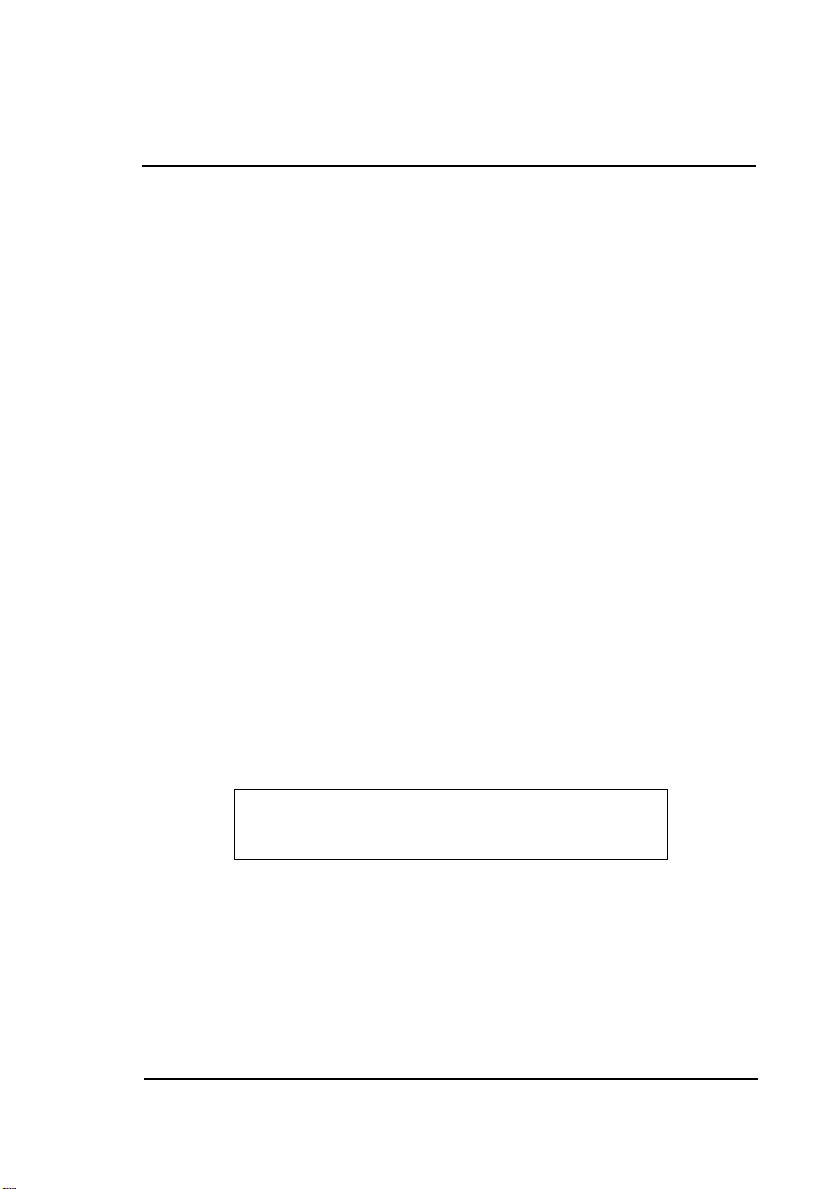
TravelMate 310 Notebook
Service Guide
CSD Web: csd.acer.com.tw
Service Guide files and updat es are available on Acer
Intranet and CSD database on Lotus Notes.
More detail information, please refer to Service CD kit.
PART No: 49.42B02.001....................................................PRINT IN TAIWAN
DOC No: SG281-9807A
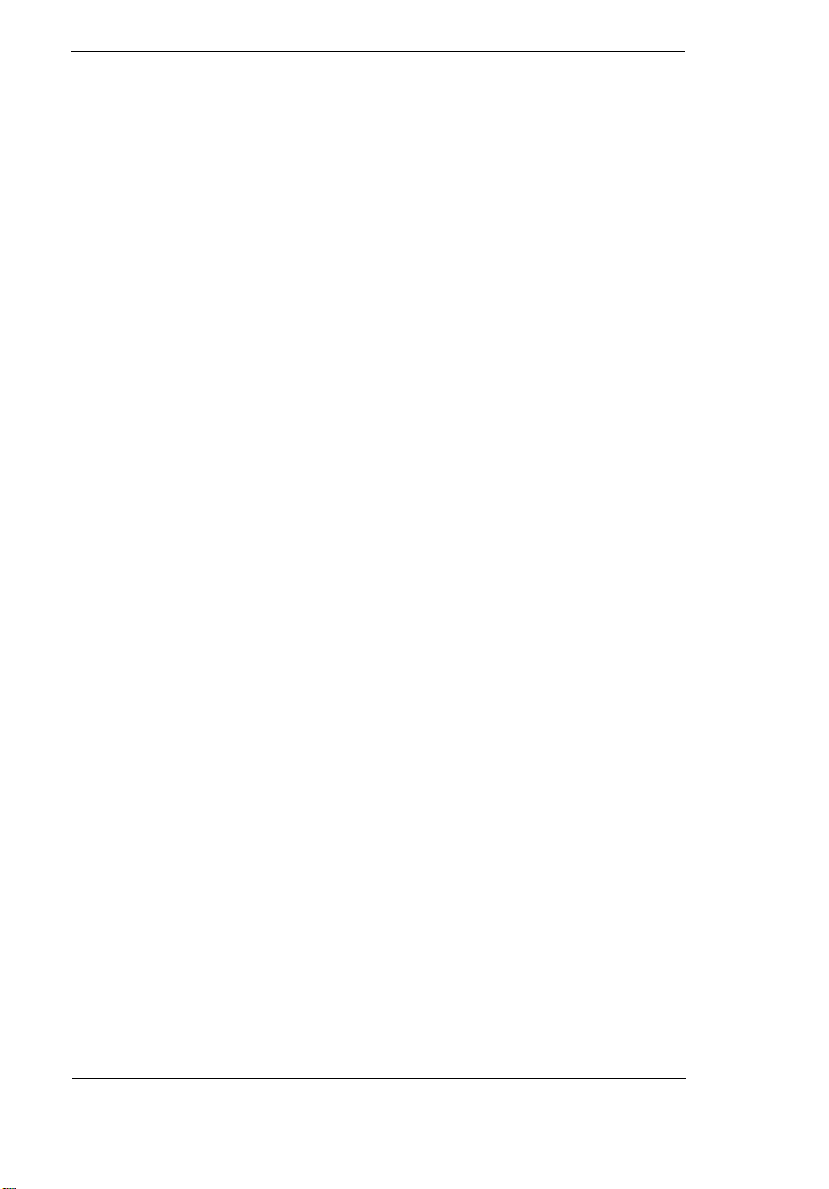
Copyright
Copyright © 1996 by Acer Incorporated. All rights reserved. No part of this
publication m ay be reproduced, transmitt ed, transcribed, stored in a retr ieval
system, or translated i nto any languag e or computer l anguage, in any form or
by any means , ele ctroni c, mech ani cal, magnet ic, optic al, c hemical , ma nual or
otherwise, with out the prior written permiss ion of Acer Incorporated.
Disclaimer
Acer Incorporated makes no representations or warranties, either expressed
or implied, with respect to the contents hereof and specifically disclaims any
warranties of merchantability or fitness for any particular purpose. Any Acer
Incorporat ed software described in this manual is sold or licensed "as is".
Should the progr ams prove def ect ive f ollowing t hei r purcha se, the bu yer (and
not Acer Incorporated, its distributor, or its dealer) assumes the entire cost of
all necessary servicing, repair, and any incidental or consequential damages
resultin g from any defect in t he softwar e. F urther, Acer Incor porat ed r eserve s
the right to revise this publication and to make cha nges from time to time in
the contents hereof without obligation of Acer Incorporated to notify any
person of such revision or changes.
Acer is a registered trademark of Acer Incorporated.
Intel is a regist ered trademark of Intel Corporation.
Pentium is a trademar k of Intel Corporation.
Other brand and product names are trademarks and/or registered
trademarks of th eir respective holders.
II TravelMate 310 Service Guide

Table of Contents
Chapter 1 System Specifications 1
Overview . . . . . . . . . . . . . . . . . . . . . . . . . . . . . . . . . . . . . . . . . . 1
Hardware Configuration and Specification. . . . . . . . . . . . . . . . . 3
Software Configuration and Specification . . . . . . . . . . . . . . . . 15
Hot Keys . . . . . . . . . . . . . . . . . . . . . . . . . . . . . . . . . . . 15
Chapter 2 Setup Utility 19
BIOS . . . . . . . . . . . . . . . . . . . . . . . . . . . . . . . . . . . . . . . . . . . . 19
Setup Utility . . . . . . . . . . . . . . . . . . . . . . . . . . . . . . . . . . . . . . . 20
Navigating the Setup Utility . . . . . . . . . . . . . . . . . . . . 20
Main . . . . . . . . . . . . . . . . . . . . . . . . . . . . . . . . . . . . . . 21
Security . . . . . . . . . . . . . . . . . . . . . . . . . . . . . . . . . . . . 25
Power Saving . . . . . . . . . . . . . . . . . . . . . . . . . . . . . . . 28
Exit . . . . . . . . . . . . . . . . . . . . . . . . . . . . . . . . . . . . . . . 29
Chapter 3 Machine Disassembly 31
Disassembly of the upper case from the lower case. . . . . . . . 35
Disassembling the Battery . . . . . . . . . . . . . . . . . . . . . 35
Disassembling the I/O door . . . . . . . . . . . . . . . . . . . . 36
Disassembling the DIMM . . . . . . . . . . . . . . . . . . . . . . 37
Removing the LCD module . . . . . . . . . . . . . . . . . . . . 38
Disassembling the LCD Module . . . . . . . . . . . . . . . . . . . . . . . 39
Disassembly of the LCD panel . . . . . . . . . . . . . . . . . . 39
Disassembling the Speaker . . . . . . . . . . . . . . . . . . . . 40
Disassembling the LED board . . . . . . . . . . . . . . . . . . 41
Disassembling the Inverter board . . . . . . . . . . . . . . . . 41
Diassembling the LCD . . . . . . . . . . . . . . . . . . . . . . . . 42
Disassembling the upper case . . . . . . . . . . . . . . . . . . . . . . . . 43
Disassembling the touchpad . . . . . . . . . . . . . . . . . . . 44
Disassembling the lower case . . . . . . . . . . . . . . . . . . . . . . . . . 45
Easy Disassembly of LCD Module . . . . . . . . . . . . . . . . . . . . . 47
Removing the battery pack . . . . . . . . . . . . . . . . . . . . . 47
Removing the LCD panel . . . . . . . . . . . . . . . . . . . . . . 48
Removing the inverter, speaker, and LED board. . . . 49
Disassembling the LCD Module . . . . . . . . . . . . . . . . . 50
Easy Disassembly of Main Unit. . . . . . . . . . . . . . . . . . . . . . . . 51
III
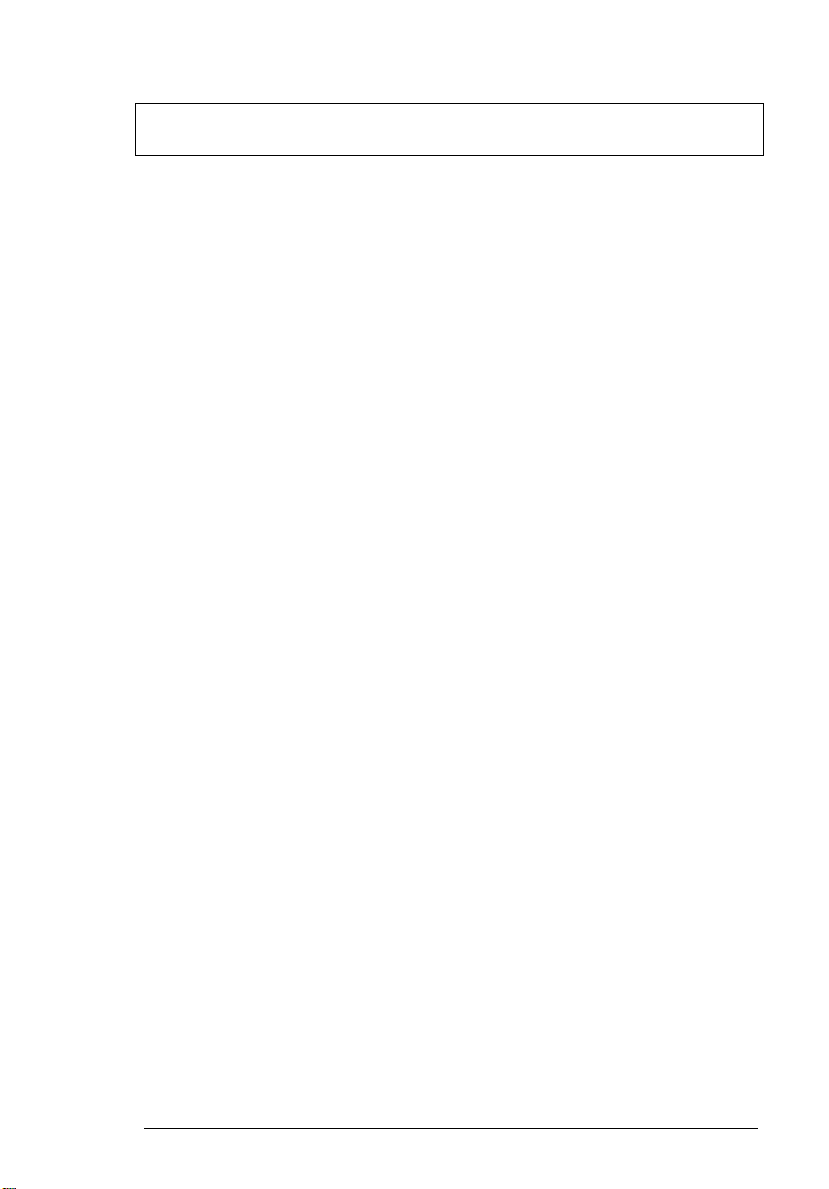
Table of Contents
Disassembling the battery pack. . . . . . . . . . . . . . . . . .51
Disassembly of LCD and main unit. . . . . . . . . . . . . . .52
Disassembly of the main unit . . . . . . . . . . . . . . . . . . . .54
Diskette Drive Check . . . . . . . . . . . . . . . . . . . . . . . . . .57
Chapter 4 Troubleshooting 57
Keyboard or Auxiliary Input Device Check . . . . . . . . .58
Memory Check . . . . . . . . . . . . . . . . . . . . . . . . . . . . . .59
Power System Check . . . . . . . . . . . . . . . . . . . . . . . . .60
TouchPad Check . . . . . . . . . . . . . . . . . . . . . . . . . . . . .61
Symptom-to-Spare Part Index . . . . . . . . . . . . . . . . . . . . . . . . .63
Numeric Error Codes . . . . . . . . . . . . . . . . . . . . . . . . . .63
Numeric error Codes . . . . . . . . . . . . . . . . . . . . . . . . . .63
Error Messages . . . . . . . . . . . . . . . . . . . . . . . . . . . . . .65
No Beep Symptoms . . . . . . . . . . . . . . . . . . . . . . . . . . .65
LCD-Related Symptoms. . . . . . . . . . . . . . . . . . . . . . . 66
Keyboard/TouchPad-Related Symptoms . . . . . . . . . .66
Indicator-Related Symptoms . . . . . . . . . . . . . . . . . . . .66
Power-Related Symptoms . . . . . . . . . . . . . . . . . . . . . .66
PCMCIA-Related Symptoms . . . . . . . . . . . . . . . . . . . .67
Memory-Related Symptoms . . . . . . . . . . . . . . . . . . . .67
Speak-Related Symptoms . . . . . . . . . . . . . . . . . . . . . .67
Power Management - Rela ted Symptoms . . . . . . . . . . . 67
Intermittent Problems . . . . . . . . . . . . . . . . . . . . . . . . .68
Undetermined Problems . . . . . . . . . . . . . . . . . . . . . . .68
Peripheral-Device-Related Symptoms . . . . . . . . . . . .68
Diagnostic Program Diskette . . . . . . . . . . . . . . . . . . . . . . . . . .70
Utility Program Diskette . . . . . . . . . . . . . . . . . . . . . . . . . . . . . .70
Thermal Sensor Utility . . . . . . . . . . . . . . . . . . . . . . . . .70
Running PQA Diagnostics Program . . . . . . . . . . . . . .71
PQA Diagnostic Program Error Code and Messages .73
Top View . . . . . . . . . . . . . . . . . . . . . . . . . . . . . . . . . . .75
IV
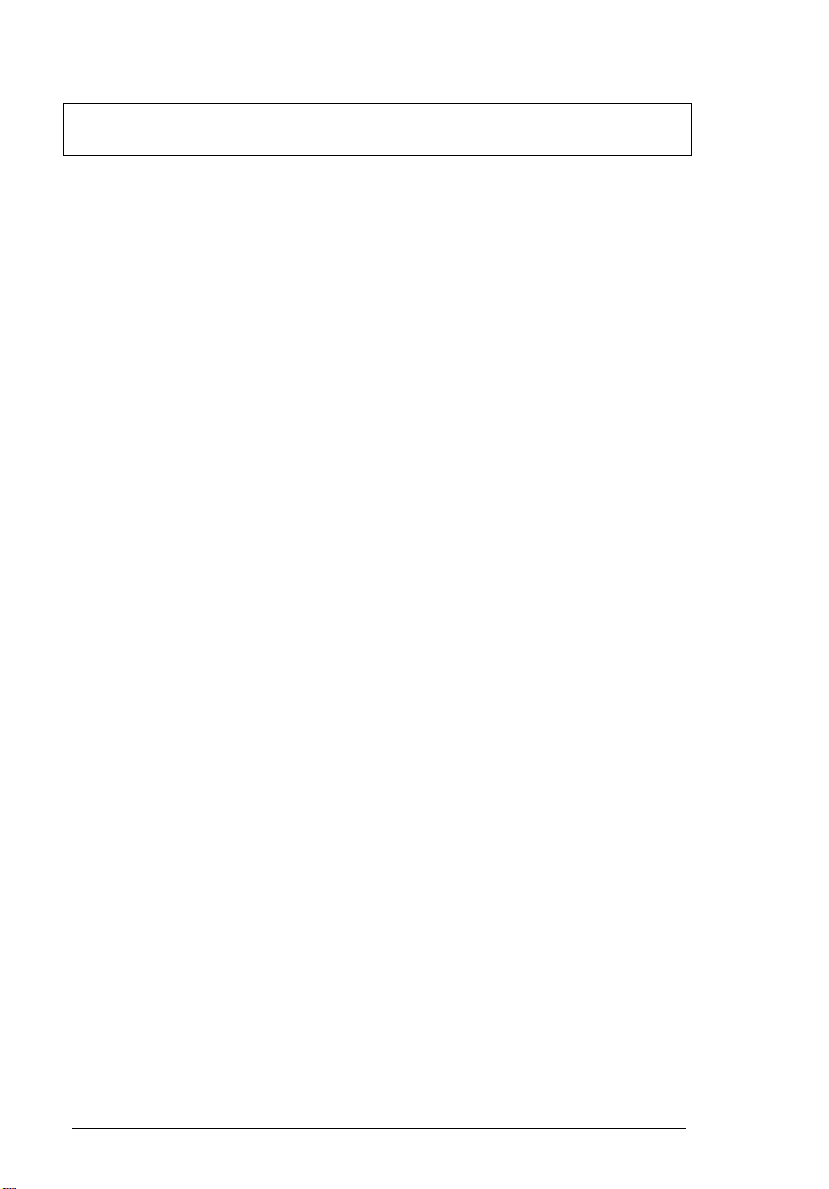
Table of Contents
Chapter 5 Jumpers and Connectors 75
Chapter 6 Spare Parts List 77
Appendix A Model Definition 87
Appendix B Compatibility Test 89
System Configuration . . . . . . . . . . . . . . . . . . . . . . . . . . . . . . . 89
Network . . . . . . . . . . . . . . . . . . . . . . . . . . . . . . . . . . . . . . . . . . 90
PCMCIA LAN Card Connection Test . . . . . . . . . . . . . 91
Novell Netware Server Environment Test . . . . . . . . . 91
Microsoft Windows NT Server Environment Test . . . . 91
PCMCIA Modem Card Test . . . . . . . . . . . . . . . . . . . . 92
Microsoft Windows Environment Test . . . . . . . . . . . . . 92
External Modem Box Test . . . . . . . . . . . . . . . . . . . . . 92
Microsoft Windows Environment Test . . . . . . . . . . . . 9 2
Test Results . . . . . . . . . . . . . . . . . . . . . . . . . . . . . . . . . . . . . . . 93
Microsoft Windows 95 (OSR2) Environment Test. . . . 93
Limitations . . . . . . . . . . . . . . . . . . . . . . . . . . . . . . . . . . . . . . . . 97
Windows 95 . . . . . . . . . . . . . . . . . . . . . . . . . . . . . . . . . . . . . . . 98
Main System Test . . . . . . . . . . . . . . . . . . . . . . . . . . . . 99
Hardware Basic Function Test . . . . . . . . . . . . . . . . . . 99
System BIOS Compatibility Test . . . . . . . . . . . . . . . . . 99
Operating System Test . . . . . . . . . . . . . . . . . . . . . . . 102
Application Packages Test . . . . . . . . . . . . . . . . . . . . 102
PCMCIA Card . . . . . . . . . . . . . . . . . . . . . . . . . . . . . . 103
Peripheral Devices Test . . . . . . . . . . . . . . . . . . . . . . 105
Battery Performance Test . . . . . . . . . . . . . . . . . . . . . 107
Battery Life Test . . . . . . . . . . . . . . . . . . . . . . . . . . . . 107
Battery Function Test . . . . . . . . . . . . . . . . . . . . . . . . 10 7
Video & Display Driver Test . . . . . . . . . . . . . . . . . . . 108
Audio Integration Test . . . . . . . . . . . . . . . . . . . . . . . 108
Multimedia PC Function Test . . . . . . . . . . . . . . . . . . 109
Realtime Clock Test . . . . . . . . . . . . . . . . . . . . . . . . . 109
Utility Driver Test . . . . . . . . . . . . . . . . . . . . . . . . . . . 109
Limitation . . . . . . . . . . . . . . . . . . . . . . . . . . . . . . . . . . . . . . . . 110
V
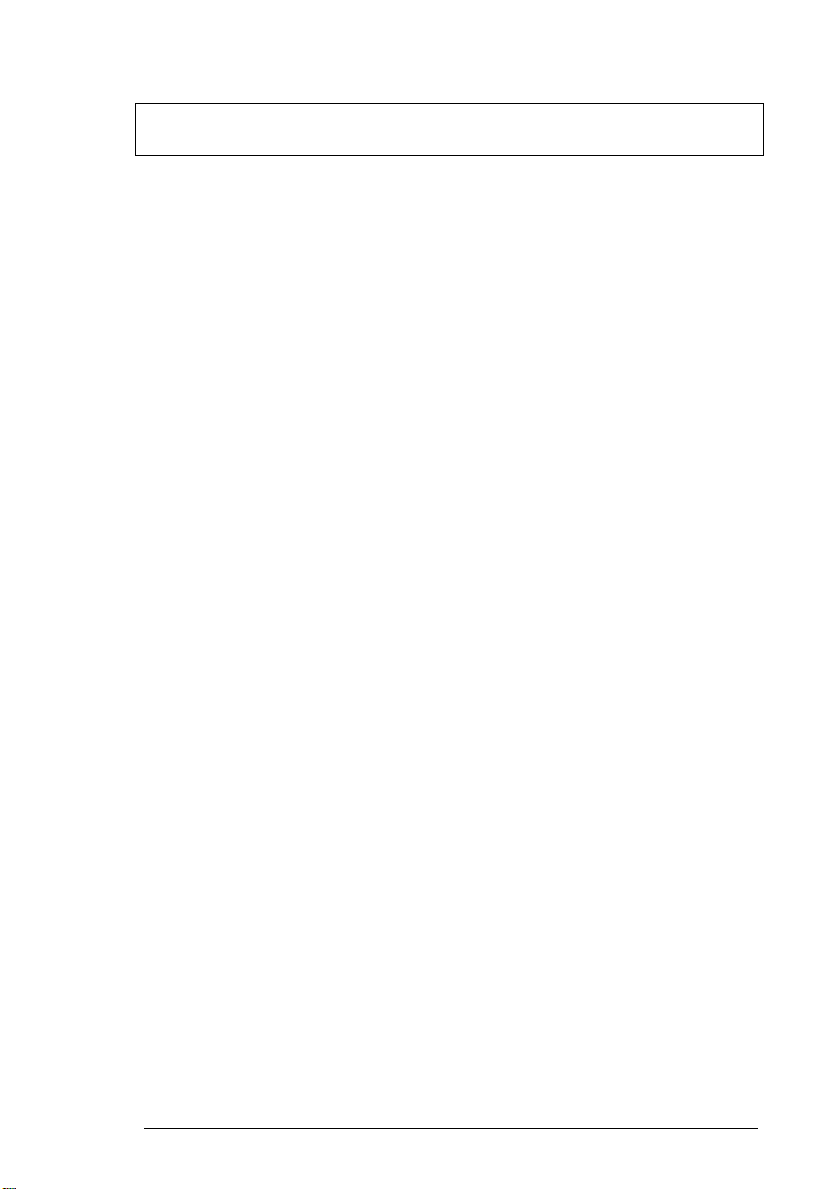
Table of Contents
Appendix C Online Support Information 111
Index 113
VI
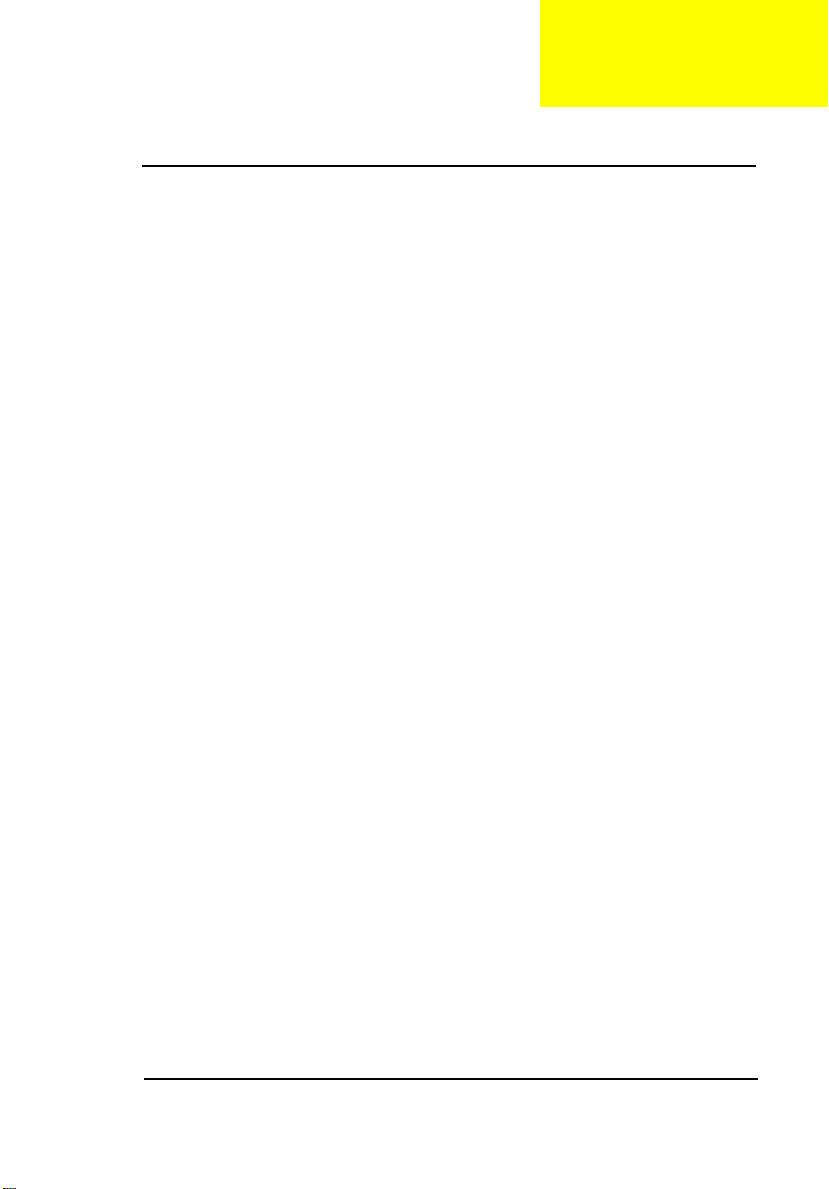
C h a p t e r 1
System Specifications
Overview
This computer was desi gned with the user in mind. Here are just a few of its
many features:
Performance
•
Intel Pentium® processor with MMX™ technology
•
64-bit main memory and ext ernal (L2) cache memory
•
Large LCD display and PCI local bus video with 128-bit graphics
acceleration
•
External 3.5-inch floppy drive
•
External CD-ROM drive (optional)
•
High-capacity, enhanced-IDE hard disk
•
Lithium-Ion battery pack
•
Heuristic power ma nagement system with standby and hiber nation
power saving modes
Multimedia
•
16-bit high-fi delity stereo audio with 3-D sou nd
•
Built-in speaker
•
Built-in microphone
Connectivity
•
High-speed fax/data modem port
•
Fast infrared wireless communication
•
USB (Universal Serial Bus) port
Human-centric Design and Ergonomics
•
Lightweight and slim
•
Sleek, smooth and sty li sh design
•
Wide and curved palm rest
Chapter 1 1
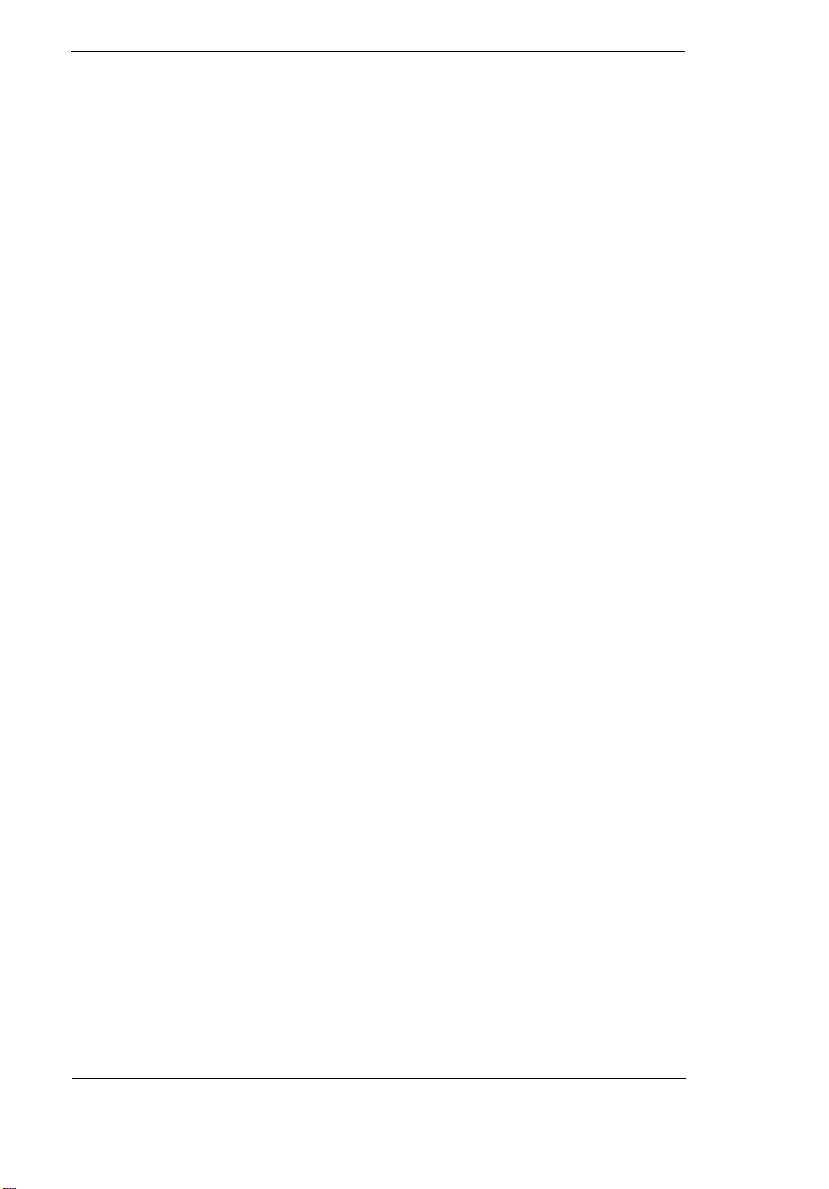
•
Ergonomically-centered touchpad pointing device
Expansion
•
CardBus PC card (formerly PCMCIA) slot s (two type II/ I or one type II I)
with ZV (Zoomed Video) port support
•
Upgradeable memory and hard disk
2 TravelMate 310 Service Guide
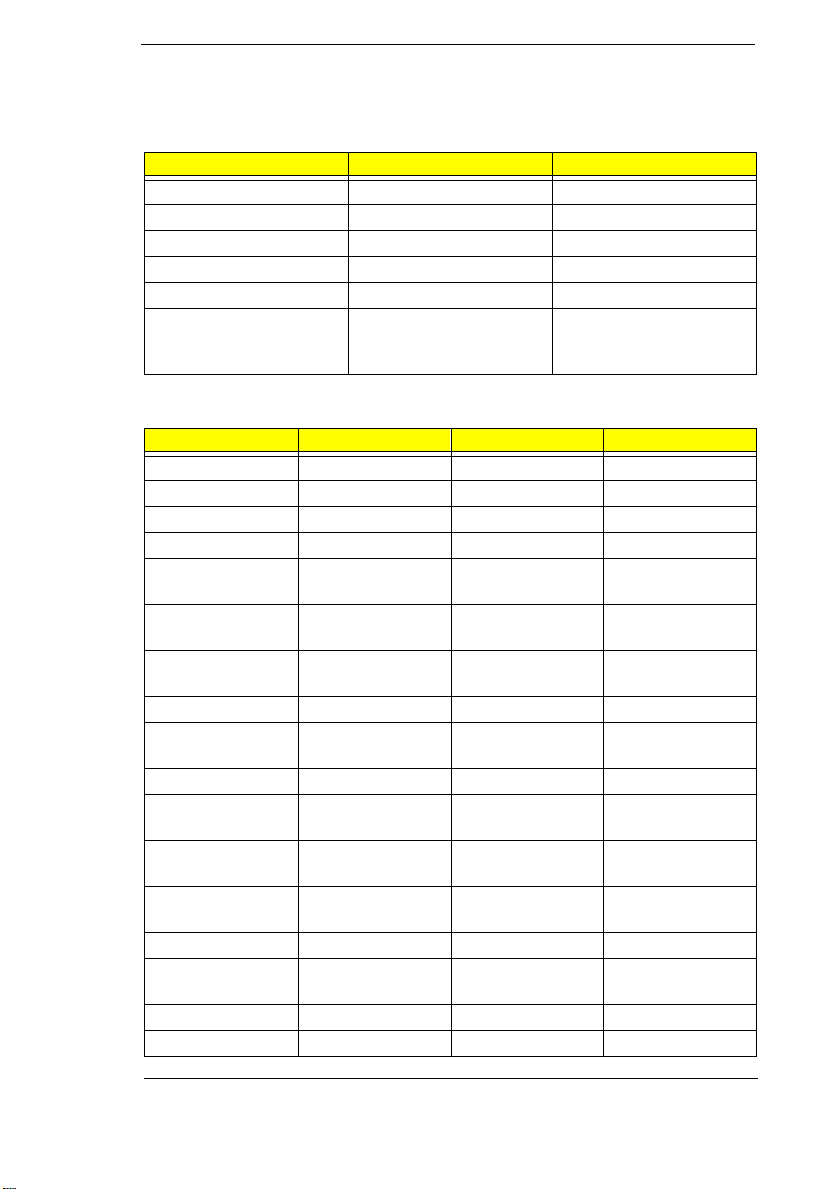
Hardware Configuration and Specification
Memory Address Map
Address Range Definition Function
000000-09FFFF 640 KB memory Base memory
0A0000-0BFFFF 128 KB video RAM Reserved
0C0000-0CBFFF Video BIOS Video BIOS
0F0000-0FFFFF 64 KB system BIOS System BIOS
100000-top limited Extended memory SIMM memory
FE0000-FFFFFF 256 KB system ROM Duplicate of code
assign ment at 0E00 000FFFFF
Interrupt channel default assignment
Channel Default setting mode Remarks
NMI System errors
IRQ0 System timer Edge
IRQ1 Keyboard Edge
IRQ2 (cascade) Edge
IRQ3 Infrared (COM2) Edge Dynamically
programmable
IRQ4 Modem/COM1
(can be disa b le)
IRQ5 Yamaha sound
system audio
IRQ6 Floppy Edge
IRQ7 Print er Edge Dynamically
IRQ8 Real time clock Edge
IRQ9 PCI device level PCI interrupt
IRQ10 Modem Edge Dynamically
IRQ11 PCI device level PCI int errupt
IRQ12 pointing device Edge
IRQ13 Math
coprocessor
IRQ14 Hard disk driver
IRQ15 CD-ROM driver
Edge Dynamically
programmable
level PnP/ISA
programmable
sharing
programmable
sharing
Edge
Chapter 1 3
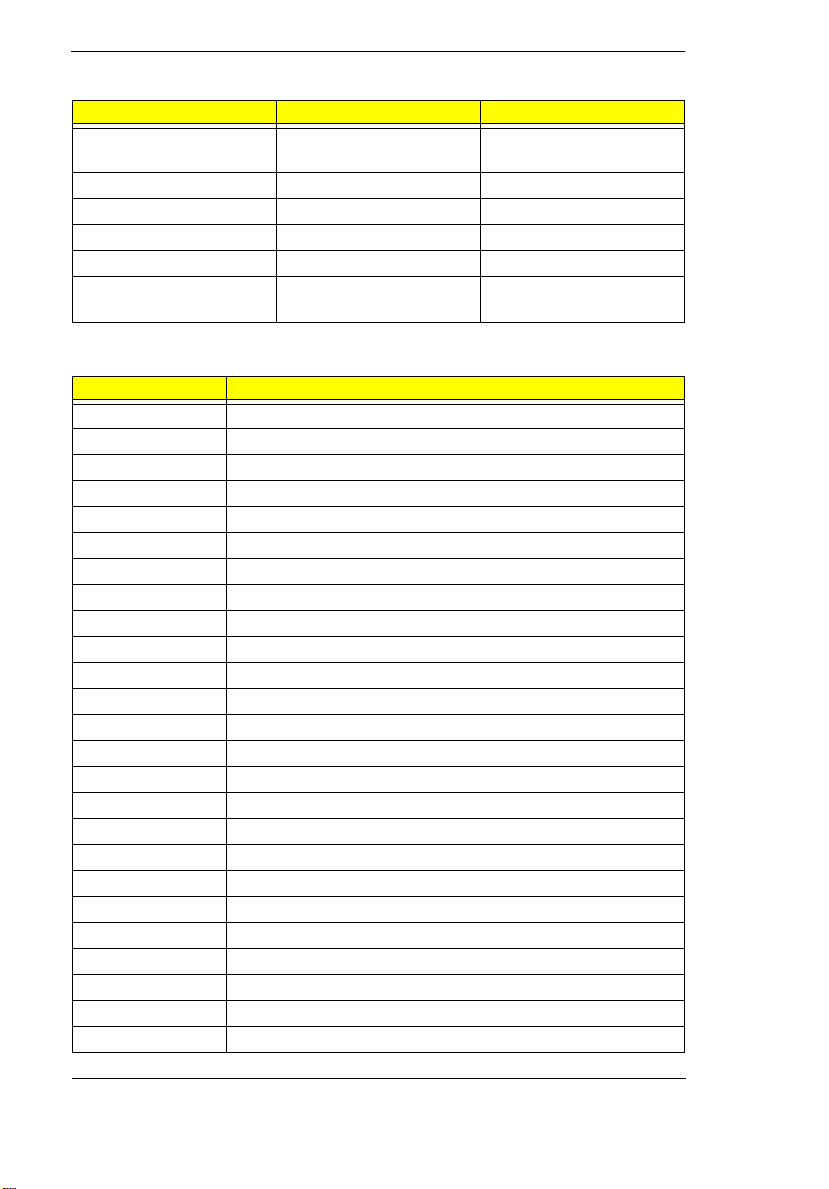
DMA channel default assignm ent
Channel Defa ult se tting mode
DRQ/DAC K 0 Yamaha sound sy s tem
audio
DRQ/DACK1 ECP 8-bit
DRQ/DACK2 Floppy 8-bit
DRQ/DACK3 Fast Infrared (COM2) 8-bit
DRQ/DACK4 DMA controller 16-bit
DRQ/DA Ck7 Yamaha Sound system
audio
I/O address map
Address Device
000-00F DMA controller-1
020-021 Interrupt controller-1
040-043 System timer
060-060 Keyboard
061-061 System speaker
064-064 Keyboard
070-071 Real-time clock and NMI mask
080-08F DMA page register
0A0-0A1 Interrupt controller-2
0C0-0DF DMA contro ller-2
0F0-0FF Math coprocessor
108-10F Modem
120-13F USB HOST controller
160-167 IDE/ESDI CD-ROM
16E-16F IDE/ESDI CD-ROM
1F0-1F7 PCI IDE controller
220-22F Audio (option)
2F8-2FF IR serial port (COM2)
330-331 Audio (option)
370-371 Audio (option)
378-37F ECP printer port (LPT1)
388-38F Audio (option)
3B0-3BB VGA
3C0-3DF VGA
3E8-3EF Modem
8-bit
16-bit
4 TravelMate 310 Service Guide
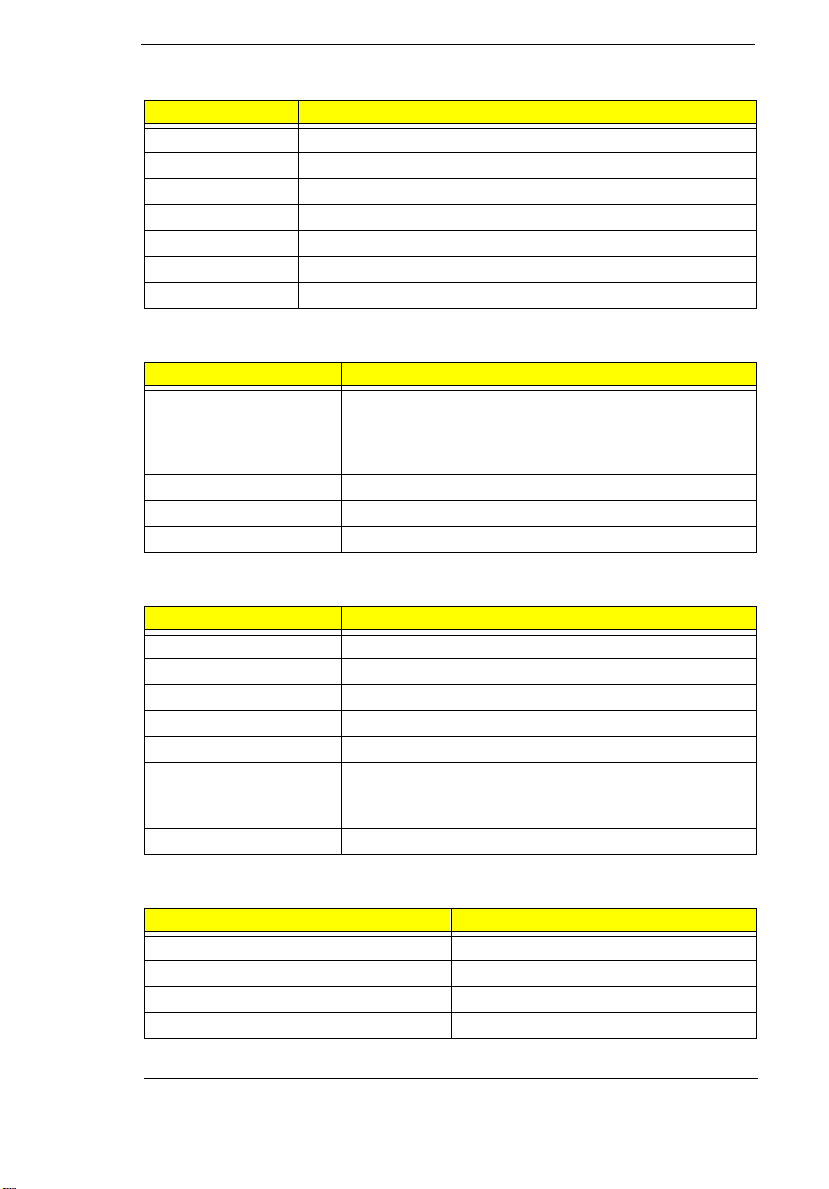
I/O address map
Address Device
3F0-3F5 Floppy disk controller
3F6-3F6 PCI IDE controller
3F7-3F7 Floppy disk controller
3F8-3FF Communication port (COM1)
530-537 Audio (option)
778-77F ECP printer port (LPT1)
CF8-CFF PCI bus
Processor
Item Specification
CPU ty pe Intel Tillamook 200/233/266/30 0 Mhz or
CPU package 256/512KB L2 cache
CPU core voltage 1.8V/200/233, 2.0V/266/300
CPU I/O voltage 2.5V
Tillamook--Intel Pent ium architecture, 64 bit data bus,
16K-Byte code cache, 16 K-Bytes write back data,
cache, MMX
BIOS
Item Specification
BIOS vendor Phoenix
BIOS Version V1.0 R00M2F
BIOS ROM type ROM
BIOS RO M si ze 256KB
BIOS package 32 Pin TSOP
Suppo rt protoc ol PCI 2.1 , APM 1. 2, D M I 2 . 00.1 , E -IDE , AC PI 1 . 0, ES CD
1.03, ANSI ATA 3.0, PnP 1.1a, Bootable CD-ROM 1.0,
ATAPI
BIOS password control RTC battery
System Memory
Item Specification
Memory controller MTXC (82439TX)
Onboard memory size 16MB
DIMM socket number 1 sockets (1 banks)
Supported memory size per DIMM 16/32/64/128
Chapter 1 5
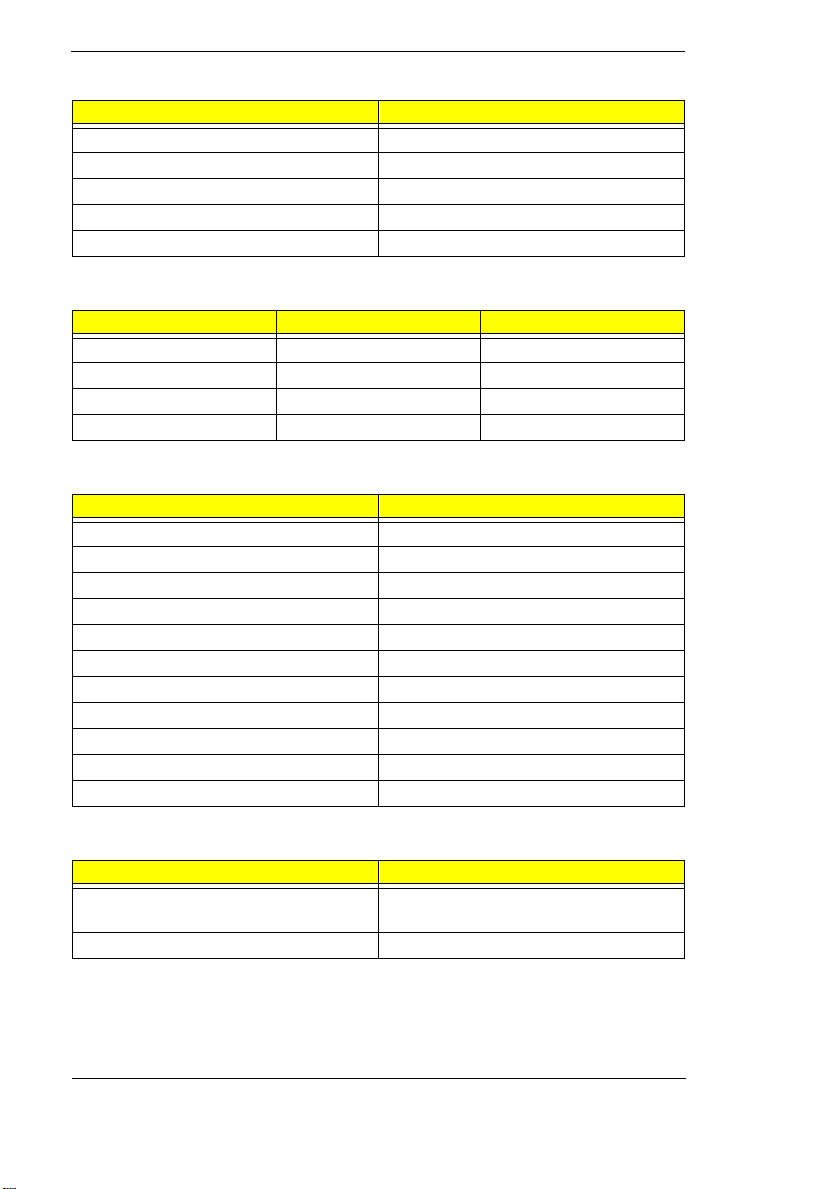
System Memory
Item Specification
Supported maximum memory size 80MB (1 6MB+64MB)
Supported DIMM type Synchronous DRAM, EDO
Supported DIMM Speed SDRAM: With SPD, no parity
Supported DIMM voltage 3.3V
Supported DIMM package 144-pin DIMM
DIMM Memory Combinations
Slot 1/On board Slot 2 Total Memory
0MB/16MB 16MB 16MB/32MB
0MB/16MB 32MB 32MB/48MB
0MB/16MB 64MB 64MB/80MB
0MB/16MB 128MB 128MB/144MB
Second-Level Cache
Item Specification
Cache controller MTXC (82439TX)
Tag RAM size 32K*8x1
Tag RAM voltage 3.3V
SRAM type PBSRAM
SRAM size 256K/512K
SRAM configurati on 64K*64
SRAM speed Cycle time = 7ns
SRAM voltage 3.3V
1st level cache control always enable
2st level cache control always enable
Cache scheme control Fixed in Write-back
Video memory
Item Specification
Fixed or upgradeable Fixed, buil t-in NM20 97A video
controller
Memory size/configuration 1.1MB
6 TravelMate 310 Service Guide
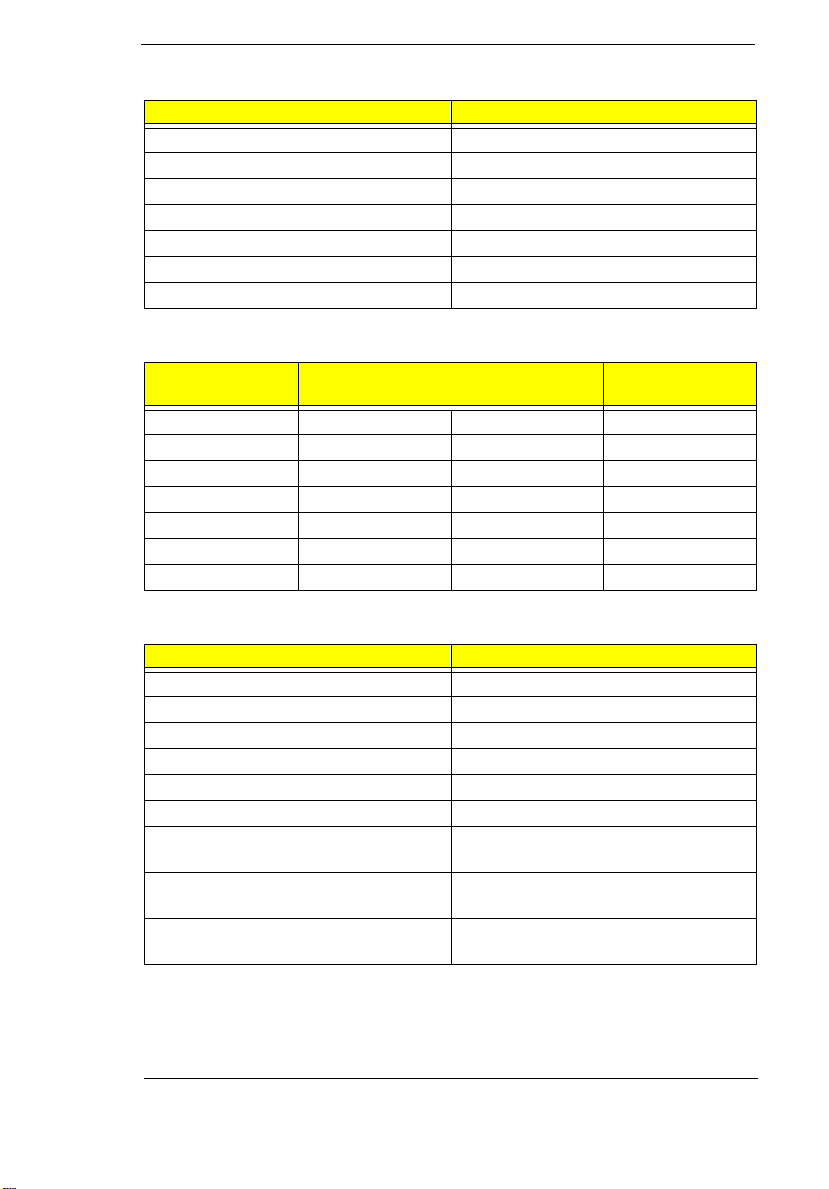
Video
Item Specification
Chip vendor NeoMa gic
Chip name NM2097A
Chip vo ltage 3.3 Volts
ZV port support (Y/N) Yes
Graph interface (ISA/VESA /PCI) P CI bus
Max. resolution (LCD) 1024x768 (256 colors)
Max. resolution (Ext. CRT) 1024x768 (256 colors)
External CRT Resolutions Modes
Resolution CRT Refresh Rate
CRT only S im ul tan eous SVGA
640x480x256 60,75,85 60 Y
640x480x64K 60,75,85 60 Y
640x480x16M 60,75,85 60 Y
800x600x256 60,75,85 60 Y
800X60 0X64K 60,75,8 5 6 0 Y
1024x768x256 60,70,75 60 Y
Simultaneous
on TFT LCD
Parallel Port
Item Specification
Parallel port c ontroller NS PC97338
Number of parallel ports 1
Locati on Rear side
Connector type 25-pin D-type
Parallel port function control Enable/Diable by BIOS Setup
ECP support Yes (set by BIOS setup)
Selectable ECP DMA channel (in BIOS
Setup)
Selectable parallel port I/O address
(via BIOS Setup)
Selectable parallel port IRQ (via BIOS
Setup)
DMA ch an ne l 1
DMA Channel 3
3BC, 378h, 278h, Disabled
IRQ5, IRQ7
Chapter 1 7
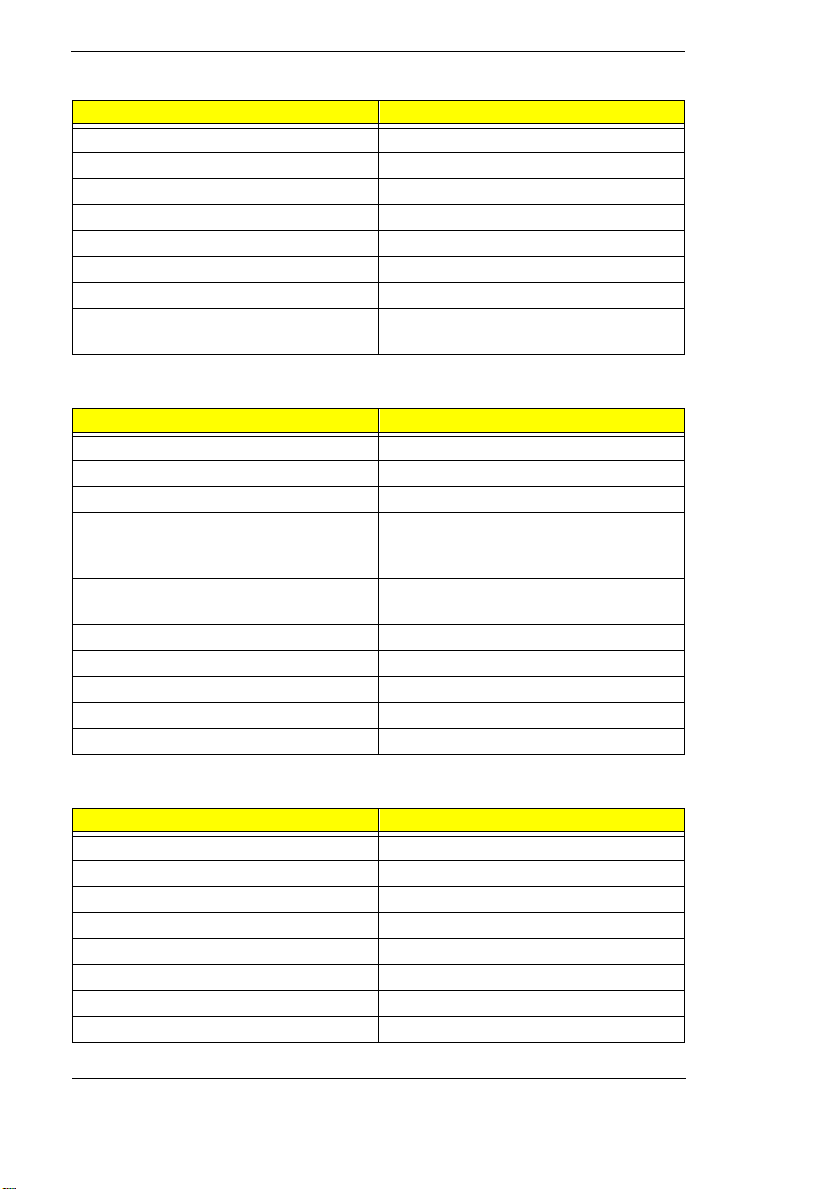
Serial Port
Item Specification
Serial port contr oller NS PC97338
Number of serial ports 1
16550 UART support Yes
Connec tor ty pe 9-pin D- type
Location Rear side
Serial port function control Enable/disable by BIOS Setup
Selec table serial port (via BIOS Setup) 3F8h, 2F8h, 3E8h, 2E8h, Disa bled
Selectable serial port IRQ (via BIOS
Setup)
IRQ3, IRQ4, IRQ10, IRQ11
FIR
Item Specification
Vendor & model name IBM31T1100
Input power supply voltage 5V
Transfer data rate 4 Mbps/s
Transfer distance SIR mode--Min 2.0, Typ 2.6
1.2 Mbps--Min 1.4, Typ 2.0
4 Mbps--Min 1.1, Typ 1.5
Compatible stan dard IrDA (In frared Dat a Associati on) 1.1,
Output Radiant Intensity Half Angle +-15
Number of Irda ports 1
16550 UART support Yes
FIR location Left side
Selectable serial port (by BIOS Setup) 2F8h, IRQ3, Disabled
HP-SIR and Sharp ASK
Audio
Item Specification
Audio Controller YMF715E-S
Audio onboard or optional Built-in
Mono or Stereo Stereo
Resolution 16-bit
Compatibility SB-16, Windows Sound System
Mixed sound source Voice, Synt hesizer , Microphone, CD
Voice channe l 8-/ 1 6-b it, mono/stereo
Sampling rate 44.1 KHz
8 TravelMate 310 Service Guide
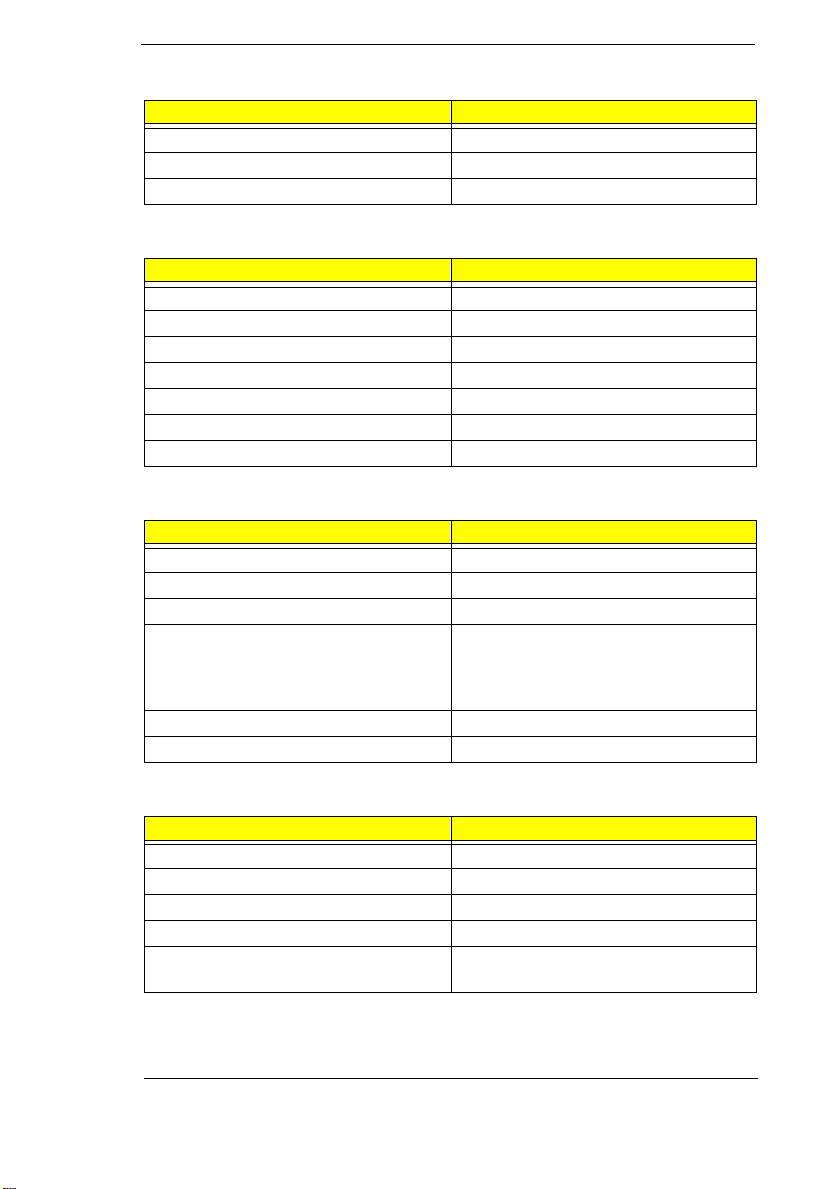
Audio
Item Specification
Internal microphone Yes
Internal speaker / Quantity Yes / 1 piece, on the bezel.
MPU-401 UART support Yes
PCMCIA
Item Specification
PCMCIA co ntroller OZ68 33 T
PCMCIA voltage controller OZ6833T
Supported card type Type-II / Type-III
Number of sl ots Two Type-II or one typ e-III
Access location Right side
ZV (Zoo med Video) port support Yes*1 (Socket 1, lower side)
32 bit CardBus support Y es
Fax/Modem
Item Specification
Chipset Lucent
Fax modem data baud rate (bps) 56K
Data modem data baud rate (bps) 56K
Support modem protocol V.34 data modem, V.17 fax modem,
voice/audio mode, and digita l
simultaneous voice and data (DSVD)
operation over a dial-up telephone line
Modem connector type RJ11
Modem connector loc ation Right side
Keyboard
Item Specification
Keyboa r d co ntrolle r M388 67
Keyboard vendor & model name API
Total num b er of ke yp ads 84-/85 -/88-key
Windows 95 keys Yes
Internal & external keyboard work
simultaneously
Yes
Chapter 1 9
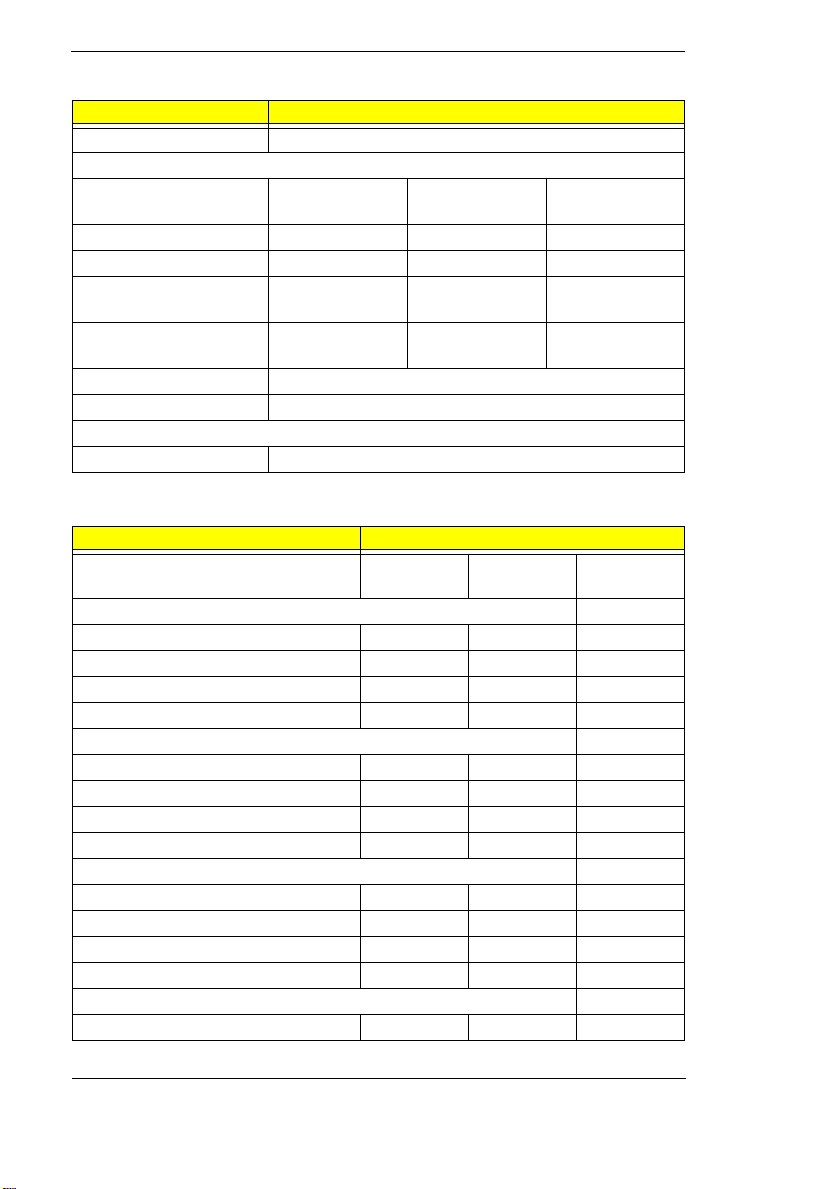
FDD
Item Specification
Vendor & model name D353F3(MISUMI)/MF355H-332MR(Mitsubushi)
Floppy Disk Specifications
Media rec o gn iti on 2DD (720K ) 2HD (1.2M,
3mode)
Sectors / track 9 15 18
Tracks 80 80 80
Data transfer rate (Kbit/s)250 300 50 0 500
2HD (1.44M)
Rotational speed
(RPM)
Read/write heads 2
Encoding method MFM
Power Requirement
Input Voltage (V) +5 +-10%
300 360 36 0 300
HDD
Item Specification
Vendor & Model Name IBM DYKA
22160
Drive Forma t
Capacit y ( MB ) 2160 3240 4870
Bytes per sector 512 512 512
Logica l he ad s 16 16 15
Logica l se ctors 63 63 63
Drive Forma t
Logica l cy li nd er s 42 00 6304 1006 8
Physical read/write heads 2 2 3
Disks 3 4 2
Spindle speed (RPM) 4200 4200 4200
Performance Specifications
Buffer size (KB) 512 512 460
Interface IDE IDE ATA-4
Data transfer rate (disk-buffer, MB/s) 7.0~11.7 7.0~11.7 8.6~14.75
Data transfer rate (host-buffer, MBs) 16.6/33.3 16.6/33.3 16.6/33.3
DC Power Requirements
Voltage tolerance 5+-5% 5+-5% 5+-5%
IBM DYKA
23240
IBM DBCA
204860
10 TravelMate 310 Service Guide
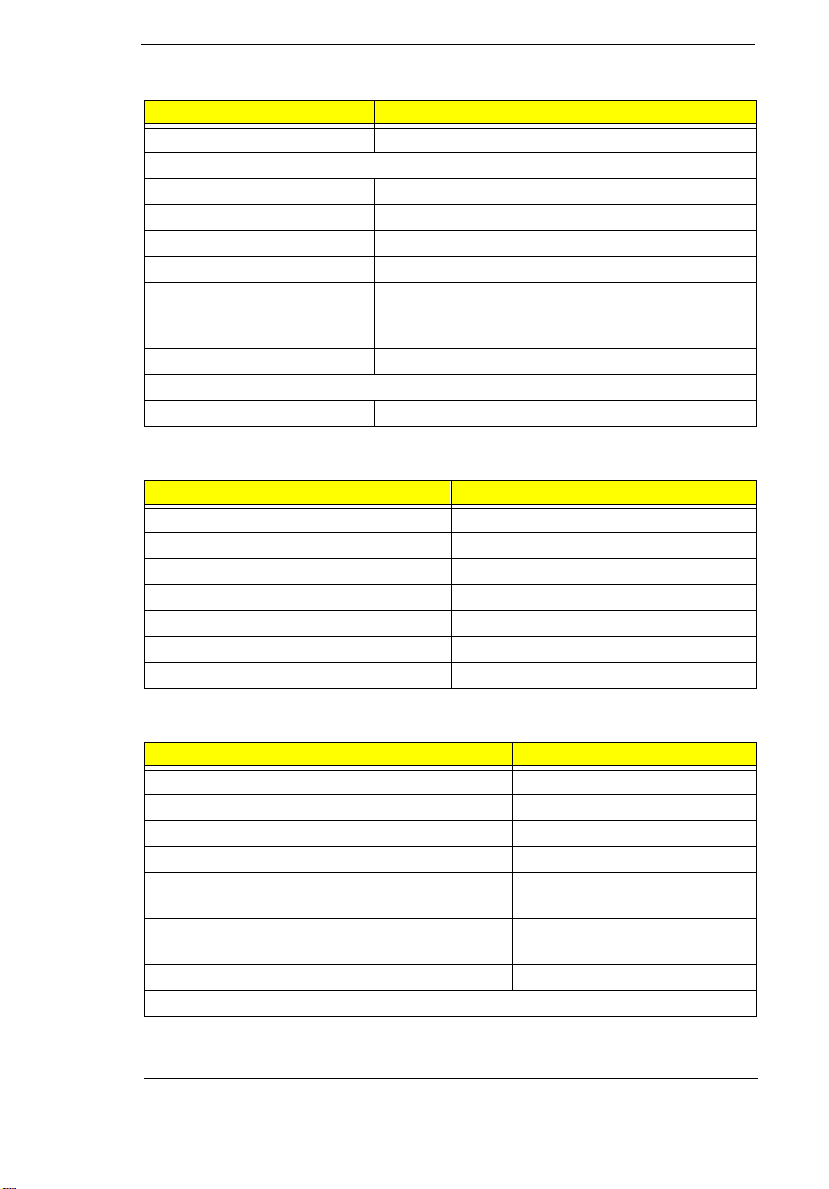
CD-ROM
Item Specification
Vendor & Model Name Addonics pocket CD-II
Perform a nc e Spe c ifi ca ti on
Speed (KB/sec) 1200 KB/s
Access time (ms) 150 (T yp.)
Buffer memory (KB) 128
Interface Enhanced IDE compatible (PCMCIA)
Applicable disc format CD-DA, CD-ROM, CD-ROM XA (except
ADPCM), CD-I, Photo CD (Multisession), Video
CD, CD+
Loading mechanism Soft eject (with emergency eject hole)
Power Requirement
Input Voltage (V) 5
Battery
Item Specification
Vendor & model name Sony BTP-15A1
Battery Type Li-ion
Pack capacity (mAH) 1500
Cell voltage (V) 3.6
Number of battery cells 3
Packag e co nfigura tio n 3S
Package voltage (V) 10.8
Charger & DC-DC Converter
Item Specification
Vendor & mode l name T62.092.C.00
Input voltage (from adapter, V) 7.5V-22V
Output current (to DC/DC converter, A) 2A
Battery Low Voltage Li-ion
Battery Low 1 level (V) 8.85V or 9 min to empty or
90mAH
Battery Low 2 level (V) 8.25V or 5 min to empty or
65mAH
Battery Lo w 3 leve l ( V) 7. 73 2V
Charge Current
Chapter 1 1 1
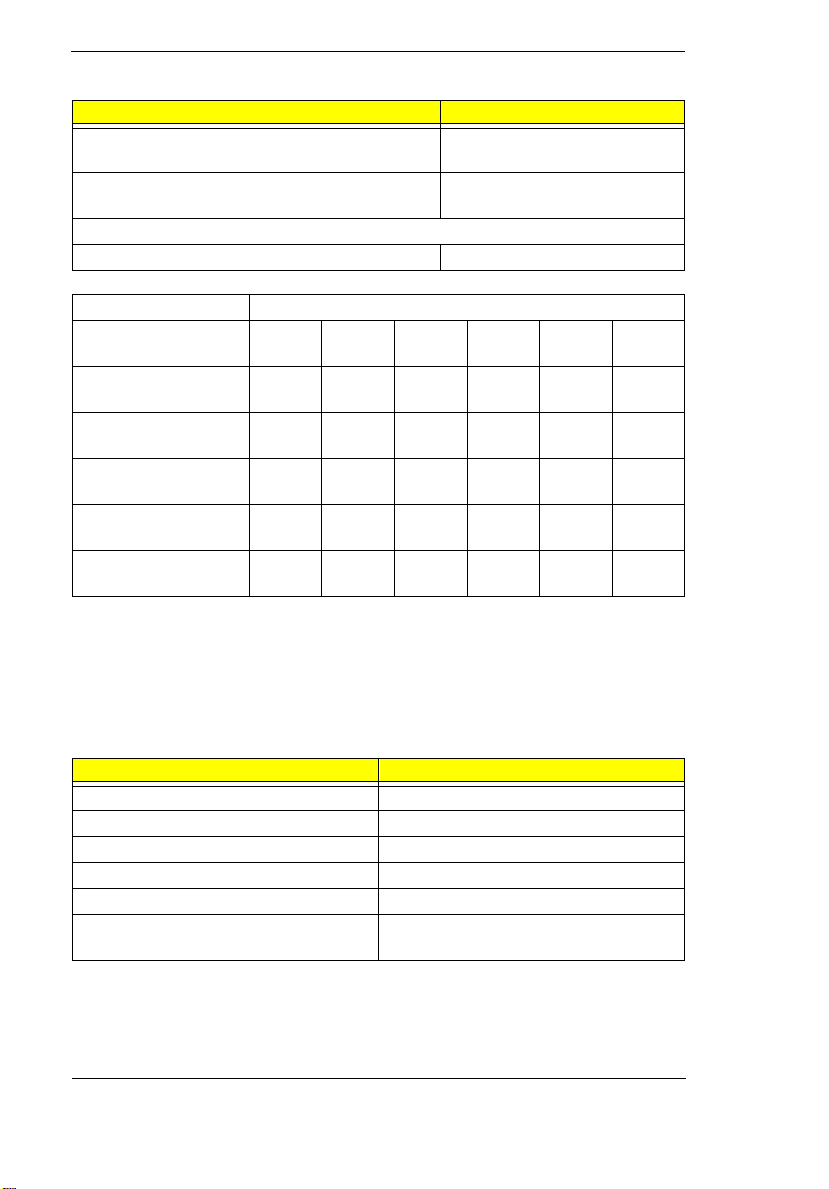
Charger & DC-DC Converter
Item Specification
Backgound charge (charges even if system still
operative)
Normal charge (charge while system is not
operative)
Charging Protection
Maximu m temperature protect ion 60
Input voltage (Vdc) 7.5~22V
Output rating 5V 3.3V +12V 6V 3.3VSB118V/
Current (w/load, A) 0~2.5 0~3.2 0~0.120~0.1 0.01 0-
Voltage ripple (max.,
mV)
Vol tag e noi se (ma x.,
mV)
OVP (Over Voltage
Protection, V)
OCP (Over Current
Protection, A)
50 50 100 300 75 50
100 100 200 500 200 100
5.5V
max
3~5V 3.7V~
3.63V
max
5.7V
0.3A
1.0A
210V
0.42A
-7~9-2.8V
---4.5V~
6.5A
The DC-AC invert er is used to generate a very high AC voltage, supports t he
LCD CCFT backlight user, and is also responsible for the control of LCD
brightness. Avoid touching the DC-AC inverter area while the system unit is
turned on.
DC-AC Inverter
Item Specification
Vendor & model name Ambit T62.105.C.00
Input voltage (V) 7.5 ~ 17
Input current (mA) ~700 (max)
Output voltage (Vrms, no load) 1100 (m in)
Output voltage frequency (kH z ) 7-~90
Output current (mArms)
(T62.086.C.00)
1.5~5.0
12 TravelMate 310 Service Guide
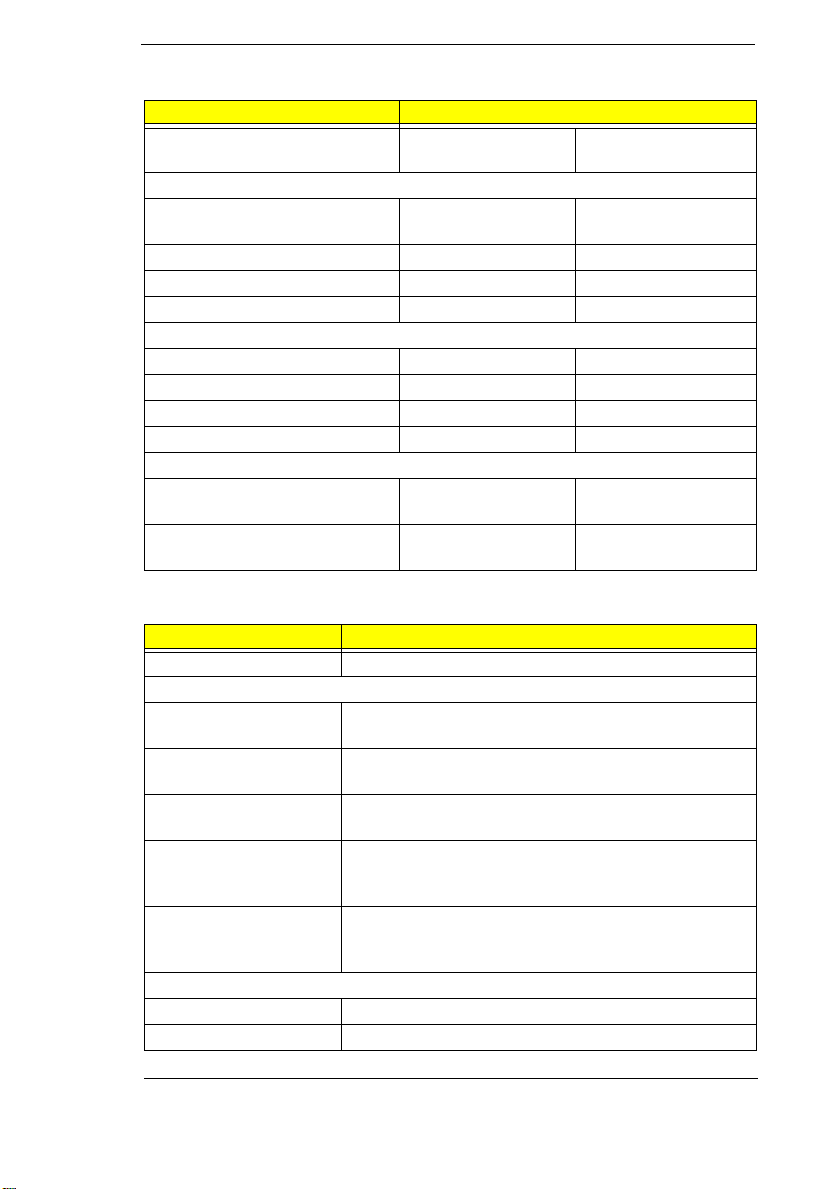
LCD
Item Specification
Vendor & model name Sanyo LM-DA53-
22NAW
Mechanical Specifications
LCD display area (diagonal,
inch)
Display technology ASTN TFT
Resolution VGA (640x480) SVGA (800x600)
Support colors - 26 2,144 co lo rs
Optical Specification
Contrast ration 30 (typ) 150 (typ)
Brightness (cd/m2) 65 (typ) 100 (typ)
Brightness cont rol keyboard hotkey keyboa rd hotkey
Contr ast control keyboard hotkey None
Electrical Specification
Supply voltage for LCD display
(V)
Supply voltage for LCD
backlight (Vrms)
8.0 8.4
3.3 (typ) 3.0~3.6 (typ)
540 (typ) 43 0 (t y p), 452 ( m ax )
HLD8D4-020300DE
AC Adapter
Item Specification
Vendor & model name Delta ADP-36 .Rev.AA3
Input Requirements
nomina l vo lt ages
(Vrms)
Frequency variat ion
range (Hz)
Maximum input current
(A, @90Vac, full load)
Inrush current The maximum inrush current will be less than 50A and
Efficiency It should provide an efficiency of 83% minimum, when
Output Ratings (CV mode)
DC output voltage (V) 16V +-1.0V
Noise + Ripple (mV) 300mvp-pmax (20Mhz bandwidth)
90~270
47~63
1.0A
100A when the adapter is connected to 115Vac (60Hz)
and 230Vac(50H z ) res pectivel y.
measur ed at maximum load under 115V ( 60Hz) &
230Vac (60Hz)
Chapter 1 13
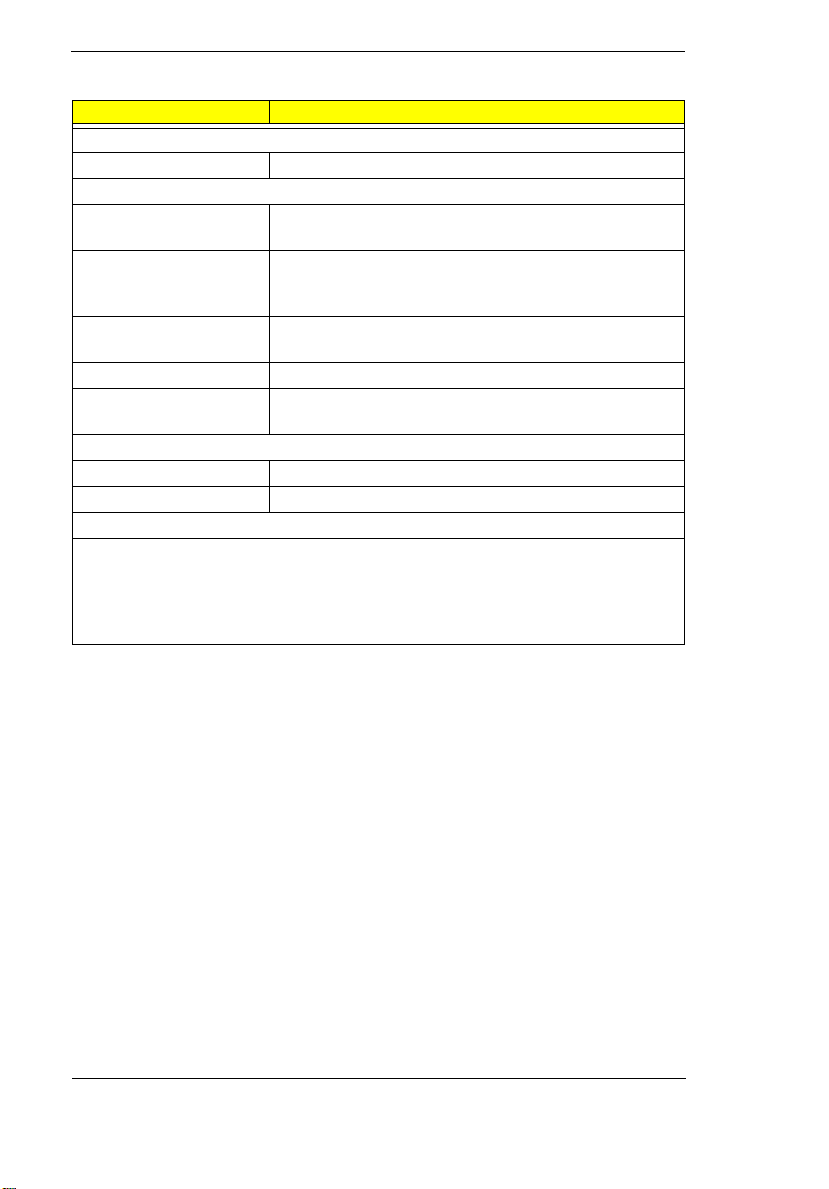
AC Adapter
Item Specification
Output Ratings (CC mode)
Load (A) 0 (min) 2.3 (max)
Dynamic output Characteristics
Turn-on delay time (s,
@115Vac)
Hold up time (ms;
@115 Vac input, full
load)
Over voltage protection
(OVP, V)
Short circuit protection O utput can be shorted without dam age
Electrostatic discharge
(ESD, kV)
Dielectric withstand voltage
Primar y to secondary 3000 V ac (or 4242 Vdc), 10mA for 1 second
Leakage current 0.25 mA maximum @ 254 Vac, 60Hz
Regulatory Requirements
Internal filter meets:
FCC class B requirements. (USA)
VDE 243/1991 class B requirements. (German)
CISPR 22 Class B requirements. (Scandinavia)
VCCI class II requirements. (Japan)
2
4 (min)
22
+-15 KV(at air discharge)
14 TravelMate 310 Service Guide
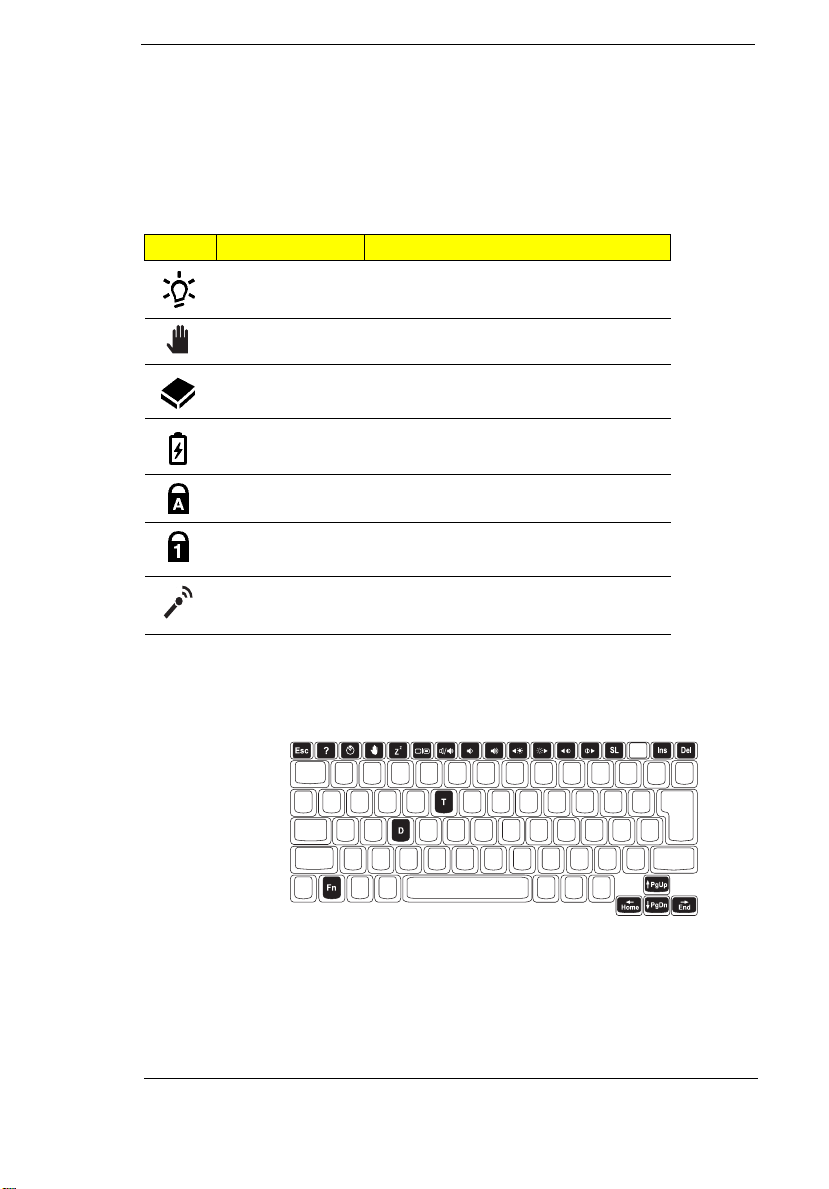
Software Configuration and Specification
The BIOS is compliant to PCI v2 .1, APM v1.2, E-IDE and PnP specification.
It also defines the hotkey functions and controls the system power-saving
flow.
Icon Function De scription
Power Lights when the computer is on.
Standby Lights when the computer enters
Standby mode.
Media Activity Lights when the hard disk is ac tive.
Battery Charge Lights when the b attery is being
charged.
Caps Lock Lights when Caps Lock is activated
Num Lock Lights when Numeric Lock is act ivated
Microphone Use for sound input
Hot Keys
Chapter 1 15
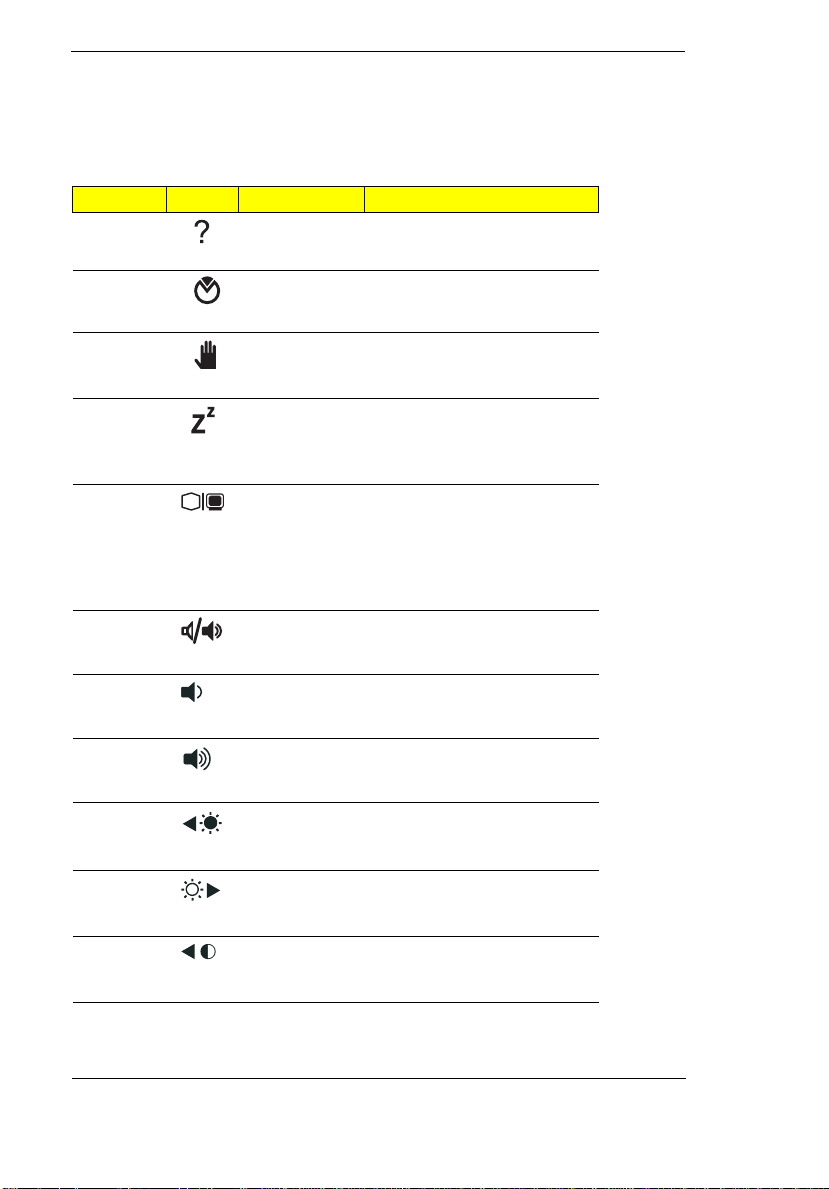
The computer empl oys hot keys or key combinations to access most of the
computer’s controls like screen contrast and brightness, volume output and
the BIOS setup utility.
Hot Key Icon Function Description
Fn-F1 Help Displays a list of the hotkeys
and their functions.
Fn-F2 Notebook
Manager
Fn-F3 Standby Puts the computer in
Fn-F4 Hibernation Puts the computer in
Fn-F5 Display
Fn-F6 Speaker on/
Fn-F7 Speaker
Fn-F8 Speaker
Fn-F
9
toggle
off
volume down
volume up
Brightness
down
Access the notebook
configuration utility.
Standby mode. Press any
key to return.
Hibern ation mode (Save to
Disk). Press the power
switch to resume.
Switches display output
between the display screen,
external monitor (if
connect ed) and both the
displa y screen and external
monitor.
Turns the speaker on and
off; mutes the sound.
Decreases the speaker’s
volume level.
Increases the speaker’s
volume level.
Decreases the screen
brightness.
Fn-F10 Brightness
up
Fn-F11 Contrast
down
Increase s the screen
brightness.
Decreases the screen
contrast (available only for
models with STN displays).
16 TravelMate 310 Service Guide
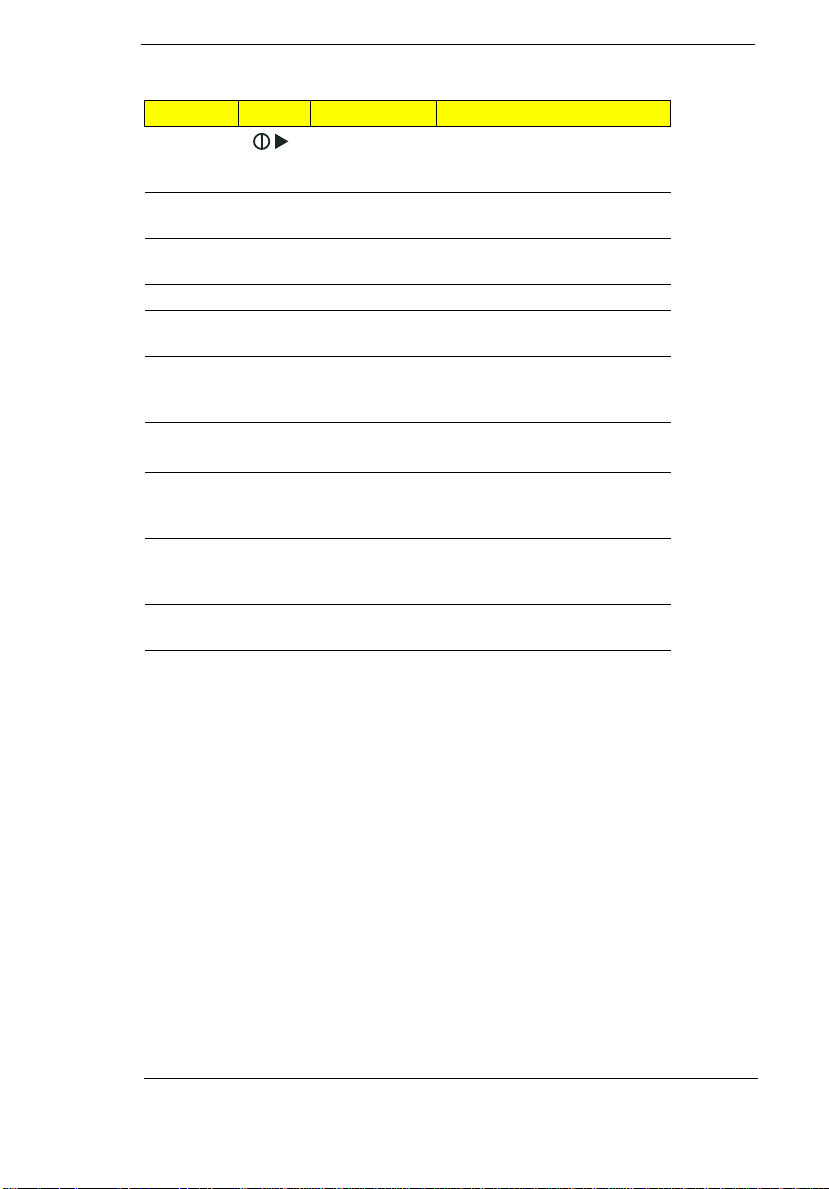
Hot Key Icon Function Description
Fn-F12 Contrast up Increases the screen
contrast (available only for
models with STN displays).
Fn-
↑
Fn-
↓
Fn-
→
Fn-
←
Fn-D Screen blank Turns the display screen
Fn-T Touchpad on/
Fn-SL Num Lock When Num Lock is on, the
Fn-Ins Print Screen Print s the information
Fn-Del System
* Fn-T only works when no external PS/2 mouse or external
PgUp P age Up Scrolls the screen one page
up.
PgDn P age Down Scrolls the scr een one page
down.
End End Go to the end of the screen.
HomeHome Go to the beginning of the
screen.
backlight off to save power.
Press any key to return.
*
off
Request
serial mouse is co nnected to t he computer.
Turns the internal touchpad
on and off.
embedded keypad is in
numeric mode.
currently displayed on
screen.
Software specific function.
Activating Hot Keys
When activ ati ng hot keys, pres s and hold the first key Fn before pressing the
other key in the hot key combination.
Chapter 1 17
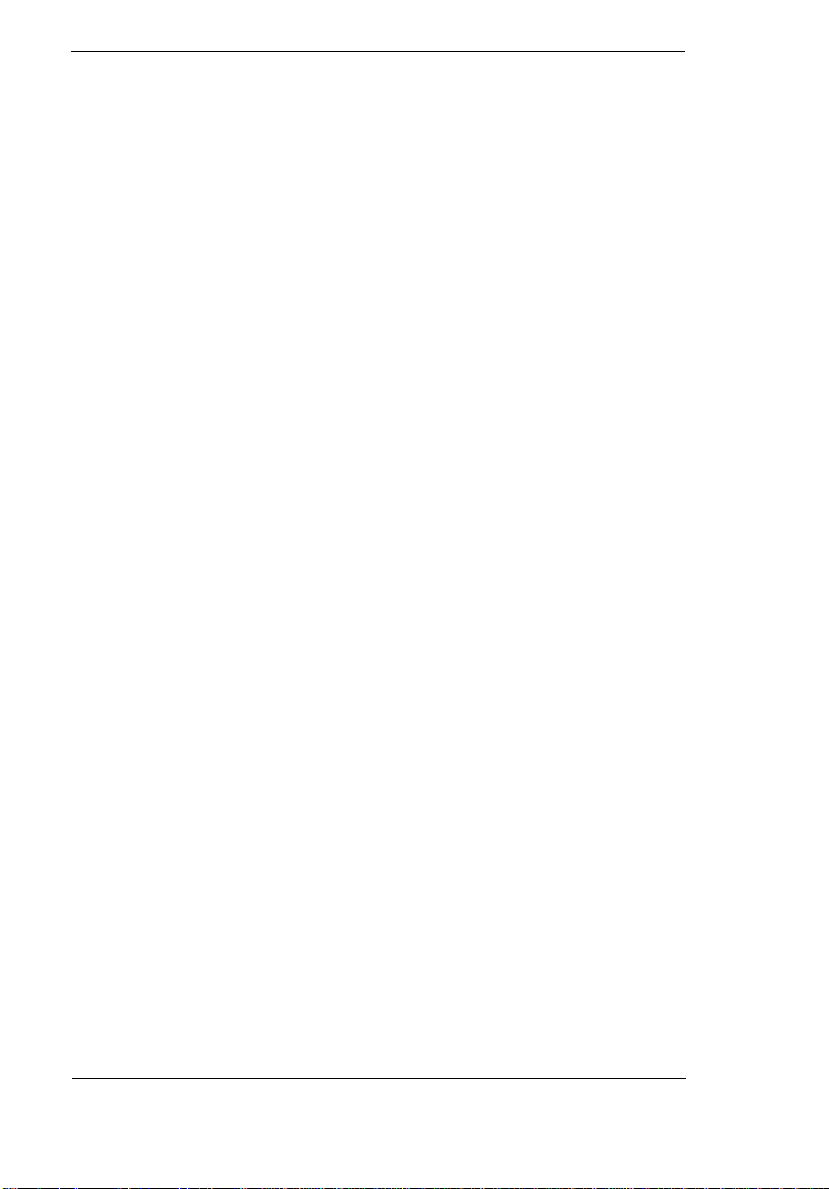
18 TravelMate 310 Service Guide
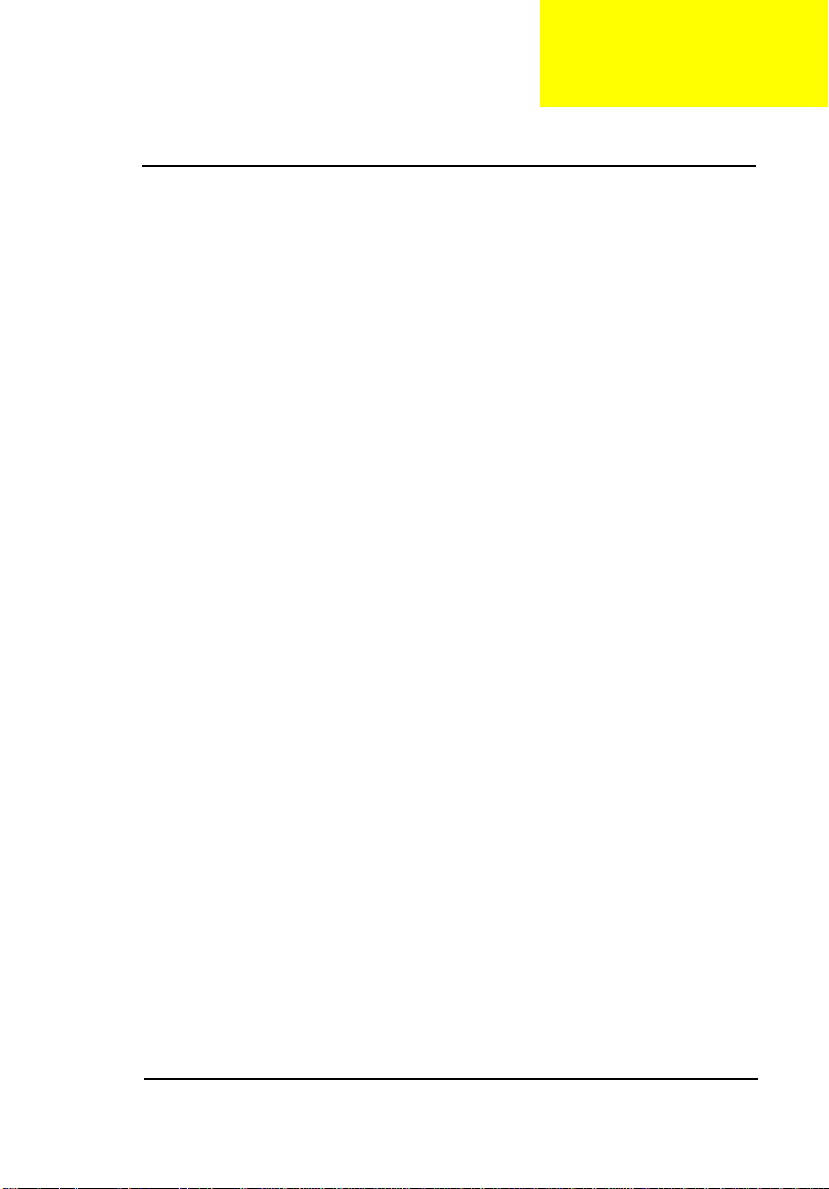
C h a p t e r 2
Setup Utility
BIOS
The flash Memory Update: The flash memory update is required for the
following conditions:
•
New versions of system programs
•
New features or options
Create a bootable diskette
C:\Sys A:
Copy flash util ity & new v ersion s BIOS t o the di skett e, then bo ot fro m disk ette
driver.
1. Plug in AC power.(to avoid battery no power during flash!)
2. Unit power on, and press F8; sy stem into "safe mode command prompt
only" at Microsoft Windows 95 Startup Menu.
3. Using the attached three files to flash rom.
4. Typing "phlash tan01a0.rom" on dos prompt then enter.
5. Waiting for a moment.
6. The end.
Chapter 2 19
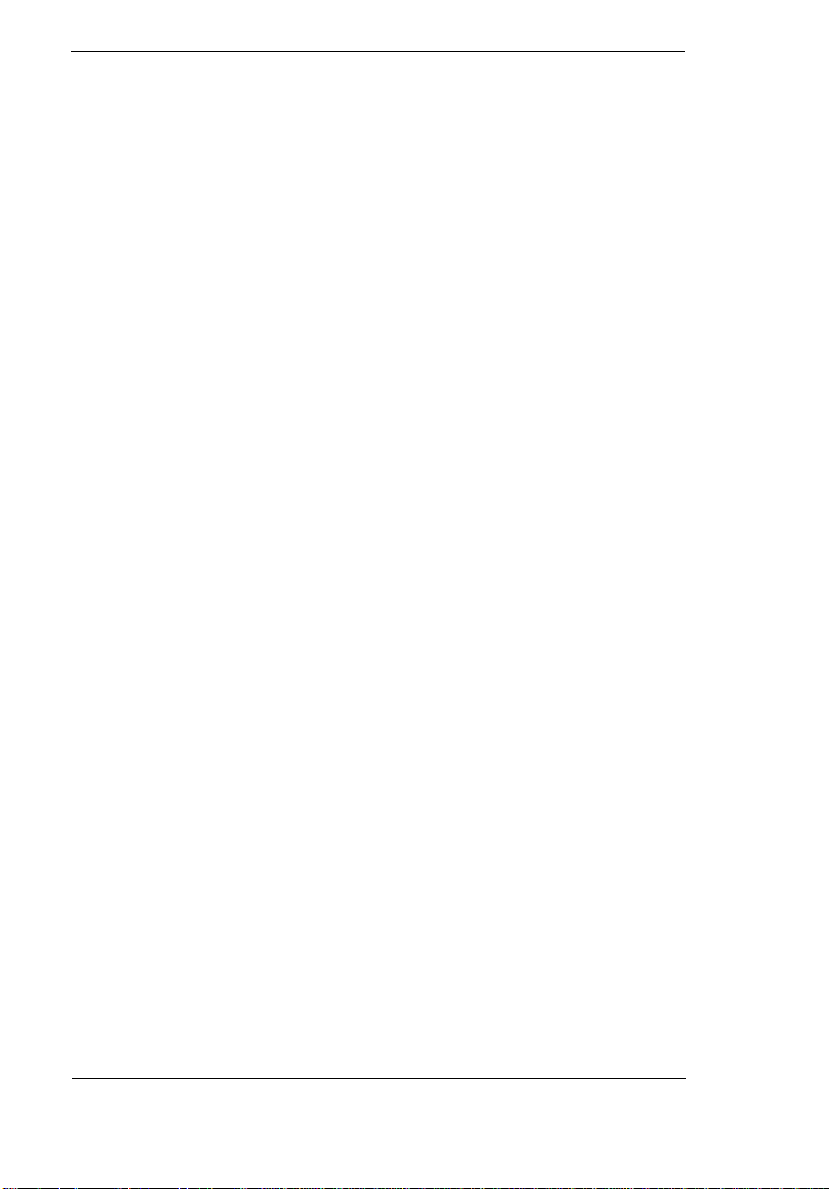
Setup Ut ility
The Setup Utility i s a hardware configuration program built into your
computer’s BIOS (Basi c Input/Ouput System).
Your computer is already properly configured and optimized, and you do not
need to run t his ut ili ty. However, if y ou encount er conf i guration prob lems , you
may need to run Setup. To activate the Setup Utility, press F2 during POST
(while the T ravelmate logo is being displayed).
Navigating the Setup Utility
There are five menu opt ions: Main, Advanced, Securi ty, Power Saving and
Exit. To navigate the Setup Utility:
•
Press the cursor right/left keys
items.
•
•
•
Esc
Press
menu.
Press the cursor up/down keys
Press the plus/minus keys +- to change the value of a param eter.
while you are in any of the menu options to display the Exit
Note: You can change the value of a parameter if it i s enclosed in square
brackets.
•
Press the
parameter denotes an i tem with a submenu.
Enter
key to access a submenu. A > symbol in front of a
→
to move between the main menu
←
↓
to move between parameters.
↑
Note: Parameter explanations are displayed in the Item-Specific Help
section of the Setup Ut ili ty (right panel) . Navigat ion keys ar e shown
on the bottom of the screen.
20 TravelMate 310 Service Guide
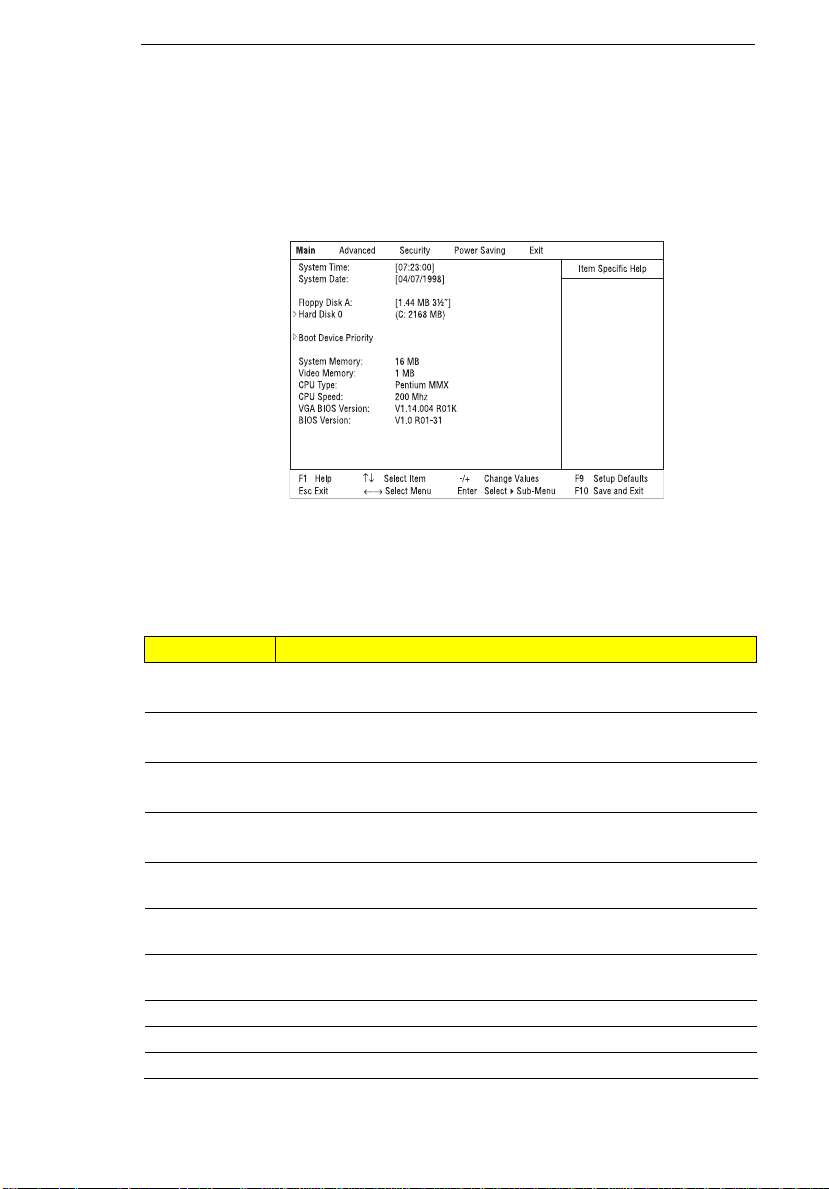
Main
The Main screen contains parameters involving basic computer settings and
hardware information.
The following table describes the parameters in this screen. Settings in
boldface are the default and suggested parameter settings.
Parameter Description
System Time Sets the system time.
Format: HH:MM:SS (hour:minute:second)
System Date Sets the system date.
Format: DD/MM/ YYYY (day/m onth/ year )
Floppy Disk A Selects the floppy disk drive type.
Options:
Hard Disk 0 Shows the hard disk size.
Press
Boot Device
Priority
System
Memory
Video
Memory
CPU Type Shows the type of the CPU.
CPU Speed Shows the speed of the CPU.
Press
Shows the size of main memory.
Shows the size of video memory.
1.44 MB, 3½”
to access the Hard Disk 0 submenu.
Enter
to access the Boot Device Priority submenu.
Enter
or Disabled.
Chapter 2 21
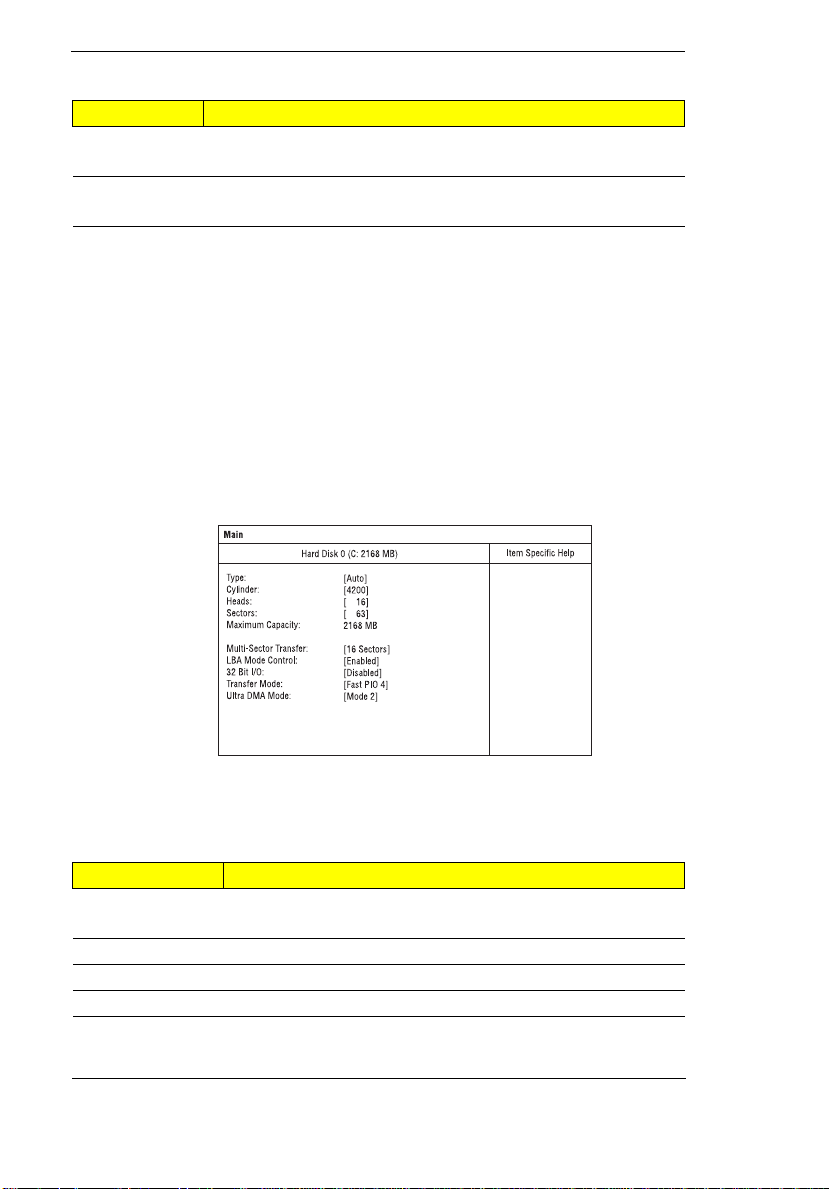
Parameter Description
VGA BIOS
Version
BIOS Versio n Shows the ve rsion number of the BIOS.
Shows the version number of the VGA BIOS.
Format: Vx Rx (version and release numbers)
Format: Vx Rx (version and release numbers)
Note: The BIOS versions are i mportant information abou t your
computer . If you experience computer problems and need to
contact techni cal support, this data helps our service personnel
know more about your computer.
Hard Disk 0 Submenu
The hard disk 0 submenu all ows you to set parameters related to your hard
disk. Press
Enter
to access this submenu.
The following table describes the parameters in this screen. Settings in
boldface are the default and suggested parameter settings.
Parameter Description
Type Sets the hard disk type.
Options:
Cylinders Shows the n umber of cylinders of the hard disk.
Heads Shows the number of heads of the hard disk.
Sectors Shows the number of sectors per track of the hard disk.
, User or None
Auto
22 TravelMate 310 Service Guide
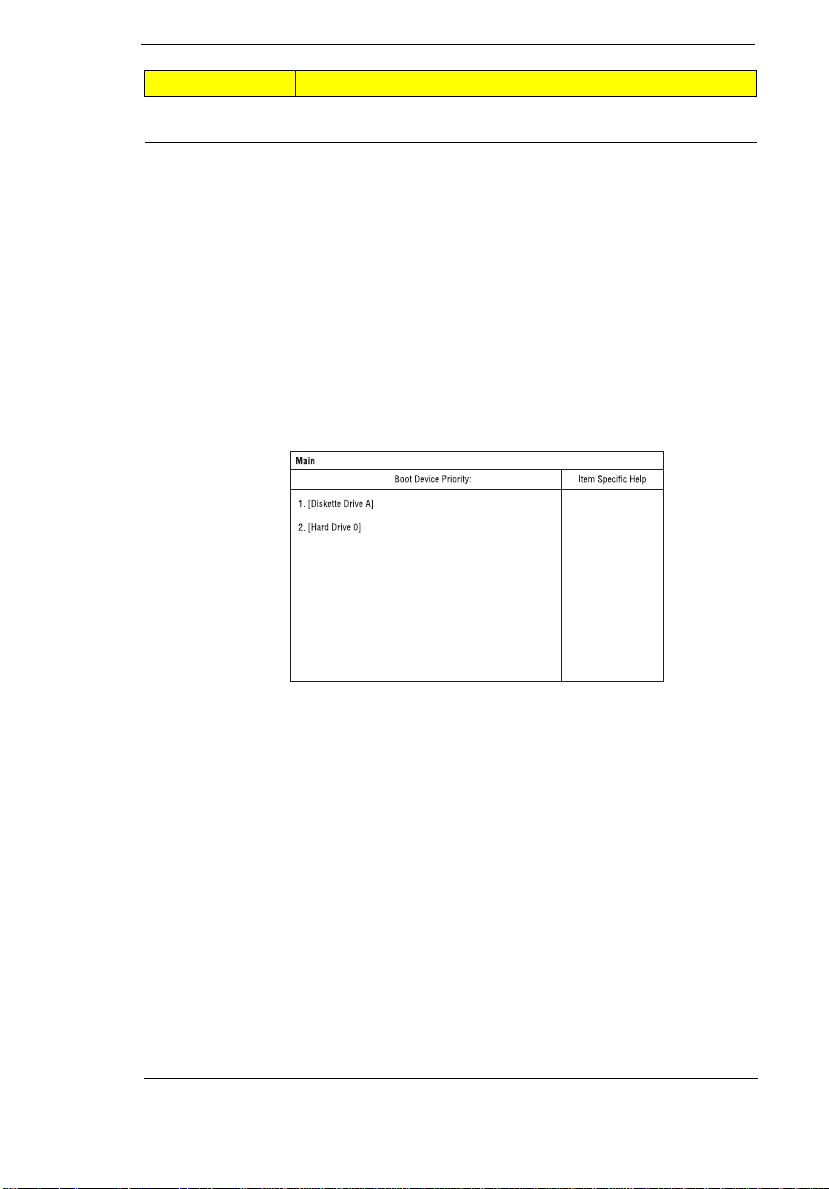
Parameter Description
Maximum
Capacity
Shows the maximum capacity of the hard disk.
Note: The values for Cylinder, Heads, Sectors/Track and Maximum
Capacity are automatically set when the hard disk type is set to
Auto. We suggest you set the hard disk type to [Auto] for problemfree and correct hard di sk detection. The computer’s BIOS
automatical ly sets the parameters in this scr een to their optimal
values.
Boot Device Priority Submenu
The Boot Device Priori ty subm enu allo ws you to set the boot sequence of the
bootable devic es in your computer . Press
Enter
to access this submenu.
The computer boot s- up usi ng the s equenc e spe cified i n t his s ubmenu. To set
the boot device pr ior ity, use the plus/minus +- keys.
Chapter 2 23
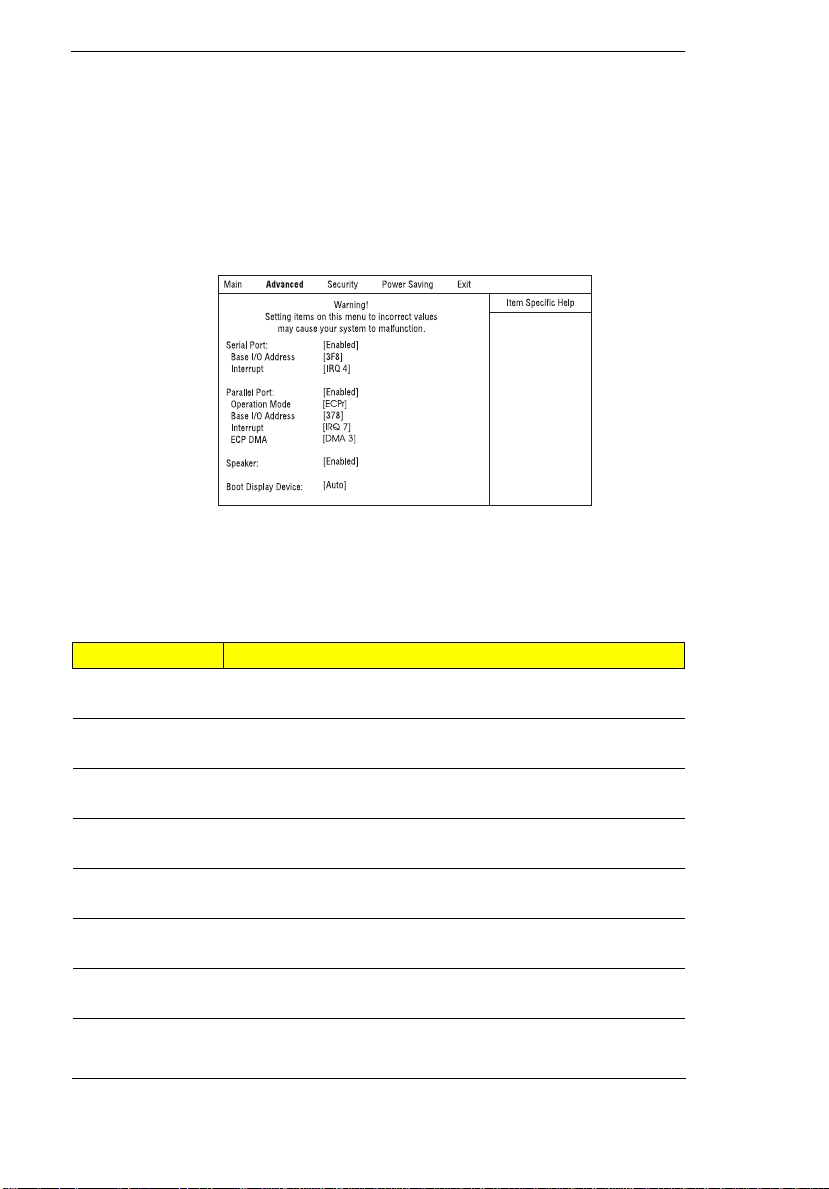
Advanced
The Advanced screen contains parameters that are related to computer
hardware.
Note: The paramete rs in t his scr een are f or ad vanced user s onl y. Y ou do
not need to change the val ues in this screen because these val ues
are already optimized.
The following table describes the parameters in this screen. Settings in
boldface are the default and suggested parameter settings.
Parameter Description
Serial Port Enables or disabled the serial port.
Options:
Base I/O
Address
Interrupt Sets the interrupt request of the serial port.
Parallel Port Enables or disables the parallel port.
Operation
mode
Base I/O
Address
Interrupt Sets the interrupt request of the parallel port.
Sets the I/O address of the serial port.
Options:
Options: IRQ3,
Options:
Sets the operatio n mode of the parallel port.
Options: Output only, Bi-directional, or
Sets the I/O addres s of the parallel port.
Options:
Options:
Enabled
3F8
Enabled
378
IRQ 7
or Disabled
, 2F8, 3E8 or 2E8
, IRQ10 or IRQ11
IRQ4
or Disabled
, 278, or 3BC
or IRQ 5
ECP
24 TravelMate 310 Service Guide
