Acer PD720 User Manual
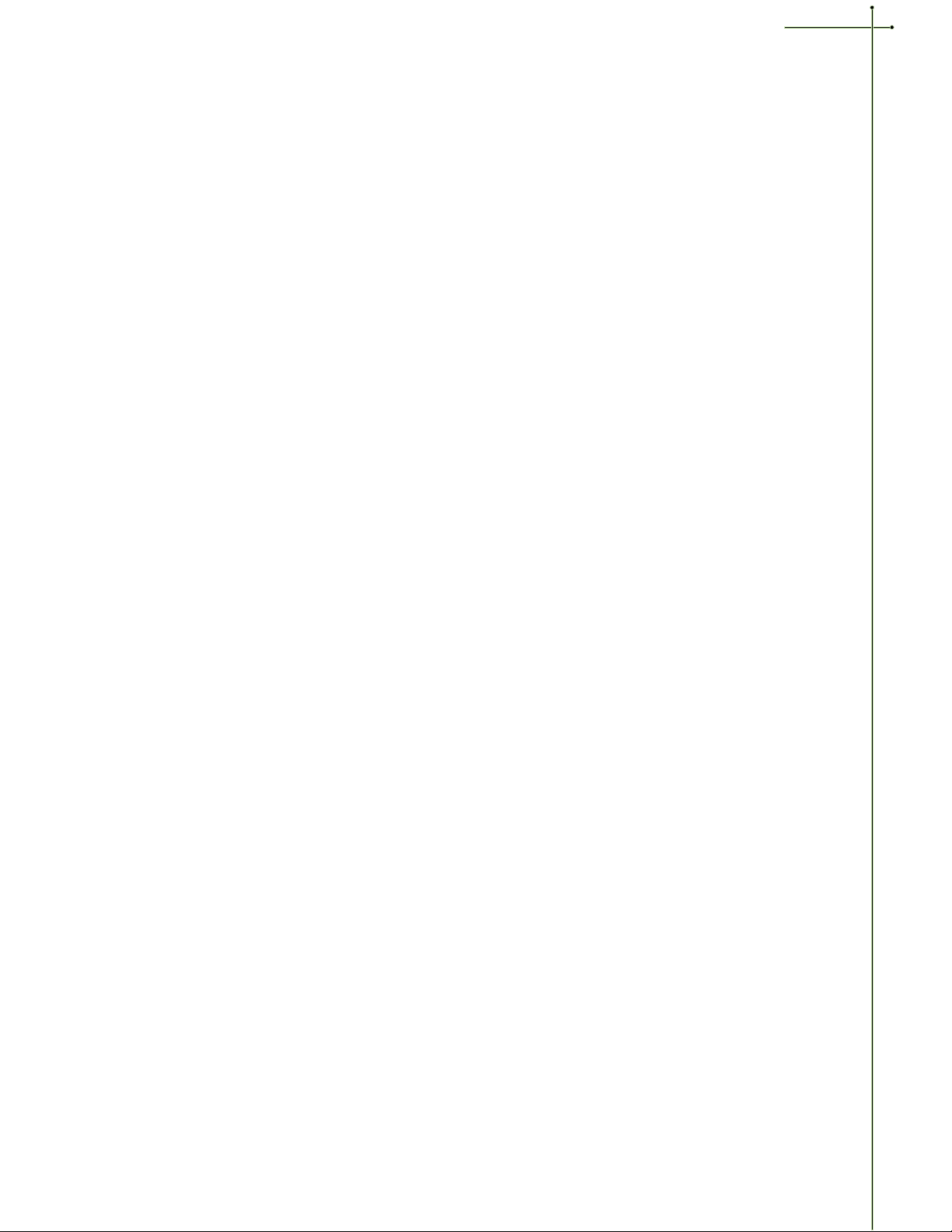
Table of Contents
Usage Notice
Precautions ............................................................................................ 2
Introduction
Product Features .................................................................................... 3
Package Overview.................................................................................. 4
Product Overview ................................................................................... 5
Main Unit ......................................................................................... 5
Panel Control ....................................................................................6
Connection Ports ............................................................................... 6
Remote Control with Mouse Function and Laser Pointer ..................... 7
Laser Pointer Caution ........................................................................ 7
English
Installation
Connecting the Projector ........................................................................ 8
Powering On/Off the Projector ................................................................ 9
Power On the Projector ..................................................................... 9
Power Off the Projector ..................................................................... 10
Adjusting the Projected Image ................................................................ 11
Adjusting the Projector Height ........................................................... 11
Adjusting the Projector Zoom/Focus ................................................... 12
Adjusting Projection Image Size ......................................................... 12
User Controls
Panel Control & Remote Control ............................................................. 13
On-Screen Display Menus ...................................................................... 15
How to Operate ................................................................................ 15
Image-I (Computer mode) ................................................................. 16
Image-I (Video mode) ........................................................................ 17
Image-II (Computer mode) ................................................................ 18
Image-II (Video mode) ....................................................................... 19
Audio ............................................................................................... 20
Language.......................................................................................... 20
Management .................................................................................... 21
Appendices
Troubleshooting...................................................................................... 22
Changing the Lamp ................................................................................ 24
Specifications .........................................................................................25
Compatibility Modes .............................................................................. 26
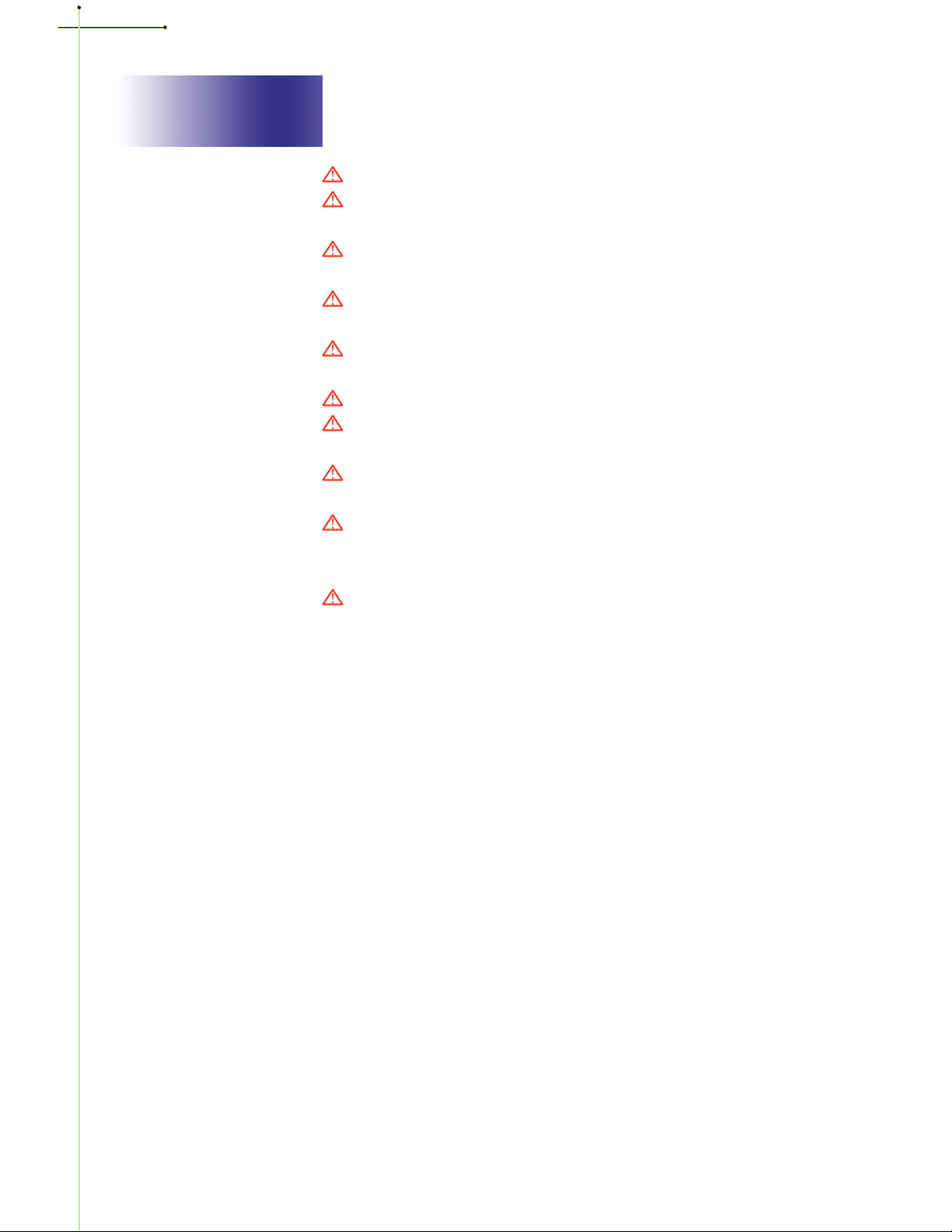
English
Usage Notice
Warning-Do not look into the lens. The bright light may hurt your eyes.
Warning- To reduce the risk of fire or electric shock, do not expose this product to
rain or moisture.
Warning- Please do not open or disassemble the product as this may cause
electric shock.
Warning- When changing the lamp, please allow unit to cool down, and follow
all changing instructions.
Warning- This product will detect the life of the lamp itself. Please be sure to
change the lamp when it shows warning messages.
Warning- After changing a new lamp, please reset the lamp life from OSD menu.
Warning- Before switching off the product, please keep the cooling fan running
for a few minutes.
Warning- When connecting the projector to computer, please turn on the
projector first.
Warning- To reduce the risk of injury to the eyes, do not look directly into the
laser light on the remote control and do not point the laser light into
anyones eyes. This remote control is equipped with a Class II laser that
emits radiation.
Warning- When the lamp reaches the end of its life, it will burn out and may make
a loud popping sound. If this happens, the projector will not turn back
on until the lamp module has been replaced. To replace the lamp,
follow the procedures listed under Changing the Lamp.
Precautions
Follow all warnings, precautions and maintenance as recommended in
this users guide to maximize the life of your unit.
Do:
v Turn off the product before cleaning.
v Use a soft cloth moistened with mild detergent to clean the display
housing.
v Disconnect the power plug from AC outlet if the product is not being
used for a long period of time.
Dont:
v Block the slots and openings on the unit provided for ventilation.
v Use abrasive cleaners, waxes or solvents to clean the unit.
v Use under the following conditions:
- Extremely hot, cold or humid environment.
- In areas susceptible to excessive dust and dirt.
- Near any appliance generating a strong magnetic field.
- Place in direct sunlight.
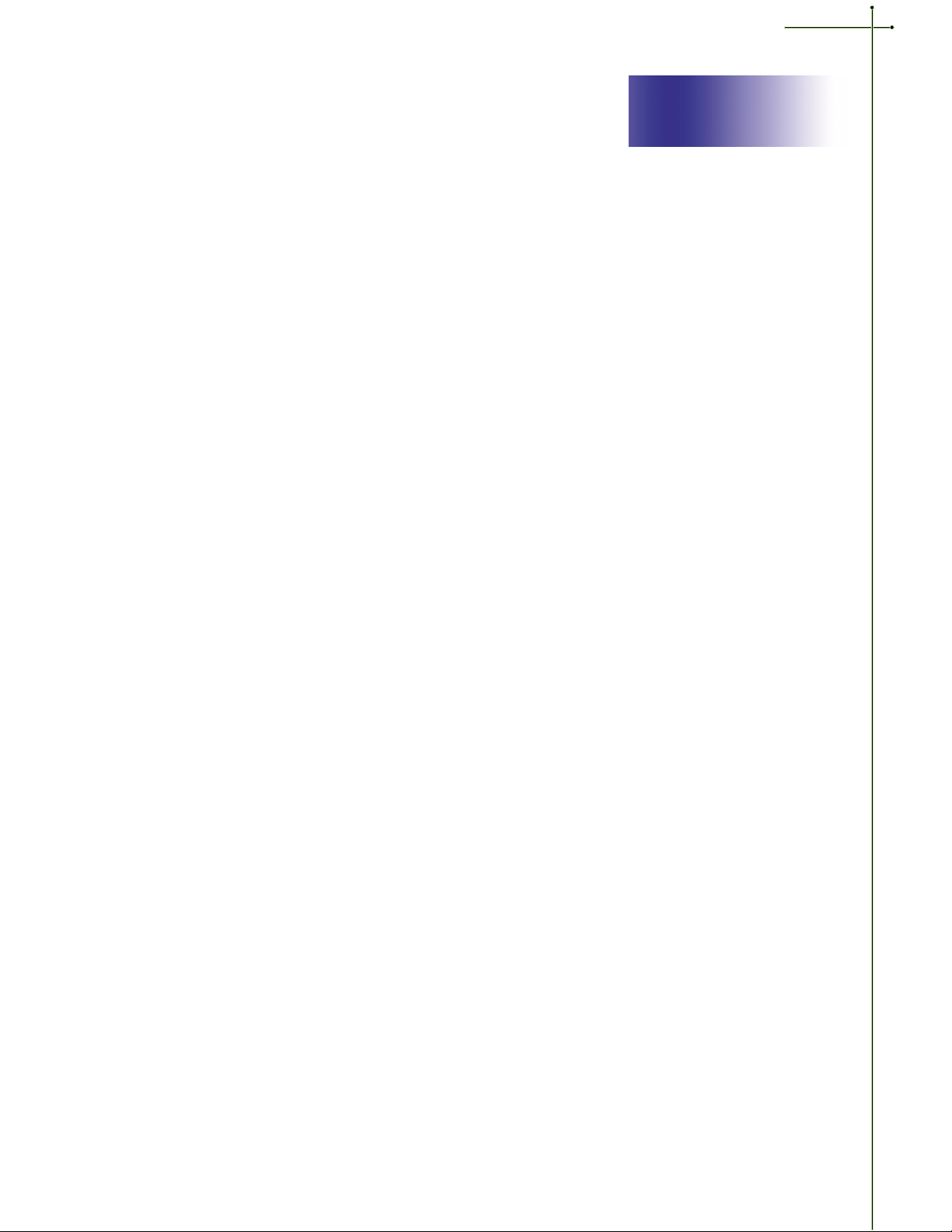
Introduction
Product Features
This product is an XGA single chip 0.7 DLPTM projector. The
outstanding features of it are listed as follows:
v True XGA, 1024 x 768 addressable pixels
v 6.4 lbs (2.9 kgs) compact design
English
v Single chip DLP
v SXGA compression and VGA, SVGA re-sizing
v 200 Watts user replaceable UHP lamp
v Mac compatible
v NTSC/NTSC4.43/PAL/PAL-M/PAL-N/SECAM and HDTV compat-
ible
v Full function remote with mouse control and laser pointer
v High-tech DVI Connection for digital and analog video connectiv-
ity
v High definition TV compatibility
v User friendly Multilingual on-screen display menu
v Advanced electronic keystone correction
v User friendly control panel
v Luxurious carrying case included
TM
technology
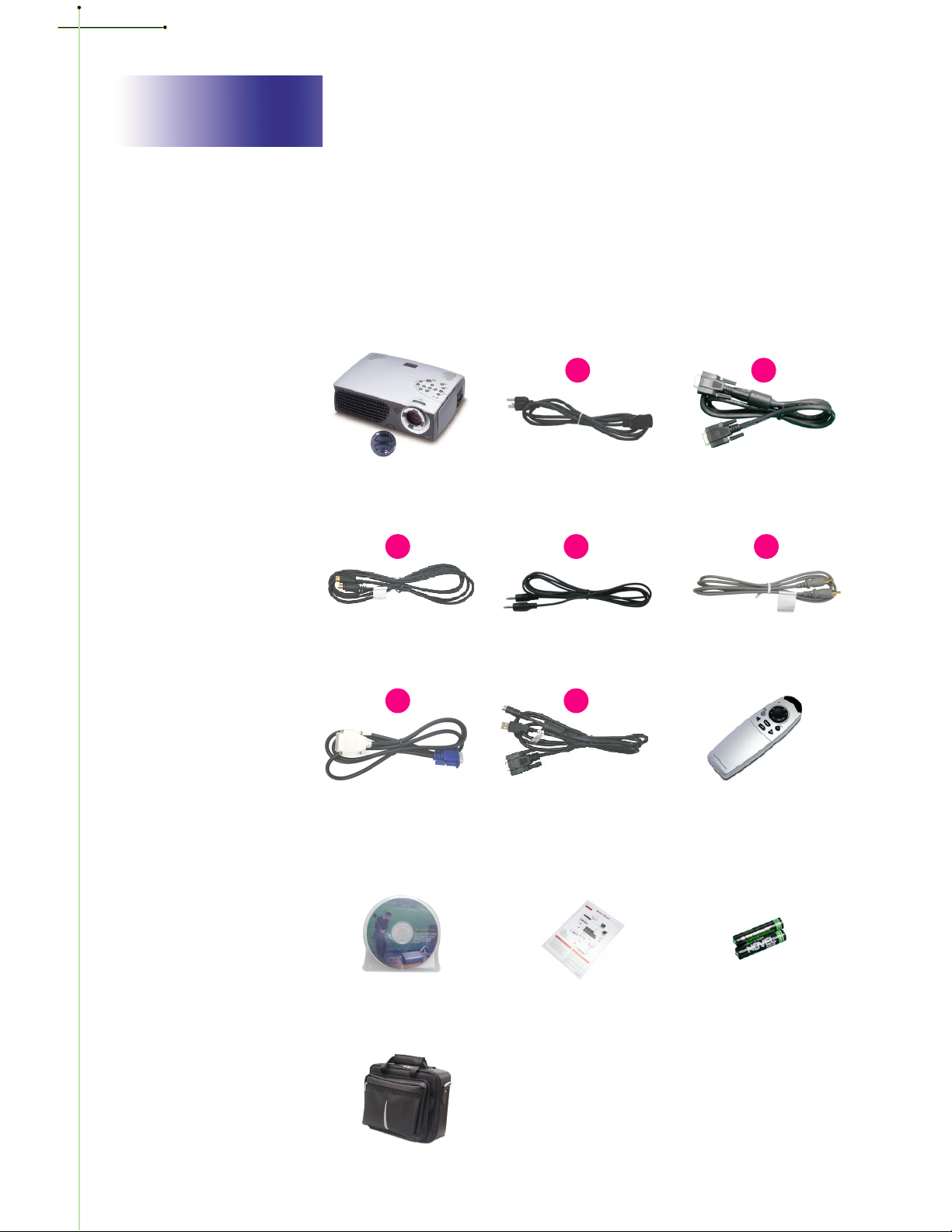
English
Introduction
Package Overview
This projector comes with all the items shown below. Check to make
sure your unit is complete. Contact your dealer immediately if anything is missing.
Projector with lens cap
3
S-Video Cable
6
DVI to D-Sub Cable
1
Power Cord
4 5
Audio Cable
7
Remote Mouse Y Cable
2
VGA Cable
Composite Video Cable
Remote Control with Mouse
Function and Laser Pointer
Users Guide
Carrying Case
Quick Start Card
Battery x 2
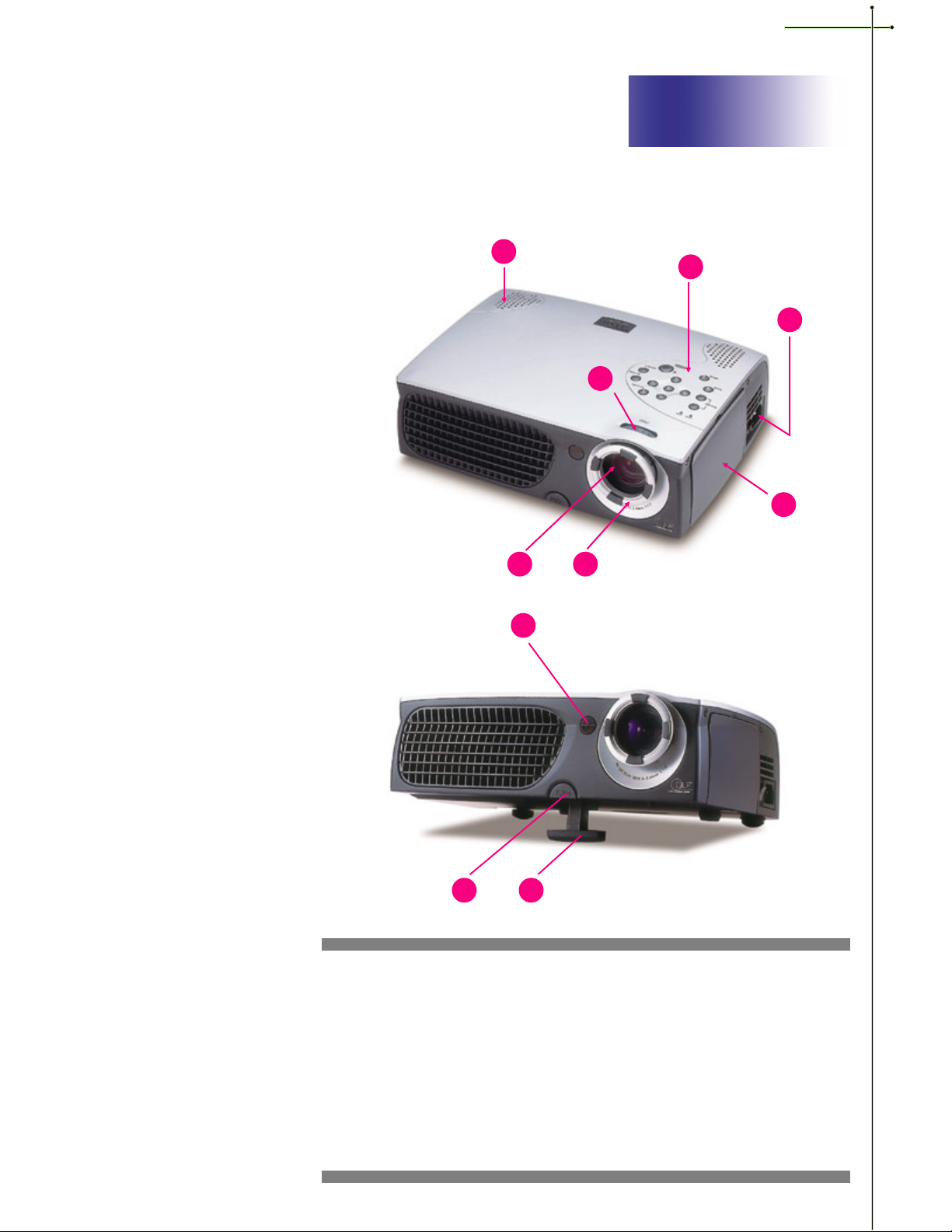
Product Overview
Main Unit
English
Introduction
7
1
2
6
3
45
8
9 10
1. Panel Control
2. Power Connector & Power Switch
3. Connection Ports
4. Focus Ring
5. Zoom Lens
6. Zoom Ring
7. Speaker
8. Remote Control Receiver
9. Elevator Button
10. Elevator Foot
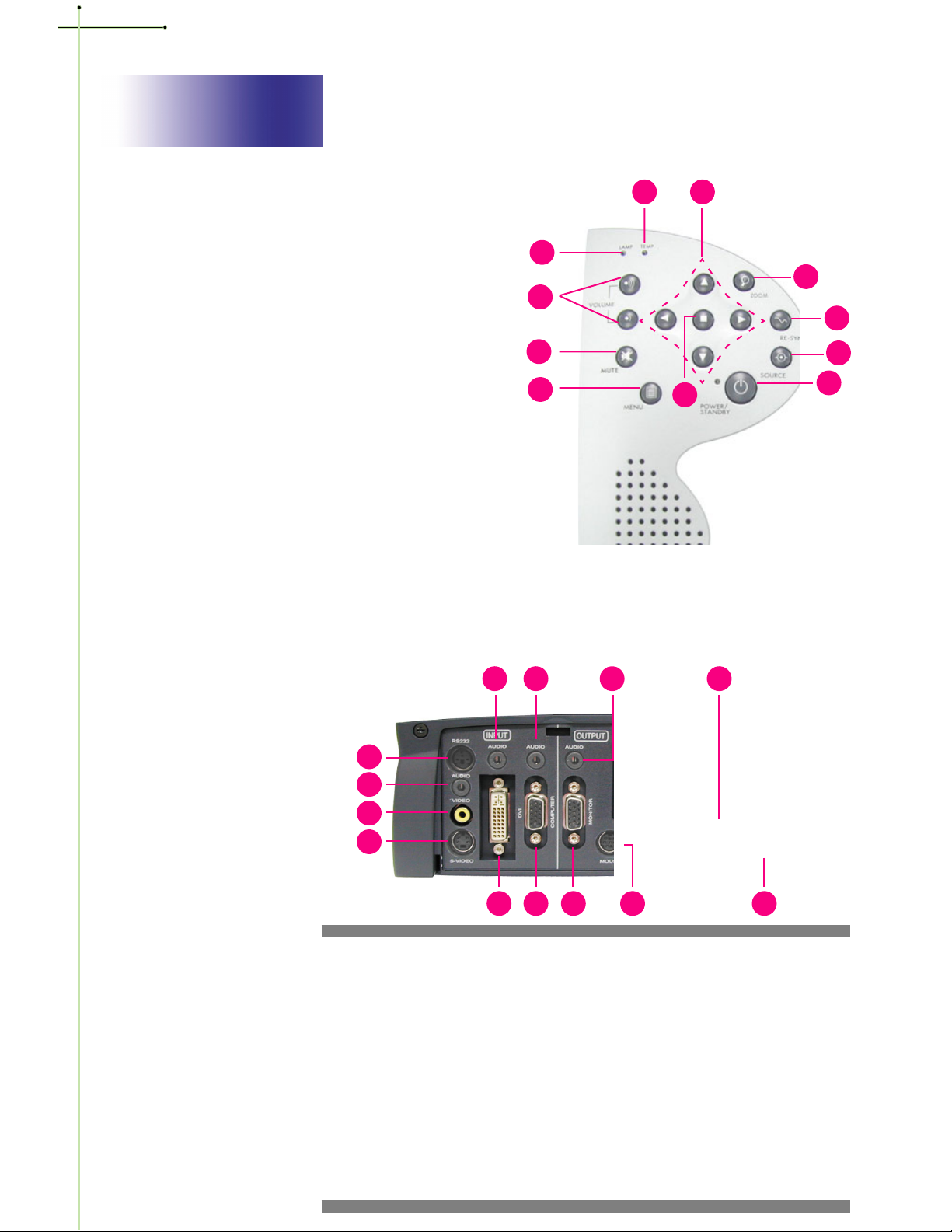
English
Introduction
Panel Control
1. Lamp Warning LED
2. Temperature Warning LED
3. Volume
4. Mute
5. Menu (On/Off)
6. Four Directional Select Keys
7. Enter
8. Zoom
9. Re-sync
10. Source
11. Power /Standby
2
6
1
8
3
9
4
5
7
10
11
Connection Ports
5
7
9
1
2
3
4
8
10 11
6
1 RS232 Input Connector (RS232 is for after service purpose only)
2. Audio Input for Video
3. Composite Video Input Connector
4. S-Video Input Connector
5. Audio Input for DVI
6. DVI Input Connecter
7. Audio Input for Computer
8. PC Analog Signal/HDTV/Component Video Connector
9. Audio Output Connector
10. Monitor Loop-through Connector
11. Remote Mouse Input Connector
12. Power Switch
13. Power Connector
12
13

English
Introduction
Remote Control with Mouse Function & Laser Pointer
LED
Multi-Directional Selector
Power / Standby
Page Down
Laser Pointer
Re-sync
Source
Page Up
Keystone Correction
vClose the cover of the remote
control when you want to use the
remote mouse.
Volume ( + / - )
Mute
Freeze
Laser Pointer Caution
Enter Key
Zoom In / Zoom Out
Menu
Cover
Caution : To reduce the risk
of injury to the eyes, do not look
directly into the laser light on the
remote control and do not point
the laser light into anyones eyes.
This remote control is equipped
with a Class II laser that emits
radiation.
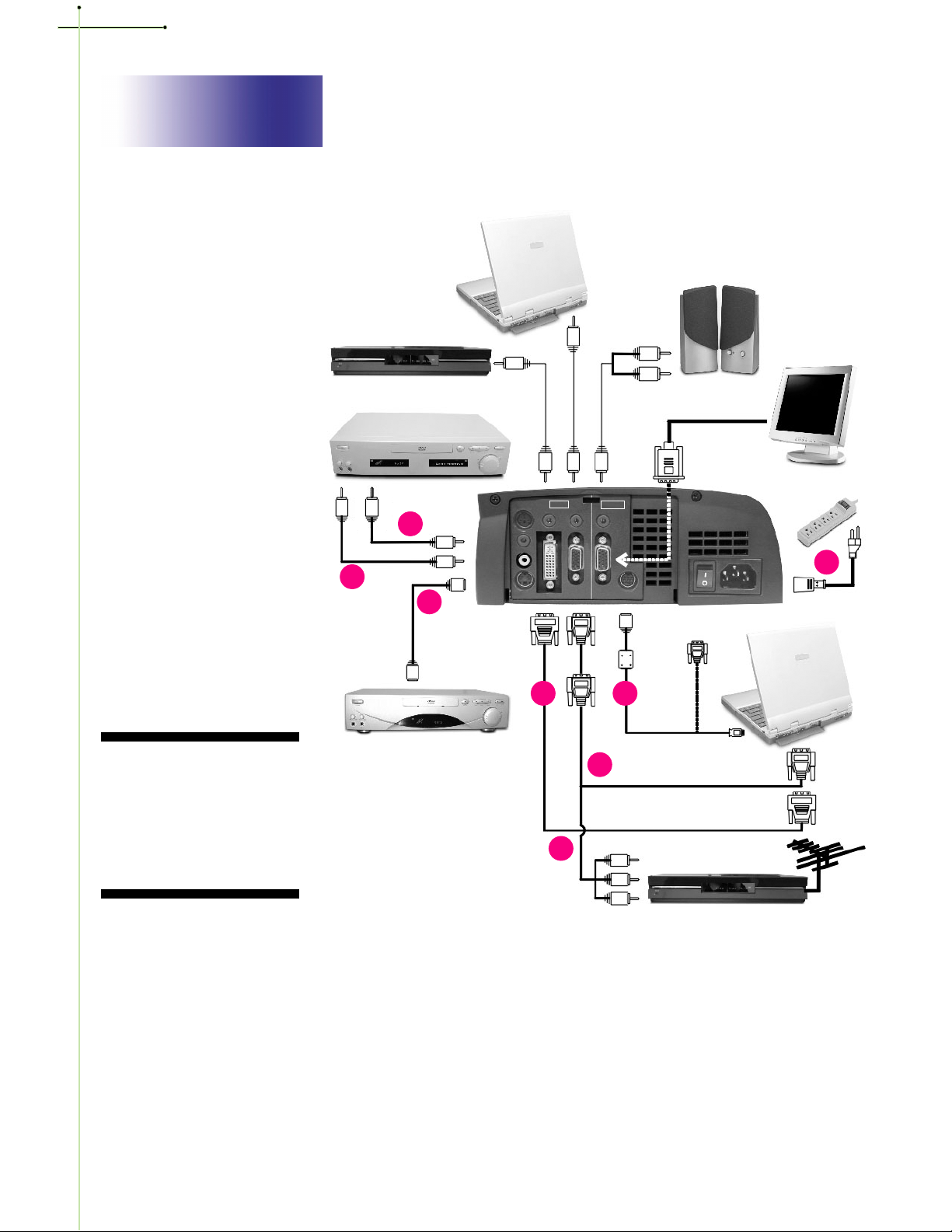
English
Installation
Connecting the Projector
Digital Tuner Output
Video Output
1. Power Cord
2. VGA Cable
3. S-Video Cable
4. Audio Cable Jack/RCA
5. Composite Video Cable
6. DVI to D-Sub Cable
7. Remote Mouse Y Cable
8. D-Sub to RCA Cable for HDTV/
Component (optional)
5
4
3
S-Video Output
RS232
AUDIO
VIDEO
S-VIDEO
INPUT
AUDIO
6
OUTPUT
AUDIO
AUDIO
DVI
COMPUTER
MONITOR
MOUSE
RS232
1
7
RGB
USB
2
8
Antenna
Digital Tuner Output
v To ensure the projector works well with your computer, please configure the
display mode of your graphic card to make it less than or equal to 1024 X
768 resolution. Make sure timing of the display mode is compatible with the
projector. Refer to the Compatibility Modes section on page 26.
