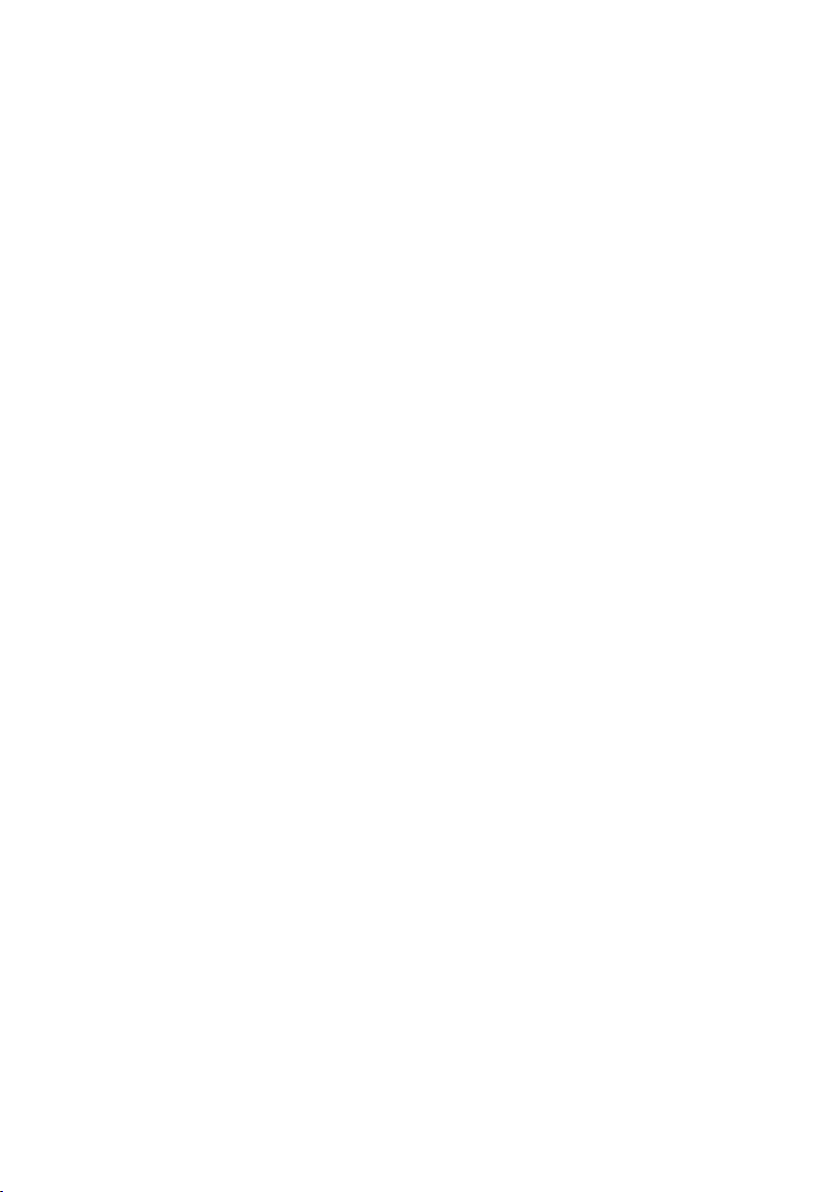
Manual for
Acer Projector PD523P/PD525P/PD527 series

Disposal instructions
Do not throw this electronic device into the trash when discarding. To minimize
pollution and ensure utmost protection of the global environment, please re
-
cycle it.
USA
For electronic products containing an LCD/CRT monitor or display, or a super
high pressure mercury lamp:
Lamp(s) inside this product contain mercury and must be recycled or disposed
of according to local, state or federal laws. For more information, contact the
Electronic Industries Alliance at www.eiae.org. For lamp-specific disposal infor
-
mation, check www.lamprecycle.org.
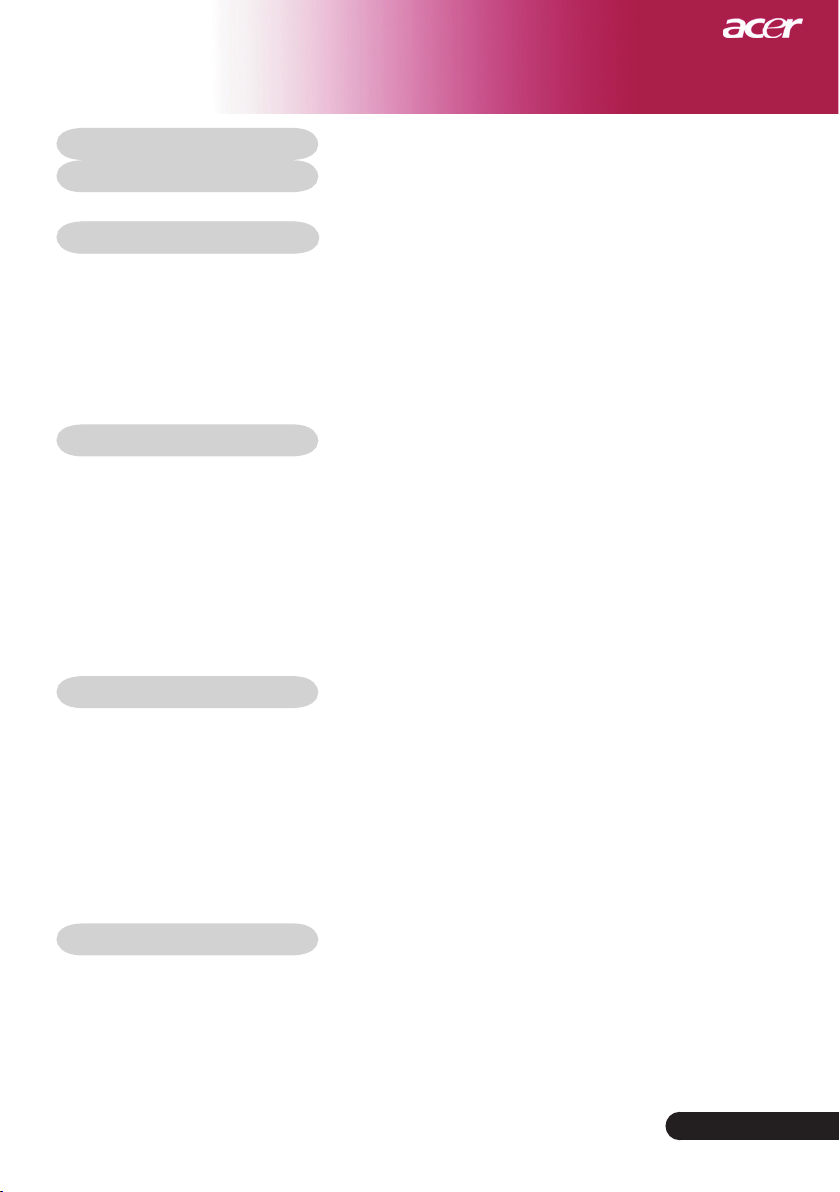
1 ... English
Table of Contents
Table of Contents ......................................................................................... 1
Usage Notice ................................................................................................ 3
Precautions ..........................................................................................................3
Introduction .................................................................................................. 5
Product Features ..................................................................................................5
Package Overview ...............................................................................................6
Product Overview ................................................................................................7
Main Unit ........................................................................................................................ 7
Control Panel .................................................................................................................8
Connection Ports ...........................................................................................................9
Remote Control with Laser Pointer ..............................................................................10
Installation .................................................................................................. 11
Connecting the Projector ....................................................................................11
Powering On/Off the Projector ............................................................................
13
Powering On the Projector ........................................................................................... 13
Powering Off the projector ...........................................................................................
14
Warning Indicator .........................................................................................................
14
Adjusting the Projected Image ...........................................................................15
Adjusting the Projector Image Height ..........................................................................15
Adjusting the Projector Zoom / Focus .......................................................................... 16
Adjusting Projected Image Size ...................................................................................16
User Controls .............................................................................................17
Control Panel & Remote Control ........................................................................17
On-Screen Display Menus .................................................................................21
How to operate ............................................................................................................21
Color (Computer/Video Mode) ....................................................................................22
Image (Computer/Video Mode) ....................................................................................
24
Management (Computer/Video Mode) ........................................................................
26
Audio (Computer/Video Mode) ...................................................................................
29
Timer (Computer/Video Mode) .....................................................................................
30
Language(Computer/Video Mode) ..............................................................................31
Wireless Projection .................................................................................... 32
Introduction .........................................................................................................32
System Requirements .................................................................................................32
I/O Interface ................................................................................................................32
Setting up your WPG ..........................................................................................33

2
English ...
Connecting to the WPG for the first time ............................................................33
Downloading the software ..........................................................................................34
Connecting to a projector ...................................................................................36
Using the audio function .....................................................................................37
Configuring your Acer WPG ...............................................................................
39
Projector ID .................................................................................................................39
Configuration password setup ....................................................................................39
Upgrade firmware .......................................................................................................41
Network settings ........................................................................................................41
Projection controls ..............................................................................................42
Hide .............................................................................................................................42
Freeze ........................................................................................................................ 42
Projector remote control ...............................................................................................42
Hotkey explanation ......................................................................................................42
Appendices ................................................................................................ 43
Troubleshooting ..................................................................................................43
Replacing the lamp .............................................................................................46
Specifications .....................................................................................................
48
Compatibility Modes ...........................................................................................49
Regulation & safety notices
.......................................................................
50
Table of Contents
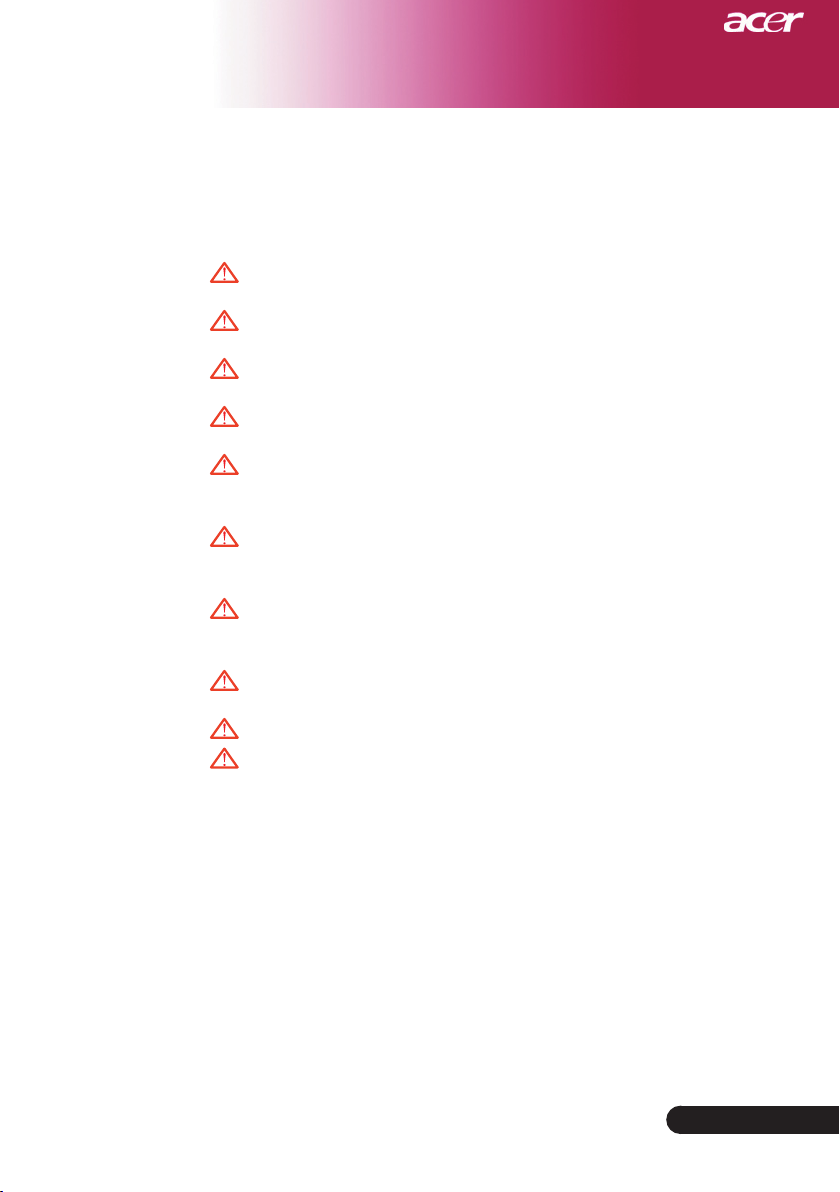
3
... English
Usage Notice
Precautions
Follow all warnings, precautions and maintenance as recommended in this
user’s guide to maximize the life of your unit.
Warning-
Do not look into the projector’s lens when the lamp is
on. The bright light may hurt your eyes.
Warning-
To reduce the risk of fire or electric shock, do not
expose this product to rain or moisture.
Warning-
Please do not open or disassemble the product as this
may cause electric shock.
Warning-
When changing the lamp, please allow unit to cool
down, and follow all changing instructions.
Warning-
This product will detect the life of the lamp itself.
Please be sure to change the lamp when it shows
warning messages.
Warning-
Reset the “Lamp Hour Reset” function from the On
Screen Display “Management” menu after replacing
the lamp module (refer to page 46)
Warning-
When switching the projector off, please ensure the
projector completes its cooling cycle before
disconnecting power.
Warning-
Turn on the projector first and then the signal
sources.
Warning-
Do not use lens cap when projector is in operation.
Warning-
When the lamp reaches the end of its life, it will burn
out and may make a loud popping sound. If this
happens, the projector will not turn back on until the
lamp module has been replaced. To replace the lamp,
follow the procedures listed under “Replacing the
Lamp”.
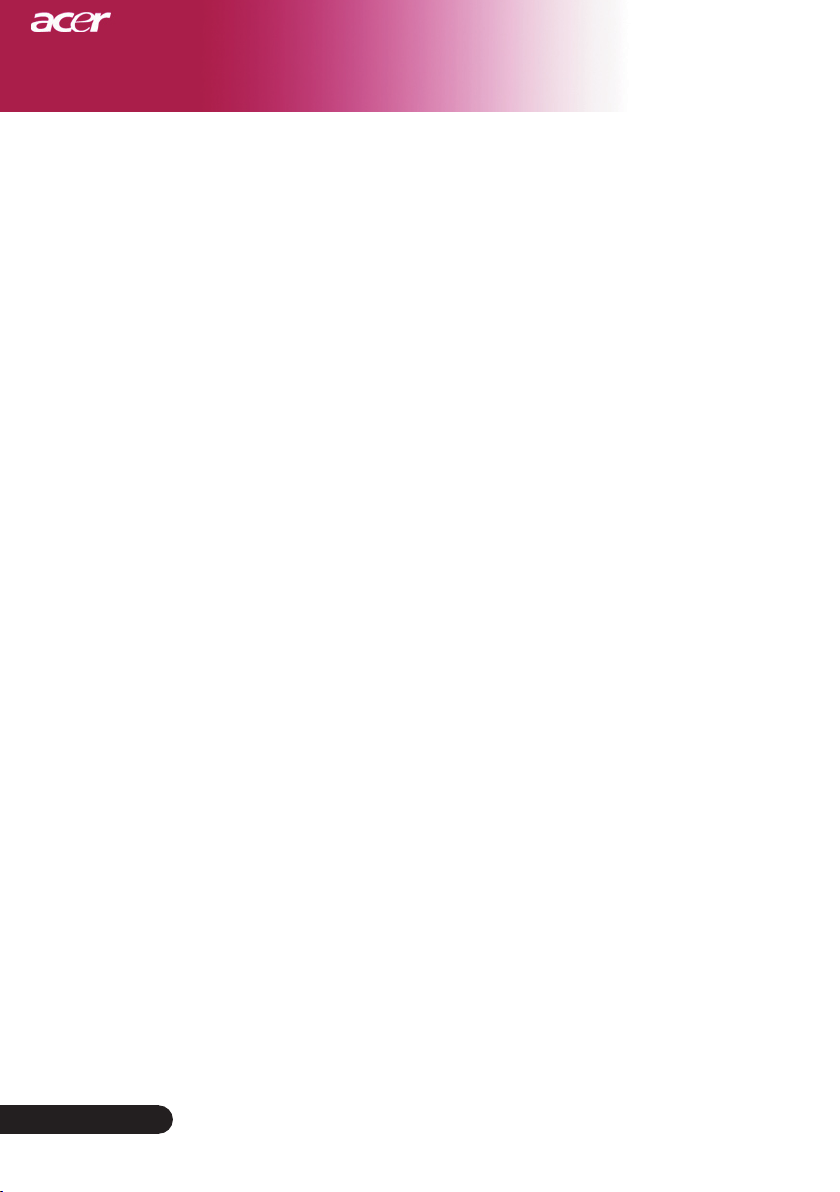
4
English ...
Usage Notice
Do:
Turn off the product before cleaning.
Use a soft cloth moistened with mild detergent to clean the
display housing.
Disconnect the power plug from AC outlet if the product is not
being used for a long period of time.
Don’t:
Block the slots and openings on the unit provided for
ventilation.
Use abrasive cleaners, waxes or solvents to clean the unit.
Use under the following conditions:
- In extremely hot, cold or humid environments.
- In areas susceptible to excessive dust and dirt.
- Near any appliance that generates a strong magnetic field.
- Place in direct sunlight.
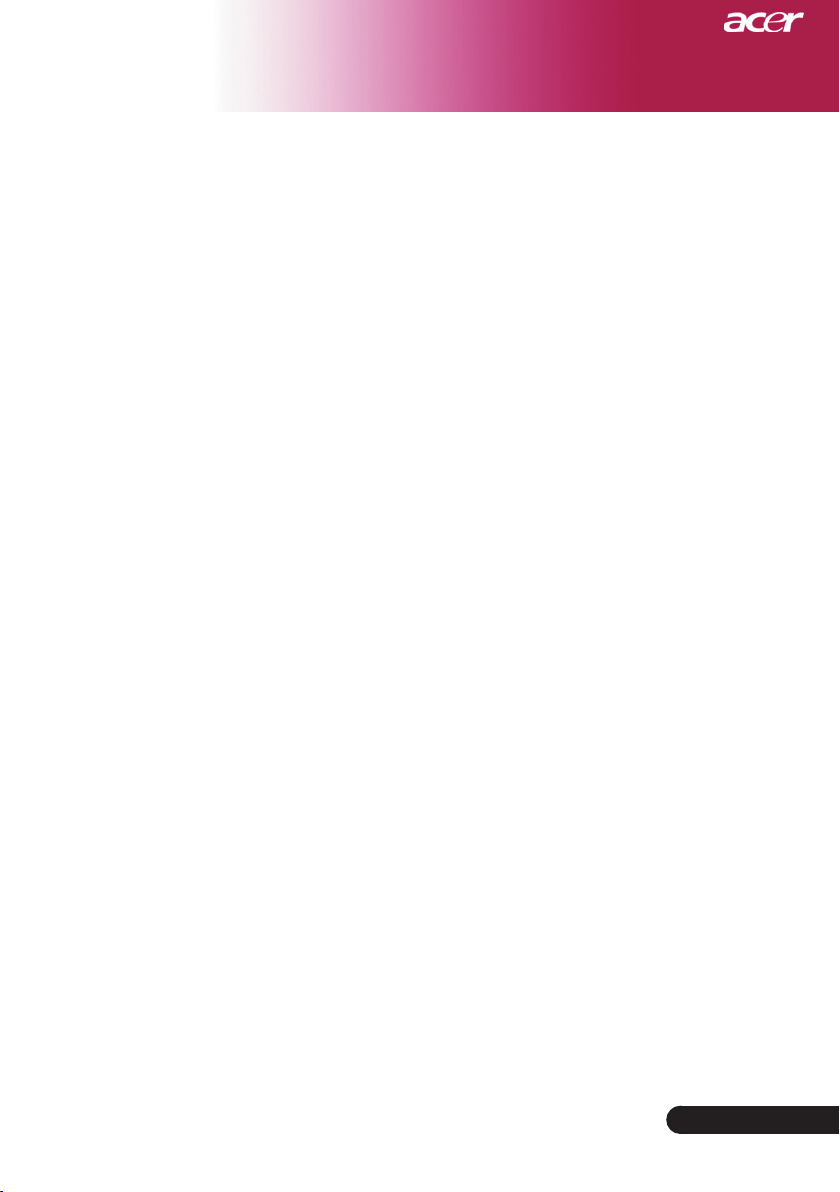
5
... English
Introduction
Product Features
This product is an XGA single chip DLPTM projector. Outstanding features include:
True XGA, 1024 x 768 addressable pixels
Single chip DLPTM technology
NTSC3.58/NTSC4.43/PAL/SECAM and HDTV
compatible (480i/p, 576i/p, 720p, 1080i)
High-tech DVI connection for digital signal with HDCP
function and supports 480p, 576p, 720p and 1080i
(Optional)
Full function remote control with laser pointer
User friendly multilingual on screen display menu
Advanced digital keystone correction and high
quality full screen image re-scaling
User friendly control panel
SXGA+, SXGA compression and VGA, SVGA re-sizing
Mac compatible
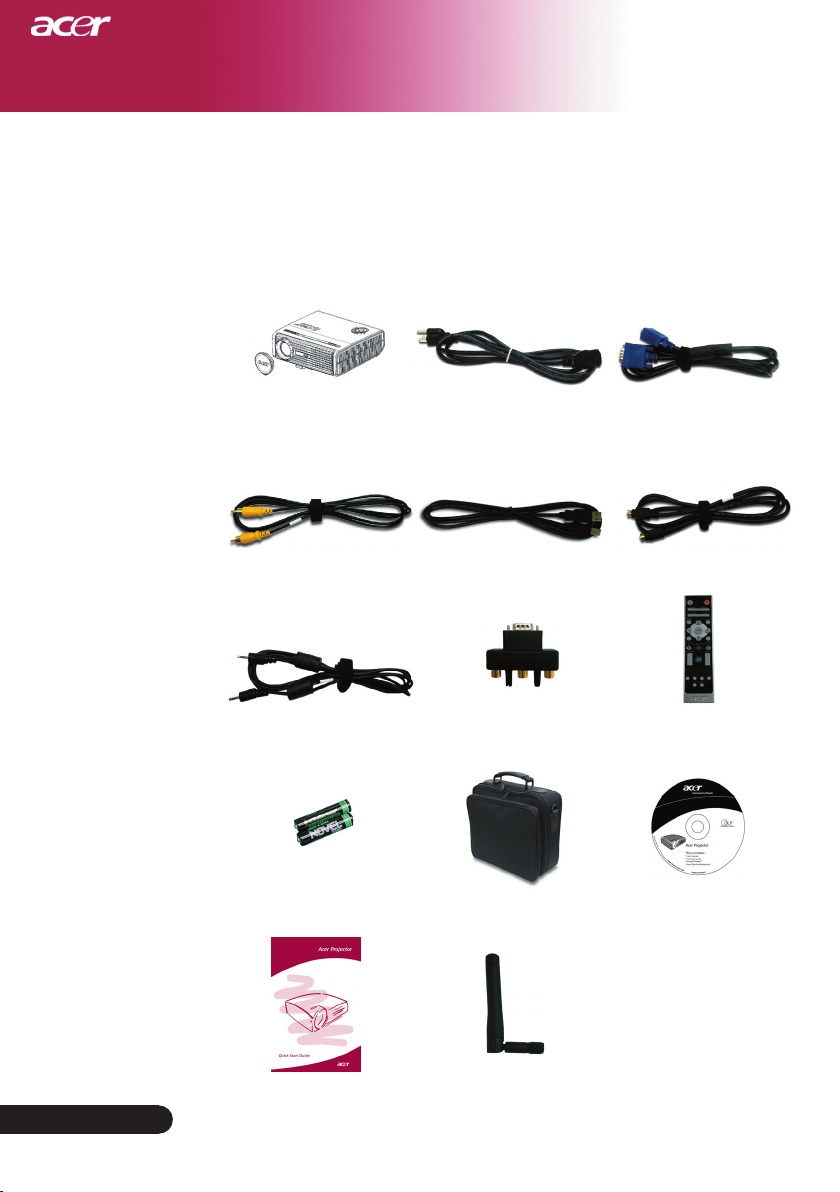
6
English ...
Introduction
Power Cord 1.8m
VGA Cable 1.8m
2 x Battery
Composite Video Cable
2.0m
Projector with lens cap
Package Overview
This projector comes with all the items shown below.
Check to make sure your unit is complete. Contact your
dealer immediately if anything is missing.
Carrying Case
USB Cable 1.8m
User’s Guide
S-Video Cable 1.8m
Audio Cable Jack /Jack
1.8m
VGA to Component/
HDTV Adapter
Quick Start Card
Remote Control with
Laser Pointer
Antenna (for PD525PW/
PD527W only)
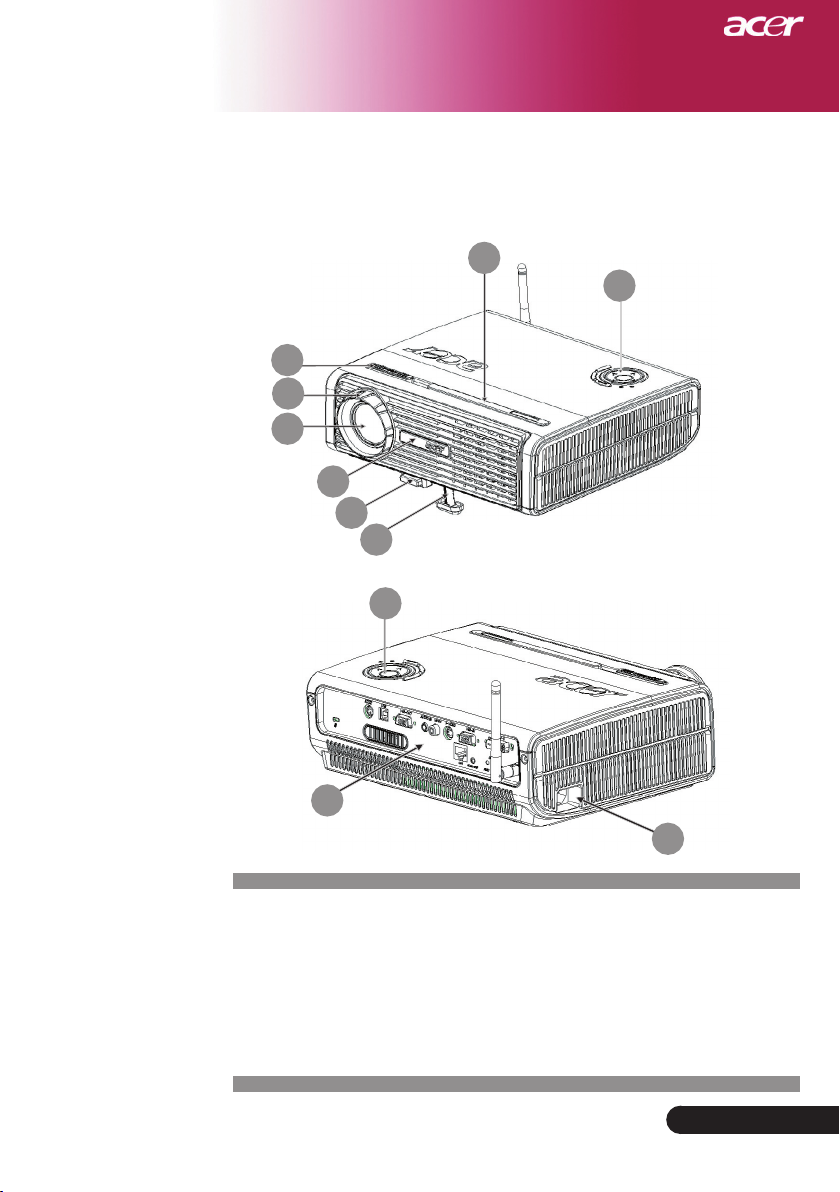
7
... English
Introduction
Main Unit
Product Overview
1. Focus Ring
2. Zoom Ring
3. Zoom Lens
4. Remote Control Receiver
5. Elevator Button
6. Elevator Foot
7. Connection Ports
8. Power Socket
9. Control Panel
1
2
3
6
7
9
9
8
4
5
4
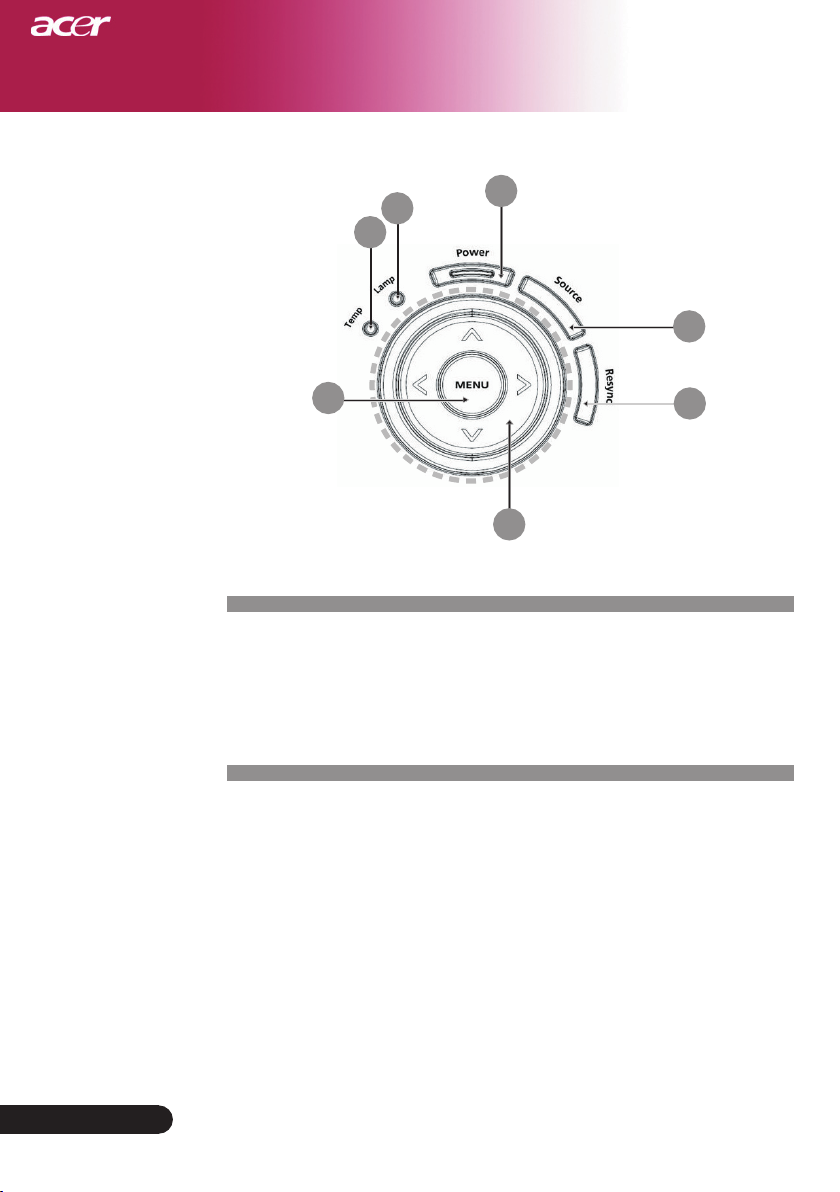
8
English ...
Introduction
Control Panel
1. Temp Indicator LED
2. Lamp Indicator LED
3. Power and Indicator LED (Power LED)
4. Source
5. Resync
6. Four Directional Select Keys
7. Menu
6
3
7
1
2
4
5
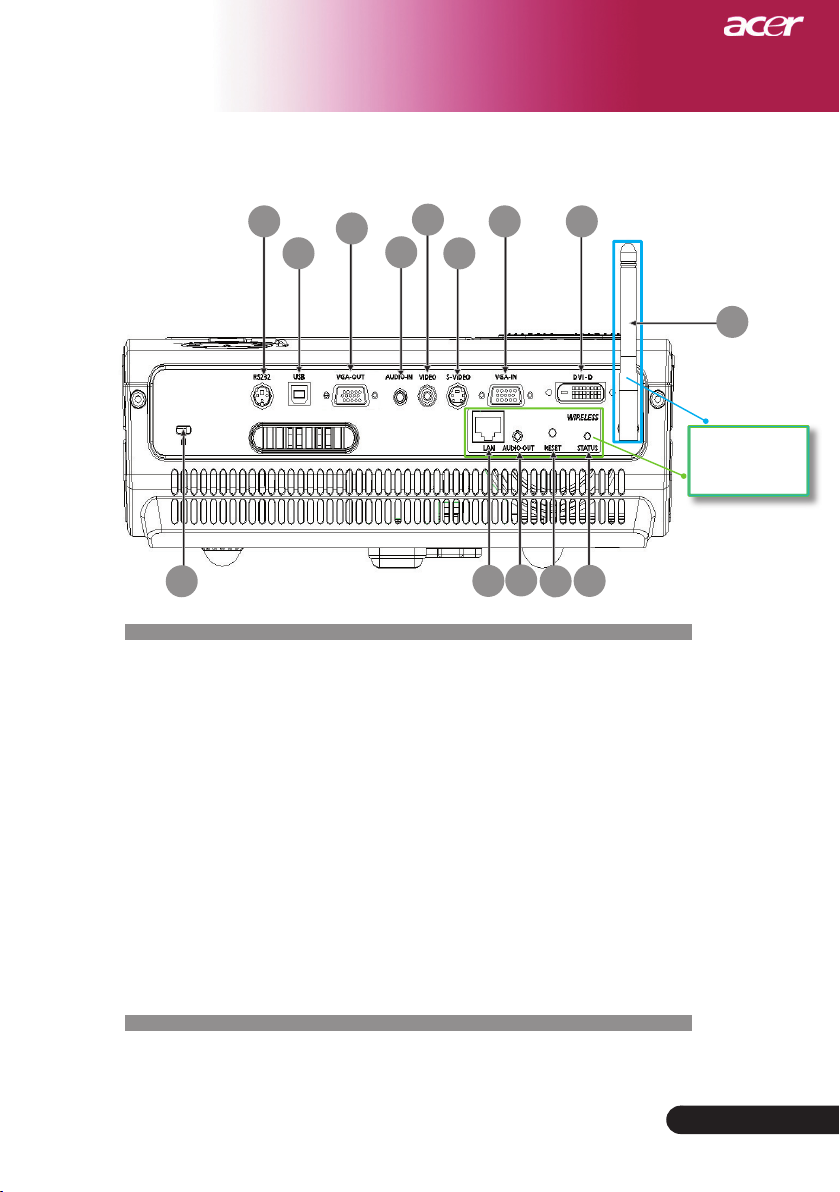
9
... English
Introduction
Connection Ports
1. RS232 Connector
2. USB Connector
3. Monitor Loop-through Output Connector (VGA-Out)
4. Audio Input Connector
5. Composite Video Input Connector
6. S-Video Input Connector
7. PC Analog Signal/HDTV/Component Video Input Connector
8. DVI Input Connector (for Digital signal with HDCP function) (Optional)
9. Kensington
TM
Lock Port
Below items are for PD525PW/PD527W only:
10. Lan (RJ45 Port for 10/100M Ethernet)
11. Audio Output Connector
12. Reset Button
13. Status Indicator
14. Antenna
1
6
2
5
3
4
7
9
14
For PD525 PW/
PD527W only
11
12
13
10
8
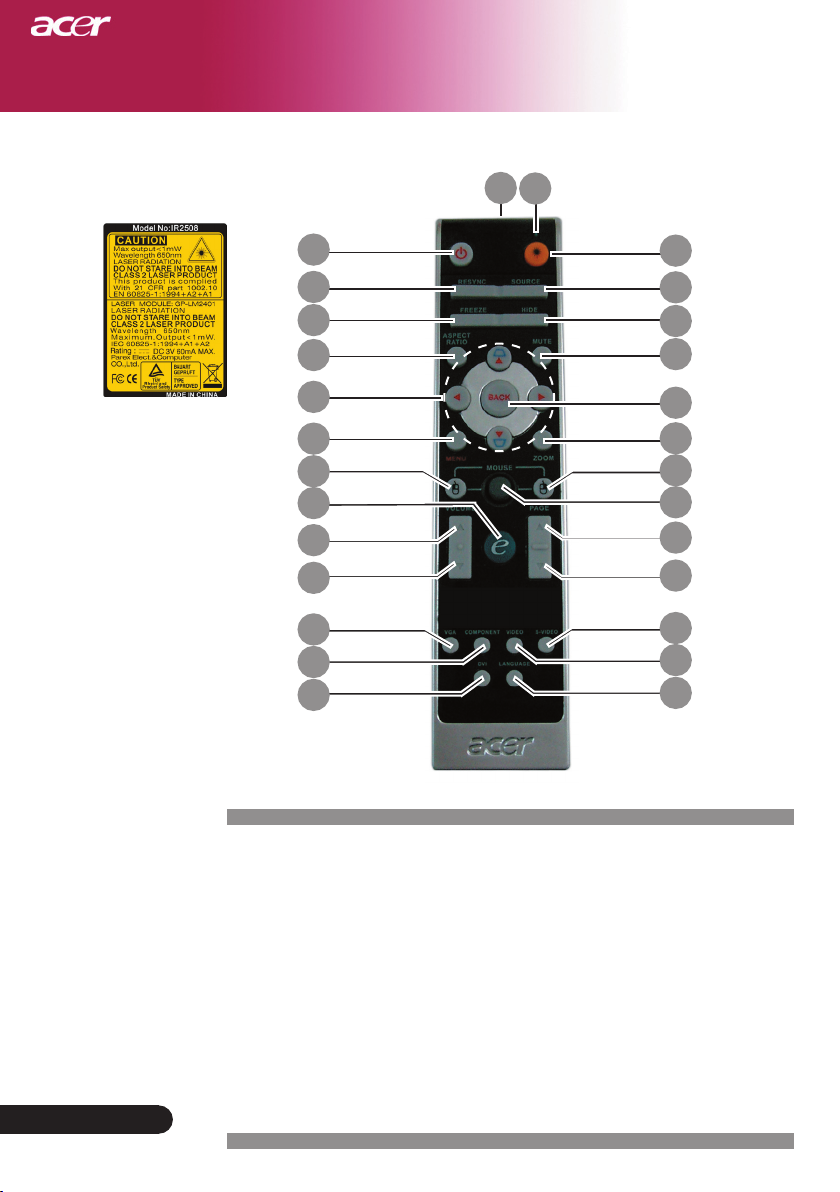
10
English ...
Introduction
1. Laser Pointer
2. Power
3. Laser Button
4. Source
5. Resync
6. Freeze
7. Hide
8. Mute
9. Aspect Ratio
10. Keystone/Four Directional
Select Keys
11. Back
12. Digital Zoom
13. Menu
14. Mouse Left Click
Remote Control with Laser Pointer
15. Mouse Right Click
16. Mouse
17. Empowering Key
18. Volume +
19. Volume -
20. Page Up
21. Page Down
22. VGA
23. S-Video
24. Video
25. Component
26. DVI
27. Wireless or Language
28. Transmit Indicator Light
28
11
8
24
4
12
3
7
17
22
2
10
5
13
9
6
23
1
14
15
16
18
21
20
25
26
27
19
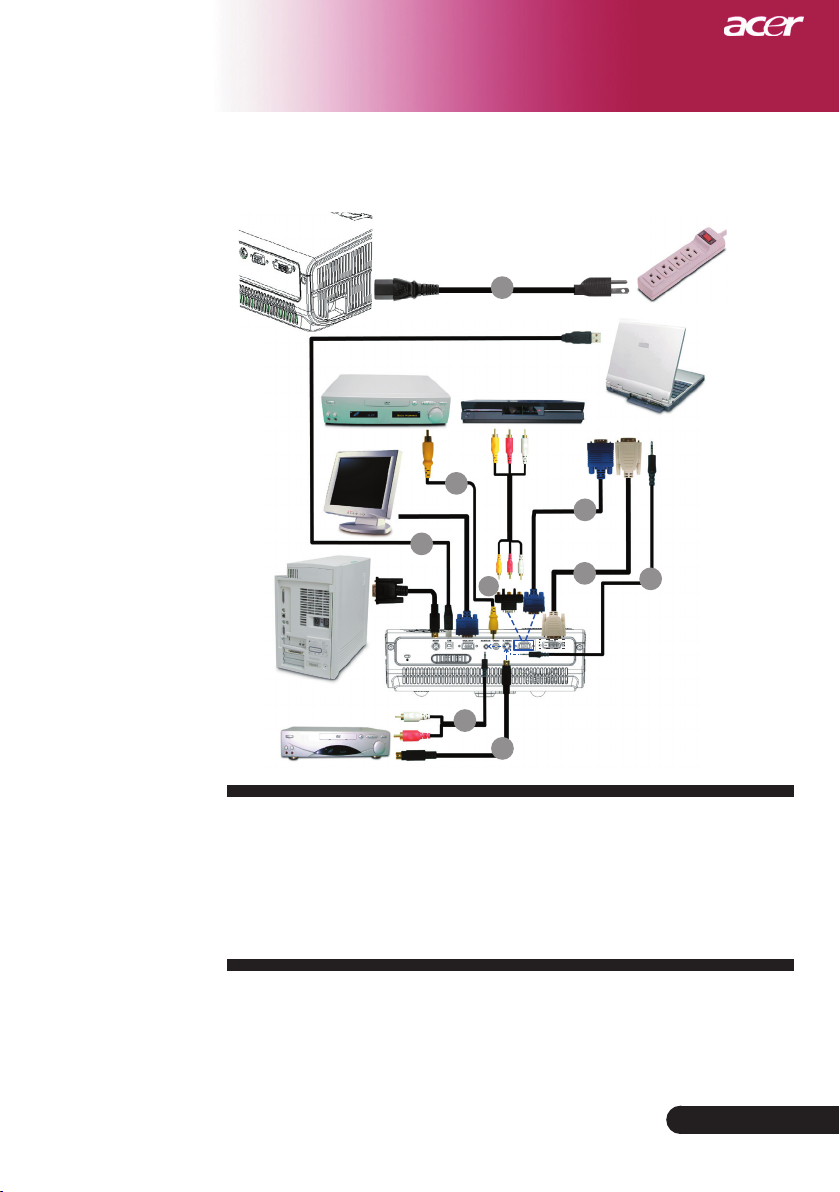
11
... English
Installation
1. ....................................................................................................................Power Cord
2. .....................................................................................................................VGA Cable
3. ............................................................................................... Composite Video Cable
4. ...................................................................................................................... USB Cable
5. ........................................................................VGA to Component/HDTV Adapter
6. ................................................................................................................S-Video Cable
7. .................................................................................................Audio Cable Jack/Jack
8. ................................................................................ DVI Cable (Optional Accessory)
Connecting the Projector
To ensure the projector works well with your computer, please
make sure the timing of the display mode is compatible with the
projector. Refer to the “Compatibility Modes” section on page 49.
Video Output
DVD Player, Settop Box,
HDTV receiver
4
2
3
6
7
DVI
RGB
USB
5
S-Video Output
8
1
RS232
7
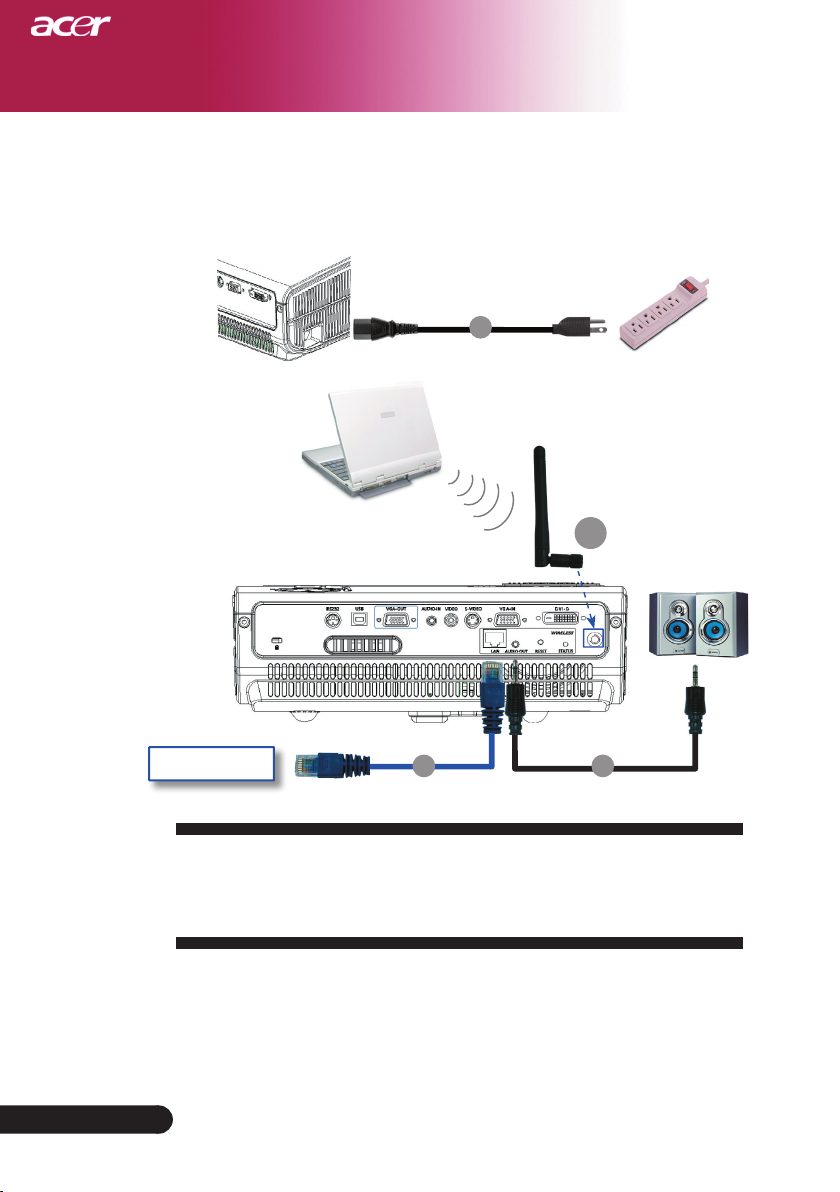
12
English ...
Installation
1
1. ....................................................................................................................Power Cord
2. ....................................................................................................................... Lan Cable
3. ............................................................................................... Audio Cable Jack/RCA
4. ..........................................................................................................................Antenna
(for PD525PW/PD527W only, need to attach the antenna by user)
Internet
Connecting the Projector
For Wireless function
2 3
4
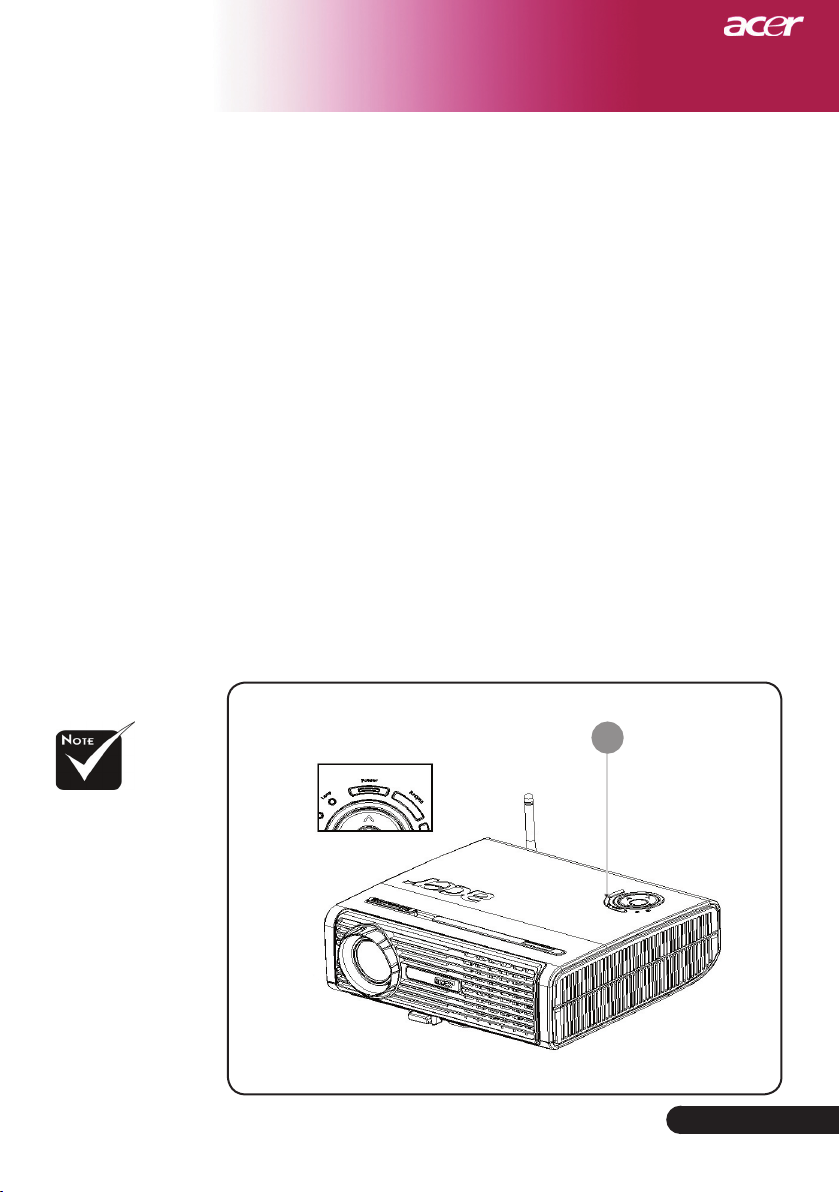
13
... English
Installation
Power/Standby
Powering On the Projector
1. Remove the lens cap.
2. Ensure that the power cord and signal cable are securely
connected. The Power LED will flash
red
.
3. Turn on the lamp by pressing “Power/Standby” button on
the control panel.And the Power LED will turn
blue
.
4. Turn on your source (computer, notebook, video player
,etc.). The projector will detect your source automatically.
If the screen displays "Lock" & "Source" icons, it means the pro-
jector locks on this source type and there is no such type of input
signal found
If the screen displays “No Signal”, please make sure the signal
cables are securely connected.
If you connect multiple sources at the same time, using the
“Source” button on the remote control or control panel to
switch.
Powering On/Off the Projector
Turn on the projector
first and then the signal
sources.
1
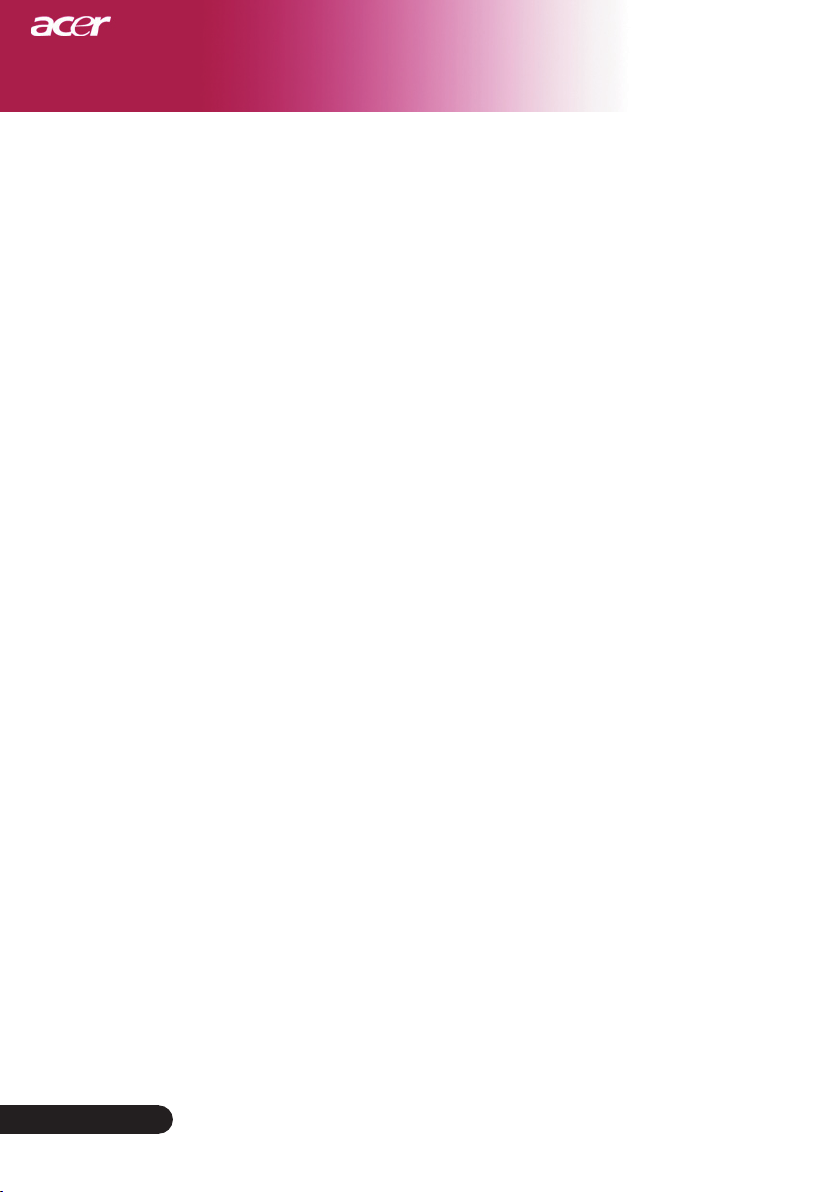
14
English ...
Installation
Warning Indicator
When the “
LAMP
” indicator lights solid red, the projector will
automatically shut itself down. Please contact your local reseller
or service center.
When the “
TEMP
” indicator lights solid red for about 20 sec-
onds, it indicates the projector has been overheated. You will see
a message “Projector Overheated. Lamp will automatically turn
off soon.” on the on-screen display. The projector will automatically shut itself down.
Under normal conditions, the projector can be switched on again
after it has cooled down. If the problem persists, you should contact your local dealer or our service center.
When the “
TEMP
” indicator flashs red for about
30
seconds, you
will see a message “Fan fail. Lamp will automatically turn off
soon.” on the on-screen display. Please contact your local dealer
or our service center.
Powering Off the Projector
1. Press the “Power/Standby” button to turn off the projector lamp,
you will see a message “Please press power button again to com
plete the shutdown process. Warning: DO NOT unplug while the
projector fan is still running.” displayed on the projector’s screen.
Press the “Power/Standby” button again to confirm, otherwise
the message will disappear after 5 seconds.
2. The cooling fans continue to operate for about 30 seconds for
cooling cycle and the Power LED will be quick
red flash
. When
the Power LED becomes slow flashing, the projector has entered
standby mode. If you wish to turn the projector back on, you
must wait until the projector has completed the cooling cycle and
has entered standby mode. Once in standby mode, simply press
“Power/Standby” button to restart the projector.
3. Disconnect the power cord from the electrical outlet and the pro
-
jector.
4. Do not turn on the projector immediately following a power off
procedure.

15
... English
Installation
Adjusting the Projected Image
Adjusting the Projector Image Height
Elevator Foot
1
2
Elevator Button
The projector is equipped with an elevator foot for adjusting
the image height.
To raise the image:
1. Press the elevator button
.
2. Raise the image to the desired height angle
, then release
the button to lock the elevator foot into position.
To lower the image:
1. Press the elevator button.
2. Lower the image, then release the button to lock the elevator
foot into position.
