Page 1
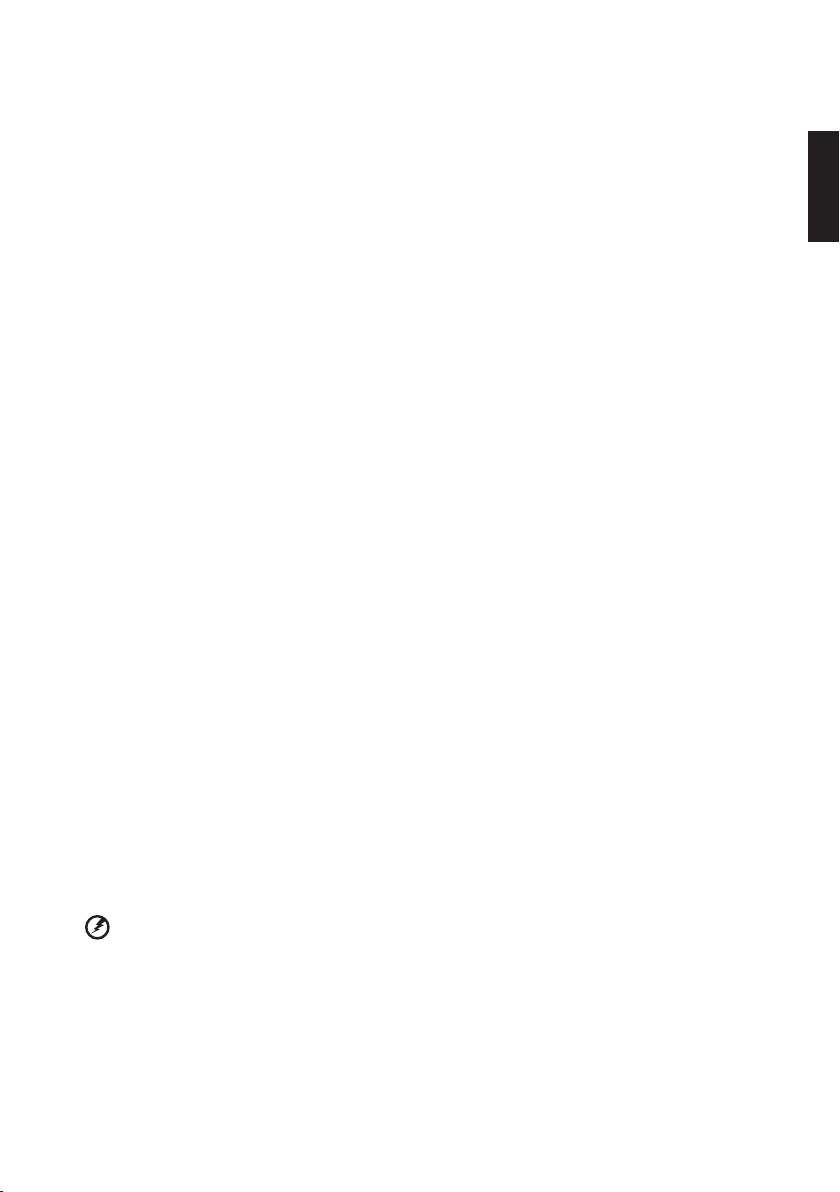
Copyright © 2010. Acer Incorporated.
All Rights Reserved.
Acer Projector C20 Series User's Guide
Original Issue: 09/2010
i
Changes may be made periodically to the information in this publication without obligation to notify any person of such revisions or
changes. Such changes will be incorporated in new editions of this manual or supplementary documents and publications. This company
makes no representations or warranties, either expressed or implied, with respect to the contents hereof and specically disclaims the
implied warranties of merchantability or tness for a particular purpose.
Record the model number, serial number, purchase date and place of purchase information in the space provided below. The serial
number and model number are recorded on the label afxed to your projector. All correspondence concerning your unit should include
the serial number, model number and purchase information.
No part of this publication may be reproduced, stored in a retrieval system, or transmitted, in any form or by any means, electronically,
mechanically, by photocopy, recording or otherwise, without the prior written permission of Acer Incorporated.
Acer Projector C20 Series
Model number: _______________________________________
Serial number: _______________________________________
Date of purchase: _____________________________________
Place of purchase: ____________________________________
Acer and the Acer logo are registered trademarks of Acer Incorporated. Other companies' product names or trademarks are used herein
for identication purposes only and belong to their respective companies.
"HDMITM, the HDMI logo and High-Denition Multimedia Interface are trademarks or registered trademarks of HDMI
Licensing LLC."
Information for your safety and comfort
Read these instructions carefully. Keep this document for future reference. Follow all warnings and instructions marked on the product.
Turning the product off before cleaning
Unplug this product from the wall outlet before cleaning. Do not use liquid cleaners or aerosol cleaners. Use a damp cloth for cleaning.
Caution for plug as disconnecting device
Observe the following guidelines when connecting and disconnecting power to the external power supply unit:
• Install the power supply unit before connecting the power cord to the AC power outlet.
• Unplug the power cord before removing the power supply unit from the projector.
• If the system has multiple sources of power, disconnect power from the system by unplugging all power cords from the power
supplies.
Caution for Accessibility
Be sure that the power outlet you plug the power cord into is easily accessible and located as close to the equipment operator as
possible. When you need to disconnect power to the equipment, be sure to unplug the power cord from the electrical outlet.
....................................................................................................
Warning:
• Do not use this product near water.
• Do not place this product on an unstable cart, stand or table. If the product falls, it could be seriously damaged.
• Slots and openings are provided for ventilation to ensure reliable operation of the product and to protect it from overheating. These
openings must not be blocked or covered. The openings should never be blocked by placing the product on a bed, sofa, rug or other
similar surface.
This product should never be placed near or over a radiator or heat register, or in a built-in installation unless proper ventilation is
provided.
• Never push objects of any kind into this product through cabinet slots as they may touch dangerous voltage points or short-out parts
that could result in a re or electric shock. Never spill liquid of any kind onto or into the product.
• To avoid damage of internal components and to prevent battery leakage, do not place the product on a vibrating surface.
• Never use it under sporting, exercising, or any vibrating environment which will probably cause unexpected short current or damage
rotor devices, lamp.
English
Page 2
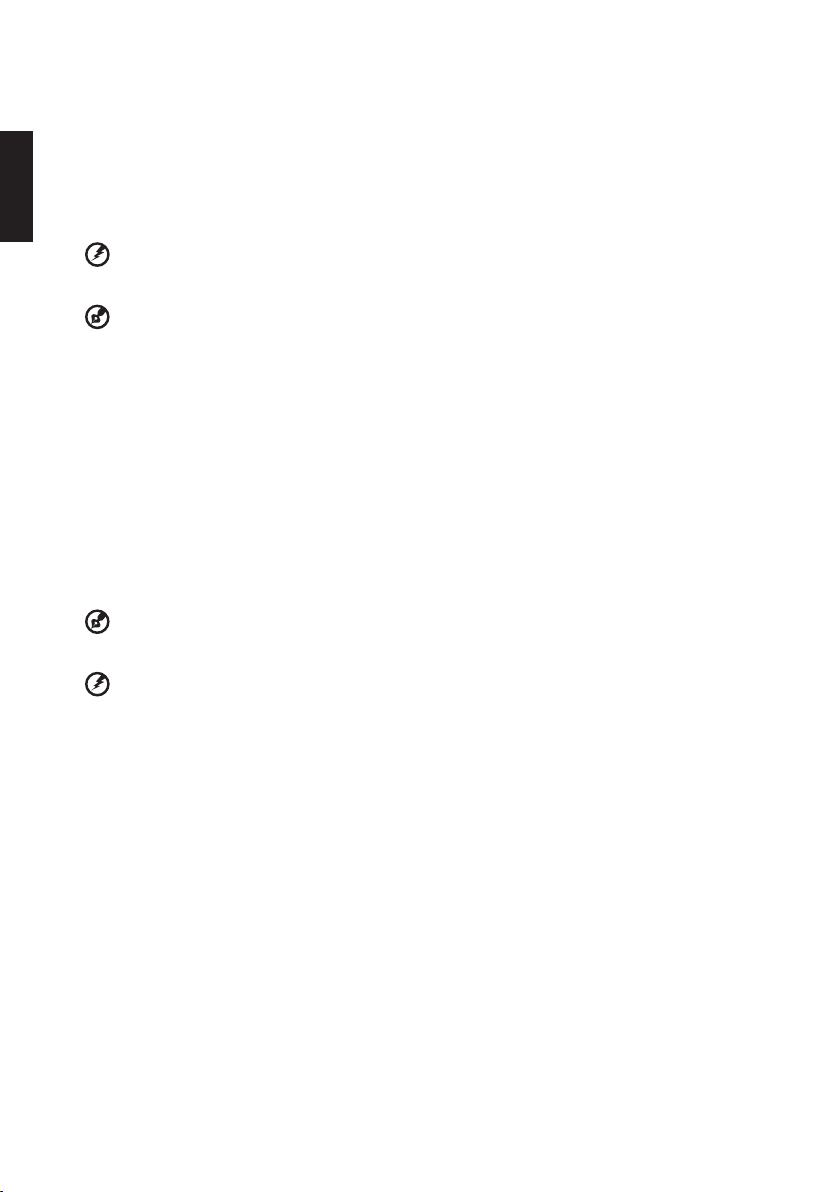
ii
Using electrical power
• This product should be operated from the type of power indicated on the marking label. If you are not sure of the type of power
available, consult your dealer or local power company.
• Do not allow anything to rest on the power cord. Do not locate this product where people will walk on the cord.
• If an extension cord is used with this product, make sure that the total ampere rating of the equipment plugged into the extension cord
does not exceed the extension cord ampere rating. Also, make sure that the total rating of all products plugged into the wall outlet
does not exceed the fuse rating.
• Do not overload a power outlet, strip or receptacle by plugging in too many devices. The overall system load must not exceed 80% of
the branch circuit rating. If power strips are used, the load should not exceed 80% of the power strip's input rating.
• This product's AC adapter is equipped with a three-wire grounded plug. The plug only ts in a grounded power outlet. Make sure
English
the power outlet is properly grounded before inserting the AC adapter plug. Do not insert the plug into a non-grounded power outlet.
Contact your electrician for details.
....................................................................................................
Warning! The grounding pin is a safety feature. Using a power outlet that is not properly grounded may result in electric shock
and/or injury.
....................................................................................................
Note: The grounding pin also provides good protection from unexpected noise produced by other nearby electrical devices
that may interfere with the performance of this product.
• Use the product only with the supplied power supply cord set. If you need to replace the power cord set, make sure that the new
power cord meets the following requirements: detachable type, UL listed/CSA certied, VDE approved or its equivalent, 4.6 meters
(15 feet) maximum length.
Product servicing
Do not attempt to service this product yourself, as opening or removing covers may expose you to dangerous voltage points or other
risks. Refer all servicing to qualied service personnel.
Unplug this product from the wall outlet and refer servicing to qualied service personnel when:
• the power cord or plug is damaged, cut or frayed
• liquid was spilled into the product
• the product was exposed to rain or water
• the product has been dropped or the case has been damaged
• the product exhibits a distinct change in performance, indicating a need for service
• the product does not operate normally after following the operating instructions
....................................................................................................
Note: Adjust only those controls that are covered by the operating instructions, since improper adjustment of other controls
may result in damage and will often require extensive work by a qualied technician to restore the product to normal condition.
....................................................................................................
Warning! For safety reasons, do not use non-compliant parts when adding or changing components. Consult your reseller for
purchase options.
Your device and its enhancements may contain small parts. Keep them out of the reach of small children.
Additional safety information
• Do not look into the projector's lens when the lamp is on. The bright may hurt your eyes.
• Turn on the projector rst and then signal sources
• Do not place the product in following environments:
• Space that is poorly ventilated or conned. At least 50cm clearance from walls and free ow of air around the projector is necessary.
• Locations where temperatures may become excessively high, such as inside of a car with all windows rolled up.
• Locations where excessive humidity, dust, or cigarette smoke may contaminate optical components, shortening the life span and
darkening the image.
• Locations near re alarms.
• Locations with an ambient temperature above 40 ºC/104 ºF.
• Locations where the altitudes are higher than 10000 feet.
• Unplug immediately if there is something wrong with your projector. Do not operate if smoke, strange noise or odor comes out of your
projector. It might cause re or electric shock. In this case, unplug immediately and contact your dealer.
• Do not keep using this product to break or drop it. In this case contact your dealer for inspection.
• Do not face the projector lens to the sun. It can lead to re.
• When switching the projector off, suggest to ensure the projector completes its cooling cycle before disconnecting power.
• Do not frequrntly turn off the mail power abruptly or unplug the projector during operation. The best way is to wait for the fan to turn off
before turning main power off.
• Do not touch air outlet grille and bottom plate which becomes hot.
• Clean the air lter frequently if have. The temperature inside may rise and cause damage when the lter/ventilation slots clogged with
dirt or dust.
Page 3
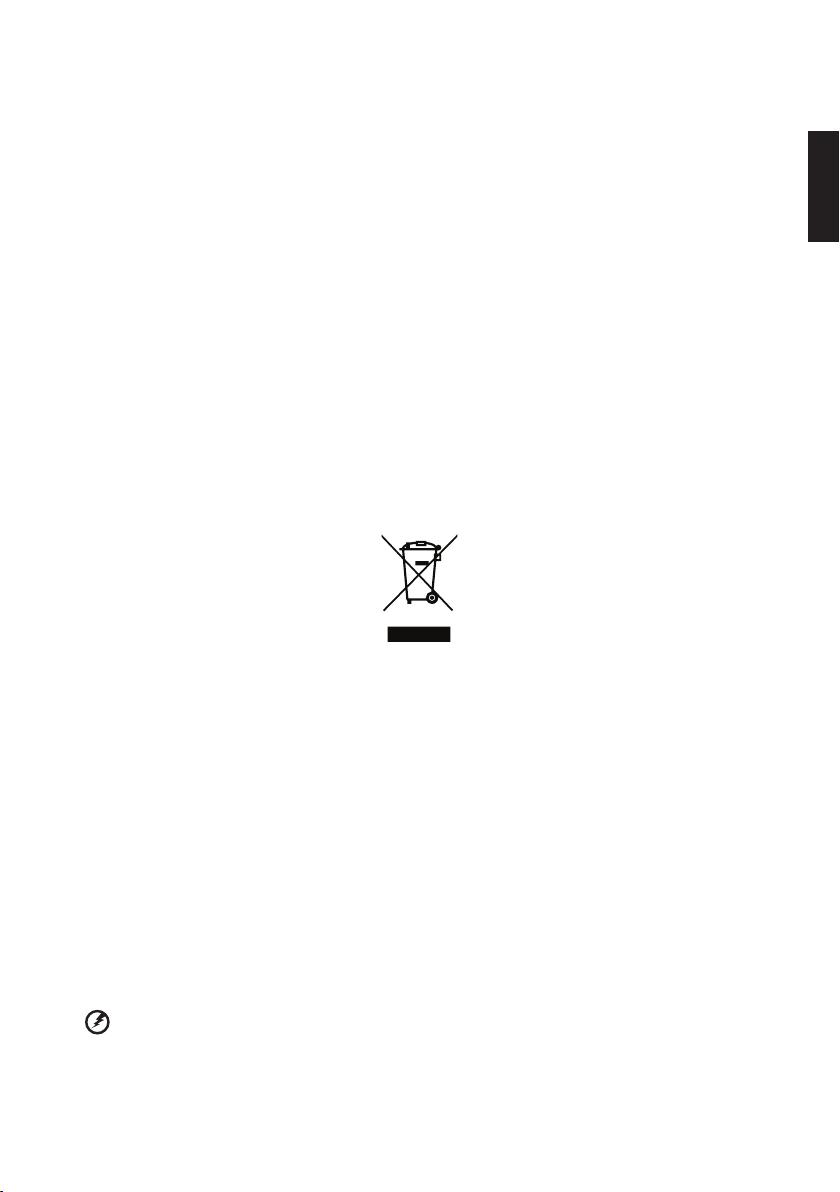
• Do not look into the air outlet grille when projector is operating. It may hurt your eyes.
• Always open the lens shutter or remove the lens cap when the projector is on.
• Do not block the projector lens with any object when the projector is under operation as this could cause the object to become heated
and deformed or even cause a re. To temporarily turn off the lamp, press HIDE on the remote control.
• The lamp becomes extremely hot during operation. Allow the projector to cool for approximately 45 minutes prior to removing the lamp
assembly for replacement.
• Do not operate lamps beyond the rated lamp life. It could cause it to break on rare occasions.
• Never replace the lamp assembly or any electronic components unless the projector is unplugged.
• The product will detect the life of the lamp itself. Please be sure to change the lamp when is showing warning message.
• When changing the lamp, please allow unit to cool down, and follow all changing instructions.
• Reset the "Lamp Hour Reset" function from the Onscreen display "Management" menu after replacing the lamp module.
• Do not attempt to disassemble this projector. There are dangerous high voltages inside which may hurt you. The only user serviceable
part is the lamp which has its own removable cover. Refer servicing only to suitable qualied professional service personnel.
• Do not stand the projector on end vertically. It may cause the projector to fall over, causing injury or damage.
• This product is capable of displaying inverted images for ceiling mount installation. Only use acer ceiling mount kit for mounting the
projector and ensure it is securely installed.
Caution for Listening
To protect your hearing, follow these instructions.
• Increase the volume gradually until you can hear clearly and comfortably.
• Do not increase the volume level after your ears have adjusted.
• Do not listen to music at high volumes for extended periods.
• Do not increase the volume to block out noisy surroundings.
• Decrease the volume if you can't hear people speaking near you.
Disposal instructions
Do not throw this electronic device into the trash when discarding. To minimize pollution and ensure utmost protection of the global
environment, please recycle. For more information on the Waste from Electrical and Electronics Equipment (WEEE) regulations, visit
http://www.acer-group.com/public/Sustainability/sustainability01.htm
iii
English
First things rst
Usage Notes
Do:
• Turn off the product before cleaning.
• Use a soft cloth moistened with mild detergent to clean the display housing.
• Disconnect the power plug from AC outlet if the product is not being used for a long period of time.
Don't:
• Block the slots and openings on the unit provided for ventilation.
• Use abrasive cleaners, waxes or solvents to clean the unit.
• Use under the following conditions:
• In extremely hot, cold or humid environments.
• In areas susceptible to excessive dust and dirt.
• Near any appliance that generates a strong magnetic eld.
• Place In direct sunlight.
Precautions
Follow all warnings, precautions and maintenance as recommended in this user's guide to maximize the life of your unit.
....................................................................................................
Warning!
• To reduce the risk of re or electric shock, do not expose this product to rain or moisture.
• Please do not open or disassemble the product as this may cause electric shock.
• When switching the projector off, please ensure the projector completes its cooling cycle before disconnecting power.
• Turn on the projector rst and then the signal sources.
• Do not use lens cap when projector is in operation.
Page 4

1
English
# Description
1 Power Button
2 Enter Button
3 Battery Indicator
4 Auto Search Source Button
5 Navigation/Volume Button
(up/down/left/right)
6 Menu/Esc Button
7 Focus Dial
8 VGA/Component Input
Connector
9 Mini HDMI Connector
10 Speaker
11 Audio Out Connector
12 AV Input Connector
13 MicroSD Card Slot
14 Micro USB port
15 Through-hole for straps
16 Lens
17 IR Receiver
18 DC Input
19 Screw Hole for Tripod
Convertor
20 Battery Cover
5
20
3
1
2
9
8
7
18
10
11
12
13
14
19
15
17
16
6
4
Package Overview
This projector comes with all the items shown below. Check to make sure your unit is complete. Contact
your dealer immediately if any thing is missing.
Projector & Battery
Power adaptor with
AC Plug
Universal-to-D-Sub
Cable
2.5mm-to-3.5mm A/V
Cable
Micro USB to USB A
Cable.
Mini HDMI Adapter
(Optional)
Adapter for
iPod/iPhone
(Optional)
Pouch USB Cable Quick start guide
Intrduction
Product Overview
Page 5

English
2
Installing the Battery
1. Remove the battery cover. (illustration #1~3)
2. Insert the battery with the electrical contact
facing downward and away from the lens.
(illustration #4)
3. Ensure that the battery pull tab extends from
under the battery. (illustration #5)
4. Slide the battery cover back into place over
the battery pull tab. (illustration #6~7)
1
2
3
4
5
7
6
1. Remove protection cap and insert the plug.
(illustration #1~2)
2. Connect the charger. (illustration #3~4)
3. During charging the LED indicator lights red.
(illustration #5)
......................................
Warning: Projector will not charge while
operating.
4. The LED Charge Indicator will go off when
battery is fully charged. This process may take
up to 2.5 hours.
......................................
Note: Led indicator
Operation
Battery charging
Charge complete
Charging the Battery
2
1
3
4
5
Getting Started
.....................................................................................................
Note: After the projector is turned off, the battery may not start charging right away due to over temperature
protection.
......................................................................................................
Warning:
Battery charging The accessory batteries have a small amount power at the time of purchase. The rst
charge should last for 6 hours and the machine should not be used during charging.
Battery indicator Indication for 3 stages or sections. ( 50%/20%/5%)
Notes on battery
use
1. When the batteries are used, charging will automatically stop if their temperature is
greater than 45℃.
2. After they cool down, charging will resume and you do not have to plug or unplug the
batteries/adapter.
3. It is not recommended to charge the batteries immediately after use.
Page 6

3
English
5
D-Sub
1
DVD player
HDMI
6
8
4
iPod/iPhone
Micro SD
3
USB
USB disk
2
USB
USB
7
R
W
Connecting the Projector
# Description
1 Universal-to-D-Sub Cable
2 USB Cable
3 Micro USB to USB A Cable
4 2.5mm-to-3.5mm A/V Cable
5 Universal to RCA Cable
6 HDMI Cable (mini-to-STD)
7 Audio Cable Jack/RCA
8 Adapter for iPod/iPhone
Adjusting the Projected Image
screen size
20"
screen size
20"
0.974m
Desired Distance
Height:
25cm
Desired
Distance
(m)
Screen Size
Diagonal (inch) W(cm) x H(cm)
0.245 5.0 11 x 6
0.500 10.3 23 x 13
0.700 14.4 32 x 18
0.974 20.0 44 x 25
1.500 30.8 68 x 38
2.000 41.1 91 x 51
2.500 51.3 114 x 64
3.215 66.0 146 x 82
............................................
Note: To ensure the projector works well with
your computer, please make sure the timing of
the display mode is compatible
with the projector.
Page 7

4
00: 05 00: 28
User Controls
How to Use the Menu
1. Display the Main Menu. ( )
2. Highlight the desired option ( | | )
3. Enter the desired option. ( )
English
Source: Composite AV, VGA, Component and HDMI
4. Highlight the desired item. ( | _  ̄ | )
5. Select the item. ( )
6. Press ( ) to go up one directory.
Under external signal mode, press ( ) to bring
out the OSD.
The OSD disappears in 5 seconds if there is no
OSD operation.
The projector will automatically shut down if the
projector is idle at its main menu or sub menu
for 3 minutes. (Only in the battery state.)
Composite, HDMI or
Component source
VGA source
Bright mode: Full
LED power.
STD mode:
Standard LED
power.
Front Desktop.
Rear Desktop.
Front Inverted.
Rear Inverted.
4x3 aspect ratio.
16x9 aspect ratio.
Auto aspect ratio.
Contrast: adjust
contrast
.............................
Note: External signal mode
is applicable for connecting
VGA, Composite, HDMI and
Component signals.
Note: The rst time you use
the projector, you can select
your preferred language from
the quick menu after the
startup screen displays.
H. Position: adjust the
horizontal position.
V. Position: adjust the
vertical position.
Frequency: change
the display data
frequency to match
the frequency of your
computer’s graphic
card. Use this function
only if the image
appears to icker
vertically.
Phase: synchronize
the signal timing of
the display with the
graphic card. If the
image appears to be
unstable or ickers,
use this function to
correct it.
Source: Internal Memory, Micro SD Card, and USB Flash Drive
Videos
Main menu
Item
Internal Memory Micro SD Card USB Flash Drive
Adjust Volume
Fast forward
Rewind
Play /Pause
Exit Video mode
Page 8

Source: Internal Memory, Micro SD Card, and USB Flash Drive
Main menu Item
Internal Memory
Photos
5
English
Micro SD Card
USB Flash Drive
Presentation
Setting
Using MPtG Converter Tool
Photo Setting
Slideshow Duration Timer: Select duration of slideshow
(Off, 2 sec., 5 sec., 10 sec.).
Slideshow Repeat: Enable slideshow repeat (Off, On).
Video Setting
Play Mode: Select play mode (Once, Repeat, Repeat
Once).
System Setting
Language: Select preferred language for on-screen
menus.
Brightness: Select LED mode (STD, ECO).
Projection: Select the projection mode (Front Desktop,
Rear Desktop, Front Inverted, Rear Inverted).
Version: Displays rmware version.
Download MPtG converter tool from internal memory of projector.
You can use this tool to transfer PPT/PDF les to projector.
To install converter tool:
1. Connect the projector for data transfer.
2. Browse internal memory of Projector (like a USB memory stick) to
download converter “mptg.exe” from a folder “Converter”.
3. Execute the le "mptg.exe" on your PC/NB, and follow the onscreen
instructions to nish installation.
Click converter to select a PowerPoint or PDF les and start conversion.
The tool will transfer PowerPoint/PDF les to MPtG format. You can copy
all of converted results in media (ex. USB drive) you have and play MPtG
les on Presentation mode of Projector.
.............................
Note: Please make sure the
Microsoft ofce is installed
before playing PtG.
Page 9

English
6
How to Play iPhone/iPod Media via C20
Adjust C20 source upto “Composite” and make sure to
plug adapter with iPod/iPhone well.
2
1
iPod/iPhone
# Description
1 2.5mm-to-3.5mm A/V Cable
2 Adapter for iPod/iPhone
If using iPod,
Follow below steps:
1. Choose photos and then choose which album you
want. (ex. TOKYO)
2. If by iPod Nano : press when thumbnail mode.
3. If by iPod Classic : press to enter “slideshow”
mode and photo will be output automatically via
C20.
How to play photos
If using iPhone,
Photos
Follow below steps:
1. Press application “Photo” on main screen and
choose album.
2. Press in thumbnail page .
Please make sure Photo setting in advance.
Follow below:
• If by iPod Nano:
Photos → Settings
• If by iPod Classic : Slideshow Settings
a. TV Out: choose On
b. TV Signal: choose NTSC
If using iPhone,
Follow below steps:
1. Press application “Video” in main screen.
2. Press video clip you want in Video clip listing, then
video will be output automatically via C20.
iPod
How to play videos
Same behavior by iPhone and iPod.
Page 10

Appendices
Troubleshooting
If you experience a problem with your Acer projector, refer to the following troubleshooting guide. If the
problem persists, please contact your local reseller or service center.
Image Problems and Solutions
# Problem Solution
1 No image
appears
on-screen
• Ensure the cables/charger/battery
are correctly and securely
connected.
• Ensure the pins of connectors are
not crooked or broken.
• Make sure the projector is switched
on.
2 Image is out
of focus
• Adjust the Focus Dial.
• Make sure the projection screen
is between the required distance
9.6 to 126.6 inches (0.245 to 3.215
meters) from the projector.
3 Image is too
small or too
• Move the projector closer to or
further from the screen.
large
4 Image is
reversed
• Select “Source --> Settings -->
System Setup --> Projection” from
the OSD and adjust the projection
direction.
Audio Problems
1 No sound • Press the button.
Battery Problems
# Problem Solution
1 Battery
capacity is
low
• Remove the battery and clean the
connectors.
• The battery is worn out and needs to
be replaced.
• The battery may not charge right
after the projector is turned off due to
the high temperature emitted by the
projector.
Message Reminder
1 Out of the range
2 High battery consumption
Please see "Compatibility
Modes"
Please change the
battery.
7
English
Compatibility Modes
Mode Resolution V-Sync (Hz)
VGA
Composite
Component
HDMI
Multimedia Format: Video
File Format Video Format Max Res. Prole
AVI, MOV,
MP4, 3GP
AVI
AVI
AVI
Photo
File Format File Extension
BMP *.bmp
JPG, JPEG
640x480 60
800x600 60
1024x768 60
1280x720 60
1280x800 60
480i / 480P 60
576i / 576P 50
720P 50 / 60
1080i 50 / 60
H.264
MPEG4 Simple Prole
Xvid Baseline
MJPEG 640X480 30fps Baseline
720X480 30fps
or
720x576 25fps
Baseline
Audio
File Format
AAC, MP3, PCM, ADPCM,
*.jpg, *.jpeg
WMA, OGG
Media Card (micro SD/SDHC)
C20 support Micro SD/SDHC up to 16GB, Class 2~6.
Below are recommended models:
Manufacturer Model Name Capacity
A-Data microSD2G+Adapter 2GB
A-Data MM4GR01GUACU-PA 1GB
APACER MM4GR01GUACE-PA 1GB
Kingmax T02GSEMASI 2GB
Kingston SDC/1GBFE 1GB
Kingston SDC/2GBFE 2GB
PQI AE81-2030R C20HF0730001 2GB
RiDATA E247TNO1GIOBE 1GB
SanDisk SDSDQ-1024-J3K 1GB
SanDisk SDSDQ-2048-E10M 2GB
SanDisk SDSDQ-2048-J3K 2GB
SanDiskn 07186023400PC (SDHC) 4GB
Toshiba SD-C02GR4W 2GB
Transcend TS1GUSD 1GB
Transcend TS2GUSD 2GB
..................................................
Note: Video format does not support content with
B-Frame function.
