Acer Aspire 5538 Service Manual
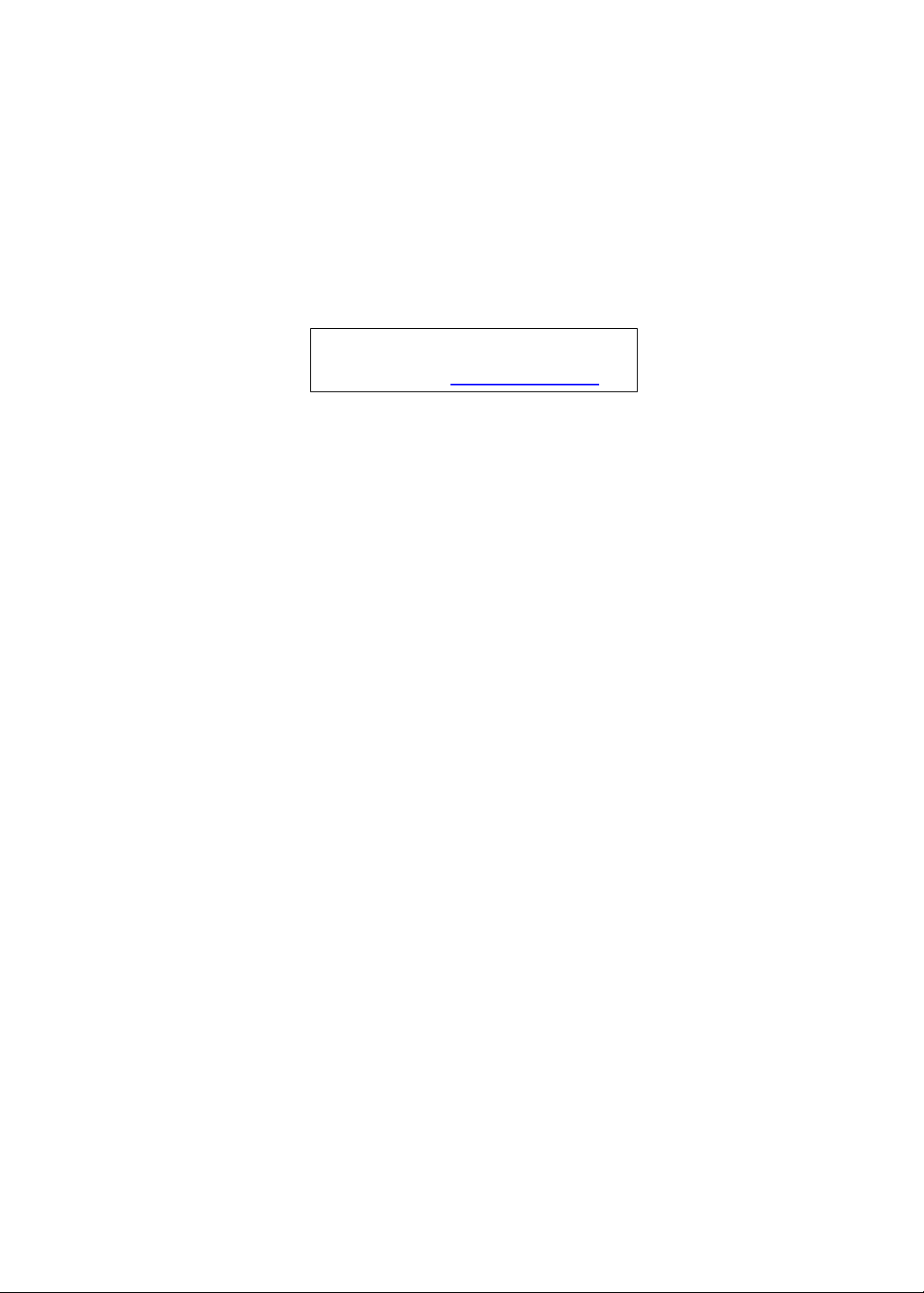
Aspire 5538 Series
Service Guide
Service guide files and updates are available
on the ACER/CSD web; for more information,
please refer to http://csd.acer.com.tw
PRINTED IN TAIWAN
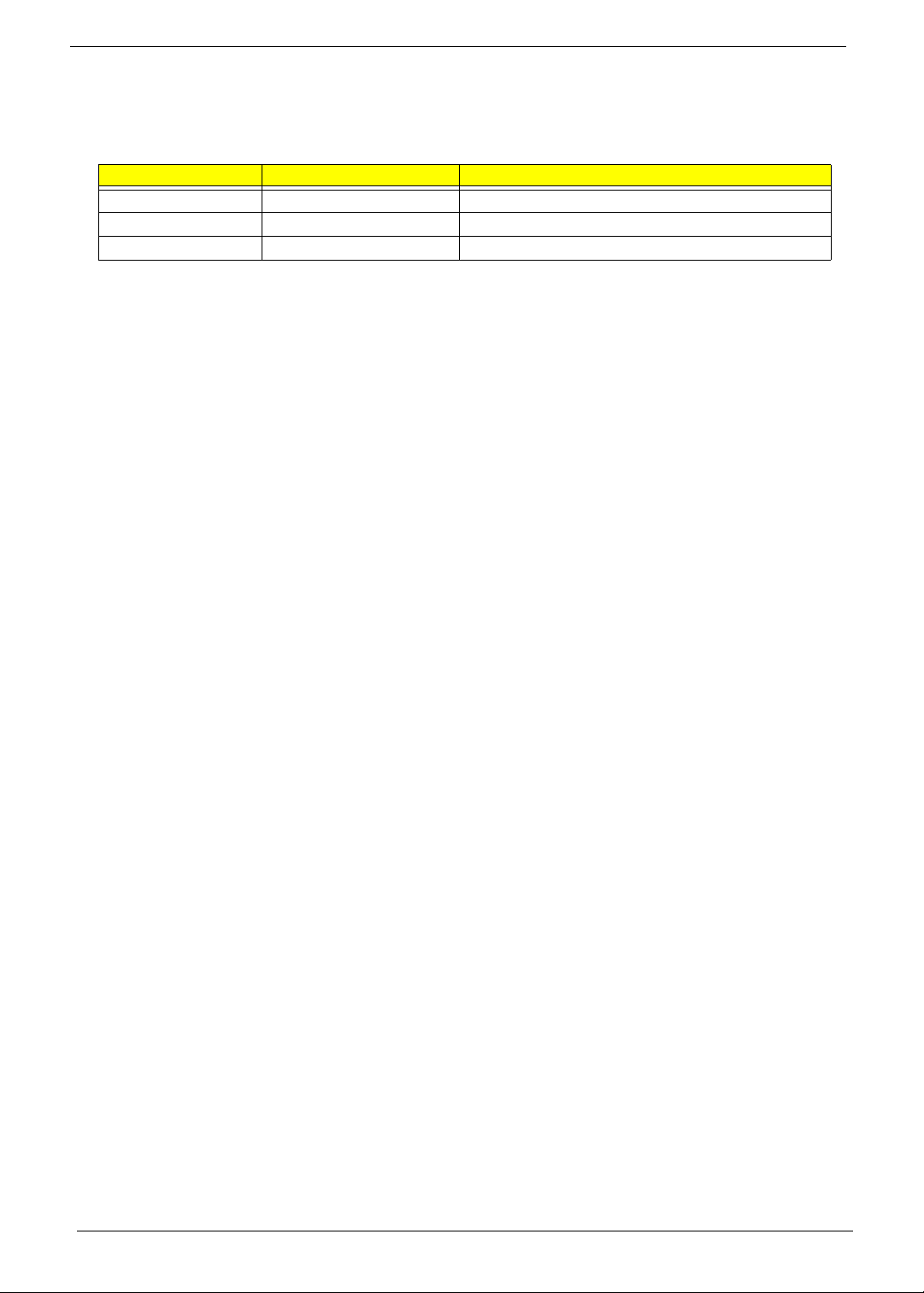
Revision History
Please refer to the table below for the updates made on this service guide.
Date Chapter Updates
II
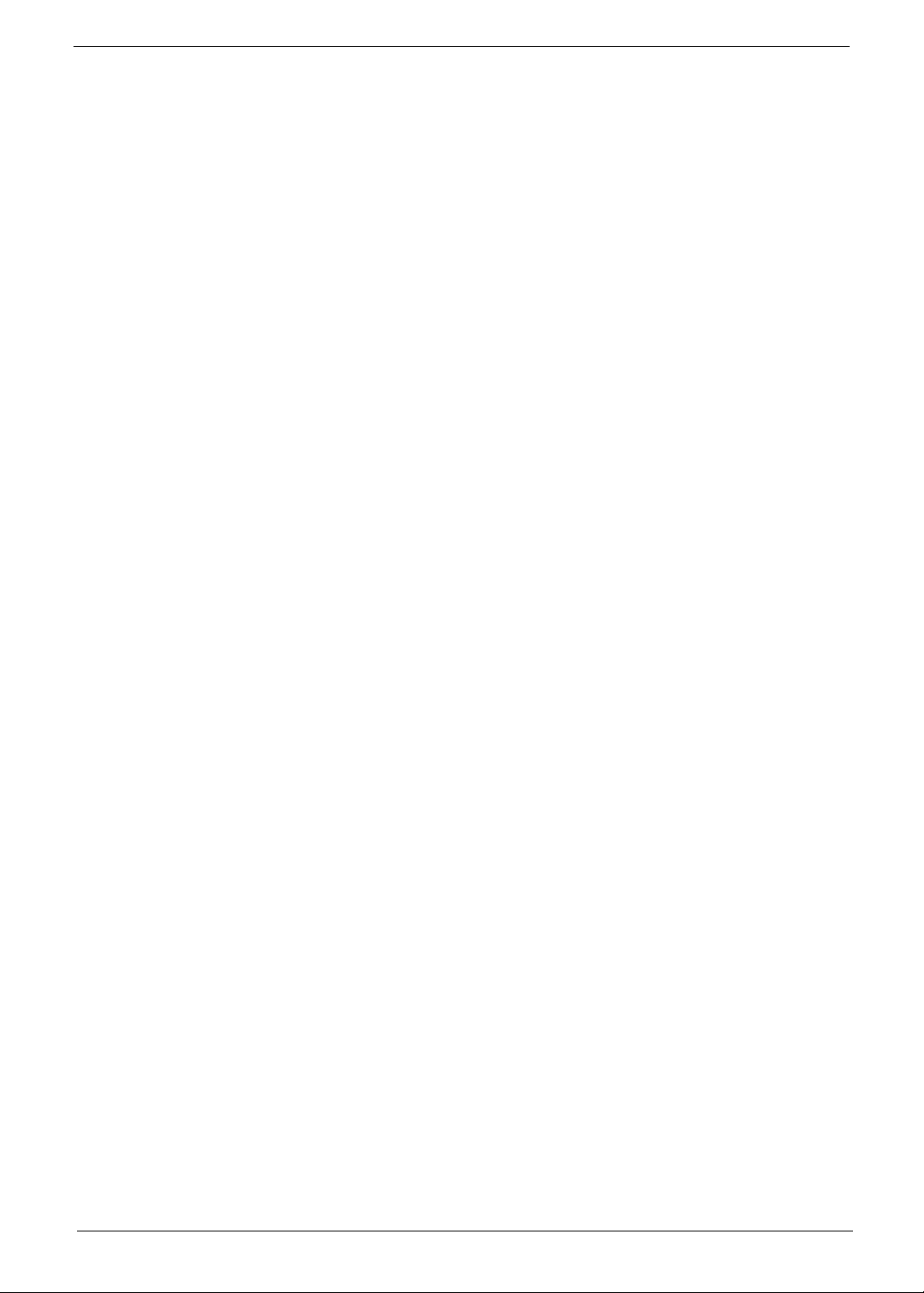
Copyright
Copyright © 2009 by Acer Incorporated. All rights reserved. No part of this publication may be reproduced,
transmitted, transcribed, stored in a retrieval system, or translated into any language or computer language, in
any form or by any means, electronic, mechanical, magnetic, optical, chemical, manual or otherwise, without
the prior written permission of Acer Incorporated.
Disclaimer
The information in this guide is subject to change without notice.
Acer Incorporated makes no representations or warranties, either expressed or implied, with respect to the
contents hereof and specifically disclaims any warranties of merchantability or fitness for any particular
purpose. Any Acer Incorporated software described in this manual is sold or licensed "as is". Should the
programs prove defective following their purchase, the buyer (and not Acer Incorporated, its distributor, or its
dealer) assumes the entire cost of all necessary servicing, repair, and any incidental or consequential
damages resulting from any defect in the software.
Acer is a registered trademark of Acer Corporation.
Other brand and product names are trademarks and/or registered trademarks of their respective holders.
III
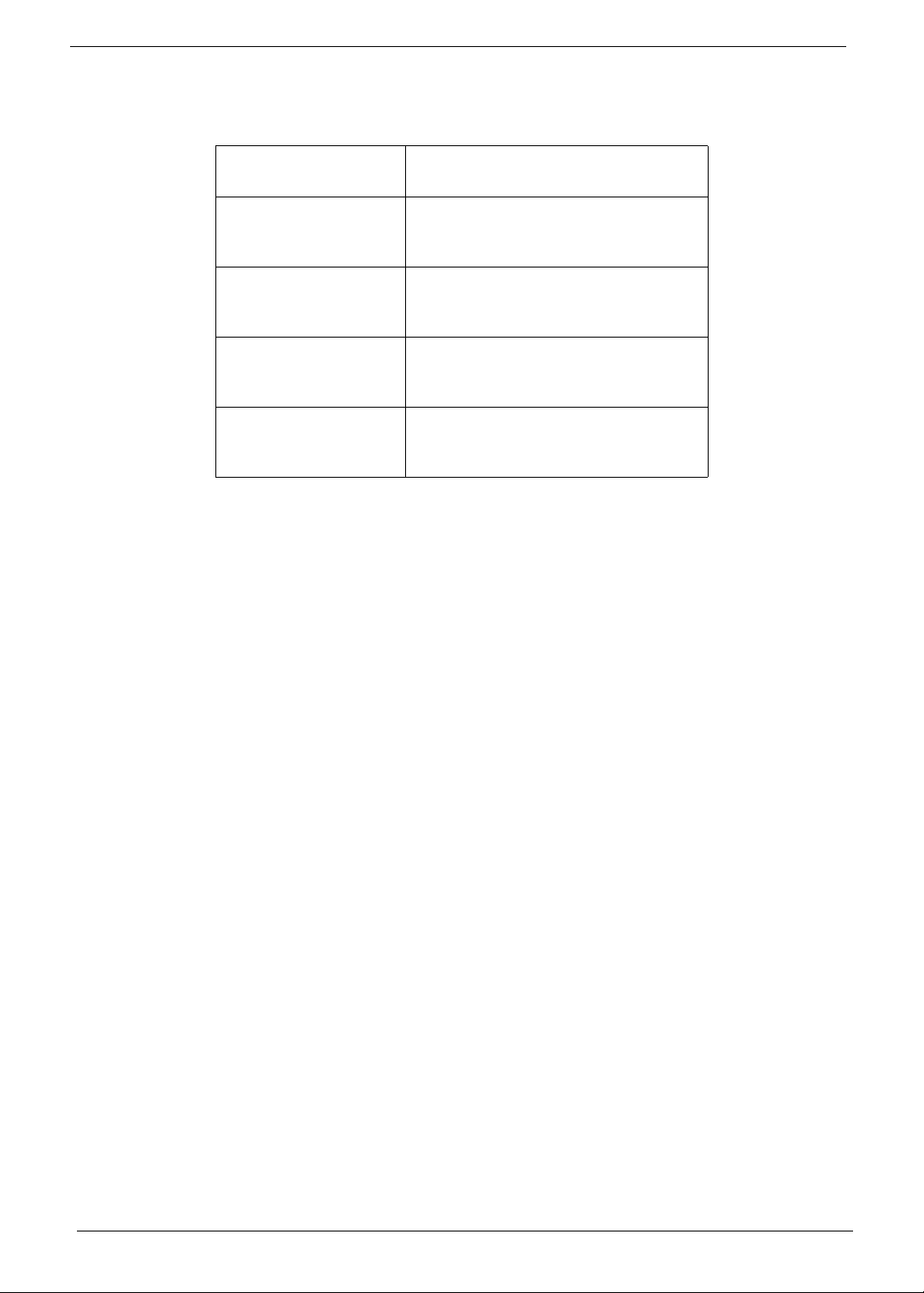
Conventions
The following conventions are used in this manual:
SCREEN MESSAGES Denotes actual messages that
NOTE Gives bits and pieces of additional
WARNING Alerts you to any damage that might
CAUTION Gives precautionary measures to
IMPORTANT Reminds you to do specific actions
appear on screen.
information related to the current
topic.
result from doing or not doing
specific actions.
avoid possible hardware or software
problems.
relevant to the accomplishment of
procedures.
IV
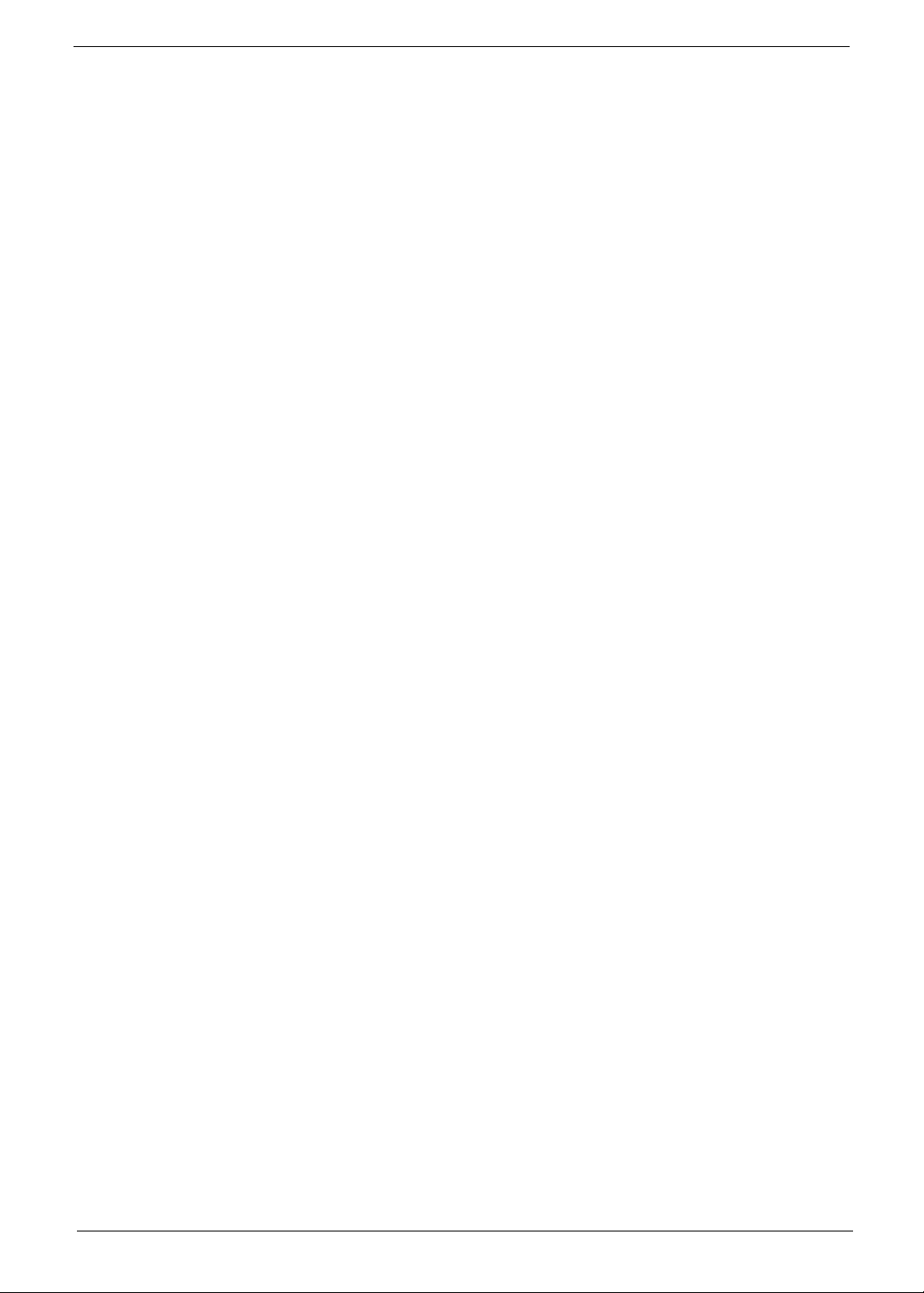
Preface
Before using this information and the product it supports, please read the following general information.
1. This Service Guide provides you with all technical information relating to the BASIC CONFIGURATION
decided for Acer's "global" product offering. To better fit local market requirements and enhance product
competitiveness, your regional office MAY have decided to extend the functionality of a machine (e.g.
add-on card, modem, or extra memory capability). These LOCALIZED FEATURES will NOT be covered
in this generic service guide. In such cases, please contact your regional offices or the responsible
personnel/channel to provide you with further technical details.
2. Please note WHEN ORDERING FRU PARTS, that you should check the most up-to-date information
available on your regional web or channel. If, for whatever reason, a part number change is made, it will
not be noted in the printed Service Guide. For ACER-AUTHORIZED SERVICE PROVIDERS, your Acer
office may have a DIFFERENT part number code to those given in the FRU list of this printed Service
Guide. You MUST use the list provided by your regional Acer office to order FRU parts for repair and
service of customer machines.
V
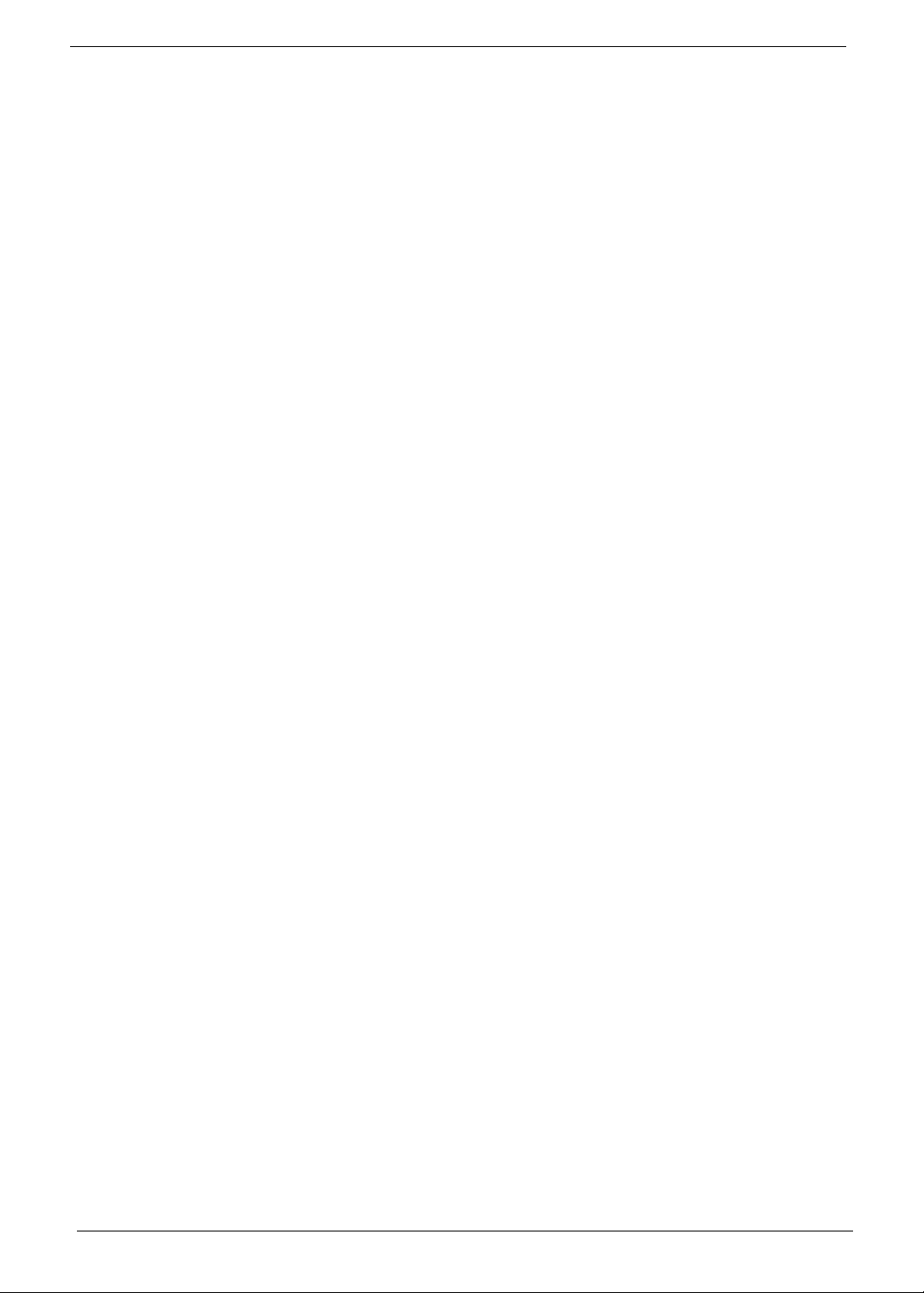
VI
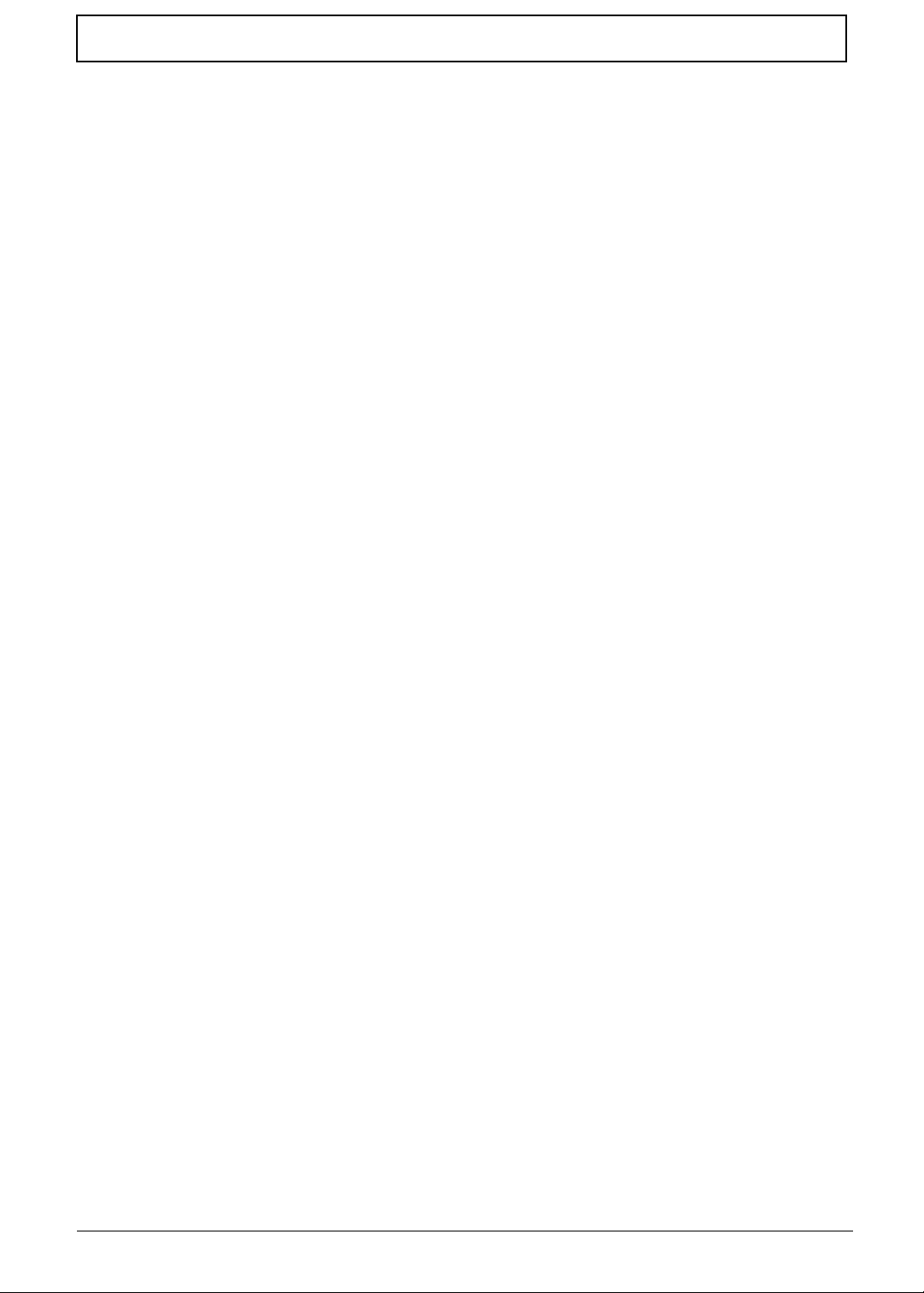
Table of Contents
System Specifications 1
Features . . . . . . . . . . . . . . . . . . . . . . . . . . . . . . . . . . . . . . . . . . . . . . . . . . . . . . . . . . . .1
System Block Diagram . . . . . . . . . . . . . . . . . . . . . . . . . . . . . . . . . . . . . . . . . . . . . . . . .4
Your Notebook Tour . . . . . . . . . . . . . . . . . . . . . . . . . . . . . . . . . . . . . . . . . . . . . . . . . . .5
Front View . . . . . . . . . . . . . . . . . . . . . . . . . . . . . . . . . . . . . . . . . . . . . . . . . . . . . . .5
Closed Front View . . . . . . . . . . . . . . . . . . . . . . . . . . . . . . . . . . . . . . . . . . . . . . . . .6
Left View . . . . . . . . . . . . . . . . . . . . . . . . . . . . . . . . . . . . . . . . . . . . . . . . . . . . . . . .6
Right View . . . . . . . . . . . . . . . . . . . . . . . . . . . . . . . . . . . . . . . . . . . . . . . . . . . . . . .7
Base View . . . . . . . . . . . . . . . . . . . . . . . . . . . . . . . . . . . . . . . . . . . . . . . . . . . . . . .8
Rear View . . . . . . . . . . . . . . . . . . . . . . . . . . . . . . . . . . . . . . . . . . . . . . . . . . . . . . .8
Indicators . . . . . . . . . . . . . . . . . . . . . . . . . . . . . . . . . . . . . . . . . . . . . . . . . . . . . . .9
TouchPad Basics . . . . . . . . . . . . . . . . . . . . . . . . . . . . . . . . . . . . . . . . . . . . . . . .10
Using the Keyboard . . . . . . . . . . . . . . . . . . . . . . . . . . . . . . . . . . . . . . . . . . . . . . . . . .11
Lock Keys and embedded numeric keypad . . . . . . . . . . . . . . . . . . . . . . . . . . . .11
Windows Keys . . . . . . . . . . . . . . . . . . . . . . . . . . . . . . . . . . . . . . . . . . . . . . . . . .12
Hot Keys . . . . . . . . . . . . . . . . . . . . . . . . . . . . . . . . . . . . . . . . . . . . . . . . . . . . . . .13
Special Keys . . . . . . . . . . . . . . . . . . . . . . . . . . . . . . . . . . . . . . . . . . . . . . . . . . . .14
Hardware Specifications and Configurations . . . . . . . . . . . . . . . . . . . . . . . . . . . . . . .15
System Utilities 23
BIOS Setup Utility . . . . . . . . . . . . . . . . . . . . . . . . . . . . . . . . . . . . . . . . . . . . . . . . . . . .23
Navigating the BIOS Utility . . . . . . . . . . . . . . . . . . . . . . . . . . . . . . . . . . . . . . . . .23
Information . . . . . . . . . . . . . . . . . . . . . . . . . . . . . . . . . . . . . . . . . . . . . . . . . . . . .24
Main . . . . . . . . . . . . . . . . . . . . . . . . . . . . . . . . . . . . . . . . . . . . . . . . . . . . . . . . . .25
Advanced . . . . . . . . . . . . . . . . . . . . . . . . . . . . . . . . . . . . . . . . . . . . . . . . . . . . . .26
Security . . . . . . . . . . . . . . . . . . . . . . . . . . . . . . . . . . . . . . . . . . . . . . . . . . . . . . . .28
Power . . . . . . . . . . . . . . . . . . . . . . . . . . . . . . . . . . . . . . . . . . . . . . . . . . . . . . . . .31
Boot . . . . . . . . . . . . . . . . . . . . . . . . . . . . . . . . . . . . . . . . . . . . . . . . . . . . . . . . . . .32
Exit . . . . . . . . . . . . . . . . . . . . . . . . . . . . . . . . . . . . . . . . . . . . . . . . . . . . . . . . . . .33
BIOS Flash Utility . . . . . . . . . . . . . . . . . . . . . . . . . . . . . . . . . . . . . . . . . . . . . . . . . . . .34
DOS Flash Utility . . . . . . . . . . . . . . . . . . . . . . . . . . . . . . . . . . . . . . . . . . . . . . . . .35
WinFlash Utility . . . . . . . . . . . . . . . . . . . . . . . . . . . . . . . . . . . . . . . . . . . . . . . . . .36
Remove HDD/BIOS Password Utilities . . . . . . . . . . . . . . . . . . . . . . . . . . . . . . . . . . . .37
Removing BIOS Passwords: . . . . . . . . . . . . . . . . . . . . . . . . . . . . . . . . . . . . . . . .38
Miscellaneous Utilities . . . . . . . . . . . . . . . . . . . . . . . . . . . . . . . . . . . . . . . . . . . . .39
Machine Disassembly and Replacement 42
Disassembly Requirements . . . . . . . . . . . . . . . . . . . . . . . . . . . . . . . . . . . . . . . . . . . .42
Related Information . . . . . . . . . . . . . . . . . . . . . . . . . . . . . . . . . . . . . . . . . . . . . . .42
General Information . . . . . . . . . . . . . . . . . . . . . . . . . . . . . . . . . . . . . . . . . . . . . . . . . .43
Pre-disassembly Instructions . . . . . . . . . . . . . . . . . . . . . . . . . . . . . . . . . . . . . . .43
Disassembly Process . . . . . . . . . . . . . . . . . . . . . . . . . . . . . . . . . . . . . . . . . . . . .43
External Module Disassembly Process . . . . . . . . . . . . . . . . . . . . . . . . . . . . . . . . . . .44
External Modules Disassembly Flowchart . . . . . . . . . . . . . . . . . . . . . . . . . . . . .44
Removing the Battery Pack . . . . . . . . . . . . . . . . . . . . . . . . . . . . . . . . . . . . . . . .45
Removing the Hard Disk Drive Module . . . . . . . . . . . . . . . . . . . . . . . . . . . . . . . .46
Removing the Optical Disk Drive Module . . . . . . . . . . . . . . . . . . . . . . . . . . . . . .49
Removing the DIMM Module . . . . . . . . . . . . . . . . . . . . . . . . . . . . . . . . . . . . . . .52
Removing the WLAN Board . . . . . . . . . . . . . . . . . . . . . . . . . . . . . . . . . . . . . . . .55
Main Unit Disassembly Process . . . . . . . . . . . . . . . . . . . . . . . . . . . . . . . . . . . . . . . . .58
Main Unit Disassembly Flowchart . . . . . . . . . . . . . . . . . . . . . . . . . . . . . . . . . . . .58
Removing the Keyboard . . . . . . . . . . . . . . . . . . . . . . . . . . . . . . . . . . . . . . . . . . .60
Removing the Upper Cover . . . . . . . . . . . . . . . . . . . . . . . . . . . . . . . . . . . . . . . .62
Removing the Button Board . . . . . . . . . . . . . . . . . . . . . . . . . . . . . . . . . . . . . . . .66
VII
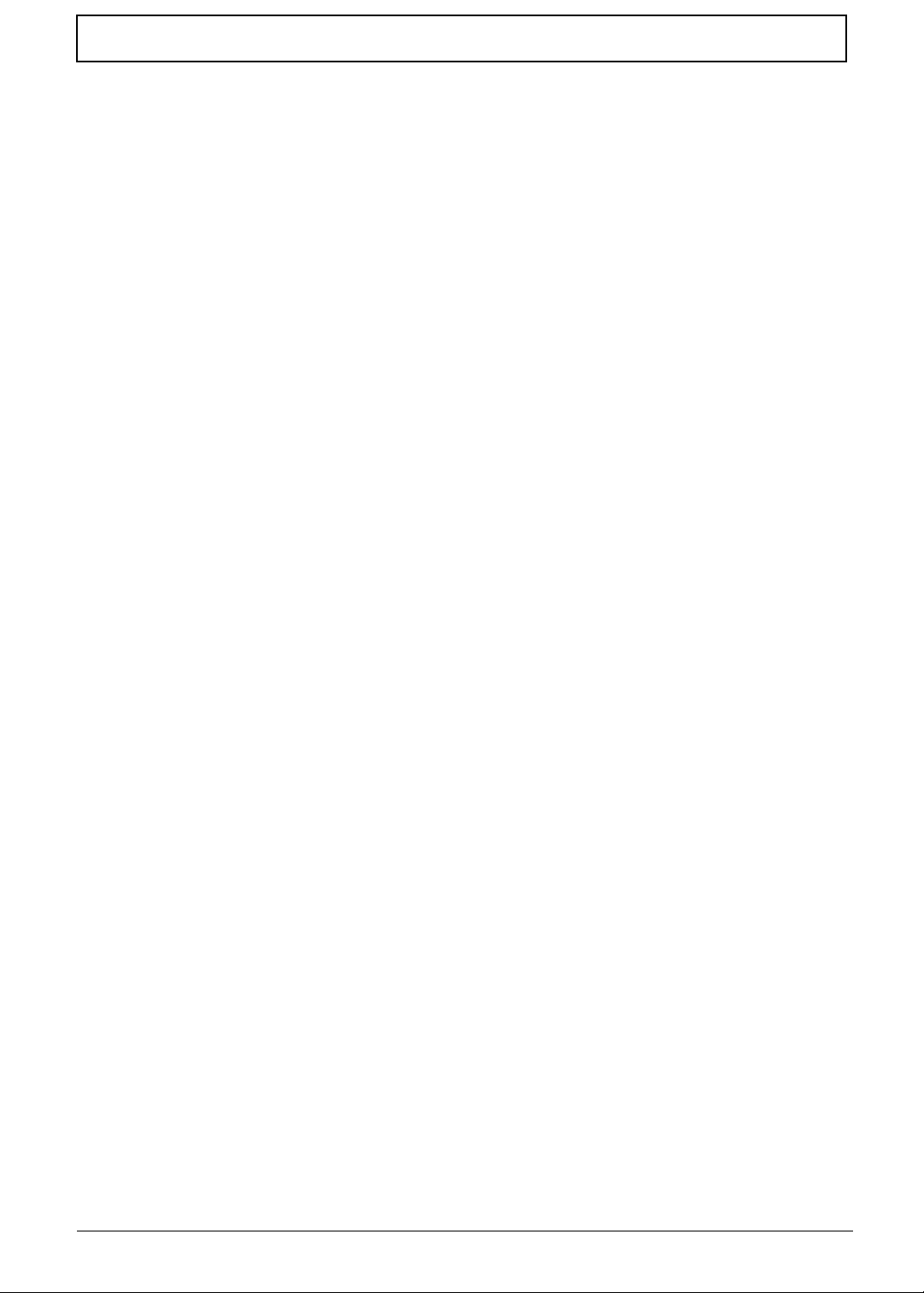
Table of Contents
Removing the Touchpad Bracket . . . . . . . . . . . . . . . . . . . . . . . . . . . . . . . . . . . .69
Removing the Power Board . . . . . . . . . . . . . . . . . . . . . . . . . . . . . . . . . . . . . . . .71
Removing the Speaker Modules . . . . . . . . . . . . . . . . . . . . . . . . . . . . . . . . . . . . .73
Removing the Media Board . . . . . . . . . . . . . . . . . . . . . . . . . . . . . . . . . . . . . . . .75
Removing the Bluetooth Module . . . . . . . . . . . . . . . . . . . . . . . . . . . . . . . . . . . . .77
Removing the I/O Board . . . . . . . . . . . . . . . . . . . . . . . . . . . . . . . . . . . . . . . . . . .78
Removing the DC-In Cable . . . . . . . . . . . . . . . . . . . . . . . . . . . . . . . . . . . . . . . . .81
Removing the Mainboard . . . . . . . . . . . . . . . . . . . . . . . . . . . . . . . . . . . . . . . . . .82
Removing the LCD Module . . . . . . . . . . . . . . . . . . . . . . . . . . . . . . . . . . . . . . . . .85
Removing the Fan . . . . . . . . . . . . . . . . . . . . . . . . . . . . . . . . . . . . . . . . . . . . . . . .87
Removing the Thermal Module . . . . . . . . . . . . . . . . . . . . . . . . . . . . . . . . . . . . . .89
Removing the CPU . . . . . . . . . . . . . . . . . . . . . . . . . . . . . . . . . . . . . . . . . . . . . . .90
LCD Module Disassembly Process . . . . . . . . . . . . . . . . . . . . . . . . . . . . . . . . . . . . . .91
LCD Module Disassembly Flowchart . . . . . . . . . . . . . . . . . . . . . . . . . . . . . . . . .91
Removing the LCD Bezel . . . . . . . . . . . . . . . . . . . . . . . . . . . . . . . . . . . . . . . . . .92
Removing the Camera Board . . . . . . . . . . . . . . . . . . . . . . . . . . . . . . . . . . . . . . .94
Removing the LCD Panel . . . . . . . . . . . . . . . . . . . . . . . . . . . . . . . . . . . . . . . . . .95
Removing the FPC Cable . . . . . . . . . . . . . . . . . . . . . . . . . . . . . . . . . . . . . . . . . .96
Removing the LCD Brackets . . . . . . . . . . . . . . . . . . . . . . . . . . . . . . . . . . . . . . . .98
Removing the Microphone . . . . . . . . . . . . . . . . . . . . . . . . . . . . . . . . . . . . . . . . .99
Removing the Antennas . . . . . . . . . . . . . . . . . . . . . . . . . . . . . . . . . . . . . . . . . .101
LCD Module Reassembly Procedure . . . . . . . . . . . . . . . . . . . . . . . . . . . . . . . . . . . .103
Replacing the Antennas . . . . . . . . . . . . . . . . . . . . . . . . . . . . . . . . . . . . . . . . . .103
Replacing the Microphone . . . . . . . . . . . . . . . . . . . . . . . . . . . . . . . . . . . . . . . .104
Replacing the LCD Brackets . . . . . . . . . . . . . . . . . . . . . . . . . . . . . . . . . . . . . . .106
Replacing the FPC Cable . . . . . . . . . . . . . . . . . . . . . . . . . . . . . . . . . . . . . . . . .107
Replacing the LCD Panel . . . . . . . . . . . . . . . . . . . . . . . . . . . . . . . . . . . . . . . . .108
Replacing the Camera Board . . . . . . . . . . . . . . . . . . . . . . . . . . . . . . . . . . . . . .109
Replacing the LCD Bezel . . . . . . . . . . . . . . . . . . . . . . . . . . . . . . . . . . . . . . . . .110
Main Unit Reassembly Process . . . . . . . . . . . . . . . . . . . . . . . . . . . . . . . . . . . . . . . .113
Replacing the LCD Module . . . . . . . . . . . . . . . . . . . . . . . . . . . . . . . . . . . . . . . .113
Replacing the CPU . . . . . . . . . . . . . . . . . . . . . . . . . . . . . . . . . . . . . . . . . . . . . .115
Replacing the Thermal Module . . . . . . . . . . . . . . . . . . . . . . . . . . . . . . . . . . . . .115
Replacing the Fan . . . . . . . . . . . . . . . . . . . . . . . . . . . . . . . . . . . . . . . . . . . . . . .117
Replacing the Mainboard . . . . . . . . . . . . . . . . . . . . . . . . . . . . . . . . . . . . . . . . .119
Replacing the I/O Board . . . . . . . . . . . . . . . . . . . . . . . . . . . . . . . . . . . . . . . . . .122
Replacing the Bluetooth Module . . . . . . . . . . . . . . . . . . . . . . . . . . . . . . . . . . . .124
Replacing the Media Board . . . . . . . . . . . . . . . . . . . . . . . . . . . . . . . . . . . . . . . .125
Replacing the Speaker Modules . . . . . . . . . . . . . . . . . . . . . . . . . . . . . . . . . . . .127
Replacing the Power Board . . . . . . . . . . . . . . . . . . . . . . . . . . . . . . . . . . . . . . .129
Replacing the Touchpad Bracket . . . . . . . . . . . . . . . . . . . . . . . . . . . . . . . . . . .130
Replacing the Button Board . . . . . . . . . . . . . . . . . . . . . . . . . . . . . . . . . . . . . . .132
Replacing the Upper Cover . . . . . . . . . . . . . . . . . . . . . . . . . . . . . . . . . . . . . . . .134
Replacing the Keyboard . . . . . . . . . . . . . . . . . . . . . . . . . . . . . . . . . . . . . . . . . .138
External Module Reassembly Process . . . . . . . . . . . . . . . . . . . . . . . . . . . . . . . . . . .140
Replacing the WLAN Board . . . . . . . . . . . . . . . . . . . . . . . . . . . . . . . . . . . . . . .140
Replacing the DIMM Modules . . . . . . . . . . . . . . . . . . . . . . . . . . . . . . . . . . . . . .141
Replacing the Hard Disk Drive Module . . . . . . . . . . . . . . . . . . . . . . . . . . . . . . .143
Replacing the ODD . . . . . . . . . . . . . . . . . . . . . . . . . . . . . . . . . . . . . . . . . . . . . .145
Replacing the Lower Covers . . . . . . . . . . . . . . . . . . . . . . . . . . . . . . . . . . . . . . .147
Replacing the Battery . . . . . . . . . . . . . . . . . . . . . . . . . . . . . . . . . . . . . . . . . . . .149
Troubleshooting 152
Common Problems . . . . . . . . . . . . . . . . . . . . . . . . . . . . . . . . . . . . . . . . . . . . . . . . . .152
Power On Issue . . . . . . . . . . . . . . . . . . . . . . . . . . . . . . . . . . . . . . . . . . . . . . . .153
VIII
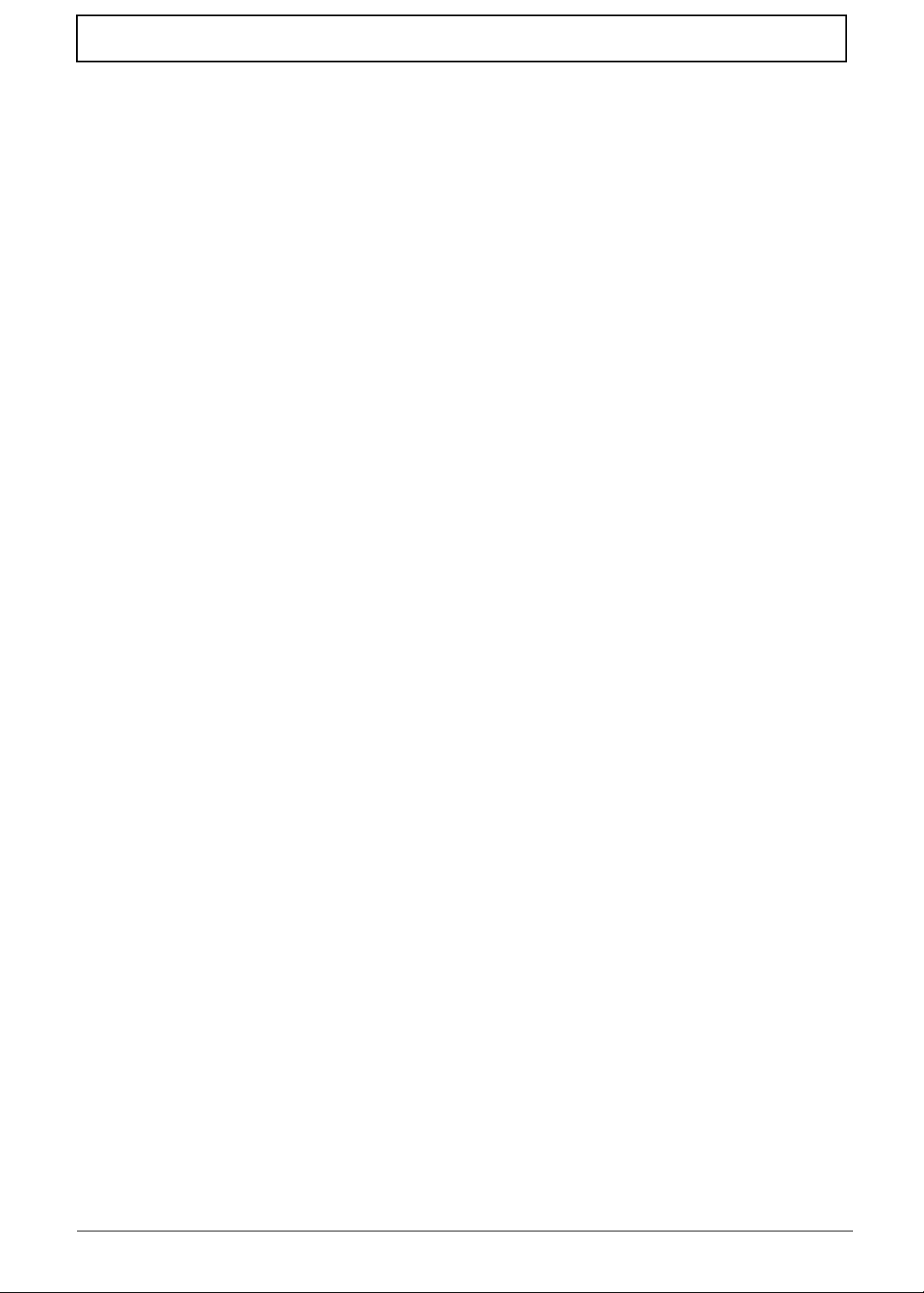
Table of Contents
No Display Issue . . . . . . . . . . . . . . . . . . . . . . . . . . . . . . . . . . . . . . . . . . . . . . . .154
Random Loss of BIOS Settings . . . . . . . . . . . . . . . . . . . . . . . . . . . . . . . . . . . .155
LCD Failure . . . . . . . . . . . . . . . . . . . . . . . . . . . . . . . . . . . . . . . . . . . . . . . . . . . .156
Built-In Keyboard Failure . . . . . . . . . . . . . . . . . . . . . . . . . . . . . . . . . . . . . . . . .156
Touchpad Failure . . . . . . . . . . . . . . . . . . . . . . . . . . . . . . . . . . . . . . . . . . . . . . .157
Internal Speaker Failure . . . . . . . . . . . . . . . . . . . . . . . . . . . . . . . . . . . . . . . . . .157
Internal Microphone Failure . . . . . . . . . . . . . . . . . . . . . . . . . . . . . . . . . . . . . . .159
HDD Not Operating Correctly . . . . . . . . . . . . . . . . . . . . . . . . . . . . . . . . . . . . . .160
ODD Failure . . . . . . . . . . . . . . . . . . . . . . . . . . . . . . . . . . . . . . . . . . . . . . . . . . .161
USB Failure (Right side) . . . . . . . . . . . . . . . . . . . . . . . . . . . . . . . . . . . . . . . . . .164
Wireless Function Failure . . . . . . . . . . . . . . . . . . . . . . . . . . . . . . . . . . . . . . . . .165
Bluetooth Function Failure . . . . . . . . . . . . . . . . . . . . . . . . . . . . . . . . . . . . . . . .166
Easy Button Failure . . . . . . . . . . . . . . . . . . . . . . . . . . . . . . . . . . . . . . . . . . . . . .166
Thermal Unit Failure . . . . . . . . . . . . . . . . . . . . . . . . . . . . . . . . . . . . . . . . . . . . .167
External Mouse Failure . . . . . . . . . . . . . . . . . . . . . . . . . . . . . . . . . . . . . . . . . . .168
Other Failures . . . . . . . . . . . . . . . . . . . . . . . . . . . . . . . . . . . . . . . . . . . . . . . . . .168
Intermittent Problems . . . . . . . . . . . . . . . . . . . . . . . . . . . . . . . . . . . . . . . . . . . . . . . .168
Undetermined Problems . . . . . . . . . . . . . . . . . . . . . . . . . . . . . . . . . . . . . . . . . . . . . .169
POST Code Tables . . . . . . . . . . . . . . . . . . . . . . . . . . . . . . . . . . . . . . . . . . . . . . . . . .170
Sec . . . . . . . . . . . . . . . . . . . . . . . . . . . . . . . . . . . . . . . . . . . . . . . . . . . . . . . . . .170
Memory . . . . . . . . . . . . . . . . . . . . . . . . . . . . . . . . . . . . . . . . . . . . . . . . . . . . . . .170
DLL Timing Control Registers, RCOMP settings . . . . . . . . . . . . . . . . . . . . . . .171
BDS & Specific action:. . . . . . . . . . . . . . . . . . . . . . . . . . . . . . . . . . . . . . . . . . . 172
Each PEIM entry point used in 80_PORT . . . . . . . . . . . . . . . . . . . . . . . . . . . . 172
Jumper and Connector Locations 177
Top View . . . . . . . . . . . . . . . . . . . . . . . . . . . . . . . . . . . . . . . . . . . . . . . . . . . . . . . . . .177
Bottom View . . . . . . . . . . . . . . . . . . . . . . . . . . . . . . . . . . . . . . . . . . . . . . . . . . . . . . .178
Clearing Password Check and BIOS Recovery . . . . . . . . . . . . . . . . . . . . . . . . . . . .179
Clearing Password Check . . . . . . . . . . . . . . . . . . . . . . . . . . . . . . . . . . . . . . . . .179
BIOS Recovery by Crisis Disk . . . . . . . . . . . . . . . . . . . . . . . . . . . . . . . . . . . . .180
FRU (Field Replaceable Unit) List 181
Aspire 5538 Exploded Diagrams . . . . . . . . . . . . . . . . . . . . . . . . . . . . . . . . . . . . . . .182
Main Assembly . . . . . . . . . . . . . . . . . . . . . . . . . . . . . . . . . . . . . . . . . . . . . . . . .182
LCD Assembly . . . . . . . . . . . . . . . . . . . . . . . . . . . . . . . . . . . . . . . . . . . . . . . . .183
Aspire 5538 FRU List . . . . . . . . . . . . . . . . . . . . . . . . . . . . . . . . . . . . . . . . . . . . . . . .184
Screw List . . . . . . . . . . . . . . . . . . . . . . . . . . . . . . . . . . . . . . . . . . . . . . . . . . . . .191
Model Definition and Configuration 192
Test Compatible Components 208
Windows XP Environment Test . . . . . . . . . . . . . . . . . . . . . . . . . . . . . . . . . . . . . . . .209
Online Support Information 212
Index 213
IX
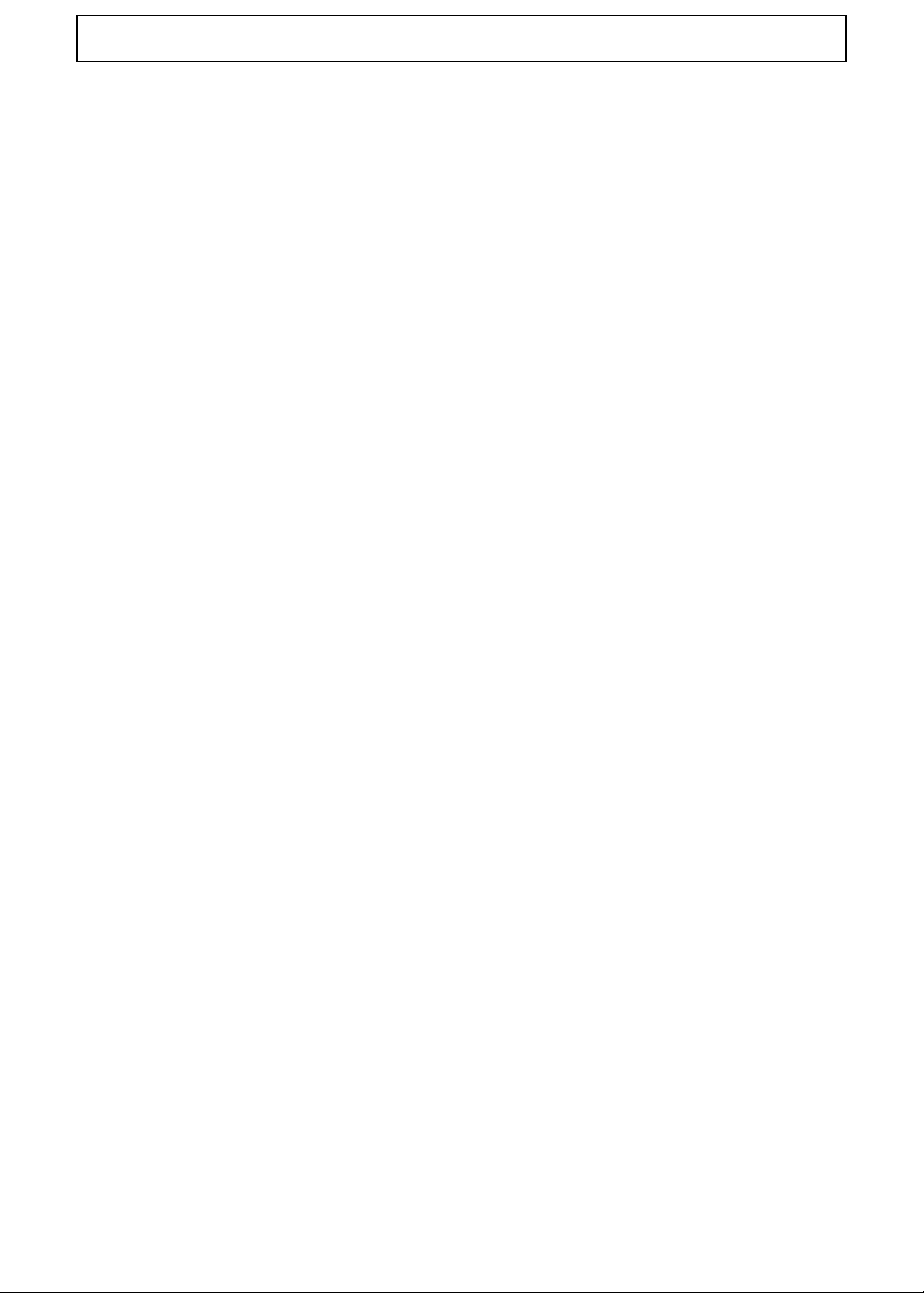
Table of Contents
X
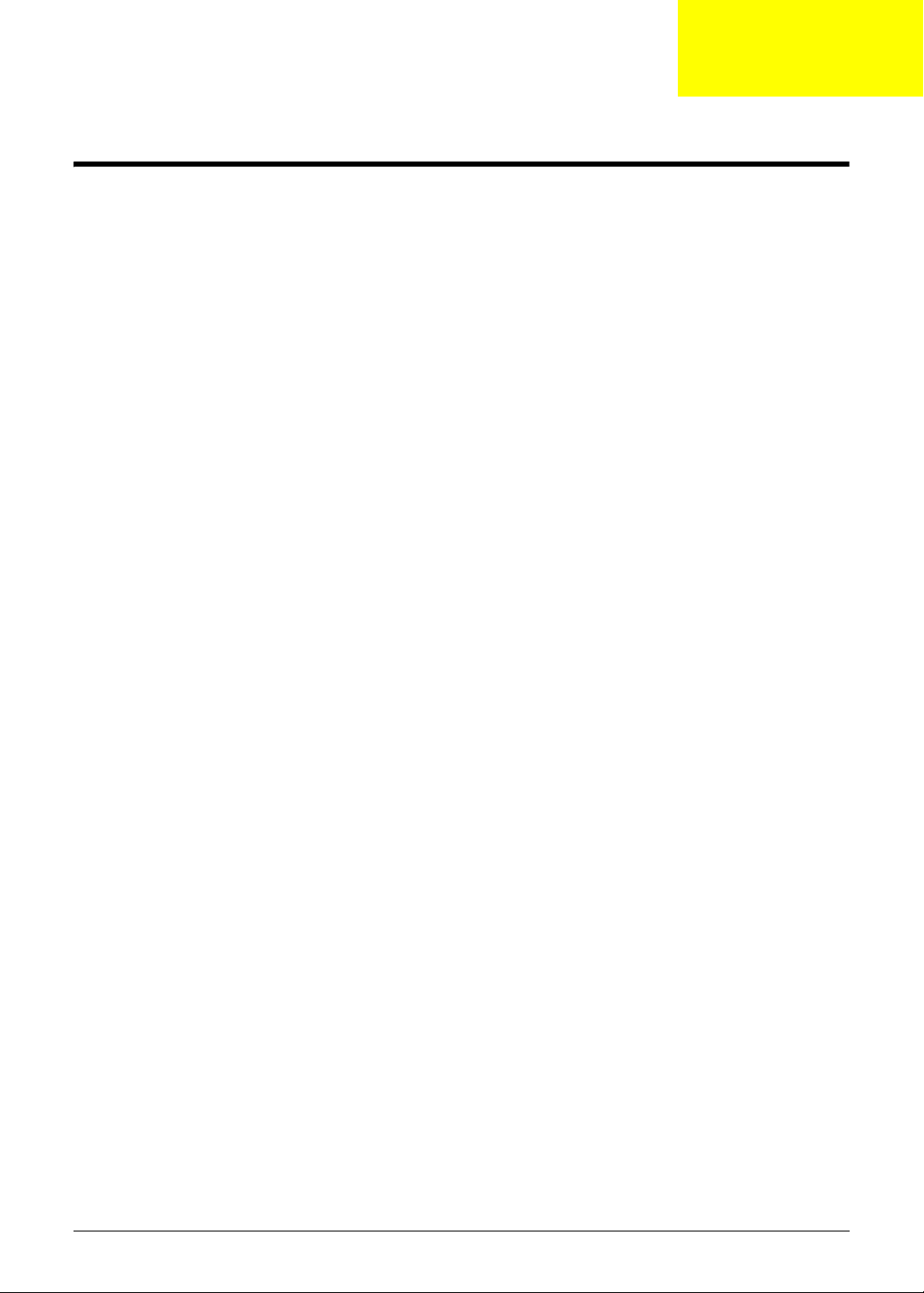
System Specifications
Features
Below is a brief summary of the computer’s many features:
Operating System
• Genuine Windows Vista®
Platform
• AMD Better By Design Program, featuring:
• AMD Athlon™ 64 X2 dual-core processor*
• AMD Athlon™ 64 processor*
• AMD M780G Chipset
• Acer InviLink™ Nplify™ 802.11b/g/Draft-N*
• Acer InviLink™ 802.11b/g*
Chapter 1
System Memory
• Dual-Channel SDRAM support
• Up to 2 GB of DDR2 667 MHz memory, upgradeable to 4 GB using two SODIMM modules*
Display and graphics
• 16:9 aspect ratio
• 15.6" HD 1366 x 768
• ATI Radeon™ HD 3200 Graphics*
• ATI Mobility Radeon™ HD 4330*
Storage subsystem
• 2.5" hard disk drive
• DVD-Super Multi double-layer drive
• 5-in-1 card reader
Audio subsystem
• High-definition audio support
• S/PDIF (Sony/Philips Digital Interface) support for digital speakers
• MS-Sound compatible
• Built-in microphone
Chapter 1 1
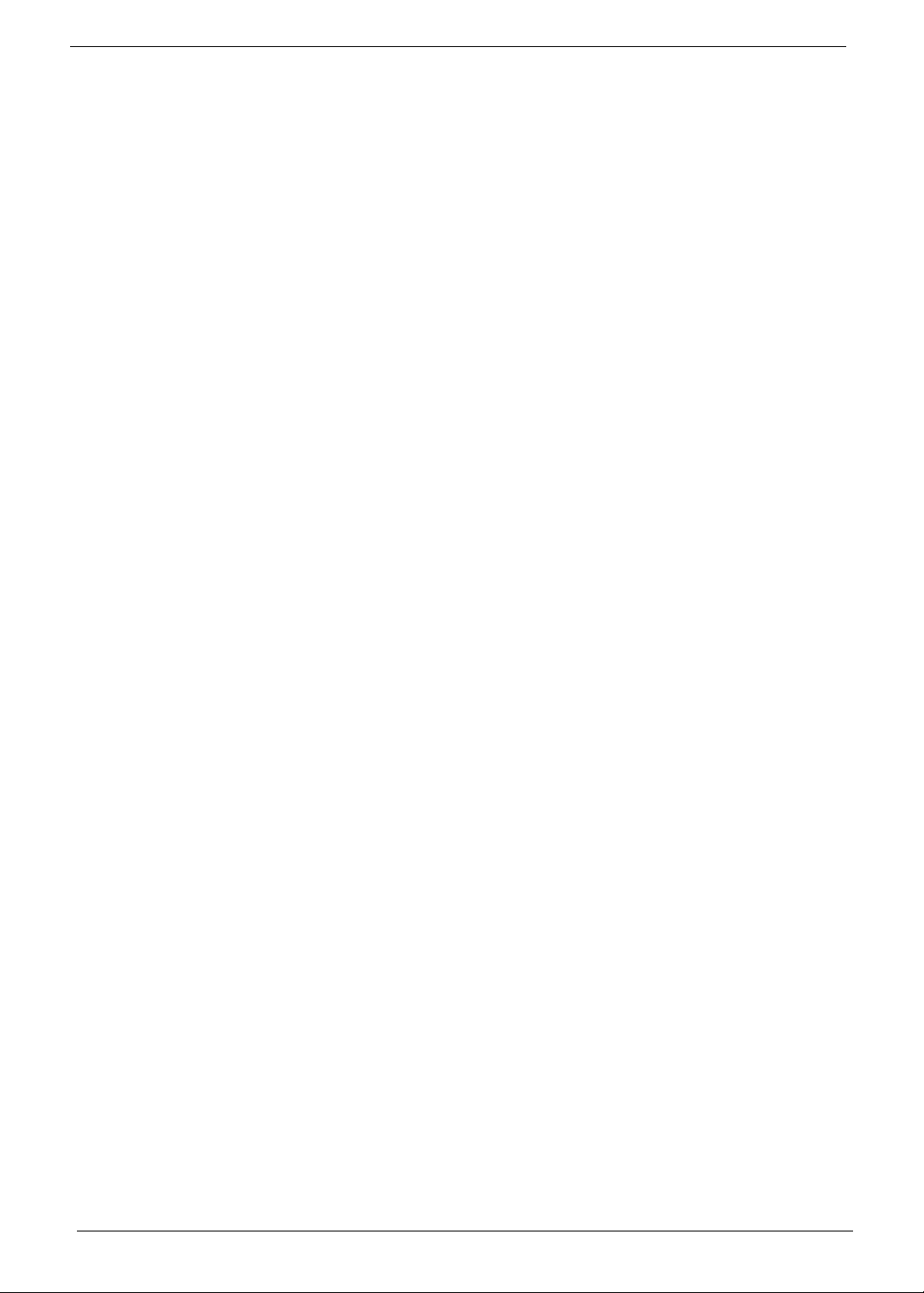
Communication
• Integrated Acer Crystal Eye webcam
•WLAN:
• Acer InviLink™ Nplify™ 802.11b/g/Draft-N*
• Acer InviLink™ 802.11b/g*
• WPAN: Bluetooth® 2.1+Enhanced Data Rate (EDR)*
• LAN: Gigabit Ethernet; Wake-on-LAN ready
Privacy control
• BIOS user, supervisor, HDD passwords
• Kensington lock slot
Dimensions and Weight
• 380 (W) x 259 (D) x 26.4/30.8 (H) mm (14.82 x 10.1 x 1.02/1.2 inches)
• 2.4 kg (5.3 lbs.) with 6-cell battery pack
Power subsystem
•ACPI 3.0
• 48.84 W 4400 mAh
• 3-pin 65 W AC adapter
• ENERGY STAR®* compliant
Special keys and controls
• 103-/104-/107-key keyboard
• Touchpad pointing device
I/O interface
• 5-in-1 card reader (SD/MMC/MS/MS PRO/xD)
• USB 2.0 port
• HDMI™ port with HDCP support
• External display (VGA) port
• Headphones/speaker/line-out jack with S/PDIF support
• Microphone-in jack
• Ethernet (RJ-45) port
• DC-in jack for AC adapter
Environment
• Temperature:
• Operating: 5 °C to 35 °C
• Non-operating: -20 °C to 65 °C
• Humidity (non-condensing):
2 Chapter 1
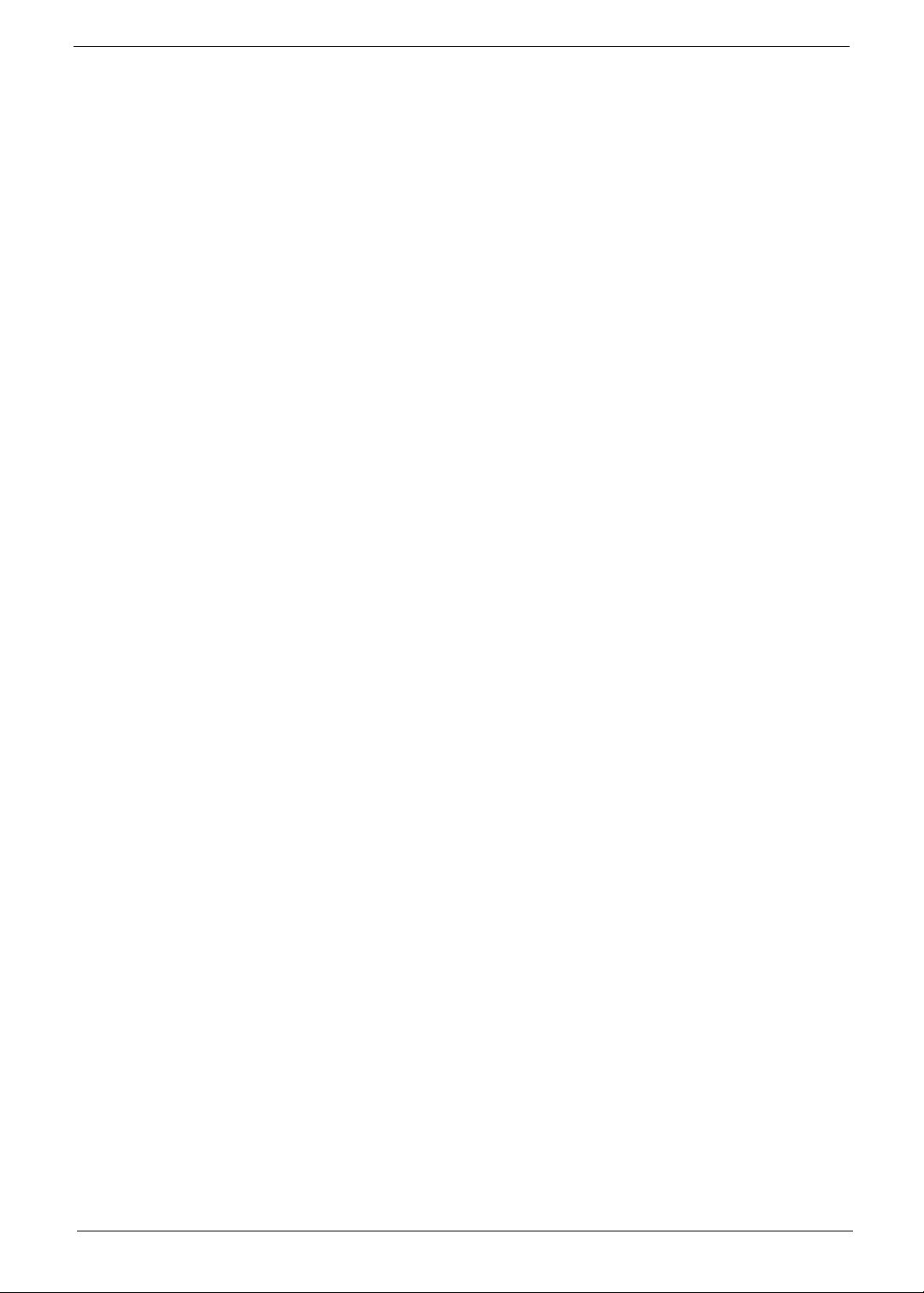
• Operating: 20% to 80%
• Non-operating: 20% to 80%
NOTE: The specifications listed above are for reference only. The exact configuration of the PC depends on
the model purchased.
Chapter 1 3
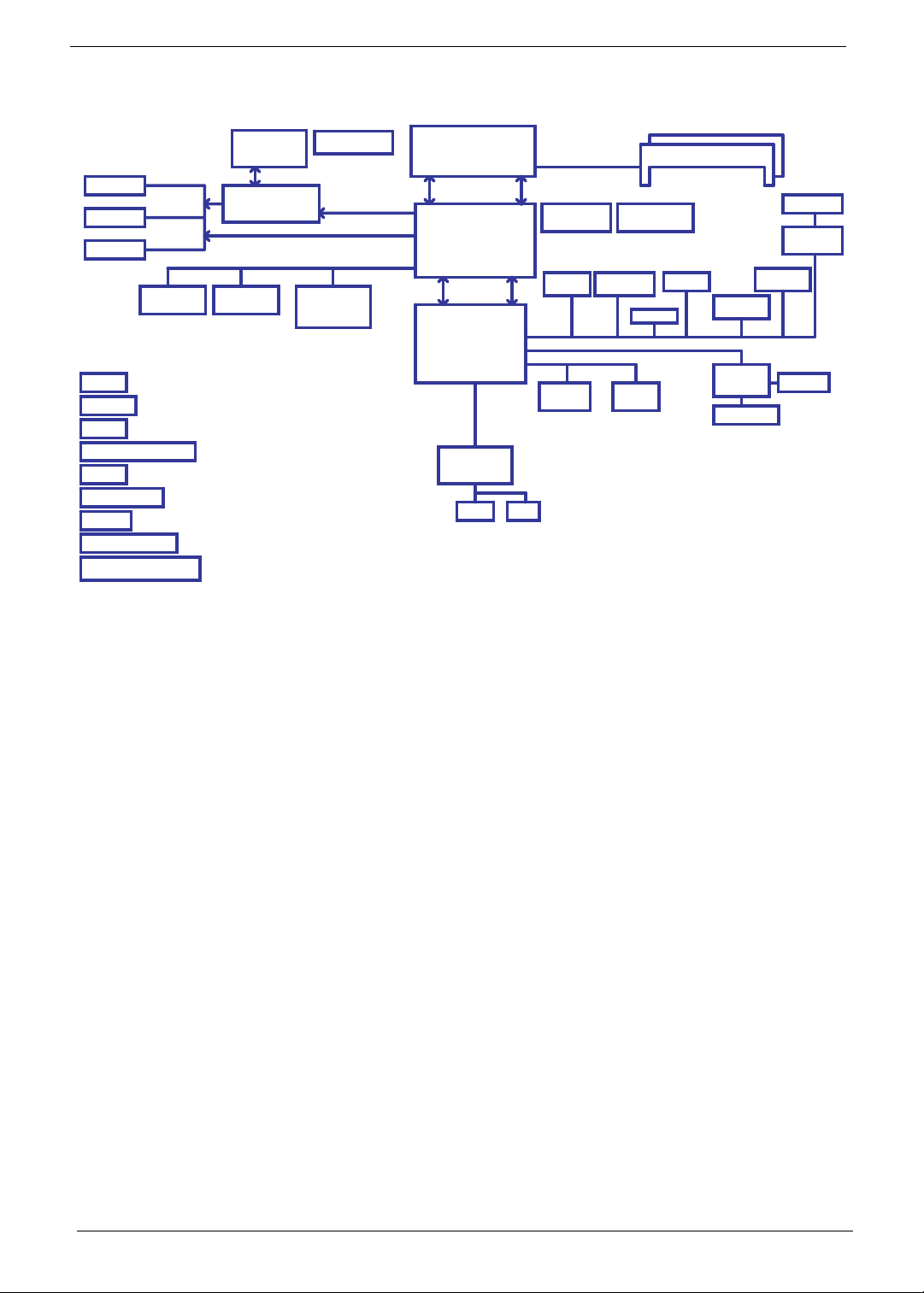
System Block Diagram
LVDS Conn.
CRT Conn.
HDMI Conn.
MINI Card 2
WWAN
IO Board
PWR Board
TP Board
LID SW/Cap sensor Board
LED
Power On/Off CKT.
RTC CKT.
DC/DC Interface CKT.
Power Circuit
VRAM 512MB
64M16 x 4
Fan Control
DDR3
ATI M92-S2 LP
uFCBGA-631
PCI-Express 8x
PCI-Express 1x
Port 2 Port 1
Port 0
MINI Card 1
WLAN
To IO board
LAN(GbE)
Realtek RTL8111CA
Gen1
AMD S1G1 Processor
uPGA-638 Package
yper Transport Link
16 x 16
ATI RS780MN
uFCBGA-528
A link Express2
ATI SB710
uFCBGA-528
LPC BUS
ENE KB926
Int.KB
Memory BUS(DDRII)
Dual Channel
1.8V DDRII 667/800
Thermal Sensor
ADM1032
USB conn
X 2
USB
3.3V 48MHz
HD Audio
S-ATA
SATA HDD
Conn.
BIOS
To IO Board
USB conn X 2
Port 1
Port 0
Port 6
Port 2
3.3V 24.576MHz/48Mhz
port 0
200pin DDRII-SO-DIMM X2
BANK 0, 1, 2, 3
Clock Generator
SLG8SP626VTR
BT Conn
Camera
Port 3 Port 12 Port 5
HDA Codec
ALC269X-GR
CDROM
Conn.
port 1
Mini Card 2
(WWAN)
Mini Card 1
(WLAN)
Port 8
Phone Jack x2
5 in 1 socket
Card Reader
RTS5159
Digital MIC
Port 4
4 Chapter 1
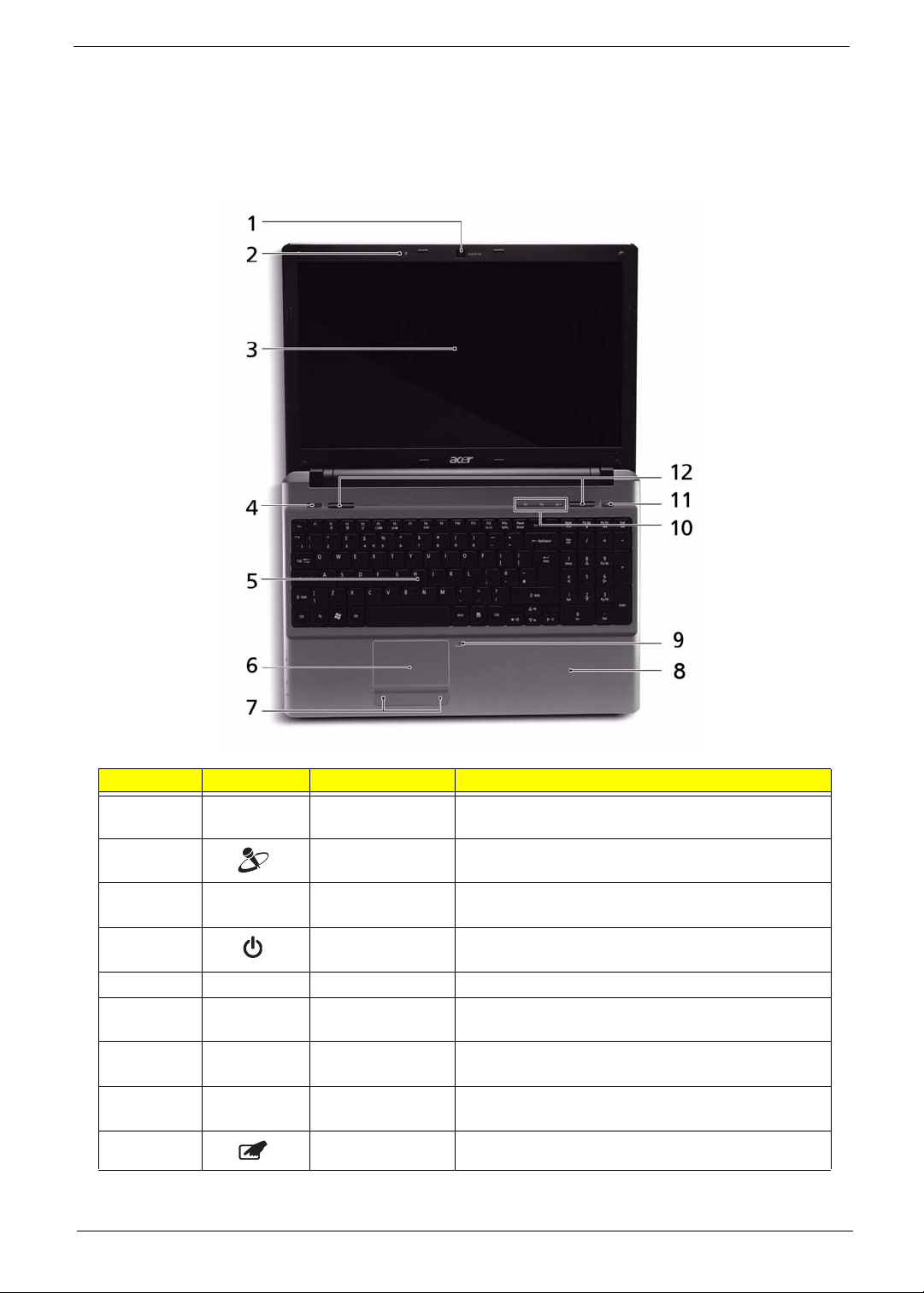
Your Notebook Tour
This section provides an overview of the features and functions of the notebook.
Front View
No. Icon Item Description
1 Acer Crystal Eye
Webcam
2 Microphone Internal microphone for sound recording.
3 Display screen Also called Liquid-Crystal Display (LCD), displays
4 Power button/
indicator
5 Keyboard For entering data into your computer.
6 T ouchPad Touch-sensitive pointing device which functions like
7 Click buttons (left
and right)
8 Palmrest Comfortable support area for your hands when you
9 Touchpad toggle Turns the internal touchpad on and off.
Chapter 1 5
Web camera for video communication.
computer output.
Turns the computer on and off while indicating the
computer’s power status.
a computer mouse.
The left and right buttons function like the left and
right mouse buttons.
use the computer.
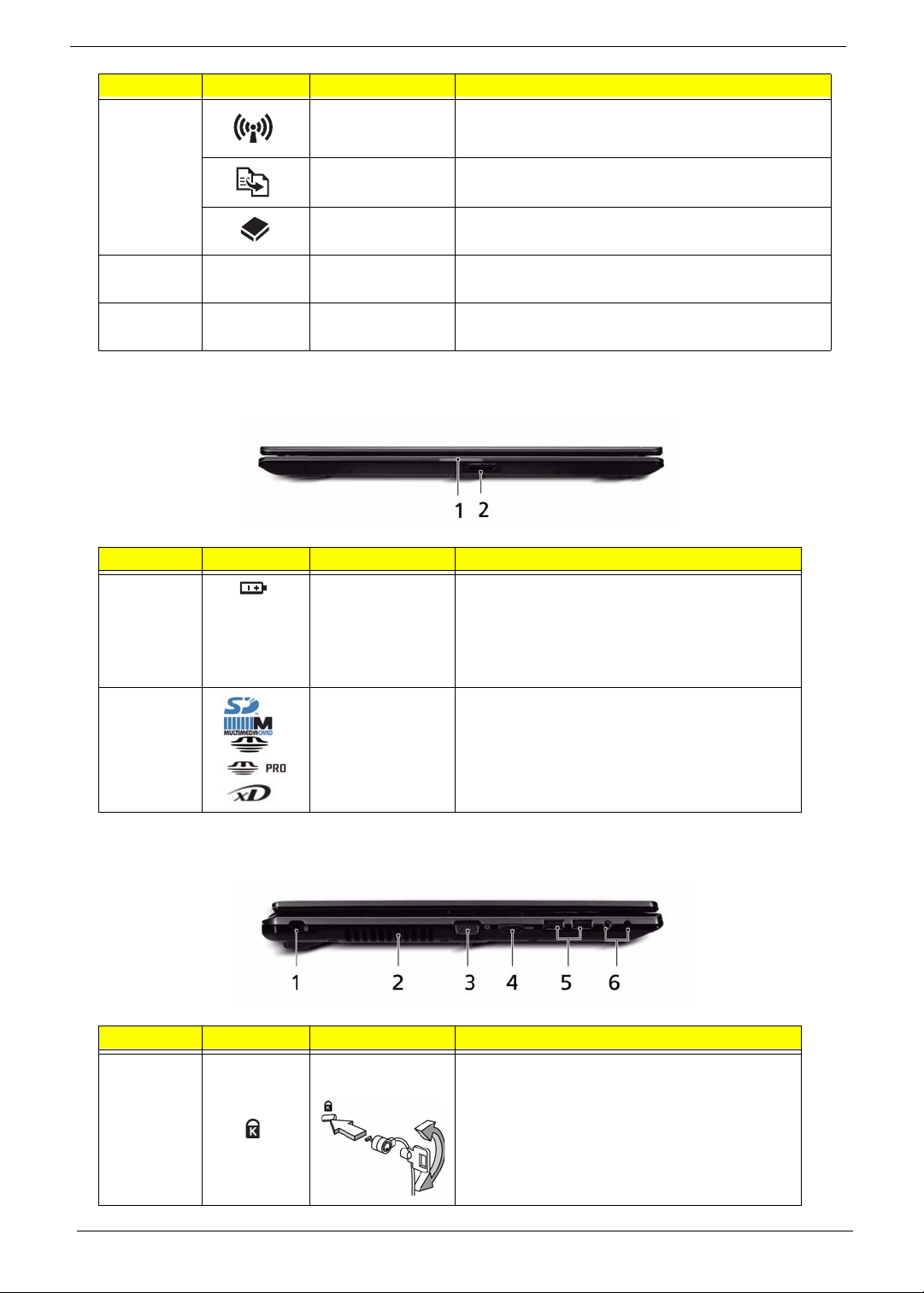
No. Icon Item Description
10 Communication
key
Backup key Launches Acer Backup Management for
HDD Indicates when the hard disk drive is
7 Eject button Presses to eject the optical disk from the
8 Speakers Left and right speakers deliver stereo
Enables / disables the WLAN function.
three-step data backup.
active.
drive.
audio output.
Closed Front View
No. Icon Item Description
1 Battery Indicator Indicates the computer's battery status.
1. Charging: The light shows amber
when the battery is charging.
2. Fully charged: The light shows blue
when in AC mode.
2 5-in-1 card
reader
Accepts Secure Digital (SD), MultiMediaCard
(MMC), Memory Stick (MS), Memory Stick
PRO (MS PRO), xD Picture Card (xD).
Note: Push to remove/install the card. Only one
card can operate at any given time.
Left View
No. Icon Item Description
1 Kensington Lock
Slot
6 Chapter 1
Connects to a Kensington-compatible
computer security lock.
Note: Wrap the computer security lock cable
around an immovable object such as a table or
handle of a locked drawer. Insert the lock into
the notch and turn the key to secure the lock.
Some keyless models are also available.
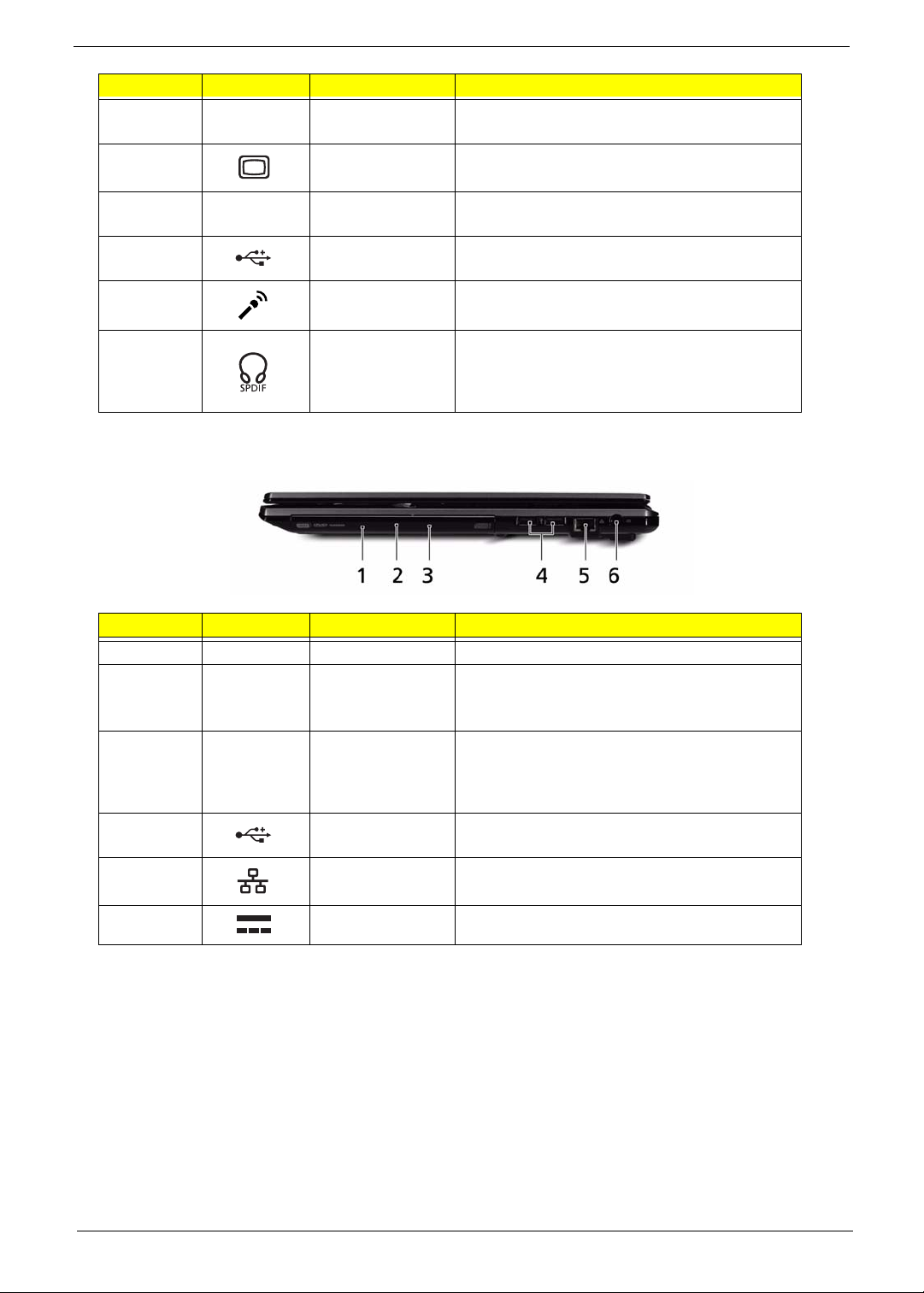
No. Icon Item Description
2 Ventilation slots Enable the computer to stay cool, even after
prolonged use.
3 External display
(VGA) port
4
5 USB 2.0 port Connect to USB 2.0 devices (e.g., USB mouse,
6 Microphone-in
HDMI
HDMI port Supports high definition digital video
jack
Connects to a display device (e.g., external
monitor, LCD projector).
connections.
USB camera).
Accepts inputs from external microphones.
Headphones/
speaker/ line-out
jack with S/PDIF
support
Connects to audio line-out devices (e.g.,
speakers, headphones).
Right View
No. Icon Item Description
1 Optical drive Internal optical drive; accepts CDs or DVDs.
2 Optical disk
access
indicator
3 Emergency eject
hole
4 USB 2.0 port Connect to USB 2.0 devices (e.g., USB mouse,
5 Ethernet (RJ-45)
port
6 DC-in jack Connects to an AC adapter.
Lights up when the optical drive is active.
Ejects the optical drive tray when the computer
is turned off. Note: Insert a paper clip to the
emergency eject hole to eject the optical drive
tray when the computer is off.
USB camera).
Connects to an Ethernet 10/100/1000- based
network.
Chapter 1 7
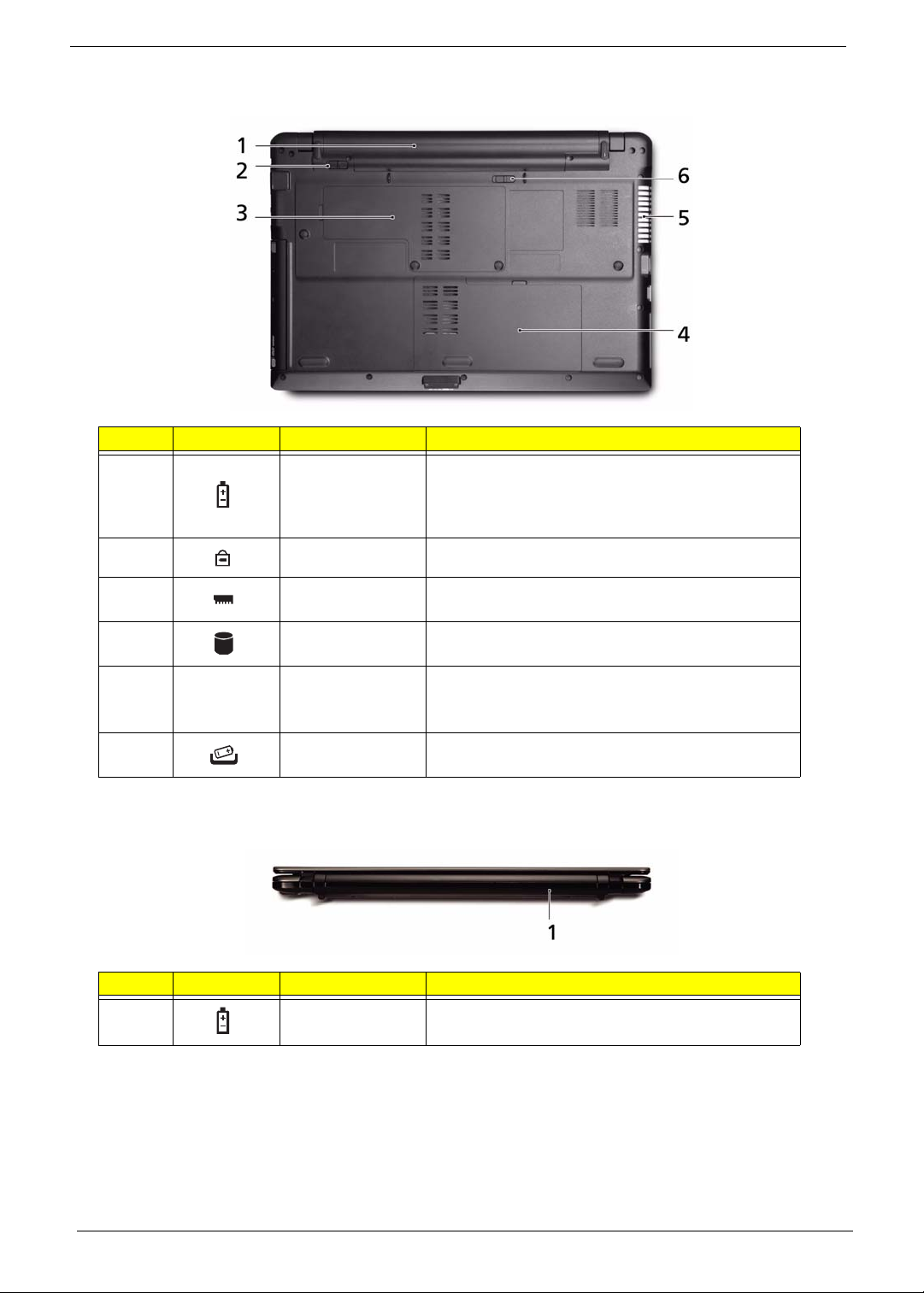
Base View
No. Icon Item Description
1 Battery bay Houses the computer's battery pack.
Note: The battery shown is for reference only. Your
PC may have a different battery, depending on the
model purchased.
2 Battery lock Locks the battery in position.
3 Memory
compartment
4 Hard Disk Bay Houses the computer's hard disk (secured with
5 Ventilation slots
and/or cooling fan
6 Battery Release
Latch
Houses the computer's main memory.
screws).
Enable the computer to stay cool, even after
prolonged use.
Note: Do not cover or obstruct the opening of the fan.
Releases the battery for removal.
Rear View
No. Icon Item Description
1 Battery bay Houses the computer's battery pack.
8 Chapter 1
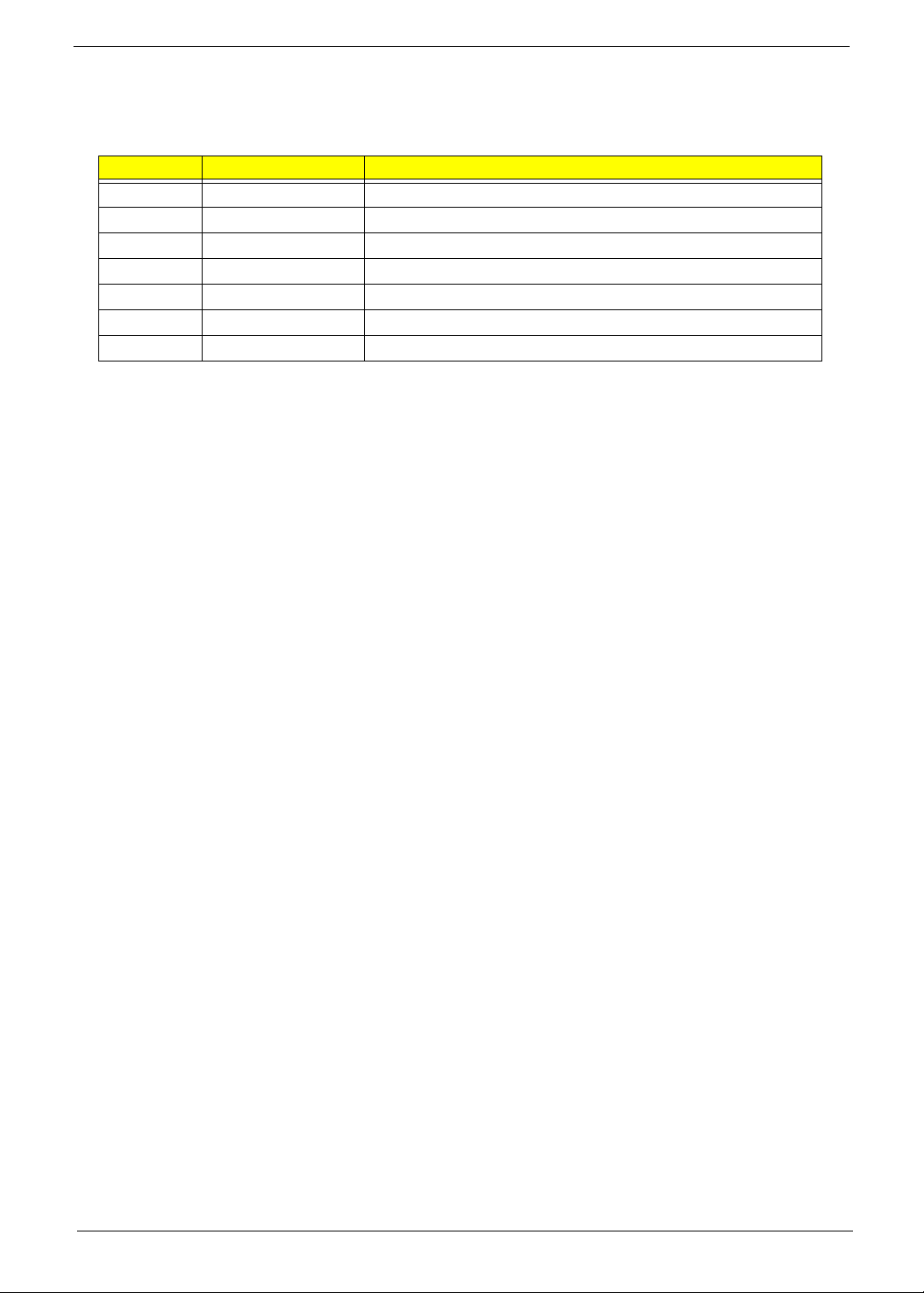
Indicators
The computer has several easy-to-read status indicators. The battery indicator is visible even when the
computer cover is closed.
Icon Function Description
Bluetooth Indicates the status of Bluetooth communication.
Wireless LAN Indicates the status of Wireless LAN communication.
3G communication Indicates the status of 3G communication.
HDD Indicates when the hard disk drive is active.
Num Lock Lights up when Num Lock is activated.
Caps Lock Lights up when Caps Lock is activated.
Battery Indicates the computer's battery status.
NOTE: 1. Charging: The battery light show s amber when the battery is charging. 2. Fully charged: The light
shows green when in AC mode.
Chapter 1 9
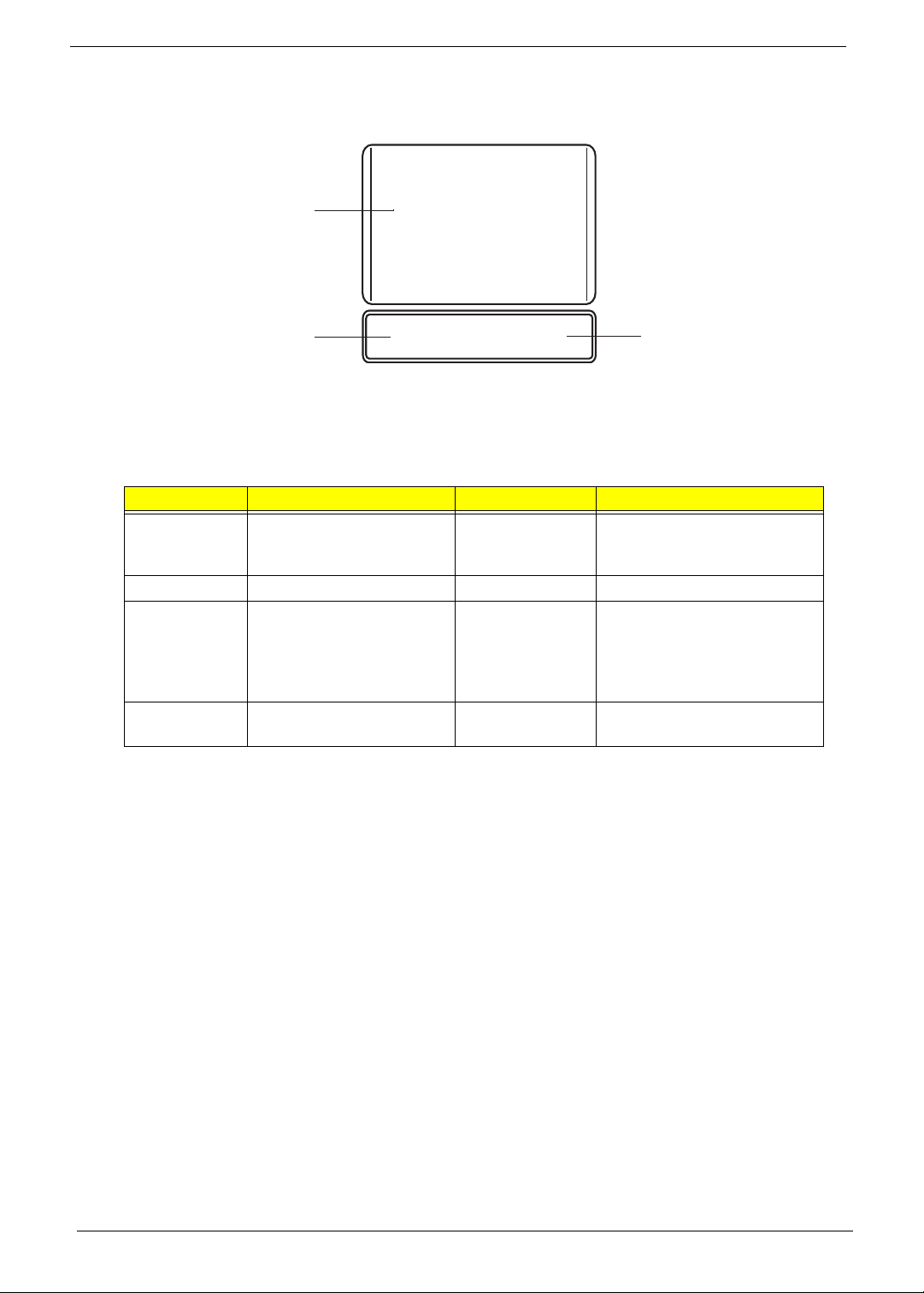
TouchPad Basics
The following items show you how to use the TouchPad:
1
2
• Move your finger across the TouchPad (1) to move the cursor.
• Press the left (2) and right (3) buttons located beneath the TouchPad to perfo r m selection and
execution functions. These two buttons are similar to the left and right buttons on a mouse.
Tapping on the TouchPad is the same as clicking the left button.
Function Left Button (2) Right Button (3) Main TouchPad (1)
Execute Quickly click twice. Tap twice (at the same speed
Select Click once. Tap once.
Drag Click and hold, then use
finger on the TouchPad to
drag the cursor.
Access
context menu
NOTE: When using the T ouchPad, keep it - and your fingers - dry and clean. The TouchPad is sensitive to
finger movement; hence, the lighter the touch, the better the response. Tapping too hard will not
increase the To uchPad’s responsiveness.
Click once.
3
as double-clicking a mouse
button).
Tap twice (at the same speed
as double-clicking a mouse
button); rest your finger on
the TouchPad on the second
tap and drag the cursor.
10 Chapter 1
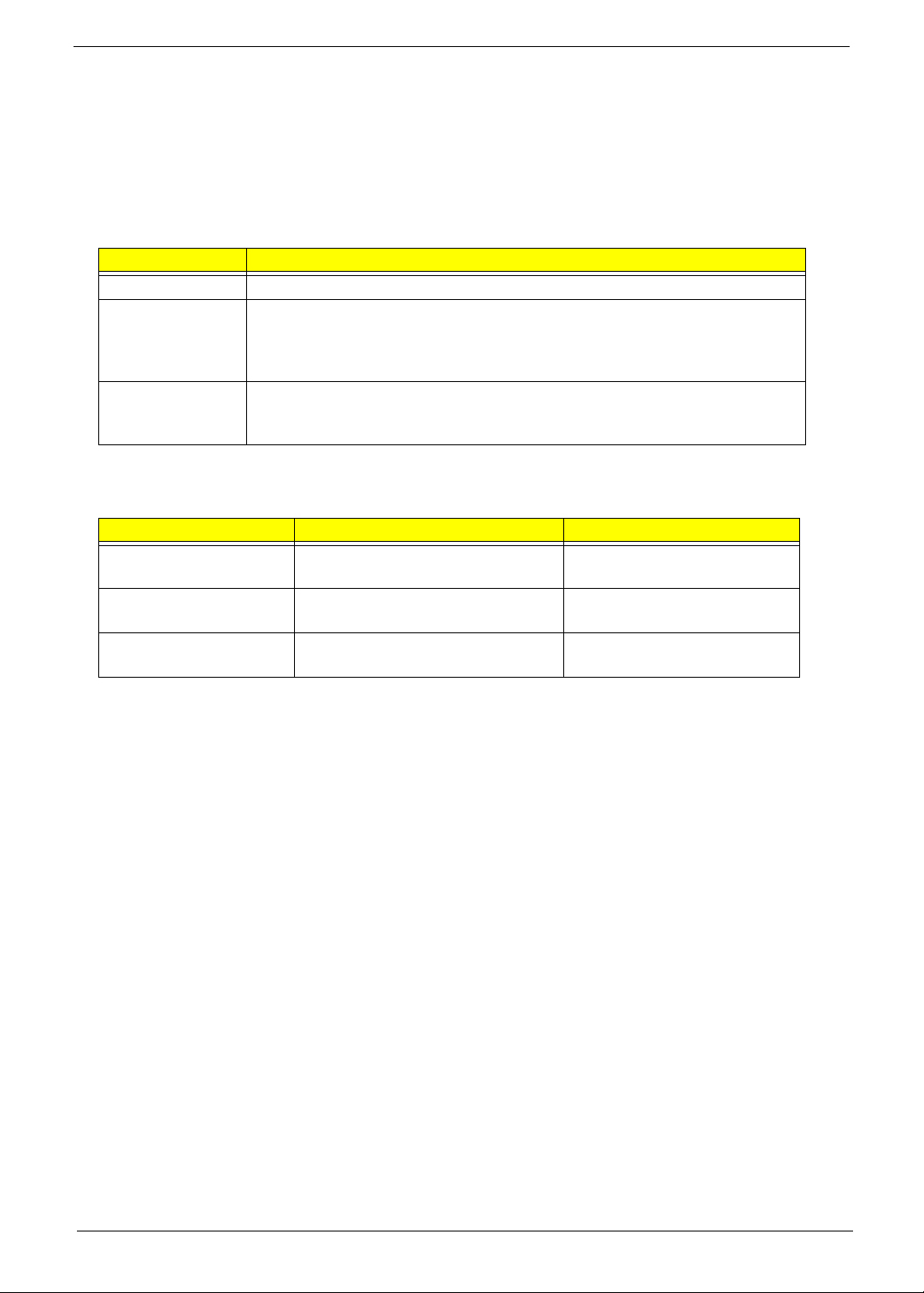
Using the Keyboard
Your Acer Aspire Series notebook has a close-to-full-sized keyboard and an embedded numeric keypad,
separate cursor, lock, function and special keys.
Lock Keys and embedded numeric keypad
The keyboard has three lock keys which you can toggle on and off.
Lock key Description
Caps Lock When Caps Lock is on, all alphabetic characters typed are in uppercase.
Num Lock
<Fn> + <F11>
Scroll Lock <Fn> +
<F12>
The embedded numeric keypad functions like a desktop numeric keypad. It is indicated by small characters
located on the upper right corner of the keycaps. To simplify the keyboard legend, cursor-control key symbols
are not printed on the keys.
Desired access Num Lock on Num Lock off
Number keys on
embedded keypad
Cursor-control keys on
embedded keypad
Main keyboard keys Hold <Fn> while typing letters on
When Num Lock is on, the embedded keypad is in numeric mode. The keys
function as a calculator (complete with the arithmetic operators +, -, *, and /). Use
this mode when you need to do a lot of numeric data entry. A better solution
would be to connect an external keypad.
When Scroll Lock is on, the screen moves one line up or down when you press
the up or down arrow keys respectively. Scroll Lock does not work with some
applications.
Type numbers in a normal manner.
Hold <Shift> while using cursorcontrol keys.
embedded keypad.
Hold <Fn> while using cursorcontrol keys.
Type the letters in a normal
manner.
Chapter 1 11
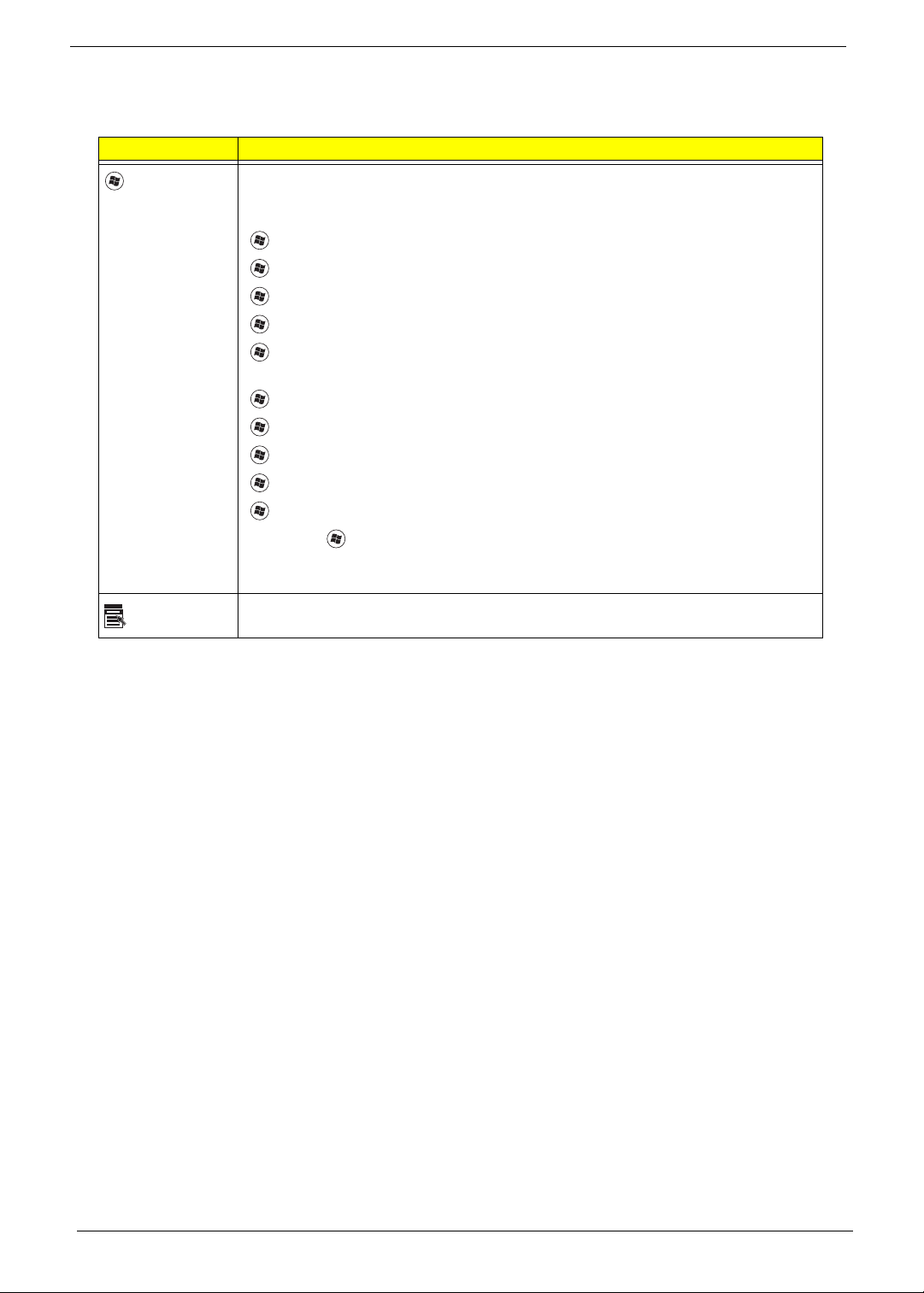
Windows Keys
The keyboard has two keys that perform Windows-specific functions.
Key Description
Windows key Pressed alone, this key has the same effect as clicking on the Windows Start button;
it launches the Start menu. It can also be used with other keys to provide a variety of
functions:
<>: Open or close the S tart menu
<> + <D>: Display the desktop
<> + <E>: Open Windows Explore
<> + <F>: Search for a file or folder
<> + <L>: Lock your computer (if you are connected to a network domain), or
switch users (if you're not connected to a network domain)
<> + <M>: Minimizes all windows
<> + <R>: Open the Run dialog box
<> + <U>: Open Ease of Access Center
<> + <BREAK>: Display the System Properties dialog box
<> + <TAB>: Cycle through programs on the taskbar
<CTRL> + <> + <F>: Search for computers (if you are on a network)
Note: Depending on your edition of Windows XP, some shortcuts may not function
as described.
Application
key
This key has the same effect as clicking the right mouse button; it opens the
application's context menu.
12 Chapter 1
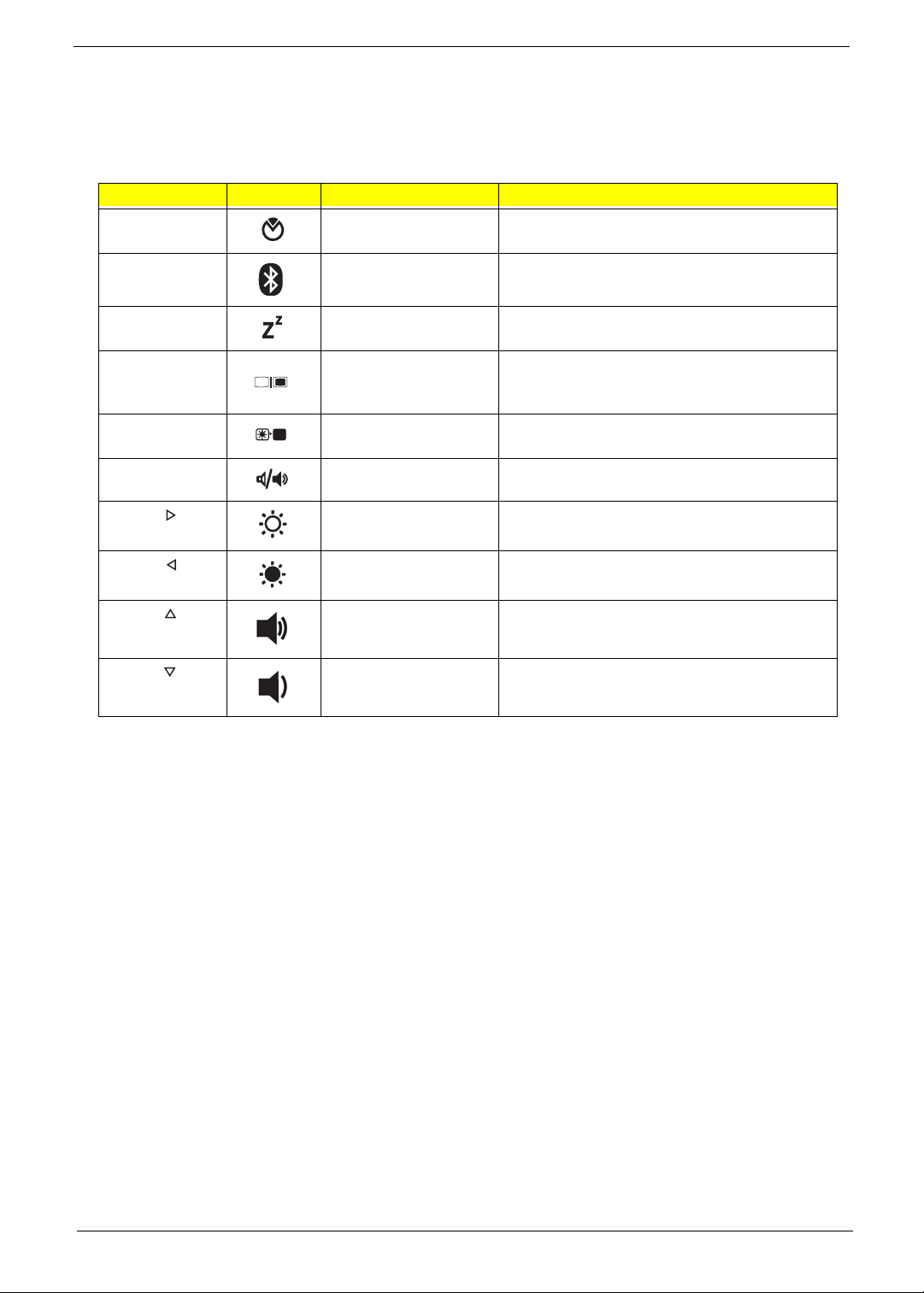
Hot Keys
The computer employs hotkeys or key combinations to access most of the computer's controls like screen
brightness and volume output.
To activate hotkeys, press and hold the <Fn> key before pressing the other key in the hotkey combination.
Hotkey Icon Function Description
<Fn> + <F2> System Properties Display the System Properties dialog box.
<Fn> + <F3> Bluetooth
communication switch
<Fn> + <F4> Sleep Puts the computer in Sleep mode.
<Fn> + <F5> Display toggle Switches display output between the display
<Fn> + <F6> Screen blank Turns the display screen backlight off to save
<Fn> + <F8> Speaker toggle Turns the speakers on and off.
<Fn> + < > Brightness up Increases the screen brightness.
<Fn> + < > Brightness down Decreases the screen brightness.
<Fn> + < >
<Fn> + < >
Volume up Increases the sound volume.
Volume down Decreases the sound volume.
Enables/disables the Bluetooth function.
screen, external monitor (if connected) and
both.
power. Press any key to return.
Chapter 1 13
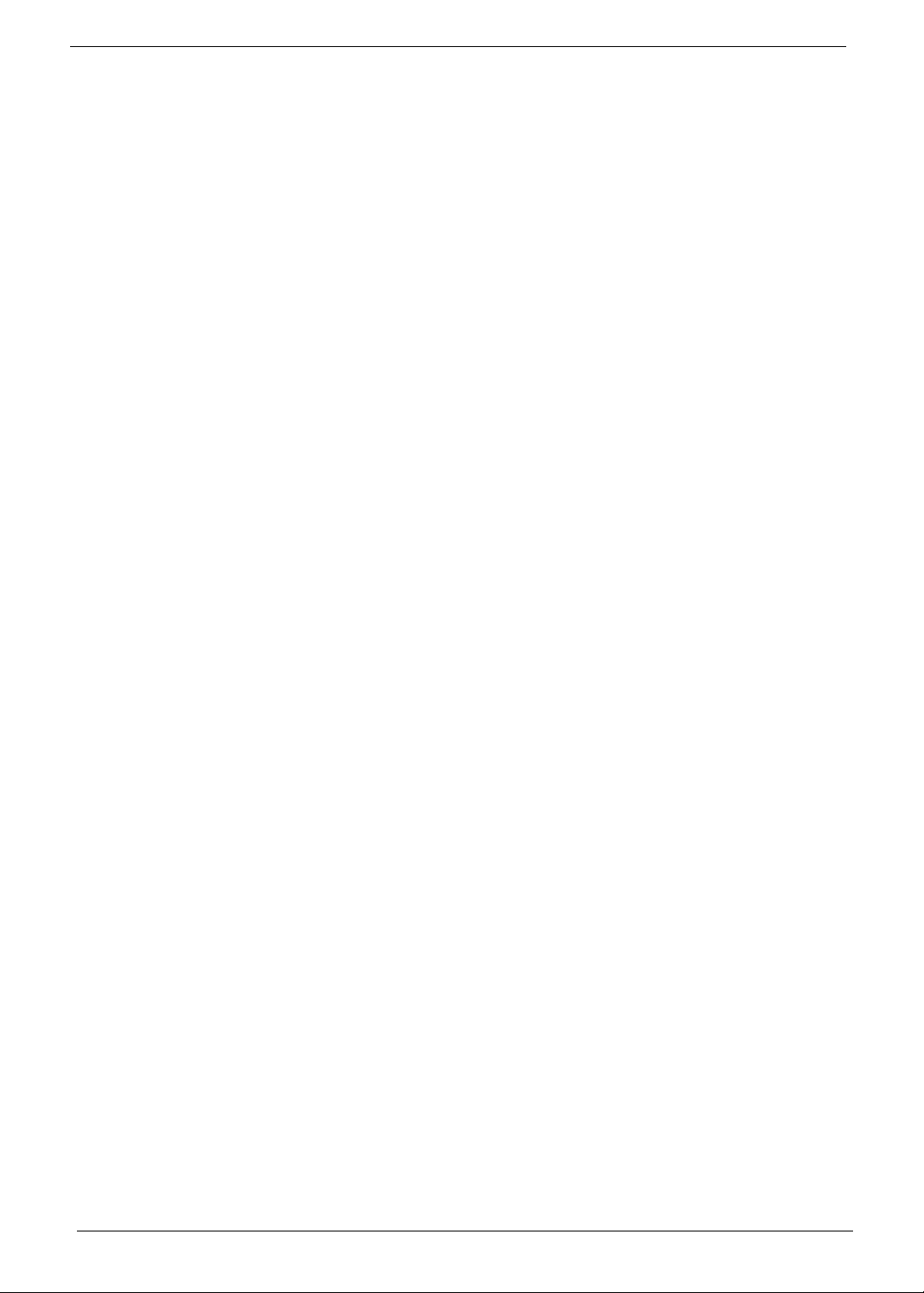
Special Keys
You can locate the Euro symbol and the US dollar sign at the upper-center and/or bottom-right of your
keyboard.
The Euro symbol
1. Open a text editor or word processor.
2. Hold <Alt Gr> and then press the <5> key at the upper-center of the keyboard.
NOTE: Some fonts and software do not support the Euro symbol. See www.microsoft.com/typography/faq/
faq12.htm for more information.
The US dollar sign
1. Open a text editor or word processor.
2. Hold <Shift> and then press the <4> key at the upper-center of the keyboard.
NOTE: This function varies according to the language settings.
14 Chapter 1
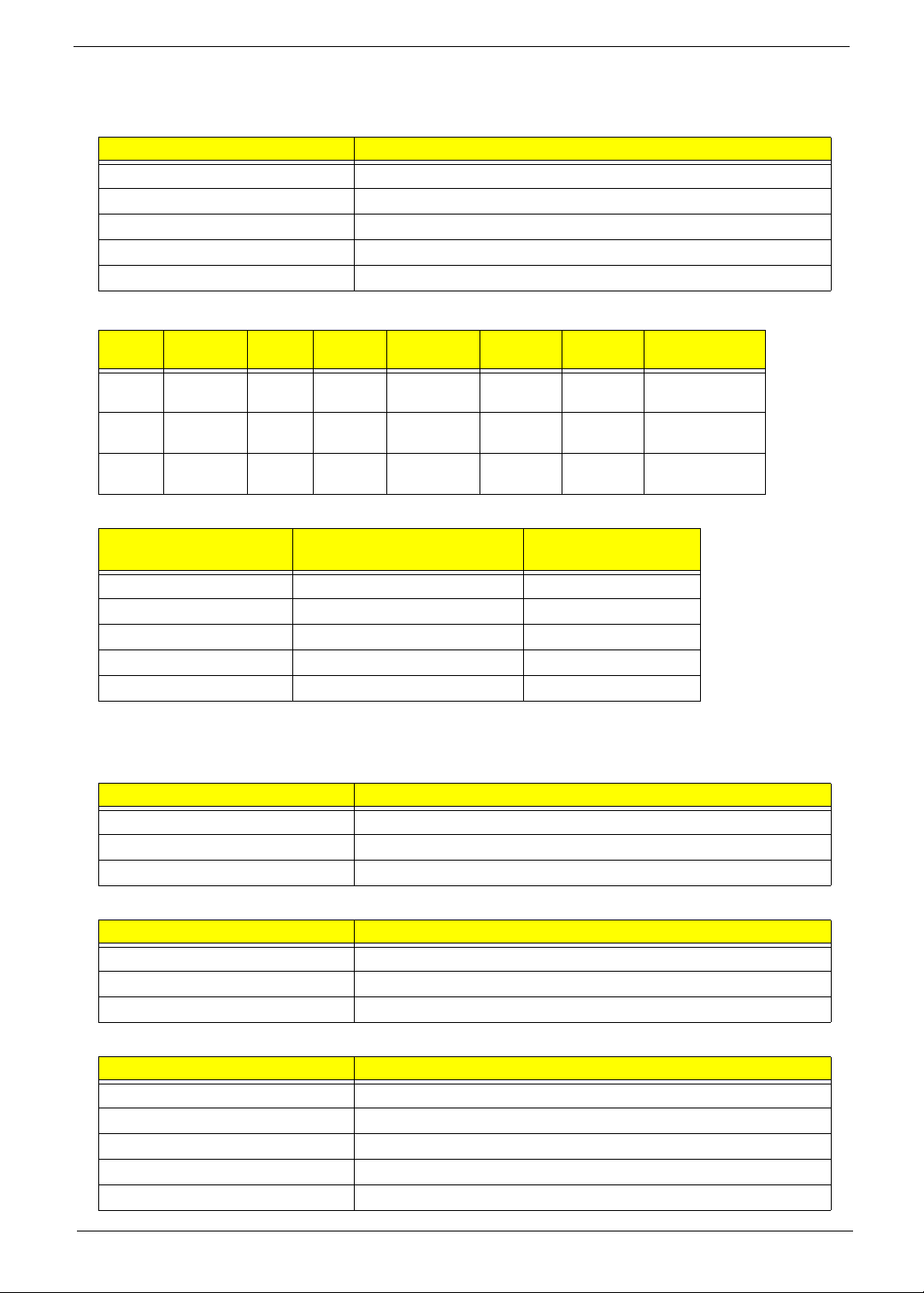
Hardware Specifications and Configurations
Processor
Item Specification
CPU type AMD S1g1 processor
CPU package 638-pin lidless micro PGA package.
Core Logic •
Chipset •
Features •
Processor Specifications
Item
L110
L310 1.2 GHz 2 65 nm 1 MB Micro-
TF20 1.6 GHz 1 65 nm 512 kB Micro-
CPU
Speed
1.2 GHz 1 65 nm 512 kB Micro-
Cores
CPU Fan True Value Table
CPU Temperature
(Celsius)
45 3100 28
50 3500 31
55 3900 34
63 4400 37
75 4700 40
Mfg.
Tech
Cache
Size
Package
PGA
PGA
PGA
Core
Voltage
Variable KC.AL002.110
Variable KC.AL002.310
Variable KC.ATF02.200
Fan Speed (RPM) SPL Spec (dBA)
Acer P/N
Throttling 50%: On= 90°C; OFF=80°C
OS shut down at 95°C; H/W shut down at 87°C
North Bridge Specifications
Item Specification
Chipset AMD RS780MN chipset.
Package
Features •
South Bridge Specifications
Item Specification
Chipset AMD SB710 A13 chipset
Package
Features •
System Memory
Item Specification
Memory size Up to 4GB
DIMM socket number 2
Supports memory size per socket 512MB / 1024MB / 2048MB / 4096MB
Supports maximum memory size 8GB
Supports DIMM type 200-pin +1.8V DDRII SODIMM
Chapter 1 15
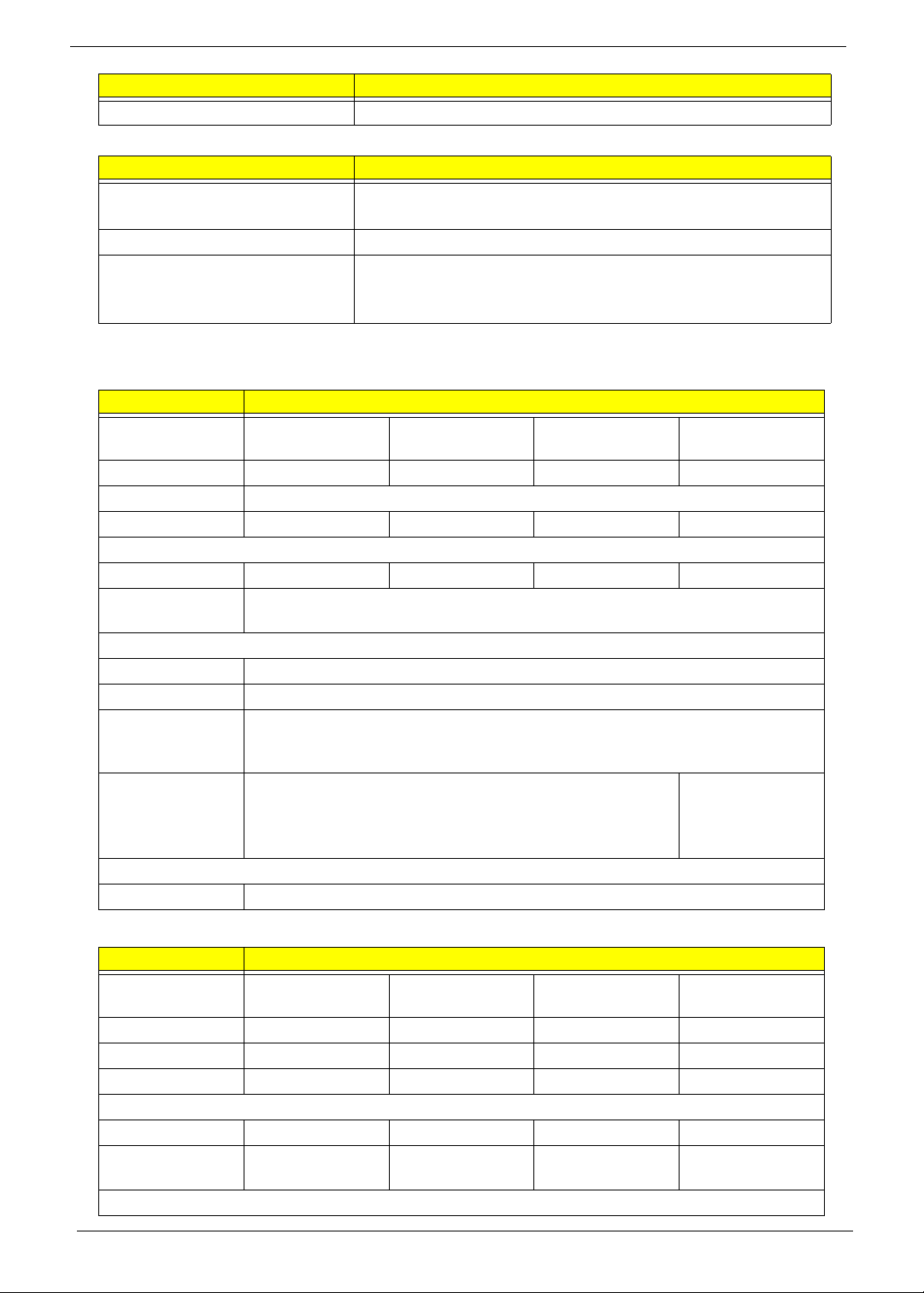
Item Specification
Supports DIMM Speed 667MHZ
Video Specifications
Item Specification
Chipset Integrated VGA soluti on for AMD RS780MN (UMA).
On board VGA solution for ATI M92-S2 LP (DIS).
Package
Features • Adjustable 128MB UMA VGA memory share from North
Bridge.
• Adjustable 512MB DIS VGA memory share from North Bridge.
Hard Disk Drive Interface
Item Specifications
Vendor & Model
Name
Capacity (MB)
Hitachi
HTS545050B9A300
500 320 250 160
Hitachi
HTS545032B9A300
Bytes per sector
Data heads
4322
Drive Format
Disks
2211
Spindle speed
(RPM)
Performance Specifications
Buffer size
Interface
Internal transfer
rate (Mbits/sec,
max)
I/O data transfer
875 Mbits/s maximum 845 Mbits/s
rate
(Mbytes/sec
max)
DC Power Requirements
Voltage
Hitachi
HTS545025B9A300
512
5400
8MB
SATA
3GB/s maximum
+5.0V ± 5%.
Hitachi
HTS545016B9A300
maximum
Item Specifications
Vendor & Model
Name
Capacity (MB)
Bytes per sector
Data heads
Seagate
ST9160310AS
160 250 320 500
512 512 512 512
2244
Seagate
ST9250315AS
Seagate
ST9320320AS
Seagate
ST9500325AS
Drive Format
Disks
Spindle speed
1122
5400 5400 5400 5400
(RPM)
Performance Specifications
16 Chapter 1
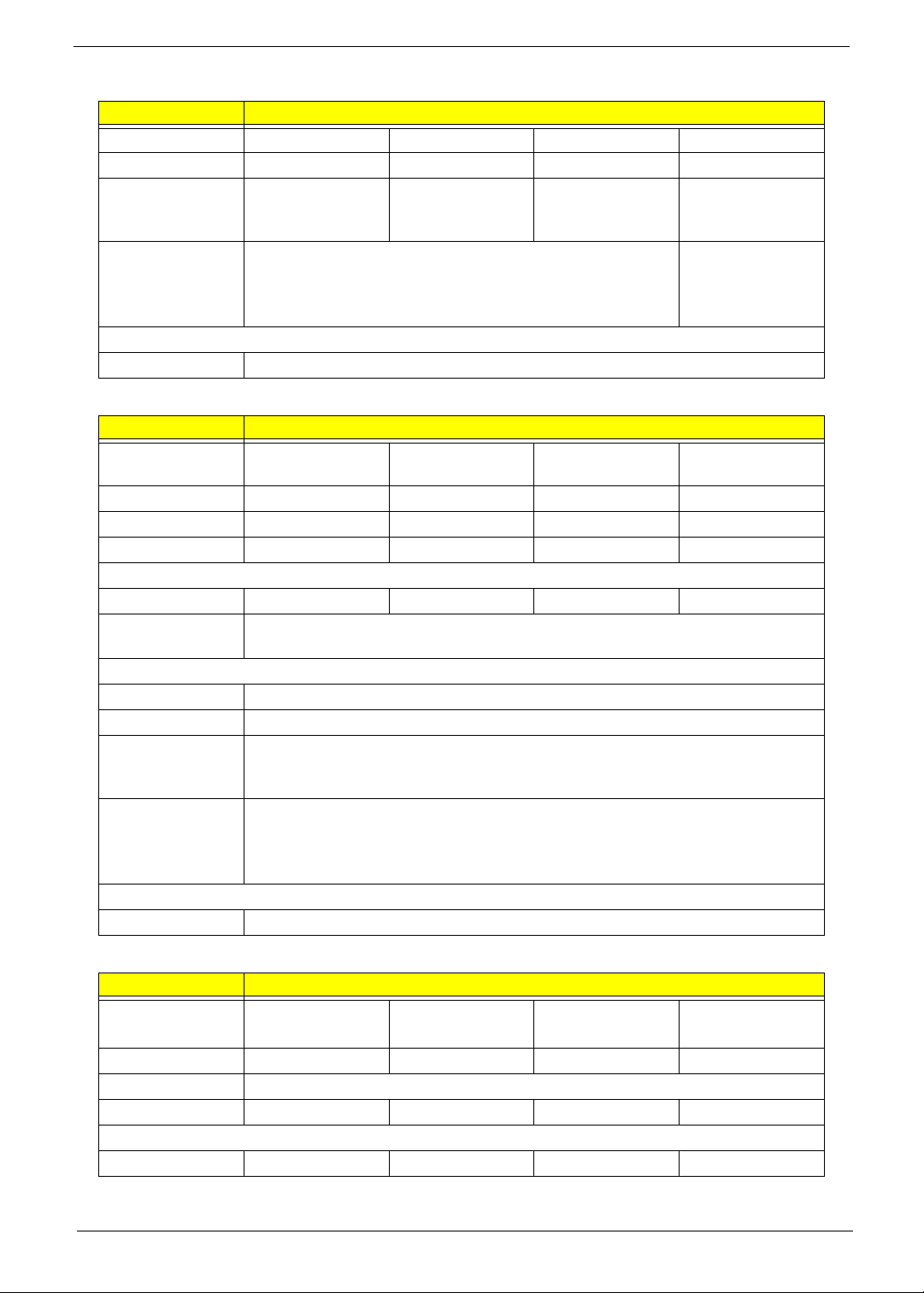
Item Specifications
Buffer size
Interface
Internal transfer
8 MB 8 MB 8MB 8 MB
SATA SATA SATA SATA
830
1175 830 1175
rate (Mbits/sec,
max)
I/O data transfer
875 Mbits/s maximum 845 Mbits/s
rate
(Mbytes/sec
max)
DC Power Requirements
Voltage
Item Specifications
Vendor & Model
Name
Capacity (MB)
Bytes per sector
Data heads
Toshiba
MK1655GSX
160 250 320 500
512 512 512 512
2244
Toshiba
MK2555GSX
Drive Format
Disks
1122
Spindle speed
(RPM)
Performance Specifications
Buffer size
Interface
Internal transfer
rate (Mbits/sec,
max)
I/O data transfer
rate
(Mbytes/sec
max)
DC Power Requirements
Voltage
+5.0V ± 5%.
Toshiba
MK3255GSX
5400
8MB
SATA
363 ~ 952 typical
300
5V ±5%
maximum
Toshiba
MK5055GSX
Item Specifications
Vendor & Model
Name
Capacity (MB)
Bytes per sector
Data heads
Western Digital
WD1600BEVT22ZCTO
160 250 320 500
2434
Western Digital
WD2500BEVT-22ZCT0
Western Digital
WD3200BEVT-22ZCT0
512
Western Digital
WD5000BEVT-22ZAT0
Drive Format
Disks
1222
Chapter 1 17

Item Specifications
Spindle speed
(RPM)
Performance Specifications
Buffer size
Interface
Internal transfer
rate (Mbits/sec,
max)
I/O data transfer
rate
(Mbytes/sec
max)
DC Power Requirements
Voltage
5400
8 MB
SATA
N/A
300
5V ±5%
18 Chapter 1
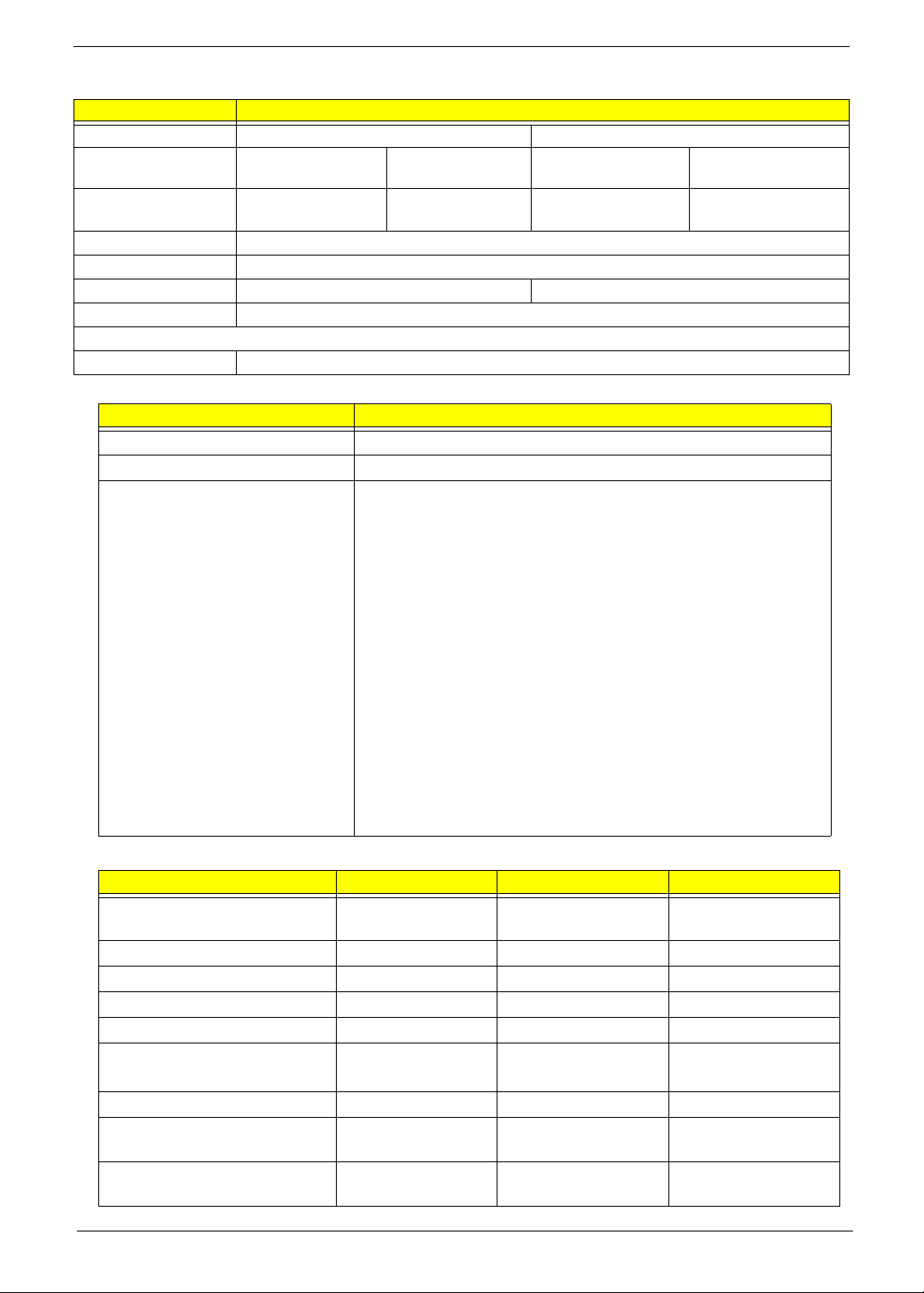
Super-Multi Drive Module
Item Specification
Vendor & model name HLDS GU10N PANASONIC UJ892
Performance
Specification
Transfer rate (MB/sec) Sustained:
Buffer Memory
Interface
Applicable disc formats
Loading mechanism Emergency Release (draw open hole)
Power Requirement
Input Voltage DC 5 V +/- 5%
With CD Diskette With DVD Diskette With CD Diskette With DVD Diskette
Sustained: Sustained: Sustained:
.
•
BIOS
Item Specification
BIOS vendor Insyde
BIOS Version 3.5
BIOS Features • Flash ROM 1MB
• Support ISIPP
• Support Acer UI
• Support multi-boot
• Suspend to RAM (S3) / Disk (S4)
• V arious hot-key s for system control
• Support SMBUS 2.0, PCI2.3
• ACPI 2.0 compliance with Intel Speed Step Support C1e, C2,
C3 and S3, S4,S5 for mobile CPU.
• DMI utility for BIOS serial number configuration/asset tag
• Support PXE
• Support Y2K solution
• Support Win Flash Wake on LAN from S3
• Wake on LAN form S4 in AC mode
• System information
LED 15.6”
Item Specifications
Vendor/model name AUO B156XW03
V1
LPL LP156WH3TLA1
SAMSUNG
LTN156AT07-A01
Screen Diagonal (mm.)
Active Area (mm)
Display resolution (pixels)
Pixel Pitch (mm)
Typical White Luminance (cd/
2
) also called Brightness
m
Contrast Ratio
Response Time (Optical Rise
Time/Fall Time) msec
Typical Power Consumption
(watt)
Chapter 1 19
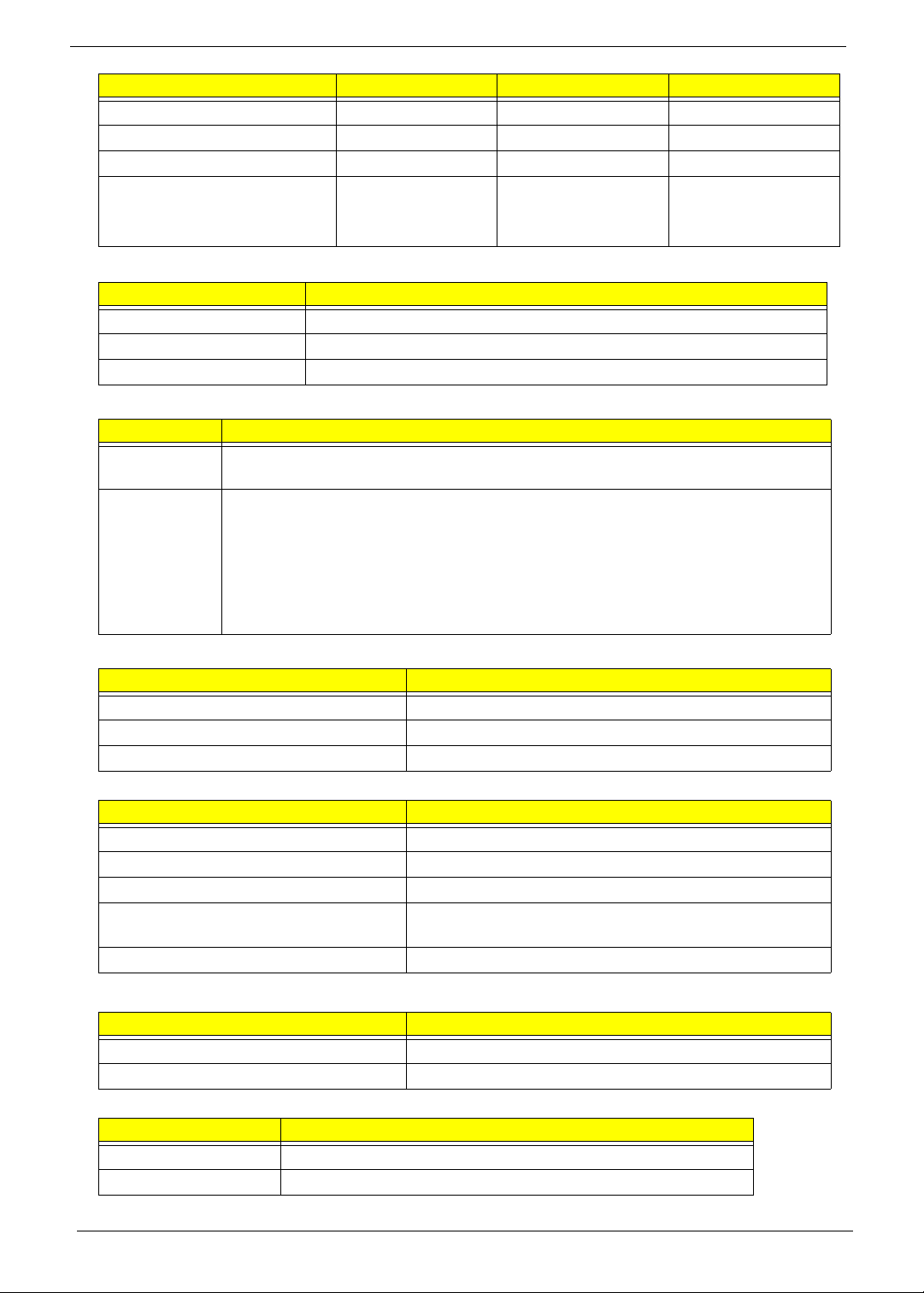
Item Specifications
Weight (without inverter)
Physical Size (mm)
Electrical Interface
Viewing Angle (degree)
Horizontal (Right) / (Left)
Vertical (Upper) / (Lower)
Bluetooth
Item Specification
Bluetooth Controller Foxconn Bluetooth BRM 2046 BT2.1 (T60H928.33)
Supported Protocols 1.1, 1.2 & 2.0 + EDR (Extended Data Rate)
Transfer Rate (max.) 3.0Mbps
Audio Codec and Amplifier
Item Specification
Audio
Controller
Features • MIC IN
Realtek ALC269X-GR for High Definition Audio Codec
• AC-coupled input,100mVP-P maximum
• Headphone out
• 1VP-P
• Built-in S peaker
• 2 Watt/8cc Chamber
LAN Interface
Item Specification
LAN Chipset Realtek RTL8111CA-VB-GR GIGA LAN.
Package Integrated on mainboard
Features • Supports 10/100/1000 mbps
Keyboard
Item Specification
Type ACER AC7T JV50
Total number of keypads 103/104/107
Windows logo key Yes
Internal & external keyboard work
simultaneously
Features • Supports Application keys for Windows XP version
Mini Card
Item Specification
Number Supported 1
Features • 1 for WLAN (full size)
Camera
Item Specifications
Vendor and model Suyin Rose_2G
Type
Yes
20 Chapter 1
