Page 1
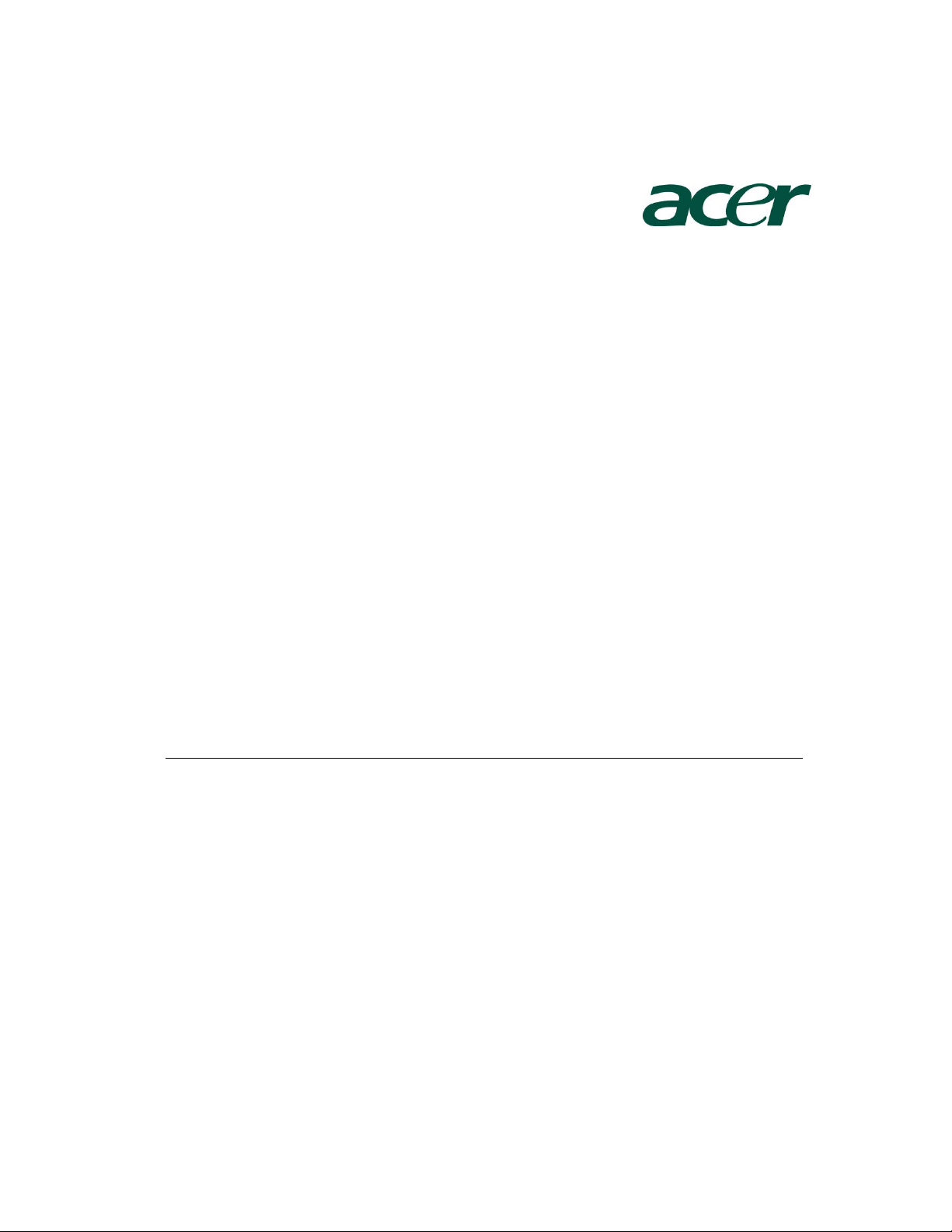
Altos G5450 Installation
Configuration Guide
Abstract
This document provides you a quick OS installation guide on Altos G5450, including Windows
Server 2008, Windows Server 2008 x64 Edition, Windows Server 2003, Windows Server 2003
x64 Edition, Windows 2000, Red Hat Enterprise Linux 4.0 (32-bit & 64-bit) and SuSE Linux
Enterprise Server 10 (32-bit & 64-bit), Windows XP and Windows Vista.
Version: 1.1
May 2008
Page 2
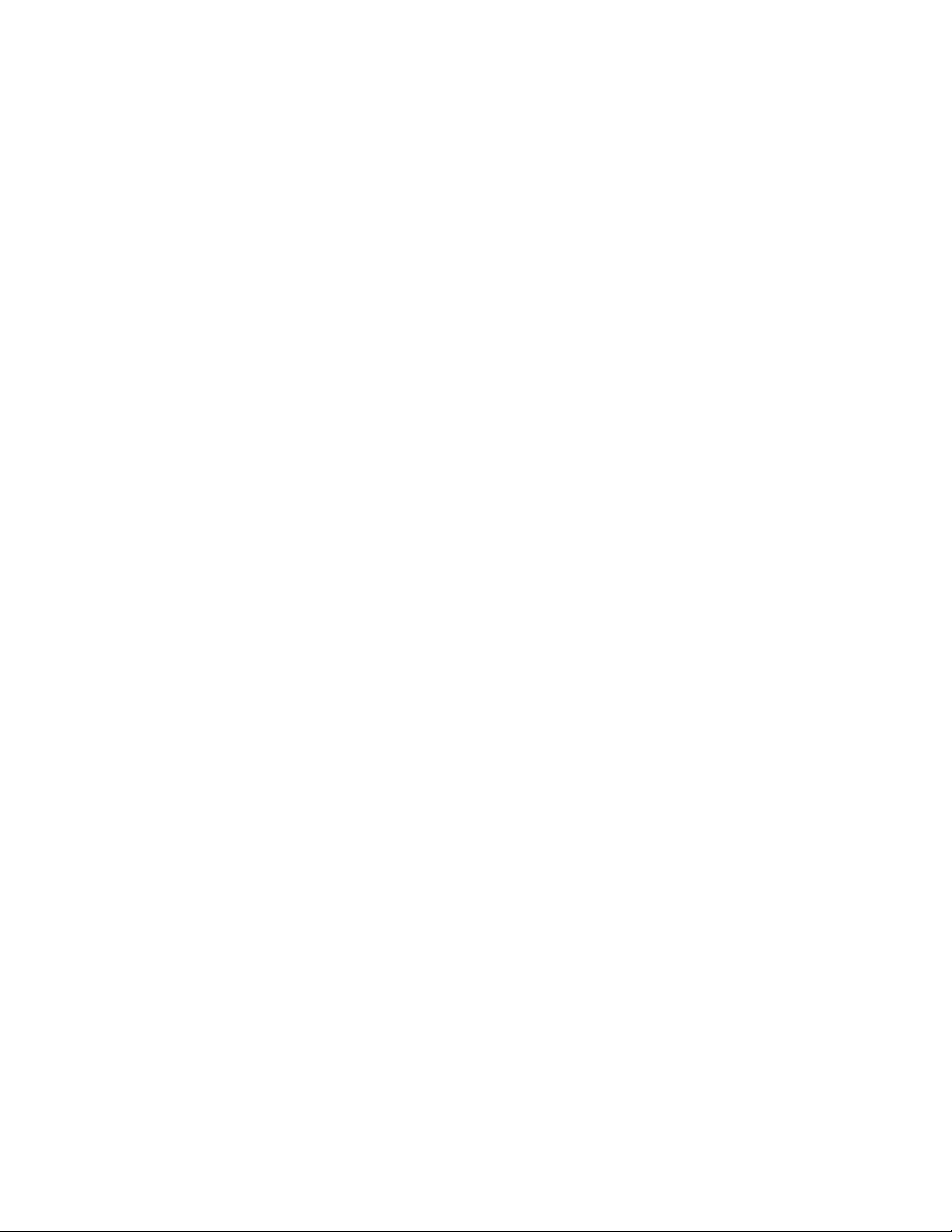
© 2007 Acer Incorporation. All rights reserved.
This paper is for informational purposes only. ACER MAKES NO WARRANTIES,
EXPRESS OR IMPLIED, IN THIS DOCUMENT.
Acer, Acer Altos are registered trademarks or trademarks of Acer Incorporation.
Other product or company names mentioned herein may be the trademarks of
their respective owners.
Page 3
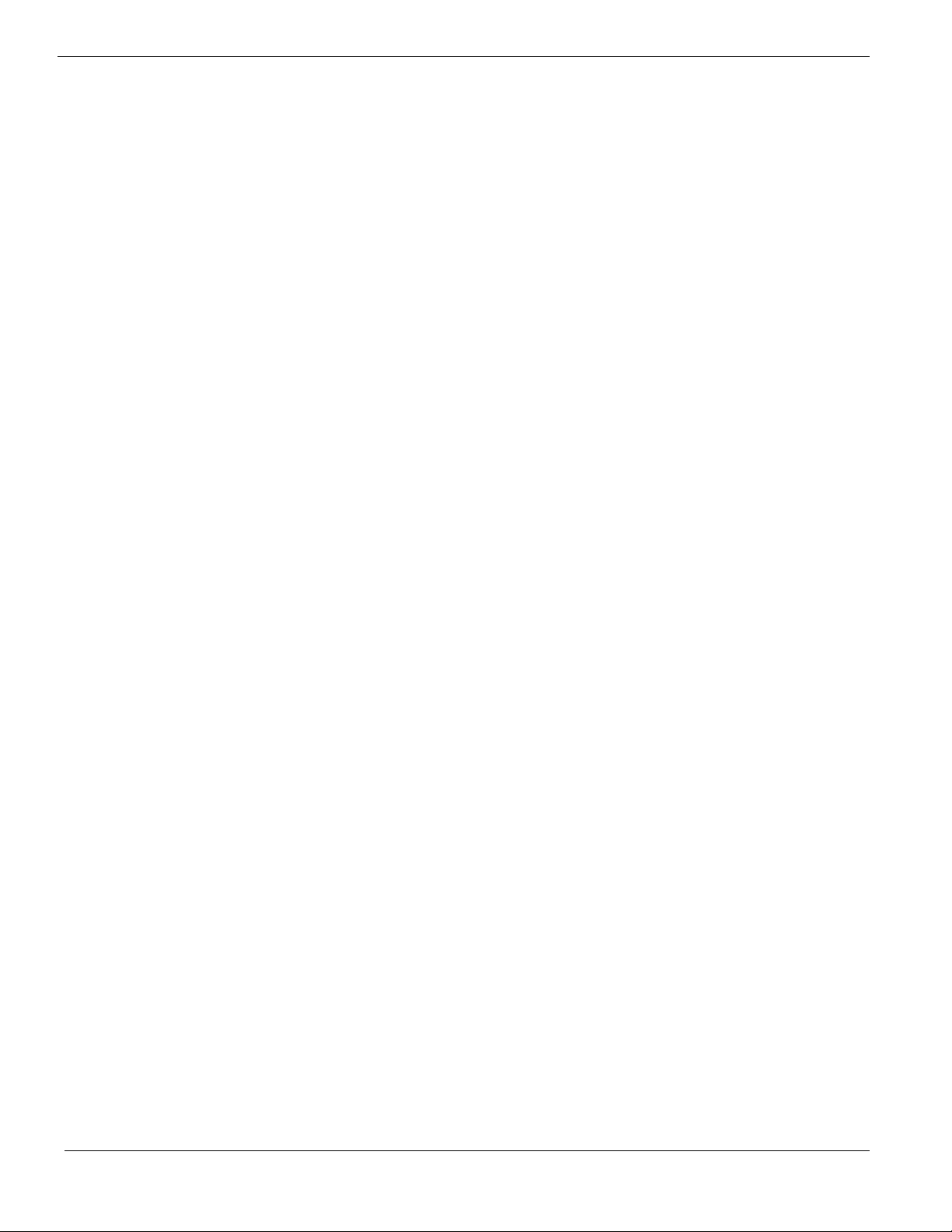
CONTENTS
INTRODUCTION.................................................................................... 1
Where Can I Download the Latest Altos G5450 Installation Configuration
Guide 1
HARDWARE SPECIFICATION ............................................................... 2
BOARD LAYOUT .................................................................................. 4
System Block Diagram 4
DIMM POPULATION GUIDELINE ......................................................... 5
Memory population 5
Single Processor 5
Dual Processor 5
Memory population with Sparing 5
Single Processor 5
Dual Processor 6
OS INSTALLATION TIPS ....................................................................... 7
Windows Server 2008 Enterprise x64 Edition Installation (with LSI
MegaRAID SAS 8708ELP) 8
BIOS Required 8
Drivers Required 8
Software Required 8
Configuring LSI MegaRAID SAS 8708ELP 8
Installation Tips 8
Chipset Driver Installation 9
Gigabit Ethernet Driver Installation 10
VGA Driver Installation (onboard VGA) 10
VGA Driver Installation (ATI FireGL V5600) 10
RAID Utility Installation 12
Network Utility Installation 12
Windows Server 2008 Enterprise x64 Edition Installation (with LSI
MegaRAID SAS 8204ELP) 12
BIOS Required 13
Drivers Required 13
Software Required 13
Configuring LSI MegaRAID SAS 8204ELP 13
Installation Tips 13
Chipset Driver Installation 14
Gigabit Ethernet Driver Installation 14
VGA Driver Installation (onboard VGA) 14
VGA Driver Installation (ATI FireGL V5600) 14
RAID Utility Installation 14
Network Utility Installation 14
Windows Server 2008 Enterprise x64 Edition Installation (with onboard
SATA RAID) 14
Page 4
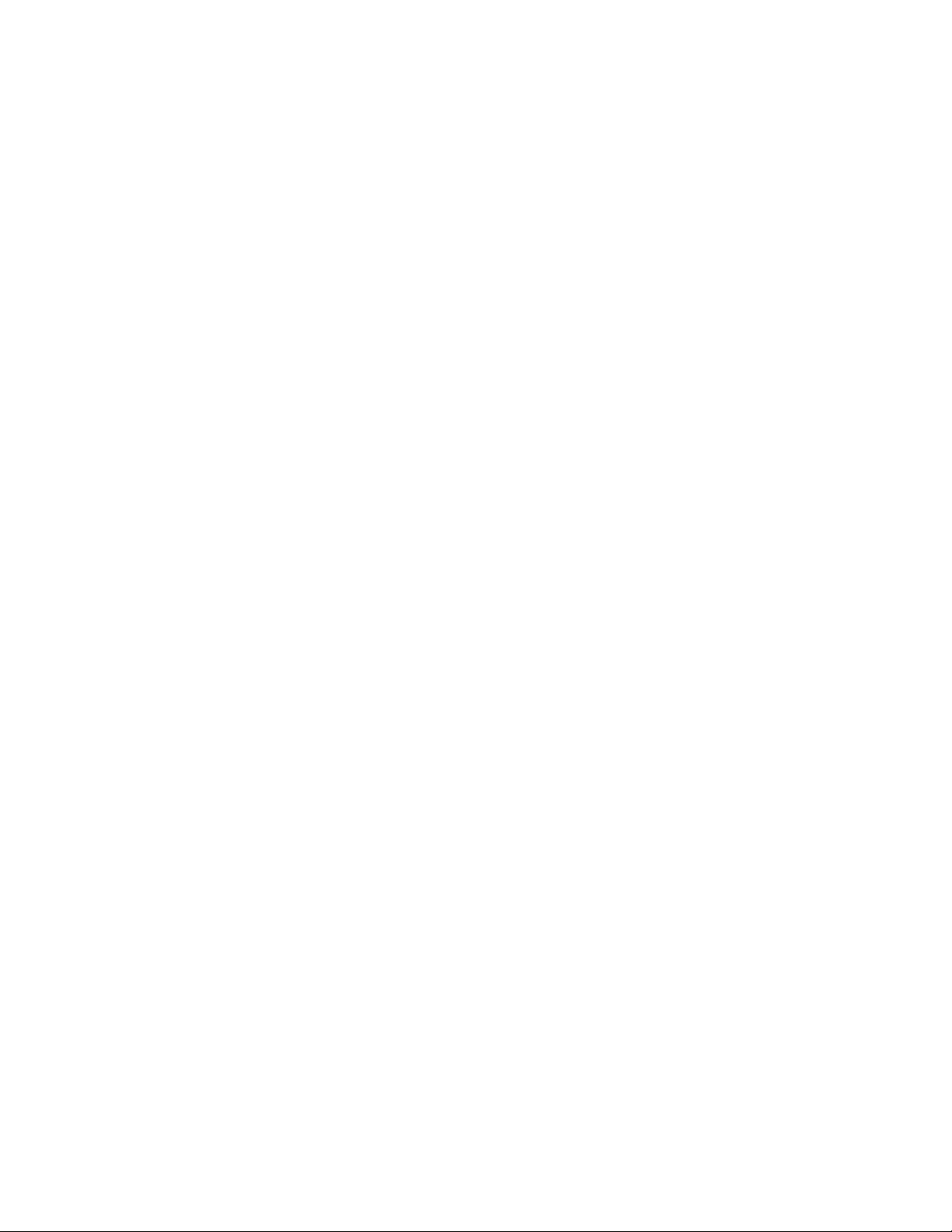
BIOS Required 14
Drivers Required 14
Software Required 15
Configuring onboard SATA RAID 15
Installation Tips 15
Chipset Driver Installation 15
Gigabit Ethernet Driver Installation 15
VGA Driver Installation (onboard VGA) 16
VGA Driver Installation (ATI FireGL V5600) 16
RAID Utility Installation 16
Network Utility Installation 16
Windows Server 2008 Enterprise Edition Installation (with LSI MegaRAID
SAS 8708ELP) 16
BIOS Required 16
Drivers Required 16
Software Required 16
Configuring LSI MegaRAID SAS 8708ELP 17
Installation Tips 17
Chipset Driver Installation 17
Gigabit Ethernet Driver Installation 18
VGA Driver Installation (onboard VGA) 與 easybuild 對照 18
VGA Driver Installation (ATI FireGL V5600) 19
RAID Utility Installation 20
Network Utility Installation 20
Windows Server 2008 Enterprise Edition Installation (with LSI MegaRAID
SAS 8204ELP) 21
BIOS Required 21
Drivers Required 21
Software Required 21
Configuring LSI MegaRAID SAS 8204ELP 21
Installation Tips 21
Chipset Driver Installation 22
Gigabit Ethernet Driver Installation 22
VGA Driver Installation (onboard VGA) 22
VGA Driver Installation (ATI FireGL V5600) 22
RAID Utility Installation 22
Network Utility Installation 22
Windows Server 2008 Enterprise Edition Installation (with onboard SATA
RAID) 22
BIOS Required 22
Drivers Required 22
Software Required 23
Configuring onboard SATA RAID 23
Installation Tips 23
Chipset Driver Installation 23
Gigabit Ethernet Driver Installation 24
Page 5
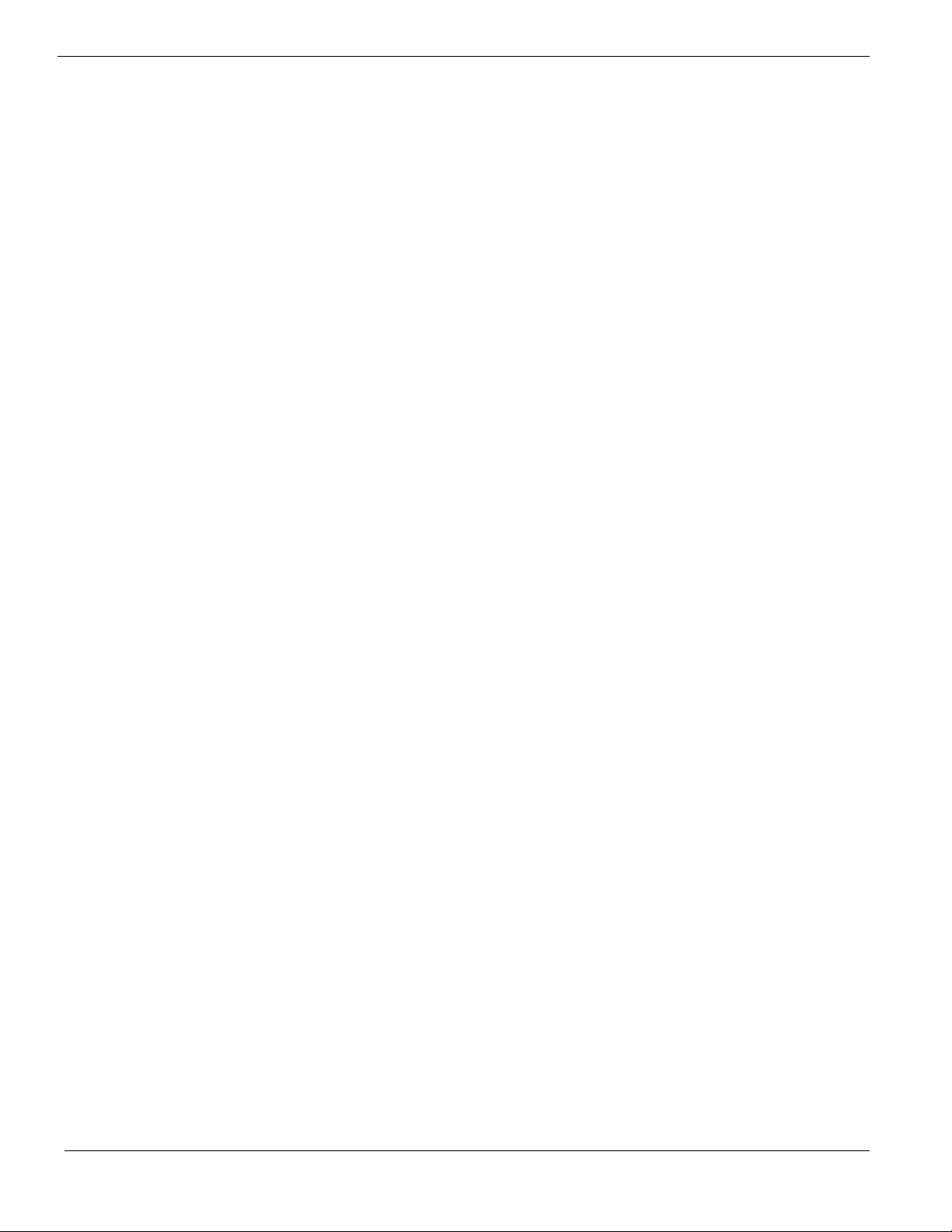
VGA Driver Installation (onboard VGA) 24
VGA Driver Installation (ATI FireGL V5600) 24
RAID Utility Installation 24
Network Utility Installation 24
Windows Server 2003 Enterprise x64 Edition SP2 Installation (with LSI
MegaRAID SAS 8708ELP) 24
Drivers Required 24
Software Required 24
Configuring LSI MegaRAID SAS 8708ELP 25
Installation Tips 25
Chipset Driver Package Installation 25
Gigabit Ethernet Driver Installation 26
VGA Driver Installation (onboard XGI Z9s) 26
VGA Driver Installation (ATI FireGL V5200) 26
RAID Utility Installation 28
Network Utility Installation 28
Windows Server 2003 Enterprise x64 Edition SP2 Installation (with LSI
MegaRAID SAS 8204ELP) 28
Drivers Required 28
Software Required 28
Configuring LSI MegaRAID SAS 8204ELP 29
Installation Tips 29
Chipset Driver Installation 29
Gigabit Ethernet Driver Installation 29
VGA Driver Installation (onboard XGI Z9s) 29
VGA Driver Installation (ATI FireGL V5200) 29
RAID Utility Installation 29
Network Utility Installation 30
Windows Server 2003 Enterprise x64 Edition SP2 Installation (with onboard
SATA RAID) 30
Drivers Required 30
Software Required 30
Configuring onboard SATA RAID 30
Installation Tips 30
Chipset Driver Installation 31
Gigabit Ethernet Driver Installation 31
VGA Driver Installation (onboard XGI Z9s) 31
VGA Driver Installation (ATI FireGL V5200) 31
RAID Utility Installation 31
Network Utility Installation 31
Windows Server 2003 Enterprise Edition SP2 Installation (with LSI
MegaRAID SAS 8708ELP) 31
Drivers Required 31
Software Required 32
Configuring LSI MegaRAID SAS 8708ELP 32
Installation Tips 32
Page 6
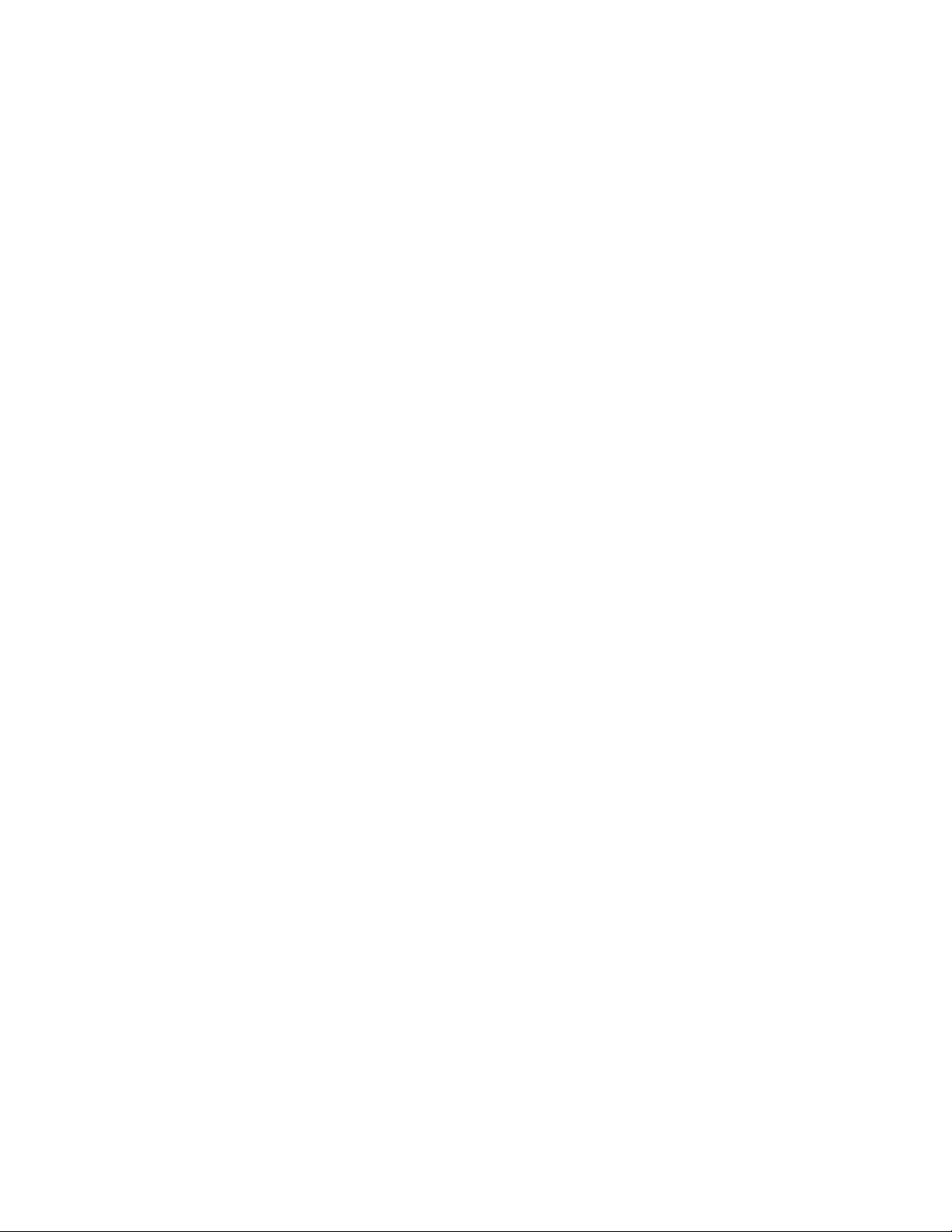
Chipset Driver Installation 32
Gigabit Ethernet Driver Installation 33
VGA Driver Installation (onboard XGI Z9s) 33
VGA Driver Installation (ATI FireGL V5200) 34
RAID Utility Installation 35
Network Utility Installation 35
Windows Server 2003 Enterprise Edition SP2 Installation (with LSI
MegaRAID SAS 8204ELP) 35
Drivers Required 35
Software Required 36
Configuring LSI MegaRAID SAS 8204ELP 36
Installation Tips 36
Chipset Driver Installation 36
Gigabit Ethernet Driver Installation 36
VGA Driver Installation (onboard XGI Z9s) 36
VGA Driver Installation (ATI FireGL V5200) 36
RAID Utility Installation 37
Network Utility Installation 37
Windows Server 2003 Enterprise Edition SP2 Installation (with onboard
SATA RAID) 37
Drivers Required 37
Software Required 37
Configuring onboard SATA RAID 37
Installation Tips 37
Chipset Driver Installation 38
Gigabit Ethernet Driver Installation 38
VGA Driver Installation (onboard XGI Z9s) 38
VGA Driver Installation (ATI FireGL V5200) 38
RAID Utility Installation 38
Network Utility Installation 38
Windows 2000 Advanced Server SP4 Installation (with LSI MegaRAID SAS
8708ELP) 38
Drivers Required 39
Software Required 39
Configuring LSI MegaRAID SAS 8708ELP 39
Installation Tips 39
Chipset Driver Installation 39
Gigabit Ethernet Driver Installation 40
VGA Driver Installation (onboard ZGI Z9s) 40
VGA Driver Installation (ATI FireGL V5200) 40
RAID Utility Installation 41
Network Utility Installation 42
Windows 2000 Advanced Server SP4 Installation (with LSI MegaRAID SAS
8204ELP) 42
Drivers Required 42
Software Required 42
Page 7
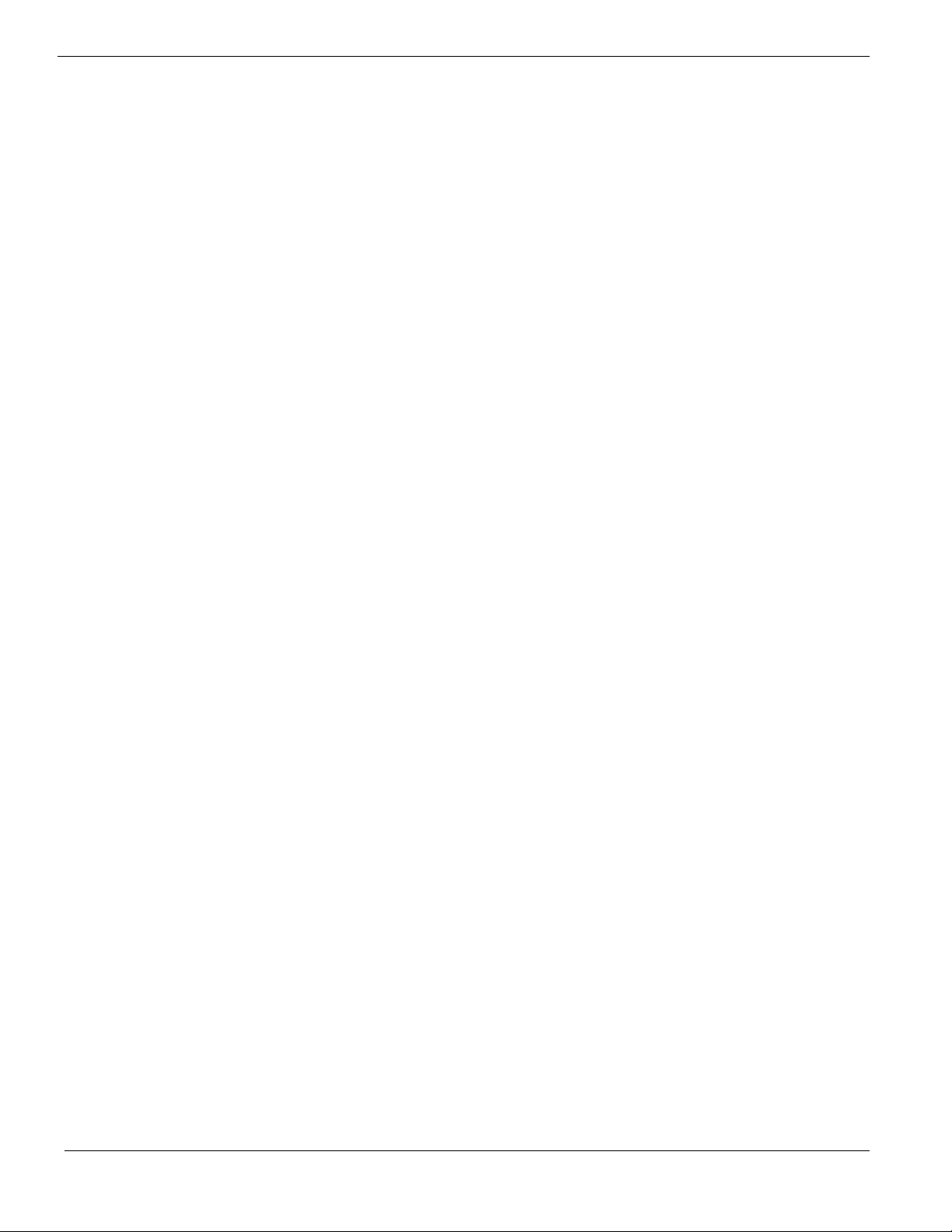
Configuring LSI MegaRAID SAS 8204ELP 42
Installation Tips 43
Chipset Driver Installation 43
Gigabit Ethernet Driver Installation 43
VGA Driver Installation (onboard ZGI Z9s) 43
VGA Driver Installation (ATI FireGL V5200) 43
RAID Utility Installation 43
Network Utility Installation 43
Windows 2000 Advanced Server SP4 Installation (with onboard SATA RAID) 44
Drivers Required 44
Software Required 44
Configuring onboard SATA RAID 44
Installation Tips 44
Chipset Driver Installation 45
Gigabit Ethernet Driver Installation 45
VGA Driver Installation (onboard ZGI Z9s) 45
VGA Driver Installation (ATI FireGL V5200) 45
RAID Utility Installation 45
Network Utility Installation 45
Windows Vista Enterprise x64 Edition Installation (with LSI MegaRAID SAS
8708ELP) 45
Drivers Required 45
Software Required 46
Configuring LSI MegaRAID SAS 8708ELP 46
Installation Tips 46
Chipset Driver Installation 46
Gigabit Ethernet Driver Installation 47
RAID Utility Installation 47
Windows Vista Enterprise x64 Edition Installation (with onboard SATA
RAID) 47
Drivers Required 47
Software Required 47
Configuring onboard SATA RAID 48
Installation Tips 48
Chipset Driver Installation 48
Gigabit Ethernet Driver Installation 48
RAID Utility Installation 48
Windows Vista Enterprise Edition Installation (with LSI MegaRAID SAS
8708ELP) 48
Drivers Required 49
Software Required 49
Configuring LSI MegaRAID SAS 8708ELP 49
Installation Tips 49
Chipset Driver Installation 49
Gigabit Ethernet Driver Installation 50
RAID Utility Installation 50
Page 8
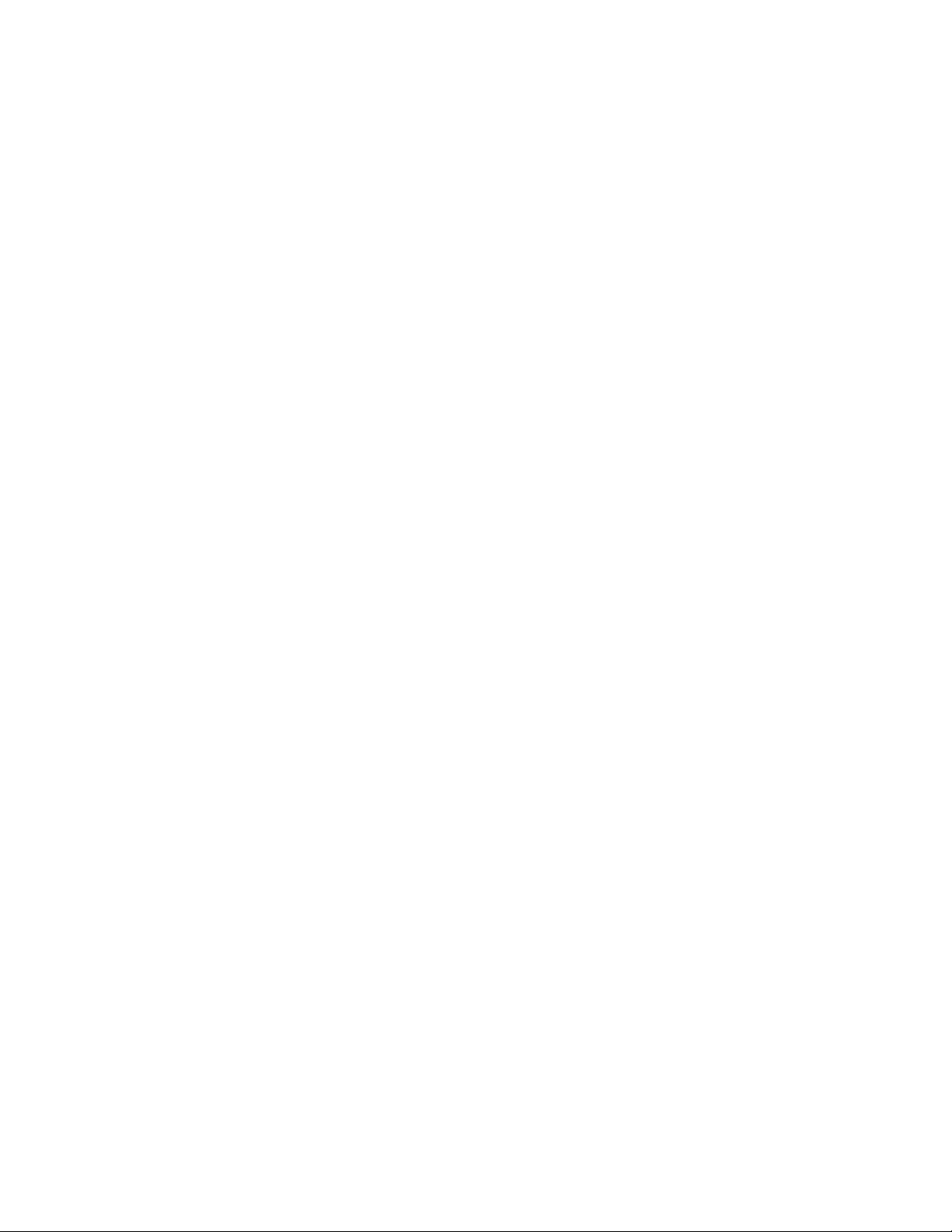
Windows Vista Enterprise Edition Installation (with onboard SATA RAID)50
Drivers Required 50
Software Required 50
Configuring onboard SATA RAID 51
Installation Tips 51
Chipset Driver Installation 51
Gigabit Ethernet Driver Installation 51
RAID Utility Installation 51
Windows XP Professional x64 Edition SP2 Installation (with LSI MegaRAID
SAS 8708ELP) 52
Drivers Required 52
Software Required 52
Configuring LSI MegaRAID SAS 8708ELP 52
Installation Tips 52
Chipset Driver Package Installation 53
Gigabit Ethernet Driver Installation 53
VGA Driver Installation (onboard XGI Z9s) 53
VGA Driver Installation (ATI FireGL V5200) 54
RAID Utility Installation 54
Network Utility Installation 55
Windows XP Professional x64 Edition SP2 Installation (with LSI MegaRAID
SAS 8204ELP) 55
Drivers Required 55
Software Required 55
Configuring LSI MegaRAID SAS 8204ELP 55
Installation Tips 56
Chipset Driver Package Installation 56
Gigabit Ethernet Driver Installation 56
VGA Driver Installation (onboard XGI Z9s) 56
VGA Driver Installation (ATI FireGL V5200) 56
RAID Utility Installation 56
Network Utility Installation 56
Windows XP Professional x64 Edition SP2 Installation (with onboard SATA
RAID) 57
Drivers Required 57
Software Required 57
Configuring onboard SATA RAID 57
Installation Tips 57
Chipset Driver Package Installation 58
Gigabit Ethernet Driver Installation 58
VGA Driver Installation (onboard XGI Z9s) 58
VGA Driver Installation (ATI FireGL V5200) 58
RAID Utility Installation 58
Network Utility Installation 58
Windows XP Professional Edition SP2 Installation (with LSI MegaRAID SAS
8708ELP) 58
Page 9
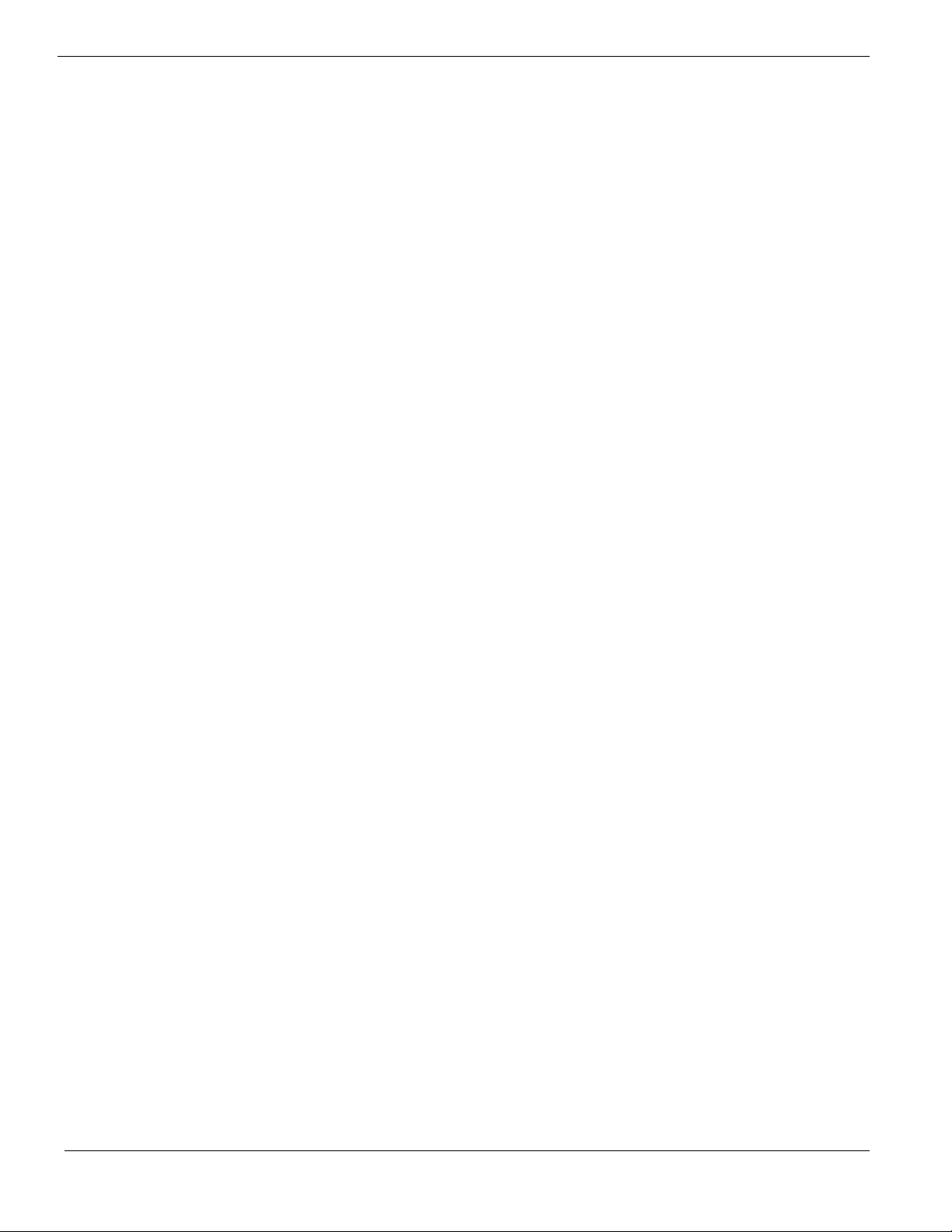
Drivers Required 58
Software Required 59
Configuring LSI MegaRAID SAS 8708ELP 59
Installation Tips 59
Chipset Driver Installation 59
Gigabit Ethernet Driver Installation 60
VGA Driver Installation (onboard XGI Z9s) 60
VGA Driver Installation (ATI FireGL V5200) 60
RAID Utility Installation 61
Network Utility Installation 62
Windows XP Professional Edition SP2 Installation (with LSI MegaRAID SAS
8204ELP) 62
Drivers Required 62
Software Required 62
Configuring LSI MegaRAID SAS 8204ELP 62
Installation Tips 62
Chipset Driver Package Installation 63
Gigabit Ethernet Driver Installation 63
VGA Driver Installation (onboard XGI Z9s) 63
VGA Driver Installation (ATI FireGL V5200) 63
RAID Utility Installation 63
Network Utility Installation 63
Windows XP Professional Edition SP2 Installation (with onboard SATA RAID)
63
Drivers Required 64
Software Required 64
Configuring onboard SATA RAID 64
Installation Tips 64
Chipset Driver Package Installation 64
Gigabit Ethernet Driver Installation 64
VGA Driver Installation (onboard XGI Z9s) 65
VGA Driver Installation (ATI FireGL V5200) 65
RAID Utility Installation 65
Network Utility Installation 65
Red Hat Enterprise Linux 4.0 EM64T Update 4 Installation (with LSI
MegaRAID SAS 8708ELP) 65
Drivers Required 65
Software Required 66
Configuring LSI MegaRAID SAS 8708ELP 66
Installation Tips 66
Gigabit Ethernet Driver Installation 66
VGA Driver Installation (onboard XGI Z9s) 67
VGA Driver Installation (onboard ATI FrireGL V5200) 67
RAID Utility Installation 67
Red Hat Enterprise Linux 4.0 EM64T Update 4 Installation (with LSI
MegaRAID SAS 8204ELP) 68
Page 10
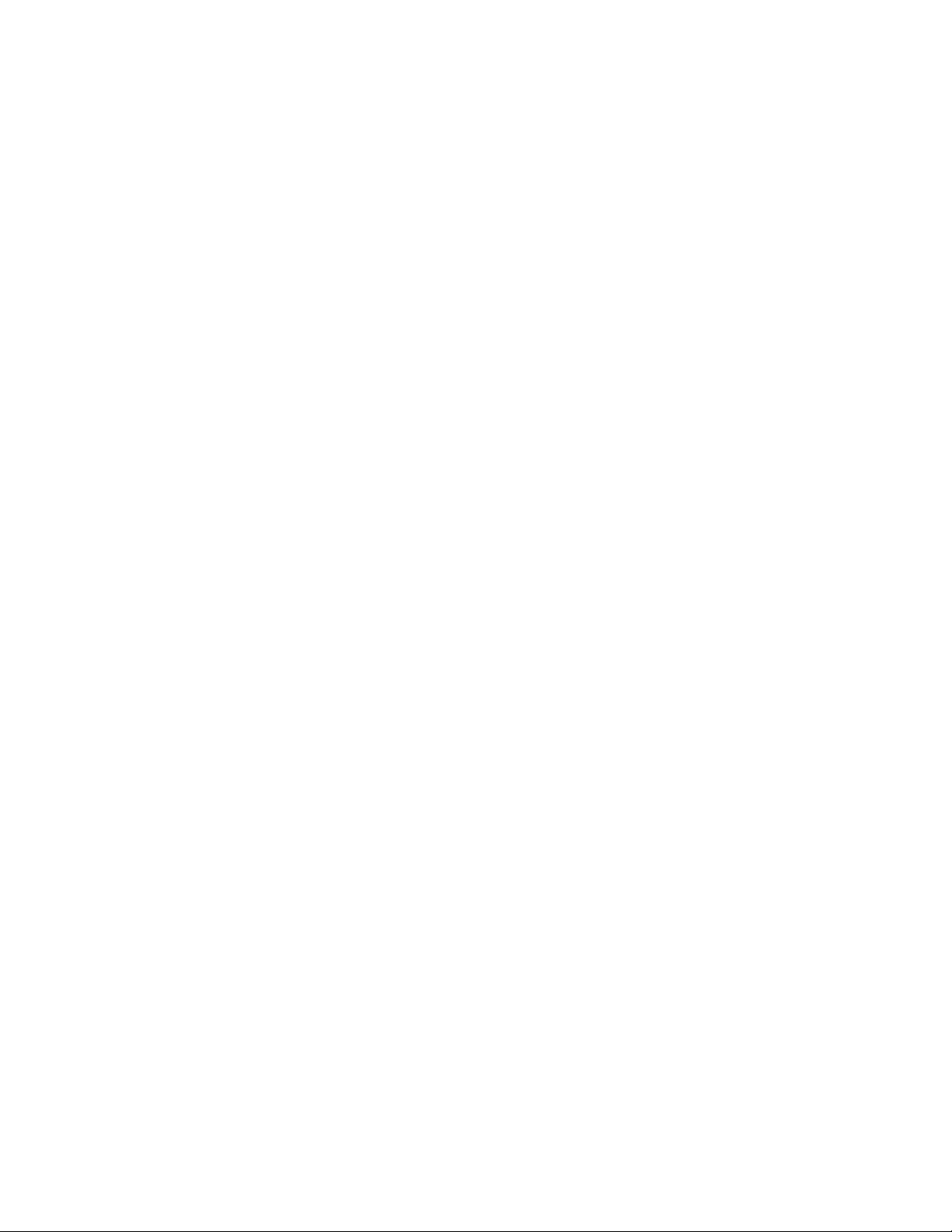
Drivers Required 68
Software Required 68
Configuring LSI MegaRAID SAS 8204ELP 68
Installation Tips 68
Gigabit Ethernet Driver Installation 69
VGA Driver Installation (onboard XGI Z9s) 69
VGA Driver Installation (ATI FireGL V5200) 69
RAID Utility Installation 69
Red Hat Enterprise Linux 4.0 EM64T Update 4 Installation (with onboard
SATA RAID) 69
Drivers Required 70
Software Required 70
Configuring onboard SATA RAID 70
Installation Tips 70
Gigabit Ethernet Driver Installation 71
VGA Driver Installation (onboard XGI Z9s) 71
VGA Driver Installation (ATI FireGL V5200) 71
RAID Utility Installation 71
Red Hat Enterprise Linux 4.0 Update 4 Installation (with LSI MegaRAID SAS
8708ELP) 71
Drivers Required 72
Software Required 72
Configuring LSI MegaRAID SAS 8708ELP 72
Installation Tips 72
Gigabit Ethernet Driver Installation 73
VGA Driver Installation (onboard XGI Z9s) 73
VGA Driver Installation (ATI FireGL V5200) 73
RAID Utility Installation 74
Red Hat Enterprise Linux 4.0 Update 4 Installation (with LSI MegaRAID SAS
8204ELP) 74
Drivers Required 74
Software Required 74
Configuring LSI MegaRAID SAS 8204ELP 75
Installation Tips 75
Gigabit Ethernet Driver Installation 75
VGA Driver Installation (onboard XGI Z9s) 75
VGA Driver Installation (ATI FireGL V5200) 75
RAID Utility Installation 76
Red Hat Enterprise Linux 4.0 Update 4 Installation (with onboard SATA
RAID) 76
Drivers Required 76
Software Required 76
Configuring onboard SATA RAID 76
Installation Tips 76
Gigabit Ethernet Driver Installation 77
VGA Driver Installation (onboard XGI Z9s) 77
Page 11
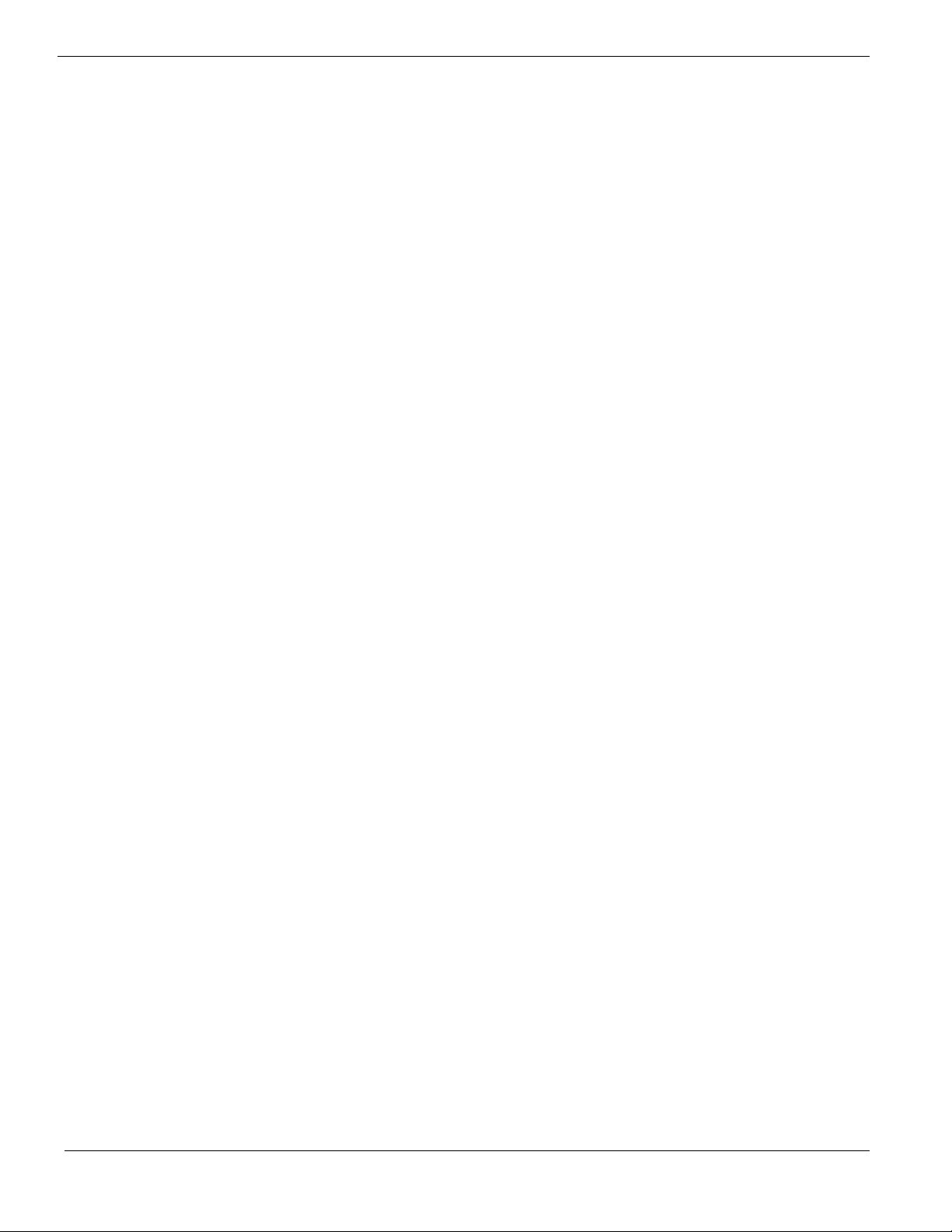
VGA Driver Installation (ATI FireGL V5200) 77
RAID Utility Installation 77
SUSE Linux Enterprise Server 10 EM64T Installation (with LSI MegaRAID SAS
8708ELP) 78
Drivers Required 78
Software Required 78
Configuring LSI MegaRAID SAS 8708ELP 78
Installation Tips 78
VGA Driver Installation (ATI FireGL V5200) 79
Gigabit Ethernet Driver Installation 80
RAID Utility Installation 80
SUSE Linux Enterprise Server 10 EM64T Installation (with LSI MegaRAID SAS
8204ELP) 81
Drivers Required 81
Software Required 81
Configuring LSI MegaRAID SAS 8204ELP 81
Installation Tips 81
VGA Driver Installation (ATI FireGL V5200) 82
Gigabit Ethernet Driver Installation 82
RAID Utility Installation 82
SUSE Linux Enterprise Server 10 EM64T Installation (with onboard SATA
RAID) 82
Drivers Required 83
Software Required 83
Configuring onboard SATA RAID Utility 83
Installation Tips 83
VGA Driver Installation (ATI FireGL V5200) 84
Gigabit Ethernet Driver Installation 84
RAID Utility Installation 84
SUSE Linux Enterprise Server 10 Installation (with LSI MegaRAID SAS
8708ELP) 85
Drivers Required 85
Software Required 85
Configuring LSI MegaRAID SAS 8708ELP 85
Installation Tips 85
VGA Driver Installation (ATI FireGL V5200) 86
Gigabit Ethernet Driver Installation 87
RAID Utility Installation 87
SUSE Linux Enterprise Server 10 Installation (with LSI MegaRAID SAS
8204ELP) 87
Drivers Required 88
Software Required 88
Configuring LSI MegaRAID SAS 8204ELP 88
Installation Tips 88
VGA Driver Installation (ATI FireGL V5200) 89
Gigabit Ethernet Driver Installation 89
Page 12
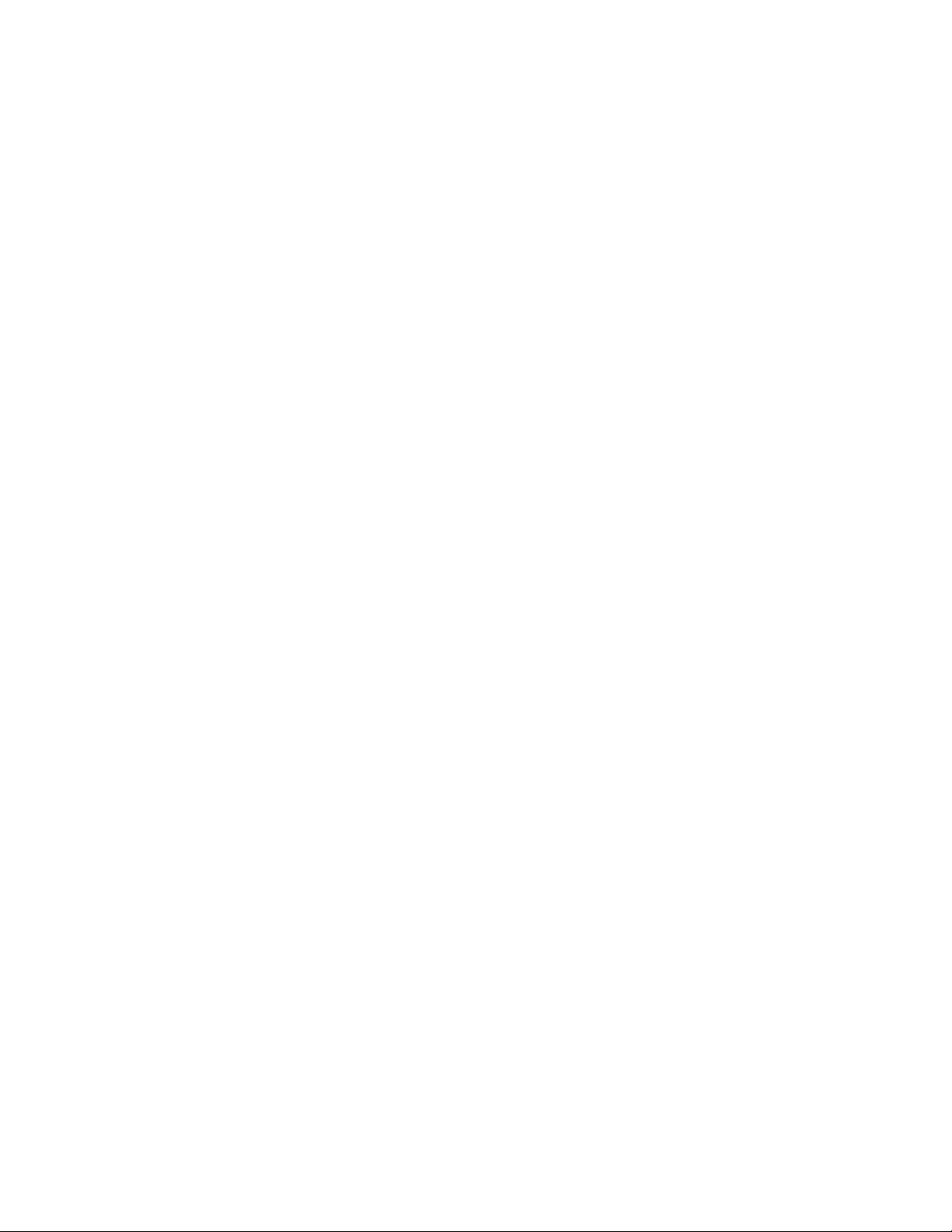
MeagRAID Storage Manager Installation 89
SUSE Linux Enterprise Server 10 Installation (with onboard SATA RAID) 89
Drivers Required 89
Software Required 90
Installation Tips 90
VGA Driver Installation (ATI FireGL V5200) 91
Gigabit Ethernet Driver Installation 91
RAID Utility Installation 91
APPENDIX A: ONBOARD SATA RAID CREATION ............................. 92
Configuring Onboard SATA RAID 92
Enabling onboard SATA RAID 92
Entering Onboard SATA RAID Configuration Utility 92
Creating a RAID1 Volume 92
Assigning a Hot Spare Disk 92
APPENDIX B: LSI MEGARAID SAS 8708ELP RAID CREATION.......... 93
Configuring LSI MegaRAID SAS 8708ELP 93
Starting LSI MegaRAID SAS RAID Configuration Utility 93
Loading Factory Default Setting 93
Creating and Initialing a RAID Volume 93
Assigning a Hot Spare Disk 93
APPENDIX C: LSI MEGARAID SAS 8204ELP RAID CREATION.......... 95
Configuring LSI MegaRAID SAS 8204ELP 95
Starting LSI MegaRAID SAS RAID Configuration Utility 95
Loading Factory default setting 95
Creating a RAID volume 95
Initial RAID Volume 95
Assigning a Hot Spare Disk 96
Save and Exit Embedded RAID Configuration Utility 96
Page 13
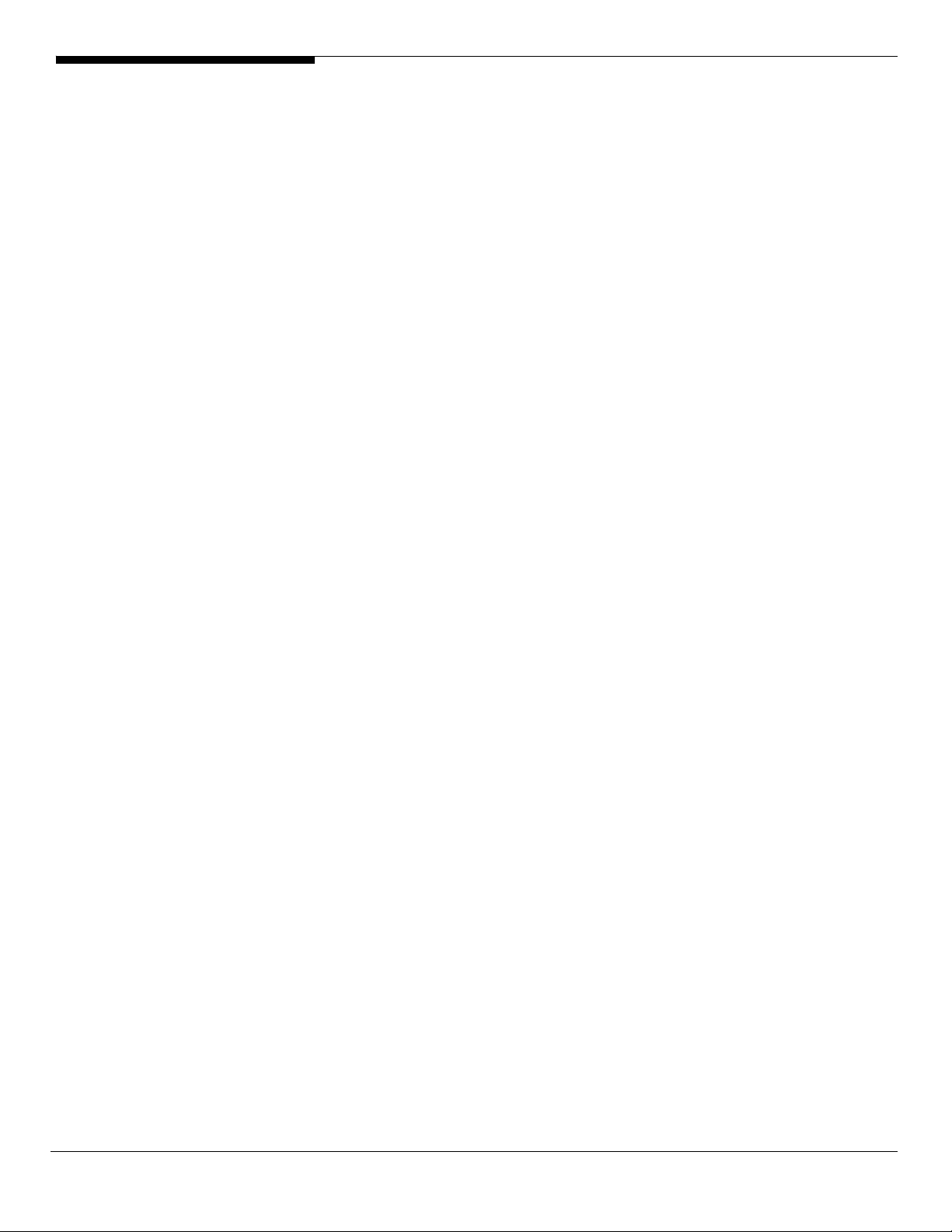
INTRODUCTION
This article describes the Altos G5450 Installation Configuration guide:
• Hardware parts give you a briefly and quick hardware information about
Altos G5450
• The operating system installation tips.
Where Can I Download the Latest Altos G5450 Installation
Configuration Guide
1. The Altos G5450 Installation Configuration Guide would be updated on a
monthly basis. Please download the latest release from the Acer support
website
1 Altos G5450 Installation Configuration Guide
Page 14
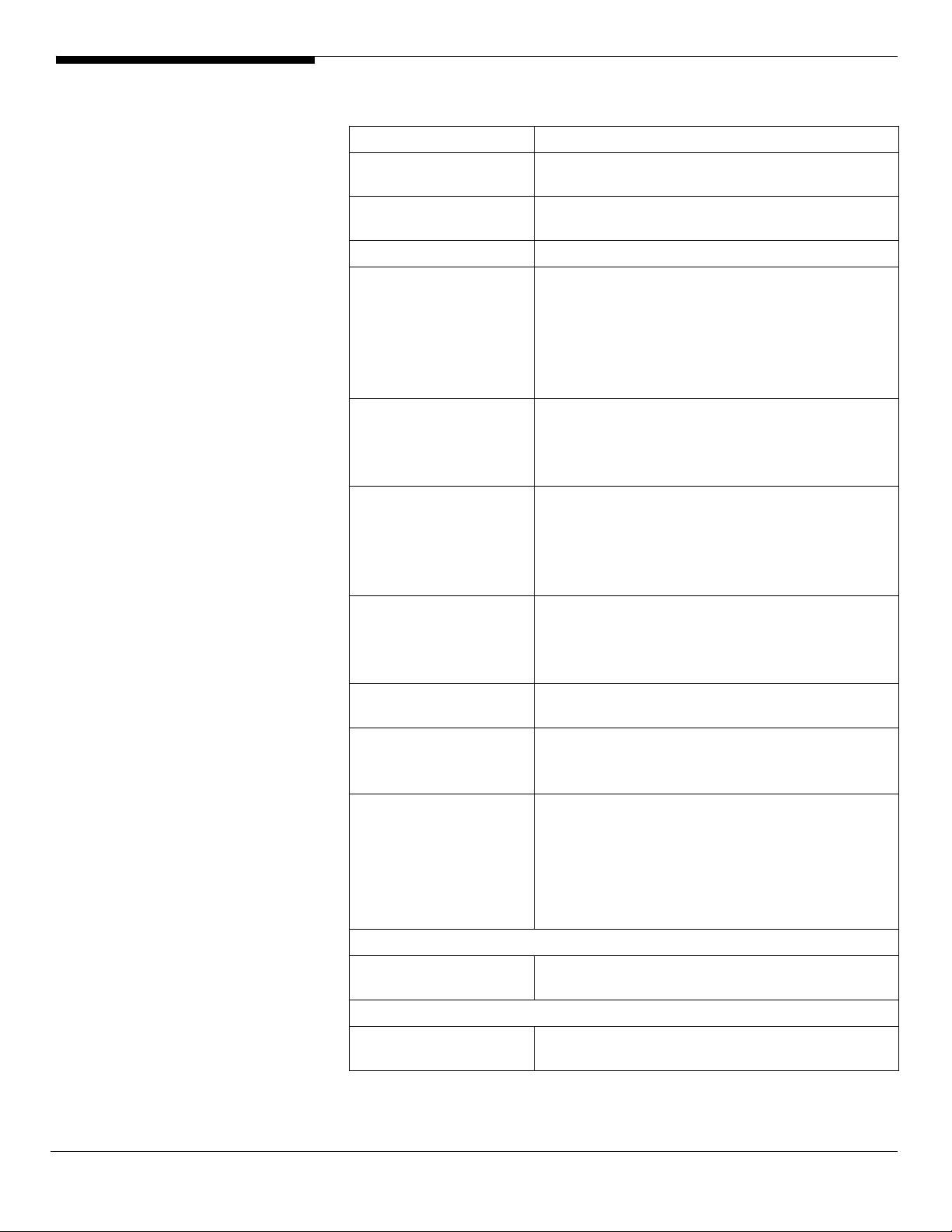
HARDWARE
SPECIFICATION
Model Altos G5450
Processor Dual-Core AMD Opteron processors 2000 series
(Santa Rosa) at 1.8 GHz or above Frequency
Cache
Chipset
Memory
Storage Interface
Expansion Slots
VGA
SATA Controller
LAN Controller
BMC Optional BMC module
Availability sub-system
System Power Supply
Storage Subsystem
Drive Bays
• Up to 2 x 1MB L2 cache for Dual-Core
processor
NVIDIA NFP3600
• Dual memory channels per processor
• 16 x DIMM sockets support 512MB/1GB/2GB
DDR II 667 registered with ECC
• Maximum memory of 64GB (When 4 GB
DIMM available)
• Support memory sparing
• Six SATA2-300 ports
• Option LSI SAS RAID (MegaRAID 8204ELP and
8708ELP)
• One ATA-100 port
Total 5 slots
• One x16 PCI-Express slot (w/ x16 troughtput)
• One x16 PCI-Express slot (w/ x8 throughput)
• One x8 PCI-Express slot (w/ x4 throughput)
• Two 32-bits 33MHz PCI slots
• Onboard XGI Z9s video controller w/ 16MB
SDRAM
• Optional add-on ATI FireGL V5200 graphic
card support
• Six SATA ports with Software RAID 0, 1, 10, 5
support
• Onboard dual NVIDIA nForce Networking
Controller
• Supporting TCP Offload Engine (TOE)
• IPMI 2.0 compliant
Optional ARMC/3 module
• Remote KVM support
• Dedicate NIC port
• Media redirection support
• 1+1 redundant 610W power supply
• Hot Swap
• Three 5.25” front accessible drive bays for
optical device, TBU, and FDD (w/ conversion
Altos G5450 Installation Configuration Guide 2
Page 15
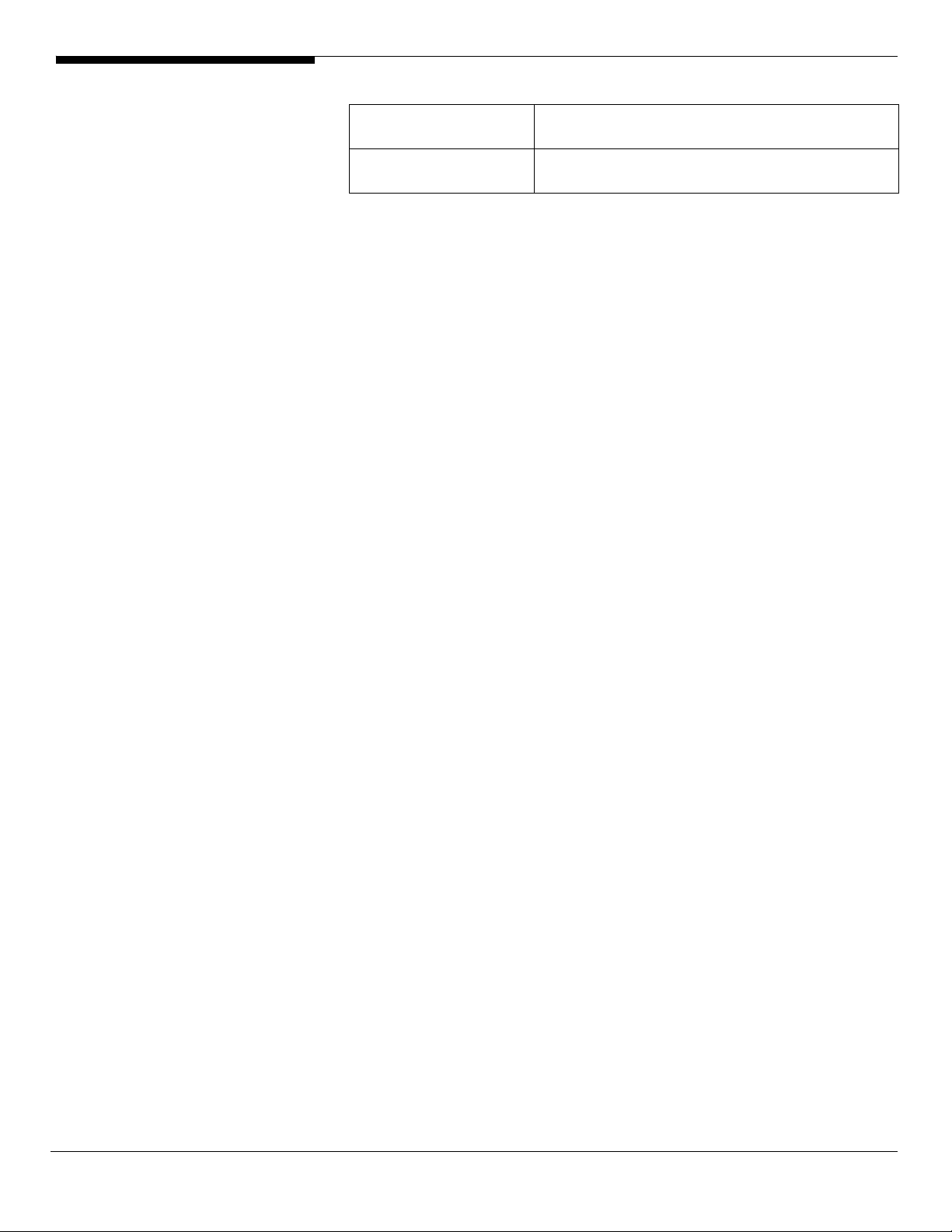
kit)
• Two disk cages
Hard Disks
• Up to 8 HDDs by two 4 HDD hot-plug/non-
hot-plug cage
3 Altos G5450 Installation Configuration Guide
Page 16
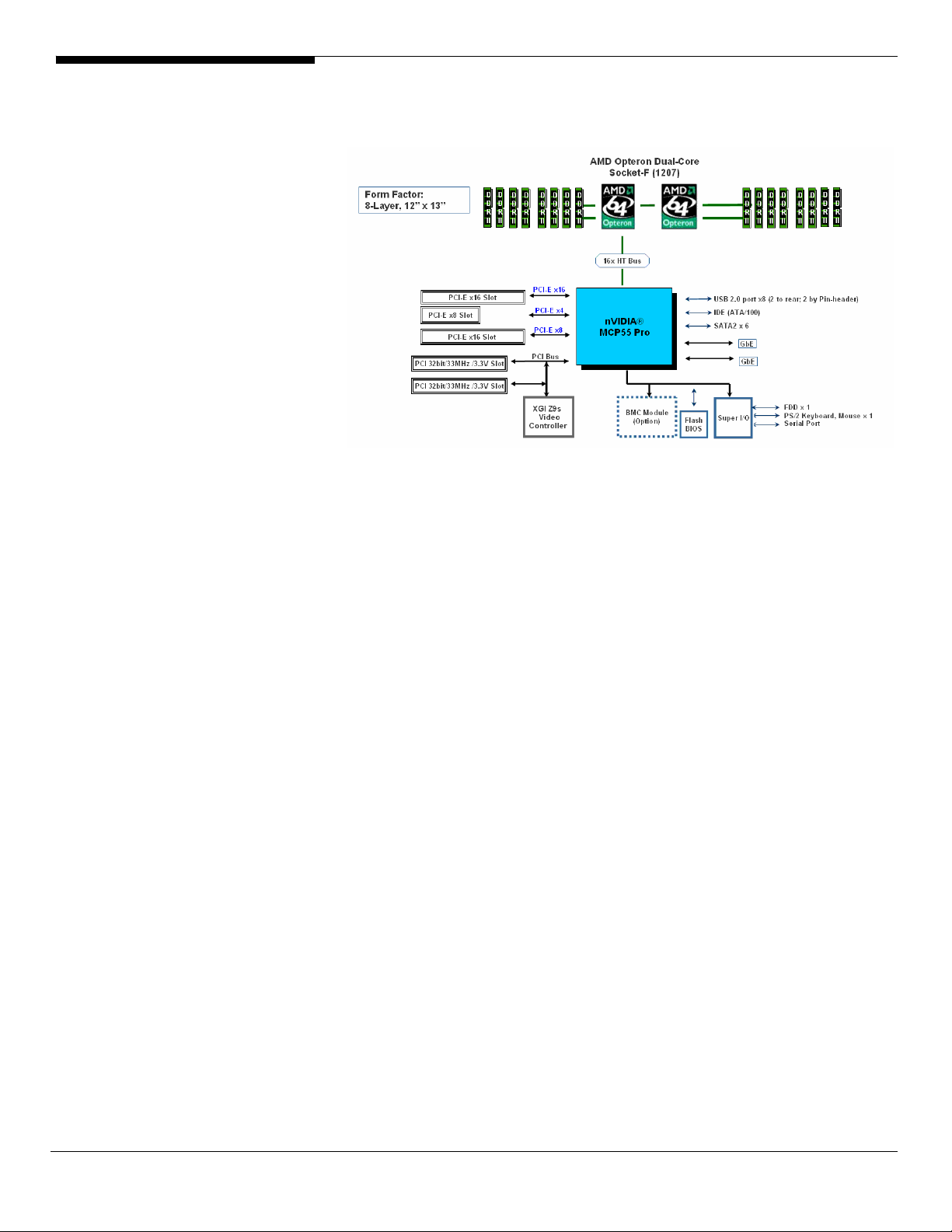
BOARD LAYOUT
System Block Diagram
Altos G5450 Installation Configuration Guide 4
Page 17
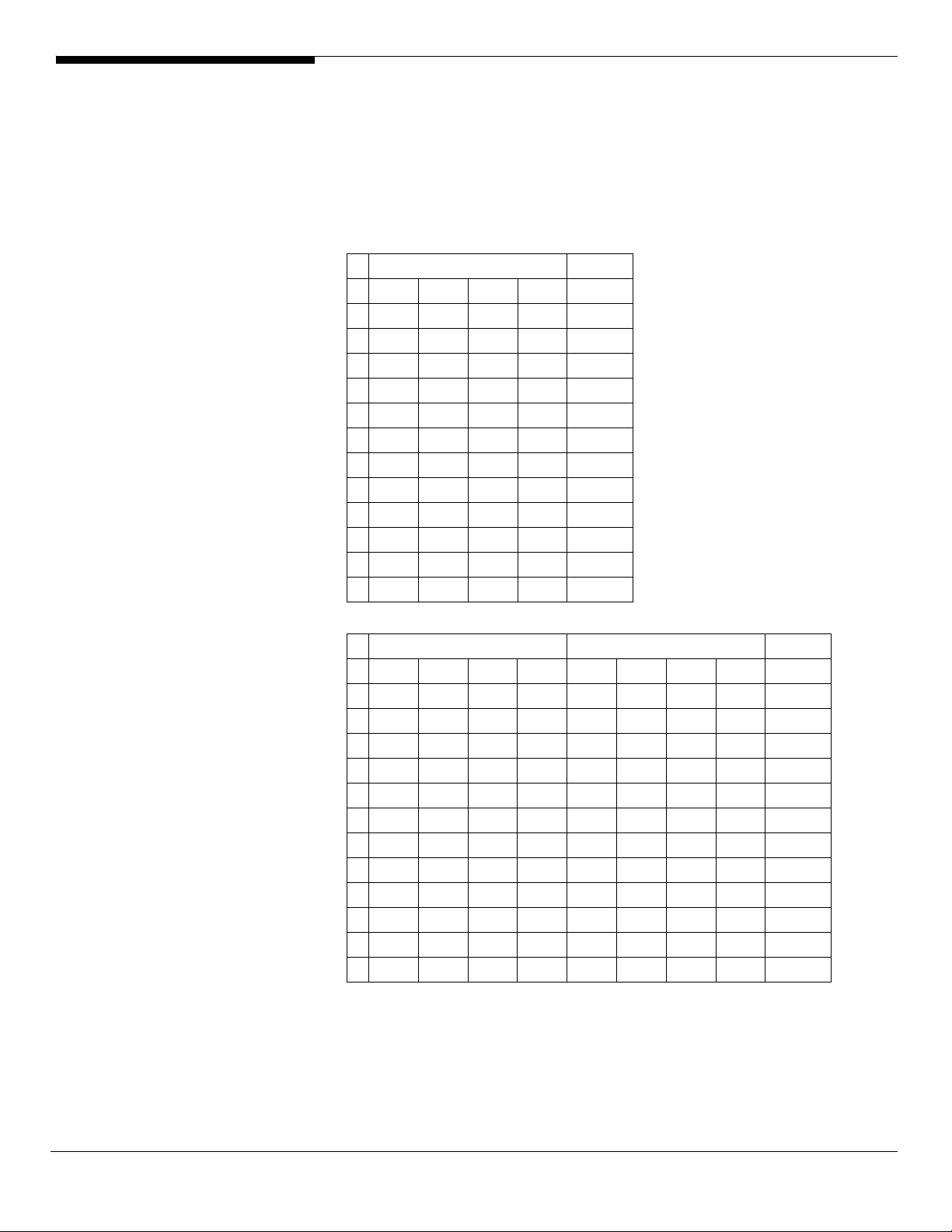
DIMM POPULATION
GUIDELINE
Memory population
Single Processor
NOTE. When Altos G5450 is installed with single processor, memory can only be
installed in DIMM A1/B1, A2/B2, A3/B3 and A4/B4. Memory installed in DIMM
C1/D1, C2/D2, C3/D3 and C4/D4 will not be detected when there is only one
processor.
CPU1
DIMM
#
A1/B1
1 2 x 512MB 1 GB
2 2 x 512MB 2 x 512MB 2 GB
3 2 x 512MB 2 x 512MB 2 x 512MB 3 GB
4 2 x 512MB 2 x 512MB 2 x 512MB 2 x 512MB 4 GB
5 2 x 1GB 2 GB
6 2 x 1GB 2 x 1GB 4 GB
7 2 x 1GB 2 x 1GB 2 x 1GB 6 GB
8 2 x 1GB 2 x 1GB 2 x 1GB 2 x 1GB 8 GB
9 2 x 2GB 4 GB
10 2 x 2GB 2 x 2GB 8 GB
11 2 x 2GB 2 x 2GB 2 x 2GB 12 GB
12 2 x 2GB 2 x 2GB 2 x 2GB 2 x 2GB 16 GB
DIMM
A2/B2
DIMM
A3/B3
DIMM
A4/B4
Total Memory
Dual Processor
CPU1 CPU1
DIMM
#
A1/B1
1 2 x 512MB 2 x 512MB 2 GB
2 2 x 512MB 2 x 512MB 2 x 512MB 2 x 512MB 4 GB
3 2 x 512MB 2 x 512MB 2 x 512MB 2 x 512MB 2 x 512MB 2 x 512MB 6 GB
4 2 x 512MB 2 x 512MB 2 x 512MB 2 x 512MB 2 x 512MB 2 x 512MB 2 x 512MB 2 x 512MB 8 GB
5 2 x 1GB 2 x 1GB 4 GB
6 2 x 1GB 2 x 1GB 2 x 1GB 2 x 1GB 8 GB
7 2 x 1GB 2 x 1GB 2 x 1GB 2 x 1GB 2 x 1GB 2 x 1GB 12 GB
8 2 x 1GB 2 x 1GB 2 x 1GB 2 x 1GB 2 x 1GB 2 x 1GB 2 x 1GB 2 x 1GB 16 GB
9 2 x 2GB 2 x 2GB 8 GB
10 2 x 2GB 2 x 2GB 2 x 2GB 2 x 2GB 16 GB
11 2 x 2GB 2 x 2GB 2 x 2GB 2 x 2GB 2 x 2GB 2 x 2GB 24 GB
12 2 x 2GB 2 x 2GB 2 x 2GB 2 x 2GB 2 x 2GB 2 x 2GB 2 x 2GB 2 x 2GB 32 GB
DIMM
A2/B2
DIMM
A3/B3
DIMM
A4/B4
DIMM
C1/D1
DIMM
C2/D2
DIMM
C3/D3
DIMM
C4/D4
Total Memory
Memory population with Sparing
Single Processor
NOTE. When Altos G5450 is installed with single processor, memory can only be
5 Altos G5450 Installation Configuration Guide
Page 18
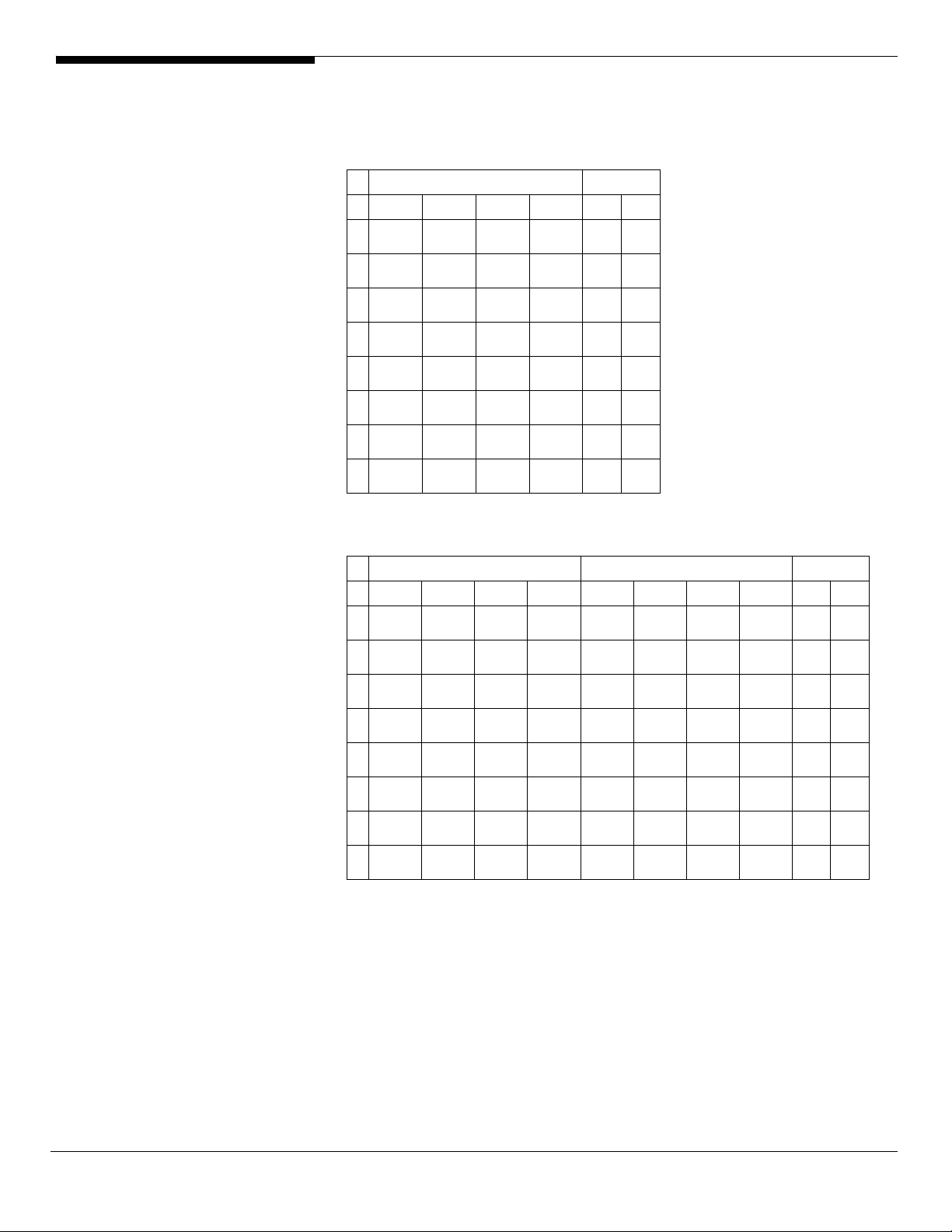
installed in DIMM A1/B1, A2/B2, A3/B3 and A4/B4. Memory installed in DIMM
C1/D1, C2/D2, C3/D3 and C4/D4 will not be detected when there is only one
processor.
CPU1 Total Memory
Physical
#
2 x 512MB
1
Single Rank
2 x 512MB
2
Single Rank
3
Single Rank
4
Single Rank
5
Dual Rank
6
Dual Rank
7
Dual Rank
8
Dual Rank
DIMM
A1/B1
2 x 1GB
2 x 1GB
2 x 1GB
2 x 1GB
2 x 2GB
2 x 2GB
DIMM
A2/B2
2 x 512MB
Single Rank
2 x 512MB
Single Rank
2 x 1GB
Single Rank
2 x 1GB
Single Rank
2 x 1GB
Dual Rank
(Spare) 1
2 x 1GB
Dual Rank
2 x 2GB
Dual Rank
(Spare) 1
2 x 2GB
Dual Rank
DIMM
A3/B3
2 x 512MB
Single Rank
(Spare)
2 x 512MB
Single Rank
2 x 1GB
Single Rank
(Spare)
2 x 1GB
Single Rank
2 x 1GB
Dual Rank
(Spare) 1
2 x 2GB
Dual Rank
(Spare) 1
DIMM
A4/B4
3 GB 2 GB
2 x 512MB
Single Rank
(Spare)
6 GB 4 GB
2 x 1GB
Single Rank
(Spare)
4 GB 3 GB
6 GB 5 GB
8 GB 6 GB
12 GB 10 GB
NOTE1. Only one rank of each DIMM will be used as spare.
Detected
Memory
by OS
4 GB 3 GB
8 GB 6 GB
Dual Processor
CPU1 CPU2 Total Memory
Physical
#
2 x 512MB
1
Single Rank
2 x 512MB
2
Single Rank
3
Single Rank
4
Single Rank
5
Dual Rank
6
Dual Rank
7
Dual Rank
8
Dual Rank
DIMM
A1/B1
2 x 1GB
2 x 1GB
2 x 1GB
2 x 1GB
2 x 2GB
2 x 2GB
DIMM
A2/B2
2 x 512MB
Single Rank
2 x 512MB
Single Rank
2 x 1GB
Single Rank
2 x 1GB
Single Rank
2 x 1GB
Dual Rank
(Spare)
2 x 1GB
Dual Rank
2 x 2GB
Dual Rank
(Spare)
2 x 2GB
Dual Rank
DIMM
A3/B3
2 x 512MB
Single Rank
(Spare)
2 x 512MB
Single Rank
2 x 1GB
Single Rank
(Spare)
2 x 1GB
Single Rank
1
2 x 1GB
Dual Rank
(Spare) 1
1
2 x 2GB
Dual Rank
(Spare) 1
DIMM
A4/B4
2 x 512MB
Single Rank
(Spare)
2 x 1GB
Single Rank
(Spare)
DIMM
C1/D1
2 x 512MB
Single Rank
2 x 512MB
Single Rank
2 x 1GB
Single Rank
2 x 1GB
Single Rank
2 x 1GB
Dual Rank
2 x 1GB
Dual Rank
2 x 2GB
Dual Rank
2 x 2GB
Dual Rank
DIMM
C2/D2
2 x 512MB
Single Rank
2 x 512MB
Single Rank
2 x 1GB
Single Rank
2 x 1GB
Single Rank
2 x 1GB
Dual Rank
1
(Spare)
2 x 1GB
Dual Rank
2 x 2GB
Dual Rank
(Spare) 1
2 x 2GB
Dual Rank
DIMM
C3/D3
2 x 512MB
Single Rank
(Spare)
2 x 512MB
Single Rank
2 x 1GB
Single Rank
(Spare)
2 x 1GB
Single Rank
2 x 1GB
Dual Rank
(Spare) 1
2 x 2GB
Dual Rank
(Spare) 1
DIMM
C4/D4
6 GB 4 GB
2 x 512MB
Single Rank
(Spare)
12 GB 8 GB
2 x 1GB
Single Rank
(Spare)
8 GB 6 GB
12 GB 10 GB
16 GB 12 GB
24 GB 20 GB
Detected
Memory
by OS
8 GB 6 GB
16 GB 12 GB
NOTE1. Only one rank of each DIMM will be used as spare.
Altos G5450 Installation Configuration Guide 6
Page 19
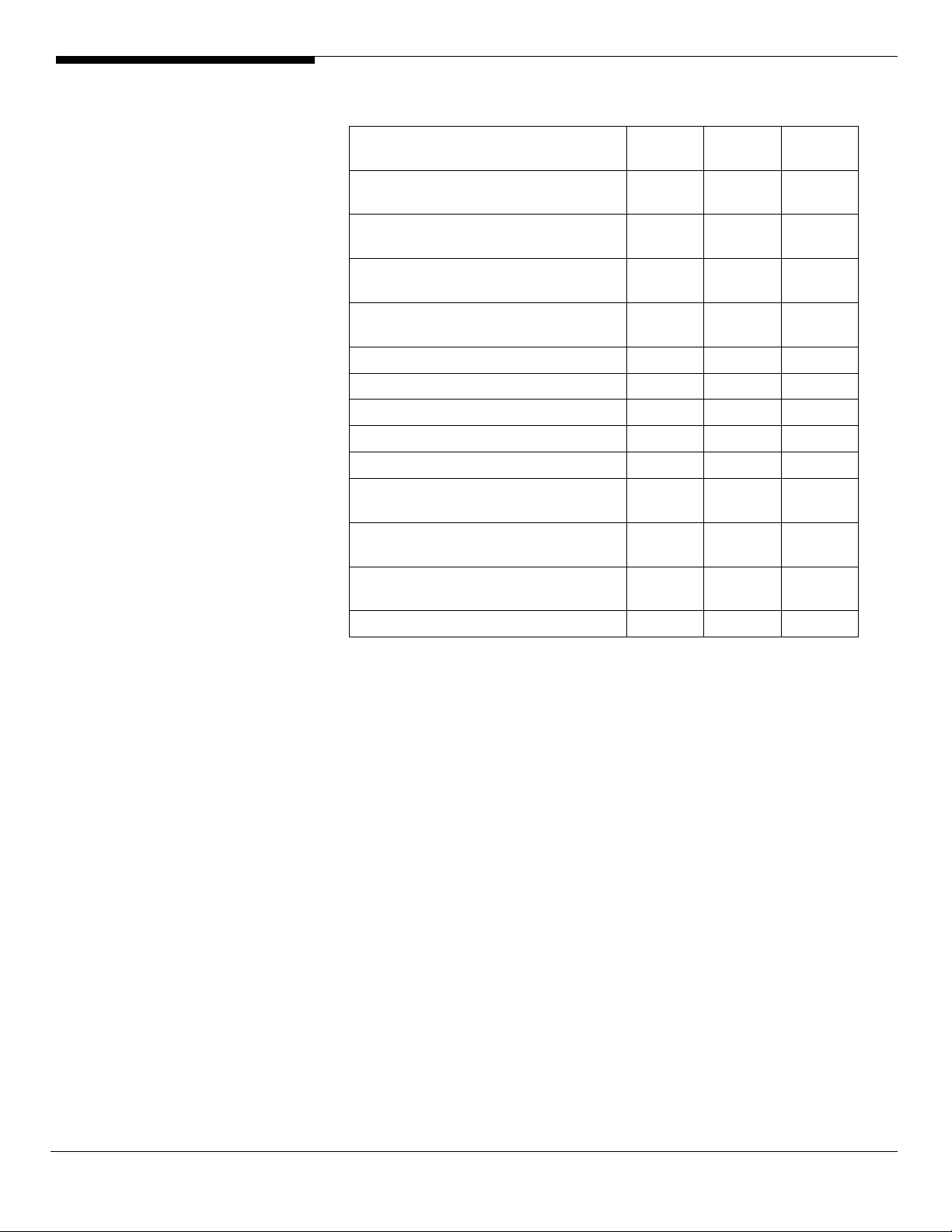
OS INSTALLATION TIPS
Below is Altos G5450 OS certification matrix:
Operating System
Windows Server 2008 Enterprise x64
Edition
Windows Server 2008 Enterprise
Edition
Windows Server 2003 Enterprise R2
x64 Edition
Windows Server 2003 Enterprise R2
Edition
Windows 2000 Advanced Server SP4 Tested
Windows Vista Enterprise x64 Edition N/A Tested
Windows Vista Enterprise Edition N/A Tested
Windows XP Professional x64 SP2 Tested
Windows XP Professional SP2 Tested
Red Hat Enterprise Linux 4.0 EM64T
Red Hat Enterprise Linux 4.0
SUSE Linux Enterprise Server 10
EM64T
SUSE Linux Enterprise Server 10 N/A Certified
Service
Pack
N/A Certified 1, 2, 3
N/A Certified 1, 2, 3
SP2 Certified
SP2 Certified
Update
4
Update
4
N/A Certified
Status Note
Certified
Certified
NOTE 1. Altos G5450 BIOS P14 (or later) is required to support Windows Server
2008.
NOTE 2. This Windows Server 2008 certification also applies to Standard Edition
and Web Server 2008.
NOTE 3. EasyBUILD 8.0 build 200 (or later) can support Windows Server 2008
The drivers required for the OS installation can be found on the EasyBUILD
8.0.1 build 200 (or later). We suggest that you use the drivers contained in the
EasyBUILD 8.0 build 200 (or later), as these drivers are tested and qualified by
Acer.
There are two ways you can get the drivers. You can either make diskettes
from EasyBUILD 8.0 build 200 (or later), or put it in the optical drive and search
the driver directly.
NOTE. In this section, we assume the OS is installed on the HDD connected to
the onboard SATA RAID, LSI MegaRAID SAS 8708ELP or LSI MegaRAID SAS
8204ELP.
7 Altos G5450 Installation Configuration Guide
Page 20
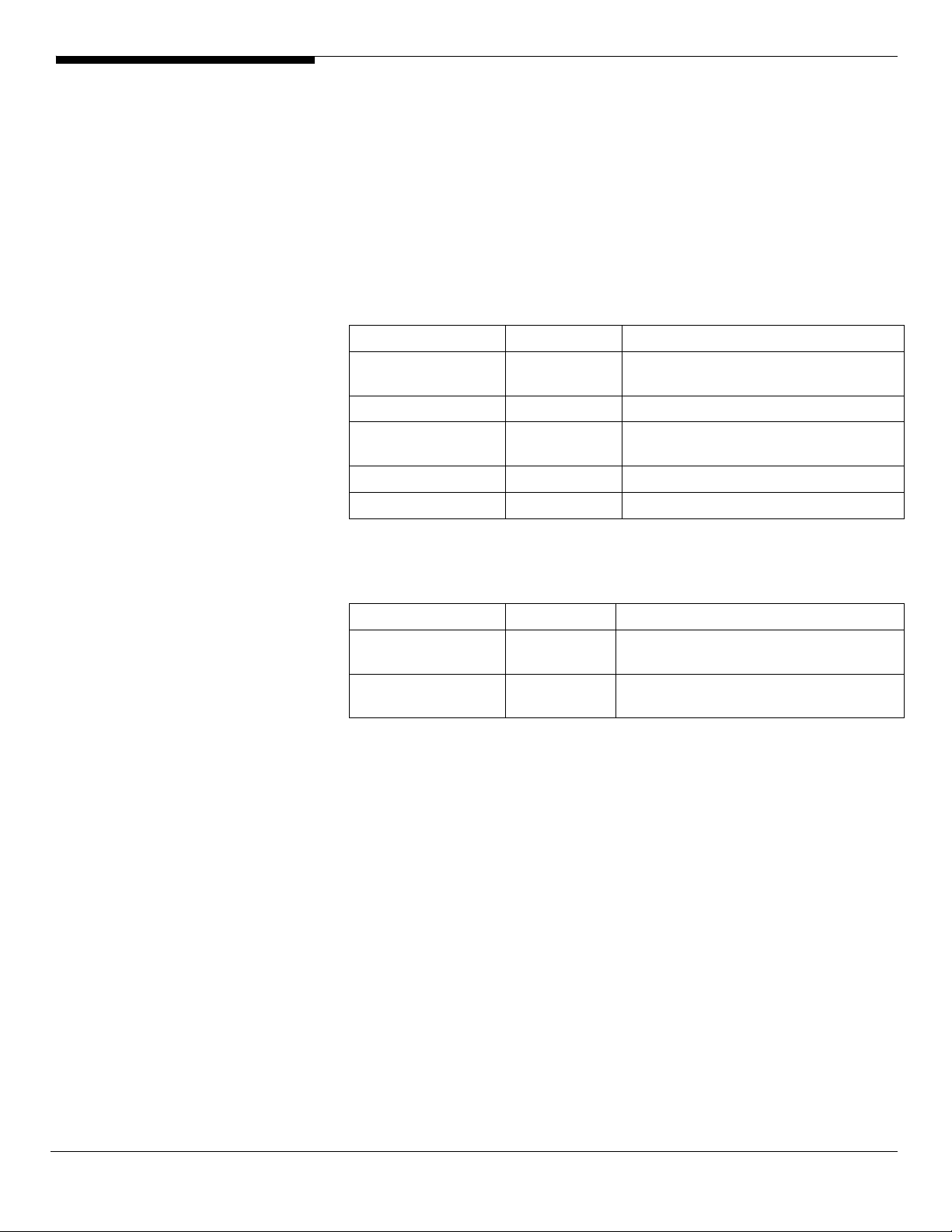
Windows Server 2008 Enterprise x64 Edition Installation (with
LSI MegaRAID SAS 8708ELP)
Below information describes how to manually install Windows Server 2008
Enterprise x64 Edition on Altos G5450 with LSI MegaRAID SAS 8708ELP.
BIOS Required
Altos G5450 BIOS P14 (or later) is required to support Windows Server 2008.
Drivers Required
For Windows 2008 Installation, the following device drivers are required.
Device Version Directory on EasyBUILD
LSI MegaRAID SAS
8208ELP
Chipset Package 9.26 EasyBUILD 8.0 build 200 (or later)
Onboard Gigabit
Ethernet
Onboard VGA s 6.14.10.1090 EasyBUILD 8.0 build 200 (or later)
ATI FireGL V5600 8.440.0.0 EasyBUILD 8.0 build 200 (or later)
2.20.0.64 EasyBUILD 8.0 build 200 (or later)
67.80.0.0 EasyBUILD 8.0 build 200 (or later)
Software Required
The management utility for LSI MegaRAID SAS 8708ELP and NIC can be found
in the EasyBUILD 8.0 build 200 (or later).
Software Version Directory on EasyBUILD
MegaRAID Storage
Manager
ForceWare Network
Access Manager
Configuring LSI MegaRAID SAS 8708ELP
Please refer to the Appendix B. for the LSI MegaRAID SAS 8708ELP
configuration.
Installation Tips
2.63 EasyBUILD 8.0 build 200 (or later)
67.80 EasyBUILD 8.0 build 200 (or later)
1. Though Windows Server can recognize the LSI MegaRAID SAS 8708ELP,
we still need to replace the driver with the one in EasyBUILD. Please make
the driver diskette from the EasyBUILD 8.0 build 200 first before the
installation.
2. Please boot the system form the Windows Server 2008 x64 CD/DVD.
Follow the instructions to do the installation.
3. When you see the “Where do you want to install Windows?” on the
screen, please insert the driver diskette and click on Load Driver.
4. Click on OK. You will see the supported devices listed.
Altos G5450 Installation Configuration Guide 8
Page 21
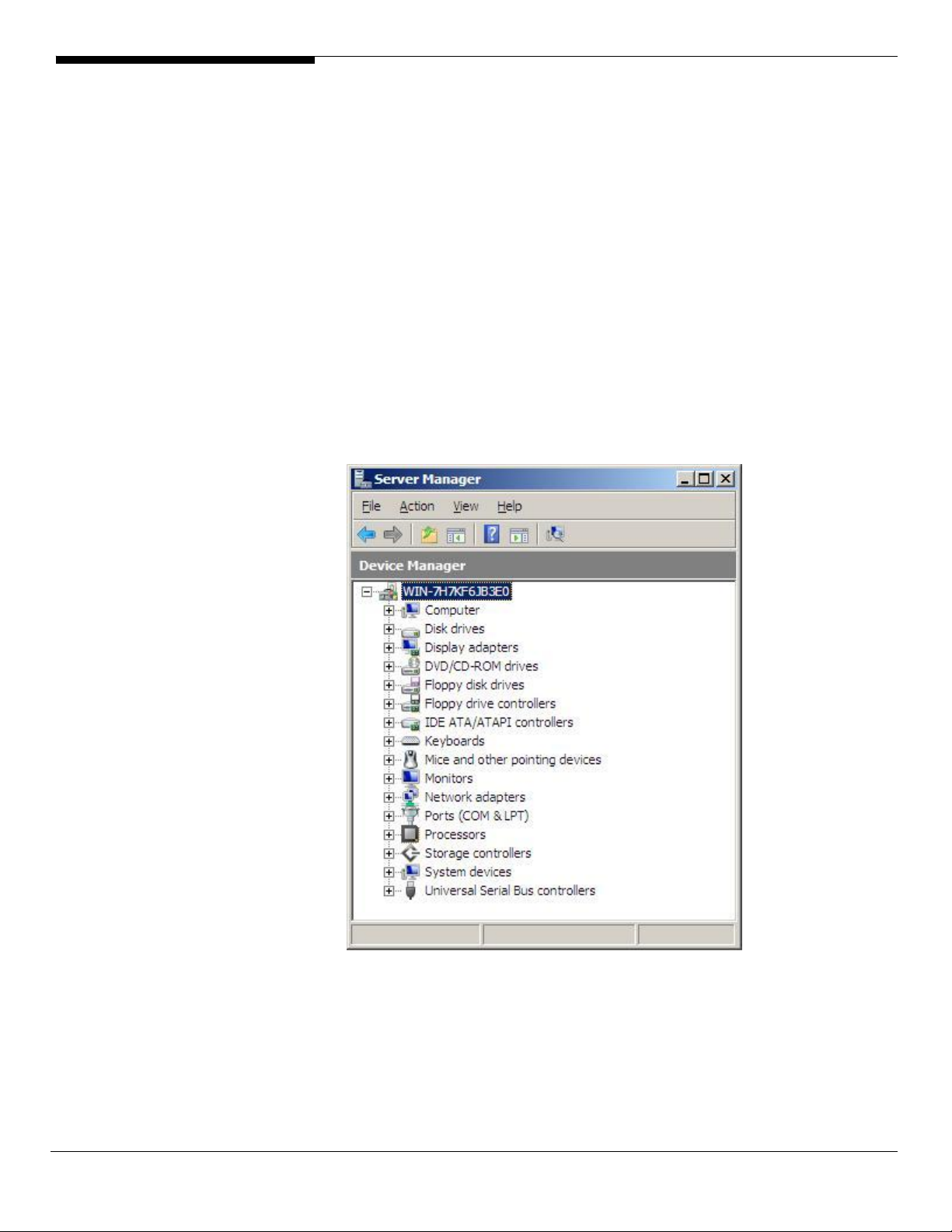
5. Select “LSI Logic MegaRAID SAS 8708ELP RAID Controller
(A:\oemsetup.inf)” and click on Next.
6. Please hold the ctrl key to select all of listed driver and click on Next to
load the driver.
7. After the driver is loaded and returned to “Where do you want to install
Windows?” page, click on Next to continue the installation.
8. Follow the instructions to finish the installation.
Chipset Driver Installation
1. Though Windows Server 2008 x64 has built-in driver for onboard chipset
and can recognize the onboard gigabit Ethernet controller, we still need
to replace the driver with the one in EasyBUILD.
2. After the installation completes, you would see the following devices in
Device Manager without any yellow mark.
Please insert the EasyBUILD 8.0 build 200 into the optical drive
3.
4. Expand Drivers -> Altos G5450 -> Chipset, select Windows Server 2008 x64
and click on Setup.
5. Follow the instruction and use the default setting to install all of the
9 Altos G5450 Installation Configuration Guide
Page 22
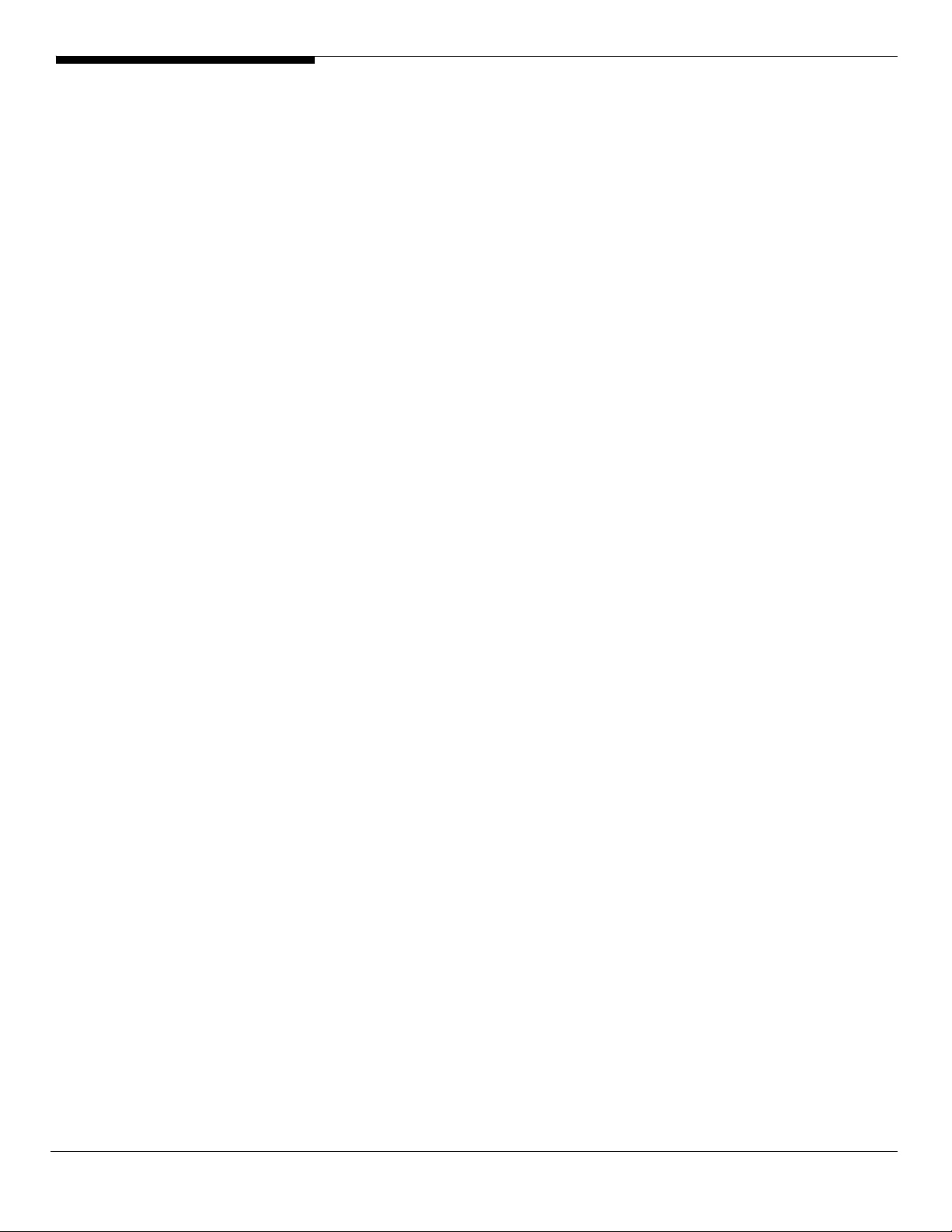
drivers and utilities in the driver package.
After all drivers and utilities are installed, please reboot the system.
Gigabit Ethernet Driver Installation
The Gigabit Ethernet driver is included in the chipset driver package. The
Gigabit Ethernet driver would be installed automatically when you installing
the chipset driver package.
VGA Driver Installation (onboard VGA)
1. Windows will treat onboard VGA as Standard VGA device. You can find
the XGI Z9s driver in EasyBUILD 8.0 build 200. Please insert the EasyBUILD
8.0 build 200 into the optical drive.
2. Expand Drivers -> Altos G5450 -> Graphics adapters -> XGI Z9s, select
Windows Server 2008 x64 and click on Setup.
3. Click on Display Driver and follow the instruction to install the VGA driver.
4. Please reboot the server after the driver is installed.
After the system rebooted, you would see XGI Z7/Z9/Z9s/Z11 v1.09.10 listed in
Display adapters in Device Manager.
VGA Driver Installation (ATI FireGL V5600)
NOTE. With ATI FireGL V5600 installed, you need to disable onboard VGA
controller first from BIOS before you install the ATI FireGL V5600 driver,
1. Press F2 during the POST to enter the BIOS. After you entering the BIOS,
select Advanced -> PCI Configuration -> Onboard VGA Control, press
Enter and change the setting from Enabled to Disabled press. And then
press F10 to save configuration changes and reboot system.
2. After you reboot and entering the OS, you will see Standard VGA
Graphics Adapter and one Video Controller under Other Device in
Windows Server 2008 Device Manager for ATI FireGL V5600.
Altos G5450 Installation Configuration Guide 10
Page 23
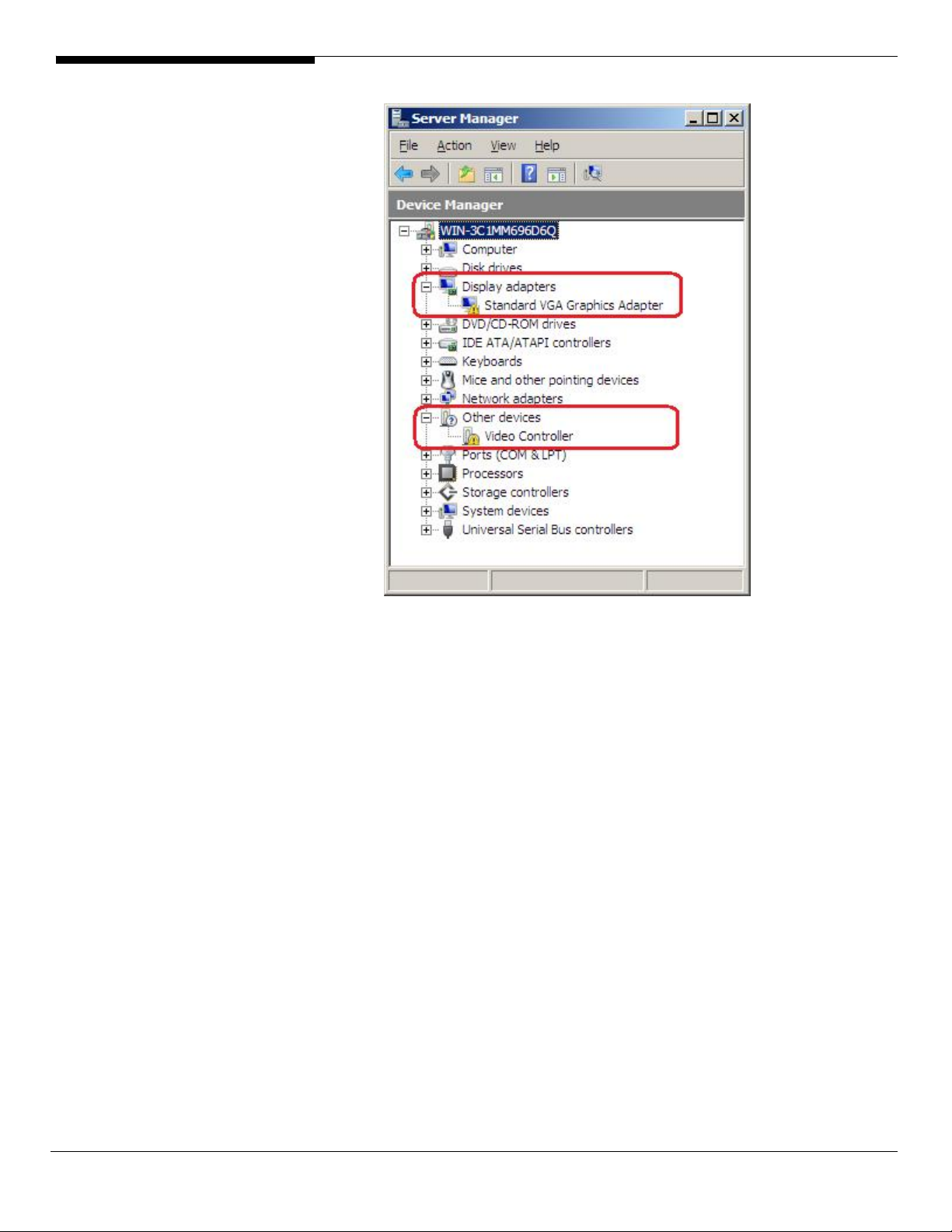
You can find the ATI FireGL V5600 driver in EasyBUILD 8.0 build 200.
3.
Please insert the EasyBUILD 8.0 build 200 into the optical drive.
4. Expand Drivers -> Altos G5450 -> Graphics adapters -> ATI FireGL V5600,
select Windows Server 2008 x64 and click on Setup.
5. Follow the instruction to install the VGA driver.
6. At Select Components, please click on Express.
7. Please reboot the server after the driver is installed. You would see ATI
FireGL V5600 in Display adapters in Device Manager.
11 Altos G5450 Installation Configuration Guide
Page 24
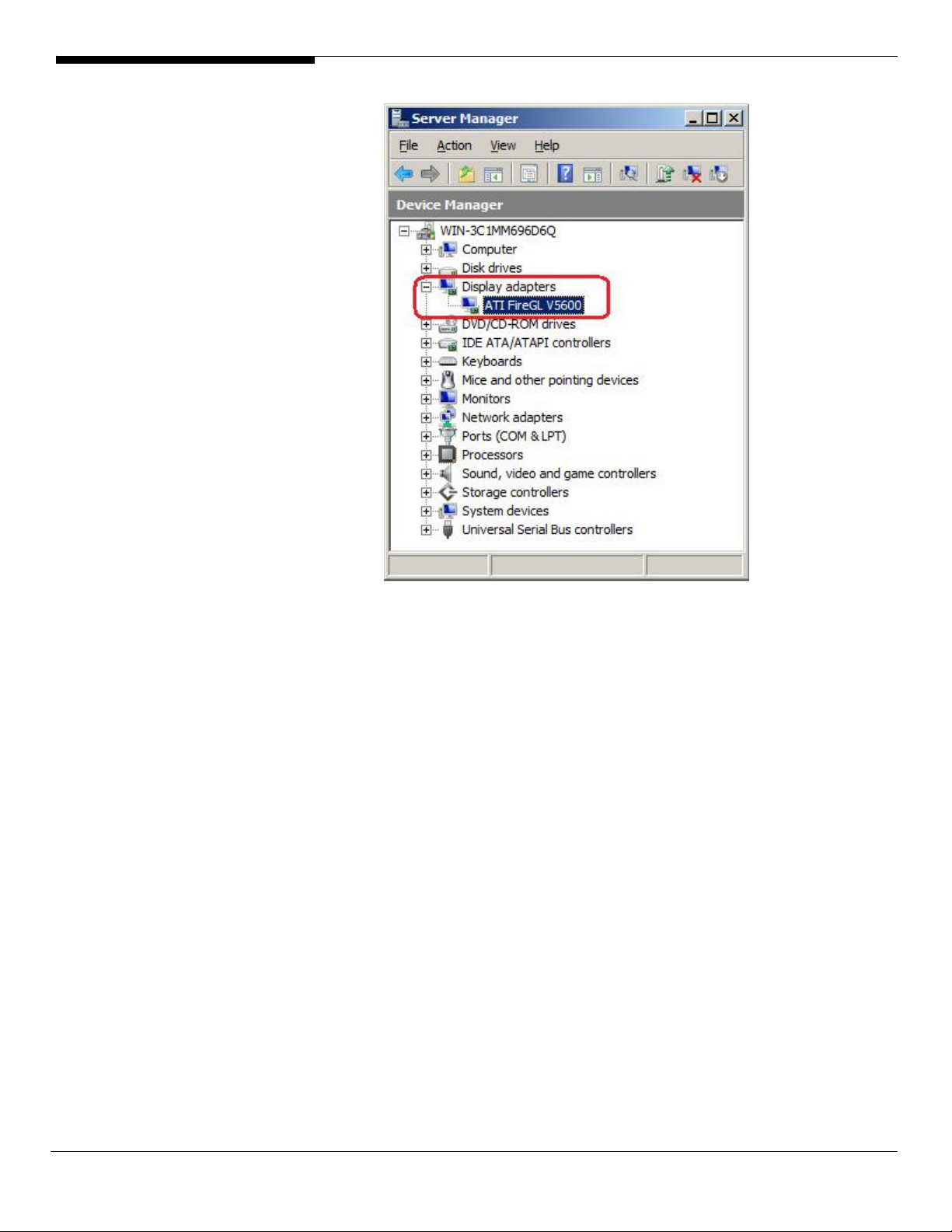
RAID Utility Installation
1. For installing MegaRAID Storage Manager for LSI MegaRAID SAS 8708ELP,
please insert the EasyBUILD 8.0 build 200 into the optical drive.
2. Expand Utilities -> Altos G5450 -> LSI MegaRAID SAS 8708ELP, select
MegaRAID Storage Manager (Windows Server 2008 x64) and click on
Setup.
3. Follow the instruction, accept the license agreement and use the default
setting to the Setup Type.
4. At the Setup Type, please select StandAlone. Follow the instruction again
to complete the installation.
Network Utility Installation
The ForceWare Network Access Manager is included in the chipset driver
package. The ForceWare Network Access Manager will be installed
automatically when you installing the chipset driver package.
Windows Server 2008 Enterprise x64 Edition Installation (with
LSI MegaRAID SAS 8204ELP)
Below information describes how to manually install Windows Server 2008
Enterprise x64 Edition on Altos G5450 with LSI MegaRAID SAS 8204ELP.
Altos G5450 Installation Configuration Guide 12
Page 25
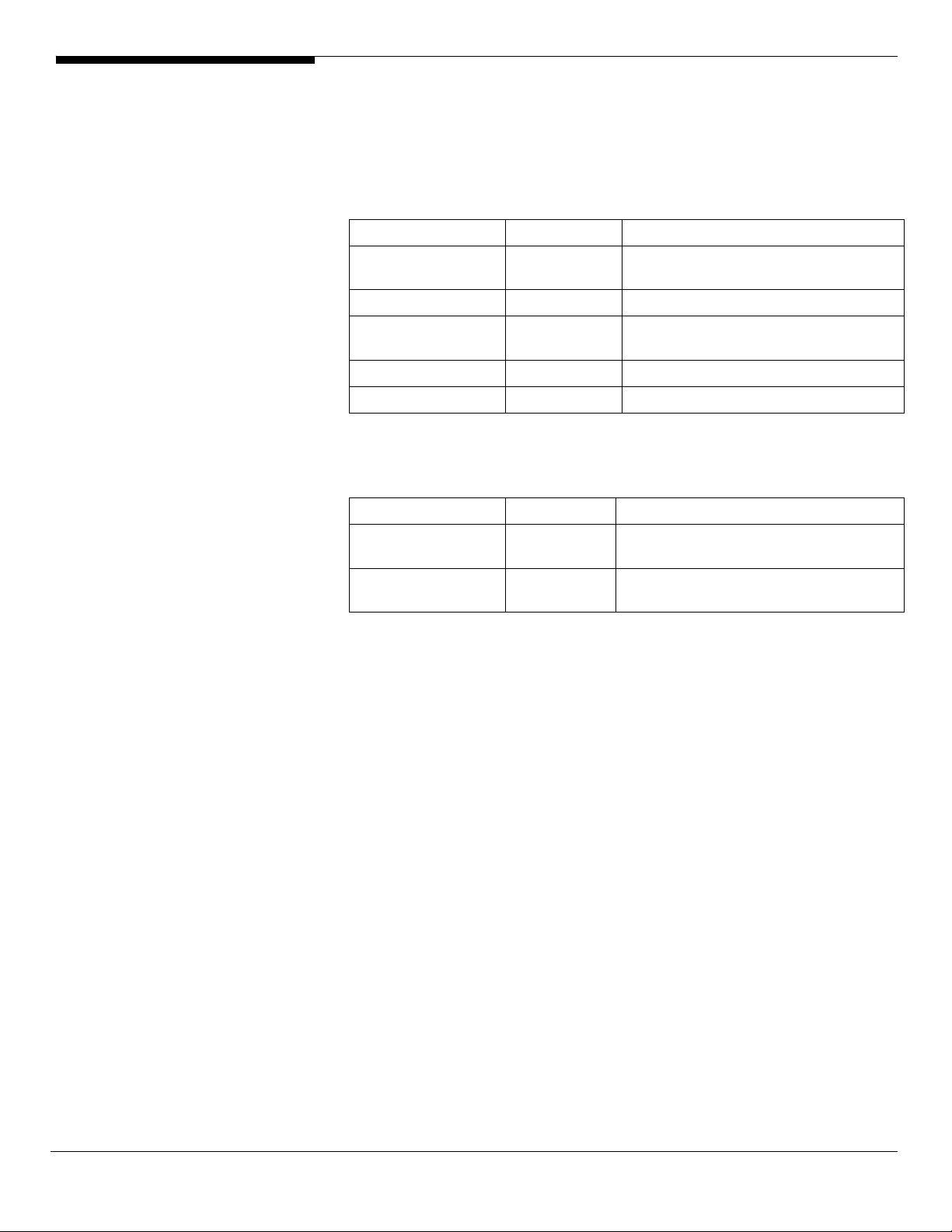
BIOS Required
Altos G5450 BIOS P14 (or later) is required to support Windows Server 2008.
Drivers Required
For Windows 2008 x64 Installation, the following device drivers are required.
Device Version Directory on EasyBUILD
LSI MegaRAID SAS
8204ELP
Chipset Package 9.26 EasyBUILD 8.0 build 200 (or later)
Onboard Gigabit
Ethernet
Onboard VGA s 6.14.10.1090 EasyBUILD 8.0 build 200 (or later)
ATI FireGL V5600 8.440.0.0 EasyBUILD 8.0 build 200 (or later)
Software Required
The management utility for LSI MegaRAID SAS 8204ELP and NIC can be found
in the EasyBUILD 8.0 build 200 (or later).
Software Version Directory on EasyBUILD
MegaRAID Storage
Manager
ForceWare Network
Access Manager
09.32.0207.20
07
67.80.0.0 EasyBUILD 8.0 build 200 (or later)
2.63 EasyBUILD 8.0 build 200 (or later)
67.80 EasyBUILD 8.0 build 200 (or later)
EasyBUILD 8.0 build 200 (or later)
Configuring LSI MegaRAID SAS 8204ELP
Please refer to the Appendix C. for the LSI MegaRAID SAS 8204ELP
configuration.
Installation Tips
1. Though Windows Server can recognize the LSI MegaRAID SAS 8204ELP,
we still need to replace the driver with the one in EasyBUILD. Please make
the driver diskette from the EasyBUILD 8.0 build 200 first before the
installation.
2. Please boot the system form the Windows Server 2008 x64 CD/DVD.
Follow the instructions to do the installation.
3. When you see the “Where do you want to install Windows?” on the
screen, please insert the driver diskette and click on Load Driver.
4. Click on OK. You will see the supported devices listed.
5. Select “LSI Logic MegaRAID SAS 8208ELP and 8204ELP (A:\MegaSR.INF)”
and click on Next.
6. Please hold the ctrl key to select all of listed driver and click on Next to
load the driver.
13 Altos G5450 Installation Configuration Guide
Page 26
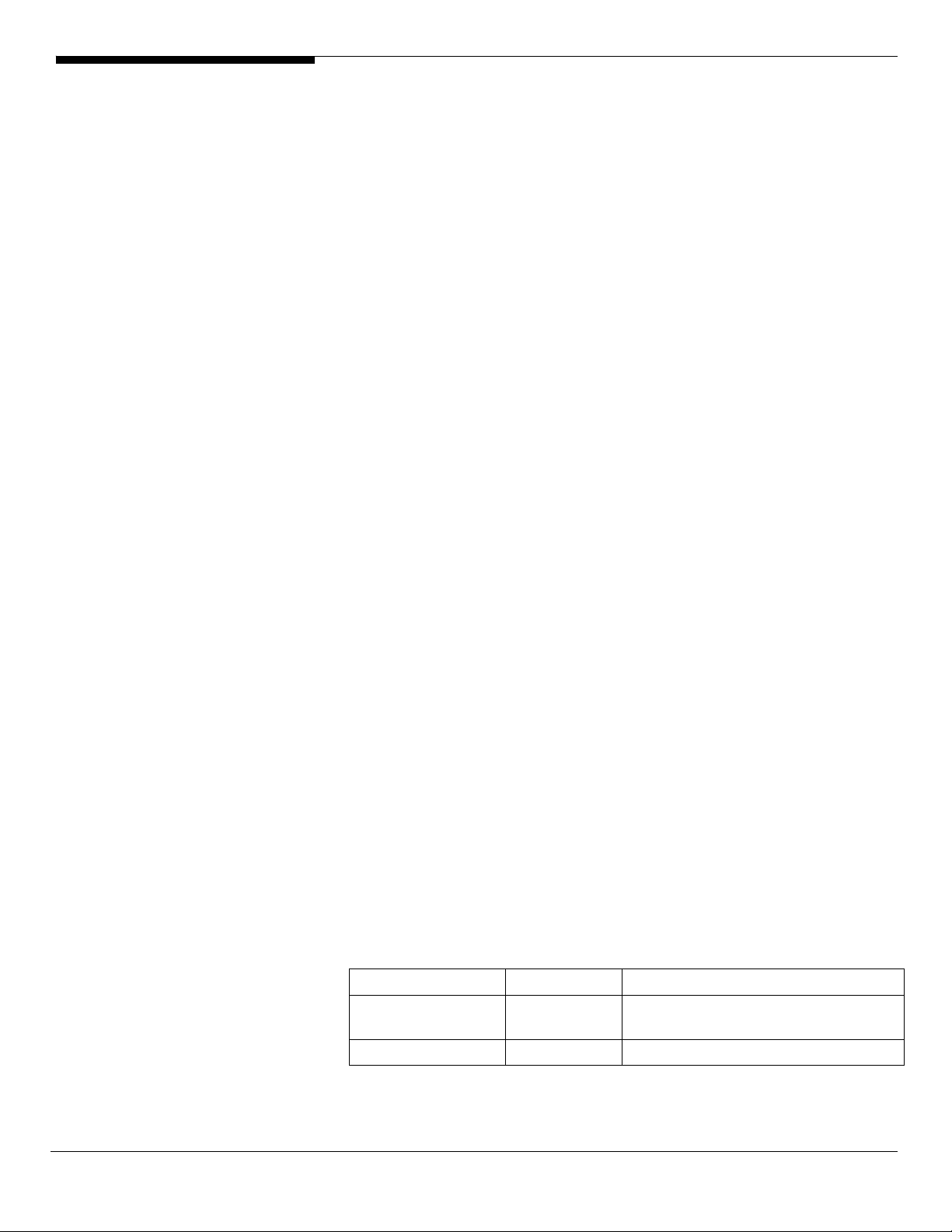
7. After the driver is loaded and returned to “Where do you want to install
Windows?” page, click on Next to continue the installation.
8. Follow the instructions to finish the installation.
Chipset Driver Installation
Please refer to the Windows Server 2008 Enterprise x64 Edition (LSI MegaRAID
SAS 8708ELP) Chipset Driver Installation section.
Gigabit Ethernet Driver Installation
The Gigabit Ethernet driver is included in the chipset driver package. The
Gigabit Ethernet driver would be installed automatically when you installing
the chipset driver package.
VGA Driver Installation (onboard VGA)
Please refer to the Windows Server 2008 Enterprise x64 Edition (LSI MegaRAID
SAS 8708ELP) XGI Z9s Driver Installation section.
VGA Driver Installation (ATI FireGL V5600)
Please refer to the Windows Server 2008 Enterprise x64 Edition (LSI MegaRAID
SAS 8708ELP) ATI FireGL V5600 Driver Installation section.
RAID Utility Installation
Please refer to the Windows Server 2008 x64Enterprise Edition (LSI MegaRAID
SAS 8708ELP) RAID Utility Installation section.
Network Utility Installation
The ForceWare Network Access Manager is included in the chipset driver
package. The ForceWare Network Access Manager will be installed
automatically when you installing the chipset driver package.
Windows Server 2008 Enterprise x64 Edition Installation (with
onboard SATA RAID)
Below information describes how to manually install Windows Server 2008
Enterprise x64 Edition on Altos G5450 with onboard SATA RAID.
BIOS Required
Altos G5450 BIOS P14 (or later) is required to support Windows Server 2008.
Drivers Required
For Windows 2008 x64 Installation, the following device drivers are required.
Device Version EasyBUILD Version
Onboard SATA
RAID
Chipset Package 9.26 EasyBUILD 8.0 build 200 (or later)
10.3.51.1 EasyBUILD 8.0 build 200 (or later)
Altos G5450 Installation Configuration Guide 14
Page 27
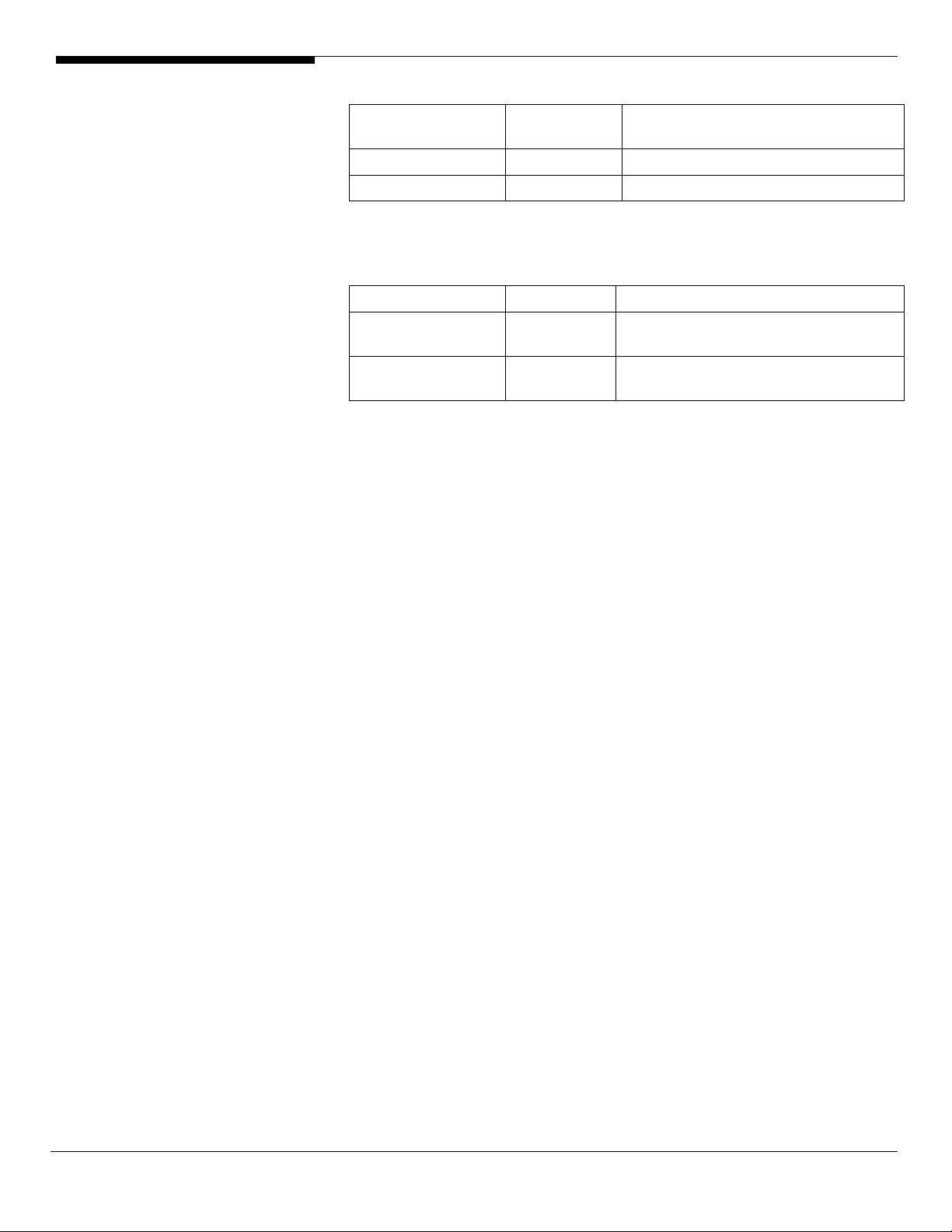
Onboard Gigabit
Ethernet
Onboard VGA 6.14.10.1090 EasyBUILD 8.0 build 200 (or later)
ATI FireGL V5600 8.440.0.0 EasyBUILD 8.0 build 200 (or later)
Software Required
The management utility for onboard SATA RAID and NIC can be found in the
EasyBUILD 8.0 build 200 (or later).
Software Version Directory on EasyBUILD
Onboard SATA
RAID Utility
ForceWare Network
Access Manager
Configuring onboard SATA RAID
Please refer to the Appendix A. for the onboard SATA RAID configuration.
Installation Tips
67.80.0.0 EasyBUILD 8.0 build 200 (or later)
10.3.51.1
67.80.0.0 EasyBUILD 8.0 build 200 (or later)
EasyBUILD 8.0 build 10.3.51.1 200 (or
later)
1. Though Windows Server can recognize the onboard SATA RAID, we still
replace the driver with the one in EasyBUILD. Please make the driver
diskette from the EasyBUILD 8.0 build 200 first before the installation.
2. Please boot the system form the Windows Server 2008 x64 CD/DVD.
Follow the instructions to do the installation.
3. When you see the “Where do you want to install Windows?” on the
screen, please insert the driver diskette and click on Load Driver.
4. Click on OK. You will see the NVIDIA nForce RAID Controller
(A:\nvrd64.inf), NVIDIA nForce RAID Device (A:\nvrd64.inf) and NVIDIA
nForce Serial ATA Controller (A:\nvrd64.inf) listed.
5. Please hold the ctrl key to select all of listed driver and click on Next to
load the driver.
6. After the driver is loaded and returned to “Where do you want to install
Windows?” page, click on Next to continue the installation.
7. Follow the instructions to finish the installation.
Chipset Driver Installation
Please refer to the Windows Server 2008 Enterprise x64 Edition (LSI MegaRAID
SAS 8708ELP) Chipset Driver Installation section.
Gigabit Ethernet Driver Installation
The Gigabit Ethernet driver is included in the chipset driver package. The
Gigabit Ethernet driver will be installed automatically when you installing the
chipset driver package.
15 Altos G5450 Installation Configuration Guide
Page 28
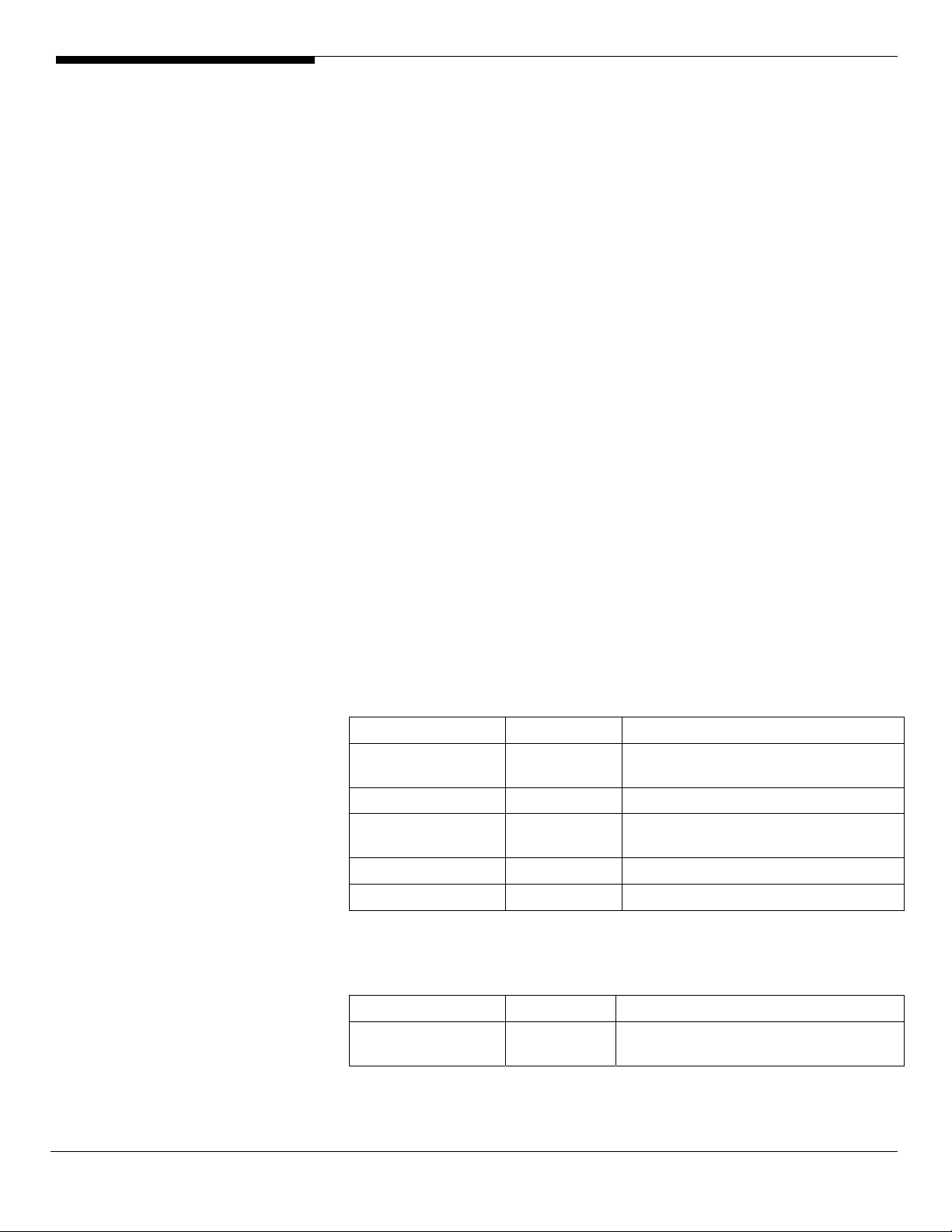
VGA Driver Installation (onboard VGA)
Please refer to the Windows Server 2008 Enterprise x64 Edition (LSI MegaRAID
SAS 8708ELP) XGI Z9s Driver Installation section.
VGA Driver Installation (ATI FireGL V5600)
Please refer to the Windows Server 2008 Enterprise x64 Edition (LSI MegaRAID
SAS 8708ELP) ATI FireGL V5600 Driver Installation section.
RAID Utility Installation
The onboard SATA RAID utility is included in the chipset driver package. The
onboard SATA RAID utility will be installed automatically when you installing
the chipset driver package.
Network Utility Installation
The ForceWare Network Access Manager is included in the chipset driver
package. The ForceWare Network Access Manager will be installed
automatically when you installing the chipset driver package.
Windows Server 2008 Enterprise Edition Installation (with LSI
MegaRAID SAS 8708ELP)
Below information describes how to manually install Windows Server 2008
Enterprise Edition on Altos G5450 with LSI MegaRAID SAS 8708ELP.
BIOS Required
Altos G5450 BIOS P14 (or later) is required to support Windows Server 2008.
Drivers Required
For Windows 2008 Installation, the following device drivers are required.
Device Version Directory on EasyBUILD
LSI MegaRAID SAS
8208ELP
2.20.0.64 EasyBUILD 8.0 build 200 (or later)
Chipset Package 9.26 EasyBUILD 8.0 build 200 (or later)
Onboard Gigabit
Ethernet
67.80.0.0 EasyBUILD 8.0 build 200 (or later)
Onboard VGA s 6.14.10.1090 EasyBUILD 8.0 build 200 (or later)
ATI FireGL V5600 8.440.0.0 EasyBUILD 8.0 build 200 (or later)
Software Required
The management utility for LSI MegaRAID SAS 8708ELP and NIC can be found
in the EasyBUILD 8.0 build 200 (or later).
Software Version Directory on EasyBUILD
MegaRAID Storage
Manager
2.63 EasyBUILD 8.0 build 200 (or later)
Altos G5450 Installation Configuration Guide 16
Page 29
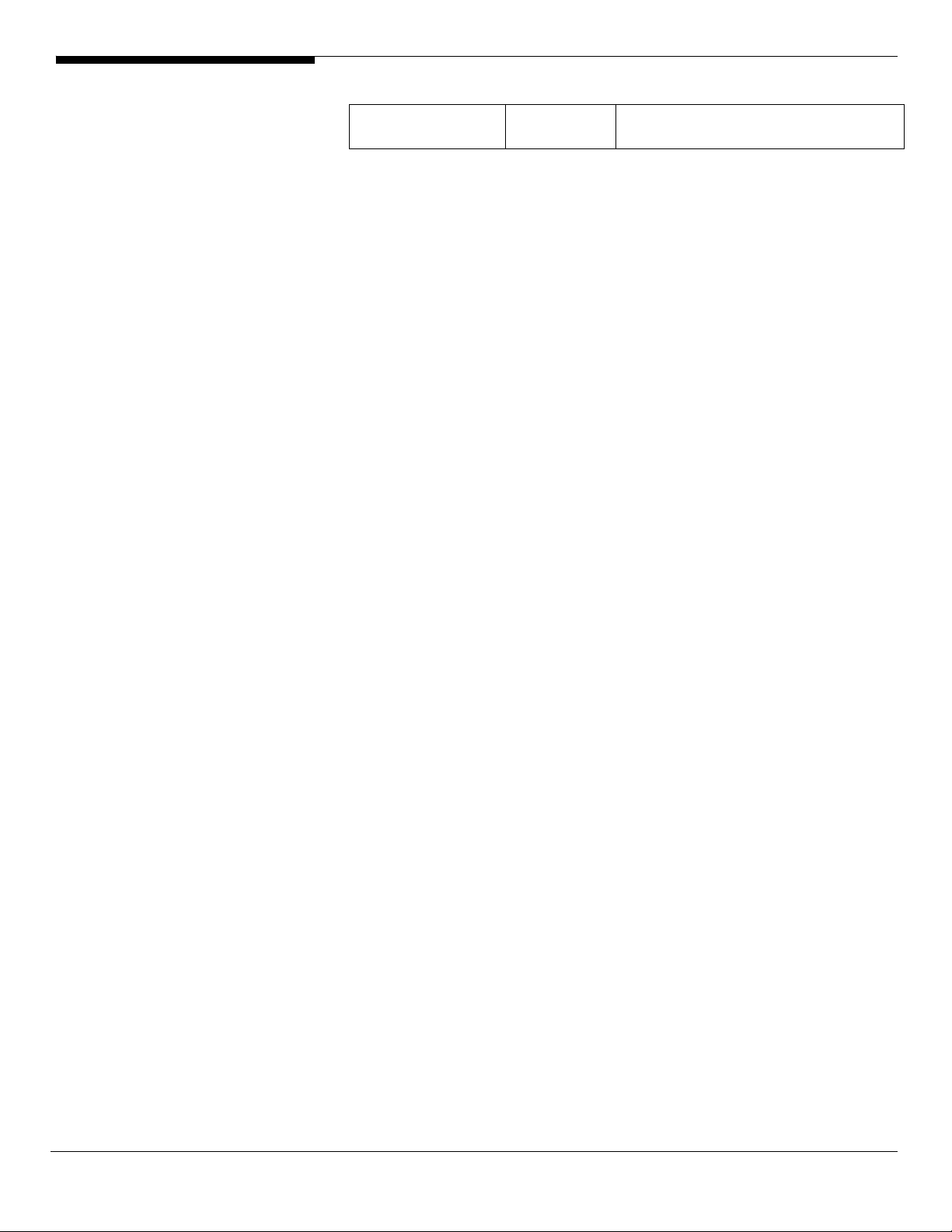
ForceWare Network
Access Manager
Configuring LSI MegaRAID SAS 8708ELP
Please refer to the Appendix B. for the LSI MegaRAID SAS 8708ELP
configuration.
Installation Tips
67.80 EasyBUILD 8.0 build 200 (or later)
1. Though Windows Server can recognize the LSI MegaRAID SAS 8708ELP,
we still need to replace the driver with the one in EasyBUILD. Please make
the driver diskette from the EasyBUILD 8.0 build 200 first before the
installation.
2. Please boot the system form the Windows Server 2008 CD/DVD. Follow
the instructions to do the installation.
3. When you see the “Where do you want to install Windows?” on the
screen, please insert the driver diskette and click on Load Driver.
4. Click on OK. You will see the supported devices listed.
5. Select “LSI Logic MegaRAID SAS 8708ELP RAID Controller
(A:\oemsetup.inf)” and click on Next.
6. Please hold the ctrl key to select all of listed driver and click on Next to
load the driver.
7. After the driver is loaded and returned to “Where do you want to install
Windows?” page, click on Next to continue the installation.
8. Follow the instructions to finish the installation.
Chipset Driver Installation
1. Though Windows Server 2008 has built-in driver for onboard chipset and
can recognize the onboard gigabit Ethernet controller, we still need to
replace the driver with the one in EasyBUILD.
2. After the installation completes, you would see the following devices in
Device Manager without any yellow mark.
17 Altos G5450 Installation Configuration Guide
Page 30
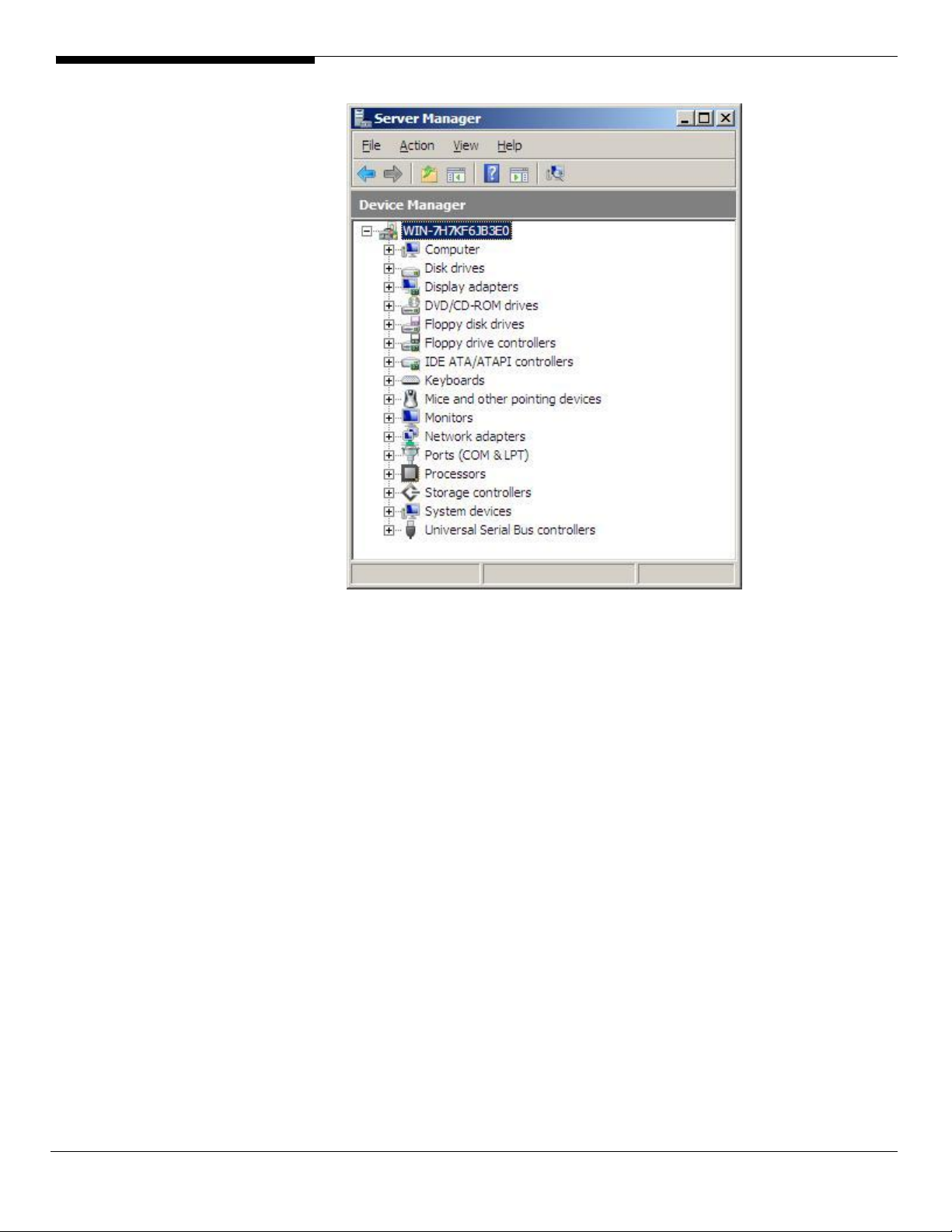
Please insert the EasyBUILD 8.0 build 200 into the optical drive
3.
4. Expand Drivers -> Altos G5450 -> Chipset, select Windows Server 2008
and click on Setup.
5. Follow the instruction and use the default setting to install all of the
drivers and utilities in the driver package.
After all drivers and utilities are installed, please reboot the system.
Gigabit Ethernet Driver Installation
The Gigabit Ethernet driver is included in the chipset driver package. The
Gigabit Ethernet driver would be installed automatically when you installing
the chipset driver package.
VGA Driver Installation (onboard VGA) 與 easybuild 對照
1. Windows will treat onboard VGA as Standard VGA device. You can find
the XGI Z9s driver in EasyBUILD 8.0 build 200. Please insert the EasyBUILD
8.0 build 200 into the optical drive.
2. Expand Drivers -> Altos G5450 -> Graphics adapters -> XGI Z9s, select
Windows Server 2008 and click on Setup.
3. Click on Display Driver and follow the instruction to install the VGA driver.
Altos G5450 Installation Configuration Guide 18
Page 31

4. Please reboot the server after the driver is installed.
After the system rebooted, you would see XGI Z7/Z9/Z9s/Z11 v1.09.10 listed in
Display adapters in Device Manager.
VGA Driver Installation (ATI FireGL V5600)
NOTE. With ATI FireGL V5600 installed, you need to disable onboard VGA
controller first from BIOS before you install the ATI FireGL V5600 driver,
1. Press F2 during the POST to enter the BIOS. After you entering the BIOS,
select Advanced -> PCI Configuration -> Onboard VGA Control, press
Enter and change the setting from Enabled to Disabled press. And then
press F10 to save configuration changes and reboot system.
2. After you reboot and entering the OS, you will see Standard VGA
Graphics Adapter and one Video Controller under Other Device in
Windows Server 2008 Device Manager for ATI FireGL V5600.
You can find the ATI FireGL V5600 driver in EasyBUILD 8.0 build 200.
3.
Please insert the EasyBUILD 8.0 build 200 into the optical drive.
4. Expand Drivers -> Altos G5450 -> Graphics adapters -> ATI FireGL V5600,
select Windows Server 2008 and click on Setup.
19 Altos G5450 Installation Configuration Guide
Page 32

5. Follow the instruction to install the VGA driver.
6. At Select Components, please click on Express.
7. Please reboot the server after the driver is installed. You would see ATI
FireGL V5600 in Display adapters in Device Manager.
RAID Utility Installation
1. For installing MegaRAID Storage Manager for LSI MegaRAID SAS 8708ELP,
please insert the EasyBUILD 8.0 build 200 into the optical drive.
2. Expand Utilities -> Altos G5450 -> LSI MegaRAID SAS 8708ELP, select
MegaRAID Storage Manager (Windows Server 2008) and click on Setup.
3. Follow the instruction, accept the license agreement and use the default
setting to the Setup Type.
4. At the Setup Type, please select StandAlone.
Follow the instruction again to complete the installation.
Network Utility Installation
The ForceWare Network Access Manager is included in the chipset driver
package. The ForceWare Network Access Manager will be installed
automatically when you installing the chipset driver package.
Altos G5450 Installation Configuration Guide 20
Page 33

Windows Server 2008 Enterprise Edition Installation (with LSI
MegaRAID SAS 8204ELP)
Below information describes how to manually install Windows Server 2008
Enterprise Edition on Altos G5450 with LSI MegaRAID SAS 8204ELP.
BIOS Required
Altos G5450 BIOS P14 (or later) is required to support Windows Server 2008.
Drivers Required
For Windows 2008 Installation, the following device drivers are required.
Device Version Directory on EasyBUILD
LSI MegaRAID SAS
8204ELP
Chipset Package 9.26 EasyBUILD 8.0 build 200 (or later)
Onboard Gigabit
Ethernet
Onboard VGA s 6.14.10.1090 EasyBUILD 8.0 build 200 (or later)
ATI FireGL V5600 8.440.0.0 EasyBUILD 8.0 build 200 (or later)
09.32.0207.20
07
67.80.0.0 EasyBUILD 8.0 build 200 (or later)
EasyBUILD 8.0 build 200 (or later)
Software Required
The management utility for LSI MegaRAID SAS 8204ELP and NIC can be found
in the EasyBUILD 8.0 build 200 (or later).
Software Version Directory on EasyBUILD
MegaRAID Storage
Manager
ForceWare Network
Access Manager
Configuring LSI MegaRAID SAS 8204ELP
Please refer to the Appendix C. for the LSI MegaRAID SAS 8204ELP
configuration.
Installation Tips
2.63 EasyBUILD 8.0 build 200 (or later)
67.80 EasyBUILD 8.0 build 200 (or later)
1. Though Windows Server can recognize the LSI MegaRAID SAS 8204ELP,
we still need to replace the driver with the one in EasyBUILD. Please make
the driver diskette from the EasyBUILD 8.0 build 200 first before the
installation.
2. Please boot the system form the Windows Server 2008 CD/DVD. Follow
the instructions to do the installation.
3. When you see the “Where do you want to install Windows?” on the
screen, please insert the driver diskette and click on Load Driver.
4. Click on OK. You will see the supported devices listed.
21 Altos G5450 Installation Configuration Guide
Page 34

5. Select “LSI Logic MegaRAID SAS 8208ELP and 8204ELP (A:\MegaSR.INF)”
and click on Next.
6. Please hold the ctrl key to select all of listed driver and click on Next to
load the driver.
7. After the driver is loaded and returned to “Where do you want to install
Windows?” page, click on Next to continue the installation.
8. Follow the instructions to finish the installation.
Chipset Driver Installation
Please refer to the Windows Server 2008 Enterprise Edition (LSI MegaRAID SAS
8708ELP) Chipset Driver Installation section.
Gigabit Ethernet Driver Installation
The Gigabit Ethernet driver is included in the chipset driver package. The
Gigabit Ethernet driver would be installed automatically when you installing
the chipset driver package.
VGA Driver Installation (onboard VGA)
Please refer to the Windows Server 2008 Enterprise Edition (LSI MegaRAID SAS
8708ELP) XGI Z9s Driver Installation section.
VGA Driver Installation (ATI FireGL V5600)
Please refer to the Windows Server 2008 Enterprise Edition (LSI MegaRAID SAS
8708ELP) ATI FireGL V5600 Driver Installation section.
RAID Utility Installation
Please refer to the Windows Server 2008 Enterprise Edition (LSI MegaRAID SAS
8708ELP) RAID Utility Installation section.
Network Utility Installation
The ForceWare Network Access Manager is included in the chipset driver
package. The ForceWare Network Access Manager will be installed
automatically when you installing the chipset driver package.
Windows Server 2008 Enterprise Edition Installation (with
onboard SATA RAID)
Below information describes how to manually install Windows Server 2008
Enterprise Edition on Altos G5450 with onboard SATA RAID.
BIOS Required
Altos G5450 BIOS P14 (or later) is required to support Windows Server 2008.
Drivers Required
For Windows 2008 x64 Installation, the following device drivers are required.
Altos G5450 Installation Configuration Guide 22
Page 35

Device Version EasyBUILD Version
Onboard SATA
RAID
Chipset Package 9.26 EasyBUILD 8.0 build 200 (or later)
Onboard Gigabit
Ethernet
Onboard VGA 6.14.10.1090 EasyBUILD 8.0 build 200 (or later)
ATI FireGL V5600 8.440.0.0 EasyBUILD 8.0 build 200 (or later)
Software Required
The management utility for onboard SATA RAID and NIC can be found in the
EasyBUILD 8.0 build 200 (or later).
Software Version Directory on EasyBUILD
Onboard SATA
RAID Utility
ForceWare Network
Access Manager
Configuring onboard SATA RAID
10.3.51.1 EasyBUILD 8.0 build 200 (or later)
67.80.0.0 EasyBUILD 8.0 build 200 (or later)
10.3.51.1
67.80.0.0 EasyBUILD 8.0 build 200 (or later)
EasyBUILD 8.0 build 10.3.51.1 200 (or
later)
Please refer to the Appendix A. for the onboard SATA RAID configuration.
Installation Tips
1. Though Windows Server can recognize the onboard SATA RAID, we still
replace the driver with the one in EasyBUILD. Please make the driver
diskette from the EasyBUILD 8.0 build 200 first before the installation.
2. Please boot the system form the Windows Server 2008 CD/DVD. Follow
the instructions to do the installation.
3. When you see the “Where do you want to install Windows?” on the
screen, please insert the driver diskette and click on Load Driver.
4. Click on OK. You will see the NVIDIA nForce RAID Controller
(A:\nvrd64.inf), NVIDIA nForce RAID Device (A:\nvrd64.inf) and NVIDIA
nForce Serial ATA Controller (A:\nvrd64.inf) listed.
5. Please hold the ctrl key to select all of listed driver and click on Next to
load the driver.
6. After the driver is loaded and returned to “Where do you want to install
Windows?” page, click on Next to continue the installation.
7. Follow the instructions to finish the installation.
Chipset Driver Installation
Please refer to the Windows Server 2008 Enterprise Edition (LSI MegaRAID SAS
8708ELP) Chipset Driver Installation section.
23 Altos G5450 Installation Configuration Guide
Page 36

Gigabit Ethernet Driver Installation
The Gigabit Ethernet driver is included in the chipset driver package. The
Gigabit Ethernet driver will be installed automatically when you installing the
chipset driver package.
VGA Driver Installation (onboard VGA)
Please refer to the Windows Server 2008 Enterprise Edition (LSI MegaRAID SAS
8708ELP) XGI Z9s Driver Installation section.
VGA Driver Installation (ATI FireGL V5600)
Please refer to the Windows Server 2008 Enterprise Edition (LSI MegaRAID SAS
8708ELP) ATI FireGL V5600 Driver Installation section.
RAID Utility Installation
The onboard SATA RAID utility is included in the chipset driver package. The
onboard SATA RAID utility will be installed automatically when you installing
the chipset driver package.
Network Utility Installation
The ForceWare Network Access Manager is included in the chipset driver
package. The ForceWare Network Access Manager will be installed
automatically when you installing the chipset driver package.
Windows Server 2003 Enterprise x64 Edition SP2 Installation
(with LSI MegaRAID SAS 8708ELP)
Below information describes how to manually install Windows Server 2003
Enterprise x64 Edition on Altos G5450 with LSI MegaRAID SAS 8708ELP installed.
Drivers Required
For Windows 2003 x64 Installation, the following device drivers are required.
Device Version Directory on EasyBUILD
LSI MegaRAID SAS
8708ELP
Onboard NVIDIA
NFP3600 Chipset
Onboard NVIDIA
nForce Networking
Controller
Onboard XGI Z9s 6.14.10.1080 \Disk\g5450\onboard\xgiz9s\x64\ws03\
ATI FireGL V5200 8.323.1.0 \Disk\g5450\graphic\V5200\x64\ws03\
2.7.0.64 \Disk\g5450\sas\8708elp\x64\w2k3\
Package 9.18 \Disk\g5450\onboard\Chipset\x64\ws03
\
65.2.0.0 Including in chipset driver package
9.18
Software Required
The management utility for LSI MegaRAID SAS 8708ELP and NIC can be found
in the EasyBUILD 7.1 build 600 (or later).
Altos G5450 Installation Configuration Guide 24
Page 37

Software Version Directory on EasyBUILD
MegaRAID Storage
Manager
ForceWare Network
Access Manager
Configuring LSI MegaRAID SAS 8708ELP
Please refer to the Appendix B. for the LSI MegaRAID SAS 8708ELP
configuration.
Installation Tips
1. As Windows Server 2003 x64 can’t recognize the LSI MegaRAID SAS
8708ELP, you need to make a driver diskette from the EasyBUILD 7.1 build
600 first before the installation.
2. Press F6 at the beginning of installation for providing the driver diskette
for the LSI MegaRAID SAS 8708ELP.
3. Select “LSI Logic MegaRAID SAS RAID Controller Driver (Server 2003 for
x64)” as target driver
2.07-00 \app\g5450\sas\8708ELP\Windows\
65.16 Including in chipset driver package
9.18
4. After loading the RAID driver from diskette, follow the normal procedure
to finish the installation.
Chipset Driver Package Installation
1. After the installation completes, you would see the following devices
with yellow mark in Device Manager.
Please insert the EasyBUILD 7.1 build 600 into the optical drive
2.
25 Altos G5450 Installation Configuration Guide
Page 38

3. Expand Drivers -> Altos G5450 -> Chipset, select Windows Server 2003 x64
and click on Setup.
4. Follow the instruction and use the default setting to install all of the
drivers and utilities in the driver package.
5. After all drivers and utilities are installed, please reboot the system.
Gigabit Ethernet Driver Installation
The Gigabit Ethernet driver is included in the chipset driver package. The
Gigabit Ethernet driver would be installed automatically when you installing
the chipset driver package.
VGA Driver Installation (onboard XGI Z9s)
1. Windows will treat onboard VGA as Standard VGA device. You can find
the XGI Z9s driver in EasyBUILD 7.1 build 600. Please insert the EasyBUILD
7.1 build 600 into the optical drive.
2. Expand Drivers -> Altos G5450 -> Graphics adapters -> XGI Z9s, select
Windows Server 2003 x64 and click on Setup.
3. Click on Display Driver and follow the instruction to install the VGA driver.
4. Please reboot the server after the driver is installed.
5. After the system rebooted, you would see XGI Z7/Z9/Z9s v1.08.03 listed in
Display adapters in Device Manager.
VGA Driver Installation (ATI FireGL V5200)
NOTE. With ATI FireGL V5200 installed, the onboard VGA still can work as
secondary VGA output. After you install the ATI FireGL V5200 driver, you still
need to install the XGI Z9s driver.
1. You will see two Standard VGA Graphics Adapter under Display Adapter
and one Video Controller under Other Device in Windows Server 2003
Device Manager for both ATI FireGL V5200 and XGI Z9s.
Altos G5450 Installation Configuration Guide 26
Page 39

You can find the ATI FireGL V5200 driver in EasyBUILD 7.1 build 600.
2.
Please insert the EasyBUILD 7.1 build 600 into the optical drive.
3. Expand Drivers -> Altos G5450 -> Graphics adapters -> ATI FireGL V5200,
select Windows Server 2003 and click on Setup.
4. Follow the instruction to install the VGA driver.
5. Please reboot the server after the driver is installed.
6. After the system rebooted, you will see the following message on the
screen.
Please right-click on desktop and select Properties.
7.
8. Select Setting tab, Change the setting of Display to 1. Plug and Play
Monitor and ATI FireGL V5200 and click on Advanced.
9. Select Troubleshoot tab, change the setting of the Hardware acceleration
to Full and apply the setting. You will not see the message again.
10. Checking the Device Manager, you would see ATI FireGL V5200 and ATI
FireGL V5200 Secondary listed in Display adapters in Device Manager.
11. After you install the driver for ATI FireGL V5200, please also install the
27 Altos G5450 Installation Configuration Guide
Page 40

driver for onboard XGI Z9s.
RAID Utility Installation
1. For installing MegaRAID Storage Manager for MegaRAID SAS 8708ELP,
please insert the EasyBUILD 7.1 build 600 into the optical drive.
2. Expand Utilities -> Altos G5450 -> LSI MegaRAID SAS 8708ELP, select
MegaRAID Storage Manager (Windows Server 2003 x64) and click on
Setup.
3. Follow the instruction, accept the license agreement and use the default
setting to the Setup Type.
4. At the Setup Type, please select StandAlone.
5. Follow the instruction again to complete the installation.
Network Utility Installation
The ForceWare Network Access Manager is included in the chipset driver
package. The ForceWare Network Access Manager will be installed
automatically when you installing the chipset driver package.
Windows Server 2003 Enterprise x64 Edition SP2 Installation
(with LSI MegaRAID SAS 8204ELP)
Below information describes how to manually install Windows Server 2003
Enterprise x64 Edition on Altos G5450 with LSI MegaRAID SAS 8204ELP.
Drivers Required
For Windows 2003 x64 Installation, the following device drivers are required.
Device Version Directory on EasyBUILD
LSI MegaRAID SAS
8708ELP
Onboard NVIDIA
NFP3600 Chipset
Onboard NVIDIA
nForce Networking
Controller
Onboard XGI Z9s 6.14.10.1080 \Disk\g5450\onboard\xgiz9s\x64\ws03\
ATI FireGL V5200 8.323.1.0 \Disk\g5450\graphic\V5200\x64\ws03\
Software Required
The management utility for LSI MegaRAID SAS 8204ELP and NIC can be found
in the EasyBUILD 7.1 build 600 (or later).
Software Version Directory on EasyBUILD
MegaRAID Storage
Manager
07.15.0209.20
07
Package 9.18 \Disk\g5450\onboard\xgiz9s\x64\ws03\
65.2.0.0 Including in chipset driver package
2.07-00 \app\g5450\sas\8708ELP\Windows\
\Disk\g5450\sas\8204elp\x64\w2k3\
9.18
Altos G5450 Installation Configuration Guide 28
Page 41

ForceWare Network
Access Manager
Configuring LSI MegaRAID SAS 8204ELP
Please refer to the Appendix C. for the LSI MegaRAID SAS 8204ELP
configuration.
Installation Tips
65.16 Including in chipset driver package
9.18
1. As Windows Server 2003 x64 can’t recognize the LSI MegaRAID SAS
8204ELP, you need to make a driver diskette from the EasyBUILD 7.1 build
600 first before the installation.
2. Press F6 at the beginning of installation for providing the driver diskette
for the LSI MegaRAID SAS 8204ELP.
3. Select “LSI Logic Embedded MegaRAID (Windows XP/2003 64-bit)” as
target driver
4. After loading the RAID driver from diskette, follow the normal procedure
to finish the installation.
Chipset Driver Installation
The chipset driver installation is the same as LSI MegaRAID SAS 8708ELP
installed. Please refer to the Windows Server 2003 Enterprise x64 Edition (with
LSI MegaRAID SAS 8708ELP) Chipset Driver Installation section.
Gigabit Ethernet Driver Installation
The Gigabit Ethernet driver is included in the chipset driver package. The
Gigabit Ethernet driver would be installed automatically when you installing
the chipset driver package.
VGA Driver Installation (onboard XGI Z9s)
The XGI Z9s driver installation is the same as LSI MegaRAID SAS 8708ELP
installed. Please refer to the Windows Server 2003 Enterprise x64 Edition (with
LSI MegaRAID SAS 8708ELP) XGI Z9x Driver Installation section.
VGA Driver Installation (ATI FireGL V5200)
The ATI FireGL V5200 driver installation is the same as LSI MegaRAID SAS
8708ELP installed. Please refer to the Windows Server 2003 Enterprise x64
Edition (with LSI MegaRAID SAS 8708ELP) ATI FireGL V5200 Driver Installation
section.
RAID Utility Installation
The MegaRAID Storage Manager installation is the same as LSI MegaRAID SAS
8708ELP installed. Please refer to the Windows Server 2003 Enterprise x64
Edition (with LSI MegaRAID SAS 8708ELP) RAID Utility Installation section.
29 Altos G5450 Installation Configuration Guide
Page 42

Network Utility Installation
The ForceWare Network Access Manager is included in the chipset driver
package. The ForceWare Network Access Manager will be installed
automatically when you installing the chipset driver package.
Windows Server 2003 Enterprise x64 Edition SP2 Installation
(with onboard SATA RAID)
Below information describes how to manually install Windows Server 2003
Enterprise x64 Edition on Altos G5450 with onboard SATA RAID.
Drivers Required
For Windows 2003 x64 Installation, the following device drivers are required.
Device Version Directory on EasyBUILD
Onboard SATA
RAID
Onboard NVIDIA
NFP 3600 Chipset
Onboard NVIDIA
nForce Networking
Controller
Onboard XGI Z9s 6.14.10.1080 \Disk\g5450\onboard\xgiz9s\x64\ws03\
ATI FireGL V5200 8.323.1.0 \Disk\g5450\graphic\V5200\x64\ws03\
5.10.2600.678 \Disk\g5450\onboard\sataraid\x64\ws0
3\
Package 9.18 \Disk\g5450\onboard\Chipset\x64\ws03
\
65.2.0.0 Including in chipset driver package
9.18
Software Required
The management utility for onboard SATA RAID and NIC can be found in the
EasyBUILD 7.1 build 600 (or later).
Software Version Directory on EasyBUILD
Onboard SATA
RAID Utility
ForceWare Network
Access Manager
Configuring onboard SATA RAID
Please refer to the Appendix A. for the onboard SATA RAID configuration.
Installation Tips
5.10.2600.681 Including in chipset driver package
9.18
65.16 Including in chipset driver package
9.18
1. As Windows Server 2003 x64 can’t recognize the onboard SATA RAID, you
need to make a driver diskette from the EasyBUILD 7.1 build 600 first
before the installation.
2. Press F6 at the beginning of installation for providing the driver diskette
for the onboard SATA RAID controller.
3. You will see NVIDA RAID CLASS Driver (required) and NVIDIA nForce
Storage Controller (required) listed. Please select both of them to install.
Altos G5450 Installation Configuration Guide 30
Page 43

4. After loading the onboard SATA RAID driver from diskette, follow the
normal procedure to finish the installation.
Chipset Driver Installation
The chipset driver installation is the same as LSI MegaRAID SAS 8708ELP
installed. Please refer to the Windows Server 2003 Enterprise x64 Edition (with
LSI MegaRAID SAS 8708ELP) Chipset Driver Installation section.
Gigabit Ethernet Driver Installation
The Gigabit Ethernet driver is included in the chipset driver package. The
Gigabit Ethernet driver will be installed automatically when you installing the
chipset driver package.
VGA Driver Installation (onboard XGI Z9s)
The XGI Z9s driver installation is the same as LSI MegaRAID SAS 8708ELP
installed. Please refer to the Windows Server 2003 Enterprise x64 Edition (with
LSI MegaRAID SAS 8708ELP) XGI Z9s Driver Installation section.
VGA Driver Installation (ATI FireGL V5200)
The ATI FireGL V5200 driver installation is the same as LSI MegaRAID SAS
8708ELP installed. Please refer to the Windows Server 2003 Enterprise x64
Edition (with LSI MegaRAID SAS 8708ELP) ATI FireGL V5200 Driver Installation
section.
RAID Utility Installation
The onboard SATA RAID utility is included in the chipset driver package. The
onboard SATA RAID utility will be installed automatically when you installing
the chipset driver package.
Network Utility Installation
The ForceWare Network Access Manager is included in the chipset driver
package. The ForceWare Network Access Manager will be installed
automatically when you installing the chipset driver package.
Windows Server 2003 Enterprise Edition SP2 Installation (with
LSI MegaRAID SAS 8708ELP)
Below information describes how to manually install Windows Server 2003
Enterprise Edition on Altos G5450 with MegaRAID SAS 8708ELP installed.
Drivers Required
For Windows 2003 Installation, the following device drivers are required.
Device Version Directory on EasyBUILD
LSI MegaRAID SAS
8708ELP
Onboard NVIDIA Package 9.21 \Disk\g5450\onboard\Chipset\ws03\
2.7.032 \Disk\g5450\sas\8708elp\w2k3\
31 Altos G5450 Installation Configuration Guide
Page 44

NFP3600 Chipset
Onboard NVIDIA
nForce Networking
Controller
Onboard XGI Z9s 6.14.10.1080 \Disk\g5450\onboard\xgiz9s\ws03\
ATI FireGL V5200 8.323.1.0 \Disk\g5450\graphic\V5200\ws03\
Software Required
The management utility for LSI MegaRAID SAS 8708ELP can be found in the
EasyBUILD 7.1 build 600 (or later).
Software Version Directory on EasyBUILD
MegaRAID Storage
Manager
ForceWare Network
Access Manager
Configuring LSI MegaRAID SAS 8708ELP
Please refer to the Appendix B. for the LSI MegaRAID SAS 8708ELP
configuration.
65.3.1.0 Including in chipset driver package
9.21
2.07-00 \app\g5450\sas\8708ELP\Windows\
65.31 Including in chipset driver package
9.21
Installation Tips
1. As Windows Server 2003 can’t recognize the LSI MegaRAID SAS 8708ELP,
you need to make a driver diskette from the EasyBUILD 7.1 build 600 first
before the installation.
2. Press F6 at the start of installation to provide the driver disk for the LSI
MegaRAID SAS 8708ELP.
3. Select “LSI Logic MegaRAID SAS RAID Controller Driver (Server 2003 32-
bit)” as target driver
4. After loading the RAID driver from diskette, follow the normal procedure
to finish the installation.
Chipset Driver Installation
1. After the installation completes, you would see the following devices
with yellow mark in Device Manager.
Altos G5450 Installation Configuration Guide 32
Page 45

Please insert the EasyBUILD 7.1 build 600 into the optical drive
2.
3. Expand Drivers -> Altos G5450 -> Chipset, select Windows Server 2003
and click on Setup.
4. Follow the instruction and use the default setting to install all of the
drivers and utilities in the driver package.
5. After all drivers and utilities are installed, please reboot the system.
Gigabit Ethernet Driver Installation
The Gigabit Ethernet driver is included in the chipset driver package. The
Gigabit Ethernet driver will be installed automatically when you installing the
chipset driver package.
VGA Driver Installation (onboard XGI Z9s)
1. Windows 2003 will treat onboard VGA as Standard VGA device. You can
find the XGI Z9s driver in EasyBUILD 7.1 build 600. Please insert the
EasyBUILD 7.1 build 600 into the optical drive.
2. Expand Drivers -> Altos G5450 -> Graphics adapters -> XGI Z9s, select
Windows Server 2003 and click on Setup.
3. Follow the instruction to install the VGA driver.
4. Please reboot the server after the driver is installed.
5. After the system rebooted, you would see XGI Z7/Z9/Z9s v1.08.03 listed in
Display adapters in Device Manager.
33 Altos G5450 Installation Configuration Guide
Page 46

VGA Driver Installation (ATI FireGL V5200)
NOTE. With ATI FireGL V5200 installed, the onboard VGA still can work as
secondary VGA output. After you install the ATI FireGL V5200 driver, you still
need to install the XGI Z9s driver.
1. You will see two Standard VGA Graphics Adapter under Display Adapter
and one Video Controller under Other Device in Windows Server 2003
Device Manager for both ATI FireGL V5200 and XGI Z9s.
You can find the ATI FireGL V5200 driver in EasyBUILD 7.1 build 600.
2.
Please insert the EasyBUILD 7.1 build 600 into the optical drive.
3. Expand Drivers -> Altos G5450 -> Graphics adapters -> ATI FireGL V5200,
select Windows Server 2003 and click on Setup.
4. Follow the instruction to install the VGA driver.
5. Please reboot the server after the driver is installed.
6. After the system rebooted, you will see the following message on the
screen.
Please right-click on desktop and select Properties.
7.
Altos G5450 Installation Configuration Guide 34
Page 47

8. Select Setting tab. Change the setting of Display to 1. Plug and Play
Monitor and ATI FireGL V5200 and click on Advanced.
9. Select Troubleshoot tab, change the setting of the Hardware acceleration
to Full and apply the setting. You will not see the message again.
10. Checking the Device Manager, you would see ATI FireGL V5200 and ATI
FireGL V5200 Secondary listed in Display adapters in Device Manager.
11. After you install the driver for ATI FireGL V5200, please also install the
driver for onboard XGI Z9s.
RAID Utility Installation
1. For installing MegaRAID Storage Manager for MegaRAID SAS 8708ELP,
please insert the EasyBUILD 7.1 build 600 into the optical drive.
2. Expand Utilities -> Altos G5450 -> LSI MegaRAID SAS 8708ELP, select
MegaRAID Storage Manager (Windows Server 2003) and click on Setup.
3. Follow the instruction, accept the license agreement and use the default
setting to the Setup Type.
4. At Setup Type, please select StandAlone.
5. Follow the instruction again to complete the installation.
Network Utility Installation
The ForceWare Network Access Manager is included in the chipset driver
package. The ForceWare Network Access Manager will be installed
automatically when you installing the chipset driver package.
Windows Server 2003 Enterprise Edition SP2 Installation (with
LSI MegaRAID SAS 8204ELP)
Below information describes how to manually install Windows Server 2003
Enterprise Edition SP2 on Altos G5450 with LSI MegaRAID SAS 8204ELP.
Drivers Required
For Windows 2003 Installation, the following device drivers are required.
Device Version Directory on EasyBUILD
LSI MegaRAID SAS
8204ELP
Onboard NVIDIA
NFP3600 Chipset
Onboard NVIDIA
nForce Networking
Controller
Onboard XGI Z9s 6.14.10.1080 \Disk\g5450\onboard\xgiz9s\ws03\
ATI FireGL V5200 8.323.1.0 \Disk\g5450\graphic\V5200\ws03\
07.15.0209.20
07
Package 9.21 \Disk\g5450\onboard\Chipset\ws03\
65.3.1.0 Including in chipset driver package
\Disk\g5450\sas\8204elp\w2k3\
9.21
35 Altos G5450 Installation Configuration Guide
Page 48

Software Required
The management utility for LSI MegaRAID SAS 8204ELP and NIC can be found
in the EasyBUILD 7.1 build 600 (or later).
Software Version Directory on EasyBUILD
MegaRAID Storage
Manager
ForceWare Network
Access Manager
Configuring LSI MegaRAID SAS 8204ELP
Please refer to the Appendix C. for the LSI MegaRAID SAS 8204ELP
configuration.
Installation Tips
1. As Windows Server 2003 can’t recognize the LSI MegaRAID SAS 8204ELP,
you need to make a driver diskette from the EasyBUILD 7.1 build 600 first
before the installation.
2. Press F6 at the beginning of installation for providing the driver diskette
for the LSI MegaRAID SAS 8204ELP.
2.07-00 \app\g5450\sas\8708ELP\Windows\
65.31 Including in chipset driver package
9.21
3. Select “LSI Logic Embedded MegaRAID (Windows XP/2003)” as target
driver
4. After loading the RAID driver from diskette, follow the normal procedure
to finish the installation.
Chipset Driver Installation
The chipset driver installation is the same as LSI MegaRAID SAS 8708ELP
installed. Please refer to the Windows Server 2003 Enterprise Edition (with LSI
MegaRAID SAS 8708ELP) Chipset Driver Installation section.
Gigabit Ethernet Driver Installation
The Gigabit Ethernet driver is included in the chipset driver package. The
Gigabit Ethernet driver would be installed automatically when you installing
the chipset driver package.
VGA Driver Installation (onboard XGI Z9s)
The XGI Z9s driver installation is the same as LSI MegaRAID SAS 8708ELP
installed. Please refer to the Windows Server 2003 Enterprise Edition (with LSI
MegaRAID SAS 8708ELP) XGI Z9x Driver Installation section.
VGA Driver Installation (ATI FireGL V5200)
The ATI FireGL V5200 driver installation is the same as LSI MegaRAID SAS
8708ELP installed. Please refer to the Windows Server 2003 Enterprise Edition
(with LSI MegaRAID SAS 8708ELP) ATI FireGL V5200 Driver Installation section.
Altos G5450 Installation Configuration Guide 36
Page 49

RAID Utility Installation
The MegaRAID Storage Manager installation is the same as LSI MegaRAID SAS
8708ELP installed. Please refer to the Windows Server 2003 Enterprise Edition
(with LSI MegaRAID SAS 8708ELP) MegaRAID Storage Manager Installation
section.
Network Utility Installation
The ForceWare Network Access Manager is included in the chipset driver
package. The ForceWare Network Access Manager will be installed
automatically when you installing the chipset driver package.
Windows Server 2003 Enterprise Edition SP2 Installation (with
onboard SATA RAID)
Below information describes how to manually install Windows Server 2003
Enterprise Edition SP2 on Altos G5450 with onboard SATA RAID.
Drivers Required
For Windows 2003 Installation, the following device drivers are required.
Device Version Directory on EasyBUILD
Onboard SATA
RAID
Onboard NVIDIA
NFP3600 Chipset
Onboard NVIDIA
nForce Networking
Controller
Onboard XGI Z9s 6.14.10.1080 \Disk\g5450\onboard\xgiz9s\ws03\
ATI FireGL V5200 8.323.1.0 \Disk\g5450\graphic\V5200\ws03\
5.10.2600.687 \Disk\g5450\onboard\sataraid\ws03\
Package 9.21 \Disk\g5450\onboard\Chipset\ws03\
65.3.1.0 Including in chipset driver package
9.21
Software Required
The management utility for onboard SATA RAID and NIC can be found in the
EasyBUILD 7.1 build 600 (or later).
Software Version Directory on EasyBUILD
Onboard SATA
RAID Utility
ForceWare Network
Access Manager
Configuring onboard SATA RAID
Please refer to the Appendix A. for the onboard SATA RAID configuration.
Installation Tips
5.10.2600.687 Including in chipset driver package
9.21
65.31 Including in chipset driver package
9.21
1. As Windows Server 2003 can’t recognize the onboard SATA RAID, you
need to make a driver diskette from the EasyBUILD 7.1 build 600 first
37 Altos G5450 Installation Configuration Guide
Page 50

before the installation.
2. Press F6 at the beginning of installation for providing the driver diskette
for the onboard SATA RAID controller.
3. You will see NVIDA RAID CLASS Driver (required) and NVIDIA nForce
Storage Controller (required) listed. Please select both of them to install.
4. After loading the onboard SATA RAID driver from diskette, follow the
normal procedure to finish the installation.
Chipset Driver Installation
The chipset driver installation is the same as LSI MegaRAID SAS 8708ELP
installed. Please refer to the Windows Server 2003 Enterprise Edition SP2 (with
LSI MegaRAID SAS 8708ELP) Chipset Driver Installation section.
Gigabit Ethernet Driver Installation
The Gigabit Ethernet driver is included in the chipset driver package. The
Gigabit Ethernet driver would be installed automatically when you installing
the chipset driver package.
VGA Driver Installation (onboard XGI Z9s)
The XGI Z9s driver installation is the same as LSI MegaRAID SAS 8708ELP
installed. Please refer to the Windows Server 2003 Enterprise Edition (with LSI
MegaRAID SAS 8708ELP) XGI Z9x Driver Installation section.
VGA Driver Installation (ATI FireGL V5200)
The ATI FireGL V5200 driver installation is the same as LSI MegaRAID SAS
8708ELP installed. Please refer to the Windows Server 2003 Enterprise Edition
(with LSI MegaRAID SAS 8708ELP) ATI FireGL V5200 Driver Installation section.
RAID Utility Installation
The onboard SATA RAID utility is included in the chipset driver package. The
onboard SATA RAID utility will be installed automatically when you installing
the chipset driver package.
Network Utility Installation
The ForceWare Network Access Manager is included in the chipset driver
package. The ForceWare Network Access Manager will be installed
automatically when you installing the chipset driver package.
Windows 2000 Advanced Server SP4 Installation (with LSI
MegaRAID SAS 8708ELP)
Below information describes how to manually install Microsoft Windows 2000
Advanced Server SP4 on Altos G5450 with LSI MegaRAID SAS 8708ELP installed.
Altos G5450 Installation Configuration Guide 38
Page 51

Drivers Required
For Windows 2000 Installation, the following device drivers are required.
Device Version Directory on EasyBUILD
LSI MegaRAID SAS
8708ELP
Onboard NVIDIA
NFP 3600 Chipset
Onboard NVIDIA
nForce Networking
Controller
Onboard XGI Z9s 6.14.10.1070 \Disk\g5450\onboard\xgiz9s\ws2k\Setu
ATI FireGL V5200 8.323.1.0 \Disk\g5450\graphic\V5200\ws2k\
Software Required
The management utility of LSI MegaRAID SAS 8708ELP can be found in the
EasyBUILD 7.1 build 600 (or later).
Software Version Directory on EasyBUILD
MegaRAID Storage
Manager
ForceWare Network
Access Manager
2.7.0.32 \Disk\g5450\sas\8708elp\w2k\
Package 9.21 \Disk\g5450\onboard\Chipset\ws2k\
65.3.1.0 Including in chipset driver package
9.21
p\
2.07-00 \app\g5450\sas\8708ELP\Windows\
65.31 Including in chipset driver package
9.21
Configuring LSI MegaRAID SAS 8708ELP
Please refer to the Appendix B. for the LSI MegaRAID SAS 8708ELP
configuration.
Installation Tips
1. As Windows 2000 can’t recognize the LSI MegaRAID SAS 8708ELP, you
need to make a driver diskette from the EasyBUILD 7.1 build 600 first
before the installation.
2. Press F6 at the start of installation to provide the driver disk for the
MegaRAID SAS 8708ELP.
3. Select “LSI MegaRAID SAS RAID Controller Driver (Windows 2000)” as
target driver
4. After loading the driver from diskette, follow the normal procedure to
finish the installation.
Chipset Driver Installation
1. After the installation completes, you would see the following other
devices listed in Device Manager.
39 Altos G5450 Installation Configuration Guide
Page 52

Please insert the EasyBUILD 7.1 build 600 (or later) into the optical drive
2.
3. Expand Drivers -> Altos G5450 -> Chipset and double-click on Windows
2000.
4. Follow the instruction and use the default setting to install all of the
drivers and utilities in the driver package.
5. After all drivers and utilities are installed, please reboot the system.
Gigabit Ethernet Driver Installation
The Gigabit Ethernet driver is included in the chipset driver package. The
Gigabit Ethernet driver would be installed automatically when you installing
the chipset driver package.
VGA Driver Installation (onboard ZGI Z9s)
1. Windows 2000 cannot recognize the onboard VGA. You can find the XGI
Z9s driver in EasyBUILD 7.1 build 600. Please insert the EasyBUILD 7.1
build 600 into the optical drive.
2. Expand Drivers -> Altos G5450 -> Graphics adapters -> XGI Z9s, select
Windows 2000 and click on Setup.
3. Follow the instruction to install the VGA driver.
4. Please reboot the server after the driver is installed.
5. After the system rebooted, you would see XGI Z7/Z9/Z9s v1.07.08 listed in
Display adapters in Device Manager.
VGA Driver Installation (ATI FireGL V5200)
NOTE. With ATI FireGL V5200 installed, the onboard VGA still can work as
secondary VGA output. After you install the ATI FireGL V5200 driver, you still
Altos G5450 Installation Configuration Guide 40
Page 53

need to install the XGI Z9s driver.
1. You will see three Video Controller (VGA Compatible) under Other Device
in Windows 2000 Device Manager for both ATI FireGL V5200 and XGI Z9s.
You can find the ATI FireGL V5200 driver in EasyBUILD 7.1 build 600.
2.
Please insert the EasyBUILD 7.1 build 600 into the optical drive.
3. Expand Drivers -> Altos G5450 -> Graphics adapters -> ATI FireGL V5200,
select Windows 2000 and click on Setup.
4. Follow the instruction to install the VGA driver.
5. At Select Components, please click on Express.
6. Please reboot the server after the driver is installed. You would see ATI
FireGL V5200 and ATI FireGL V5200 Secondary listed in Display adapters in
Device Manager.
7. After you install the driver for ATI FireGL V5200, please also install the
driver for onboard XGI Z9s.
RAID Utility Installation
1. For installing the MegaRAID Storage Manager for the LSI MegaRAID SAS
8708ELP, please insert the EasyBUILD 7.1 build 600 (or later) into the
optical drive.
2. Expand Utilities -> Altos G5450 -> LSI MegaRAID SAS 8708ELP, select
MegaRAID Storage Manger (Windows 2000) and click on Setup.
3. Follow the instruction, accept the license agreement and use the default
setting to the Setup Type.
4. At Setup Type, please select StandAlone.
41 Altos G5450 Installation Configuration Guide
Page 54

5. Follow the instruction again to complete the installation.
Network Utility Installation
NOTE. ForceWare Network Access Manager only supports Microsoft Internet
Explorer version 6.0 or later. If you want to use the ForceWare Network Access
Manager with Windows 2000, you need to update the Microsoft Internet
Explorer to version 6.0 or later.
The ForceWare Network Access Manager is included in the chipset driver
package. The ForceWare Network Access Manager will be installed
automatically when you installing the chipset driver package.
Windows 2000 Advanced Server SP4 Installation (with LSI
MegaRAID SAS 8204ELP)
Below information describes how to manually install Windows 2000 Advanced
Server SP4 on Altos G540 with LSI MegaRAID SAS 8204ELP.
Drivers Required
For Windows 2000 Installation, the following device drivers are required.
Device Version Directory on EasyBUILD
LSI MegaRAID SAS
8708ELP
Onboard NVIDIA
NFP 3600 Chipset
Onboard NVIDIA
nForce Networking
Controller
Onboard XGI Z9s 6.14.10.1070 \Disk\g5450\onboard\xgiz9s\ws2k\Setu
ATI FireGL V5200 8.323.1.0 \Disk\g5450\graphic\V5200\ws2k\
2.7.0.32 \Disk\g5450\sas\8708elp\w2k\
Package 9.21 \Disk\g5450\onboard\Chipset\ws2k\
65.3.1.0 Including in chipset driver package
9.21
p\
Software Required
The management utility for LSI MegaRAID SAS and NIC can be found in the
EasyBUILD 7.1 build 600 (or later).
Software Version Directory on EasyBUILD
MegaRAID Storage
Manager
ForceWare Network
Access Manager
Configuring LSI MegaRAID SAS 8204ELP
Please refer to the Appendix C. for the LSI MegaRAID SAS 8204ELP
configuration.
Altos G5450 Installation Configuration Guide 42
2.07-00 \app\g5450\sas\8708ELP\Windows\
65.31 Including in chipset driver package
9.21
Page 55

Installation Tips
1. As Windows 2000 can’t recognize the LSI MegaRAID SAS 8204ELP, you
need to make a driver diskette from the EasyBUILD 7.1 build 600 first
before the installation.
2. Press F6 at the beginning of installation for providing the driver diskette
for the LSI MegaRAID SAS 8204ELP.
3. Select “LSI Logic Embedded MegaRAID (Windows 2000 SP4)” as target
driver
4. After loading the SAS driver from diskette, follow the normal procedure
to finish the installation.
Chipset Driver Installation
The chipset driver installation is the same as LSI MegaRAID SAS 8708ELP
installed. Please refer to the Windows 2000 Advanced Server SP4 Installation
(with LSI MegaRAID SAS 8204ELP) Chipset Driver Installation section.
Gigabit Ethernet Driver Installation
The Gigabit Ethernet driver is included in the chipset driver package. The
Gigabit Ethernet driver would be installed automatically when you installing
the chipset driver package.
VGA Driver Installation (onboard ZGI Z9s)
The ZGI Z9s driver installation is the same as LSI MegaRAID SAS 8708ELP
installed. Please refer to the Windows 2000 Advanced Server SP4 Installation
(with LSI MegaRAID SAS 8708ELP) XGI Z9s Driver Installation section.
VGA Driver Installation (ATI FireGL V5200)
The ATI FireGL V5200 driver installation is the same as LSI MegaRAID SAS
8708ELP installed. Please refer to the Windows 2000 Advanced Server SP4
Installation (with LSI MegaRAID SAS 8708ELP) ATI FireGL V5200 Driver
Installation section.
RAID Utility Installation
The MegaRAID Storage Manager installation is the same as LSI MegaRAID SAS
8708ELP installed. Please refer to the Windows 2000 Advanced Server SP4
Installation (with LSI MegaRAID SAS 8708ELP) RAID Utility Installation section.
Network Utility Installation
NOTE. ForceWare Network Access Manager only supports Microsoft Internet
Explorer version 6.0 or later. If you want to use the ForceWare Network Access
Manager with Windows 2000, you need to update the Microsoft Internet
Explorer to version 6.0 or later.
The ForceWare Network Access Manager is included in the chipset driver
package. The ForceWare Network Access Manager will be installed
43 Altos G5450 Installation Configuration Guide
Page 56

automatically when you installing the chipset driver package.
Windows 2000 Advanced Server SP4 Installation (with onboard
SATA RAID)
Below information describes how to manually install Windows 2000 Advanced
Server SP4 on Altos G5450 with onboard SATA RAID.
Drivers Required
For Windows 2000 Installation, the following device drivers are required.
Device Version Directory on EasyBUILD
Onboard SATA
RAID
Onboard NVIDIA
NFP 3600 Chipset
Onboard NVIDIA
nForce Networking
Controller
Onboard XGI Z9s 6.14.10.1070 \Disk\g5450\onboard\xgiz9s\ws2k\Setu
ATI FireGL V5200 8.323.1.0 \Disk\g5450\graphic\V5200\ws2k\
5.10.2600.687 \Disk\g5450\onboard\sataraid\ws2k\
Package 9.21 \Disk\g5450\onboard\Chipset\ws2k\
65.3.1.0 Including in chipset driver package
9.21
p\
Software Required
The management utility for onboard SATA RAID and NIC can be found in the
EasyBUILD 7.1 build 600 (or later).
Software Version Directory on EasyBUILD
Onboard SATA
RAID Utility
ForceWare Network
Access Manager
Configuring onboard SATA RAID
Please refer to the Appendix A. for the onboard SATA RAID configuration.
Installation Tips
5.10.2600.687 Including in chipset driver package
9.21
65.31 Including in chipset driver package
9.21
1. As Windows 2000 can’t recognize the onboard SATA RAID, you need to
make a driver diskette from the EasyBUILD 7.1 build 600 first before the
installation.
2. Press F6 at the beginning of installation for providing the driver diskette
for the onboard SATARAID.
3. You will see NVIDA RAID CLASS Driver (required) and NVIDIA nForce
Storage Controller (required) listed. Please select both of them to install.
4. After loading the onboard SATA RAID driver from diskette, follow the
normal procedure to finish the installation.
Altos G5450 Installation Configuration Guide 44
Page 57

Chipset Driver Installation
The chipset driver installation is the same as LSI MegaRAID SAS 8708ELP
installed. Please refer to the Windows 2000 Advanced Server SP4 Installation
(with LSI MegaRAID SAS 8708ELP) Chipset Driver Installation section.
Gigabit Ethernet Driver Installation
The Gigabit Ethernet driver is included in the chipset driver package. The
Gigabit Ethernet driver would be installed automatically when you installing
the chipset driver package.
VGA Driver Installation (onboard ZGI Z9s)
The ZGI Z9s driver installation is the same as LSI MegaRAID SAS 8708ELP
installed. Please refer to the Windows 2000 Advanced Server SP4 Installation
(with LSI MegaRAID SAS 8708ELP) XGI Z9s Driver Installation section.
VGA Driver Installation (ATI FireGL V5200)
The ATI FireGL V5200 driver installation is the same as LSI MegaRAID SAS
8708ELP installed. Please refer to the Windows 2000 Advanced Server SP4
Installation (with LSI MegaRAID SAS 8708ELP) ATI FireGL V5200 Driver
Installation section.
RAID Utility Installation
The onboard SATA RAID utility is included in the chipset driver package. The
onboard SATA RAID utility will be installed automatically when you installing
the chipset driver package.
Network Utility Installation
NOTE. ForceWare Network Access Manager only supports Microsoft Internet
Explorer version 6.0 or later. If you want to use the ForceWare Network Access
Manager with Windows 2000, you need to update the Microsoft Internet
Explorer to version 6.0 or later.
The ForceWare Network Access Manager is included in the chipset driver
package. The ForceWare Network Access Manager will be installed
automatically when you installing the chipset driver package.
Windows Vista Enterprise x64 Edition Installation (with LSI
MegaRAID SAS 8708ELP)
Below information describes how to manually install Windows Vista Enterprise
x64 Edition on Altos G5450 with LSI MegaRAID SAS 8708ELP installed.
Drivers Required
For Windows Vista x64 Installation, the following device drivers are required.
Device Version Directory on EasyBUILD
LSI MegaRAID SAS 2.10.0.64 \Disk\g5450\sas\8708elp\x64\vista
45 Altos G5450 Installation Configuration Guide
Page 58

8708ELP
Onboard NVIDIA
NFP3600 Chipset
Onboard NVIDIA
nForce Networking
Controller
Onboard XGI Z9s N/A OS built-in
ATI FireGL V5200 N/A OS built-in
Software Required
The management utility for LSI MegaRAID SAS 8708ELP can be found in the
EasyBUILD 7.1 build 600 (or later).
Software Version Directory on EasyBUILD
MegaRAID Storage
Manager
Configuring LSI MegaRAID SAS 8708ELP
Please refer to the Appendix B. for the LSI MegaRAID SAS 8708ELP
configuration.
Package 9.31 \Disk\g5450\onboard\Chipset\x64\vista\
65.5.5.0 Including in chipset driver package
9.31
2.07-00 \app\g5450\sas\8204ELP\Windows\
Installation Tips
1. Though Windows Vista x64 can recognize the LSI MegaRAID SAS 8708ELP,
we still replace the driver with the one in EasyBUILD. Please make the
driver diskette from the EasyBUILD 7.1 build 600 first before the
installation.
2. Please boot the system form the Windows Vista x64 CD/DVD. Follow the
instructions to do the installation.
3. When you see the “Where do you want to install Windows?” on the
screen, please insert the driver diskette and click on Load Driver.
4. Click on OK. You will see the supported devices listed.
5. Select “LSI MegaRAID SAS 8708ELP RAID (A:\oemsetup.inf)” and click on
Next.
6. After the driver is loaded and returned to “Where do you want to install
Windows?” page, click on Next to continue the installation.
7. Follow the instructions to finish the installation.
Chipset Driver Installation
1. Please insert the EasyBUILD 7.1 build 600 (or later) into the optical drive
2. Expand Drivers -> Altos G5450 -> Chipset and double-click on Windows
Vista x64.
3. Follow the instruction and use the default setting to install all of the
Altos G5450 Installation Configuration Guide 46
Page 59

drivers and utilities in the driver package.
4. After all drivers and utilities are installed, please reboot the system.
Gigabit Ethernet Driver Installation
The Gigabit Ethernet driver is included in the chipset driver package. The
Gigabit Ethernet driver would be installed automatically when you installing
the chipset driver package.
RAID Utility Installation
1. For installing the MegaRAID Storage Manager for the LSI MegaRAID SAS
8708ELP, please insert the EasyBUILD 7.1 build 600 (or later) into the
optical drive.
2. Expand Utilities -> Altos G5450 -> LSI MegaRAID SAS 8708ELP, select
MegaRAID Storage Manger (Windows Vista x64) and click on Setup.
3. Follow the instruction, accept the license agreement and use the default
setting to the Setup Type.
4. At Setup Type, please select StandAlone.
5. Follow the instruction again to complete the installation.
Windows Vista Enterprise x64 Edition Installation (with onboard
SATA RAID)
Below information describes how to manually install Windows Vista Enterprise
x64 Edition on Altos G5450 with onboard SATA RAID.
Drivers Required
For Windows Vista x64 Installation, the following device drivers are required.
Device Version Directory on EasyBUILD
Onboard SATA
RAID
Onboard NVIDIA
NFP3600 Chipset
Onboard NVIDIA
nForce Networking
Controller
Onboard XGI Z9s N/A OS built-in
ATI FireGL V5200 N/A OS built-in
Software Required
5.10.2600.931 \Disk\g5450\onboard\sataraid\x64\vista
\
Package 9.31 \Disk\g5450\onboard\Chipset\x64\vista\
65.5.5.0 Including in chipset driver package
9.31
The management utility for onboard SATA RAID can be found in the EasyBUILD
7.1 build 600 (or later).
Software Version Directory on EasyBUILD
Onboard SATA 1.2.1.36 Including in chipset driver package
47 Altos G5450 Installation Configuration Guide
Page 60

RAID Utility 9.31
Configuring onboard SATA RAID
Please refer to the Appendix A. for the onboard SATA RAID configuration.
Installation Tips
1. Though Windows Vista x64 can recognize the onboard SATA RAID, we
still replace the driver with the one in EasyBUILD. Please make the driver
diskette from the EasyBUILD 7.1 build 600 first before the installation.
2. Please boot the system form the Windows Vista x64 CD/DVD. Follow the
instructions to do the installation.
3. When you see the “Where do you want to install Windows?” on the
screen, please insert the driver diskette and click on Load Driver.
4. Click on OK. You will see the NVIDIA nForce RAID Controller
(A:\nvrd64.inf), NVIDIA nForce RAID Device (A:\nvrd64.inf) and NVIDIA
nForce Serial ATA Controller (A:\nvrd64.inf) listed.
5. Please hold the ctrl key to select all of listed driver and click on Next to
load the driver.
6. After the driver is loaded and returned to “Where do you want to install
Windows?” page, click on Next to continue the installation.
7. Follow the instructions to finish the installation.
Chipset Driver Installation
The chipset driver installation is the same as LSI MegaRAID SAS 8708ELP
installed. Please refer to the Windows Vista Enterprise x64 Edition Installation
(with LSI MegaRAID SAS 8708ELP) Chipset Driver Installation section.
Gigabit Ethernet Driver Installation
The Gigabit Ethernet driver is included in the chipset driver package. The
Gigabit Ethernet driver would be installed automatically when you installing
the chipset driver package.
RAID Utility Installation
The onboard SATA RAID utility is included in the chipset driver package. The
onboard SATA RAID utility would be installed automatically when you
installing the chipset driver package.
Windows Vista Enterprise Edition Installation (with LSI
MegaRAID SAS 8708ELP)
Below information describes how to manually install Windows Vista Enterprise
Edition on Altos G5450 with LSI MegaRAID SAS 8708ELP installed.
Altos G5450 Installation Configuration Guide 48
Page 61

Drivers Required
For Windows Vista Installation, the following device drivers are required.
Device Version Directory on EasyBUILD
LSI MegaRAID SAS
8708ELP
Onboard NVIDIA
NFP3600 Chipset
Onboard NVIDIA
nForce Networking
Controller
Onboard XGI Z9s N/A OS built-in
ATI FireGL V5200 N/A OS built-in
Software Required
The management utility for LSI MegaRAID SAS 8708ELP can be found in the
EasyBUILD 7.1 build 600 (or later).
Software Version Directory on EasyBUILD
MegaRAID Storage
Manager
2.10.0.32 \Disk\g5450\sas\8708elp\vista
Package 9.31 \Disk\g5450\onboard\Chipset\vista\
65.5.5.0 Including in chipset driver package
9.31
2.07-00 \app\g5450\sas\8204ELP\Windows\
Configuring LSI MegaRAID SAS 8708ELP
Please refer to the Appendix B. for the LSI MegaRAID SAS 8708ELP
configuration.
Installation Tips
1. Though Windows Vista can recognize the LSI MegaRAID SAS 8708ELP, we
still replace the driver with the one in EasyBUILD. Please make the driver
diskette from the EasyBUILD 7.1 build 600 first before the installation.
2. Please boot the system form the Windows Vista CD/DVD. Follow the
instructions to do the installation.
3. When you see the “Where do you want to install Windows?” on the
screen, please insert the driver diskette and click on Load Driver.
4. Click on OK. You will see the supported devices listed.
5. Select “LSI MegaRAID SAS 8708ELP RAID (A:\oemsetup.inf)” and click on
Next.
6. After the driver is loaded and returned to “Where do you want to install
Windows?” page, click on Next to continue the installation.
7. Follow the instructions to finish the installation.
Chipset Driver Installation
1. Please insert the EasyBUILD 7.1 build 600 (or later) into the optical drive
49 Altos G5450 Installation Configuration Guide
Page 62

2. Expand Drivers -> Altos G5450 -> Chipset and double-click on Windows
Vista.
3. Follow the instruction and use the default setting to install all of the
drivers and utilities in the driver package.
4. After all drivers and utilities are installed, please reboot the system.
Gigabit Ethernet Driver Installation
The Gigabit Ethernet driver is included in the chipset driver package. The
Gigabit Ethernet driver would be installed automatically when you installing
the chipset driver package.
RAID Utility Installation
1. For installing the MegaRAID Storage Manager for the LSI MegaRAID SAS
8708ELP, please insert the EasyBUILD 7.1 build 600 (or later) into the
optical drive.
2. Expand Utilities -> Altos G5450 -> LSI MegaRAID SAS 8708ELP, select
MegaRAID Storage Manger (Windows Vista x64) and click on Setup.
3. Follow the instruction, accept the license agreement and use the default
setting to the Setup Type.
4. At Setup Type, please select StandAlone.
5. Follow the instruction again to complete the installation.
Windows Vista Enterprise Edition Installation (with onboard
SATA RAID)
Below information describes how to manually install Windows Vista Enterprise
Edition on Altos G5450 with onboard SATA RAID.
Drivers Required
For Windows Vista Installation, the following device drivers are required.
Device Version Directory on EasyBUILD
Onboard SATA
RAID
Onboard NVIDIA
NFP3600 Chipset
Onboard NVIDIA
nForce Networking
Controller
Onboard XGI Z9s N/A OS built-in
ATI FireGL V5200 N/A OS built-in
5.10.2600.931 \Disk\g5450\onboard\sataraid\vista\
Package 9.31 \Disk\g5450\onboard\Chipset\vista\
65.5.5.0 Including in chipset driver package
9.31
Software Required
The management utility for onboard SATA RAID can be found in the EasyBUILD
Altos G5450 Installation Configuration Guide 50
Page 63

7.1 build 600 (or later).
Software Version Directory on EasyBUILD
Onboard SATA
RAID Utility
Configuring onboard SATA RAID
Please refer to the Appendix A. for the onboard SATA RAID configuration.
Installation Tips
1. Though Windows Vista can recognize the onboard SATA RAID, we still
replace the driver with the one in EasyBUILD. Please make the driver
diskette from the EasyBUILD 7.1 build 600 first before the installation.
2. Please boot the system form the Windows Vista CD/DVD. Follow the
instructions to do the installation.
3. When you see the “Where do you want to install Windows?” on the
screen, please insert the driver diskette and click on Load Driver.
4. Click on OK. You will see the NVIDIA nForce RAID Controller
(A:\nvrd32.inf), NVIDIA nForce RAID Device (A:\nvrd32.inf) and NVIDIA
nForce Serial ATA Controller (A:\nvrd32.inf) listed.
1.2.1.36 Including in chipset driver package
9.31
5. Please hold the Ctrl key to select all of listed driver and click on Next to
load the driver.
6. After the driver is loaded and returned to “Where do you want to install
Windows?” page, click on Next to continue the installation.
7. Follow the instructions to finish the installation.
Chipset Driver Installation
The chipset driver installation is the same as LSI MegaRAID SAS 8708ELP
installed. Please refer to the Windows Vista Enterprise Edition Installation (with
LSI MegaRAID SAS 8708ELP) Chipset Driver Installation section.
Gigabit Ethernet Driver Installation
The Gigabit Ethernet driver is included in the chipset driver package. The
Gigabit Ethernet driver would be installed automatically when you installing
the chipset driver package.
RAID Utility Installation
The onboard SATA RAID utility is included in the chipset driver package. The
onboard SATA RAID utility would be installed automatically when you
installing the chipset driver package.
51 Altos G5450 Installation Configuration Guide
Page 64

Windows XP Professional x64 Edition SP2 Installation (with LSI
MegaRAID SAS 8708ELP)
Below information describes how to manually install Windows XP Professional
x64 Edition on Altos G5450 with LSI MegaRAID SAS 8708ELP installed.
Drivers Required
For Windows XP x64 Installation, the following device drivers are required.
Device Version Directory on EasyBUILD
LSI MegaRAID SAS
8708ELP
Onboard NVIDIA
NFP3600 Chipset
Onboard NVIDIA
nForce Networking
Controller
Onboard XGI Z9s 6.14.10.1080 \Disk\g5450\onboard\xgiz9s\x64\wsxp\
ATI FireGL V5200 8.323.1.0 \Disk\g5450\graphic\V5200\x64\wsxp\
Software Required
2.7.0.64 \Disk\g5450\sas\8708elp\x64\wsxp
Package 9.18 \Disk\g5450\onboard\Chipset\x64\wsxp
\
65.2.0.0 Including in chipset driver package
9.18
The management utility for LSI MegaRAID SAS 8708ELP and NIC can be found
in the EasyBUILD 7.1 build 600 (or later).
Software Version Directory on EasyBUILD
MegaRAID Storage
Manager
ForceWare Network
Access Manager
Configuring LSI MegaRAID SAS 8708ELP
Please refer to the Appendix B. for the LSI MegaRAID SAS 8708ELP
configuration.
Installation Tips
2.07-00 \app\g5450\sas\8204ELP\Windows\
65.16 Including in chipset driver package
9.18
1. As Windows XP x64 can’t recognize the LSI MegaRAID SAS 8708ELP, you
need to make a driver diskette from the EasyBUILD 7.1 build 600 first
before the installation.
2. Press F6 at the beginning of installation for providing the driver diskette
for the LSI MegaRAID SAS 8708ELP.
3. Select “LSI Logic MegaRAID SAS RAID Controller Driver (Windows XP-64)”
as target driver
4. After loading the RAID driver from diskette, follow the normal procedure
to finish the installation.
Altos G5450 Installation Configuration Guide 52
Page 65

Chipset Driver Package Installation
1. After the installation completes, you would see the following devices
with yellow mark in Device Manager.
Please insert the EasyBUILD 7.1 build 600 into the optical drive
2.
3. Expand Drivers -> Altos G5450 -> Chipset, select Windows XP x64 and
click on Setup.
4. Follow the instruction and use the default setting to install all of the
drivers and utilities in the driver package.
5. After all drivers and utilities are installed, please reboot the system.
Gigabit Ethernet Driver Installation
The Gigabit Ethernet driver is included in the chipset driver package. The
Gigabit Ethernet driver would be installed automatically when you installing
the chipset driver package.
VGA Driver Installation (onboard XGI Z9s)
1. Windows XP x64 will treat onboard VGA as Standard VGA device. You can
find the XGI Z9s driver in EasyBUILD 7.1 build 600. Please insert the
EasyBUILD 7.1 build 600 into the optical drive.
2. Expand Drivers -> Altos G5450 -> Graphics adapters -> XGI Z9s, select
Windows XP x64 and click on Setup.
3. Follow the instruction to install the VGA driver.
4. Please reboot the server after the driver is installed.
53 Altos G5450 Installation Configuration Guide
Page 66

5. After the system rebooted, you would see XGI Z7/Z9/Z9s v1.08.03 listed in
Display adapters in Device Manager.
VGA Driver Installation (ATI FireGL V5200)
NOTE. With ATI FireGL V5200 installed, the onboard VGA still can work as
secondary VGA output. After you install the ATI FireGL V5200 driver, you still
need to install the XGI Z9s driver.
1. You will see two Standard VGA Graphics Adapter and one Video
Controller under Other Device in Windows XP Device Manager for both
ATI FireGL V5200 and XGI Z9s.
You can find the ATI FireGL V5200 driver in EasyBUILD 7.1 build 600.
2.
Please insert the EasyBUILD 7.1 build 600 into the optical drive.
3. Expand Drivers -> Altos G5450 -> Graphics adapters -> ATI FireGL V5200,
select Windows XP x64 and click on Setup.
4. Follow the instruction to install the VGA driver.
5. At Select Components, please click on Express.
6. Please reboot the server after the driver is installed. You would see ATI
FireGL V5200 and ATI FireGL V5200 Secondary listed in Display adapters in
Device Manager.
7. After you install the driver for ATI FireGL V5200, please also install the
driver for onboard XGI Z9s.
RAID Utility Installation
1. For installing MegaRAID Storage Manager for MegaRAID SAS 8708ELP,
Altos G5450 Installation Configuration Guide 54
Page 67

please insert the EasyBUILD 7.1 build 600 into the optical drive.
2. Expand Utilities -> Altos G5450 -> LSI MegaRAID SAS 8708ELP, select
MegaRAID Storage Manager (Windows XP x64) and click on Setup.
3. Follow the instruction, accept the license agreement and use the default
setting to the Setup Type.
4. At the Setup Type, please select StandAlone.
5. Follow the instruction again to complete the installation.
Network Utility Installation
The ForceWare Network Access Manager is included in the chipset driver
package. The ForceWare Network Access Manager will be installed
automatically when you installing the chipset driver package.
Windows XP Professional x64 Edition SP2 Installation (with LSI
MegaRAID SAS 8204ELP)
Below information describes how to manually install Windows XP Professional
x64 Edition on Altos G5450 with MegaRAID SAS 8204ELP installed.
Drivers Required
For Windows XP x64 Installation, the following device drivers are required.
Device Version Directory on EasyBUILD
MegaRAID SAS
8204ELP
Onboard NVIDIA
NFP3600 Chipset
Onboard NVIDIA
nForce Networking
Controller
Onboard XGI Z9s 6.14.10.1080 \Disk\g5450\onboard\xgiz9s\x64\wsxp\
ATI FireGL V5200 8.323.1.0 \Disk\g5450\graphic\V5200\x64\wsxp\
Software Required
The management utility for MegaRAID SAS 8204ELP and NIC can be found in
the EasyBUILD 7.1 build 600 (or later).
Software Version Directory on EasyBUILD
MegaRAID Storage
Manager
ForceWare Network
Access Manager
07.15.0209.20
07
Package 9.18 \Disk\g5450\onboard\Chipset\x64\wsxp
65.2.0.0 Including in chipset driver package
2.07-00 \app\g5450\sas\8204ELP\Windows\
65.16 Including in chipset driver package
\Disk\g5450\sas\8204elp\x64\wsxp\
\
9.18
9.18
Configuring LSI MegaRAID SAS 8204ELP
Please refer to the Appendix C. for the LSI MegaRAID SAS 8204ELP
55 Altos G5450 Installation Configuration Guide
Page 68

configuration.
Installation Tips
1. As Windows XP x64 can’t recognize the MegaRAID SAS 8204ELP, you need
to make a driver diskette from the EasyBUILD 7.1 build 600 first before
the installation.
2. Press F6 at the beginning of installation for providing the driver diskette
for the onboard SATA RAID.
3. Select “LSI Logic Embedded MegaRAID (Windows XP/2003 64-bit)” as
target driver
4. After loading the SATA RAID driver from the diskette, follow the normal
procedure to finish the installation.
Chipset Driver Package Installation
The chipset driver installation is the same as LSI MegaRAID SAS 8708ELP
installed. Please refer to the Windows XP Professional x64 Edition SP2
Installation (with LSI MegaRAID SAS 8708ELP) Chipset Driver Installation
section.
Gigabit Ethernet Driver Installation
The Gigabit Ethernet driver is included in the chipset driver package. The
Gigabit Ethernet driver would be installed automatically when you installing
the chipset driver package.
VGA Driver Installation (onboard XGI Z9s)
The XGI Z9s driver installation is the same as LSI MegaRAID SAS 8708ELP
installed. Please refer to the Windows XP Professional x64 Edition SP2
Installation (with LSI MegaRAID SAS 8708ELP) XGI Z9s Driver Installation
section.
VGA Driver Installation (ATI FireGL V5200)
The ATI FireGL V5200 driver installation is the same as LSI MegaRAID SAS
8708ELP installed. Please refer to the Windows XP Professional x64 Edition SP2
Installation (with LSI MegaRAID SAS 8708ELP) ATI FireGL V5200 Driver
Installation section.
RAID Utility Installation
The MegaRAID Storage Manager installation for MegaRAID SAS 8204ELP is the
same as LSI MegaRAID SAS 8708ELP installed. Please refer to the Windows XP
Professional x64 Edition SP2 Installation (with LSI MegaRAID SAS 8708ELP) RAID
Utility Installation section.
Network Utility Installation
The ForceWare Network Access Manager is included in the chipset driver
package. The ForceWare Network Access Manager will be installed
Altos G5450 Installation Configuration Guide 56
Page 69

automatically when you installing the chipset driver package.
Windows XP Professional x64 Edition SP2 Installation (with
onboard SATA RAID)
Below information describes how to manually install Windows XP Professional
x64 Edition on Altos G5450 with onboard SATA RAID enabled.
Drivers Required
For Windows XP x64 Installation, the following device drivers are required.
Device Version Directory on EasyBUILD
Onboard SATA
RAID
Onboard NVIDIA
NFP3600 Chipset
Onboard NVIDIA
nForce Networking
Controller
Onboard XGI Z9s 6.14.10.1080 \Disk\g5450\onboard\xgiz9s\x64\wsxp\
ATI FireGL V5200 8.323.1.0 \Disk\g5450\graphic\V5200\x64\ws03\
5.10.2600.678 \Disk\g5450\onboard\sataraid\x64\wsx
p\
Package 9.18 \Disk\g5450\onboard\Chipset\x64\wsxp
\
65.2.0.0 Including in chipset driver package
9.18
Software Required
The management utility for onboard SATA RAID and NIC can be found in the
EasyBUILD 7.1 build 600 (or later).
Software Version Directory on EasyBUILD
Onboard SATA
RAID utility
ForceWare Network
Access Manager
Configuring onboard SATA RAID
Please refer to the Appendix A. for the onboard SATA RAID configuration.
Installation Tips
5.10.2600.678 Including in chipset driver package
9.18
65.16 Including in chipset driver package
9.18
1. As Windows XP x64 can’t recognize the onboard SATA RAID, you need to
make a driver diskette from the EasyBUILD 7.1 build 600 first before the
installation.
2. Press F6 at the beginning of installation for providing the driver diskette
for the onboard SATA RAID.
3. You will see NVIDA RAID CLASS Driver (required) and NVIDIA nForce
Storage Controller (required) listed. Please select both of them to install.
4. After loading the onboard SATA RAID driver from the diskette, follow the
normal procedure to finish the installation.
57 Altos G5450 Installation Configuration Guide
Page 70

Chipset Driver Package Installation
The chipset driver installation is the same as LSI MegaRAID SAS 8708ELP
installed. Please refer to the Windows XP Professional x64 Edition SP2
Installation (with LSI MegaRAID SAS 8708ELP) Chipset Driver Installation
section.
Gigabit Ethernet Driver Installation
The Gigabit Ethernet driver is included in the chipset driver package. The
Gigabit Ethernet driver would be installed automatically when you installing
the chipset driver package.
VGA Driver Installation (onboard XGI Z9s)
The XGI Z9s driver installation is the same as LSI MegaRAID SAS 8708ELP
installed. Please refer to the Windows XP Professional x64 Edition SP2
Installation (with LSI MegaRAID SAS 8708ELP) XGI Z9s Driver Installation
section.
VGA Driver Installation (ATI FireGL V5200)
The ATI FireGL V5200 driver installation is the same as LSI MegaRAID SAS
8708ELP installed. Please refer to the Windows XP Professional x64 Edition SP2
Installation (with LSI MegaRAID SAS 8708ELP) ATI FireGL V5200 Driver
Installation section.
RAID Utility Installation
The onboard SATA RAID utility is included in the chipset driver package. The
onboard SATA RAID utility will be installed automatically when you installing
the chipset driver package.
Network Utility Installation
The ForceWare Network Access Manager is included in the chipset driver
package. The ForceWare Network Access Manager will be installed
automatically when you installing the chipset driver package.
Windows XP Professional Edition SP2 Installation (with LSI
MegaRAID SAS 8708ELP)
Below information describes how to manually install Windows XP Professional
Edition on Altos G5450 with MegaRAID SAS 8708ELP installed.
Drivers Required
For Windows XP Installation, the following device drivers are required.
Device Version Directory on EasyBUILD
LSI MegaRAID SAS
8708ELP
Onboard NVIDIA
NFP3600 Chipset
2.7.032 \Disk\g5450\sas\8708elp\wsxp
Package 9.21 \Disk\g5450\onboard\Chipset\wsxp\
Altos G5450 Installation Configuration Guide 58
Page 71

Onboard NVIDIA
nForce Networking
Controller
Onboard XGI Z9s 6.14.10.1080 \Disk\g5450\onboard\xgiz9s\wsxp\
ATI FireGL V5200 8.323.1.0 \Disk\g5450\graphic\V5200\wsxp\
Software Required
The management utility for LSI MegaRAID SAS 8708ELP can be found in the
EasyBUILD 7.1 build 600 (or later).
Software Version Directory on EasyBUILD
MegaRAID Storage
Manager
ForceWare Network
Access Manager
Configuring LSI MegaRAID SAS 8708ELP
Please refer to the Appendix B. for the LSI MegaRAID SAS 8708ELP
configuration.
Installation Tips
65.3.1.0 Including in chipset driver package
9.21
2.07-00 app\g5450\sas\8204ELP\Windows\
65.31 Including in chipset driver package
9.21
1. As Windows XP can’t recognize the LSI MegaRAID SAS 8708ELP, you need
to make a driver diskette from the EasyBUILD 7.1 build 600 first before
the installation.
2. Press F6 at the start of installation to provide the driver disk for the LSI
MegaRAID SAS 8708ELP.
3. Select “LSI Logic MegaRAID SAS RAID Controller Driver (Windows XP)” as
target driver
4. After loading the RAID driver from diskette, follow the normal procedure
to finish the installation.
Chipset Driver Installation
1. After the installation completes, you would see the following devices
with yellow mark in Device Manager.
59 Altos G5450 Installation Configuration Guide
Page 72

Please insert the EasyBUILD 7.1 build 600 into the optical drive
2.
3. Expand Drivers -> Altos G5450 -> Chipset, select Windows XP and click on
Setup.
4. Follow the instruction and use the default setting to install all of the
drivers and utilities in the driver package.
5. After all drivers and utilities are installed, please reboot the system.
Gigabit Ethernet Driver Installation
The Gigabit Ethernet driver is included in the chipset driver package. The
Gigabit Ethernet driver will be installed automatically when you installing the
chipset driver package.
VGA Driver Installation (onboard XGI Z9s)
1. Windows XP cannot recognize the onboard VGA. You can find the XGI
Z9s driver in EasyBUILD 7.1 build 600. Please insert the EasyBUILD 7.1
build 600 into the optical drive.
2. Expand Drivers -> Altos G5450 -> Graphics adapters -> XGI Z9s, select
Windows XP and click on Setup.
3. Follow the instruction to install the VGA driver.
4. Please reboot the server after the driver is installed.
5. After the system rebooted, you would see XGI Z7/Z9/Z9s v1.08.03 listed in
Display adapters in Device Manager.
VGA Driver Installation (ATI FireGL V5200)
NOTE. With ATI FireGL V5200 installed, the onboard VGA still can work as
Altos G5450 Installation Configuration Guide 60
Page 73

secondary VGA output. After you install the ATI FireGL V5200 driver, you still
need to install the XGI Z9s driver.
1. You will see three Video Controller under Other Device in Windows XP
Device Manager for both ATI FireGL V5200 and XGI Z9s.
You can find the ATI FireGL V5200 driver in EasyBUILD 7.1 build 600.
2.
Please insert the EasyBUILD 7.1 build 600 into the optical drive.
3. Expand Drivers -> Altos G5450 -> Graphics adapters -> ATI FireGL V5200,
select Windows XP and click on Setup.
4. Follow the instruction to install the VGA driver.
5. At Select Components, please click on Express.
6. Please reboot the server after the driver is installed. You would see ATI
FireGL V5200 and ATI FireGL V5200 Secondary listed in Display adapters in
Device Manager.
7. After you install the driver for ATI FireGL V5200, please also install the
driver for onboard XGI Z9s.
RAID Utility Installation
1. For installing MegaRAID Storage Manager for MegaRAID SAS 8708ELP,
please insert the EasyBUILD 7.1 build 600 into the optical drive.
2. Expand Utilities -> Altos G5450 -> LSI MegaRAID SAS 8708ELP, select
MegaRAID Storage Manager (Windows XP) and click on Setup.
3. Follow the instruction, accept the license agreement and use the default
setting to the Setup Type.
61 Altos G5450 Installation Configuration Guide
Page 74

4. At Setup Type, please select StandAlone.
5. Follow the instruction again to complete the installation.
Network Utility Installation
The ForceWare Network Access Manager is included in the chipset driver
package. The ForceWare Network Access Manager will be installed
automatically when you installing the chipset driver package.
Windows XP Professional Edition SP2 Installation (with LSI
MegaRAID SAS 8204ELP)
Below information describes how to manually install Windows XP Professional
Edition on Altos G5450 with MegaRAID SAS 8204ELP installed.
Drivers Required
For Windows XP Installation, the following device drivers are required.
Device Version Directory on EasyBUILD
MegaRAID SAS
8204ELP
Onboard NVIDIA
NFP3600 Chipset
Onboard NVIDIA
nForce Networking
Controller
Onboard XGI Z9s 6.14.10.1080 \Disk\g5450\onboard\xgiz9s\wsxp\
ATI FireGL V5200 8.323.1.0 \Disk\g5450\graphic\V5200\wsxp\
07.15.0209.20
07
Package 9.21 \Disk\g5450\onboard\Chipset\wsxp\
65.3.1.0 Including in chipset driver package
E:\Disk\g5450\sas\8204elp\wsxp\
9.21
Software Required
The management utility for MegaRAID SAS 8204ELP and NIC can be found in
the EasyBUILD 7.1 build 600 (or later).
Software Version Directory on EasyBUILD
MegaRAID Storage
Manager
ForceWare Network
Access Manager
Configuring LSI MegaRAID SAS 8204ELP
Please refer to the Appendix C. for the LSI MegaRAID SAS 8204ELP
configuration.
Installation Tips
2.07-00 \app\g5450\sas\8204ELP\Windows\
65.31 Including in chipset driver package
9.21
1. As Windows XP can’t recognize the MegaRAID SAS 8204ELP, you need to
make a driver diskette from the EasyBUILD 7.1 build 600 first before the
installation.
Altos G5450 Installation Configuration Guide 62
Page 75

2. Press F6 at the beginning of installation for providing the driver diskette
for the onboard SATA RAID.
3. Select “LSI Logic Embedded MegaRAID (Windows XP/2003)” as target
driver
4. After loading the SATA RAID driver from the diskette, follow the normal
procedure to finish the installation.
Chipset Driver Package Installation
The chipset driver installation is the same as LSI MegaRAID SAS 8708ELP
installed. Please refer to the Windows XP Professional Edition SP2 Installation
(with LSI MegaRAID SAS 8708ELP) Chipset Driver Installation section.
Gigabit Ethernet Driver Installation
The Gigabit Ethernet driver is included in the chipset driver package. The
Gigabit Ethernet driver would be installed automatically when you installing
the chipset driver package.
VGA Driver Installation (onboard XGI Z9s)
The XGI Z9s driver installation is the same as LSI MegaRAID SAS 8708ELP
installed. Please refer to the Windows XP Professional Edition SP2 Installation
(with LSI MegaRAID SAS 8708ELP) XGI Z9s Driver Installation section.
VGA Driver Installation (ATI FireGL V5200)
The ATI FireGL V5200 driver installation is the same as LSI MegaRAID SAS
8708ELP installed. Please refer to the Windows XP Professional Edition SP2
Installation (with LSI MegaRAID SAS 8708ELP) ATI FireGL V5200 Driver
Installation section.
RAID Utility Installation
The MegaRAID Storage Manager installation for MegaRAID SAS 8204ELP is the
same as LSI MegaRAID SAS 8708ELP installed. Please refer to the WindowsXP
Professional Edition SP2 Installation (with LSI MegaRAID SAS 8708ELP) RAID
Utility Installation section.
Network Utility Installation
The ForceWare Network Access Manager is included in the chipset driver
package. The ForceWare Network Access Manager will be installed
automatically when you installing the chipset driver package.
Windows XP Professional Edition SP2 Installation (with onboard
SATA RAID)
Below information describes how to manually install Windows XP Professional
Edition on Altos G5450 with onboard SATA RAID enabled.
63 Altos G5450 Installation Configuration Guide
Page 76

Drivers Required
For Windows XP Installation, the following device drivers are required.
Device Version Directory on EasyBUILD
Onboard SATA
RAID
Onboard NVIDIA
NFP3600 Chipset
Onboard NVIDIA
nForce Networking
Controller
Onboard XGI Z9s 6.14.10.1080 \Disk\g5450\onboard\xgiz9s\wsxp\
ATI FireGL V5200 8.323.1.0 \Disk\g5450\graphic\V5200\wsxp\
Software Required
The management utility for onboard SATA RAID and NIC can be found in the
EasyBUILD 7.1 build 600 (or later).
Software Version Directory on EasyBUILD
Onboard SATA
RAID utility
ForceWare Network
Access Manager
5.10.2600.687 \Disk\g5450\onboard\sataraid\wsxp\
Package 9.21 \Disk\g5450\onboard\Chipset\wsxp\
65.3.1.0 Including in chipset driver package
9.21
5.10.2600.687 Including in chipset driver package
9.21
65.31 Including in chipset driver package
9.21
Configuring onboard SATA RAID
Please refer to the Appendix A. for the onboard SATA RAID configuration.
Installation Tips
1. As Windows XP can’t recognize the onboard SATA RAID, you need to
make a driver diskette from the EasyBUILD 7.1 build 600 first before the
installation.
2. Press F6 at the beginning of installation for providing the driver diskette
for the onboard SATA RAID.
3. You will see NVIDA RAID CLASS Driver (required) and NVIDIA nForce
Storage Controller (required) listed. Please select both of them to install.
4. After loading the onboard SATA RAID driver from the diskette, follow the
normal procedure to finish the installation.
Chipset Driver Package Installation
The chipset driver installation is the same as LSI MegaRAID SAS 8708ELP
installed. Please refer to the Windows XP Professional Edition SP2 Installation
(with LSI MegaRAID SAS 8708ELP) Chipset Driver Installation section.
Gigabit Ethernet Driver Installation
The Gigabit Ethernet driver is included in the chipset driver package. The
Altos G5450 Installation Configuration Guide 64
Page 77

Gigabit Ethernet driver would be installed automatically when you installing
the chipset driver package.
VGA Driver Installation (onboard XGI Z9s)
The XGI Z9s driver installation is the same as LSI MegaRAID SAS 8708ELP
installed. Please refer to the Windows XP Professional Edition SP2 Installation
(with LSI MegaRAID SAS 8708ELP) XGI Z9s Driver Installation section.
VGA Driver Installation (ATI FireGL V5200)
The ATI FireGL V5200 driver installation is the same as LSI MegaRAID SAS
8708ELP installed. Please refer to the Windows XP Professional Edition SP2
Installation (with LSI MegaRAID SAS 8708ELP) ATI FireGL V5200 Driver
Installation section.
RAID Utility Installation
The onboard SATA RAID utility is included in the chipset driver package. The
onboard SATA RAID utility will be installed automatically when you installing
the chipset driver package.
Network Utility Installation
The ForceWare Network Access Manager is included in the chipset driver
package. The ForceWare Network Access Manager will be installed
automatically when you installing the chipset driver package.
Red Hat Enterprise Linux 4.0 EM64T Update 4 Installation (with
LSI MegaRAID SAS 8708ELP)
Below information describes how to manually install Red Hat Enterprise Linux
4.0 EM64T Update 4 on Altos G5450 with MegaRAID SAS 8708ELP.
Drivers Required
For Red Hat Enterprise Linux 4.0 EM64T Update 4 Installation, the following
device drivers are required.
Device Version Directory on EasyBUILD
LSI MegaRAID SAS
8708ELP
Onboard NVIDIA
NFP3600 Chipset
Onboard NVIDIA
nForce Networking
Controller
Onboard XGI Z9s 1.2.53 \Disk\g5450\onboard\xgiz9s\x64\rhel4u
ATI FireGL V5200 8.35.5 N/A
00.00.03.06 \Disk\g5450\sas\8708elp\x64\rh4u4\
N/A OS built-in
0.60 \Disk\g5450\nic\Nvidia\x64\rhel4ud4\
d4
65 Altos G5450 Installation Configuration Guide
Page 78

Software Required
The management utility for MegaRAID SAS 8708ELP can be found in the
EasyBUILD 7.1 build 600 (or later).
Software Version Directory on EasyBUILD
MegaRAID Storage
Manager
Configuring LSI MegaRAID SAS 8708ELP
Please refer to the Appendix B. for the LSI MegaRAID SAS 8708ELP
configuration.
Installation Tips
1. Since Red Hat Enterprise Linux 4.0 EM64T Update4 cannot recognize the
MegaRAID SAS 8708ELP, you need to make a driver diskette from the
EasyBUILD 7.1 build 600 (or later) first before the installation.
2. Type linux dd when the prompt boot: appears at the start.
3. Please select the fd0 as the Driver Disk Source.
2.07-00 \app\g5450\sas\8708ELP\Linux\
4. Follow the instruction to load the driver for MegaRAID SAS 8708ELP from
the driver diskette.
5. If you have installed the ATI FireGL V5200 in the system, you need to
install additional package at the Package Installation Defaults. If you use
the onboard XGI Z9s, please follow the instructions to finish the
installation directly.
6. At the Package Installation Defaults, select Customize software packages
to be installed.
7. At the Package Group Selection step, select Development Tools and under
Development.
8. After selecting the additional package, follow the normal procedure to
finish the installation.
Gigabit Ethernet Driver Installation
1. You can find the onboard NVIDIA nForce Networking Controller driver in
EasyBUILD 7.1 build 600. Please refer to Directory on EasyBUILD in Driver
Required section and copy the driver from the EasyBUILD 7.1 build 600 to
HDD first.
# mount /media/cdrom
# cp /media/cdrom/Disk/g5450/nic/Nvidia/x64/rhel4ud4/nvlan-
rhel4.4-0.60-1.21.x86_64.rpm
2. Install the driver
# cd /tmp/
Altos G5450 Installation Configuration Guide 66
/tmp
Page 79

# rpm –ivh nvlan-rhel4.4-0.60-1.21.x86_64.rpm
VGA Driver Installation (onboard XGI Z9s)
1. You can find the onboard XGI Z9s VGA driver in EasyBUILD 7.1 build 600.
Please refer to Directory on EasyBUILD in Driver Required section and
copy the driver from the EasyBUILD 7.1 build 600 to HDD first.
# mount /media/cdrom
# cp /media/cdrom/Disk/g5450/onboard/xgiz9s/x64/rhel4ud4/
xgi_xf86_4.4.0-1.02.53-1.x86_64.rpm /tmp
2. Install the driver
# cd /tmp/
# rpm –ivh
VGA Driver Installation (onboard ATI FrireGL V5200)
xgi_xf86_4.4.0-1.02.53-1.x86_64.rpm
1. Please copy the ATI driver installer to HDD.
2. Go to the directory that includes the ATI driver installer and run the ATI
driver installer
# ./ati-driver-installer-8.35.5-x86.x86_64.run
3. Follow the instructions and use the default settings to install the driver.
4. After the driver is installed, run “aticonfig --initial” to configure the
driver.
# aticonfig –initial
Uninitialised file found. Configuring.
Using /etc/X11/xorg.conf
5. Please reboot the system.
6. If you want to change the display setting, please DO NOT use the OS
built-in utility. Please use the ATI Catalyst Control Center instead. You can
find the ATI Catalyst Control Center from Application -> ATI Catalyst
Control Center.
RAID Utility Installation
1. You can find the MegaRAID Storage Manager for MegaRAID SAS 8708ELP
in EasyBUILD 7.1 build 600. Please refer to Directory on EasyBUILD in
Software Required section for the utility and copy it from the EasyBUILD
7.1 build 600 to HDD first.
# mount /media/cdrom
# cp –R /media/cdrom/
app/g5450/sas/8708ELP/Linux/. /tmp
2. Install MegaRAID Storage Manager
67 Altos G5450 Installation Configuration Guide
Page 80

# cd /tmp/
# ./install.sh
3. Type y to accept the license agreement and select 3 for StandAlone
installation.
4. To start MegaRAID Storage Manager, click on Applications and select
System Tools -> MegaRAID Storage Manager StartupUI.
Red Hat Enterprise Linux 4.0 EM64T Update 4 Installation (with
LSI MegaRAID SAS 8204ELP)
Below information describes how to manually install Red Hat Enterprise Linux
4.0 EM64T Update 4 on Altos G5450 with LSI MegaRAID SAS 8204ELP.
Drivers Required
For Red Hat Enterprise Linux 4.0 EM64T Update 4 Installation, the following
device drivers are required.
Device Version Directory on EasyBUILD
LSI MegaRAID SAS
8204ELP
Onboard NVIDIA
NFP3600 Chipset
Onboard NVIDIA
nForce Networking
Controller
Onboard XGI Z9s 1.2.53 \Disk\g5450\onboard\xgiz9s\x64\rhel4u
ATI FireGL V5200 8.35.5 N/A
07.15.0209.20
07
N/A OS built-in
0.60 \Disk\g5450\nic\Nvidia\x64\rhel4ud4\
\Disk\g5450\sas\8204elp\x64\rh4u4\
d4
Software Required
The management utility for LSI MegaRAID SAS 8204ELP can be found in the
EasyBUILD 7.1 build 600 (or later).
Software Version Directory on EasyBUILD
MegaRAID Storage
Manager
Configuring LSI MegaRAID SAS 8204ELP
Please refer to the Appendix C. for the LSI MegaRAID SAS 8204ELP
configuration.
Installation Tips
1. Since Red Hat Enterprise Linux 4.0 EM64T Update4 cannot recognize the
MegaRAID SAS 8204ELP, you need to make a driver diskette from the
EasyBUILD 7.1 build 600 (or later) first before the installation.
2. Type linux dd when the prompt boot: appears at the start.
Altos G5450 Installation Configuration Guide 68
2.07-00 \app\g5450\sas\8204ELP\Linux\
Page 81

3. Please select the fd0 as the Driver Disk Source.
4. Follow the instruction to load the driver for MegaRAID SAS 8204ELP from
the driver diskette.
5. If you have installed the ATI FireGL V5200 in the system, you need to
install additional package at the Package Installation Defaults. If you use
the onboard XGI Z9s, please follow the instructions to finish the
installation directly.
6. At the Package Installation Defaults, select Customize software packages
to be installed.
7. At the Package Group Selection step, select Development Tools and under
Development.
8. After selecting the additional package, follow the normal procedure to
finish the installation.
Gigabit Ethernet Driver Installation
The Gigabit Ethernet driver installation is the same as LSI MegaRAID SAS
8708ELP installed. Please refer to the Red Hat Enterprise Linux 4.0 EM64T
Update 4 Installation (with LSI MegaRAID SAS 8708ELP) Gigabit Ethernet Driver
Installation section.
VGA Driver Installation (onboard XGI Z9s)
The XGI Z9s driver installation is the same as LSI MegaRAID SAS 8708ELP
installed. Please refer to the Red Hat Enterprise Linux 4.0 EM64T Update 4
Installation (with LSI MegaRAID SAS 8708ELP) XGI Z9s Driver Installation
section.
VGA Driver Installation (ATI FireGL V5200)
The ATI FireGL V5200 driver installation is the same as LSI MegaRAID SAS
8708ELP installed. Please refer to the Red Hat Enterprise Linux 4.0 EM64T
Update 4 Installation (with LSI MegaRAID SAS 8708ELP) ATI FireGL V5200 Driver
Installation section.
RAID Utility Installation
The MegaRAID Storage Manager for LSI MegaRAID SAS 8204ELP installation is
the same as LSI MegaRAID SAS 8708ELP installed. Please refer to the Red Hat
Enterprise Linux 4.0 EM64T Update 4 Installation (with LSI MegaRAID SAS
8708ELP) RAID Utility Installation section.
Red Hat Enterprise Linux 4.0 EM64T Update 4 Installation (with
onboard SATA RAID)
Below information describes how to manually install Red Hat Enterprise Linux
4.0 EM64T Update 4 on Altos G5450 with onboard SATA RAID.
69 Altos G5450 Installation Configuration Guide
Page 82

Drivers Required
For Red Hat Enterprise Linux 4.0 EM64T Update 4 Installation, the following
device drivers are required.
Device Version Directory on EasyBUILD
Onboard SATA
RAID
Onboard NVIDIA
NFP3600 Chipset
Onboard NVIDIA
nForce Networking
Controller
Onboard XGI Z9s 1.2.53 \Disk\g5450\onboard\xgiz9s\x64\rhel4u
ATI FireGL V5200 8.35.5 N/A
Software Required
The management utility for onboard SATA RAID can be found in the EasyBUILD
7.1 build 600 (or later).
Software Version Directory on EasyBUILD
Onboard SATA
RAID utility
N/A N/A
N/A OS built-in
0.60 \Disk\g5450\nic\Nvidia\x64\rhel4ud4\
d4
N/A N/A
Configuring onboard SATA RAID
Please refer to the Appendix A. for the onboard SATA RAID configuration.
Installation Tips
1. Since Red Hat Enterprise Linux 4.0 EM64T Update4 cannot recognize the
onboard SATA RAID, you need to make a driver diskette before the
installation. The driver disk is not available in EasyBUILD 7.1 build 600 yet.
The driver will be available in GCSD website and next release of
EasyBUILD.
2. Type linux dd when the prompt boot: appears at the start.
3. Please select the fd0 as the Driver Disk Source.
4. Follow the instruction to load the driver for onboard SATA RAID from the
driver diskette.
5. At the Package Installation Defaults, select Customize software packages
to be installed.
6. At the Package Group Selection step, select Graphic Internet under
Applications.
7. If you have installed the ATI FireGL V5200 in the system, please also select
Development Tools and under Development. If you don’t have ATI FireGL
V5200, please go to next step directly
Altos G5450 Installation Configuration Guide 70
Page 83

8. After adding the additional packages, follow the normal procedure to
finish the installation.
Gigabit Ethernet Driver Installation
The Gigabit Ethernet driver installation is the same as LSI MegaRAID SAS
8708ELP installed. Please refer to the Red Hat Enterprise Linux 4.0 EM64T
Update 4 Installation (with LSI MegaRAID SAS 8708ELP) Gigabit Ethernet Driver
Installation section.
VGA Driver Installation (onboard XGI Z9s)
The XGI Z9s driver installation is the same as LSI MegaRAID SAS 8708ELP
installed. Please refer to the Red Hat Enterprise Linux 4.0 EM64T Update 4
Installation (with LSI MegaRAID SAS 8708ELP) XGI Z9s Driver Installation
section.
VGA Driver Installation (ATI FireGL V5200)
The ATI FireGL V5200 driver installation is the same as LSI MegaRAID SAS
8708ELP installed. Please refer to the Red Hat Enterprise Linux 4.0 EM64T
Update 4 Installation (with LSI MegaRAID SAS 8708ELP) ATI FireGL V5200 Driver
Installation section.
RAID Utility Installation
NOTE. You need the firefox to use the onboard SATA RAID utility. You need to
select the Graphic Internet to install during the OS installation or you need to
install the Firefox manually.
1. You can find the onboard SATA RIAD utility in EasyBUILD 7.1 build 600.
Please refer to Directory on EasyBUILD in Software Required section for
the utility and copy it from the EasyBUILD 7.1 build 600 to HDD first.
# mount /media/cdrom
# cp –R /media/cdrom/app/g5450/onboard/sataraid/Linux/x64/NvRaid-
UI-9-22.x86_64.rpm /tmp
2. Install onboard SATA RAID utility
# cd /tmp/
# rpm –ivh NvRaid-UI-9-22.x86_64.rpm
3. To start onboard SATA RAID utility, please double-click on nvRaid icon on
the desktop.
Red Hat Enterprise Linux 4.0 Update 4 Installation (with LSI
MegaRAID SAS 8708ELP)
Below information describes how to manually install Red Hat Enterprise Linux
4.0 Update 4 on Altos G5450 with MegaRAID SAS 8708ELP.
71 Altos G5450 Installation Configuration Guide
Page 84

Drivers Required
For Red Hat Enterprise Linux 4.0 Update 4 Installation, the following device
drivers are required.
Device Version Directory on EasyBUILD
LSI MegaRAID SAS
8708ELP
Onboard NVIDIA
NFP3600 Chipset
Onboard NVIDIA
nForce Networking
Controller
Onboard XGI Z9s 1.2.53 \Disk\g5450\onboard\xgiz9s\rhel4ud4\
ATI FireGL V5200 8.35.5 N/A
Software Required
The management utility for MegaRAID SAS 8708ELP can be found in the
EasyBUILD 7.1 build 600 (or later).
Software Version Directory on EasyBUILD
MegaRAID Storage
Manager
00.00.03.06 \Disk\g5450\sas\8708elp\rh4u4\
N/A OS built-in
0.60 \Disk\g5450\nic\Nvidia\rhel4ud4\
2.07-00 \app\g5450\sas\8708ELP\Linux\
Configuring LSI MegaRAID SAS 8708ELP
Please refer to the Appendix B. for the LSI MegaRAID SAS 8708ELP
configuration.
Installation Tips
1. Since Red Hat Enterprise Linux 4.0 Update4 cannot recognize the
MegaRAID SAS 8708ELP, you need to make a driver diskette from the
EasyBUILD 7.1 build 600 (or later) first before the installation.
2. Type linux dd when the prompt boot: appears at the start.
3. Please select the fd0 as the Driver Disk Source.
4. Follow the instruction to load the driver for MegaRAID SAS 8708ELP from
the driver diskette.
5. If you have installed the ATI FireGL V5200 in the system, you need to
install additional package at the Package Installation Defaults. If you use
the onboard XGI Z9s, please follow the instructions to finish the
installation directly.
6. At the Package Installation Defaults, select Customize software packages
to be installed.
7. At the Package Group Selection step, select Development Tools and under
Development.
Altos G5450 Installation Configuration Guide 72
Page 85

8. After selecting the additional package, follow the normal procedure to
finish the installation.
Gigabit Ethernet Driver Installation
1. You can find the onboard NVIDIA nForce Networking Controller driver in
EasyBUILD 7.1 build 600. Please refer to Directory on EasyBUILD in Driver
Required section and copy the driver from the EasyBUILD 7.1 build 600 to
HDD first.
# mount /media/cdrom
# cp /media/cdrom/Disk/g5450/nic/Nvidia/rhel4ud4/nvlan-
rhel4.4-0.60-1.21.i686.rpm
2. Install the driver
# cd /tmp/
# rpm –ivh nvlan-rhel4.4-0.60-1.21.i686.rpm
VGA Driver Installation (onboard XGI Z9s)
1. You can find the onboard XGI Z9s VGA driver in EasyBUILD 7.1 build 600.
Please refer to Directory on EasyBUILD in Driver Required section and
copy the driver from the EasyBUILD 7.1 build 600 to HDD first.
/tmp
# mount /media/cdrom
# cp /media/cdrom/Disk/g5450/onboard/xgiz9s/rhel4ud4/
xgi_xf86_4.4.0-1.02.53-1.i386.rpm /tmp
2. Install the driver
# cd /tmp/
# rpm –ivh
VGA Driver Installation (ATI FireGL V5200)
xgi_xf86_4.4.0-1.02.53-1.i386.rpm
1. Please copy the ATI driver installer to HDD.
2. Go to the directory that includes the ATI driver installer and run the ATI
driver installer.
# ./ati-driver-installer-8.35.5-x86.x86_64.run
3. Follow the instructions and use the default settings to install the driver.
4. After the driver is installed, run “aticonfig --initial” to configure the
driver.
# aticonfig –initial
Uninitialised file found. Configuring.
Using /etc/X11/xorg.conf
5. Please reboot the system.
73 Altos G5450 Installation Configuration Guide
Page 86

6. If you want to change the display setting, please DO NOT use the OS
built-in utility. Please use the ATI Catalyst Control Center instead. You can
find the ATI Catalyst Control Center from Application -> ATI Catalyst
Control Center.
RAID Utility Installation
1. You can find the MegaRAID Storage Manager for MegaRAID SAS 8708ELP
in EasyBUILD 7.1 build 600. Please refer to Directory on EasyBUILD in
Software Required section for the utility and copy it from the EasyBUILD
7.1 build 600 to HDD first.
# mount /media/cdrom
# cp –R /media/cdrom/app/g5450/sas/8708ELP/Linux/. /tmp
2. Install MegaRAID Storage Manager
# cd /tmp/
# ./install.sh
3. Type y to accept the license agreement and select 3 for StandAlone
installation.
4. To start MegaRAID Storage Manager, click on Applications and select
System Tools -> MegaRAID Storage Manager StartupUI.
Red Hat Enterprise Linux 4.0 Update 4 Installation (with LSI
MegaRAID SAS 8204ELP)
Below information describes how to manually install Red Hat Enterprise Linux
4.0 Update 4 on Altos G5450 with LSI MegaRAID SAS 8204ELP.
Drivers Required
For Red Hat Enterprise Linux 4.0 Update 4 Installation, the following device
drivers are required.
Device Version Directory on EasyBUILD
LSI MegaRAID SAS
8708ELP
Onboard NVIDIA
NFP3600 Chipset
Onboard NVIDIA
nForce Networking
Controller
Onboard XGI Z9s 1.2.53 \Disk\g5450\onboard\xgiz9s\rhel4ud4
ATI FireGL V5200 8.35.5 N/A
07.15.0209.20
07
N/A OS built-in
0.60 \Disk\g5450\nic\Nvidia\rhel4ud4\
\Disk\g5450\sas\8204elp\rh4u4\
Software Required
The management utility for LSI MegaRAID SAS 8204ELP can be found in the
Altos G5450 Installation Configuration Guide 74
Page 87

EasyBUILD 7.1 build 600 (or later).
Software Version Directory on EasyBUILD
MegaRAID Storage
Manager
Configuring LSI MegaRAID SAS 8204ELP
Please refer to the Appendix C. for the LSI MegaRAID SAS 8204ELP
configuration.
Installation Tips
1. Since Red Hat Enterprise Linux 4.0 Update4 cannot recognize the
MegaRAID SAS 8204ELP, you need to make a driver diskette from the
EasyBUILD 7.1 build 600 (or later) first before the installation.
2. Type linux dd when the prompt boot: appears at the start.
3. Please select the fd0 as the Driver Disk Source.
4. Follow the instruction to load the driver for MegaRAID SAS 8204ELP from
the driver diskette.
2.07-00 \app\g5450\sas\8204ELP\Linux\
5. If you have installed the ATI FireGL V5200 in the system, you need to
install additional package at the Package Installation Defaults. If you use
the onboard XGI Z9s, please follow the instructions to finish the
installation directly.
6. At the Package Installation Defaults, select Customize software packages
to be installed.
7. At the Package Group Selection step, select Development Tools and under
Development.
8. After selecting the additional package, follow the normal procedure to
finish the installation.
Gigabit Ethernet Driver Installation
The Gigabit Ethernet driver installation is the same as LSI MegaRAID SAS
8708ELP installed. Please refer to the Red Hat Enterprise Linux 4.0 Update 4
Installation (with LSI MegaRAID SAS 8708ELP) Gigabit Ethernet Driver
Installation section.
VGA Driver Installation (onboard XGI Z9s)
The XGI Z9s driver installation is the same as LSI MegaRAID SAS 8708ELP
installed. Please refer to the Red Hat Enterprise Linux 4.0 Update 4 Installation
(with LSI MegaRAID SAS 8708ELP) XGI Z9s Driver Installation section.
VGA Driver Installation (ATI FireGL V5200)
The ATI FireGL V5200 driver installation is the same as LSI MegaRAID SAS
8708ELP installed. Please refer to the Red Hat Enterprise Linux 4.0 Update 4
75 Altos G5450 Installation Configuration Guide
Page 88

Installation (with LSI MegaRAID SAS 8708ELP) ATI FireGL V5200 Driver
Installation section.
RAID Utility Installation
The MegaRAID Storage Manager for LSI MegaRAID SAS 8204ELP installation is
the same as LSI MegaRAID SAS 8708ELP installed. Please refer to the Red Hat
Enterprise Linux 4.0 Update 4 Installation (with LSI MegaRAID SAS 8708ELP)
RAID Utility Installation section.
Red Hat Enterprise Linux 4.0 Update 4 Installation (with
onboard SATA RAID)
Below information describes how to manually install Red Hat Enterprise Linux
4.0 Update 4 on Altos G5450 with onboard SATA RAID.
Drivers Required
For Red Hat Enterprise Linux 4.0 Update 4 Installation, the following device
drivers are required.
Device Version Directory on EasyBUILD
Onboard SATA
RAID
Onboard NVIDIA
NFP3600 Chipset
Onboard NVIDIA
nForce Networking
Controller
Onboard XGI Z9s 1.2.53 \Disk\G5450\onboard\xgiz9s\rhel4ud4
ATI FireGL V5200 8.35.5 N/A
N/A N/A
N/A OS built-in
0.60 \Disk\G5450\NIC\Nvidia\rhel4ud4
Software Required
The management utility for onboard SATA RAID can be found in the EasyBUILD
7.1 build 600 (or later).
Software Version Directory on EasyBUILD
Onboard SATA
RAID utility
Configuring onboard SATA RAID
Please refer to the Appendix A. for the onboard SATA RAID configuration.
Installation Tips
1. Since Red Hat Enterprise Linux 4.0 Update4 cannot recognize the onboard
SATA RAID, you need to make a driver diskette from the EasyBUILD 7.1
build 600 (or later) first before the installation.
2. Type linux dd when the prompt boot: appears at the start.
Altos G5450 Installation Configuration Guide 76
N/A N/A
Page 89

3. Please select the fd0 as the Driver Disk Source.
4. Follow the instruction to load the onboard SATA RAID driver from the
driver diskette.
5. At the Package Installation Defaults, select Customize software packages
to be installed.
6. At the Package Group Selection step, select Graphic Internet under
Applications.
7. If you have installed the ATI FireGL V5200 in the system, please also select
Development Tools and under Development. If you don’t have ATI FireGL
V5200, please go to next step directly
8. After adding the additional packages, follow the normal procedure to
finish the installation.
Gigabit Ethernet Driver Installation
The Gigabit Ethernet driver installation is the same as LSI MegaRAID SAS
8708ELP installed. Please refer to the Red Hat Enterprise Linux 4.0 Update 4
Installation (with LSI MegaRAID SAS 8708ELP) Gigabit Ethernet Driver
Installation section.
VGA Driver Installation (onboard XGI Z9s)
The XGI Z9s driver installation is the same as LSI MegaRAID SAS 8708ELP
installed. Please refer to the Red Hat Enterprise Linux 4.0 EM64T Update 4
Installation (with LSI MegaRAID SAS 8708ELP) XGI Z9s Driver Installation
section.
VGA Driver Installation (ATI FireGL V5200)
The ATI FireGL V5200 driver installation is the same as LSI MegaRAID SAS
8708ELP installed. Please refer to the Red Hat Enterprise Linux 4.0 Update 4
Installation (with LSI MegaRAID SAS 8708ELP) ATI FireGL V5200 Driver
Installation section.
RAID Utility Installation
NOTE. You need the firefox to use the onboard SATA RAID utility. You need to
select the Graphic Internet to install during the OS installation or you need to
install the Firefox manually.
1. You can find the onboard SATA RIAD utility in EasyBUILD 7.1 build 600.
Please refer to Directory on EasyBUILD in Software Required section for
the utility and copy it from the EasyBUILD 7.1 build 600 to HDD first.
# mount /media/cdrom
# cp –R /media/cdrom/app/g5450/onboard/sataraid/Linux/RHEL4U4
/NvRaid-UI-9-22.i686.rpm /tmp
2. Install onboard SATA RAID utility
77 Altos G5450 Installation Configuration Guide
Page 90

# cd /tmp/
# rpm –ivh NvRaid-UI-9-22.i686.rpm
3. To start onboard SATA RAID utility, please double-click on nvRaid icon on
the desktop.
SUSE Linux Enterprise Server 10 EM64T Installation (with LSI
MegaRAID SAS 8708ELP)
Below information describes how to manually install SUSE Linux Enterprise
Server 10 EM64T on Altos G5450 with LSI MegaRAID SAS 8708ELP
Drivers Required
For SUSE Linux Enterprise Server 10 EM64T Installation, the following device
drivers are required.
Device Version Directory on EasyBUILD
LSI MegaRAID SAS
8708ELP
Onboard NVIDIA
NFP3600 Chipset
Onboard NVIDIA
nForce Networking
Controller
Onboard XGI Z9s N/A OS built-in
ATI FireGL V5200 8.35.5 N/A
00.00.03.06 \Disk\g5450\sas\8708elp\sles10\
N/A OS built-in
0.60 \Disk\g5450\nic\Nvidia\x64\sles10\
Software Required
The management utility of LSI MegaRAID SAS 8708ELP can be found in the
EasyBUILD 7.1 build 600 (or later).
Software Version Directory on EasyBUILD
MegaRAID Storage
Manager
Configuring LSI MegaRAID SAS 8708ELP
Please refer to the Appendix B. for the LSI MegaRAID SAS 8708ELP
configuration.
Installation Tips
2.07-00 \app\g5450\sas\8708ELP\Linux\
1. Since SUSE Linux Enterprise Server 10 EM64T cannot recognize the LSI
MegaRAID SAS 8708ELP, you need to make a driver diskette from the
EasyBUILD 7.1 build 600 first before the installation.
2. Boot the system form SUSE Linux Enterprise Server 10 EM64T Disk1
bootable CD.
3. When you see the boot menu on the screen, press F5 and select Yes.
Altos G5450 Installation Configuration Guide 78
Page 91

4. Press Enter to continue the installation.
5. Insert the driver disk to the floppy, select fd0: Floppy and OK to load the
LSI MegaRAID SAS 8708ELP driver from the driver diskette.
6. After loading the driver, select OK and Back to return to the installation.
7. If you have installed the ATI FireGL V5200 in the system, you need to
install addition packages during the OS installation. If you are using
onboard XGI Z9s, please go to step 13 directly.
8. At Installation Setting, select the Software.
9. Check C/C++ Compiler and Tools under Development to add C/C++
compiler tools.
10. Click on Details, change the Filter from Patterns to Package Groups.
11. Select the Source under Development in left window and check kernel-
source in the right window to add the kernel source.
12. Click on Accept and continue the installation.
13. Follow the instruction to complete the installation.
14. If you have installed the ATI FireGL V5200 in the system, the system
CANNOT boot into X-window after OS installation completed. You need
reboot the system into text and install the driver for ATI FireGL V5200 first.
Please refer to VGA driver installation (ATI FireGL V5200) section for how
to install the driver.
VGA Driver Installation (ATI FireGL V5200)
NOTE. With ATI FireGL V5200 installed, the system CANNOT boot into Xwindow after the SLES 10 installation completed. You need to reboot the
system into text mode and install the driver for ATI FireGL V5200 first.
NOTE. For installing the ATI FireGL V5200 driver, additional packages are
required. Please refer to the Installation Tips section for which packages should
be installed.
1. When the system stopped after OS installation completed, please power
off the system than power on it again.
2. Please select SUSE Linux Enterprise Server 10 (Failsafe) at boot select
menu.
3. After you the system boot into text mode, copy the ATI driver installer to
HDD.
4. Go to the directory that includes the ATI driver installer and run the ATI
driver installer.
# ./ati-driver-installer-8.35.5-x86.x86_64.run
5. Follow the instructions and use the default settings to install the driver.
79 Altos G5450 Installation Configuration Guide
Page 92

6. After the driver is installed, run “aticonfig --initial” to configure the
driver.
# aticonfig –initial
Uninitialised file found, Configuring.
Using /etc/X11/xorg.conf
Save back-up to /etc/X11/xorg.conf.original-0
7. Please reboot the system.
8. If you want to change the display setting, please DO NOT use the OS
built-in utility. Please use the ATI Catalyst Control Center instead by
“amdcccle” command.
# amdcccle
Gigabit Ethernet Driver Installation
1. You can find the onboard NVIDIA nForce Networking Controller driver in
EasyBUILD 7.1 build 600. Please refer to Directory on EasyBUILD in Driver
Required section.
2. After you insert the EasyBUILD 7.1 build 600 into the optical drive, it will
be mounted automatically. Please copy the driver from the EasyBUILD 7.1
build 600 to HDD first.
# cp /media/EBV71B600/Disk/g5450/nic/Nvidia/x64/sles10/nvlan-
sles10-0.60-1.21.x86_64.rpm /tmp
3. Install the driver
# cd /tmp
# rpm –ivh nvlan-sles10-0.60-1.21.x86_64.rpm
RAID Utility Installation
1. You can find the MegaRAID Storage Manager for MegaRAID SAS 8708ELP
in EasyBUILD 7.1 build 600. Please refer to Directory on EasyBUILD in
Software Required section.
2. After you insert the EasyBUILD 7.1 build 600 into the optical drive, it will
be mounted automatically. Please copy the MegaRAID Storage Manager
from the EasyBUILD 7.1 build 600 to HDD first.
# cp –R /media/EBV71B600/app/g5450/SAS/8708ELP/Linux/. /tmp
3. Install MegaRAID Storage Manager
# cd /tmp/
# ./install.sh
4. Type y to accept the license agreement and select 3 for StandAlone
Altos G5450 Installation Configuration Guide 80
Page 93

installation.
5. To start MegaRAID Storage Manager, click on Computer -> More
Applications -> MegaRAID Storage Manager StartupUI.
SUSE Linux Enterprise Server 10 EM64T Installation (with LSI
MegaRAID SAS 8204ELP)
Below information describes how to manually install SUSE Linux Enterprise
Server 10 EM64T on Altos G5450 with LSI MegaRAID SAS 8204ELP.
Drivers Required
For SUSE Linux Enterprise Server 10 EM64T Installation, the following device
drivers are required.
Device Version Directory on EasyBUILD
LSI MegaRAID SAS
8204ELP
Onboard NVIDIA
NFP3600 Chipset
Onboard NVIDIA
nForce Networking
Controller
Onboard XGI Z9s N/A OS built-in
ATI FireGL V5200 8.35.5 N/A
07.15.0209.20
07
N/A OS built-in
0.60 \Disk\g5450\nic\Nvidia\x64\sles10\
\Disk\g5450\sas\8204elp\x64\sles10\
Software Required
The management utility of LSI MegaRAID SAS 8204ELP can be found in the
EasyBUILD 7.1 build 600 (or later).
Software Version Directory on EasyBUILD
MegaRAID Storage
Manager
Configuring LSI MegaRAID SAS 8204ELP
Please refer to the Appendix C. for the LSI MegaRAID SAS 8204ELP
configuration.
Installation Tips
2.07-00 \app\g5450\sas\8708ELP\Linux\
1. Since SUSE Linux Enterprise Server 10 EM64T cannot recognize the LSI
MegaRAID SAS 8204ELP, you need to make a driver diskette from the
EasyBUILD 7.1 build 600 first before the installation.
2. Boot the system form SUSE Linux Enterprise Server 10 EM64T Disk1
bootable CD.
3. When you see the boot menu on the screen, press F5 and select Yes.
4. Press Enter to continue the installation.
81 Altos G5450 Installation Configuration Guide
Page 94

5. Insert the driver disk to the floppy, select fd0: Floppy and OK to load the
LSI MegaRAID SAS 8204ELP driver from the driver diskette.
6. After loading the driver, select OK and Back to return to the installation.
7. If you have installed the ATI FireGL V5200 in the system, you need to
install addition packages during the OS installation. If you are using
onboard XGI Z9s, please go to step 13 directly.
8. At Installation Setting, select the Software.
9. Check C/C++ Compiler and Tools under Development to add C/C++
compiler tools.
10. Click on Details, change the Filter from Patterns to Package Groups.
11. Select the Source under Development in left window and check kernel-
source in the right window to add the kernel source.
12. Click on Accept and continue the installation.
13. Follow the instruction to complete the installation.
14. If you have installed the ATI FireGL V5200 in the system, the system
CANNOT boot into X-window after OS installation completed. You need
reboot the system into text and install the driver for ATI FireGL V5200 first.
Please refer to VGA driver installation (ATI FireGL V5200) section for how
to install the driver.
VGA Driver Installation (ATI FireGL V5200)
The ATI FireGL V5200 driver installation is the same as LSI MegaRAID SAS
8708ELP installed. Please refer to the SUSE Linux Enterprise Server 10 EM64T
Installation (with LSI MegaRAID SAS 8708ELP) VGA Driver Installation (ATI
FireGL V5200) section.
Gigabit Ethernet Driver Installation
The Gigabit Ethernet driver installation is the same as LSI MegaRAID SAS
8708ELP installed. Please refer to the SUSE Linux Enterprise Server 10 EM64T
Installation (with LSI MegaRAID SAS 8708ELP) Gigabit Ethernet Driver
Installation section.
RAID Utility Installation
The MegaRAID Storage Manager installation for LSI MegaRAID SAS 8204ELP is
the same as LSI MegaRAID SAS 8708ELP installed. Please refer to the SUSE Linux
Enterprise Server 10 EM64T Installation (with LSI MegaRAID SAS 8708ELP)
Gigabit Ethernet Driver Installation section.
SUSE Linux Enterprise Server 10 EM64T Installation (with
onboard SATA RAID)
Below information describes how to manually install SUSE Linux Enterprise
Altos G5450 Installation Configuration Guide 82
Page 95

Server 10 EM64T on Altos G5450 with onboard SATA RAID
Drivers Required
For SUSE Linux Enterprise Server 10 EM64T Installation, the following device
drivers are required.
Device Version Directory on EasyBUILD
Onboard SATA
RAID
Onboard NVIDIA
NFP3600 Chipset
Onboard NVIDIA
nForce Networking
Controller
Onboard XGI Z9s N/A OS built-in
ATI FireGL V5200 8.35.5 N/A
Software Required
The management utility of onboard SATA RAID can be found in the EasyBUILD
7.1 build 600 (or later).
Software Version Directory on EasyBUILD
Onboard SATA
RAID Utility
N/A N/A
N/A OS built-in
0.60 \Disk\g5450\nic\Nvidia\x64\sles10\
N/A N/A
Configuring onboard SATA RAID Utility
Please refer to the Appendix A. for the onboard SATA RAID configuration.
Installation Tips
1. Since SUSE Linux Enterprise Server 10 EM64T cannot recognize the
onboard SATA RAID, you need to make a driver diskette from the
EasyBUILD 7.1 build 600 first before the installation.
2. Boot the system form SUSE Linux Enterprise Server 10 EM64T Disk1
bootable CD.
3. When you see the boot menu on the screen, press F5 and select Yes.
4. Press Enter to continue the installation.
5. Insert the driver disk to the floppy, select fd0: Floppy and OK to load the
onboard SATA RAID driver from the driver diskette.
6. After loading the driver, select OK and Back to return to the installation.
7. If you have installed the ATI FireGL V5200 in the system, you need to
install addition packages during the OS installation. If you are using
onboard XGI Z9s, please go to step 13 directly.
8. At Installation Setting, select the Software.
83 Altos G5450 Installation Configuration Guide
Page 96

9. Check C/C++ Compiler and Tools under Development to add C/C++
compiler tools.
10. Click on Details, change the Filter from Patterns to Package Groups.
11. Select the Source under Development in left window and check kernel-
source in the right window to add the kernel source.
12. Click on Accept and continue the installation.
13. Follow the instruction to complete the installation.
14. If you have installed the ATI FireGL V5200 in the system, the system
CANNOT boot into X-window after OS installation completed. You need
reboot the system into text and install the driver for ATI FireGL V5200 first.
Please refer to VGA driver installation (ATI FireGL V5200) section for how
to install the driver.
VGA Driver Installation (ATI FireGL V5200)
The ATI FireGL V5200 driver installation is the same as LSI MegaRAID SAS
8708ELP installed. Please refer to the SUSE Linux Enterprise Server 10 EM64T
Installation (with LSI MegaRAID SAS 8708ELP) VGA Driver Installation (ATI
FireGL V5200) section.
Gigabit Ethernet Driver Installation
The Gigabit Ethernet driver installation is the same as LSI MegaRAID SAS
8708ELP installed. Please refer to the SUSE Linux Enterprise Server 10 EM64T
Installation (with LSI MegaRAID SAS 8708ELP) Gigabit Ethernet Driver
Installation section.
RAID Utility Installation
1. You can find the onboard SATA RAID utility in EasyBUILD 7.1 build 600.
Please refer to Directory on EasyBUILD in Software Required section.
2. After you insert the EasyBUILD 7.1 build 600 into the optical drive, it will
be mounted automatically. Please copy the onboard SATA RAID utility
from the EasyBUILD 7.1 build 600 to HDD first.
# cp /media/EB71B600/app/g5450/onboard/sataraid/Linux/x64/NvRaid-
UI-9-22.x86_64.rpm /tmp
3. Install onboard SATA RAID utility
# cd /tmp/
# rpm –ivh NvRaid-UI-9-22.x86_64.rpm
4. To start onboard SATA RAID utility, please double-click on nvRaid icon on
the desktop.
Altos G5450 Installation Configuration Guide 84
Page 97

SUSE Linux Enterprise Server 10 Installation (with LSI MegaRAID
SAS 8708ELP)
Below information describes how to manually install SUSE Linux Enterprise
Server 10 on Altos G5450 with LSI MegaRAID SAS 8708ELP installed.
Drivers Required
For SUSE Linux Enterprise Server 10 Installation, the following device drivers are
required.
Device Version Directory on EasyBUILD
LSI MegaRAID SAS
8708ELP
Onboard NVIDIA
NFP3600 Chipset
Onboard NVIDIA
nForce Networking
Controller
Onboard XGI Z9s N/A OS built-in
ATI FireGL V5200 8.35.5 N/A
00.00.03.06 \Disk\g5450\sas\8708elp\sles10\
N/A OS built-in
0.60 \Disk\g5450\nic\Nvidia\sles10\
Software Required
The management utility for MegaRAID SAS 8708ELP can be found in the
EasyBUILD 7.1 build 600 (or later).
Software Version Directory on EasyBUILD
MegaRAID Storage
Manager
Configuring LSI MegaRAID SAS 8708ELP
Please refer to the Appendix B. for the LSI MegaRAID SAS 8708ELP
configuration.
Installation Tips
2.07-00 \app\g5450\sas\8708ELP\Linux\
1. Since SUSE Linux Enterprise Server 10 cannot recognize the LSI MegaRAID
SAS 8708ELP, you need to make a driver diskette from the EasyBUILD 7.1
build 600 first before the installation.
2. Boot the system form SUSE Linux Enterprise Server 10 disk1 bootable CD.
3. When you see the boot menu on the screen, press F5 and select Yes.
4. Press Enter to continue the installation.
5. Insert the driver disk to the floppy, select fd0: Floppy and OK to load the
LSI MegaRAID SAS 8708ELP driver from the driver diskette.
6. After loading the driver, select OK and Back to return to the installation.
7. If you have installed the ATI FireGL V5200 in the system, you need to
install addition packages during the OS installation. If you are using
85 Altos G5450 Installation Configuration Guide
Page 98

onboard XGI Z9s, please go to step 13 directly.
8. At Installation Setting, select the Software.
9. Check C/C++ Compiler and Tools under Development to add C/C++
compiler tools.
10. Click on Details, change the Filter from Patterns to Package Groups.
11. Select the Source under Development in left window and check kernel-
source in the right window to add the kernel source.
12. Click on Accept and continue the installation.
13. Follow the instruction to complete the installation.
14. If you have installed the ATI FireGL V5200 in the system, the system
CANNOT boot into X-window after OS installation completed. You need
reboot the system into text and install the driver for ATI FireGL V5200 first.
Please refer to VGA driver installation (ATI FireGL V5200) section for how
to install the driver.
VGA Driver Installation (ATI FireGL V5200)
NOTE. With ATI FireGL V5200 installed, the system CANNOT boot into Xwindow after the SLES 10 installation completed. You need to reboot the
system into text mode and install the driver for ATI FireGL V5200 first.
NOTE. For installing the ATI FireGL V5200 driver, additional packages are
required. Please refer to the Installation Tips section for which packages should
be installed.
1. When the system stopped after OS installation completed, please power
off the system than power on it again.
2. Please select SUSE Linux Enterprise Server 10 (Failsafe) at boot select
menu.
3. After you the system boot into text mode, copy the ATI driver installer to
HDD.
4. Go to the directory that includes the ATI driver installer and run the ATI
driver installer
# ./ati-driver-installer-8.35.5-x86.x86_64.run
5. Follow the instructions and use the default settings to install the driver.
6. After the driver is installed, run “aticonfig --initial” to configure the
driver.
# aticonfig –initial
Uninitialised file found, Configuring.
Using /etc/X11/xorg.conf
Altos G5450 Installation Configuration Guide 86
Page 99

Save back-up to /etc/X11/xorg.conf.original-0
7. Please reboot the system.
8. If you want to change the display setting, please DO NOT use the OS
built-in utility. Please launch the ATI Catalyst Control Center by using
“amdcccle”.
# amdcccle
Gigabit Ethernet Driver Installation
1. You can find the onboard NVIDIA nForce Networking Controller driver in
EasyBUILD 7.1 build 600. Please refer to Directory on EasyBUILD in Driver
Required section.
2. After you insert the EasyBUILD 7.1 build 600 into the optical drive, it will
be mounted automatically. Please copy the driver from the EasyBUILD 7.1
build 600 to HDD first.
# cp –R /media/EBV71B600/Disk/g5450/nic/Ncidia/sles10/. /tmp
3. Install the driver
# cd /tmp
# rpm –ivh nvlan-sles10-0.60-1.21.i686.rpm
RAID Utility Installation
1. You can find the MegaRAID Storage Manager in EasyBUILD 7.1 build 600.
Please refer to Directory on EasyBUILD in Software Required section.
2. After you insert the EasyBUILD 7.1 build 600 into the optical drive, it will
be mounted automatically. Please copy the MegaRAID Storage Manager
from the EasyBUILD 7.1 build 600 to HDD first.
# cp –R /media/EBV71B600/app/G5450/SAS/8708ELP/Linux/. /tmp
3. Install MegaRAID Storage Manager
# cd /tmp/
# ./install.sh
4. Type y to accept the license agreement and select 3 for StandAlone
installation.
5. To start MegaRAID Storage Manager, click on Computer -> More
Applications -> MegaRAID Storage Manager StartupUI.
SUSE Linux Enterprise Server 10 Installation (with LSI MegaRAID
SAS 8204ELP)
Below information describes how to manually install SUSE Linux Enterprise
Server 10 on Altos G5450 with LSI MegaRAID SAS 8204ELP.
87 Altos G5450 Installation Configuration Guide
Page 100

Drivers Required
For SUSE Linux Enterprise Server 10 Installation, the following device drivers are
required.
Device Version Directory on EasyBUILD
LSI MegaRAID SAS
8204ELP
Onboard NVIDIA
NFP3600 Chipset
Onboard NVIDIA
nForce Networking
Controller
Onboard XGI Z9s N/A OS built-in
ATI FireGL V5200 8.35.5 N/A
Software Required
The management utility of LSI MegaRAID SAS 8204ELP can be found in the
EasyBUILD 7.1 build 600 (or later).
Software Version Directory on EasyBUILD
MegaRAID Storage
Manager
07.15.0209.20
07
N/A OS built-in
0.60 \Disk\g5450\nic\Nvidia\sles10\
2.07-00 \app\g5450\sas\8708ELP\Linux\
\Disk\g5450\sas\8204elp\sles10\
Configuring LSI MegaRAID SAS 8204ELP
Please refer to the Appendix C. for the LSI MegaRAID SAS 8204ELP
configuration.
Installation Tips
1. Since SUSE Linux Enterprise Server 10 cannot recognize the LSI MegaRAID
SAS 8204ELP, you need to make a driver diskette from the EasyBUILD 7.1
build 600 first before the installation.
2. Boot the system form SUSE Linux Enterprise Server 10 disk1 bootable CD.
3. When you see the boot menu on the screen, press F5 and select Yes.
4. Press Enter to continue the installation.
5. Insert the driver disk to the floppy, select fd0: Floppy and OK to load the
LSI MegaRAID SAS 8204ELP driver from the driver diskette.
6. After loading the driver, select OK and Back to return to the installation.
7. If you have installed the ATI FireGL V5200 in the system, you need to
install addition packages during the OS installation. If you are using
onboard XGI Z9s, please go to step 13 directly.
8. At Installation Setting, select the Software.
9. Check C/C++ Compiler and Tools under Development to add C/C++
compiler tools.
Altos G5450 Installation Configuration Guide 88
