Page 1
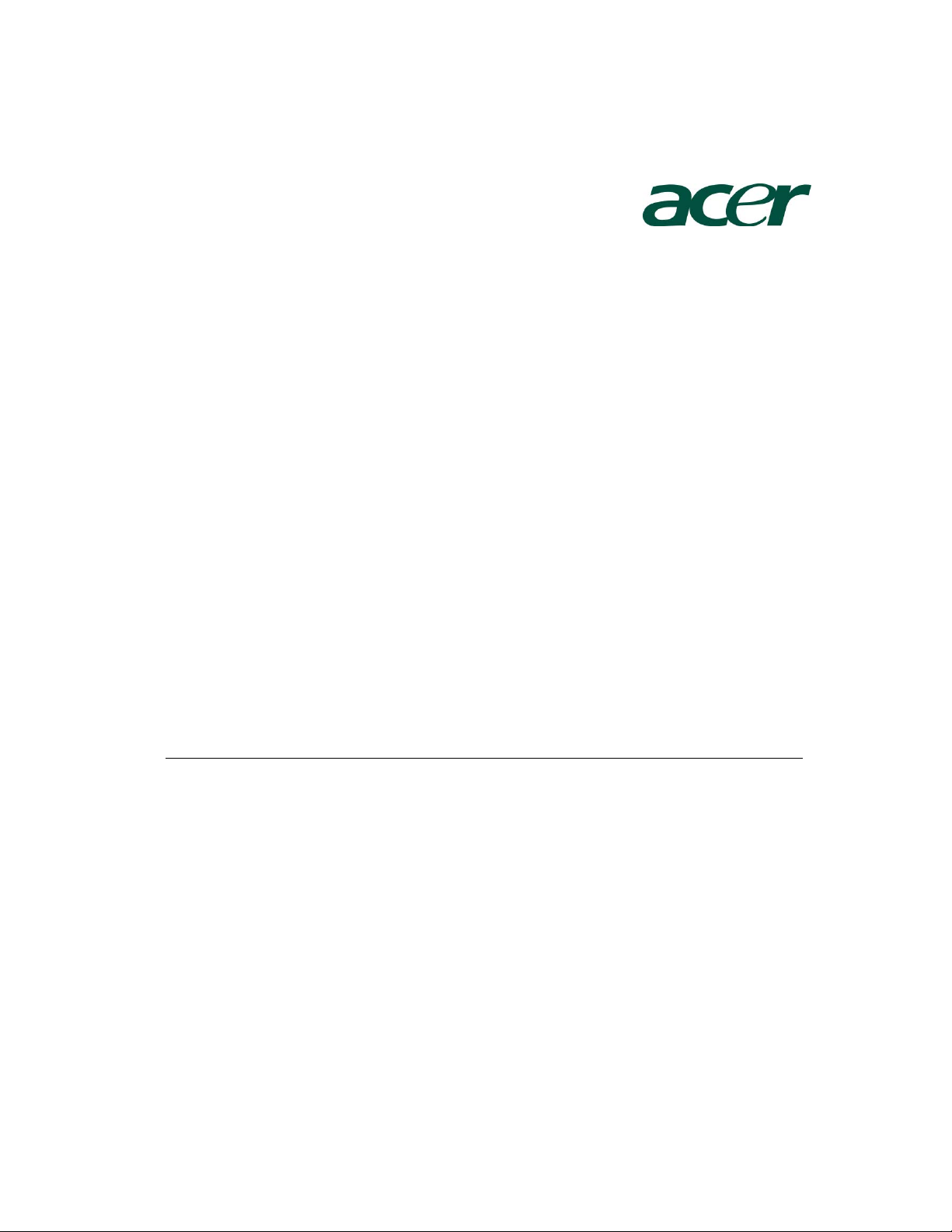
Altos G540 Installation
Configuration Guide
Abstract
This document provides you a quick OS installation guide on Altos G540, including Windows
Server 2008, Windows Server 2008 x64 Edition, Windows Server 2003, Windows Server 2003
x64 Edition, Windows 2000, Red Hat Enterprise Linux 4.0 (32-bit & 64-bit), SuSE Linux
Enterprise Server 9 (32-bit & 64-bit), SuSE Linux Enterprise Server 10 (32-bit & 64-bit) and
NetWare 6.5.
Version: 1.3
May 2008
Page 2
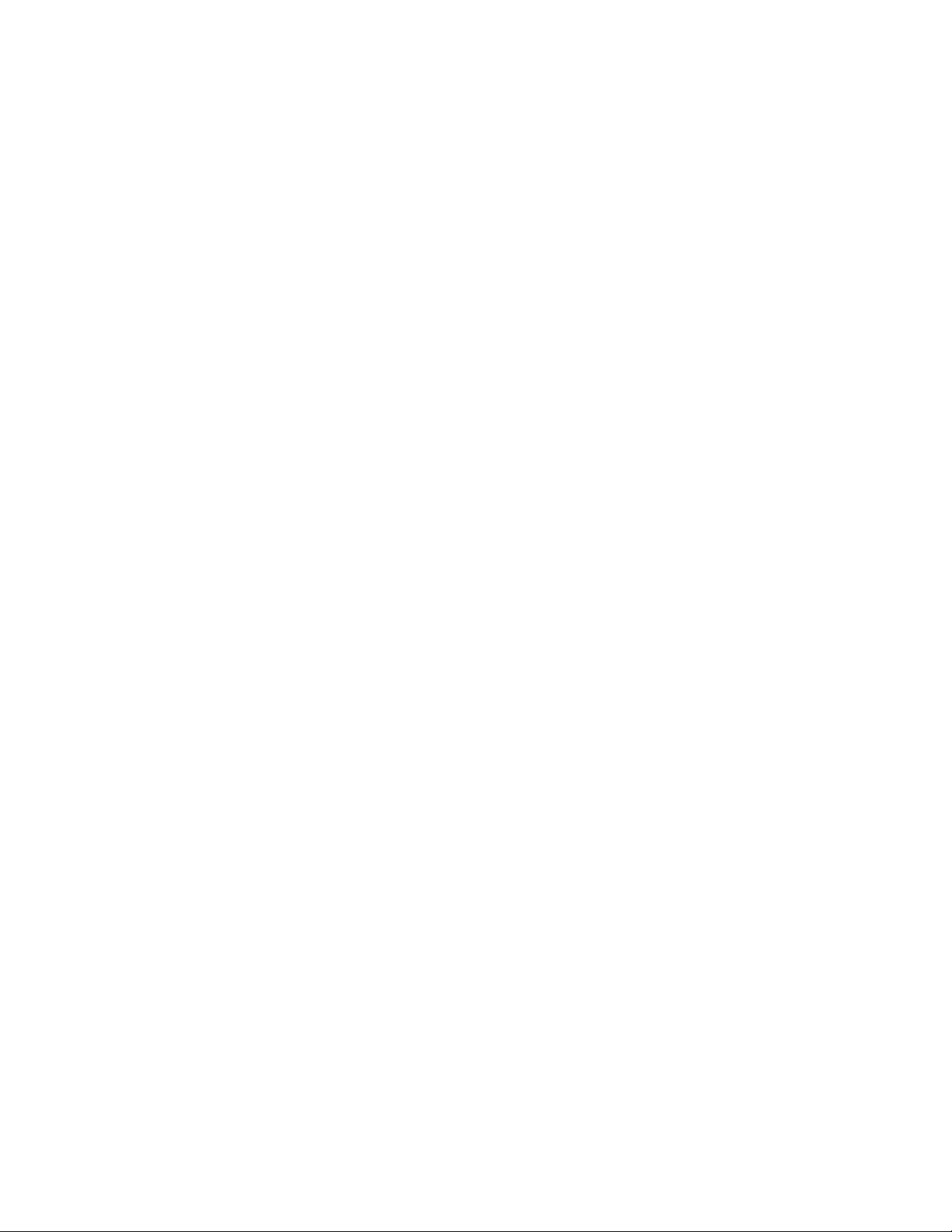
© 2007 Acer Incorporation. All rights reserved.
This paper is for informational purposes only. ACER MAKES NO WARRANTIES,
EXPRESS OR IMPLIED, IN THIS DOCUMENT.
Acer, Acer Altos are registered trademarks or trademarks of Acer Incorporation.
Other product or company names mentioned herein may be the trademarks of
their respective owners.
Page 3
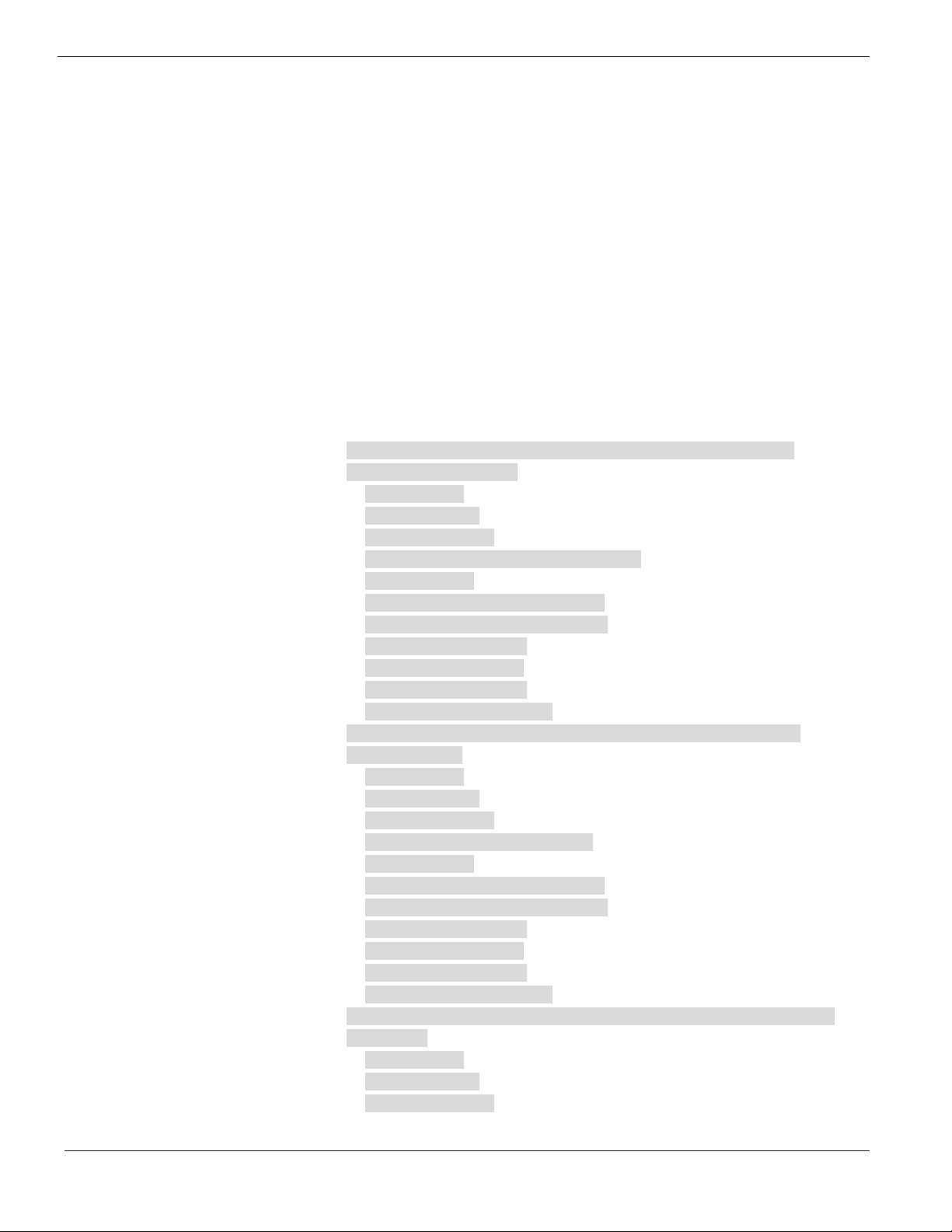
CONTENTS
INTRODUCTION.................................................................................... 1
Where Can I Download the Latest Altos G540 Installation Configuration
Guide 1
HARDWARE SPECIFICATION ............................................................... 2
BOARD LAYOUT .................................................................................. 4
System Block Diagram 4
DIMM POPULATION GUIDELINE ......................................................... 5
Memory population 5
Memory population with mirroring 5
Memory population with Sparing 5
OS INSTALLATION TIPS ....................................................................... 6
Windows Server 2008 Enterprise x64 Edition Installation (with LSI
MegaRAID SAS 8300XLP) 6
BIOS Required 7
Drivers Required 7
Software Required 7
Configuring LSI MegaRAID SAS 8300XLP 7
Installation Tips 7
Chipset Driver Package Installation 8
Gigabit Ethernet Driver Installation 8
IOAT Driver Installation 8
VGA Driver Installation 8
RAID Utility Installation 9
Network Utility Installation 9
Windows Server 2008 Enterprise x64 Edition Installation (with SAS
Daughter Board) 9
BIOS Required 9
Drivers Required 9
Software Required 9
Configuring SAS Daughter Board 10
Installation Tips 10
Chipset Driver Package Installation 10
Gigabit Ethernet Driver Installation 10
IOAT Driver Installation 10
VGA Driver Installation 10
RAID Utility Installation 11
Network Utility Installation 11
Windows Server 2008 Enterprise x64 Edition Installation (with onboard
SATA RAID) 11
BIOS Required 11
Drivers Required 11
Software Required 11
Page 4
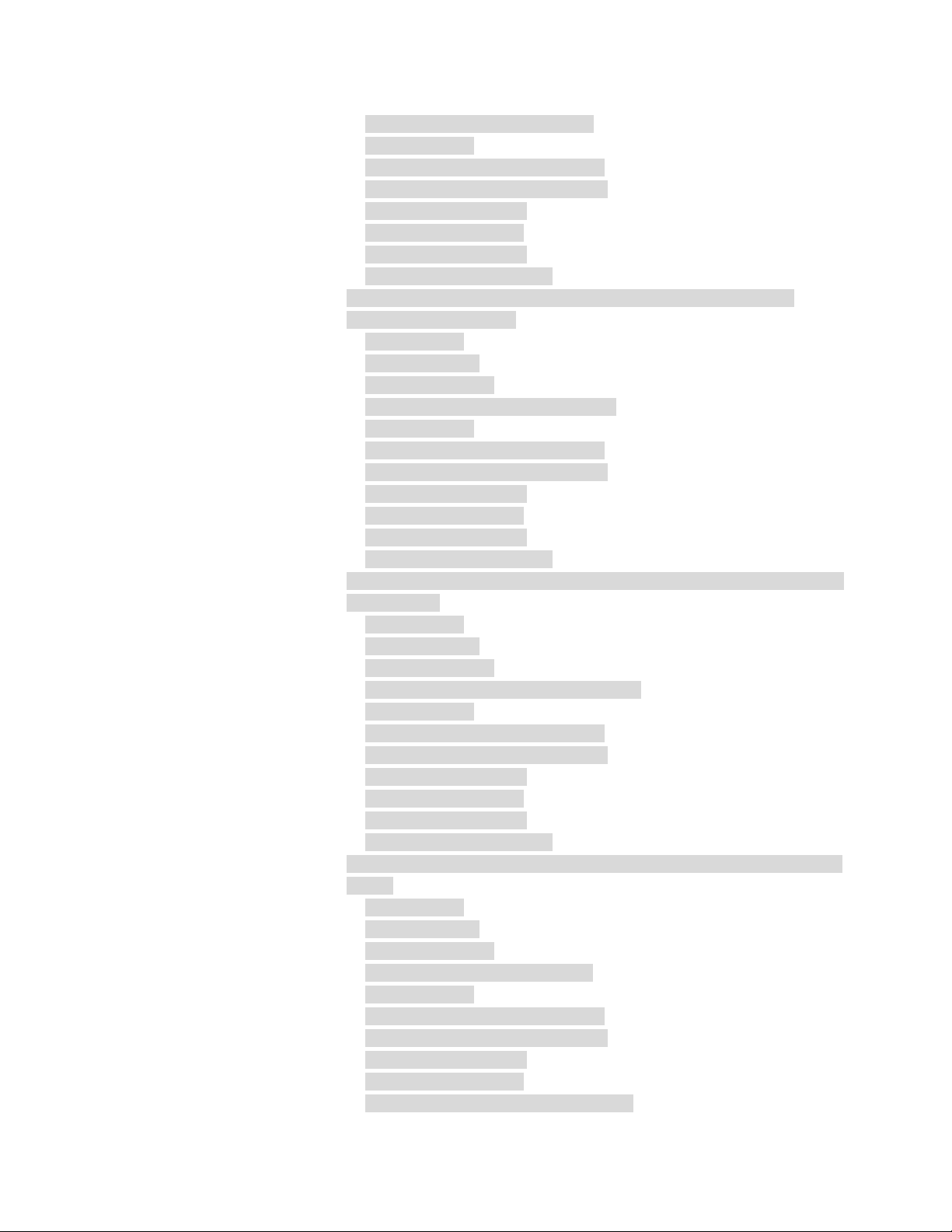
Configuring Onboard SATA RAID 12
Installation Tips 12
Chipset Driver Package Installation 12
Gigabit Ethernet Driver Installation 12
IOAT Driver Installation 12
VGA Driver Installation 12
RAID Utility Installation 13
Network Utility Installation 13
Windows Server 2008 Enterprise x64 Edition Installation (with LSI
MegaRAID SAS 8708ELP) 13
BIOS Required 13
Drivers Required 13
Software Required 13
Configuring MegaRAID SAS 8708ELP 14
Installation Tips 14
Chipset Driver Package Installation 14
Gigabit Ethernet Driver Installation 14
IOAT Driver Installation 14
VGA Driver Installation 14
RAID Utility Installation 14
Network Utility Installation 14
Windows Server 2008 Enterprise Edition Installation (with LSI MegaRAID
SAS 8300XLP) 15
BIOS Required 15
Drivers Required 15
Software Required 15
Configuring LSI MegaRAID SAS 8300XLP 15
Installation Tips 16
Chipset Driver Package Installation 16
Gigabit Ethernet Driver Installation 16
IOAT Driver Installation 17
VGA Driver Installation 17
RAID Utility Installation 17
Network Utility Installation 17
Windows Server 2008 Enterprise Edition Installation (with SAS Daughter
Board) 17
BIOS Required 17
Drivers Required 17
Software Required 18
Configuring SAS Daughter Board 18
Installation Tips 18
Chipset Driver Package Installation 19
Gigabit Ethernet Driver Installation 19
IOAT Driver Installation 19
VGA Driver Installation 19
SAS Daughter Board Utility Installation 19
Page 5
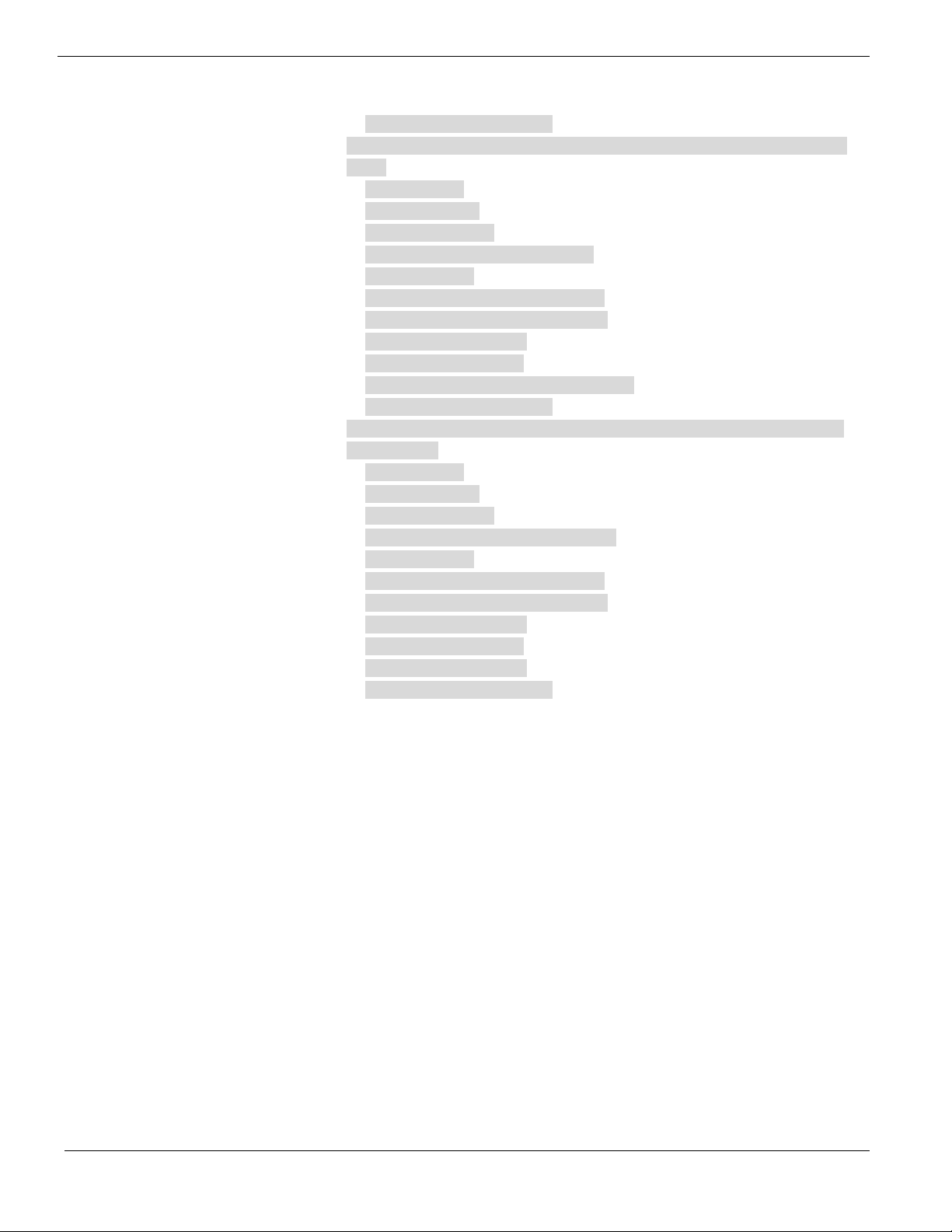
Network Utility Installation 19
Windows Server 2008 Enterprise Edition Installation (with onboard SATA
RAID) 19
BIOS Required 19
Drivers Required 19
Software Required 20
Configuring Onboard SATA RAID 20
Installation Tips 20
Chipset Driver Package Installation 20
Gigabit Ethernet Driver Installation 21
IOAT Driver Installation 21
VGA Driver Installation 21
Onboard SATA RAID Utility Installation 21
Network Utility Installation 21
Windows Server 2008 Enterprise Edition Installation (with LSI MegaRAID
SAS 8708ELP) 21
BIOS Required 21
Drivers Required 21
Software Required 22
Configuring MegaRAID SAS 8708ELP 22
Installation Tips 22
Chipset Driver Package Installation 22
Gigabit Ethernet Driver Installation 22
IOAT Driver Installation 23
VGA Driver Installation 23
RAID Utility Installation 23
Network Utility Installation 23
Windows Server 2003 x64 Enterprise Edition Installation (with LSI
MegaRAID SAS 8300XLP) 23
Drivers Required 23
Software Required 24
Configuring LSI MegaRAID SAS 8300XLP 24
Installation Tips 24
Chipset Driver Installation 24
Gigabit Ethernet Driver Installation 25
IOAT Driver Installation 26
ATI ES1000 Driver Installation 26
Microsoft Scalable Networking Pack Installation 26
MegaRAID Storage Manager Installation 27
Intel PROSet Utility Installation 27
Windows Server 2003 x64 Enterprise Edition Installation (with LSI 1068 SAS
IM) 27
Drivers Required 27
Software Required 27
Configuring LSI 1068 SAS 28
Installation Tips 28
Page 6
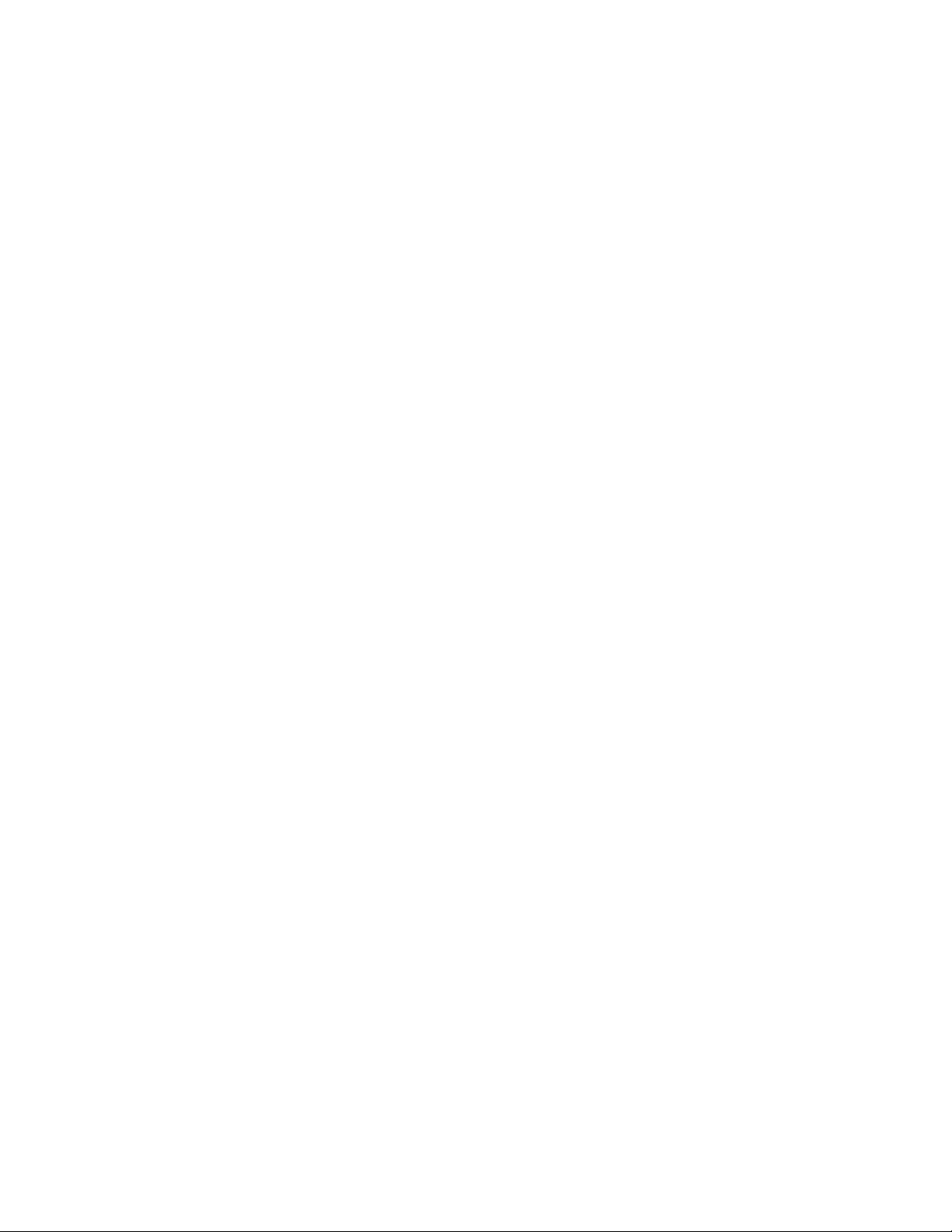
Chipset Driver Installation 28
Gigabit Ethernet Driver Installation 28
IOAT Driver Installation 28
ATI ES1000 Driver Installation 28
Microsoft Scalable Networking Pack Installation 28
MyStorage Installation 29
Intel PROSet Utility Installation 29
Windows Server 2003 x64 Enterprise Edition Installation (with onboard
SATA RAID) 29
Drivers Required 29
Software Required 29
Configuring onboard SATA RAID 30
Installation Tips 30
Chipset Driver Installation 30
Gigabit Ethernet Driver Installation 30
IOAT Driver Installation 30
ATI ES1000 Driver Installation 30
Microsoft Scalable Networking Pack Installation 30
Matrix Storage Manager Installation 30
Intel PROSet Utility Installation 31
Windows Server 2003 x64 Enterprise Edition SP2 Installation (with LSI
MegaRAID SAS 8708ELP) 31
Drivers Required 31
Software Required 31
Configuring LSI MegaRAID SAS 8708ELP 32
Installation Tips 32
Chipset Driver Installation 32
Gigabit Ethernet Driver Installation 32
IOAT Driver Installation 32
ATI ES1000 Driver Installation 32
Microsoft Scalable Networking Pack Installation 32
MegaRAID Storage Manager Installation 32
Intel PROSet Utility Installation 33
Windows Server 2003 Enterprise Edition SP1 Installation (with LSI
MegaRAID SAS 8300XLP) 33
Drivers Required 33
Software Required 33
Configuring LSI MegaRAID SAS 8300XLP 34
Installation Tips 34
Chipset Driver Installation 34
Gigabit Ethernet Driver Installation 35
IOAT Driver Installation 35
ATI ES1000 Installation 35
Microsoft Scalable Networking Pack Installation 36
MegaRAID Storage Manager Installation 36
Intel PROSet Utility Installation 36
Page 7
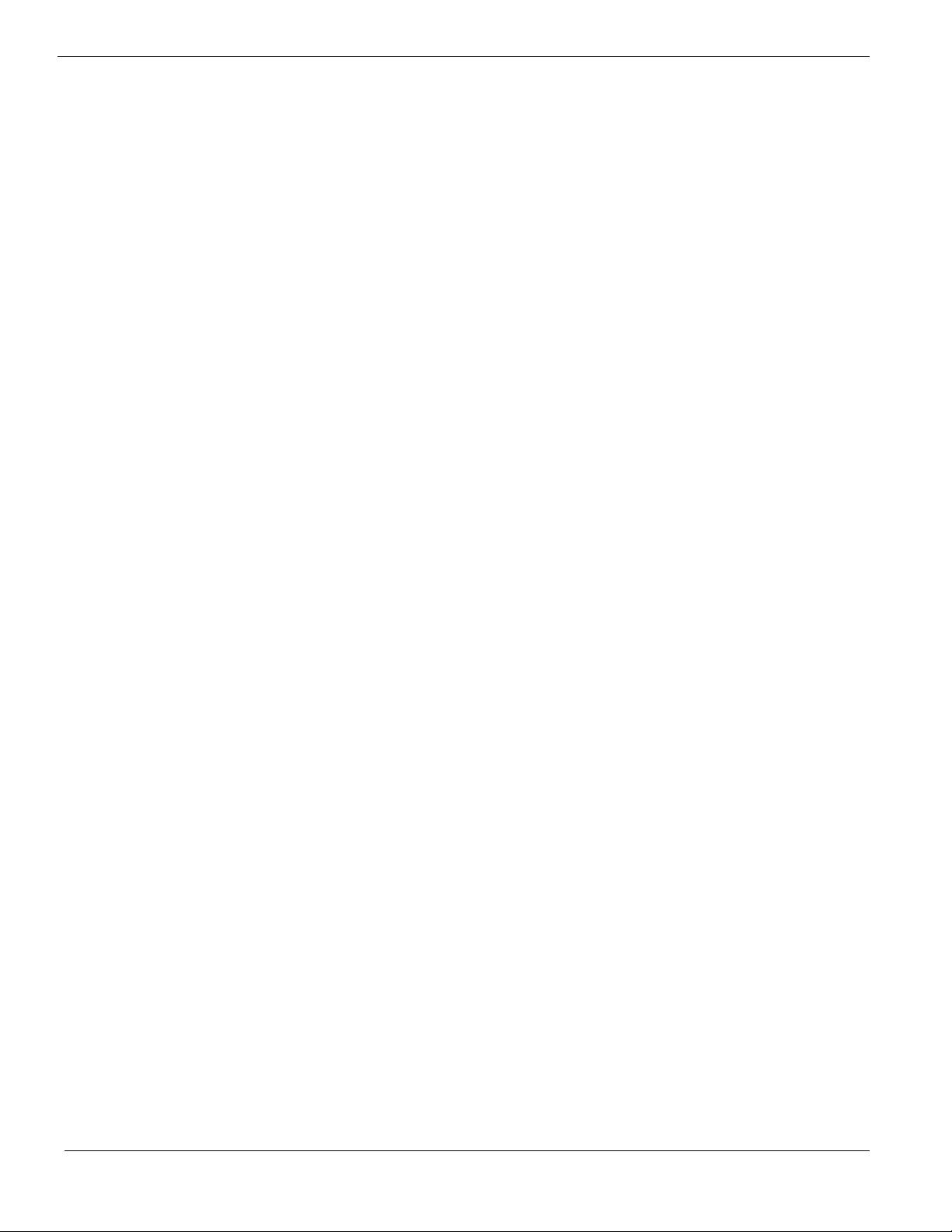
Windows Server 2003 Enterprise Edition SP1 Installation (with LSI 1068 SAS
IM) 36
Drivers Required 37
Software Required 37
Configuring LSI 1068 SAS 37
Installation Tips 37
Chipset Driver Installation 37
Gigabit Ethernet Driver Installation 38
IOAT Driver Installation 38
ATI ES1000 Driver Installation 38
Microsoft Scalable Networking Pack Installation 38
MyStorage Installation 38
Intel PROSet Utility Installation 38
Windows Server 2003 Enterprise Edition SP1 Installation (with onboard
SATA RAID) 38
Drivers Required 38
Software Required 39
Configuring onboard SATA RAID 39
Installation Tips 39
Chipset Driver Installation 39
Gigabit Ethernet Driver Installation 39
IOAT Driver Installation 40
ATI ES1000 Driver Installation 40
Microsoft Scalable Networking Pack Installation 40
Matrix Storage Manager Installation 40
Intel PROSet Utility Installation 40
Windows Server 2003 Enterprise Edition SP2 Installation (with LSI
MegaRAID SAS 8708ELP) 40
Drivers Required 40
Software Required 41
Configuring LSI MegaRAID SAS 8708ELP 41
Installation Tips 41
Chipset Driver Installation 41
Gigabit Ethernet Driver Installation 41
IOAT Driver Installation 42
ATI ES1000 Driver Installation 42
Microsoft Scalable Networking Pack Installation 42
MegaRAID Storage Manager Installation 42
Intel PROSet Utility Installation 42
Windows 2000 Advanced Server SP4 Installation (with LSI MegaRAID SAS
8300XLP) 42
Drivers Required 42
Software Required 43
Configuring LSI MegaRAID SAS 8300XLP 43
Installation Tips 43
Chipset Driver Installation 43
Page 8
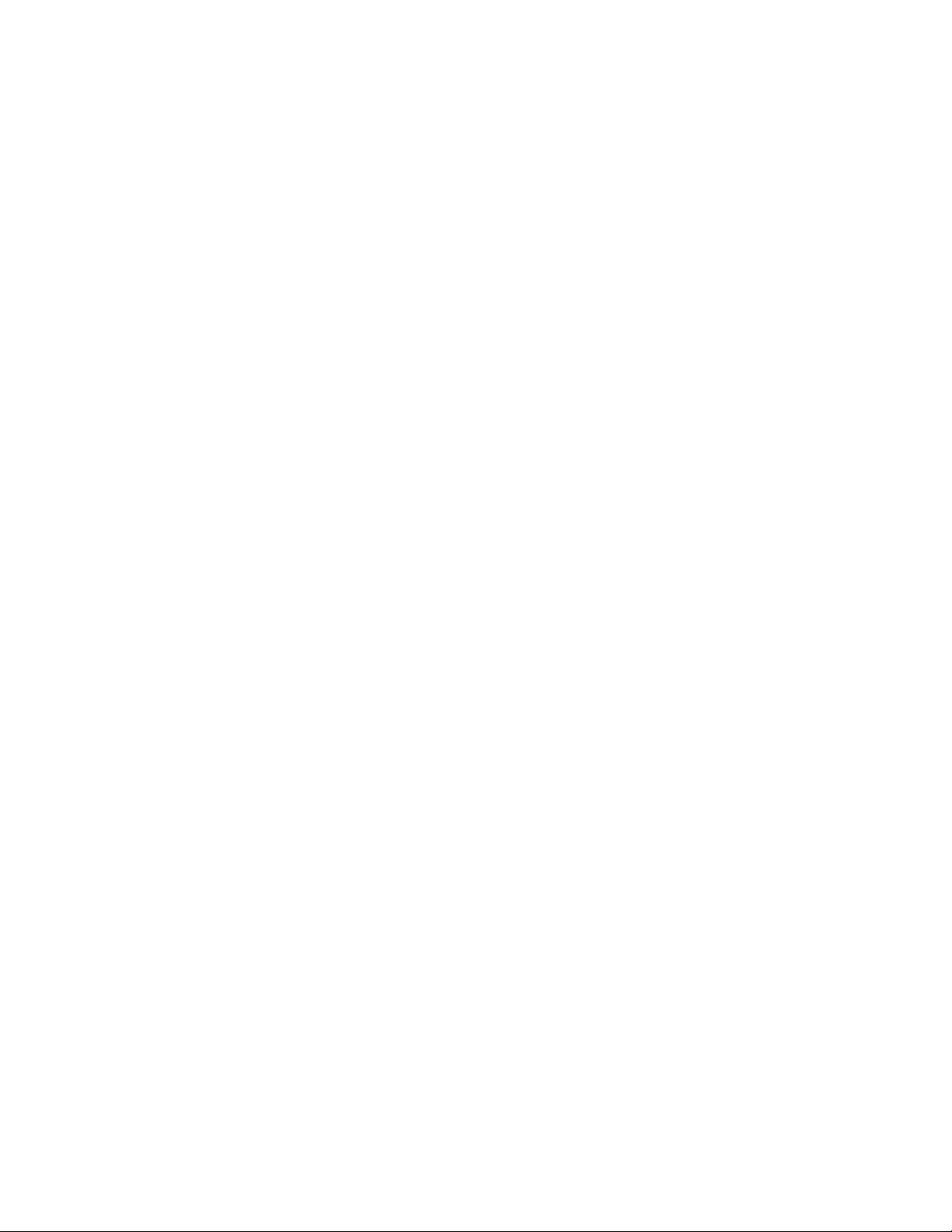
Gigabit Ethernet Driver Installation 44
IOAT Driver Installation 44
ATI ES1000 Installation 45
MegaRAID Storage Manager Installation 45
Intel PROSet Utility Installation 45
Windows 2000 Advanced Server SP4 Installation (with LSI 1068 SAS IM) 46
Drivers Required 46
Software Required 46
Configuring LSI 1068 SAS 46
Installation Tips 46
Chipset Driver Installation 46
Gigabit Ethernet Driver Installation 47
IOAT Driver Installation 47
ATI ES1000 Driver Installation 47
MyStorage Installation 47
Intel PROSet Utility Installation 47
Windows 2000 Advanced Server SP4 Installation (with onboard SATA RAID) 48
Drivers Required 48
Software Required 48
Configuring onboard SATA RAID 48
Installation Tips 48
Chipset Driver Installation 49
Gigabit Ethernet Driver Installation 49
IOAT Driver Installation 49
ATI ES1000 Driver Installation 49
Matrix Storage Manager Installation 49
Intel PROSet Utility Installation 49
Windows 2000 Advanced Server SP4 Installation (with MegaRAID SAS
8708ELP) 49
Drivers Required 49
Software Required 50
Configuring LSI MegaRAID SAS 8708ELP 50
Installation Tips 50
Chipset Driver Installation 50
Gigabit Ethernet Driver Installation 50
IOAT Driver Installation 51
ATI ES1000 Driver Installation 51
MegaRAID Storage Manager Installation 51
Intel PROSet Utility Installation 51
Red Hat Enterprise Linux 4.0 EM64T Update 3 Installation (with LSI
MegaRAID SAS 8300XLP) 51
Drivers Required 51
Software Required 52
Configuring MegaRAID SAS 8300XLP 52
Installation Tips 52
Gigabit Ethernet Driver Installation 52
Page 9
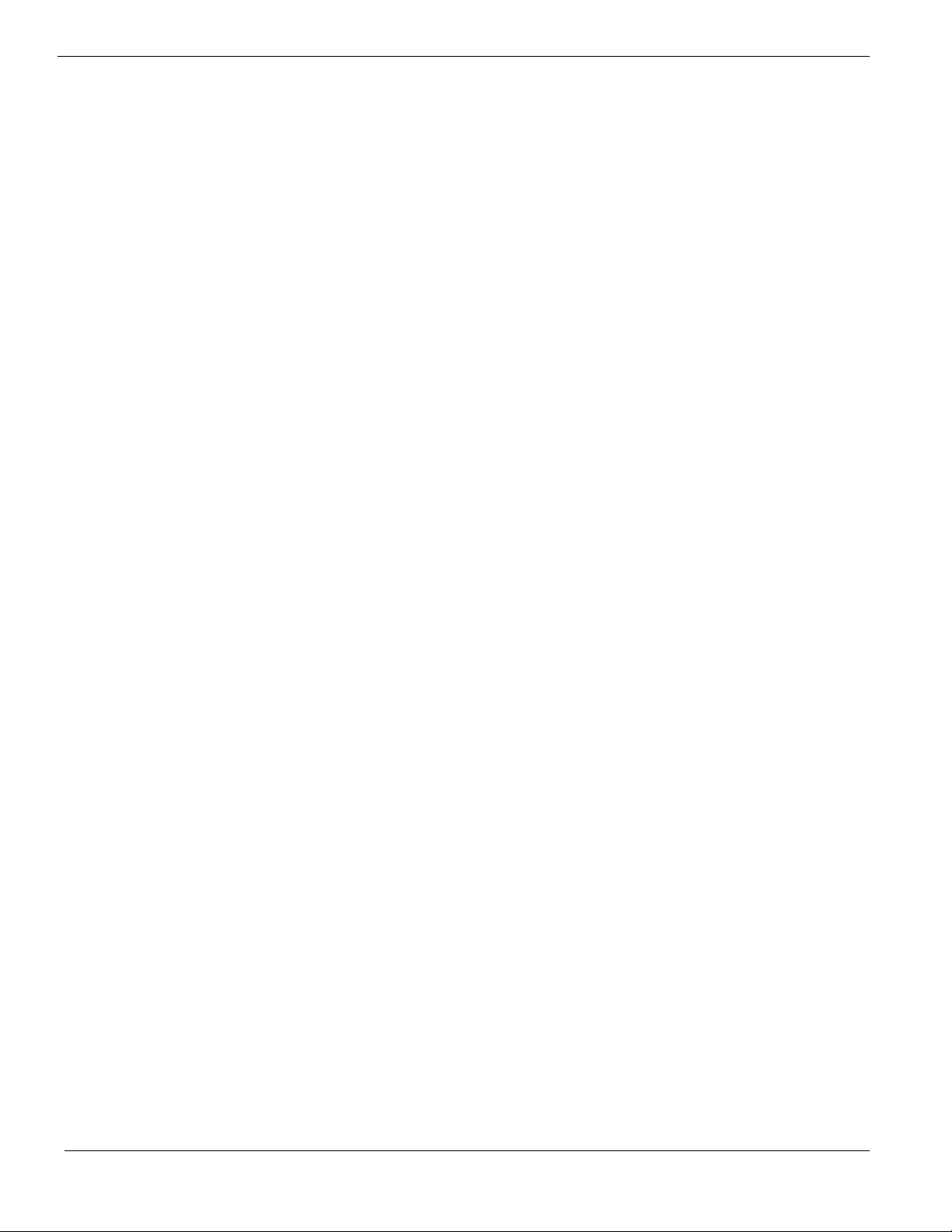
MegaRAID Storage Manager Installation 53
Red Hat Enterprise Linux 4.0 EM64T Update 3 Installation (with LSI 1068
SAS) 53
Drivers Required 53
Software Required 54
Configuring LSI 1068 SAS 54
Installation Tips 54
Gigabit Ethernet Driver Installation 54
MyStorage Installation 54
Red Hat Enterprise Linux 4.0 EM64T Update 3 Installation (with LSI
MegaRAID SAS 8708ELP) 55
Drivers Required 55
Software Required 55
Configuring MegaRAID SAS 8708ELP 55
Installation Tips 56
Gigabit Ethernet Driver Installation 56
MegaRAID Storage Manager Installation 56
Red Hat Enterprise Linux 4.0 Update 3 Installation (with LSI MegaRAID SAS
8300XLP) 56
Drivers Required 57
Software Required 57
Configuring MegaRAID SAS 8300XLP 57
Installation Tips 57
Gigabit Ethernet Driver Installation 57
MegaRAID Storage Manager Installation 58
Red Hat Enterprise Linux 4.0 Update 3 Installation (with LSI 1068 SAS) 58
Drivers Required 59
Software Required 59
Configuring LSI 1068 SAS 59
Installation Tips 59
Gigabit Ethernet Driver Installation 60
MyStorage Installation 60
Red Hat Enterprise Linux 4.0 Update 3 Installation (with LSI MegaRAID SAS
8708ELP) 60
Drivers Required 60
Software Required 61
Configuring MegaRAID SAS 8708ELP 61
Installation Tips 61
Gigabit Ethernet Driver Installation 61
MegaRAID Storage Manager Installation 61
SUSE Linux Enterprise Server 10 EM64T Installation (with LSI MegaRAID SAS
8300XLP) 62
Drivers Required 62
Software Required 62
Configuring LSI MegaRAID SAS 8300XLP 62
Installation Tips 62
Page 10
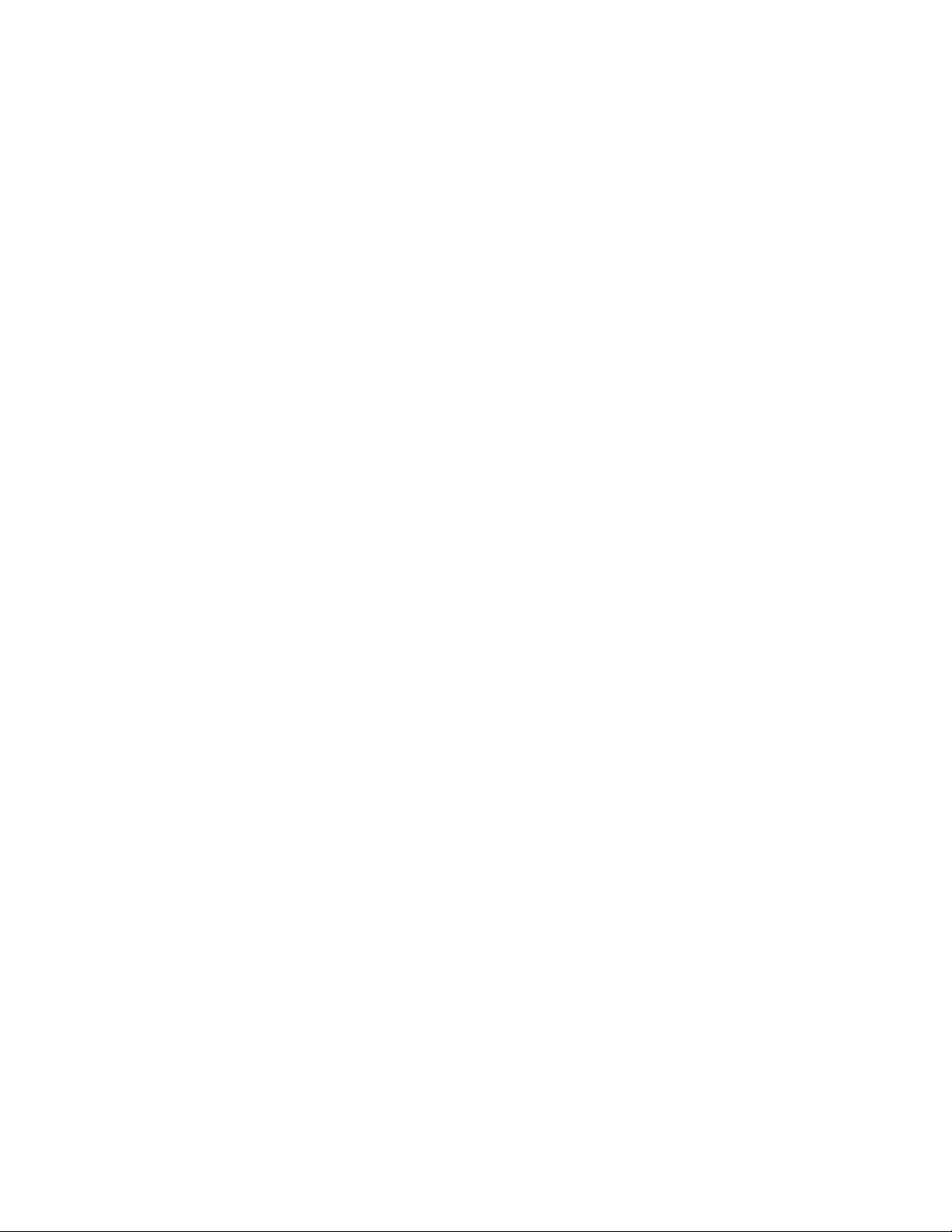
Gigabit Ethernet Driver Installation 63
MegaRAID Storage Manager Installation 63
SUSE Linux Enterprise Server 10 EM64T Installation (with LSI 1068 SAS IM) 64
Drivers Required 64
Software Required 64
Configuring LSI 1068 SAS 64
Installation Tips 64
Gigabit Ethernet Driver Installation 65
MegaRAID Storage Manager Installation 65
SUSE Linux Enterprise Server 10 EM64T Installation (with LSI MegaRAID SAS
8708ELP) 65
Drivers Required 65
Software Required 66
Configuring LSI MegaRAID SAS 8708ELP 66
Installation Tips 66
Gigabit Ethernet Driver Installation 66
MegaRAID Storage Manager Installation 66
SUSE Linux Enterprise Server 10 Installation (with LSI MegaRAID SAS
8300XLP) 67
Drivers Required 67
Software Required 67
Configuring LSI MegaRAID SAS 8300XLP 67
Installation Tips 67
Gigabit Ethernet Driver Installation 68
MegaRAID Storage Manager Installation 68
SUSE Linux Enterprise Server 10 Installation (with LSI 1068 SAS IM) 69
Drivers Required 69
Software Required 69
Configuring LSI 1068 SAS 69
Installation Tips 69
Gigabit Ethernet Driver Installation 70
MegaRAID Storage Manager Installation 70
SUSE Linux Enterprise Server 10 Installation (with LSI MegaRAID SAS
8708ELP) 70
Drivers Required 70
Software Required 71
Configuring LSI MegaRAID SAS 8708ELP 71
Installation Tips 71
Gigabit Ethernet Driver Installation 71
MegaRAID Storage Manager Installation 71
SUSE Linux Enterprise Server 9 EM64T Service Pack 3 Installation (with LSI
MegaRAID SAS 8300XLP) 72
Drivers Required 72
Software Required 72
Configuring LSI MegaRAID SAS 8300XLP 72
Installation Tips 72
Page 11
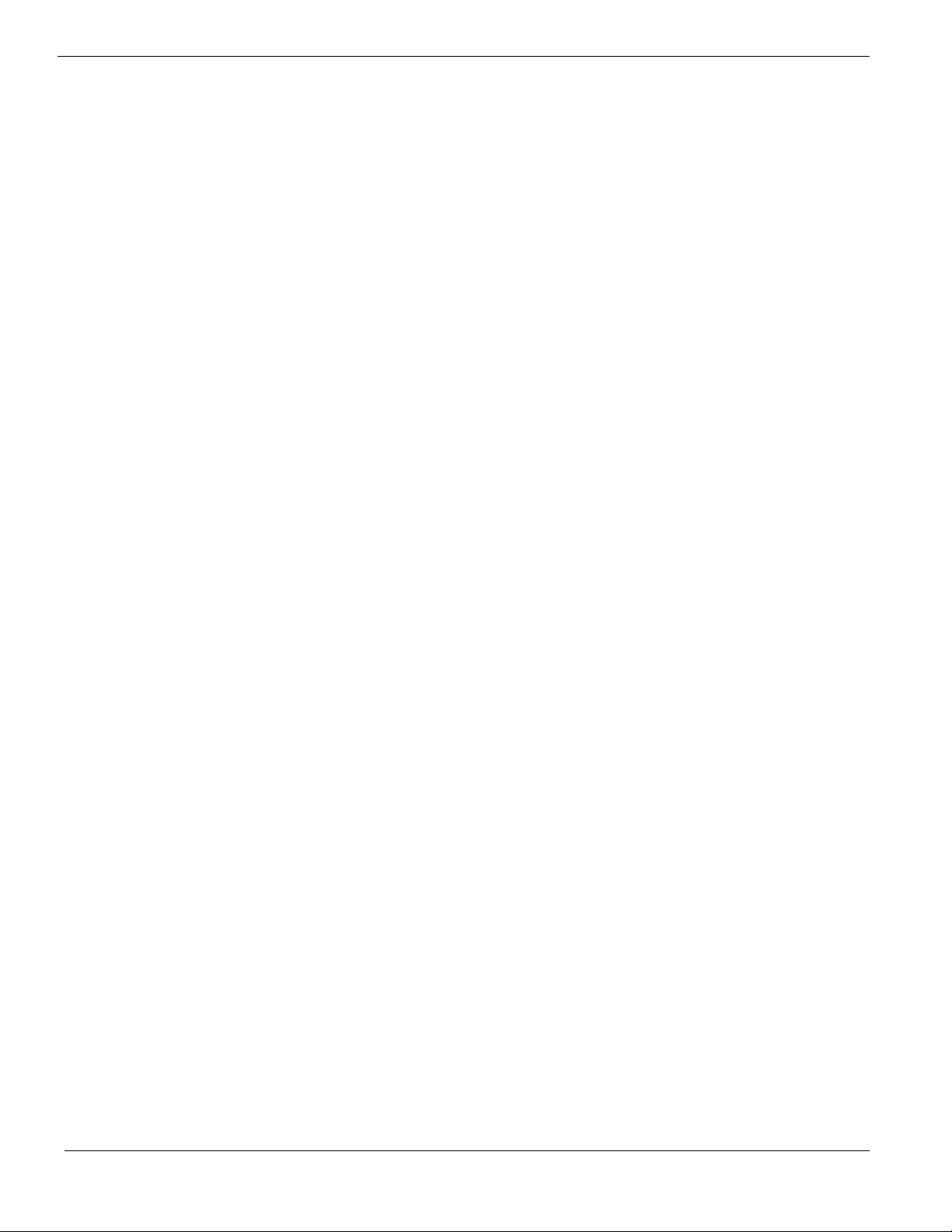
Gigabit Ethernet Driver Installation 73
MegaRAID Storage Manager Installation 73
SUSE Linux Enterprise Server 9 EM64T Service Pack 3 Installation (with LSI
1068 SAS IM) 74
Drivers Required 74
Software Required 74
Configuring LSI 1068 SAS 74
Installation Tips 74
Gigabit Ethernet Driver Installation 75
MyStorage Installation 75
SUSE Linux Enterprise Server 9 EM64T Service Pack 3 Installation (with LSI
MegaRAID SAS 8708ELP) 76
Drivers Required 76
Software Required 76
Configuring LSI MegaRAID SAS 8708ELP 76
Installation Tips 76
Gigabit Ethernet Driver Installation 77
MegaRAID Storage Manager Installation 77
SUSE Linux Enterprise Server 9 Service Pack 3 Installation (with LSI
MegaRAID SAS 8300XLP) 78
Drivers Required 78
Software Required 78
Configuring LSI MegaRAID SAS 8300XLP 78
Installation Tips 78
Gigabit Ethernet Driver Installation 79
MeagRAID Storage Manager Installation 79
SUSE Linux Enterprise Server 9 Service Pack 3 Installation (with LSI 1068 SAS
IM) 80
Drivers Required 80
Software Required 80
Configuring LSI 1068 SAS 80
Installation Tips 80
Gigabit Ethernet Driver Installation 81
MyStorage Installation 81
SUSE Linux Enterprise Server 9 Service Pack 3 Installation (with LSI
MegaRAID SAS 8708EXLP) 82
Drivers Required 82
Software Required 82
Configuring LSI MegaRAID SAS 8708ELP 82
Installation Tips 82
Gigabit Ethernet Driver Installation 83
MeagRAID Storage Manager Installation 83
NetWare 6.5 SP5 Installation (with LSI SAS 1068 IM) 83
Drivers Required 84
Patch Required 84
Configuring LSI 1068 SAS 84
Page 12
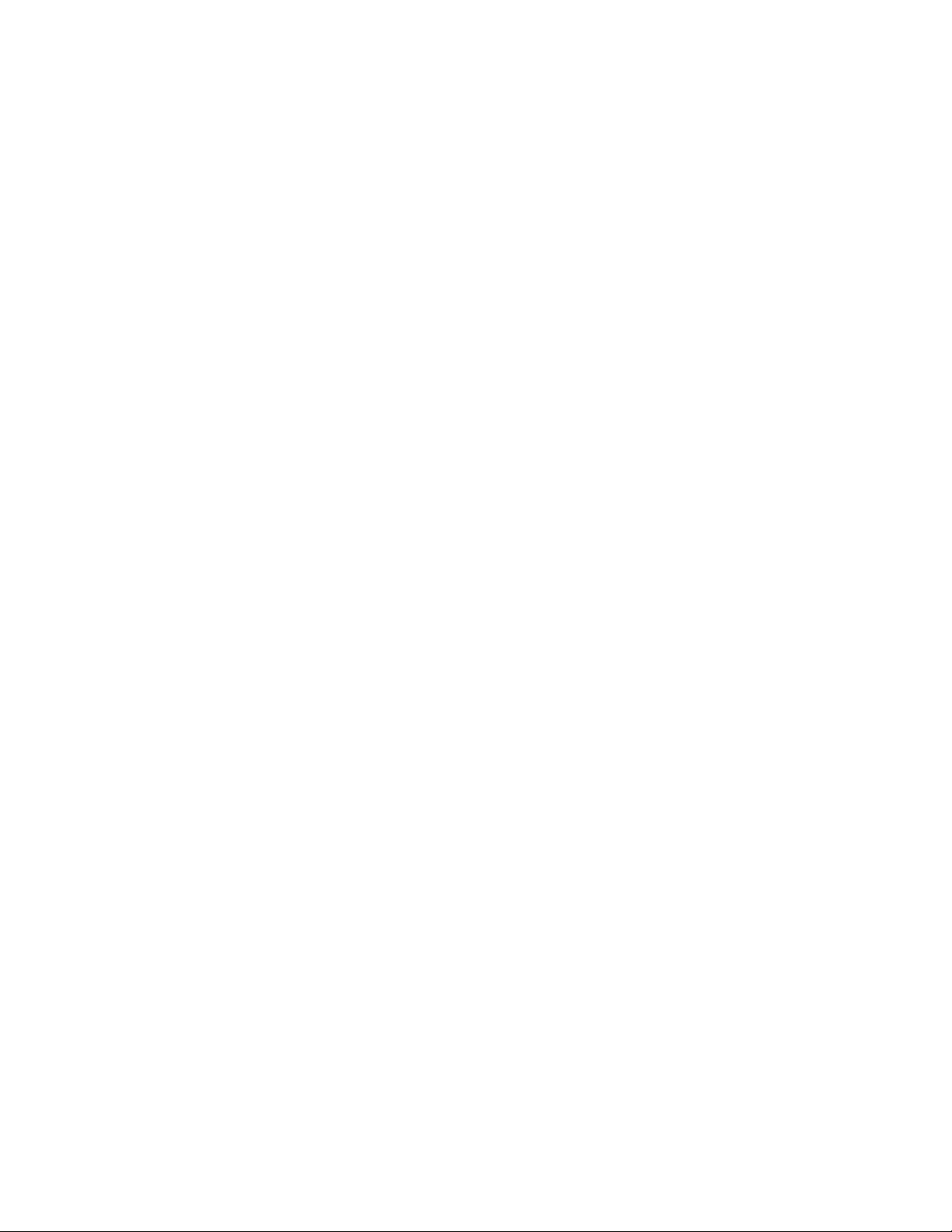
Installation Tips 84
ACPI PSM Module Update 85
NetWare 6.5 SP5 Installation (with LSI MegaRAID SAS 8300XLP) 86
Drivers Required 86
Patch Required 86
Configuring LSI MegaRAID SAS 8300XLP 86
Installation Tips 87
ACPI PSM Module Update 88
SCO OpenServer 5.0.7 Installation (with LSI SAS 1068) 88
Drivers Required 88
Patch Required 88
Installation Tips 89
Maintenance Pack 3 Installation 90
Update Pack 3 Installation 90
Symmetrical Multiprocessing Support Installation 91
Intel Gigabit Ethernet Driver Installation 91
APPENDIX A: ONBOARD SATA RAID CREATION ............................. 92
Configuring Onboard SATA RAID 92
Enabling onboard SATA RAID 92
Entering Onboard SATA RAID Configuration Utility 92
Creating a RAID1 Volume 92
APPENDIX B: LSI 1068 SAS IM CREATION ....................................... 93
Configuring LSI 1068 SAS 93
Starting LSI 1068 SAS Configuration Utility 93
Loading Factory Default Setting 93
Creating a RAID1 Volume with a Hot Spare Disk 93
Initialing the RAID Volume 93
APPENDIX C: LSI MEGARAID SAS 8300XLP RAID CREATION ......... 94
Configuring LSI MegaRAID SAS 8300XLP 94
Starting LSI MegaRAID SAS RAID Configuration Utility 94
Loading Factory Default Setting 94
Creating and Initialing a RAID Volume 94
Assigning a Hot Spare Disk 94
APPENDIX D: LSI MEGARAID SAS 8708ELP RAID CREATION ......... 96
Configuring LSI MegaRAID SAS 8708ELP 96
Starting LSI MegaRAID SAS RAID Configuration Utility 96
Loading Factory Default Setting 96
Creating and Initialing a RAID Volume 96
Assigning a Hot Spare Disk 96
Page 13
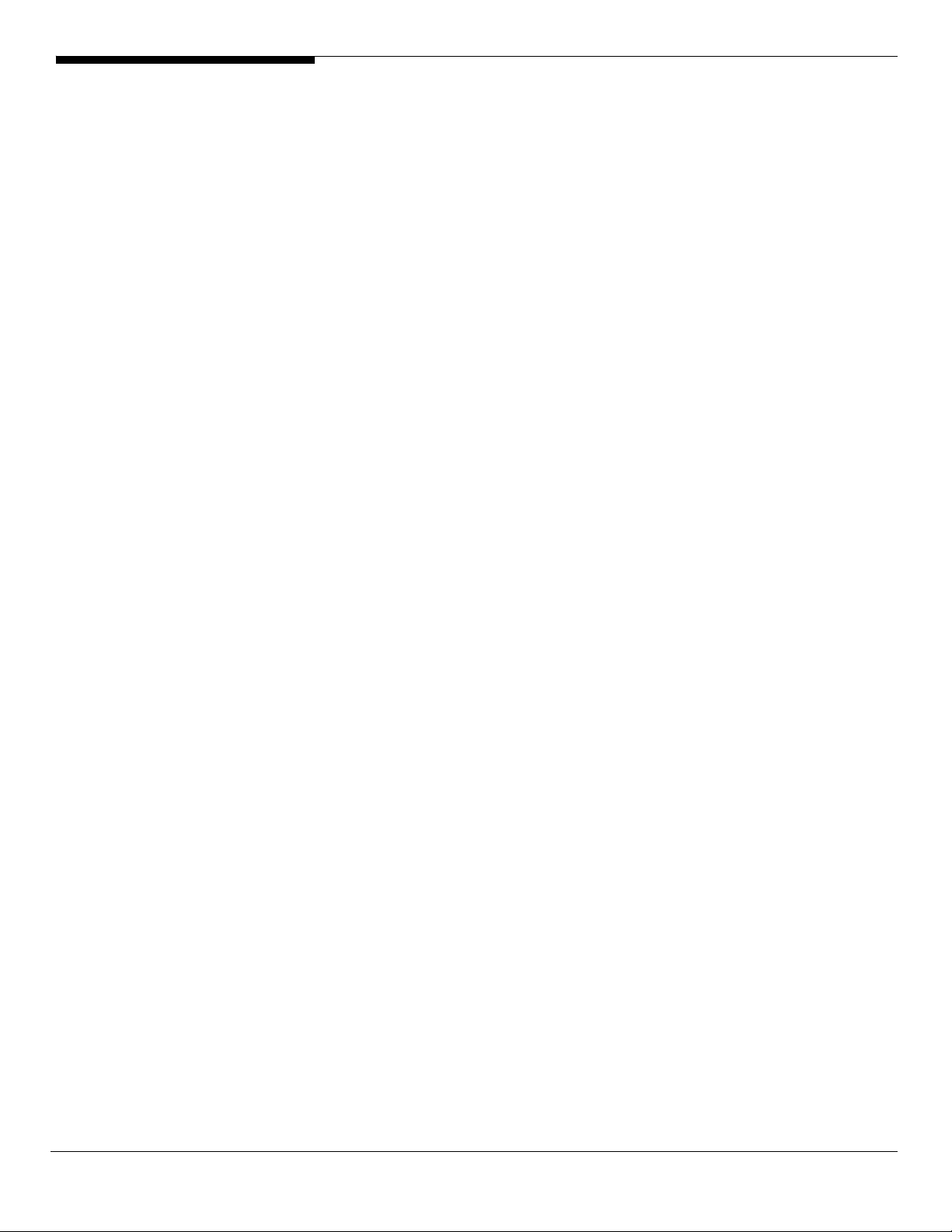
INTRODUCTION
This article describes the Altos G540 Installation Configuration guide:
• Hardware parts give you a briefly and quick hardware information about
Altos G540
• The operating system installation tips.
Where Can I Download the Latest Altos G540 Installation
Configuration Guide
1. The Altos R720 Installation Configuration Guide would be updated on a
monthly basis. Please download the latest release from the support
Website.
1 Altos G540 Installation Configuration Guide
Page 14
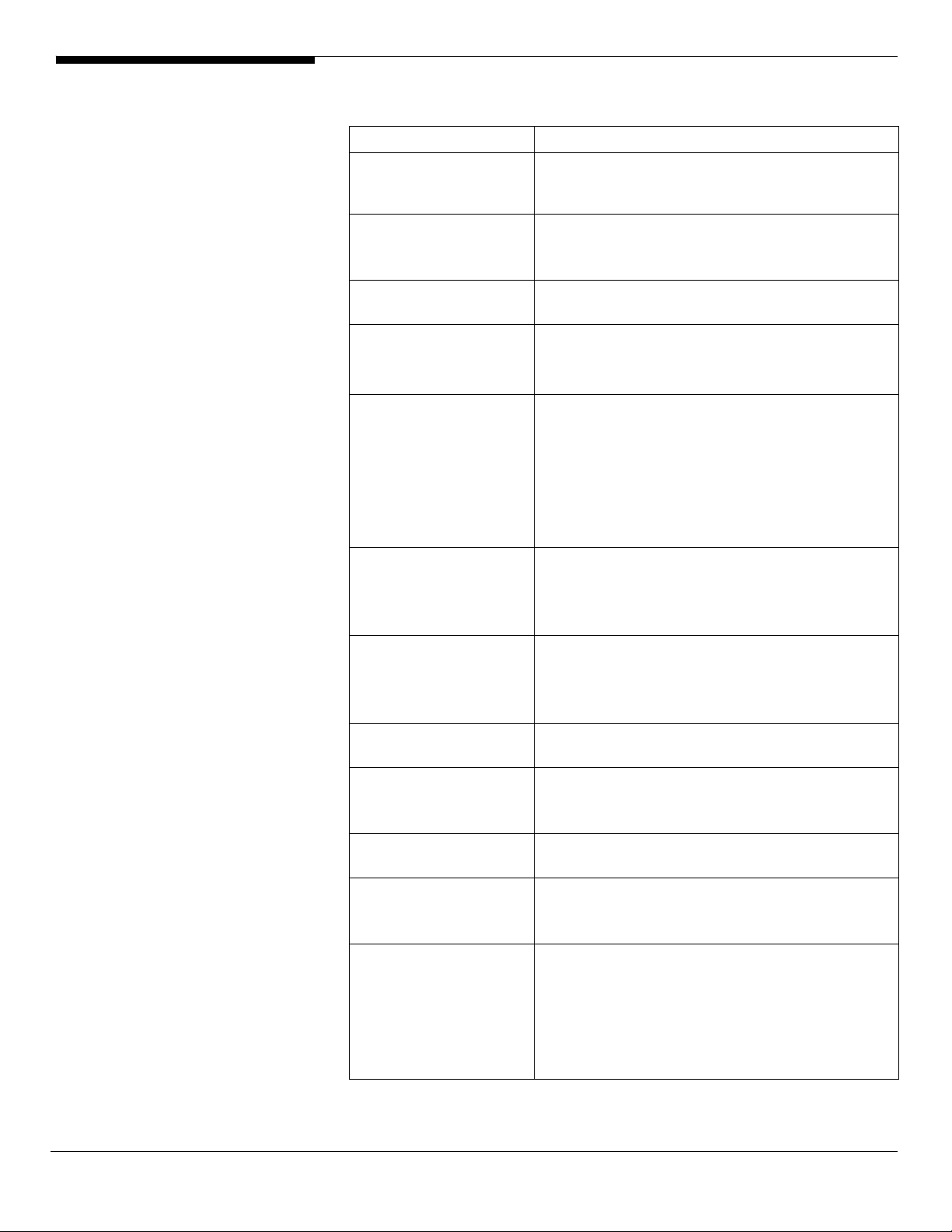
HARDWARE
SPECIFICATION
Model Altos G540
Processor Dual-Core Intel Xeon processors 5000/5100
sequence (Dempsey or Woodcrest) at 2.66Hz or
above Frequency
Front Side Bus
Cache
Chipset Intel chipset
Memory
Storage Interface
Expansion Slots
VGA
SAS Controller
SATA Controller
LAN Controller
BMC Optional BMC module
• 667 MHz
• 1066MHz
• 1333MHz
• 2 x 2MB L2 cache
• 4MB L2 cache
• North Bridge: Intel 5000P (Blackford)
• South Bridge: Intel 6321ESB
• Quad FB-DIMM memory channels
• 8 x DIMM sockets support 512MB/1GB/2GB FB-
DIMM 667
• Maximum memory of 12GB
• Up to 21 GB/s maximum b/w for FB-DIMM 677
• Support memory sparing and memory
mirroring (2006 Q3)
• Six SATA2-300 ports
• Option LSI SAS 1068 3Gb/s SAS daughter card
• Option LSI ZCR (MegaRAID SAS 8300XLP)
• One ATA-100 port
Total 6 slots
• Three x8 PCI-Express slots
• Two 64-bits/66MHz/100MHz/3.3V PCI-X slot
• One 32-bits 33MHz PCI slots
Onboard ATI ES1000 video controller w/ 16MB
SDRAM
• LSI 1068 3Gb/s SAS daughter card
• RAID 0, 1, 1E support
• ZCR (LSI MegaRAID SAS 8300XLP) support
• Six SATA ports with Software RAID 0, 1, 10, 5
support
• Onboard Intel 82563EB dual-channel gigabit
network interface controller
• Supporting Intel I/O Acceleration Technology
• IPMI 2.0 compliant
Optional ARMC/3 module
• Remote KVM support
• Dedicate NIC port
• Media redirection support
Altos G540 Installation Configuration Guide 2
Page 15
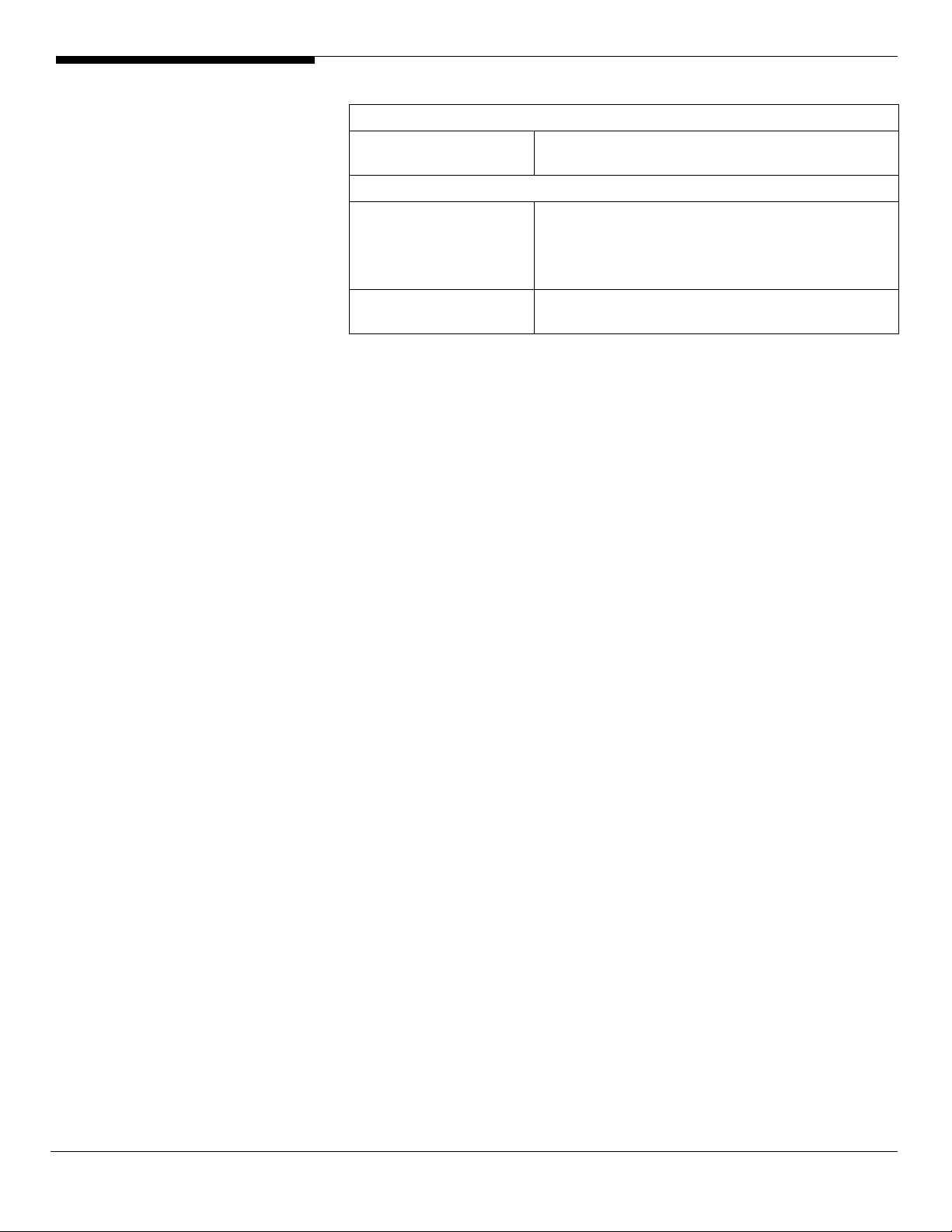
Availability sub-system
System Power Supply
Storage Subsystem
Drive Bays
Hard Disks
• 1+1 redundant 610W power supply
• Hot Swap
• Three 5.25” front accessible drive bays for
optical device, TBU, and FDD (w/ conversion
kit)
• Two disk cages
• Up to 8 HDDs by two 4 HDD hot-plug/non-
hot-plug cage
3 Altos G540 Installation Configuration Guide
Page 16
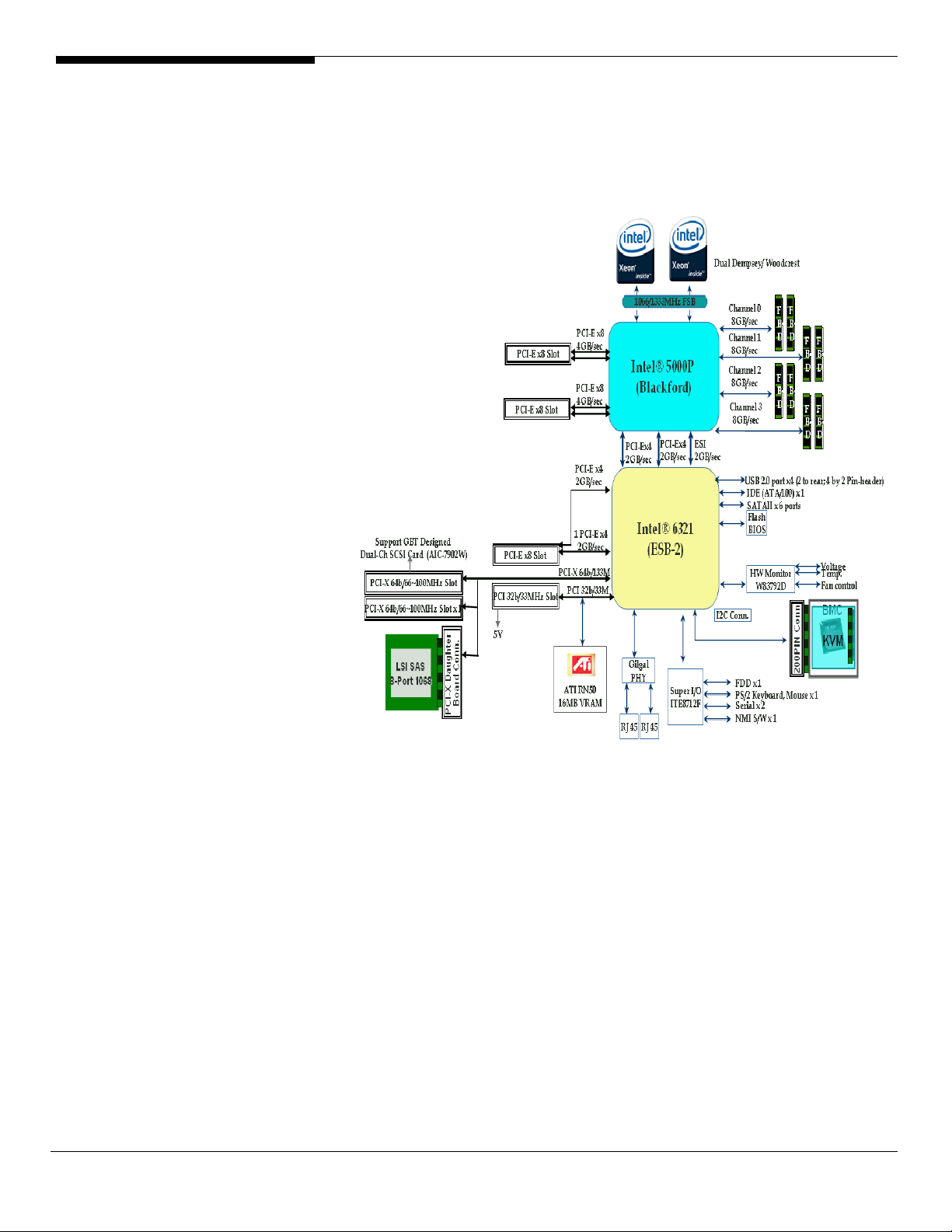
BOARD LAYOUT
System Block Diagram
Altos G540 Installation Configuration Guide 4
Page 17
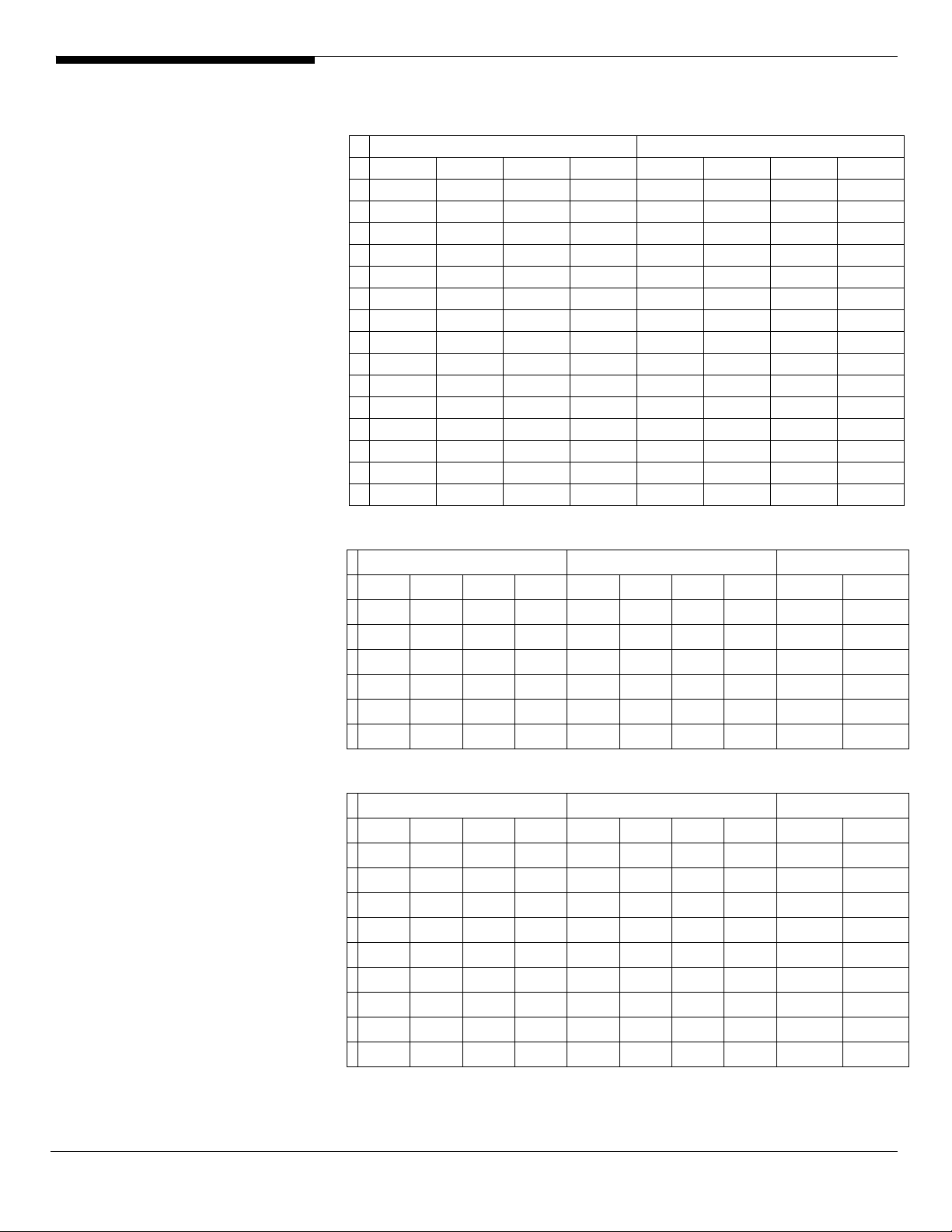
DIMM POPULATION
GUIDELINE
Memory population
Branch 0 Branch 1
# DIMM A1 DIMM A2 DIMM B1 DIMM B2 DIMM C1 DI MM C2 DIMM D1 DIMM D2
1 512 MB
2 512 MB 512 MB
3 512 MB 512 MB 512 MB 512 MB
4 512 MB 512 MB 512 MB 512 MB 512 MB 512 MB
5 512 MB 512 MB 512 MB 512 MB 512 MB 512 MB 512 MB 512 MB
6 1 GB
7 1 GB 1 GB
8 1 GB 1 GB 1 GB 1 GB
9 1 GB 1 GB 1 GB 1 GB 1 GB 1 GB
10 1 GB 1 GB 1 GB 1 GB 1 GB 1 GB 1 GB 1 GB
11 2 GB
12 2 GB 2 GB
13 2 GB 2 GB 2 GB 2 GB
14 2 GB 2 GB 2 GB 2 GB 2 GB 2 GB
15 2 GB 2 GB 2 GB 2 GB 2 GB 2 GB 2 GB 2 GB
Memory population with mirroring
# DIMM A1 DIMM A2 DIMM B1 DIMM B2 DIMM C1 DIMM C2 DIMM D1 DIMM D2
1 512 MB 512 MB
2 512 MB 512 MB 512 MB 512 MB
3 1 GB 1 GB
4 1 GB 1 GB 1 GB 1 GB
5 2 GB 2 GB
6 2 GB 2 GB 2 GB 2 GB
Branch 0 Branch 1 Total Memory
512 MB
(Mirror)
512 MB
(Mirror)
1 GB
(Mirror)
1 GB
(Mirror)
2 GB
(Mirror)
2 GB
(Mirror)
512 MB
(Mirror)
1 GB
(Mirror)
2 GB
(Mirror)
512 MB
(Mirror)
512 MB
(Mirror)
1 GB
(Mirror)
1 GB
(Mirror)
2 GB
(Mirror)
2 GB
(Mirror)
Physical
Memory
2 GB 1 GB
512 MB
(Mirror)
4 GB 2 MB
1 GB
(Mirror)
8 GB 4 GB
2 GB
(Mirror)
4 GB 2 GB
8 GB 4 GB
16 GB 8 GB
Detected by
OS
Memory population with Sparing
Branch 0 Branch 1 Total Memory
# DIMM A1 DIMM A2 DIMM B1 DIMM B2 DIMM C1 DIMM C2 DIMM D1 DIMM D2
512 MB
1
2
3
4
5
6
7
8
9
(Sparing)
512 MB
(Sparing)
512 MB
(Sparing)
1 GB
(Sparing)
1 GB
(Sparing)
1 GB
(Sparing)
2 GB
(Sparing)
2 GB
(Sparing)
2 GB
(Sparing)
512 MB 1 GB 512 MB
512 MB
512 MB
1 GB 2 GB 1 GB
1 GB
1 GB
2 GB 4 GB 2 GB
2 GB
2 GB
512 MB
(Sparing)
512 MB
(Sparing)
1 GB
(Sparing)
1 GB
(Sparing)
2 GB
(Sparing)
2 GB
(Sparing)
512 MB 2 GB 1 GB
512 MB
1 GB 4 GB 2 GB
1 GB
2 GB 8 GB 4 GB
2 GB
512 MB
(Sparing)
1 GB
(Sparing)
2 GB
(Sparing)
512 MB
1 GB
2 GB
512 MB
(Sparing)
1 GB
(Sparing)
2 GB
(Sparing)
512 MB 4 GB 2 GB
1 GB 8 GB 4 GB
2 GB 16 GB 8 GB
Physical
Memory
Detected by
OS
5 Altos G540 Installation Configuration Guide
Page 18

OS INSTALLATION TIPS
Below is Altos G540 OS certification matrix:
Operating System
Windows Server 2008 Enterprise x64
Edition
Windows Server 2008 Enterprise
Edition
Windows Server 2003 R2 Enterprise
x64 Edition
Windows Server 2003 R2 Enterprise
Edition
Windows 2000 Advanced Server SP4 Tested
Red Hat Enterprise Linux 4.0 EM64T Update
Red Hat Enterprise Linux 4.0 Update
SUSE Linux Enterprise Server 10
EM64T
SUSE Linux Enterprise Server 10 N/A Certified
SUSE Linux Enterprise Server 9 EM64T SP3 Certified
SUSE Linux Enterprise Server 9 SP3 Certified
NetWare 6.5 SP5 Certified
Service
Pack
N/A Certified 1, 2, 3
N/A Certified 1, 2, 3
SP2 Certified
SP2 Certified
3
3
N/A Certified
Status Note
Tested
Tested
NOTE1. Altos G540 BIOS P17 (or later) is required to support Windows Server
2008.
NOTE2. This Windows Server 2008 certification also applies to Standard Edition
and Web Server 2008.
NOTE3. EasyBUILD 8.0 build 200 (or later) can support Windows Server 2008.
The drivers required for the OS installation can be found on the EasyBUILD 7.1
build 200 (or later). We suggest that you use the drivers contained in the
EasyBUILD 7.1 build 200 (or later), as these drivers are tested and qualified by
Acer.
There are two ways you can get the drivers. You can either make diskettes
from EasyBUILD 7.1 build 200 (or later), or put it in the optical drive and search
the driver directly.
NOTE. In this section, we assume the OS is installed on the HDD connected to
the onboard SATA RAID, LSI 1068 SAS daughter card or LSI MegaRAID SAS
8300XLP.
Windows Server 2008 Enterprise x64 Edition Installation (with
LSI MegaRAID SAS 8300XLP)
Below information describes how to manually install Windows Server 2008
Altos G540 Installation Configuration Guide 6
Page 19
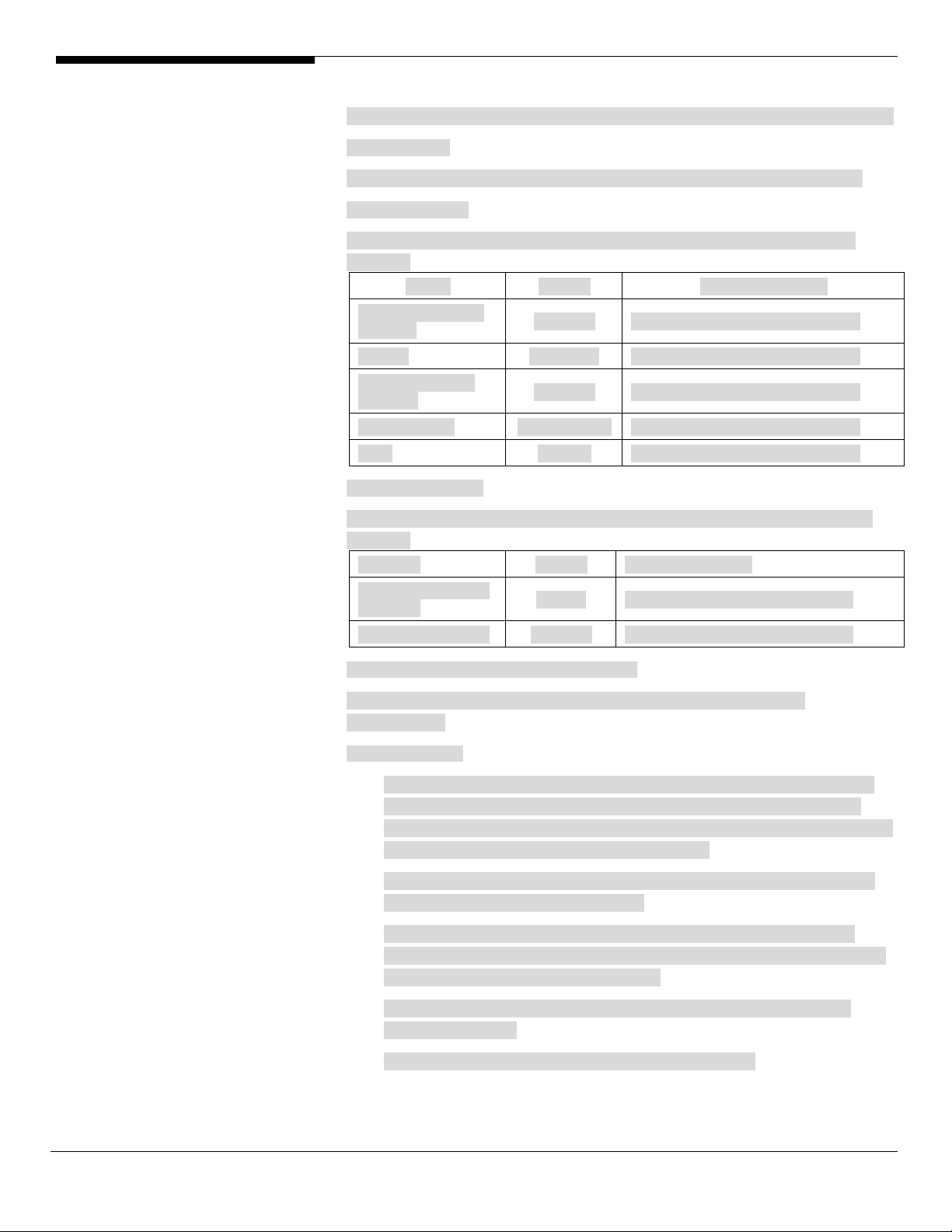
Enterprise x64 Edition on Altos G540 with LSI MegaRAID SAS 8300XLP installed.
BIOS Required
Altos G540 BIOS P17 (or later) is required to support Windows Server 2008.
Drivers Required
For Windows Server 2008 x64 Installation, the following device drivers are
required.
Device Version EasyBUILD Version
LSI MegaRAID SAS
8300XLP
Chipset 8.6.0.1002 EasyBUILD 8.0 build 200 (or later)
Onboard Gigabit
Ethernet
Onboard VGA 8.240.50.3000 EasyBUILD 8.0 build 200 (or later)
IOAT 1.2.79.9 EasyBUILD 8.0 build 200 (or later)
Software Required
For Windows Server 2008 x64 Installation, the following manage utilities are
required.
Software Version EasyBUILD Version
MegaRAID Storage
Manager
Intel PROSet Utility 13.0.44.0 EasyBUILD 8.0 build 200 (or later)
2.20.0.64 EasyBUILD 8.0 build 200 (or later)
9.12.17.0 EasyBUILD 8.0 build 200 (or later)
2.63-00 EasyBUILD 8.0 build 200 (or later)
Configuring LSI MegaRAID SAS 8300XLP
Please refer to the Appendix C. for the LSI MegaRAID SAS 8300XLP
configuration.
Installation Tips
1. Though Windows Server 2008 x64 can recognize the LSI MegaRAID SAS
8300XLP, we still replace the driver with the one in EasyBUILD. Please
copy MegaRAID SAS 8204ELP driver from the EasyBUILD 8.0 build 200 to a
floppy or USB flash first before the installation.
2. Please boot the system form the Windows Server 2008 x64 DVD. Follow
the instructions to do the installation.
3. When you see the “Where do you want to install Windows?” on the
screen, please insert the floppy diskette or USB flash with MegaRAID SAS
8300XLP driver and click on Load Driver.
4. Click on Browser and select directory of the floppy or USB flash that
contains the driver.
5. Click on OK. You will see the supported devices listed.
7 Altos G540 Installation Configuration Guide
Page 20
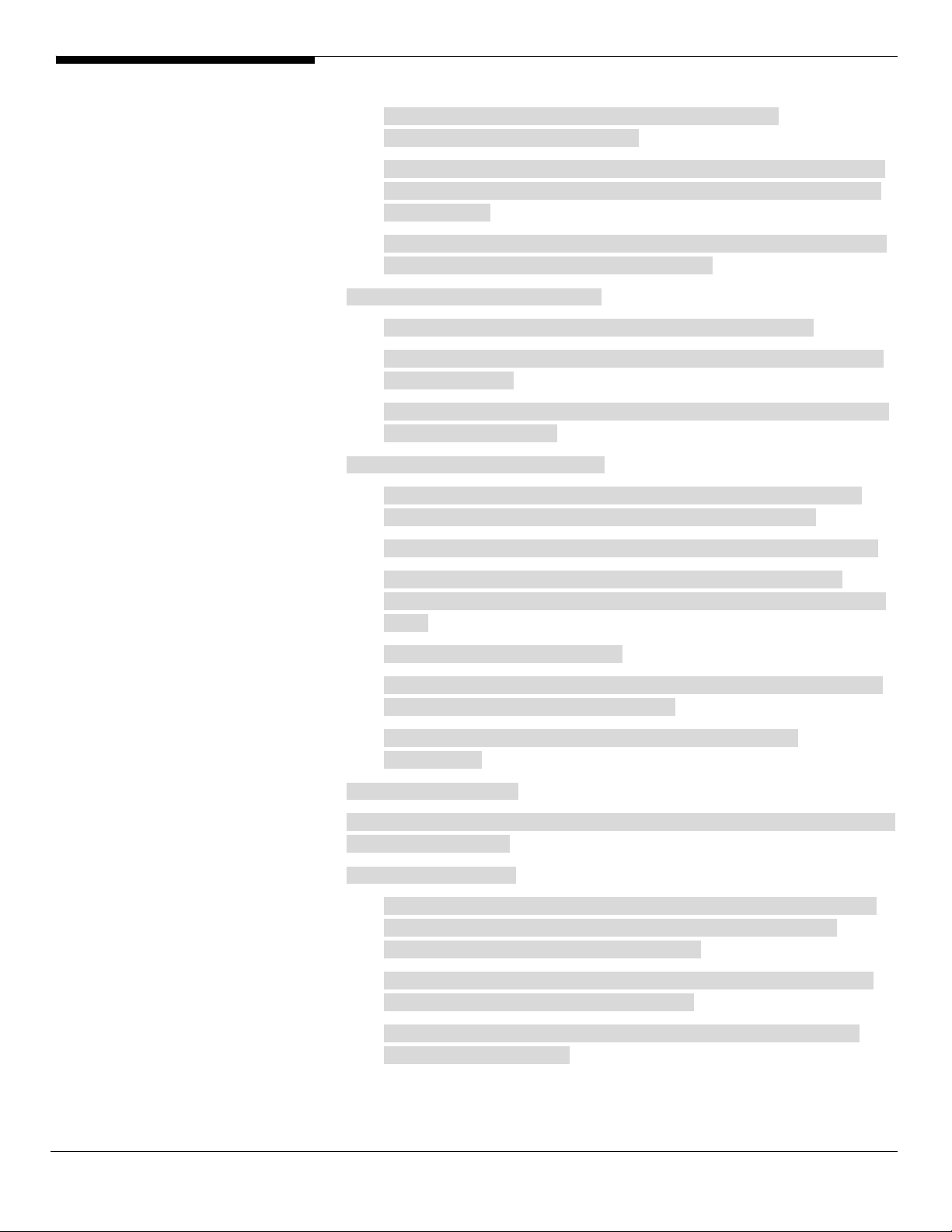
6. Select “LSI Logic MegaRAID SAS 8300XLP RAID Controller
(A:\oemsetup.inf)” and click on Next.
7. After the driver is loaded and returned to “Where do you want to install
Windows?” page, click on Drive options (advanced) to create a partition
for installation.
8. After the partition created, click on Next to continue the installation and
follow the instructions to finish the installation.
Chipset Driver Package Installation
1. Please insert the EasyBUILD 8.0 build 200 into the optical drive
2. Expand Drivers -> Altos G540 -> Chipset, select Windows Server 2008 x64
and click on Setup.
3. Follow the instruction to install the driver and reboot the server after the
chipset driver is installed.
Gigabit Ethernet Driver Installation
1. Though Windows Server 2008 x64 can recognize the onboard Gigabit
Ethernet, we still replace the driver with the one in EasyBUILD.
2. Please insert the EasyBUILD 8.0 build 200 (or later) into the optical drive
3. Expand Drivers -> Altos G540 -> Network Adapter -> Intel 82563EB
Gigabit Ethernet Controller, select Windows Server 2008 x64 and click on
Setup.
4. Select Install Drivers and Software.
5. Follow the instruction, accept the license agreement and use the default
setting to complete the driver installation.
6. The IOAT driver and PROSet utility will be installed together
automatically.
IOAT Driver Installation
The IOAT driver will be installed automatically when you installing the onboard
Gigabit Ethernet driver.
VGA Driver Installation
1. Windows will treat onboard VGA as Standard VGA device. You can find
the ATI ES1000 driver in EasyBUILD 8.0 build 200. Please insert the
EasyBUILD 8.0 build 200 into the optical drive.
2. Expand Drivers -> Altos G540 -> Graphics adapters -> ATI ES1000, select
Windows Server 2008 x64 and click on Setup.
3. Follow the instruction to install the VGA driver and reboot the server
after the driver is installed.
Altos G540 Installation Configuration Guide 8
Page 21
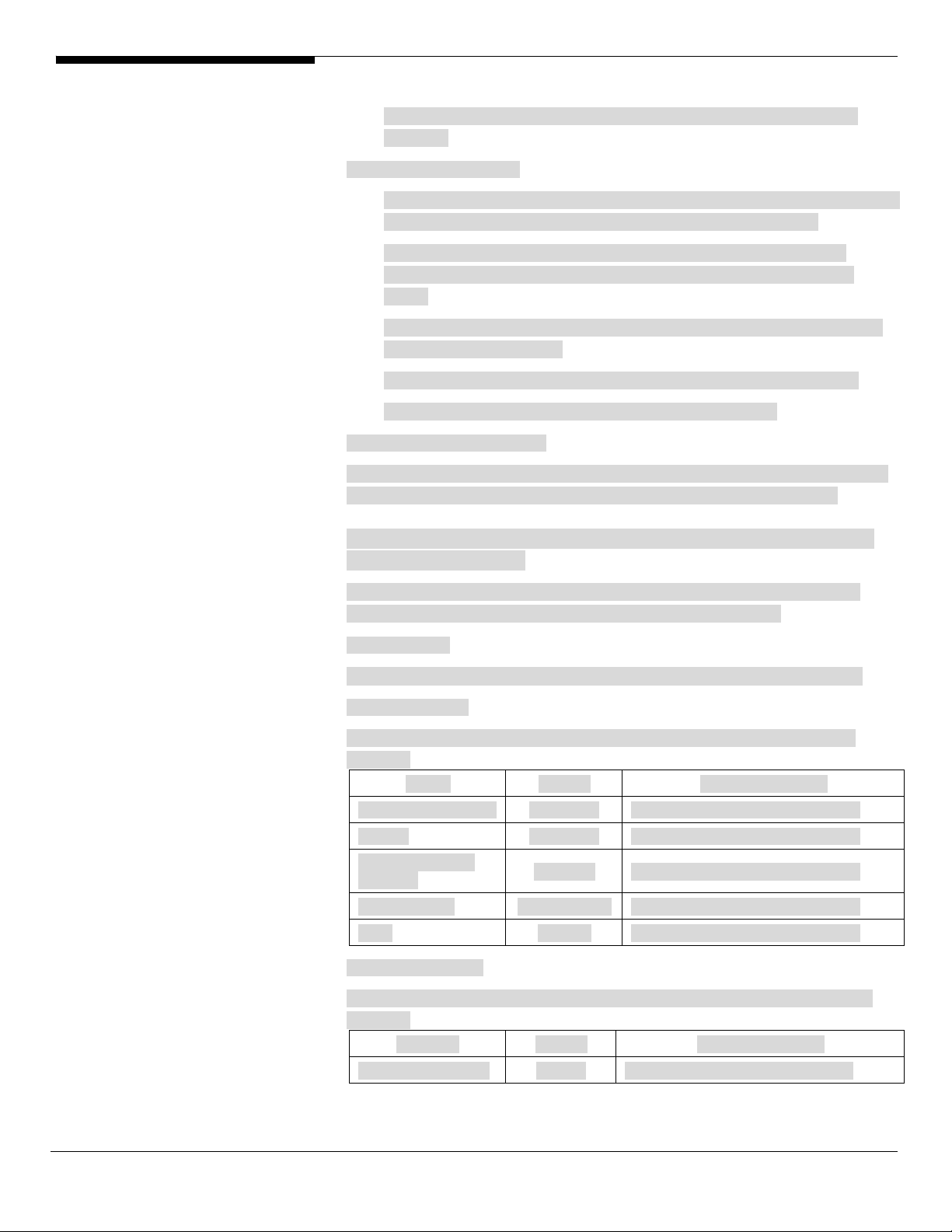
4. After installing the driver, you would see ATI ES1000 listed in Display
adapters.
RAID Utility Installation
1. For installing MegaRAID Storage Manager for LSI MegaRAID SAS 8300XLP,
please insert the EasyBUILD 8.0 build 200 into the optical drive.
2. Expand Utilities -> Altos G540 -> LSI MegaRAID SAS 8300XLP, select
MegaRAID Storage Manager(Windows Server 2008 x64) and click on
Setup.
3. Follow the instruction, accept the license agreement and use the default
setting to the Setup Type.
4. At the Setup Type, please select Custom Installation and StandAlone.
5. Follow the instruction again to complete the installation.
Network Utility Installation
The PROSet utility for the onboard Gigabit Ethernet controller will be installed
automatically when you installing the onboard Gigabit Ethernet driver.
Windows Server 2008 Enterprise x64 Edition Installation (with
SAS Daughter Board)
Below information describes how to manually install Windows Server 2008
Enterprise x64 Edition on Altos G540 with SAS daughter board.
BIOS Required
Altos G540 BIOS P17 (or later) is required to support Windows Server 2008.
Drivers Required
For Windows Server 2008 x64 Installation, the following device drivers are
required.
Device Version EasyBUILD Version
SAS daughter board 1.27.03.00 EasyBUILD 8.0 build 200 (or later)
Chipset 8.6.0.1002 EasyBUILD 8.0 build 200 (or later)
Onboard Gigabit
Ethernet
Onboard VGA 8.240.50.3000 EasyBUILD 8.0 build 200 (or later)
IOAT 1.2.79.9 EasyBUILD 8.0 build 200 (or later)
Software Required
9.12.17.0 EasyBUILD 8.0 build 200 (or later)
For Windows Server 2008 x64 Installation, the following manage utilities are
required.
Software Version EasyBUILD Version
MegaRAID Storage 2.63-00 EasyBUILD 8.0 build 200 (or later)
9 Altos G540 Installation Configuration Guide
Page 22
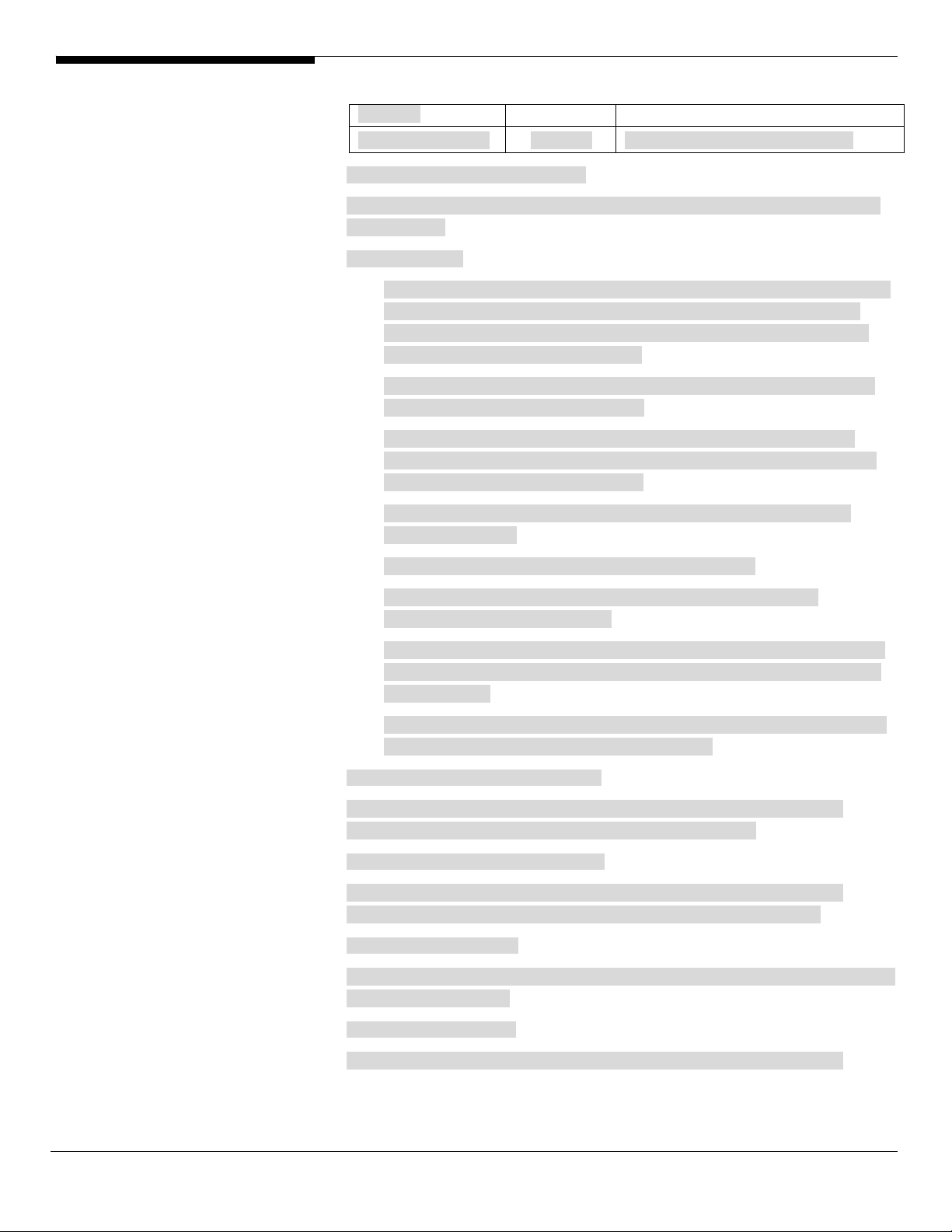
Manager
Intel PROSet Utility 13.0.44.0 EasyBUILD 8.0 build 200 (or later)
Configuring SAS Daughter Board
Please refer to the Appendix B. for the SAS daughter board integrated mirror
configuration.
Installation Tips
1. Though Windows Server 2008 x64 can recognize the SAS daughter board,
we still replace the driver with the one in EasyBUILD. Please copy SAS
daughter board driver from the EasyBUILD 8.0 build 200 to a floppy or
USB flash first before the installation.
2. Please boot the system form the Windows Server 2008 x64 DVD. Follow
the instructions to do the installation.
3. When you see the “Where do you want to install Windows?” on the
screen, please insert the floppy diskette or USB flash with SAS daughter
board driver and click on Load Driver.
4. Click on Browser and select directory of the floppy or USB flash that
contains the driver.
5. Click on OK. You will see the supported devices listed.
6. Select “LSI Adapter, SAS 3000 series, 8-port with 1068 -StorPort
(A:\lsi_sas.inf)” and click on Next.
7. After the driver is loaded and returned to “Where do you want to install
Windows?” page, click on Drive options (advanced) to create a partition
for installation.
8. After the partition created, click on Next to continue the installation and
follow the instructions to finish the installation.
Chipset Driver Package Installation
Please refer to the Windows Server 2008 Enterprise x64 Edition (with LSI
MegaRAID SAS 8300XLP) Chipset Driver Installation section.
Gigabit Ethernet Driver Installation
Please refer to the Windows Server 2008 Enterprise x64 Edition (with LSI
MegaRAID SAS 8300XLP) Gigabit Ethernet Driver Installation section.
IOAT Driver Installation
The IOAT driver will be installed automatically when you installing the onboard
Gigabit Ethernet driver.
VGA Driver Installation
Please refer to the Windows Server 2008 Enterprise x64 Edition (with LSI
Altos G540 Installation Configuration Guide 10
Page 23
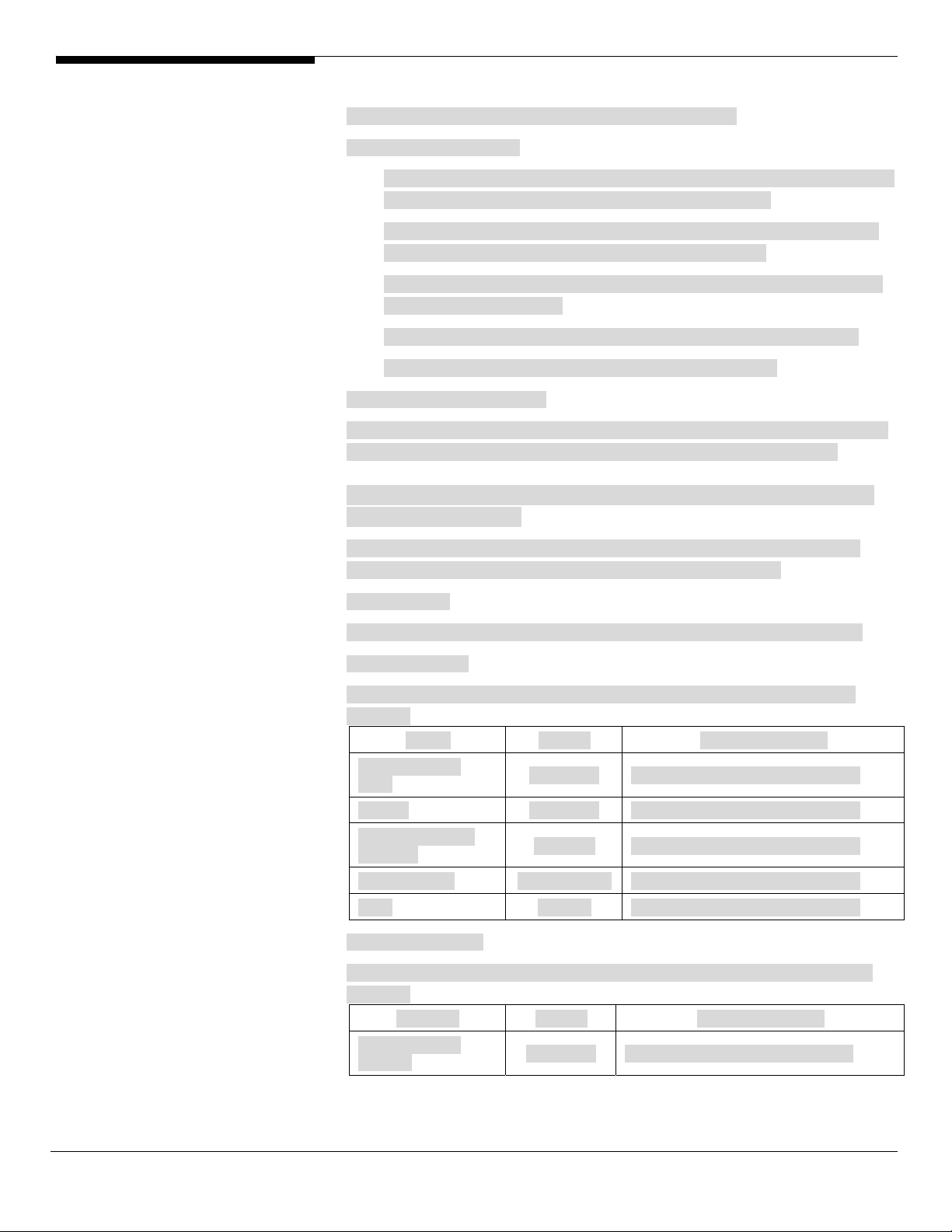
MegaRAID SAS 8300XLP) VGA Driver Installation section.
RAID Utility Installation
1. For installing MegaRAID Storage Manager for SAS daughter board, please
insert the EasyBUILD 8.0 build 200 into the optical drive.
2. Expand Utilities -> Altos G540 -> LSI SAS 1068, select MegaRAID Storage
Manager(Windows Server 2008 x64) and click on Setup.
3. Follow the instruction, accept the license agreement and use the default
setting to the Setup Type.
4. At the Setup Type, please select Custom Installation and StandAlone.
5. Follow the instruction again to complete the installation.
Network Utility Installation
The PROSet utility for the onboard Gigabit Ethernet controller will be installed
automatically when you installing the onboard Gigabit Ethernet driver.
Windows Server 2008 Enterprise x64 Edition Installation (with
onboard SATA RAID)
Below information describes how to manually install Windows Server 2008
Enterprise x64 Edition on Altos G540 with onboard SATA RAID.
BIOS Required
Altos G540 BIOS P17 (or later) is required to support Windows Server 2008.
Drivers Required
For Windows Server 2008 x64 Installation, the following device drivers are
required.
Device Version EasyBUILD Version
Onboard SATA
RAID
Chipset 8.6.0.1002 EasyBUILD 8.0 build 200 (or later)
Onboard Gigabit
Ethernet
Onboard VGA 8.240.50.3000 EasyBUILD 8.0 build 200 (or later)
IOAT 1.2.79.9 EasyBUILD 8.0 build 200 (or later)
Software Required
For Windows Server 2008 x64 Installation, the following manage utilities are
required.
Software Version EasyBUILD Version
Matrix Storage
Manger
8.0.0.1039 EasyBUILD 8.0 build 200 (or later)
9.12.17.0 EasyBUILD 8.0 build 200 (or later)
8.0.0.1039 EasyBUILD 8.0 build 200 (or later)
11 Altos G540 Installation Configuration Guide
Page 24
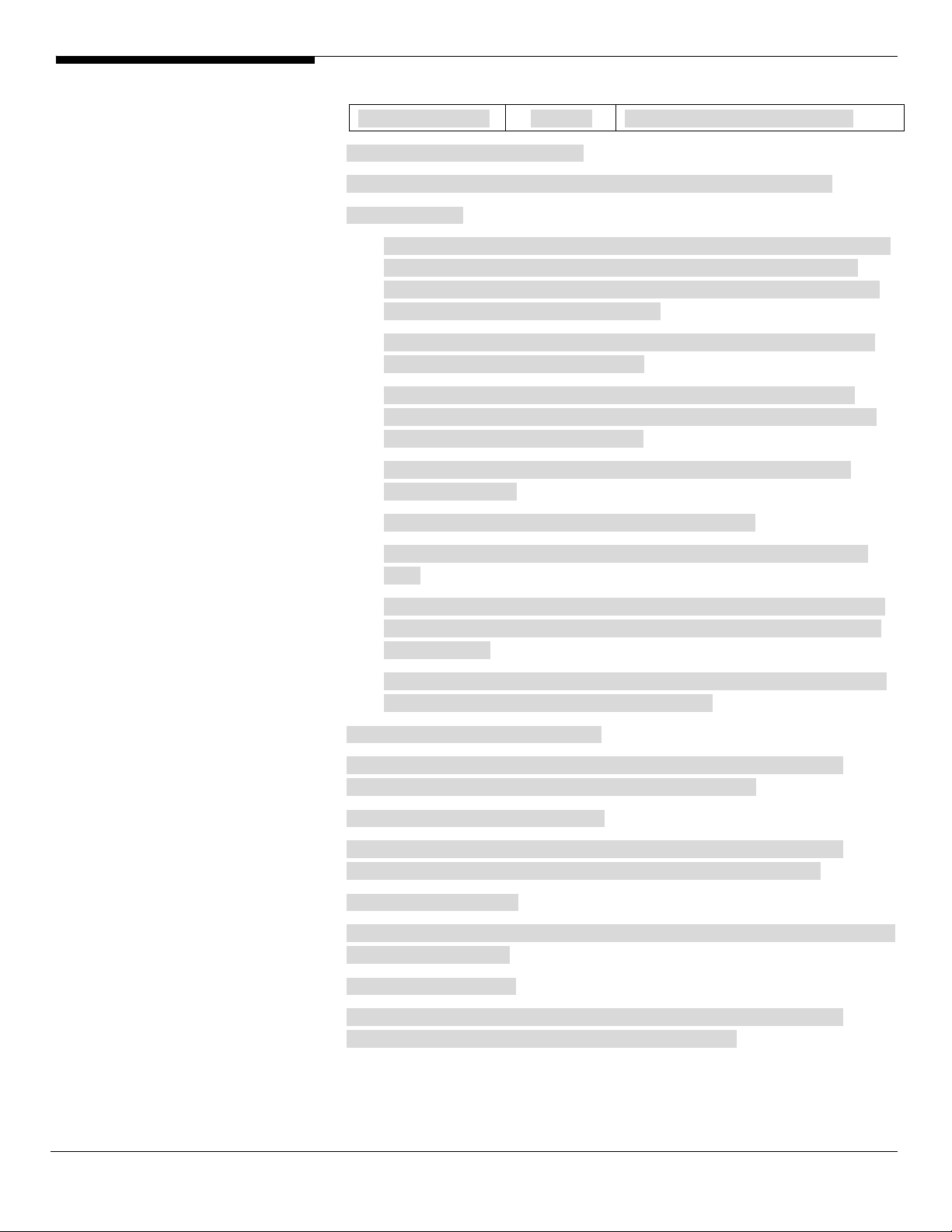
Intel PROSet Utility 13.0.44.0 EasyBUILD 8.0 build 200 (or later)
Configuring Onboard SATA RAID
Please refer to the Appendix A. for onboard SATA RAID configuration.
Installation Tips
1. Though Windows Server 2008 x64 can recognize the onboard SATA RAID,
we still replace the driver with the one in EasyBUILD. Please copy the
onboard SATA RAID driver from the EasyBUILD 8.0 build 200 to a floppy
or USB flash first before the installation.
2. Please boot the system form the Windows Server 2008 x64 DVD. Follow
the instructions to do the installation.
3. When you see the “Where do you want to install Windows?” on the
screen, please insert the floppy diskette or USB flash with SAS daughter
board driver and click on Load Driver.
4. Click on Browser and select directory of the floppy or USB flash that
contains the driver.
5. Click on OK. You will see the supported devices listed.
6. Select “Intel(R) ESB2 SATA RAID Controller (A:\iaStor.inf)” and click on
Next.
7. After the driver is loaded and returned to “Where do you want to install
Windows?” page, click on Drive options (advanced) to create a partition
for installation.
8. After the partition created, click on Next to continue the installation and
follow the instructions to finish the installation.
Chipset Driver Package Installation
Please refer to the Windows Server 2008 Enterprise x64 Edition (with LSI
MegaRAID SAS 8300XLP) Chipset Driver Installation section.
Gigabit Ethernet Driver Installation
Please refer to the Windows Server 2008 Enterprise x64 Edition (with LSI
MegaRAID SAS 8300XLP) Gigabit Ethernet Driver Installation section.
IOAT Driver Installation
The IOAT driver will be installed automatically when you installing the onboard
Gigabit Ethernet driver.
VGA Driver Installation
Please refer to the Windows Server 2008 Enterprise x64 Edition (with LSI
MegaRAID SAS 8300XLP) VGA Driver Installation section.
Altos G540 Installation Configuration Guide 12
Page 25
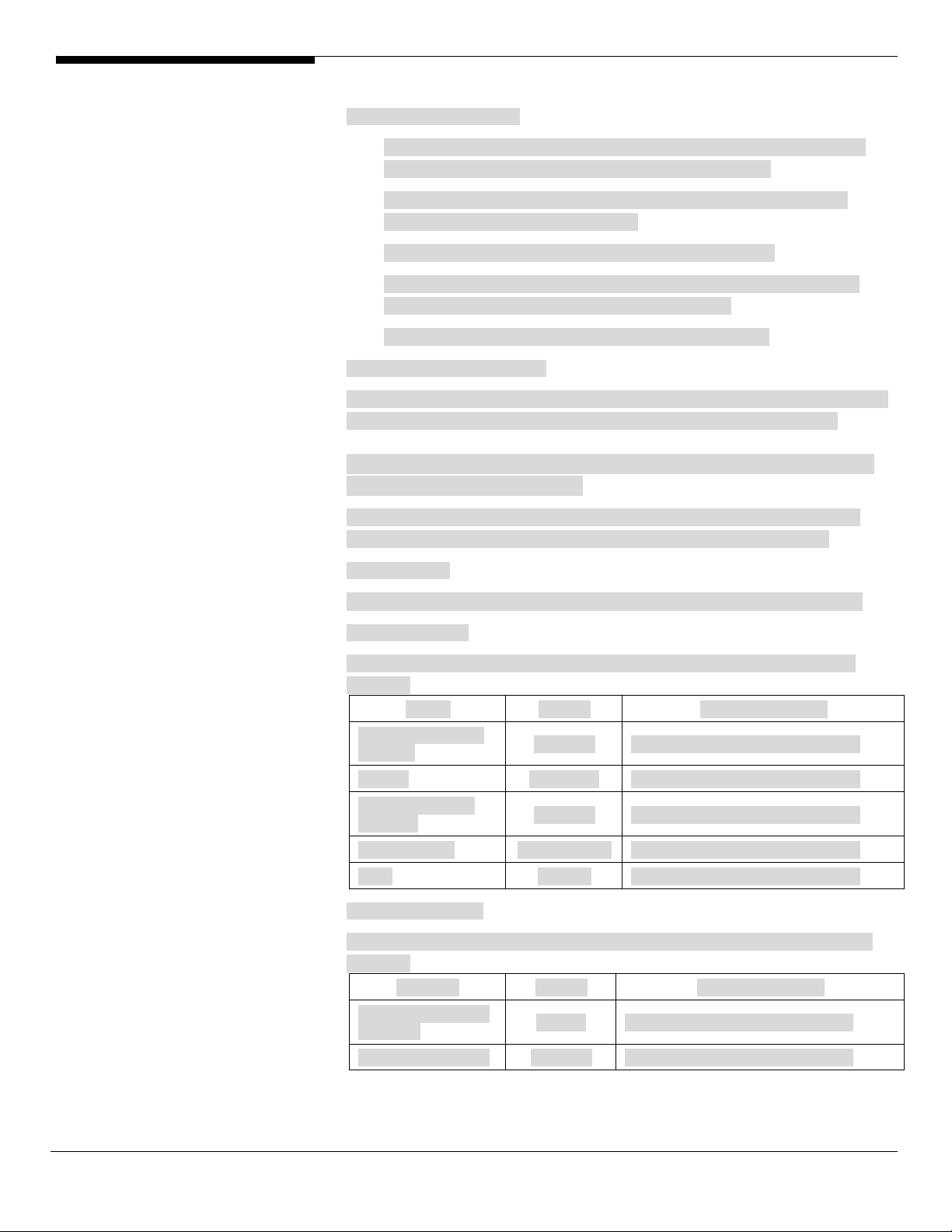
RAID Utility Installation
1. For installing Matrix Storage Manager for onboard SATA RAID, please
insert the EasyBUILD 8.0 build 200 into the optical drive.
2. Expand Utilities -> Altos G540 -> Onborad SATA RAID, select Matrix
Storage Manager and click on Setup.
3. Follow the instruction and accept the license agreement.
4. When you see the Windows Security warning message on the screen,
please select “Install this driver software anyway”.
5. Please reboot the system after installation is completed.
Network Utility Installation
The PROSet utility for the onboard Gigabit Ethernet controller will be installed
automatically when you installing the onboard Gigabit Ethernet driver.
Windows Server 2008 Enterprise x64 Edition Installation (with
LSI MegaRAID SAS 8708ELP)
Below information describes how to manually install Windows Server 2008
Enterprise x64 Edition on Altos G540 with LSI MegaRAID SAS 8708ELP.
BIOS Required
Altos G540 BIOS P17 (or later) is required to support Windows Server 2008.
Drivers Required
For Windows Server 2008 x64 Installation, the following device drivers are
required.
Device Version EasyBUILD Version
LSI MegaRAID SAS
8708ELP
Chipset 8.6.0.1002 EasyBUILD 8.0 build 200 (or later)
Onboard Gigabit
Ethernet
Onboard VGA 8.240.50.3000 EasyBUILD 8.0 build 200 (or later)
IOAT 1.2.79.9 EasyBUILD 8.0 build 200 (or later)
Software Required
For Windows Server 2008 x64 Installation, the following manage utilities are
required.
Software Version EasyBUILD Version
MegaRAID Storage
Manager
Intel PROSet Utility 13.0.44.0 EasyBUILD 8.0 build 200 (or later)
2.20.0.64 EasyBUILD 8.0 build 200 (or later)
9.12.17.0 EasyBUILD 8.0 build 200 (or later)
2.63-00 EasyBUILD 8.0 build 200 (or later)
13 Altos G540 Installation Configuration Guide
Page 26
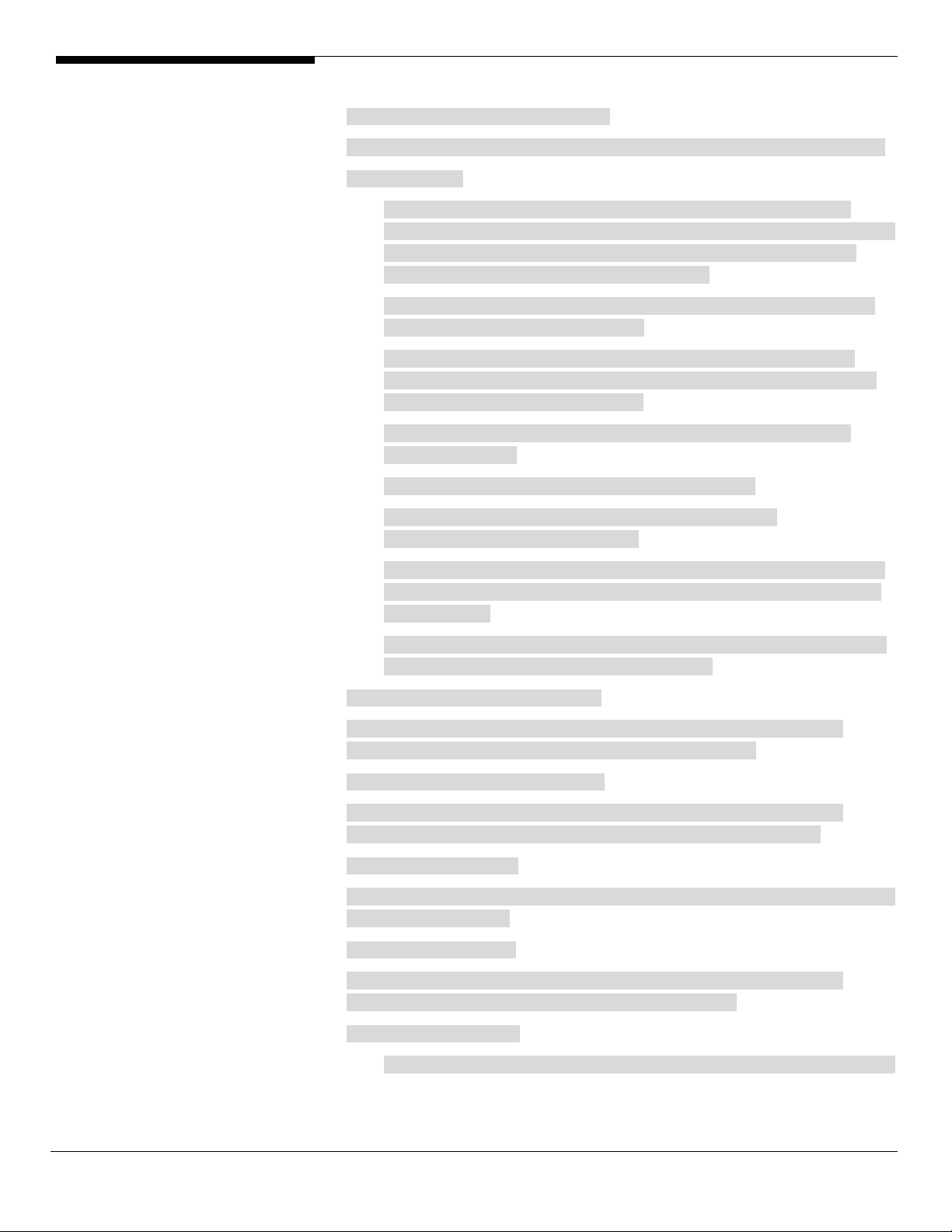
Configuring MegaRAID SAS 8708ELP
Please refer to the Appendix D. for the MegaRAID SAS 8708ELP configuration.
Installation Tips
1. Though Windows Server 2008 x64 can recognize the MegaRAID SAS
8708ELP, we still replace the driver with the one in EasyBUILD. Please copy
MegaRAID SAS 8708ELP driver from the EasyBUILD 8.0 build 200 to a
floppy or USB flash first before the installation.
2. Please boot the system form the Windows Server 2008 x64 DVD. Follow
the instructions to do the installation.
3. When you see the “Where do you want to install Windows?” on the
screen, please insert the floppy diskette or USB flash with SAS daughter
board driver and click on Load Driver.
4. Click on Browser and select directory of the floppy or USB flash that
contains the driver.
5. Click on OK. You will see the supported devices listed.
6. Select “LSI Logic MegaRAID SAS 8708ELP RAID Controller
(A:\omesetup.inf)” and click on Next.
7. After the driver is loaded and returned to “Where do you want to install
Windows?” page, click on Drive options (advanced) to create a partition
for installation.
8. After the partition created, click on Next to continue the installation and
follow the instructions to finish the installation.
Chipset Driver Package Installation
Please refer to the Windows Server 2008 Enterprise x64 Edition (with LSI
MegaRAID SAS 8300XLP) Chipset Driver Installation section.
Gigabit Ethernet Driver Installation
Please refer to the Windows Server 2008 Enterprise x64 Edition (with LSI
MegaRAID SAS 8300XLP) Gigabit Ethernet Driver Installation section.
IOAT Driver Installation
The IOAT driver will be installed automatically when you installing the onboard
Gigabit Ethernet driver.
VGA Driver Installation
Please refer to the Windows Server 2008 Enterprise x64 Edition (with LSI
MegaRAID SAS 8300XLP) VGA Driver Installation section.
RAID Utility Installation
1. For installing MegaRAID Storage Manager for LSI MegaRAID SAS 8708ELP,
Altos G540 Installation Configuration Guide 14
Page 27
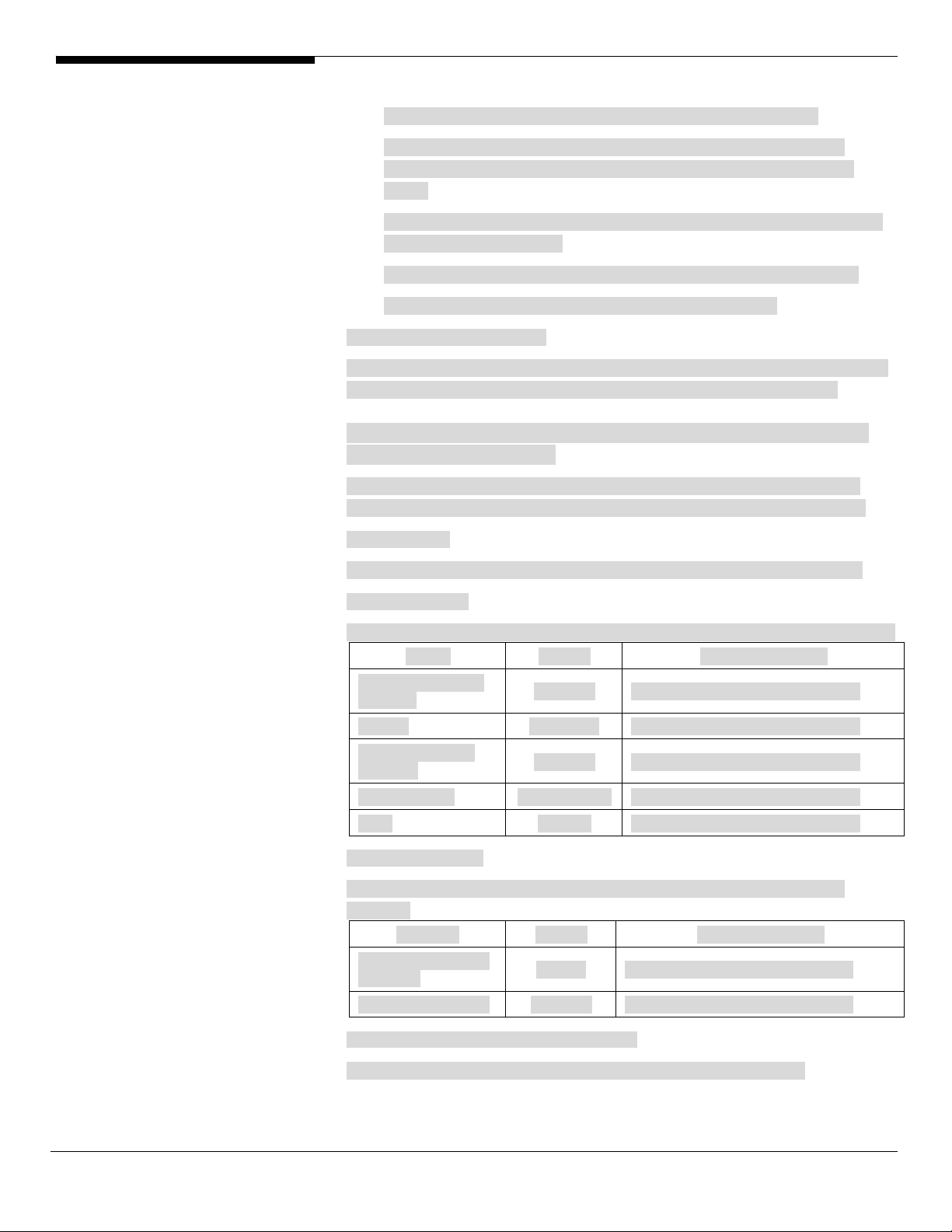
please insert the EasyBUILD 8.0 build 200 into the optical drive.
2. Expand Utilities -> Altos G540 -> LSI MegaRAID SAS 8708ELP, select
MegaRAID Storage Manager(Windows Server 2008 x64) and click on
Setup.
3. Follow the instruction, accept the license agreement and use the default
setting to the Setup Type.
4. At the Setup Type, please select Custom Installation and StandAlone.
5. Follow the instruction again to complete the installation.
Network Utility Installation
The PROSet utility for the onboard Gigabit Ethernet controller will be installed
automatically when you installing the onboard Gigabit Ethernet driver.
Windows Server 2008 Enterprise Edition Installation (with LSI
MegaRAID SAS 8300XLP)
Below information describes how to manually install Windows Server 2008
Enterprise Edition on Altos G540 with LSI MegaRAID SAS 8300XLP installed.
BIOS Required
Altos G540 BIOS P17 (or later) is required to support Windows Server 2008.
Drivers Required
For Windows Server 2008 Installation, the following device drivers are required.
Device Version EasyBUILD Version
LSI MegaRAID SAS
8300XLP
Chipset 8.6.0.1002 EasyBUILD 8.0 build 200 (or later)
Onboard Gigabit
Ethernet
Onboard VGA 8.240.50.3000 EasyBUILD 8.0 build 200 (or later)
IOAT 1.2.79.9 EasyBUILD 8.0 build 200 (or later)
Software Required
For Windows Server 2008 Installation, the following manage utilities are
required.
Software Version EasyBUILD Version
MegaRAID Storage
Manager
Intel PROSet Utility 13.0.44.0 EasyBUILD 8.0 build 200 (or later)
2.20.0.32 EasyBUILD 8.0 build 200 (or later)
9.12.17.0 EasyBUILD 8.0 build 200 (or later)
2.63-00 EasyBUILD 8.0 build 200 (or later)
Configuring LSI MegaRAID SAS 8300XLP
Please refer to the Appendix C. for the LSI MegaRAID SAS 8300XLP
15 Altos G540 Installation Configuration Guide
Page 28
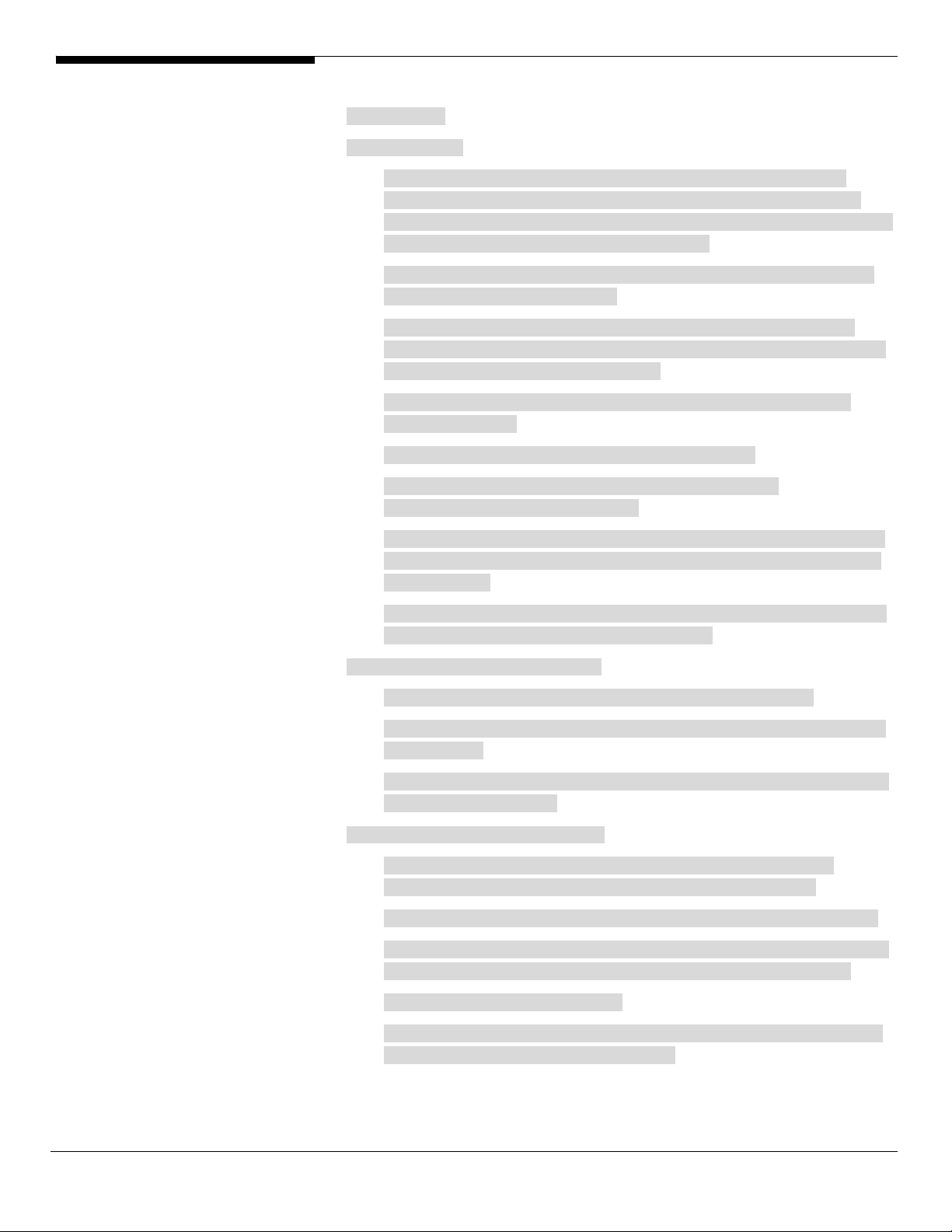
configuration.
Installation Tips
1. Though Windows Server 2008 can recognize the LSI MegaRAID SAS
8300XLP, we still replace the driver with the one in EasyBUILD. Please
copy MegaRAID SAS 8204ELP driver from the EasyBUILD 8.0 build 200 to a
floppy or USB flash first before the installation.
2. Please boot the system form the Windows Server 2008 DVD. Follow the
instructions to do the installation.
3. When you see the “Where do you want to install Windows?” on the
screen, please insert the floppy diskette or USB flash with MegaRAID SAS
8300XLP driver and click on Load Driver.
4. Click on Browser and select directory of the floppy or USB flash that
contains the driver.
5. Click on OK. You will see the supported devices listed.
6. Select “LSI Logic MegaRAID SAS 8300XLP RAID Controller
(A:\oemsetup.inf)” and click on Next.
7. After the driver is loaded and returned to “Where do you want to install
Windows?” page, click on Drive options (advanced) to create a partition
for installation.
8. After the partition created, click on Next to continue the installation and
follow the instructions to finish the installation.
Chipset Driver Package Installation
1. Please insert the EasyBUILD 8.0 build 200 into the optical drive
2. Expand Drivers -> Altos G540 -> Chipset, select Windows Server 2008 and
click on Setup.
3. Follow the instruction to install the driver and reboot the server after the
chipset driver is installed.
Gigabit Ethernet Driver Installation
1. Though Windows Server 2008 can recognize the onboard Gigabit
Ethernet, we still replace the driver with the one in EasyBUILD.
2. Please insert the EasyBUILD 8.0 build 200 (or later) into the optical drive
3. Expand Drivers -> Altos G540 -> Network Adapter -> Intel 8263EB Gigabit
Ethernet Controller, select Windows Server 2008 and click on Setup.
4. Select Install Drivers and Software.
5. Follow the instruction, accept the license agreement and use the default
setting to complete the driver installation.
Altos G540 Installation Configuration Guide 16
Page 29
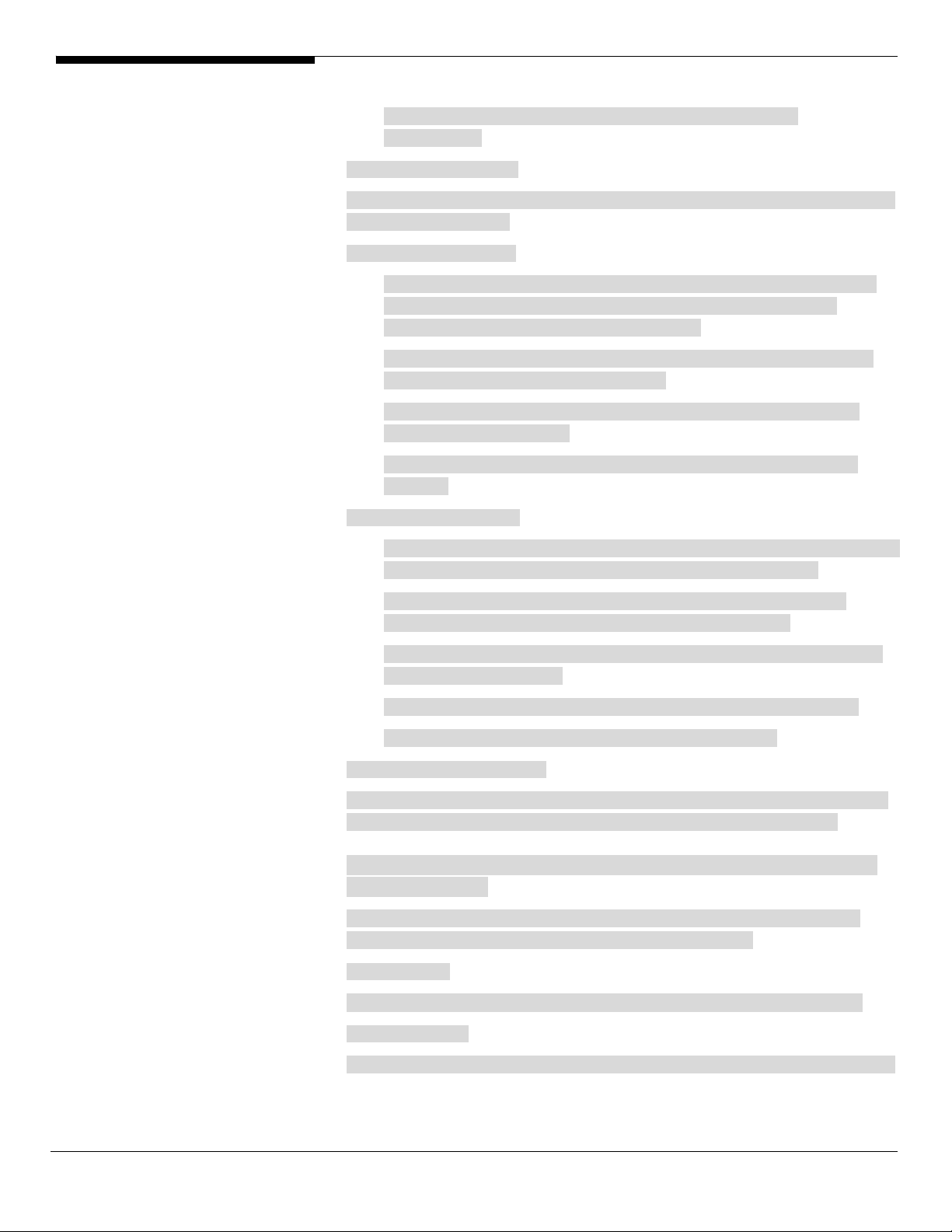
6. The IOAT driver and PROSet utility will be installed together
automatically.
IOAT Driver Installation
The IOAT driver will be installed automatically when you installing the onboard
Gigabit Ethernet driver.
VGA Driver Installation
1. Windows will treat onboard VGA as Standard VGA device. You can find
the ATI ES1000 driver in EasyBUILD 8.0 build 200. Please insert the
EasyBUILD 8.0 build 200 into the optical drive.
2. Expand Drivers -> Altos G540 -> Graphics adapters -> ATI ES1000, select
Windows Server 2008 and click on Setup.
3. Follow the instruction to install the VGA driver and reboot the server
after the driver is installed.
4. After installing the driver, you would see ATI ES1000 listed in Display
adapters.
RAID Utility Installation
1. For installing MegaRAID Storage Manager for LSI MegaRAID SAS 8300XLP,
please insert the EasyBUILD 8.0 build 200 into the optical drive.
2. Expand Utilities -> Altos G540 -> LSI MegaRAID SAS 8300XLP, select
MegaRAID Storage Manager(Windows) and click on Setup.
3. Follow the instruction, accept the license agreement and use the default
setting to the Setup Type.
4. At the Setup Type, please select Custom Installation and StandAlone.
5. Follow the instruction again to complete the installation.
Network Utility Installation
The PROSet utility for the onboard Gigabit Ethernet controller will be installed
automatically when you installing the onboard Gigabit Ethernet driver.
Windows Server 2008 Enterprise Edition Installation (with SAS
Daughter Board)
Below information describes how to manually install Windows Server 2008
Enterprise Edition on Altos G540 with SAS daughter board.
BIOS Required
Altos G540 BIOS P17 (or later) is required to support Windows Server 2008.
Drivers Required
For Windows Server 2008 Installation, the following device drivers are required.
17 Altos G540 Installation Configuration Guide
Page 30
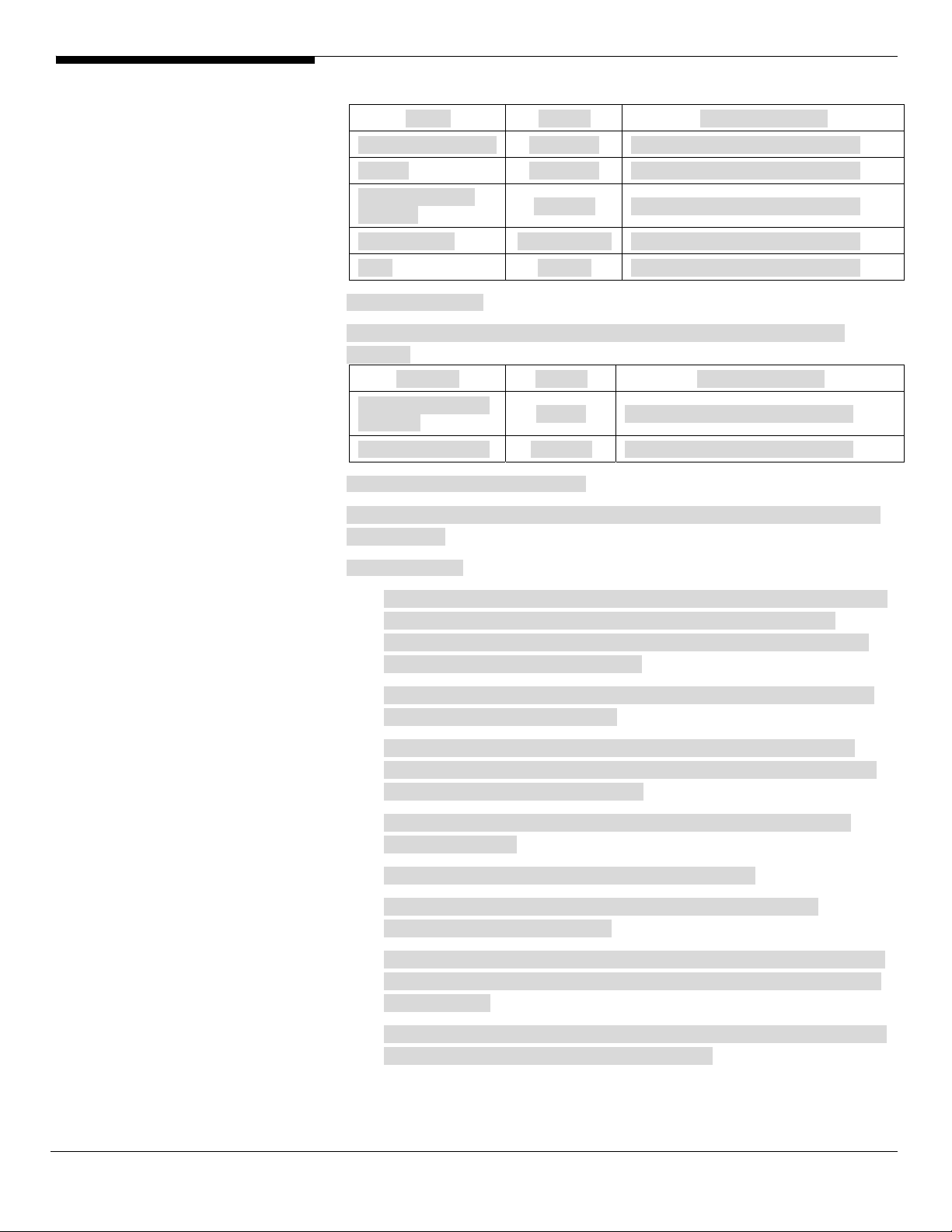
Device Version EasyBUILD Version
SAS daughter board 1.27.03.00 EasyBUILD 8.0 build 200 (or later)
Chipset 8.6.0.1002 EasyBUILD 8.0 build 200 (or later)
Onboard Gigabit
Ethernet
Onboard VGA 8.240.50.3000 EasyBUILD 8.0 build 200 (or later)
IOAT 1.2.79.9 EasyBUILD 8.0 build 200 (or later)
Software Required
For Windows Server 2008 Installation, the following manage utilities are
required.
Software Version EasyBUILD Version
MegaRAID Storage
Manager
Intel PROSet Utility 13.0.44.0 EasyBUILD 8.0 build 200 (or later)
Configuring SAS Daughter Board
Please refer to the Appendix B. for the SAS daughter board integrated mirror
configuration.
9.12.17.0 EasyBUILD 8.0 build 200 (or later)
2.63-00 EasyBUILD 8.0 build 200 (or later)
Installation Tips
1. Though Windows Server 2008 can recognize the SAS daughter board, we
still replace the driver with the one in EasyBUILD. Please copy SAS
daughter board driver from the EasyBUILD 8.0 build 200 to a floppy or
USB flash first before the installation.
2. Please boot the system form the Windows Server 2008 DVD. Follow the
instructions to do the installation.
3. When you see the “Where do you want to install Windows?” on the
screen, please insert the floppy diskette or USB flash with SAS daughter
board driver and click on Load Driver.
4. Click on Browser and select directory of the floppy or USB flash that
contains the driver.
5. Click on OK. You will see the supported devices listed.
6. Select “LSI Adapter, SAS 3000 series, 8-port with 1068 -StorPort
(A:\lsi_sas.inf)” and click on Next.
7. After the driver is loaded and returned to “Where do you want to install
Windows?” page, click on Drive options (advanced) to create a partition
for installation.
8. After the partition created, click on Next to continue the installation and
follow the instructions to finish the installation.
Altos G540 Installation Configuration Guide 18
Page 31

Chipset Driver Package Installation
Please refer to the Windows Server 2008 Enterprise Edition (with LSI MegaRAID
SAS 8300XLP) Chipset Driver Installation section.
Gigabit Ethernet Driver Installation
Please refer to the Windows Server 2008 Enterprise Edition (with LSI MegaRAID
SAS 8300XLP) Gigabit Ethernet Driver Installation section.
IOAT Driver Installation
The IOAT driver will be installed automatically when you installing the onboard
Gigabit Ethernet driver.
VGA Driver Installation
Please refer to the Windows Server 2008 Enterprise Edition (with LSI MegaRAID
SAS 8300XLP) VGA Driver Installation section.
SAS Daughter Board Utility Installation
1. For installing MegaRAID Storage Manager for SAS daughter board, please
insert the EasyBUILD 8.0 build 200 into the optical drive.
2. Expand Utilities -> Altos G540 -> LSI SAS 1068, select MegaRAID Storage
Manager(Windows) and click on Setup.
3. Follow the instruction, accept the license agreement and use the default
setting to the Setup Type.
4. At the Setup Type, please select Custom Installation and StandAlone.
5. Follow the instruction again to complete the installation.
Network Utility Installation
The PROSet utility for the onboard Gigabit Ethernet controller will be installed
automatically when you installing the onboard Gigabit Ethernet driver.
Windows Server 2008 Enterprise Edition Installation (with
onboard SATA RAID)
Below information describes how to manually install Windows Server 2008
Enterprise Edition on Altos G540 with onboard SATA RAID.
BIOS Required
Altos G540 BIOS P17 (or later) is required to support Windows Server 2008.
Drivers Required
For Windows Server 2008 Installation, the following device drivers are required.
Device Version EasyBUILD Version
Onboard SATA
RAID
8.0.0.1039 EasyBUILD 8.0 build 200 (or later)
19 Altos G540 Installation Configuration Guide
Page 32

Chipset 8.6.0.1002 EasyBUILD 8.0 build 200 (or later)
Onboard Gigabit
Ethernet
Onboard VGA 8.240.50.3000 EasyBUILD 8.0 build 200 (or later)
IOAT 1.2.79.9 EasyBUILD 8.0 build 200 (or later)
Software Required
For Windows Server 2008 Installation, the following manage utilities are
required.
Software Version EasyBUILD Version
Matrix Storage
Manger
Intel PROSet Utility 13.0.44.0 EasyBUILD 8.0 build 200 (or later)
Configuring Onboard SATA RAID
Please refer to the Appendix A. for onboard SATA RAID configuration.
Installation Tips
9.12.17.0 EasyBUILD 8.0 build 200 (or later)
8.0.0.1039 EasyBUILD 8.0 build 200 (or later)
1. Though Windows Server 2008 can recognize the onboard SATA RAID, we
still replace the driver with the one in EasyBUILD. Please copy the
onboard SATA RAID driver from the EasyBUILD 8.0 build 200 to a floppy
or USB flash first before the installation.
2. Please boot the system form the Windows Server 2008 DVD. Follow the
instructions to do the installation.
3. When you see the “Where do you want to install Windows?” on the
screen, please insert the floppy diskette or USB flash with SAS daughter
board driver and click on Load Driver.
4. Click on Browser and select directory of the floppy or USB flash that
contains the driver.
5. Click on OK. You will see the supported devices listed.
6. Select “Intel(R) ESB2 SATA RAID Controller (A:\iaStor.inf)” and click on
Next.
7. After the driver is loaded and returned to “Where do you want to install
Windows?” page, click on Drive options (advanced) to create a partition
for installation.
8. After the partition created, click on Next to continue the installation and
follow the instructions to finish the installation.
Chipset Driver Package Installation
Please refer to the Windows Server 2008 Enterprise Edition (with LSI MegaRAID
SAS 8300XLP) Chipset Driver Installation section.
Altos G540 Installation Configuration Guide 20
Page 33

Gigabit Ethernet Driver Installation
Please refer to the Windows Server 2008 Enterprise Edition (with LSI MegaRAID
SAS 8300XLP) Gigabit Ethernet Driver Installation section.
IOAT Driver Installation
The IOAT driver will be installed automatically when you installing the onboard
Gigabit Ethernet driver.
VGA Driver Installation
Please refer to the Windows Server 2008 Enterprise Edition (with LSI MegaRAID
SAS 8300XLP) VGA Driver Installation section.
Onboard SATA RAID Utility Installation
1. For installing Matrix Storage Manager for onboard SATA RAID, please
insert the EasyBUILD 8.0 build 200 into the optical drive.
2. Expand Utilities -> Altos G540 -> Onborad SATA RAID, select Matrix
Storage Manager and click on Setup.
3. Follow the instruction and accept the license agreement.
4. When you see the Windows Security warning message on the screen,
please select “Install this driver software anyway”.
5. Please reboot the system after installation is completed.
Network Utility Installation
The PROSet utility for the onboard Gigabit Ethernet controller will be installed
automatically when you installing the onboard Gigabit Ethernet driver.
Windows Server 2008 Enterprise Edition Installation (with LSI
MegaRAID SAS 8708ELP)
Below information describes how to manually install Windows Server 2008
Enterprise Edition on Altos G540 with LSI MegaRAID SAS 8708ELP.
BIOS Required
Altos G540 BIOS P17 (or later) is required to support Windows Server 2008.
Drivers Required
For Windows Server 2008 Installation, the following device drivers are required.
Device Version EasyBUILD Version
LSI MegaRAID SAS
8708ELP
Chipset 8.6.0.1002 EasyBUILD 8.0 build 200 (or later)
Onboard Gigabit
Ethernet
2.20.0.32 EasyBUILD 8.0 build 200 (or later)
9.12.17.0 EasyBUILD 8.0 build 200 (or later)
21 Altos G540 Installation Configuration Guide
Page 34

Onboard VGA 8.240.50.3000 EasyBUILD 8.0 build 200 (or later)
IOAT 1.2.79.9 EasyBUILD 8.0 build 200 (or later)
Software Required
For Windows Server 2008 Installation, the following manage utilities are
required.
Software Version EasyBUILD Version
MegaRAID Storage
Manager
Intel PROSet Utility 13.0.44.0 EasyBUILD 8.0 build 200 (or later)
Configuring MegaRAID SAS 8708ELP
Please refer to the Appendix D. for the MegaRAID SAS 8708ELP configuration.
Installation Tips
1. Though Windows Server 2008 can recognize the MegaRAID SAS 8708ELP,
we still replace the driver with the one in EasyBUILD. Please copy
MegaRAID SAS 8708ELP driver from the EasyBUILD 8.0 build 200 to a
floppy or USB flash first before the installation.
2.63-00 EasyBUILD 8.0 build 200 (or later)
2. Please boot the system form the Windows Server 2008 DVD. Follow the
instructions to do the installation.
3. When you see the “Where do you want to install Windows?” on the
screen, please insert the floppy diskette or USB flash with SAS daughter
board driver and click on Load Driver.
4. Click on Browser and select directory of the floppy or USB flash that
contains the driver.
5. Click on OK. You will see the supported devices listed.
6. Select “LSI Logic MegaRAID SAS 8708ELP RAID Controller
(A:\omesetup.inf)” and click on Next.
7. After the driver is loaded and returned to “Where do you want to install
Windows?” page, click on Drive options (advanced) to create a partition
for installation.
8. After the partition created, click on Next to continue the installation and
follow the instructions to finish the installation.
Chipset Driver Package Installation
Please refer to the Windows Server 2008 Enterprise Edition (with LSI MegaRAID
SAS 8300XLP) Chipset Driver Installation section.
Gigabit Ethernet Driver Installation
Please refer to the Windows Server 2008 Enterprise Edition (with LSI MegaRAID
SAS 8300XLP) Gigabit Ethernet Driver Installation section.
Altos G540 Installation Configuration Guide 22
Page 35

IOAT Driver Installation
The IOAT driver will be installed automatically when you installing the onboard
Gigabit Ethernet driver.
VGA Driver Installation
Please refer to the Windows Server 2008 Enterprise Edition (with LSI MegaRAID
SAS 8300XLP) VGA Driver Installation section.
RAID Utility Installation
1. For installing MegaRAID Storage Manager for LSI MegaRAID SAS 8708ELP,
please insert the EasyBUILD 8.0 build 200 into the optical drive.
2. Expand Utilities -> Altos G540 -> LSI MegaRAID SAS 8708ELP, select
MegaRAID Storage Manager(Windows) and click on Setup.
3. Follow the instruction, accept the license agreement and use the default
setting to the Setup Type.
4. At the Setup Type, please select Custom Installation and StandAlone.
5. Follow the instruction again to complete the installation.
Network Utility Installation
The PROSet utility for the onboard Gigabit Ethernet controller will be installed
automatically when you installing the onboard Gigabit Ethernet driver.
Windows Server 2003 x64 Enterprise Edition Installation (with
LSI MegaRAID SAS 8300XLP)
Below information describes how to manually install Windows Server 2003 x64
Enterprise Edition on Altos G540 with LSI MegaRAID SAS 8300XLP installed.
Drivers Required
For Windows 2003 x64 Installation, the following device drivers are required.
Device Version Directory on EasyBUILD
LSI MegaRAID SAS
8300XLP
Onboard Intel
5000P Chipset
Onboard Intel
82563EB Gigabit
Ethernet
Onboard ATI
ES1000
Onboard USB 2.0 7.4.0.1005 Included in chipset driver package
IOAT 1.2.52.0 \Disk\G540\onboard\IOAT\WS2K3X64
1.20.0.64 \Disk\G540\RAID\LSI8300XLP\WS2K3X6
4
7.4.0.1005 \Disk\G540\onboard\Chipset\
9.3.39 \Disk\G540\NIC\Intel\pro1000.net\ws03
x64\
8.24.3.0 \Disk\G540\onboard\VGA\W2K3\
23 Altos G540 Installation Configuration Guide
Page 36

Software Required
The management utility for LSI MegaRAID SAS 8300XLP and NIC can be found
in the EasyBUILD 7.1 build 200 (or later).
Software Version Directory on EasyBUILD
Microsoft Scalable
Networking Pack
MegaRAID Storage
Manager
Intel PROSet Utility 10.4.4.2 \APP\G540\NIC\PROSETDX\WS2003XPx6
Configuring LSI MegaRAID SAS 8300XLP
Please refer to the Appendix C. for the LSI MegaRAID SAS 8300XLP
configuration.
Installation Tips
1. As Windows Server 2003 x64 can’t recognize the LSI MegaRAID SAS
8300XLP, you need to make a driver diskette from the EasyBUILD 7.1 build
200 first before the installation.
N/A http://www.microsoft.com/downloads/
details.aspx?FamilyID=778ee6fe-53594c2f-b89df35f2b1b83cd&DisplayLang=en
1.13-07 \APP\G540\RAID\LSI8300XLP\StorageMa
nager\Windows
4\
2. Press F6 at the beginning of installation for providing the driver diskette
for the LSI MegaRAID SAS 8300XLP.
3. Select “LSI Logic MegaRAID SAS RAID Controller Driver (Server 2003 for
x64)” as target driver
4. After loading the RAID driver from diskette, follow the normal procedure
to finish the installation.
Chipset Driver Installation
1. After the installation completes, you would see the following devices
with yellow mark in Device Manager.
Altos G540 Installation Configuration Guide 24
Page 37

2. Please insert the EasyBUILD 7.1 build 200 into the optical drive
3. Expand Drivers -> Altos G540 -> Chipset, select Windows Server 2003 x64
and click on Setup.
4. Follow the instruction to install the driver and reboot the server after the
chipset driver is installed.
Gigabit Ethernet Driver Installation
1. There are two Ethernet Controller listed under Other device in Windows
Device Manager. They are the onboard Intel 82563EB Gigabit Ethernet
controller. You could find the driver in EasyBUILD 7.1 build 200. Please do
the same on both of the devices.
2. Right-click on the Ethernet Controller and select Update Driver.
3. Select No, not this time. Do not connect to Windows Update to search the
driver.
4. Select Install from a list or specific location (Advanced).
5. Select Search the best driver these locations and check Include this
location in the search.
6. Click on Browse and specify the path for the driver. Please refer to the
Directory on EasyBUILD in Driver required section for the path for the NIC.
7. Click on Next and follow the instruction to finish the driver update.
8. After installing the driver, you would see Intel(R) PRO/1000 EB Network
Connection with I/O Acceleration listed in Network adapters.
25 Altos G540 Installation Configuration Guide
Page 38

IOAT Driver Installation
1. For Base System Device, it should be the onboard IOAT device. You could
find the driver in EasyBUILD 7.1 build 200.
2. Right-click on the Base System Device and select Update Driver.
3. Select No, not this time. Do not connect to Windows Update to search the
driver.
4. Select Install from a list or specific location (Advanced).
5. Select Search the best driver these locations and check Include this
location in the search.
6. Click on Browse and specify the path for the driver. Please refer to the
Directory on EasyBUILD in Driver required section for IOAT driver.
7. Click on Next and follow the instruction to finish the driver update.
8. After installing the driver, you would see Intel(R) 5000 Series Chipsets
Integrated Device – 1A38 listed in System devices.
ATI ES1000 Driver Installation
1. Windows will treat onboard VGA as Standard VGA device. You can find
the ATI ES1000 driver in EasyBUILD 7.1 build 200. Please insert the
EasyBUILD 7.1 build 200 into the optical drive.
2. Expand Drivers -> Altos G540 -> Graphics adapters -> ATI ES1000, select
Windows Server 2003 x64 and click on Setup.
3. Follow the instruction to install the VGA driver and reboot the server
after the driver is installed.
4. After installing the driver, you would see ATI ES1000 listed in Display
adapters.
Microsoft Scalable Networking Pack Installation
You can find the Microsoft Scalable Networking Pack for Windows Server 2003
x64 in the Microsoft website:
http://www.microsoft.com/downloads/details.aspx?FamilyID=778ee6fe-53594c2f-b89d-f35f2b1b83cd&DisplayLang=en
1. Download the SNP from Microsoft website.
2. Double-click on the downloaded file to run the installation program.
3. Follow the instruction to install the SNP and reboot the server after the
SNP is installed.
4. After installing the SNP, you will see Hotfix for Windows Server 2003
(KB912222) listed in Add or Remove Programs (you need to check the
Show updates in Add or Remove Programs first).
Altos G540 Installation Configuration Guide 26
Page 39

MegaRAID Storage Manager Installation
1. Please insert the EasyBUILD 7.1 build 200 into the optical drive.
2. Expand Utilities -> Altos G540 -> LSI MegaRAID SAS 8300XLP, select
MegaRAID Storage Manager(Windows) and click on Setup.
3. Follow the instruction, accept the license agreement and use the default
setting to the Setup Type.
4. At the Setup Type, please select StandAlone.
5. Follow the instruction again to complete the installation.
Intel PROSet Utility Installation
1. Please insert the EasyBUILD 7.1 build 200 into the optical drive.
2. Expand Utilities -> Altos G540 -> Intel Gigabit Etherenet Controller, select
PROSet Utility (Windows Server 2003 x64) and click on Setup.
3. Follow the instruction, accept the license agreement and use the default
setting to complete the Intel PROSet utility installation.
Windows Server 2003 x64 Enterprise Edition Installation (with
LSI 1068 SAS IM)
Below information describes how to manually install Windows Server 2003 x64
Enterprise Edition on Altos G540 with LSI 1068 SAS IM.
Drivers Required
For Windows 2003 x64 Installation, the following device drivers are required.
Device Version Directory on EasyBUILD
LSI1068 SAS 1.21.15.0 \Disk\G540\onboard\SAS\WS2K3X64
Onboard Intel
5000P Chipset
Onboard Intel
82563EB Gigabit
Ethernet
Onboard ATI
ES1000
Onboard USB 2.0 7.4.0.1005 Included in chipset driver package
IOAT 1.2.52.0 \Disk\G540\onboard\IOAT\WS2K3X64
Software Required
7.4.0.1005 \Disk\G540\onboard\Chipset\
9.3.39 \Disk\G540\NIC\Intel\pro1000.net\ws03
x64\
8.24.3.0 \Disk\G540\onboard\VGA\W2K3\
The management utility for LSI 1068 SAS and NIC can be found in the
EasyBUILD 7.1 build 200 (or later).
Software Version Directory on EasyBUILD
Microsoft Scalable
Networking Pack
N/A http://www.microsoft.com/downloads/
details.aspx?FamilyID=778ee6fe-5359-
27 Altos G540 Installation Configuration Guide
Page 40

4c2f-b89df35f2b1b83cd&DisplayLang=en
MyStorage 3.00.05 \APP\G540\SAS\LSI1068\MyStorage\Win
dows
Intel PROSet Utility 10.4.4.2 \APP\G540\NIC\PROSETDX\WS2003XPx6
4\
Configuring LSI 1068 SAS
Please refer to the Appendix B. for the LSI 1068 SAS IM configuration.
Installation Tips
1. As Windows Server 2003 x64 can’t recognize the LSI 1068 SAS controller,
you need to make a driver diskette from the EasyBUILD 7.1 build 200 first
before the installation.
2. Press F6 at the beginning of installation for providing the driver diskette
for the LSI 1068 SAS controller.
3. Select “LSI Logic Fusion-MPT Driver (Server 2003 for x64)” as target driver
4. After loading the SAS driver from diskette, follow the normal procedure
to finish the installation.
Chipset Driver Installation
The chipset driver installation is the same as LSI MegaRAID SAS 8300XLP
installed. Please refer to the Windows Server 2003 x64 Enterprise Edition (with
LSI MegaRAID SAS 8300XLP) Chipset Driver Installation section.
Gigabit Ethernet Driver Installation
The NIC driver installation is the same as LSI MegaRAID SAS 8300XLP installed.
Please refer to the Windows Server 2003 x64 Enterprise Edition (with LSI
MegaRAID SAS 8300XLP) Chipset Driver Installation section.
IOAT Driver Installation
The IOAT driver installation is the same as LSI MegaRAID SAS 8300XLP installed.
Please refer to the Windows Server 2003 x64 Enterprise Edition (with LSI
MegaRAID SAS 8300XLP) IOAT Driver Installation section.
ATI ES1000 Driver Installation
The ATI ES1000 driver installation is the same as LSI MegaRAID SAS 8300XLP
installed. Please refer to the Windows Server 2003 x64 Enterprise Edition (with
LSI MegaRAID SAS 8300XLP) ATI ES1000 Driver Installation section.
Microsoft Scalable Networking Pack Installation
The Scalable Networking Pack installation is the same as LSI MegaRAID SAS
8300XLP installed. Please refer to the Windows Server 2003 x64 Enterprise
Edition (with LSI MegaRAID SAS 8300XLP) Microsoft Scalable Networking Pack
Installation section.
Altos G540 Installation Configuration Guide 28
Page 41

MyStorage Installation
1. Please insert the EasyBUILD 7.1 build 200 into the optical drive.
2. Expand Utilities -> Altos G540 -> LSI 1068, select MyStorage(Windows)
and click on Setup.
3. Follow the instruction, accept the license agreement and use the default
setting to complete the installation.
Intel PROSet Utility Installation
The PROSet Utility installation is the same as LSI MegaRAID SAS 8300XLP
installed. Please refer to the Windows Server 2003 x64 Enterprise Edition (with
LSI MegaRAID SAS 8300XLP) Intel PROSet Utility Installation section.
Windows Server 2003 x64 Enterprise Edition Installation (with
onboard SATA RAID)
Below information describes how to manually install Windows Server 2003 x64
Enterprise Edition on Altos G540 with onboard SATA RAID.
Drivers Required
For Windows 2003 x64 Installation, the following device drivers are required.
Device Version Directory on EasyBUILD
Onboard SATA
RAID
Onboard Intel
5000P Chipset
Onboard Intel
82563EB Gigabit
Ethernet
Onboard ATI
ES1000
Onboard USB 2.0 7.4.0.1005 Included in chipset driver package
IOAT 1.2.52.0 \Disk\G540\onboard\IOAT\WS2K3X64
Software Required
The management utility for onboard SATA RAID and NIC can be found in the
EasyBUILD 7.1 build 200 (or later).
Software Version Directory on EasyBUILD
Microsoft Scalable
Networking Pack
Matrix Storage
Manager
Intel PROSet Utility 10.4.4.2 \APP\G540\NIC\PROSETDX\WS2003XPx6
6.0.0.1022 \Disk\G540\onboard\SATARAID\ws2K3
x64
7.4.0.1005 \Disk\G540\onboard\Chipset\
9.3.39 \Disk\G540\NIC\Intel\pro1000.net\ws03
x64\
8.24.3.0 \Disk\G540\onboard\VGA\W2K3\
N/A http://www.microsoft.com/downloads/
details.aspx?FamilyID=778ee6fe-53594c2f-b89df35f2b1b83cd&DisplayLang=en
6.0.0.1002 \APP\G540\RAID\SATARAID\Windows
29 Altos G540 Installation Configuration Guide
Page 42

4\
Configuring onboard SATA RAID
Please refer to the Appendix A. for the onboard SATA RAID configuration.
Installation Tips
1. As Windows Server 2003 x64 can’t recognize the onboard SATA RAID, you
need to make a driver diskette from the EasyBUILD 7.1 build 200 first
before the installation.
2. Press F6 at the beginning of installation for providing the driver diskette
for the onboard SATA RAID controller.
3. Select “Intel(R) 631xESB/632xESB SATA RAID Controller
(Server/Workstation ESB2)” as target driver
4. After loading the onboard SATA RAID driver from diskette, follow the
normal procedure to finish the installation.
Chipset Driver Installation
The chipset driver installation is the same as LSI MegaRAID SAS 8300XLP
installed. Please refer to the Windows Server 2003 x64 Enterprise Edition (with
LSI MegaRAID SAS 8300XLP) Chipset Driver Installation section.
Gigabit Ethernet Driver Installation
The NIC driver installation is the same as LSI MegaRAID SAS 8300XLP installed.
Please refer to the Windows Server 2003 x64 Enterprise Edition (with LSI
MegaRAID SAS 8300XLP) Chipset Driver Installation section.
IOAT Driver Installation
The IOAT driver installation is the same as LSI MegaRAID SAS 8300XLP installed.
Please refer to the Windows Server 2003 x64 Enterprise Edition (with LSI
MegaRAID SAS 8300XLP) IOAT Driver Installation section.
ATI ES1000 Driver Installation
The ATI ES1000 driver installation is the same as LSI MegaRAID SAS 8300XLP
installed. Please refer to the Windows Server 2003 x64 Enterprise Edition (with
LSI MegaRAID SAS 8300XLP) ATI ES1000 Driver Installation section.
Microsoft Scalable Networking Pack Installation
The Scalable Networking Pack installation is the same as LSI MegaRAID SAS
8300XLP installed. Please refer to the Windows Server 2003 x64 Enterprise
Edition (with LSI MegaRAID SAS 8300XLP) Microsoft Scalable Networking Pack
Installation section.
Matrix Storage Manager Installation
1. Please insert the EasyBUILD 7.1 build 200 into the optical drive.
Altos G540 Installation Configuration Guide 30
Page 43

2. Expand Utilities -> Altos G540 -> Onborad SATA RAID, select Matrix
Storage Manager and click on Setup.
3. Follow the instruction, accept the license agreement and use the default
setting to complete the installation.
4. Please reboot the system when the installation is completed.
Intel PROSet Utility Installation
The PROSet Utility installation is the same as LSI MegaRAID SAS 8300XLP
installed. Please refer to the Windows Server 2003 x64 Enterprise Edition (with
LSI MegaRAID SAS 8300XLP) Intel PROSet Utility Installation section.
Windows Server 2003 x64 Enterprise Edition SP2 Installation
(with LSI MegaRAID SAS 8708ELP)
Below information describes how to manually install Windows Server 2003 x64
Enterprise Edition SP2 on Altos G540 with LSI MegaRAID SAS 8708ELP installed.
Drivers Required
For Windows 2003 x64 Installation, the following device drivers are required.
These drivers can be found in EasyBUILD 7.1 build 600 (or later).
Device Version Directory on EasyBUILD
LSI MegaRAID SAS
8708ELP
Onboard Intel
5000P Chipset
Onboard Intel
82563EB Gigabit
Ethernet
Onboard ATI
ES1000
Onboard USB 2.0 7.4.0.1005 Included in chipset driver package
IOAT 1.2.66.0 \Disk\G540\onboard\IOAT\WS2K3X64
2.7.0.64 \Disk\g540\raid\8708ELP\x64\ws03\
7.4.0.1005 \Disk\G540\onboard\Chipset\
9.6.31.0 \Disk\G540\NIC\Intel\pro1000.net\ws03
x64\
8.24.3.0 \Disk\G540\onboard\VGA\W2K3\
Software Required
The management utility for LSI MegaRAID SAS 88708ELP and NIC can be found
in the EasyBUILD 7.1 build 600 (or later).
Software Version Directory on EasyBUILD
Microsoft Scalable
Networking Pack
MegaRAID Storage
Manager
Intel PROSet Utility 11.2.0.69 \APP\G540\NIC\PROSETDX\WS2003XPx6
N/A Included in Windows Server 2003
Service Pack 2
2.07-00 \app\g540\raid\8708ELP\Windows\
4\
31 Altos G540 Installation Configuration Guide
Page 44

Configuring LSI MegaRAID SAS 8708ELP
Please refer to the Appendix D. for the LSI MegaRAID SAS 8708ELP
configuration.
Installation Tips
1. As Windows Server 2003 x64 can’t recognize the LSI MegaRAID SAS
8708ELP, you need to make a driver diskette from the EasyBUILD 7.1 build
600 first before the installation.
2. Press F6 at the beginning of installation for providing the driver diskette
for the LSI MegaRAID SAS 8708ELP.
3. Select “LSI Logic MegaRAID SAS RAID Controller Driver (Server 2003 for
x64)” as target driver
4. After loading the RAID driver from diskette, follow the normal procedure
to finish the installation.
Chipset Driver Installation
The chipset driver installation is the same as LSI MegaRAID SAS 8300XLP
installed. Please refer to the Windows Server 2003 x64 Enterprise Edition (with
LSI MegaRAID SAS 8300XLP) Chipset Driver Installation section.
Gigabit Ethernet Driver Installation
The NIC driver installation is the same as LSI MegaRAID SAS 8300XLP installed.
Please refer to the Windows Server 2003 x64 Enterprise Edition (with LSI
MegaRAID SAS 8300XLP) Chipset Driver Installation section.
IOAT Driver Installation
The IOAT driver installation is the same as LSI MegaRAID SAS 8300XLP installed.
Please refer to the Windows Server 2003 x64 Enterprise Edition (with LSI
MegaRAID SAS 8300XLP) IOAT Driver Installation section.
ATI ES1000 Driver Installation
The ATI ES1000 driver installation is the same as LSI MegaRAID SAS 8300XLP
installed. Please refer to the Windows Server 2003 x64 Enterprise Edition (with
LSI MegaRAID SAS 8300XLP) ATI ES1000 Driver Installation section.
Microsoft Scalable Networking Pack Installation
Microsoft Scalable Networking Pack is included in Windows Server 2003 Service
Pack 2. You don’t need to install it additionally.
MegaRAID Storage Manager Installation
1. Please insert the EasyBUILD 7.1 build 600 into the optical drive.
2. Expand Utilities -> Altos G540 -> LSI Logic MegaRAID SAS 8708ELP, select
MegaRAID Storage Manager(Windows Server 2003 x64) and click on
Setup.
Altos G540 Installation Configuration Guide 32
Page 45

3. Follow the instruction, accept the license agreement and use the default
setting to the Setup Type.
4. At the Setup Type, please select StandAlone.
5. Follow the instruction again to complete the installation.
Intel PROSet Utility Installation
The PROSet Utility installation is the same as LSI MegaRAID SAS 8300XLP
installed. Please refer to the Windows Server 2003 x64 Enterprise Edition (with
LSI MegaRAID SAS 8300XLP) Intel PROSet Utility Installation section.
Windows Server 2003 Enterprise Edition SP1 Installation (with
LSI MegaRAID SAS 8300XLP)
Below information describes how to manually install Windows Server 2003
Enterprise Edition on Altos G540 with MegaRAID SAS 8300XLP installed.
Drivers Required
For Windows 2003 Installation, the following device drivers are required.
Device Version Directory on EasyBUILD
LSI MegaRAID SAS
8300XLP
Onboard Intel
5000P Chipset
Onboard Intel
82563EB Gigabit
Ethernet
Onboard ATI
ES1000
Onboard USB 2.0 7.4.0.1005 Included in chipset driver package
IOAT 1.2.52.0 \Disk\G540\onboard\IOAT\WS2K3
1.20.0.32 \Disk\G540\RAID\LSI8300XLP\WS2K3
7.4.0.1005 \Disk\G540\onboard\Chipset\
9.3.39.0 \Disk\G540\NIC\Intel\pro1000.net\ws03
2k\
8.24.3 \Disk\G540\onboard\VGA\W2K3\
Software Required
The management utility for LSI MegaRAID SAS 8300XLP can be found in the
EasyBUILD 7.1 build 200 (or later).
Software Version Directory on EasyBUILD
Microsoft Scalable
Networking Pack
MegaRAID Storage
Manager
Intel PROSet Utility 10.4.4.2 \APP\G540\NIC\PROSETDX\2KXPWS03\
N/A http://www.microsoft.com/downloads/
details.aspx?FamilyID=c65f4a89-f4da463e-a4964b5abd660bf9&DisplayLang=en
1.13-07 \APP\G540\RAID\LSI8300XLP\StorageMa
nager\Windows
33 Altos G540 Installation Configuration Guide
Page 46

Configuring LSI MegaRAID SAS 8300XLP
Please refer to the Appendix C. for the LSI MegaRAID SAS 8300XLP
configuration.
Installation Tips
1. As Windows Server 2003 can’t recognize the LSI MegaRAID SAS 8300XLP,
you need to make a driver diskette from the EasyBUILD 7.1 build 200 first
before the installation.
2. Press F6 at the start of installation to provide the driver disk for the LSI
MegaRAID SAS 8300XLP.
3. Select “LSI Logic MegaRAID SAS RAID Controller Driver (Server 2003 32-
bit)” as target driver
4. After loading the RAID driver from diskette, follow the normal procedure
to finish the installation.
Chipset Driver Installation
1. After the installation completes, you would see the following devices
with yellow mark in Device Manager.
2. Please insert the EasyBUILD 7.1 build 200 into the optical drive
3. Expand Drivers -> Altos G540 -> Chipset, select Windows Server 2003 and
click on Setup.
4. Follow the instruction to install the driver and reboot the server after the
Altos G540 Installation Configuration Guide 34
Page 47

chipset driver is installed.
Gigabit Ethernet Driver Installation
1. There are two Ethernet Controller listed under Other device in Windows
Device Manager. They are the onboard Intel 82563EB Gigabit Ethernet
controller. You could find the driver in EasyBUILD 7.1 build 200. Please do
the same on both of the devices.
2. Right-click on the Ethernet Controller and select Update Driver.
3. Select No, not this time. Do not connect to Windows Update to search the
driver.
4. Select Install from a list or specific location (Advanced).
5. Select Search the best driver these locations and check Include this
location in the search.
6. Click on Browse and specify the path for the driver. Please refer to the
Directory on EasyBUILD in Driver required section for NIC driver.
7. Click on Next and follow the instruction to finish the driver update.
8. After installing the driver, you would see Intel(R) PRO/1000 EB Network
Connection with I/O Acceleration listed in Network adapters.
IOAT Driver Installation
1. For Base System Device, it should be the onboard IOAT device. You could
find the driver in EasyBUILD 7.1 build 200.
2. Right-click on the Base System Device and select Update Driver.
3. Select No, not this time. Do not connect to Windows Update to search the
driver.
4. Select Install from a list or specific location (Advanced).
5. Select Search the best driver these locations and check Include this
location in the search.
6. Click on Browse and specify the path for the driver. Please refer to the
Directory on EasyBUILD in Driver required section for IOAT driver.
7. Click on Next and follow the instruction to finish the driver update.
8. After installing the driver, you would see Intel(R) 5000 Series Chipsets
Integrated Device – 1A38 listed in System devices.
ATI ES1000 Installation
1. Windows will treat onboard VGA as Standard VGA device. You can find
the ATI ES1000 driver in EasyBUILD 7.1 build 200. Please insert the
EasyBUILD 7.1 build 200 into the optical drive.
2. Expand Drivers -> Altos G540 -> Graphics adapters -> ATI ES1000, select
35 Altos G540 Installation Configuration Guide
Page 48

Windows Server 2003 and click on Setup.
3. Follow the instruction to install the VGA driver and reboot the server
after the driver is installed.
4. After installing the driver, you would see ATI ES1000 listed in Display
adapters.
Microsoft Scalable Networking Pack Installation
You can find the Microsoft Scalable Networking Pack for Windows Server 2003
in the Microsoft website:
http://www.microsoft.com/downloads/details.aspx?FamilyID=c65f4a89-f4da463e-a496-4b5abd660bf9&DisplayLang=en
1. Download the SNP from Microsoft website.
2. Double-click on the downloaded file to run the installation program.
3. Follow the instruction to install the SNP and reboot the server after the
SNP is installed.
4. After installing the SNP, you will see Hotfix for Windows Server 2003
(KB912222) listed in Add or Remove Programs (you need to check the
Show updates in Add or Remove Programs first).
MegaRAID Storage Manager Installation
1. Please insert the EasyBUILD 7.1 build 200 into the optical drive.
2. Expand Utilities -> Altos G540 -> LSI MegaRAID SAS 8300XLP, select
MegaRAID Storage Manager(Windows) and click on Setup.
3. Follow the instruction, accept the license agreement and use the default
setting to the Setup Type.
4. At Setup Type, please select StandAlone.
5. Follow the instruction again to complete the installation.
Intel PROSet Utility Installation
1. Please insert the EasyBUILD 7.1 build 200 into the optical drive.
2. Expand Utilities -> Altos G540 -> Intel Gigabit Ethernet Controller, select
PROSet Utility (Windows Server 2003) and click on Setup.
3. Follow the instruction and use the default setting to complete the Intel
PROSet utility installation.
Windows Server 2003 Enterprise Edition SP1 Installation (with
LSI 1068 SAS IM)
Below information describes how to manually install Windows Server 2003
Enterprise Edition SP1 on Altos G540 with LSI 1068 SAS IM.
Altos G540 Installation Configuration Guide 36
Page 49

Drivers Required
For Windows 2003 Installation, the following device drivers are required.
Device Version Directory on EasyBUILD
LSI1068 SAS 1.21.15.0 \Disk\G540\onboard\SAS\WS2K3
Onboard Intel
5000P Chipset
Onboard Intel
82563EB Gigabit
Ethernet
Onboard ATI
ES1000
Onboard USB 2.0 7.4.0.1005 Included in chipset driver package
IOAT 1.2.52.0 \Disk\G540\onboard\IOAT\WS2K3
Software Required
The management utility for LSI 1068 SAS and NIC can be found in the
EasyBUILD 7.1 build 200 (or later).
Software Version Directory on EasyBUILD
Microsoft Scalable
Networking Pack
MyStorage 3.00.05 \APP\G540\SAS\LSI1068\MyStorage\Win
Intel PROSet Utility 10.4.4.2 \APP\G540\NIC\PROSETDX\2KXPWS03\
7.4.0.1005 \Disk\G540\onboard\Chipset\
9.3.39 \Disk\G540\NIC\Intel\pro1000.net\ws03
2k\
8.24.3.0 \Disk\G540\onboard\VGA\W2K3\
N/A http://www.microsoft.com/downloads/
details.aspx?FamilyID=c65f4a89-f4da463e-a4964b5abd660bf9&DisplayLang=en
dows
Configuring LSI 1068 SAS
Please refer to the Appendix B. for the LSI 1068 SAS IM configuration.
Installation Tips
1. As Windows Server 2003 can’t recognize the LSI 1068 SAS controller, you
need to make a driver diskette from the EasyBUILD 7.1 build 200 first
before the installation.
2. Press F6 at the beginning of installation for providing the driver diskette
for the LSI 1068 SAS controller.
3. Select “LSI Logic Fusion-MPT SAS Driver (Server 2003 32-bit)” as target
driver
4. After loading the SAS driver from diskette, follow the normal procedure
to finish the installation.
Chipset Driver Installation
The chipset driver installation is the same as LSI MegaRAID SAS 8300XLP
installed. Please refer to the Windows Server 2003 Enterprise Edition SP1 (with
37 Altos G540 Installation Configuration Guide
Page 50

LSI MegaRAID SAS 8300XLP) Chipset Driver Installation section.
Gigabit Ethernet Driver Installation
The NIC driver installation is the same as LSI MegaRAID SAS 8300XLP installed.
Please refer to the Windows Server 2003 Enterprise Edition SP1 (with LSI
MegaRAID SAS 8300XLP) Chipset Driver Installation section.
IOAT Driver Installation
The IOAT driver installation is the same as LSI MegaRAID SAS 8300XLP installed.
Please refer to the Windows Server 2003 Enterprise Edition SP1 (with LSI
MegaRAID SAS 8300XLP) IOAT Driver Installation section.
ATI ES1000 Driver Installation
The ATI ES1000 driver installation is the same as LSI MegaRAID SAS 8300XLP
installed. Please refer to the Windows Server 2003 Enterprise Edition SP1 (with
LSI MegaRAID SAS 8300XLP) ATI ES1000 Driver Installation section.
Microsoft Scalable Networking Pack Installation
The Scalable Networking Pack installation is the same as LSI MegaRAID SAS
8300XLP installed. Please refer to the Windows Server 2003 Enterprise Edition
SP1 (with LSI MegaRAID SAS 8300XLP) Microsoft Scalable Networking Pack
Installation section.
MyStorage Installation
1. Please insert the EasyBUILD 7.1 build 200 into the optical drive.
2. Expand Utilities -> Altos G540 -> LSI 1068, select MyStorage(Windows)
and click on Setup.
3. Follow the instruction, accept the license agreement and use the default
setting to complete the installation.
Intel PROSet Utility Installation
The PROSet Utility installation is the same as LSI MegaRAID SAS 8300XLP
installed. Please refer to the Windows Server 2003 Enterprise Edition SP1 (with
LSI MegaRAID SAS 8300XLP) Intel PROSet Utility Installation section.
Windows Server 2003 Enterprise Edition SP1 Installation (with
onboard SATA RAID)
Below information describes how to manually install Windows Server 2003
Enterprise Edition SP1 on Altos G540 with onboard SATA RAID.
Drivers Required
For Windows 2003 Installation, the following device drivers are required.
Device Version Directory on EasyBUILD
Onboard SATA 6.0.0.1022 \Disk\G540\RAID\onboard\SATARAID\
Altos G540 Installation Configuration Guide 38
Page 51

RAID w2k_ws2K3
Onboard Intel
5000P Chipset
Onboard Intel
82563EB Gigabit
Ethernet
Onboard ATI
ES1000
Onboard USB 2.0 7.4.0.1005 Included in chipset driver package
IOAT 1.2.52.0 \Disk\G540\onboard\IOAT\WS2K3
Software Required
The management utility for onboard SATA RAID and NIC can be found in the
EasyBUILD 7.1 build 200 (or later).
Software Version Directory on EasyBUILD
Microsoft Scalable
Networking Pack
Matrix Storage
Manger
Intel PROSet Utility 10.4.4.2 \APP\G540\NIC\PROSETDX\2KXPWS03\
7.4.0.1005 \Disk\G540\onboard\Chipset\
9.3.39 \Disk\G540\NIC\Intel\pro1000.net\ws03
2k\
8.24.3.0 \Disk\G540\onboard\VGA\W2K3\
N/A http://www.microsoft.com/downloads/
details.aspx?FamilyID=c65f4a89-f4da463e-a4964b5abd660bf9&DisplayLang=en
6.0.0.1002 \APP\G540\RAID\SATARAID\Windows
Configuring onboard SATA RAID
Please refer to the Appendix A. for the onboard SATA RAID configuration.
Installation Tips
1. As Windows Server 2003 can’t recognize the onboard SATA RAID, you
need to make a driver diskette from the EasyBUILD 7.1 build 200 first
before the installation.
2. Press F6 at the beginning of installation for providing the driver diskette
for the onboard SATA RAID.
3. Select “Intel(R) 631xESB/632xESB SATA RAID Controller
(Server/Workstation ESB2)” as target driver
4. After loading the SAS driver from diskette, follow the normal procedure
to finish the installation.
Chipset Driver Installation
The chipset driver installation is the same as LSI MegaRAID SAS 8300XLP
installed. Please refer to the Windows Server 2003 Enterprise Edition SP1 (with
LSI MegaRAID SAS 8300XLP) Chipset Driver Installation section.
Gigabit Ethernet Driver Installation
The NIC driver installation is the same as LSI MegaRAID SAS 8300XLP installed.
39 Altos G540 Installation Configuration Guide
Page 52

Please refer to the Windows Server 2003 Enterprise Edition SP1 (with LSI
MegaRAID SAS 8300XLP) Chipset Driver Installation section.
IOAT Driver Installation
The IOAT driver installation is the same as LSI MegaRAID SAS 8300XLP installed.
Please refer to the Windows Server 2003 Enterprise Edition SP1 (with LSI
MegaRAID SAS 8300XLP) IOAT Driver Installation section.
ATI ES1000 Driver Installation
The ATI ES1000 driver installation is the same as LSI MegaRAID SAS 8300XLP
installed. Please refer to the Windows Server 2003 Enterprise Edition SP1 (with
LSI MegaRAID SAS 8300XLP) ATI ES1000 Driver Installation section.
Microsoft Scalable Networking Pack Installation
The Scalable Networking Pack installation is the same as LSI MegaRAID SAS
8300XLP installed. Please refer to the Windows Server 2003 Enterprise Edition
SP1 (with LSI MegaRAID SAS 8300XLP) Microsoft Scalable Networking Pack
Installation section.
Matrix Storage Manager Installation
1. Please insert the EasyBUILD 7.1 build 200 into the optical drive.
2. Expand Utilities -> Altos G540 -> Onboard SATA RAID, select Matrix
Storage Manager and click on Setup.
3. Follow the instruction, accept the license agreement and use the default
setting to complete the installation.
4. Please reboot the system when the installation is completed.
Intel PROSet Utility Installation
The PROSet Utility installation is the same as LSI MegaRAID SAS 8300XLP
installed. Please refer to the Windows Server 2003 Enterprise Edition SP1 (with
LSI MegaRAID SAS 8300XLP) Intel PROSet Utility Installation section.
Windows Server 2003 Enterprise Edition SP2 Installation (with
LSI MegaRAID SAS 8708ELP)
Below information describes how to manually install Windows Server 2003
Enterprise Edition SP2 on Altos G540 with LSI MegaRAID SAS 8708ELP installed.
Drivers Required
For Windows 2003 Installation, the following device drivers are required. These
drivers can be found in EasyBUILD 7.1 build 600 (or later).
Device Version Directory on EasyBUILD
LSI MegaRAID SAS
8708ELP
Onboard Intel 7.4.0.1005 \Disk\G540\onboard\Chipset\
2.7.0.64 \Disk\g540\raid\8708ELP\ws03\
Altos G540 Installation Configuration Guide 40
Page 53

5000P Chipset
Onboard Intel
82563EB Gigabit
Ethernet
Onboard ATI
ES1000
Onboard USB 2.0 7.4.0.1005 Included in chipset driver package
IOAT 1.2.66.0 \Disk\G540\onboard\IOAT\WS2K3
Software Required
The management utility for LSI MegaRAID SAS 88708ELP and NIC can be found
in the EasyBUILD 7.1 build 600 (or later).
Software Version Directory on EasyBUILD
Microsoft Scalable
Networking Pack
MegaRAID Storage
Manager
Intel PROSet Utility 11.2.0.69 \APP\G540\NIC\PROSETDX\2KXPWS03\
9.6.31.0 \Disk\G540\NIC\Intel\pro1000.net\ws03
2k\
8.24.3.0 \Disk\G540\onboard\VGA\W2K3\
N/A Included in Windows Server 2003
Service Pack 2
2.07-00 \app\g540\raid\8708ELP\Windows\
Configuring LSI MegaRAID SAS 8708ELP
Please refer to the Appendix D. for the LSI MegaRAID SAS 8708ELP
configuration.
Installation Tips
1. As Windows Server 2003 can’t recognize the LSI MegaRAID SAS 8708ELP,
you need to make a driver diskette from the EasyBUILD 7.1 build 600 first
before the installation.
2. Press F6 at the beginning of installation for providing the driver diskette
for the LSI MegaRAID SAS 8708ELP.
3. Select “LSI Logic MegaRAID SAS RAID Controller Driver (Server 2003 32-
bit)” as target driver
4. After loading the RAID driver from diskette, follow the normal procedure
to finish the installation.
Chipset Driver Installation
The chipset driver installation is the same as LSI MegaRAID SAS 8300XLP
installed. Please refer to the Windows Server 2003 Enterprise Edition (with LSI
MegaRAID SAS 8300XLP) Chipset Driver Installation section.
Gigabit Ethernet Driver Installation
The NIC driver installation is the same as LSI MegaRAID SAS 8300XLP installed.
Please refer to the Windows Server 2003 Enterprise Edition (with LSI MegaRAID
SAS 8300XLP) Chipset Driver Installation section.
41 Altos G540 Installation Configuration Guide
Page 54

IOAT Driver Installation
The IOAT driver installation is the same as LSI MegaRAID SAS 8300XLP installed.
Please refer to the Windows Server 2003 Enterprise Edition (with LSI MegaRAID
SAS 8300XLP) IOAT Driver Installation section.
ATI ES1000 Driver Installation
The ATI ES1000 driver installation is the same as LSI MegaRAID SAS 8300XLP
installed. Please refer to the Windows Server 2003 Enterprise Edition (with LSI
MegaRAID SAS 8300XLP) ATI ES1000 Driver Installation section.
Microsoft Scalable Networking Pack Installation
Microsoft Scalable Networking Pack is included in Windows Server 2003 Service
Pack 2. You don’t need to install it additionally.
MegaRAID Storage Manager Installation
1. Please insert the EasyBUILD 7.1 build 600 into the optical drive.
2. Expand Utilities -> Altos G540 -> LSI Logic MegaRAID SAS 8708ELP, select
MegaRAID Storage Manager(Windows Server 2003) and click on Setup.
3. Follow the instruction, accept the license agreement and use the default
setting to the Setup Type.
4. At the Setup Type, please select StandAlone.
5. Follow the instruction again to complete the installation.
Intel PROSet Utility Installation
The PROSet Utility installation is the same as LSI MegaRAID SAS 8300XLP
installed. Please refer to the Windows Server 2003 Enterprise Edition (with LSI
MegaRAID SAS 8300XLP) Intel PROSet Utility Installation section.
Windows 2000 Advanced Server SP4 Installation (with LSI
MegaRAID SAS 8300XLP)
Below information describes how to manually install Microsoft Windows 2000
Advanced Server SP4 on Altos G540 with LSI MegaRAID SAS 8300XLP installed.
Drivers Required
For Windows 2000 Installation, the following device drivers are required.
Device Version Directory on EasyBUILD
LSI MegaRAID SAS
8300XLP
Onboard Intel
5000P Chipset
Onboard Intel
82563EB Gigabit
Ethernet
1.20.0.32 \Disk\G540\RAID\LSI8300XLP\W2K\
7.4.0.1005 \Disk\G540\onboard\Chipset\
9.3.39 \Disk\G540\NIC\Intel\pro1000.net\ws03
2k\
Altos G540 Installation Configuration Guide 42
Page 55

Onboard ATI
ES1000
Onboard USB 2.0 5.0.2195.6717 OS built-in
IOAT 1.2.52.0 \Disk\G540\onboard\IOAT\WS2K3
Software Required
The management utility of LSI MegaRAID SAS 8300XLP can be found in the
EasyBUILD 7.1 build 200 (or later).
Software Version Directory on EasyBUILD
MegaRAID Storage
Manager
Intel PROSet Utility 10.4.4.2 \APP\G540\NIC\PROSETDX\2KXPWS03\
Configuring LSI MegaRAID SAS 8300XLP
Please refer to the Appendix C. for the LSI MegaRAID SAS 8300XLP
configuration.
Installation Tips
1. As Windows 2000 can’t recognize the integrated SAS RAID, you need to
make a driver diskette from the EasyBUILD 7.1 build 200 first before the
installation.
8.24.3 \Disk\G540\onboard\VGA\W2K\
1.13-07 \APP\G540\RAID\LSI8300XLP\StorageMa
nager\Windows
2. Press F6 at the start of installation to provide the driver disk for the
MegaRAID SAS 8300XLP.
3. Select “LSI MegaRAID SAS RAID Controller Driver (Windows 2000)” as
target driver
4. After loading the driver from diskette, follow the normal procedure to
finish the installation.
Chipset Driver Installation
5. After the installation completes, you would see the following other
devices listed in Device Manager.
43 Altos G540 Installation Configuration Guide
Page 56

6. Please insert the EasyBUILD 7.1 build 200 (or later) into the optical drive
7. Expand Drivers -> Altos G540 -> Chipset and double-click on Windows
2000.
8. Follow the instruction to install the driver and reboot the server after the
chipset driver is installed.
Gigabit Ethernet Driver Installation
9. There are two Ethernet Controller listed under Other device in Windows
Device Manager. It should be the onboard Intel 82563EB Gigabit Ethernet
controller. You could find the driver in EasyBUILD 7.1 build 200. Please do
the same on both of the devices.
10. Right-click on the Ethernet Controller and select Properties.
11. Select Driver tab and click on Update Driver.
12. Follow the instructions. Select Search for a suitable driver for my device
(Recommended) and click on Next.
13. Check on the Specify a location and click on Next to specify the path for
the driver. Please refer to the Directory on EasyBUILD in Driver required
section for NIC driver.
14. Follow the instructions to finish the installation.
15. After installing the driver, you would see Intel(R) PRO/1000 EB Network
Connection with I/O Acceleration listed in Network adapters.
IOAT Driver Installation
1. For Base System Device, it should be the onboard IOAT device. You could
find the driver in EasyBUILD 7.1 build 200 (or later).
Altos G540 Installation Configuration Guide 44
Page 57

2. Right-click on the Base System Device and select Properties.
3. Select Driver tab and click on Update Driver.
4. Follow the instructions. Select Search for a suitable driver for my device
(Recommended) and click on Next.
5. Check on the Specify a location and click on Next to specify the path for
the driver. Please refer to the Directory on EasyBUILD in Driver required
section for IOAT driver.
6. Follow the instruction to finish the driver update.
7. After installing the driver, you would see Intel(R) 5000 Series Chipsets
Integrated Device – 1A38 listed in System devices.
ATI ES1000 Installation
1. There is a VGA controller (VGA Compatible) listed under Other devices in
Windows Device Manager. It is the ATI ES1000 for G540.
2. Insert the EasyBUILD 7.1 build 200 (or later) into the optical drive.
3. Expand Drivers -> Altos G540 -> Graphics adapters -> ATI ES1000 and
double-click on Windows 2000.
4. Follow the instruction to install the VGA driver and reboot the server
after the driver is installed.
5. After installing the driver, you would see ATI ES1000 listed in Display
adapters.
MegaRAID Storage Manager Installation
1. Please insert the EasyBUILD 7.1 build 200 (or later) into the optical drive.
2. Expand Utilities -> Altos G540 -> LSI MegaRAID SAS 8300XLP, select
MegaRAID Storage Manger(Windows) and click on Setup.
3. Follow the instruction, accept the license agreement and use the default
setting to the Setup Type.
4. At Setup Type, please select StandAlone.
5. Follow the instruction again to complete the installation.
Intel PROSet Utility Installation
1. Please insert the EasyBUILD 7.1 build 200 (or later) into the optical drive.
2. Expand Utilities -> Altos g540 -> Intel Gigabit Ethernet Controller, select
PROSet Utility (Windows 2000) and click on Setup.
3. Follow the instruction and use the default setting to complete the Intel
PROSet utility installation.
45 Altos G540 Installation Configuration Guide
Page 58

Windows 2000 Advanced Server SP4 Installation (with LSI 1068
SAS IM)
Below information describes how to manually install Windows 2000 Advanced
Server SP4 on Altos G540 with LSI 1068 SAS IM.
Drivers Required
For Windows 2000 Installation, the following device drivers are required.
Device Version Directory on EasyBUILD
LSI1068 SAS 1.21.15.0 \Disk\G540\onboard\SAS\W2K\
Onboard Intel
5000P Chipset
Onboard Intel
82563EB Gigabit
Ethernet
Onboard ATI
ES1000
Onboard USB 2.0 5.0.2195.6717 OS built-in
IOAT 1.2.52.0 \Disk\G540\onboard\IOAT\WS2K3
7.4.0.1005 \Disk\G540\onboard\Chipset\
9.3.39 \Disk\G540\NIC\Intel\pro1000.net\ws03
2k\
8.24.3.0 \Disk\G540\onboard\VGA\W2K\
Software Required
The management utility for LSI 1068 SAS and NIC can be found in the
EasyBUILD 7.1 build 200 (or later).
Software Version Directory on EasyBUILD
MyStorage 3.00.05 \APP\G540\SAS\LSI1068\MyStorage\Win
dows
Intel PROSet Utility 10.4.4.2 \APP\G540\NIC\PROSETDX\2KXPWS03\
Configuring LSI 1068 SAS
Please refer to the Appendix B. for the LSI 1068 SAS IM configuration.
Installation Tips
1. As Windows 2000 can’t recognize the LSI 1068 SAS controller, you need to
make a driver diskette from the EasyBUILD 7.1 build 200 first before the
installation.
2. Press F6 at the beginning of installation for providing the driver diskette
for the LSI 1068 SAS controller.
3. Select “LSI Logic Fusion-MPT Driver for SAS1068 (Windows 2000)” as
target driver
4. After loading the SAS driver from diskette, follow the normal procedure
to finish the installation.
Chipset Driver Installation
The chipset driver installation is the same as LSI MegaRAID SAS 8300XLP
Altos G540 Installation Configuration Guide 46
Page 59

installed. Please refer to the Windows 2000 Advanced Server SP4 Installation
(with LSI MegaRAID SAS 8300XLP) Chipset Driver Installation section.
Gigabit Ethernet Driver Installation
The NIC driver installation is the same as LSI MegaRAID SAS 8300XLP installed.
Please refer to the Windows 2000 Advanced Server SP4 Installation (with LSI
MegaRAID SAS 8300XLP) Chipset Driver Installation section.
IOAT Driver Installation
The IOAT driver installation is the same as LSI MegaRAID SAS 8300XLP installed.
Please refer to the Windows 2000 Advanced Server SP4 Installation (with LSI
MegaRAID SAS 8300XLP) IOAT Driver Installation section.
ATI ES1000 Driver Installation
The ATI ES1000 driver installation is the same as LSI MegaRAID SAS 8300XLP
installed. Please refer to the Windows 2000 Advanced Server SP4 Installation
(with LSI MegaRAID SAS 8300XLP) ATI ES1000 Driver Installation section.
MyStorage Installation
Before you install the MyStorage 3.00.05 on Windows 2000, you need to install
the Windows 2000 support tools first. You can find the tools in the Windows
2000 installation CD.
1. Please run SETUP.EXE from \SUPPORT\TOOLS in Windows 2000 installation
CD to install the Windows 2000 support tools. Follow the instruction and
use the default to finish the installation.
2. Please insert the EasyBUILD 7.1 build 200 into the optical drive.
3. Expand Utilities -> Altos G540 -> LSI 1068, select MyStorage (Windows)
and click on Setup.
4. During the installation, select Yes, I have Windows 2000 Resource Kit
installed and click on Next.
5. Specify the directory that the Windows 2000 support tools is installed. The
default path of Windows 2000 support tools is C:\Program Files\Support
Tools.
6. Follow the instruction, accept the license agreement and use the default
setting to do the installation.
7. When you see the Device Driver Installation Wizard, please click on Cancel
to skip it.
8. Follow the instruction to complete the installation.
Intel PROSet Utility Installation
The PROSet Utility installation is the same as LSI MegaRAID SAS 8300XLP
installed. Please refer to the Windows 2000 Advanced Server SP4 Installation
47 Altos G540 Installation Configuration Guide
Page 60

(with LSI MegaRAID SAS 8300XLP) Intel PROSet Utility Installation section.
Windows 2000 Advanced Server SP4 Installation (with onboard
SATA RAID)
Below information describes how to manually install Windows 2000 Advanced
Server SP4 on Altos G540 with onboard SATA RAID.
Drivers Required
For Windows 2000 Installation, the following device drivers are required.
Device Version Directory on EasyBUILD
Onboard SATA
RAID
Onboard Intel
5000P Chipset
Onboard Intel
82563EB Gigabit
Ethernet
Onboard ATI
ES1000
Onboard USB 2.0 5.0.2195.6717 OS built-in
IOAT 1.2.52.0 \Disk\G540\onboard\IOAT\WS2K3
6.0.0.1002 \Disk\G540\onboard\SATARAID\ws2k_
ws2K3\
7.4.0.1005 \Disk\G540\onboard\Chipset\
9.3.39 \Disk\G540\NIC\Intel\pro1000.net\ws03
2k\
8.24.3.0 \Disk\G540\onboard\VGA\W2K3\
Software Required
The management utility for onboard SATA RAID and NIC can be found in the
EasyBUILD 7.1 build 200 (or later).
Software Version Directory on EasyBUILD
Matrix Storage
Manager
Intel PROSet Utility 10.4.4.2 \APP\G540\NIC\PROSETDX\2KXPWS03\
Configuring onboard SATA RAID
Please refer to the Appendix A. for the onboard SATA RAID configuration.
Installation Tips
1. As Windows 2000 can’t recognize the onboard SATA RAID, you need to
make a driver diskette from the EasyBUILD 7.1 build 200 first before the
installation.
2. Press F6 at the beginning of installation for providing the driver diskette
for the onboard SATARAID.
3. Select “Intel(R) 631xESB/632xESB SATA RAID Controller
(Server/Workstation ESB2)” as target driver
6.0.0.1002 \APP\G540\RAID\SATARAID\Windows
4. After loading the SAS driver from diskette, follow the normal procedure
to finish the installation.
Altos G540 Installation Configuration Guide 48
Page 61

Chipset Driver Installation
The chipset driver installation is the same as LSI MegaRAID SAS 8300XLP
installed. Please refer to the Windows 2000 Advanced Server SP4 Installation
(with LSI MegaRAID SAS 8300XLP) Chipset Driver Installation section.
Gigabit Ethernet Driver Installation
The NIC driver installation is the same as LSI MegaRAID SAS 8300XLP installed.
Please refer to the Windows 2000 Advanced Server SP4 Installation (with LSI
MegaRAID SAS 8300XLP) Chipset Driver Installation section.
IOAT Driver Installation
The IOAT driver installation is the same as LSI MegaRAID SAS 8300XLP installed.
Please refer to the Windows 2000 Advanced Server SP4 Installation (with LSI
MegaRAID SAS 8300XLP) IOAT Driver Installation section.
ATI ES1000 Driver Installation
The ATI ES1000 driver installation is the same as LSI MegaRAID SAS 8300XLP
installed. Please refer to the Windows 2000 Advanced Server SP4 Installation
(with LSI MegaRAID SAS 8300XLP) ATI ES1000 Driver Installation section.
Matrix Storage Manager Installation
1. Please insert the EasyBUILD 7.1 build 200 into the optical drive.
2. Expand Utilities -> Altos G540 -> Onboard SATA RAID, select Matrix
Storage Manager and click on Setup.
3. Follow the instruction, accept the license agreement and use the default
setting to complete the installation.
4. Please reboot the system when the installation is completed.
Intel PROSet Utility Installation
The PROSet Utility installation is the same as LSI MegaRAID SAS 8300XLP
installed. Please refer to the Windows 2000 Advanced Server SP4 Installation
(with LSI MegaRAID SAS 8300XLP) Intel PROSet Utility Installation section.
Windows 2000 Advanced Server SP4 Installation (with
MegaRAID SAS 8708ELP)
Below information describes how to manually install Windows 2000 Advanced
Server SP4 on Altos G540 with MegaRAID SAS 8708ELP.
Drivers Required
For Windows 2000 Installation, the following device drivers are required. These
drivers can be found in EasyBUILD 7.1 build 600 (or later).
Device Version Directory on EasyBUILD
MegaRAID SAS 2.7.0.32 \Disk\g540\raid\8708ELP\ws2k\
49 Altos G540 Installation Configuration Guide
Page 62

8708ELP
Onboard Intel
5000P Chipset
Onboard Intel
82563EB Gigabit
Ethernet
Onboard ATI
ES1000
Onboard USB 2.0 5.0.2195.6717 OS built-in
IOAT 1.2.66.0 \Disk\G540\onboard\IOAT\WS2K3
Software Required
The management utility for onboard SATA RAID and NIC can be found in the
EasyBUILD 7.1 build 600 (or later).
Software Version Directory on EasyBUILD
MegaRAID Storage
Manager
Intel PROSet Utility 11.2.0.69 \APP\G540\NIC\PROSETDX\2KXPWS03\
7.4.0.1005 \Disk\G540\onboard\Chipset\
9.6.31.0 \Disk\G540\NIC\Intel\pro1000.net\ws03
2k\
8.24.3.0 \Disk\G540\onboard\VGA\W2K\
2.07-00 \APP\G540\RAID\SATARAID\Windows
Configuring LSI MegaRAID SAS 8708ELP
Please refer to the Appendix D. for the LSI MegaRAID SAS 8708ELP
configuration.
Installation Tips
1. As Windows 2000 can’t recognize the MegaRAID SAS 8708ELP, you need
to make a driver diskette from the EasyBUILD 7.1 build 200 first before
the installation.
2. Press F6 at the beginning of installation for providing the driver diskette
for the LSI MegaRAID SAS 8708ELP.
3. Select “LSI Logic MegaRAID SAS RAID Controller Driver (Windows 2000)”
as target driver
4. After loading the driver from diskette, follow the normal procedure to
finish the installation.
Chipset Driver Installation
The chipset driver installation is the same as LSI MegaRAID SAS 8300XLP
installed. Please refer to the Windows 2000 Advanced Server SP4 Installation
(with LSI MegaRAID SAS 8300XLP) Chipset Driver Installation section.
Gigabit Ethernet Driver Installation
The NIC driver installation is the same as LSI MegaRAID SAS 8300XLP installed.
Please refer to the Windows 2000 Advanced Server SP4 Installation (with LSI
MegaRAID SAS 8300XLP) Chipset Driver Installation section.
Altos G540 Installation Configuration Guide 50
Page 63

IOAT Driver Installation
The IOAT driver installation is the same as LSI MegaRAID SAS 8300XLP installed.
Please refer to the Windows 2000 Advanced Server SP4 Installation (with LSI
MegaRAID SAS 8300XLP) IOAT Driver Installation section.
ATI ES1000 Driver Installation
The ATI ES1000 driver installation is the same as LSI MegaRAID SAS 8300XLP
installed. Please refer to the Windows 2000 Advanced Server SP4 Installation
(with LSI MegaRAID SAS 8300XLP) ATI ES1000 Driver Installation section.
MegaRAID Storage Manager Installation
1. Please insert the EasyBUILD 7.1 build 600 into the optical drive.
2. Expand Utilities -> Altos G540 -> LSI Logic MegaRAID SAS 8708ELP, select
MegaRAID Storage Manager(Windows 2000) and click on Setup.
3. Follow the instruction, accept the license agreement and use the default
setting to the Setup Type.
4. At the Setup Type, please select StandAlone.
5. Follow the instruction again to complete the installation.
Intel PROSet Utility Installation
The PROSet Utility installation is the same as LSI MegaRAID SAS 8300XLP
installed. Please refer to the Windows 2000 Advanced Server SP4 Installation
(with LSI MegaRAID SAS 8300XLP) Intel PROSet Utility Installation section.
Red Hat Enterprise Linux 4.0 EM64T Update 3 Installation (with
LSI MegaRAID SAS 8300XLP)
Below information describes how to manually install Red Hat Enterprise Linux
4.0 EM64T Update 3 on Altos G540 with MegaRAID SAS 8300XLP.
Drivers Required
For Red Hat Enterprise Linux 4.0 EM64T Update 3 Installation, the following
device drivers are required.
Device Version Directory on EasyBUILD
MegaRAID SAS
8300XLP
Onboard Intel
5000P Chipset
Onboard Intel
82563EB Gigabit
Ethernet
Onboard ATI
ES1000
00.00.03.01 \Disk\G540\RAID\LSI8300XLP\RHEL4\
N/A OS built-in
7.0.38-NAPI \Disk\G540\NIC\Intel\pro1000.lx
N/A OS built-in
51 Altos G540 Installation Configuration Guide
Page 64

Onboard USB 2.0 N/A OS built-in
IOAT N/A N/A
Software Required
The management utility for MegaRAID SAS 8300XLP can be found in the
EasyBUILD 7.1 build 200 (or later).
Software Version Directory on EasyBUILD
MegaRAID Storage
Manager
Configuring MegaRAID SAS 8300XLP
Please refer to the Appendix C. for the MegaRAID SAS 8300XLP configuration.
Installation Tips
1. Since Red Hat Enterprise Linux 4.0 EM64T Update3 cannot recognize the
MegaRAID SAS 8300XLP, you need to make a driver diskette from the
EasyBUILD 7.1 build 200 (or later) first before the installation.
2. Type linux dd when the prompt boot: appears at the start.
1.13-07 \APP\G540\RAID\LSI8300XLP\StorageMa
nager\Linux\
3. Please select the fd0 as the Driver Disk Source.
4. Follow the instruction to load the MegaRAID driver from the driver
diskette.
5. At the Package Installation Defaults, select Customize software packages
to be installed.
6. At the Package Group Selection step, select Development Tools under
Development.
7. Follow the normal procedure to finish the installation.
Gigabit Ethernet Driver Installation
1. You can find the Intel 82563EB driver in EasyBUILD 7.1 build 200. Please
refer to Directory of EasyBUILD in Driver Required section for 82563EB
and copy the driver from the EasyBUILD 7.1 build 200 to HDD first.
# mount /media/cdrecorder
# cp –R /media/cdrecorder/Disk/G540/NIC/Intel/pro1000.lx/. /tmp
2. Change the directory to the driver source and install the driver
# cd /tmp/src/
# make install
# insmod e1000.ko
3. Run the kudzu utility, it will auto detect the Intel 82563EB network
controller and help you to configure it.
Altos G540 Installation Configuration Guide 52
Page 65

# kudzu
4. Restart the network service to bring up both of the network interfaces.
# service network restart
MegaRAID Storage Manager Installation
1. You can find the MegaRAID Storage Manager in EasyBUILD 7.1 build 200.
Please refer to Directory of EasyBUILD in Software Required section for
the MegaRAID Storage Manager and copy the utility from the EasyBUILD
7.1 build 200 to HDD first.
# mount /media/cdrecorder
# cp –R /media/cdrecorder/APP/G540/RAID/LSI8300XLP/StorageManager
/Linux/. /tmp
2. Install MegaRAID Storage Manager utility
# cd /tmp/
# unzip Linux_LSI_MSM_1.13-07.zip
# tar zxvf MSM_linux_installer-1.13-07.tar.gz
# cd disk
# ./install.sh
3. Type y to accept the license agreement and select 3 for StandAlone
installation.
4. To start Intel RAID Web Console on, select applications -> System Tools ->
MegaRAID Storage Manager Startup UI
Red Hat Enterprise Linux 4.0 EM64T Update 3 Installation (with
LSI 1068 SAS)
Below information describes how to manually install Red Hat Enterprise Linux
4.0 EM64T Update 3 on Altos G540 with LSI 1068 SAS IM.
Drivers Required
For Red Hat Enterprise Linux 4.0 EM64T Update 3 Installation, the following
device drivers are required.
Device Version Directory on EasyBUILD
LSI 1068 SAS 3.02.77 \Disk\G540\onboard\SAS\RHEL4U3X64
Onboard Intel
5000P Chipset
Onboard Intel
82563EB Gigabit
Ethernet
Onboard ATI N/A OS built-in
N/A OS built-in
7.0.38-NAPI \Disk\G540\NIC\Intel\pro1000.lx
53 Altos G540 Installation Configuration Guide
Page 66

ES1000
Onboard USB 2.0 N/A OS built-in
IOAT N/A N/A
Software Required
The management utility for LSI 1068 SAS can be found in the EasyBUILD 7.1
build 200 (or later).
Software Version Directory on EasyBUILD
MyStorage 3.00.05 \APP\G540\SAS\LSI068\MyStorage\Linux\
Configuring LSI 1068 SAS
Please refer to the Appendix B. for the LSI 1068 SAS IM configuration.
Installation Tips
Although Red Hat Enterprise Linux 4.0 EM64T Update 3 can detect the LSI 1068
SAS automatically, we still need to update the driver during the installation. If
you don’t update the driver, the LSI MyStroage management software will not
recognize the LSI 1068 SAS.
1. Please make the driver diskette from the EasyBUILD 7.1 build 200 (or later)
first before the installation.
2. Type linux dd updates when the prompt boot: appears at the start.
3. Please select the fd0 as the Driver Disk Source.
4. Follow the instruction to load the LSI 1068 SAS driver from the driver
diskette.
5. At Update Disk Source, please select fd0 and follow the instruction to
update it.
6. At the Package Installation Defaults, select Customize software packages
to be installed.
7. At the Package Group Selection step, select Development Tools under
Development.
8. Follow the normal procedure to finish the installation.
Gigabit Ethernet Driver Installation
The NIC driver installation is the same as LSI MegaRAID SAS 8300XLP installed.
Please refer to the Red Hat Enterprise Linux 4.0 EM64T Update3 Installation
(with LSI MegaRAID SAS 8300XLP) Gigabit Ethernet Driver Installation section.
MyStorage Installation
1. You can find the MyStorage in EasyBUILD 7.1 build 200. Please refer to
Directory of EasyBUILD in Software Required section for the MyStorage
and copy the utility from the EasyBUILD 7.1 build 200 to HDD first.
Altos G540 Installation Configuration Guide 54
Page 67

# mount /media/cdrecorder
# cp –R /media/cdrecorder/APP/G540/SAS/LSI1068/Mystorage/Linux/. /tmp
2. Install MegaRAID Storage Manager utility
# cd /tmp/
# ./MyStorageInstaller_Linux_SAS_030005.bin
3. Follow the instruction, accept the license agreement and use the default
setting to complete the installation.
4. To launch the MyStorage, please select Applications -> Other ->
MyStorage Manager.
Red Hat Enterprise Linux 4.0 EM64T Update 3 Installation (with
LSI MegaRAID SAS 8708ELP)
Below information describes how to manually install Red Hat Enterprise Linux
4.0 EM64T Update 3 on Altos G540 with MegaRAID SAS 8708ELP.
Drivers Required
For Red Hat Enterprise Linux 4.0 EM64T Update 3 Installation, the following
device drivers are required. These drivers can be found in EasyBUILD 7.1 build
600 (or later).
Device Version Directory on EasyBUILD
MegaRAID SAS
8708ELP
Onboard Intel
5000P Chipset
Onboard Intel
82563EB Gigabit
Ethernet
Onboard ATI
ES1000
Onboard USB 2.0 N/A OS built-in
IOAT N/A N/A
Software Required
The management utility for MegaRAID SAS 8708ELP can be found in the
EasyBUILD 7.1 build 600 (or later).
Software Version Directory on EasyBUILD
MegaRAID Storage
Manager
00.00.03.06 \Disk\g540\raid\8708ELP\x64\rhel4u3\
N/A OS built-in
7.3.15-NAPI \Disk\G540\NIC\Intel\pro1000.lx
N/A OS built-in
2.07-00 \app\g540\raid\8708ELP\Linux\
Configuring MegaRAID SAS 8708ELP
Please refer to the Appendix D. for the MegaRAID SAS 8708ELP configuration.
55 Altos G540 Installation Configuration Guide
Page 68

Installation Tips
1. Since Red Hat Enterprise Linux 4.0 EM64T Update3 cannot recognize the
MegaRAID SAS 8708ELP, you need to make a driver diskette from the
EasyBUILD 7.1 build 600 (or later) first before the installation.
2. Type linux dd when the prompt boot: appears at the start.
3. Please select the fd0 as the Driver Disk Source.
4. Follow the instruction to load the MegaRAID driver from the driver
diskette.
5. At the Package Installation Defaults, select Customize software packages
to be installed.
6. At the Package Group Selection step, select Development Tools under
Development.
7. Follow the normal procedure to finish the installation.
Gigabit Ethernet Driver Installation
The NIC driver installation is the same as LSI MegaRAID SAS 8300XLP installed.
Please refer to the Red Hat Enterprise Linux 4.0 EM64T Update3 Installation
(with LSI MegaRAID SAS 8300XLP) Gigabit Ethernet Driver Installation section.
MegaRAID Storage Manager Installation
1. You can find the MegaRAID Storage Manager in EasyBUILD 7.1 build 600.
Please refer to Directory of EasyBUILD in Software Required section for
the MegaRAID Storage Manager and copy the utility from the EasyBUILD
7.1 build 600 to HDD first.
# mount /media/cdrecorder
# cp –R /media/cdrecorder/app/g540/raid/8708ELP/Linux/. /tmp
2. Install MegaRAID Storage Manager utility
# cd /tmp/
# ./install.sh
3. Type y to accept the license agreement and select 3 for StandAlone
installation.
4. To start Intel RAID Web Console, select applications -> System Tools ->
MegaRAID Storage Manager Startup UI
Red Hat Enterprise Linux 4.0 Update 3 Installation (with LSI
MegaRAID SAS 8300XLP)
Below information describes how to manually install Red Hat Enterprise Linux
4.0 Update 3 on Altos G540 with MegaRAID SAS 8300XLP.
Altos G540 Installation Configuration Guide 56
Page 69

Drivers Required
For Red Hat Enterprise Linux 4.0 Update 3 Installation, the following device
drivers are required.
Device Version Directory on EasyBUILD
MegaRAID SAS
8300XLP
Onboard Intel
5000P Chipset
Onboard Intel
82563EB Gigabit
Ethernet
Onboard ATI
ES1000
Onboard USB 2.0 N/A OS built-in
IOAT N/A N/A
Software Required
The management utility for MegaRAID SAS 8300XLP can be found in the
EasyBUILD 7.1 build 200 (or later).
Software Version Directory on EasyBUILD
MegaRAID Storage
Manager
00.00.03.01 \Disk\G540\RAID\LSI8300XLP\RHEL4\
N/A OS built-in
7.0.38-NAPI \Disk\G540\NIC\Intel\pro1000.lx
N/A OS built-in
1.13-07 \APP\G540\RAID\LSI8300XLP\StorageMa
nager\Linux\
Configuring MegaRAID SAS 8300XLP
Please refer to the Appendix C. for the MegaRAID SAS 8300XLP configuration.
Installation Tips
1. Since Red Hat Enterprise Linux 4.0 Update3 cannot recognize the
MegaRAID SAS 8300XLP, you need to make a driver diskette from the
EasyBUILD 7.1 build 200 (or later) first before the installation.
2. Type linux dd when the prompt boot: appears at the start.
3. Please select the fd0 as the Driver Disk Source.
4. Follow the instruction to load the MegaRAID SAS 8300XLP driver from the
driver diskette.
5. At the Package Installation Defaults, select Customize software packages
to be installed.
6. At the Package Group Selection step, select Development Tools under
Development.
7. Follow the normal procedure to finish the installation.
Gigabit Ethernet Driver Installation
1. You can find the Intel 82563EB driver in EasyBUILD 7.1 build 200. Please
57 Altos G540 Installation Configuration Guide
Page 70

refer to Directory of EasyBUILD in Driver Required section for the 82563EB
driver and copy the driver from the EasyBUILD 7.1 build 200 to HDD first.
# mount /media/cdrecorder
# cp –R /media/cdrecorder/Disk/G540/NIC/Intel/pro1000.lx/. /tmp
2. Change the directory to the driver source and install the driver
# cd /tmp/src/
# make install
# insmod e1000.ko
3. Run the kudzu utility, it will auto detect the Intel 82563EB network
controller and help you to configure it.
# kudzu
4. Restart the network service to bring up both of the network interfaces.
# service network restart
MegaRAID Storage Manager Installation
1. You can find the MegaRAID Storage Manager in EasyBUILD 7.1 build 200.
Please refer to Directory of EasyBUILD in Software Required section for
the MegaRAID Storage Manager and copy the utility from the EasyBUILD
7.1 build 200 to HDD first.
# mount /media/cdrecorder
# cp –R /media/cdrecorder/APP/G540/RAID/LSI8300XLP/StorageManager
/Linux/. /tmp
2. Install MegaRAID Storage Manager utility
# cd /tmp/
# unzip Linux_LSI_MSM_1.13-07.zip
# tar zxvf MSM_linux_installer-1.13-07.tar.gz
# cd disk
# ./install.sh
3. Type y to accept the license agreement and select 3 for StandAlone
installation.
4. To start Intel RAID Web Console, select applications -> System Tools ->
MegaRAID Storage Manager Startup UI
Red Hat Enterprise Linux 4.0 Update 3 Installation (with LSI 1068
SAS)
Below information describes how to manually install Red Hat Enterprise Linux
Altos G540 Installation Configuration Guide 58
Page 71

4.0 Update 3 on Altos G540 with LSI 1068 SAS IM.
Drivers Required
For Red Hat Enterprise Linux 4.0 Update 3 Installation, the following device
drivers are required.
Device Version Directory on EasyBUILD
LSI 1068 SAS 3.02.77 \Disk\G540\onboard\SAS\RHEL4U3\
Onboard Intel
5000P Chipset
Onboard Intel
82563EB Gigabit
Ethernet
Onboard ATI
ES1000
Onboard USB 2.0 N/A OS built-in
IOAT N/A N/A
Software Required
The management utility for LSI 1068 SAS can be found in the EasyBUILD 7.1
build 200 (or later).
Software Version Directory on EasyBUILD
MyStorage 3.00.05 \APP\G540\SAS\LSI1068\MyStorage\Linu
N/A OS built-in
7.0.38-NAPI \DiskG540\NIC\Intel\pro1000.lx
N/A OS built-in
x\
Configuring LSI 1068 SAS
Please refer to the Appendix B. for the LSI 1068 SAS IM configuration.
Installation Tips
Although Red Hat Enterprise Linux 4.0 Update 3 can detect the LSI 1068 SAS
automatically, we still need to update the driver during the installation. If you
don’t update the driver, the LSI MyStroage management software will not
recognize the LSI 1068 SAS.
1. Please make the driver diskette from the EasyBUILD 7.1 build 200 (or later)
first before the installation.
2. Type linux dd updates when the prompt boot: appears at the start.
3. Please select the fd0 as the Driver Disk Source.
4. Follow the instruction to load the LSI 1068 SAS driver from the driver
diskette.
5. At Update Disk Source, please select fd0 and follow the instruction to
update it.
6. At the Package Installation Defaults, select Customize software packages
to be installed.
59 Altos G540 Installation Configuration Guide
Page 72

7. At the Package Group Selection step, select Development Tools under
Development.
8. Follow the normal procedure to finish the installation.
Gigabit Ethernet Driver Installation
The NIC driver installation is the same as LSI MegaRAID SAS 8300XLP installed.
Please refer to the Red Hat Enterprise Linux 4.0 Update3 Installation (with LSI
MegaRAID SAS 8300XLP) Gigabit Ethernet Driver Installation section.
MyStorage Installation
1. You can find the MyStorage in EasyBUILD 7.1 build 200. Please refer to
Directory of EasyBUILD in Software Required section for the MyStorage
and copy the utility from the EasyBUILD 7.1 build 200 to HDD first.
# mount /media/cdrecorder
# cp –R /media/cdrecorder/APP/G540/SAS/LSI1068/MyStorage/Linux/. /tmp
2. Install MegaRAID Storage Manager utility
# cd /tmp/
# ./MyStorageInstaller_Linux_SAS_030005.bin
3. Follow the instruction, accept the license agreement and use the default
setting to complete the installation.
4. To launch the MyStorage, please select Applications -> Other ->
MyStorage Manager.
Red Hat Enterprise Linux 4.0 Update 3 Installation (with LSI
MegaRAID SAS 8708ELP)
Below information describes how to manually install Red Hat Enterprise Linux
4.0 Update 3 on Altos G540 with MegaRAID SAS 8708ELP.
Drivers Required
For Red Hat Enterprise Linux 4.0 Update 3 Installation, the following device
drivers are required. These drivers can be found in EasyBUILD 7.1 build 600 (or
later).
Device Version Directory on EasyBUILD
MegaRAID SAS
8708ELP
Onboard Intel
5000P Chipset
Onboard Intel
82563EB Gigabit
Ethernet
Onboard ATI N/A OS built-in
00.00.03.06 \Disk\g540\raid\8708ELP\rhel4u3\
N/A OS built-in
7.3.15-NAPI \Disk\G540\NIC\Intel\pro1000.lx
Altos G540 Installation Configuration Guide 60
Page 73

ES1000
Onboard USB 2.0 N/A OS built-in
IOAT N/A N/A
Software Required
The management utility for MegaRAID SAS 8708ELP can be found in the
EasyBUILD 7.1 build 600 (or later).
Software Version Directory on EasyBUILD
MegaRAID Storage
Manager
Configuring MegaRAID SAS 8708ELP
Please refer to the Appendix D. for the MegaRAID SAS 8708ELP configuration.
Installation Tips
1. Since Red Hat Enterprise Linux 4.0 Update3 cannot recognize the
MegaRAID SAS 8708ELP, you need to make a driver diskette from the
EasyBUILD 7.1 build 600 (or later) first before the installation.
2.07-00 \app\g540\raid\8708ELP\Linux\
2. Type linux dd when the prompt boot: appears at the start.
3. Please select the fd0 as the Driver Disk Source.
4. Follow the instruction to load the MegaRAID SAS 8300XLP driver from the
driver diskette.
5. At the Package Installation Defaults, select Customize software packages
to be installed.
6. At the Package Group Selection step, select Development Tools under
Development.
7. Follow the normal procedure to finish the installation.
Gigabit Ethernet Driver Installation
The NIC driver installation is the same as LSI MegaRAID SAS 8300XLP installed.
Please refer to the Red Hat Enterprise Linux 4.0 Update3 Installation (with LSI
MegaRAID SAS 8300XLP) Gigabit Ethernet Driver Installation section.
MegaRAID Storage Manager Installation
1. You can find the MegaRAID Storage Manager in EasyBUILD 7.1 build 600.
Please refer to Directory of EasyBUILD in Software Required section for
the MegaRAID Storage Manager and copy the utility from the EasyBUILD
7.1 build 600 to HDD first.
# mount /media/cdrecorder
# cp –R /media/cdrecorder/app/g540/raid/8708ELP/Linux/. /tmp
2. Install MegaRAID Storage Manager utility
61 Altos G540 Installation Configuration Guide
Page 74

# cd /tmp/
# ./install.sh
3. Type y to accept the license agreement and select 3 for StandAlone
installation.
4. To start Intel RAID Web Console, select applications -> System Tools ->
MegaRAID Storage Manager Startup UI
SUSE Linux Enterprise Server 10 EM64T Installation (with LSI
MegaRAID SAS 8300XLP)
Below information describes how to manually install SUSE Linux Enterprise
Server 10 EM64T on Altos G540 with LSI MegaRAID SAS 8300XLP
Drivers Required
For SUSE Linux Enterprise Server 10 EM64T Installation, the following device
drivers are required.
Device Version Directory on EasyBUILD
LSI MegaRAID SAS
8300XLP
Onboard Intel
5000P Chipset
Onboard Intel
82563EB Gigabit
Ethernet
Onboard ATI
ES1000
Onboard USB 2.0 N/A OS built-in
IOAT N/A N/A
00.00.03.07 N/A
N/A OS built-in
7.3.15-NAPI \Disk\G540\NIC\Intel\pro1000.lx
N/A OS built-in
Software Required
The management utility of LSI MegaRAID SAS 8300XLP is required.
Software Version Directory on EasyBUILD
MegaRAID Storage
Manager
Configuring LSI MegaRAID SAS 8300XLP
Please refer to the Appendix C. for the LSI MegaRAID SAS 8300XLP
configuration.
Installation Tips
1. Please prepare the driver diskette for MegaRAID SAS 8300XLP before the
installation.
2. Boot the system form SUSE Linux Enterprise Server 10 EM64T bootable CD.
Altos G540 Installation Configuration Guide 62
2.21-00 N/A
Page 75

3. When you see the boot menu on the screen, press F5 and select Yes.
4. Please insert the driver disk into the floppy drive then press Enter to
continue the installation.
5. The system will automatically load the driver from floppy. After loading
the driver, select OK and Back to return the installation procedure.
6. Follow the instructions to the Installation Settings.
7. At the Installation settings, select the Software.
8. Check C/C++ Compiler and Tools under Development to add C/C++
compiler tools.
9. Click on Details, change Filter from Patterns to Package Groups.
10. Select Source under Development in the left window and check kernel-
source in the right window to add kernel-source.
11. After you add the kernel-source and C/C++ Compiler and Tools, please
click on Accept and follow the instruction to complete the installation.
Gigabit Ethernet Driver Installation
The SUSE Linux Enterprise Linux 10 could detect the onboard Intel 82573E
automatically. We still recommend replacing the driver with the one in
EasyBUILD 7.1.
1. Remove the module e1000
# rmmod e1000
2. Make the driver diskette for EasyBUILD 7.1.
3. Copy driver from floppy to hard disk
# mount /media/floppy
# cp –R /media/floppy/. /tmp/
4. Change the directory to the driver source and install the driver
# cd /tmp/src/
# make install
# insmod e1000.ko
MegaRAID Storage Manager Installation
1. Please copy the MegaRAID Storage Manger to HDD first.
2. Change the directory to which including the MegaRAID Storage Manager
and install it
# cd /tmp/
# unzip MSM_linux_2.21.zip
63 Altos G540 Installation Configuration Guide
Page 76

# tar zxvf MSM_linux_installer-2.21-00.tar.gz
# cd disk
# ./install.sh
3. Type y to accept the license agreement and select 3 for StandAlone
installation.
4. To start MegaRAID Storage Manager, click on Computer, select More
Applications and MegaRAID Storage Manager Startup UI.
SUSE Linux Enterprise Server 10 EM64T Installation (with LSI
1068 SAS IM)
Below information describes how to manually install SUSE Linux Enterprise
Server 10 EM64T on Altos G540 with LSI 1068 SAS IM.
Drivers Required
For SUSE Linux Enterprise Server 10 EM64T Installation, the following device
drivers are required.
Device Version Directory on EasyBUILD
LSI 1068 SAS 3.03.17.04 N/A
Onboard Intel
5000P Chipset
Onboard Intel
82563EB Gigabit
Ethernet
Onboard ATI
ES1000
Onboard USB 2.0 N/A OS built-in
IOAT N/A N/A
N/A OS built-in
7.3.15-NAPI \Disk\G540\NIC\Intel\pro1000.lx
N/A OS built-in
Software Required
The management utility of LSI 1068 SAS is required.
Software Version Directory on EasyBUILD
MegaRAID Storage
Manger
Configuring LSI 1068 SAS
Please refer to the Appendix B. for the LSI 1068 SAS IM configuration.
Installation Tips
1. Please prepare the driver diskette for LSI 1068 SAS before the installation.
2. Boot the system form SUSE Linux Enterprise Server 10 EM64T bootable CD.
3. When you see the boot menu on the screen, press F5 and select Yes.
Altos G540 Installation Configuration Guide 64
2.21-00 N/A
Page 77

4. Please insert the driver disk into the floppy drive then press Enter to
continue the installation.
5. The system will automatically load the driver from floppy. After loading
the driver, select OK and Back to return the installation procedure.
6. Follow the instructions to the Installation Settings.
7. At the Installation settings, select the Software.
8. Check C/C++ Compiler and Tools under Development to add C/C++
compiler tools.
9. Click on Details, change Filter from Patterns to Package Groups.
10. Select Source under Development in the left window and check kernel-
source in the right window to add kernel-source.
11. After you add the kernel-source and C/C++ Compiler and Tools, please
click on Accept and follow the instruction to complete the installation.
Gigabit Ethernet Driver Installation
The NIC driver installation is the same as LSI MegaRAID SAS 8300XLP installed.
Please refer to the SuSE Linux Enterprise Linux 10 EM64T Installation (with LSI
MegaRAID SAS 8300XLP) Gigabit Ethernet Driver Installation section.
MegaRAID Storage Manager Installation
The MegaRAID Storage Manager installation is the same as LSI MegaRAID SAS
8300XLP installed. Please refer to the SuSE Linux Enterprise Linux 10 EM64T
Installation (with LSI MegaRAID SAS 8300XLP) MegaRAID Storage Manager
Installation section.
SUSE Linux Enterprise Server 10 EM64T Installation (with LSI
MegaRAID SAS 8708ELP)
Below information describes how to manually install SUSE Linux Enterprise
Server 10 EM64T on Altos G540 with LSI MegaRAID SAS 8708ELP.
Drivers Required
For SUSE Linux Enterprise Server 10 EM64T Installation, the following device
drivers are required.
Device Version Directory on EasyBUILD
LSI MegaRAID SAS
8708ELP
Onboard Intel
5000P Chipset
Onboard Intel
82563EB Gigabit
Ethernet
Onboard ATI N/A OS built-in
00.00.03.09 N/A
N/A OS built-in
7.3.15-NAPI \Disk\G540\NIC\Intel\pro1000.lx
65 Altos G540 Installation Configuration Guide
Page 78

ES1000
Onboard USB 2.0 N/A OS built-in
IOAT N/A N/A
Software Required
The management utility of LSI MegaRAID SAS 8708ELP is required.
Software Version Directory on EasyBUILD
MegaRAID Storage
Manager
Configuring LSI MegaRAID SAS 8708ELP
Please refer to the Appendix D. for the LSI MegaRAID SAS 8708ELP
configuration.
Installation Tips
1. Please prepare the driver diskette for MegaRAID SAS 8708ELP before the
installation.
2. Boot the system form SUSE Linux Enterprise Server 10 EM64T bootable CD.
2.21-00 N/A
3. When you see the boot menu on the screen, press F5 and select Yes.
4. Please insert the driver disk into the floppy drive then press Enter to
continue the installation.
5. The system will automatically load the driver from floppy. After loading
the driver, select OK and Back to return the installation procedure.
6. Follow the instructions to the Installation Settings.
7. At the Installation settings, select the Software.
8. Check C/C++ Compiler and Tools under Development to add C/C++
compiler tools.
9. Click on Details, change Filter from Patterns to Package Groups.
10. Select Source under Development in the left window and check kernel-
source in the right window to add kernel-source.
11. After you add the kernel-source and C/C++ Compiler and Tools, please
click on Accept and follow the instruction to complete the installation.
Gigabit Ethernet Driver Installation
The NIC driver installation is the same as LSI MegaRAID SAS 8300XLP installed.
Please refer to the SuSE Linux Enterprise Linux 10 ME64T Installation (with LSI
MegaRAID SAS 8300XLP) Gigabit Ethernet Driver Installation section.
MegaRAID Storage Manager Installation
The MegaRAID Storage Manager installation is the same as LSI MegaRAID SAS
8300XLP installed. Please refer to the SuSE Linux Enterprise Linux 10 EM64T
Altos G540 Installation Configuration Guide 66
Page 79

Installation (with LSI MegaRAID SAS 8300XLP) MegaRAID Storage Manager
Installation section.
SUSE Linux Enterprise Server 10 Installation (with LSI MegaRAID
SAS 8300XLP)
Below information describes how to manually install SUSE Linux Enterprise
Server 10 on Altos G540 with LSI MegaRAID SAS 8300XLP installed.
Drivers Required
For SUSE Linux Enterprise Server 10 Installation, the following device drivers are
required.
Device Version Directory on EasyBUILD
LSI MegaRAID SAS
8300XLP
Onboard Intel
5000P Chipset
Onboard Intel
82563EB Gigabit
Ethernet
Onboard ATI
ES1000
Onboard USB 2.0 N/A OS built-in
IOAT N/A N/A
00.00.03.07 N/A
N/A OS built-in
7.3.15-NAPI \Disk\G540\NIC\Intel\pro1000.lx
N/A OS built-in
Software Required
The management utility for MegaRAID SAS 8300XLP is required.
Software Version Directory on EasyBUILD
MegaRAID Storage
Manager
Configuring LSI MegaRAID SAS 8300XLP
Please refer to the Appendix C. for the LSI MegaRAID SAS 8300XLP
configuration.
Installation Tips
1. Please prepare the driver diskette for MegaRAID SAS 8300XLP before the
installation.
2. Boot the system form SUSE Linux Enterprise Server 10 bootable CD.
3. When you see the boot menu on the screen, press F5 and select Yes.
4. Please insert the driver disk into the floppy drive then press Enter to
continue the installation.
5. The system will automatically load the driver from floppy. After loading
2.21-00 N/A
67 Altos G540 Installation Configuration Guide
Page 80

the driver, select OK and Back to return the installation procedure.
6. Follow the instructions to the Installation Settings
7. At the Installation settings, select the Software.
8. Check C/C++ Compiler and Tools under Development to add C/C++
compiler tools.
9. Click on Details, change Filter from Patterns to Package Groups.
10. Select Source under Development in the left window and check kernel-
source in the right window to add kernel-source.
11. After you add the kernel-source and C/C++ Compiler and Tools, please
click on Accept and follow the instruction to complete the installation.
Gigabit Ethernet Driver Installation
The SUSE Linux Enterprise Linux 10 could detect the onboard Intel 82573E
automatically. We still recommend replacing the driver with the one in
EasyBUILD 7.1.
1. Remove the module e1000
# rmmod e1000
2. Make the driver diskette for EasyBUILD 7.1.
3. Copy driver from floppy to hard disk
# mount /media/floppy
# cp –R /media/floppy/. /tmp/
4. Change the directory to the driver source and install the driver
# cd /tmp/src/
# make install
# insmod e1000.ko
MegaRAID Storage Manager Installation
1. Please copy the MegaRAID Storage Manager to HDD first.
2. Install MegaRAID Storage Manager
# cd /tmp/
# unzip MSM_linux_2.21-00.zip
# tar zxvf MSM_linux_installer-2.21-00.tar.gz
# cd disk
# ./install.sh
3. Type y to accept the license agreement and select 3 for StandAlone
Altos G540 Installation Configuration Guide 68
Page 81

installation.
4. To start MegaRAID Storage Manager, click on Computer, select More
Applications and MegaRAID Storage Manager Startup UI.
SUSE Linux Enterprise Server 10 Installation (with LSI 1068 SAS
IM)
Below information describes how to manually install SUSE Linux Enterprise
Server 10 on Altos G540 with LSI 1068 SAS IM.
Drivers Required
For SUSE Linux Enterprise Server 10 Installation, the following device drivers are
required.
Device Version Directory on EasyBUILD
LSI 1068 SAS 3.03.17.04 N/A
Onboard Intel
5000P Chipset
Onboard Intel
82563EB Gigabit
Ethernet
Onboard ATI
ES1000
Onboard USB 2.0 N/A OS built-in
IOAT N/A N/A
N/A OS built-in
7.3.15-NAPI \Disk\G540\NIC\Intel\pro1000.lx
N/A OS built-in
Software Required
The management utility of LSI 1068 SAS is required.
Software Version Directory on EasyBUILD
MegaRAID Storage
Manager
Configuring LSI 1068 SAS
Please refer to the Appendix B. for the LSI 1068 SAS IM configuration.
Installation Tips
1. Please prepare the driver diskette for LSI 1068 SAS before the installation.
2. Boot the system form SUSE Linux Enterprise Server 10 bootable CD.
3. When you see the boot menu on the screen, press F5 and select Yes.
4. Please insert the driver disk into the floppy drive then press Enter to
continue the installation.
5. The system will automatically load the driver from floppy. After loading
the driver, select OK and Back to return the installation procedure.
2.21-00 N/A
69 Altos G540 Installation Configuration Guide
Page 82

6. Follow the instructions to the Installation Settings.
7. At the Installation settings, select the Software.
8. Check C/C++ Compiler and Tools under Development to add C/C++
compiler tools.
9. Click on Details, change Filter from Patterns to Package Groups.
10. Select Source under Development in the left window and check kernel-
source in the right window to add kernel-source.
11. After you add the kernel-source and C/C++ Compiler and Tools, please
click on Accept and follow the instruction to complete the installation.
Gigabit Ethernet Driver Installation
The NIC driver installation is the same as LSI MegaRAID SAS 8300XLP installed.
Please refer to the SuSE Linux Enterprise Linux 10 Installation (with LSI
MegaRAID SAS 8300XLP) Gigabit Ethernet Driver Installation section.
MegaRAID Storage Manager Installation
The MegaRAID Storage Manager installation is the same as LSI MegaRAID SAS
8300XLP installed. Please refer to the SuSE Linux Enterprise Linux 10 Installation
(with LSI MegaRAID SAS 8300XLP) MegaRAID Storage Manager Installation
section.
SUSE Linux Enterprise Server 10 Installation (with LSI MegaRAID
SAS 8708ELP)
Below information describes how to manually install SUSE Linux Enterprise
Server 10 on Altos G540 with LSI MegaRAID SAS 8708ELP.
Drivers Required
For SUSE Linux Enterprise Server 10 Installation, the following device drivers are
required.
Device Version Directory on EasyBUILD
LSI MegaRAID SAS
8708ELP
Onboard Intel
5000P Chipset
Onboard Intel
82563EB Gigabit
Ethernet
Onboard ATI
ES1000
Onboard USB 2.0 N/A OS built-in
IOAT N/A N/A
00.00.03.09 N/A
N/A OS built-in
7.3.15-NAPI \Disk\G540\NIC\Intel\pro1000.lx
N/A OS built-in
Altos G540 Installation Configuration Guide 70
Page 83

Software Required
The management utility of LSI MegaRAID SAS 8708ELP is required.
Software Version Directory on EasyBUILD
MegaRAID Storage
Manager
Configuring LSI MegaRAID SAS 8708ELP
Please refer to the Appendix D. for the LSI MegaRAID SAS 8708ELP
configuration.
Installation Tips
1. Please prepare the driver diskette for MegaRAID SAS 8708ELP before the
installation.
2. Boot the system form SUSE Linux Enterprise Server 10 bootable CD.
3. When you see the boot menu on the screen, press F5 and select Yes.
4. Please insert the driver disk into the floppy drive then press Enter to
continue the installation.
2.21-00 N/A
5. The system will automatically load the driver from floppy. After loading
the driver, select OK and Back to return the installation procedure.
6. Follow the instructions to the Installation Settings.
7. At the Installation settings, select the Software.
8. Check C/C++ Compiler and Tools under Development to add C/C++
compiler tools.
9. Click on Details, change Filter from Patterns to Package Groups.
10. Select Source under Development in the left window and check kernel-
source in the right window to add kernel-source.
11. After you add the kernel-source and C/C++ Compiler and Tools, please
click on Accept and follow the instruction to complete the installation.
Gigabit Ethernet Driver Installation
The NIC driver installation is the same as LSI MegaRAID SAS 8300XLP installed.
Please refer to the SuSE Linux Enterprise Linux 10 Installation (with LSI
MegaRAID SAS 8300XLP) Gigabit Ethernet Driver Installation section.
MegaRAID Storage Manager Installation
The MegaRAID Storage Manager installation is the same as LSI MegaRAID SAS
8300XLP installed. Please refer to the SuSE Linux Enterprise Linux 10 Installation
(with LSI MegaRAID SAS 8300XLP) MegaRAID Storage Manager Installation
section.
71 Altos G540 Installation Configuration Guide
Page 84

SUSE Linux Enterprise Server 9 EM64T Service Pack 3 Installation
(with LSI MegaRAID SAS 8300XLP)
Below information describes how to manually install SUSE Linux Enterprise
Server 9 EM64T Service Pack 3 on Altos G540 with LSI MegaRAID SAS 8300XLP
Drivers Required
For SUSE Linux Enterprise Server 9 EM64T Service Pack 3 Installation, the
following device drivers are required.
Device Version Directory on EasyBUILD
LSI MegaRAID SAS
8300XLP
Onboard Intel
5000P Chipset
Onboard Intel
82563EB Gigabit
Ethernet
Onboard ATI
ES1000
Onboard USB 2.0 N/A OS built-in
IOAT N/A N/A
00.00.03.01 \Disk\G540\RAID\LSI8300XLP\SLES9\
N/A OS built-in
7.0.38-NAPI \Disk\G540\NIC\Intel\pro1000.lx
N/A OS built-in
Software Required
The management utility of LSI MegaRAID SAS 8300XLP can be found in the
EasyBUILD 7.1 build 200 (or later).
Software Version Directory on EasyBUILD
MegaRAID Storage
Manager
Configuring LSI MegaRAID SAS 8300XLP
Please refer to the Appendix C. for the LSI MegaRAID SAS 8300XLP
configuration.
Installation Tips
1. Since SUSE Linux Enterprise Server 9 EM64T Service Pack 3 cannot
recognize the LSI MegaRAID SAS 8300XLP, you need to make a driver
diskette from the EasyBUILD 7.1 build 200 first before the installation.
2. Boot the system form SUSE Linux Enterprise Server 9 EM64T Service Pack3
bootable CD.
3. When you see the boot menu on the screen, press F6, select Installation
then press Enter to continue.
4. Follow the instruction to load the LSI MegaRAID SAS 8300XLP driver from
the driver diskette.
1.13-07 \APP\G540\RAID\8300XLP\StorageMana
ger\Linux\
Altos G540 Installation Configuration Guide 72
Page 85

5. After loading the driver, select Back to return the installation procedure.
6. Follow the instruction to change the CD to SUSE Linux Enterprise Server 9
EM64T CD #1.
7. Continue to follow the instructions to the Installation Settings
8. At the Installation settings, select the Software and click on Detailed
selection.
9. Check C/C++ Compiler and Tools in the left window to add C/C++ compiler
tools.
10. Select Various Linux Tools in the left window and check kernel-source in
the right window to add kernel-source.
11. After you add the kernel-source and C/C++ Compiler and Tools, please
click on Accept and follow the instruction to complete the installation.
Gigabit Ethernet Driver Installation
1. You can find the Intel 82563EB driver in EasyBUILD 7.1 build 200. Please
refer to Directory of EasyBUILD in Driver Required section for the 82563EB
driver and copy the driver from the EasyBUILD 7.1 build 200 to HDD first.
# mount /media/dvdram
# cp –R /media/dvdram/Disk/G540/NIC/Intel/pro1000.lx/. /tmp
2. Change the directory to the driver source and install the driver
# cd /tmp/src/
# make install
# insmod e1000.ko
3. Run the YaST2 utility.
# YaST2
4. Select Network Devices -> Network Card, it will auto detect the Intel
82563EB network controller and help you to configure it.
MegaRAID Storage Manager Installation
1. You can find the MegaRAID Storage Manager in EasyBUILD 7.1 build 200.
Please refer to Directory in EasyBUILD in Software Required section for
the utility and copy it from the EasyBUILD 7.1 build 200 to HDD first.
# mount /media/dvdram
# cp –R /media/dvdram/APP/G540/RAID/LSI8300XLP/StorageManager
/Linux/. /tmp
2. Install MegaRAID Storage Manager
# cd /tmp/
73 Altos G540 Installation Configuration Guide
Page 86

# unzip Linux_LSI_MSM_1.13-07.zip
# tar zxvf MSM_linux_installer-1.13-07.tar.gz
# cd disk
# ./install.sh
3. Type y to accept the license agreement and select 3 for StandAlone
installation.
4. To start Intel RAID Web Console, click on start button, select System ->
More Programs -> MegaRAID Storage Manager Startup UI
SUSE Linux Enterprise Server 9 EM64T Service Pack 3 Installation
(with LSI 1068 SAS IM)
Below information describes how to manually install SUSE Linux Enterprise
Server 9 EM64T Service Pack 3 on Altos G540 with LSI 1068 SAS IM.
Drivers Required
For SUSE Linux Enterprise Server 9 EM64T Service Pack 3 Installation, the
following device drivers are required.
Device Version Directory on EasyBUILD
LSI 1068 SAS 3.02.77 \Disk\G540\onboard\SAS\SLES9SP3\
Onboard Intel
5000P Chipset
Onboard Intel
82563EB Gigabit
Ethernet
Onboard ATI
ES1000
Onboard USB 2.0 N/A OS built-in
IOAT N/A N/A
N/A OS built-in
7.0.38-NAPI \Disk\G540\NIC\Intel\pro1000.lx
N/A OS built-in
Software Required
The management utility of LSI 1068 SAS can be found in the EasyBUILD 7.1
build 200 (or later).
Software Version Directory on EasyBUILD
MyStorage 3.00.05 \APP\G540\SAS\LSI1068\MyStorage\Linu
Configuring LSI 1068 SAS
Please refer to the Appendix B. for the LSI 1068 SAS IM configuration.
Installation Tips
Although SuSE Linux Enterprise Server 9 EM64T Service Pack 3 can detect the
LSI 1068 SAS automatically, we still need to update the driver during the
Altos G540 Installation Configuration Guide 74
x\
Page 87

installation. If you don’t update the driver, the LSI MyStroage management
software will not recognize the LSI 1068 SAS.
1. Please make the driver diskette from the EasyBUILD 7.1 build 200 (or later)
first before the installation.
2. Boot the system form SUSE Linux Enterprise Server 9 EM64T Service Pack3
bootable CD.
3. When you see the boot menu on the screen, press F6, select Installation
then press Enter to continue.
4. Follow the instruction to load the LSI 1068 SAS driver from the driver
diskette.
5. After loading the driver, select Back to return the installation procedure.
6. Follow the instruction to change the CD to SUSE Linux Enterprise Server 9
EM64T CD #1.
7. Continue to follow the instructions to the Installation Settings
8. At the Installation settings, select the Software and click on Detailed
selection.
9. Check C/C++ Compiler and Tools in the left window to add C/C++ compiler
tools.
10. Select Various Linux Tools in the left window and check kernel-source in
the right window to add kernel-source.
11. After you add the kernel-source and C/C++ Compiler and Tools, please
click on Accept and follow the instruction to complete the installation.
Gigabit Ethernet Driver Installation
The NIC driver installation is the same as LSI MegaRAID SAS 8300XLP installed.
Please refer to the SuSE Linux Enterprise Linux 9 EM64T Service Pack 3
Installation (with LSI MegaRAID SAS 8300XLP) Gigabit Ethernet Driver
Installation section.
MyStorage Installation
1. You can find the MyStorage in EasyBUILD 7.1 build 200. Please refer to
Directory of EasyBUILD in Software Required section for the MyStorage
and copy the utility from the EasyBUILD 7.1 build 200 to HDD first.
# mount /media/cdrecorder
# cp –R /media/cdrecorder/APP/G540/SAS/LSI1068/MyStorage/Linux/. /tmp
2. Install MegaRAID Storage Manager utility
# cd /tmp/
# ./MyStorageInstaller_Linux_SAS_030005.bin
75 Altos G540 Installation Configuration Guide
Page 88

3. Follow the instruction, accept the license agreement and use the default
setting to complete the installation.
4. To launch the MyStorage, click on Start button, select LSI Logic ->
MyStorage Manager.
SUSE Linux Enterprise Server 9 EM64T Service Pack 3 Installation
(with LSI MegaRAID SAS 8708ELP)
Below information describes how to manually install SUSE Linux Enterprise
Server 9 EM64T Service Pack 3 on Altos G540 with LSI MegaRAID SAS 8708ELP
Drivers Required
For SUSE Linux Enterprise Server 9 EM64T Service Pack 3 Installation, the
following device drivers are required. These drivers can be found in EasyBUILD
7.1 build 600 (or later).
Device Version Directory on EasyBUILD
LSI MegaRAID SAS
8708ELP
Onboard Intel
5000P Chipset
Onboard Intel
82563EB Gigabit
Ethernet
Onboard ATI
ES1000
Onboard USB 2.0 N/A OS built-in
IOAT N/A N/A
00.00.03.06 \Disk\g540\raid\8708ELP\x64\sles9sp3\
N/A OS built-in
7.3.15-NAPI \Disk\G540\NIC\Intel\pro1000.lx
N/A OS built-in
Software Required
The management utility of LSI MegaRAID SAS 8708ELP can be found in the
EasyBUILD 7.1 build 600 (or later).
Software Version Directory on EasyBUILD
MegaRAID Storage
Manager
Configuring LSI MegaRAID SAS 8708ELP
Please refer to the Appendix D. for the LSI MegaRAID SAS 8708ELP
configuration.
Installation Tips
1. Since SUSE Linux Enterprise Server 9 EM64T Service Pack 3 cannot
recognize the LSI MegaRAID SAS 8708ELP, you need to make a driver
diskette from the EasyBUILD 7.1 build 600 first before the installation.
2. Boot the system form SUSE Linux Enterprise Server 9 EM64T Service Pack3
Altos G540 Installation Configuration Guide 76
2.07-00 \app\g540\raid\8708ELP\Linux\
Page 89

bootable CD.
3. When you see the boot menu on the screen, press F6, select Installation
then press Enter to continue.
4. Follow the instruction to load the LSI MegaRAID SAS 8708ELP driver from
the driver diskette.
5. After loading the driver, select Back to return the installation procedure.
6. Follow the instruction to change the CD to SUSE Linux Enterprise Server 9
EM64T CD #1.
7. Continue to follow the instructions to the Installation Settings
8. At the Installation settings, select the Software and click on Detailed
selection.
9. Check C/C++ Compiler and Tools in the left window to add C/C++ compiler
tools.
10. Select Various Linux Tools in the left window and check kernel-source in
the right window to add kernel-source.
11. After you add the kernel-source and C/C++ Compiler and Tools, please
click on Accept and follow the instruction to complete the installation.
Gigabit Ethernet Driver Installation
The NIC driver installation is the same as LSI MegaRAID SAS 8300XLP installed.
Please refer to the SuSE Linux Enterprise Linux 9 EM64T Service Pack 3
Installation (with LSI MegaRAID SAS 8300XLP) Gigabit Ethernet Driver
Installation section.
MegaRAID Storage Manager Installation
1. You can find the MegaRAID Storage Manager in EasyBUILD 7.1 build 600.
Please refer to Directory in EasyBUILD in Software Required section for
the utility and copy it from the EasyBUILD 7.1 build 600 to HDD first.
# mount /media/dvdram
# cp –R /media/dvdram/app/g540/raid/8708ELP/Linux/. /tmp
2. Install MegaRAID Storage Manager
# cd /tmp/
# ./install.sh
3. Type y to accept the license agreement and select 3 for StandAlone
installation.
4. To start Intel RAID Web Console, click on start button, select System ->
Configuration -> MegaRAID Storage Manager Startup UI
77 Altos G540 Installation Configuration Guide
Page 90

SUSE Linux Enterprise Server 9 Service Pack 3 Installation (with
LSI MegaRAID SAS 8300XLP)
Below information describes how to manually install SUSE Linux Enterprise
Server 9 Service Pack 3 on Altos G540 with LSI MegaRAID SAS 8300XLP
installed.
Drivers Required
For SUSE Linux Enterprise Server 9 Service Pack 3 Installation, the following
device drivers are required.
Device Version Directory on EasyBUILD
LSI MegaRAID SAS
8300XLP
Onboard Intel
5000P Chipset
Onboard Intel
82563EB Gigabit
Ethernet
Onboard ATI
ES1000
Onboard USB 2.0 N/A OS built-in
IOAT N/A N/A
00.00.03.01 \Disk\G540\RAID\LSI8300XLP\SLES9SP3\
N/A OS built-in
7.0.38-NAPI \Disk\G540\NIC\Intel\pro1000.lx
N/A OS built-in
Software Required
The management utility for MegaRAID SAS 8300XLP can be found in the
EasyBUILD 7.1 build 200 (or later).
Software Version Directory on EasyBUILD
MegaRAID Storage
Manager
Configuring LSI MegaRAID SAS 8300XLP
Please refer to the Appendix C. for the LSI MegaRAID SAS 8300XLP
configuration.
Installation Tips
1. Since SUSE Linux Enterprise Server 9 Service Pack 3 cannot recognize the
LSI MegaRAID SAS 8300XLP, you need to make a driver diskette from the
EasyBUILD 7.1 build 200 first before the installation.
2. Boot the system form SUSE Linux Enterprise Server 9 Service Pack3
bootable CD.
3. When you see the boot menu on the screen, press F6, select Installation
then press Enter to continue.
4. Follow the instruction to load the LSI MegaRAID SAS 8300XLP driver from
the driver diskette.
1.13-07 \APP\G540\RAID\LSI8300XLP\StorageMa
nager\Linux\
Altos G540 Installation Configuration Guide 78
Page 91

5. After loading the driver, select Back to return the installation procedure.
6. Follow the instruction to change the CD to SUSE Linux Enterprise Server 9
CD #1.
7. Continue to follow the instructions to the Installation Settings
8. At the Installation Settings, select the Software and click on Detailed
selection.
9. Check C/C++ Compiler and Tools in the left window to add C/C++ compiler
tools.
10. Select Various Linux Tools in the left window and check kernel-source in
the right window to add kernel-source.
11. After you add the kernel-source and C/C++ Compiler and Tools, please
click on Accept and follow the instruction to complete the installation.
Gigabit Ethernet Driver Installation
1. You can find the Intel 82563EB driver in EasyBUILD 7.1 build 200. Please
refer to Directory on EasyBUILD in Driver Required section for and copy
the driver from the EasyBUILD 7.1 build 200 to HDD first.
# mount /media/dvdram
# cp –R /media/dvdram/Disk/G540/NIC/Intel/pro1000.lx/. /tmp
2. Change the directory to the driver source and install the driver
# cd /tmp/src/
# make install
# insmod e1000.ko
3. Run the YaST2 utility.
# YaST2
4. Select Network Devices -> Network Card, it will auto detect the Intel
82563EB network controller and help you to configure it.
MeagRAID Storage Manager Installation
1. You can find the MegaRAID Storage Manager in EasyBUILD 7.1 build 200.
Please refer to Directory on EasyBUILD in Software Required section for
the utility and copy it from the EasyBUILD 7.1 build 200 to HDD first.
# mount /media/dvdram
# cp –R /media/dvdram/APP/G540/RAID/LSI8300XLP/StorageManager
/Linux/. /tmp
2. Install MegaRAID Storage Manager
# cd /tmp/
79 Altos G540 Installation Configuration Guide
Page 92

# unzip Linux_LSI_MSM_1.13-07.zip
# tar zxvf MSM_linux_installer-1.13-07.tar.gz
# cd disk
# ./install.sh
3. Type y to accept the license agreement and select 3 for StandAlone
installation.
4. To start Intel RAID Web Console, click on start button, select System ->
More Programs -> MegaRAID Storage Manager Startup UI
SUSE Linux Enterprise Server 9 Service Pack 3 Installation (with
LSI 1068 SAS IM)
Below information describes how to manually install SUSE Linux Enterprise
Server 9 Service Pack 3 on Altos G540 with LSI 1068 SAS IM.
Drivers Required
For SUSE Linux Enterprise Server 9 Service Pack 3 Installation, the following
device drivers are required.
Device Version Directory on EasyBUILD
LSI 1068 SAS 3.02.77 \Disk\G540\onboard\SAS\SLES9SP3\
Onboard Intel
5000P Chipset
Onboard Intel
82563EB Gigabit
Ethernet
Onboard ATI
ES1000
Onboard USB 2.0 N/A OS built-in
IOAT N/A N/A
N/A OS built-in
7.0.38-NAPI \Disk\G540\NIC\Intel\pro1000.lx
N/A OS built-in
Software Required
The management utility of LSI 1068 SAS can be found in the EasyBUILD 7.1
build 200 (or later).
Software Version Directory on EasyBUILD
MyStorage 3.00.05 \APP\G540\SAS\LSI1068\MyStorage\Linu
Configuring LSI 1068 SAS
Please refer to the Appendix B. for the LSI 1068 SAS IM configuration.
Installation Tips
Although SuSE Linux Enterprise Server 9 Service Pack 3 can detect the LSI 1068
SAS automatically, we still need to update the driver during the installation. If
Altos G540 Installation Configuration Guide 80
x\
Page 93

you don’t update the driver, the LSI MyStroage management software will not
recognize the LSI 1068 SAS.
1. Please make the driver diskette from the EasyBUILD 7.1 build 200 (or later)
first before the installation.
2. Boot the system form SUSE Linux Enterprise Server 9 Service Pack3
bootable CD.
3. When you see the boot menu on the screen, press F6, select Installation
then press Enter to continue.
4. Follow the instruction to load the LSI 1068 SAS driver from the driver
diskette.
5. After loading the driver, select Back to return the installation procedure.
6. Follow the instruction to change the CD to SUSE Linux Enterprise Server 9
CD #1.
7. Continue to follow the instructions to the Installation Settings
8. At the Installation settings, select the Software and click on Detailed
selection.
9. Check C/C++ Compiler and Tools in the left window to add C/C++ compiler
tools.
10. Select Various Linux Tools in the left window and check kernel-source in
the right window to add kernel-source.
11. After you add the kernel-source and C/C++ Compiler and Tools, please
click on Accept and follow the instruction to complete the installation.
Gigabit Ethernet Driver Installation
The NIC driver installation is the same as LSI MegaRAID SAS 8300XLP installed.
Please refer to the SuSE Linux Enterprise Linux 9 Service Pack 3 Installation
(with LSI MegaRAID SAS 8300XLP) Gigabit Ethernet Driver Installation section.
MyStorage Installation
1. You can find the MyStorage in EasyBUILD 7.1 build 200. Please refer to
Directory of EasyBUILD in Software Required section for the MyStorage
and copy the utility from the EasyBUILD 7.1 build 200 to HDD first.
# mount /media/cdrecorder
# cp –R /media/cdrecorder/APP/G540/SAS/LSI1068/MyStorage/Linux/. /tmp
2. Install MegaRAID Storage Manager utility
# cd /tmp/
# ./MyStorageInstaller_Linux_SAS_030005.bin
3. Follow the instruction, accept the license agreement and use the default
81 Altos G540 Installation Configuration Guide
Page 94

setting to complete the installation.
4. To launch the MyStorage, click on Start button, select LSI Logic ->
MyStorage Manager.
SUSE Linux Enterprise Server 9 Service Pack 3 Installation (with
LSI MegaRAID SAS 8708EXLP)
Below information describes how to manually install SUSE Linux Enterprise
Server 9 Service Pack 3 on Altos G540 with LSI MegaRAID SAS 8708ELP installed.
Drivers Required
For SUSE Linux Enterprise Server 9 Service Pack 3 Installation, the following
device drivers are required. These drivers can be found in EasyBUILD 7.1 build
600 (or later).
Device Version Directory on EasyBUILD
LSI MegaRAID SAS
8708ELP
Onboard Intel
5000P Chipset
Onboard Intel
82563EB Gigabit
Ethernet
Onboard ATI
ES1000
Onboard USB 2.0 N/A OS built-in
IOAT N/A N/A
00.00.03.06 \Disk\g540\raid\8708ELP\sles9sp3\
N/A OS built-in
7.3.15-NAPI \Disk\G540\NIC\Intel\pro1000.lx
N/A OS built-in
Software Required
The management utility for MegaRAID SAS 8708ELP can be found in the
EasyBUILD 7.1 build 600 (or later).
Software Version Directory on EasyBUILD
MegaRAID Storage
Manager
Configuring LSI MegaRAID SAS 8708ELP
Please refer to the Appendix D. for the LSI MegaRAID SAS 8708ELP
configuration.
Installation Tips
1. Since SUSE Linux Enterprise Server 9 Service Pack 3 cannot recognize the
LSI MegaRAID SAS 8708ELP, you need to make a driver diskette from the
EasyBUILD 7.1 build 600 first before the installation.
2. Boot the system form SUSE Linux Enterprise Server 9 Service Pack3
bootable CD.
2.07-00 \app\g540\raid\8708ELP\Linux\
Altos G540 Installation Configuration Guide 82
Page 95

3. When you see the boot menu on the screen, press F6, select Installation
then press Enter to continue.
4. Follow the instruction to load the LSI MegaRAID SAS 8708ELP driver from
the driver diskette.
5. After loading the driver, select Back to return the installation procedure.
6. Follow the instruction to change the CD to SUSE Linux Enterprise Server 9
CD #1.
7. Continue to follow the instructions to the Installation Settings
8. At the Installation Settings, select the Software and click on Detailed
selection.
9. Check C/C++ Compiler and Tools in the left window to add C/C++ compiler
tools.
10. Select Various Linux Tools in the left window and check kernel-source in
the right window to add kernel-source.
11. After you add the kernel-source and C/C++ Compiler and Tools, please
click on Accept and follow the instruction to complete the installation.
Gigabit Ethernet Driver Installation
The NIC driver installation is the same as LSI MegaRAID SAS 8300XLP installed.
Please refer to the SuSE Linux Enterprise Linux 9 Service Pack 3 Installation
(with LSI MegaRAID SAS 8300XLP) Gigabit Ethernet Driver Installation section.
MeagRAID Storage Manager Installation
1. You can find the MegaRAID Storage Manager in EasyBUILD 7.1 build 600.
Please refer to Directory on EasyBUILD in Software Required section for
the utility and copy it from the EasyBUILD 7.1 build 600 to HDD first.
# mount /media/dvdram
# cp –R /media/dvdram/app/g540/raid/8708ELP/Linux/. /tmp
2. Install MegaRAID Storage Manager
# cd /tmp/
# ./install.sh
3. Type y to accept the license agreement and select 3 for StandAlone
installation.
4. To start Intel RAID Web Console, click on start button, select System ->
Configuration -> MegaRAID Storage Manager Startup UI
NetWare 6.5 SP5 Installation (with LSI SAS 1068 IM)
Below information describes how to manually install NetWare 6.5 (Support
83 Altos G540 Installation Configuration Guide
Page 96

Pack 5 overlay CD) on Altos G540 with LSI 1068 SAS IM.
Drivers Required
For NetWare 6.5 SP5 installation with LSI 1068 SAS IM, the following device
drivers are required.
Device Version Directory on EasyBUILD
LSI 1068 SAS 4.01.05 \Disk\G540\onboard\SAS\NW6.5\
Onboard Intel
5000P Chipset
Onboard Intel
82563EB Gigabit
Ethernet
Onboard ATI
ES1000
Onboard USB 2.0 N/A OS built-in
Patch Required
For NetWare 6.5 SP5 installation, the following patch is recommended.
Patch Where to download
ACPI PSM module
update
N/A OS built-in
9.22 \Disk\G540\NIC\Intel\pro1000.nw
N/A OS built-in
http://support.novell.com/servlet/downloadfile?file=/un
s/nsd/psm7.exe/
Configuring LSI 1068 SAS
Please refer to the Appendix B. for the LSI 1068 SAS IM configuration.
Installation Tips
1. Make a driver diskette for LSI 1068 SAS and onboard Intel 82563EB
Gigabit Ethernet from EasyBUILD 7.1 build 200.
2. Boot the system from the NetWare 6.5 SP5 OS CD.
3. At Welcome to the NetWare 6.5 server installation page, select Manual to
install.
4. At Prepare boot partition page, create one 500 MB DOS partition.
5. When you see the following message, please select Modify. Then, move
the cursor to Storage adapters and press Enter.
The following device drivers were detected for this
server. Add, change, or delete device drivers as
needed.
Device types Driver names
----------------------- -------------HotPlug Support Module (optional)
Storage adapters: IDEATA, LSIMPTNW
Altos G540 Installation Configuration Guide 84
Page 97

6. Please select LSIMPTNW.HAM and press Delete to delete the module.
7. Then, press INSERT key to insert the LSI 1068 SAS driver. After the drivers
are successfully loaded, please select Return to driver summary.
8. Continue the installation.
9. When you see the following message, please select Modify. Then, move
the cursor to Network boards and press Enter.
The following device drivers were detected for this
server. Add, change, or delete device drivers as
needed.
Device types Driver names
------------------------- -------------Network boards:
NetWare Loadable Modules: (optional)
10. Please press INSERT key to insert the onboard Intel 82563EB Gigabit
Ethernet driver. After the drivers are successfully loaded, please select
Return to driver summary.
11. Then, you would see the following message. Please select Continue.
The following device drivers were detected for this
server. Add, change, or delete device drivers as
needed.
Device types Driver names
------------------------- -------------Network boards: E1000E, E1000E
Network Loadable Modules: (optional)
12. Please follow the normal procedures to complete the NetWare 6.5
installation.
ACPI PSM Module Update
NOTE. When you install the NW6.5 with the SP6 or later overlay CD, you DO
NOT need to update this ACPI PSM Module update. The SP6 or later can install
the ACPI driver correctly.
During installation the ACPI driver is not installed correctly. Please update the
ACPI PSM Module after the OS installation completed. You can find the update
on the Novell Website.
1. Please download the ACPI PSM Module update from the Novell website
and extract it to a floppy disk.
2. Please load NWCONFIG from the server console.
3. Select Product Option and Install a product not listed.
85 Altos G540 Installation Configuration Guide
Page 98

4. Insert the disk with the update and press Enter. You will see the following
message.
Indicated which file groups you want to installed:
------------------------------------------------------
[x] NetWare 6.5 post-sp5/Novell OES post-sp2 ACPI NLMs
5. Press F10 and follow the instructions to complete the installation of the
update files.
6. Open the C:\NWSERVER\STARTUP.NCF file and replace the line “LOAD
MPS14.PSM” with “LOAD ACPIDRV.PSM”.
7. After you installing the update and updating the STARTUP.NCF file,
please reboot the server.
NetWare 6.5 SP5 Installation (with LSI MegaRAID SAS 8300XLP)
Below information describes how to manually install NetWare 6.5 (Support
Pack 5 overlay CD) on Altos G540 with LSI MegaRAID SAS 8300XLP.
Drivers Required
For NetWare 6.5 SP5 installation with LSI MegaRAID SAS 8300XLP, the
following device drivers are required.
Device Version Directory on EasyBUILD
LSI MegaRAID SAS
8300XLP
Onboard Intel
5000P Chipset
Onboard Intel
82563EB Gigabit
Ethernet
Onboard ATI
ES1000
Onboard USB 2.0 N/A OS built-in
Patch Required
For NetWare 6.5 SP5 installation, the following patch is recommended.
Patch Where to download
ACPI PSM module
update
1.03 The driver will be included in
EasyBUILD 7.1 build 500 or later.
Or you find the drive on GCSD
website.
N/A OS built-in
9.22 \Disk\G540\NIC\Intel\pro1000.nw
N/A OS built-in
http://support.novell.com/servlet/downloadfile?file=/un
s/nsd/psm7.exe/
Configuring LSI MegaRAID SAS 8300XLP
Please refer to the Appendix C. for the LSI MegaRAID SAS 8300XLP
configuration.
Altos G540 Installation Configuration Guide 86
Page 99

Installation Tips
1. Make a driver diskette for LSI MegaRAID SAS 8300XLP and onboard Intel
82563EB Gigabit Ethernet from EasyBUILD 7.1 build 200.
2. Boot the system from the NetWare 6.5 SP5 OS CD.
3. At Welcome to the NetWare 6.5 server installation page, select Manual to
install.
4. At Prepare boot partition page, create one 500 MB DOS partition.
5. When you see the following message, please select Modify. Then, move
the cursor to Storage adapters and press Enter.
The following device drivers were detected for this
server. Add, change, or delete device drivers as
needed.
Device types Driver names
----------------------- -------------HotPlug Support Module (optional)
Storage adapters: IDEATA, IDEATA
6. Please select IDEATA.HAM | Standard ATA/IDE RAID Adapter and press
Delete to delete the module.
7. Then, press INSERT key to insert the LSI MegaRAID SAS 8300XLP driver.
After the drivers are successfully loaded, you will see the driver listed as
following. Please select Return to driver summary.
Driver name Device name Status
---------------------------------------------------IDEATA.HAM | Standard ATA/IDE/ATAPI Adapter
MEGA_SAS.HAM| LSI MegaRAID SAS Adapter
8. Continue the installation.
9. When you see the following message, please select Modify. Then, move
the cursor to Network boards and press Enter.
The following device drivers were detected for this
server. Add, change, or delete device drivers as
needed.
Device types Driver names
------------------------- -------------Network boards:
NetWare Loadable Modules: (optional)
10. Please press INSERT key to insert the onboard Intel 82563EB Gigabit
Ethernet driver. After the drivers are successfully loaded, please select
87 Altos G540 Installation Configuration Guide
Page 100

Return to driver summary.
11. Then, you would see the following message. Please select Continue.
The following device drivers were detected for this
server. Add, change, or delete device drivers as
needed.
Device types Driver names
------------------------- -------------Network boards: E1000E, E1000E
Network Loadable Modules: (optional)
12. Please follow the normal procedures to complete the NetWare 6.5
installation.
ACPI PSM Module Update
NOTE. When you install the NW6.5 with the SP6 or later overlay CD, you DO
NOT need to update this ACPI PSM Module update. The SP6 or later can install
the ACPI driver correctly.
The ACPI PSM Module Update is the same as LSI SAS 1068 IM. Please refer to
the NetWare 6.5 SP5 Installation (with LSI SAS 1068 IM) ACPI PSM Module
Update section.
SCO OpenServer 5.0.7 Installation (with LSI SAS 1068)
Below information describes how to manually install SCO OpenServer 5.0.7 on
Altos G540 with LSI SAS 1068.
Drivers Required
For SCO OpenServer 5.0.7 Installation, the following device drivers are required.
Device Version Directory on EasyBUILD
LSI 1068 SAS 1.04.09 The driver can be found on GCSD
website
Onboard Intel
5000P Chipset
Onboard Intel
82563EB Gigabit
Ethernet
Onboard ATI
ES1000
Onboard USB 2.0 N/A OS built-in
Patch Required
For OpenServer 5.0.7 installation, the following patches are recommended.
Patch Where to download
N/A OS built-in
2.3.10 The driver can be found on GCSD
website
N/A OS built-in
Altos G540 Installation Configuration Guide 88
