Acer Altos G520 User Guide
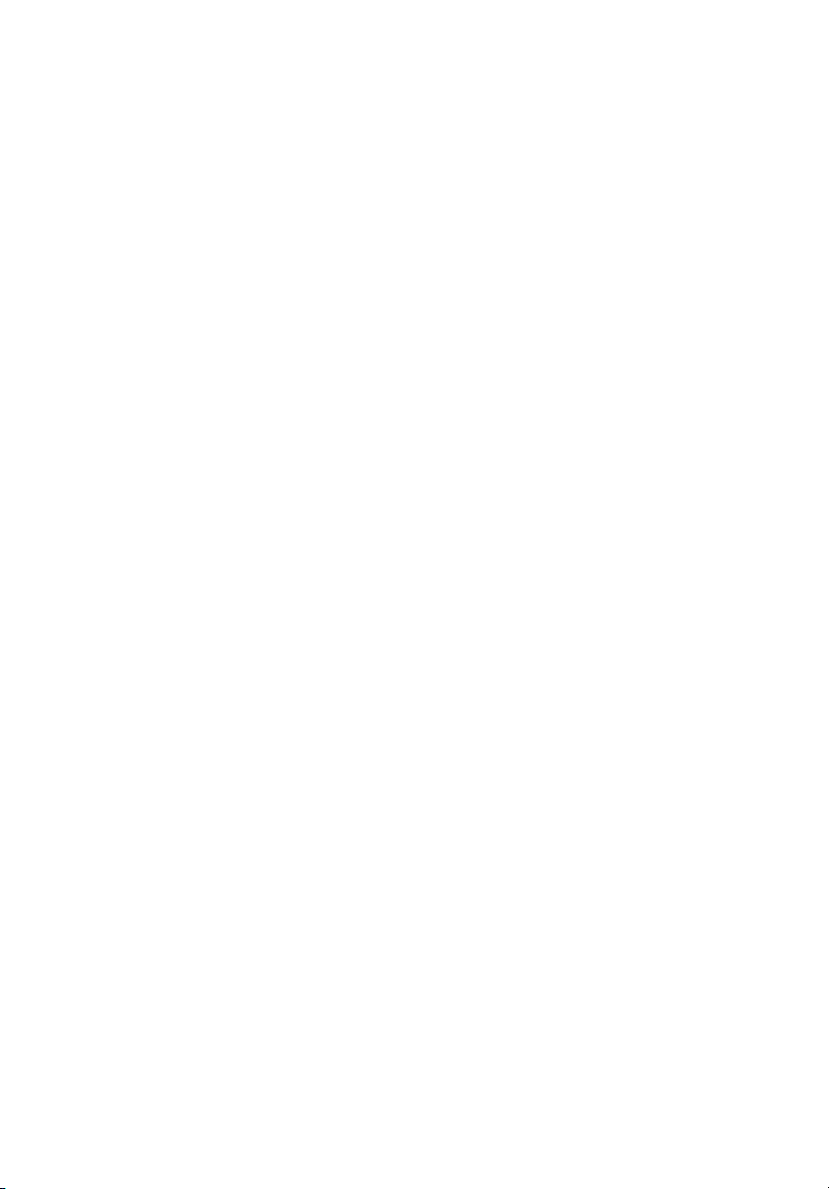
Acer Altos G520 series
User’s guide
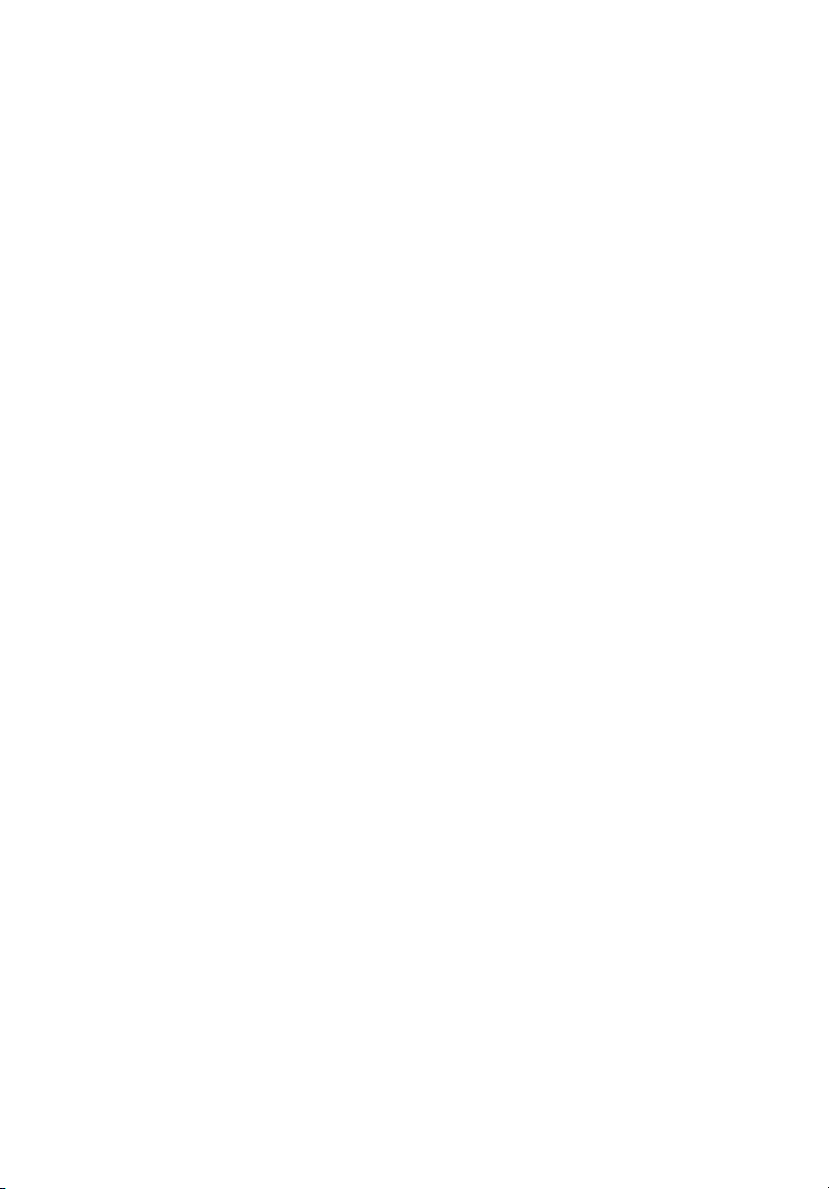
Copyright © 2004 Acer Incorporated
All Rights Reserved.
Acer Altos G520 series
User’s guide
1st Issue: July 2004
Changes may be made periodically to the information in this publication without obligation
to notify any person of such revision or changes. Such changes will be incorporated in new
editions of this manual or supplementary documents and publications. This company makes
no representations or warranties, either expressed or implied, with respect to the contents
hereof and specifically disclaims the implied warranties of merchantability or fitness for a
particular purpose.
Record the model number, serial number, purchase date, and place of purchase information in
the space provided below. The serial number and model number are recorded on the label
affixed to your computer. All correspondense concerning your unit should include the serial
number, model number, and purchase information.
No part of this publication may be reproduced, stored in a retrieval system, or transmitted, in
any form or by any means, electronic, mechanical, photocopy, recording, or otherwise,
without the prior written permission of Acer Incorporated.
Model Number : _________________________________
Serial Number: ___________________________________
Purchase Date: ___________________________________
Place of Purchase: ________________________________
Acer and the Acer logo are registered trademarks of Acer Inc. Other company’s product
names or trademarks are used herein for identification purposes only and belong to their
respective companies.
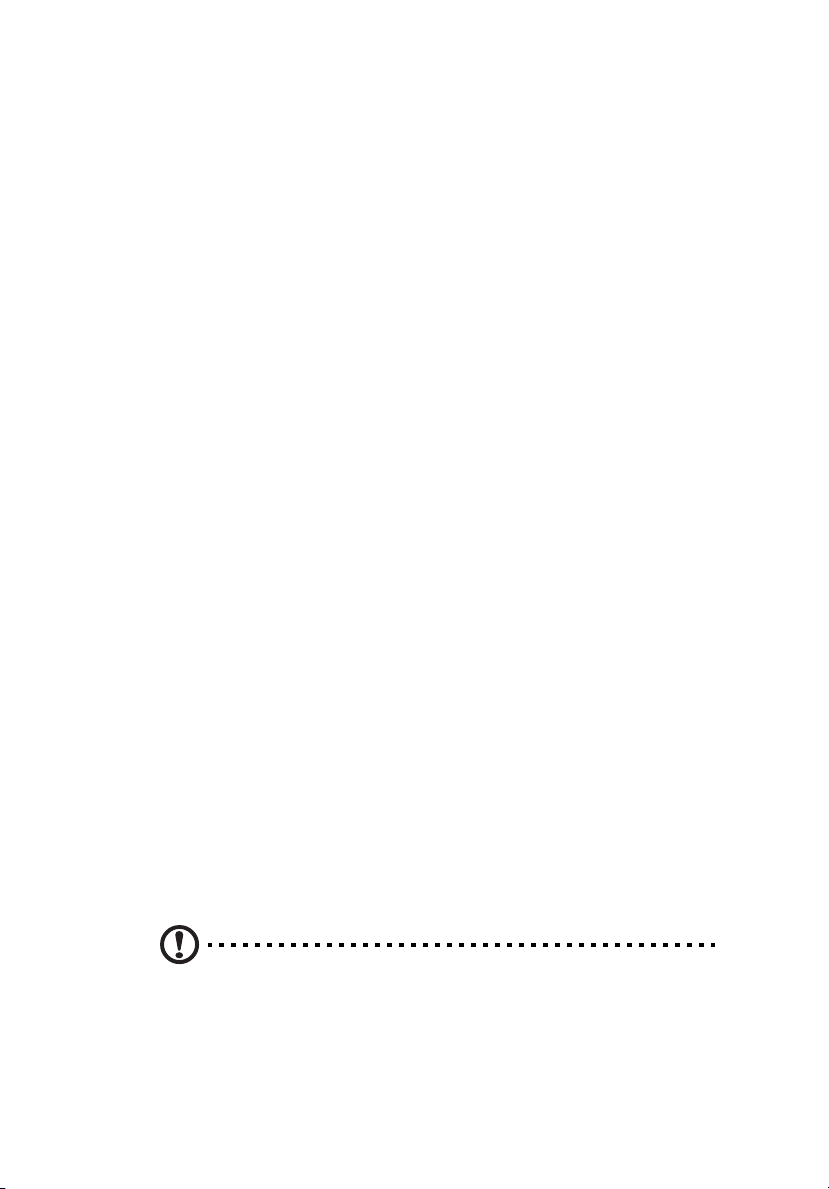
Notices
FCC notice
Class A devices do not have an FCC logo or FCC IDE on the label. Class B devices
have an FCC logo or FCC IDE on the label. Once the class of the device is
determined, refer to the following corresponding statement.
Class B equipment
This device has been tested and found to comply with the limits for a Class B
digital device pursuant to Part 15 of the FCC Rules. These limits are designed to
provide reasonable protection against harmful interference in a residential
installation. This device generates, uses, and can radiate radio frequency
energy, and if not installed and used in accordance with the instructions, may
cause harmful interference to radio communications.
However, there is no guarantee that interference will not occur in a particular
installation. If this device does cause harmful interference to radio or television
reception, which can be determined by turning the device off and on, the user
is encouraged to try to correct the interference by one or more of the following
measures:
• Reorient or relocate the receiving antenna
• Increase the separation between the device and receiver
• Connect the device into an outlet on a circuit different from that to which
the receiver is connected
• Consult the dealer or an experienced radio/television technician for help
Notice: Shielded cables
All connections to other computing devices must be made using shielded cables
to maintain compliance with FCC regulations.
Notice: Peripheral devices
Only peripherals (input/output devices, terminals, printers, etc.) certified to
comply with the Class A or Class B limits may be attached to this equipment.
Operation with noncertified peripherals is likely to result in interference to
radio and TV reception.
iii
Caution! Changes or modifications not expressly approved by the
manufacturer could void the user’s authority, which is granted by
the Federal Communications Commission, to operate this server.
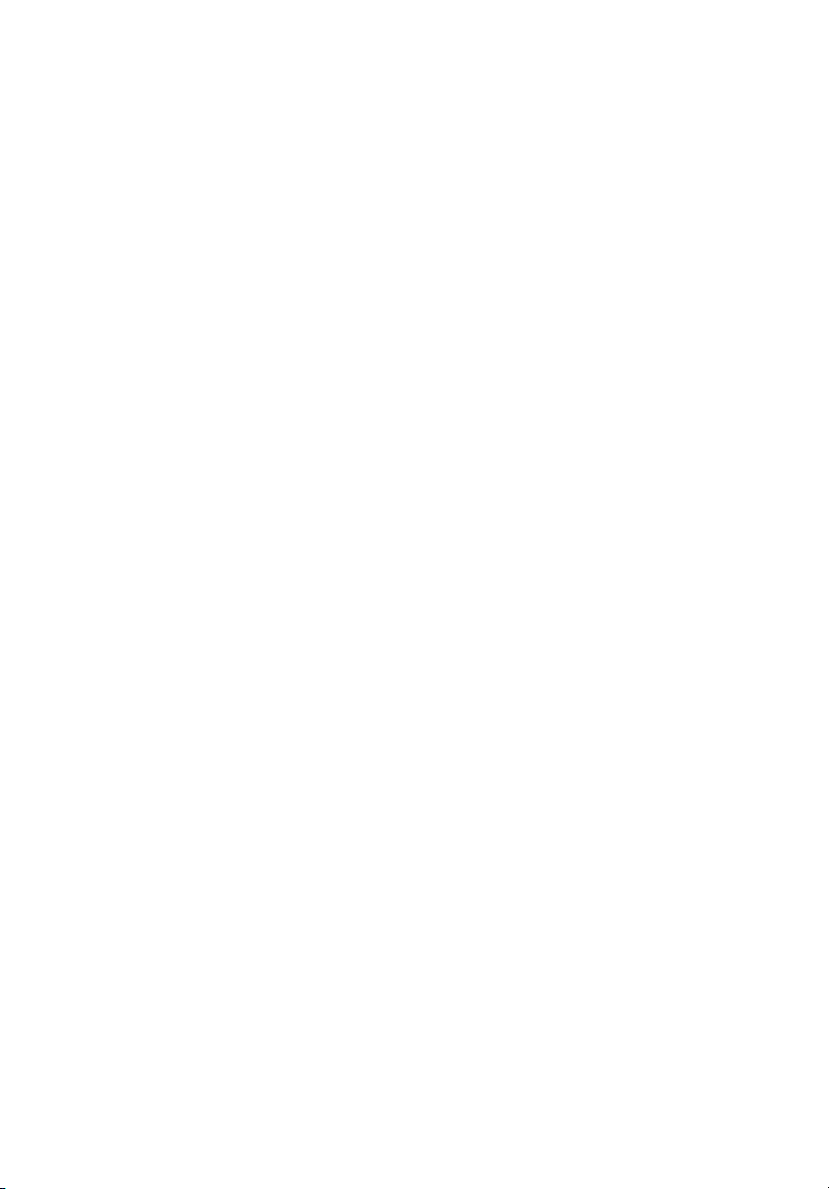
iv
Use conditions
This part complies with Part 15 of the FCC Rules. Operation is subject to the
following two conditions: (1) this device may not cause harmful interference,
and (2) this device must accept any interference received, including interference
that may cause undesired operation.
Notice: Canadian users
This Class A/Class B digital apparatus meets all requirements of the Canadian
Interference-Causing Equipment Regulations.
Laser compliance statement
The CD-ROM drive in this server is a laser product. The CD-ROM drive’s
classification label (shown below) is located on the drive.
CLASS 1 LASER PRODUCT
CAUTION: INVISIBLE LASER RADIATION WHEN OPEN. AVOID EXPOSURE TO
BEAM.
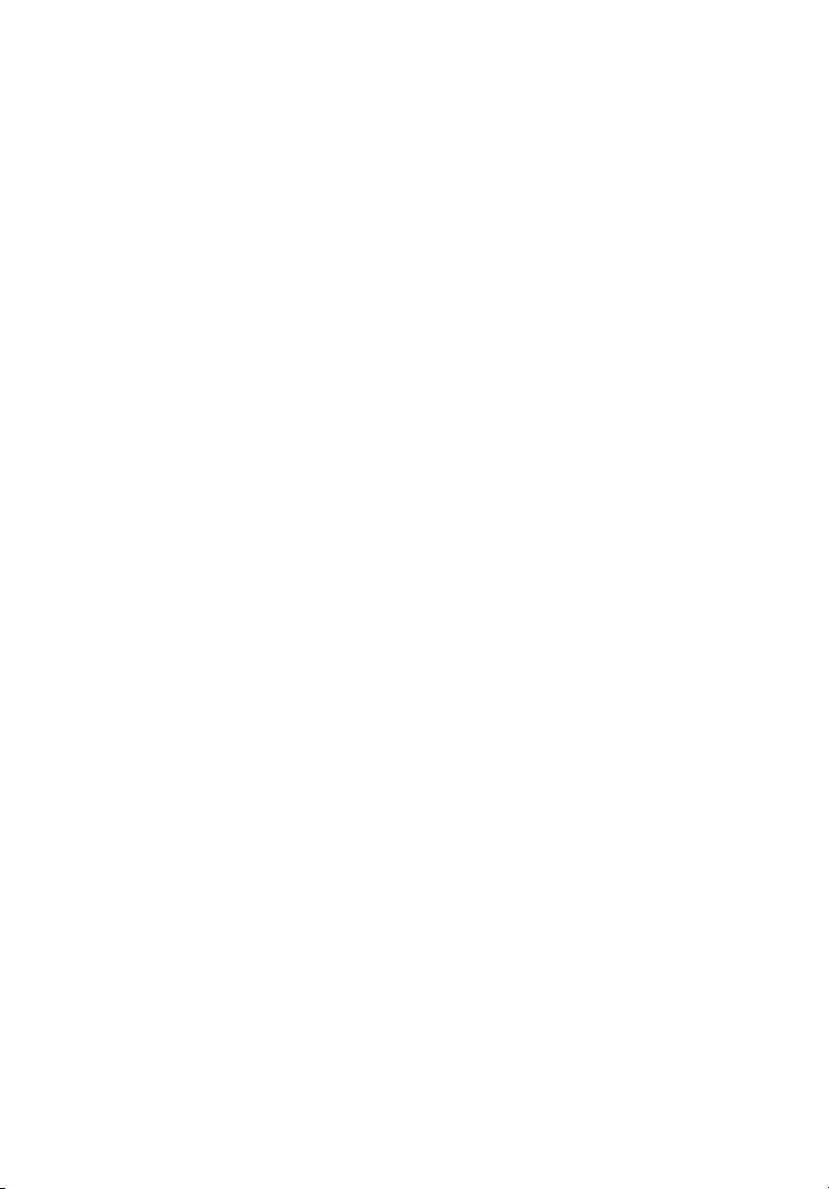
Important safety instructions
Read these instructions carefully. Save these instructions for future reference.
1 Follow all warnings and instructions marked on the product.
2 Unplug this product from the wall outlet before cleaning. Do not use
liquid cleaners or aerosol cleaners. Use a damp cloth for cleaning.
3 Do not use this product near water.
4 Do not place this product on an unstable cart, stand, or table. The product
may fall, causing serious damage to the product.
5 Slots and openings on the back or bottom side of the chassis are provided
for ventilation; to ensure reliable operation of the product and to protect
it from overheating, these openings must not be blocked or covered. The
openings should never be blocked by placing the product on a bed, sofa,
rug, or other similar surface. This product should never be placed near or
over a radiator or heat register, or in a built-in installation unless proper
ventilation is provided.
6 This product should be operated from the type of power indicated on the
marking label. If you are not sure of the type of power available, consult
your dealer or local power company.
7 Do not allow anything to rest on the power cord. Do not locate this
product where persons will walk on the cord.
8 If an extension cord is used with this product, make sure that the total
ampere rating of the equipment plugged into the extension cord does not
exceed the extension cord ampere rating. Also, make sure that the total
rating of all products plugged into the wall outlet does not exceed the fuse
rating.
9 Never push objects of any kind into this product through chassis slots as
they may touch dangerous voltage points or short out parts that could
result in a fire or electric shock. Never spill liquid of any kind on the
product.
10 Do not attempt to service this product yourself, as opening or removing
covers may expose you to dangerous voltage points or other risks. Refer all
servicing to qualified service personnel.
11 Unplug this product from the wall outlet and refer servicing to qualified
service personnel under the following conditions:
a When the power cord or plug is damaged or frayed
b If liquid has been spilled into the product
c If the product has been exposed to rain or water
v
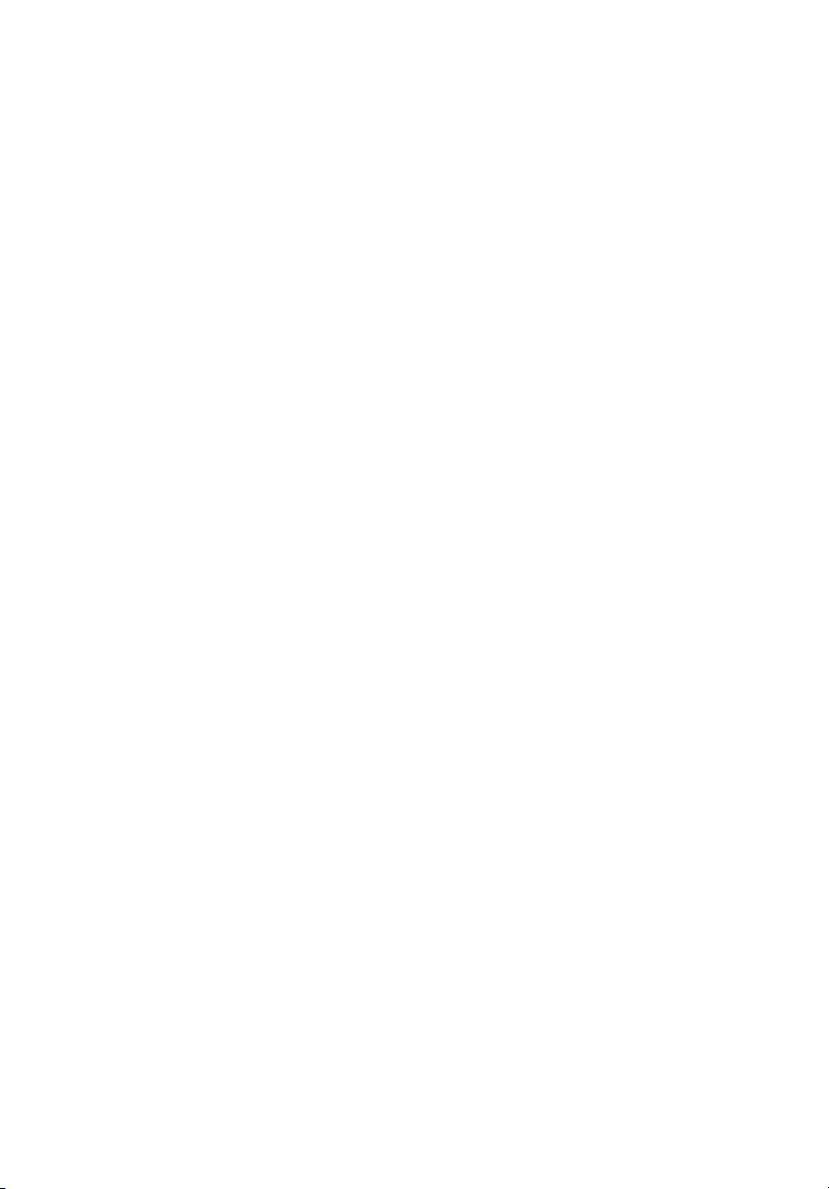
vi
d If the product does not operate normally when the operating
instructions are followed. Adjust only those controls that are covered
by the operating instructions since improper adjustment of other
controls may result in damage and will often require extensive work
by a qualified technician to restore the product to normal condition.
e If the product has been dropped or the cabinet has been damaged
f If the product exhibits a distinct change in performance, indicating a
need for service.
12 Replace the battery with the same type as the product's battery we
recommend. Use of another battery may present a risk of fire or explosion.
Refer battery replacement to a qualified service technician.
13 Warning! Batteries may explode if not handled properly. Do not
disassemble or dispose of them in fire. Keep them away from children and
dispose of used batteries promptly.
14 Use only the proper type of power supply cord set (provided in your
accessories box) for this unit. It should be a detachable type: UL listed/CSA
certified, type SPT-2, rated 7A 125V minimum, VDE approved or its
equivalent. Maximum length is 15 feet (4.6 meters).
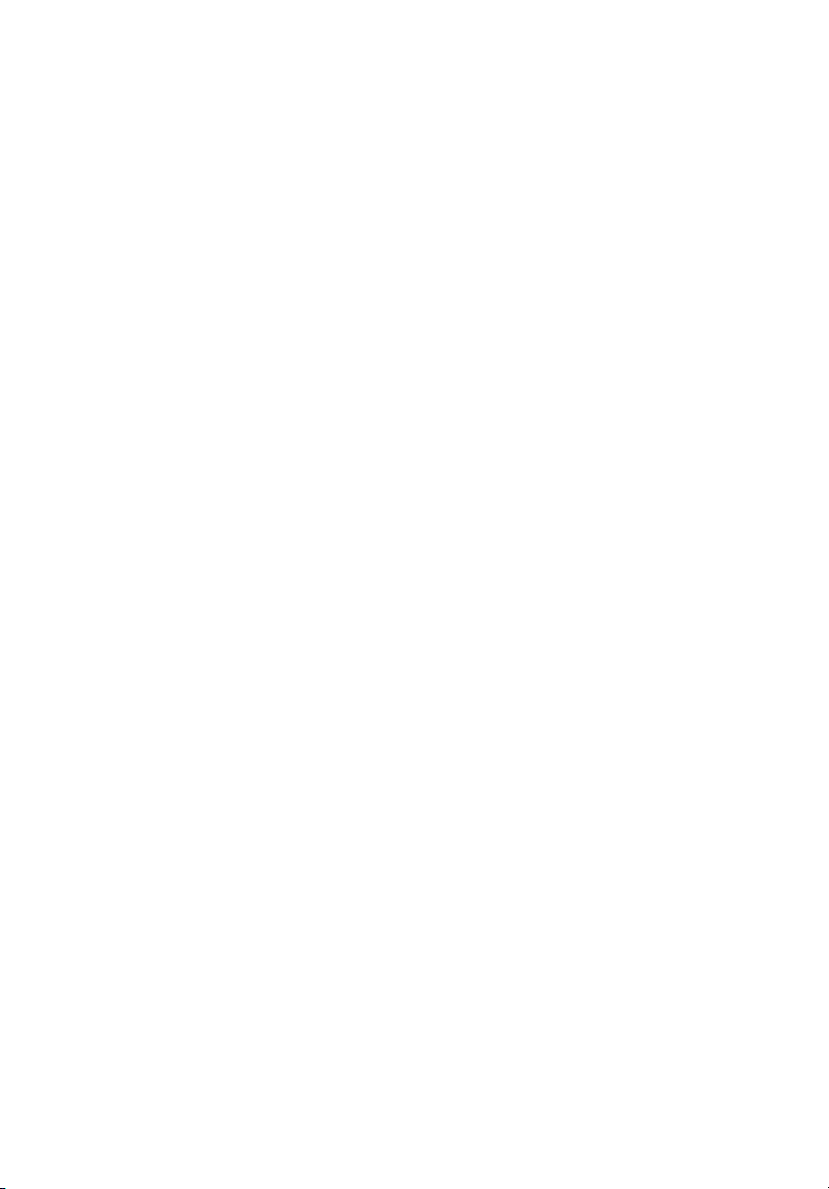
Notices iii
FCC notice iii
Laser compliance statement iv
Important safety instructions v
1 System tour 1
Product briefing 3
Processor 3
Memory subsystem 3
Storage 3
Graphics interface 4
Networking 4
I/O ports 4
Serial ATA ports 4
Caring features 5
Product specification summary 6
External and internal structure 7
Front bezel 7
Front panel 8
Rear panel 10
Internal components 12
System boards 14
Mainboard layout 14
Hot Plug HDD Cage backplane board layout (SCSI) 17
Hot Plug HDD Cage backplane board layout (SATA) 18
Contents
2 System setup 21
Setting up the system 23
Preinstallation requirements 23
Connecting peripherals 24
To connect the PS/2 keyboard 24
To connect the PS/2 mouse 25
To connect the VGA monitor 26
To connect the power cable 27
Turning on the system 28
Power-on problems 29
Operating system configuration 30
Network connection 31
Tower-to-rack option 32
Turning off the system 33
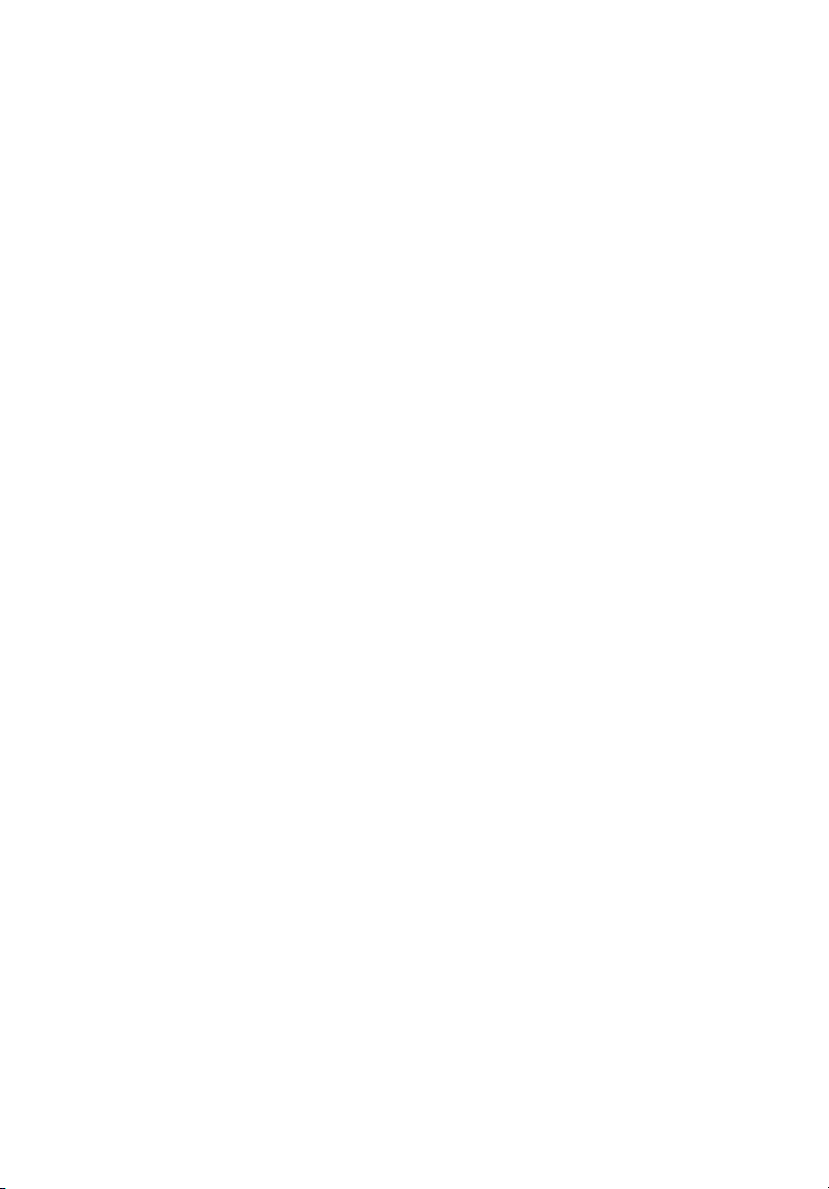
3 Upgrading the system 35
Upgrading the system 37
Installation precautions 37
Opening the server 39
Before opening the server 39
To open the front bezel 39
To remove the front bezel 39
To remove the side panel 41
Configuring the Hot Plug HDD cage 43
To remove the Hot Plug HDD cage 43
To install a hard disk into the carrier 45
To install the Hot Plug HDD cage 46
Configuring the non-Hot Plug HDD cage 49
To remove the cage 49
To install a hard disk into the cage 50
To install the cage 51
Installing and removing storage devices 52
To remove a 5.25-inch storage device 52
To install a 5.25-inch storage device 53
Upgrading the CPU 55
To remove a CPU with heatsink 55
Processor Sequence 56
To install a CPU with heatsink 56
Upgrading the system memory 59
To remove a DIMM 60
To install a DIMM 60
Replacing the Backup Battery 62
Installing an expansion card 64
To install an expansion card 64
Installing a redundant power supply module 66
To install a redundant power supply module 67
4 BIOS setup 69
BIOS setup 71
Entering BIOS setup 72
Main 74
Advanced 76
Processor Summary and Configuration 77
IDE Configuration 78
Floppy Configuration 83
Super I/O Configuration 84
USB Configuration 85
PCI Configuration 87
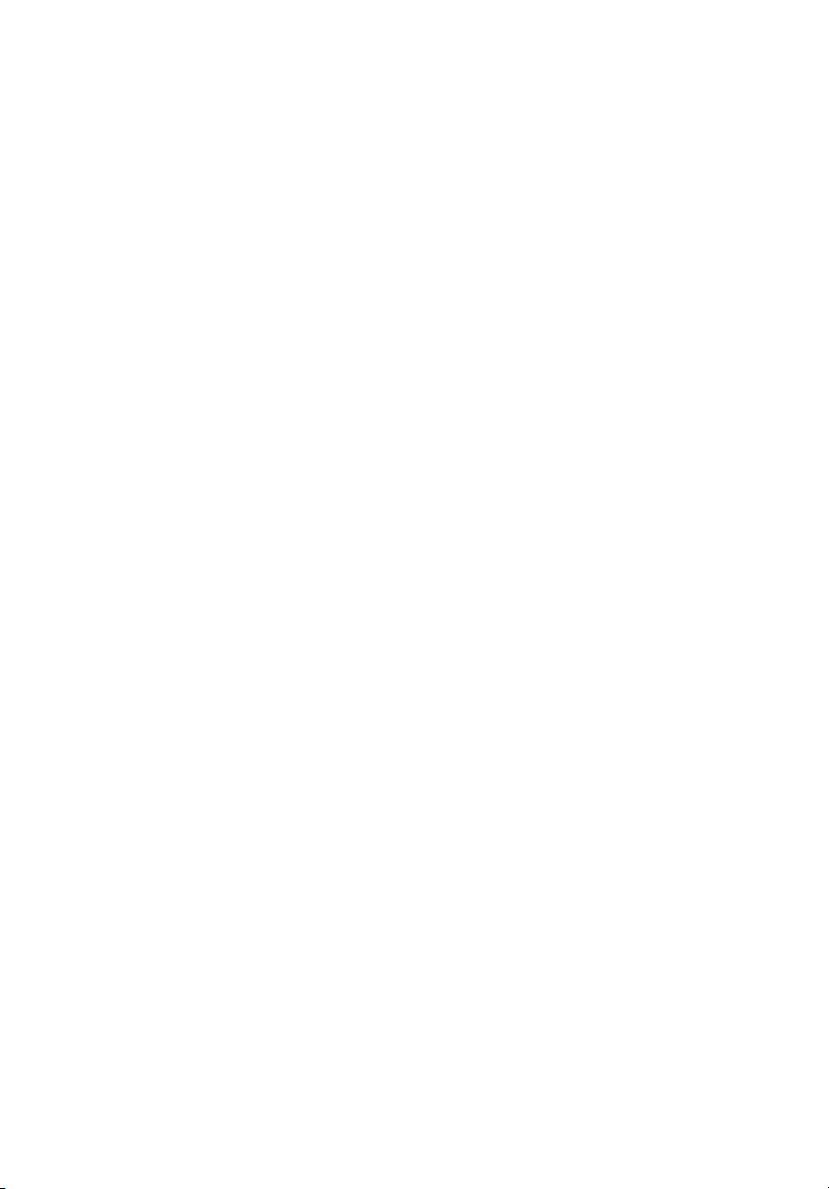
Memory Configuration 88
Boot 90
Boot Settings Configuration 91
Boot Device Priority 92
Hard Disk Drives 94
Removable Devices 95
ATAPI CD/DVD Devices 96
Security 97
To set an Administrator/User password 99
To remove the User password 99
Server 100
System Management 102
Serial Console Features 103
Event Log Configuration 105
Exit 107
Upgrading the BIOS 109
Preparing for the Upgrade 109
Recording the Current BIOS Settings 109
Obtaining the Upgrade 109
Creating a Bootable Diskette 110
Creating the BIOS Upgrade Diskette 110
Upgrading the BIOS 110
Changing the BIOS Language 112
Recovering the BIOS 112
Manually Recovering the BIOS 112
Clearing the CMOS 113
Clearing the Password 114
BIOS Error Messages 115
BIOS POST Beep Codes 117
BIOS Recovery Beep Codes 229
Configuration and BIOS Select Jumpers 119
Appendix A: Troubleshooting 121
Resetting the System 123
Problems following Initial System Installation 123
First Steps Checklist 123
Hardware Diagnostic Testing 124
Verifying Proper Operation of Key System Lights 125
Confirming Loading of the Operating System 125
Specific Problems and Corrective Actions 126
Power Light Does Not Light 126
No Characters Appear on Screen 127
Characters Are Distorted or Incorrect 128
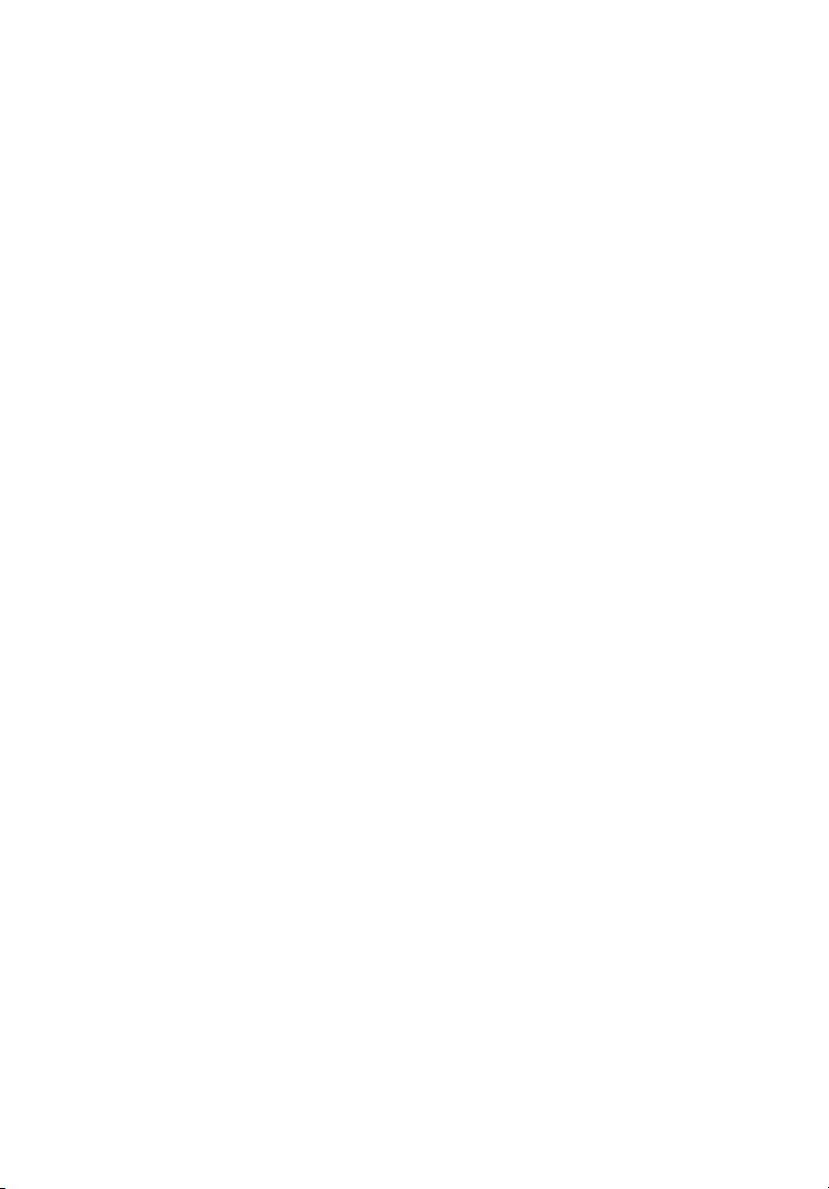
System Cooling Fans Do Not Rotate Properly 128
Diskette Drive Activity Light Does Not Light 129
Optical Drive Activity Light Does Not Light 129
Cannot Connect to a Server 130
Problems with Network 130
System Boots when Installing PCI Card 131
Problems with Newly Installed Application Software 131
Problems with Application that Ran Correctly Earlier 132
Hard Drive(s) are not Recognized 132
Bootable CD-ROM Is Not Detected 133
LED Information 133
Appendix B: ASM Quick Installation Guide135
Installing ASM 137
System requirements 137
System setup 137
Appendix C: Altos G520 Rack Installation Guide139
System rack installation 141
Vertical mounting hole pattern 142
Screw types for rack installation 143
Installing the system into the rack 144
Appendix D: SATA RAID Configuration 147
Configuring the onboard SATA RAID 149
How to enable the onboard SATA RAID function 149
How to create RAID 1 volume 149
Loading onboard SATA RAID default setting 149
Appendix E: RAID Configuration 153
Configuring the SCSI/SCSI RAID HBA 155
How to use SCSI HBA setup utility 155
How to use SCSI RAID HBA setup utility 155
MegaRAID Configuration Utility 156
Appendix F: Diagnostic Code Checkpoints 159
POST Code Checkpoints 161
Bootblock Initialization Code Checkpoints 168
Bootblock Recovery Code Checkpoint 171
Index 175
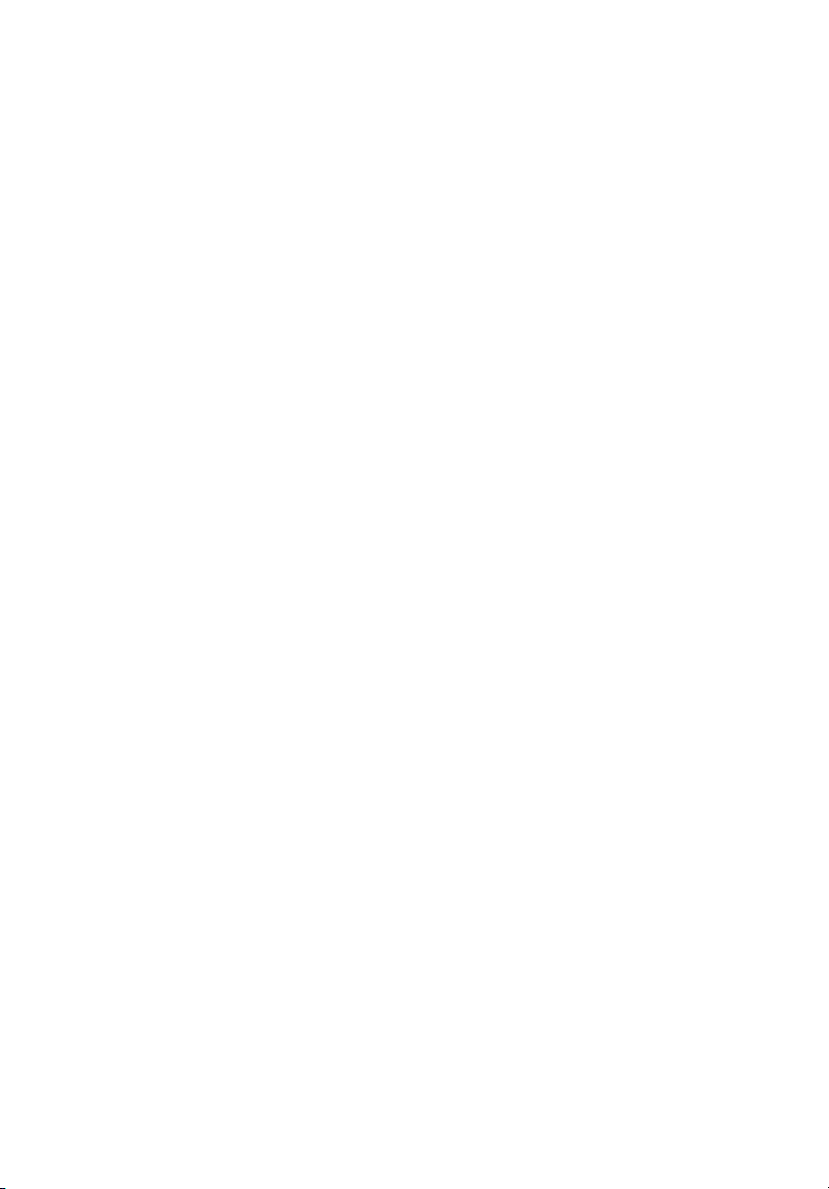
1 System tour
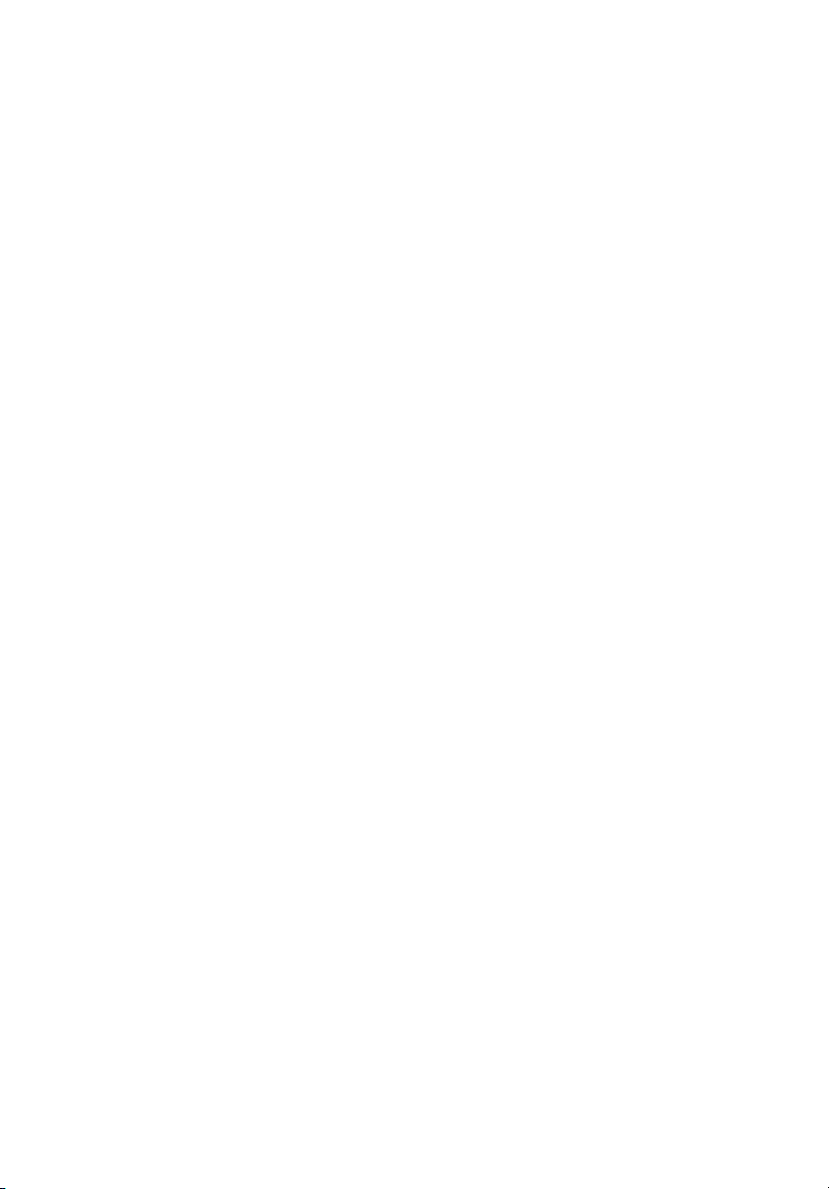
The Acer Altos G520 series server is a
powerful dual-processor system loaded with
a host of new and innovative features. The
system offers a new standard for flexible
productivity ideal for general business
applications, email, web service and print
services.
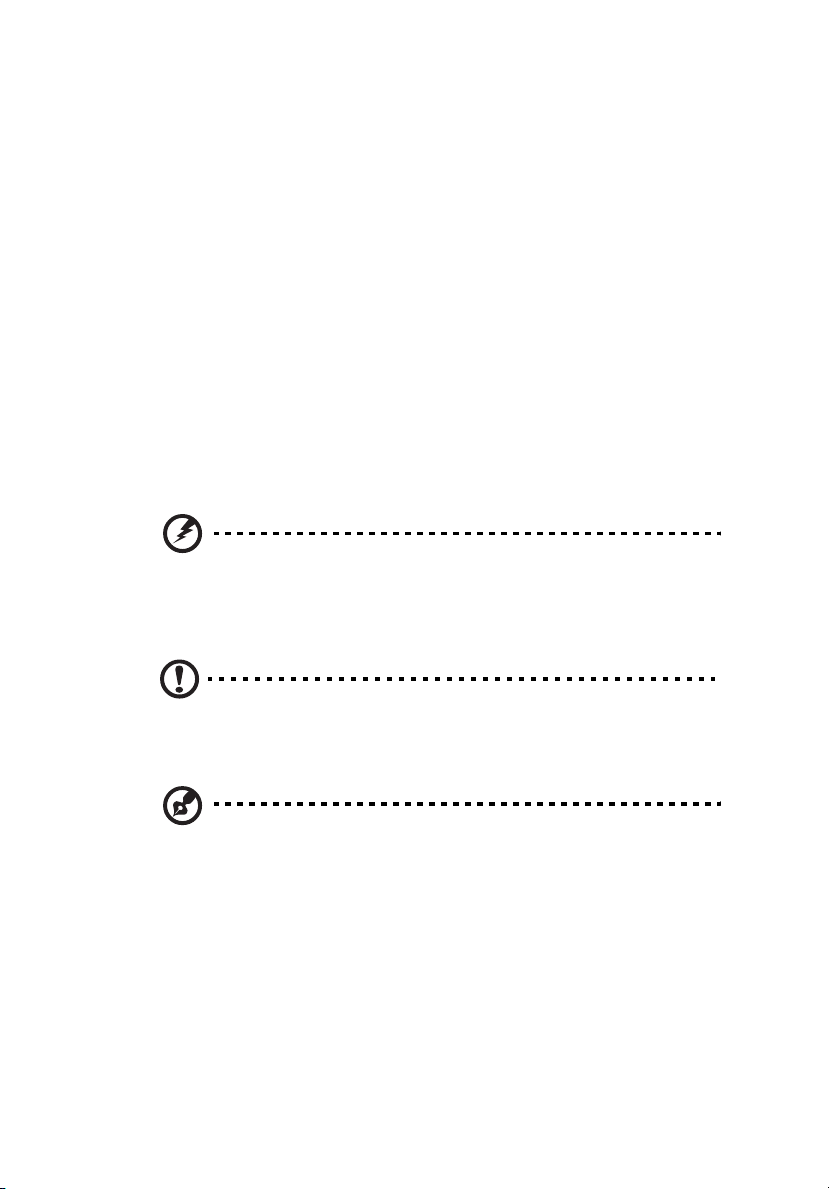
Product briefing
This section provide basic information concerning the configuration of
your Altos G520 system.
Processor
• Single or dual Intel® Xeon™ processor with 800 MHz FSB
• Intel® Hyper-Threading™ Technology support
Memory subsystem
• Four (184 - pin) DIMM slots
• DDR 333/400 MHz ECC Register, Buffered memory modules
supported
• Maximum upgrade - 8 GB
Warning! Functionality issues may be encountered if mixed
memory types are installed on the same server board. DIMM
modules of identical type, banking and stacking technology, and
vendor should be installed in the Altos G520.
3
Caution! When using multiple memory modules it is
recommended that you AVOID using modules from different
manufacturers or that run at different speeds from each other.
Note: 333 MHz memory will run at 320 MHz when used with a
processor with 800 MHz system bus frequency.
Storage
• 5.25 inch IDE CD-ROM drive
• 3.5 inch Floppy disk drive
• Support for three (max) hard disk drives
• Four additional 5.25 Inch device bays for add-on options such as:
• DDS4 DAT 20/40 GB tape backup drive
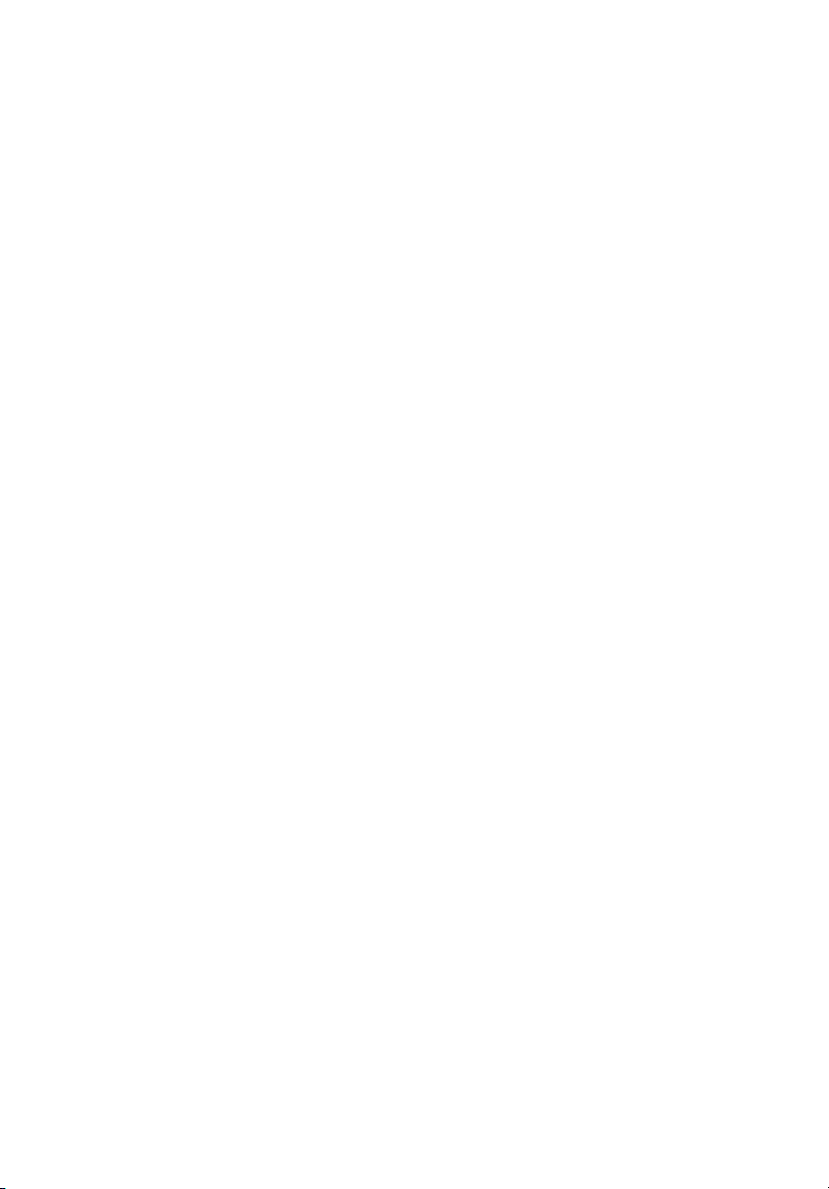
4
• DAT72 36/72 GB tape backup drive
• AIT1 35/91 GB tape backup drive
• DVD-ROM, DVD-RW, DVD-Dual or other optical drive
Graphics interface
• On-board ATI RageXL PCI Video with 8MB memory
Networking
• Single Gigabit Ethernet port
I/O ports
• Front
• Two USB 2.0 ports
• Rear
• Four USB 2.0 ports
• Two PS/2 ports (keyboard/mouse)
• One LAN port (RJ-45)
• One parallel port
• Two serial ports
1 System tour
Serial ATA ports
• Two serial ATA ports supporting RAID 0 or RAID 1
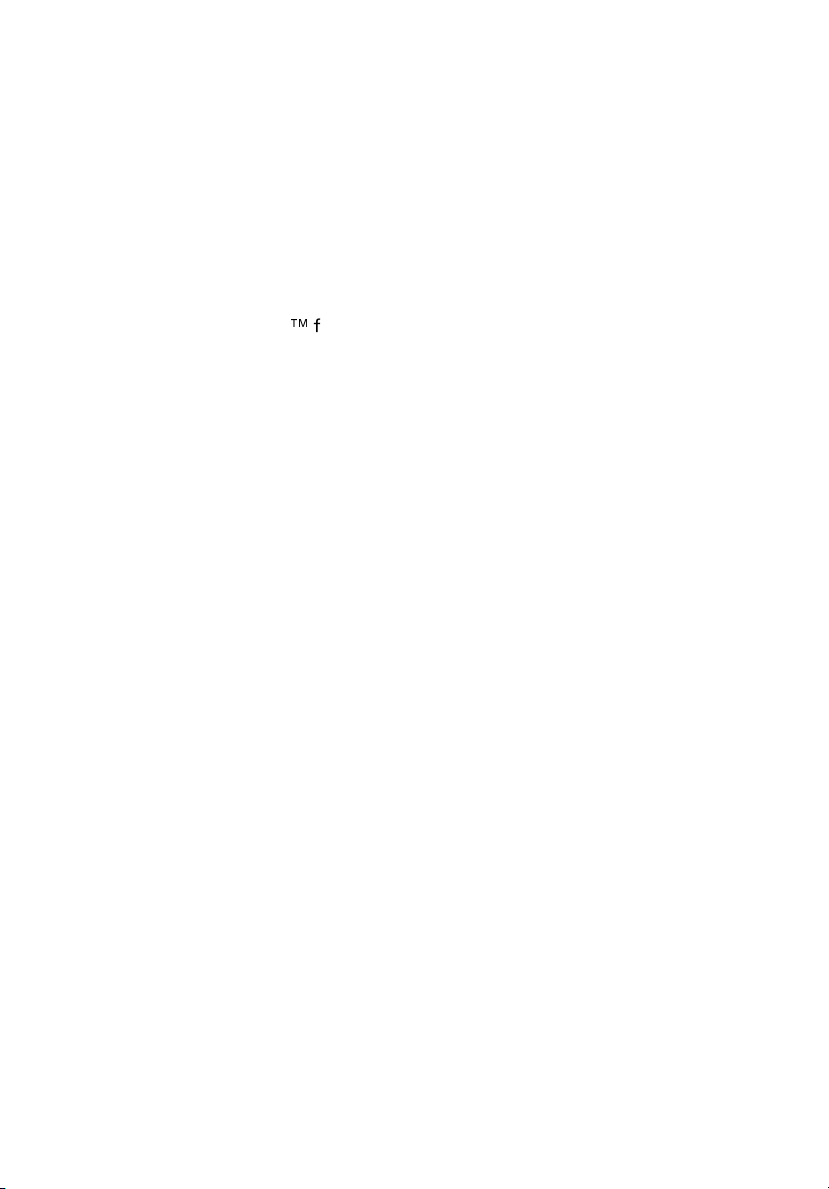
Caring features
Part of Acer’s mission, as a company that cares about its end users, is to
provide features that make operation, maintenance, and upgrading
your system simpler and faster. The Altos G520 is no exception to this
rule. The following features and options are provided.
• Cost efficient operation in a value oriented package.
• Front accessible USB ports.
TM
• Acer EasyBUILD
• Acer Server Manager (ASM) suite of comprehensive management
tools.
for efficient system setup and installation.
5
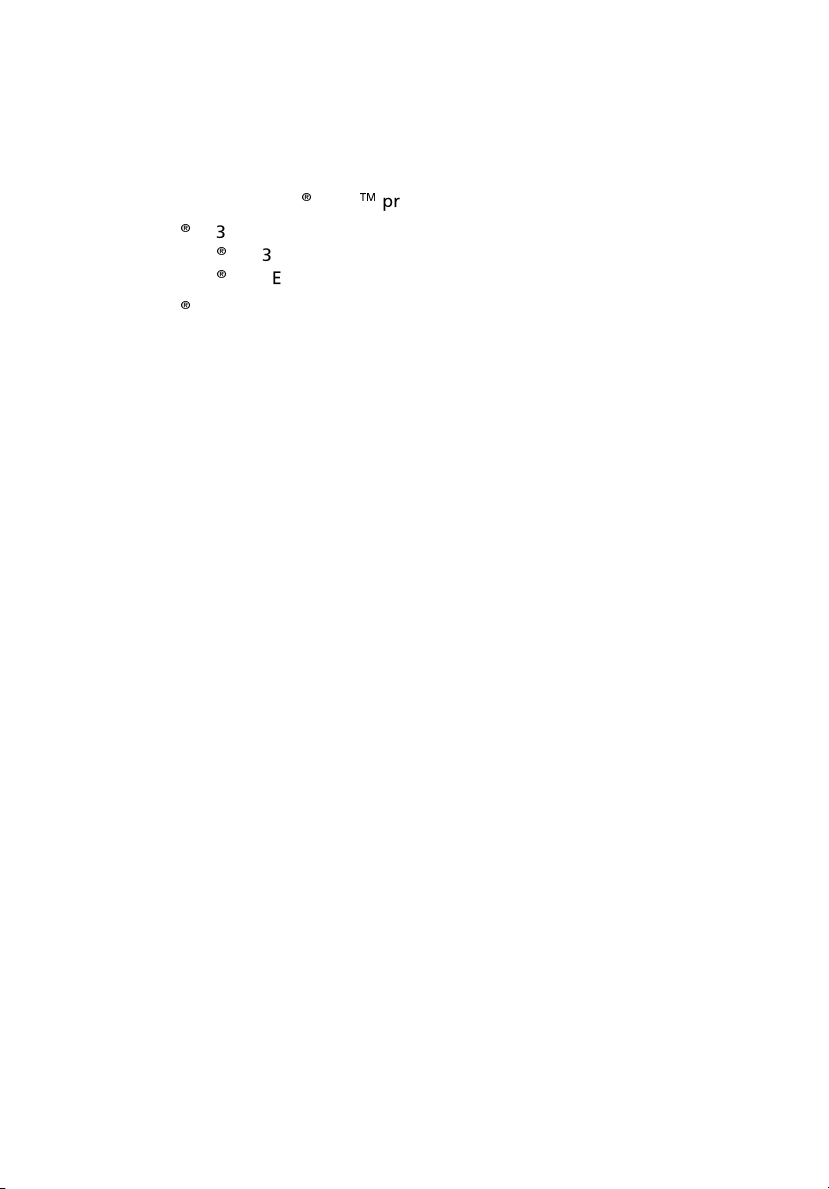
6
1 System tour
Product specification summary
Highlighted below are the system’s key features:
®
• Single or dual Intel
®
•Intel
•Intel
E7320 core logic chipset consisting of:
•Intel
•Intel
®
827320 Memory Controller Hub (MCH)
®
6300ESB I/O Controller Hub (ICH)
®
82541 Platform LAN Connect (PLC) device for 10/100/1000
Mbits/sec Ethernet LAN
• Dual on-board SATA 150 ports
• Five PCI bus slots with three separate bus segments
• One PCI-Express X4 bus slot
• Two 64-bit/66 MHz PCI-X bus slots
• Two 32-bit/33 MHz PCI bus slot
• ATI Rage XL video controller with 8 MB SDRAM
• Four DIMM sockets supporting ECC 266/333 MHz DDR modules for
a maximum memory capacity of 8 GB
• Media storage
• 3.5-inch, 1.44 MB floppy drive
• IDE CD-ROM drive
• Additional media storage capacity
• Hot Plug HDD cage
• supporting up to four 3.5 inch SCSI Ultra320 15K rpm 80pin
drives
• supporting up to four 3.5 inch SATA 150/300 10K rpm drives
• Non-Hot Plug HDD cage
• supporting up to four 3.5 inch 68pin SCSI drives
• supporting up to four 3.5 inch SATA 150/300 drives
• External ports
• PS/2 keyboard/mouse ports
• One Serial/VGA (monitor) port
• Four USB 2.0 ports
• One LAN port
• Power supply unit (PSU)
• 610-watt 1+0/1+1 redundant power supply subsystem (with
power distribution board).
• 600-watt single standard (non-redundant) power supply.
XeonTM processor supporting 800 MHz FSB
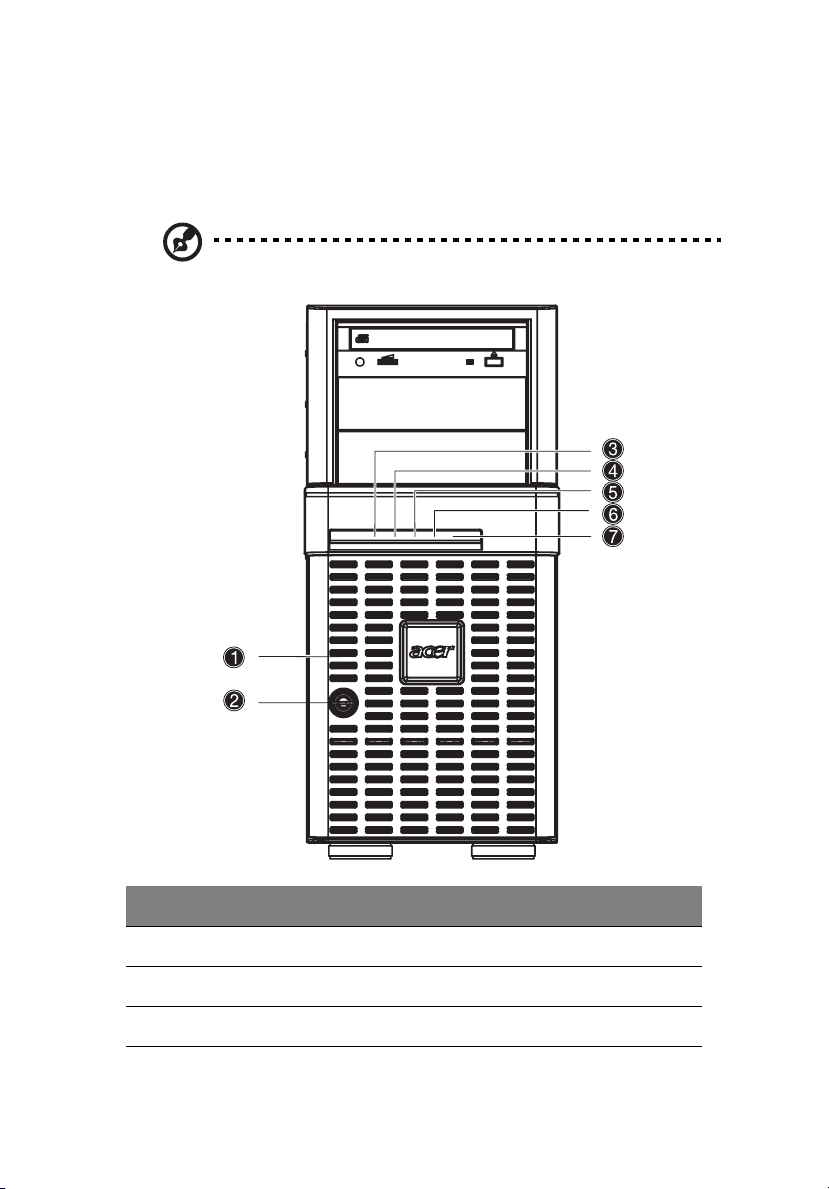
External and internal structure
Front bezel
Note: One pair of system keys are attached to the rear panel. .
7
No. Description No. Description
1 Front bezel 2 Security keylock
3 System power indicator 4 Hard disk activity indicator
5 Fault indicator 6 LAN1 activity indicator
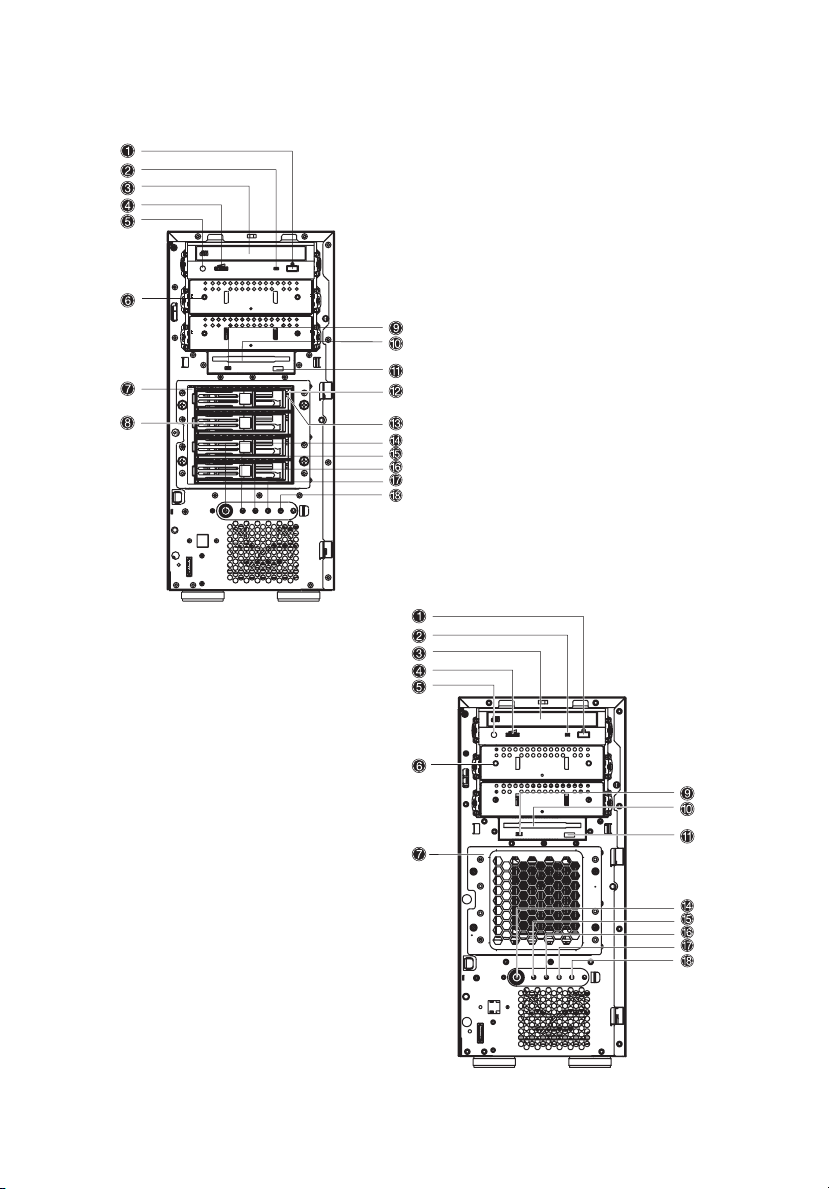
8
Front panel
1 System tour
Altos G520 with Hot Plug hard disk
cage installed.
Altos G520 with non-Hot Plug hard
disk cage installed.
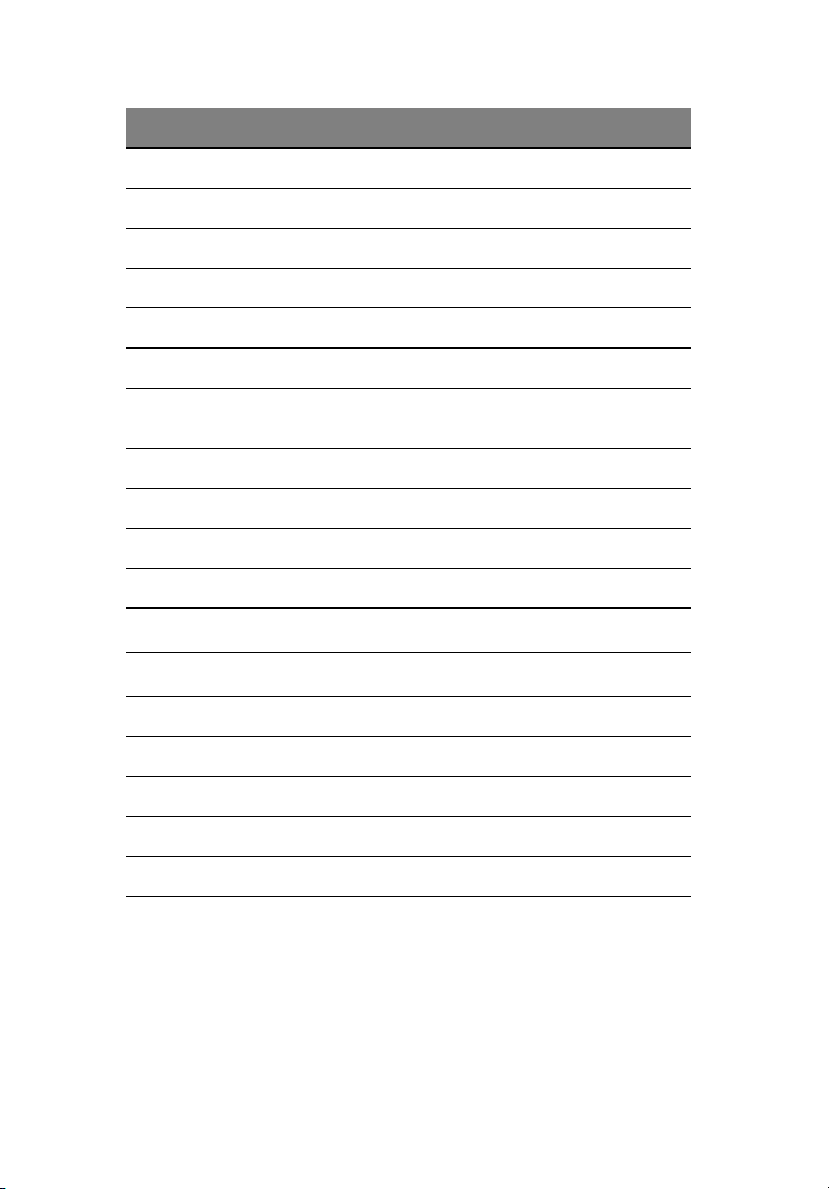
No. Description
1 CD-ROM drive Stop/Eject button
2 CD-ROM drive activity indicator
3CD-ROM drive
4 Volume control
5 CD-ROM drive Headphone/Earphone port
6 5.25-inch half-height drive bay
9
7 Hot Plug hard disk cage -or- Non-Hot Plug hard disk cage
(manufacturing optional)
8 HDD carrier (for Hot Plug HDD Cage only)
9 Floppy drive activity indicator
10 Floppy drive
11 Floppy drive Eject button
12
13
Hot Plug HDD power indicator
Hot Plug HDD access indicator
1
(for Hot Plug HDD cage only)
2
(for Hot Plug HDD cage only)
14 Power button
15 System power indicator
16 Hard disk activity indicator
17 System fault indicator
18 LAN activitiy indicator
1 This indicator lights up green to indicate HDD power on and lights up in red when a
HDD fault occurs.
2 This indicator lights up green to indicate drive access.
3 When system is degraded or faulty,the status indicator would blink or light up amber.
.
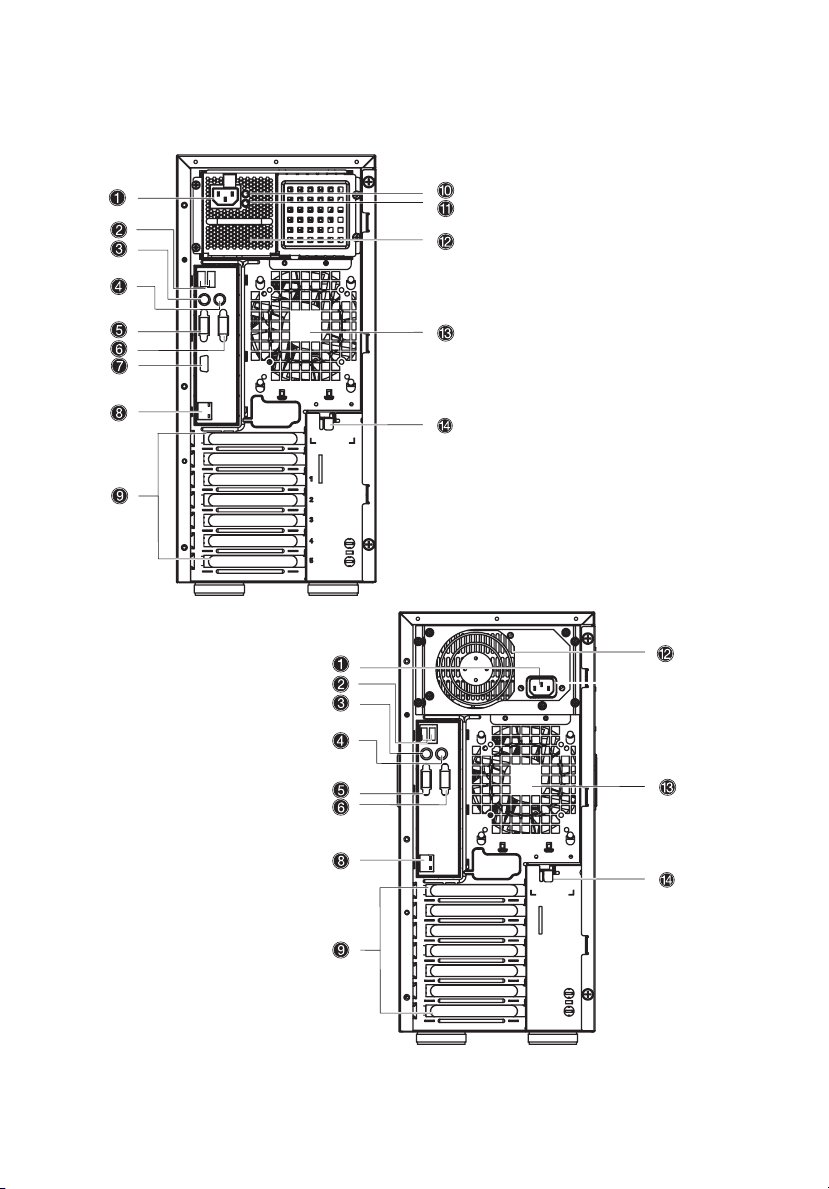
10
Rear panel
1 System tour
Altos G520 with redundant
power supply unit installed.
Altos G520 with fixed single
power supply unit installed.
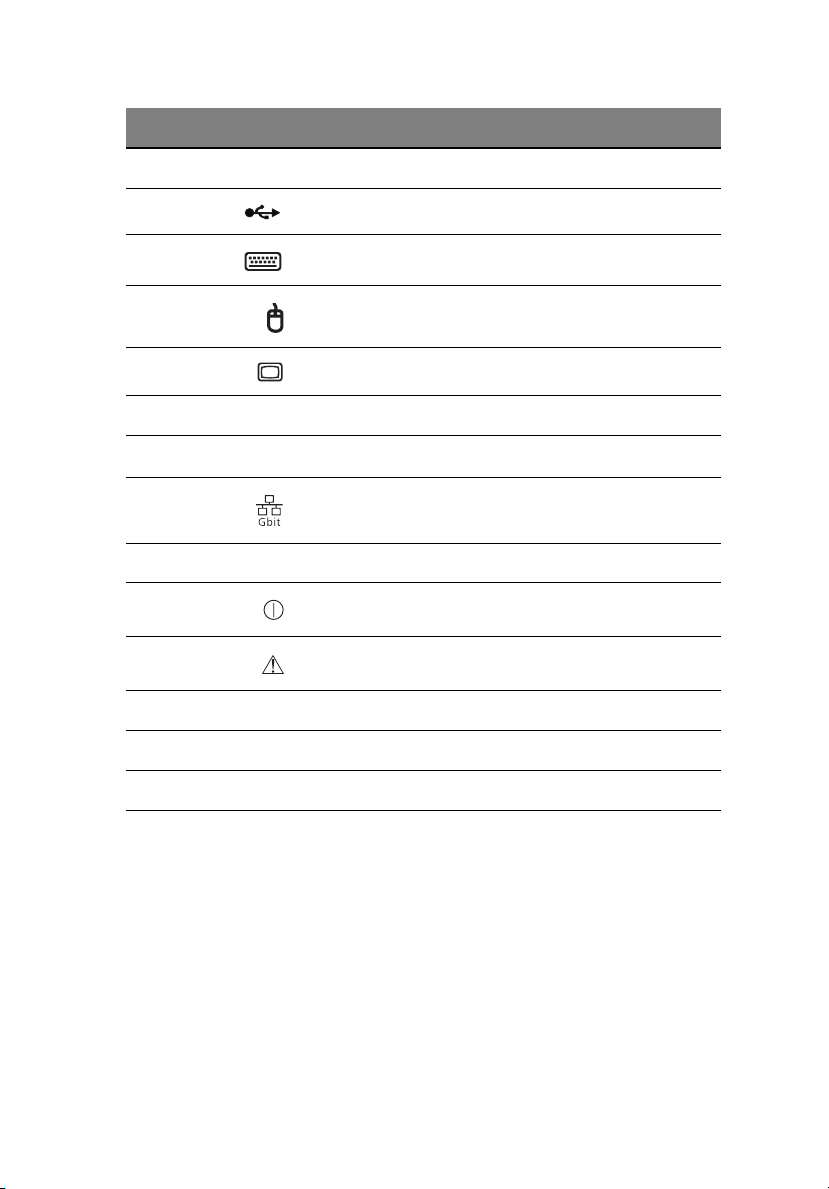
No. Icon Description
1 Main power supply cable socket
2USB ports
3 PS/2 keyboard port
4 PS/2 mouse port
5 VGA/monitor port
6 Serial port
7
8 Gigabit LAN port (10/100/1000 Mbps)
9 Expansion slots
11
10
11
Main power supply indicator
Main power supply fail indicator
1
2
12 Main standard 600-watt power supply unit (PSU)
13 Rear system fan
14 Side Panel lock release
1 This indicator will light up green when the power supply module is functioning properly.
2 This indicator will light up amber when the power supply module or any PSU internal fan
fails.
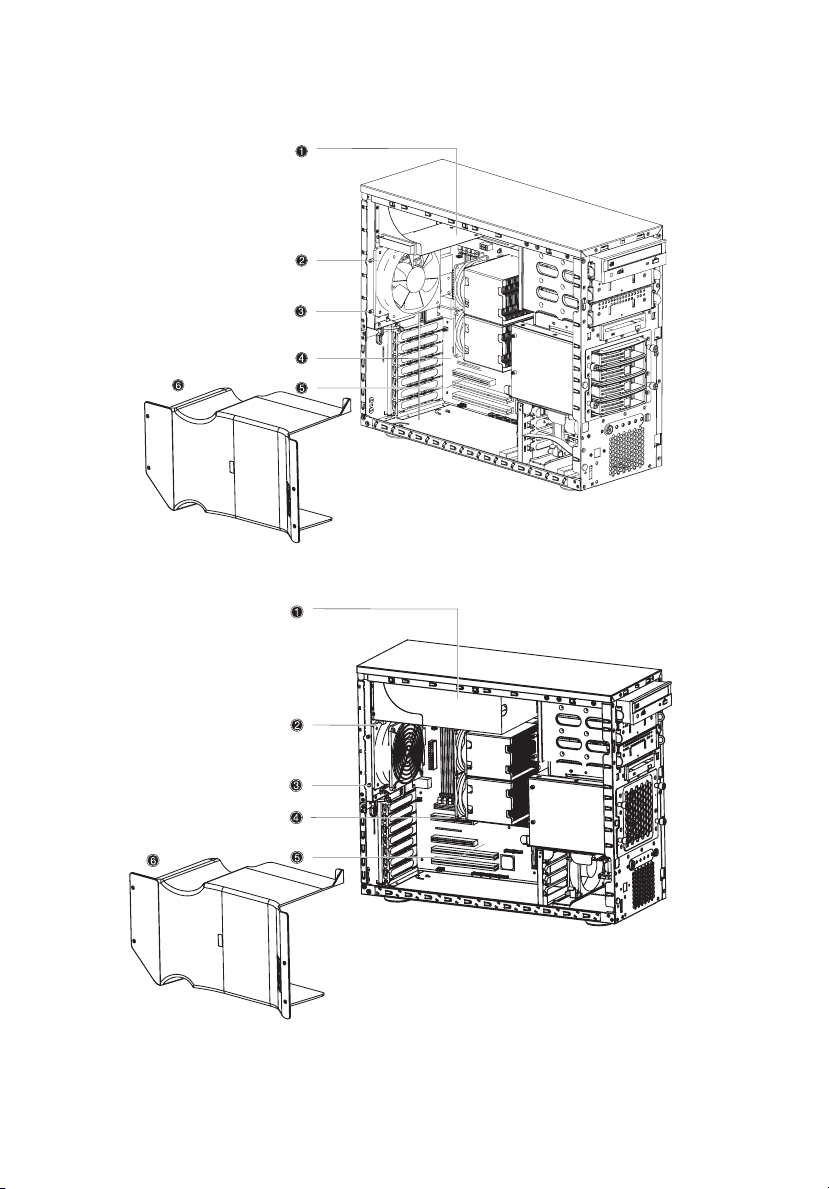
12
Internal components
Altos G520 with Hot Plug hard disk cage installed.
1 System tour
Altos G520 with non-Hot Plug hard disk cage installed.
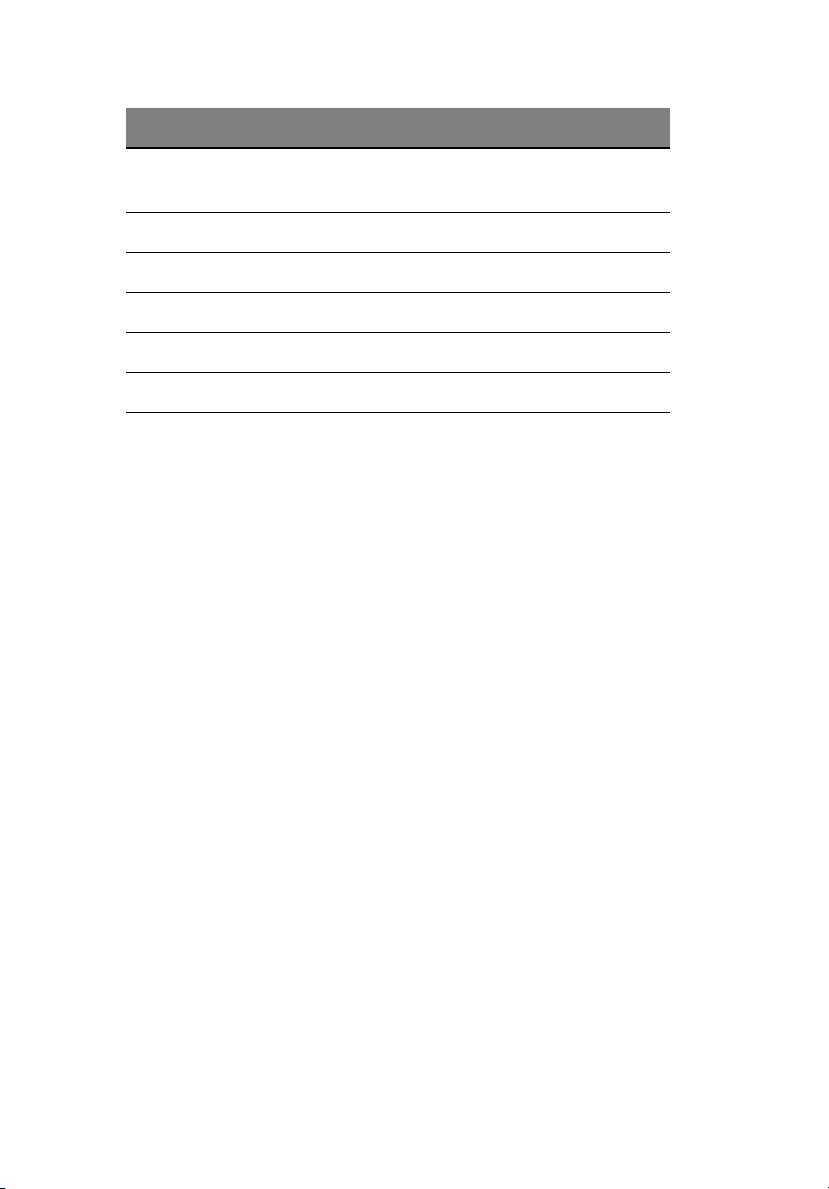
No. Description
13
1
Power supply module bays for two redundant PSUs
1
-or-
one single standard PSU bay (Manufacturing optional)
2 Rear system fan
3 Rear system fan screw (to secure the rear system fan)
4 Mainboard
5 PCI bus slot
6 Air baffle
1 Though the system supports two hot-swappable power supply modules, the sys-
tem comes bundled with a single standard 600-watt power supply module only.
You have the option to purchase an extra power supply module to provide the system with a redundant power source.
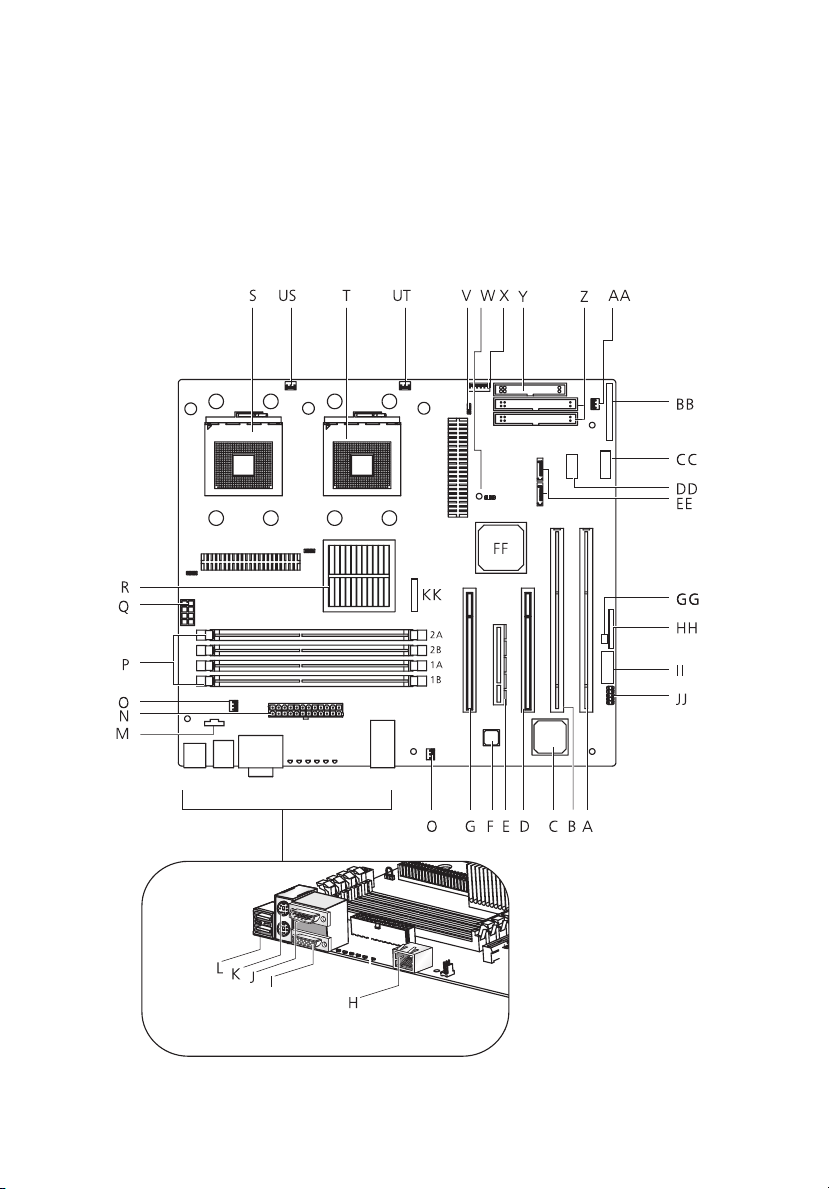
14
1 System tour
System boards
Mainboard layout
The mainboard becomes accessible once you open the system. It
should look like the figure shown below.
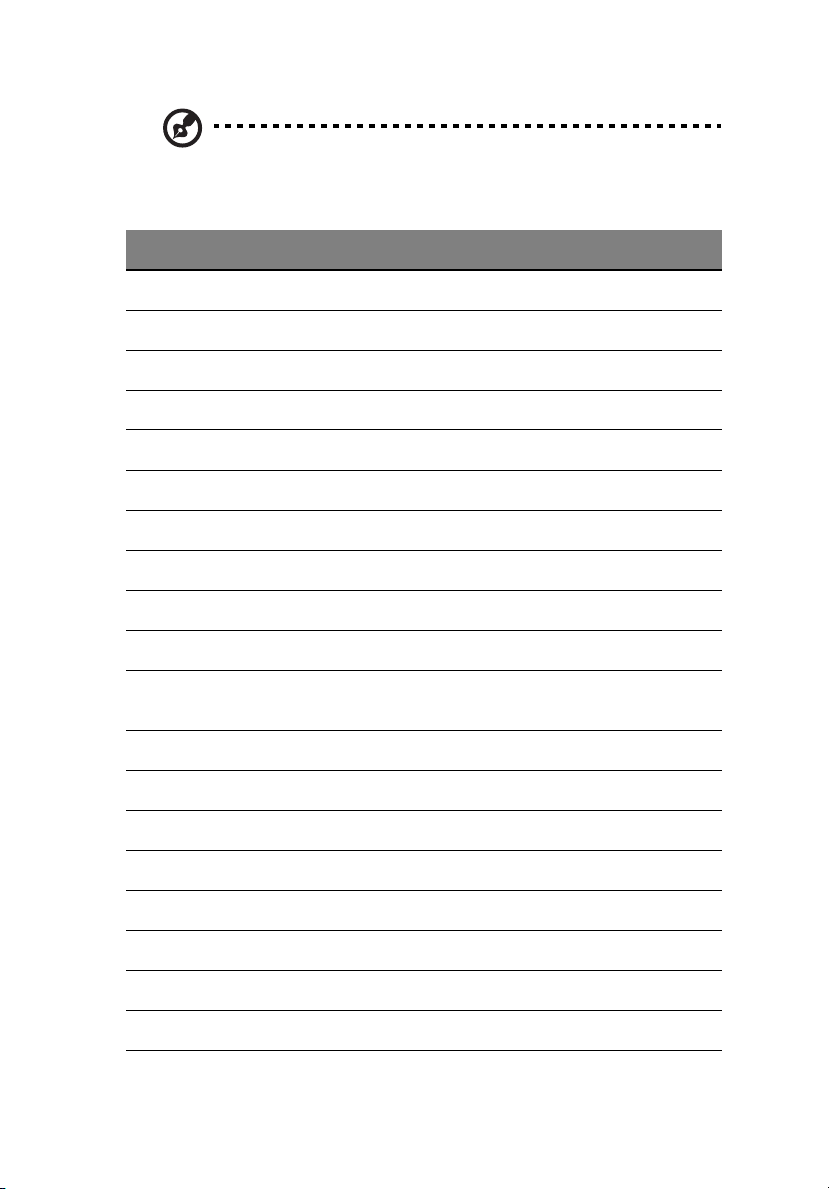
Note: Unless otherwise indicated, all mainboard features
indicated on the table below apply to both the Altos G520 and
Altos G520 Basic models.
Item Description
A 64-bit/66 MHz PCI-X bus slot 1
B 64-bit/66 MHz PCI-X bus slot 2
C ATI Rage XL VGA chipset
D 32-bit/33 MHz PCI bus slot 3
E x4 PCI-Express slot 4
F Gigabit LAN chipset
G 32-bit/33 MHz PCI bus slot 5
H Gigabit LAN port (10/100/1000 Mbps)
I VGA/monitor port
15
J Serial port
K Upper: PS/2 mouse port
Lower: PS/2 keyboard port
LUSB ports
M Auxilliary power connector
N Main power connector
O Rear system fan headers (two)
P DIMM slots
Q +12V CPU power connector
R Intel® E7320 MCH chipset
SCPU socket 1
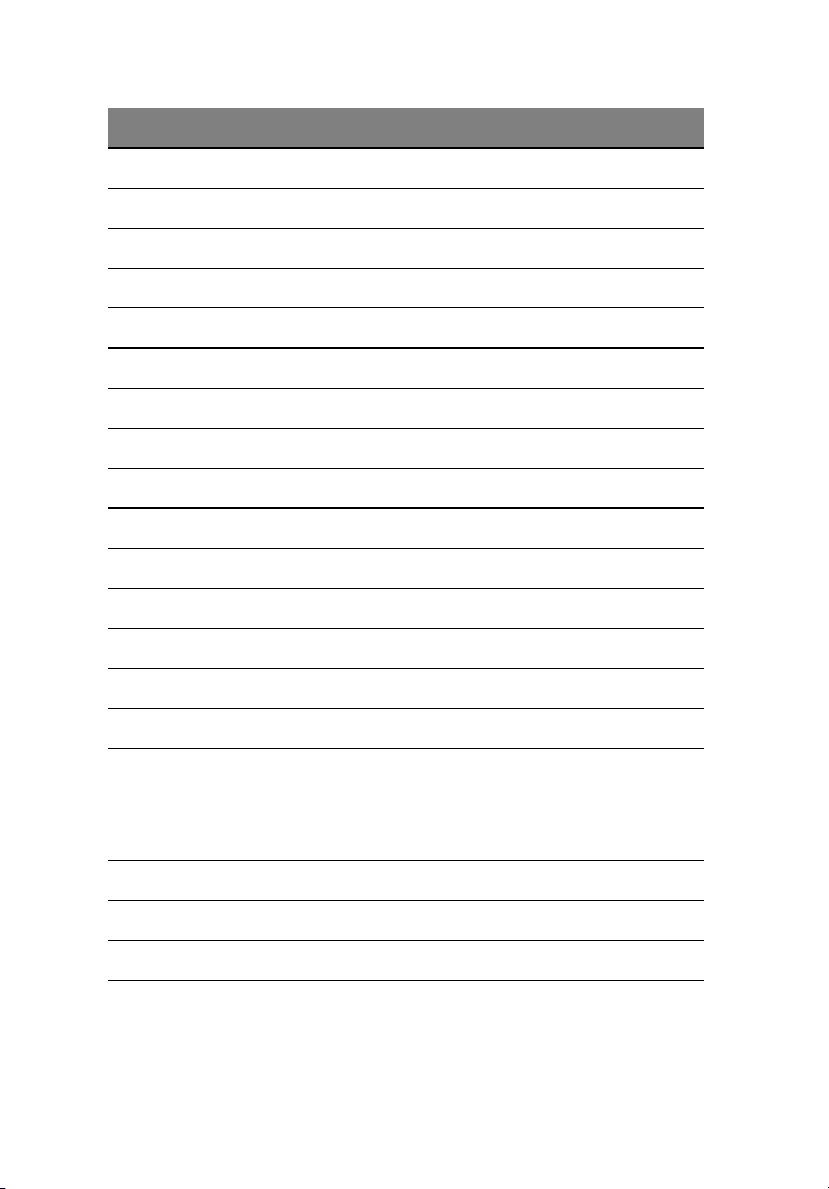
16
Item Description
US CPU 1 fan header
T CPU socket 2
UT CPU 2 fan header
V ATA power connector
W BIOS select jumper
X IPMB connector
Y Floppy drive connector
Z Primary and Secondary ATA connector
AA Front system fan header
BB Front panel connector
CC Front panel USB header
DD ARMC connector
1 System tour
EE SATA A1 and A2 connectors
FF Intel® 6300ESB ICH (ICH5 HR)
GG Chassis Intrusion header
HH Jumper Block
1-3 CMOS Clear
5-7 Password Clear
9-11 Recovery Boot
II Serial B header
JJ SCSI LED connector
KK Battery
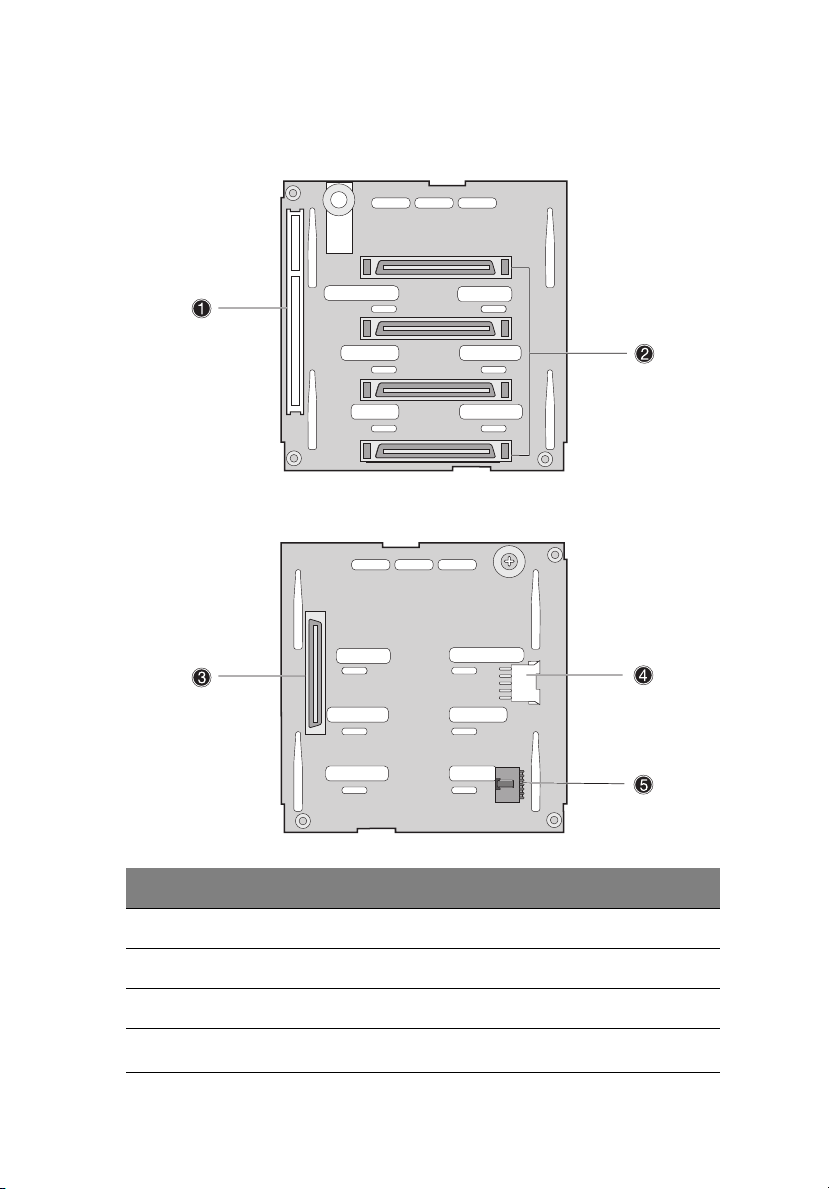
Hot Plug HDD Cage backplane board layout (SCSI)
17
Label Description
1 122-pin SAF-TE connector
2 80-pin SCSI HDD connector
3 68-pin SCSI HDD connector
4
SCSI HDD management cable connector (I
2
C bus)
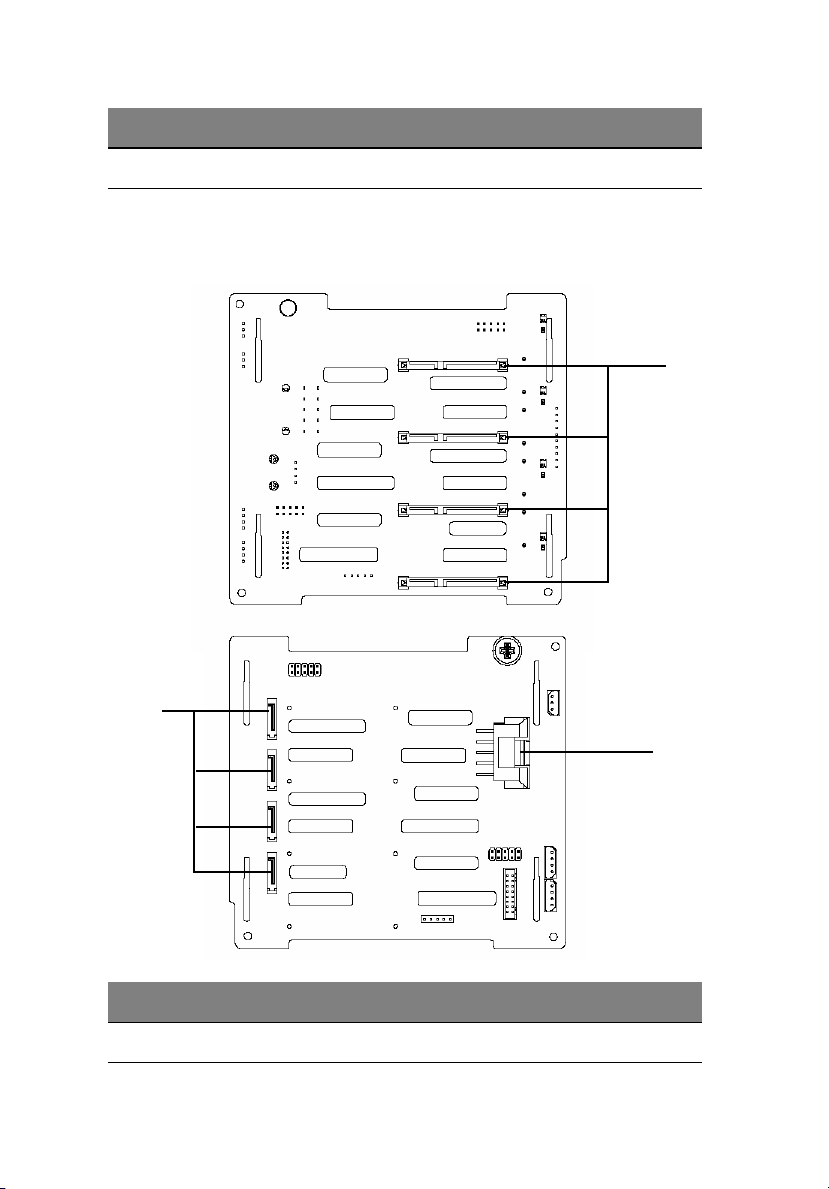
18
Label Description
5 Power connector
1 System tour
Hot Plug HDD Cage backplane board layout (SATA)
1
2
Label Description
1 SATA HDD slot
3
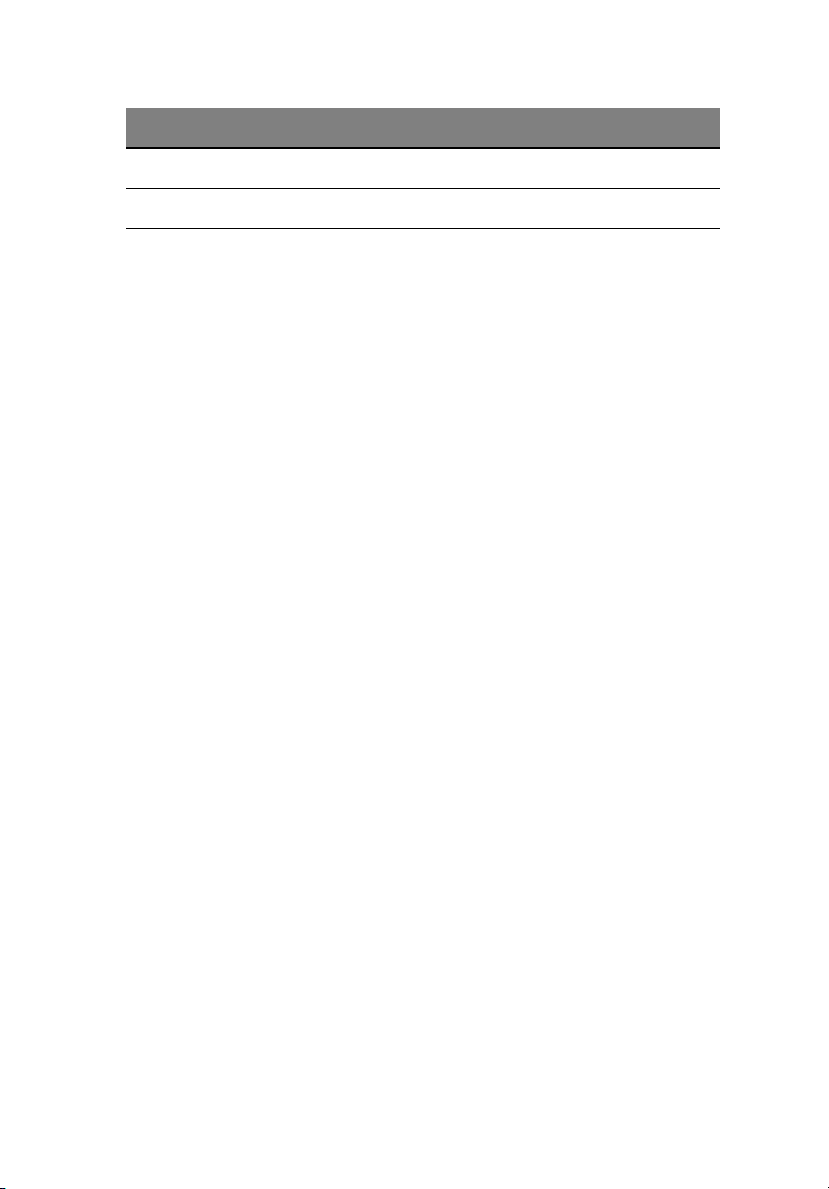
Label Description
2 SATA cable connector
3 HDD backplane power connector (10pin)
19
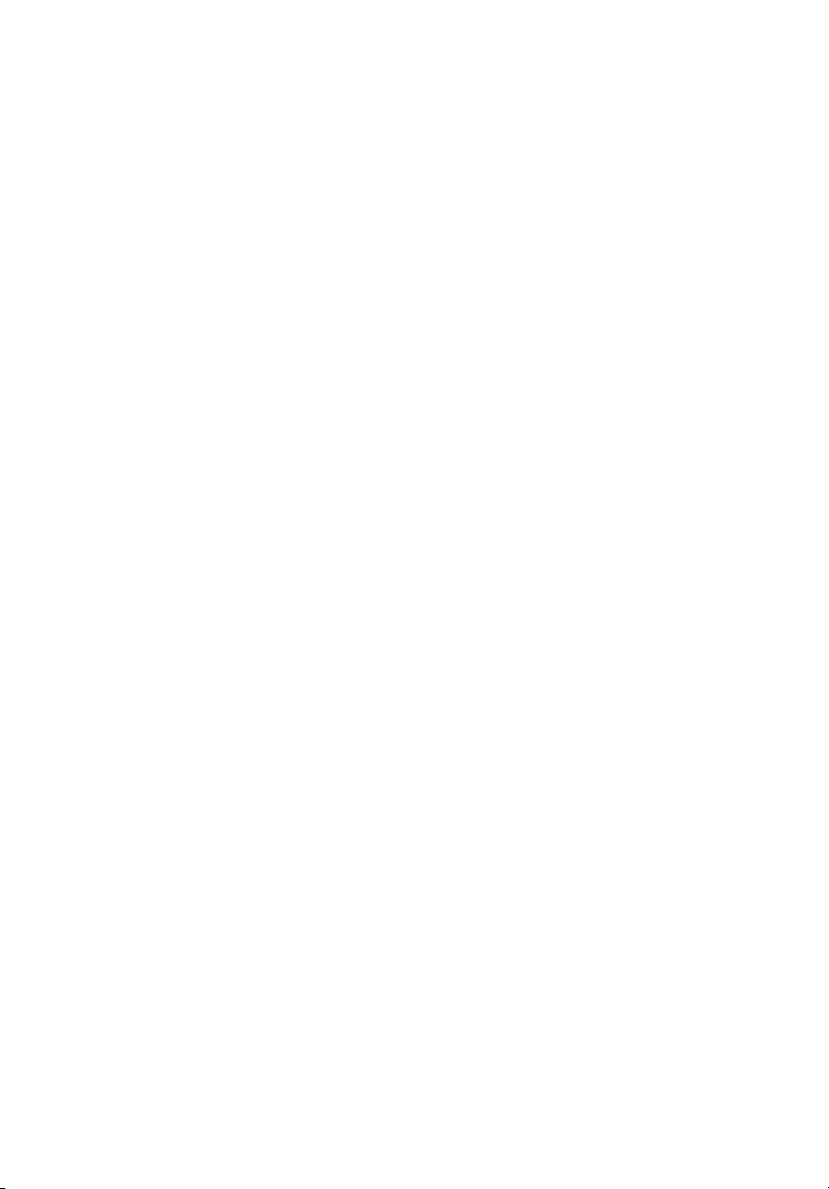
20
1 System tour
