Page 1
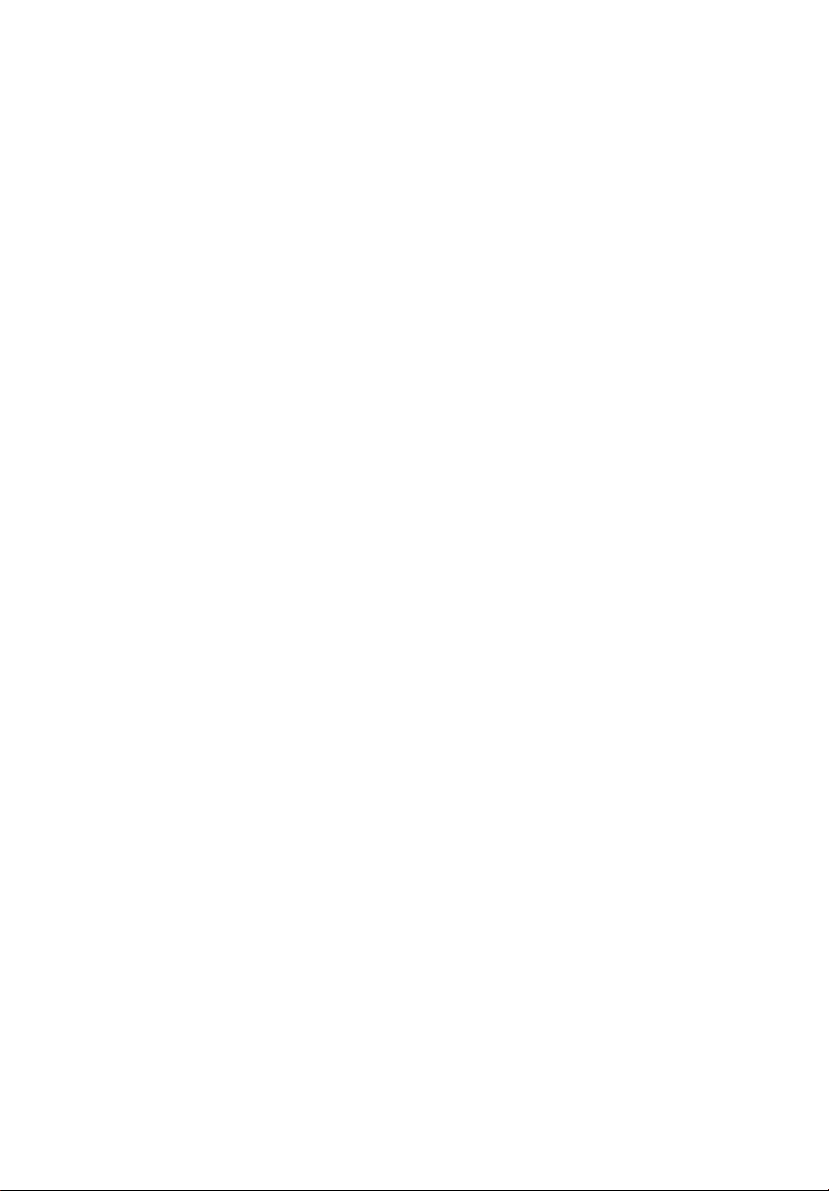
Acer Altos G510 series
User’s guide
Page 2
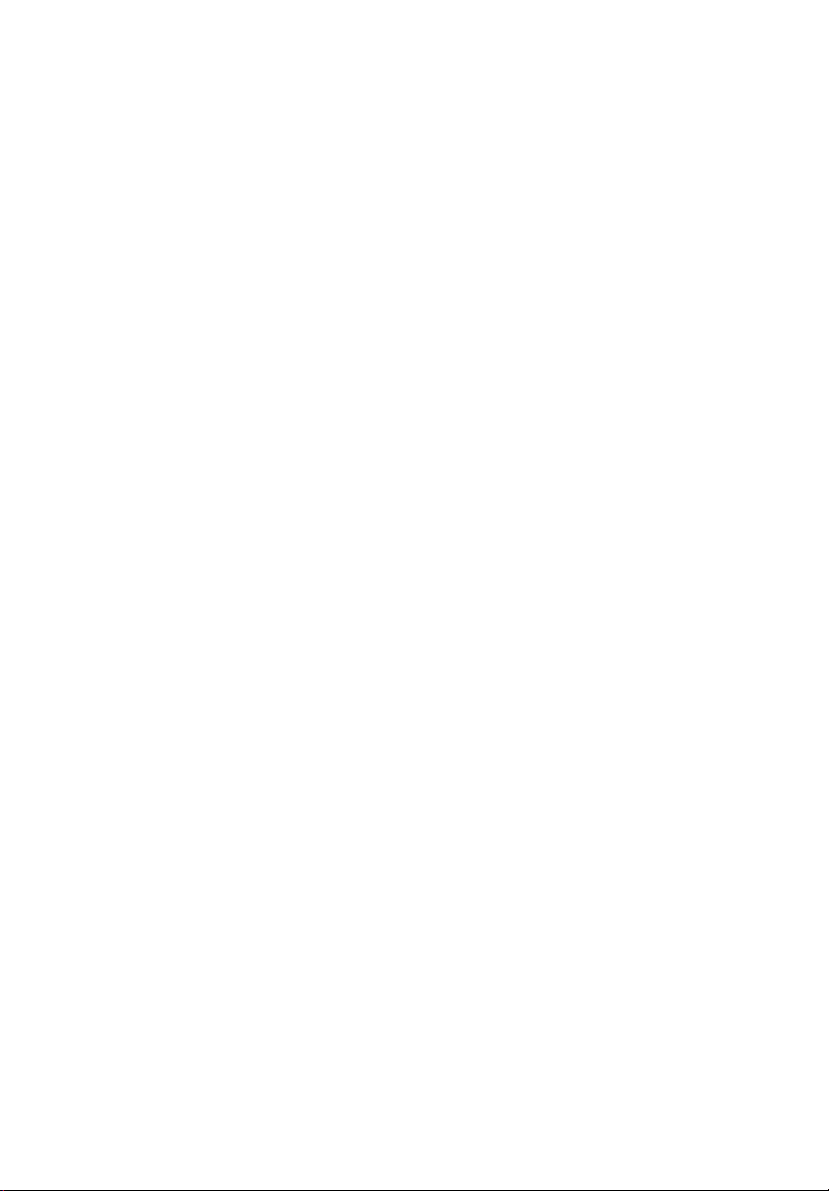
Copyright © 2002 Acer Incorporated
All Rights Reserved.
Acer Altos G510 series
User’s guide
2nd Issue: January 2002
Changes may be made periodically to the information in this publication without obligation
to notify any person of such revision or changes. Such changes will be incorporated in new
editions of this manual or supplementary documents and publications. This company makes
no representations or warranties, either expressed or implied, with respect to the contents
hereof and specifically disclaims the implied warranties of merchantability or fitness for a
particular purpose.
Record the model number, serial number, purchase date, and place of purchase information in
the space provided below. The serial number and model number are recorded on the label
affixed to your computer. All correspondense concerning your unit should include the serial
number, model number, and purchase information.
No part of this publication may be reproduced, stored in a retrieval system, or transmitted, in
any form or by any means, electronic, mechanical, photocopy, recording, or otherwise,
without the prior written permission of Acer Incorporated.
Model Number : _________________________________
Serial Number: ___________________________________
Purchase Date: ___________________________________
Place of Purchase: ________________________________
Acer and the Acer logo are registered trademarks of Acer Inc. Other company’s product
names or trademarks are used herein for identification purposes only and belong to their
respective companies.
Page 3
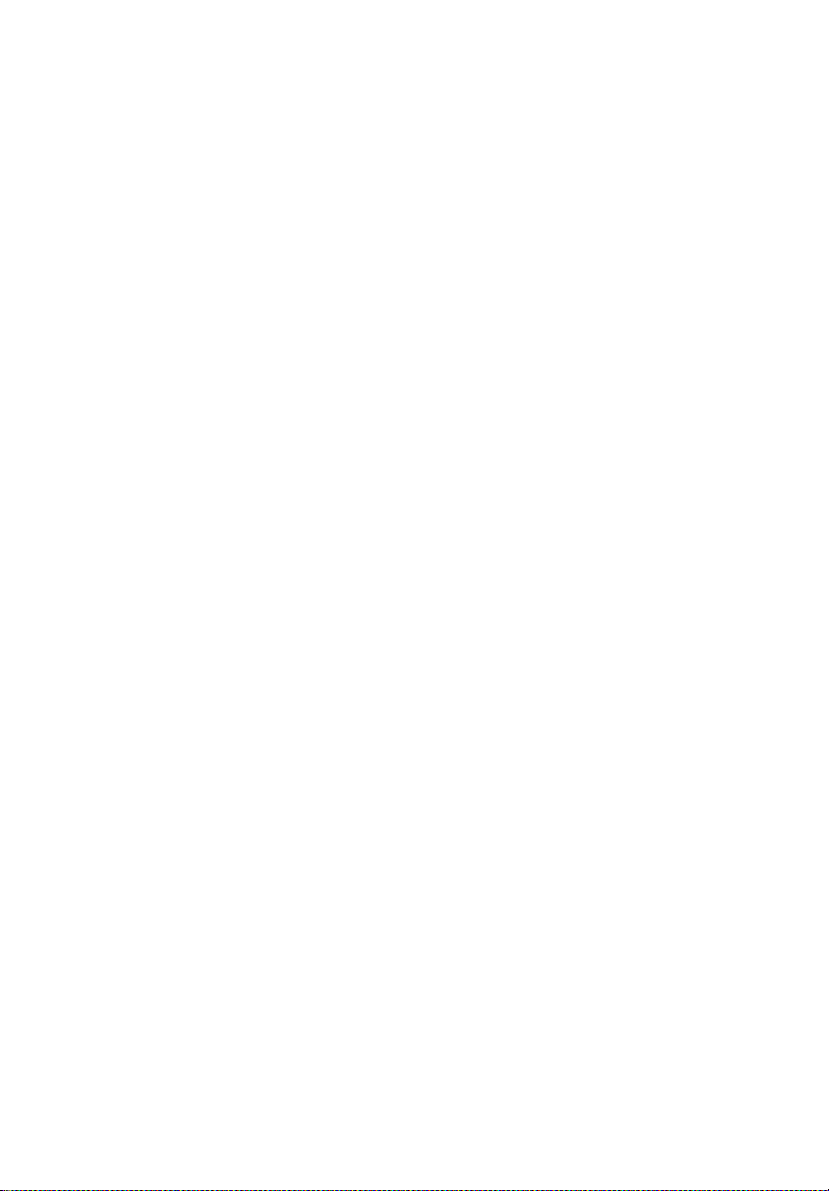
iii
Notices
FCC notice
Class A devices do not have an FCC logo or FCC IDE on the label. Class B devices
have an FCC logo or FCC IDE on the label. Once the class of the device is
determined, refer to the following corresponding statement.
Class B equipment
This device has been tested and found to comply with the limits for a Class B
digital device pursuant to Part 15 of the FCC Rules. These limits are designed to
provide reasonable protection against harmful interference in a residential
installation. This device generates, uses, and can radiate radio frequency
energy, and if not installed and used in accordance with the instructions, may
cause harmful interference to radio communications.
However, there is no guarantee that interference will not occur in a particular
installation. If this device does cause harmful interference to radio or television
reception, which can be determined by turning the device off and on, the user
is encouraged to try to correct the interference by one or more of the following
measures:
• Reorient or relocate the receiving antenna
• Increase the separation between the device and receiver
• Connect the device into an outlet on a circuit different from that to which
the receiver is connected
• Consult the dealer or an experienced radio/television technician for help
Page 4
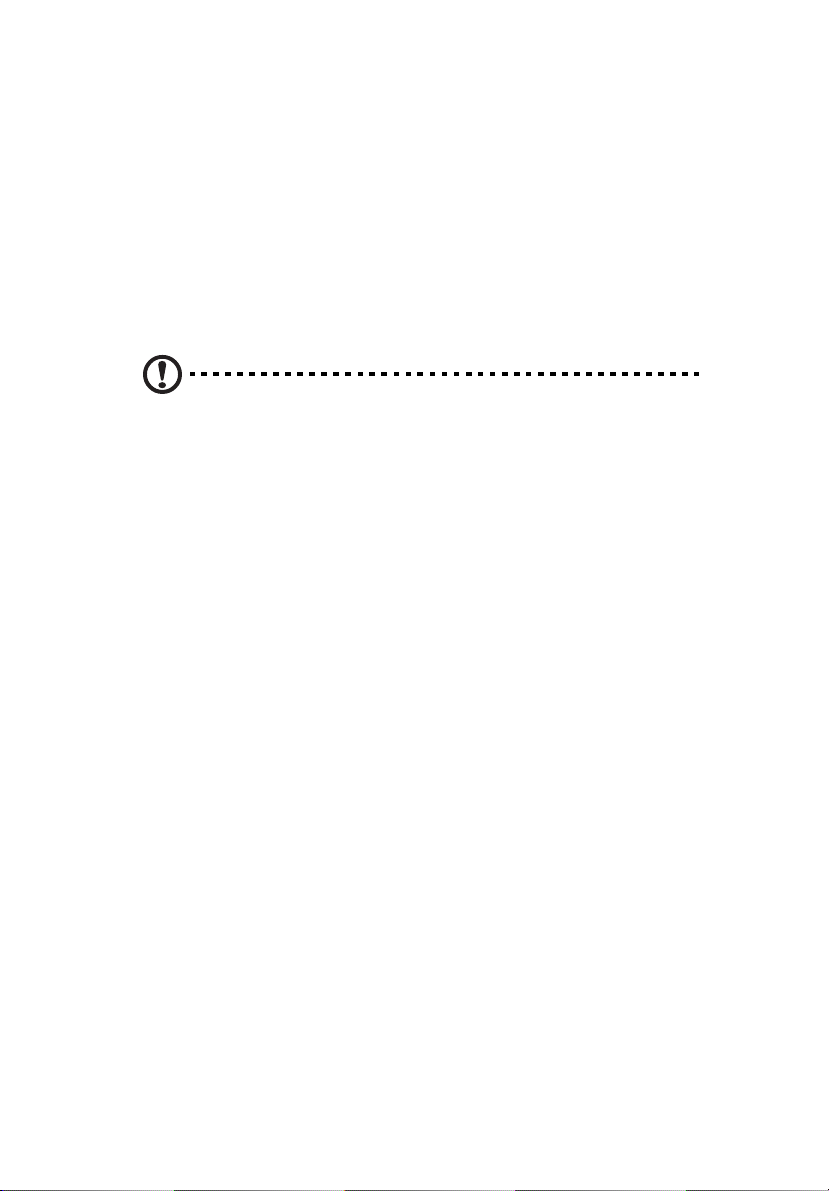
iv
Notice: Shield cables
All connections to other computing devices must be made using shielded cables
to maintain compliance with FCC regulations.
Notice: Peripheral devices
Only peripherals (input/output devices, terminals, printers, etc.) certified to
comply with the Class A or Class B limits may be attached to this equipment.
Operation with noncertified peripherals is likely to result in interference to
radio and TV reception.
Caution! Changes or modifications not expressly approved by
the manufacturer could void the user’s authority, which is granted
by the Federal Communications Commission, to operate this
server.
Use conditions
This part complies with Part 15 of the FCC Rules. Operation is subject to the
following two conditions: (1) this device may not cause harmful interference,
and (2) this device must accept any interference received, including interference
that may cause undesired operation.
Notice: Canadian users
This Class A/Class B digital apparatus meets all requirements of the Canadian
Interference-Causing Equipment Regulations.
Laser compliance statement
The CD-ROM drive in this server is a laser product. The CD-ROM drive’s
classification label (shown below) is located on the drive.
CLASS 1 LASER PRODUCT
CAUTION: INVISIBLE LASER RADIATION WHEN OPEN. AVOID EXPOSURE TO
BEAM.
Page 5
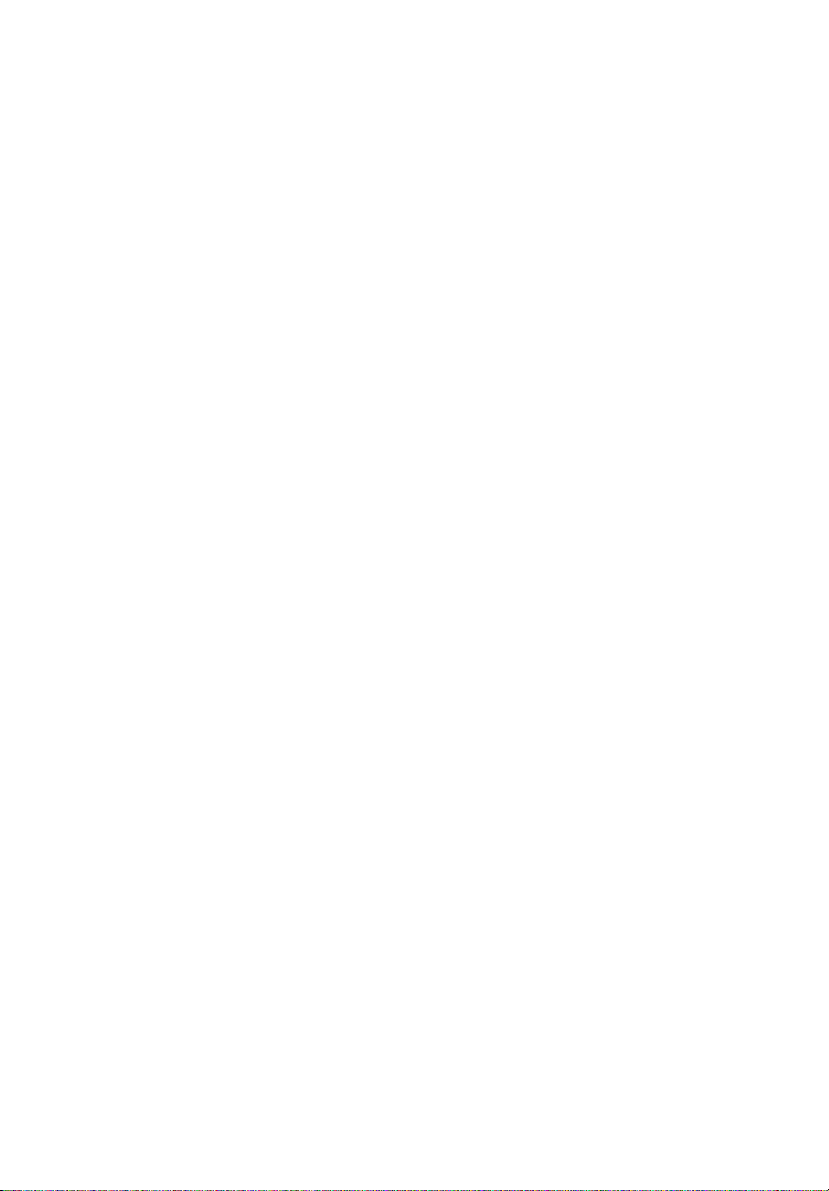
Important safety instructions
Read these instructions carefully. Save these instructions for future reference.
1 Follow all warnings and instructions marked on the product.
2 Unplug this product from the wall outlet before cleaning. Do not use
liquid cleaners or aerosol cleaners. Use a damp cloth for cleaning.
3 Do not use this product near water.
4 Do not place this product on an unstable cart, stand, or table. The product
may fall, causing serious damage to the product.
5 Slots and openings on the back or bottom side of the chassis are provided
for ventilation; to ensure reliable operation of the product and to protect
it from overheating, these openings must not be blocked or covered. The
openings should never be blocked by placing the product on a bed, sofa,
rug, or other similar surface. This product should never be placed near or
over a radiator or heat register, or in a built-in installation unless proper
ventilation is provided.
6 This product should be operated from the type of power indicated on the
marking label. If you are not sure of the type of power available, consult
your dealer or local power company.
7 Do not allow anything to rest on the power cord. Do not locate this
product where persons will walk on the cord.
8 If an extension cord is used with this product, make sure that the total
ampere rating of the equipment plugged into the extension cord does not
exceed the extension cord ampere rating. Also, make sure that the total
rating of all products plugged into the wall outlet does not exceed the fuse
rating.
9 Never push objects of any kind into this product through chassis slots as
they may touch dangerous voltage points or short out parts that could
result in a fire or electric shock. Never spill liquid of any kind on the
product.
10 Do not attempt to service this product yourself, as opening or removing
covers may expose you to dangerous voltage points or other risks. Refer all
servicing to qualified service personnel.
11 Unplug this product from the wall outlet and refer servicing to qualified
service personnel under the following conditions:
a When the power cord or plug is damaged or frayed
b If liquid has been spilled into the product
c If the product has been exposed to rain or water
v
Page 6
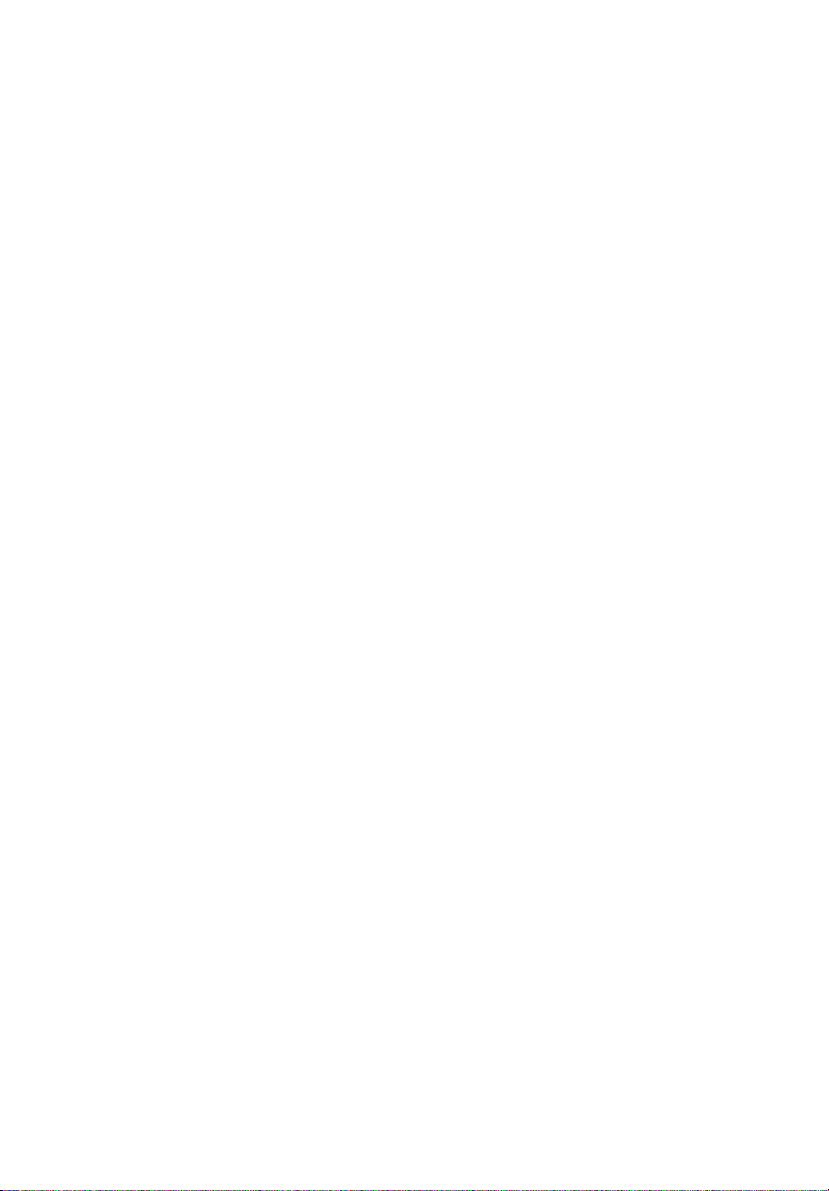
vi
d If the product does not operate normally when the operating
instructions are followed. Adjust only those controls that are covered
by the operating instructions since improper adjustment of other
controls may result in damage and will often require extensive work
by a qualified technician to restore the product to normal condition.
e If the product has been dropped or the cabinet has been damaged
f If the product exhibits a distinct change in performance, indicating a
need for service.
12 Replace the battery with the same type as the product's battery we
recommend. Use of another battery may present a risk of fire or explosion.
Refer battery replacement to a qualified service technician.
13 Warning! Batteries may explode if not handled properly. Do not
disassemble or dispose of them in fire. Keep them away from children and
dispose of used batteries promptly.
14 Use only the proper type of power supply cord set (provided in your
accessories box) for this unit. It should be a detachable type: UL listed/CSA
certified, type SPT-2, rated 7A 125V minimum, VDE approved or its
equivalent. Maximum length is 15 feet (4.6 meters).
Page 7
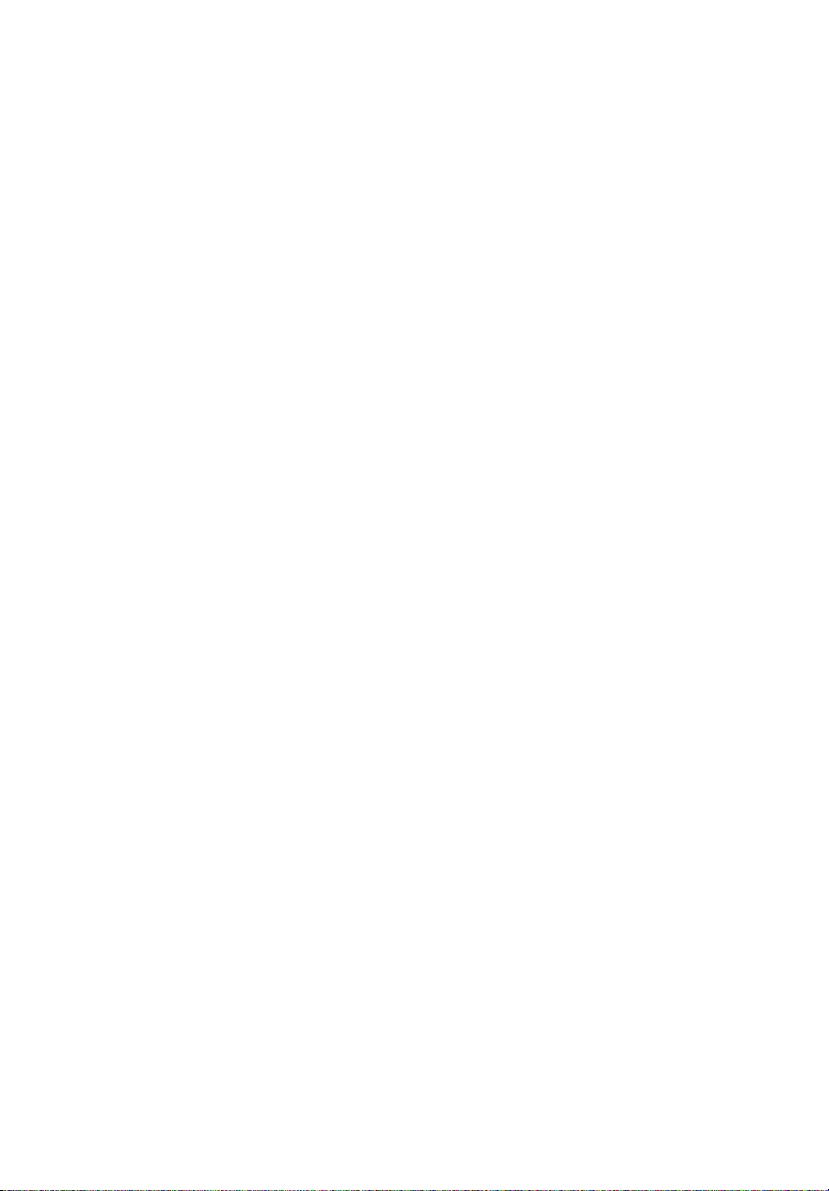
Notices iii
FCC notice iii
Laser compliance statement iv
Important safety instructions v
1 System tour 1
Features summary 3
External and internal structure 4
Front bezel 4
Front panel 6
Rear panel 9
Internal components 12
System boards 14
Mainboard layout 14
17
Hot Plug HDD Cage backplane board layout 18
2 System setup 19
Setting up the system 21
Preinstallation requirements 21
Connecting peripherals 22
To connect the PS/2 keyboard 22
To connect the PS/2 mouse 23
To connect the VGA monitor 24
To connect a printer 25
To connect the power cable 26
Turning on the system 27
Power-on problems 28
Operating system configuration 29
Network connection 30
Tower-to-rack option 31
Turning off the system 32
34
Contents
3 Upgrading the system 35
Upgrading the system 37
Installation precautions 37
Opening the server 39
Before opening the server 39
To open the front bezel 39
39
Page 8
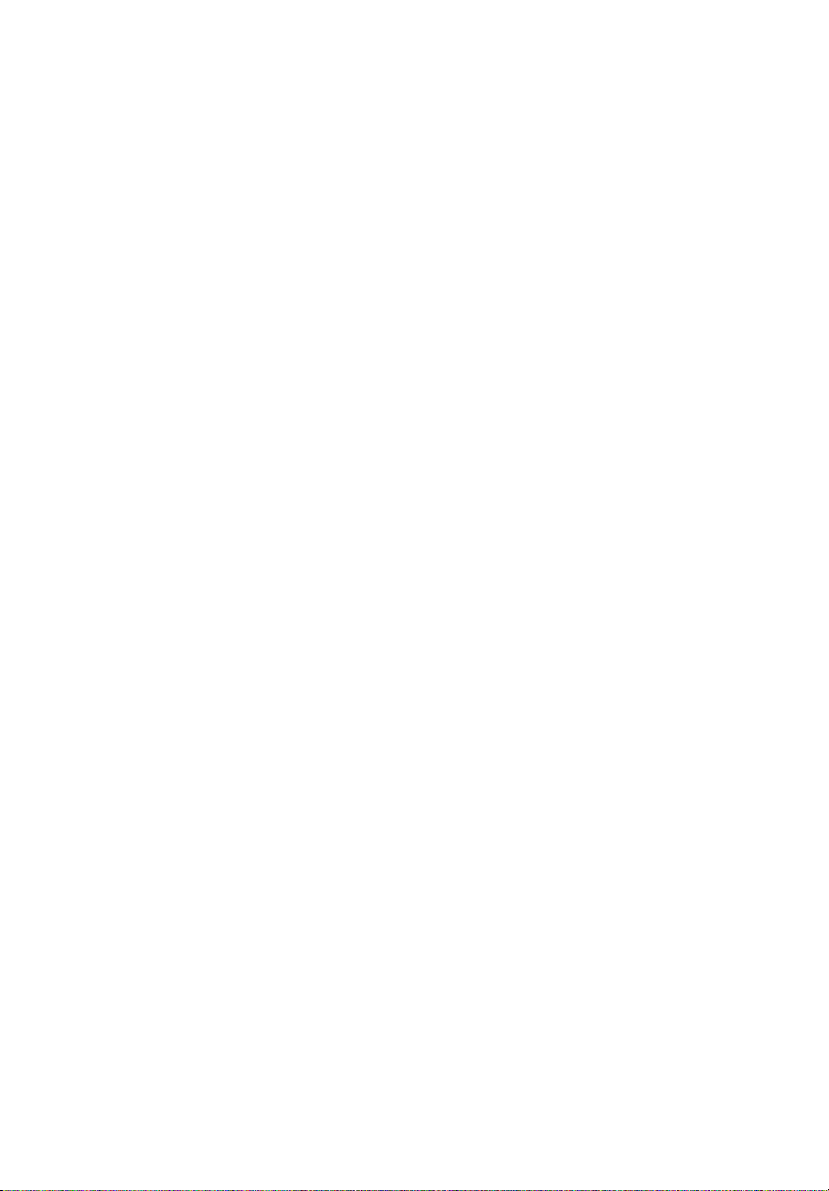
To remove the front bezel 40
To remove the inner (front) panel 41
41
To remove the side panel 42
42
Configuring the Hot Plug HDD cage 44
To remove the Hot Plug HDD cage 44
To install a hard disk into the Hot Plug HDD cage
hard disk carrier 45
To install the Hot Plug HDD cage 47
Configuring the non-Hot Plug HDD cable cage 49
To remove the HDD cable cage 49
To install a hard disk into the HDD cable cage 50
To install the SCSI cable cage 51
Installing and removing storage devices 52
To replace the 3.5-inch floppy drive 52
To install a 5.25-inch storage device 54
Upgrading the CPU 56
To remove a CPU with heatsink 56
57
Processor Sequence 58
To install a CPU with heatsink 58
Upgrading the system memory 60
To remove a DIMM 60
To install a DIMM 61
Installing an expansion card 62
To install an expansion card 62
Installing a redundant power supply module 64
To install a redundant power supply module 65
4 BIOS setup 69
BIOS setup 71
Entering BIOS setup 72
Main 74
Advanced 76
Super I/O Configuration 77
IDE Configuration 78
Floppy Configuration 82
PCI/PnP Configuration 83
Boot Settings Configuration 85
Event Log Configuration 87
Onboard Devices Configuration 90
Power 91
Page 9
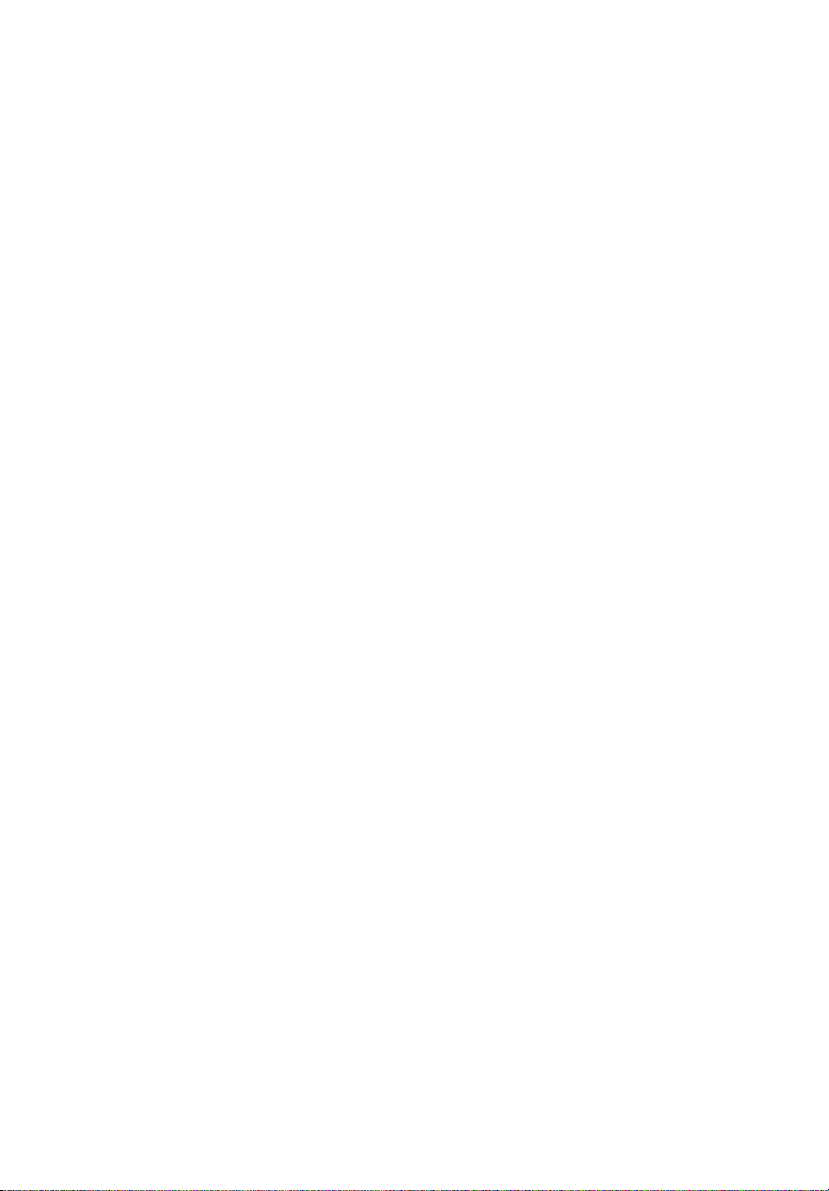
Boot 93
Boot Device Priority 93
Hard Disk Drives 95
Removable Devices 96
ATAPI CD-ROM Devices 97
Security 98
To set a Supervisor/User password 99
To change the Supervisor/User password 99
To remove the User password 99
Exit 100
Appendix A: ASM Quick Installation Guide 103
Installing ASM 105
System requirements 105
System setup 105
Appendix B: Altos G510 Rack Installation Guide107
System rack installation 109
Screw types for rack installation 111
Installing the system into the rack 112
Index 123
Contents
Page 10
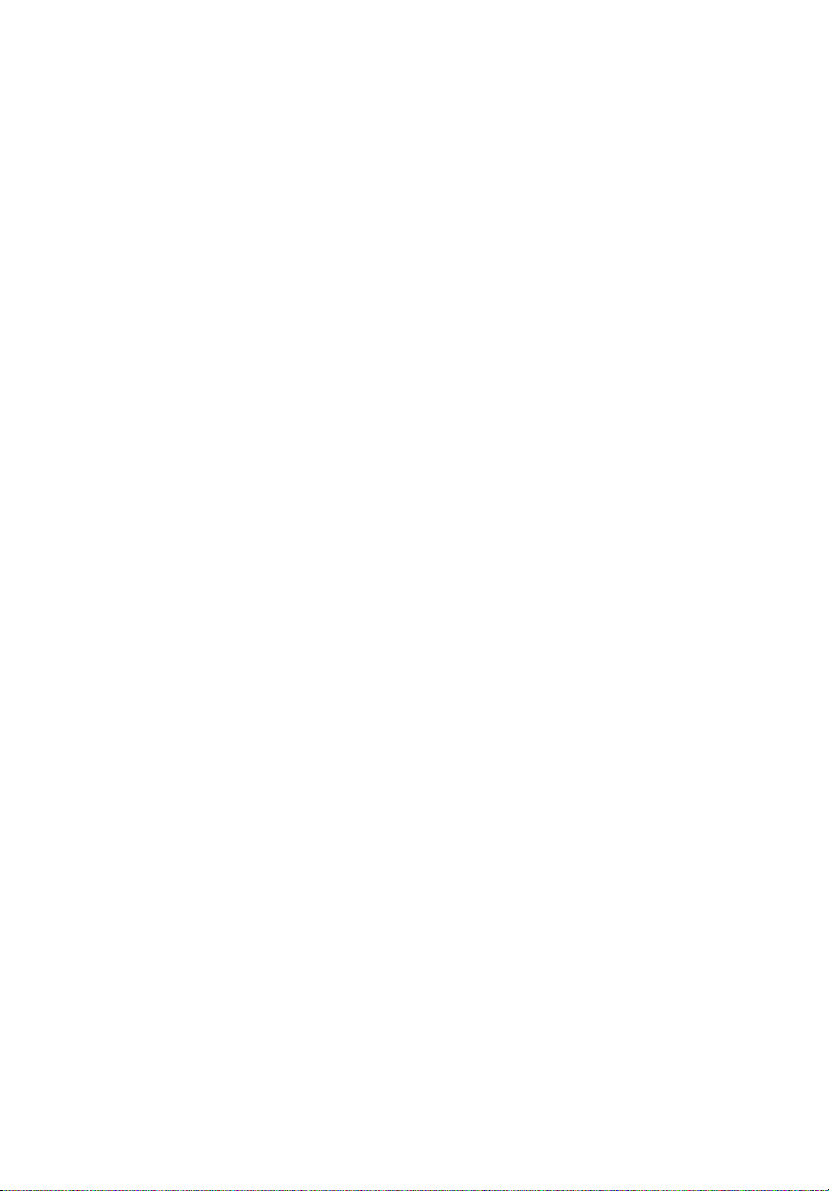
Page 11
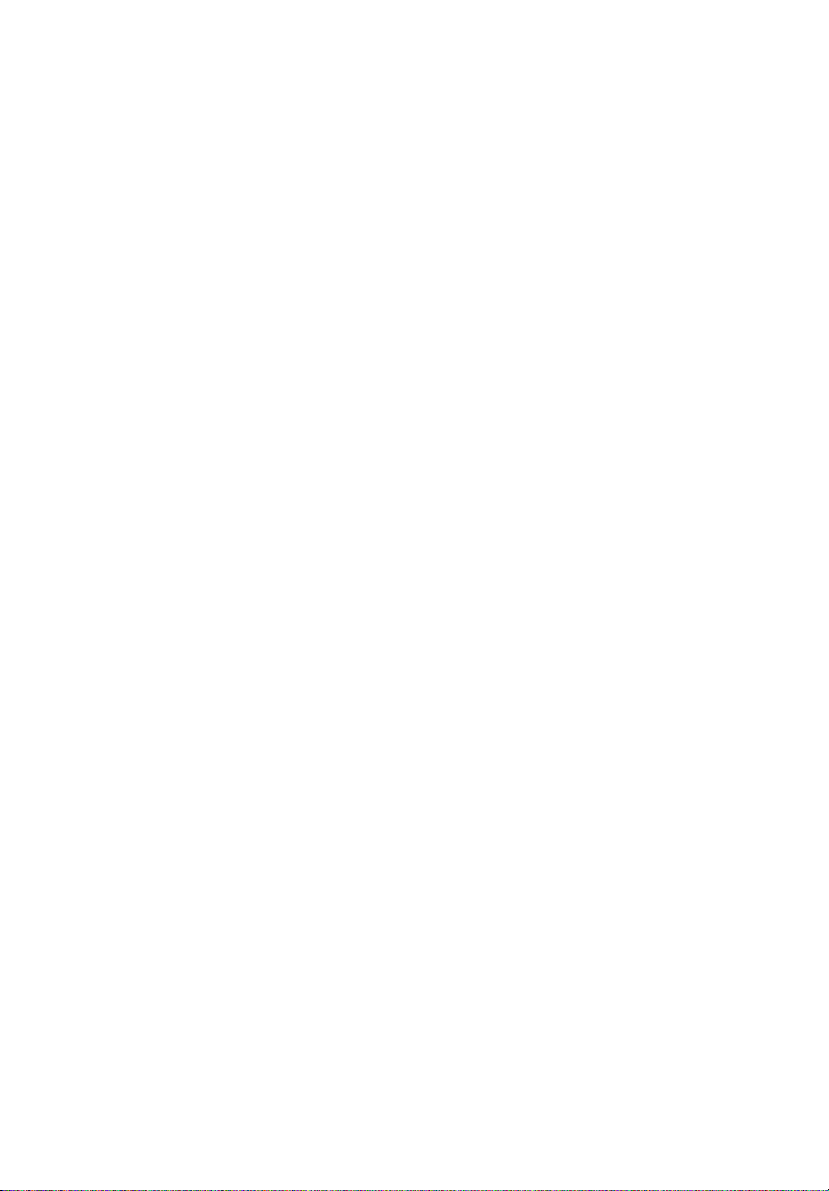
1 System tour
Page 12
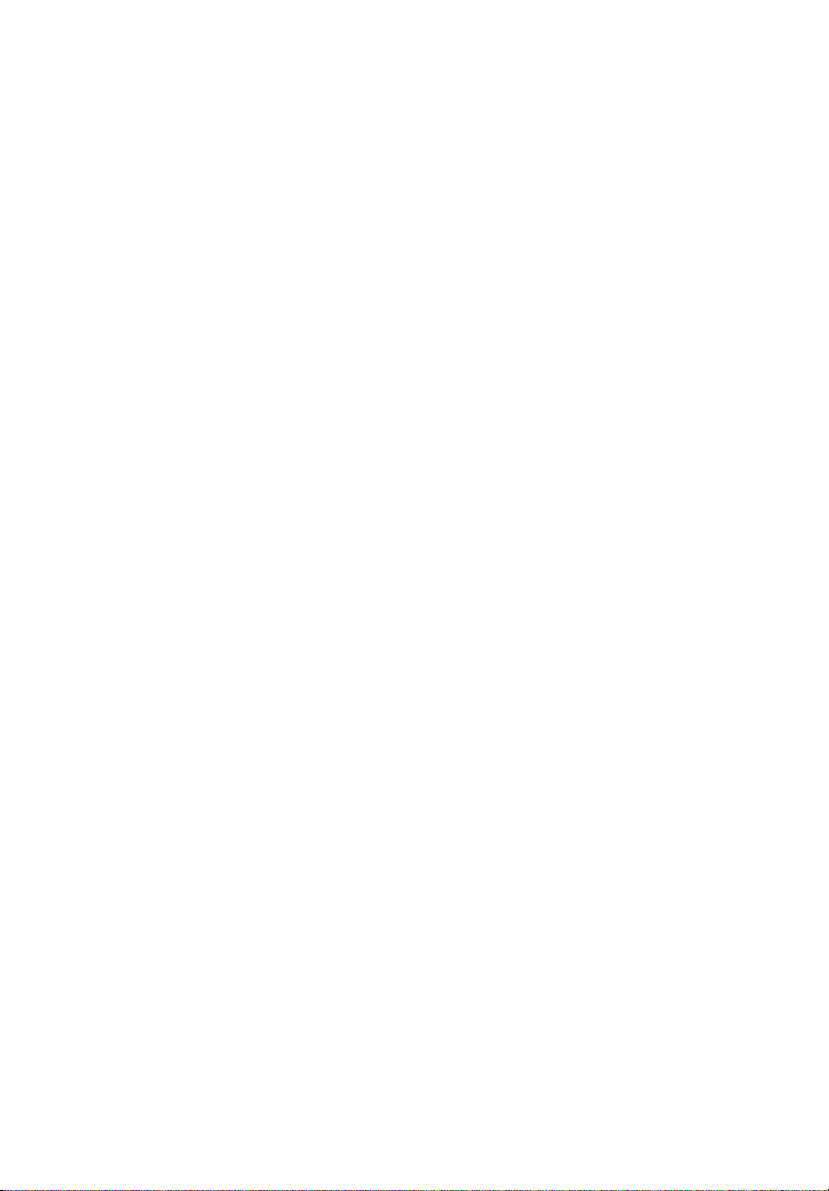
The Acer Altos G510 series server is a
powerful dual-processor system loaded with
a host of new and innovative features. The
system offers a new standard for flexible
productivity ideal for general business
applications, email, web service, file
clustering and print services.
Page 13
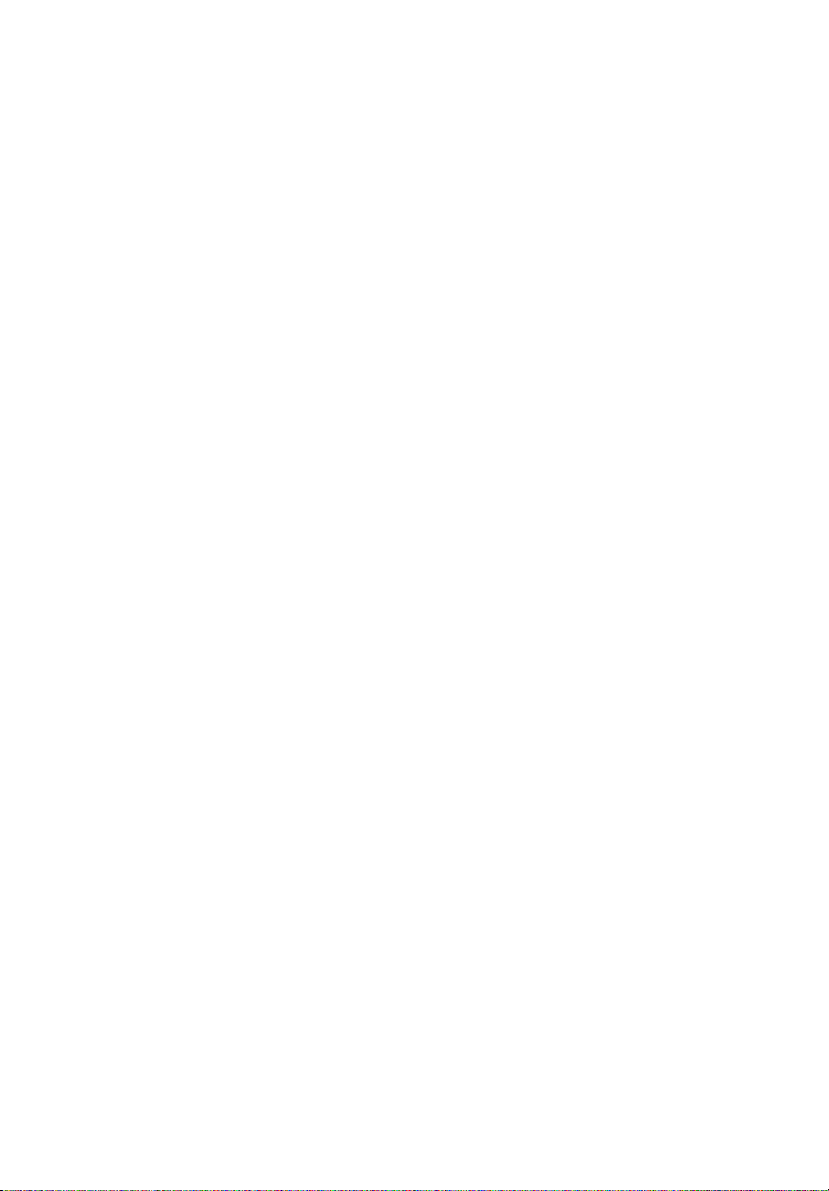
Features summary
Highlighted below are the system’s key features:
• Single or dual Intel
• ServerWorks GC-SL core logic chipset consisting of three distinct
components:
• CMIC SL - north/host bridge
• CSB5 - south bridge
• CIOB-X2 - I/O bridge
• Onboard Broadcom BCM5702 10/100/1000Base-T Gigabit Ethernet
controller
®
• LSI
• Six PCI bus slots with three separate bus segments
• ATI Rage XL chipset with 8 MB SDRAM of video memory
• Four DIMM sockets supporting ECC 266 MHz DDR modules for a
• Media storage
• Additional media storage capacity
• External ports
53C 1020 single Channel SCSI controller chipset
• SCSI Channel - one 68-pin Ultra320/m SCSI connector
• Two 64-bit/100 MHz PCI-X bus slots
• Two 64-bit/66 MHz PCI bus slot
• Two 32-bit/33 MHz PCI bus slot
maximum memory capacity of 4 GB
• 3.5-inch, 1.44 MB floppy drive
• IDE CD-ROM drive
• Altos G510 - one Hot Plug HDD cages (6 hard disk capacity)
• Altos G510 Basic - one SCSI cable cage
• PS/2-compatible keyboard and
mouse port
• Two USB ports • Parallel/printer port
• VGA/monitor port • One LAN port
®
XeonTM processor
• Serial port
3
• Power supply unit (PSU)
• Altos G510 - 450-watts redundant power supply (with power
distribution board)
• Altos G510 Basic - 450-watts standard power supply
Page 14
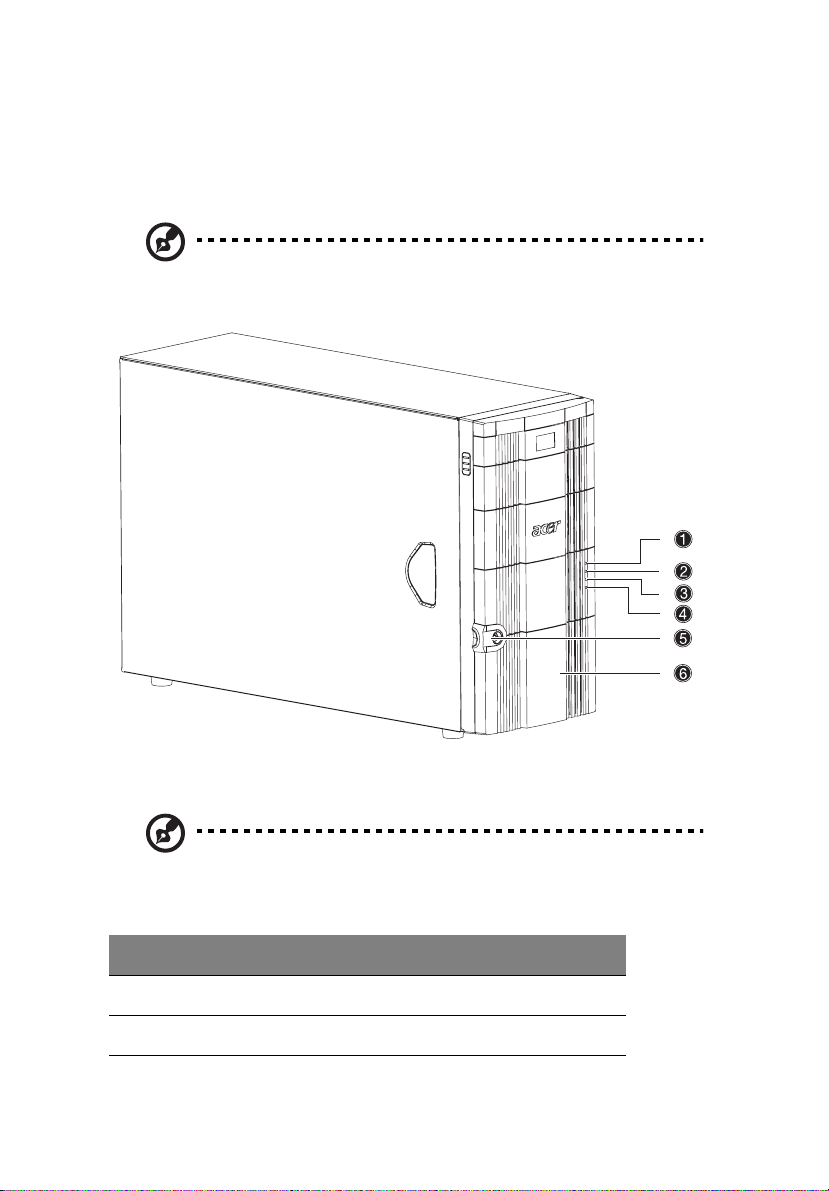
4
External and internal structure
Front bezel
Note: One pair of system keys are provided (attached to the rear
panel of the system).
1 System tour
Note: Unless otherwise indicated, all front bezel features
indicated on the table below apply to both the Altos G510 and
Altos G510 Basic models.
No. Description
1 Power indicator
2 Hard disk activity indicator
Page 15
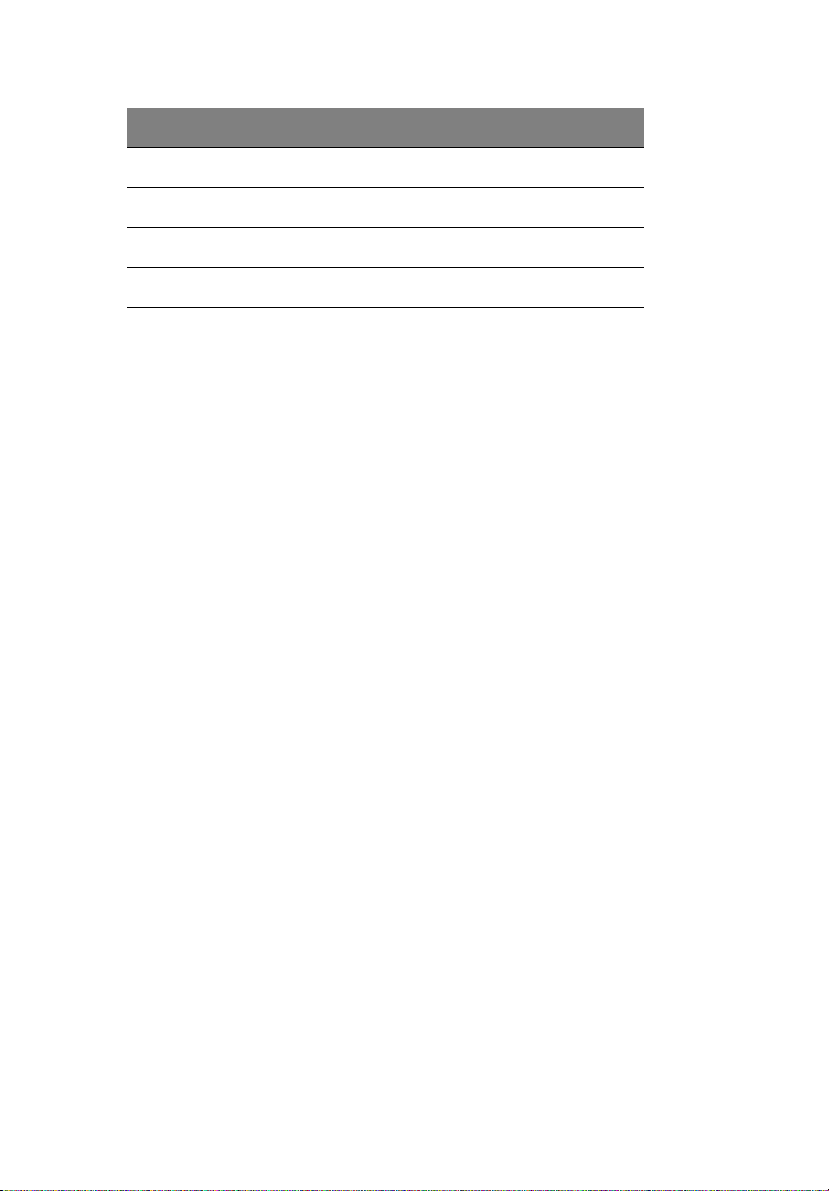
No. Description
3 System fault indicator
4 Hard disk fault indicator (for Altos G510 model only)
5 Security keylock
6Front bezel
5
Page 16
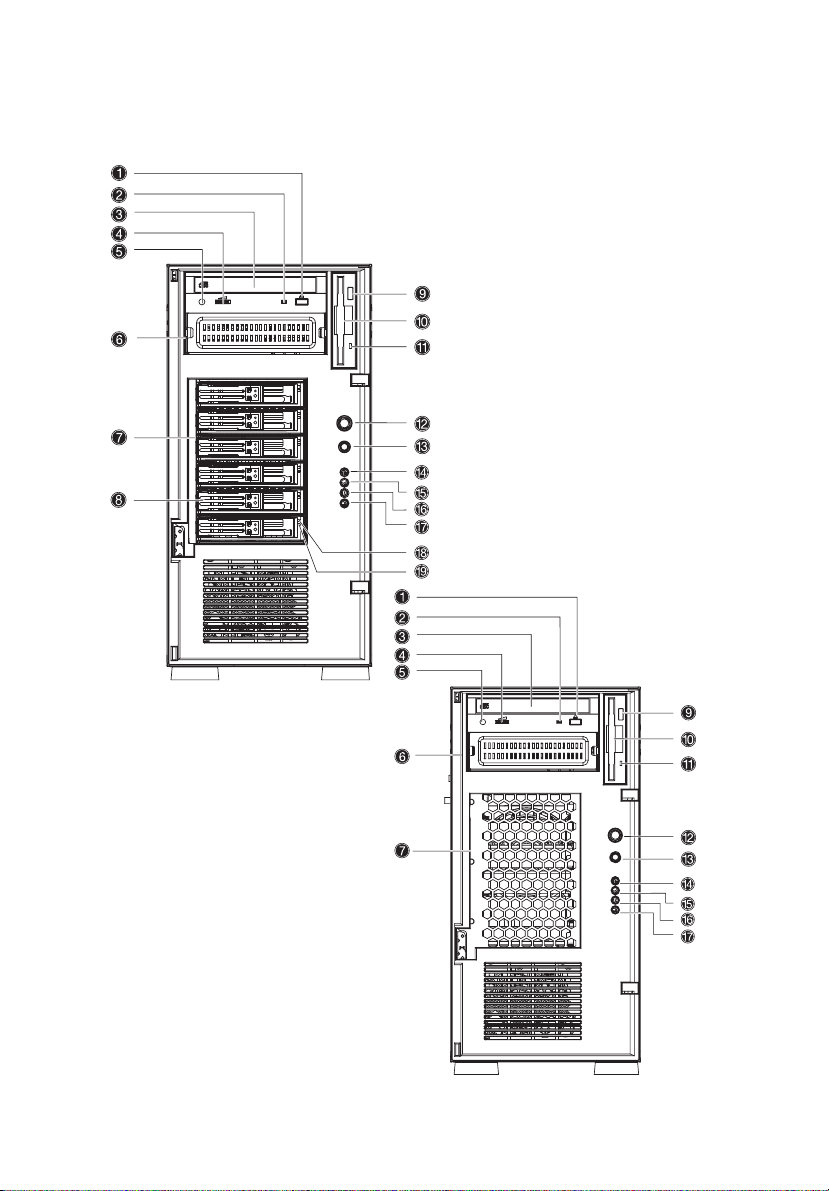
6
Front panel
1 System tour
Altos G510 model
Altos G510 Basic model
Page 17
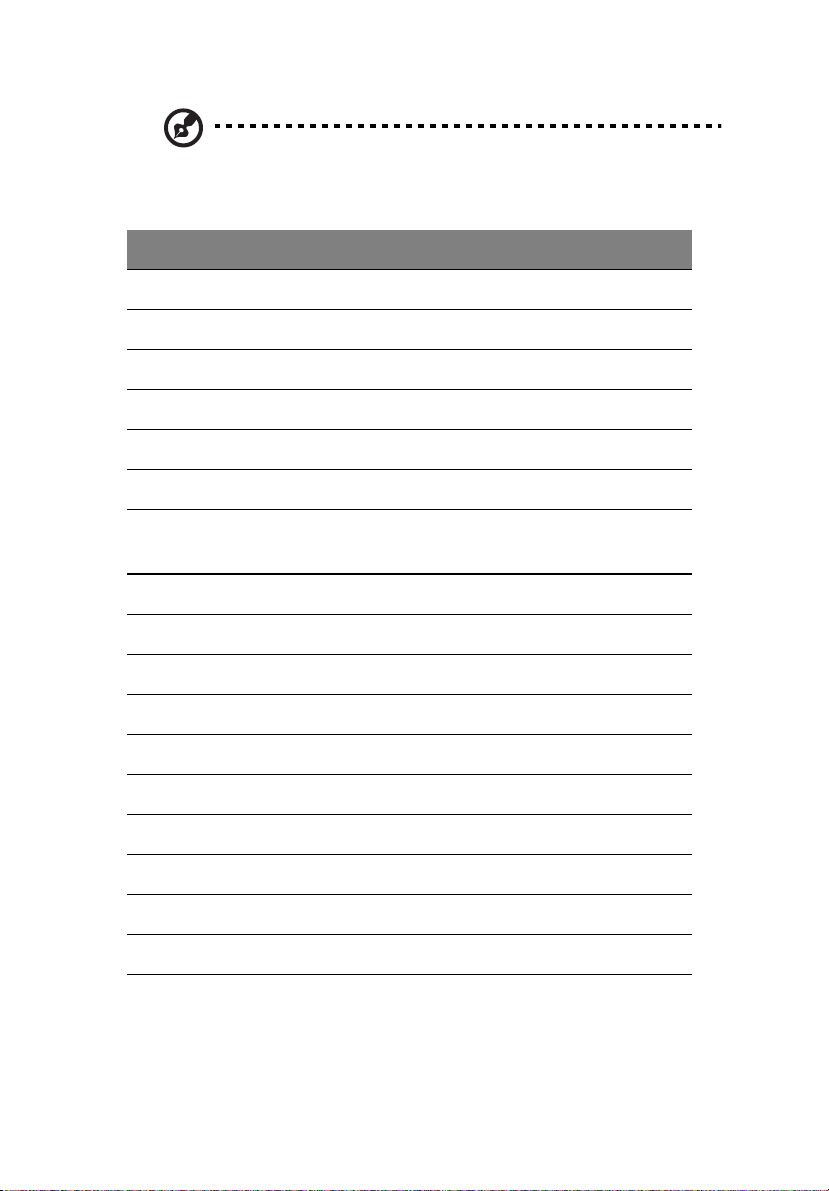
Note: Unless otherwise indicated, all front panel features
indicated on the table below apply to both the Altos G510 and
Altos G510 Basic models.
No. Description
1 CD-ROM drive Stop/Eject button
2 CD-ROM drive activity indicator
3CD-ROM drive
4 Volume control
5 CD-ROM drive Headphone/Earphone port
6 5.25-inch half-height bay
7 Altos G510 - Hot Plug HDD cage
Altos G510 Basic - non-Hot Plug HDD cable cage
8 HDD carrier (for Hot Plug HDD Cage only)
9 Floppy drive Eject button
7
10 Floppy drive
11 Floppy drive activity indicator
12 Power button
13 Reset button
14 Power indicator
15 Hard disk activity indicator
16 System fault indicator
17 Hard disk fault indicator (for Altos G510 model only)
Page 18
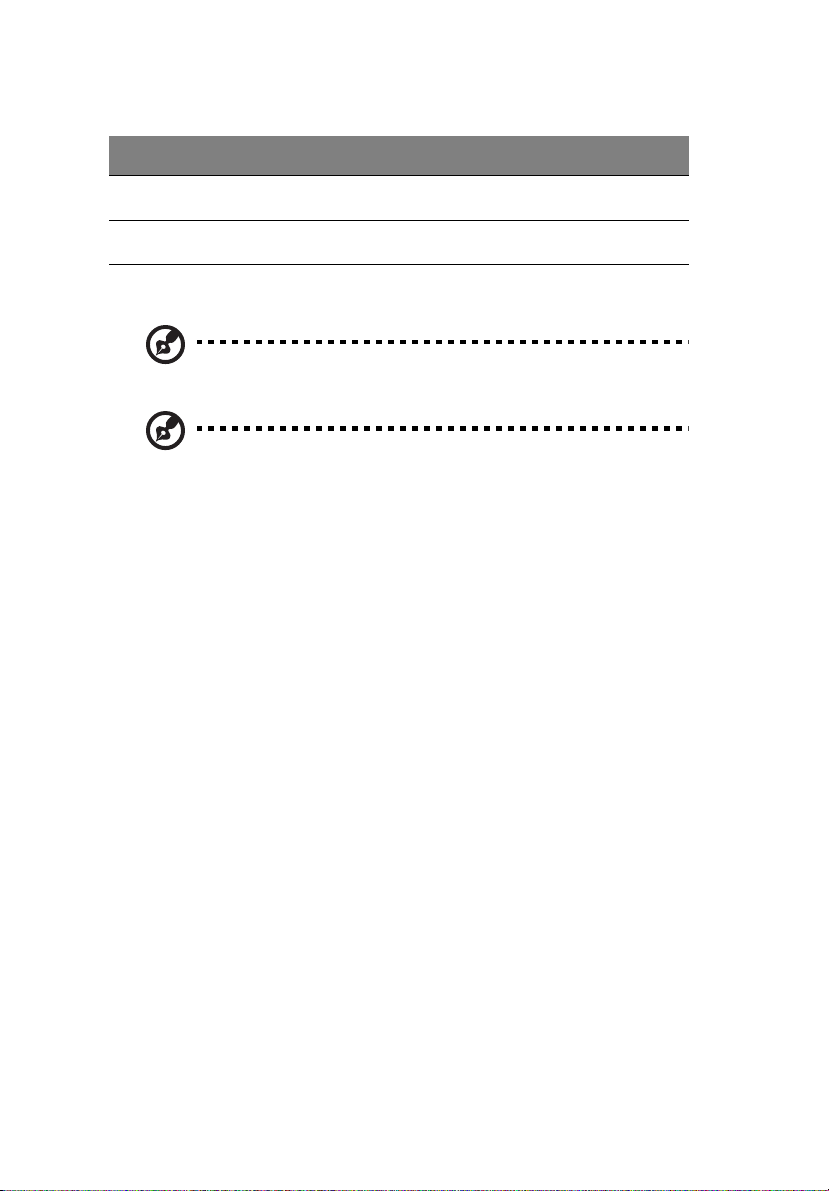
8
No. Description
1 System tour
18
19
1 This indicator lights up green to indicate HDD power on and lights up in red when a
2 This indicator lights up green to indicate drive access.
Hot Plug HDD power indicator
Hot Plug HDD access indicator
HDD fault occurs.
1
(for Hot Plug HDD cage only)
2
(for Hot Plug HDD cage only)
Note: During Rebuild, lights flash alternately red and green.
Note: Feature 17 only operates when the Hot Plug HDD cage is
installed and RAID configured.
Page 19
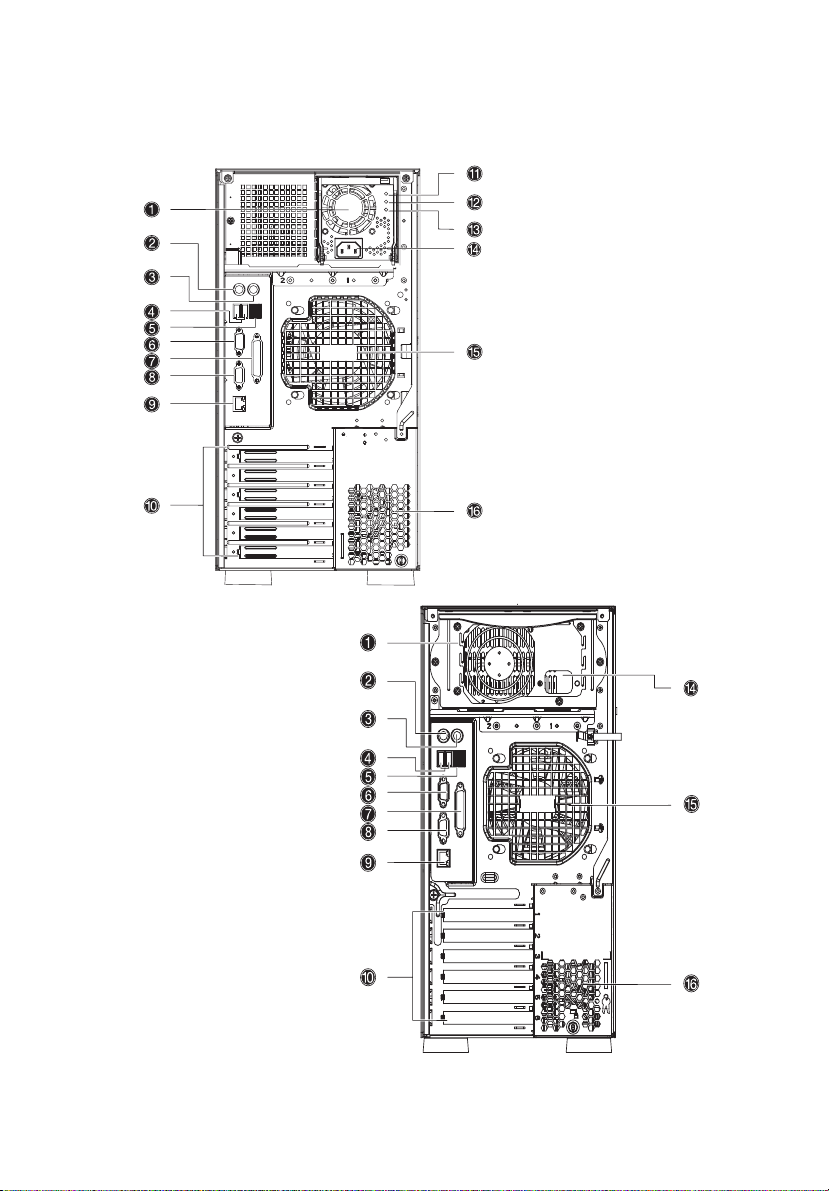
Rear panel
9
Altos G510 model
Altos G510 Basic model
Page 20
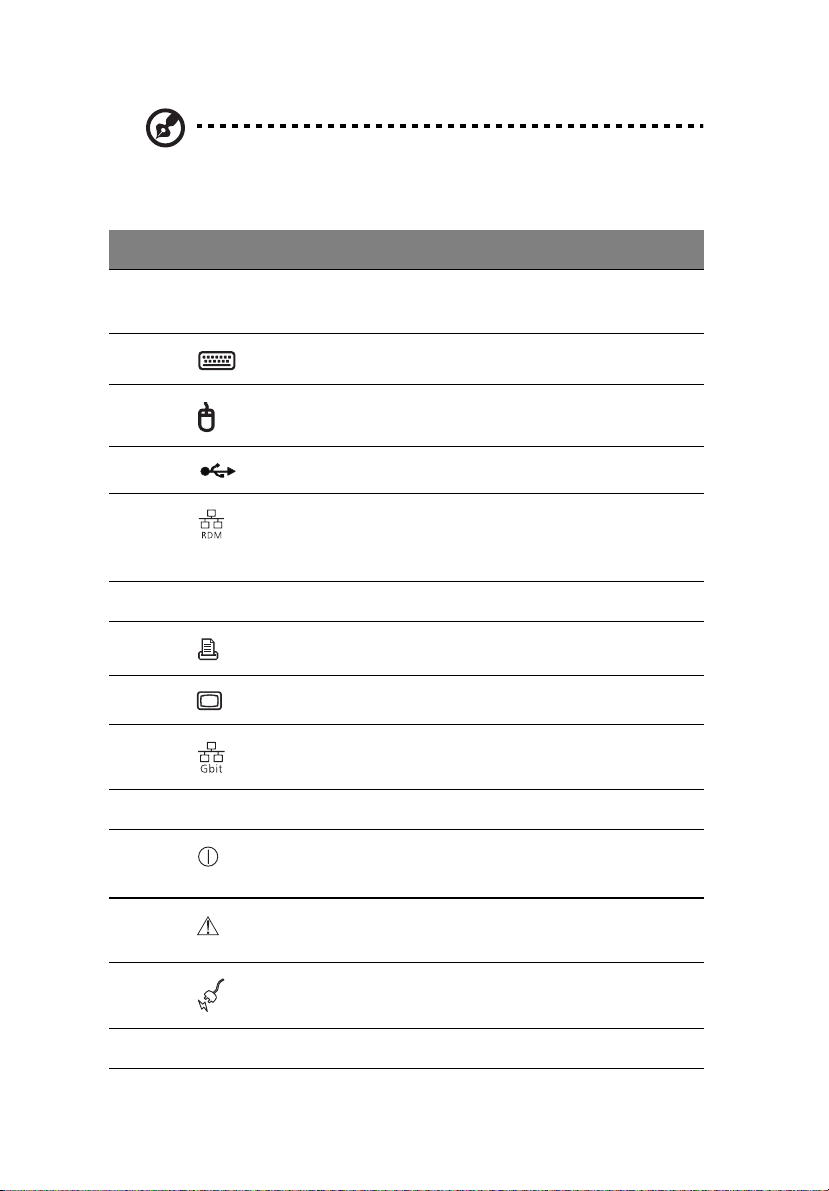
10
Note: Unless otherwise indicated, all rear panel features
indicated on the table below apply to both the Altos G510 and
Altos G510 Basic models.
No. Icon Description
1 Altos G510 model - Main power supply unit
Altos G510 Basic model - Standard 450-watts PSU
2 PS/2 keyboard port
3 PS/2 mouse port
4 USB ports
1 System tour
5
RDM LAN port (10 Mbps)
1
This port is not accessible on Altos G510 and G510
Basic models.
6Serial port
7 Parallel/printer port
8 VGA/monitor port
9 Gigabit LAN port (10/100/1000 Mbps)
10 Expansion slots
11
Main power supply indicator
2
(for Altos G510 model only)
12
Main power supply fail indicator
3
(for Altos G510 model only)
13
Main power supply AC power indicator
(for Altos G510 model only)
14 Main power supply cable socket
4
Page 21
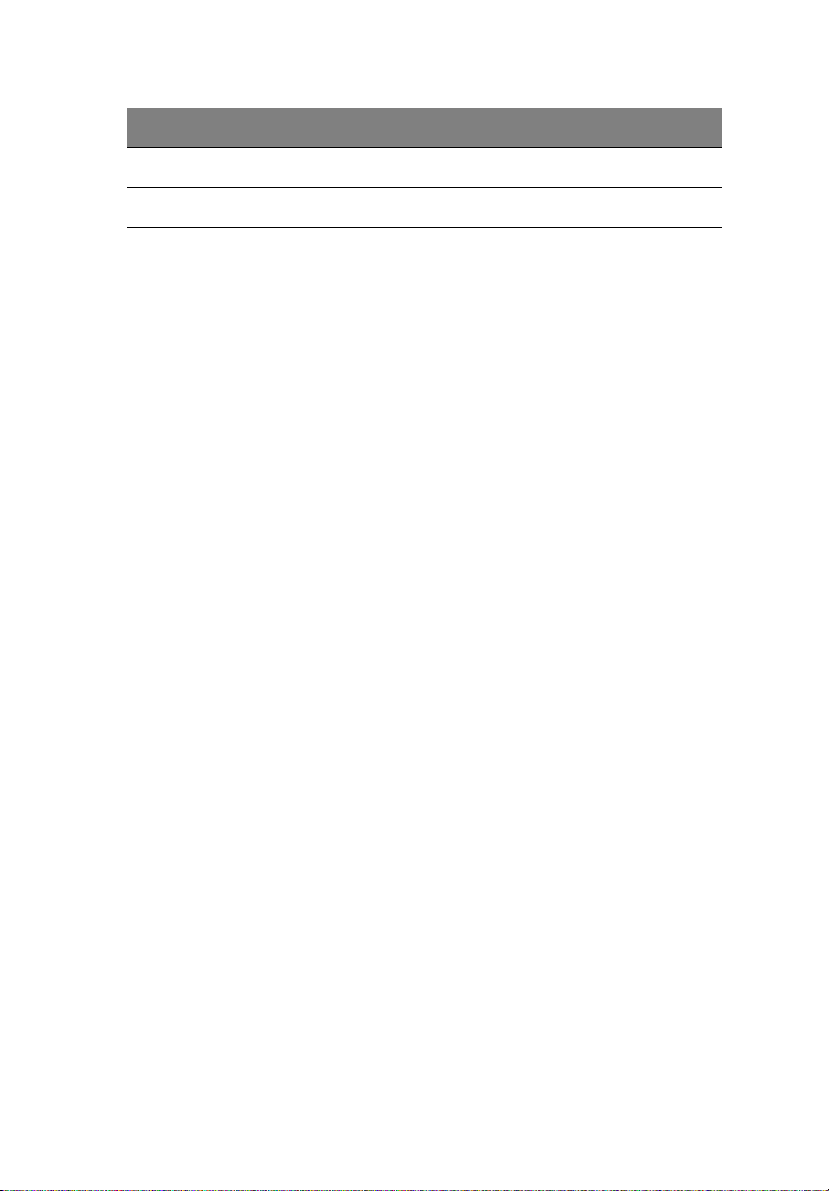
11
No. Icon Description
15 Rear system fan
16 Ventilation slots
N kL^=зе=^днзл=dRNM=зк=dRNM=_~лбЕ=гзЗЙдK=oЙлЙкоЙЗ=Сзк=СмнмкЙ=гзЗЙдлK
O qЬбл=беЗбЕ~нзк=пбдд=дбЦЬн=мй=ЦкЙЙе=пЬЙе=нЬЙ=йзпЙк=лмййду=гзЗмдЙ=бл=СмеЕнбзебеЦ=йкзйЙкдуK
P qЬбл=беЗбЕ~нзк=пбдд=дбЦЬн=мй=~гДЙк=пЬЙе=нЬЙ=йзпЙк=лмййду=гзЗмдЙ=зк=~еу=mpr=бенЙке~д=С~е
Ñ~áäëK
Q qЬбл=беЗбЕ~нзк=пбдд=дбЦЬн= мй=ЦкЙЙе= пЬЙе=нЬЙ=беймн= оздн~ЦЙ=бл= пбнЬбе=нЬЙ= ^`=беймн=оздн~ЦЙ
ê~åÖÉK=
Page 22
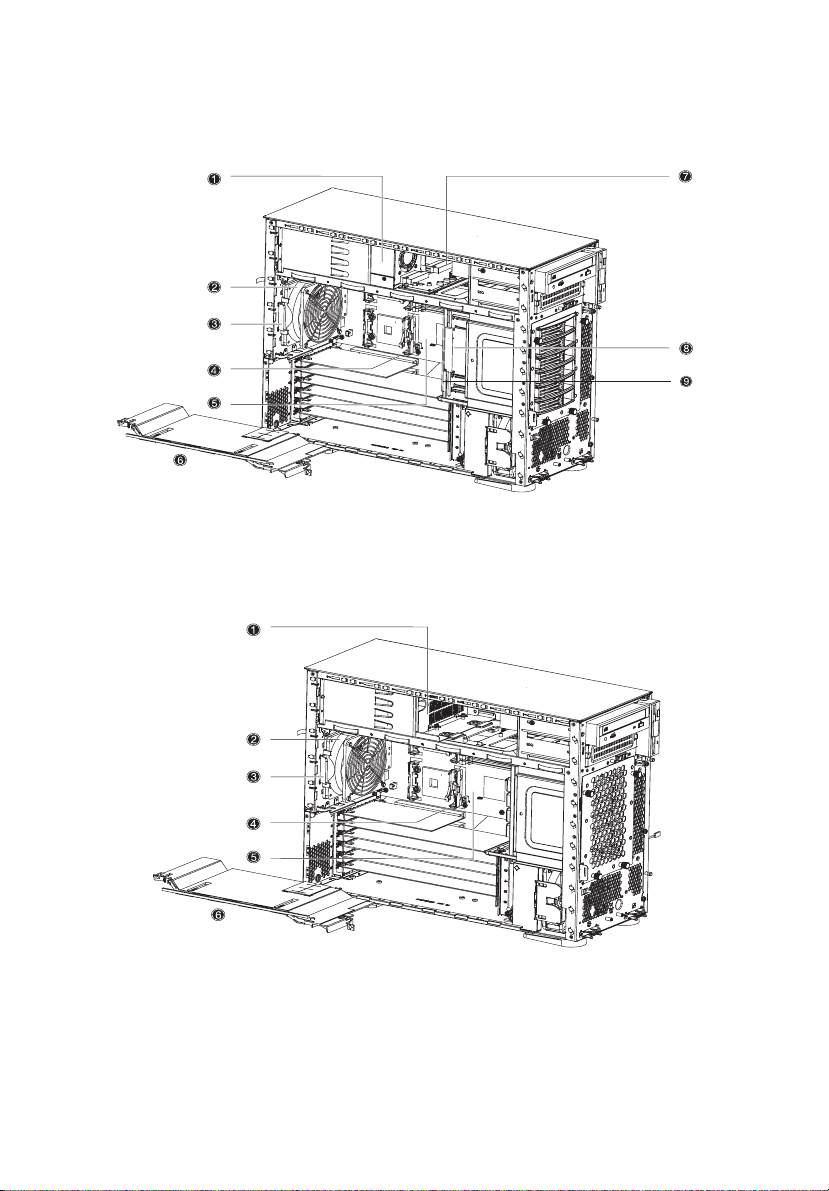
12
Internal components
Altos G510 model
1 System tour
Altos G510 Basic model
Page 23
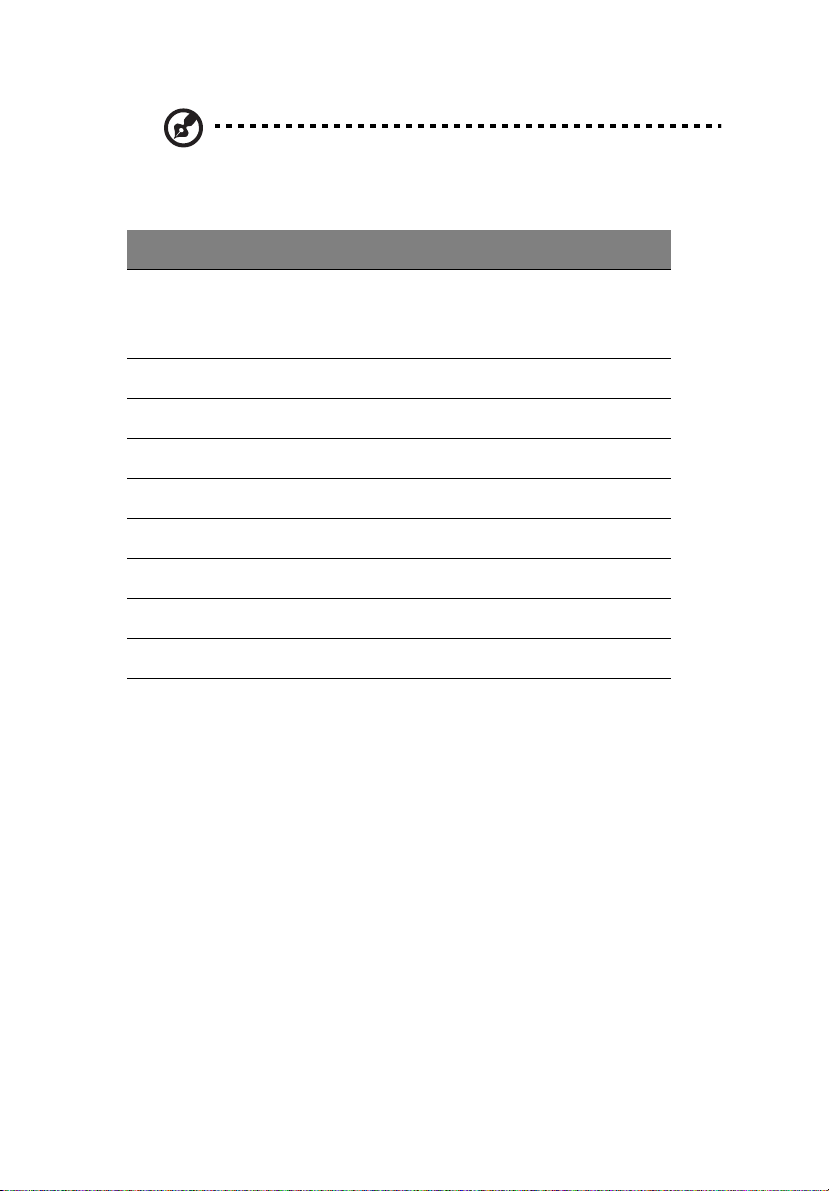
Note: Unless otherwise indicated, all internal components
indicated on the table below apply to both the Altos G510 and
Altos G510 Basic models.
No. Description
13
1 Altos G510 model - Power supply module bay for redundant
1
PSU
Altos G510 Basic model - Standard 450-watts PSU
2 Rear system fan
3 Rear system fan release latch
4 PCI bus slot
5 Mainboard
6 Air baffle
7 Power distribution board (for Altos G510 model only)
8 Hot-swap HDD SAF-TE board (for Altos G510 model only)
9 Hot-swap HDD backplane board (for Altos G510 model only)
N qЬзмЦЬ=нЬЙ=лулнЙг=лмййзкнл=нпз=ЬзнJлп~йй~ДдЙ=йзпЙк=лмййду=гзЗмдЙ=Д~улI=нЬЙ
лулнЙг=ЕзгЙл=ДмеЗдЙЗ=пбнЬ=~=лбеЦдЙ=йзпЙк=лмййду=гзЗмдЙ=зедуK==vзм=Ь~оЙ=нЬЙ
зйнбзе=нз=ймкЕЬ~лЙ=~е=Йснк~=йзпЙк=лмййду=гзЗмдЙ=нз=йкзобЗЙ=нЬЙ=лулнЙг=пбнЬ==кЙJ
ЗмеЗ~ен=йзпЙк=лзмкЕЙK
Page 24
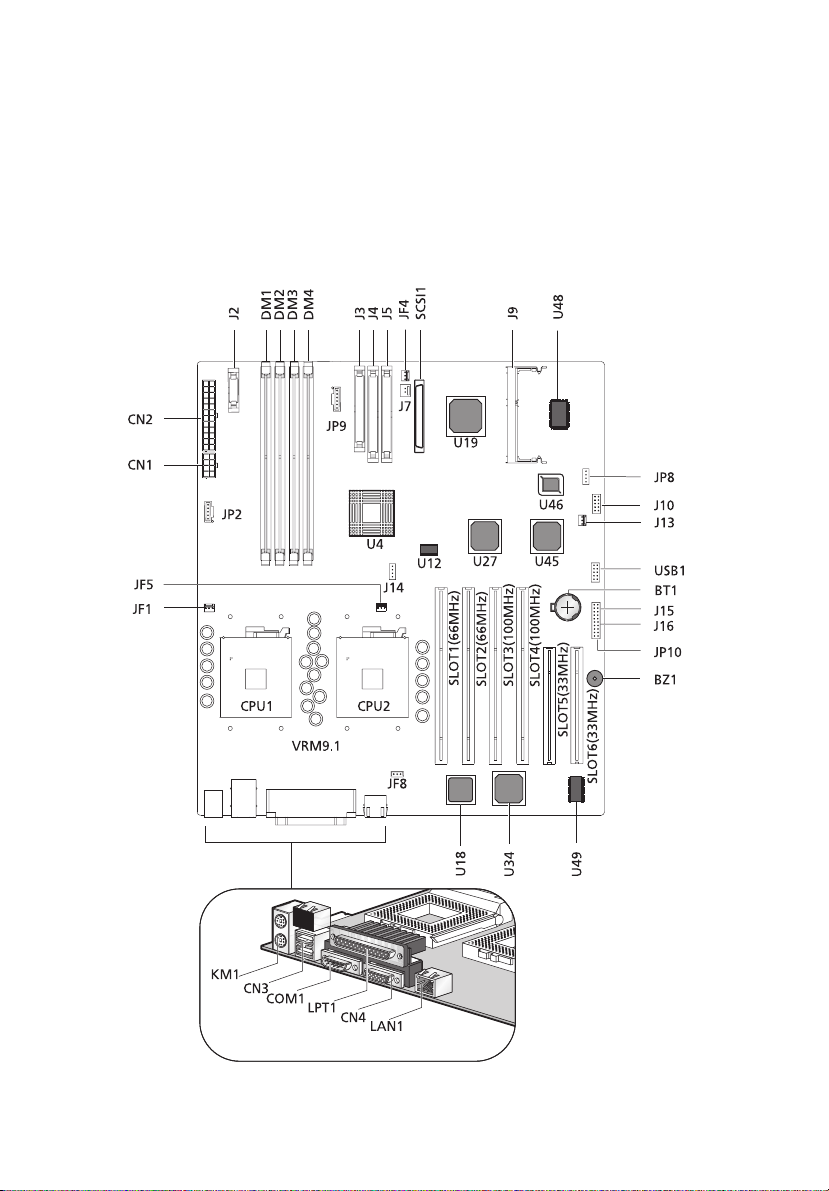
14
1 System tour
System boards
Mainboard layout
The mainboard becomes accessible once you open the system. It
should look like the figure shown below
Page 25
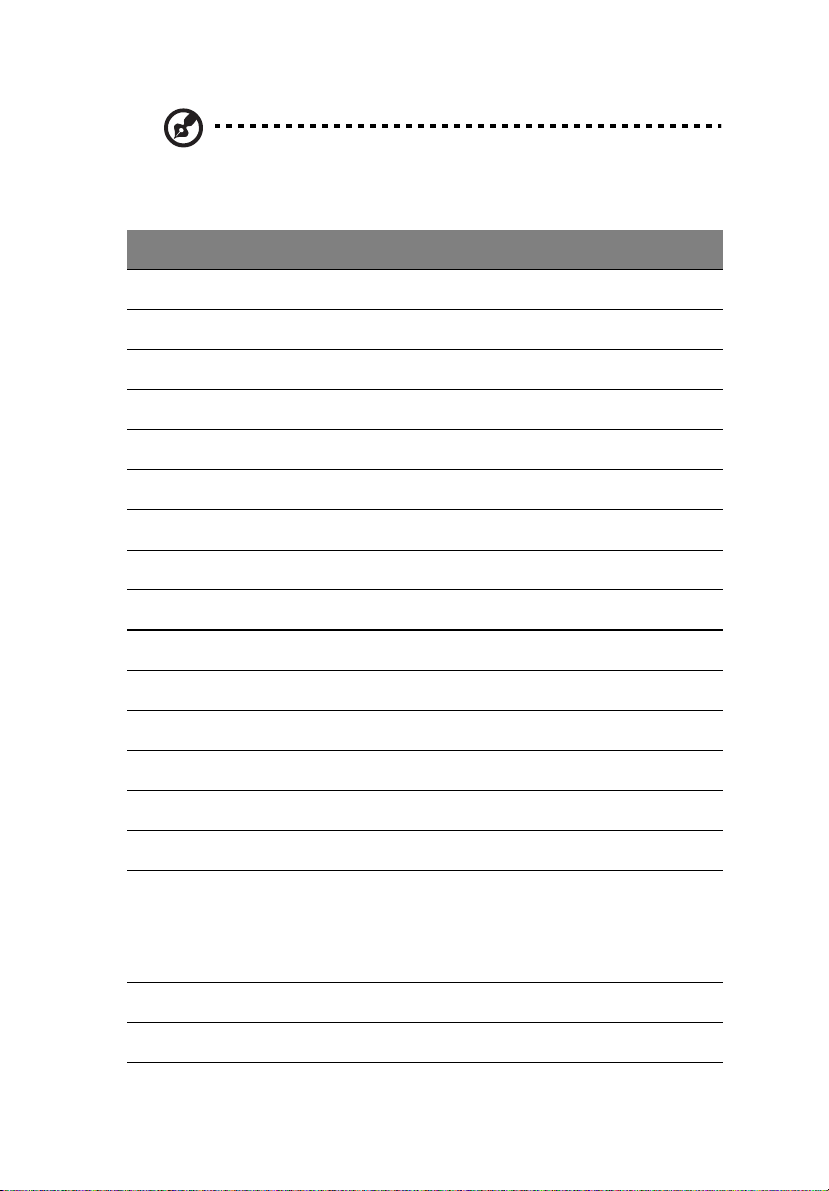
Note: Unless otherwise indicated, all mainboard features
indicated on the table below apply to both the Altos G510 and
Altos G510 Basic models.
Item Description
BT1 Battery
BZ1 Buzzer
CN1 +12V power connector
CN2 ATX power connector
CN3 USB ports
CN4 VGA/monitor port
COM1 Serial port
CPU1 and CPU2 CPU sockets
DM1 - DM4 DIMM slots
15
J2 Front panel connector
J3 Floppy disk drive connector
J4 Primary IDE connector
J5 Secondary IDE connector
J7 Chassis intrusion connector
J9 BMC daughter board connector
J10 MLB Jumper
1-2 Password Enable (Default Setting: Off)
3-4 Clear NVRAM (Default Setting: Off)
5-6 Recovery Mode (Default Setting: Off)
J13 Wake on LAN connector
J14 SCSI RAID card HDD LED connector
Page 26
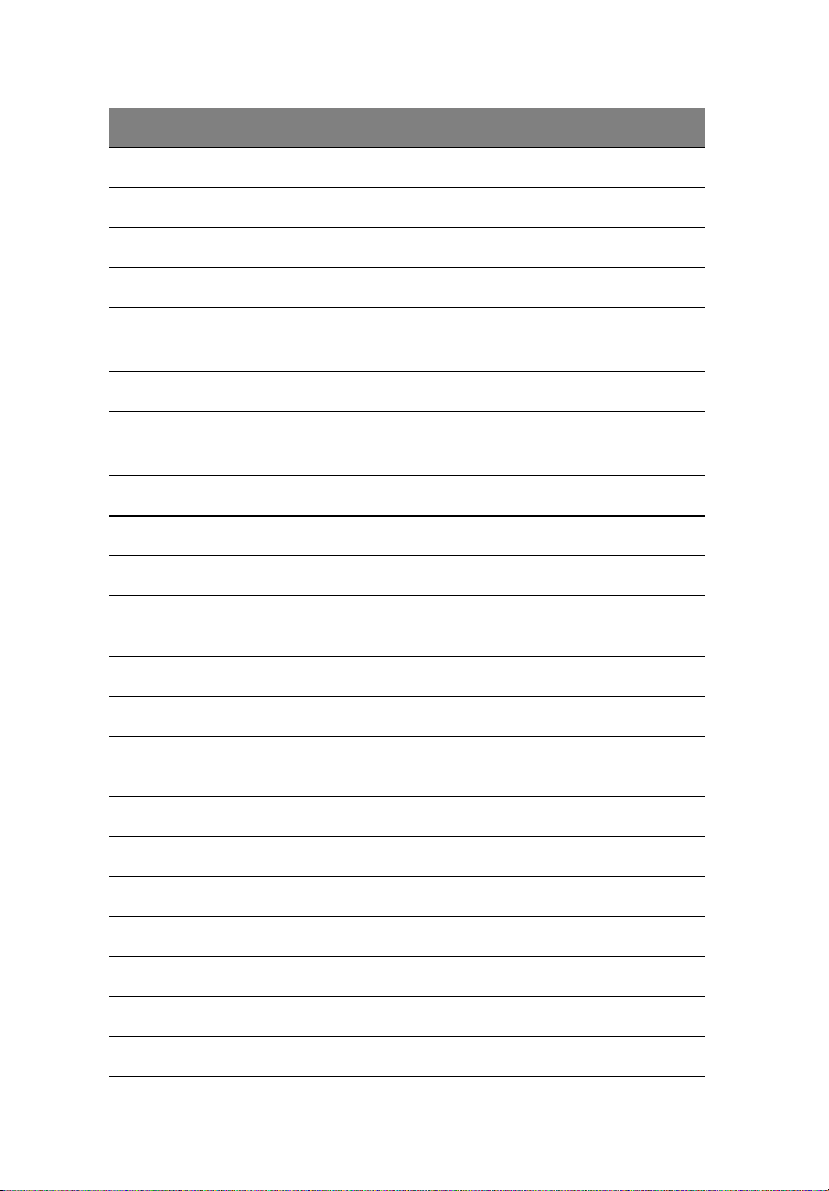
16
Item Description
JF1 CPU 1 fan connector
JF4 Front fan connector
JF5 CPU 2 fan connector
JF8 Rear system fan connector
JP2 Power supply mangement cable connector
(connected to PDB board)
JP8 IPMB connector
JP9 SCSI HDD management cable connector
(conneted to Hot Plug HDD cage backplane board)
JP10 Connector for Remote Management Card (RMC)
J15 Power On/Off connector for RMC
J16 Reset Connector for RMC
KM1 Upper: PS/2 mouse port
Lower: PS/2 keyboard port
1 System tour
LAN1 Gigabit LAN port (10/100/1000 Mbps)
LTP1 Parallel/printer port
SLOT1 64-bit/66 MHz PCI bus slot (Zero Channel RAID compli-
ant) (Green)
SLOT2 64-bit/66 MHz PCI bus slot (White)
SLOT3 and SLOT4 64-bit/100 MHz PCI-X bus slots (Blue)
SLOT5 and SLOT6 32-bit/33 MHz PCI bus slot (5V Support) (White)
SCSI1 SCSI connector
U4 ServerWorks CMIC-SL chipset (north bridge)
U12 System clock
U18 BCM5702 Gigabit LAN chipset
Page 27
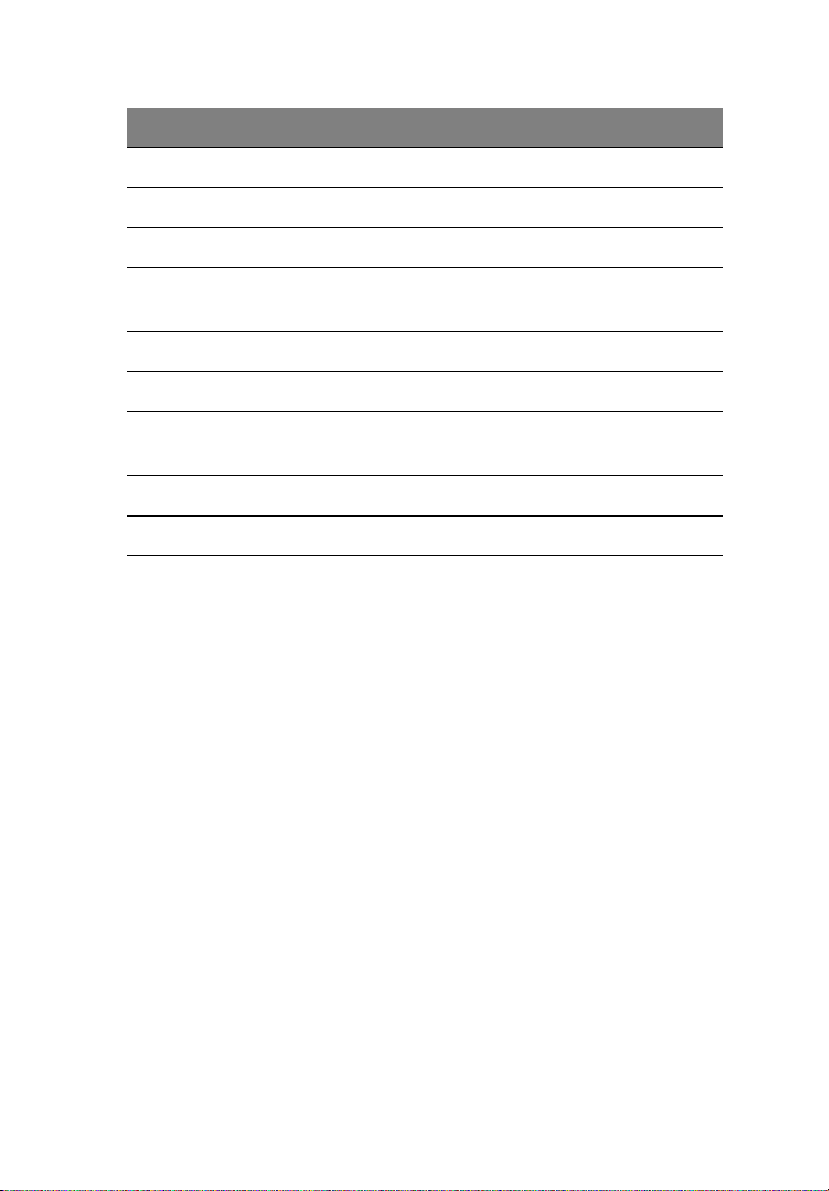
Item Description
U19 LSI 53C1020 SCSI Chipset
U27 ServerWorks CIOBx2 chipsets (I/O bridge)
U34 ATI Rage XL VGA chipset
U45 ServerWorks CSB5 chipset (south bridge)
U46 Flash BIOS
U48 PC87414 SIO - Super I/O chipset
U49 Video RAM
USB1 USB connector
VRM9.1 Onboard VRMs (Voltage Regulator Module)
17
Page 28
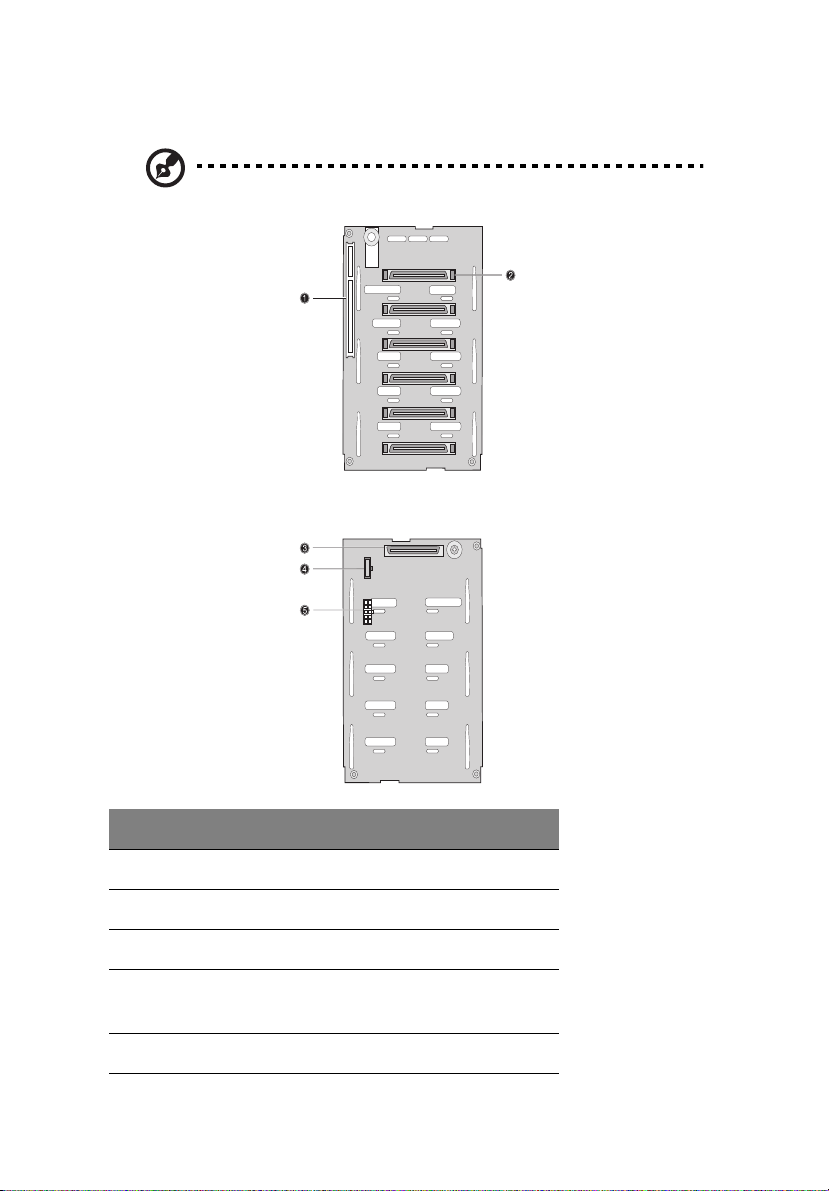
18
1 System tour
Hot Plug HDD Cage backplane board layout
Note: The Hot Plug HDD cage board feature is only applicable to
the Altos G510 model.
Label Description
1 122-pin SAF-TE connector
2 80-pin SCSI HDD connector
3 68-pin SCSI HDD connector
4
5 Power connector
SCSI HDD management cable connector (I
bus)
2
C
Page 29
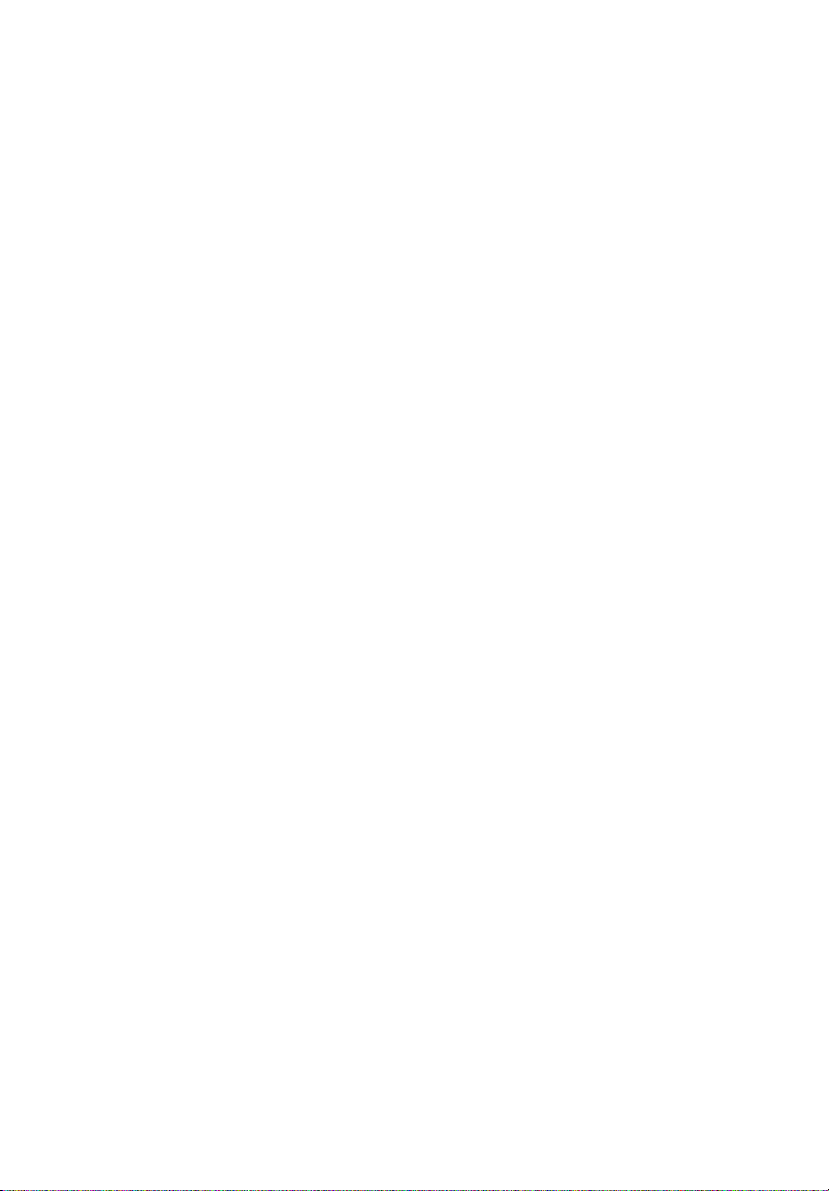
2 System setup
Page 30
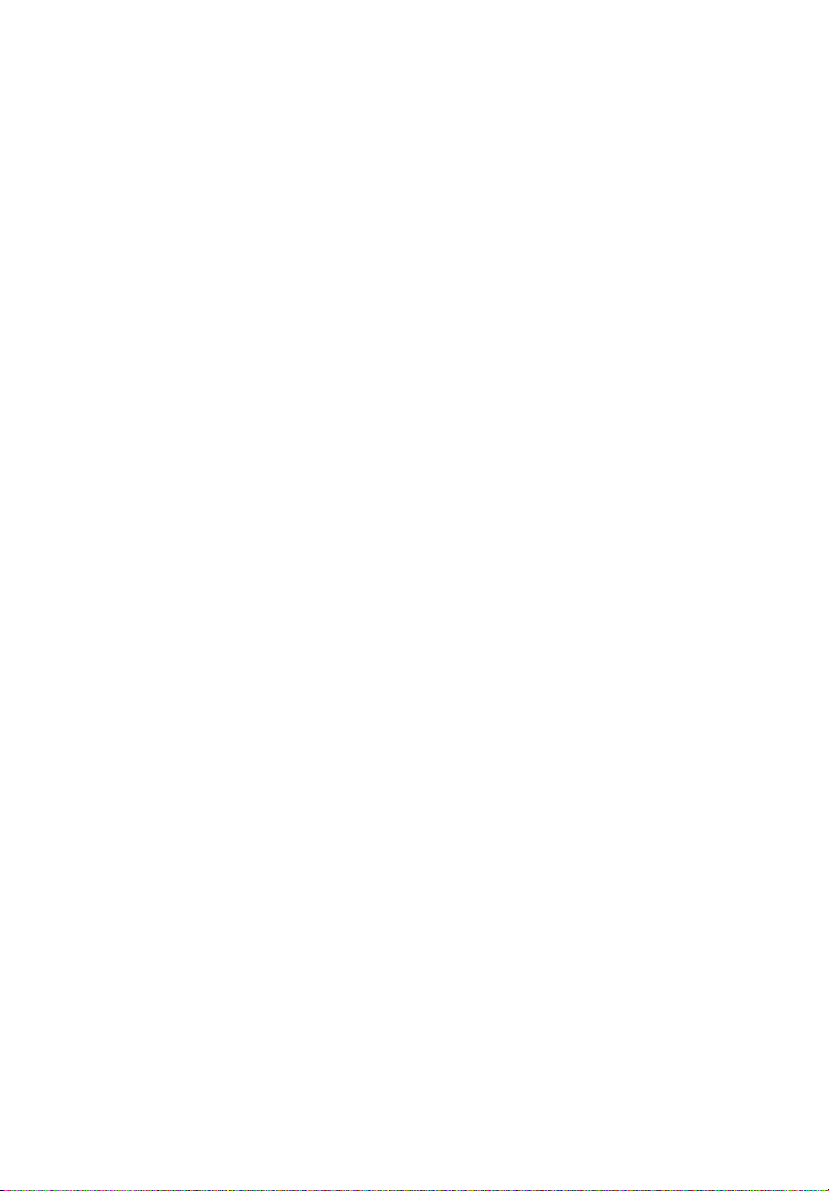
20
2 System setup
This chapter gives you instructions on how to set up
the system. Procedures on how to connect
peripherals are also explained.
Page 31

Setting up the system
Preinstallation requirements
Selecting a site
Before unpacking and installing the system, select a suitable site for
the system for maximum efficiency. Consider the following factors
when choosing a site for the system:
• Near a grounded power outlet
• Clean and dust-free
• Stable surface free from vibration
• Well-ventilated and away from sources of heat
• Secluded from electromagnetic fields produced by electrical
devices such as air conditioners, radio and TV transmitters, etc.
Checking the package contents
Check the following items from the package:
• Acer Altos G510 series system
• Acer Altos G510 series User’s guide
• Acer EasyBUILD
• Acer Altos G510 series Accessory box
• System keys (attached to the rear panel of the system)
TM
21
If any of the above items are damaged or missing, contact your dealer
immediately.
Save the boxes and packing materials for future use.
Page 32

22
2 System setup
Connecting peripherals
The system unit, keyboard, mouse, and monitor constitute the basic
system. Before connecting any other peripherals, connect these basic
peripherals first to test if the system is running properly. Instructions
on how to connect a printer is also described here, refer to page 25.
Note: Unless otherwise indicated, all illustrations shown in this
section show the Altos G510 server chassis.
To connect the PS/2 keyboard
Plug the keyboard cable into the PS/2 keyboard port (purple
port) located on the rear panel of the server.
Page 33

To connect the PS/2 mouse
Plug the PS/2 mouse cable into the PS/2 mouse port (green port)
located on the rear panel of the server.
23
Page 34

24
2 System setup
To connect the VGA monitor
To connect the VGA monitor, simply plug the monitor cable into the
VGA/monitor port (blue port) located on the rear panel of the
server.
Page 35

To connect a printer
The system supports both parallel and serial printers.
To connect a parallel printer, plug the printer cable into the parallel/
printer port (burgundy port) located on the rear panel of the
server.
25
Note: If you are using a USB printer, connect the printer cable
into the USB port located on the server’s rear panel.
Page 36

26
2 System setup
To connect the power cable
Plug the power cable into the power cable socket located on the rear
panel of the server. Then plug the other end of the power cable into a
power outlet. The figure below shows a complete connection of the
whole system.
Altos G510 model
Altos G510 Basic model
Page 37

Turning on the system
After making sure that you have properly set up the system and
connected all the required cables, you can now power on the system.
To power on the system, press the power button on the front panel.
The system starts up and displays a welcome message. After that, a
series of power-on self-test (POST) messages appears. The POST
messages indicate if the system is running well or not.
Note: The illustration below shows the Altos G510 server chassis.
27
Note: If the system does not turn on or boot after pressing the
power button, go to the next section for the possible causes of the
boot failure.
Aside from the POST messages, you can determine if the system is in
good condition by checking if the following occurred:
• Power indicator on the front panel lights up (green)
• Num Lock, Caps Lock, and Scroll Lock indicators on the keyboard
light up
Page 38

28
2 System setup
Power-on problems
If the system does not boot after you have applied power, check the
following factors that might have caused the boot failure.
• The external power cable may be loosely connected.
Check the power cable connection from the power source to the
power cable socket on the rear panel. Make sure that the cable is
properly connected to the power source and to the power cable
socket.
• No power comes from the grounded power outlet.
Have an electrician check your power outlet.
• Loose or improperly connected internal power cables.
Check the internal cable connections. If you are not confident to
perform this step, ask a qualified technician to assist you.
Warning! Make sure all power cords are disconnected from
the electrical outlet before performing this task.
Note: If you have gone through the preceding actions and the
system still fails to boot, ask your dealer or a qualified technician
for assistance.
Page 39

Operating system configuration
29
The Acer Altos G510 series server comes with Acer EasyBUILD
TM
that
allows you to conveniently install your choice of operating system. To
start using EasyBUILD, follow the steps below.
1 Locate the EasyBUILD System CD included in the system package.
2 With your system turn on, gently press the CD-ROM drive Stop/
Eject button.
3 When the disc tray slides open, insert the EasyBUILD System CD
with the label or title side of the disc facing upward.
Note: When handling the disc, hold it by the edges to avoid
smudges or fingerprints.
4 Gently press the disc down to make sure that it is properly
inserted.
Caution! While pressing the disc, be careful not to bend the disc
tray. Make sure that the disc is properly inserted before closing
the disc tray. Improper insertion may damage both the disc and
the CD-ROM drive.
5 Gently press the drive Stop/Eject button again to close the disc
tray.
6 The Acer EasyBUILD sequence begins. Follow all onscreen
instructions.
TM
For more information, refer to the EasyBUILD
Installation guide.
Page 40

30
2 System setup
Network connection
The server has one 10/100/1000 Mbps Gigabit Etherned LAN port
located on the rear panel for fast network connection.
To connect to the network, simply plug the network cable into the
Gigabit LAN port (gray port).
Note: The illustration below shows the Altos G510 server chassis.
Note: Consult the operating system manual for information on
how to configure the network setup.
Page 41

31
Tower-to-rack option
Aside from its tower configuration, the Acer Altos G510 series server
can also be mounted in a rack-model position. A rack mount kit is
available for customers who want to convert a tower-mounted system
to rack-model design. To purchase a rack mount kit, contact your local
Acer representative.
The figure below shows the server in a rack-mount position.
Note: The illustration below shows the Altos G510 server chassis.
Rack Mount instructions are provided as an appendix to this
manual.
Page 42

32
2 System setup
Turning off the system
To turn off the server, on the Windows taskbar click on the Start
button, point to Shut Down..., select Shut down from the
drop-down window then click on OK. You can then turn off all
peripherals connected to your server.
If you are unable to shutdown the server within Windows, press and
hold the power button for at least four seconds to force quit all
applications and shut down.
Page 43

33
Page 44

34
2 System setup
Page 45

3 Upgrading
the
system
Page 46

36
3 Upgrading the system
This chapter discusses the precautionary
measures and installation procedures you
need to know when upgrading the system.
Page 47

Upgrading the system
Certain components of the server are upgradeable such as the drives,
the CPU, the memory, and the expansion cards. However, for safety
purposes, we do not recommend that you perform these upgrades
yourself. If you want to replace or upgrade any of these components,
contact your dealer or a qualified service technician for assistance.
Important: Observe the installation precautions described in the
subsequent section when installing or removing a server
component.
Installation precautions
Before you install any server component, we recommend that you read
the following sections. These sections contain important ESD
precautions along with preinstallation and post-installation
instructions.
ESD precautions
Electrostatic discharge (ESD) can damage the processors, motherboard,
disk drives, expansion boards, or other components. Always observe
the following precautions before you install a server component:
1 Do not remove a component from its protective packaging until
you are ready to install it.
2 Wear a wrist grounding strap and attach it to a metal part of the
server before handling components. If a wrist strap is not
available, maintain contact with the server throughout any
procedure requiring ESD protection.
Preinstallation instructions
Always observe the following before you install any component:
1 Turn off the system and all the peripherals connected to it.
2 Unplug all cables from the power outlets.
Page 48

38
3 Upgrading the system
3 Open the system according to the instructions on page 39.
4 Follow the ESD precautions described in this section when
handling a server component.
5 Remove any expansion board(s) or peripheral(s) that block access
to the DIMM socket or other component connector.
See the following sections for specific installation instructions on the
component you want to install.
Warning! Failure to properly turn off the server before you
start installing components may cause serious damage. Do
not attempt the procedures described in the following
sections unless you are a qualified service technician.
Post-installation instructions
Observe the following after installing a server component:
1 See to it that all components are installed according to the
described step-by-step instructions.
2 Reinstall any expansion board(s) or peripheral(s) that you have
previously removed.
3 Reinstall the air baffle.
4 Reinstall the chassis panels.
5 Connect the necessary cables.
6 Turn on the system.
Page 49

Opening the server
Caution! Before you proceed, make sure that you have turned
off your system and all peripherals connected to it. Read the
“Preinstallation instructions” on page 37.
You need to open the server before you can install additional
components. The front bezel and left side panel are removable to
allow access to the system’s internal components. Refer to the
following sections for instructions.
Before opening the server
Before opening the server, observe the following precautions:
1 Turn off the system and all the peripherals connected to it.
2 Unplug all cables from the power outlets.
3 Place the system unit on a flat, stable surface.
Note: The illustrations used in this section show the Altos G510
server chassis.
39
To open the front bezel
A security lock secures the front bezel to protect your system unit
against unauthorized access.
To open the front bezel:
1 Insert the key into the lock and turn it clockwise until it points to
the unlocked icon .
2 Open the front bezel.
Page 50

40
3 Upgrading the system
To remove the front bezel
The front bezel is attached to the chassis by screwless hinges.
To remove the front bezel:
1 Unlock the door with the key (when necessary).
2 Open it to more than a 45° angle.
3 Lift it up a little (1), then move it away from the chassis (2).
Page 51

To remove the inner (front) panel
The inner front panel is attached to the chassis by thumb latches at
the top and screwless hinges at the bottom.
To remove the inner front panel:
1 Simultaneously slide the two thumb catches at the top to release
the latches.
2 Open the panel 90 degrees, until it is perpendicular to the
chassis.
3 Gently pull it away from the chassis.
41
Page 52

42
3 Upgrading the system
To remove the side panel
The side panel is attached to the server by three (non-removeable)
thumbscrews.
To remove the side panel:
1 Loosen the three thumbscrews located at the end of the left panel
closest to the front panel (1).
2 Slide the left panel slightly forward (2), then upward (3) before
detaching it from the chassis (4).
Page 53

To remove the air baffle
Remove the air baffle to allow easy access to the motherboard and
system components.
Follow the steps below to remove the air baffle:
1 Press the release latches on both ends of the air baffle.
2 Pull out the air baffle to remove it from the chassis.
43
Caution! After completing the component upgrade/replacement
procedures, do not forget to reinstall the air baffle before
replacing the chassis panels. Failure to do so will reduce the
system’s cooling efficiency which can adversely affect performance
or cause damage due to overheating.
Page 54

44
3 Upgrading the system
Configuring the Hot Plug HDD cage
This section includes instructions for removing and installing the
Hot Plug HDD cage as well as procedures on how to install a hard disk
into the cage’s hard disk carrier.
Note: The Hot Plug HDD cage feature is only applicable to the
Altos G510 model.
To remove the Hot Plug HDD cage
Important: Before detaching the Hot Plug HDD cage from the
chassis, make sure to first remove all hard disks from their carriers.
For instructions, refer to the succeeding section.
1 Remove the front bezel, inner front panel, side panel and air
baffle. Refer to the previous section for detailed intructions.
2 Disconnect the following cables from the cage:
a SCSI cable
b SCSI HDD 6 pin management cable
c SCSI HDD power cable
3 Loosen the four thumbscrews that secure the cage to the chassis
(1).
Page 55

4 Pull the cage from the chassis (2).
To install a hard disk into the Hot Plug HDD cage hard disk carrier
45
Note: You need not remove the Hot Plut HDD cage from the
chassis to install a hard disk into the cage’s hard disk carrier.
1 Press your finger to the SCSI HDD release lever (1), then pull out
the hard disk carrier from the cage (2).
Page 56

46
3 Upgrading the system
2 Remove the four screws to open the hard disk carrier. Keep the
screws for later use.
3 When applicable, pull out any previously installed hard disk.
4 Install a hard disk in the hard disk carrier then secure it with the
four screws you have removed earlier.
5 Insert the hard disk carrier into the cage with the lever still
extended.
6 Push the lever back until it clicks into place. Make sure that the
drive is properly inserted before closing the lever.
Page 57

To install the Hot Plug HDD cage
1 Detach the chassis panels and remove the air baffle.
2 Connect the following cables to the SCSI backplane board:
a SCSI cable
b SCSI HDD 6 pin management cable
c SCSI HDD power cable
3 Insert the Hot Plug HDD cage into the housing (1), then tighten
the four thumbscrews to secure it to the chassis (2).
47
4 Attach the other end of these cables to the corresponding
connectors on the mainboard.
Refer to “Mainboard layout” on page 14 for the location of the
connectors.
Page 58

48
5 Reinstall the air baffle and the chassis panels.
3 Upgrading the system
Page 59

Configuring the non-Hot Plug HDD cable cage
This section includes instructions for removing and installing the HDD
cable cage as well as procedures on how to install a hard disk into the
cage.
Note: The HDD cable cage feature is only applicable to the Altos
G510 Basic model.
To remove the HDD cable cage
1 Turn off the system and all the peripherals connected to it.
2 Unplug all cables from the power outlets.
3 Place the system on a flat, stable surface.
4 Remove the front bezel, inner front panel, side panel, and air
baffle.
5 Disconnect the SCSI cable and the SCSI HDD power cable from the
hard disk drive.
6 Loosen the four thumbscrews that secure the cage to the chassis
(1).
49
7 Slightly pull out the cage from the chassis (2).
Page 60

50
8 Pull the HDD cable cage from the chassis.
3 Upgrading the system
To install a hard disk into the HDD cable cage
1 Remove the HDD cable cage from the chassis. Refer to the
instructions in the preceding section.
2 Remove the four screws that secure a previously installed hard disk
to the cage then pull it out.
3 Install a new hard disk into the cage then secure it with the four
screws you removed in the previous step.
4 Reinstall the HDD cable cage to the chassis. Refer to the
instructions in the subsequent section.
Page 61

To install the SCSI cable cage
1 Turn off the system and all the peripherals connected to it.
2 Unplug all cables from the power outlets.
3 Place the system unit on a flat, stable surface.
4 Remove the front bezel, inner front panel, side panel, and air
baffle.
5 Insert the HDD cable cage into the housing (1), then tighten the
four thumbscrews to secure it to the chassis (2).
51
6 Connect the SCSI cable and the SCSI HDD power cable to the hard
disk drive.
7 Reinstall the air baffle and the chassis panels.
Page 62

52
3 Upgrading the system
Installing and removing storage devices
The system supports one 3.5-inch and two 5.25-inch internal storage
devices. The system comes pre-installed with a floppy drive and a CDROM drive. The empty 5.25-inch half-height bay allows you to install
additional drives such as another CD-ROM drive or a tape drive.
To replace the 3.5-inch floppy drive
1 Observe the ESD precautions and pre-installation procedures
described on page 37.
2 Disconnect the IDE and floppy drive cables from the old drive.
3 Press the release bracket on both sides of the drive carrier (1)
before pulling it out from the chassis (2).
Page 63

4 Remove the four screws that hold the old drive to the drive carrier
then pull it out.
5 Install a new 3.5-inch drive in the drive carrier then secure it with
the four screws you removed in the previous step.
53
Page 64

54
6 Insert the drive carrier with the newly-installed floppy drive into
the drive bay.
7 Connect the floppy drive and 4-pin power cables to the new drive.
8 Observe the post-installation instructions described on page 38.
3 Upgrading the system
To install a 5.25-inch storage device
Note: If you are installing a new drive in an empty drive bay, skip
steps 2 to 4.
1 Observe the ESD precautions and pre-installation procedures
described on page 37.
2 Disconnect the power and IDE cables from the old drive.
Page 65

3 Loosen and remove the two screws from each side of the CD-ROM
drive (1) before pulling it from the chassis (2).
4 Insert the CD-ROM drive into the drive bay and secure it with the
screws you removed in the previous step.
55
5 Connect the power and IDE cables to the new drive.
6 Observe the post-installation instructions described on page 38.
Page 66

56
3 Upgrading the system
Upgrading the CPU
This section includes instructions for removing and installing a CPU.
To remove a CPU with heatsink
Before installing a new CPU in a socket, remove first any previously
installed CPU from that socket.
Important: Before removing a CPU from the mainboard, make
sure to create a backup file of all important data.
1 Observe the ESD precautions and pre-installation procedures
described on page 37.
2 Locate the CPU socket on the mainboard.
3 To detach the CPU from its socket, follow the steps below:
(1) Depress then lift up each of the locking levers to a 90° angle.
(2) Remove the heatsink.
(3) Lift the CPU locking lever until it is fully extended.
(4) Gently unseat and pull the CPU from the socket.
Page 67

57
Warning! The heatsink becomes very hot when the system
is on. NEVER touch the heatsink with any metal or with
your hands.
Page 68

58
3 Upgrading the system
Processor Sequence
If only one CPU is to be installed, it must be installed in the CPU 1
socket; if such is the case, the CPU 2 socket no longer requires a
termination module. When installing multiple processors, install them
in the order shown below.
To install a CPU with heatsink
1 Observe the ESD precautions and pre-installation procedures
described on page 37.
2 Locate the CPU socket on the mainboard.
3 Align the CPU to its socket, making sure that pin 1 (indicated by
the notched corner) of the CPU connects to hole 1 of the socket
(on the bottom right corner).
4 To install the CPU to its socket, follow the steps below:
(1) Insert the CPU into the socket.
(2) Replace the heatsink on top of the CPU.
(2) Press down the locking levers to lock the heatsink and CPU in
Page 69

place.
5 Observe the post-installation instructions described on page 38.
59
Page 70

60
3 Upgrading the system
Upgrading the system memory
This section includes instructions for removing and installing a
memory module.
To remove a DIMM
Before installing a new DIMM in a socket, remove first any previously
installed DIMM from that socket.
Important: Before removing any DIMM from the mainboard,
make sure to create a backup file of all important data.
1 Observe the ESD precautions and pre-installation procedures
described on page 37.
2 Locate the DIMM socket on the mainboard.
3 Press the holding clips on both sides of the socket outward to
release the DIMM (1).
4 Gently pull the DIMM upward to remove it from the socket (2).
Note: Place your forefingers on the top of the DIMM before
pressing the holding clips to gently disengage the DIMM from the
socket.
Page 71

To install a DIMM
1 Observe the ESD precautions and pre-installation procedures
described on page 37.
2 Locate the DIMM socket on the mainboard.
3 Open the clips on the socket.
4 Align then insert the DIMM into the socket (1).
5 Press the holding clips inward to lock the DIMM in place (2).
IMM must be installted in the following order: DM1. DM2, DM3 and DM4
61
Note: The DIMM socket is slotted to ensure proper installation.
If you insert a DIMM but it does not fit easily into the socket, you
may have inserted it incorrectly. Reverse the orientation of the
DIMM and insert it again.
6 Observe the post-installation instructions described on page 38.
Reconfiguring the system memory
The system automatically detects the amount of memory installed.
Run the BIOS setup to view the new value for total system memory and
make a note of it.
Page 72

62
3 Upgrading the system
Installing an expansion card
This section explains how to install an expansion card. The onboard
expansion slots support PCI (Peripheral Component Interconnect)
cards.
Note: The BIOS setup automatically detects and assigns resources
to the new device (applicable only to Plug-and-Play expansion
cards).
To install an expansion card
Note: The illustrations used in this section show the Altos G510
server chassis.
1 Observe the ESD precautions and pre-installation procedures
described on page 37.
2 Locate an empty expansion slot on the mainboard.
3 Loosen the bracket screw on the rear panel.(1).
4 Pull out the card bracket (2).
5 Remove the expansion card from its protective packaging.
Page 73

6 Align the card in the empty slot on the mainboard. Make sure that
the card is properly seated.
7 Insert the bracket with the card into the selected slot (1).
8 Secure the card with the bracket screw removed in step 3 above
(2).
9 Observe the post-installation instructions described on page 38.
63
Page 74

64
3 Upgrading the system
Installing a redundant power supply module
The Altos G510 server power subsystem consists of two hot-swappable
power supply module bays that accept standard 450-watts power
supply modules. The system comes bundled with only a single power
supply module leaving one power supply module bay empty. You have
the option to purchase an extra power supply module to provide your
system with redundant power source. This power configuration
enables a fully-configured system to continue running even if one
power supply module fails.
Note: The redundant power source feature is only applicable to
the Altos G510 model.
WARNING! To reduce the risk of personal injury or
damage to the equipment, the installation of power
supply modules should be referred to individuals who are
qualified to service server systems and are trained to deal
with equipment capable of generating hazardous energy
levels.
WARNING! To reduce the risk of personal injury from
hot surfaces, observe the thermal labels on each power
supply module. You can also consider wearing protective
gloves.
WARNING! To reduce the risk of personal injury from
electric shock hazards, do not open the power supply
modules. There are no serviceable parts inside the
module.
Caution! Electrostatic discharge can damage electronic
components. Make sure that you are properly grounded
before handling a power supply module.
Page 75

To install a redundant power supply module
1 Remove the screw securing the cover of the empty optional power
supply module bay, then remove the cover.
65
2 Slide the redundant power supply module into the empty bay until
you feel resistance.
Page 76

66
3 Upgrading the system
3 Press the module handle to secure the power supply module to the
bay.
4 Verify that the power indicators on both the main power supply
and on the newly installed redundant power supply are
illuminated (green).
Page 77

67
Page 78

68
3 Upgrading the system
Page 79

4 BIOS setup
Page 80

This chapter gives information about the
system BIOS and discusses how to configure
the system by changing the settings of the
BIOS parameters.
Page 81

71
BIOS setup
BIOS setup is a hardware configuration program built into your
system's Basic Input/Output System (BIOS). Since most systems are
already properly configured and optimized, there is no need to run this
utility. You will need to run this utility under the following conditions:
• When changing the system configuration
• When a configuration error is detected by the system and you are
prompted ("Run Setup" message) to make changes to the BIOS
setup
Note: If you repeatedly receive Run Setup messages, the battery
may be bad. In this case, the system cannot retain configuration
values in CMOS. Ask a qualified technician for assistance.
• When redefining the communication ports to prevent any conflicts
• When making changes to the Power Management configuration
• When changing the password or making other changes to the
security setup
BIOS setup loads the configuration values in a battery-backed
nonvolatile memory called CMOS RAM. This memory area is not part
of the system RAM which allows configuration data to be retained
when power is turned off.
Before you run BIOS setup, make sure that you have saved all open
files. The system reboots immediately after you close the setup.
Page 82

72
4 BIOS setup
Entering BIOS setup
Power on the server to start the system POST (Power On Self Test)
process. During bootup, press Ctrl-Alt-Esc to enter the BIOS setup
screen.
Note: You must press Ctrl-Alt-Esc while the system is booting.
This key combination does not work during any other time.
There are several tabs on the setup screen corresponding to the six
major BIOS menus:
• Main
•Advanced
•Power
•Boot
•Security
•Exit
The parameters on the screens shown in this User’s guide display
default system values. These values may not be the same as those in
your system.
Note the following reminders when moving around the setup screen:
•Use the Left and Right arrow keys to move to the next page or to
return to the previous screen.
• Use the Up and Down arrow keys to select an item.
• Use the + and - keys to select an option.
Note: You can configure a parameter that is enclosed in square
brackets. Grayed-out items have fixed settings and are not
user-configurable.
• Use the Ta b key to select a field.
Page 83

73
• Use the Enter key to display a submenu screen.
Note: When a parameter is preceded by a (>), it means that a
submenu screen is available.
•Press F1 for General Help on using the BIOS setup.
•Press F10 to save changes and close the BIOS setup.
•Press Esc to close the BIOS setup.
In the descriptive table following each of the screen illustrations,
settings in boldface are the default and suggested parameter settings.
Page 84

74
4 BIOS setup
Main
The Main menu displays basic and important information about the
system. These information is necessary for troubleshooting and may
be required when asking for technical support.
The last two parameters on the screen lets you define the system’s time
and date settings. The real-time clock keeps the system date and time.
After setting the date and time, you do not need to enter them every
time you turn on the system. As long as the internal battery remains
good and connected, the clock continues to keep the date and time
accurately even when the power is off.
BIOS SETUP UTILITY
Main Advanced Power Boot Security Exit
AMIBIOS Version
BIOS Build Date
BIOS ID
:
:
:
07.00.xx
08/09/02
S531A01
System Time
System Date
[14:21:40]
[Wed 08/09/2002]
> System Information
> Product Information
V02.03 ©Copyright 1985-2000, American Megatrends Inc.
ЧШ
ЧШ
ЧШЧШ
ХЦ
ХЦ
ХЦХЦ
+ - Change Option
Tab Select Field
F1 General Help
F10 Save and Exit
ESC Exit
Select Screen
Select Item
Parameter Description
AMIBIOS Version Version of the BIOS setup
BIOS Build Date Date when the BIOS setup was created
BIOS ID ID number of the BIOS setup
Page 85

Parameter Description
System Time Sets the time following the hour-minute-second
format. Valid values for hour, minute, and second
are:
Hour: 00 to 23
Minute: 00 to 59
Second: 00 to 59
System Date Sets the date following the weekday-month-day-
year format. Valid values for weekday, month, day,
and year are:
Weekday: Sun, Mon, Tue, Wed, Thu, Fri, Sat
Month: 1to 12.
Day: 1 to 31
Year: 1980 to 2079
75
Page 86

76
4 BIOS setup
Advanced
The Advanced menu contains parameter values that define how the
system behaves on startup.
Warning! Be cautious in setting parameter values in the
Advanced menu as any incorrect value may cause the
system to malfunction.
Press Enter to enter the submenu screen of the parameters shown in
the screen below.
BIOS SETUP UTILITY
Main Advanced Power Boot Security Exit
Setup Warning
Setting items on this screen to incorrect values
may cause the system to malfunction!
> SuperIO Configuration
> IDE Configuration
> Floppy Configuration
> PCIPnP Configuration
> Boot Settings Configuration
> Event Log Configuration
> OnBoard Devices Configuration
> Remote Access Configuration
V02.03 ©Copyright 1985-2000, American Megatrends Inc.
Configure SuperIO
Chipset Nat414
Select Screen
ЧШ
ЧШ
ЧШЧШ
Select Item
ХЦ
ХЦ
ХЦХЦ
Enter Go to Sub Screen
F1 General Help
F10 Save and Exit
ESC Exit
Page 87

Super I/O Configuration
The Super I/O Configuration submenu lets you define the parameter
settings for the system’s parallel and serial ports.
77
Parameter Description
Serial Port 1
(Address/IRQ)
Parallel Port
Address
Parallel Port
IRQ
Parallel Port
Mode
Serial port 1 address and IRQ (interrupt request) setting
Sets a logical base address for the parallel port
Assigns an IRQ for the parallel port.
If you install an add-on card that has a parallel port
whose address conflicts with the onboard parallel port, a
warning appears on the screen. Check the parallel port
address of the add-on card and change the address to
one that does not conflict.
Sets the operation mode for the parallel port
Page 88

78
Parameter Description
4 BIOS setup
ECP Mode DMA
Channel
Assigns a DMA (Direct Memory Access) channel for the
ECP (Extended Capabilities Port) parallel port function.
This parameter is configurable only if you select ECP as
the operation mode.
IDE Configuration
The IDE Configuration submenu lets you define the parameter settings
related to the hard disk/s.
Parameter Description
Onboard PCI
IDE Controller
Primary IDE
Master
Primary IDE
Slave
Selects which system IDE controller to enable
Press Enter to access the Primary IDE Master submenu.
Press Enter to access the Primary IDE Slave submenu.
Page 89

Parameter Description
79
Secondary IDE
Master
Secondary IDE
Slave
Hard Disk
Write Protect
Press Enter to access the Secondary IDE Master submenu.
Press Enter to access the Secondary IDE Slave submenu.
Enables or disables the hard disk write protect function
Primary/Secondary IDE Master/Slave
These items let you select the IDE hard disk parameters that the system
supports.
Parameter Description Option
Device Type of IDE device
Vendor Vendor of the selected IDE device
Page 90

80
Parameter Description Option
Size Size of the selected device
Type Driver type Auto
CD-ROM
ARMD
Not Installed
4 BIOS setup
LBA/Large
Mode
Block Mode Enhances disk performance depending on
PIO Mode When set to Auto, BIOS setup
DMA Mode Selects DMA (Direct Memory Access)
Selects the hard disk drive translation
method. For drivers with more than 504
MB, the LBA mode is necessary.
the hard disk in use.
If you set this parameter to Auto, BIOS
setup automatically detects if the
installed hard disk drive supports the
Block Mode function. If supported, it
allows data transfer in blocks (multiple
sectors) at a rate of 256 bytes per cycle.
If you set this parameter to Disabled, data
transfer from and to the device occurs
one sector at a time.
automatically detects if the installed hard
disk supports the function. If supported,
it allows for faster data recovery and
read/write timing that reduces hard disk
activity time. This results in better hard
disk performance. Mode 0 to 4 provide
successive increases in performance.
mode. Options include:
Auto: Auto detected
SWDMAn: SingleWordDMAn
MWDMAn: MultiWordDMAn
UDMAn: UltraDMAn
Auto
Disabled
Auto
Disabled
Auto
0
1
2
3
4
Auto
SWDMAn
MWDMAn
UDMAn
Page 91

Parameter Description Option
81
S.M.A.R.T Enables or disables the S.M.A.R.T (Self-
Monitoring, Analysis and Reporting
Technology) function of the internal hard
disk.
If 'Auto' is selected, BIOS setup will
enable the S.M.A.R.T function if the
driver supports it.
32-bit Data
Transfer
ARMD
Emulation
Typ e
Enables or disables the 32-bit data
transfer function
Selects the ARMD (ATAPI Removable
Media Device) emulation type
Auto
Disabled
Enabled
Disabled
Enabled
Auto
Floppy
Hard Disk
Page 92

82
4 BIOS setup
Floppy Configuration
The Floppy Configuration submenu displays the type of floppy drive
installed in the server.
Parameter Description Option
Floppy Drive A Floppy disk drive type 1.44 MB, 3.5-inch
None
Page 93

PCI/PnP Configuration
The PCI/PnP Configuration submenu lets you specify the settings for
the PCI devices.
83
Parameter Description Option
Plug & Play OS When this parameter is set to Yes, BIOS
setup initializes only PnP boot devices such
as SCSI cards.
When set to No, the BIOS setup initializes
all PnP boot and non-boot devices such as
sound cards.
Note: Set this parameter to Yes only if the
operating system is Windows 95/98 or a
later version.
No
Yes
Page 94

84
Parameter Description Option
4 BIOS setup
Reset
Configure Data
PCI Latency
Timer
USB Function Enables the system’s USB ports Enabled
Legacy USB
Support
ARMD
Emulation Type
BIOS setup stores the configuration data of
Plug and Play devices in NVRAM (Non-volatile Random Access Memory).
When this parameter is set to Yes, current
data is deleted and a new set of information is created during the next system
bootup.
Sets a timing parameter for the PCI bus. 64
Enable this parameter when you intend to
use a USB device and are using a non-Plug
and Play operating system, such as DOS.
Selects the ARMD (ATAPI Removable
Media Device) emulation type.
No
Yes
Disabled
Disabled
Auto
Hard Disk
Auto
Floppy
Page 95

Boot Settings Configuration
The Boot Settings Configuration submenu lets you specify the
preferred settings for system bootup.
85
Advanced
B oot Settings Configuration
____________________________________________________
Quick Boot [Enabled]
Quiet Boot [Enabled]
____________________________________________________
Hyper Threading [Enabled]
Auto-detect CPU Frequency [Enabled]
CPU Frequency to Bus Ratio [21 to 1]
Bootup Num-Lock [On]
PS/2 M ouse Support [Enabled]
W a it F o r ‘F 1 ’If E r ro r [E n a b le d ]
MP S 1.4 Support [Enabled]
Mem ory Test [Enabled]
V02.03 ©Co pyright 1985-2000, Am erican M eg atrend s Inc.
B IO S S E T U P U T IL IT Y
A llo w s B IO S t o s k ip
certain tests w hile
b o o tin g . T h is w ill
decrease the time
needed to boo t the
system.
ЧШ
ЧШ
ЧШЧШ
Select Screen
ХЦ
ХЦ
ХЦХЦ
S e le c t Ite m
+ - C h a n g e O p tio n
F1 G e n e ra l H e lp
F10 Save and Exit
ESC Exit
Parameter Description Option
Quick Boot Allows the system to boot faster by
skipping some POST routines.
Enabled
Disabled
Page 96

86
Parameter Description Option
4 BIOS setup
Quiet Boot Enables or disables the Quiet Boot func-
tion. When set to Enabled, BIOS setup is in
graphical mode and displays only an identification logo during POST and while
booting. After booting, the screen displays
the operating system prompt (such as DOS)
or logo (such as Windows). If any error
occurs while booting, the system
automatically switches to text mode.
Even if your setting is Enabled, you may
still switch to text mode while booting by
pressing the CTRL-ALT-ESC key when you
see the "Press CTRL-ALT-ESC key to enter
setup" message on the screen.
When set to Disabled, BIOS setup is in the
conventional text mode where you see the
system initialization details on the screen.
Hyperthreading Enable or disables the hyperthreading
function of the processor.
When enabled, one physical processor acts
as two logical processors by "threading"
two sets of data instructions in parallel
streams for processing. The processor can
then simultaneously manage incoming
data from different applications without
losing track of the data processing status
of each.
Enabled
Disabled
Enabled
Disabled
Auto-Detect
CPU Frequency
Boot up
Num Lock
CPU Frequency
to Bus Ratio
PS/2 Mouse
Support
BIOS will set the CPU optimal speed to its
highest speed without re-entering BIOS
Setup to load default settings.
Activates the Num Lock function upon
booting
CPU/bus ratio of the system. The clock
speed of the bus does not necessarily equal
the CPU’s. Mostly, the bus clock speed is
slower than the CPU clock speed.
Enable this parameter if you intend to use
a mouse or trackball with a PS/2 interface.
Enabled
On
Off
21 to 1
Enabled
Disabled
Page 97

Parameter Description Option
87
Wait for 'F1' if
Error
MPS 1.4
Support
Memory Test Allows BIOS to skip certain tests while
When this item is enabled you will be
prompted to press F1 when an error is
detected during boot up.
If you enable this item, the system BIOS MP
table will be compatible with
MultiProcessor Specification version 1.4 .
booting. Thie will dercrease the time
needed to boot the system.
Enabled
Disabled
Enabled
Disabled
Enabled
Disabled
Event Log Configuration
The Event Log Configuration submenu lets you specify the appropriate
settings for the system’s event handling function.
The system event log enables you to record and monitor events that
occur in the system (e.g., system temperature changes, fan stops, etc.).
Page 98

88
E
4 BIOS setup
BIOS SETUP UTILITY
Advanced
ASF Inform atio n
_____________________________ ________ _______ ________
ASF Specification Version 1.03
Event Logging [Enabled]
Clear All Event Logs [No]
> View Event Log
Event C ontrol In te r face
BIOS POST Event Logging [Enabled]
ECC Event Logging [Enabled]
PCI Device Event Logging [Enabled]
AC Power Lost/Recovery [Disabled]
Intrusion Event Logging [Enabled]
Clear Intrusion Status [No]
Reset Reduction Mem ory [No]
V02.03 ©Copyright 1985-2000, American Meg atrends Inc.
Parameter Description Option
NABL ED: Allow logging
of events.
Select Screen
ЧШ
ЧШ
ЧШЧШ
Select It e m
ХЦ
ХЦ
ХЦХЦ
+ - Change Optio n
F1 General Help
F10 Save and Exit
ESC Exit
ASF
Version number of ASF
Specification
Version
Event Logging Enables or disables the event logging func-
tion of the system
Clear All Event
Logs
When this item is set to Enabled, the event
log is cleared and this parameter is set to
Disabled for the next system bootup.
View Event
Opens the system event log file for viewing
Enabled
Disabled
No
Yes
Logs
BIOS POST
Event Logging
BIOS checks the bad processors and mem-
ory modules during the POST process.
When this parameter is enabled, it will
Enabled
Disabled
make a log of this operation.
Page 99

Parameter Description Option
89
ECC Event
Logging
PCI Device
Event Logging
AC Power
Lost/Recovery
Intrusion
Event Logging
Clear Intrusion Status
Reset Reduction Memory
ECC (Error Correcting Code) tests the accuracy of data as it passes in and out of memory. When this parameter is enabled,
single-bit and multi-bit memory errors will
be recorded in the event log.
PCI (Peripheral Component Interconnect) is
a 32-bit bus that supports a 64-bit extension for new processors, such as Pentium
processors. It can run at clock speeds of 33
or 66 MHz. When this
parameter is enabled, any PCI device error
will be recorded in the event log.
When this parameter is enabled, any
instance of AC power lost will be monitored and logged in the event log.
Allow logging of chassis intrusion events. Enabled
Clear chassis intrusion status on next Boot. Ye s
When this parameter is enabled, only the
the system’s healthy memory size is displayed during the POST process.
Enabled
Disabled
Enabled
Disabled
Disabled
Enabled
No
No
Yes
Page 100

90
4 BIOS setup
Onboard Devices Configuration
The Onboard Devices Configuration submenu lets you specify settings
that are related to the system hardware.
Parameter Description Option
Onboard LAN Enables or disables the onboard LAN
controller
Onboard SCSI
Controller
Onboard PCI
VGA
Enables or disables the onboard SCSI
controller
Enables or disables the onboard PCI VGA
controller
Enabled
Disabled
Enabled
Disabled
Enabled
Disabled
