Page 1
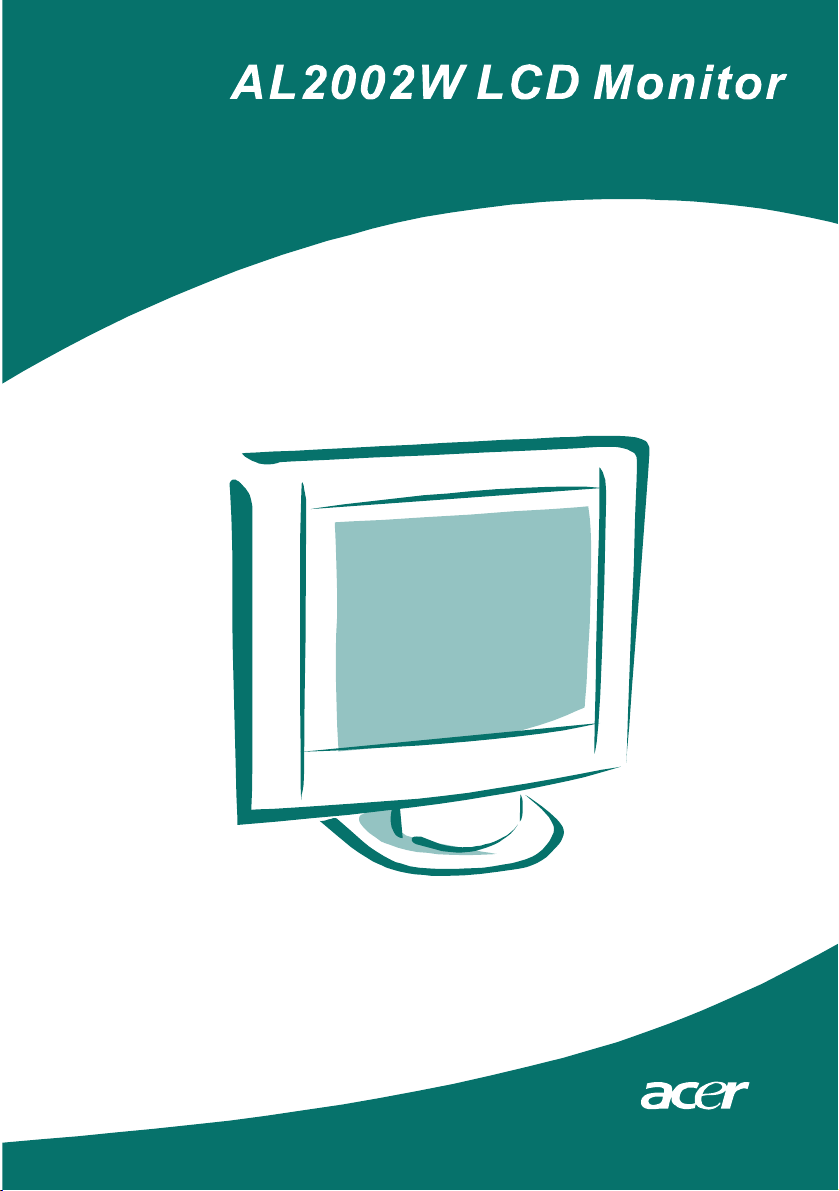
User’s Manual
Page 2
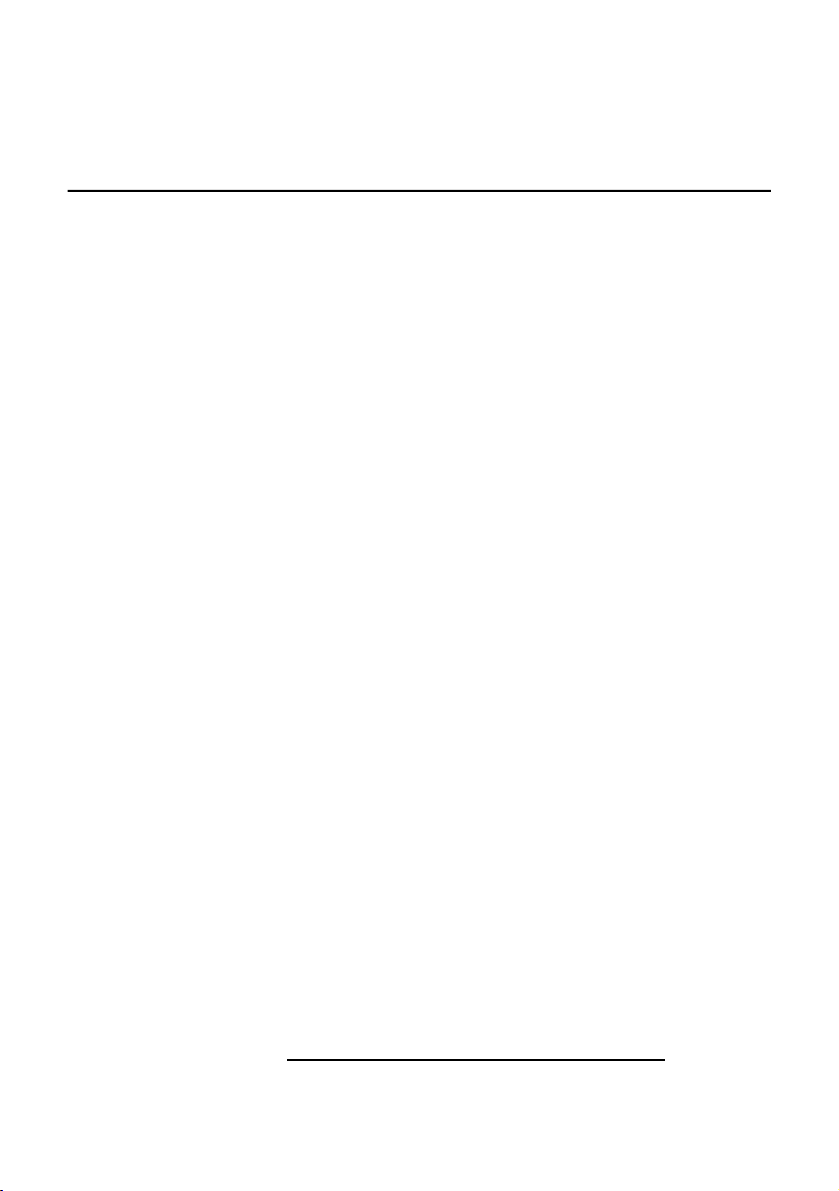
TABLE OF CONTENTS
Special notes on LCD monitors..............................................................................1
Introduction...........................................................................................................2
Features.................................................................................................................2
Unpacking..............................................................................................................3
Attaching/Removing the Base...............................................................................4
Screen position adjustment....................................................................................4
Connecting the power cord....................................................................................5
Safety precaution...................................................................................................5
Cleaning your monitor............................................................................................5
Preset modes..........................................................................................................6
Power saving..........................................................................................................7
DDC.......................................................................................................................7
Installation.............................................................................................................8
User controls..........................................................................................................9
Front panel controls...............................................................................................9
Basic section of a OSD screen..............................................................................10
Standard OSD operation.......................................................................................11
OSD function description.....................................................................................11
Troubleshooting..................................................................................................13
Specification.........................................................................................................15
For more information and help in recycling, please visit the following websites:
Worldwide: h t t p: / / g l o b a l . ac e r. c o m / a b o ut / s u s t a i n ab i l i t y. h t m
Page 3
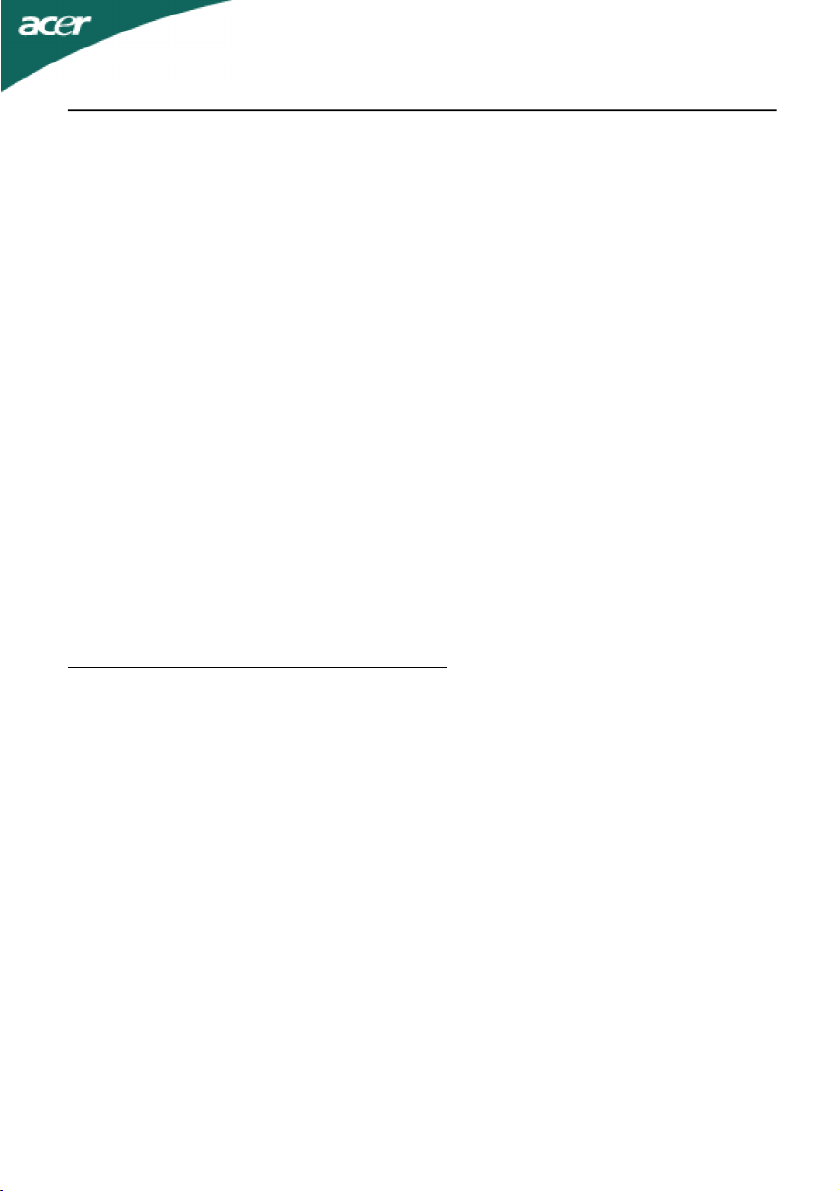
AL2002W
SPECIAL NOTES ON LCD MONITORS
The following symptoms are normal with LCD monitor and do not indicate a problem.
NOTES
· Due to the nature of the fluorescent light, the screen may flicker during initial use.
Turn off the Power Switch and then turn it on again to make sure the flicker disappears.
· You may find slightly uneven brightness on the screen depending on the desktop
pattern you use.
· The LCD screen has effective pixels of 99.99% or more. It may include blemishes of 0.
01% or less such as a missing pixel or a pixel lit all of the time.
· Due to the nature of the LCD screen, an afterimage of the previous screen may
remain after switching the image, when the same image is displayed for hours. In
this case, the screen is recovered slowly by changing the image or turning off the
Power Switch for hours.
JAPANESE MATERIAL CONTENT DECLARATION
A Japanese regulatory requirement, defined by specification JIS 0950, 2005. mandates
that manufactures provide Material Content Declarations for certain categories of electronic
products offered for sale after July 1, 2006.
To view the JIS C 0950 material declaration for this product. Visit
http://global.acer.com/about/sustainability.htm
E-1
Page 4
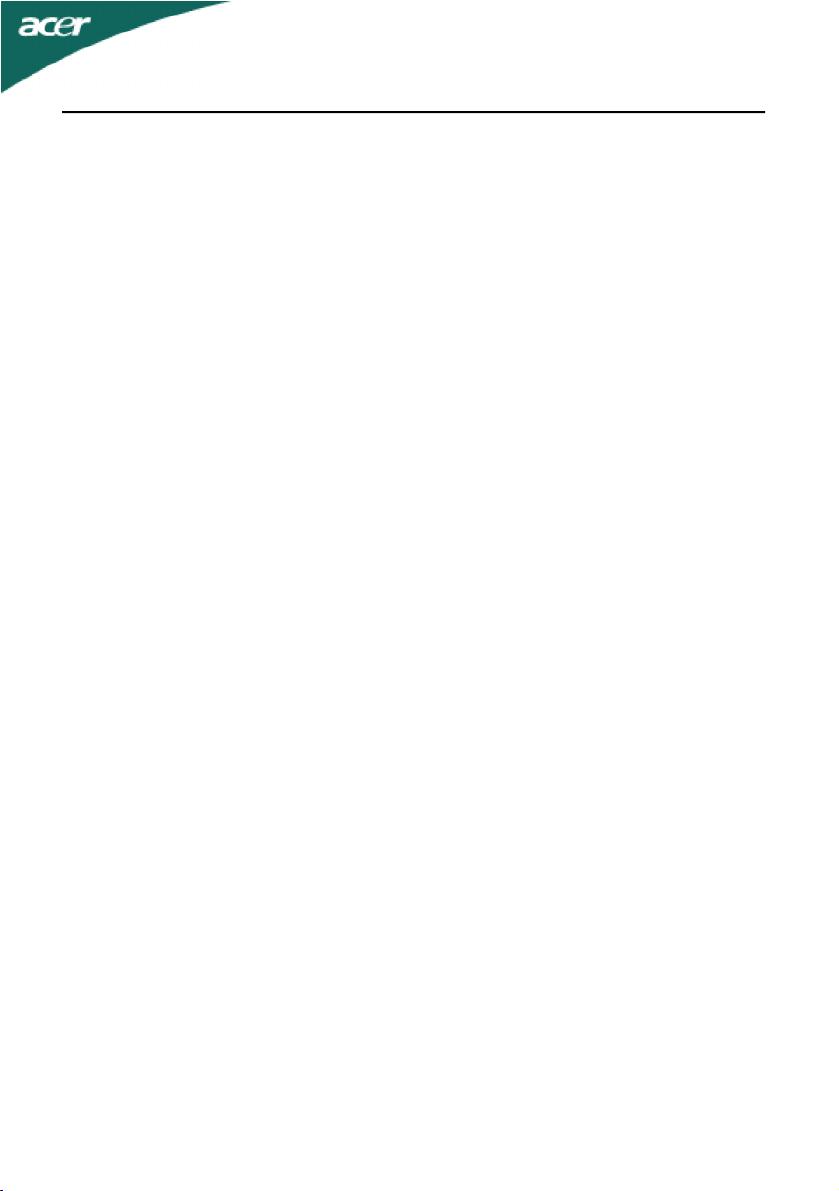
AL2002W
INTRODUCTION
Congratulations for purchasing model AL2002W , a high performance 20-inch color TFT
LCD monitor. The AL2002W monitor provides flicker-free and color images at optional
resolutions. Through this user guide, we will introduce you step-by-step all the
features, functions and technical specifications of the LCD monitor. Surely you will have
a refreshing experience working with the monitor.
FEATURES
The AL2002W is a 20-inch TFT LCD monitor that is intelligent, microprocessor-based and
ergonomically designed display, compatible with most analog RGB (Red, Green, Blue) and
Digital display standards, including PS/V, PS/2, optional for Apple Macintosh Centris,
Quadra, and Macintosh II family signals. The LCD monitor is capable of displaying crisp
and vibrant color graphics with VGA, SVGA, XGA, SXGA (non-interlaced), SXGA, WSXGA
and most Macintosh compatible color video cards.
· The monitor is able to properly function even in case of upgrade video cards or
software because of the wide auto-scanning compatibility range without requiring to
buy a new monitor.
· The internal microprocessor digitally controls auto-scanning. For horizontal scan
frequencies between 30 KHz and 81 KHz, and vertical scan frequencies between 56 Hz
and 76 Hz. In each frequency mode, the microprocessor-based circuitry allows the
monitor to function at the precision-of a fixed frequency.
· The resident memory allows for storing factory default settings and also additional
user adjustment parameters.
· The maximum resolution achievable is WSXGA (1680 x 1050), best suited for Windows
applications
· The compact and sleek cabinet design saves lot of your desk space and makes your
desk look neat and tidy.
· The monitor complies with TCO99 guidelines. In this scheme, no environmental harmful
substances are used during the entire manufacturing process.
E-2
Page 5
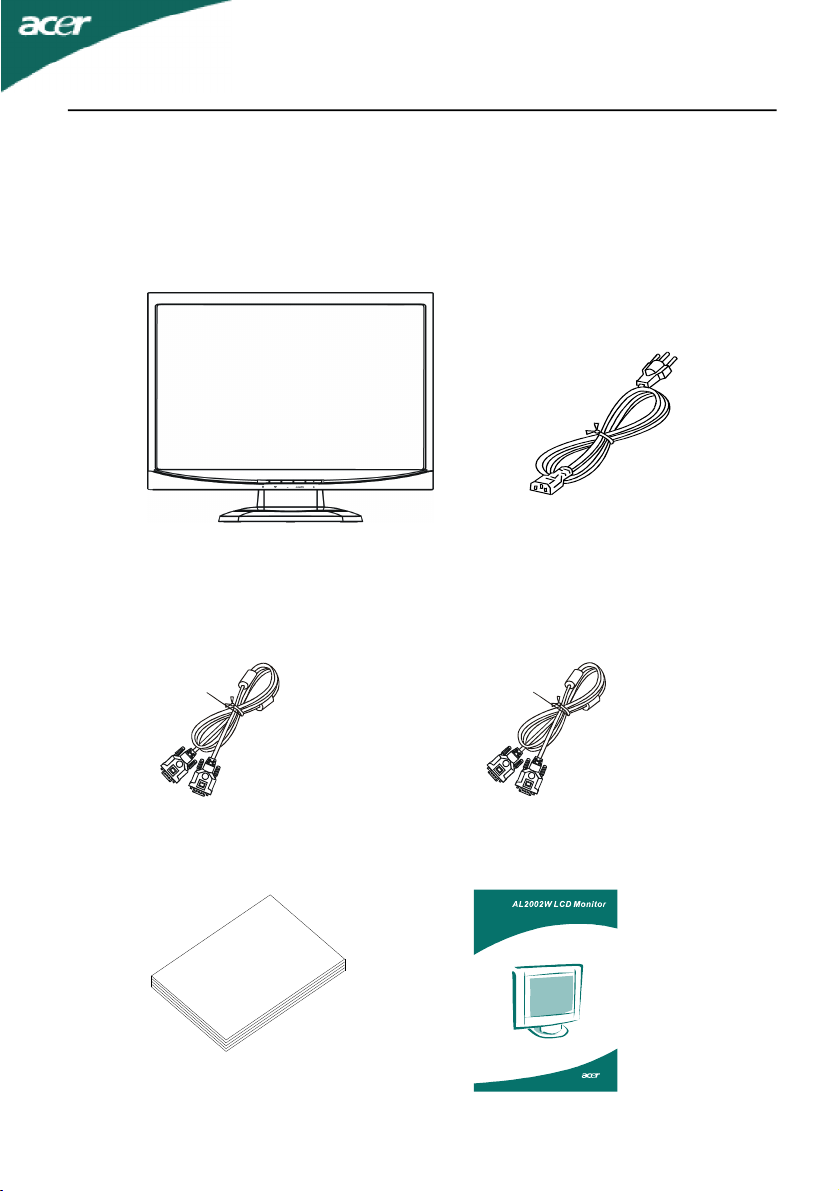
AL2002W
Quick Start Guide
UNPACKING
Please check the following items are present when you unpack the box, and save the
packing materials in case you will need to ship or transport the monitor in future.
· LCD Monitor
· AC Power
· DVI Cable
(Only Dual-Input Model)
· User Manual
· DSUB Cable
· Quick Start Guide
E-3
Page 6
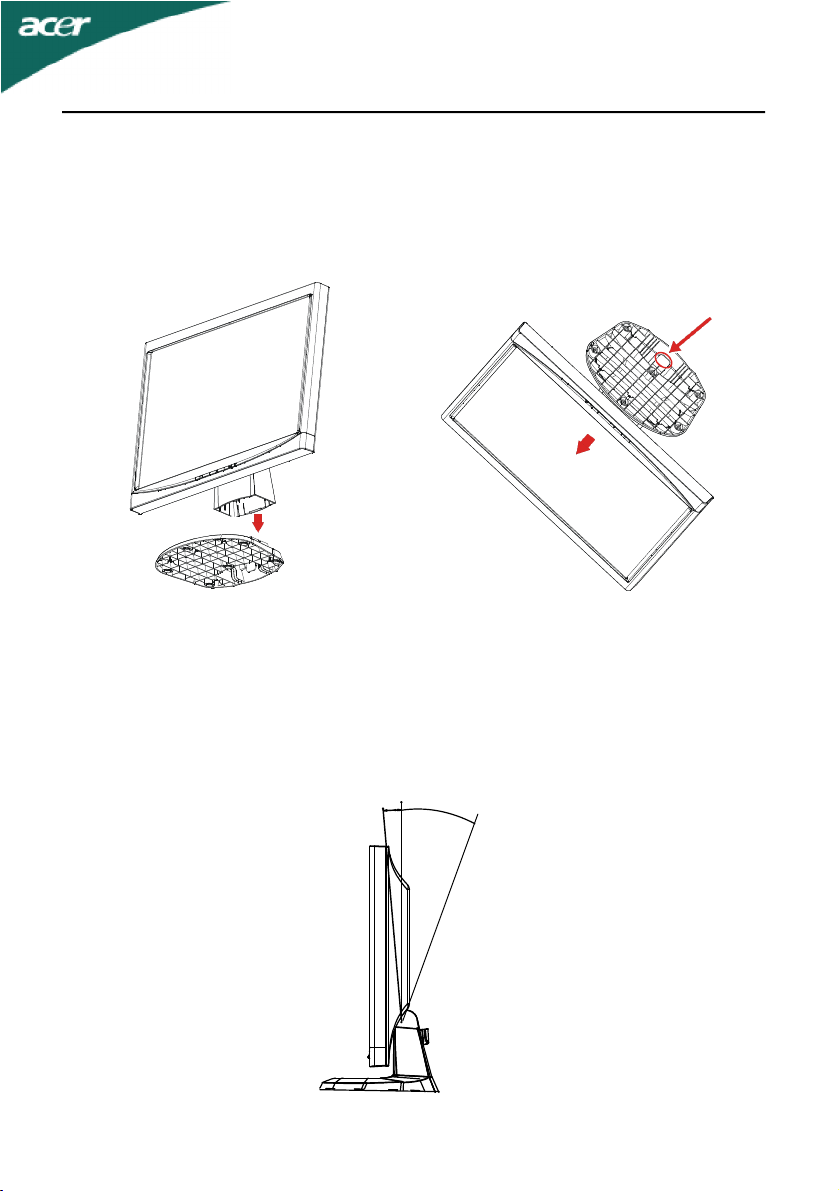
Attaching / Removing the Base
AL2002W
Install:
Align the four hooks on the bottom of
the monitor with the corresponding
slots on the bottom of the base.
Remove:
Depress the hook as indicated first
before removing the base and follow the
arrow direction to remove it.
SCREEN POSITION ADJUSTMENT
In oder to optimize the best viewing position, you can adjust the tilt of the monitor by
using both of your hands to hold the edges of the monitor as shown in the figure below.
The monitor can be adjusted to 20 degrees up or 5 degrees down as indicated by arrow
below.
0
20
0
5
E-4
Page 7

AL2002W
CONNECTING THE POWER CORD
· Check first to make sure that the power cord you use is the correct type required for
your area.
· This monitor has a universal power supply that allows operation in either 100/120V
AC or 220/240 V AC voltage area. No user-adjustment is required.
· Plug one end of the power cord to the AC Inlet, plug another end to a proper AC outlet.
· For unit using at 120 V AC:
Use a UL Listed Cord Set, Type SVT wire and plug rated 10 A/125 V.
· For unit using at 220/240 V AC (outside of U.S.):
Use a Cord Set consisting of H05VV-F cord and plug rated 10 A, 250 V. The cord set
should have the appropriate safety approvals for the country in which the equipment
will be installed.
SAFETY PRECAUTION
· Avoid placing the monitor, or any other heavy object, on the power cord to prevent
it from fire or electrical shock.
· Do not expose the monitor to rain, excessive moisture, or dust to avoid fire or shock
hazard.
· Do not cover the slots or openings of the monitor for proper heat dissipation.
Always put the monitor in a place where there is adequate ventilation.
· Avoid placing the monitor against a bright background or where sunlight or other
light sources may reflect on the face of the monitor. Place the monitor just below
eye level.
· Handle with care when transporting the monitor.
· Refrain from giving shock or scratch to the screen, as screen is fragile.
CLEANING YOUR MONITOR
Please carefully follow the below guidelines when cleaning the monitor.
· Always unplug the monitor before cleaning.
· Use a soft cloth to wipe the screen and cabinet front and sides.
E-5
Page 8

AL2002W
PRESET MODES
To reduce the need for adjustment for different modes, the monitor has default setting
modes that are most commonly used as given in the table below. For optimum adjustment,
the user is suggested to perform the Auto Setup under Windows “Full Screen” pattern or
using the pattern in the floppy disk provided. When none of the mode is matched, the user
can store their preferred modes in the user modes. The monitor is capable of storing up to
9 user modes. The only condition to store as a user mode is the new display information
must have 1 KHz difference for horizontal frequency or 1 Hz for vertical frequency or the
sync signal polarities are different from the default modes.
ModeResolution
1VGA720 x 40070Hz31.4728.322-+
2VGA640 x 48060Hz31.4725.175--
3VESA640 x 48075Hz37.5031.5--
4VESA800 x 60060Hz37.8840++
5VESA800 x 60075Hz46.8849.5++
6VESA1024 x 76860Hz48.3665--
7VESA1024 x 76875Hz60.0278.75++
8MAC1152 x 86475Hz67.5108++
9SXGA1280 x 102460Hz64108++
10SXGA1280 x 102475Hz79.976135++
11WSXGA1680 x 105060Hz65.3146.25-+
H. Freq.
(KHz)
Band Width
(MHz)
Polarity
HV
E-6
Page 9

AL2002W
POWER SAVING
The monitor will be driven into “Power Saving” mode by the control signal from the
display controller, as indicated by the amber-color power LED.
State
ONNormalGreen
Power Saving Mode<2 W Amber
The power saving states will be kept until a control signal has been detected or the
keyboard or mouse is activated. The recovery time from Active OFF state back to ON state
is around 5 seconds.
Power
Consumption
LED Light
DDC
To make your installation easier, the monitor is able to Plug and Play with your system if
your system also supports DDC protocol. The DDC (Display Data Channel) is a
communication protocol through which the monitor automatically informs the host system
about its capabilities, for example, supported resolutions and corresponding timing. The
monitor supports DDC2B standard.
E-7
Page 10

AL2002W
INSTALLATION
To install the monitor to your host system, please follow the steps as given below:
Steps
1.1-1Connect Video Cable
a. Make sure both the monitor and computer are powered-OFF.
b. Connect the VGA video cable to the computer.
1-2Digital Cable (Only Dual-Input Model)
a. Make sure both the monitor and computer are powered-OFF.
b. Connect the DVI video cable to the computer.
2.Connect power cord
Connect the power cord to the monitor, then to a properly grounded AC outlet.
3.Power-ON Monitor and Computer
Power-ON the monitor first, then power-ON the computer.
This sequence is very important.
4.If the monitor still does not function properly, please refer to the troubleshooting
section to diagnose the problem.
Please don’t open
the cover
E-8
Page 11

USER CONTROLS
AL2002W
3
Front Panel Controls
1.Power Switch: To turn ON or OFF the power.
2.Power LED: Lights up to indicate the power is turned ON.
3.Select MENU:To exit and enter OSD menu.
4.Select :To move downward in the OSD Item.
displayed.(Only Dual-Input Model)
5.-:To decrease the value of the parameter in the OSD, which has been
selected for adjustment.
-: Choose the previous OSD MENU page.
6.+:To increase the value of the parameter in the OSD, which has been selected
for adjustment.
+:Choose the next OSD MENU page.
AUTO:Act as AUTO adjustment hot key when OSD is not displayed.
456
ACt as Digital and Analog switching hot key when OSD is not
12
E-9
Page 12

Basic Sections of a OSD Screen
i
1024 x 768 60Hz
i
i
AL2002W
Brightness
Contrast
Auto Contrast
5000K 6500K 7500K 8200K 9300K
Red
-
Green
-
Blue
-
Horizontal Size
Fine
Left/Right
Down/Up
Auto Adjust
Language
Factory Reset
OSD Timeout
OSD Left/Right
OSD Down/Up
i
255
+
255
+
255
+
i
VGA
Auto Adjusting
Please Wait
No VGA Signal
Check VGA Cable
E-10
Page 13

AL2002W
Standard OSD Operation
1.Press MENU key to activate the OSD menu, when OSD is not displayed.
2.Use Select key to move down through the menu cyclically. The parameter will be
highlighted when selected.
3.Then use + or - to increase or decrease the value of the parameter, or make selection
between different options.
4.To quit the OSD screen at any time during the operation, press MENU key. If no keys
are pressed for a time period, the OSD automatically disappears.
5.When OSD is not displayed, press + key to start Auto-Adjust.
6.When OSD is not displayed, press key to switch Analog and Digital mode. (Only
Dual-Input Model)
OSD Function Description
-------------------------------------------------------------
· Brightness To increase or decrease the brightness.
· Contrast To increase or decrease the contrast.
· Auto Contrast Press “+” key to start auto analog contrast.
[When staying at Digital mode, Auto Contrast will be
disabled](Only Dual-Input Model)
-------------------------------------------------------------
· Color Temperature Press “-” or “+” to select 5000, 6500, 7500, 8200, 9300
and USER. Only when selecting USER, you can make
adjustments to the R/G/B content, otherwise not.
-------------------------------------------------------------
When staying at Digital mode, this page will be disabled.(Only Dual-Input Model)
· Horizontal Size To increase or decrease the size of image.
· Fine To increase or decrease the snow noise of the image.
· Left / Right To move the screen toward left or right.
· Down / Up To move the screen upward or downward.
E-11
Page 14

AL2002W
· Auto Adjust Press “+” to turn on this function. The Auto-Adjust
will automatically adjust V-Position, H-Position, Clock,
and Clock-Phase, the whole process takes about 5
seconds.
------------------------------------------------------------
· Language Select among English, French, Italian, German, Spanish,
, and .
· Factory Reset To return the monitor to its default settings.
· OSD TimeOut To adjust the period of OSD auto turn-off time.
· OSD Left / Right To move the OSD position horizontally on the screen.
When the “+” key is pressed, the OSD control menu
will move to the right side of the screen. Likewise when
the “-” key is pressed, the OSD control menu will move
to the left side.
· OSD Down / Up To move the OSD position vertically on the screen.
When the “+” key is pressed, the OSD control menu
will move to the up side of the screen. Likewise when
the “-” key is pressed, the OSD control menu will move
to the lower side.
-------------------------------------------------------------
· Information Indicates the current resolution and
V-Frequency.
-------------------------------------------------------------
E-12
Page 15

AL2002W
TROUBLESHOOTING
Before sending your LCD monitor for servicing, please check the troubleshooting list
below to see if you can self-diagnose the problem.
(VGA Mode)
ProblemsCurrent StatusRemedy
No
Picture
Abnormal
Picture
LED ON
LED OFF
LED displays
amber color
Unstable Picture
Display is missing,
center shift, or too
small or too large
in display size
Using OSD, adjust brightness and contrast to
·
maximum or reset to their default settings.
Check the power switch.
·
Check if AC power cord is properly connected
·
to the monitor.
Check if video signal cable is properly
·
connected at the back of monitor.
Check if the power of computer system is ON.
·
Check if the specification of graphics adapter
·
and monitor is in compliance which may be
causing the input signal frequency mismatch.
Using OSD, adjust RESOLUTION, CLOCK,
·
CLOCK-PHASE, H-POSITION and VPOSITION with non-standard signals.
Using OSD, in case of missing full-screen image,
·
please select other resolution or other vertical
refresh timing.
Wait for a few seconds after adjusting the size of
·
the image before changing or disconnecting the
signal cable or powering OFF the monitor.
E-13
Page 16

(DVI Mode)
ProblemsCurrent StatusRemedy
AL2002W
No
Picture
LED ON
LED OFF
LED displays
amber color
Using OSD, adjust brightness and contrast to
·
maximum or reset to their default settings.
Check the power switch.
·
Check if AC power cord is properly connected
·
to the monitor.
Check if video signal cable is properly
·
connected at the back of monitor.
Check if the power of computer system is ON.
·
E-14
Page 17

AL2002W
SPECIFICATION
LCD Display
Display Type20" TFT LCD
Display Area (W x H)433.4 x 270.9 mm
Contrast Ratio800:1 (Typ.)
Viewing Angle160oH 160oV (CR=10)
Power Input
Voltage100-240Vac
Frequency50-60Hz
Current Rating1.5A
Operational Features
Display Colors16.7M
ResolutionWSXGA (1680 x 1050) at 60 Hz maximum.
Brightness300 cd/m2 (Typ.)
Response Time5 ms (Typ.)
InterfaceAnalog RGB, Digital(Only Dual-Input Model)
Input Connector 15-pin D-sub, DVI-D Cable(Only Dual-Input Model)
Users Controls
Front Panel ControlsPower On/Off, MENU, Select DOWN( ),Select
DOWN( ) to switch Analog and Digital Value(+/)(Only Dual-Input Model), +/AUTO,-.
OSD Controls
(Note)
Brightness, Contrast, Auto Contrast, Color
Temperature, Horizontal Size, Fine, Left/Right,
Down/Up, Auto-Adjust, Language, Factory Reset,
OSD Time Out, OSD Left/Right, OSD Down/Up,
Information
Note : for DVI mode, Auto Contrast, Horizontal
size,Fine, Left/Right, Down/Up, Auto Adjust will
bedisabled.
E-15
Page 18

AL2002W
Physical Specification
Dimension (H x W x D)383 x 479 x 188 (mm)
Net Weight4.5 Kg
Power
Power SavingYes
Power Consumption40 W (Only Analog Input model)
49 W (Only Dual Input model)
Regulation
Safety & EMIUL, CUL, TUV-GS, TUV-Ergonomics, FCC-B, CE,
TCO99
* All specifications are subject to change without notice.
E-16
Page 19

