ACER AL1716x Service Manual
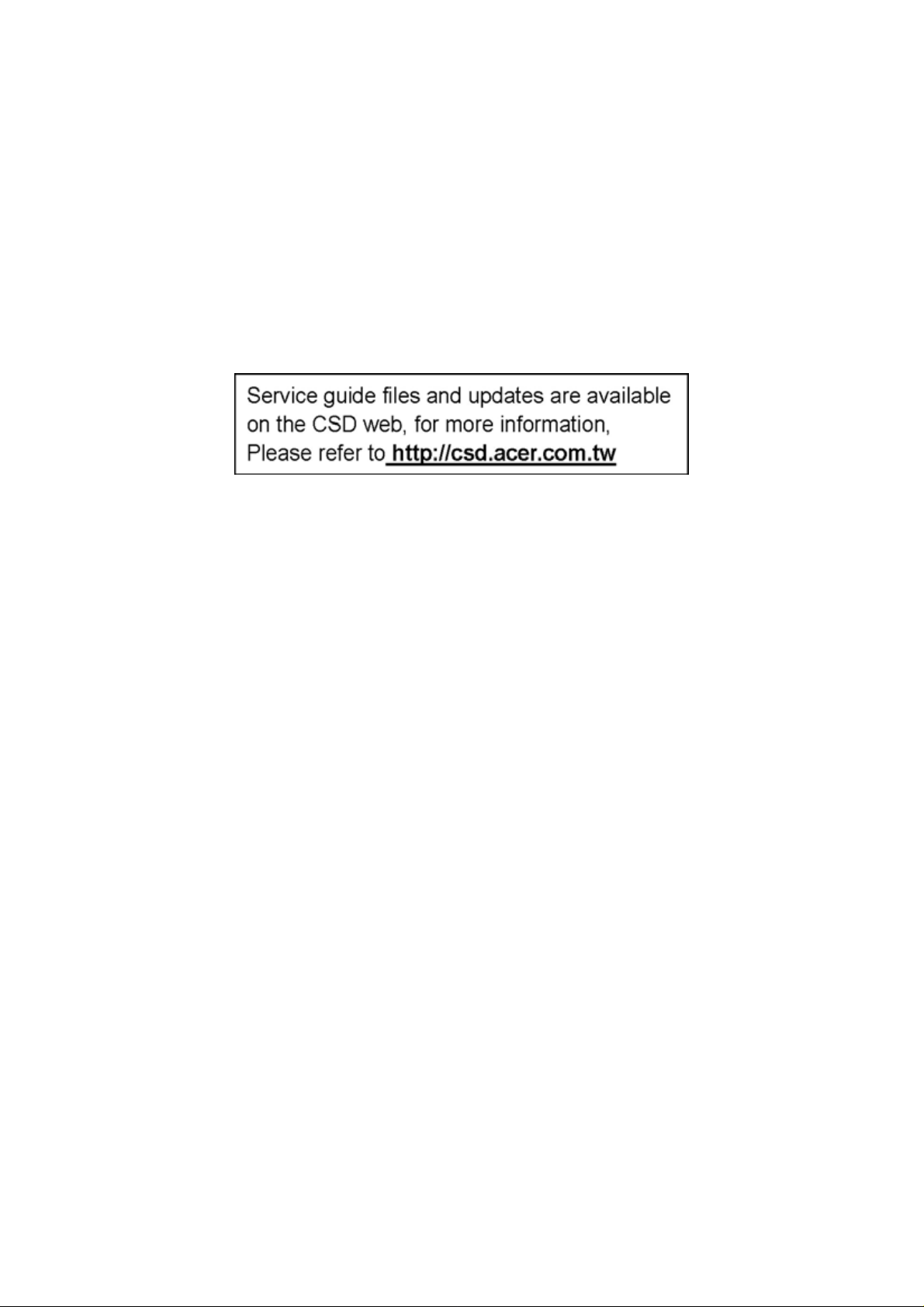
Acer AL1716x
Service Guide
1
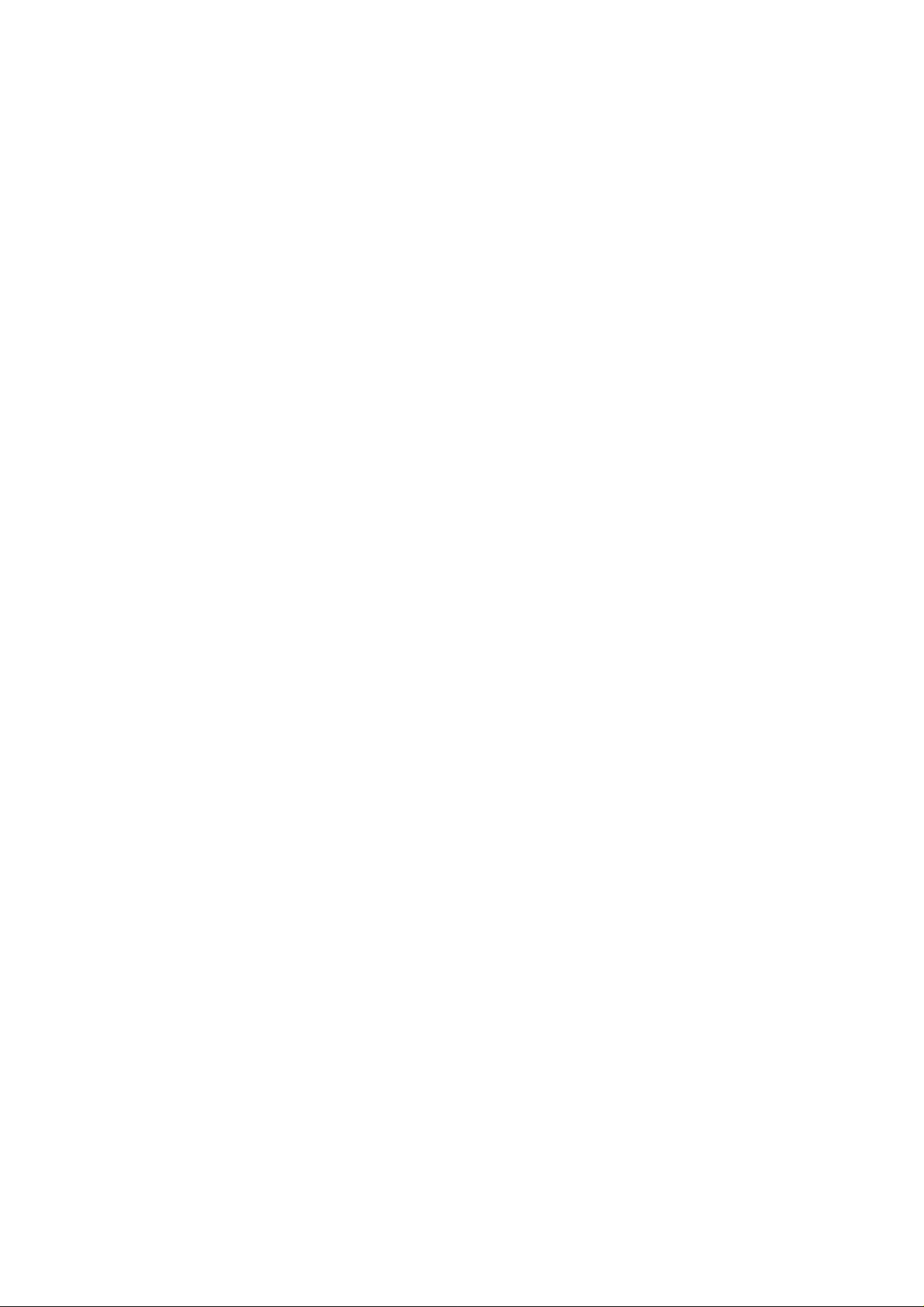
Copyright
Copyright © 2005 by Acer Incorporated. All rights reserved. No part of this publication
may be reproduced, transmitted, transcribed, stored in a retrieval system, or translated
into any language or compute r language, I any form or by any me ans, electronic,
mechanical, magnetic, optical, chemical, manual or otherwise, without t he prior written
permission of Acer Incorporated.
Disclaimer
The information in this guide is subject to change without notice. Acer Incorporated
makes no representations or warranties, either expressed or implied, with respect to t he
contents hereof and specifically disclaims any warranties of merchantability or fitness for
any particular purpose. Any Acer Incorporated software described in this manual is sold
or licensed “as is”. Should the program s prove defective following their purc ha se, the
buyer (and not Acer Incorporated, its distributor, or its dealer) assumes the entire cost of
all necessary servicing, repair, and any incidental or consequential damages reulting from
any defect in the software.
Acer is a registered trademark of Acer Corporation Intel is a registered trademark of Intel
Corporation Pentium and Pentium II/III are t ra de marks of Intel Corporation Other brand
and product names are trademarks and/o r regi stered trademarks of their respective
holders.
2
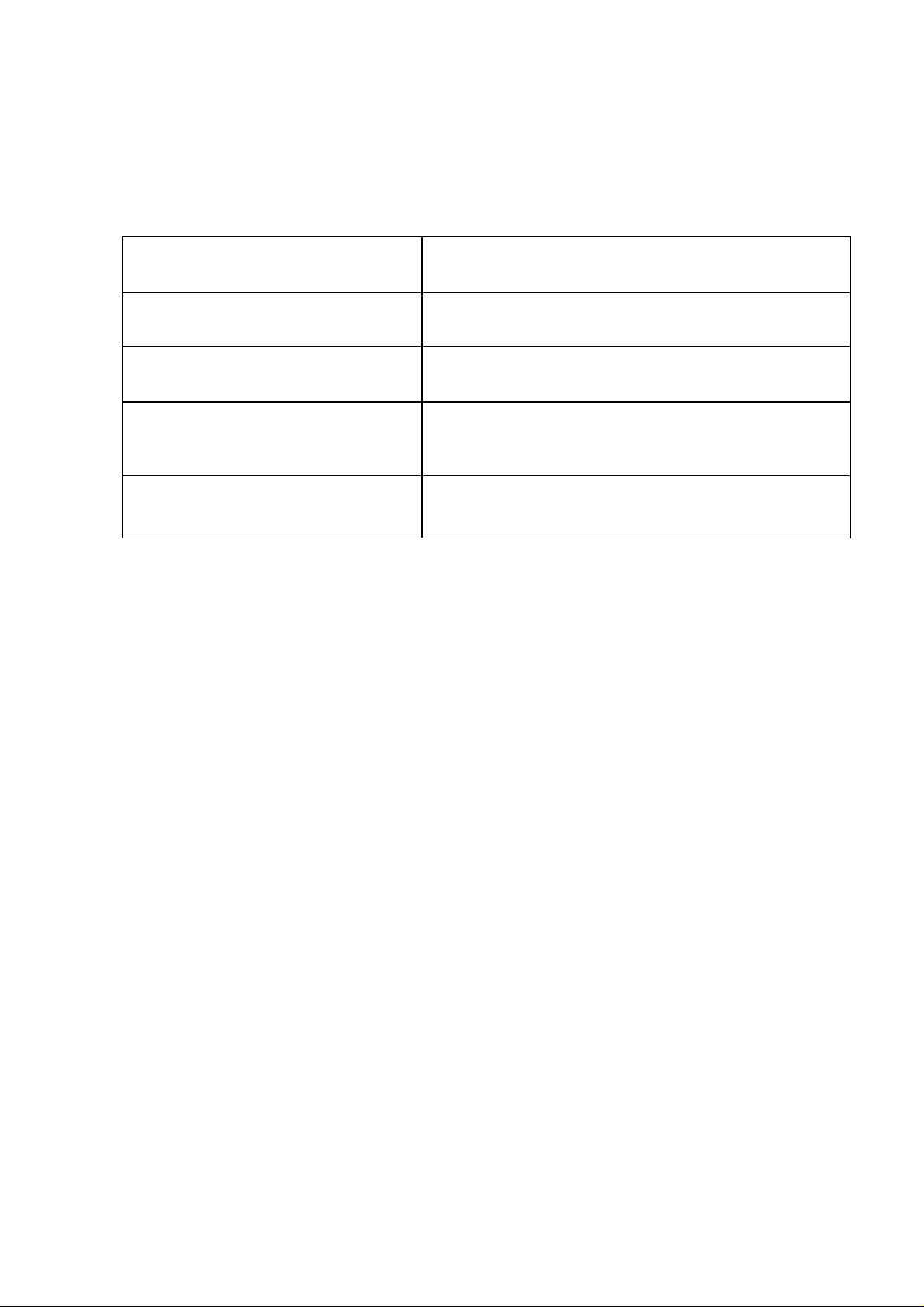
Conventions
The following conventions are used in this manual
Screen Messages Denotes actual messages that appear on
screen.
NOTE Give bits and pieces of additional
information related to the current topic.
WARNING Alerts you to any damage that might result
from doing or not doing specific actions.
CAUTION Gives precautionary measures to avoid
possible hardware or software
problems.
IMPORTANT Reminds you to do specific actions relevant
to the accomplishments of procedures.
3
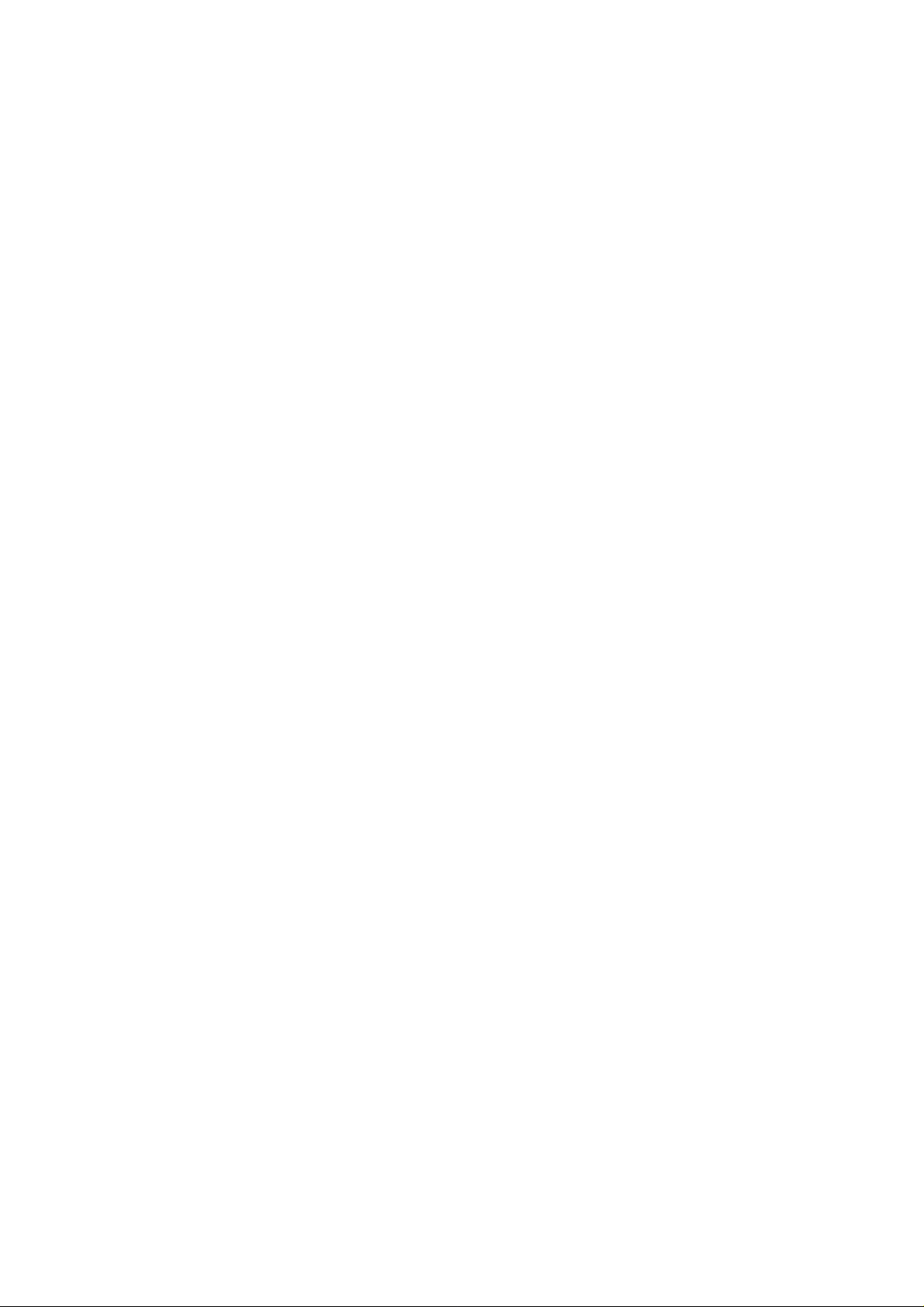
Preface
Before using this information and the product it supports, please read the following
general information.
1. This Service Guide provides you with all technical information relating to the BASIC
CONFIGURATION decided for Acer ’s “ gl o ba l” p rod uct offering. To better fit local
market requirements and enha nc e product competitiveness, your regio n al o f fice MAY
have decided to extend the functionality of a machine (e.g. add-on card, modem, or extra
memory capability). These LOCALIZED FEATURES will NOT be covered in this
generic service guide. In such cased, please contact your r e gio nal offices or the
responsible personnel/channel to provide you with further technical details.
2. Please not WHEN ORDER FRU PARTS, that you should check the most up-to-date
information available on your regional web or channel. If, for whatever reason, a part
number change is made, it will not be noted in the printe d Service Guide. For
ACER-AUTHORIZED SERVICE PROVIEDERS, your Acer office may have a
DIFFERENT part number code to those given in the FRU list of this printed Service
Guide. You MUST use the list provide d by you r regional Acer office to order FRU p arts
for repair and service of customer machines.
4

WARNING (FOR FCC CERTIFIED MODELS)
NOTE: This equipment has been tested and found to comply with the limits for a Class B
digital device, pursuant to Part 15 of th e FC C Ru les. These limits are designed to provide
reasonable protection against harmful interference in a residential installation. This
equipment generates use s an d can radiate radio freque ncy energy, and if not installed and
used in accordance with the instructions, may cause harmful interference to radio
communications. However, there is no guarantee that interference will not occur i n a
particular installation. If this equipment does cause harmful interference to radio or
television reception, which can be determ ine d by tur ning the equipm e nt of f and on, the
user is encouraged to try to correct the i nterf erence by one or more of the following
measures:
1. Reorient or relocate the receiving antenna.
2. Increase the separation between the equipment an d receiver.
3. Connect the equipment int o an outlet on a circuit different from that to which the
receiver is connected.
4. Consult the dealer or an experienced radio/TV technician for h elp.
Notice:
1. The changes or modificatio ns n ot expressly approved by the party responsible for
compliance could void the user’s authority to operate the equipment.
2. Shielded interface cables and AC power cord, if any, must be used in order to comply
with the emission limits.
3. The manufacturer is not responsible for any radio or TV interference caused by
unauthorized modificati on to this equipment. It is the resp onsibility of the user to correct
such interference. As an ENERGY STAR Partner our company has determined that this
product meets the ENERGY STAR guidelines for energy efficiency.
5
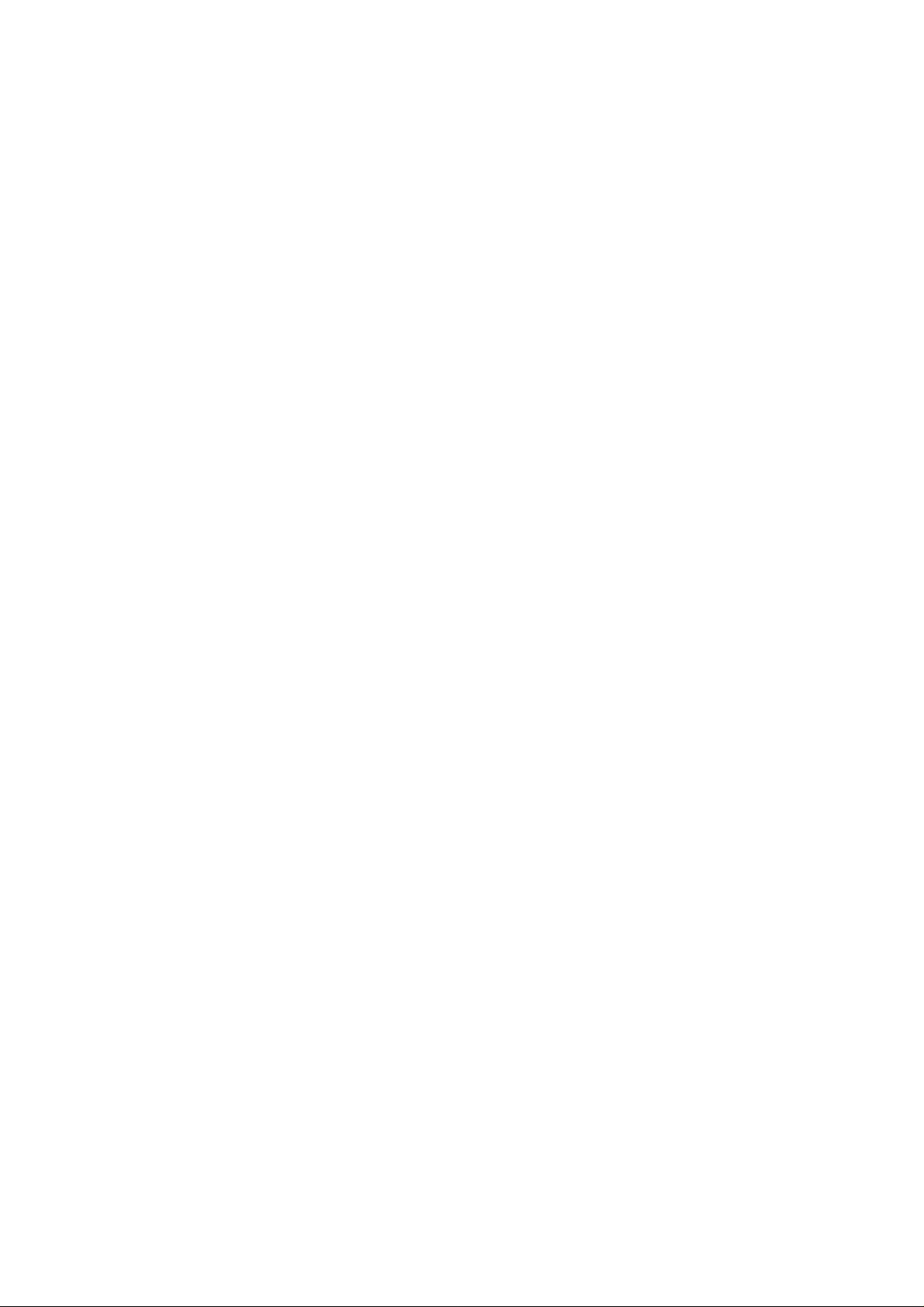
WARNING:
To prevent fire or shock hazard, do not expose the monitor to rain or moisture. Dangerously
high voltages are present inside the monitor. Do not open the cabinet. Refer servicing to
qualified personnel only
6
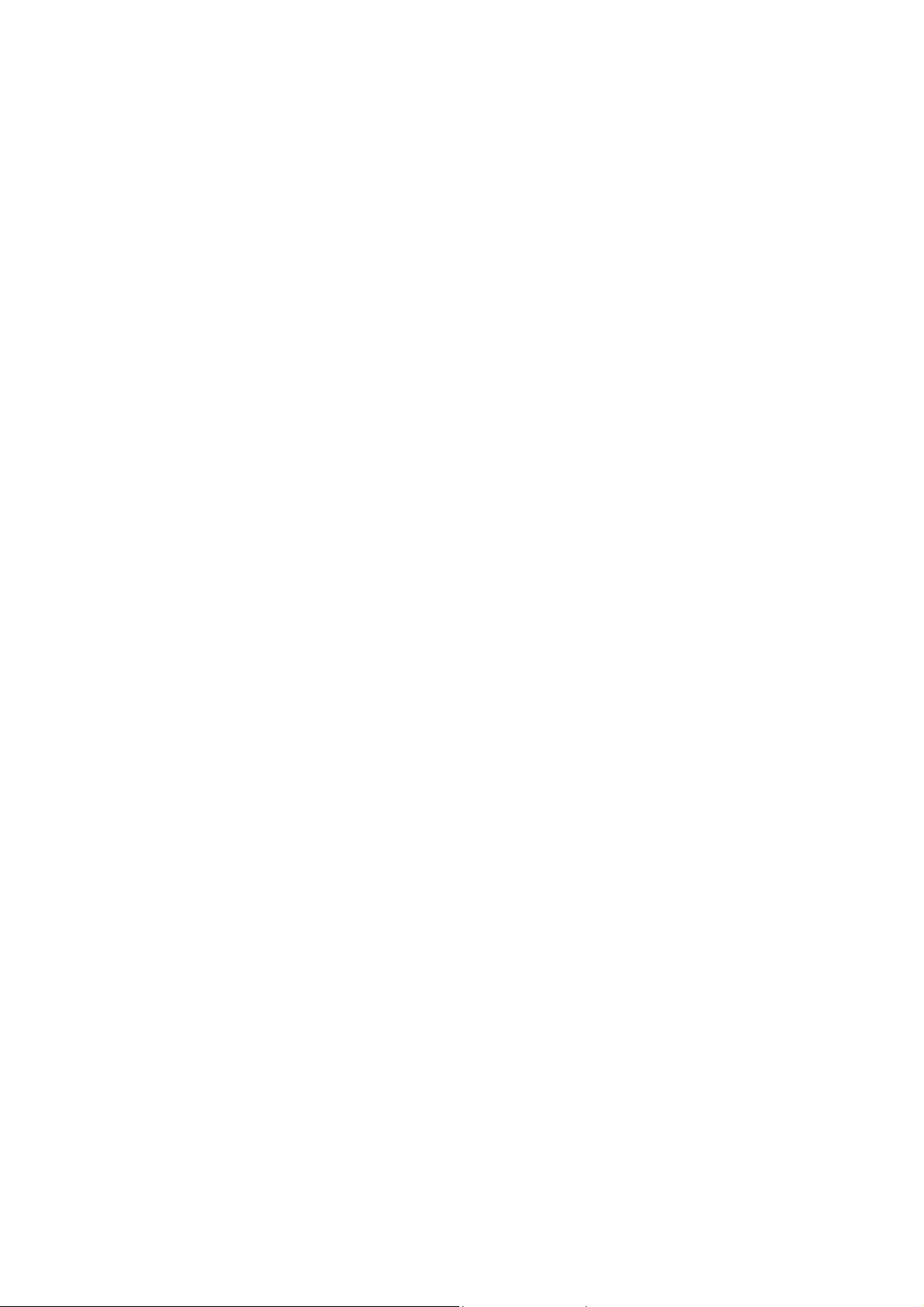
PRECAUTIONS
Do not use the monitor near water, e.g. near a bathtub, washbowl, kitchen sink, laundry tub, swimming pool or in a wet
basement.
Do not place the monitor on an unstable trolley, stand, or table. If the monitor falls, it can injure a person and cause
serious damage to the appliance. User only a trolley or stand recommended by the manufacturer or sold with the
monitor. If you mount the monitor on a wall or shelf, use a mounting kit approved by the manufacturer and following
the kit instructions.
Slots and openings in the back and bottom of the cabinet are provide for ventilation. To ensure reliable operation of the
monitor and to protect it from overheating, be sure these openings are not blocked or covered. Do not place the monitor
on a bed, sofa, rug, or similar surface. Do not place the monitor near or over a radiator or heat register. Do not place the
monitor in a bookcase or cabinet unless proper ventilation is provided.
The monitor should be operated only from the type of power source indicated on the label. If you are not sure of the
type of power supplied to your home, consult your dealer or local power company.
The monitor is equipped with a three-pronged grounded plug, a plug with a third (grounding) pin. This plug will fit
only into a grounded power outlet as a safety feature. If your outlet does not accommodate the three-wire plug, have an
electrician install the correct outlet, or use an adapter to ground the appliance safely. Do not defeat the safety purpose of
the grounded plug.
Unplug the unit during a lightning storm or when it will not be used for long periods of time. This will protect the
monitor from damage due to power surges.
Do not overload power strips and extension cords. Overloading can result in fire or electric shock.
Never push any object into the slot on the monitor cabinet. It could short circuit parts causing a fire or electric shock.
Never spill liquids on the monitor.
Do not attempt to service the monitor yourself; opening or removing covers can expose you to dangerous voltages and
other hazards. Please refer all servicing to qualified service personnel.
To ensure satisfactory operation, use the monitor only with UL listed computers which have appropriate configured
receptacles marked between 100-240V AC, Min. 3.5A.
The wall socket shall be installed near the equipment and shall be easily accessible.
SPECIAL NOTES ON LCD MONITORS
The following symptoms are normal with LCD monitor and do not indicated a problem.
NOTES
Due to the nature of the fluorescent light, the screen may flicker during initial use. Turn off the Power Switch and then
turn it on again to make sure the flicker disappears.
You may find slightly uneven brightness on the screen depending on the desktop pattern you use.
The LCD screen has effective pixels of 99.99% or more. It may include blemishes of 0.01% or less such as a missing
pixel or a pixel lit all of the time.
Due to the nature of the LCD screen, an afterimage of the previous screen may remain after switching the image, when
7
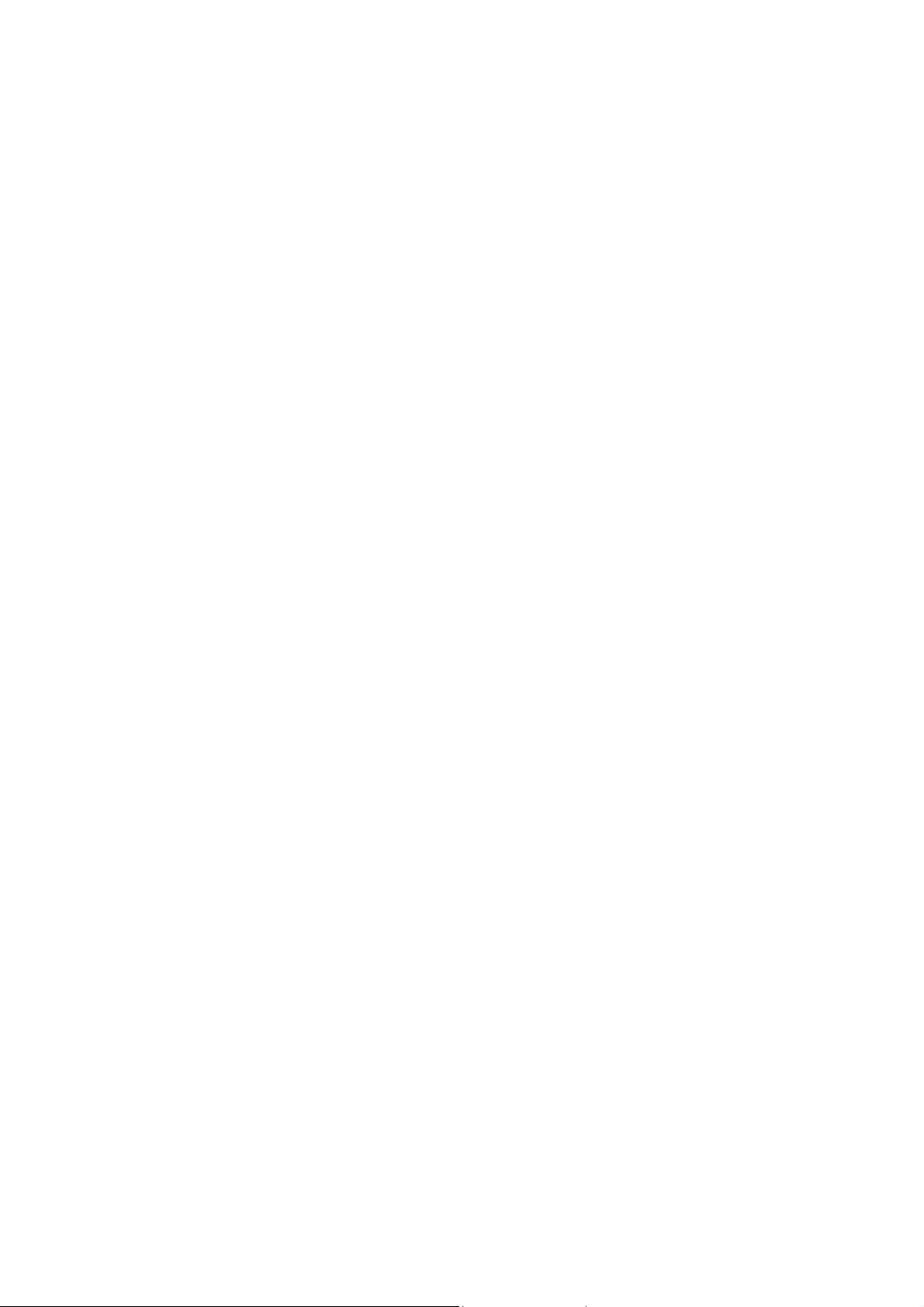
the same image is displayed for hours. In this case, the screen is recovered slowly by changing the image or turning off
the Power Switch for hours.
8
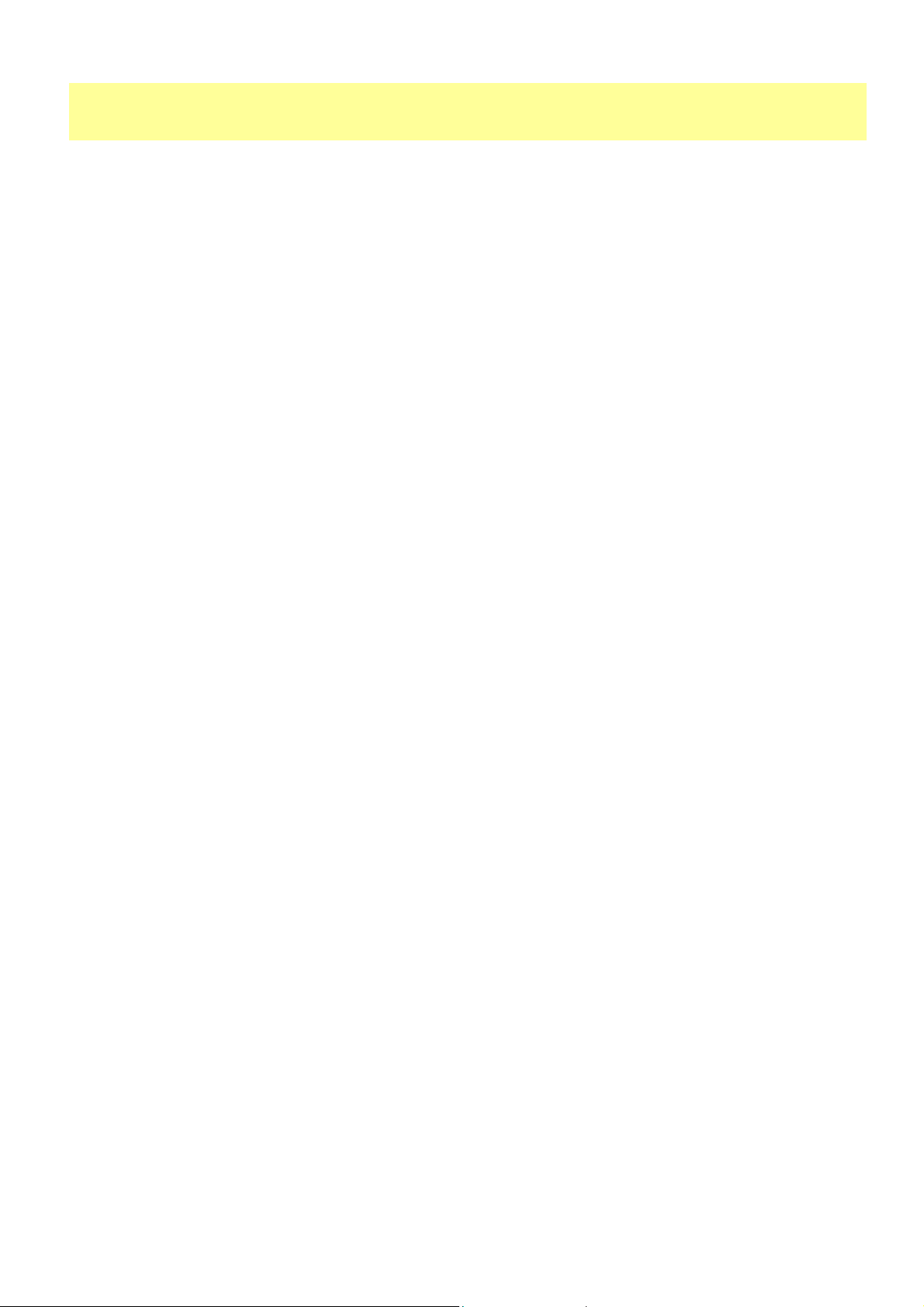
Table of Contents
Chapter 1 Monitor Features 10
Monitor Features……………………………………………………………………
Factory Preset Timing Table……………………………………………………..
Monitor Block Diagram……………………………………………………………
Interface Board Diagram………………………………………………………….
Software Flow Chart……………………………………………………………….
Interface Board PCB Layout……………………………………………………..
Front Bezel………………………………………………………………………….
Rear Cover………………………………………………………………………….
Chapter 2 Operating Instruction 20
Front Bezel Control………………………………………………………………..
Adjusting the Monitor……………………………………………………………..
How to Optimize the DOS-Mode…………………………………………………
Chapter 3 Machine Assembly 27
Chapter 4 Troubleshooting 31
Common Acknowledge……………………………………………………………
Interface Board Troubleshooting………………………………………………..
QPI PCBA Troubleshooting……………………………………………………….
Chapter 5 Connector Information 40
VGA Connector Pin Assignment…………………………………………………
Chapter 6 FRU (Field Replaceable Unit) 42
Exploded Diagram…………………………………………………………………..
Part List……………………………………………………………………………….
Chapter 7 Schematic Diagram 43
9
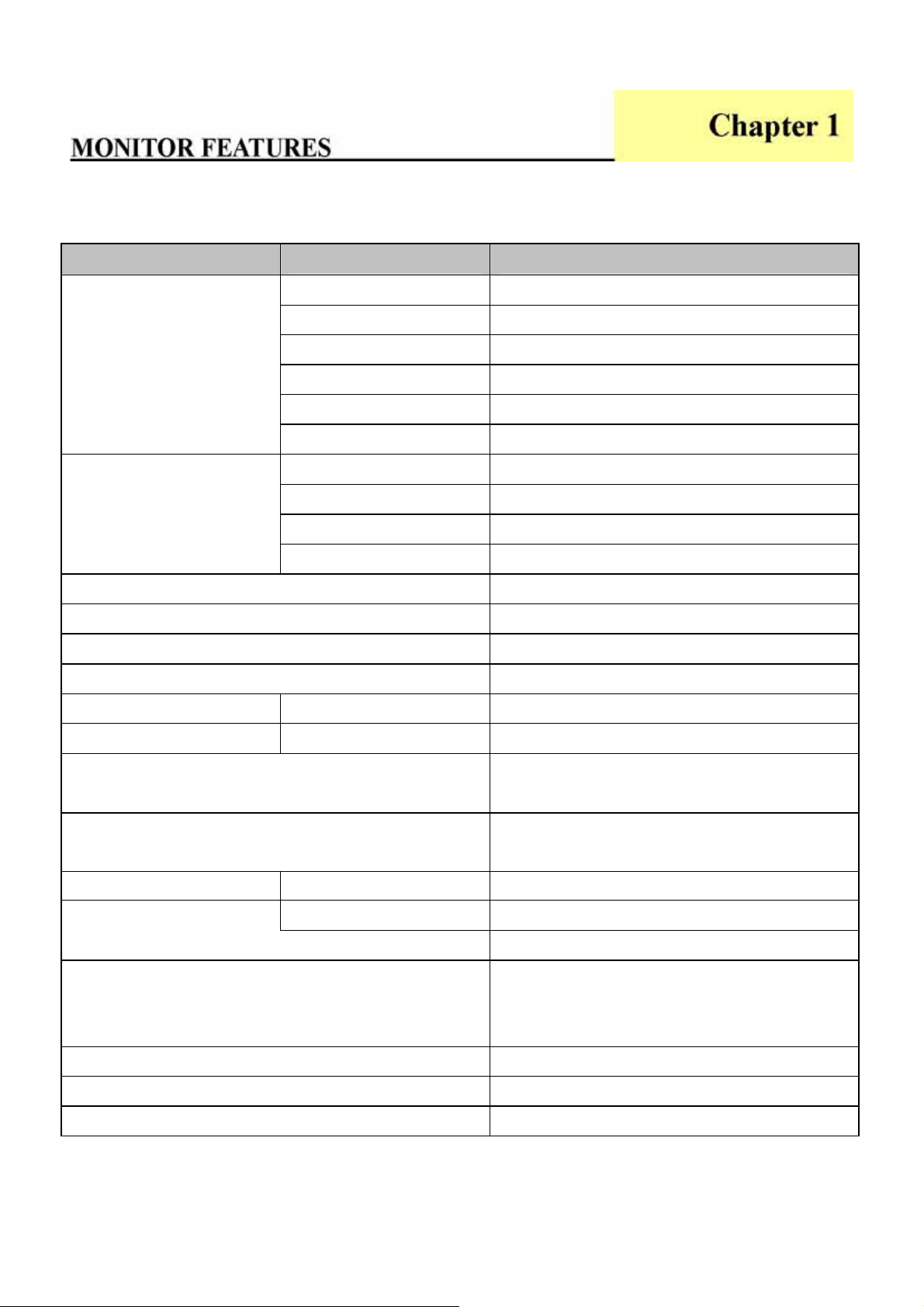
MONITOR FEATURES
LCD Panel
Signal
Display Color
Dot Clock
Max. Resolution
Plug & Play
EPA ENGERGY STAR ON MODE < 35W
Driving System TFT Color LCD
Size 17”
Pixel pitch 0.264mm (H) x 0.264mm (V)
Viewable angle
Brightness
Contrast Ratio 500:1 (typ.)
Response Time 12ms (typ.)
Video RGB Analog Interface (Analog only model)
Separate Sync. H/V TTL
H-Frequency 31.5KHz to 60.241KHz
V-Frequency 56Hz to 75Hz
140゚(H), 130 ゚(V)
300cd/m
6bits+FRC
80MHz
1024 x 768 @75Hz
VESA DDC 1/2B
2 (typ.)
Input Connector
Input Video Signal
Maximum Screen Size Horizontal 338 mm
Power Source
Environmental Considerations
Weight (Net)
Dimension
OFF MODE <5W
Vertical 270 mm
D-Sub 15pin
Three-Pronged Pin
Analog: 0.7Vp-p (Standard), 75 OHM,
Positive (Analog-Only Model)
100~240VAC, 50~60Hz
Operating Temp: 5℃ to 35℃
Storage Temp: -20℃ to 60℃
Operating Humidity: 5% to 95%
4.3Kg
343.4 (W) x 351.4 (H) x 159.8 (D) mm
10
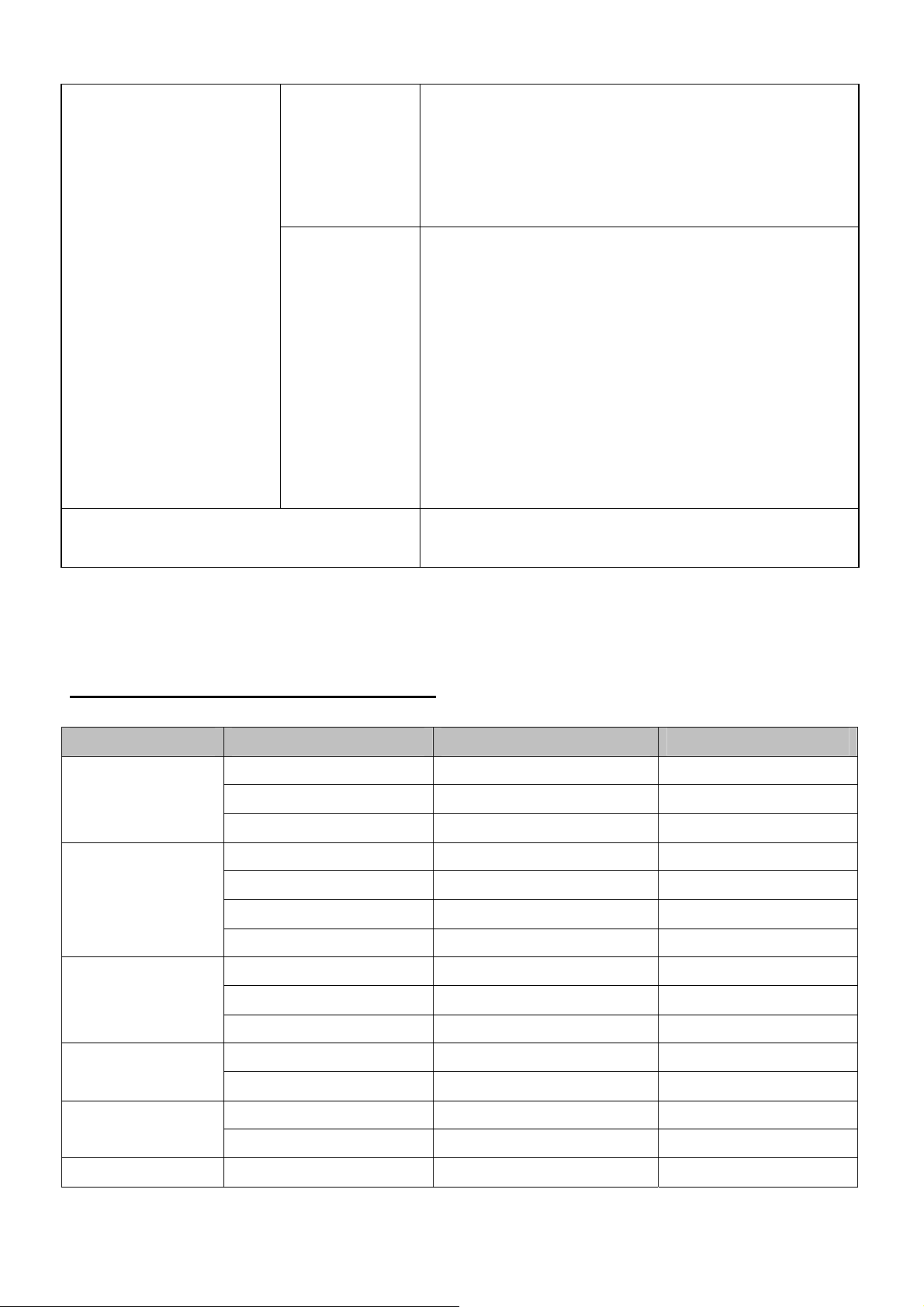
External Controls Switch
Power Switch Menu
Function Contrast/Brightness Phase/Clock H. Position/ V. Position
Regulatory Compliance
>
< Auto
Color (Warm, Cool, User) Language OSD (H. Position, V.
Position, Timeout) Auto Config Information
Reset
Exit
UL, CSA, TUS+GS, CG, PSB, B-MARK, PSE, Ergo, FCC, BSMI,
VCCI, C-Tick, TCO99, CCC, WHQL
FACTORY PRESET TIMING TABLE
Standard Resolution Horizontal Frequency (KHz) Vertical Frequency (Hz)
VGA
SVGA
XGA
640 x 480 31.469 60.000
640 x 480 37.861 72.809
640 x 480 37.500 75.000
800 x 600 35.156 56.250
800 x 600 37.879 60.317
800 x 600 48.077 72.188
800 x 600 46.875 75.000
1024 x 768 48.363 60.004
1024 x 768 56.476 70.069
1024 x 768 60.023 75.029
1280 x 1024 63.981 60.020 SXGA
1280 x 1024 79.976 75.025
640 x 350 31.469 70.087 IBM
720 x 400 31.470 70.080
MAC 832 x 624 49.725 74.551
11
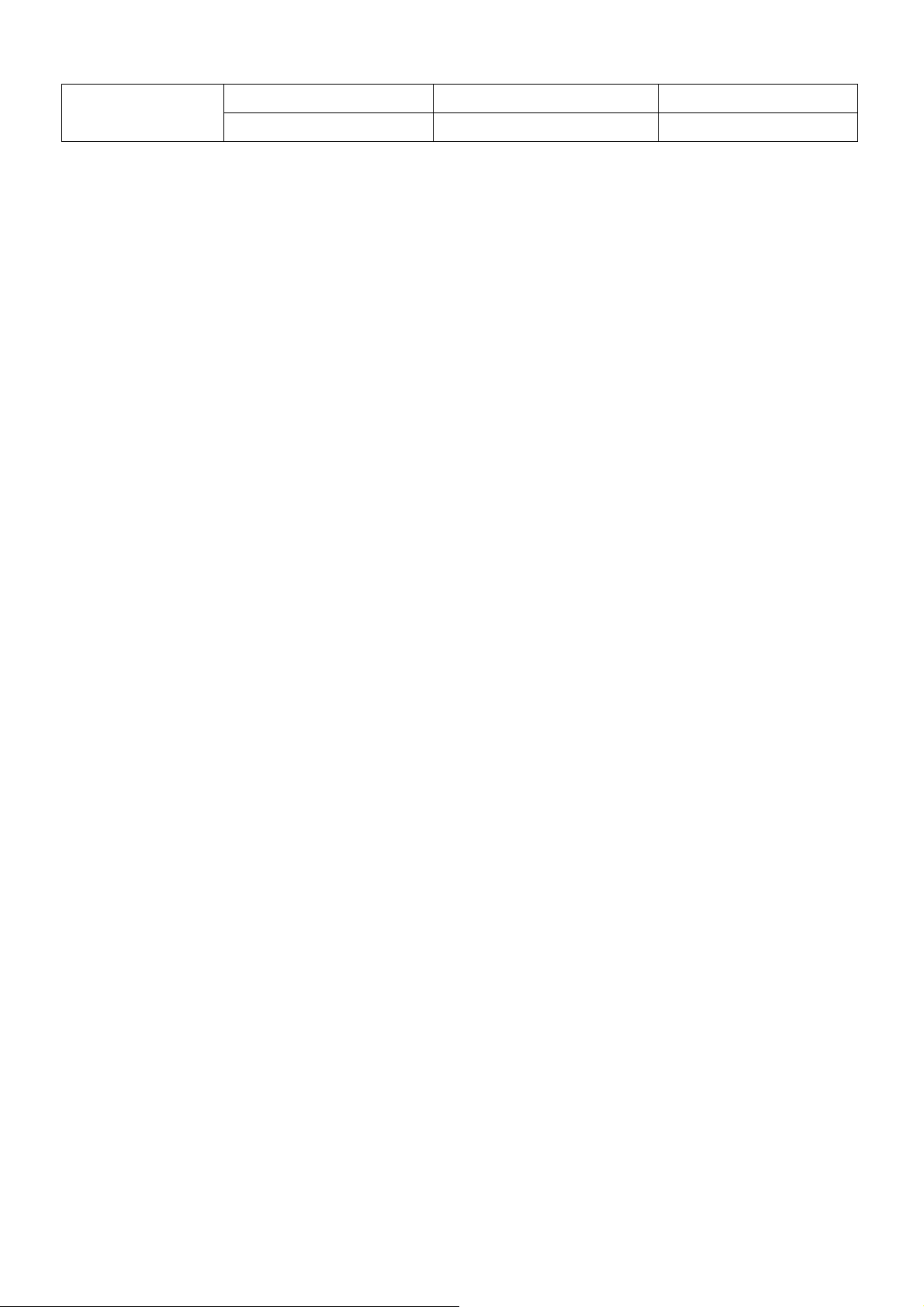
1024 x 768 48.780 60.001
1024 x 768 60.241 74.927
12
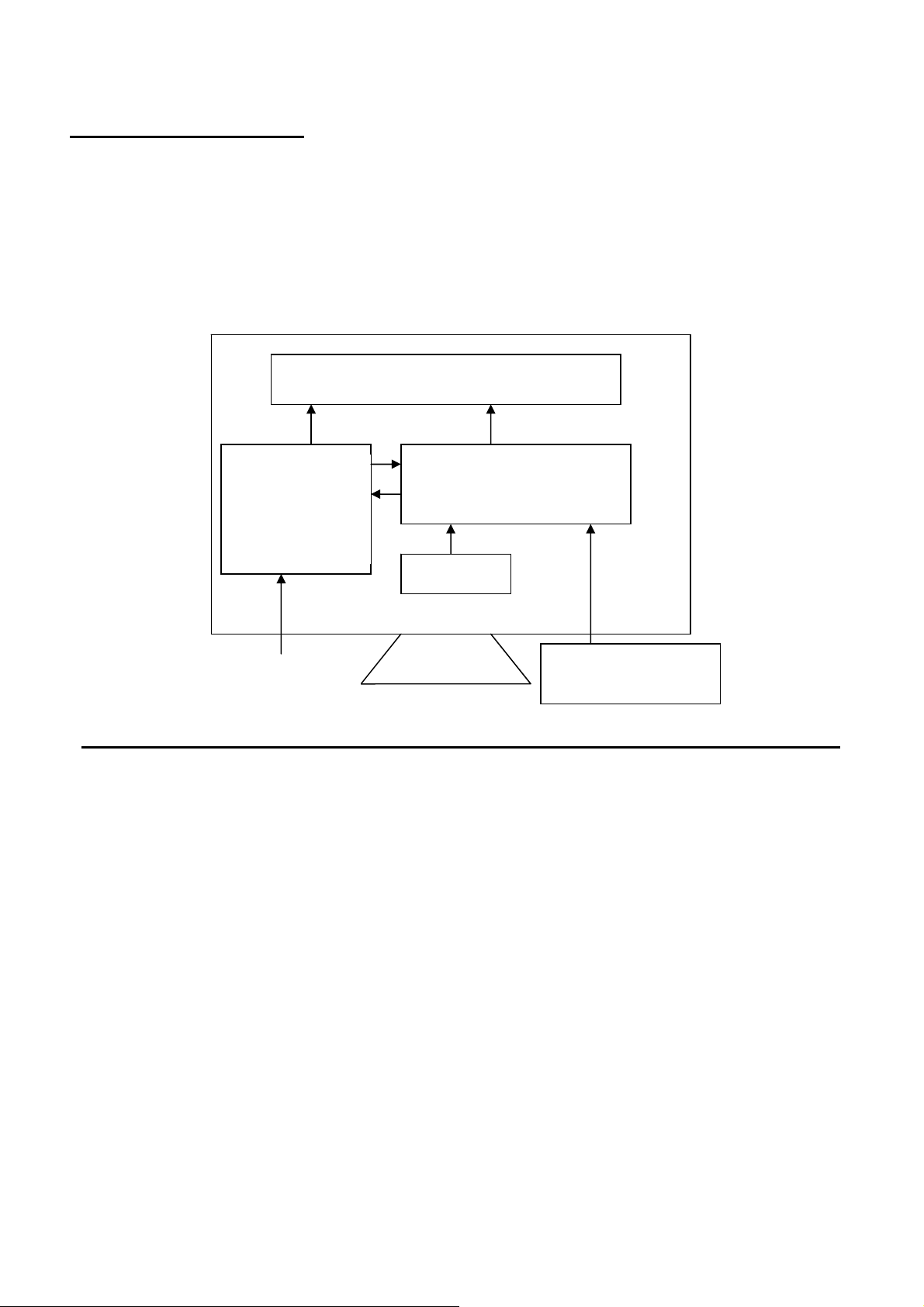
Monitor Block Diagram
The LCD monitor contains 4 parts:
1. interface board: Deal with VGA input signal and output the signal to panel.
2. Power/inverter board: Provide power to interface board and panel
3. Keypad board: For user to control the L CD monitor.
4. Flat panel:
Flat panel (LVDS interface) and CCFL
Inverter/Power BD
(Including AC/DC
Power Supply and
AC input
Range 90V~264V
Interface Board (VGA input)
Keypad BD
Host computer
(VGA signal input and DDC)
13
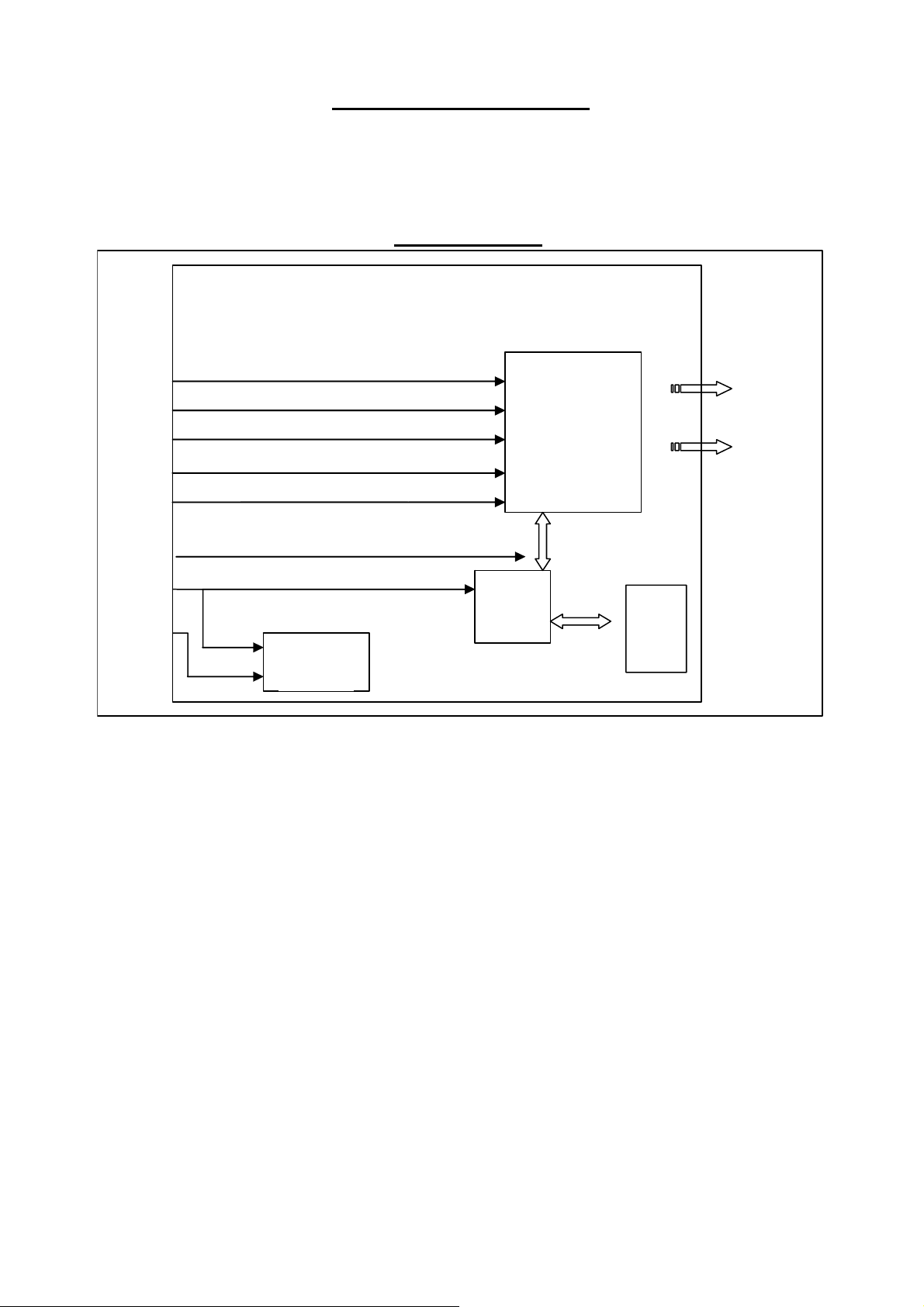
MAIN BOARD DIAGRAM
Interface Board
Red
Green
Blue
Vsync
Hsync
SCL
SDA
DDC
MCU
A/D
To
&
LCD
Scaling
module
&
OSD
EEPROM
14
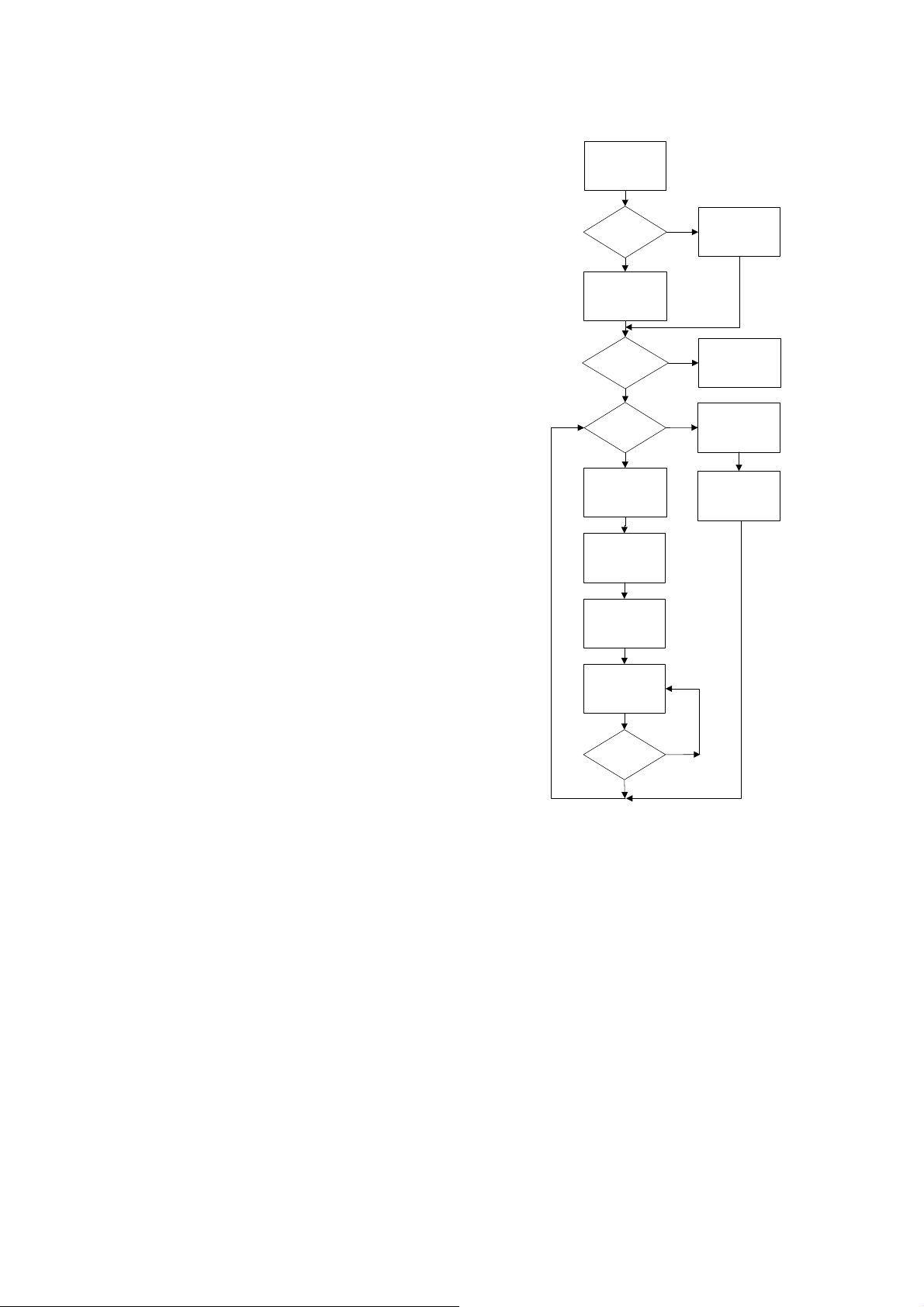
Software Flow Chart
ACER 17” flow chart item description:
1. MCU initialize.
2. Is the EEProm blank?
3. Program the EEProm by default values.
4. Get the user value and mode setting from EEProm.
5. Are the factory key pressed?
6. Enter factory mode.
7. Check the analog port, are there any signal coming?
8. Display “No Signal” message.
9. Enter sleep mode.
10. Wake up the scalar.
11. Program the scalar to be able to show the coming mode.
12. Turn on the LED and set it to green color.
13. Process the OSD display
14. Read the keyboard. Is any key pressed?
(1)
(2)
No
(4)
(5) (6)
No
(7)
Y
(10)
(11)
(12)
Y
Y
No
(3)
(8)
(9)
(13)
(14)
Y
No
15
