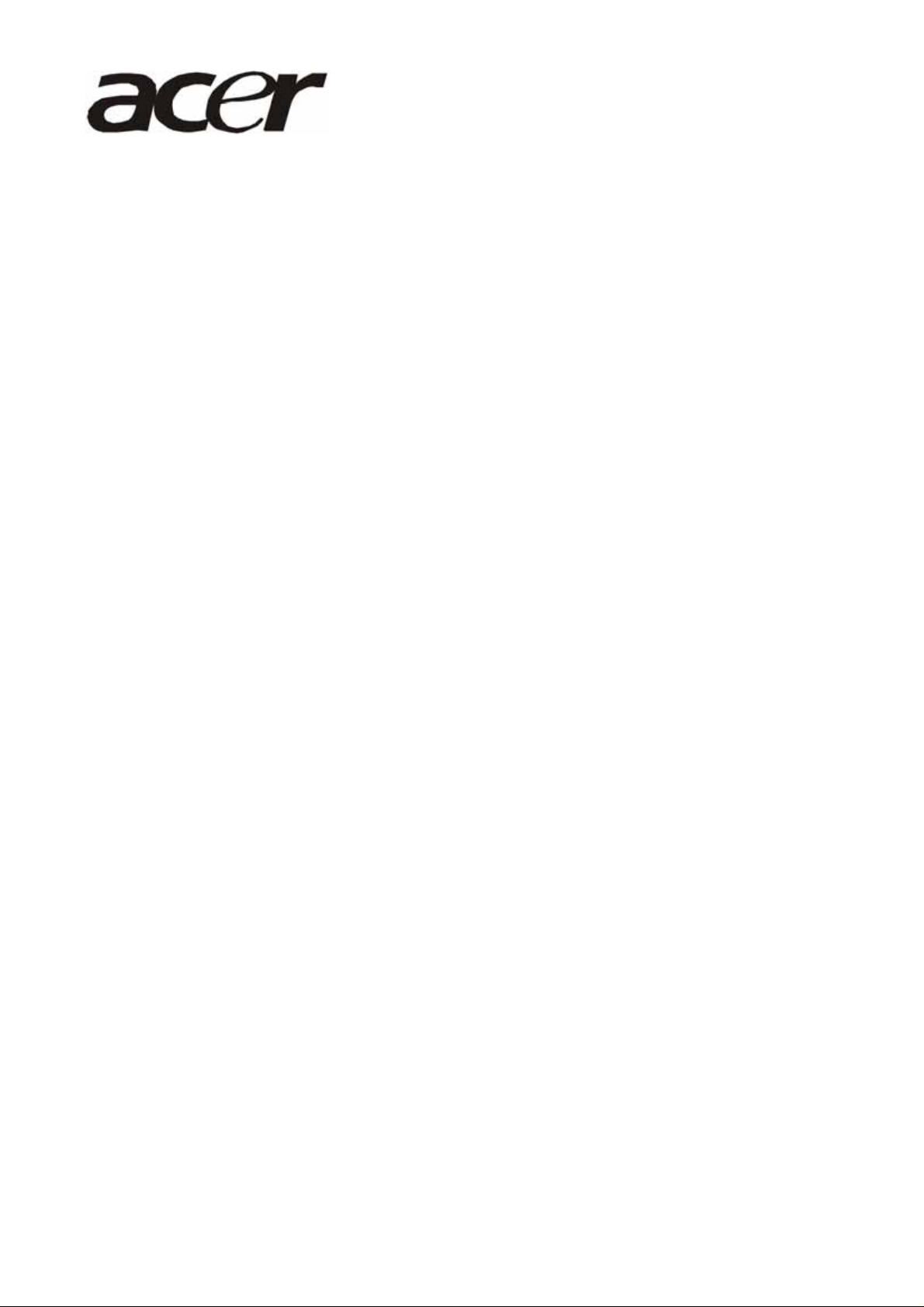
Acer AL1716
Service Guide

Service Guide Version and Revision
No. Version Release Date Revision
1
1.0
Jun.-24-2005
Initial release
1
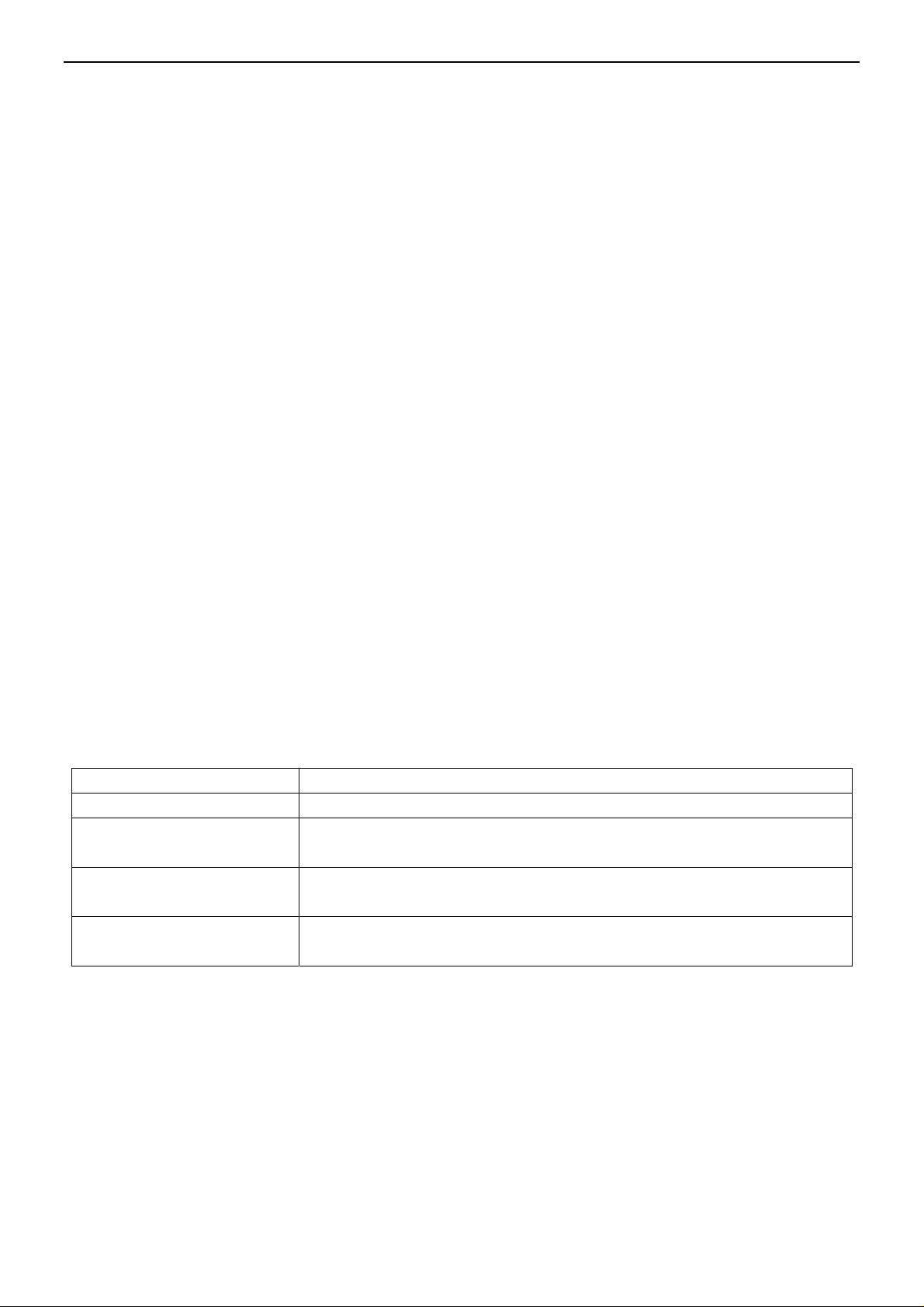
Copyright
Copyright © 2005 by Acer Incorporated. All rights reserved. No part of this publication may be reproduced,
transmitted, transcribed, stored in a retrieval system, or translated into any language or computer language, in
any form or by any means, electronic, mechanical, magnetic, optical, chemical, manual or otherwise, without
the prior written permission of Acer Incorporated.
Disclaimer
The information in this guide is subject to change without notice. Acer Incorporated makes no representations or
warranties, either expressed or implied, with respect to the contents hereof and specifically disclaims any warranties
of merchantability or fitness for any particular purpose. Any Acer Incorporated software described in this manual is
sold or licensed "as is". Should the programs prove defective following their purchase, the buyer (and not Acer
Incorporated, its distributor, or its dealer) assumes the entire cost of all necessary servicing, repair, and any
incidental or consequential damages resulting from any defect in the software.
Intel is a registered trademark of Intel Corporation.
Pentium and Pentium II/III are trademarks of Intel Corporation.
Other brand and product names are trademarks and/or registered trademarks of their respective holders.
Trademarks
Acer is a registered trademark of Acer Incorporated.
All other trademarks are property of their respective owners.
Conventions
The following conventions are used in this manual:
Screen messages Denotes actual messages that appear on screen.
NOTE Gives bits and pieces of additional information related to the current topic.
WARNING Alerts you to any damage that might result from doing or not doing specific
actions.
CAUTION Gives precautionary measures to avoid possible hardware or software
problems.
IMPORTANT Remind you to do specific actions relevant to the accomplishment of
procedures.
2

Preface
Before using this information and the product it supports, please read the following general information.
1. This Service Guide provides you with all technical information relating to the BASIC CONFIGURATION decided
for Acer's "global" product offering. To better fit local market requirements and enhance product competitiveness,
your regional office may have decided to extend the functionality of a machine (e.g. add-on card, modem, or extra
memory capability). These LOCALIZED FEATURES will NOT be covered in this generic service guide. In such
cases, please contact your regional offices or the responsible personnel/channel to provide you with further
technical details.
2. Please note WHEN ORDERING FRU PARTS, that you should check the m ost up-to-dat e information available on
your regional web or channel. If, for whatever reason, a part number change is made, it will not be noted in the
printed Service Guide. For ACER-AUTHORIZED SERVICE PROVIDERS, your Acer office may have a
DIFFERENT part number code to those given in the FRU list of this printed Service Guide. You MUST use the list
provided by your regional Acer office to order FRU parts for repair and service of customer machines.
Warning: (For FCC Certified Models)
Note: This equipment has been tested and found to comply with the limits for a Class B digital device, pursuant to
Part 15 of the FCC Rules. These limits are designed to provide reasonable protection against harmful interferen ce in
a residential installation. This equipment generates, uses and can radiate radio frequency energy, and if not installe d
and used in accordance with the instructions, may cause harmful interference to radio communications. However,
there is no guarantee that interference will not occur in a particular i nstallation. If this equipment does cause harmful
interference to radio or television reception, which can be determined by turning the equipment off and on, the user
is encouraged to try to correct the interference by one or more of the following measures:
1. Reorient or relocate the receiving antenna.
2. Increase the separation between the equipment and receiver.
3. Connect the equipment into an outlet on a circuit different from that to which the receiver is connected.
4. Consult the dealer or an experienced radio/TV technician for help.
Notice:
1. The changes or modifications not expressly approved by the party responsible for compliance could void the
user's authority to operate the equipment.
2. Shielded interface cables and AC power cord, if any, must be used in order to comply with the emission limits.
3. The manufacturer is not responsible for any radio or TV interference caused by unauthori zed modification to this
equipment. It is the responsibility of the user to correct such interference.
®
As ENERGY STAR
Partner our company has determined that this product meets the ENERGY STAR
guidelines for energy efficiency.
®
Warning:
To prevent fire or shock hazard, do not expose the monitor to rain or moisture. Dangerous high voltages are
present inside the monitor. Do not open the cabinet. Refer servicing to qualified personnel only.
3

Precautions
Do not use the monitor near water, e.g. near a bathtub, washbowl, kitchen sink, laundry tub, swimming pool or in
a wet basement.
Do not place the monitor on an unstable trolley, stand, or table. If the monitor falls, it can injure a person and
cause serious damage to the appliance. Use only a trolley or stand recommended by the manufacturer or sold
with the monitor. If you mount the monitor on a wall or shelf, uses a mounting kit approved by the manufacturer
and follow the kit instructions.
Slots and openings in the back and bottom of the cabinet are provided for ventilation. To ensure reliable
operation of the monitor and to protect it from overheating, be sure these openings are not blocked or covered.
Do not place the monitor on a bed, sofa, rug, or similar surface. Do not place the monitor near or over a radiator
or heat register. Do not place the monitor in a bookcase or cabinet unless proper ventilation is provided.
The monitor should be operated only from the type of power source indicated on the label. If you are not sure of
the type of power supplied to your home, consult your dealer or local power company.
The monitor is equipped with a three-pronged grounded plug, a plug with a third (grounding) pin. This plug will fit
only into a grounded power outlet as a safety feature. If your outlet does not accommodate the three-wire plug,
have an electrician install the correct outlet, or use an adapter to ground the appliance safely. Do not defeat the
safety purpose of the grounded plug.
Unplug the unit during a lightning storm or when it will not be used for long periods of time. This will protect the
monitor from damage due to power surges.
Do not overload power strips and extension cords. Overloading can result in fire or electric shock.
Never push any object into the slot on the monitor cabinet. It could short circuit parts causing a fire or electric
shock. Never spill liquids on the monitor.
Do not attempt to service the monitor yourself; opening or removing covers can expose you to dangerous
voltages and other hazards. Please refer all servicing to qualified service personnel
To ensure satisfactory operation, use the monitor only with UL listed computers which have appropriate
configured receptacles marked between 100 - 240V AC, Min. 5A.
The wall socket shall be installed near the equipment and shall be easily accessible.
Special Notes On LCD Monitors
The following symptoms are normal with LCD monitor and do not indicate a problem.
Notes
Due to the nature of the fluorescent light, the screen may flicker during initial use. Turn off the Power Switch and
then turn it on again to make sure the flicker disappears.
You may find slightly uneven brightness on the screen depending on the desktop pattern you use.
The LCD screen has effective pixels of 99.99% or more. It may include blemishes of 0.01% or less such as a
missing pixel or a pixel lit all of the time.
Due to the nature of the LCD screen, an afterimage of the previous scree n may remai n after switching the image,
when the same image is displayed for hours. In this case, the screen is recovered slowly by changing the image
or turning off the Power Switch for hours.
4

Table Of Contents
Chapter 1 Monitor Features
Induction ……………………………………… 6
Electrical Requirements ……………………………………… 7
LCD Monitor General Specification ……………………………………… 8
LCD Panel Specification ……………………………………… 9
Support Timing ……………………………………… 10
Block Diagram ……………………………………… 11
Main Board Diagram ……………………………………… 12
Software Flow chart ……………………………………… 13
Main Board Layout ……………………………………… 15
Front Bezel ……………………………………… 16
Rear Bezel ……………………………………… 17
Chapter 2 Operating Instructions
External Controls ……………………………………… 18
……………………………………… 6
……………………………………… 18
Front Panel Controls ……………………………………… 19
Adjusting the picture ……………………………………… 20
Hot-Key Menu ……………………………………… 23
OSD Message ……………………………………… 23
LOGO ……………………………………… 24
Chapter 3 Machine Disassembly
Chapter 4 Troubleshooting
Chapter 5 Connector Information
Chapter 6 FRU (Field Replacement Unit) List
Exploded Diagram
Chapter 7 Schematic Diagram
Analog ……………………………………… 41
TSUM16AK ……………………………………… 42
LVDS ……………………………………… 43
……………………………………… 25
……………………………………… 32
……………………………………… 37
……………………………………… 38
……………………………………… 39
……………………………………… 41
Main board power supply ……………………………………… 44
Power Board ……………………………………… 45
5

Chapter 1
Monitor Features
Introduction
Scope
This specification defines the requirements for the 17” MICROPROCESSOR based Multi-mode supported high
resolution color LCD monitor. This monitor can be directly connected to general 15 pin D-sub V GA connector. It also
supports VESA DPMS power management and plug & play function. There is a build-in stereo audio amplifier with
OSD control to drive a pair of speakers.
Description
The LCD monitor is designed with the latest LCD technology to provide a performance oriented product with no
radiation. This will alleviate the growing health concerns. It is also a space saving design, allowing more desktop
space, and comparing to the traditional CR T monitor , it con sumes l ess powe r and gets less weight in addition MTBF
target is 50k hours or more.
Chart of AL1716
Panel M170EG01 V.8
Signal Interface D-SUB
Sync Type Separate / Compatible
Color Temp User Adjust Support
DDC VESA DDC2B
Speaker No
Headphone Jack No
Microphone Jack No
USB Hub Not support
Tilt / Swivel Yes / No
Height Adjust Option
6

Electrical Requirements
Standard Test Conditions
All tests shall be performed under the following conditions, unless otherwise specified.
Ambient light
Viewing distance
Warm up time
Measuring equipment
Control settings
Power input
Ambient temperature
Analog input mode
All specifications 30 minutes
Fully functional 5 seconds
User brightness control Maximum (unless otherwise specified)
User contrast control Typical (unless otherwise specified)
User red/white balance,
Green/white balance and
Blue/white balance control
Measurement systems
225 lux
40 cm in front of LCD panel
Chroma 7120 signal generator or equivalent, directly
Connected to the monitor under test.
In the center (unless otherwise specified)
100VAC or 264VAC
20+
5℃
1280 x1024 /75 Hz
The units of measure stated in this document are listed
below:
1 gamma = 1 nano tesla
1 tesla = 10,000 gauss
cm = in x 2.54
lb = kg x 2.2
degrees F = [°C x 1.8] + 32
degrees C = [°F - 32]/1.8
u' = 4x/(-2x + 12y + 3)
v' = 9y/(-2x + 12y + 3)
x = (27u'/4)/[(9u'/2) - 12v' + 9]
y = (3v')/[(9u'/2) - 12v' + 9]
Nits = cd/(m2) = Ft-L x 3.426
lux = foot-candle x 10.76
7

LCD Monitor General Specification
Panel type
17 “ active matrix color TFT LCD
M170EG01 V.8
Display size
Display mode
Pixel pitch
Display dot
Pixel clock
Contrast ratio
Brightness
Response time (Tr+Tf)
Display color
337.920mm (H) × 270.336mm(V)
VGA 640 × 480 (60/75 Hz)
SVGA 800 × 600 (60/75 Hz)
XGA 1024 × 768 (60/70/75 Hz)
SXGA 1280 × 1024 (60/75 Hz)
0.264mm(H) × 0.264mm(V)
1280 x (RGB) × 1024
135MHz(max.)
500:1(typ.)
300 cd/m
8ms(Typ.)
16.2M(6-bits+FRC)
2
(typ.)
Viewing angle
Pc interface
Signal connector
Interface frequency
Plug & play
Power Input voltage
Power Consumption
H: 140 / V: 130 (typ.) (CR=10)
RGB Analog Interface
D-Sub 15pin
Horizontal Frequency 30KHz ----80KHz
Vertical Frequency 55Hz ------75Hz
VESA DDC2B
47-63HZ, 100 VAC to 264VAC ±10%
40 Watts (max.)
8

LCD Panel Specification
LCD Panel Model (M170EG01 V.8)
Display Type active matrix color TFT LCD
Resolution 1280x1024 pixels
Display Dot 1280x (RGB) x 1024
Display Area 337.920mm(H) x 270.336mm(V)
Pixel Pitch 0.264mm(H) x 0.264mm(V)
Display Color 16.2M Colors
Lamp Frequency 60KHz(typ.)
Lamp Current 7.5mArms (typ.)
Weight 1900g (typ.)
Optical Specifications
Measuring Condition: Ta = 25°C(Room Temperature).
9

Supported Timing
.
ٛ
Support Modes
There will be 20 total support modes to accommodate the above mode and other video modes within the frequency
range of the monitor.
85Hz refresh rate Support
Monitor should display 85Hz refresh rate mode as emergency mode. Monitor should
display “ Out of Range” warning menu at this mode.
10

Monitor Block Diagram
The LCD MONITOR will contain a main board; a power board, keypad board and which house the flat panel control
logic, brightness control logic and DDC.
The Inverter board will drive the backlight of panel.
Power Board
(Inverter, adapter Board)
AC-IN
100V-240V
CCFL Drive
Main Board
Keyboard
Flat Panel and
CCFL backlight
Host Computer
RS232 Connector For
white balance adjustment
in factory mode
Video signal, DDC
11

Main Board Diagram
C-S
A
LCD Interface
SST25VF010-20-
AE
4
OSD Control
Interface (Keypad)
Scaler TSUM16AK
(Include: MCU, ADC, OSD etc)
EEPROM
24C02
D-SUB
Connector
EEPROM
T24C16N
Crystal
14.318MHZ
12

Software Flow Chart
1
2
4
5
6
9
10
Y
3
N
N
Y
N
7
Y
N
8
11
18
N
Y
N
12
14
19
Y
Y
13
13
Y
15
Y
17
N
N
16

Remark:
1) MCU initializes.
2) Is the EEPROM blank?
3) Program the EEPROM by default values.
4) Get the PWM value of brightness from EEPROM.
5) Is the power key pressed?
6) Clear all global flags.
7) Are the AUTO and SELECT keys pressed?
8) Enter factory mode.
9) Save the power key status into EEPROM.
Turn on the LED and set it to green color.
Scalar initializes.
10) In standby mode?
11) Update the lifetime of back light.
12) Check the analog port, are there any signals coming?
13) Does the scalar send out an interrupt request?
14) Wake up the scalar.
15) Are there any signals coming from analog port?
16) Display "No connection Check Signal Cable" message. And go into standby mode after the
message disappears.
17) Program the scalar to be able to show the coming mode.
18) Process the OSD display.
19) Read the keyboard. Is the power key pressed?
14

Main Board Layout
Label Part number Description
CN405 88G 35315F H D-SUB 15PIN
CN101 33G802724B H WAFER
U401 56G 562100 TSUM16AK
X401 93G 22 53 CRYSTAL 14.318MHzHC-49U
15

Front Bezel
EXTERNAL CONTROLS FRONT PANEL CONTROL
Item Description Item Description
1. Auto Adjust / Exit 4. MENU/ENTER
2. < 5. Power Indicator
3. > 6. Power Button
16

Rear Bezel
Item Description
1. Power Cable
2. Signal Cable
17

Chapter 2
Operating Instructions
Press the power button to turn the monitor on or off. The other control buttons are located at front panel of the
monitor. By changing these settings, the picture can be adjusted to your personal preferences.
• The power cord should be connected.
• Connect the video cable from the monitor to the video card.
• Press the power button to turn on the monitor position. The power indicator will light up.
External Controls
Item Description Item Description
1. Auto Adjust / Exit 4. MENU/ENTER
2. < 5. Power Indicator
3. > 6. Power Button
18

Front Panel Control
• /Power Button:
Press this button to turn the monitor ON or OFF. And display the monitor’s state.
• Power Indicator:
Green – Power on mode.
Orange – Off mode.
• Menu / Enter:
Activate OSD menu when OSD is OFF or activate/de-activate adjustment function when OSD is ON or Exit OSD
menu when in Volume Adjust OSD status.
• <:
Negative through adjustment icons when OSD is ON or adjust a function when function is activated.
• >:
Navigate through adjustment icons when OSD is ON or adjust a function when function is activated.
• Auto Adjust button / Exit:
1. When OSD menu is in active status, this button will act as EXIT-KEY (EXIT OSD menu).
2.When OSD menu is in off status, press this button for 2 seconds to activate the Auto Adjustment function.
The Auto Adjustment function is used to set the HPos, VPos, Clock and Focus.
NOTES
• Do not install the monitor in a location near heat sources such as radiators or air ducts, or in a place subject to
direct sunlight, or excessive dust or mechanical vibration or shock.
• Save the original shipping carton and packing materials, as they will come in handy if you ever have to ship your
monitor.
• For maximum protection, repackage your monitor as it was originally packed at the factory.
• To keep the monitor looking new, periodically clean it with a soft cloth. Stubborn stains may be removed with a
cloth lightly dampened with a mild detergent solution. Never use strong solvents such as thinner, benzene, or
abrasive cleaners, since these will damage the cabinet. As a safety precaution, always unplug the monitor before
cleaning it.
19

Adjusting the Picture
a. How to Adjust a Setting
1. Press the MENU-button to activate the OSD window.
2. Press < or > to select the desired function.
3. Press the MENU-button to select the function that you want to adjust.
4. Press < or > to change the settings of the current function.
5. To exit and save, select the exit function. If you want to adjust any other function, repeat steps 2-4.
Analog-Only Mode
20

b. The Description For Control Function
Main Menu
Icon
Sub Menu Item
Sub Menu
Icon
Description
Contrast
Brightness
H. Position
V. Position
User / Red
User/ Green
Contrast from Digital-register.
Backlight Adjustment
Focus
Clock
Warm N/A Recall Warm Color Temperature from EEPROM.
Cool N/A Recall Cool Color Temperature from EEPROM.
Adjust Picture Phase to reduce Horizontal-Line noise
Adjust picture Clock to reduce Vertical-Line noise.
Adjust the horizontal position of the picture.
Adjust the vertical position of the picture.
Red Gain from Digital-register.
Green Gain Digital-register.
User / Blue
English N/A Set OSD display language to English.
Traditional
Chinese
Deutsch N/A Set OSD display language to German.
Français N/A Set OSD display language to French.
Español N/A Set OSD display language to Spain.
Italiano N/A Set OSD display language to Italian.
Simplified
Chinese
Japanese N/A Set OSD display language to Japanese.
H. Position
V. Position
OSD Timeout
N/A Set OSD display language to Traditional Chinese.
N/A Set OSD display language to Simplified Chinese.
Blue Gain from Digital-register.
Adjust the horizontal position of the OSD.
Adjust the vertical position of the OSD.
Adjust the OSD timeout.
21

Main Menu
Icon
(Analog-Only
Model)
Sub Menu
Sub Menu
Item
Auto Config
Information N/A
Reset N/A
Exit N/A Exit OSD
Icon
Description
N/A Auto Adjust the H/V Position, Focus and Clock of picture.
Show the resolution, H/V frequency and input port of current
input timing.
Clear each old status of Auto-configuration and set the color
temperature to Cool.
22

OSD Message
a. Outline
b. The Description For OSD Message
Item Description
Auto Config
Please Wait
Input Not
Supported
Cable Not
Connected
No Signal
When Analog signal input, if User Press Hot-Key “Auto”, will show
This message, and the monitor do the auto config function.
When the Hsync Frequency, Vsync Frequency or Resolution is out of
The monitor support range will show this message. This message will
Be flying.
Analog-Only Model: When the video cable is not connected, will show
This message. This message will be flying.
Analog-Only Model: When the video cable is connected, but there is
No active signal input, will show this message, then enter power saving.
23

Logo
When the monitor is power on, the LOGO will be showed in the center, and disappear slowly.
How To Optimize The DOS-Mode
Plug And Play
Plug & Play DDC2B Feature
This monitor is equipped with VESA DDC2B capabilities according to the VESA DDC STANDARD. It allows the
monitor to inform the host system of its identity and, depending on the level of DDC used, communicate additional
information about its display capabilities.
The DDC2B is a bi-directional data channel based on the I²C protocol. The host can request EDID information over
the DDC2B channel.
This monitor will appear to be non-functional if there is no video input signal. In order for this monitor to
operate properly, there must be a video input signal.
This monitor meets the Green monitor standards as set by the Video Electronics Standards Association (VESA)
and/or the United States Environmental Protection Agency (EPA) and The Swedish Confederation Employees
(NUTEK). This feature is designed to conserve electrical energy by reducing power consumption when there is no
video-input signal present. When there is no video input signals this monitor, following a time-out period, will
automatically switch to an OFF mode. This reduces the monitor's internal power supply consu mption. Af ter the video
input signal is restored, full power is restored and the display is automatically redrawn. The appearance is similar to
a "Screen Saver" feature except the display is completely off. The display is restored by pressing a key on the
keyboard, or clicking the mouse.
Using The Right Power Cord
The accessory power cord for the Northern American region is the wallet plug with NEMA 5-15 style and is UL listed
and CSA labeled. The voltage rating for the power cord shall be 125 volts AC.
Supplied with units intended for connection to power outlet of personal computer: Please use a cord set co nsisting of
a minimum No. 18 AWG, type SJT or SVT three conductors flexible cord. One end terminates with a grounding type
attachment plug, rated 10A, 250V, CEE-22 male configuration. The other end terminates with a molded-on type
connector body, rated 10A, 250V, having standard CEE-22 female configuration.
Please note that power supply cord needs to use VDE 0602, 0625, 0821 approval power cord in European cou nties.
24

Chapter 3
Machine Disassembly
This chapter contains step-by-step procedures on how to assemble the monitor for maintenance.
Disassembly Procedure
Disassemble the base
1. Remove hinge cover. (Fig 1)
2. Remove four screws to release stand base. (Fig 2)
Fig 1
Fig 2
25

Disassemble the front cover and rear bezel
1. Remove five screws to release back cover and front bezel. (Fig 3)
2. Remove connector wire with keyboard and main board. (Fig 4)
Fig 3
Fig 4
26

Disassemble the shield
Remove two screws to release the shield. (Fig 5)
(Remove the shield as arrow direction).
Fig 5
27

Disassemble the main board
1. Remove three screws to release main board. (Fig 6)
2. Remove connector wire with main board and panel. (Fig 7)
Fig 6
Fig 7
28

3. Remove connector wire with main board and power board. (Fig 8)
4. Remove connector wire with main board and KEPC board. (Fig 9)
Fig 8
Fig 9
29

Disassemble the power board
1. Remove four screws to release power board. (Fig 10)
2. Remove connector wire with power board and panel. (Fig 11)
Fig 10
Fig 11
30

Disassemble the panel
Remove four screws to release metal frame. (Fig 12)
Fig 12
31

Chapter 4
Troubleshooting
This chapter provides troubleshooting information for the AL1716:
1. No power
No power
Press power key and look if the
picture is normal
NG
Please reinsert and make sure the
AC of 100-240 is normal
Measure U701 PIN2=3.3V,
X401 oscillate waveforms are
normal
OK
U702 PIN2=3.3V
OK
NG
NG
Reinsert or check the
power section
Measure CN701 PIN5/6=12V?
Measure CN701 PIN9/10=5V?
NG
Check power section
OK
Replace U401
NG
OK
Replace U701, U702
Replace X401
32

2. No picture (LED is orange)
No picture
Measure U701 PIN2=3.3V
U702 PIN2=3.3V
OK
X401 oscillate waveforms are
normal
OK
Check if the sync signal from
computer is output and video cable
is connected normally
OK
Replace U401
NG
NG
NG
Replace U701, U702
Replace X401
Input the sync signal of
computer, or change the
cable
33

3. Panel Power Circuit
4
Check CN101 PIN 23-24 should have
response from 0V to 5V When we
switch the power switch from on to off
OK
Replace panel
4. Keypad Board
OSD is unstable or not working
Is Keypad board connecting normally?
Is Button Switch normally?
Is Keypad board normally?
OK
OK
OK
Check the PPWR panel power relative circuit, Q706, Q70
NG
In normal operation, when LED =green, R725
Should =5 V,
If PPWR no-response when the power switch
Turn on and turn off, replace the U401-TSUM16AK
NG
Connect Keypad Board
NG
Replace Button Switch
NG
Replace Keypad Board
Check main board
34

5. PWPC
No Power
No power
Check AC line volt 110V or 220V
OK
NG
Check AC line
Check the voltage of C904(+)
OK
NG
Check F901, bridge rectified circuit
Check start voltage for the pin3 of IC901
OK
NG
Check R903, R904,IC901
Check the auxiliary voltage is between 10V-16V
OK
NG
Check IC901,T901
Check ZD901, D903
Check D910, D911, IC902
35

No Backlight
Check C201 (+) =12V
OK
NG
Change F902
Check Q203/D201
Check ON/OFF signal
Check U201 pin9=12V ?
OK
NG
Check Interface board
Check the pin1 of U201 have saw tooth wave
OK
NG
Change Q201 or Q202
OK
NG
Change U201
Check D201 (-) has the output of square wave at short time.
OK
NG
CheckQ205/Q207/Q203/Q201or
/Q206/Q208/Q204/D202
Check the resonant wave of pin2 & pin5 for PT201/ PT202
OK
NG
Check Q206/Q207/C211
Check the output of PT201/PT202
OK
Check connecter & lamp
NG
Change PT201/PT202
36

Chapter 5
Connector Information
The following figure shows the connector locations on the monitor board:
15
6
11 15
10
PIN NO. DESCRIPTION PI N NO. DESCRIPTION
1. Red 9. +5V
2. Green 10. Logic Ground
3. Blue 11. Monitor Ground
4. Monitor Ground 12. DDC-Serial Data
5. DDC-Return 13. H-Sync
6. R-Ground 14. V-Sync
7. G-Ground 15. DDC-Serial Clock
15 – Pin Color Display Signal Cable (D-sub)
8. B-Ground
37

Chapter 6
FRU (Field Replaceable Unit) List
This chapter gives you the FRU (Field Replaceable Unit) listing in global configurations of AL1716. Refer to this
chapter whenever ordering for parts to repair or for RMA (Return Merchandise Authorization).
NOTE: Please note WHEN ORDERING FRU PARTS, that you should check the most up-to-date information
available on your regional web or channel (http://aicsl.acer.com.tw/spl/). For whatever reasons a part number
change is made, it will not be noted in the printed Service Guide. For ACER AUTHORIZED SERVICE
PROVIDERS, your Acer office may have a DIFFERENT part number code from those given in the FRU list of
this printed Service Guide. You MUST use the local FRU list provided by your regional Acer office to order
FRU parts for repair and service of customer machines.
NOTE: To scrap or to return the defective parts, you should follow the local government ordinance or regulations on
how to dispose it properly, or follow the rules set by your regional Acer office on how to return it.
38

Exploded Diagram (Model: AL1716)
39

Part List
Above picture show the description of the following component.
Item Picture Description Part No.
1
2
3 BEZEL 34G1577AQW B
BACK COVER 34G1578 RX B
STAND 34G1576 RX B
4 BASE 34G1579 RX B
5
6
SCREW M1L1730 8128
SCREW Q1G 340 10128
40

Schematic Diagram
Analog Input
CN405
1716
11
12
13
14
15
HSI
VSI
D408
MLL5232B 5.6V
DB15
RED+
1
RED-
6
GREEN+
2
GREEN-
7
BLUE+
3
BLUE-
8
4
9
5
10
MLL5232B 5.6V
PC5V
PC5V R438
VGA_CON
D403
BAV99
1
3
C440 0.1uF
2
3
D406
C439 0.1uF
2
FB409 120 OHM R446 1K 1/16W
D409
MLL5232B 5.6V
D404
BAV99
1
3
C441 0.1uF
2
R448
2.2K 1/16W
FB410 0 1/16W
FB411 0 1/16W
FB412 0 1/16W
D405
BAV99
1
ESD_5V
C442
33pF
75 1/16W
R449
2.2K 1/16W
R439
75 1/16W
R447 1K 1/16W
C443
220pF
R440
75 1/16W
D411
MLL5232B 5.6V
R434 56 1/16W
R435 56 1/16W
R436 56 1/16W
R437 470 1/16W
R441 100 1/16W
R442 100 1/16W
R443 100 1/16W
+5V
+5V 2,4
R444
10K 1/16W
R445 100 1/16W
D410
MLL5232B 5.6V
D412
MLL5232B 5.6V
C432 0.047uF
C433 0.047uF
C434 0.047uF
C435 0.047uF
C436 0.047uF
C437 0.047uF
C438 0.047uF
SCL_VGA
SDA_VGA
DDCA_SDA4
DDCA_SCL4
RIN 4
GIN 4
BIN 4
SOG 4
GNDR 4
GNDG 4
GNDB 4
DET_VGA 4
HSYNC 4
VSYNC 4
R450
10K 1/16W
R453 100 1/16W
R454 100 1/16W
R451
10K 1/16W
10K 1/16W
+5V
R452
Chapter 7
PC5V
1
2
D407
BAV70
3
8
7
6
U404
VCC
WP
SCL
M24C02
A0
A1
A2
GNDSDA
C444
1
0.1uF
2
3
45
DDC_WP
41
Title
Size Document Number Rev
B
Date: Sheet
TSUM16AK
INPUT
15Monday, May 09, 2005
A
of

TSUM16AK
DDCA_SDA3
DDCA_SCL3
VCC3.3
+
C418
10uF/16V NC
+5V
10K 1/16W
C417
0.1uF
R404
10K 1/16W NC
U406
Reset
Circuit
R489
R486
NC
RSTVCC
GND
ASM810MEURF-T
1
VCC3.3
R490
10K 1/16W
VCC3.3
R487
10K 1/16W
23
Volume
RIN3
GNDR3
GIN3
GNDG3
SOG3
BIN3
GNDB3
HSYNC3
VSYNC3
R+3
R-3
G+3
G-3
B+3
B-3
CLK+3
CLK-3
DDCD_SDA3
DDCD_SCL3
AVDD
R403 390 1%
U402
8
SDO
VDD
7
CE#
HOLD#
3
WP#
SCK
4 5
VSS SDI
WP
SST25VF010-20-4C-SAE
C421 22pF
14.318MHz
C423 22pF
VCC3.3
R407 NC
R410 NC
10K 1/16W
R431 0 1/16W
R433 NC
AVDD
VPLL
VDVI
VMPLL
44
50
RIN0P
AVDD_DVI
AVDD_DVI
RIN0N
GIN0P
GIN0N
SOGIN0
BIN0P
BIN0N
HSYNC0
VSYNC0
DDCA_SDA
DDCA_SCL
RX2P
RX2N
RX1P
RX1N
RX0P
RX0N
RXCKP
RXCKN
DDCD_SDA
DDCD_SCL
REXT
REFP
REFM
SDO
SCZ
SCK
SDI
RST
XIN
XOUT
MODE[0]
MODE[1]
R432 0 1/16W
52344
AVDD_MPLL
AVDD_MPLL
RSDS/LVDS/TTL
GND
3896116
13
U401
59
58
56
55
57
54
53
63
64
65
66
39
40
42
43
45
46
48
49
36
37
51
62
C401
0.1uF
61
2
70
1
71
6
72
73
19
32
X401
33
102
104
R415
R416
10K 1/16W
+5V
R430
1K 1/16W
Q404
PMBS3904
VDDP
67
14
60
VDDP
VDDP
AVDD_PLL
AVDD_ADC
TSUM16AK
GND
GND
GND
GND
GND
41
47
OUT-L+
OUT-L-
C431
NC
VDDC
12
97
95
103
115
VDDP
VDDP
VDDP
VDDC
VDDC
CLKAP/LVB3P/LHSYNC
CLKAN/LVB3M/LVSYNC
CLKBP/LVBCKP/LCK_ODD
CLKBN/LVBCKM/LDE
11
13
68
117
VDDC
NC/LVACKP/NC
NC/LVACKM/NC
VDD_OTP
RA1P/LVA2P/RA2
RA1N/LVA2M/RA3
RA2P/LVA1P/RA4
RA2N/LVA1M/RA5
RA3P/LVA0P/RA6
RA3N/LVA0M/RA7
GA1P/NC/GA2
GA1N/NC/GA3
GA2P/NC/GA4
GA2N/NC/GA5
GA3P/LVA3P/GA6
GA3N/LVA3M/GA7
BA1P/NC/BA2
BA1N/NC/BA3
BA2P/NC/BA4
BA2N/NC/BA5
BA3P/NC/BA6
BA3N/NC/BA7
RB1P/NC/RB2
RB1N/NC/RB3
RB2P/NC/RB4
RB2N/NC/RB5
RB3P/NC/RB6
RB3N/NC/RB7
GB1P/NC/GB2
GB1N/NC/GB3
GB2P/NC/GB4
GB2N/NC/GB5
GB3P/NC/GB6
GB3N/NC/GB7
NC/LVB2P/NC
NC/LVB2M/NC
BB1P/LVB1P/BB2
BB1N/LVB1M/BB3
BB2P/LVB0P/BB4
BB2N/LVB0M/BB5
BB3P/NC/BB6
BB3N/NC/BB7
GPIO_P22
GPIO_P23
GPIO_P03
GPIO_P16
GPIO_P15
PWM2/GPIO_P24
GPIO_P27/PWM1
GPIO_P16
PWM1/GPIO_P25
GPIO_P17/SAR0
GPIO_P00/SAR1
GPIO_P01/SAR2
GPIO_P02/SAR3
GPIO_P06
GPIO_P07
PWM0/GPIO_P26
GPIO_P13
GPIO_P14
DDCROM_SCL
DDCROM_SDA
FB407
600 OHM
FB408
600 OHM
CN404
1
3
5
7
9
CONN
VCTRL
2
4
6
8
10
12
14
VDDC
FB401
VCC1.8
VCC1.82
11
PA0
107
PA1
108
PA2
109
PA3
110
PA4
111
PA5
112
PA6
113
PA7
114
PA8
98
PA9
99
PA10
100
PA11
101
PA12
105
PA13
106
PA14
89
PA15
90
PA16
91
PA17
92
PA18
93
PA19
94
PB0
9
PB1
10
PB2
15
PB3
16
PB4
17
PB5
18
PB6
2
PB7
3
PB8
5
PB9
6
PB10
7
PB11
8
PB12
118
PB13
119
PB14
120
PB15
121
PB16
122
PB17
123
PB18
124
PB19
125
PB20
126
PB21
127
PB22
128
PB23
1
ESP
80
ESP
OSP
81
OSP
88
GPO0
GPO0
GPO1
87
GPO1
GPO2
86
GPO2
85
GPO3
GPO3
GPO4
84
GPO4
83
GPO5
82
GPO6
75
74
26
35
69
R488 NC
78
79
20
21
22
R418 100 1/16W
23
R420 100 1/16W
24
R411 100 1/16W
25
R422 4.7K 1/16W
27
R423 4.7K 1/16W
28
29
30
31
77
76
R424
10K 1/16W
+12V
+12V 2
+5V
+5V 2,3
R484
10K 1/16W
OUT-R+
OUT-R-
VCC3.3
R425
10K 1/16W
+5V
VCTRL 2
PB[12..23]
WP
AUDIO_MUTE
AUDIO_STBY
R426
10K 1/16W
R427 100 1/16W
R428 100 1/16W
R429 100 1/16W
R485
10K 1/16W
AUDIO_STBY
AUDIO_MUTE
P[0..7]
PA[8..13]
PA[14..19]
PB[0..5]
PB[6..11]
GPO[0..4]
KEY1
KEY2
POWER
Volume
Option
PA[0..7] 5
PA[8..13] 5
PA[14..19] 5
PB[0..5] 5
PB[6..11] 5
PB[12..23] 5
ESP 5
OSP 5
GPO[0..4] 5
R405
22K 1/16W
10K 1/16W
on_PANEL_12V 2
DET_DVI 3
DET_VGA 3
on_PANEL 2
on_BACKLIGHT 2
adj_BACKLIGHT 2
U403
8
VCC
7
WP
6
SCL
AT24C16N-10SC-2.7
KEY_B
LED_G
KEY_AUTO
KEY_RIGHT
POWER
OUT-L+
OUT-L-
VCC3.32
DDC_WP 3
Q402
PMBS3904
C422
0.1uF
R406
C425
0.1uF
1
A0
2
A1
3
A2
45
GNDSDA
CN403
1
3
5
7
9
11
13
15
CONN
VCC3.3
R482
R481
NC
NC
C
Q405
B
NC
R483
KEY2
KEY1
LED_G
LED_A
POWER
KEY A
NC
C616
NC
C427
C426
0.1uF
C429
C428
0.1uF
0.1uF
0.1uF
E
KEY_A
2
LED_A
4
KEY_MENU
6
KEY_LEFT
8
10
KEY_C
12
OUT-R+
14
OUT-R-
16
GND
+5V
R412
10K 1/16W
R417 20K 1/16W
C424 0.1uF
3.9K 1/16W
C430
D401
0.1uF
RLZ36B
1 2
VCC3.3
VCC3.32
VCC3.32
+5V 2,3
10K 1/16W
600 OHM
600 OHM
R474
4.7uF/16V
FB403
R413
VCC3.3
D402
1 2
C403
RLZ36B
+
C404
0.1uF
10uF/16V
VCC3.3
VCC3.3
VCC3.3
3.9K 1/16W
C408
600 OHM
FB406
600 OHM
R414
120 1/16W
Q401
PMBS3906
R475
C405
0.1uF
VDDP
FB404
VCC3.32
C406
0.1uF
+
C411
C410
C413
C412
C409
0.1uF
0.1uF
0.1uF
0.1uF
0.1uF
VDVI
C414
0.1uF
VMPLL
C419
0.1uF
R421 0 1/16W
C415
0.1uF
C420
0.1uF
R476 1K 1/16W
R477 1K 1/16W
VCC3.32
VCC3.3
R408
10K 1/16W
LED_G
R478 1K 1/16W
R479 1K 1/16W
Title
Size Document Number Rev
C
Date: Sheet
VCC3.3
600 OHM
R409
120 1/16W
Q403
PMBS3906
R419 0 1/16W
R480 1.5K 1/16W
TSUM16AK
SCALER
FB402
VCC3.3
AVDD
FB405
600 OHM
LED_A
KEY_AUTO
KEY_RIGHT
KEY_MENU
KEY_LEFT
C407
0.1uF
VPLL
C416
0.1uF
KEY_A
KEY_B
KEY_C
A
15Thursday, May 12, 2005
of
42

LVDS
PA[0..7]4
PA[8..13]4
PA[14..19]4
GPO[0..4]4
PA[0..7]
PA[8..13]
GPO[0..4]
PA2
PA3
PA4
PA5
PA7
PA8
PA9
PA10
PA11
PA12
PA13
PA14
PA15
PA16
PA17
PA18
PA19
PB12
PB13
GPO0
GPO1
GPO2
GPO3
GPO4
PA[0..7]4
RA1P
RA1N
RA2P
RA2N
RA3P
RA3N
GA1P
GA1N
GA2P
GA2N
GA3P
GA3N
PB[12..23]4
BA1P
BA1N
BA2P
BA3P
BA3N
CLKAP
CLKAN
RP101 NC
1
2
3
4 5
R110 NC
8
7
6
C101
NC
PA[0..7]
C102
NC
PB[12..23]
C103
NC
PA0
PA1
PA2
PA3
PA4
PA5PA6
PA6
PA7
PA12
PA13
PB12
PB13
PB14
PB15
PB17
PB18
PB19
PB20
PB21
C104
NC
LVDS Panel
RSDS Panel
C105
NC
LVACKP
LVACKM
LVA2P
LVA2M
LVA1P
LVA1M
LVA0P
LVA0M
LVA3P
LVA3M
LVB3P
LVB3M
LVBCKP
LVBCKM
LVB2PBA2N
LVB2M
LVB1P
LVB1M
LVB0P
LVB0M
GPOO0
GPOO1
GPOO2
GPOO3
GPOO4
CN7
PB[0..5]4
PB[6..11]4
PB[12..23]4
OSP4
ESP4
VLCD2
VLCD_12V
VLCD_12V2
CN8
RP1
R88
CN9
X
X
V
V
X
X
V
V
PB[0..5]
PB0
RB1P
PB1
RB1N
PB2
RB2P
PB3
RB2N
PB4
RB3P
PB5
PB6
PB7
PB8
PB9
PB10
PB11
PB14
PB15
PB18
PB19
PB20
PB21
PB22
PB23
R101 NC/0
R102 NC/0
Table 1
AU 17
QDI 17
INNOLUX 15
HannStar 15
CPT 15
LG 15
Innolux 17"
RB3N
GB1P
GB1N
GB2P
GB2N
GB3P
GB3N
CLKBP
CLKBN
BB1P
BB1N
BB2P
BB2N
BB3P
BB3N
C106
NC
PB[6..11]
PB[12..23]
OSP
ESP
VLCD
Table 1
R89
R91
X
V
X
X
X
V
V
V
R90
3.3V
3.3V
3.3V
3.3V
NC
0R
0R
0R
0R
NC
C107
NC
R103 NC
R104 NC
R105 NC
R106 NC
R107 NC
R108 NC
R109 NC
R92
NC
12V
0R
NC
NC
NC
NC
RA3N
RA3P
RA2N
RA2P
RA1N
RA1P
GA3N
GA3P
GA2N
GA2P
GA1N
GA1P
CLKAN
CLKAP
BA3N
BA3P
BA2N
BA2P
BA1N
BA1P
GPOO1
GPOO0
GPOO3
GPOO2
GPOO4
R93
3.3V
3.3V
3.3V
3.3V
5V
0R
NC
0R
0R
0R
0R
FB0N
FB0P
FB1N
FB1P
FB2N
FB2P
FG0N
FG0P
FG1N
FG1P
FG2N
FG2P
FCLKN
FCLKP
FR0N
FR0P
FR1N
FR1P
FR2N
FR2P
STH
LP
POL
STV2
CLKV
STV1
OE
R94
5V
0R
NC
NC
NC
NC
3.3V
0R
CN102
1
2
3
4
5
6
7
8
9
10
11
12
13
14
15
16
17
18
19
20
21
22
23
24
25
26
27
28
29
30
31
32
33
34
35
36
37
38
39
40
41
42
43
44
45
46
47
48
49
50
IL-FHR-B50S-HF (JAE)
R95
R96
5V
NC
0R
12V
NC
0R
NC
NC
12V
NC
0R
NC
NC
3.3V
0R
NC
B0N
RB3N
B0P
RB3P
B1N
RB2N
B1P
RB2P
B2N
RB1N
B2P
RB1P
GB3N
BG0N
GB3P
BG0P
BG1N
GB2N
GB2P
BG1P
GB1N
BG2N
GB1P
BG2P
CLKBN
BCLKN
BCLKP
CLKBP
BB3N
BR0N
BR0P
BB3P
BR1N
BB2N
BB2NPB16
BB2P
BR1P
BR2N
BB1N
BR2P
BB1P
LVB0M
LVB1M
LVB2M
LVBCKM
LVB3M
LVA0M
LVA1M
LVA2M
LVACKM
LVA3M
R97
NC
12V
0RCPT 17
NC
NC
NC
NC
RXO0RXO1RXO2RXOCRXO3RXE0RXE1RXE2RXECRXE3-
VLCD
CN103
1
2
3
4
5
6
7
8
9
10
11
12
13
14
15
16
17
18
19
20
21
22
23
24
25
26
27
28
29
30
IL-FHR-B30S-HF (JAE)
CN101
2
1
4
3
6
5
8
7
10
9
CONN
VLCD 2
12
14
16
18
20
22
24
11
13
15
17
19
21
23
RXO0+
RXO1+
RXO2+
RXOC+
RXO3+
RXE0+
RXE1+
RXE2+
RXEC+
RXE3+
LVB0P
LVB1P
LVB2P
LVBCKP
LVB3P
LVA0P
LVA1P
LVA2P
LVACKP
LVA3P
43
Title
TSUM16AK
Size Document Number Rev
B
Date: Sheet of
PANEL INTERFACE
15Monday, May 09, 2005
A

Main Board Power Supply
+5V3,4
Adj_BACKLIGHT
on_Panel4
C706
0.1uF
NC
R716
+3V3
+5V
C701
NC
C707
+
100uF/25V
C709
0.1uF
R717
10K 1/16W
4.7K 1/16W
+12V
+5V
C710
+
100uF/25V
R725
GND
GND
+12V
GND
+5V
GND
R706
R707
4.7K 1/16W
10K 1/16W
C718
0.1uF
U701
SOT-223
NC/LT1117-18
3 2
VI VO
VO
GND
1
BL_ADJ(DC)
0V ~ 3.3V
0V ~ 5V
BL_ADJ
R31
P W M
47
4K7
D C
+12V 4
CN701
1
3
5
7
9
11
CONN
VCC5V
NC
+5V
R714
R723 51K 1/16W
Q706
PMBS3904
4
R31
4.7K
4.7K
C32
N.C
1uF
2
4
6
8
10
12
R701
Q701
PMBS3904
+3V3
C703
100uF/25V
C51
1UF
BL_ON
BL_ADJ
+12V
GND
+5V
GND
1K 1/16W
R705
R715
NC
C715
0.1uF
+
R32
R29
X
01UF
X
1K
4.7K 1/16W
VLCD
Q704
AO3401L
+
10uF/16V
C708
C717
+3V3
+3V3
C704
NC
Q4
R33
X
X
MMBT3904
4.7K
+5V
R708
10K 1/16W
C711
0.1uF
1uF
R710 NC
R712 4.7K 1/16W
Q703
PMBS3904
P.S: The 1N4148 Vf=0.7V~1V can't meet
LDO spec. The BAT42, Vf is OK but the
If=200mA(forward current) can not
meet current spec.
For RSDS and Panel VCC=12V
VLCD 5
+5V
+3V3
R721
R722
0 1/16W
NC
R727
10K 1/16W
on_Panel_12V4
H1
678
5
9
678
5
9
4
4
123
TP
123
+5V
R711
10K 1/16W
on_BACKLIGHT 4
D704(SSM12L) Vf=0.38V and If=1A.
So when system power on, the
system loading is about 400mA
(3.3V is about 200mA and 1.8V is
about 200mA), So D35 changed
from 1N4148(or BAT42) to
SSM12L(schottky diode).
+5V
R718
NC/10K
R726 NC/4K7
NC/0.1uF
H2
678
5
9
678
5
9
4
4
123
TP
123
+5V
+12V
R729
R719
NC/10K
NC/10K
R724 51K
Q707
C720
PMBS3904
C716
0.1uF
H3
9
9
123
VLCD_12V
Q705
AO3401L
+
NC/10uF/16V
123
C719
678
5
678
5
4
4
TP
+5V3,4
+5V3,4
D704
SMAL140
VLCD_12V 5
R728
NC/4K7
+5V
R732
10 1/16W
+5V
1uF/16V
+5V
2
R730
0 1/16W
C705
3
C713
0.1uF
PC5V
+12V
+
1
R709
0 1/16W
D703
BAT54C
R731
NC
D701
C
B
D702
1N4148
R704
100 1/16W
PC5V 3
1N4148
Q702
CHT2907
E
Recommond to used "Blue" parts circuit
for VCC1.8V if you want to suppoert DDC
function when system power off
TO-263
U702
3
VIN
1
ADJ
AIC1084-33PM
2
VOUT
4
VOUT
R713
NC
R720 0 1/16W
12/21 MODIFY
Title
Size Document Number Rev
B
Date: Sheet
VCTRL 4
R702
51 1/16W
+
C702
4.7uF/16V
R703
2K 1/16W
VCC3.3
C712
+
100uF/25V
TSUM16AK
POWER
VCC1.8
C714
0.1uF
VCC1.8 4
VCC3.3 4
VCC3.3
15Monday, May 09, 2005
of
VCC3.3 4
A
44

Power board (adapter + inverter)
DB901
KBP206G
32
-+
1 4
+
C933
NC
C935
NC
C904
100uF/450V
ZD901
RLZ18B
1 2
R912
100 1/10W
R910
2.2K 1/10W
+
C907
0.1uF
NCP1203D60R2G
R911
3.6K 1/10W
减低调整灵敏度
C909
47uF/25V
Q902
32
2PA733P
1
R913
75K 1/10W
R901 330K 1/8W
R902
330K 1/8W
VAR901 NC
2
3
L902
L
1
4
4
3
L901
L
1
2
C903 0.47uF/250V
R900
330K 1/8W
123
CN901
CONN
C902
0.001uF/250V
C901
0.001uF/250V
12
NR901
NTCR
t
FUSE
F901
Adj
IC901
NC
GND
+
R903
3.3K 1/8W
R904
3.3K 1/8W
R905
3.3K 1/8W
Hv
Vcc
6
8
1
5
NCP1203D60R2G
3
472
C912
0.001uF
C908
10uF
Drv
Cs
Fb
1
R919
20K 1/10W
R906
NC
R907
NC
R920
NC
R915
22 1/10W
R916
220 1/10W
C911
470pF/50V
23
R914
4.7K 1/10W
Q903
2PC945P
C905
0.0015uF/2KV
D902
UF4003
+
C906
100uF/25V
R917
10K 1/10W
LL4148-GS08
D903
R908
100K 2W
D901
FR107
R909
68 1/10W
Q901
2SK2645-54NR
R918
0.39 2W
ZD902
RLZ5.1B
1 2
T901
4
O
O
6
2
O
1
C900
0.0022uF/250V
43
10
9
8
12
11
7
12
IC902
PC123FY2 4P
IC903
KIA431A-AT/P
R921
47 1/2W
R922
47 1/2W
D921
3
FME-210B
2
1
C922
0.001uF/500V
3
2
D922
FMB26L
1
R923
560 1/4W
LL4148-GS08
R924
1K 1/10W
C929
0.1uF
R925
0 1/8W
C930
NC
C921
0.001uF/500V
ZD904
RLZ13B
D923
+
C923
1000uF/25V
+
C924
1000uF/16V
1 2
R931
1K 1/10W
L903
+
C931
1000uF/25V
L904
RLZ5.1B
1 2
R932
1K 1/10W
ZD905
D924
LL4148-GS08
C928
0.1uF
C927
0.1uF
F902
0 1/8W
ON/OFF
+12V
+5V
+12V
+5V
DIM
GND
L
+
C925
470uF/25V
L
+
C926
470uF/16V
R930
R934
3.6K 1/10W
NC
C934
NC
R933
2.4K 1/10W
R929
33K 1/10W
1 2
ZD903
PTZ9.1B
R926
NC
C932
0.47uF/25V
R927
NC
CN902
CONN
1
2
3
4
5
6
7
8
AOC (Top Victory) Electronics Co., Ltd.
Title
1.POWER OUTPUT 12V & 5 V
Size Document Number Rev
B
Date: Sheet
PWPC1942AUA11P(715G1492-1)
Sunday, May 22, 2005
12
A
of
45

+12V
ON/OFF
47K 1/10W
DIM
R210
C201
0.1uF/25V
Q201
DTC144WKA
Q202
DTA144WKA
C202
0.1uF/25V
R211
NC
C209
4.7uF/50V
+
R212
62K 1/10W
C208
0.1uF/25V
C203
+
470uF/25V
4.7K 1/10W
C204
0.1uF/25V
R214
12K 1/10W
R213
C210
1uF/25V
R201
2.4K 1/10W
R202
220 1/10W
C205 1uF/25V
R203
2.4K 1/10W
3
AOU401L
1
Q204
PMBS3904
R204
470 1/10W
2
Q203
RB050L-40
Q205
PMBS3906
L201
120UH
D201
TP2
TP1
HVO
HVO
ZD201
RLZ11B
1 2
R205
16K 1/10W
R206
12K 1/10W
R221
1.8K 1/4W
R222
1.8K 1/4W
C221
0.33uF/250V
Q206
KTD1691/P
R223
1.8K 1/4W
Q207
KTD1691/P
R224
1.8K 1/4W
PT201
1
OO
8
9
O
6
INVERTER X'FMR
PT202
1
OO
CN201
CONN
11
1
1
C213
12pF/3KV
C214
12pF/3KV
12
TP3
TP4
HVO
HVL
11
1
1
1
2
1
2
1
2
CN202
CONN
CN203
CONN
16
IC201
VREF
BA9741F
CT
C206
NC
GND
C207
330pF
R207
10K 1/10W
R208 0 1/10W
R209 0 1/10W
RT SCP
1
2 15
AOC (Top Victory) Electronics Co., Ltd.
Title
2. FOR 19" 4 LAMPS INVERTER
Size Document Number Rev
PWPC1942AUA11P(715G1492-1)
Date: Sheet
Sunday, May 22, 2005
22
R232
51K 1/10W
13
INV2
INV1
NON1 NON2
4
3 14
10
C222
OUT2
OUT1
FB1 FB2
5 12
GND VCC
DT1 DT2
7
8 9
6 11
0.47uF/25V
D210
LL4148-GS08
R231
12K 1/10W
C223
0.1uF/25V
R229
680 1/10W
R230
470 1/10W
D203
1N4148
D205
1N4148
D202
1N4148
D204
1N4148
D207
1N4148
R225
1K 1/4W
R226
1K 1/4W
D206
1N4148
8
9
O
6
INVERTER X'FMR
R227
1K 1/4W
12
D209
1N4148
C211
12pF/3KV
C212
12pF/3KV
D208
1N4148
1
2
R228
1K 1/4W
CN204
CONN
is power GND
is signal GND
A
of
46
