Acer ACERPOWER M4 User Manual
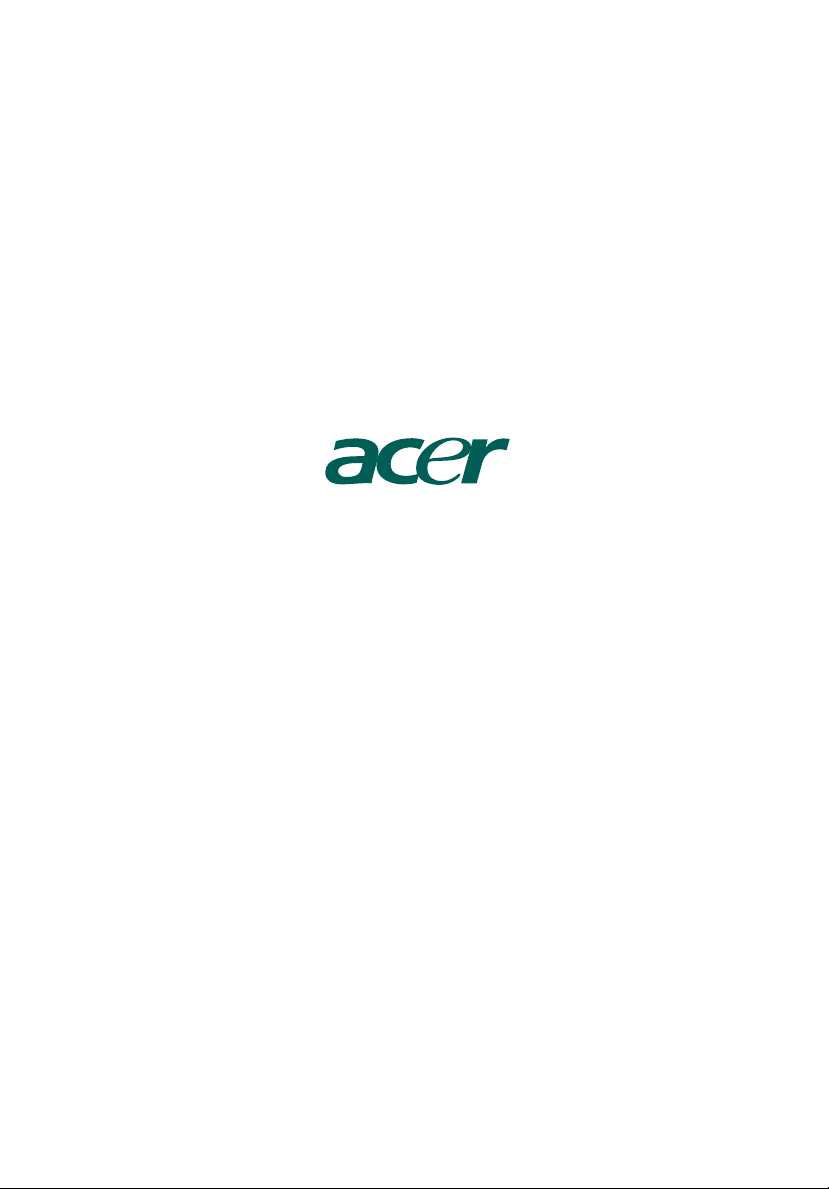
AcerPower M4
User's Guide
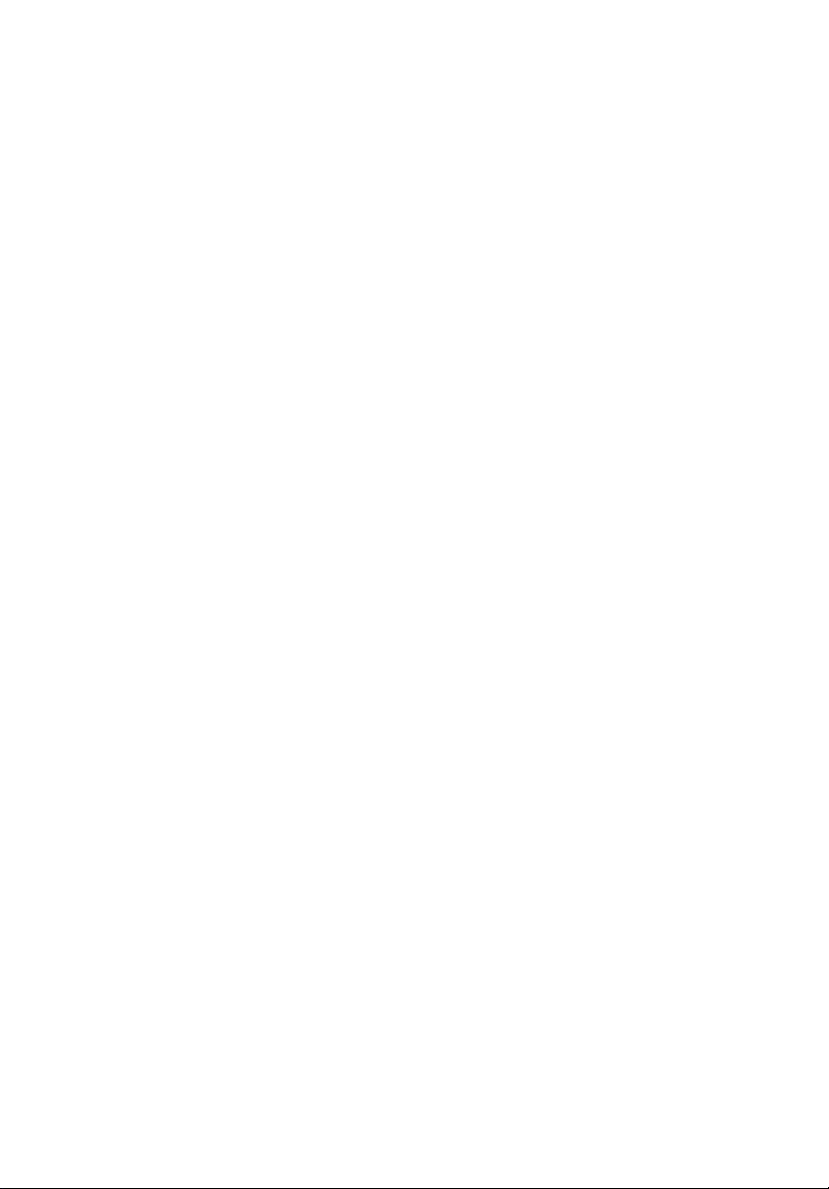
Copyright© 2004 Acer Incorporated
All Rights Reserved
AcerPower M4
User's Guide
Changes may be made periodically to the information in this publication without obligation
to notify any person of such revisions or changes. Such changes will be incorporated in new
editions of this manual or supplementary documents and publications. This company makes
no representations or warranties, either expressed or implied, with respect to the contents
hereof and specifically disclaims the implied warranties of merchantability or fitness for a
particular purpose.
Record the model number, serial number, purchase date, and place of purchase information in
the space provided below. The serial number and model number are indicated on the label
affixed to your computer. All correspondence concerning your unit should include the serial
number, model number, and purchase information.
No part of this publication may be reproduced, stored in a retrieval system, or transmitted, in
any form or by any means, electronically, mechanically, by photocopy, recording, or otherwise,
without the prior written permission of Acer Incorporated.
Model Number: __________________________________
Serial Number: ___________________________________
Purchase Date: ___________________________________
Place of Purchase: ________________________________
Acer and the Acer Logo are registered trademarks of Acer Inc. Other companies' product
names or trademarks are used herein for identification purposes only and belong to their
respective companies.
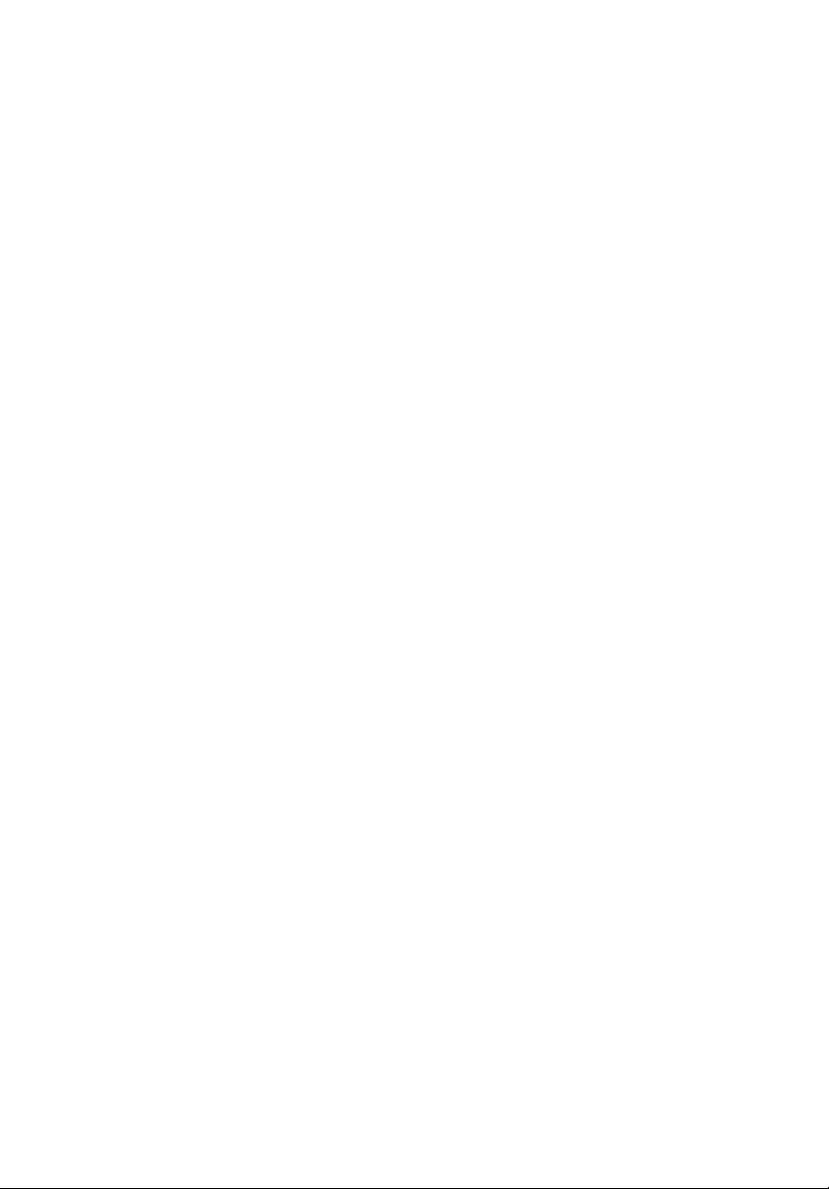
System tour 1
Front panel 1
Rear panel 2
System features 3
Performance 3
Multimedia 3
Connectivity 3
System peripherals 4
Mouse (PS/2 or USB, manufacturing option) 4
Keyboard (PS/2 or USB, manufacturing option) 4
Speakers 5
System upgrade 6
Open the computer 6
Set up new components 6
Setting up your computer 7
Necessary to know before setup 7
Select location 7
Open package 7
Connecting peripherals 8
Starting your computer 8
Shutting down your computer 8
Troubleshooting 9
Taking care of your computer 11
Important tips 11
Cleaning and servicing 11
To clean your computer and keyboard 11
To clean your pointing device 12
To clean your optical mouse 12
To clean your monitor 12
When to contact a service technician 12
Asking for technical assistance 12
Energy Star guidelines compliance 13
Declaration of conformity for EU countries 13
Modem notices 13
TBR 21 13
Important safety instructions 13
Lithium battery statement 15
Laser compliance statement 16
Declaration of conformity for CE marking 17
Federal Communications Comission
Declaration of Conformity 19
Contents
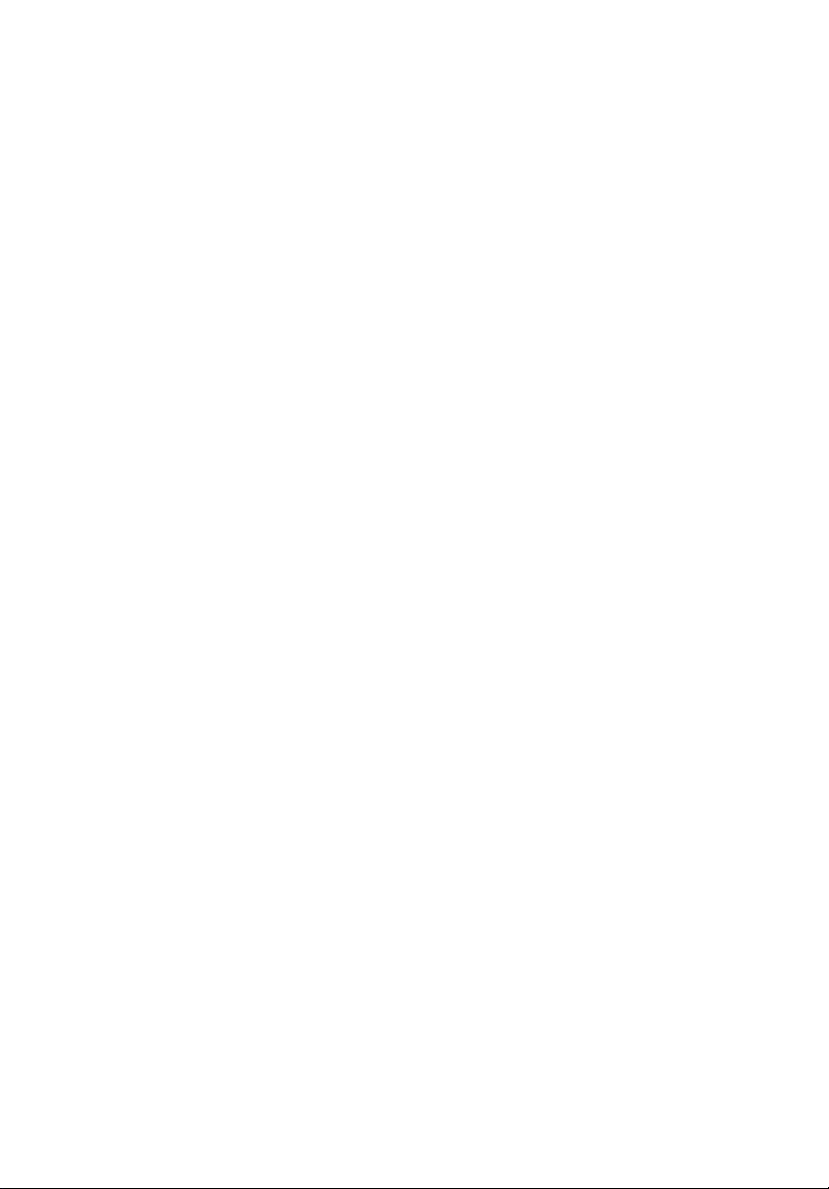
Remark: All images are for reference purposes only.
Actual configuration may vary.
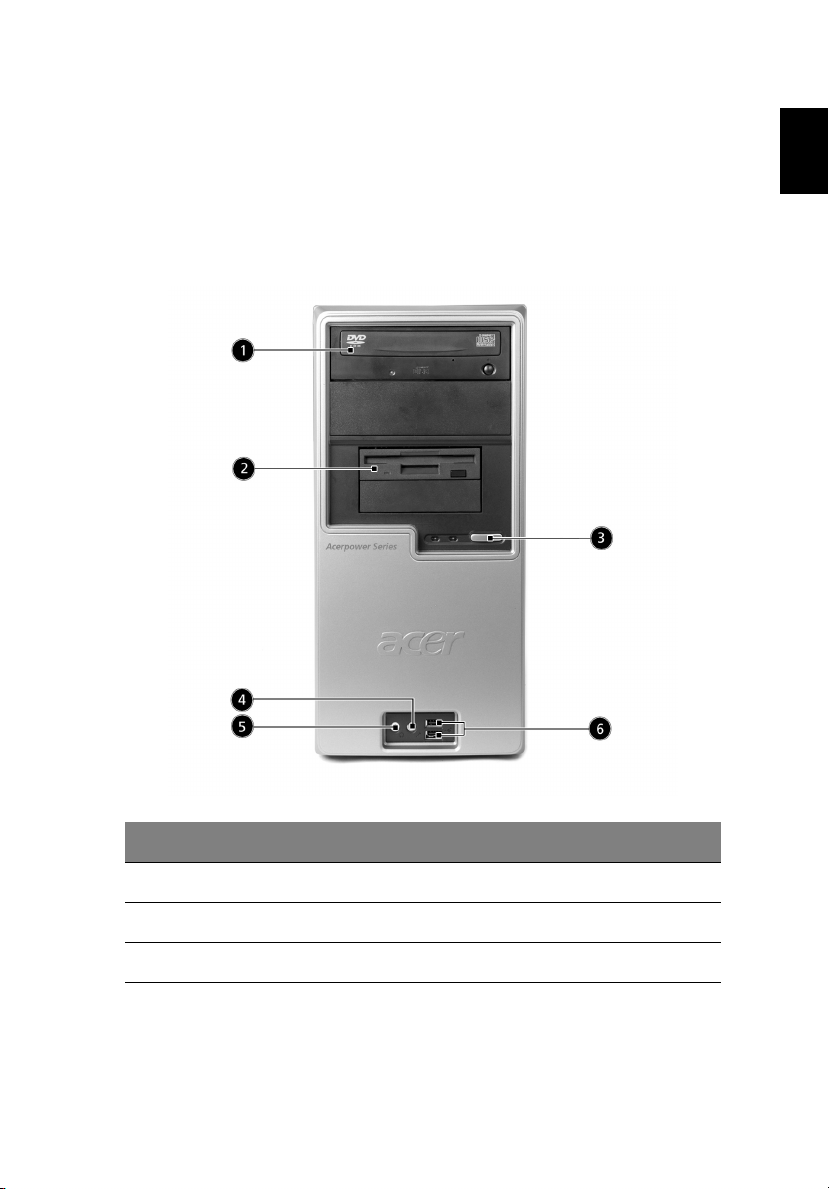
1
System tour
Your computer consists of the following:
Front panel
English
No. Description No. Description
1 Optical drive 2 Floppy drive
3 Power button 4 Microphone jack
5 Speaker or headphone jack 6 USB 2.0 ports
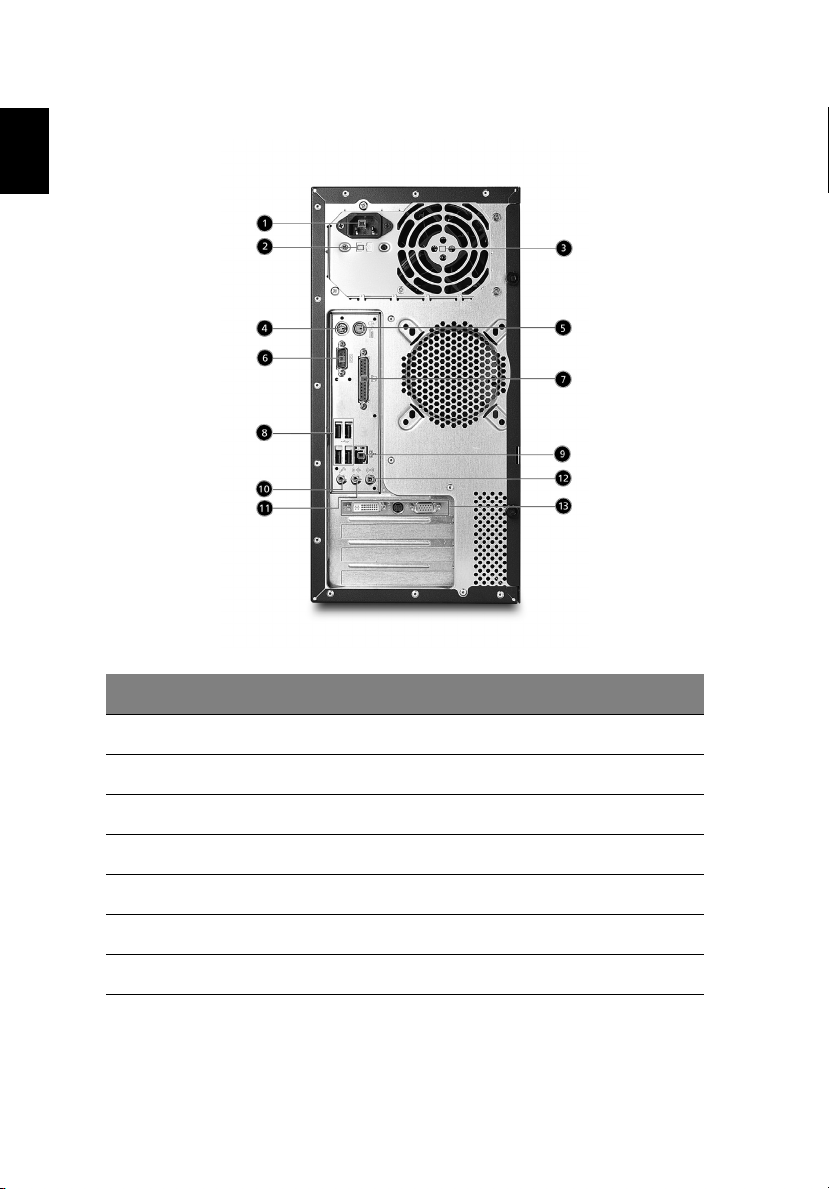
English
System tour2
Rear panel
No. Description No. Description
1 Power cord socket 2 Voltage selector switch
3 Fan aperture 4 PS/2 keyboard port
5 PS/2 mouse connector 6 Serial connector
7 Printer connector 8 USB 2.0 ports
9 RJ-45 Ethernet connector 10 Microphone jack
11 Line-out jack 12 Line-in jack
13 Monitor connector
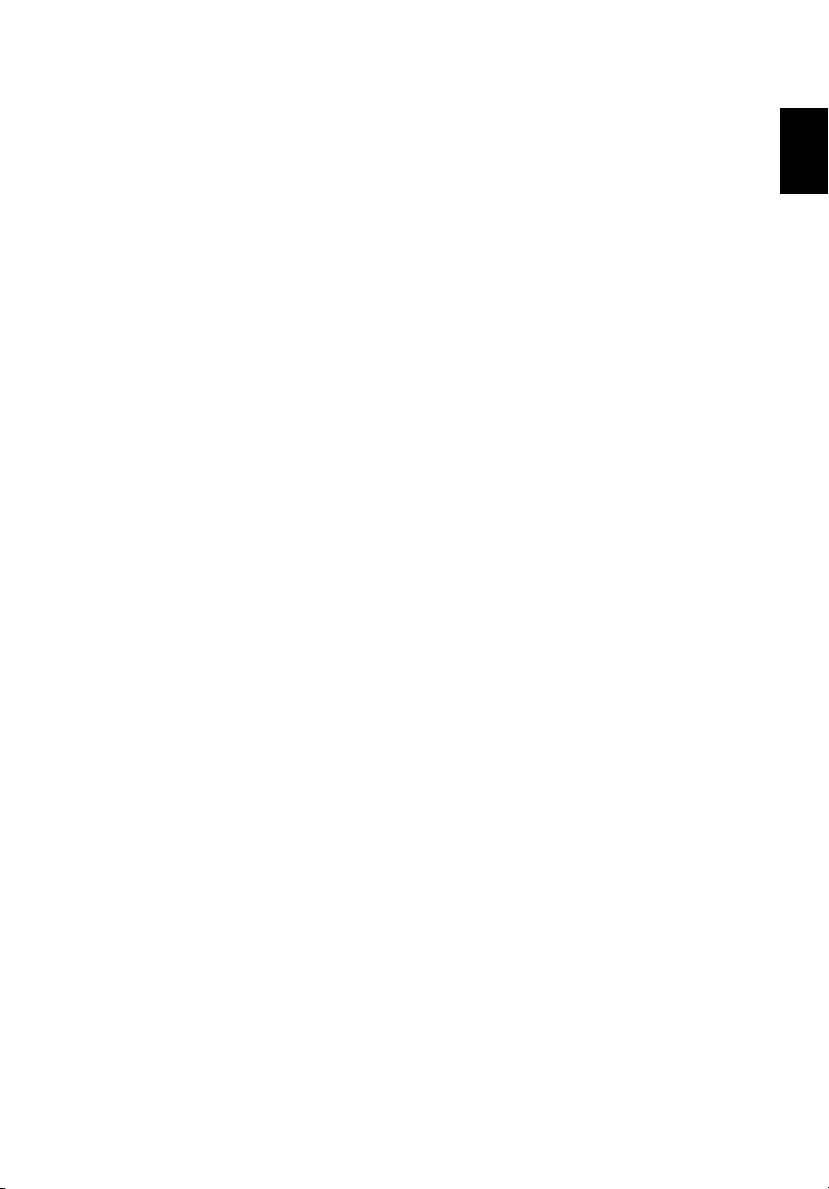
3
System features
Your computer features:
Performance
• AMD Athlon™ 64 or AMD Sempron™ CPU
• System Memory DDR266/333/400, 2 DIMM slots expandable
to 2 GB
• Power management functionality
• 3.5" inch floppy drive
• CD-ROM, DVD-ROM, CD-RW (52X/24X), DVD/CD-RW combo
or DVD writer
• High-capacity, Enhanced-IDE drive/SATA
• Supports USB 2.0 high-performance peripherals
Multimedia
• 3D quality audio system via onboard audio controller
• Audio-in/line-in, audio-out/line-out, headphone-out and external
microphone-in jacks
Connectivity
• Two PS/2 ports for keyboard and mouse
• One parallel port
• Six USB 2.0 ports (two front, four rear)
• High-speed V.92, 56K fax/data modem (optional)
• 10/100/1000 Mbps (gigabit) Ethernet
English

System peripherals
System tour4
English
The AcerPower M4 computer consists of the system itself, and system
peripherals, like a mouse, a keyboard and a set of speakers (optional).
This section provides a brief description of basic system peripherals.
Mouse (PS/2 or USB, manufacturing option)
The included mouse is a standard two-button wheel mouse. Connect
the mouse to the PS/2 mouse port or USB port on the back panel of
the system.
Keyboard (PS/2 or USB, manufacturing option)
Connect the keyboard to the PS/2 keyboard port or USB port on the
back panel of the system.
