Page 1
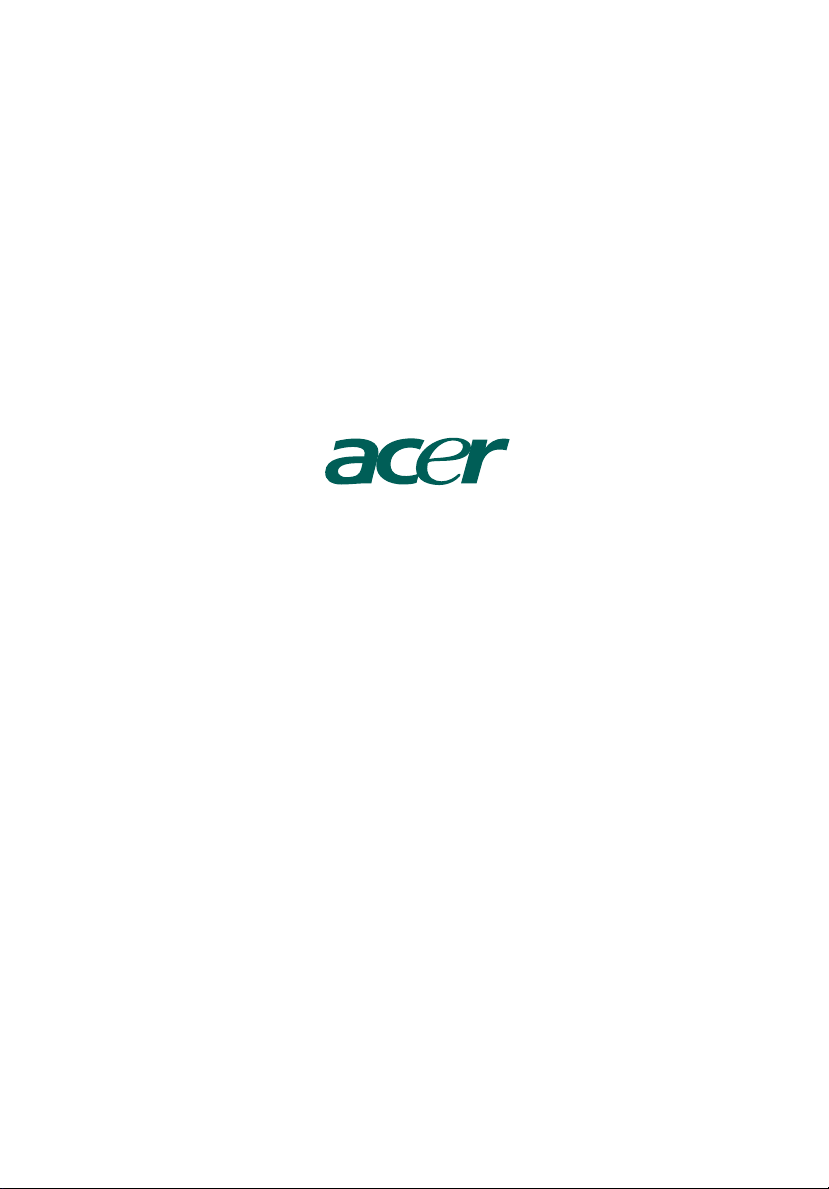
AcerPower series
User's Guide
Page 2

Copyright© 2005 Acer Incorporated
All Rights Reserved
AcerPower series
User's Guide
Changes may be made periodically to the information in this publication without obligation
to notify any person of such revisions or changes. Such changes will be incorporated in new
editions of this manual or supplementary documents and publications. This company makes
no representations or warranties, either expressed or implied, with respect to the contents
hereof and specifically disclaims the implied warranties of merchantability or fitness for a
particular purpose.
Record the model number, serial number, purchase date, and place of purchase information in
the space provided below. The serial number and model number are indicated on the label
affixed to your computer. All correspondence concerning your unit should include the serial
number, model number, and purchase information.
No part of this publication may be reproduced, stored in a retrieval system, or transmitted, in
any form or by any means, electronically, mechanically, by photocopy, recording, or otherwise,
without the prior written permission of Acer Incorporated.
Model number: __________________________________
Serial number: ___________________________________
Purchase date: ___________________________________
Place of purchase: ________________________________
Acer and the Acer logo are registered trademarks of Acer Inc. Other companies' product
names or trademarks are used herein for identification purposes only and belong to their
respective companies.
Page 3
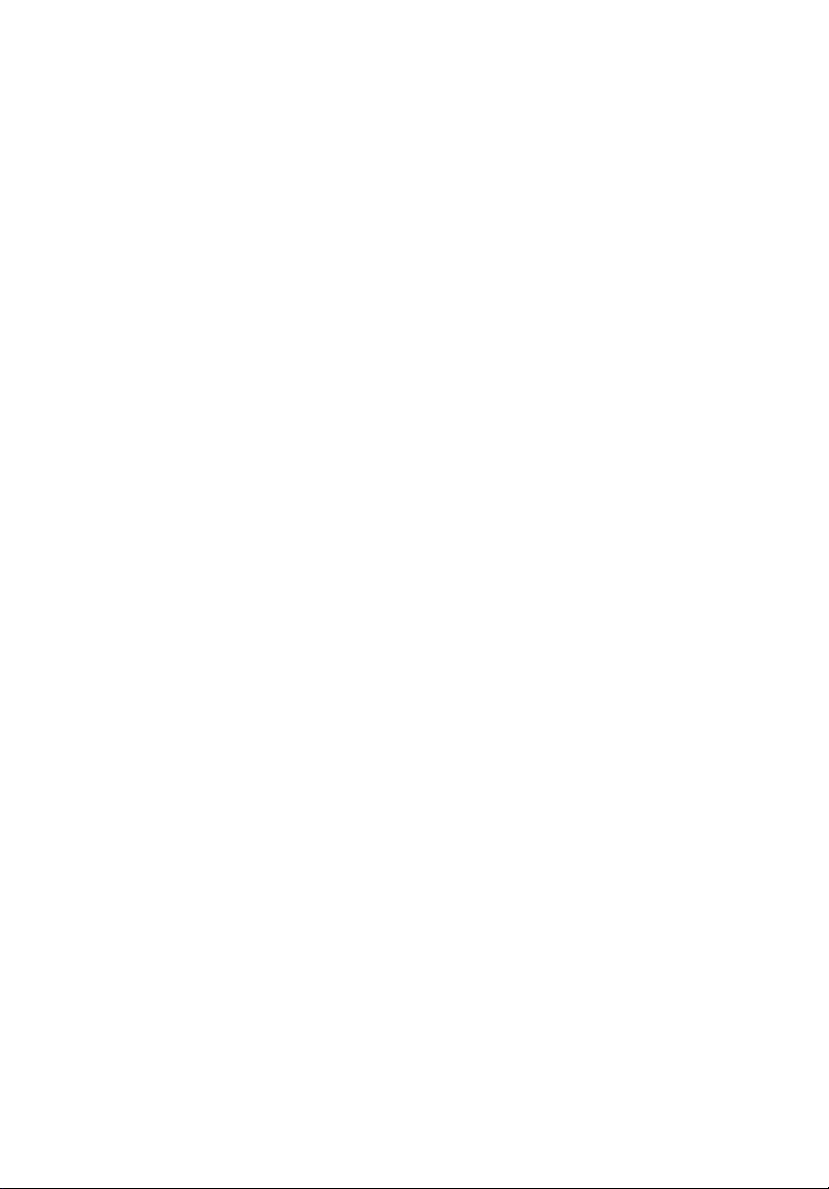
System tour 1
Front panel 1
Rear panel 1
System features 2
Performance 2
Multimedia 2
Connectivity 2
System peripherals 2
Mouse (PS/2 or USB, manufacturing option) 3
Keyboard (PS/2 or USB, manufacturing option) 3
Speakers 3
Setting up your computer 4
Necessary to know before setup 4
Selecting a location 4
Opening the package 4
Connecting peripherals 5
Starting your computer 5
Shutting down your computer 5
System upgrade 6
Opening the computer 6
Setting up new components 6
Troubleshooting 7
Taking care of your computer 9
Important tips 9
Cleaning and servicing 9
To clean your computer and keyboard 9
To clean your pointing device 10
To clean your optical mouse 10
To clean your monitor 10
When to contact a service technician 10
Asking for technical assistance 10
ENERGY STAR guidelines compliance 11
Declaration of conformity for EU countries 11
Modem notices 11
TBR 21 11
Important safety instructions 11
Lithium battery statement 13
Laser compliance statement 14
Declaration of conformity for CE marking 15
Federal Communications Comission
declaration of conformity 17
Contents
Page 4
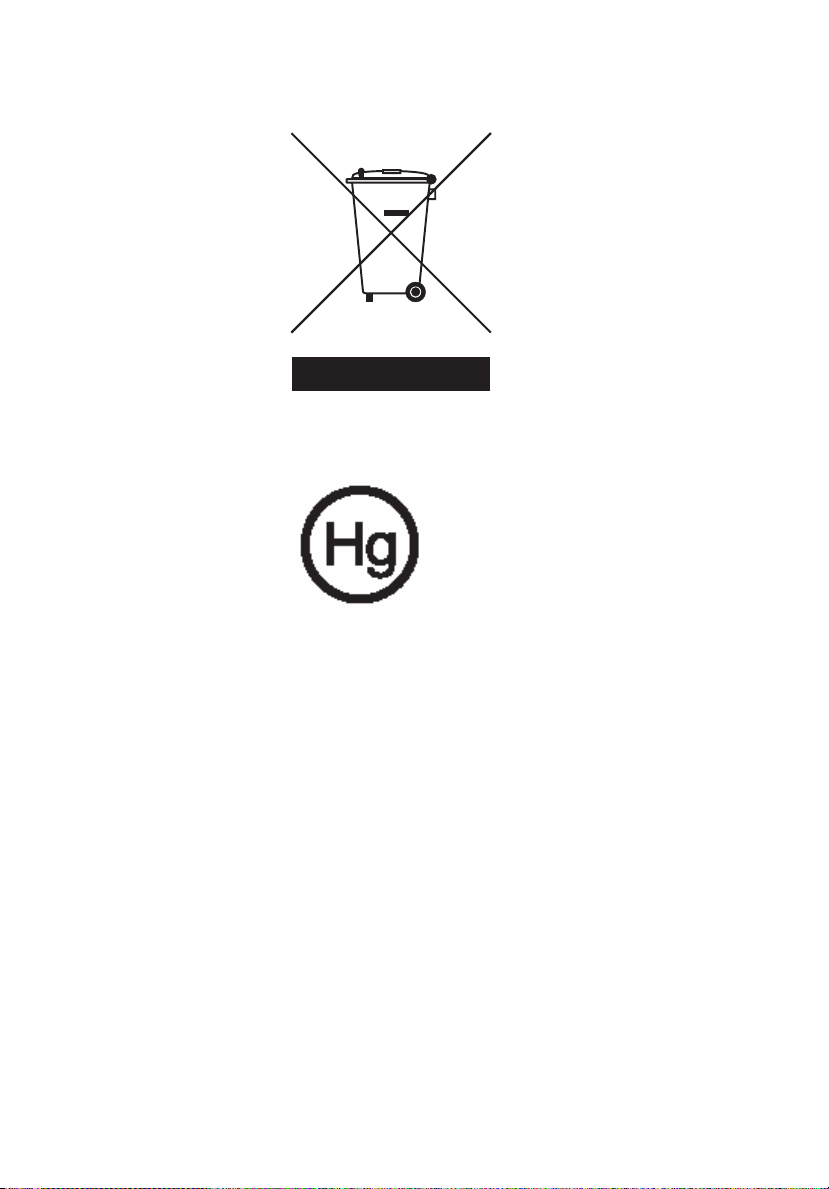
25
Do not throw this electronic device into the trash when discarding. To minimize
pollution and ensure utmost protection of the global environment, please reuse
and recycle it.
USA
For electronic products containing an LCD/CRT monitor or display:
Lamp(s) inside this product contain mercury and must be recycled or disposed of
according to local, state or federal laws. For more informatin, contact the
electronic industries alliance at www.eiae.org. For lamp-specific disposal
information, check www.lamprecycle.org.
Page 5
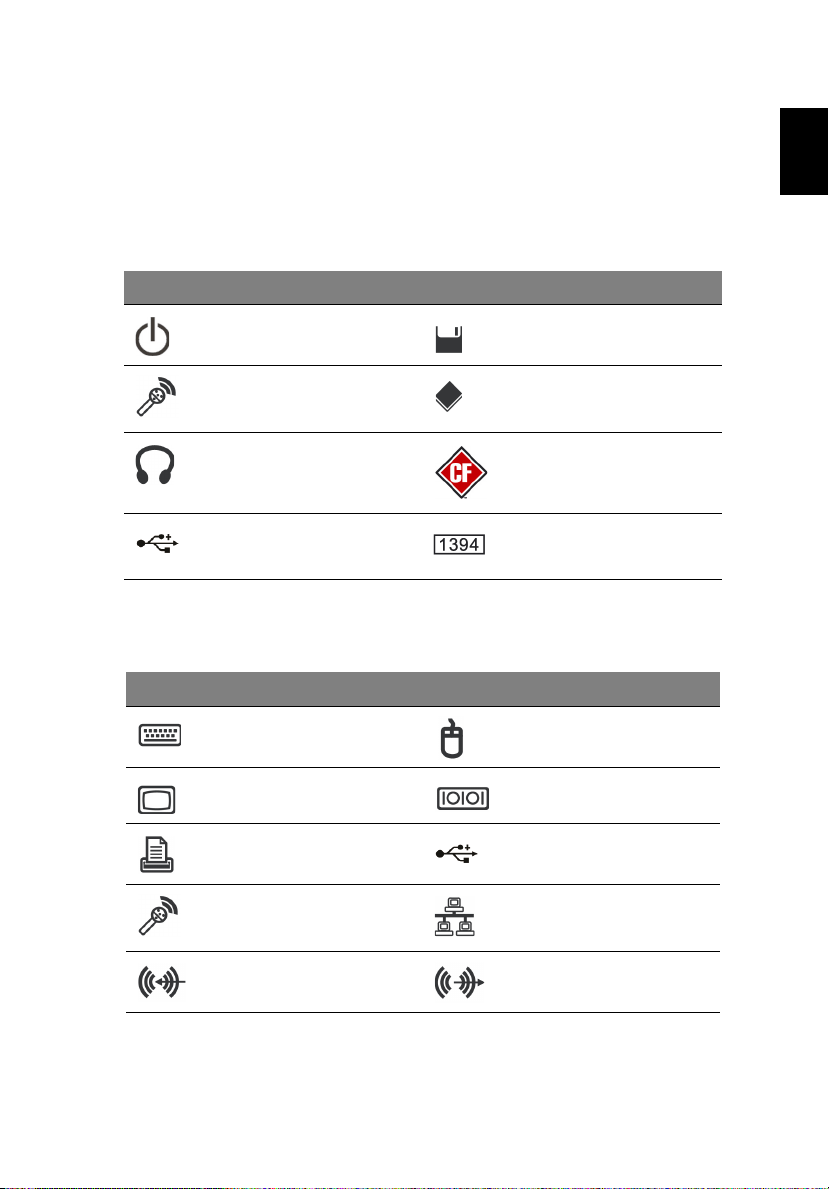
1
System tour
Your computer consists of the following:
Front panel
Icon Description Icon Description
Power button Floppy drive
Microphone jack Optical drive
Speaker or
headphone jack
USB port IEEE 1394 port
Rear panel
Icon Description Icon Description
PS/2 keyboard connector PS/2 mouse connector
(selected models only)
(selected models only)
Media card reader
(selected models only)
(selected models only)
English
VGA port Serial port
(selected models only)
Printer connector USB port
Microphone-in jack RJ-45 Ethernet connector
Line-in jack Line-out / Speaker-out
jack
Remark: All images are for reference purposes only.
Actual configuration may vary.
Page 6
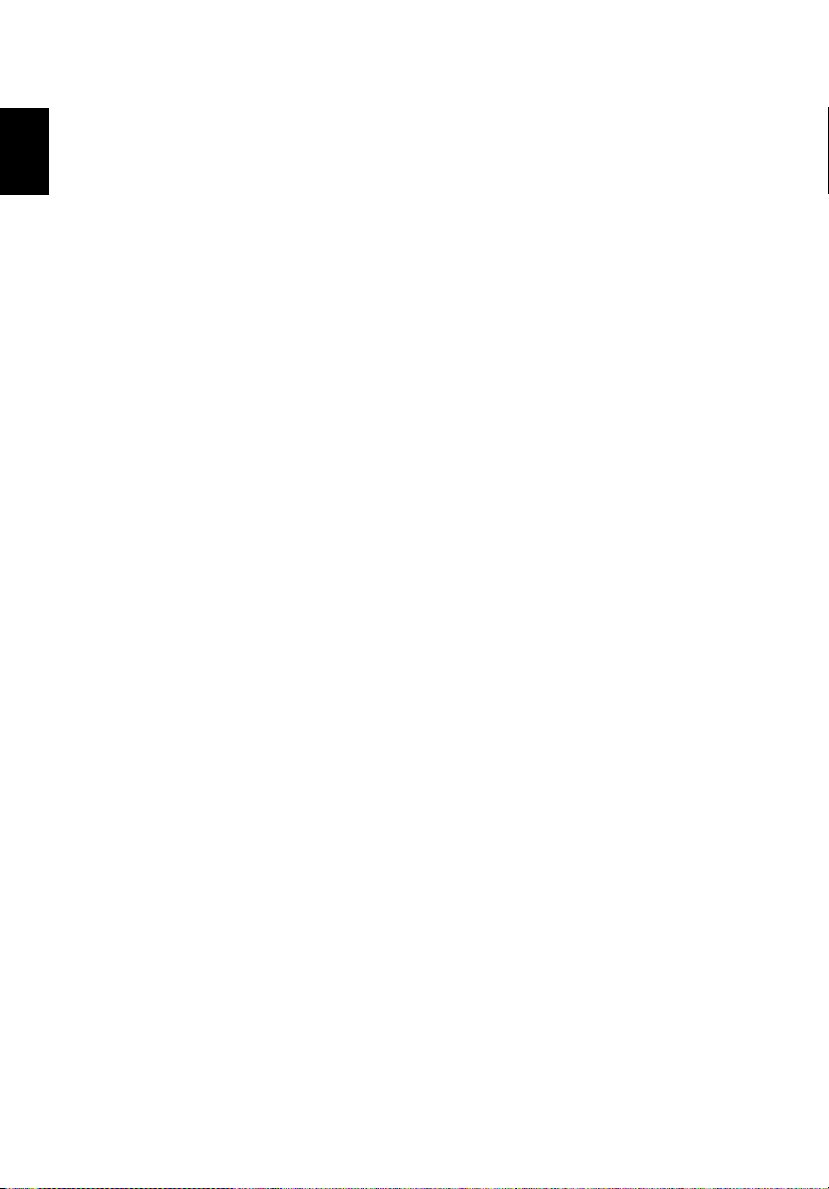
System features
System tour2
English
Performance
•Intel® mainstream high-performance processor
• Expandable system memory
• Power management functionality
• 3.5" inch floppy drive (optional)
• Multimedia card reader (optional)
• CD-ROM, DVD-ROM, CD-RW (52X/24X), DVD/CD-RW combo
or DVD writer (optional)
• High-capacity, PATA / SATA HDD (optional)
• Supports USB 2.0 high-performance peripherals
Multimedia
• Stereo-surround audio system via onboard audio controller
• Audio-in/line-in, audio-out/line-out, headphone-out and
external microphone-in jacks
Connectivity
• Two PS/2 ports for keyboard and mouse
• One parallel port
• USB 2.0 ports (two front, others rear)
• High-speed V.92, 56K fax/data modem (optional)
• Ultra-fast Ethernet connection
System peripherals
The AcerPower series computer consists of the system itself and system
peripherals, like a mouse, keyboard, and a set of speakers (all
optional). This section provides a brief description of basic system
peripherals.
Page 7
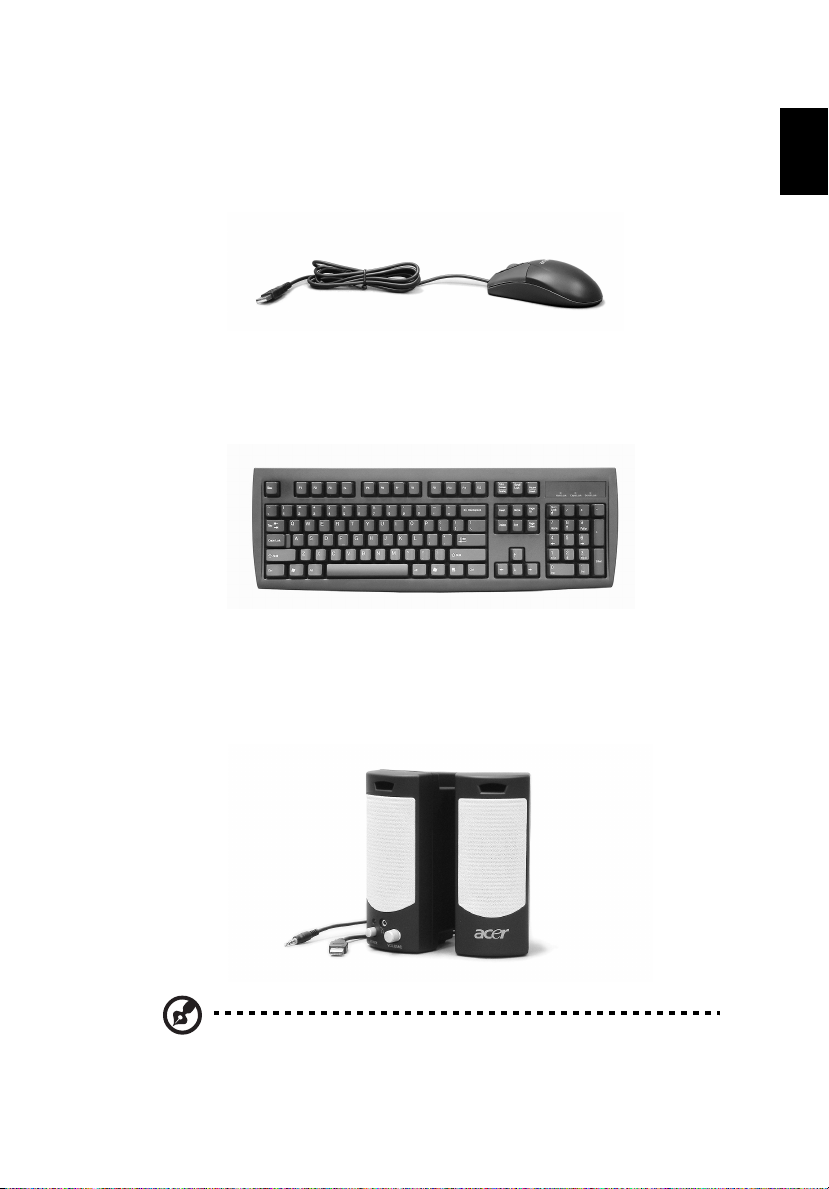
3
Mouse (PS/2 or USB, manufacturing option)
The included mouse is a standard two-button wheel mouse. Connect
the mouse to the PS/2 mouse port or USB port on the back panel of
the system.
Keyboard (PS/2 or USB, manufacturing option)
Connect the keyboard to the PS/2 keyboard port or USB port on the
back panel of the system.
Speakers
For systems bundled with speakers, before powering on the system,
connect the speaker cable to the audio-out (external speaker) port on
the back panel of the system.
English
Note: All images are for reference purposes only.
Actual configuration may vary.
Page 8

Setting up your computer4
For more detailed information about the speakers, please refer to the
included operating instructions.
English
Note: Speakers are optional and the appearance might be
different, depending on the actual product.
Setting up your computer
The AcerPower series is a versatile and powerful system, supporting an
®
Intel
CPU. The computer uses a state-of-the-art bus architecture,
which improves system efficiency and helps the system support varied
multimedia and software applications.
Your AcerPower series has standard I/O (input/output) interfaces such
as a parallel port, PS/2 keyboard and mouse ports, USB ports, two
microphone ports and stereo line-out jacks (one in front and one on
the rear panel) and a stereo line-in jack. The system can accommodate
extra peripheral equipment through these I/O ports.
Your system can also support an optional high-speed fax/data modem
or an additional LAN (local area network) card.
®
Furthermore, the system is compatible with Microsoft
operating systems.
Windows® XP
Necessary to know before setup
Selecting a location
Selecting the optimum location for your computer:
• Do not place the system too close to other electrical equipment.
• Do not place the system in high-traffic areas or where the power
cord or other cords may be stepped on.
• Avoid placing the system in any location that is excessively dusty
or damp.
Opening the package
Open the package carefully and keep all packing materials for
later use.
Page 9

5
Ensure that all items are present and in good condition. If any of the
following items are missing or appear damaged, contact your
dealer immediately:
• AcerPower series
• PS/2 or USB keyboard (manufacturing option)
• PS/2 or USB mouse (manufacturing option)
• Speakers (selected models only)
• User's Guide and Starter poster
Other user documentation and third-party software.
Connecting peripherals
After everything is connected, plug the power cord into the system and
insert the other end into a power outlet.
Note: Don't connect the system power cord before connecting all
peripherals to the system.
Starting your computer
After connecting all the peripheral equipment, start your computer
according to the steps below:
1 Turn on all peripheral equipment, such as the monitor, printer,
fax, speakers, etc.
2 Turn on the system. Once the start up process is complete, you can
begin to use your computer.
English
Shutting down your computer
From the "Start" menu, select "Shut Down" and click OK.
In the event of a system crash, press and hold the power button on the
front of the system for four seconds. After the system has shut down,
turn off all peripheral devices.
Page 10

System upgrade
Setting up your computer6
English
You can expand your AcerPower series system quickly and easily by
adding components. You can also upgrade the components of your
AcerPower series system.
Opening the computer
Before removing any panels or covers, please make sure to shut off the
computer and unplug the power cord from the outlet.
• Remove the two screws on the side panel.
• Slide the panel back and off.
Setting up new components
You can only use components compatible with AcerPower series
computers. Before you choose new components, please ask your
authorized Acer dealer whether the part will operate within your
AcerPower series system.
In order to ensure proper setup and installation, please refer to the
instructions provided with your new components.
Probable upgrades are:
- Upgrade to high-capacity HDD
- Expand high-level memory
- Upgrade from a CD-ROM drive to CD-RW, DVD-ROM,
DVD/CD-RW combo or DVD writer
- Install additional interface cards in empty PCI slots, e.g., PCI
fax/modem card
Page 11

7
Troubleshooting
The following are possible situations that may arise during the use of
your computer, and each is followed by simple answers and solutions.
Q: I pressed the power switch but the system did not boot up.
A: Check the LED located above the power switch.
If the LED is not lit, no power is being applied to the system. Do any of
the following:
• Check if the voltage selector switch located on the rear panel of
the computer is set to the correct voltage.
• Check if you have properly plugged the power cable into an
electrical outlet.
• If you are using a power strip or AVR, make sure it is plugged in
and turned on.
If the LED is lit, check the following:
• Is a non-bootable (non-system) floppy disk in the floppy drive?
If yes, remove or replace it with a system floppy disk and press
<Ctrl> + <Alt> + <Del> to restart your computer.
Q: Nothing appears on the screen.
A: Your computer's power management function automatically
blanks the screen to save power. Press any key to turn the display
back on.
English
If pressing a key does not work, restart your computer. If restarting
your computer does not work, contact your dealer or the technical
support center for assistance.
Q: The printer does not work.
A: Do the following:
• Make sure the printer is connected to a power outlet and that it is
turned on.
• Make sure the printer cable is connected securely to the system's
parallel port and the corresponding port on the printer.
• For additional information concerning the printer, refer to the
printer's documentation.
Q: No sound comes out of the speakers.
Page 12

Troubleshooting8
A: Check the following:
• The volume may be muted. Look for the Volume icon on the
English
taskbar. If it is crossed-out, click on the icon and deselect the mute
option. You can also press the volume control/mute knob on your
USB keyboard to toggle the mute function.
• If headphones, earphones or external speakers are connected to
the line-out jack of your computer, the internal or built-in
speakers are automatically turned off.
Q: System cannot read floppy disk, hard disk, CD or DVD information.
A: Check the following:
• Make sure you are using the correct type of media.
• Check if the floppy disk is formatted correctly. If not, format
it again.
Caution: If you reformat a floppy disk, you will lose all data on it.
Make sure the floppy disk, CD or DVD is inserted correctly (rightside
up) into the proper drive (floppy disk goes into floppy drive, DVD goes
into DVD drive).
• Check to be sure the CD or DVD is clean and unscratched.
• Check your drive by using a good (undamaged) floppy or optical
disk. If your floppy, CD or DVD drive cannot read the information
on the good floppy disk, CD or DVD, there may be a problem with
the drive. Contact your dealer or technical support center for
assistance.
Q: System cannot write to floppy disk, hard disk or optical disk.
A: Check the following:
• Make sure the media is not write-protected.
• Make sure you are using the correct type of floppy disk. Check if
the floppy disk is formatted correctly. If not, format it again.
Caution: If you reformat a floppy disk, you will lose all data on it.
Page 13

9
Taking care of your computer
Please read the instructions listed in this section. Following these
instructions will help you maximize the durability of your computer.
Important tips
• Do not expose the computer to direct sunlight. Do not place it
near sources of heat, such as a radiator.
• Do not subject the computer to magnetic fields.
• Do not expose the computer to rain or moisture.
• Do not spill water onto or into the computer.
• Do not subject the computer to heavy shock or vibration.
• Do not expose the computer to dust or dirt.
• Never place the system on uneven surfaces.
• Do not step on the power cord or place heavy objects on top of it.
Carefully route the power cord and any cables away from
foot traffic.
• When unplugging the power cord, do not pull on the cord itself
but pull on the plug.
• The total ampere rating of the equipment plugged in should not
exceed the ampere rating of the cord, if you are using an
extension cord. Also, the total current rating of all equipment
plugged into a single wall outlet should not exceed the
fuse rating.
• Check the documentation that came with your software and/or
drivers to see if you can select other settings to make viewing the
screen more comfortable.
English
Cleaning and servicing
To clean your computer and keyboard
1 Turn off the computer and unplug the power cord.
2 Use a soft cloth moistened with water and gently wipe the exterior
of the computer and the keyboard. Do not use liquid or aerosol
cleaners.
Page 14

Taking care of your computer10
To clean your pointing device
To clean your mouse (with roller ball)
English
1 Open the circular cover underneath the mouse.
2 Take out the roller ball and wipe it with a soft, damp cloth.
3 Put the ball back and replace the cover.
To clean your optical mouse
For users of an optical mouse, refer to the documentation that came
with your mouse for maintenance instructions.
To clean your monitor
Make sure you keep your screen clean. For cleaning instructions, refer
to the documentation that came with your monitor.
When to contact a service technician
• If you drop and damage the computer.
• If liquid has been spilled into the computer.
• If the computer is not operating normally.
Asking for technical assistance
For technical assistance, contact your local dealer or distributor.
You may also access the Acer Web site (www.acersupport.com) for
information on how and where to contact the service centers available
in your area.
Page 15

11
ENERGY STAR guidelines compliance
As an Energy Partner, Acer Inc., has determined that this product meets the
ENERGY STAR guidelines for energy efficiency.
Declaration of conformity for EU countries
Acer hereby declares that this personal computer is in compliance with the essential
requirements and other relevant provisions of Directive 1999/5/EC.
Notice: Shielded cables
All connections to other computing devices must be made using shielded cables
to maintain compliance with FCC regulations.
Notice: Peripheral devices
Only peripherals (input/output devices, terminals, printers, etc.) certified to
comply with the Class B limits may be attached to this equipment. Operation
with non-certified peripherals is likely to result in interference to radio and TV
reception.
Modem notices
TBR 21
This equipment has been approved [Council Decision 98/482/EC - "TBR 21"] for
pan-European single terminal connection to the Public Switched Telephone
Network (PSTN). However, due to differences between the individual PSTNs
provided in different countries, the approval does not, of itself, give an
unconditional assurance of successful operation on every PSTN termination
point. In the event of problems, you should contact your equipment supplier in
the first instance.
English
Important safety instructions
Read these instructions carefully. Save them for future reference.
1 Follow all warnings and instructions marked on the product.
2 Unplug this product from the wall outlet before cleaning. Do not use
liquid cleaners or aerosol cleaners. Use a water-moistened cloth for
cleaning.
3 Do not use this product near water.
4 Do not place this product on an unstable cart, stand or table. If the product
falls, it could be seriously damaged.
Page 16

12
5 Slots and openings are provided for ventilation to ensure reliable
operation of the product and to protect it from overheating. These
openings must not be blocked or covered. The openings should never be
English
blocked by placing the product on a bed, sofa, rug or other similar surface.
This product should never be placed near or over a radiator or heat
register, or in a built-in installation unless proper ventilation is provided.
6 This product should be operated from the type of power indicated on the
marking label. If you are not sure of the type of power available, consult
your dealer or local power company.
7 Do not allow anything to rest on the power cord. Do not locate this
product where people will walk on the cord.
8 If an extension cord is used with this product, make sure that the total
ampere rating of the equipment plugged into the extension cord does not
exceed the extension cord ampere rating. Also, make sure that the total
rating of all products plugged into the wall outlet does not exceed the fuse
rating.
9 Never push objects of any kind into this product through cabinet slots as
they may touch dangerous voltage points or short-out parts that could
result in a fire or electric shock. Never spill liquid of any kind onto or into
the product.
10 Do not attempt to service this product yourself, as opening or removing
covers may expose you to dangerous voltage points or other risks. Refer all
servicing to qualified service personnel.
11 Unplug this product from the wall outlet and refer servicing to qualified
service personnel under the following conditions:
a When the power cord or plug is damaged or frayed.
b If liquid has been spilled into the product.
c If the product has been exposed to rain or water.
d If the product does not operate normally when the operating
instructions are followed. Adjust only those controls that are covered
by the operating instructions, since improper adjustment of other
controls may result in damage and will often require extensive work
by a qualified technician to restore the product to normal condition.
e If the product has been dropped or the case has been damaged.
f If the product exhibits a distinct change in performance, indicating a
need for service.
12 Use only the proper type of power supply cord set (provided in your
accessories box) for this unit. It should be a detachable type : UL listed/CSA
Page 17

13
certified, type SPT-2, rated 7A 125V minimum, VDE approved or its
equivalent. Maximum length is 15 feet (4.6 meters).
13 Always disconnect all telephone lines from the wall outlet before serving
or disassembling this equipment.
14 Avoid using a telephone line (other than the cordless type) during
an electrical storm. There may be a remote risk of electric shock
from lightning.
English
Page 18

14
Lithium battery statement
English
CAUTION
Danger of explosion if battery is incorrectly replaced. Replace only with
the same or equivalent type recommended by the manufacturer.
Dispose of used batteries according to local regulations. Recycle if
possible.
ADVARSEL!
Lithiumbatteri - Eksplosionsfare ved fejlagtig håndtering. Udskiftning
må kun ske med batteri af samme fabrikat og type. Léver det brugte
batteri tilbage til leverandøren.
ADVARSEL
Eksplosjonsfare ved feilaktig skifte av batteri. Benytt samme
batteritype eller en tilsvarende type anbefalt av apparatfabrikanten.
Brukte batterier kasseres i henhold til fabrikantens instruksjoner.
VARNING
Explosionsfara vid felaktigt batteribyte. Anvãnd samma batterityp
eller en ekvivalent typ som rekommenderas av apparattillverkaren.
Kassera anvãnt batteri enligt fabrikantens instruktion.
VAROITUS
Päristo voi räjähtää, jos se on virheellisesti asennettu. Vaihda paristo
ainoastaan laitevalmistajan suosittelemaan tyyppiin. Hävitä käytetty
paristo valmistajan ohjeiden mukaisesti.
VORSICHT!
Explosionsgefahr bei unsachgemäßen Austausch der Batterie Ersatz
nur durch denselben oder einem vom Hersteller empfohlenem
ähnlichen Typ. Entsorgung gebrauchter Batterien nach Angaben des
Herstellers.
Page 19

15
Laser compliance statement
The CD or DVD drive used with this computer is a laser product. The CD
or DVD drive's classification label (content shown below) is located on
the drive.
CLASS 1 LASER PRODUCT
CAUTION: INVISIBLE LASER RADIATION WHEN OPEN. AVOID EXPOSURE
TO BEAM.
APPAREIL A LASER DE CLASSE 1 PRODUIT
LASERATTENTION: RADIATION DU FAISCEAU LASER INVISIBLE EN CAS
D’OUVERTURE. EVITTER TOUTE EXPOSITION AUX RAYONS.
LUOKAN 1 LASERLAITE LASER KLASSE 1
VORSICHT: UNSICHTBARE LASERSTRAHLUNG, WENN ABDECKUNG GEÖFFNET
NICHT DEM STRAHLL AUSSETZEN
PRODUCTO LÁSER DE LA CLASE I
ADVERTENCIA: RADIACIÓN LÁSER INVISIBLE AL SER ABIERTO. EVITE EXPONERSE
A LOS RAYOS.
ADVARSEL: LASERSTRÅLING VEDÅBNING SE IKKE IND I STRÅLEN.
VARO! LAVATTAESSA OLET ALTTINA LASERSÅTEILYLLE.
VARNING: LASERSTRÅLNING NÅR DENNA DEL ÅR ÖPPNAD ÅLÅ TUIJOTA
SÅTEESEENSTIRRA EJ IN I STRÅLEN
VARNING: LASERSTRÅLNING NAR DENNA DEL ÅR ÖPPNADSTIRRA EJ IN I
STRÅLEN
ADVARSEL: LASERSTRÅLING NAR DEKSEL ÅPNESSTIRR IKKE INN I STRÅLEN
English
Page 20

16
Declaration of conformity for CE marking
Name of manufacturer: Acer Inc.
English
Address of manufacturer: 8F, 88, Sec. 1, Hsin Tai Wu Rd.
Declares that product: Personal computer
Model: AcerPower series
Hsichih, Taipei Hsien 221
Taipei, Taiwan
Conforms to the EMC Directive 89/336/EEC as attested by conformity
with the following harmonized standards:
EN55022:1998/A1: 2000; AS/NZS CISPR 22: 2002: Limits and methods of
measurement of radio interference characteristics of information
technology equipment
EN55024: 1998/A1: 2001; AS/NZS CISPR 24: 1997: Information
technology equipment - immunity characteristics -- limits and methods
of measurement Including:
Standard Description Results Criteria
EN61000-4-2: 1995/A1: 1998/A2: 2001
AS/NZS 61000.4.2: 2002
EN61000-4-3: 1996/A1: 1998/A2: 2001
AS/NZS 61000.4.3: 1999
EN61000-4-4: 1995/A1: 2001/A2: 2001
AS/NZS 61000.4.4: 1999
EN61000-4-5: 1995/A1: 2001
AS/NZS 61000.4.5: 1999
EN61000-4-6: 1996/A1: 2001
AS/NZS 61000.4.6: 1999
EN61000-4-8: 1993/A1: 2001
AS/NZS 61000.4.8: 2002
EN61000-4-11: 1994/A1: 2001
AS/NZS 61000.4.11: 1999
Electrostatic discharge Pass B
Radio-frequency,
electromagnetic field
Electrical fast transient/burst Pass B
Surge Pass B
Conductive disturbance Pass A
Power frequency magnetic field Pass A
Voltage dips / short interruption
and voltage variation
>95% in 10 ms Pass B
30% in 500 ms Pass C
>95% in 5000 ms Pass C
Pass A
Standard Description Results
EN61000-3-2: 2000
AS/NZS 61000.3.2: 2003
Limits for harmonics current emissions Pass
Page 21

17
EN61000-3-3: 1995
A1: 2001/ AS/NZS 61000.3.3: 1998
Limits for voltage fluctuations and flicker in
low-voltage supply systems
Pass
Conforms to the Low Voltage Directive 73/23/EEC as attested by
conformity with the following harmonized standard:
EN60950: 2000 3rd: Safety of Information Technology Equipment
Including Electrical Business Equipment.
This equipment has been approved by Council Decision 98/482/EC
(CTR21) for pan-European single terminal connection to the Public
Switched Telephone Network (PSTN).
We, Acer Inc., hereby declare that the equipment bearing the trade
name and model number specified above was tested conforming to
the applicable rules under the most accurate measurement standards
possible, and that all the necessary steps have been taken and are in
force to assure that production units of the same equipment will
continue to comply with the requirements.
---------------------------
Easy Lai, Director
Acer Incorporated
English
Page 22

18
Federal Communications Comission declaration of conformity
English
This device complies with Part 15 of the FCC Rules. Operation is subject
to the following two conditions: (1) This device may not cause harmful
interference, and (2) This device must accept any interference received,
including interference that may cause undesired operation.
The following local Manufacturer/Importer is responsible for this
declaration:
Product name: Personal computer
Model: AcerPower series
Name of responsible party: Acer America Corporation
Address of responsible party:
Contact person: Mr. Young Kim
Tel: 408-922-2909
Fax: 408-922-2606
2641 Orchard Parkway
San Jose, CA 95134
USA
Page 23

25
To minimize pollution and ensure utmost protection of the global environment, all
applicable environmental regulatory requirements were met during the manufacture
of this device.
The manufacturing facilities and management meet the requirements of the ISO
14001 Environmental Management System (EMS).
Do not throw this electronic device into the trash when discarding. To reduce the
environmental impact of WEEE (Waste Electrical and Electronic Equipment) and
minimize the volume of WEEE entering landfills, please reuse and recycle. Refer to
www.acer.com for further information regarding Acer's environmental protection
practices.
Environmental Labels:.
Do not throw this electronic device into the trash when discarding. To minimize
pollution and ensure utmost protection of the global environment, please reuse and
recycle.
USA
For electronic products containing an LCD/CRT monitor or display:
LAMP(S) INSIDE THIS PRODUCT CONTAIN MERCURY AND MUST BE RECYCLED OR
DISPOSED OF ACCORDING TO LOCAL, STATE OR FEDERAL LAWS. FOR MORE
INFORMATION, CONTACT THE ELECTRONIC INDUSTRIES ALLIANCE AT
WWW.EIAE.ORG. FOR LAMP-SPECIFIC DISPOSAL INFORMATION, CHECK
WWW.LAMPRECYCLE.ORG.
