Page 1
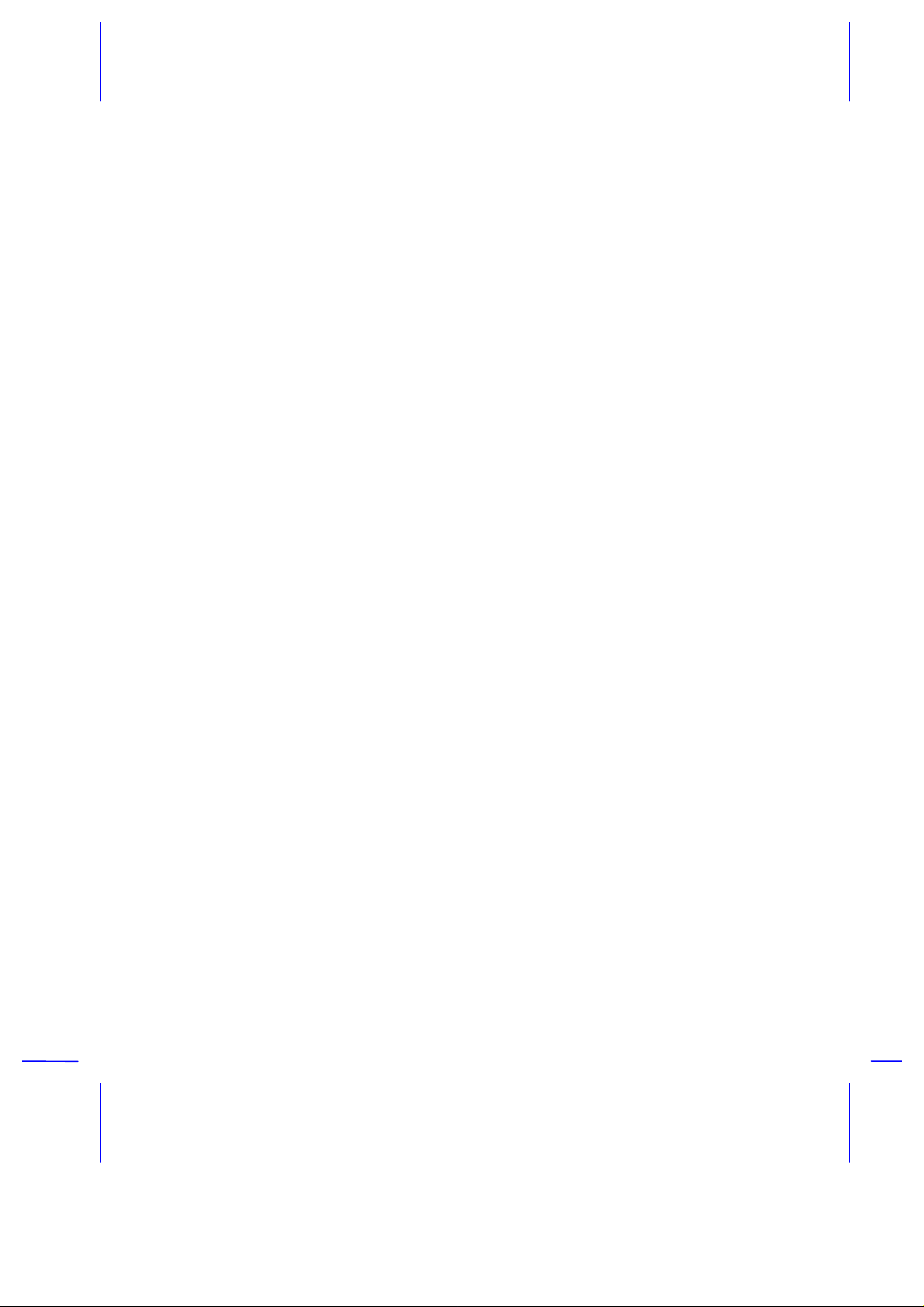
AcerNote Nuovo
User’s Manual
Page 2
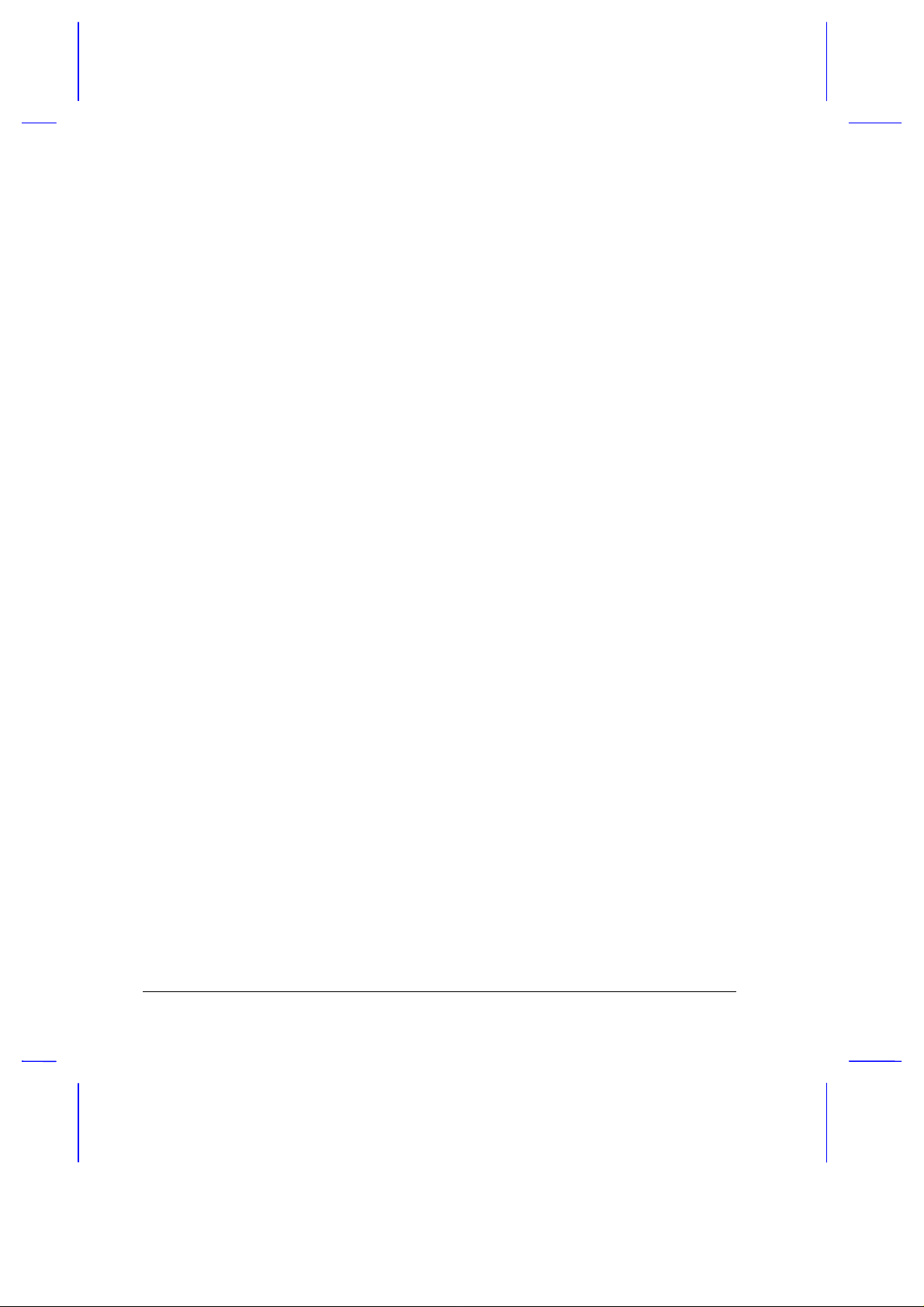
Copyright
Copyright © 1997 by Acer Incorporated. All rights reserved. No part of this
publication may be reproduced, transmitted, trans cribed, stor ed in a retr ieval
system, or translated into any language or computer language, in any form
or by any means, electronic, mechanical, magnetic, optical, chemical,
manual or otherwise, without the prior written permission of Acer
Incorporated.
Disclaimer
Acer Incorporated makes no representations or warranties, either expr essed
or implied, with respect to the contents hereof and specific ally disclaims any
warranties, merchantability or fitness for any particular purpose. Any Acer
Incorporated software described in this manual is sold or licensed “as is”.
Should the programs prove defective following their purchase, the buyer
(and not Acer Incorporated, its distributor, or its dealer) assumes the entire
cost of all necessary servicing, repair, and any incidental or consequential
damages resulting from any defect in the software. Further, Acer
Incorporated reserves the right to revise this publication and to make
changes from tim e to time in the contents hereof without obligation of Acer
Incorporated to notify any person of such revision or changes.
Acer is a registered trademark of Acer Incorporated. Microsoft, MS-DOS, Windows and
Windows 95 are registered t rademarks of Micros oft Corporati on. IBM and OS/2 are regis tered
trademarks of IBM Corporation. Intel and Pentium are registered trademarks of Intel
Corporation. Other brand and product names are trademarks and/ or registered trademark s of
their respective com pani es.
ii
Page 3
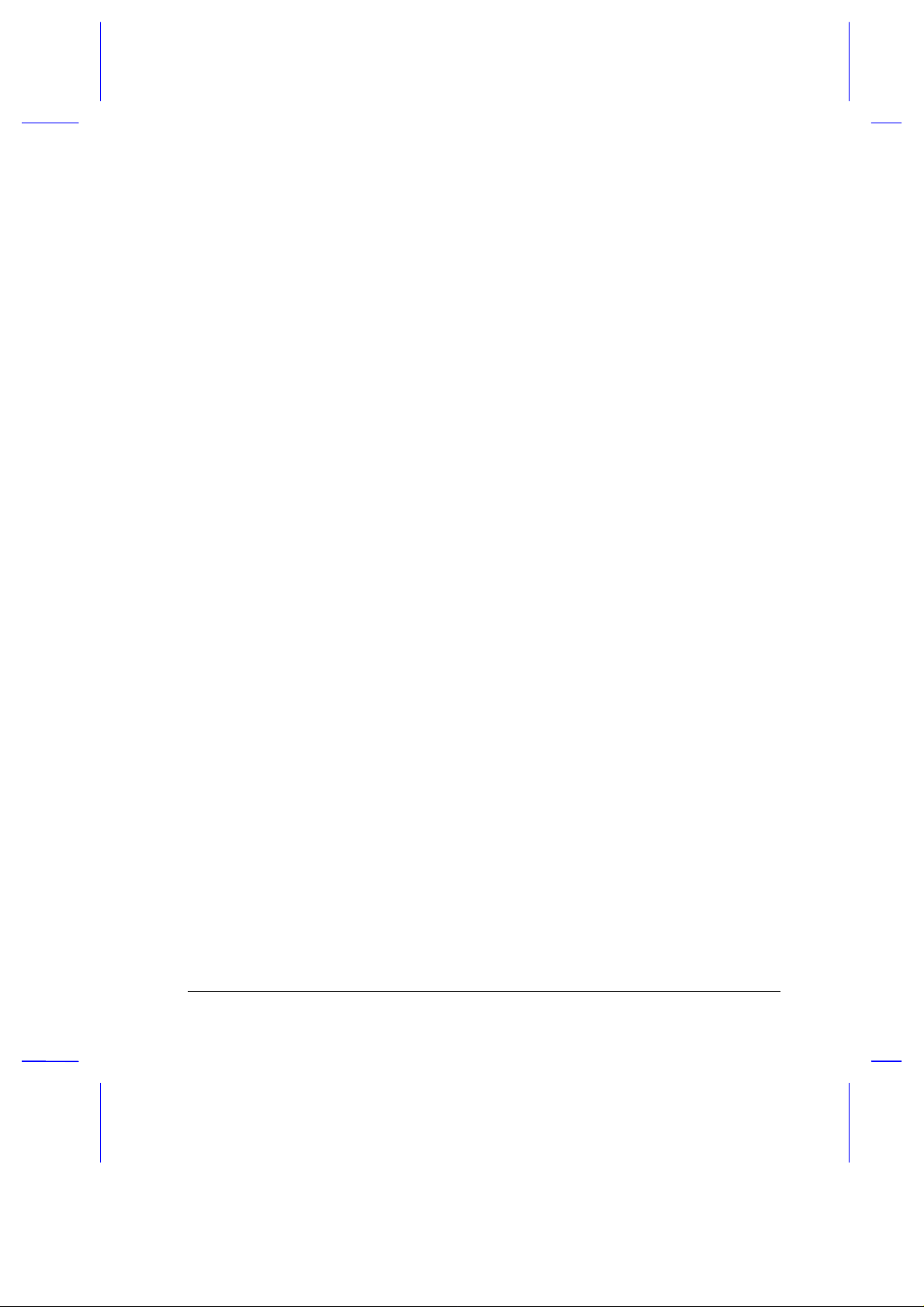
IMPORTANT SAFETY INSTRUCTIONS
1. Read these instructions carefully. Save these instructions for future
reference.
2. Follow all warnings and instructions marked on the product.
3. Unplug this product from the wall outlet before cleaning. Do not use
liquid cleaners or aerosol cleaners. Use a damp cloth for cleaning.
4. Do not use this product near water.
5. Do not place this product on an unstable cart, stand, or table. The
product may fall, causing serious damage to the product.
6. Slots and openings in the cabinet and the back or bottom are pr ovided
for ventilation; to ensure reliable operation of the produc t and to protect
it from overheating, these openings must not be blocked or covered.
The openings should never be blocked by placing the product on a bed,
sofa, rug, or other similar s urfac e. T his produc t should never be placed
near or over a radiator or heat register, or in a built- in installation unles s
proper ventilation is provided.
7. This product should be operated from the type of power indicated on the
marking label. If you are not sure of the type of power available, consult
your dealer or local power company.
8. Do not allow anything to rest on the power cord. Do not locate this
product where persons will walk on the cord.
9. If an extension cord is used with this product, make sur e that the total
ampere rating of the equipm ent plugged into the extension cord does
not exceed the extension cord am pere rating. Also, m ake s ure that the
total rating of all products plugged into the wall outlet does not exceed
the fuse rating.
10. Never push objects of any kind into this product through cabinet slots as
they may touch dangerous voltage points or short out parts that could
result in a fire or electric shock. Never spill liquid of any kind on the
product.
iii
Page 4
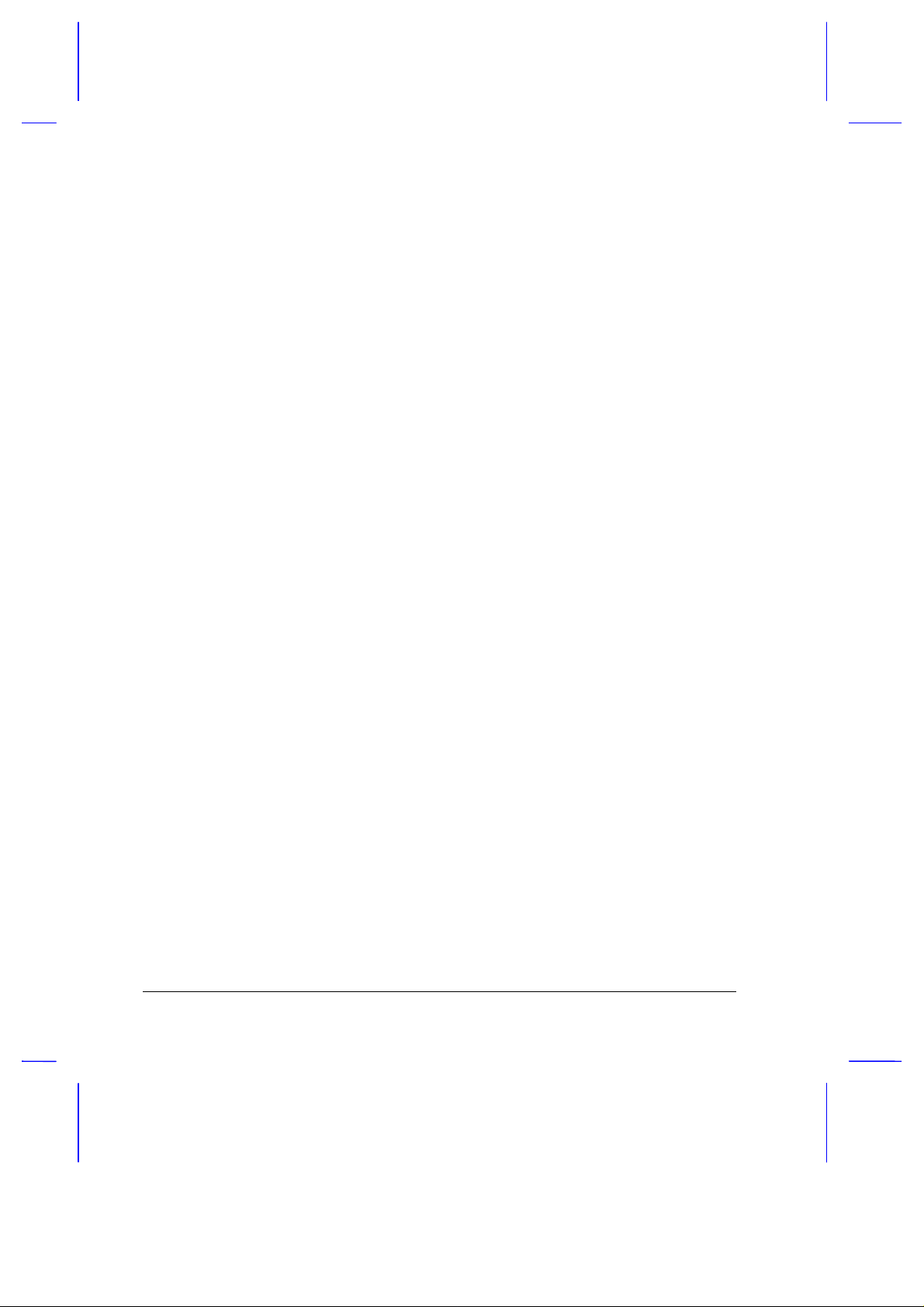
11. Do not attempt to service this product yourself, as opening or rem oving
covers may expose you to dangerous voltage points or other risks.
Refer all servicing to qualified service personnel.
12. Unplug this product from the wall outlet and refer servic ing to qualified
service personnel under the following conditions:
a. When the power cord or plug is damaged or frayed
b. If liquid has been spilled into the product
c. If the product has been exposed to rain or water
d. If the product does not operate normally when the operating
instructions are followed. Adjust only those controls that are
covered by the operating instructions since improper adjustm ent of
other controls may result in damage and will often require
extensive work by a qualified technician to restore the product to
normal condition.
e. If the product has been dropped or the cabinet has been damaged
f. If the product exhibits a distinct change in perform ance, indicating
a need for service
13. Replace battery with the same type as the product's battery we
recommend. Use of another battery may present a risk of fire or
explosion. Refer battery replacement to a qualified serviceman.
14. Warning! Battery may explode if not handled properly. Do not
recharge, disassem ble or dispose of in fire. Keep away from children
and dispose of used battery promptly.
15. Use only the proper type of power supply cord set (provided in your
accessories box) for this unit. It should be a detachable type: UL
listed/CSA certified, type SPT-2, rated 7A 125V minimum, VDE
approved or its equivalent. Maximum length is 15 feet (4.6 meters).
iv
Page 5
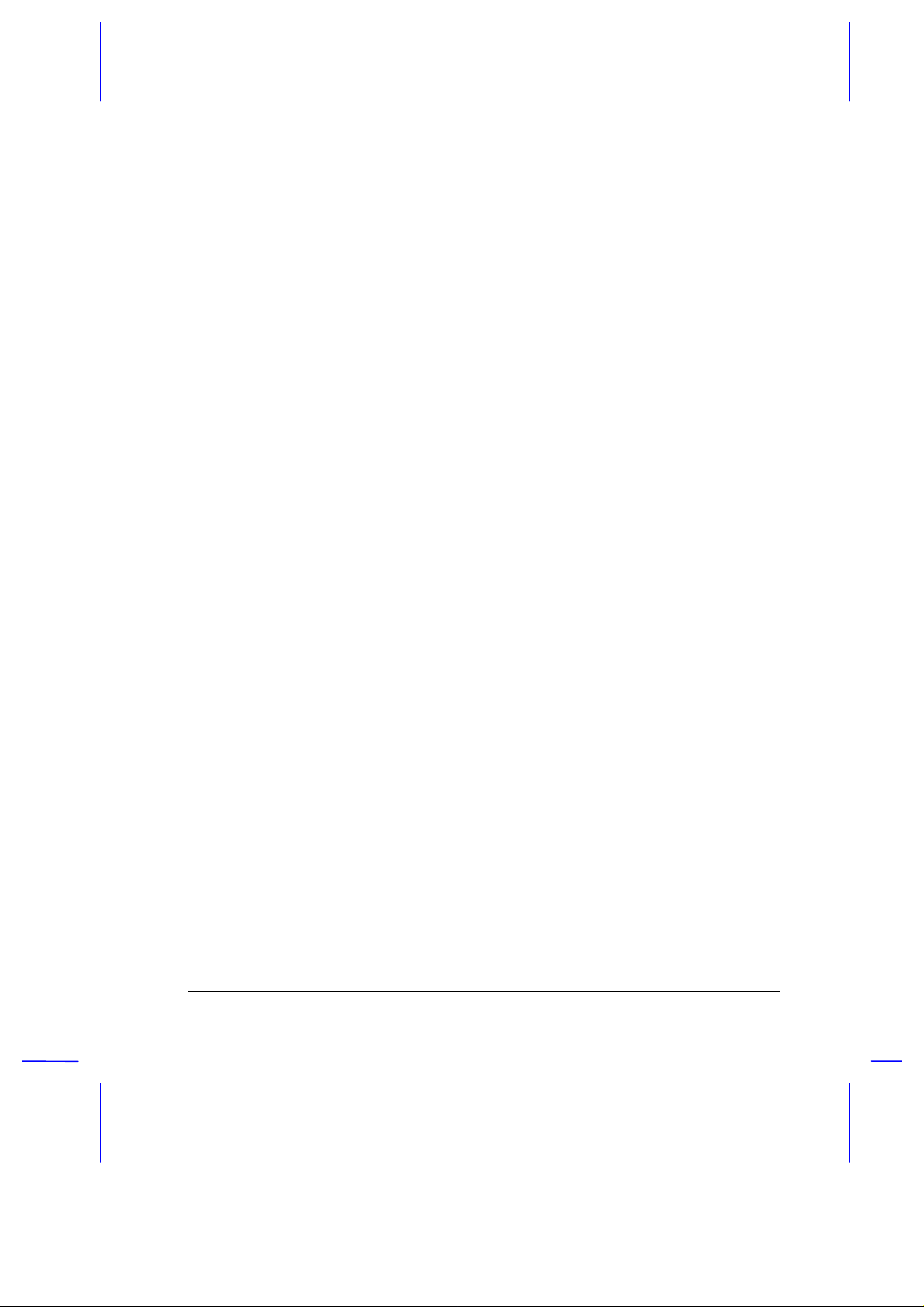
Concerning Lithium Batteries
ADVARSEL!
Lithiumbatteri - Eksplosionsfare ved fejlagtig håndtering.
Udskiftning må kun ske med batteri af samme fabrikat og type.
Léver det brugte batteri tilbage til leverandøren.
A D V A R S E L
Eksplosjonsfare ved feilaktig skifte av batteri.
Benytt samme batteritype eller en tilsvarende
type anbefalt av apparatfabrikanten.
Brukte batterier kasseres i henhold til fabrikantens instruksjoner.
Explosionsfara vid felaktigt batteribyte.
Anvãnd samma batterityp eller en ekvivalent typ som
rekommenderas av apparattillverkaren.
Kassera anvãnt batteri enligt fabrikantens instruktion
VAROITUS
Päristo voi räjähtää, jos se on virheellisesti asennettu.
Vaihda paristo ainoastaan laitevalmistajan suosittelemaan tyyppiin.
Hävitä käytetty paristo valmistajan ohjeiden mukaisesti.
VARNING
Canadian Department of Communications
Regulatory Statement
This digital apparatus does not exceed Class B limits for radio noise
emissions from digital apparatus set out in the Radio Interference
Regulations of the Canadian Department of Communications.
Le présent appareil numérique n'émet pas de bruits radio-électriques
dépassant les limites applic ables aux appareils numériques de la classe B
prescrites dans le Réglem ent sur le brouillage radioélectrique édicté par le
ministère des Communications du Canada.
v
Page 6
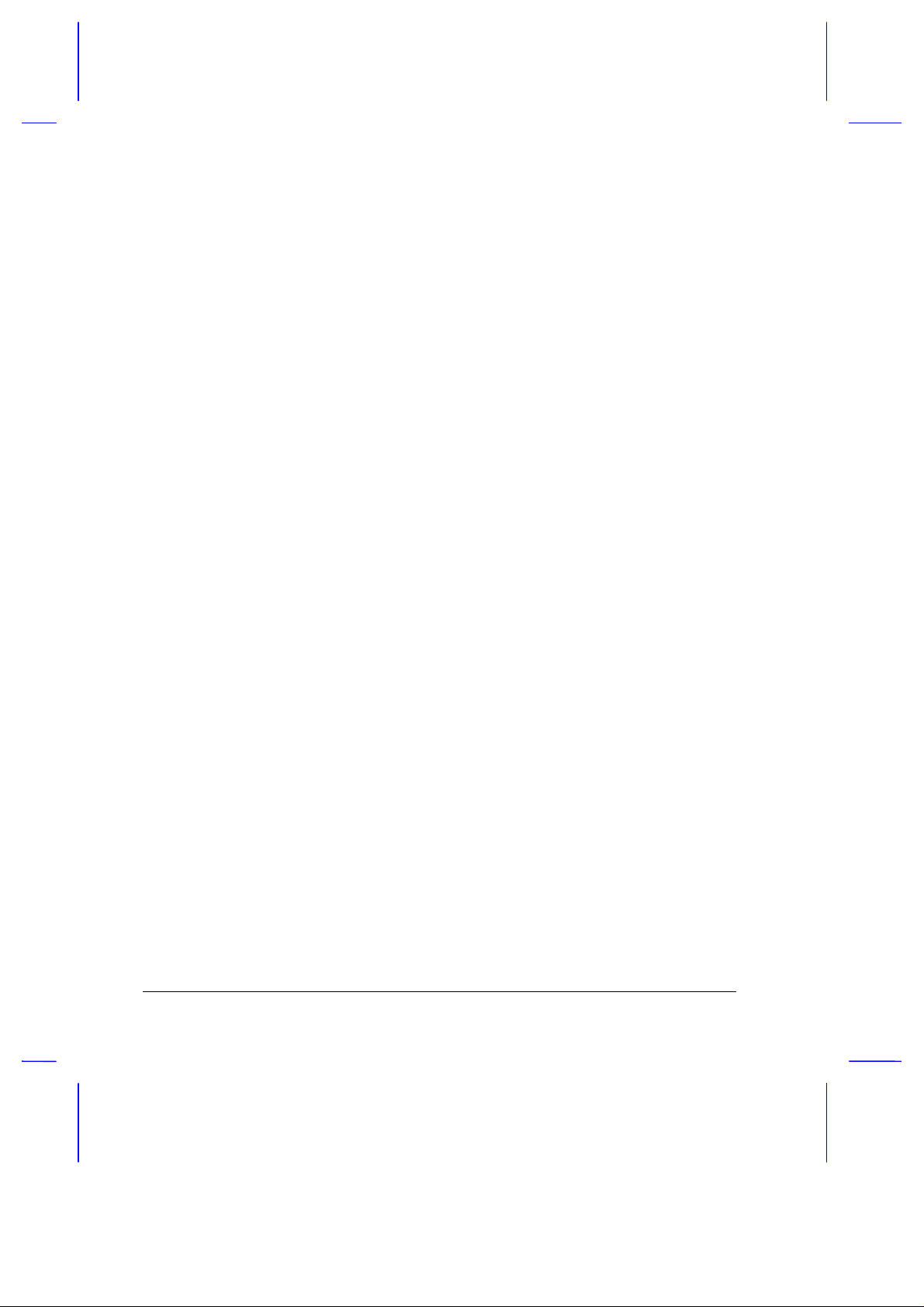
FCC Class B Radio Frequency Interference Statement
Note:
This equipment has been tested and found to comply with the limits for a
Class B digital device, pursuant to Part 15 of FCC Rules. Thes e limits are
designed to provide reasonable protection against harm ful interference in a
residential installation. This equipment generates, uses, and can radiate
radio frequency energy and, if not installed and used in accordance with the
instructions, may cause harmful interference to radio communications.
However, there is no guarantee that interference will not occur in a partic ular
installation. If this equipment does cause harmful interference to radio or
television reception, which can be determined by turning the equipment of f
and on, the user is encouraged to try to correct the interfer ence by one or
more of the following measures:
1. Reorient or relocate the receiving antenna.
2. Increase the separation between the equipment and receiver.
3. Connect the equipment into an outlet on a circuit diff erent from that to
which the receiver is connected.
4. Consult the dealer or an experienced radio/television technician for
help.
Notice 1:
The changes or modifications not expressly approved by the party
responsible for compliance could void the user's authority to operate the
equipment.
Notice 2:
Shielded interface cables, if any, must be used in order to comply with the
emission limits.
vi
Page 7

About This Manual
Purpose
This manual discusses the featur es of the notebook and tells how to use and
configure it.
Manual Structure
This manual consists of eight chapters and two appendices:
Chapter 1,
Chapter 2,
and its features.
Chapter 3,
on the unique power management system.
Chapter 4,
Chapter 5,
applications.
Chapter 6,
utility.
Chapter 7,
on travel.
Chapter 8,
in an easy Q&A format.
Appendix A,
Appendix B,
tables.
Getting Started
System Tour
, discusses issues on batter y use and includes inform ation
Power
Options
, tells how to connect and install hardware options.
Software
, explains how to configure the system with the BIOS Setup
Setup
Traveling with the Notebook
Troubleshooting
Specifications
Address and Interrupt Tables
, tells you how to get started with the notebook.
, gives a guided and in-depth “tour” of the notebook
, describes how to configure certain utilities and
, includes informative and us eful tips
, lists the steps you can take to resolve problem s
, lists the specifications of the notebook.
, shows the address and interrupt
vii
Page 8

Conventions
The following conventions are used in this manual:
C:\setup
[Enabled]
message displayed
E,H,U
,
, etc.
, etc
Represent text input by the user, default settings
and recommended selections
Denotes actual messages that appear on screen
Represent the actual keys that you have to press
on the keyboard
NOTE
Gives bits and pieces of additional information
related to the current topic
WARNING
Alerts you if damage may result from doing or not
doing specific actions
CAUTION
Gives precautionary measures to avoid possible
hardware or software problems
IMPORTANT
Reminds you to take action relevant to the
accomplishment of the procedure at hand
TIP
Tells how to complete a procedur e with minimum
steps through little shortcuts
viii
Page 9

Table of Contents
1 Getting Started
1.1 Item Checklist............................................................................................1-2
1.2 Taking Care of Your Computer .................................................................1-3
1.2.1 Notebook......................................................................................1-3
1.2.2 AC Adapter...................................................................................1-6
1.2.3 Battery Pack.................................................................................1-6
1.2.4 Cleaning and Servicing ................................................................1-7
1.2.5 Diskettes.......................................................................................1-7
1.3 Connecting the Notebook..........................................................................1-9
1.4 Getting Help Online.................................................................................1-10
2 System Tour
2.1 Features....................................................................................................2-2
2.2 Display.......................................................................................................2-4
2.3 Indicator Lights..........................................................................................2-7
2.4 Keyboard...................................................................................................2-8
2.4.1 Keyboard Layout ..........................................................................2-8
2.4.2 Special Keys.................................................................................2-9
2.4.3 Automatic Tilt Feature................................................................2-16
2.4.4 Palm Rest...................................................................................2-17
2.5 Touchpad ................................................................................................2-18
ix
Page 10

2.6 Storage ...................................................................................................2-20
2.6.1 Hard Disk...................................................................................2-20
2.6.2 Module Bay................................................................................2-20
2.7 Ports .......................................................................................................2-23
2.7.1 Left Panel Ports......................................................................... 2-23
2.7.2 Rear Panel Ports .......................................................................2-26
2.8 Audio....................................................................................................... 2-28
2.8.1 Built-in Speakers and Microphone............................................. 2-28
2.8.2 Controlling the Audio.................................................................. 2-29
2.9 Communications.....................................................................................2-30
2.9.1 Serial Infrared............................................................................ 2-30
2.9.2 Fax/Data Modem....................................................................... 2-31
2.10 Securing your Notebook .........................................................................2-32
2.10.1 Security Notch............................................................................ 2-32
2.10.2 System Resource Lock..............................................................2-32
3Power
3.1 Battery Power ...........................................................................................3-2
3.1.1 Battery Pack Characteristics........................................................3-2
3.1.2 Removing and Installing the Battery Pack................................... 3-3
3.1.3 Charging the Battery....................................................................3-4
3.1.4 Checking the Battery Level..........................................................3-5
3.1.5 Optimizing Battery Life................................................................. 3-7
3.1.6 Battery Low Condition.................................................................. 3-8
x
Page 11

3.2 Power Management ................................................................................3-10
3.2.1 The Concept of Heuristics..........................................................3-10
3.2.2 Suspend Modes .........................................................................3-11
3.2.3 Advanced Power Management (APM).......................................3-14
4 Options
4.1 External Monitor ........................................................................................4-2
4.2 External Keyboard.....................................................................................4-3
4.3 External Keypad........................................................................................4-4
4.4 External Pointing Device ...........................................................................4-5
4.5 Printer........................................................................................................4-7
4.6 Audio Devices ...........................................................................................4-8
4.7 Mini Dock...................................................................................................4-9
4.8 PC Cards...................................................................................................4-9
4.9 Miscellaneous Options ............................................................................4-10
4.9.1 Additional Power Packs..............................................................4-10
4.9.2 Cables ........................................................................................4-12
4.10 Key Component Upgrades......................................................................4-14
4.10.1 Additional Memory......................................................................4-14
4.10.2 Hard Disk....................................................................................4-16
xi
Page 12

5 Software
5.1 System Software....................................................................................... 5-2
5.2 Sleep Manager..........................................................................................5-3
5.2.1 Accessing the Sleep Manager.....................................................5-3
5.2.2 Sleep Manager Functions............................................................5-5
5.2.3 Running Sleep Manager ..............................................................5-8
5.2.4 Sleep Manager Troubleshooting Tips.......................................... 5-9
5.2.5 Uninstalling Sleep Manager....................................................... 5-10
5.3 Touchpad Driver .....................................................................................5-12
5.3.1 Configuring the Touchpad .........................................................5-12
6Setup
6.1 When to Use Setup ..................................................................................6-2
6.2 Entering Setup..........................................................................................6-3
6.3 About My Computer.................................................................................. 6-4
6.4 System Configuration ...............................................................................6-7
6.4.1 Date and Time............................................................................. 6-7
6.4.2 Diskette Drives............................................................................. 6-8
6.4.3 Hard Disks................................................................................... 6-8
6.4.4 Num Lock After Boot ................................................................... 6-8
6.4.5 LCD Expansion Mode..................................................................6-8
6.4.6 Internal Cache ........................................................................... 6-10
6.4.7 External Cache.......................................................................... 6-11
6.4.8 Enhanced IDE Features ............................................................6-11
6.4.9 Onboard Communication Ports .................................................6-12
xii
Page 13

6.4.10 Onboard Audio...........................................................................6-15
6.4.11 Reset PnP Resources................................................................6-16
6.5 Power Saving Options.............................................................................6-17
6.5.1 When Lid is Closed ....................................................................6-18
6.5.2 Suspend to Disk on Critical Battery............................................6-19
6.5.3 Display Always On......................................................................6-19
6.5.4 Internal Speaker.........................................................................6-19
6.5.5 External Mouse Location............................................................6-19
6.5.6 Internal Modem ..........................................................................6-20
6.5.7 Resume On Modem Ring...........................................................6-20
6.5.8 Resume On Schedule................................................................6-20
6.5.9 Resume Date / Resume Time....................................................6-20
6.6 System Security.......................................................................................6-21
6.6.1 Supervisor and User Passwords................................................6-22
6.6.2 Diskette Drive Control ................................................................6-23
6.6.3 Hard Disk Drive Control..............................................................6-24
6.6.4 Start Up Sequences...................................................................6-24
6.6.5 Flash New BIOS.........................................................................6-25
6.7 Reset to Default Settings.........................................................................6-26
7 Traveling with the Notebook
7.1 Travel Preparations...................................................................................7-2
7.2 International Traveler’s Warranty..............................................................7-3
7.3 Worldwide Support....................................................................................7-6
xiii
Page 14

8 Troubleshooting
8.1 Q & A ........................................................................................................8-2
8.2 POST Error Messages.............................................................................. 8-7
A Specifications
B Address and Interrupt Tables
B.1 System Memory Map................................................................................B-1
B.2 I/O Address Map.......................................................................................B-2
B.3 Interrupt Levels .........................................................................................B-3
B.4 DMA Channels..........................................................................................B-3
xiv
Page 15

List of Figures
1-1 Write-protecting a 3.5-inch Diskette..........................................................1-8
2-1 Display.......................................................................................................2-5
2-2 Indicator Lights..........................................................................................2-7
2-3 Keyboard Layout .......................................................................................2-8
2-4 Palm Rest................................................................................................2-17
2-5 Touchpad ................................................................................................2-18
2-6 Module Bay..............................................................................................2-20
2-7 Left Panel Ports.......................................................................................2-23
2-8 Rear Panel Ports.....................................................................................2-26
2-9 Built-in Speakers and Microphone ..........................................................2-28
4-1 Connecting an External Monitor................................................................4-2
4-2 Connecting an External Keyboard.............................................................4-3
4-3 Connecting an External Keypad................................................................4-4
4-4 Connecting an External Pointing Device...................................................4-5
4-5 Connecting a Parallel Printer.....................................................................4-7
4-6 Connecting Audio Devices........................................................................4-8
4-7 Mini Dock...................................................................................................4-9
4-8 Using the File Transfer Cable..................................................................4-13
xv
Page 16

List of Tables
2-1 Indicator Status Descriptions.................................................................... 2-7
2-2 Lock Key Descriptions..............................................................................2-9
2-3 Using the Embedded Keypad................................................................. 2-10
2-4 Windows 95 Key Descriptions................................................................ 2-11
2-5 Hot Key List............................................................................................. 2-12
2-6 Eject Menu Descriptions......................................................................... 2-15
2-7 Touchpad Functions...............................................................................2-19
2-8 Left Panel Port Descriptions................................................................... 2-24
2-9 Rear Panel Port Descriptions .................................................................2-27
2-10 Audio Control Hot Keys........................................................................... 2-29
3-1 Battery-level Chart ....................................................................................3-6
3-2 Course of Action for Battery-low Condition...............................................3-9
4-1 Memory Configurations...........................................................................4-14
4-2 Hard Disk List .........................................................................................4-16
5-1 Sleep Manager Window Items.................................................................. 5-4
5-2 Sleep Manager Error Messages and Solutions........................................ 5-9
6-1 About My Computer Item Descriptions.....................................................6-5
6-2 Diskette Drive Control Settings............................................................... 6-23
6-3 Hard Disk Drive Control Settings............................................................ 6-24
6-4 Start Up Sequences Settings..................................................................6-24
8-1 POST Error Messages..............................................................................8-7
xvi
Page 17

xvii
