Page 1
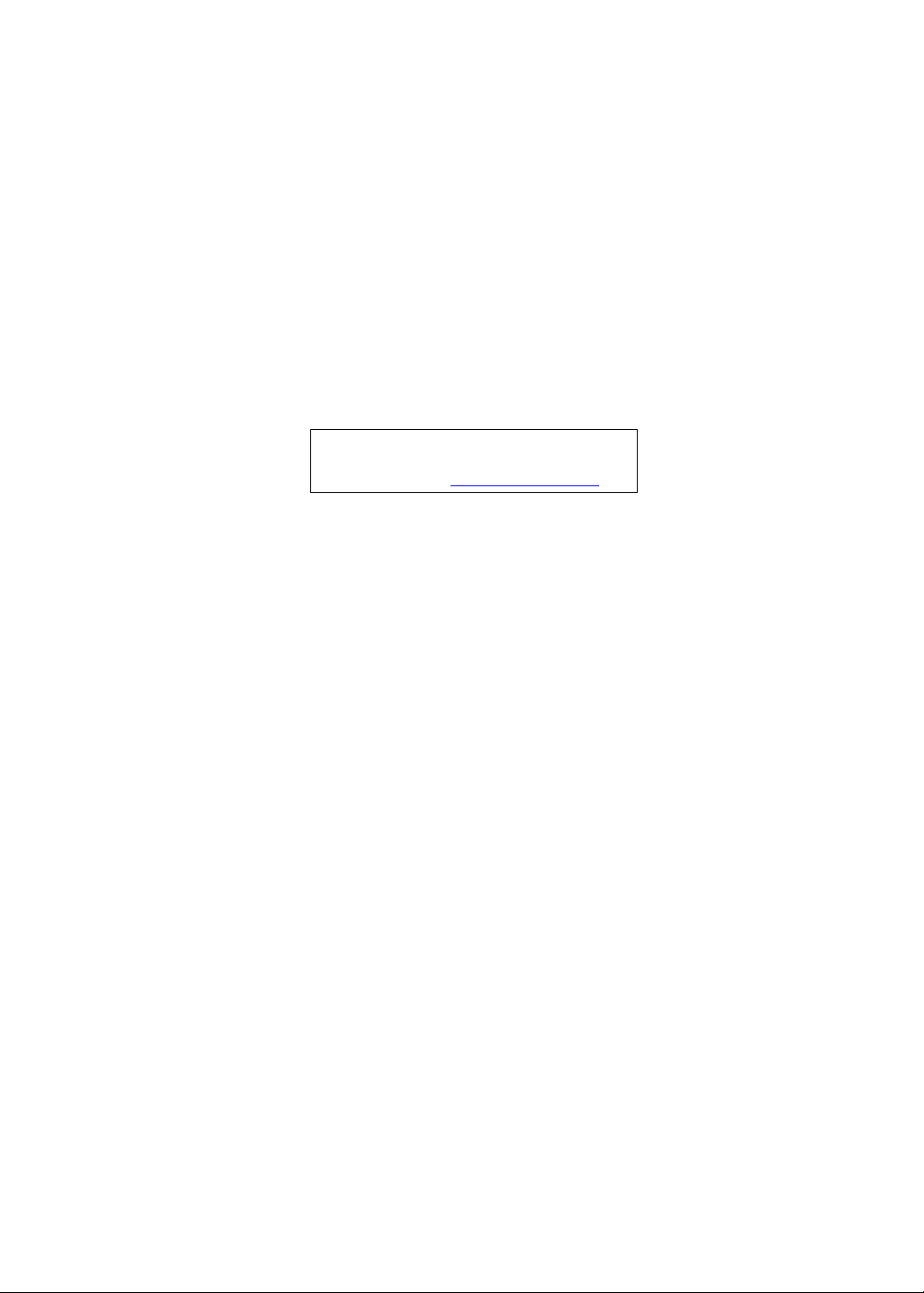
Aspire 5336 Series
Service Guide
Service guide files and updates are available
on the ACER/CSD web; for more information,
please refer to http://csd.acer.com.tw
PRINTED IN TAIWAN
Page 2
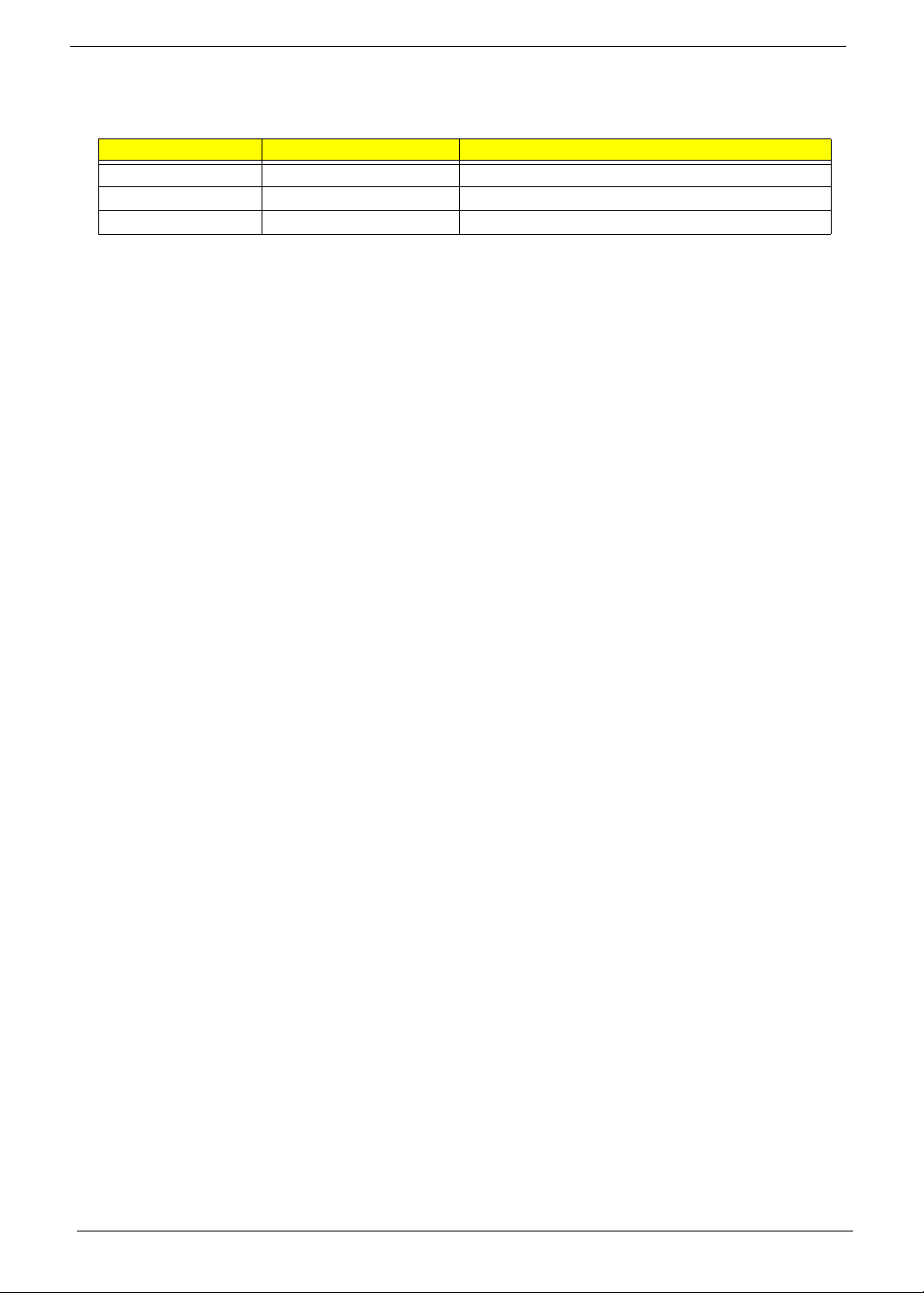
Revision History
Please refer to the table below for the updates made on Aspire 5336 service guides.
Date Chapter Updates
II
Page 3
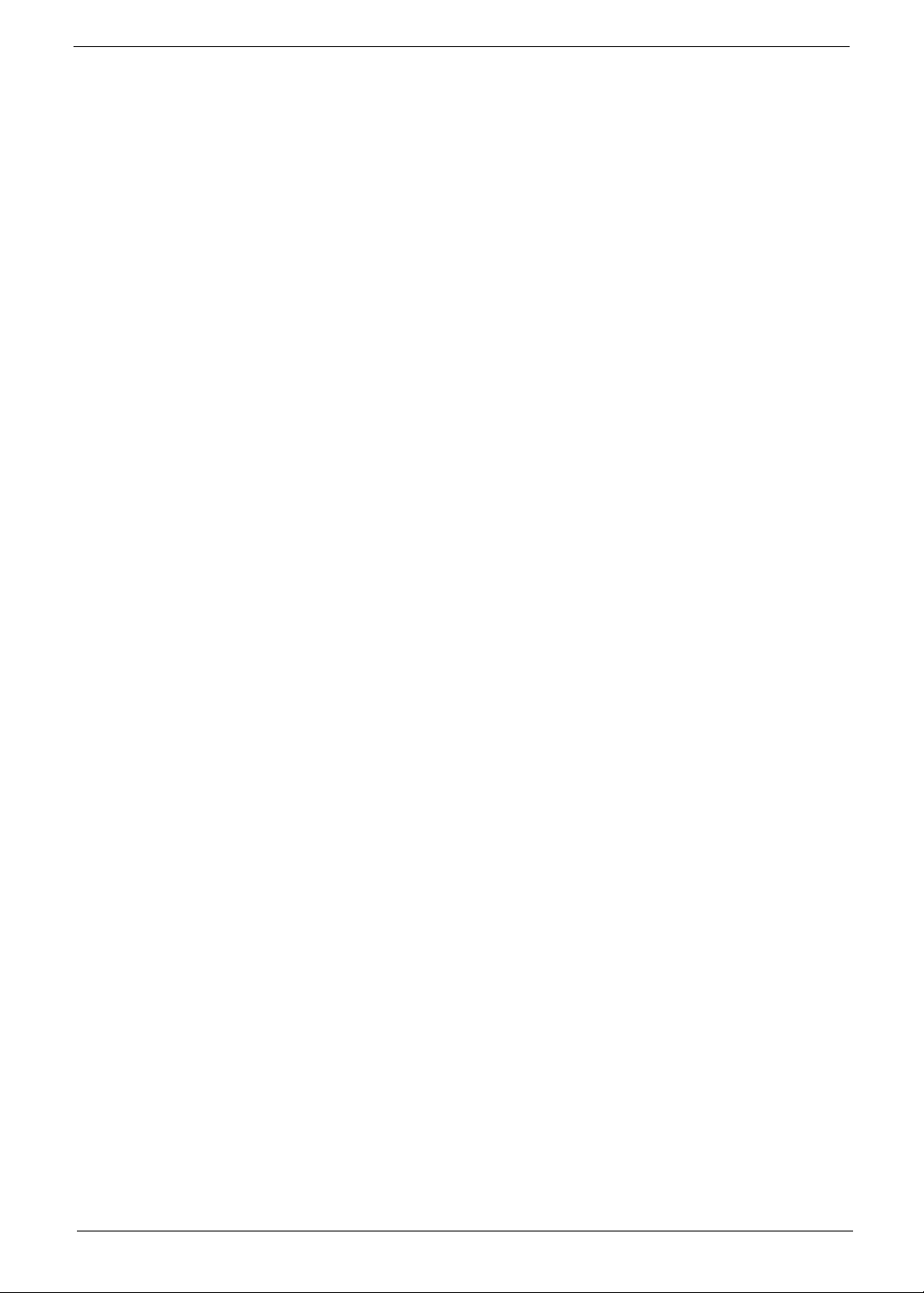
Copyright
Copyright © 2010 by Acer Incorporated. All rights reserved. No part of this publication may be reproduced,
transmitted, transcribed, stored in a retrieval system, or translated into any language or computer language, in
any form or by any means, electronic, mechanical, magnetic, optical, chemical, manual or otherwise, without
the prior written permission of Acer Incorporated.
Disclaimer
The information in this guide is subject to change without notice.
Acer Incorporated makes no representations or warranties, either expressed or implied, with respect to the
contents hereof and specifically disclaims any warranties of merchantability or fitness for any particular
purpose. Any Acer Incorporated software described in this manual is sold or licensed "as is". Should the
programs prove defective following their purchase, the buyer (and not Acer Incorporated, its distributor, or its
dealer) assumes the entire cost of all necessary servicing, repair, and any incidental or consequential
damages resulting from any defect in the software.
Acer is a registered trademark of Acer Corporation.
Other brand and product names are trademarks and/or registered trademarks of their respective holders.
III
Page 4
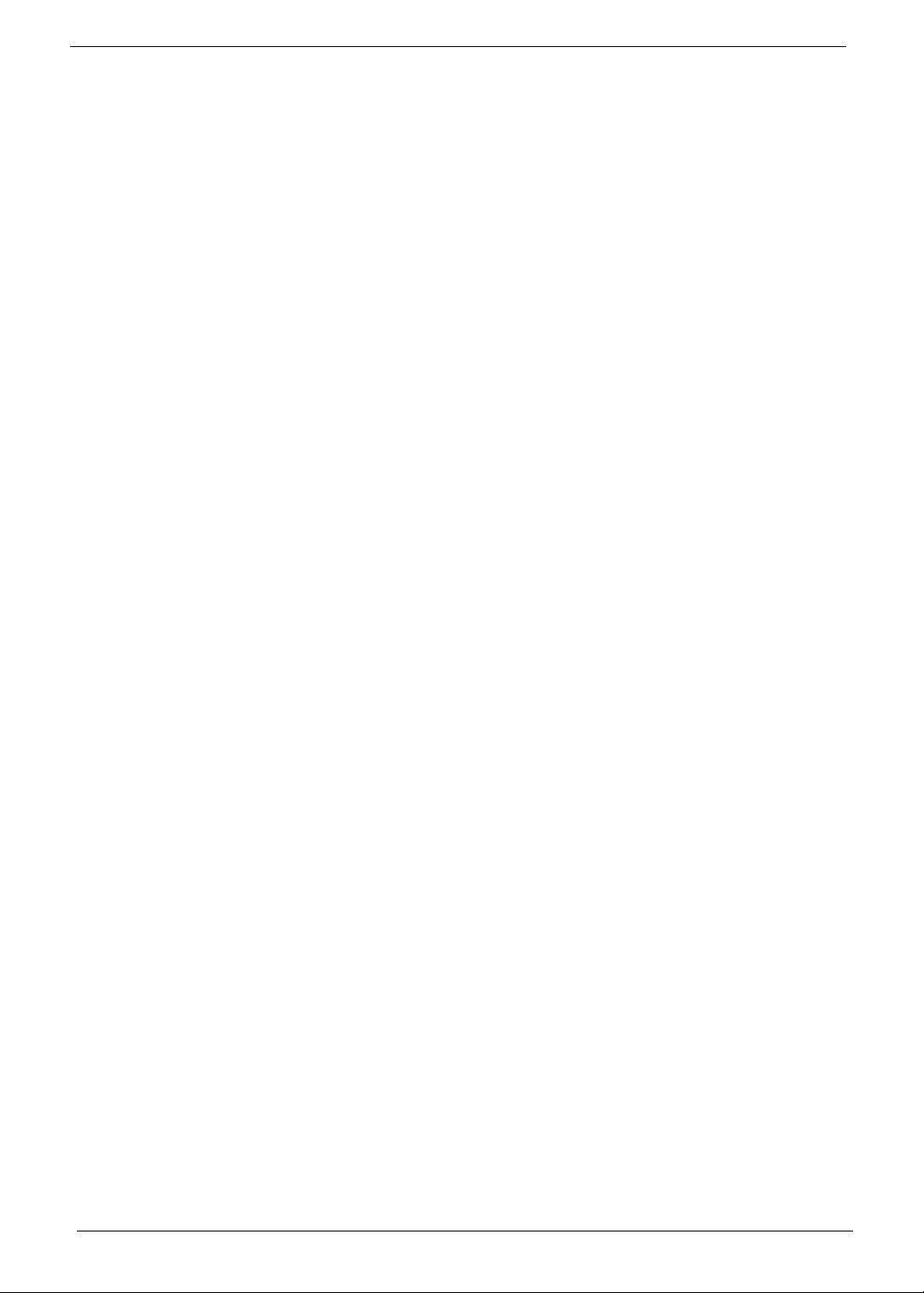
IV
Page 5
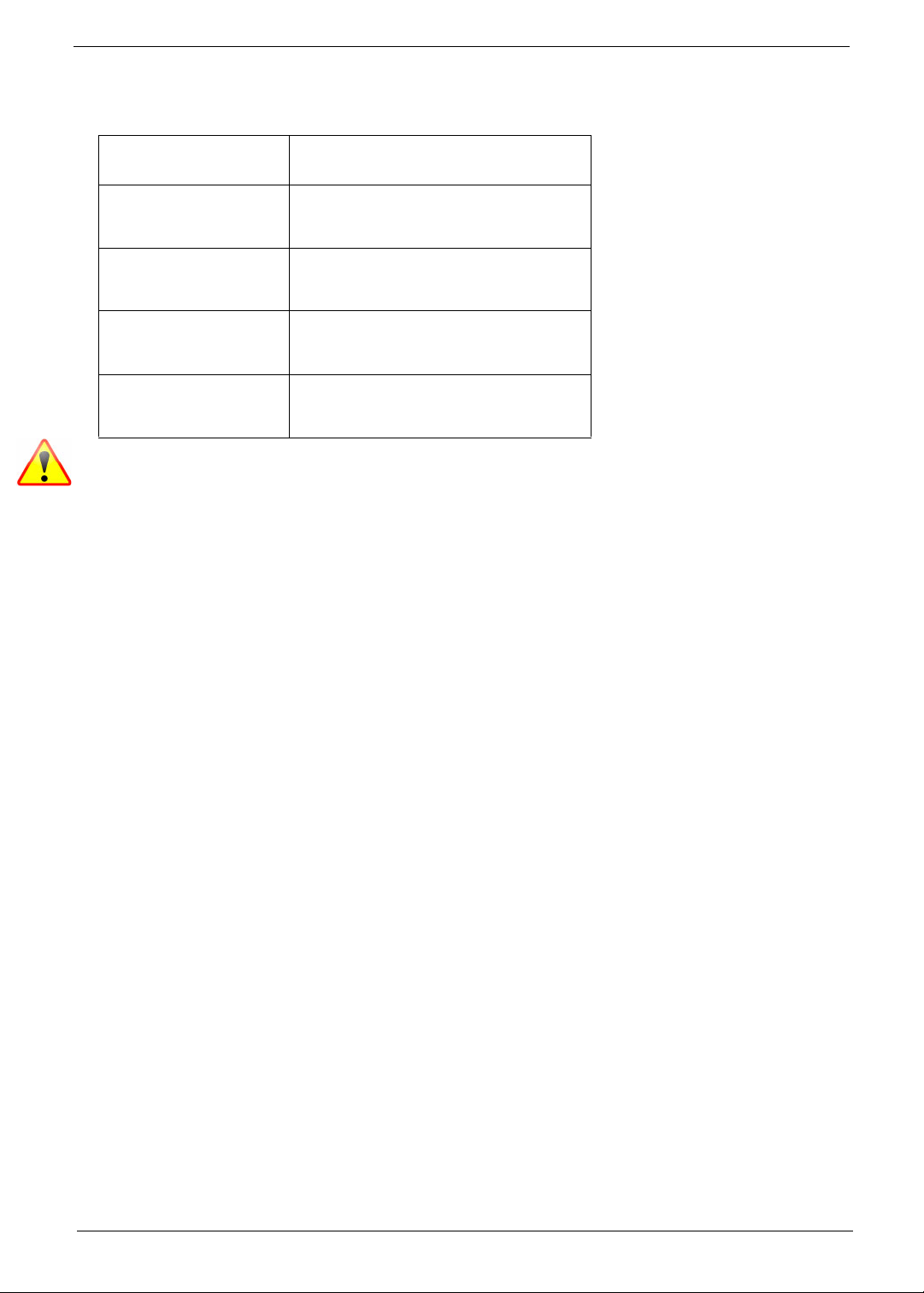
Conventions
The following conventions are used in this manual:
SCREEN MESSAGES Denotes actual messages that appear
on screen.
NOTE Gives bits and pieces of additional
information related to the current
topic.
WARNING Alerts you to any damage that might
result from doing or not doing specific
actions.
CAUTION Gives precautionary measures to
avoid possible hardware or software
problems.
IMPORTANT Reminds you to do specific actions
relevant to the accomplishment of
procedures.
NOTE: This symbol where placed in the Service Guide designates a component that should be recycled
according to the local regulations.
V
Page 6
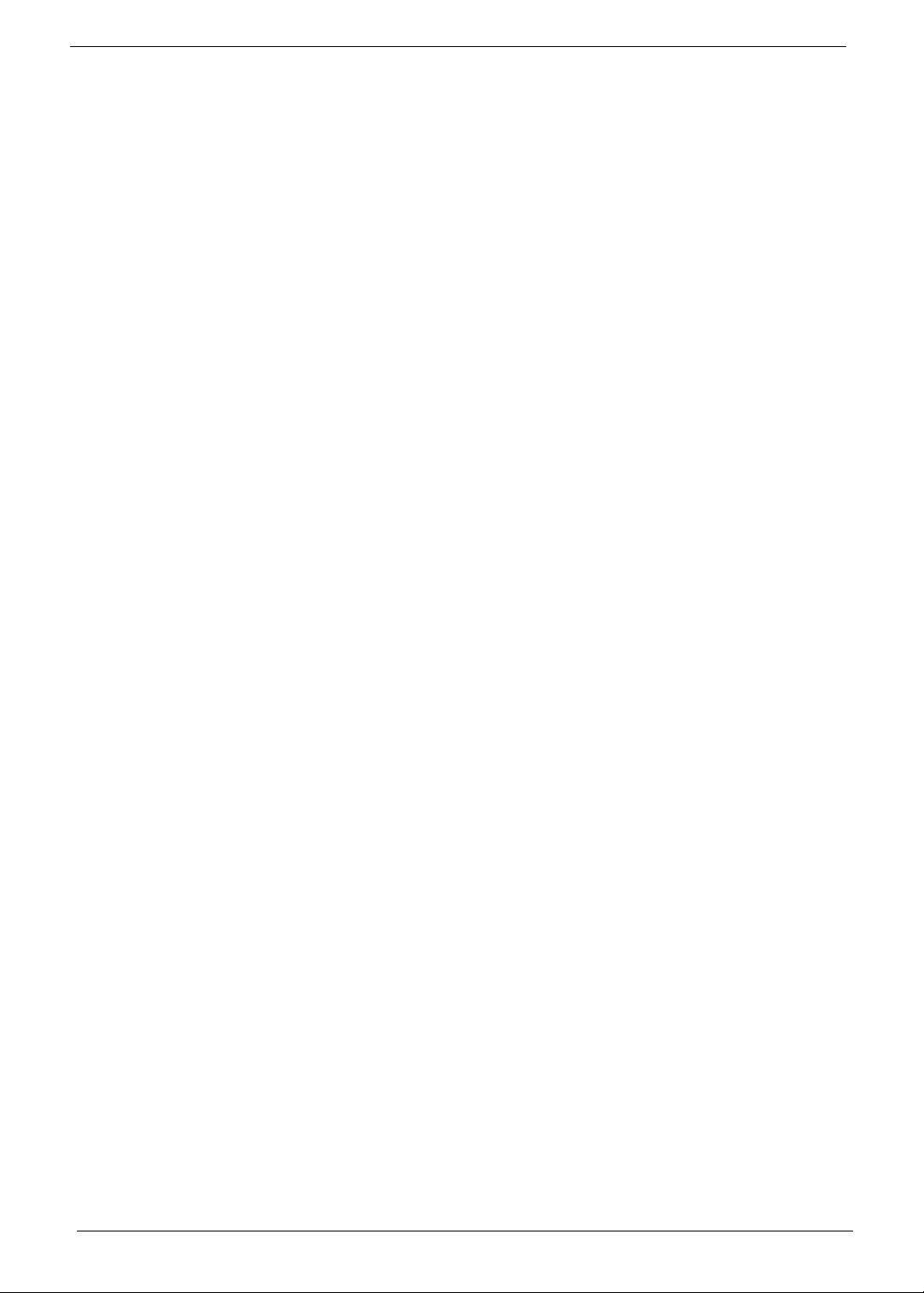
Preface
Before using this information and the product it supports, please read the following general information.
1. This Service Guide provides you with all technical information relating to the BASIC CONFIGURATION
decided for Acer's "global" product offering. To better fit local market requirements and enhance product
competitiveness, your regional office MAY have decided to extend the functionality of a machine (e.g.
add-on card, modem, or extra memory capability). These LOCALIZED FEATURES will NOT be covered
in this generic service guide. In such cases, please contact your regional offices or the responsible
personnel/channel to provide you with further technical details.
2. Please note WHEN ORDERING FRU PARTS, that you should check the most up-to-date information
available on your regional web or channel. If, for whatever reason, a part number change is made, it will
not be noted in the printed Service Guide. For ACER-AUTHORIZED SERVICE PROVIDERS, your Acer
office may have a DIFFERENT part number code to those given in the FRU list of this printed Service
Guide. You MUST use the list provided by your regional Acer office to order FRU parts for repair and
service of customer machines.
VI
Page 7

Table of Contents
System Specifications 1
Features . . . . . . . . . . . . . . . . . . . . . . . . . . . . . . . . . . . . . . . . . . . . . . . . . . . . . . . . . . . .1
System Block Diagram . . . . . . . . . . . . . . . . . . . . . . . . . . . . . . . . . . . . . . . . . . . . . . . . .5
Your Acer Notebook tour . . . . . . . . . . . . . . . . . . . . . . . . . . . . . . . . . . . . . . . . . . . . . . .6
Front View . . . . . . . . . . . . . . . . . . . . . . . . . . . . . . . . . . . . . . . . . . . . . . . . . . . . . . .6
Closed Front View . . . . . . . . . . . . . . . . . . . . . . . . . . . . . . . . . . . . . . . . . . . . . . . . .7
Closed Rear View . . . . . . . . . . . . . . . . . . . . . . . . . . . . . . . . . . . . . . . . . . . . . . . . .7
Left View . . . . . . . . . . . . . . . . . . . . . . . . . . . . . . . . . . . . . . . . . . . . . . . . . . . . . . . .8
Right View . . . . . . . . . . . . . . . . . . . . . . . . . . . . . . . . . . . . . . . . . . . . . . . . . . . . . . .8
Base View . . . . . . . . . . . . . . . . . . . . . . . . . . . . . . . . . . . . . . . . . . . . . . . . . . . . . . .9
Indicators . . . . . . . . . . . . . . . . . . . . . . . . . . . . . . . . . . . . . . . . . . . . . . . . . . . . . . .9
Touchpad Basics . . . . . . . . . . . . . . . . . . . . . . . . . . . . . . . . . . . . . . . . . . . . . . . .10
Using the Keyboard . . . . . . . . . . . . . . . . . . . . . . . . . . . . . . . . . . . . . . . . . . . . . . . . . .11
Lock Keys and embedded numeric keypad . . . . . . . . . . . . . . . . . . . . . . . . . . . .11
Windows Keys . . . . . . . . . . . . . . . . . . . . . . . . . . . . . . . . . . . . . . . . . . . . . . . . . .12
Hot Keys . . . . . . . . . . . . . . . . . . . . . . . . . . . . . . . . . . . . . . . . . . . . . . . . . . . . . . .13
Hardware Specifications and Configurations . . . . . . . . . . . . . . . . . . . . . . . . . . . . . . .14
System Utilities 27
BIOS Setup Utility . . . . . . . . . . . . . . . . . . . . . . . . . . . . . . . . . . . . . . . . . . . . . . . . . . . .27
Navigating the BIOS Utility . . . . . . . . . . . . . . . . . . . . . . . . . . . . . . . . . . . . . . . . .27
Aspire 5336 BIOS . . . . . . . . . . . . . . . . . . . . . . . . . . . . . . . . . . . . . . . . . . . . . . . . . . . .28
Information . . . . . . . . . . . . . . . . . . . . . . . . . . . . . . . . . . . . . . . . . . . . . . . . . . . . .28
Main . . . . . . . . . . . . . . . . . . . . . . . . . . . . . . . . . . . . . . . . . . . . . . . . . . . . . . . . . .29
Security . . . . . . . . . . . . . . . . . . . . . . . . . . . . . . . . . . . . . . . . . . . . . . . . . . . . . . . .30
Boot . . . . . . . . . . . . . . . . . . . . . . . . . . . . . . . . . . . . . . . . . . . . . . . . . . . . . . . . . . .33
Exit . . . . . . . . . . . . . . . . . . . . . . . . . . . . . . . . . . . . . . . . . . . . . . . . . . . . . . . . . . .34
BIOS Flash Utilities . . . . . . . . . . . . . . . . . . . . . . . . . . . . . . . . . . . . . . . . . . . . . . . . . . .35
DOS Flash Utility . . . . . . . . . . . . . . . . . . . . . . . . . . . . . . . . . . . . . . . . . . . . . . . . .36
WinFlash Utility . . . . . . . . . . . . . . . . . . . . . . . . . . . . . . . . . . . . . . . . . . . . . . . . . .38
Remove HDD/BIOS Password Utilities . . . . . . . . . . . . . . . . . . . . . . . . . . . . . . . . . . . .39
Machine Disassembly and Replacement 43
Disassembly Requirements . . . . . . . . . . . . . . . . . . . . . . . . . . . . . . . . . . . . . . . . . . . .43
Pre-disassembly Instructions . . . . . . . . . . . . . . . . . . . . . . . . . . . . . . . . . . . . . . .44
Disassembly Process . . . . . . . . . . . . . . . . . . . . . . . . . . . . . . . . . . . . . . . . . . . . .45
External Module Disassembly Process . . . . . . . . . . . . . . . . . . . . . . . . . . . . . . . . . . .46
External Modules Disassembly Flowchart . . . . . . . . . . . . . . . . . . . . . . . . . . . . .46
Removing the Battery Pack . . . . . . . . . . . . . . . . . . . . . . . . . . . . . . . . . . . . . . . .47
Removing the SD Dummy Card . . . . . . . . . . . . . . . . . . . . . . . . . . . . . . . . . . . . .48
Removing the Keyboard . . . . . . . . . . . . . . . . . . . . . . . . . . . . . . . . . . . . . . . . . . .49
Removing the ODD Module . . . . . . . . . . . . . . . . . . . . . . . . . . . . . . . . . . . . . . . .51
Removing the Logic Lower Door . . . . . . . . . . . . . . . . . . . . . . . . . . . . . . . . . . . . .53
Removing the DIMM Module . . . . . . . . . . . . . . . . . . . . . . . . . . . . . . . . . . . . . . .54
Removing the WLAN Module . . . . . . . . . . . . . . . . . . . . . . . . . . . . . . . . . . . . . . .55
Removing the HDD Module . . . . . . . . . . . . . . . . . . . . . . . . . . . . . . . . . . . . . . . .57
Removing the RTC Battery . . . . . . . . . . . . . . . . . . . . . . . . . . . . . . . . . . . . . . . . .59
Main Unit Disassembly Process . . . . . . . . . . . . . . . . . . . . . . . . . . . . . . . . . . . . . . . . .60
Main Unit Disassembly Flowchart . . . . . . . . . . . . . . . . . . . . . . . . . . . . . . . . . . . .60
Removing the Upper Cover . . . . . . . . . . . . . . . . . . . . . . . . . . . . . . . . . . . . . . . .61
Removing the Speaker Module . . . . . . . . . . . . . . . . . . . . . . . . . . . . . . . . . . . . . .65
Removing the Power Board . . . . . . . . . . . . . . . . . . . . . . . . . . . . . . . . . . . . . . . .67
Removing the Touchpad FFC . . . . . . . . . . . . . . . . . . . . . . . . . . . . . . . . . . . . . . .69
Removing the USB Board . . . . . . . . . . . . . . . . . . . . . . . . . . . . . . . . . . . . . . . . . .70
VII
Page 8
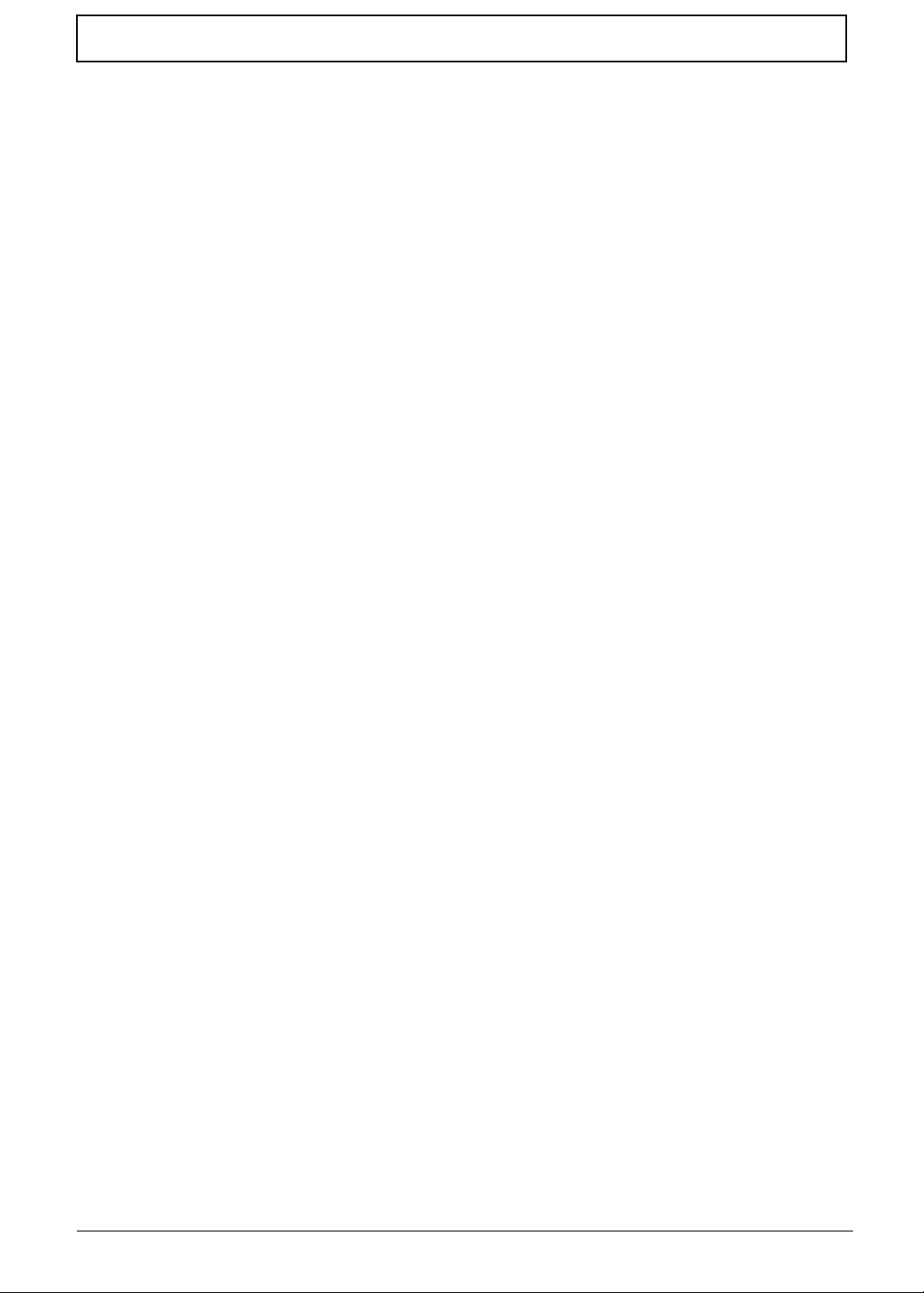
Table of Contents
Removing the Bluetooth Module . . . . . . . . . . . . . . . . . . . . . . . . . . . . . . . . . . . . .72
Removing the ODD Connector Board . . . . . . . . . . . . . . . . . . . . . . . . . . . . . . . . .73
Removing the Mainboard . . . . . . . . . . . . . . . . . . . . . . . . . . . . . . . . . . . . . . . . . .74
Removing the Thermal Module . . . . . . . . . . . . . . . . . . . . . . . . . . . . . . . . . . . . . .78
Removing the CPU . . . . . . . . . . . . . . . . . . . . . . . . . . . . . . . . . . . . . . . . . . . . . . .79
Removing the LCD Assembly . . . . . . . . . . . . . . . . . . . . . . . . . . . . . . . . . . . . . . .80
Removing the DC-IN Assembly . . . . . . . . . . . . . . . . . . . . . . . . . . . . . . . . . . . . .83
LCD Module Disassembly Process . . . . . . . . . . . . . . . . . . . . . . . . . . . . . . . . . . . . . .84
LCD Module Disassembly Flowchart . . . . . . . . . . . . . . . . . . . . . . . . . . . . . . . . .84
Removing the LCD Bezel . . . . . . . . . . . . . . . . . . . . . . . . . . . . . . . . . . . . . . . . . .85
Removing the Camera Module . . . . . . . . . . . . . . . . . . . . . . . . . . . . . . . . . . . . . .86
Removing the Inverter Board . . . . . . . . . . . . . . . . . . . . . . . . . . . . . . . . . . . . . . .87
Removing the LCD/LED Panel . . . . . . . . . . . . . . . . . . . . . . . . . . . . . . . . . . . . . .89
Removing the LCD Brackets . . . . . . . . . . . . . . . . . . . . . . . . . . . . . . . . . . . . . . . .90
Removing the LVDS cable . . . . . . . . . . . . . . . . . . . . . . . . . . . . . . . . . . . . . . . . .91
Removing the Microphone Cable . . . . . . . . . . . . . . . . . . . . . . . . . . . . . . . . . . . .92
Removing the Antennas . . . . . . . . . . . . . . . . . . . . . . . . . . . . . . . . . . . . . . . . . . .94
LCD Module Reassembly Procedure . . . . . . . . . . . . . . . . . . . . . . . . . . . . . . . . . . . . .96
Replacing the Antennas . . . . . . . . . . . . . . . . . . . . . . . . . . . . . . . . . . . . . . . . . . .96
Replacing the Microphone Cable . . . . . . . . . . . . . . . . . . . . . . . . . . . . . . . . . . . .98
Replacing the LVDS Cable . . . . . . . . . . . . . . . . . . . . . . . . . . . . . . . . . . . . . . . .100
Replacing the LCD Brackets . . . . . . . . . . . . . . . . . . . . . . . . . . . . . . . . . . . . . . .101
Replacing the LCD/LED Panel . . . . . . . . . . . . . . . . . . . . . . . . . . . . . . . . . . . . .102
Removing the Inverter Board . . . . . . . . . . . . . . . . . . . . . . . . . . . . . . . . . . . . . .103
Replacing the Camera Module . . . . . . . . . . . . . . . . . . . . . . . . . . . . . . . . . . . . .105
Replacing the LCD Bezel . . . . . . . . . . . . . . . . . . . . . . . . . . . . . . . . . . . . . . . . .106
Main Module Reassembly Procedure . . . . . . . . . . . . . . . . . . . . . . . . . . . . . . . . . . . .107
Replacing the DC-IN Assembly . . . . . . . . . . . . . . . . . . . . . . . . . . . . . . . . . . . .107
Replacing the LCD Assembly . . . . . . . . . . . . . . . . . . . . . . . . . . . . . . . . . . . . . .108
Replacing the CPU . . . . . . . . . . . . . . . . . . . . . . . . . . . . . . . . . . . . . . . . . . . . . .111
Replacing the Thermal Module . . . . . . . . . . . . . . . . . . . . . . . . . . . . . . . . . . . . .112
Replacing the Mainboard . . . . . . . . . . . . . . . . . . . . . . . . . . . . . . . . . . . . . . . . .114
Replacing the ODD Connector Board . . . . . . . . . . . . . . . . . . . . . . . . . . . . . . . .117
Replacing the Bluetooth Board . . . . . . . . . . . . . . . . . . . . . . . . . . . . . . . . . . . . .118
Replacing the USB Board . . . . . . . . . . . . . . . . . . . . . . . . . . . . . . . . . . . . . . . . .119
Replacing the Touchpad FFC . . . . . . . . . . . . . . . . . . . . . . . . . . . . . . . . . . . . . .121
Replacing the Power Board . . . . . . . . . . . . . . . . . . . . . . . . . . . . . . . . . . . . . . .122
Replacing the Speaker Module . . . . . . . . . . . . . . . . . . . . . . . . . . . . . . . . . . . . .123
Replacing the Upper Cover . . . . . . . . . . . . . . . . . . . . . . . . . . . . . . . . . . . . . . . .124
Replacing the RTC Battery . . . . . . . . . . . . . . . . . . . . . . . . . . . . . . . . . . . . . . . .128
Replacing the HDD Module . . . . . . . . . . . . . . . . . . . . . . . . . . . . . . . . . . . . . . .129
Replacing the WLAN Module . . . . . . . . . . . . . . . . . . . . . . . . . . . . . . . . . . . . . .131
Replacing the DIMM Modules . . . . . . . . . . . . . . . . . . . . . . . . . . . . . . . . . . . . . .132
Replacing the Lower Logic Door . . . . . . . . . . . . . . . . . . . . . . . . . . . . . . . . . . . .133
Replacing the ODD Module . . . . . . . . . . . . . . . . . . . . . . . . . . . . . . . . . . . . . . .134
Replacing the Keyboard . . . . . . . . . . . . . . . . . . . . . . . . . . . . . . . . . . . . . . . . . .136
Replacing the SD Dummy Card . . . . . . . . . . . . . . . . . . . . . . . . . . . . . . . . . . . .137
Replacing the Battery . . . . . . . . . . . . . . . . . . . . . . . . . . . . . . . . . . . . . . . . . . . .138
Troubleshooting 139
Common Problems . . . . . . . . . . . . . . . . . . . . . . . . . . . . . . . . . . . . . . . . . . . . . . . . . .139
Power On Issue . . . . . . . . . . . . . . . . . . . . . . . . . . . . . . . . . . . . . . . . . . . . . . . .140
No Display Issue . . . . . . . . . . . . . . . . . . . . . . . . . . . . . . . . . . . . . . . . . . . . . . . .141
Random Loss of BIOS Settings . . . . . . . . . . . . . . . . . . . . . . . . . . . . . . . . . . . .142
LCD Failure . . . . . . . . . . . . . . . . . . . . . . . . . . . . . . . . . . . . . . . . . . . . . . . . . . . .143
VIII
Page 9
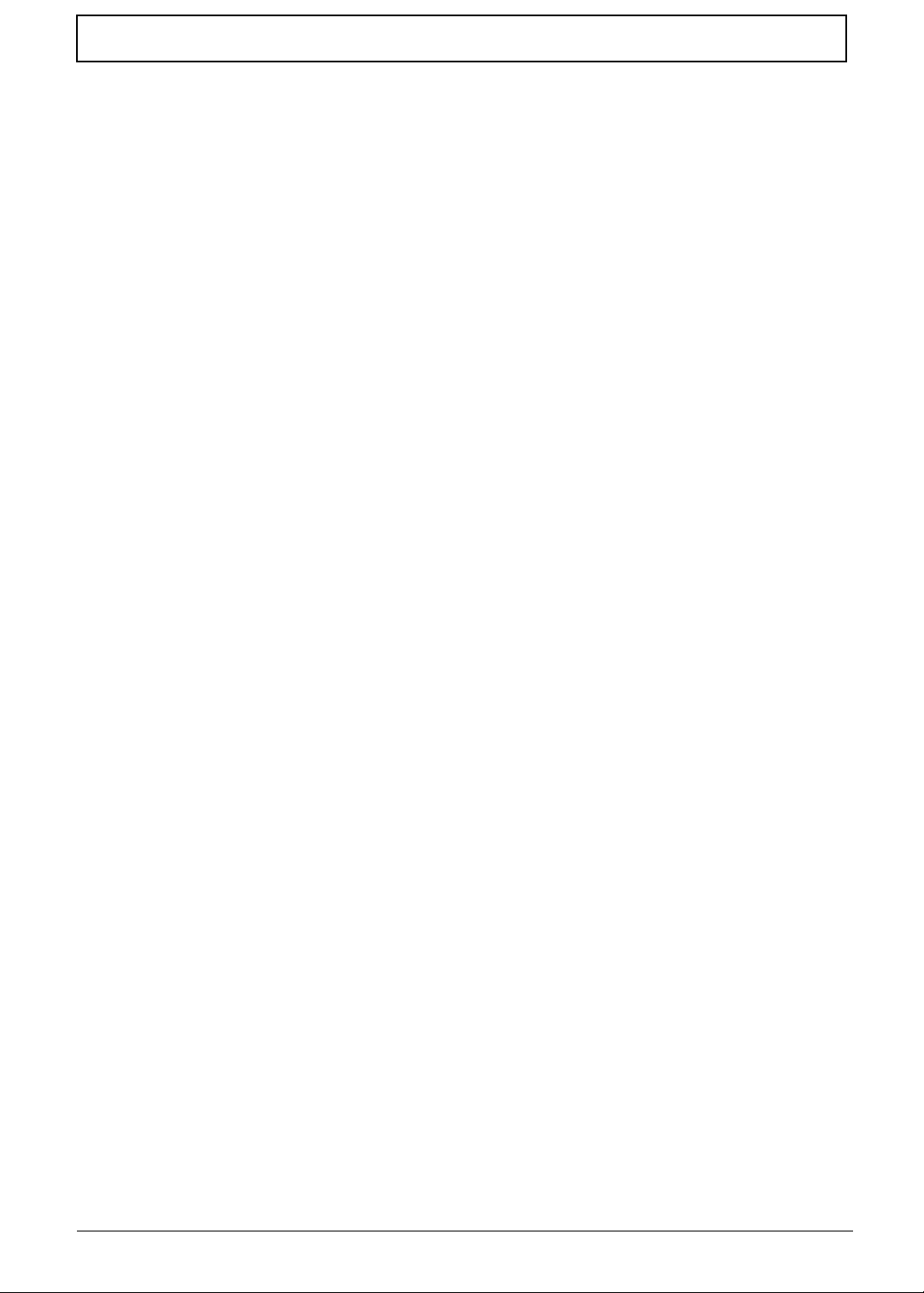
Table of Contents
Built-In Keyboard Failure . . . . . . . . . . . . . . . . . . . . . . . . . . . . . . . . . . . . . . . . .143
Touchpad Failure . . . . . . . . . . . . . . . . . . . . . . . . . . . . . . . . . . . . . . . . . . . . . . .144
Internal Speaker Failure . . . . . . . . . . . . . . . . . . . . . . . . . . . . . . . . . . . . . . . . . .144
HDD Not Operating Correctly . . . . . . . . . . . . . . . . . . . . . . . . . . . . . . . . . . . . . .146
ODD Failure . . . . . . . . . . . . . . . . . . . . . . . . . . . . . . . . . . . . . . . . . . . . . . . . . . .147
Wireless Function Failure . . . . . . . . . . . . . . . . . . . . . . . . . . . . . . . . . . . . . . . . .150
Thermal Unit Failure . . . . . . . . . . . . . . . . . . . . . . . . . . . . . . . . . . . . . . . . . . . . .150
External Mouse Failure . . . . . . . . . . . . . . . . . . . . . . . . . . . . . . . . . . . . . . . . . . .151
Other Failures . . . . . . . . . . . . . . . . . . . . . . . . . . . . . . . . . . . . . . . . . . . . . . . . . .151
Intermittent Problems . . . . . . . . . . . . . . . . . . . . . . . . . . . . . . . . . . . . . . . . . . . . . . . .152
Undetermined Problems . . . . . . . . . . . . . . . . . . . . . . . . . . . . . . . . . . . . . . . . . . . . . .152
Post Codes . . . . . . . . . . . . . . . . . . . . . . . . . . . . . . . . . . . . . . . . . . . . . . . . . . . . . . . .153
Jumper and Connector Locations 157
Top View . . . . . . . . . . . . . . . . . . . . . . . . . . . . . . . . . . . . . . . . . . . . . . . . . . . . . .157
Bottom View . . . . . . . . . . . . . . . . . . . . . . . . . . . . . . . . . . . . . . . . . . . . . . . . . . .158
Power Board . . . . . . . . . . . . . . . . . . . . . . . . . . . . . . . . . . . . . . . . . . . . . . . . . . .159
USB/B Board . . . . . . . . . . . . . . . . . . . . . . . . . . . . . . . . . . . . . . . . . . . . . . . . . . .160
ODD Board . . . . . . . . . . . . . . . . . . . . . . . . . . . . . . . . . . . . . . . . . . . . . . . . . . . .160
Clearing Password Check and BIOS Recovery . . . . . . . . . . . . . . . . . . . . . . . . . . . .161
Clearing Password Check . . . . . . . . . . . . . . . . . . . . . . . . . . . . . . . . . . . . . . . . .161
Clear CMOS Jumper . . . . . . . . . . . . . . . . . . . . . . . . . . . . . . . . . . . . . . . . . . . . .161
BIOS Recovery by Crisis Disk . . . . . . . . . . . . . . . . . . . . . . . . . . . . . . . . . . . . .162
FRU (Field Replaceable Unit) List 163
Aspire 5336 Exploded Diagrams . . . . . . . . . . . . . . . . . . . . . . . . . . . . . . . . . . . . . . .164
Main Assembly . . . . . . . . . . . . . . . . . . . . . . . . . . . . . . . . . . . . . . . . . . . . . . . . .164
Upper Assembly . . . . . . . . . . . . . . . . . . . . . . . . . . . . . . . . . . . . . . . . . . . . . . . .165
LCD Assembly . . . . . . . . . . . . . . . . . . . . . . . . . . . . . . . . . . . . . . . . . . . . . . . . .166
LED Assembly . . . . . . . . . . . . . . . . . . . . . . . . . . . . . . . . . . . . . . . . . . . . . . . . .167
Aspire 5336 FRU List . . . . . . . . . . . . . . . . . . . . . . . . . . . . . . . . . . . . . . . . . . . . . . . .168
Screw List . . . . . . . . . . . . . . . . . . . . . . . . . . . . . . . . . . . . . . . . . . . . . . . . . . . . . . . . .187
Model Definition and Configuration 188
AS5336 . . . . . . . . . . . . . . . . . . . . . . . . . . . . . . . . . . . . . . . . . . . . . . . . . . . . . . . . . . .188
Test Compatible Components 209
Microsoft® Windows® 7 Environment Test . . . . . . . . . . . . . . . . . . . . . . . . . . . . . . .210
Online Support Information 215
Index 217
IX
Page 10
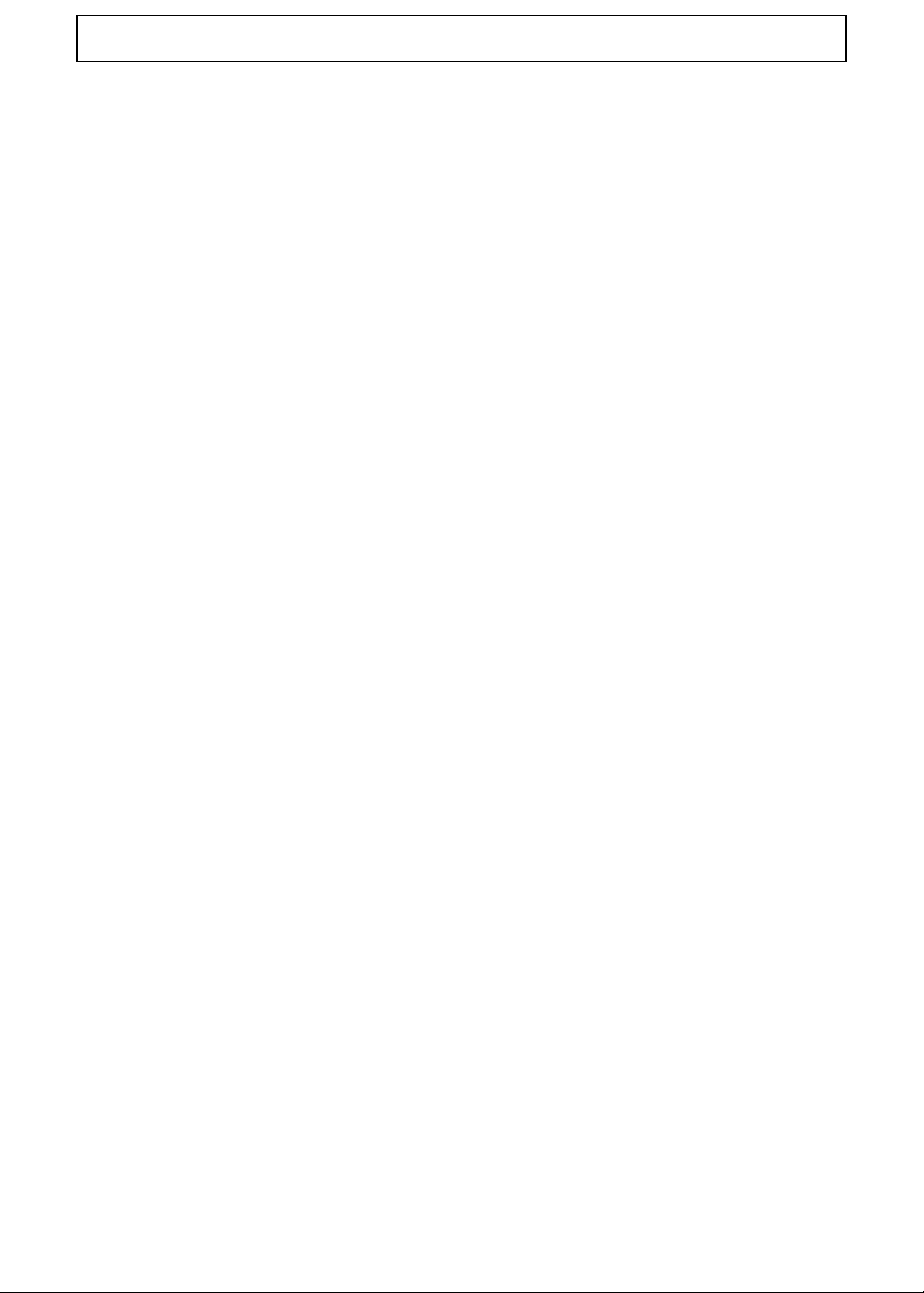
Table of Contents
X
Page 11
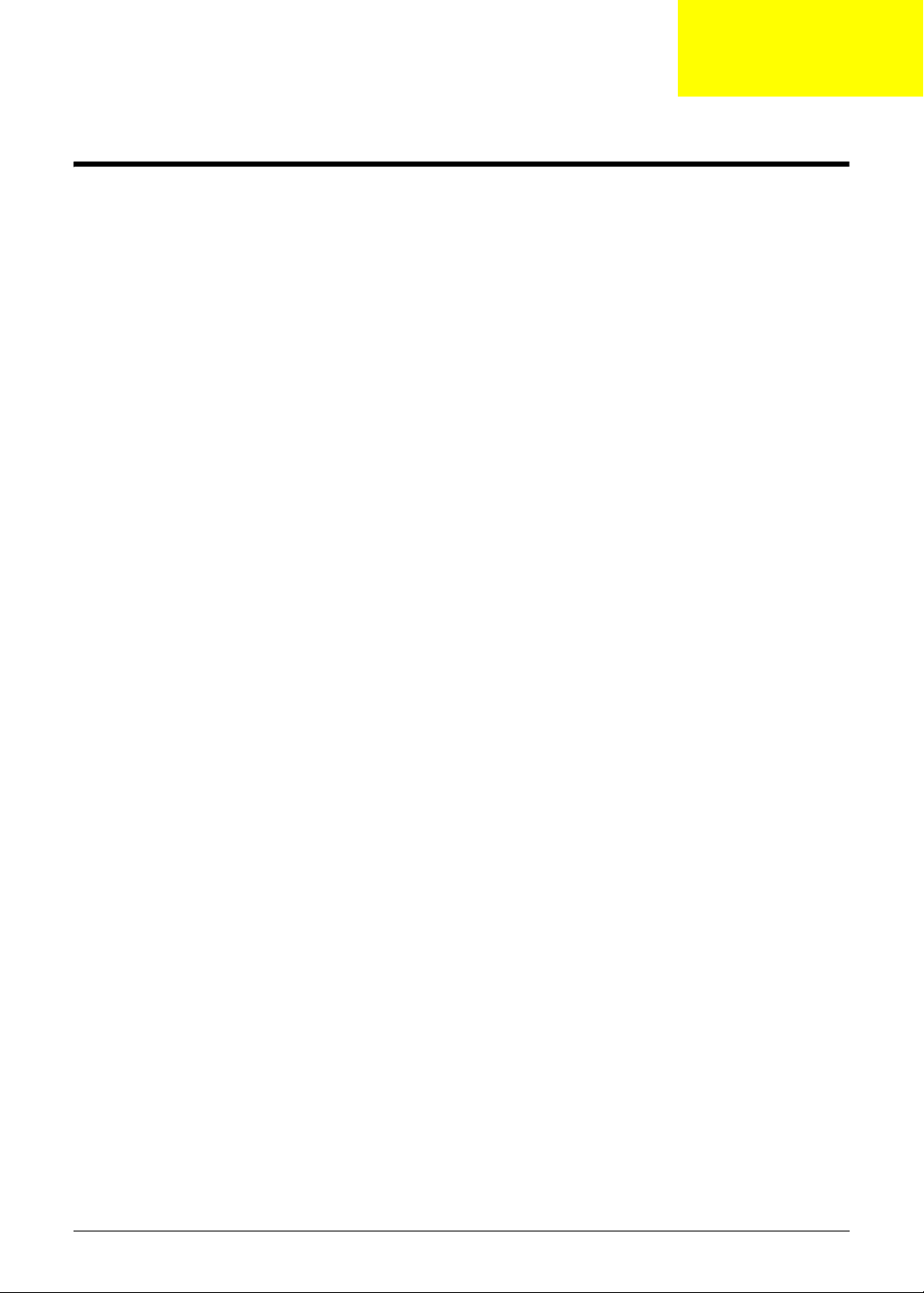
System Specifications
Features
Below is a brief summary of the computer’s many features:
NOTE: Items denoted with an (*) are only available for selected models.
Operating System
• Genuine Windows® 7 Home Premium 64-bit
• Genuine Windows® 7 Home Basic 64-b i t
Platform
• Intel® Celeron® processor T3500 (1 MB L2 cache, 2.10 GHz, 800 MHz FSB, 35 W), supporting
Intel® 64 architecture
• Intel® Celeron® processor 900 (1 MB L2 cache, 2.20 GHz, 800 MHz FSB, 35 W), supporting
Intel® 64 architecture
• Mobile Intel® GL40 Express Chipset
Chapter 1
System Memory
• Dual-channel DDR3 SDRAM support:
• Up to 2 GB of DDR3 system memory, upgradable to 4 GB using two soDIMM modules
Display
• 15.6" HD 1366 x 768 pixel resolution, high-brightness (200-nit) Acer CineCrystal™ TFT LCD,
supporting simultaneous multi-window viewing
• 16:9 aspect ratio
Graphics
• Mobile Intel® GL40 Express Chipset with integrated 3D graphics, featuring Intel® Graphics Media
Accelerator 4500M (Intel® GMA 4500M) with up to 1759 MB of Intel® Dynamic Video Memory
Technology 5.0 (64 MB of dedicated system memory, up to 1695 MB of shared system memory),
supporting Microsoft® DirectX® 10
• Dual independent display support
• 16.7 million colors
• External resolution / refresh rates:
• VGA port up to 2048 x 1536: 60 Hz
• HDMI™ port up to 1728 x 1080: 60 Hz
• MPEG-2/DVD decoding
• WMV9 (VC-1) and H.264 (AVC) decoding
• HDMI™ (High-Definition Multimedia Interface) with HDCP (High-bandwidth Digital Content
Protection) support
Chapter 1 1
Page 12
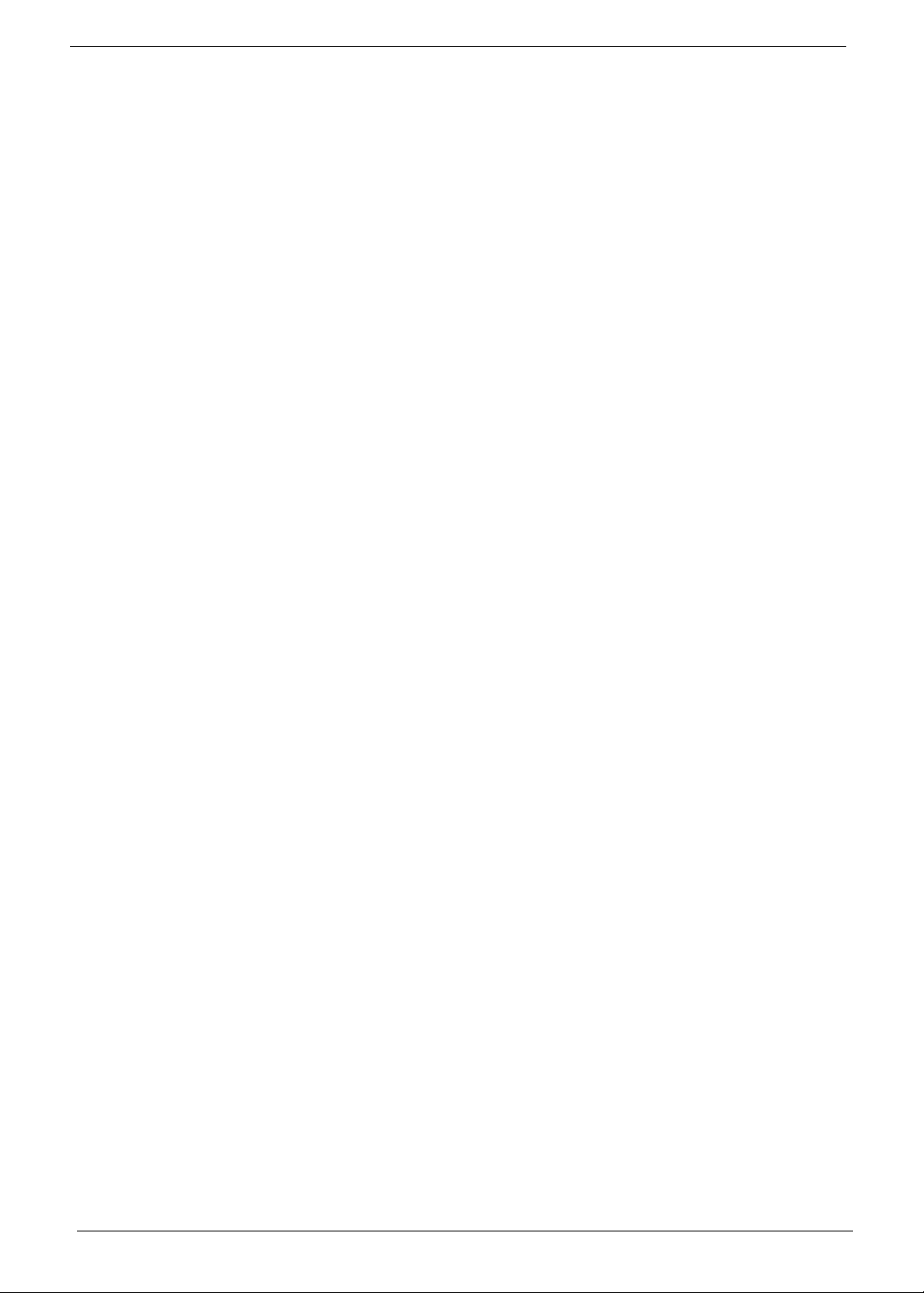
Audio
• Built-in mono speaker
• Built-in microphone
• MS-Sound compatible
Storage
• Hard disk drive:
• 160/250/320/500/640 GB or larger
• 2-in-1 card reader, supporting:
• Secure Digital™ (SD), MultiMediaCard™ (MMC)
Optical Media Drive
• 8X DVD-Super Multi double-layer drive:
• Read: 24X CD-ROM, 24X CD-R, 24X CD-RW, 8X DVD-ROM, 8X DVD-R, 8X DVD+R, 6X
DVD-ROM DL, 6X DVD-R DL, 6X DVD+R DL, 6X DVD-RW, 6X DVD+RW, 5X DVD-RAM
• Write: 24X CD-R, 16X CD-RW, 8X DVD-R, 8X DVD+R, 4X DVD-R DL, 4X DVD+R DL, 6X
DVD-RW, 8X DVD+RW, 5X DVD-RAM
Communication
• Acer Video Conference, featuring:
• Acer Crystal Eye webcam with 1280 x 1024 resolution
•WLAN:
• Acer InviLink™ Nplify™ 802.11b/g/n Wi-Fi CERTIFIED™
• Acer InviLink™ 802.11b/g Wi-Fi CERTIFIED™
• Supporting Acer SignalUp™ wireless technology
•WPAN:1
• Bluetooth® 3.0+HS
• Bluetooth® 2.1+EDR
•LAN:
• Gigabit Ethernet, Wake-on-LAN ready
Privacy Control
• BIOS user, supervisor, HDD passwords
• Kensington lock slot
Dimensions and Weight
• Dimensions
• 381 (W) x 253 (D) x 25/34 (H) mm (14.99 x 9.96 x 0.98/1.33 inches)
• Weight
• 2.6 kg (5.74 lbs.) with 6-cell battery pack
2 Chapter 1
Page 13
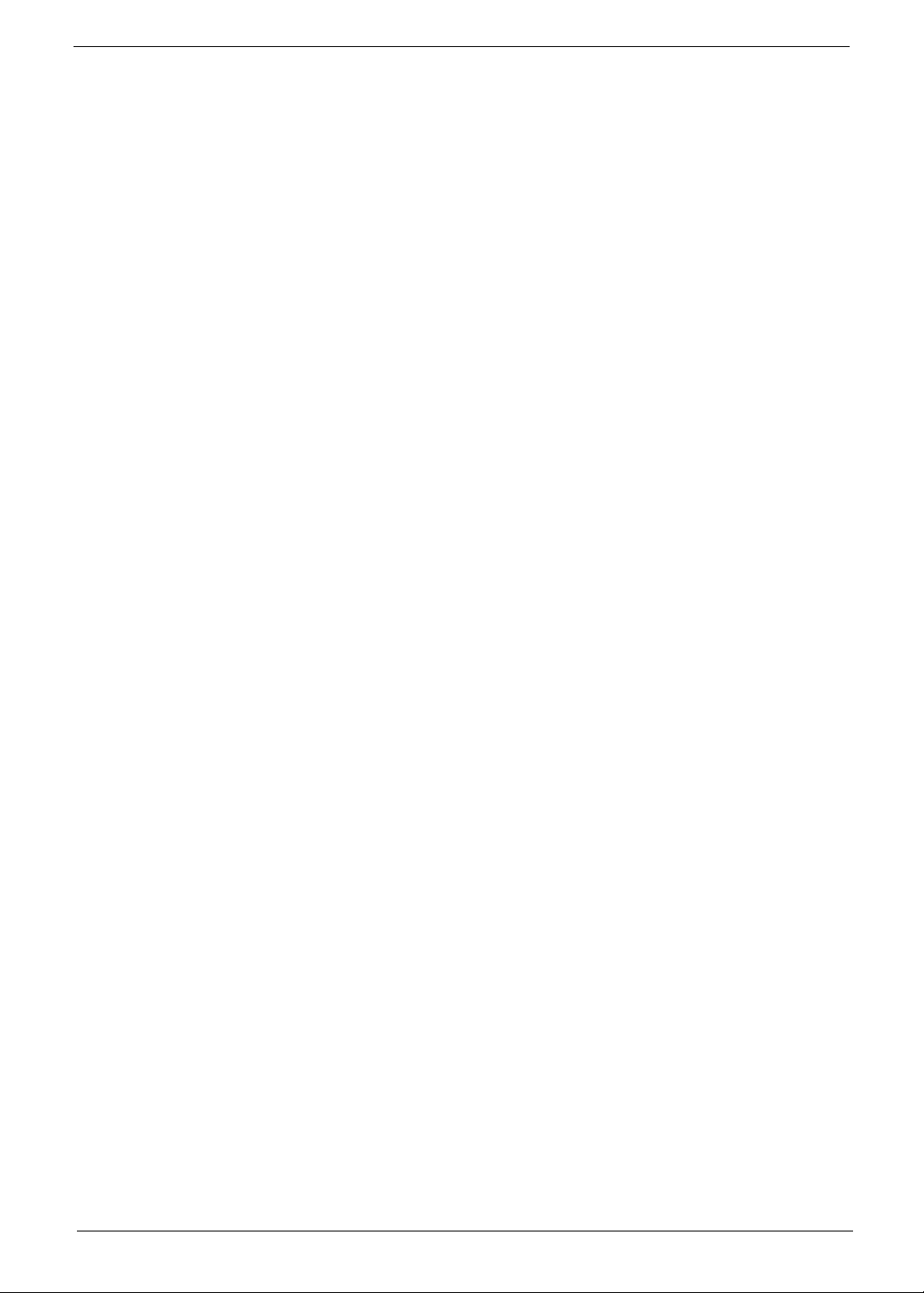
Power Subsystem
ACPI 3.0 CPU power management standard: supports Standby and Hibernation power-saving modes
Power adapter
• 3-pin 65 W AC adapter:
• 108 (W) x 46 (D) x 29.5 (H) mm (4.25 x 1.81 x 1.16 inches)
• 225 g (0.49 lbs.) with 180 cm DC cable
Battery
• 48.8 Wh 4400 mAh 6-cell Li-ion standard battery pack
• Battery life: 3.5 hours
• 41.4 Wh 2800 mAh 4-cell Li-ion standard battery pack
• Battery life: 3 hours
• ENERGY STAR®
Special Keys and Controls
• Keyboard
• 103-/104-/107-key Acer FineTip keyboard with independent standard numeric keypad,
international language support
• Touchpad
• Multi-gesture touchpad, supporting two-finger scroll, pinch, rotate, flip
• Media keys
• Media control keys (printed on keyboard): play/pause, stop, previous, next, volume up,
volume down
I/O Interface
• 2-in-1 card reader (SD™, MMC)
• Three USB 2.0 ports
• HDMI™ port with HDCP support
• External display (VGA) port
• Headphone/speaker/line-out jack
• Microphone-in jack
• Ethernet (RJ-45) port
• DC-in jack for AC adapter
Software
• Productivity
• Acer Backup Manager
• Acer ePower Management
• Acer eRecovery Management
• Adobe® Flash® Player 10.1
• Adobe® Reader® 9.1
•eSobi™
• Google Toolbar™
Chapter 1 3
Page 14
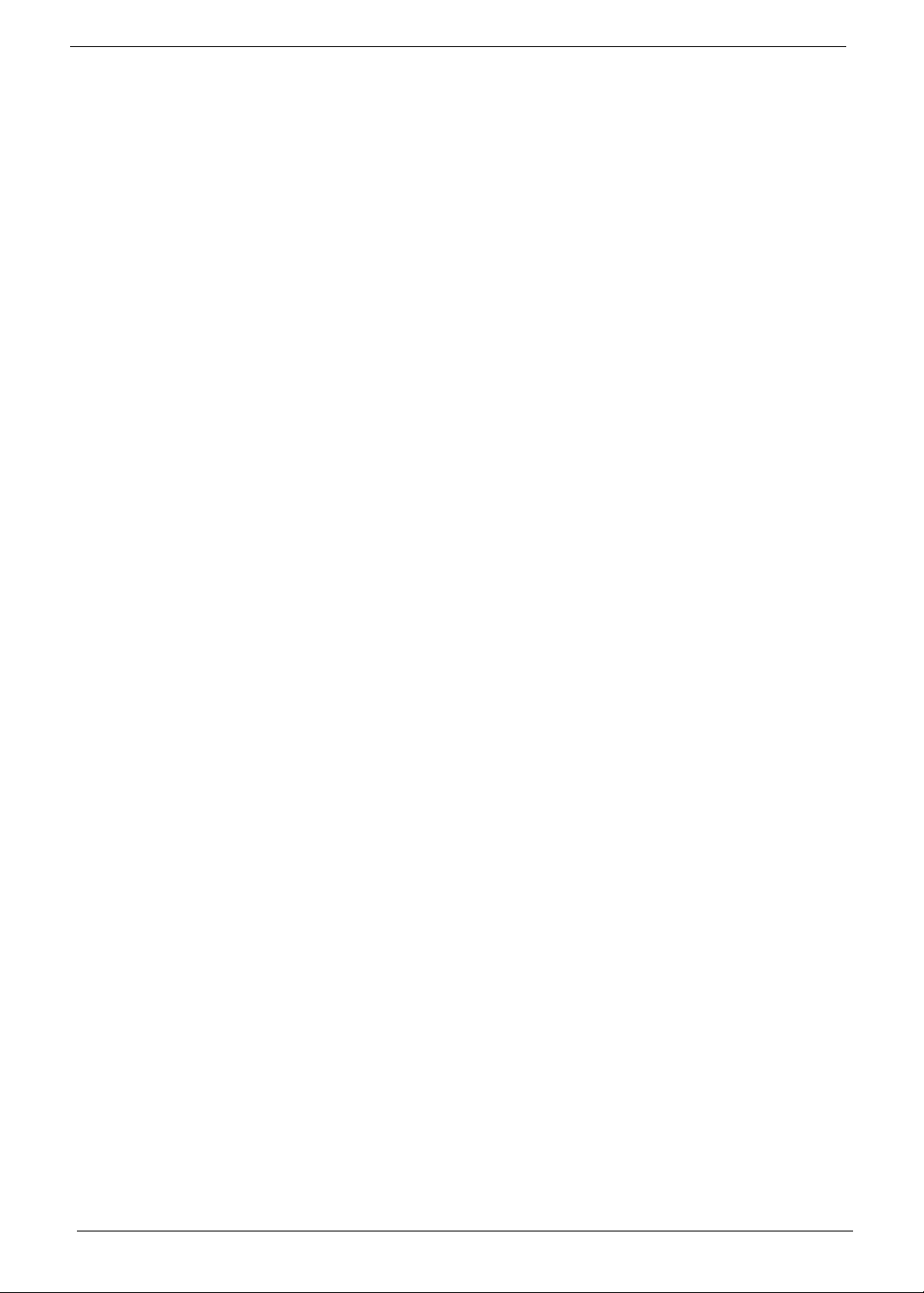
• Microsoft® Office 2010 preloaded (purchase a product key to activate)
• Microsoft® Office Starter 2010
• Norton™ Online Backup
• Security
• McAfee® Internet Security Suite Trial
• MyWinLocker® (except China, Hong Kong)
• Multimedia
• Cyberlink® PowerDVD™
• NTI Media Maker™
•Gaming
• Oberon GameZone (except US, Canada, Hong Kong, Korea)
• WildTangent®1 (US, Canada only)
• Communication and ISP
• Acer Crystal Eye
• Microsoft® Silverlight™
• Skype™
• Windows Live™ Essentials - Wave 3.2 (Mail, Photo Gallery, Live™ Messenger, Movie Maker,
Writer)
• Web links and utilities
• Acer Accessory Store (Belgium, France, Germany, Italy, Netherlands, Spain, Sweden, UK
only)
• Acer Identity Card
• Acer Registration
• Acer Updater
• eBay® shortcut 2009 (Canada, France, Germany, Italy, Mexico, Spain, UK, US only)
• Netflix shortcut (US only)
Optional Items
• 1 / 2 GB DDR3 soDIMM module
• 3-pin 65 W AC adapter
• 6-cell Li-ion battery pack
• External USB floppy disk drive
Environment
• Temperature:
• Operating: 5 °C to 35 °C
• Non-operating: -20 °C to 65 °C
• Humidity (non-condensing):
• Operating: 20% to 80%
• Non-operating: 20% to 80%
4 Chapter 1
Page 15
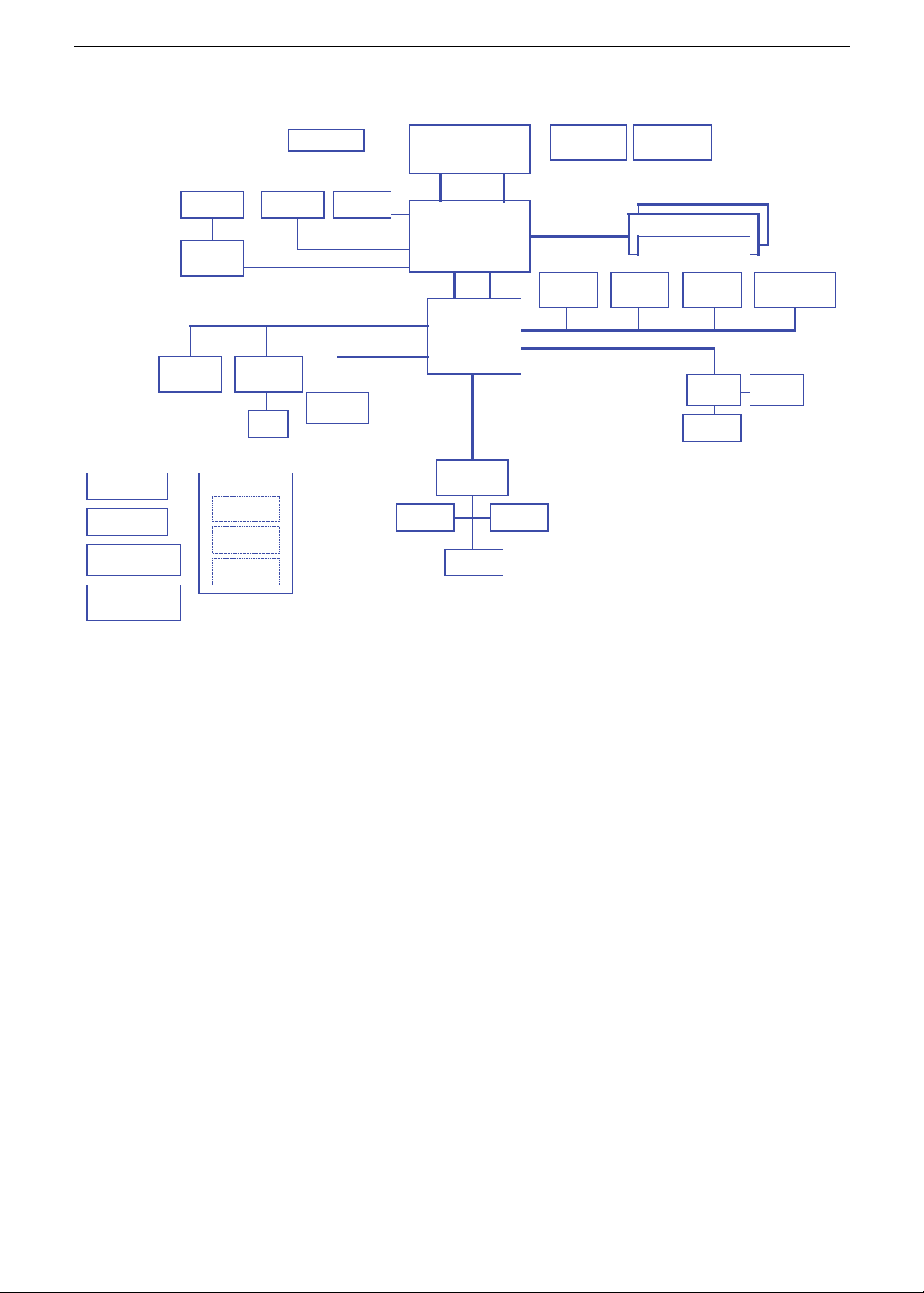
System Block Diagram
MINI Ca rd x1
WLAN
RTC CKT.
Po wer On /Off CKT.
DC/DC In terfac e CKT.
Powe r Circuit DC/DC
HDMI Conn.
HDMI
Level S hift
Small Board
LS-6581P
USB/B Conn.
LS-6582P
POWER/B Conn.
LS-6583P
ODD/B Conn.
LCD Conn.
LAN Broadcom
BCM57780
RJ45
Fan Control
SATA HDD
Conn.
CRT Conn.
LVDS
TMDS
PCI -Expre ss
port 0
Intel P enryn P rocessor
uPGA-478 Package
(Socket P)
FSB
667/800/1066MHz
Intel Cantiga
uFCBGA-1329
DMI
Intel ICH9-M
S-ATA
Touch Pad
BGA-676
LPC BUS
ENE KB926 E0
BIOS
H_D#(0..6 3)H_A#(3..35)
C-Lin k
3.3V 48MHz
3.3V 24.576MHz/48Mhz
Int.KBD
Thermal Sensor
EMC 1402
Memory BUS(DDRIII)
Dual Channel
1.5V DDRIII 800/1066
USB conn x1
USB port 0
USB
Clock Generator
ICS9LPRS387
204pin DDRIII-SO-DIMM X2
BANK 0, 1, 2, 3
HD Audio
CMOS
Cam era
HDA Codec
ALC272X
Bluetooth
Con n
Phon e Jack x2
Card Reader
Realtek RTS5137
Audio AMP
Chapter 1 5
Page 16
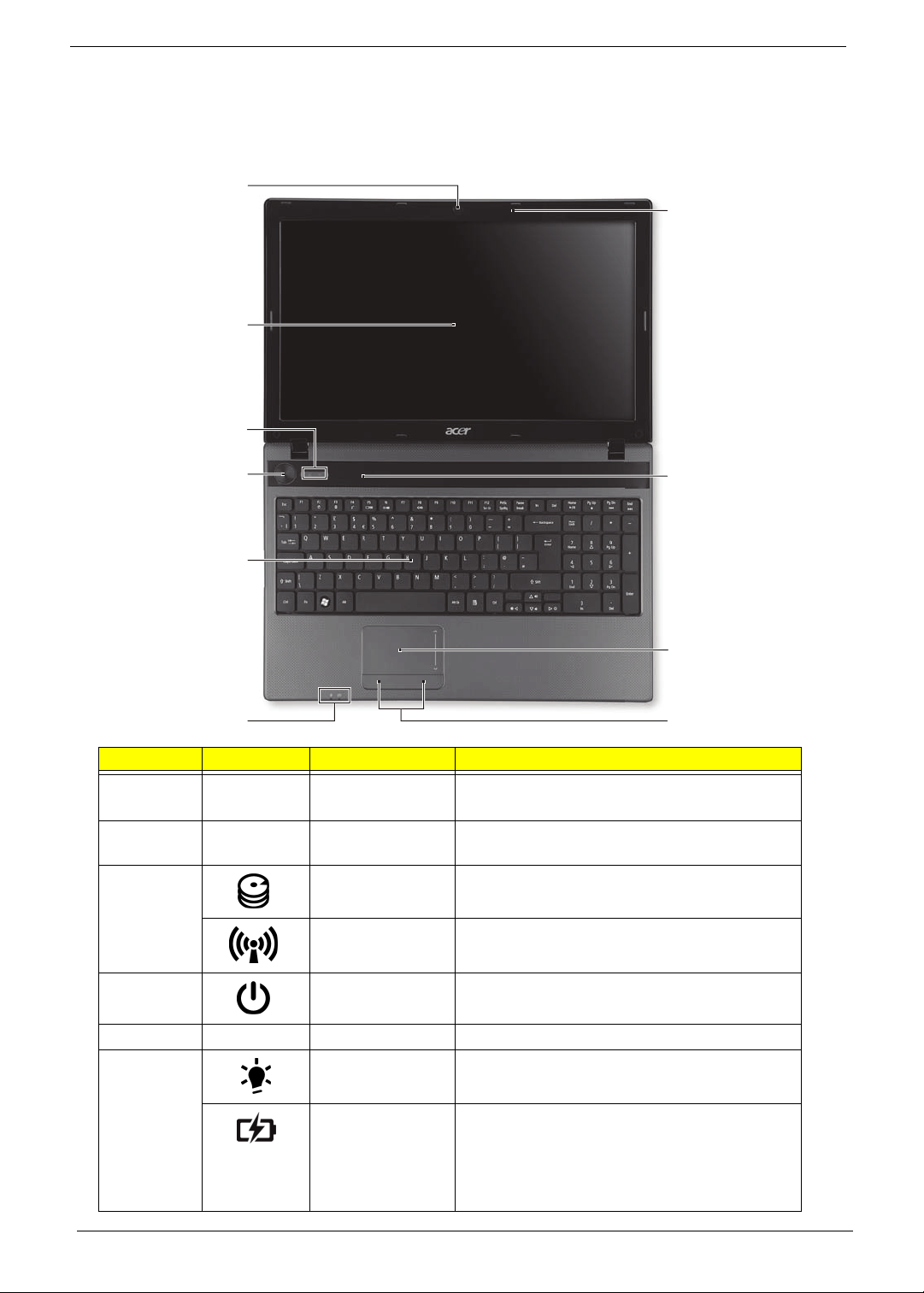
Your Acer Notebook tour
Front View
1
2
3
10
4
9
5
8
6
No. Icon Item Description
1 Integrated
Webcam
2 Display screen Also called Liquid-Crystal Display (LCD),
3 HDD Indicates when the hard disk drive is active.
Communication
indicator
Web camera for video communication
(for selected models).
displays computer output.
Indicates the computer’s wireless connectivity
device status.
7
4 Power button Turns the computer on and off.
5 Keyboard For entering data into your computer.
6
6 Chapter 1
Power
Battery
Indicates the computer’s power status.
Indicates the computer’s battery status.
1. Charging: The light shows amber when the
battery is charging.
2. Fully charged: The light shows blue when in
AC mode.
Page 17
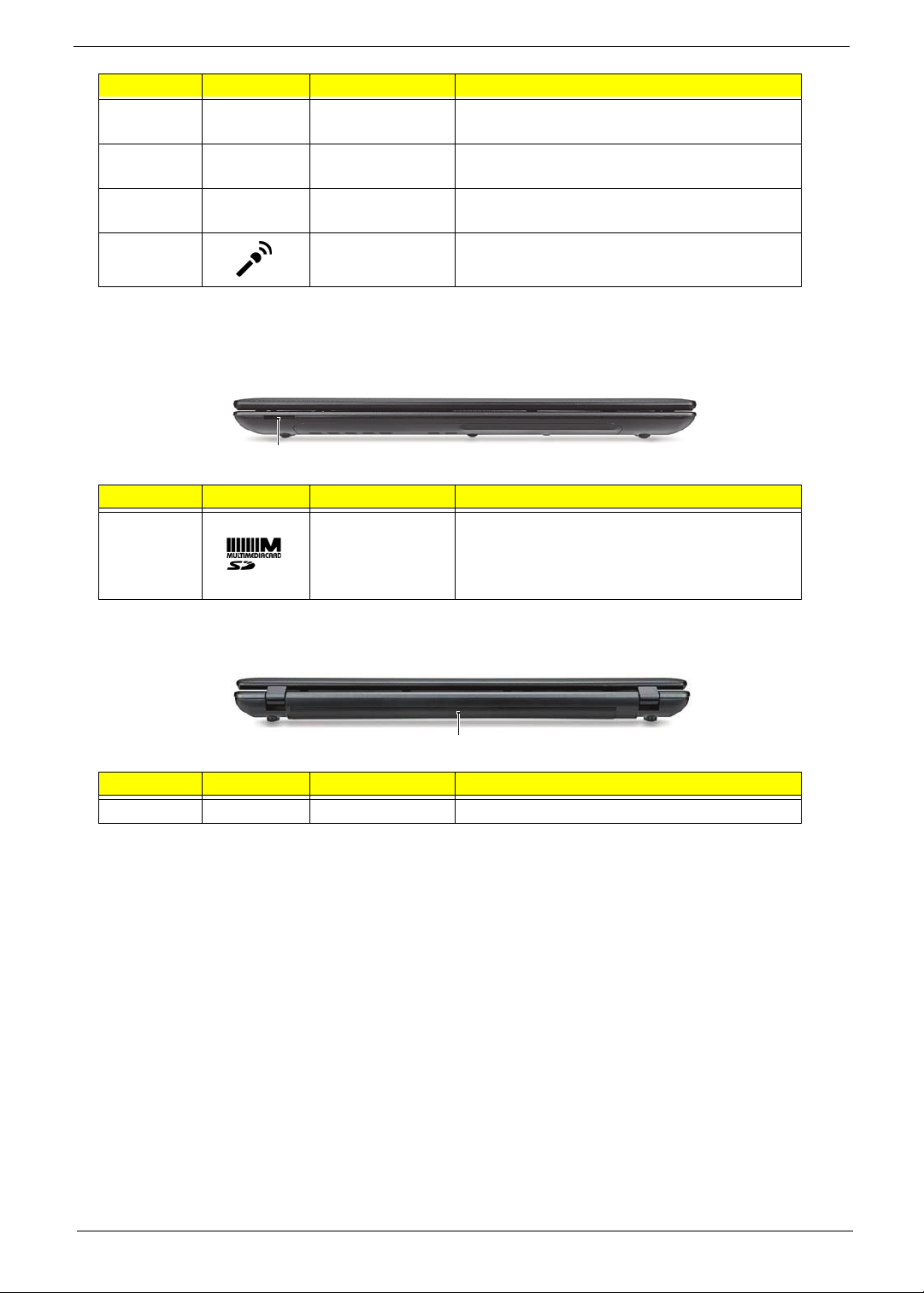
No. Icon Item Description
7 Click buttons (left
and right)
8 T ouchpad Touch-sensitive pointing device which functions
9 Speakers Left and right speakers deliver stereo audio
10 Microphone Internal microphone for recording sound.
NOTE: The front panel indicators are visible even when the computer cover is closed.
The left and right buttons function like the left
and right mouse buttons.
like a computer mouse.
output.
Closed Front View
1
No. Icon Item Description
1 2-in-1 card
reader
Accepts Secure Digital (SD), MultiMediaCard
(MMC).
Note: Push to remove/install the card. Only
one card can operate at any given time.
Closed Rear View
1
No. Icon Item Description
1 Battery bay Houses the computer's battery pack.
Chapter 1 7
Page 18
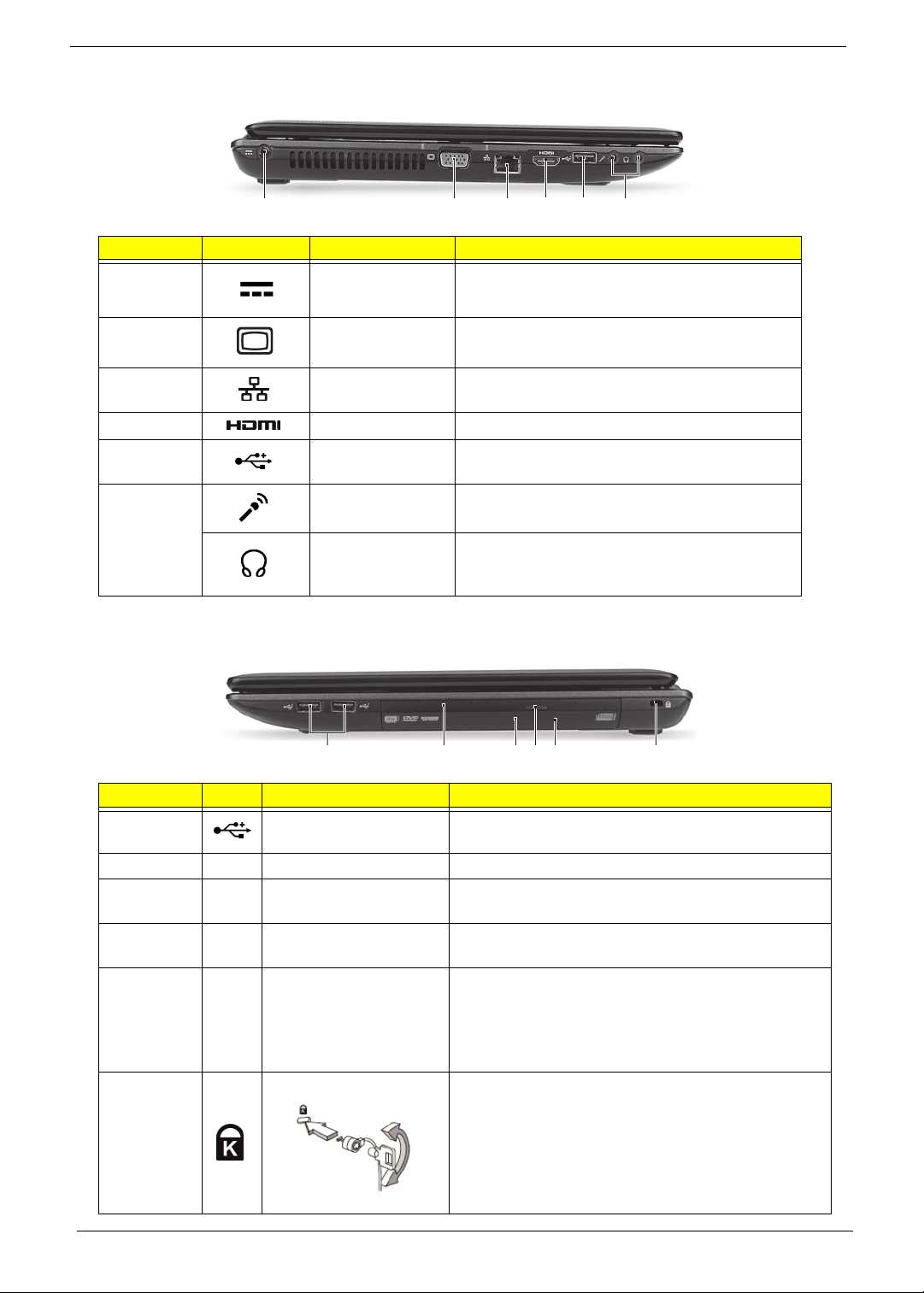
Left View
265431
No. Icon Item Description
1 DC-in jack Connects to an AC adapter
2 External display
(VGA) port
3 Ethernet (RJ-45)
port
4 HDMI Connect to HDMI devices
5 USB 2.0 ports Connect to USB 2.0 devices (e.g. USB mouse,
6 Microphone-in
jack
Headphones/
speaker/line-out
jack
Connects to a display device
(e.g. external monitor, LCD projector).
Connects to an Ethernet 10/100/1000-based
network.
USB camera).
Accepts input from external microphones.
Connects to audio line-out devices
(e.g. speakers, headphones).
Right View
213456
No. Icon Item Description
1 USB 2.0 ports Connect to USB 2.0 devices (e.g. USB mouse, USB
camera).
2 Optical drive Internal optical drive; accepts CDs or DVDs.
3 Optical disk access
indicator
4 Optical drive eject
button
5 Emergency eject hole Ejects the optical drive tray when the computer is
6 Kensington lock slot Connects to a Kensington-compatible computer
Lights up when the optical drive is active.
Ejects the optical disk from the drive.
turned off.
Note: Insert a paper clip into the emergency eject
hole to eject the optical drive tray when the computer
is off.
security lock.
Note: Wrap the computer security lock cable around
an immovable object such as a table or handle of a
locked drawer. Insert the lock into the notch and turn
the key to secure the lock. Some keyless models are
also available.
8 Chapter 1
Page 19
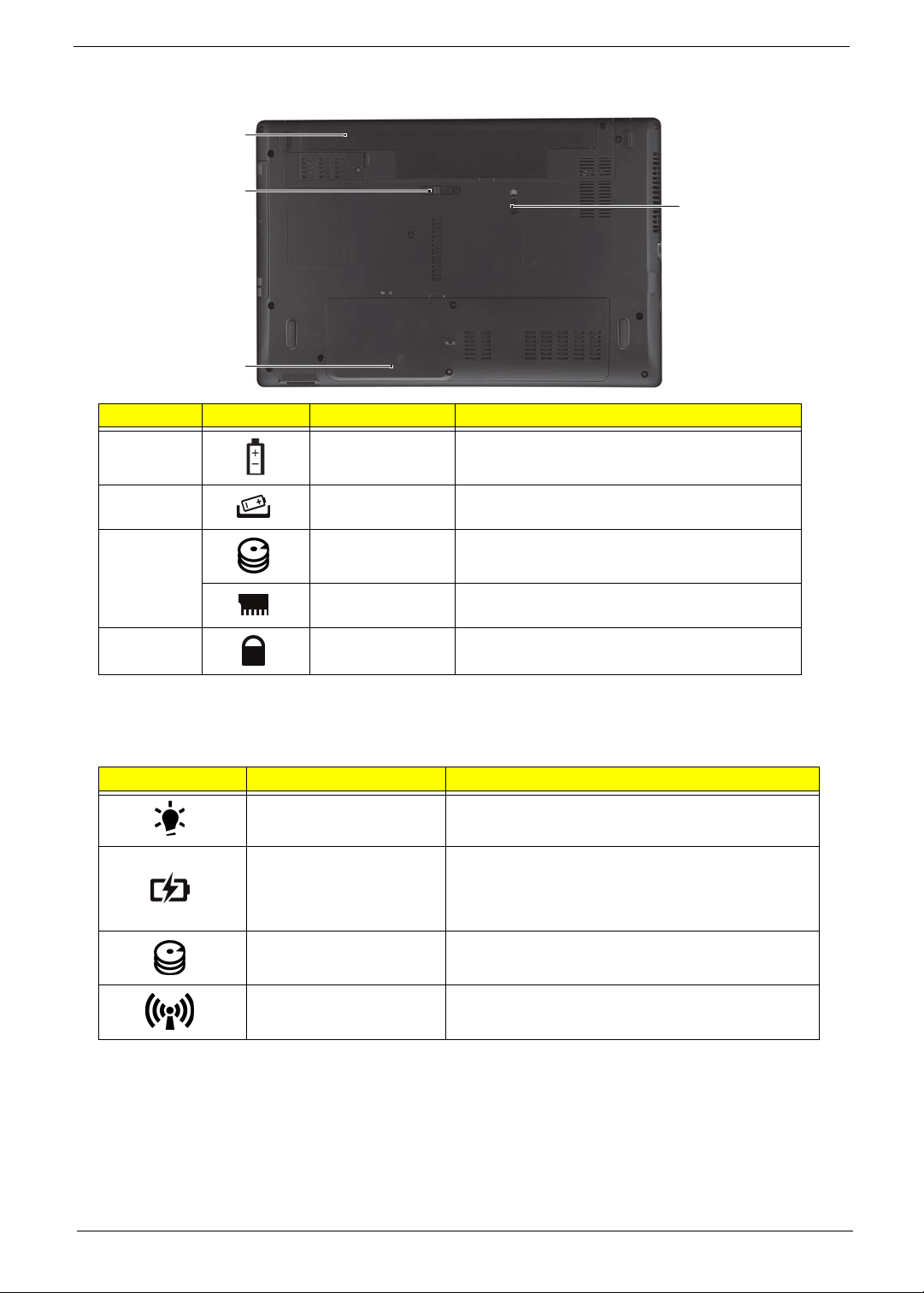
Base View
1
2
4
3
No. Icon Item Description
1 Battery bay Houses the computer's battery pack.
2 Battery release
latch
3 Hard disk bay Houses the computer's hard disk (secured
Memory
compartment
4 Battery lock Locks the battery in position.
Releases the battery for removal.
with screws).
Houses the computer's main memory.
Indicators
The computer has several easy-to-read status indicators.
Icon Function Description
Power Indicates the computer's power status.
Battery Indicates the computer's battery status.
HDD Indicates when the hard disk drive is active.
Communication indicator Indicates the computer’s wireless connectivity
NOTE: 1. Charging: The light shows amber when
the battery is charging. 2. Fully charged: The light
shows green when in AC mode.
device status.
Chapter 1 9
Page 20
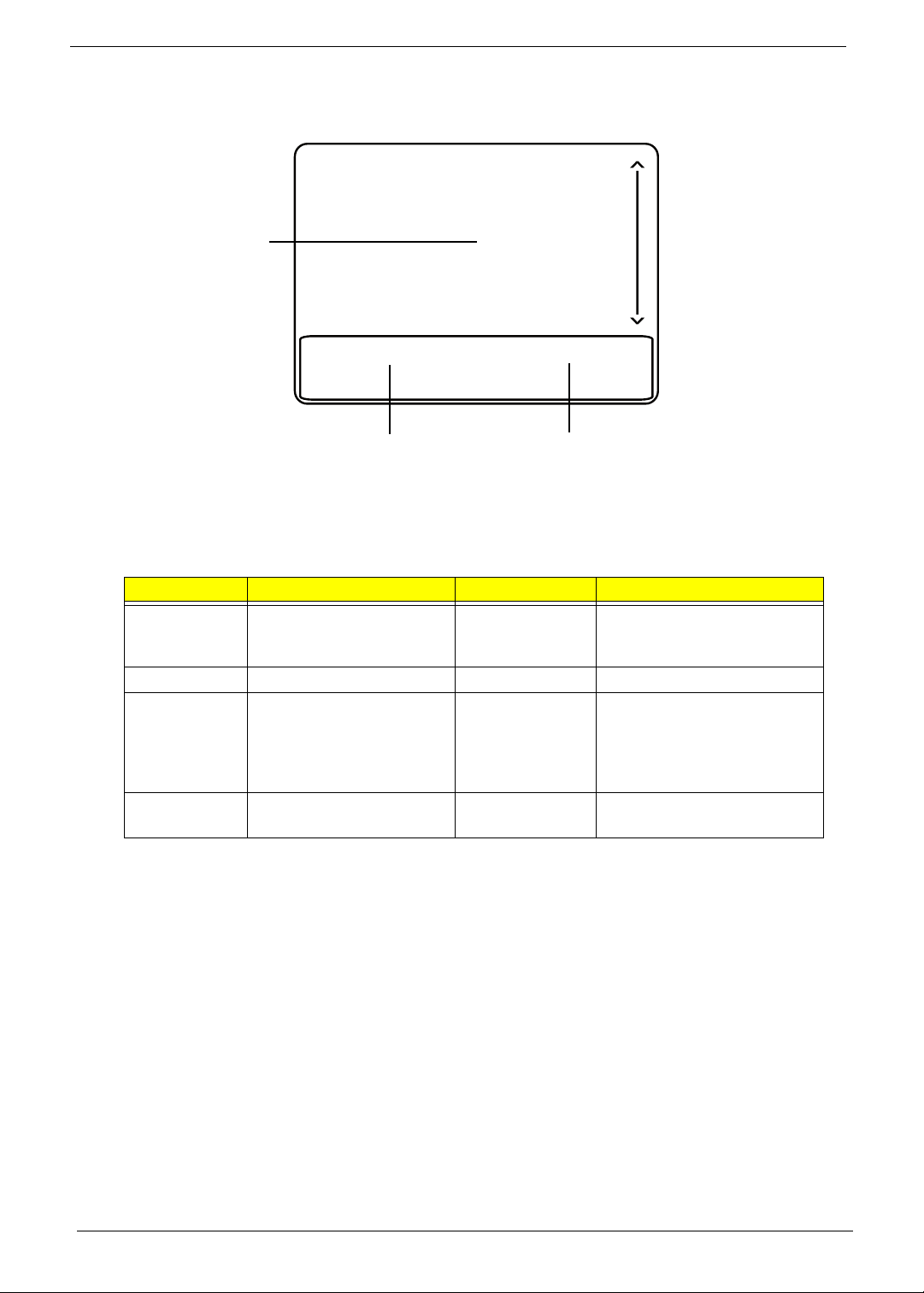
Touchpad Basics
The following items show you how to use the Touchpad:
1
23
• Move your finger across the Touchpad (1) to move the cursor.
• Press the left (2) and right (3) buttons located beneath the Touchpad to perform selection and
execution functions. These two buttons are similar to the left and right buttons on a mouse.
Tapping on the Touchpad is the same as clicking the left button.
Function Left Button (2) Right Button (3) Main Touchpad (1)
Execute Quickly click twice. Tap twice (at the same speed
as double-clicking a mouse
button).
Select Click once. Tap once.
Drag Click and hold, then use
finger on the Touchpad to
drag the cursor.
Access
context menu
NOTE: When using the Touchpad, keep it - and your fingers - dry and clean. The Touchpad is sensitive to
finger movement; hence, the lighter the touch, the better the response. Tapping too hard will not
increase the Touchpad’s responsiveness.
Click once.
Tap twice (at the same speed
as double-clicking a mouse
button); rest your finger on
the Touchpad on the second
tap and drag the cursor.
10 Chapter 1
Page 21

Using the Keyboard
The keyboard has full-sized keys and an embedded numeric keypad, separate cursor, lock, Windows, function
and special keys.
Lock Keys and embedded numeric keypad
The keyboard has two lock keys which you can toggle on and off.
Lock key Description
Caps Lock When Caps Lock is on, all alphabetic characters typed are in uppercase.
Scroll Lock When Scroll Lock is on, the contents of a text window scroll without moving the
cursor.
Num Lock When Num Lock is on, the embedded keypad is in numeric mode.
Chapter 1 11
Page 22
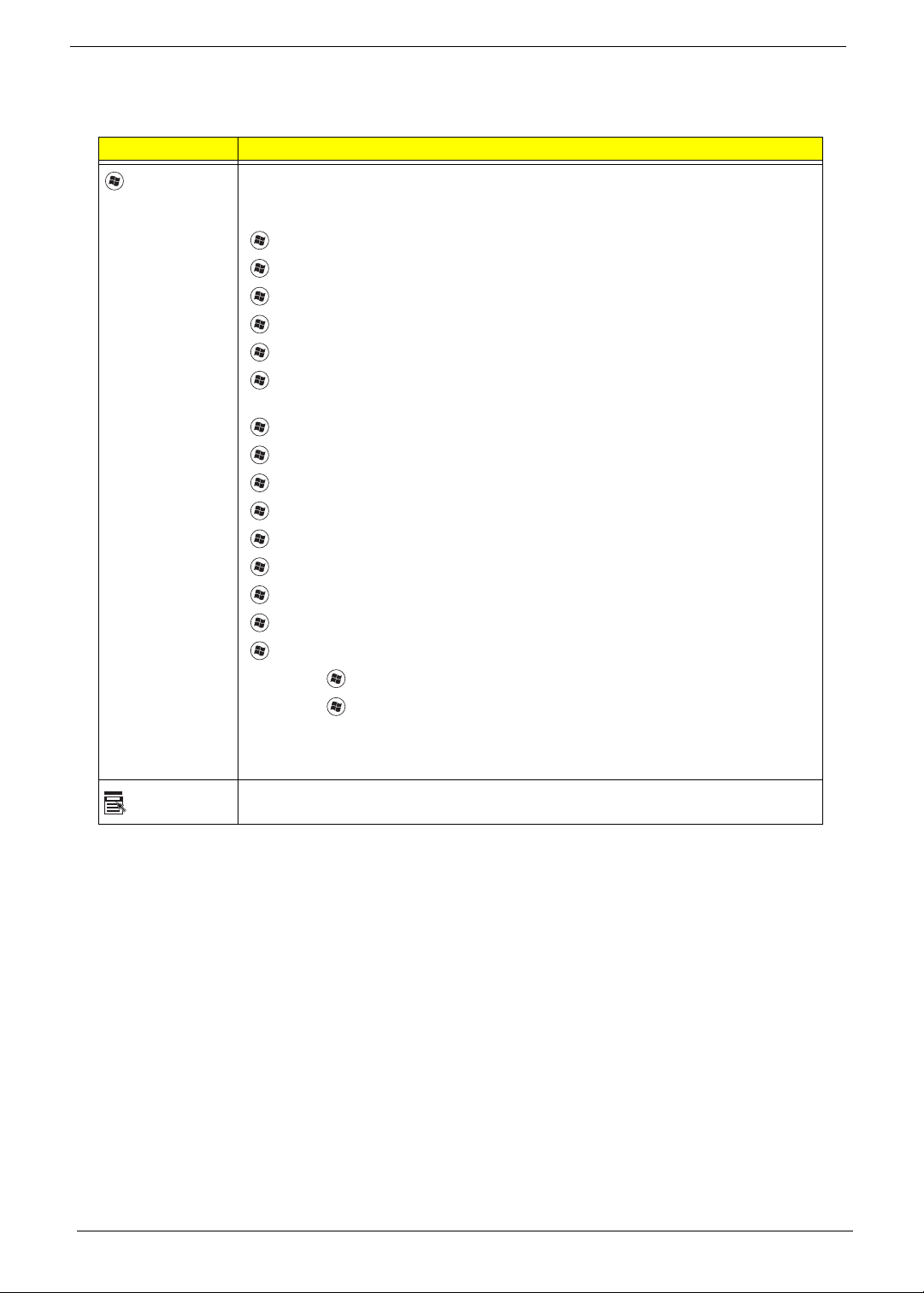
Windows Keys
The keyboard has two keys that perform Windows-specific functions.
Key Description
Windows key Pressed alone, this key has the same effect as clicking on the Windows Start button;
it launches the Start menu. It can also be used with other keys to provide a variety of
functions:
<>: Open or close the S tart menu
<> + <D>: Display the desktop
<> + <E>: Open Windows Explore
<> + <F>: Search for a file or folder
<> + <G>: Cycle through Sidebar gadgets
<> + <L>: Lock your computer (if you are connected to a network domain), or
switch users (if you're not connected to a network domain)
<> + <M>: Minimizes all windows
<> + <R>: Open the Run dialog box
<> + <T>: Cycle through programs on the taskbar
<> + <U>: Open Ease of Access Center
<> + <X>: Open Windows Mobility Center
<> + <BREAK>: Display the System Properties dialog box
<> + <SHIFT+M>: Restore minimized windows to the desktop
<> + <TAB>: Cycle through programs on the taskbar by using Windows Flip 3-D
<> + <SPACEBAR>: Bring all gadgets to the front and select Windows Sidebar
Application
key
<CTRL> +
<CTRL> + <> + <TAB>: Use the arrow keys to cycle through programs on the
Note: Depending on your edition of Windows 7, some shortcuts may not function as
This key has the same effect as clicking the right mouse button; it opens the
application's context menu.
<> + <F>: Search for computers (if you are on a network)
taskbar by using Windows Flip 3-D
described.
12 Chapter 1
Page 23
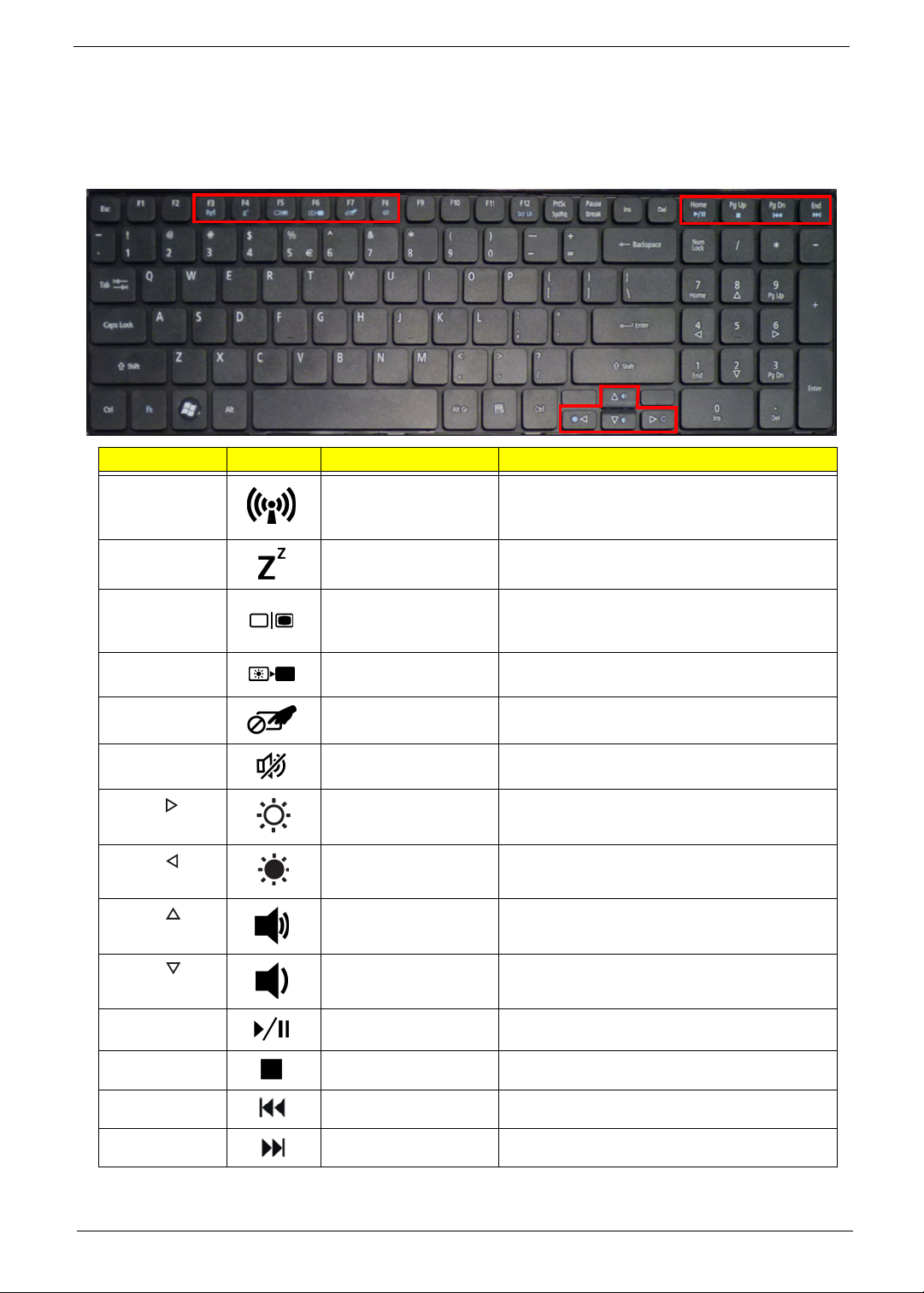
Hot Keys
The computer employs hotkeys or key combinations to access most of the computer’s controls like screen
brightness, volume output and the BIOS utility.
To activate hot keys, press and hold the <Fn> key before pressing the other key in the hotkey combination.
Hotkey Icon Function Description
<Fn> + <F3> Communication key Enables / disables the computer's
communication devices. (Communication
devices may vary by configuration.)
<Fn> + <F4> Sleep Puts the computer in Sleep mode.
<Fn> + <F5> Display toggle Switches display output between the display
screen, external monitor (if connected) and
both.
<Fn> + <F6> Display Off Turns the display screen backlight off to save
power. Press any key to return.
<Fn> + <F7> Touchpad toggle Turns the internal touchpad on and off.
<Fn> + <F8> Speaker toggle Turns the speakers on and off.
<Fn> + < >
<Fn> + < >
<Fn> + < >
<Fn> + < >
<Fn> + <Home> Play/Pause Play or pause a selected media file.
<Fn> + <Pg Up> Stop Stop playing the selected media file.
Brightness up Increases the screen brightness.
Brightness down Decreases the screen brightness.
Volume up Increases the sound volume.
Volume down Decreases the sound volume.
<Fn> + <Pg Dn> Previous Return to the previous media file.
<Fn> + <End> Next Jump to the next media file.
Chapter 1 13
Page 24
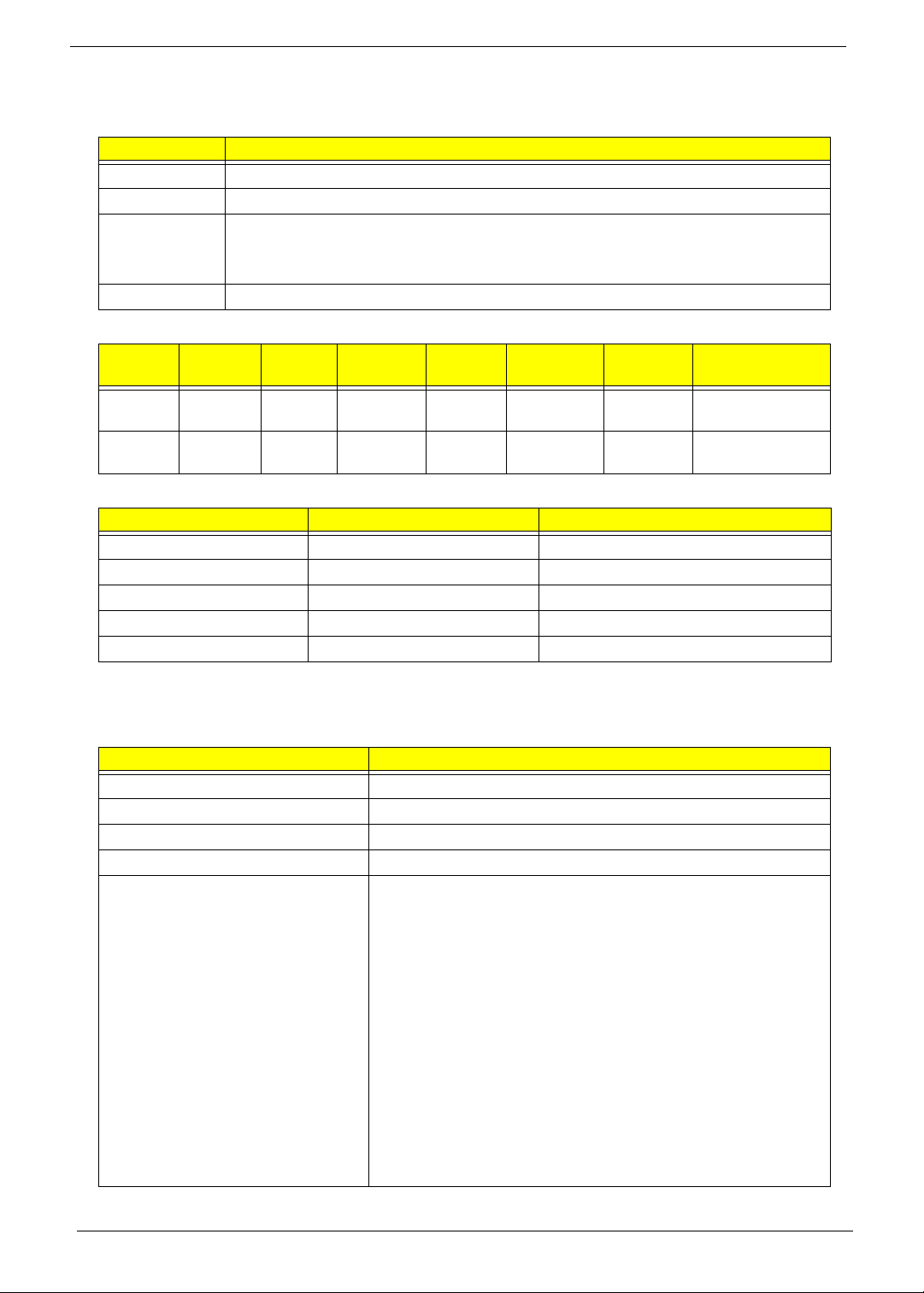
Hardware Specifications and Configurations
Processor
Item Specification
CPU type Intel® Pentium® and Intel® Celeron® mobile processors
CPU package Micro- FCPGA package
Core Logic Intel Montevina chipset
ICH9M Intel 82801GBM
On die 512-kB, 8-way L2 cache
Chipset Intel® GL40 Express Chipset
Processor Specifications
Item
CM900 2.2G 2 800MHz 1M Micro-
T3500 21.G 2 800MHz 1M Micro-
CPU Fan True Value Table (TJ105)
CPU Temperature Fan Speed (RPM) SPL Spec (dBA)
50 2300 28
55 2500 31
60 2700 34
65 3000 37
85 3300 40
CPU
Speed
Cores
Bus
Speed
Cache
Size
Package
FCPGA
FCPGA
Core
Voltage
1.0V -
1.2V
0.8V-
1.25V
Acer PN
KC.N0001.900
KC.35001.CMT
• Throttling 50%: On= 95C; OFF=80C
• OS shut down at 100C; H/W shut down at 90C
BIOS
Item Specification
BIOS vendor InsydeH20
BIOS Version V1.0
BIOS ROM type Flash
BIOS ROM size 2 MB
Features Support ISIPP
Support Acer UI
Support multi-boot
Suspend to RAM (S3)/Disk (S4)
Various hot-keys for system control
Support SMBUS 3.0, PCI3.0
ACPI 3.0b compliance with Intel Speed Step Support C1, C2,
C3, C4 and S3, S4 for mobile CPU
DMI utility for BIOS serial number configurable/asset tag
Support PXE
Support Y2K solution
Support Win Flash Wake on LAN from S3
Wake on LAN from S4 in AC mode
System information
14 Chapter 1
Page 25
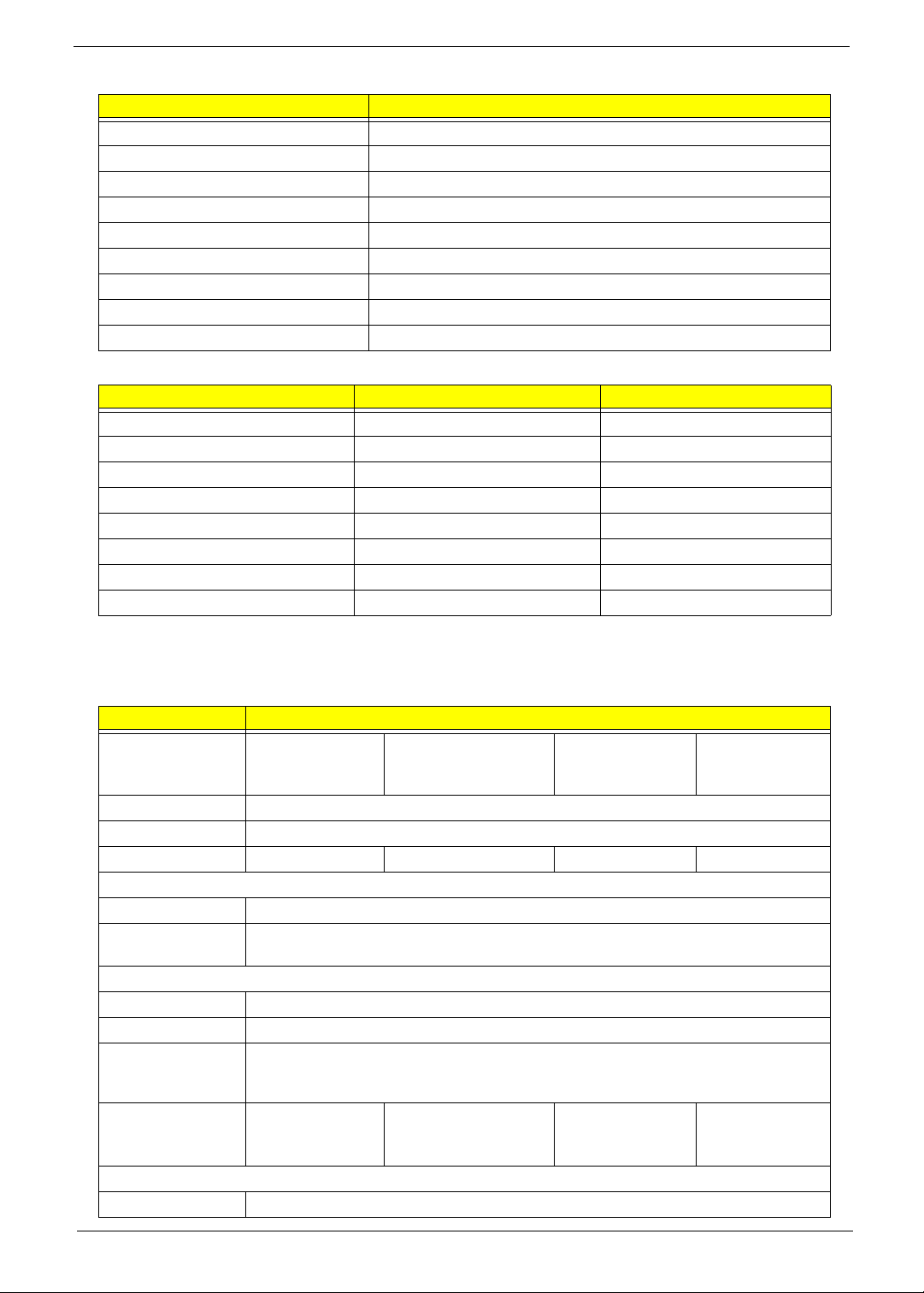
System Memory
Item Specification
Memory controller Built in (Intel® GL40 Express Chipset)
Memory size 512MB,1GB,2GB DDR3 RAM
DIMM socket number 2
Supports memory size per socket 2 GB
Supports maximum memory size 4 GB
Supports DIMM type DDR III 667/800Mhz SDRAM memory interface design
Supports DIMM Speed 667/800Mhz SDRAM
Support DIMM voltage 1.5V
Supports DIMM package DDRIII SDRAM 204pin Unbuffered SODIMM based
Memory Combinations
Slot 1 Slot 2 Total Memory
0MB 1024MB 1024MB
0MB 2048MB 2048MB
1024MB 0MB 1024MB
1024MB 1024MB 2048MB
1024MB 2048MB 3072MB
2048MB 0MB 2048MB
2048MB 1024MB 3072MB
2048MB 2048MB 4096MB
NOTE: Above table lists some system memory configurations. You may combine DIMMs with various
capacities to form other combinations. In the above table, the configuration of slot 1 and slot 2 could be
reversed.
Hard Disk Drive Interface
Item Specification
Vendor & Model
Name
Capacity (GB) 160GB
Bytes per sector 512Bytes
Data heads 1 2 2 1
Drive Format
Disks 1
Spindle speed
(RPM)
Performance Specifications
Buffer size 8 MB
Interface SATA
Fast data transfer
rate (Mbits/sec,
max)
Media data
transfer rate
(Mbytes/sec max)
DC Power Requirements
Voltage tolerance 5V
WD
WD1600BEVT-
22A23T0
5400
3.0Gbits/s
106MBytes/s 845Mbits/s 1175Mbits/s 1273.3Mbits/s
HITACHI
HTS545016B9A300
SEAGATE
ST9160314AS
TOSHIBA
MK1665GSX
Chapter 1 15
Page 26
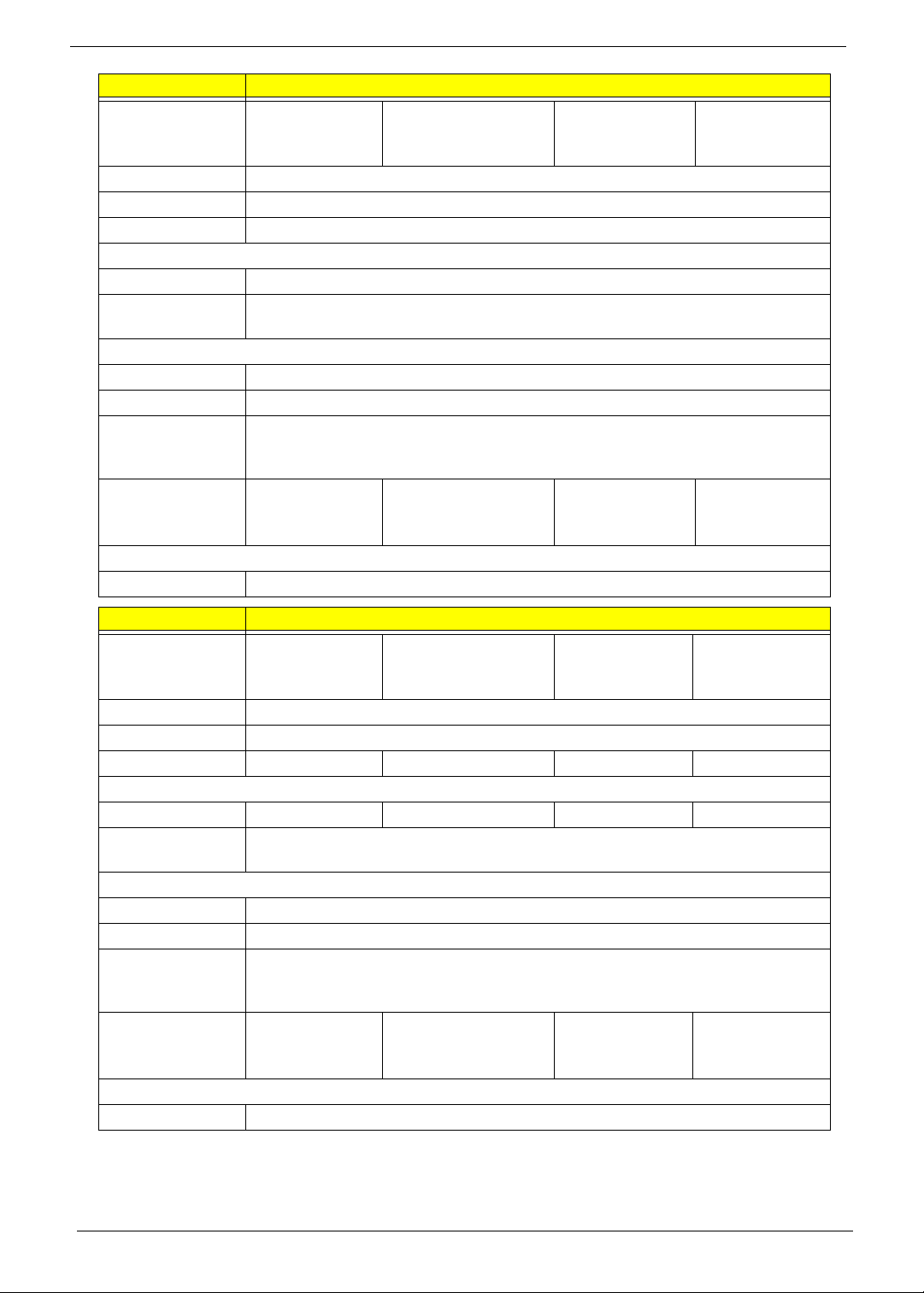
Item Specification
Vendor & Model
Name
Capacity (GB) 250GB
Bytes per sector 512Bytes
Data heads 2
Drive Format
Disks 1
Spindle speed
(RPM)
Performance Specifications
Buffer size 8 MB
Interface SATA
Fast data transfer
rate (Mbits/sec,
max)
Media data
transfer rate
(Mbytes/sec max)
DC Power Requirements
Voltage tolerance 5V
WD
WD2500BEVT-
22A23T0
5400
3.0Gbits/s
106MBytes/s 875Mbits/s 1175Mbits/s 1031.7Mbits/s
HITACHI
HTS545025B9A300
SEAGATE
ST9250315AS
TOSHIBA
MK2565GSX
Item Specification
Vendor & Model
Name
Capacity (GB) 320GB
Bytes per sector 512Bytes
Data heads 2 3 3 2
Drive Format
Disks 1 2 2 1
Spindle speed
(RPM)
Performance Specifications
Buffer size 8 MB
Interface SATA
Fast data transfer
rate (Mbits/sec,
max)
Media data
transfer rate
(Mbytes/sec max)
DC Power Requirements
Voltage tolerance 5V
WD
WD3200BEVT-
22A23T0
5400
3.0Gbits/s
106MBytes/s 875Mbits/s 1175Mbits/s 1273.3Mbits/s
HITACHI
HTS545032B9A300
SEAGATE
ST9320315AS
TOSHIBA
MK3265GSX
16 Chapter 1
Page 27
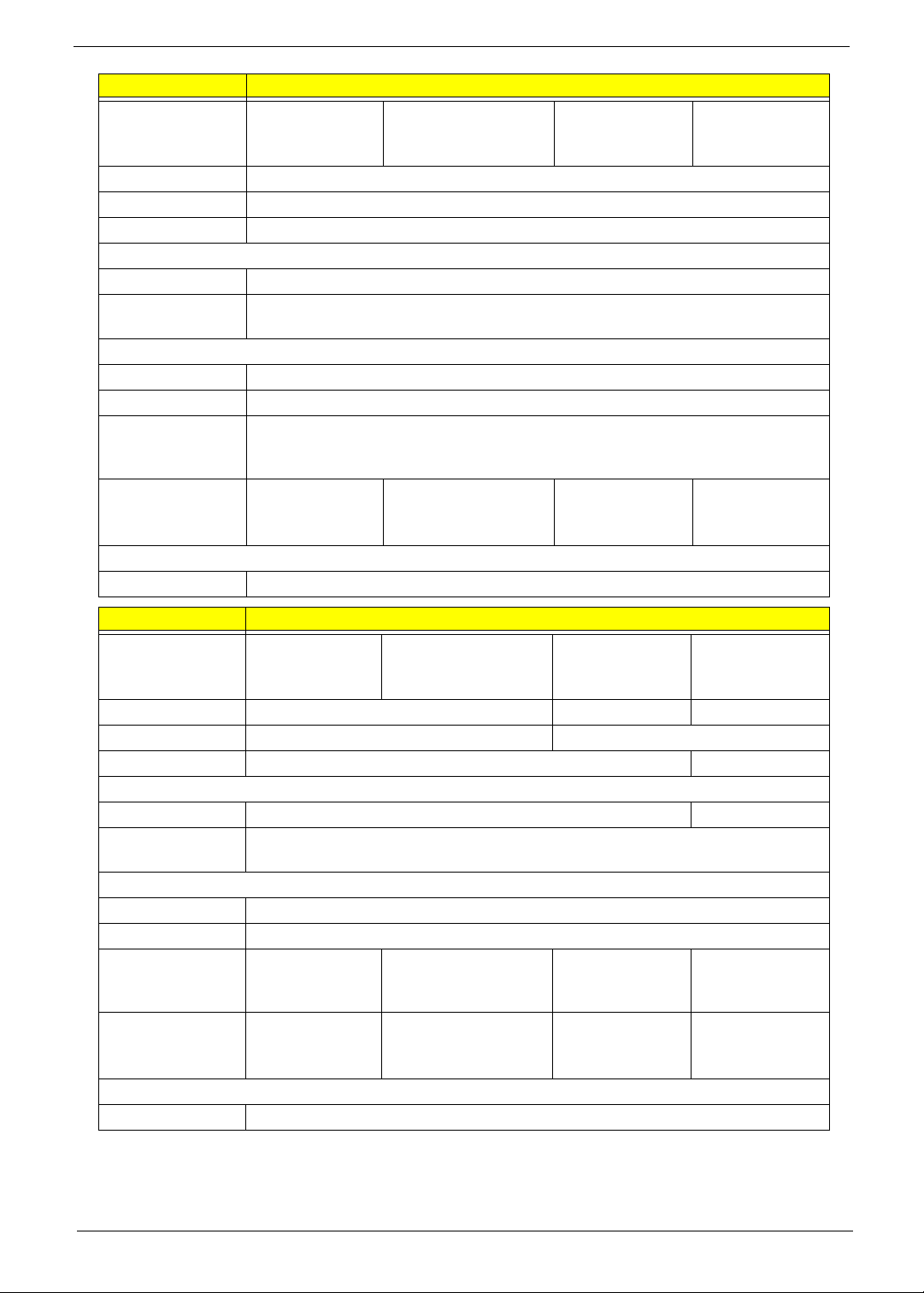
Item Specification
Vendor & Model
Name
Capacity (GB) 500GB
Bytes per sector 512Bytes
Data heads 4
Drive Format
Disks 2
Spindle speed
(RPM)
Performance Specifications
Buffer size 8 MB
Interface SA TA
Fast data transfer
rate (Mbits/sec,
max)
Media data
transfer rate
(Mbytes/sec max)
DC Power Requirements
Voltage tolerance 5V
WD
WD5000BEVT-
22A0RT0
5400
3.0Gbits/s
106MBytes/s 875Mbits/s 1175Mbits/s 1031.7Mbits/s
HITACHI
HTS545050B9A300
SEAGATE
ST9500325AS
TOSHIBA
MK5065GSX
Item Specification
Vendor & Model
Name
Capacity (GB) 640GB 750GB 320GB
Bytes per sector 512Bytes 4096Bytes
Data heads 4 2
Drive Format
Disks 2 1
Spindle speed
(RPM)
Performance Specifications
Buffer size 8 MB
Interface SATA
Fast data transfer
rate (Mbits/sec,
max)
Media data
transfer rate
(Mbytes/sec max)
DC Power Requirements
Voltage tolerance 5V
WD
WD6400BEVT-
22A0RT0
5400
3.0Gbits/s 3.0Gbits/s 3.0Gbits/s 3.0Gbits/s
106MBytes/s 1273.3Mbits/s 97MBytes/s 108MBytes/s
TOSHIBA
MK6465GSX
WD
WD7500BPVT-
22HXZT1
WD
WD3200BPVT-
22ZEST0
Chapter 1 17
Page 28
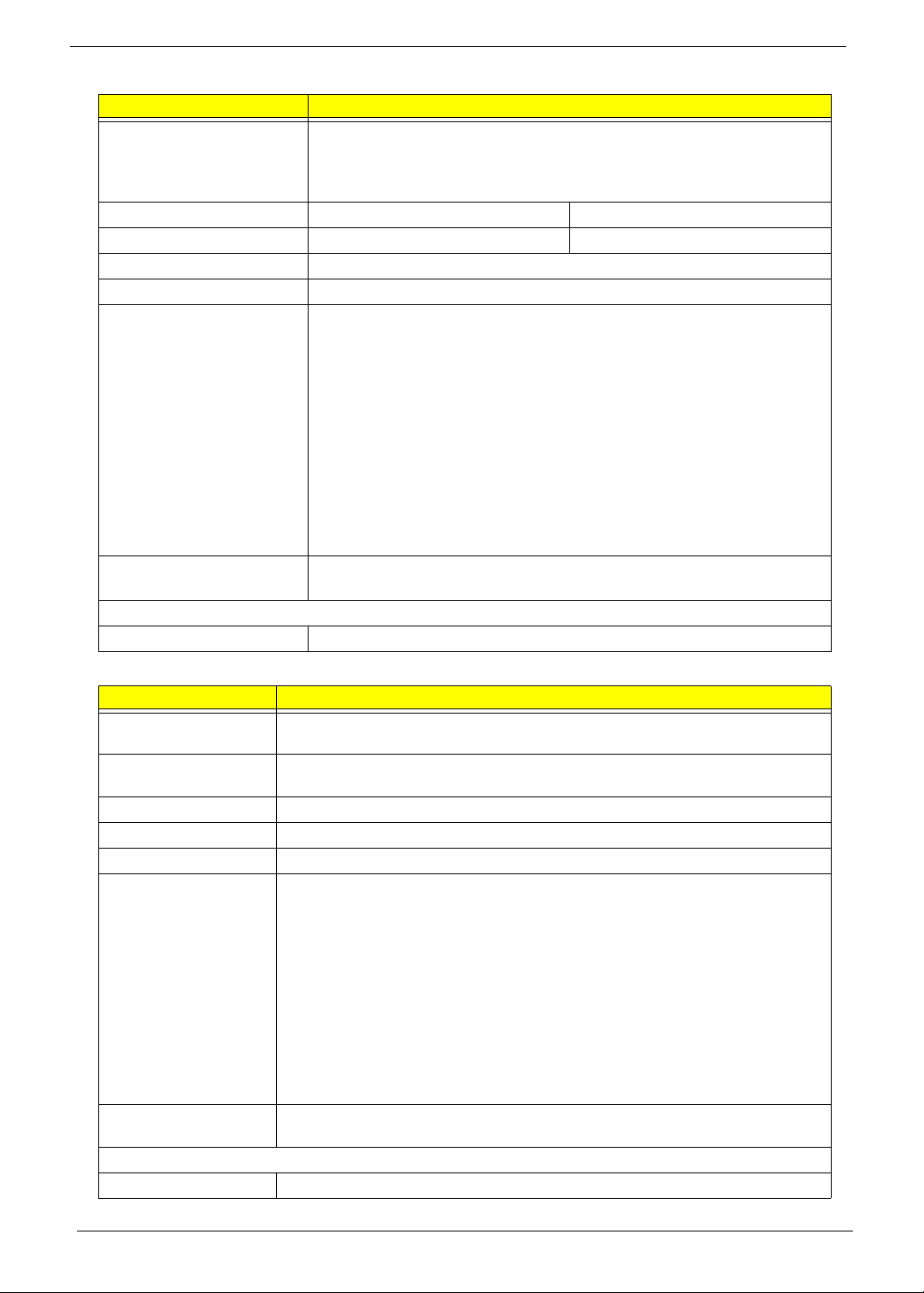
Super-Multi Drive Interface
Item Specification
Vendor & model name HLDS Super-Multi Drive DL 8X GT32N LF, SONY Super-Multi Drive DL
8X AD-7585H LF, TSST Super-Multi Drive DL 8X TS-L633F, Panasonic
Super-Multi Drive DL 8X UJ8A0, PLDS Super-Multi Drive DL 8X DS-
8A5SH, SONY Super-Multi Drive DL 8X AD-7580S LF
Performance Specification With CD Diskette With DVD Diskette
Transfer rate (KB/sec) Sustained: Max 3.6Mbytes/sec Sustained: Max 10.08Mbytes/sec
Buffer Memory 2MB
Interface SATA
Applicable disc format Applicable disc format CD: CD-DA, CD-ROM, CD-ROM XA, Photo CD
(multi-session), Video CD, Cd-Extra (CD+), CD-text DVD: DVD-VIDEO,
DVD-ROM, DVD-R (3.9GB, 4.7GB) DVD-R DL, DVD-RW, DVD-RAM,
DVD+R, DVD+R DL, DVD+RW CD: CD-DA (Red Book) - Standard Audio
CD & CD-TEXT CD-ROM (Yellow Book Mode1 & 2) - Standard Data CD-
ROM XA (Mode2 Form1 & 2) - Photo CD, Multi-Session CD-I (Green
Book, Mode2 Form1 & 2, Ready, Bridge) CD-Extra/ CD-Plus (Blue Book)
- Audio & Text/Video Video-CD (White Book) - MPEG1 Video CD-R
(Orange Book Part) CD-RW & HSRW (Orange Book Part Volume1 &
Volume 2 Super Audio CD (SACD) Hybrid type US & US+ RW DVD:
DVD-ROM (Book 1.02), DVD-Dual DVD-Video (Book 1.1) DVD-R (Book
1.0, 3.9G) DVD-R (Book 2.0, 4.7G) - General & Authoring DVD+R
(Version 1.0) DVD+RW DVD-RW (Non CPRM & CPRM) DVD°"R Dual
Loading mechanism Load: Manual Release: (a) Electrical Release (Release Button) (b)
Release by ATAPI command (c) Emergency Release
Power Requirement
Input Voltage 5 V +/- 5% (Operating)
BD Drive Interface
Item Specification
Vendor & model name HLDS BD COMBO DRIVE TRAY DL 4X CT10 LF, PANASONIC BD COMBO
12.7mm Tray DL 4X UJ-130A
Performance
Specification
Transfer rate (KB/sec) Sustained: Max 3.6Mbytes/sec
Buffer Memory 2MB
Interface SATA
Applicable disc format Applicable disc format CD: CD-DA, CD-ROM, CD-ROM XA, Photo CD (multi-
Loading mechanism Load: Manual Release: (a) Electrical Release (Release Button) (b) Release by
Power Requirement
Input Voltage 5 V +/- 5% (Operating)
With CD Disc
session), Video CD, Cd-Extra (CD+), CD-text DVD: DVD-VIDEO, DVD-ROM,
DVD-R (3.9GB, 4.7GB) DVD-R DL, DVD-RW, DVD-RAM, DVD+R, DVD+R
DL, DVD+RW CD: CD-DA (Red Book) - Standard Audio CD & CD-TEXT CDROM (Yellow Book Mode1 & 2) - Standard Data CD-ROM XA (Mode2 Form1
& 2) - Photo CD, Multi-Session CD-I (Green Book, Mode2 Form1 & 2, Ready,
Bridge) CD-Extra/ CD-Plus (Blue Book) - Audio & T ext/V ideo-CD (White Book)
- MPEG1 Video CD-R (Orange Book Part) CD-RW & HSRW (Orange Book
Part Volume1 & V olume 2 Super Audio CD (SACD) Hybrid type US & US+ RW
DVD: DVD-ROM (Book 1.02), DVD-Dual DVD-Video (Book 1.1) DVD-R (Book
1.0, 3.9G) DVD-R (Book 2.0, 4.7G) - General & Authoring DVD+R (Version
1.0) DVD+RW DVD-RW (Non CPRM & CPRM) DVD+/-R Dual Blu-Ray: BD-R,
BD-R DL, BD-RE, BD-RE DL
ATAPI command (c) Emergency Release
18 Chapter 1
Page 29
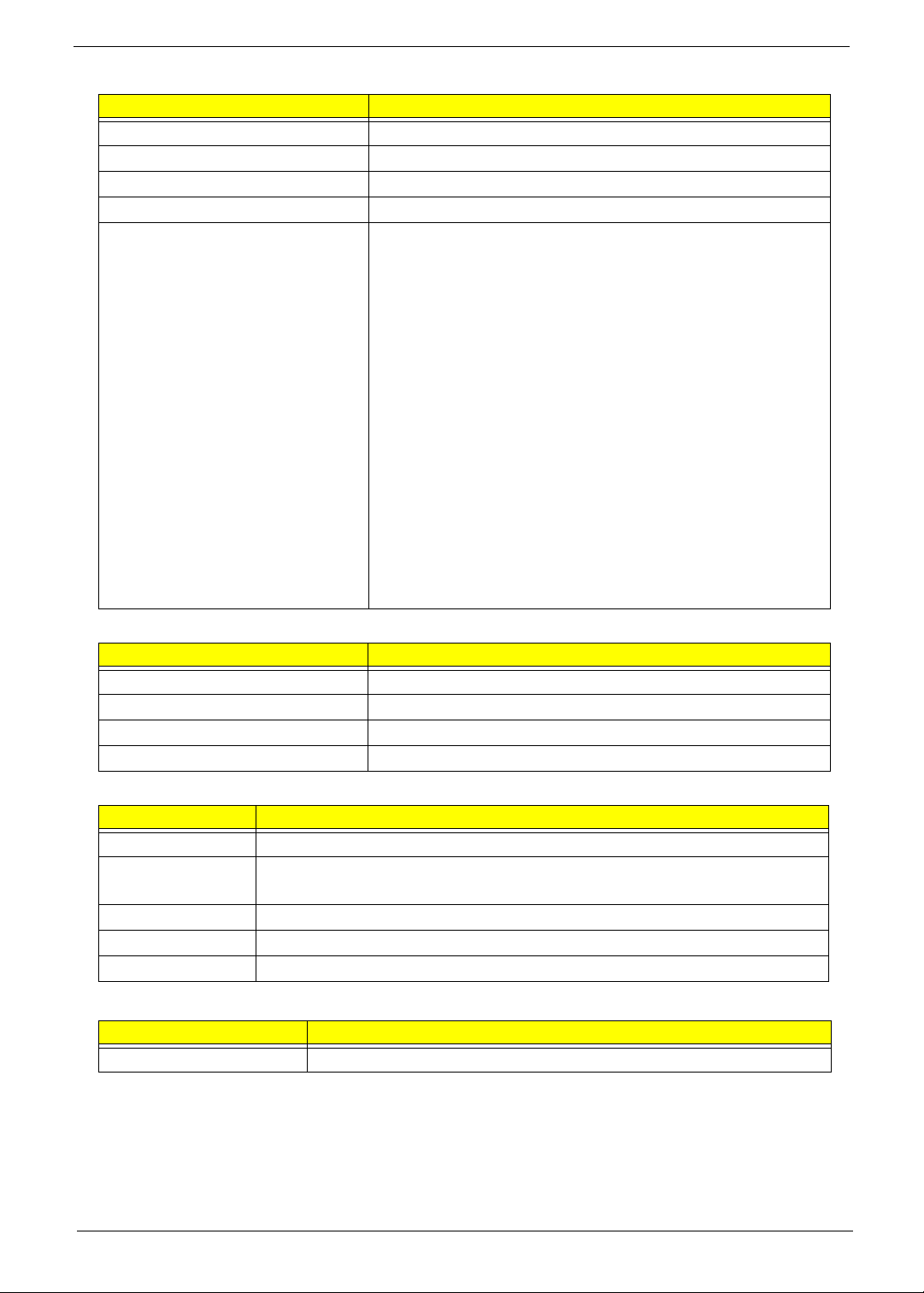
LAN Interface
Item Specification
LAN Chipset BCM57780
Support LAN protocol x1 PCIe v1.1 bus interface
LAN connector type RJ45
LAN connector location Left side
Features • Integrated 10/100/1000BASE-T transceiver
• Automatic MDI crossover function
• PCIe v1.1 compliant
• 10/100/1000BASE-T full-duplex/half-duplex MAC
• Receive side scaling (RSS) for multicore processors
• Complies with IEEE 802.3, 802.3u, 802.3ab, and 802.1p
• Supports iSCSI boot
• IPv4 and IPv6 large send off load and checksum off load
(LSO/TCO)
• Wake on LAN (WOL) support meeting the ACPI
requirements
• Statistics for SNMP MIB II, Ethernet-like MIB, and Ethernet
MIB (IEEE 802.3z, Clause 30)
• Self-boot feature, utilizing smaller EEPROM size with ability
to use on-chip memory
• PCI Express® CLKREQ support
• Integrated switching regulator for improved power
consumption
Wireless Module 802.11b/g/n
Item Specification
Chipset Atheros HB93/HB95/ HB97, BCM943225/ BCM4312, RTL 8192
Data throughput 11~54 Mbps, up to 270 Mbps for Draft-N
Protocol 802.11 b+g, Draft-N
Interface PCI bus (mini PCI socket for wireless module)
Bluetooth Interface
Item Specification
Chipset Atheros AR3011, Broadcom BCM2070/, Broadcom BCM2046
Data throughput TX 1.2Mbits/sec
RX 1.2Mbits/sec
Protocol 3.0+HS
Interface USB 2.0
Connector type SM08B-SURS-TF/JST SM06B-XSRK-ETB/SM08B-SURS-TF
3G (Not available in this model)
Item Specification
Chapter 1 19
Page 30
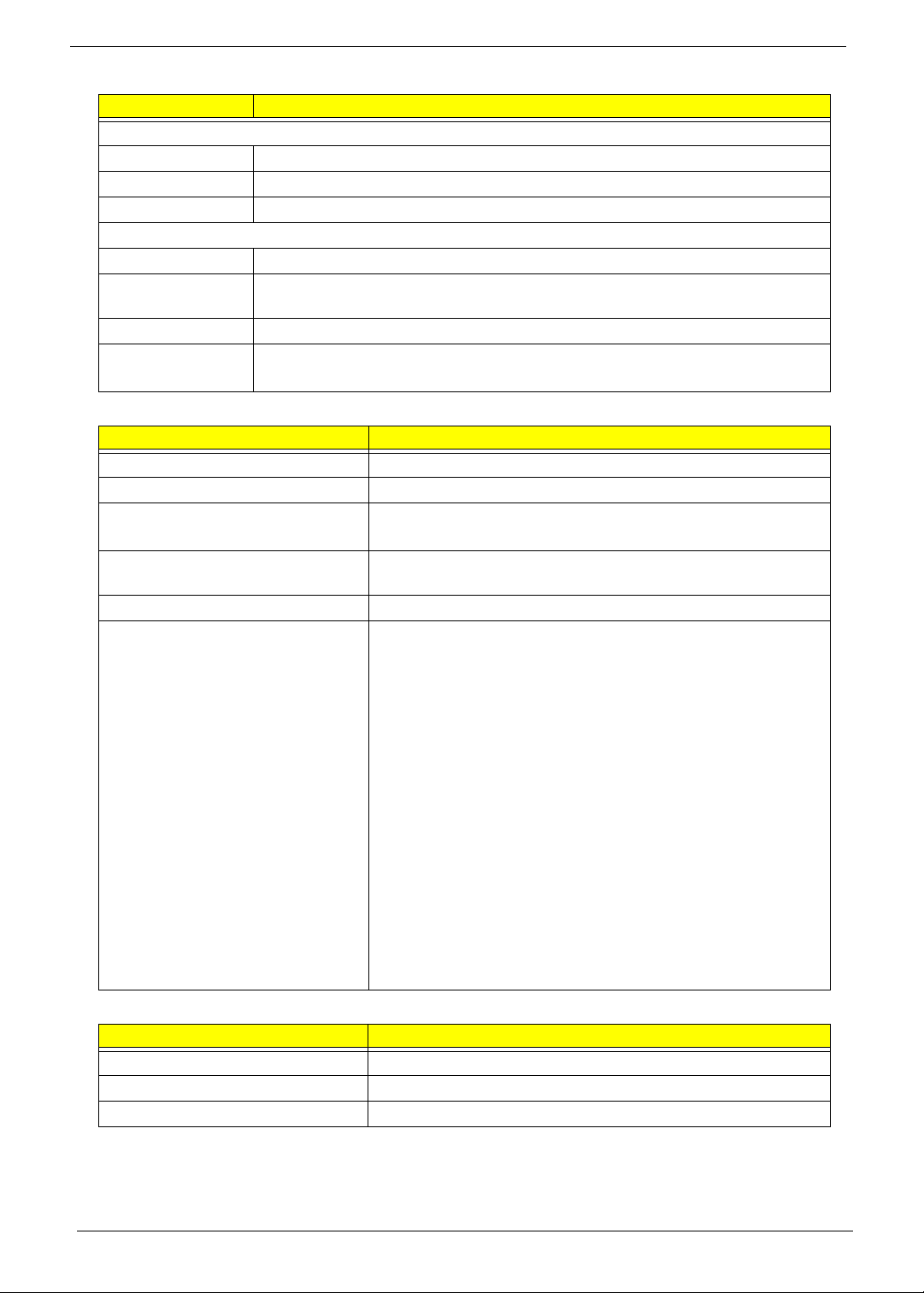
Audio Subsystem
Item Specification
Audio Codec
Chipset Realtek ALC272
Package 48-pin LQFP 'Green' package
Speaker Amplifier TPA6017A
Audio Port
Internal 1 mic, 1 speaker
Compatibility Dolby® Digital Live, DTS® CONNECT™, Dolby® Home Theater, and SRS®
programs
Sampling Rate 44.1k/48 k/96k/192kHz
External Mic jack
Headphone jack
Video Interface
Item Specification
Chipset Built in Intel Cantiga GL40
Package FCBGA1329
Interface LVDS / CRT
DVI (Docking only)
Compatibility 1366x768/60Hz(16:9) / 1280x720/60Hz(16:9) / 1024x768/
60Hz(4:3) / 800x600/60Hz(4:3)
Sampling rate 60Hz
Supports • Intel Gen 5.0 integrated graphics engine with 10 fully
programmable cores
• 400-MHz core render clock at 1.05-V core voltage
• Supports iHDMI/DVI, LVDS, CRT
• Intel® Dynamic Video Memory Technology (Intel® DVMT
5.0)
• Video Capture via x1 concurrent PCI Express port
• PAVP (Protected Audio-Video Path) support for Protected
Intel® HD Audio (Video and Audio) Playback
• High performance MPEG-2 decoding
• WMV9 (VC-1) and H.264 (AVC) support
• Hardware acceleration for MPEG2 VLD/iDCT
• Microsoft DirectX10 support
• Blu-ray support @ 40 Mb/s
• Hardware motion compensation
• Intermediate Z in classic rendering
VRAM (not available in this model)
Item Specification
Chipset
Memory size
Interface
20 Chapter 1
Page 31

USB Port
Item Specification
USB compliance level USB2.0
EHCI 2
Number of USB port(s) 3
Location 1 left side, 2 right side
HDMI Port
Item Specification
Compliance level HDMI1.4a
Number of HDMI port(s) 1
Location Left side
PCMCIA Port (Not available in this model)
Item Specification
PCMCIA controller
Supports card type
Number of slots
Access location
Supports ZV (Zoomed Video) port
Supports 32-bit CardBus
System Board Major Chips
Item Specification
Northbridge Intel® GL40 Express Chipset
Southbridge Intel ICH9M
VGA Built-in Intel® GL40 Express Chipset
LAN BCM57780
USB 2.0 Built-in Intel® GL40 Express Chipset
Super I/O controller N/A
Bluetooth Broadcom 2046/2070, Atheros 3011
Wireless Broadcom 4312/43225, Atheros HB93/HB95/HB97,
Realtek 8192
PCMCIA N/A
Audio codec Realtek ALC272X-GR
Card reader Realtek RTS5137-GR
Chapter 1 21
Page 32

Keyboard
Item Specification
Type New Acer AC7T flat keyboard
Total number of keypads 103-US/104-UK keys
Windows logo key Yes
Internal & external keyboard work
simultaneously
Features • Phantom key auto detect
I/O Ports
Item Specification
I/O support • 1 x 2 in1 Card reader (SD/MMC)
Yes
• Overlay numeric keypad
• Support independent pgdn/pgup/pgup/home/end keys
• Support reverse T cursor keys
• Factory configurable different languages by OEM customer
• 3 x USB 2.0 ports
• 1 x HDMI™ port
• 1 x external CRT
• 1 x Headphone
• 1 x MIC
• 1 x RJ-45
• 1 x DC-in jack
Battery
Item Specification
Vendor & model name SANYO AS2010D31
SIMPLO AS10D71/75
SONY AS2010D41
SAMSUNG AS2010D6
PANASONIC AS10D51
Battery Type Li-ion Li-ion
Pack capacity 2200 mAh 3000 mAh
Number of battery cells 6 4
Package configuration 3S2P 4S1P
PANASONIC AS10D56
22 Chapter 1
Page 33

LED 15.6"
Item Specification
Vendor/model name
AUO
B156XW
02 V2
(HW:4A)
LG
LP156W
H2-TLEA
Screen Diagonal (mm) 394.91 mm
Active Area (mm) 344.23 mm x 193.54 mm
Display resolution (pixels) 1366 x 3(RGB) x 768
Pixel Pitch (mm) 0.252mm × 0.252 mm
Pixel Arrangement R.G.B Vertical Stripe
Display Mode Normally White
Typical White Luminance (cd/
220 cd/m2
m2) also called Brightness
Contrast Ratio 500: 1
Response Time (Optical Rise
8 ms
Time/Fall Time) msec
Typical Power Consumption
5.15 W
(watt)
Weight (without inverter) 460 g
Physical Size (mm) 360 mm x 210mm x 5.5 max
Electrical Interface 1 channel LVDS
Viewing Angle (degree)
40 (Right) / 40 (Left) / 10 (Upper) / 30 (Lower)
Horizontal (Right) CR = 10
(Left)
Vertical (Upper) CR = 10
(Lower)
CMO
N156B6L0B
BOE
HT156W
XB-500
CPT
CLAA15
6WB11A
SAMSUNG
LTN156AT0
2-A04
CCFL 15.6"
Item Specification
Vendor/model name AUO
B156XW01 V2
LG
LP156WH1-
TLC1
Screen Diagonal (mm) 394.91 mm
Active Area (mm) 344.23 mm x 193.54 mm
Display resolution (pixels) 1366 x 3(RGB) x 768
Pixel Pitch (mm) 0.252mm × 0.252 mm
Pixel Arrangement R.G.B Vertical Stripe
Display Mode Normally White
Typical White Luminance (cd/
220 cd/m2
m2) also called Brightness
Contrast Ratio 500: 1
Response Time (Optical Rise
8 ms
Time/Fall Time) msec
Typical Power Consumption
6.5 W
(watt)
Weight (without inverter) 510
Physical Size (mm) 360 mm x 210mm x 6.2 max
Electrical Interface 1 channel LVDS
Viewing Angle (degree)
40 (Right) / 40 (Left) / 10 (Upper) / 20 (Lower)
Horizontal (Right) CR = 10
(Left)
Vertical (Upper) CR = 10
(Lower)
CMO N156B3L0B
SAMSUNG
LTN156AT01A01
Chapter 1 23
Page 34

LCD Inverter (LCD Only)
Item Specification
Vendor & model name DARFON
VK.21071.804
Brightness conditions PWM signal frequency: Min142Hz Typ:150Hz Max:158Hz
PWM signal amplitude: Min:3.0V Typ:3.3V Max:3.6V
Duty=Ton/Period: Min:15% Max:100%
Input voltage (v) Min:9V Typ:20V Max:20V
Input current (mA) Typ:0.33A
Output voltage (V, RMS) Typ:650V
Output current (mA, RMS) 3.0mA~6.8mA(DAC=0V) 2.7mA~6.3mA(DAC=1V)
Output voltage frequency (KHz) Min:45KHz Typ:55KHz Max:65KHz
Graphic Driver Supported Resolution
Resolution 16 bits 32 bits
800x600p/60Hz 16:9 Yes Yes
1024x768p/60Hz 16:9 Yes Yes
1280x600/60Hz 16:9 Yes Yes
1280x720/60Hz 16:9 Yes Yes
1280x768/60Hz 16:9 Yes Yes
1360x768/60Hz 16:9 Yes Yes
1366x768/60Hz 16:9 Yes Yes
YEC
YNV-C01ACs
Camera
Item Specification
Vendor and model Chicony CH9665AL(CNF9155)
Type 1.3M
Interface USB 2.0
Focusing distance >26.6cm
Dimensions (L x W x H mm) 65.3x8.1x3.8mm
Sensor type SOC
Pixel resolution 1280x1024
Pixel size 2 µm x 2 µm
Image size 3.89mm(H) x 2.43mm(V)
AC Adapter
Item Specification
Input rating 65W
Maximum input AC current 1.5A at 100V~240V
Inrush current I2t at 264V
Efficiency Refer to EPA 5.0
24 Chapter 1
Page 35

Card Reader
Item Specification
Chipset Realtek RTS5137-GR
Package 24 Pin QFN
Feature 2-in-1 card reader, supporting:
• Secure Digital™ (SD) Card, MultiMediaCard™ (MMC)
Supports Maximum size (please
specify max supporting size for
each card)
System LED Indicator
Item Specification
System state • Blue color solid on: System on
HDD access state Reflects the activities of the HDD or card reader access
Wireless state Amber color if a wireless device is active
Power button backlight • Blue color solid on: System on
Battery state Charging
SD version 3.0 SDXC up to 2TB with High Speed (HS) mode
• Blue color and amber color off: System off
• Amber color blinking: S3 state
• Blue color off: System off
• Amber solid on - Battery charging with AC
• Blue color solid on - Battery full
• Amber blinking - Battery abnormal stop charge or batter in
low power state
Discharging
• Amber and blinking - Battery in critical low state
• Amber color off - Discharging state
Power Specification
Legacy
Mode
Mech. Off (G3) All devices in the system are turned off completely.
Off
On
Soft Off (G2/S5) OS initiated shutdown. All devices in the system are turned off
Working (G0/S0) Individual devices such as the CPU and hard disk may be power
S3 Sleeping State CPU set power down
S4 Sleeping State Also called Hibernate state. The system saves all system states
ACPI Mode Power Management
completely.
managed in this state.
VGA suspend
PCMCIA suspend
Audio power down
Hard Disk power down
CD-ROM power down
Super I/O low power mode
and data onto disk prior to powering off the whole system.
Chapter 1 25
Page 36

26 Chapter 1
Page 37

Chapter 2
System Utilities
BIOS Setup Utility
The BIOS Setup Utility is a hardware configuration program built into your computer’s BIOS (Basic Input/
Output System).
Y our computer is already properly configured and optimized, and you do not need to run this utility . However, if
you encounter configuration problems, you may need to run Setup. Please also refer to Chapter 4
Troubleshooting when problem arises.
To activate the BIOS Utility, press F2 during POST (when “Press <F2> to enter Setup” message is prompted
on the bottom of screen).
The default parameter of F12 Boot Menu is set to “disabled”. If you want to change boot device without
entering BIOS Setup Utility, please set the parameter to “enabled”.
Press <F12> during POST to enter multi-boot menu. In this menu, user can change boot device without
entering BIOS SETUP Utility.
Navigating the BIOS Utility
There are five menu options: Information, Main, Security, Boot, and Exit.
Follow these instructions:
• To choose a menu, use the left and right arrow keys.
• To choose an item, use th e up and down arrow keys.
• To chang e the value of a parameter, press F5 or F6.
• Press Esc while you are in any of the menu options to go to the Exit menu.
• In any menu, you can load default settings by pressing F9. You can also press F10 to save any
changes made and exit the BIOS Setup Utility.
NOTE: You can change the value of a parameter if it is enclosed in square brackets. Navigation keys for a
particular menu are shown on the bottom of the screen. Help for parameters are found in the Item
Specific Help part of the screen. Read this carefully when making changes to parameter values. Please
note that system information is subject to different models.
Chapter 2 27
Page 38

Aspire 5336 BIOS
Information
The Information screen displays a summary of the computer hardware information.
InsydeH20 Setup Utility Rev. 3.5
Main Boot
SecurityInformation
Intel(R) Celeron(R) CPU 900 @ 2.20GHz
CPU Type:
CPU Type:
CPU Speed:
CPU Speed:
IDEO Model Name:
IDEO Model Name:
IDEO Serial Number:
IDEO Serial Number:
ATAPI Model Name:
ATAPI Model Name:
System BIOS Version:
System BIOS Version:
VGA BIOS Version:
VGA BIOS Version:
Serial Number
Serial Number
Asset Tag Number:
Asset Tag Number:
Product Name:
Product Name:
Manufacturer Name:
Manufacturer Name:
UUID:
UUID:
Intel(R) Celeron(R) CPU 900 @ 2.20GHz
2.20GHz
2.20GHz
ST9320325As
ST9320325As
6VE3DDCS
6VE3DDCS
Optiarc DVD RW AD-7585H
Optiarc DVD RW AD-7585H
V1.00
V1.00
Intel V1800
Intel V1800
45DB7C2D-1644-11DF-958C-88AE1D628162
45DB7C2D-1644-11DF-958C-88AE1D628162
Exit
Help
F1
Exit
ESC
NOTE: The screen above is for your reference only. Actual values may differ according to model.
The table below describes the parameters in this screen. Settings in boldface are the default and suggested
parameter settings
Parameter Description
CPU Type This field shows the CPU type and speed of the system.
CPU Speed This field shows the speed of the CPU.
IDEO Model Name This field shows the model name of IDEO installed on the system.
IDEO Serial Number This field displays the serial number of IDEO installed on the
ATAPI Model Name This field shows the model name of the Optical device installed in
System BIOS Version Displays system BIOS version.
VGA BIOS Version This field displays the VGA firmware version of the system.
Serial Number Th is field displays the serial number of this unit.
Asset Tag Number This field displays the asset tag number of the system.
Product Name This field shows product name of the system.
Manufacturer Name This field displays the manufacturer of this system.
UUID Universally Unique Identifier (UUID) is an identifier standard used in
Select Item
Select Menu
system.
the system.
software construction, standardized by the Open Software
Foundation (OSF) as part of the Distributed Computing Environment
(DCE).
F5/F6
Enter
Change Values
Select SubMenu
Setup Default
F9
Save and Exit
F10
28 Chapter 2
Page 39

Main
The Main screen allows the user to set the system time and date as well as enable and disable boot options
and recovery.
InsydeH20 Setup Utility Rev. 3.5
Information
Main
Security
Boot
Exit
System Time
System Time
System Date
System Date
Total Memory:
Total Memory:
Video Memory:
Video Memory:
Quiet Boot
Quiet Boot
Network Boot
Network Boot
F12 Boot Menu
F12 Boot Menu
D2D Recovery
D2D Recovery
SATA Mode
SATA Mode
Help
F1
Exit
ESC
[08:56:55]
[08:56:55]
[02/25/2010]
[02/25/2010]
4095 MB
4095 MB
[64 MB]
[64 MB]
[Enabled]
[Enabled]
[Enabled]
[Enabled]
[Disabled]
[Disabled]
[Enabled]
[Enabled]
[AHCI Mode]
[AHCI Mode]
Select Item
Select Menu
F5/F6
Enter
Change Values
Select SubMenu
Item Specific Help
This is the help for the
hour field. Valid range
is from 0 to 23.
INCREASE/REDUCE
F9
F10
: F5/F6.
Setup Default
Save and Exit
NOTE: The screen above is for your reference only. Actual values may differ.
The table below describes the parameters in this screen. Settings in boldface are the default and suggested
parameter settings.
Parameter Description Format/Option
System Time Sets the system time. The hours are displayed with 24-
hour format.
Format: HH:MM:SS
(hour:minute:second)
System Date Sets the system date. Format MM/DD/YYYY
(month/day/year)
Total Memory
Video Memory
Displays the total memory available.
Displays the available memory for Video.
Quiet Boot The notebook displays an illustration called the OEM
screen during system boot instead of the traditional
N/A
N/A
Option: Enabled or
Disabled
POST screen that displays the normal diagnostic
messages.
Network Boot Enables, disables the system boot from LAN (remote
server).
Option: Enabled or
Disabled
F12 Boot Menu Enables, disables Boot Menu during POST. Option: Enabled or
Disabled
D2D Recovery Enables, disables D2D Recovery function. The function
allows the user to restore the system to factory defaults.
SATA Mode Control the mode in which the SATA controller sho uld
operate.
Option: Enabled or
Disabled
Option: AHCI Mode or IDE
Mode
Chapter 2 29
Page 40

Security
The Security screen contains parameters that help safeguard and protect your computer from unauthorized
use.
NOTE: System BIOS does not support Trusted Platform Module (TPM).
InsydeH20 Setup Utility Rev. 3.5
Information
Supervisor Password Is:
Supervisor Password Is:
User Password Is:
User Password Is:
HDD Password Is:
HDD Password Is:
Set Supervisor Password
Set Supervisor Password
Set User Password
Set User Password
Set HDD Password
Set HDD Password
Password on Boot
Password on Boot
Main Boot
Security
Exit
Clear
Clear
Clear
Clear
Frozen
Frozen
[Disabled]
[Disabled]
Item Specific Help
Install or Change the
password and the length
of password must be less
than one words.
Help
F1
Exit
ESC
The table below describes the parameters in this screen. Settings in boldface are the default and suggested
parameter settings
Parameter Description Option
Supervisor Password Is Shows the setting of the supervisor password Clear or Set
User Password Is Shows the setting of the user password. Clear or Set
HDD Password Is Shows the setting of the HDD password. Clear, Set, or
Set Supervisor Password Press Enter to set the supervisor password. When
Set User Password Press Enter to set the user password. When user
Set HDD Password Enter HDD Password. N/A
Password on Boot Defines whether a password is required or not in order
Select Item
Select Menu
supervisor password is set, the BIOS Setup Utility is
protected from unauthorized access. The user can not
either enter the Setup menu nor change the value of
parameters except the date and time.
password is set, this password protects the BIOS Setup
Utility from unauthorized access. The user can enter
Setup menu only and does not have right to change the
value of parameters.
for the computer to finish booting up. CAUTION: It may
be difficult to reset the computer once the password is
lost. Take care when using this function.
F5/F6
Enter
Change Values
Select SubMenu
Setup Default
F9
Save and Exit
F10
Frozen
N/A
N/A
Disabled or
Enabled
NOTE: When prompted to enter a password, you have three tries before the system halts. If you forget your
password, you may have to return your notebook computer to your dealer to reset it.
30 Chapter 2
Page 41

Setting a Password
Follow these steps as you set the user or the supervisor password:
1. Use the ↑ and ↓ keys to highlight the Set Supervisor Password parameter and press the Enter key. The
Set Supervisor Password box appears:
Set Supervisor Password
Enter New Password [ ][ ]
Confirm New Password [ ]
2. Type a password in the “Enter New Password” field. The password length can not exceed 8 alphanumeric
characters (A-Z, a-z, 0-9, not case sensitive). Retype the password in the “Confirm New Password” field.
IMPORTANT:Be very careful when typing your password because the characters do not appear on the screen.
3. Press Enter. After setting the password, the computer sets the Supervisor Password parameter to “Set”.
4. If desired, you can opt to enable the Password on Boot parameter.
5. When you are done, press F10 to save the changes and exit the BIOS Setup Utility.
Removing a Password
Follow these steps:
1. Use the ↑ and ↓ keys to highlight the Set Supervisor Password parameter and press the Enter key. The
Set Supervisor Password box appears:
Set Supervisor Password
Enter Current Password [ ][ ]
Enter New Password [ ]
Confirm New Password [ ][ ]
2. Type the current password in the Enter Current Passwor d fi el d an d press Enter.
3. Press Enter twice without typing anything in the Enter New Password and Confirm New Password fields.
The computer then sets the Supervisor Password parameter to “Clear”.
4. When you have changed the settings, press F10 to save the changes and exit the BIOS Setup Utility.
Chapter 2 31
Page 42

Changing a Password
1. Use the ↑ and ↓ keys to highlight the Set Supervisor Password parameter and press the Enter key. The
Set Supervisor Password box appears.
Set Supervisor Password
Enter Current Password [ ][ ]
Enter New Password [ ]
Confirm New Password [ ][ ]
2. Type the current password in the Enter Current Passwor d fi el d an d press Enter.
3. Type a password in the Enter New Password field. Retype the password in the Confirm New Password
field.
4. Press Enter. After setting the password, the computer sets the Supervisor Password parameter to “Set”.
5. If desired, you can enable the Password on Boot parameter.
6. When you are done, press F10 to save the changes and exit the BIOS Setup Utility.
If the verification is OK, the screen will display as following.
Setup Notice
Changes have been saved.
[Continue]
The password setting is complete after the user presses Enter.
If the current password entered does not match the actual current password, the screen will show you the
Setup Warning.
Setup Warning
Invalid Password.
[Continue]Continue
If the new password and confirm new password strings do not match, the screen will display the following
message.
Setup Warning
Passwords do not match.
Re-enter password.
[Continue]Continue
32 Chapter 2
Page 43

Boot
This menu allows the user to decide the order of boot devices to load the operating system. Bootable devices
includes the USB diskette drives, the onboard hard disk drive and the DVD drive in the module bay.
Select Boot menu to select specific devices to support boot.
InsydeH20 Setup Utility Rev. 3.5
Information
Boot priority order:
Boot priority order:
Main Boot
Security
Exit
Item Specific Help
1. IDEO : Hitachi HTS545032B9A300
1. IDEO : Hitachi HTS545032B9A300
2. IDE1 : HL-DT-STDVDRAM GT32N
2. IDE1 : HL-DT-STDVDRAM GT32N
3. USB FDD :
3. USB FDD :
4. Network Boot : MBA v12.2.0 Slot 0500
4. Network Boot : MBA v12.2.0 Slot 0500
5. USB HDD :
5. USB HDD :
6. USB CDROM:
6. USB CDROM:
F1
ESC
Help
Exit
Select Item
Select Menu
F5/F6
Enter
Change Values
Select SubMenu
Use < > or < > to select
a device, then press
<F5> to move it down the
list, or <F6> to move
it up the list. Press
<Esc> to escape the menu
Setup Default
F9
Save and Exit
F10
Chapter 2 33
Page 44

Exit
The Exit screen allows you to save or discard any changes you made and quit the BIOS Utility.
InsydeH20 Setup Utility Rev. 3.5
Information
Exit Saving Changes
Exit Saving Changes
Exit Discarding Changes
Exit Discarding Changes
Load Setup Defaults
Load Setup Defaults
Discard Changes
Discard Changes
Save Changes
Save Changes
Main Boot
Security
Exit
Item Specific Help
Exit System Setup and
save your changes to
CMOS.
Help
F1
Exit
ESC
The table below describes the parameters in this screen.
Parameter Description
Exit Saving Changes Exit System Setup and save your changes.
Exit Discarding
Changes
Load Setup Default Load default values for all setup item.
Discard Changes Load previous values for all setup items.
Save Changes Save setup data.
Select Item
Select Menu
Exit utility without saving setup data.
F5/F6
Enter
Change Values
Select SubMenu
Setup Default
F9
Save and Exit
F10
34 Chapter 2
Page 45

BIOS Flash Utilities
The BIOS flash memory update is required for the following conditions:
• New versions of system programs
• New features or options
• Restore a BIOS when it becomes corrupted.
Use the flash utility to update the system BIOS flash ROM.
NOTE: If you do not have a crisis recovery diskette at hand, then you should create a Crisis Recovery
Diskette before you use the flash utility.
NOTE: Do not install memory-related drivers (XMS, EMS, DPMI) when you use the flash.
NOTE: Please use the AC adaptor power supply when you run the flash utility. If the battery pack does not
contain enough power to finish BIOS flash, you may not boot the system because the BIOS is not
completely loaded.
Follow the steps below to run the flash.
1. Prepare a bootable diskette.
2. Copy the flash utilities to the bootable diskette.
3. Then boot the system from the bootable diskette. The flash utility has auto-execution function.
Chapter 2 35
Page 46

DOS Flash Utility
Perform the following steps to use the DOS Flash Utility:
1. Press F2 during boot to enter the Setup Menu.
2. Select Boot Menu to modify the boot priority order, for example, if using USB HDD to Update BIOS, move
USB HDD to position 1.
InsydeH20 Setup Utility Rev. 3.5
Information
Boot priority order:
Boot priority order:
Main Boot
Security
Exit
Item Specific Help
1. IDEO : Hitachi HTS545032B9A300
1. IDEO : Hitachi HTS545032B9A300
2. IDE1 : HL-DT-STDVDRAM GT32N
2. IDE1 : HL-DT-STDVDRAM GT32N
3. USB FDD :
3. USB FDD :
4. Network Boot : MBA v12.2.0 Slot 0500
4. Network Boot : MBA v12.2.0 Slot 0500
5. USB HDD :
5. USB HDD :
6. USB CDROM:
6. USB CDROM:
Help
F1
Exit
ESC
3. Execute the XEWXX100.BAT batch file to update BIOS.
The flash process begins as shown.
Select Item
Select Menu
F5/F6
Enter
Change Values
Select SubMenu
Use < > or < > to select
a device, then press
<F5> to move it down the
list, or <F6> to move
it up the list. Press
<Esc> to escape the menu
Setup Default
F9
Save and Exit
F10
36 Chapter 2
Page 47

4. In flash BIOS, the message Please do not remove AC Power Source displays.
NOTE: If the AC power is not connected, the following message displays.
Plug in the AC power to continue.
5. Flash is complete when the message Flash programming complete displays.
Chapter 2 37
Page 48

WinFlash Utility
Perform the following steps to use the WinFlash Utility:
1. Double-click the WinFlash executable.
2. Click OK to begin the update. A progress screen displays.
38 Chapter 2
Page 49

Remove HDD/BIOS Password Utilities
This section provides you with details about removing HDD/BIOS password:
Remove HDD Password:
If you key in the wrong HDD password three times, an error is generated.
To reset the HDD password, perform the following steps:
1. After the error is displayed, select the Enter Unlock Password option on th e screen.
2. An Encode key is generated for unlocking utilities. Note down this key.
3. Execute the UnlockHD.EXE file to create the unlock code in DOS Mode using the format UnlockHD
[Encode code] with the code noted in the previous step, as follows:
UnlockHD 76943488
4. The command generates a password which can be used for unlocking the HDD.
Password: 46548274
5. Key in the password from the previous step to unlock the HDD as shown.
Chapter 2 39
Page 50

Removing BIOS Passwords
To clear the User or Supervisor passwords, open the DIMM door and use a metal instrument to short the JP9
point.
Cleaning BIOS Passwords
To clean the User or Supervisor passwords, perform the following steps:
1. From a DOS prompt, execute clnpwd.exe
2. Press 1 or 2 to clean the desired password shown on the screen.
The onscreen message determines whether the function is successful or not.
40 Chapter 2
Page 51

Using Boot Sequence Selector
The Boot Sequence Selector allows the boot order to be changed without accessing the BIOS. To use Boot
Sequence Selector, perform the following steps:
1. Enter into DOS.
2. Execute BS.exe to display the usage screen.
3. Select the desired boot sequence by entering the corresponding sequence. For example, enter BS 2 to
change the boot sequence to HDD | CD ROM | LAN | Floppy.
Chapter 2 41
Page 52

Using DMITools
The DMI (Desktop Management Interface) Tool copies BIOS information to EEPROM to be used in the DMI
pool for hardware management.
When the BIOS displays Verifying DMI poo l data it is checking that the table correlates with the hardware
before sending to the operating system (Windows, etc.).
To update the DMI Pool, perform the following steps:
1. Boot into DOS.
2. Execute dmitools. The following messages report to screen to confirm completion:
• dmitools /r ==> Read dmi string from bios
• dmitools /wm xxxx ==> Write manufacturer name to eeprom (max. 16 characters)
• dmitools /wp xxxx ==> Write product name to eeprom (max. 16 characters)
• dmitools /ws xxxx ==> Write serial number to eeprom (max. 22 characters)
• dmitools /wu xxxx ==> Write uuid to eeprom
• dmitools /wa xxxx ==> Write asset tag to eeprom (max. 32 characters)
The following examples show the commands and the corresponding output information.
Read DMI Information from Memory
Input:
dmitools /r
Output:
Manufacturer (Type1, Offset04h): Acer
Product Name (Type1, Offset05h): AS5552
Serial Number (Type1, Offset07h): 01234567890123456789
UUID String (Type1, Offset08h): xxxxxxxx-xxxx-xxxx-xxxx-xxxxxxxxxxxx
Write Manufacturer Name to EEPROM
Input:
dmitools /wm Acer
Write Product Name to EEPROM
Input:
dmitools /wp New95
Write Serial Number to EEPROM (Create UUID from Intel WFM20.pdf)
Input:
dmitools /ws 01234567890123456789
Write UUID to EEPROM
Input:
dmitools /wu
Write Asset Tag to EEPROM
Input:
dmitools /wa Acet Asstag
NOTE: When using Write options, restart the system to make the new DMI data effective.
42 Chapter 2
Page 53

Machine Disassembly and Replacement
IMPORTANT: The outside housing and color may vary from the mass produced model.
This chapter contains step-by-step procedures on how to disassemble the notebook computer for
maintenance and troubleshooting.
Disassembly Requirements
To disassemble the computer, you need the following tools:
• Wrist grounding strap and conductive mat for preventing electrostatic discharge
• Flat screwdriver
• Philips screwdriver
• Plastic flat screwdriver
• Plastic tweezers
NOTE: The screws for the different components vary in size. During the disassembly process, group the
screws with the corresponding components to avoid mismatch when putting back the components.
Chapter 3
Chapter 3 43
Page 54

Pre-disassembly Instructions
Before proceeding with the disassembly procedure, make sure that you do the following:
1. Turn off the power to the system and all peripherals.
2. Unplug the AC adapter and all power and signal cables from th e system.
3. Place the system on a flat, stable surface.
44 Chapter 3
Page 55

Disassembly Process
IMPORTANT: The LCD Module cannot be disassembled outside of factory conditions. If any part of the LCD
Module is faulty, such as the camera, antenna or LCD panel, the whole module must be replaced.
The disassembly process is divided into the following stages:
• External module disassembly
• Main unit disassembly
• LCD module disassembly
The flowcharts provided in the succeeding disassembly sections illustrate the entire disassembly sequence.
Observe the order of the sequence to avoid damage to any of the hardware components. For example, if you
want to remove the mainboard, you must first remove the keyboard, then disassemble the inside assembly
frame in that order.
Main Screw List
Screw Quantity Part Number
M2.5*8 19 86.R4F02.002
M2*3 17 86.R4F02.004
M2.5*5 13 86.R4F02.001
M1.98*3 4 86.R4F02.008
M2.5*6 2 86.R4F02.003
M3*3 4 86.R4F02.005
Chapter 3 45
Page 56

External Module Disassembly Process
IMPORTANT: The outside housing and color may vary from the mass produced model.
External Modules Disassembly Flowchart
The flowchart below gives you a graphic representation of the external module disassembly sequence and
instructs you on the components that need to be removed during servicing. For example, if you want to remove
the keyboard, you must first remove the switch board.
Turn off system and
peripherals power
Disconnect power
and signal cables
from system
Remove
Battery
Remove
SD Dummy Card
Remove
Lower Logic
Door
Remove
DIMMs
Remove
ODD
Remove
WLAN
Remove
RTC Battery
Remove
Keyboard
Remove
HDD
Screw List
Step Screw Quantity Part No.
ODD Module M 2.5*8 1 86.R4F02.002
ODD Bracket M2*3 2 86.R4F02.004
Lower Logic Door M2.5*8 2 86.R4F02.002
WLAN Module M2*3 1 86.R4F02.004
HDD Carrier M3*3 4 86.R4F02.005
46 Chapter 3
Page 57

Removing the Battery Pack
1. Turn computer over. Slide the battery lock in the direction shown.
2. Slide and hold the battery release latch to the release position (1), then lift out the battery pack from the main
unit (2).
2
1
NOTE: The battery has been highlighted with a yellow oval as shown in the above image. Please detach the
battery and follow local regulations for disposal.
Chapter 3 47
Page 58

Removing the SD Dummy Card
1. Push the SD dummy card all the way in to eject it.
2. Pull it out from the slot.
48 Chapter 3
Page 59

Removing the Keyboard
NOTE: The color of the upper cover may vary depending on model.
1. Unlock the six (6) keyboard locks.
2. Pry up the center of the keyboard and rotate it upward away from the upper cover.
3. Turn the keyboard over on to the touchpad area to expose the FPC connector.
Chapter 3 49
Page 60

4. Open the locking latch and disconnect the FPC from the mainboard.
5. Lift the keyboard clear of the upper cover.
50 Chapter 3
Page 61

Removing the ODD Module
1. See “Removing the Battery Pack” on page 47.
2. Remove the one (1) screw securing the ODD module.
Step Size Quantity Screw Ty pe
ODD Module M2.5*8 1
3. Pull the ODD module out from the chassis.
Chapter 3 51
Page 62

4. Remove the two (2) screws securing the ODD bracket and remove the ODD bracket from the ODD module.
Step Size Quantity Screw Ty pe
ODD Bracket M2*3 2
5. Remove the ODD bezel by prying the top edge away and clear of the module.
52 Chapter 3
Page 63

Removing the Logic Lower Door
1. Remove two (2) screws from the logic lower door.
Step Size Quantity Screw Ty pe
Logic Lower Door M2.5*8 2
2. Lift the door beginning from the inner edge as shown.
3. Lift the door clear of the device, exposing the HDD, DIMM, and WLAN modules.
Chapter 3 53
Page 64

Removing the DIMM Module
1. See “Removing the Logic Lower Door” on page 53.
2. Push out the release latches on both sides of the DIMM socket to release the DIMM module.
3. Remove the DIMM module.
4. Repeat steps 2 and 3 for the second DIMM module if present.
54 Chapter 3
Page 65

Removing the WLAN Module
1. See “Removing the Logic Lower Door” on page 53.
2. Disconnect the antenna cables from the WLAN module.
NOTE: Cable placement is Black to the MAIN terminal and White to the AUX terminal.
3. Move the antenna away and remove the one (1) screw to release the WLAN module.
Step Size Quantity Screw Ty pe
WLAN Module M2*3 1
Chapter 3 55
Page 66

4. Detach the WLAN module from the WLAN socket.
56 Chapter 3
Page 67

Removing the HDD Module
1. See “Removing the Logic Lower Door” on page 53.
2. Using the pull-tab, slide the HDD module in the direction of the arrow to disconnect the interface.
3. Lift the HDD module clear of the HDD bay.
NOTE: To prevent damage to device, avoid pressing down on it or placing heavy objects on top of it.
Chapter 3 57
Page 68

4. Remove the four (4) screws (two each side) securing the HDD to the carrier.
Step Size Quantity Screw Ty pe
HDD Carrier M3*3 4
5. Remove the HDD from the carrier.
58 Chapter 3
Page 69

Removing the RTC Battery
1. See “Removing the WLAN Module” on page 55.
2. Using plastic tweezers, lift the RTC battery from mainboard connector.
Chapter 3 59
Page 70

Main Unit Disassembly Process
Main Unit Disassembly Flowchart
Remove
Power Board
Remove
Speaker Module
Remove
Touchpad FFC
Remove
Mainboard
Remove
Thermal Module
Remove External
Modules before
Upper Cover
Remove
ODD Connector
Board
Remove
LCD Module
proceeding
Remove
Remove
USB Board
Remove
Bluetooth Module
Remove
CPU
Remove
DC-IN Assembly
Screw List
Step Screw Quantity Part No.
Lower Cover M2.5*8 11 86.R4F02.002
M2*3 4 86.R4F02.004
Upper Cover M2.5*5 7 86.R4F02.001
Speaker M2*3 2 86.R4F02.004
Power Board M2*3 1 86.R4F02.004
USB Board M2*3 1 86.R4F02.004
Mainboard M2.5*5 1 86.R4F02.001
Thermal Module M1.98*3 4 86.R4F02.008
LCD Module M2.5*8 4 86.R4F02.002
60 Chapter 3
Page 71

Removing the Upper Cover
1. See “External Module Disassembly Process” on page 46.
2. Turn the computer over. Remove the ten (10) screws on the lower cover and four (4) screws from the battery
bay.
Step Size Quantity Screw Ty pe
Lower Cover M2.5*8
(red callout)
10
M2*3
(green callout)
4
Chapter 3 61
Page 72

3. Turn the computer over and disconnect the following three (3) cables from the mainboard.
B
A
C
4. Unlock and disconnect the power board FFC (A).
62 Chapter 3
Page 73

5. Disconnect the speaker cable (B).
6. Unlock and disconnect the touchpad FFC (C).
NOTE: Avoid pulling on cables directly to prevent damage to the connectors.
Chapter 3 63
Page 74

7. Remove the eight (8) screws from the upper cover as shown.
Step Size Quantity Screw Ty pe
Upper Cover M2.5*5 8
8. Starting at the bottom right side of the cover, pry apart the upper and lower covers as shown. Work along the
front edge of the casing to the left as shown, then lift the upper cover clear of the lower cover.
64 Chapter 3
Page 75

Removing the Speaker Module
1. See “Removing the Upper Cover” on page 61.
2. Locate the speaker module on the upper cover as shown.
3. Remove the speaker module cable from the cable guides.
4. Remove two (2) screws securing the speaker to the upper cover.
Step Size Quantity Screw Ty pe
Upper Cover M2*3 2
Chapter 3 65
Page 76

5. Lift the speaker module clear of the device.
66 Chapter 3
Page 77

Removing the Power Board
NOTE: The power board may vary depending your model.
1. See “Removing the Upper Cover” on page 61.
2. Locate the power board on the upper cover as shown.
3. Remove one (1) screw from the power board.
Step Size Quantity Screw Type
Power Board M2*3 1
4. Turn the upper cover over and remove the power board cable from the upper cover.
Chapter 3 67
Page 78

5. Lift the power board from the upper cover and pull the FFC cable through the opening.
68 Chapter 3
Page 79

Removing the Touchpad FFC
IMPORTANT: The touchpad board cannot be removed individually. To replace the touchpad board, replace the
entire upper cover.
1. See “Removing the Upper Cover” on page 61.
2. Lift the FFC to detach the adhesive securing the cable to the upper cover.
3. Release the FFC locking latch and disconnect the touchpad FFC from the connector.
Chapter 3 69
Page 80

Removing the USB Board
1. See “Removing the Upper Cover” on page 61.
2. Unlock the mainboard to USB cable connector.
3. Lift the FFC to detach the adhesive securing the cable to the lower cover.
70 Chapter 3
Page 81

4. Remove one (1) screw from the USB board.
Step Size Quantity Screw Ty pe
USB Board M2*3 1
5. Lift the USB board clear of the lower cover.
Chapter 3 71
Page 82

Removing the Bluetooth Module
1. See “Removing the Upper Cover” on page 61.
2. Pry the Bluetooth board from the adhesive.
3. Disconnect the mainboard to Bluetooth cable.
4. Lift the Bluetooth cable from the cable guides.
72 Chapter 3
Page 83

Removing the ODD Connector Board
1. See “Removing the Upper Cover” on page 61.
2. Unlock and disconnect the ODD FFC from the mainboard.
3. Lift the ODD connector board from the lower cover.
Chapter 3 73
Page 84

Removing the Mainboard
1. See “Removing the Upper Cover” on page 61.
2. Disconnect the microphone cable from the mainboard.
3. Disconnect the LVDS cable from the mainboard.
4. Remove the LVDS cable and the DC-IN cable from the cable guide.
74 Chapter 3
Page 85

5. Remove the one (1) securing screw from the mainboard.
Step Size Quantity Screw Ty pe
Mainboard M2.5*5 1
6. To prevent damage, lay the LCD panel flat and cover the panel as shown.
Chapter 3 75
Page 86

7. Carefully turn the mainboard over and place it on top of the covered LCD panel.
CAUTION: Do not use excessive force when turning the mainboard over as it is still connected to the chassis
by the power cable.
8. Disconnect the power cable.
9. Remove the adhesive tape from the Bluetooth cable.
76 Chapter 3
Page 87

10. Disconnect the Bluetooth cable from mainboard.
Chapter 3 77
Page 88

Removing the Thermal Module
1. See “Removing the Upper Cover” on page 61.
2. Disconnect the fan cable.
3. Remove the four (4) securing screws (in reverse numerical order from screw 4 to 1) from the thermal module.
2
4
Step Size Quantity Screw Ty pe
Thermal Module M1.98*3 (red
callouts)
4. Carefully lift the thermal module clear of the mainboard.
3
1
4
.
78 Chapter 3
Page 89

Removing the CPU
IMPORTANT: The pins on the underside of the CPU are very delicate. If they are damaged, the CPU may
malfunction. Place the CPU on a clean, dry surface when it is not installed.
1. See “Removing the Thermal Module” on page 78.
2. Using a flat-bladed screw driver, rotate the CPU locking screw 180° counter-clockwise as shown .
3. Lift the CPU clear of the socket as shown.
NOTE: Circuit boards >10 cm² have been highlighted with a yellow rectangle as shown in the previous
image. Please detach the Circuit board and follow local regulations for disposal.
Chapter 3 79
Page 90

Removing the LCD Assembly
1. See “Removing the Mainboard” on page 74.
2. Remove the adhesive tape securing the antennas to the lower cover.
3. Free the microphone cable from the cable guides as shown.
4. Free the black and white antenna cables from the cable guides as shown
.
80 Chapter 3
Page 91

5. Continue removing the white antenna cable from the cable guides.
6. Continue removing the black antenna cable from the cable guides.
7. Remove four (4) screws from the LCD assembly.
Step Size Quantity Screw Ty pe
LCD Assembly M2.5*8 4
Chapter 3 81
Page 92

8. Remove the LCD assembly from the lower cover.
82 Chapter 3
Page 93

Removing the DC-IN Assembly
1. See “Removing the LCD Assembly” on page 80.
2. Lift the DC-IN cable from the lower cover.
3. Lift the DC-IN assembly from the lower cover.
Chapter 3 83
Page 94

LCD Module Disassembly Process
LCD Module Disassembly Flowchart
Remove LCD
Module from Main
Unit before
proceeding
Remove
LCD Bezel
Remove
Inverter Board
(LCD Only)
Remove
LCD Brackets
Remove
LCD/LED Panel
Remove
LVDS Cable
Remove
Camera Module
Remove
Antennas
Screw List
Step Screw Quantity Part No.
LCD Bezel M2.5*6 2 86.R4F02.003
Inverter Board
M2.5*5 1 86.R4F02.001
(LCD Only)
LCD/LED Panel M2.5*5 4 86.R4F02.001
LCD Brackets M2*3 6 86.R4F02.004
Remove
Microphone
Cable
84 Chapter 3
Page 95

Removing the LCD Bezel
1. See “Removing the LCD Bezel” on page 85.
2. Remove the two bezel screw caps and screws.
Step Size Quantity Screw Ty pe
LCD Bezel M2.5*6 2
3. Starting from the bottom edge of the bezel, pry the bezel upwards and away from the panel. Work along the
side toward the top of the bezel, prying the covers apart. Continue along the top edge and down the other side
to remove the bezel.
NOTE: If necessary, use a pry to lift up the outside edges of the bezel.
Chapter 3 85
Page 96

Removing the Camera Module
1. See “Removing the LCD Bezel” on page 85.
2. Locate the camera module at the top of the LCD module and disconnect the camera cable.
3. Remove the camera from the LCD cover.
86 Chapter 3
Page 97

Removing the Inverter Board
1. See “Removing the LCD Bezel” on page 85.
2. Remove the adhesive tape securing the inverter board cable to the LCD cover.
3. Remove one (1) screw from the inverter board.
Step Size Quantity Screw Ty pe
Inverter Board M2.5*5 1
4. Disconnect the inverter board cable going to the LCD panel.
Chapter 3 87
Page 98

5. Disconnect the inverter board cable going to the LVDS cable.
6. Lift the inverter board from the LCD cover.
88 Chapter 3
Page 99

Removing the LCD/LED Panel
1. See “Removing the LCD Bezel” on page 85.
2. Remove the four (4) securing screws from the LCD/LED panel.
Step Size Quantity Screw Ty pe
LCD/LED Panel M 2.5*5 4
3. Remove the cable from the cable guide.
4. Lift the LCD/LED panel clear of the module.
Chapter 3 89
Page 100

Removing the LCD Brackets
1. See “Removing the LCD/LED Panel” on page 89.
2. Remove the six (6) securing screws (three on each side) from the LCD brackets.
Step Size Quantity Screw Ty pe
LCD Brackets M2*3 6
3. Remove the LCD brackets by pulling away from the LCD panel.
90 Chapter 3
