Page 1
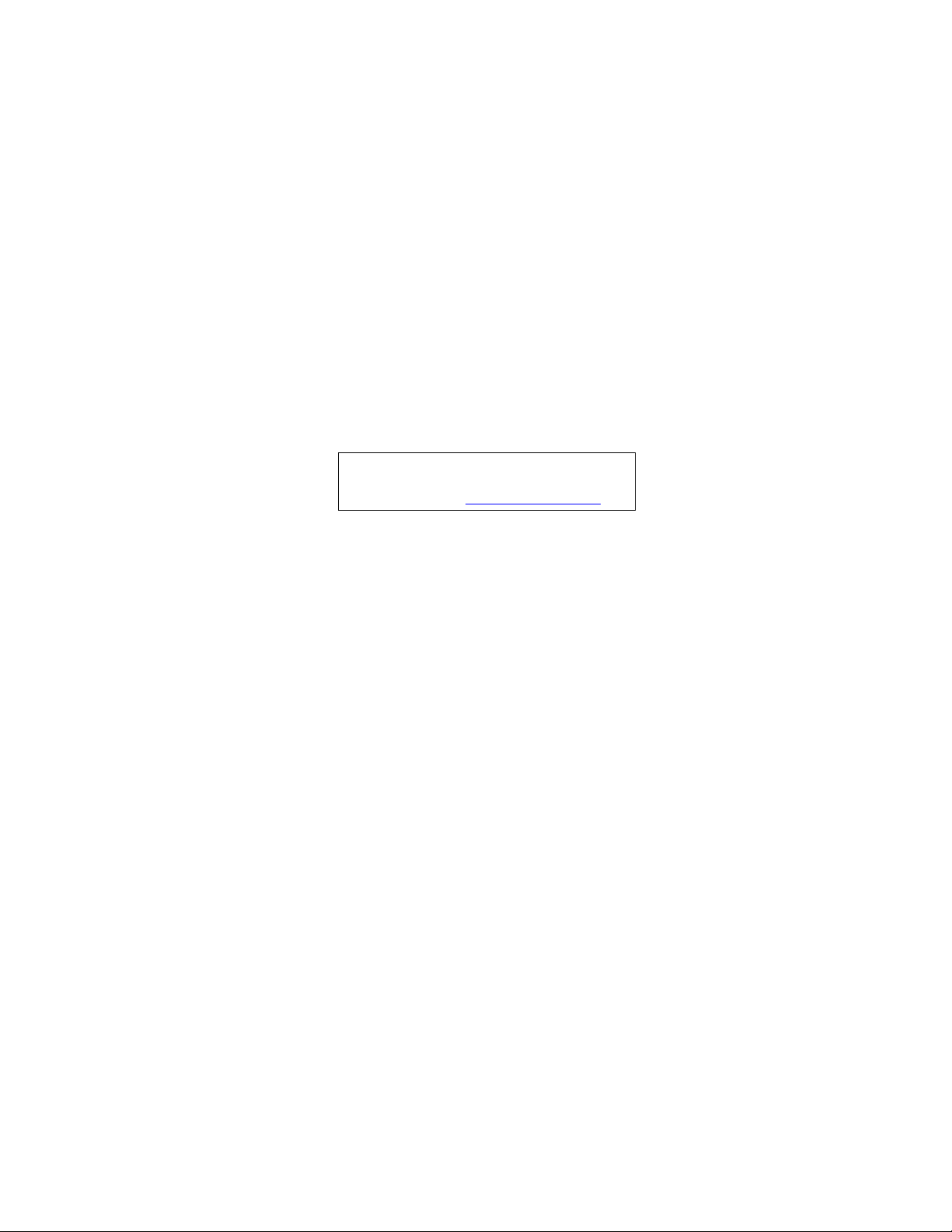
Extensa 5620/5620Z/5220 Series
Service Guide
Service guide files and updates are available
on the ACER/CSD web; for more information,
please refer to http://csd.acer.com.tw
PRINTED IN TAIWAN
Page 2
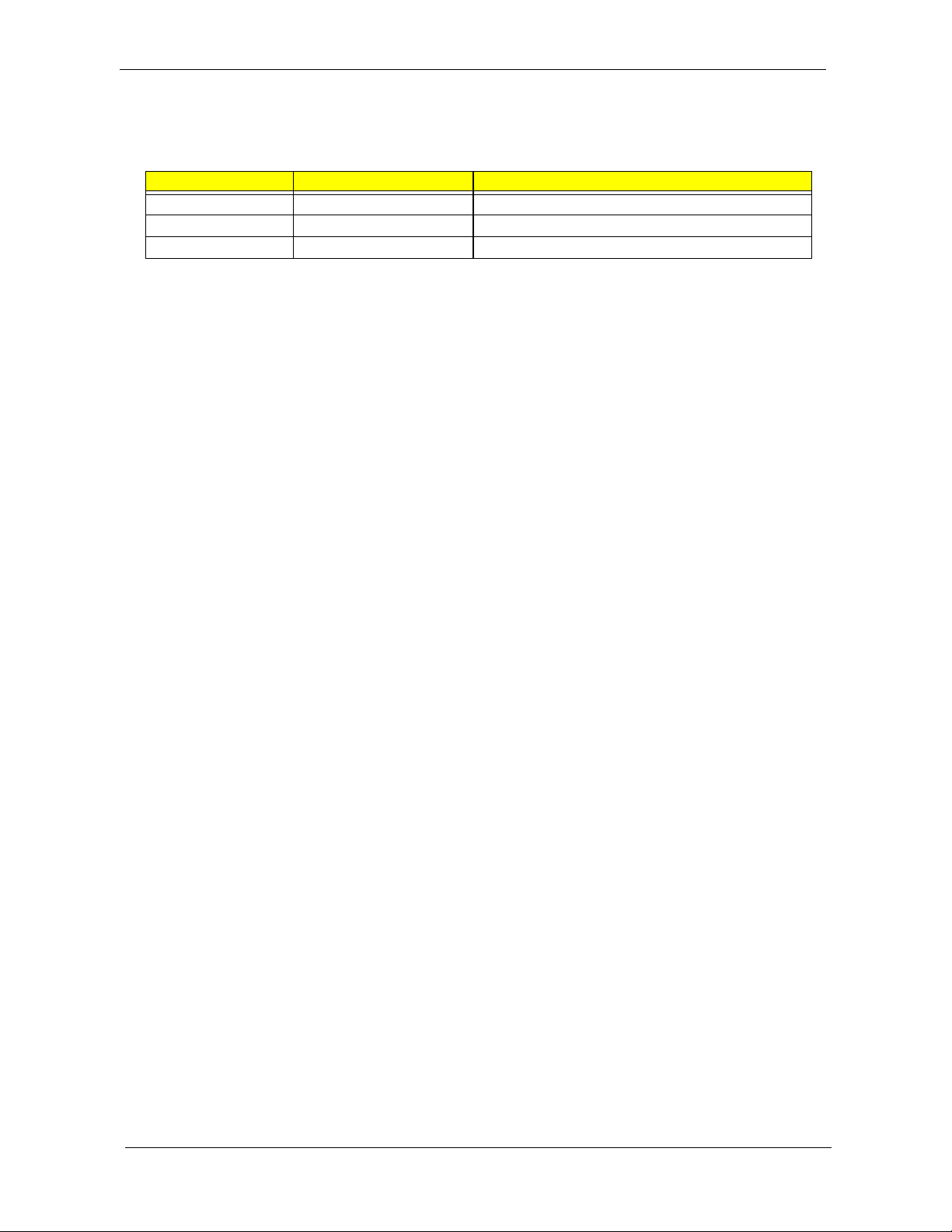
Revision History
Please refer to the table below for the updates made on TravelMate 5720/5320 and Extensa 5620/5620Z/5220 Series
service guide.
Date Chapter Updates
II
Page 3

Copyright
Copyright © 2007 by Acer Incorporated. All rights reserved. No part of this publication may be reproduced,
transmitted, transcribed, stored in a retrieval system, or translated into any language or computer language, in
any form or by any means, electronic, mechanical, magnetic, optical, chemical, manual or otherwise, without
the prior written permission of Acer Incorporated.
Disclaimer
The information in this guide is subject to change without notice.
Acer Incorporated makes no representations or warranties, either expressed or implied, with respect to the
contents hereof and specifically disclaims any warranties of merchantability or fitness for any particular
purpose. Any Acer Incorporated software described in this manual is sold or licensed "as is". Should the
programs prove defective following their purchase, the buyer (and not Acer Incorporated, its distributor, or its
dealer) assumes the entire cost of all necessary servicing, repair, and any incidental or consequential
damages resulting from any defect in the software.
Acer is a registered trademark of Acer Corporation.
Intel is a registered trademark of Intel Corporation.
Pentium and Pentium II/III are trademarks of Intel Corporation.
Other brand and product names are trademarks and/or registered trademarks of their respective holders.
III
Page 4
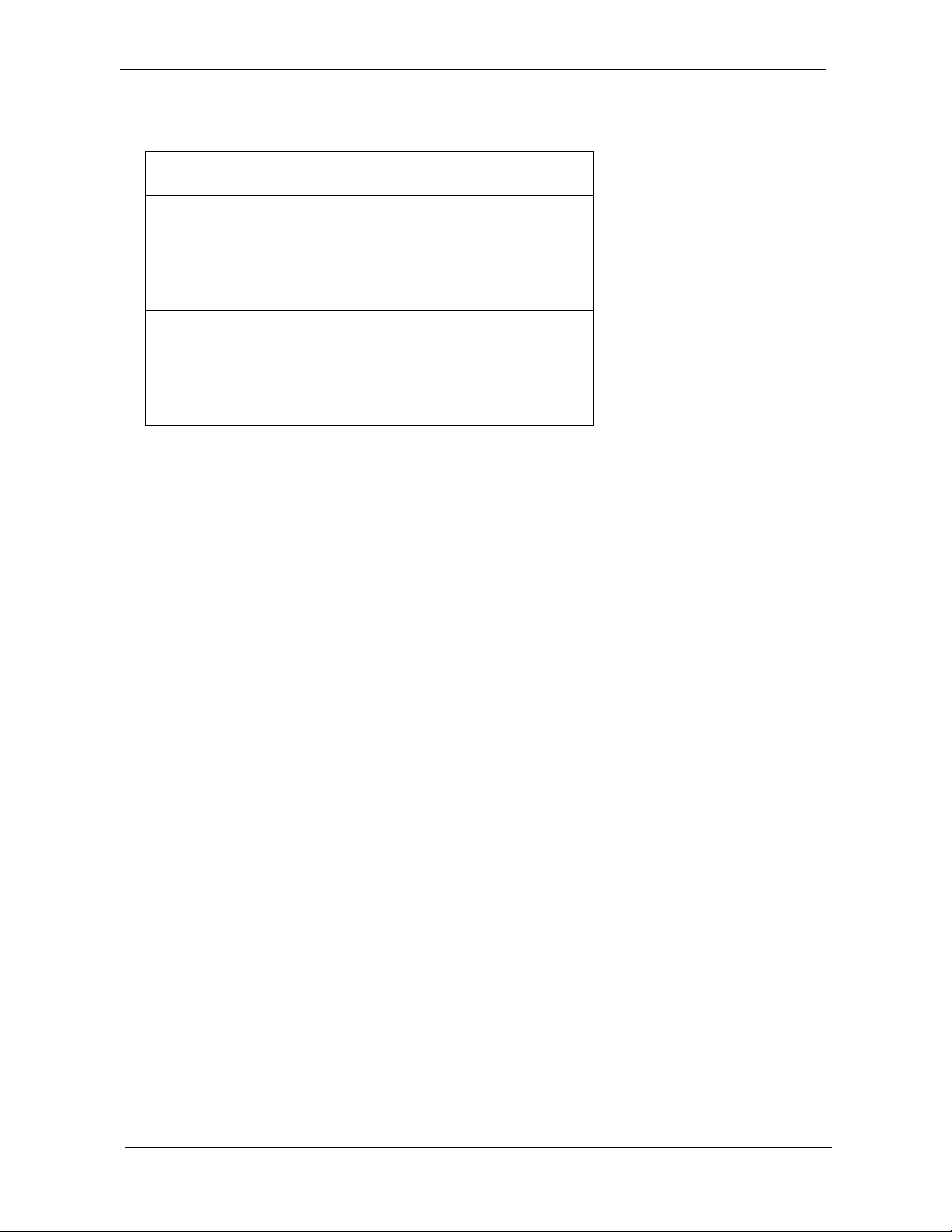
Conventions
The following conventions are used in this manual:
SCREEN MESSAGES Denotes actual messages that appear
on screen.
NOTE Gives bits and pieces of additional
information related to the current
topic.
WARNING Alerts you to any damage that might
result from doing or not doing specific
actions.
CAUTION Gives precautionary measures to
avoid possible hardware or software
problems.
IMPORTANT Reminds you to do specific actions
relevant to the accomplishment of
procedures.
IV
Page 5
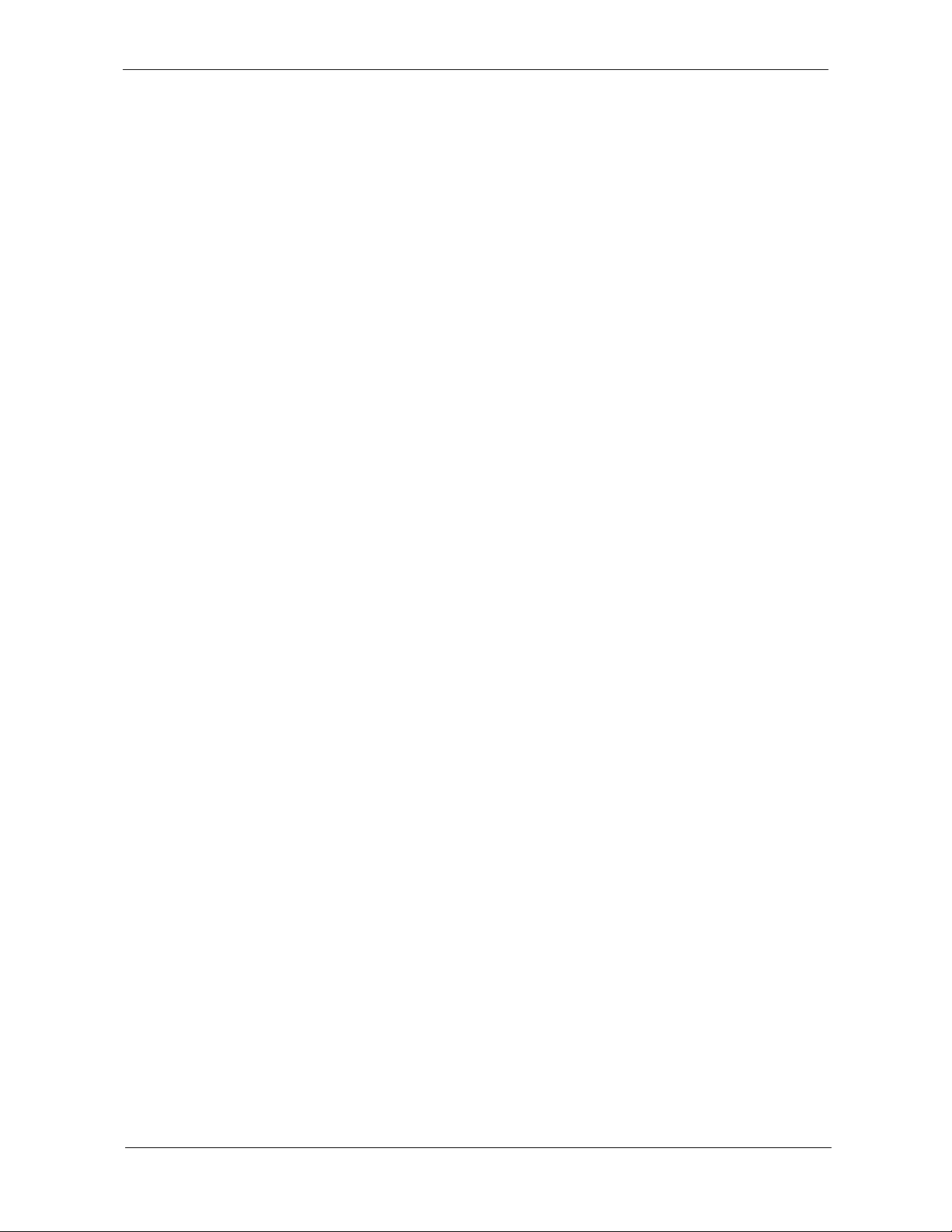
Preface
Before using this information and the product it supports, please read the following general information.
1. This Service Guide provides you with all technical information relating to the BASIC CONFIGURATION
decided for Acer's "global" product offering. To better fit local market requirements and enhance product
competitiveness, your regional office MAY have decided to extend the functionality of a machine (e.g.
add-on card, modem, or extra memory capability). These LOCALIZED FEATURES will NOT be covered
in this generic service guide. In such cases, please contact your regional offices or the responsible
personnel/channel to provide you with further technical details.
2. Please note WHEN ORDERING FRU PARTS, that you should check the most up-to-date information
available on your regional web or channel. If, for whatever reason, a part number change is made, it will
not be noted in the printed Service Guide. For ACER-AUTHORIZED SERVICE PROVIDERS, your Acer
office may have a DIFFERENT part number code to those given in the FRU list of this printed Service
Guide. You MUST use the list provided by your regional Acer office to order FRU parts for repair and
service of customer machines.
V
Page 6
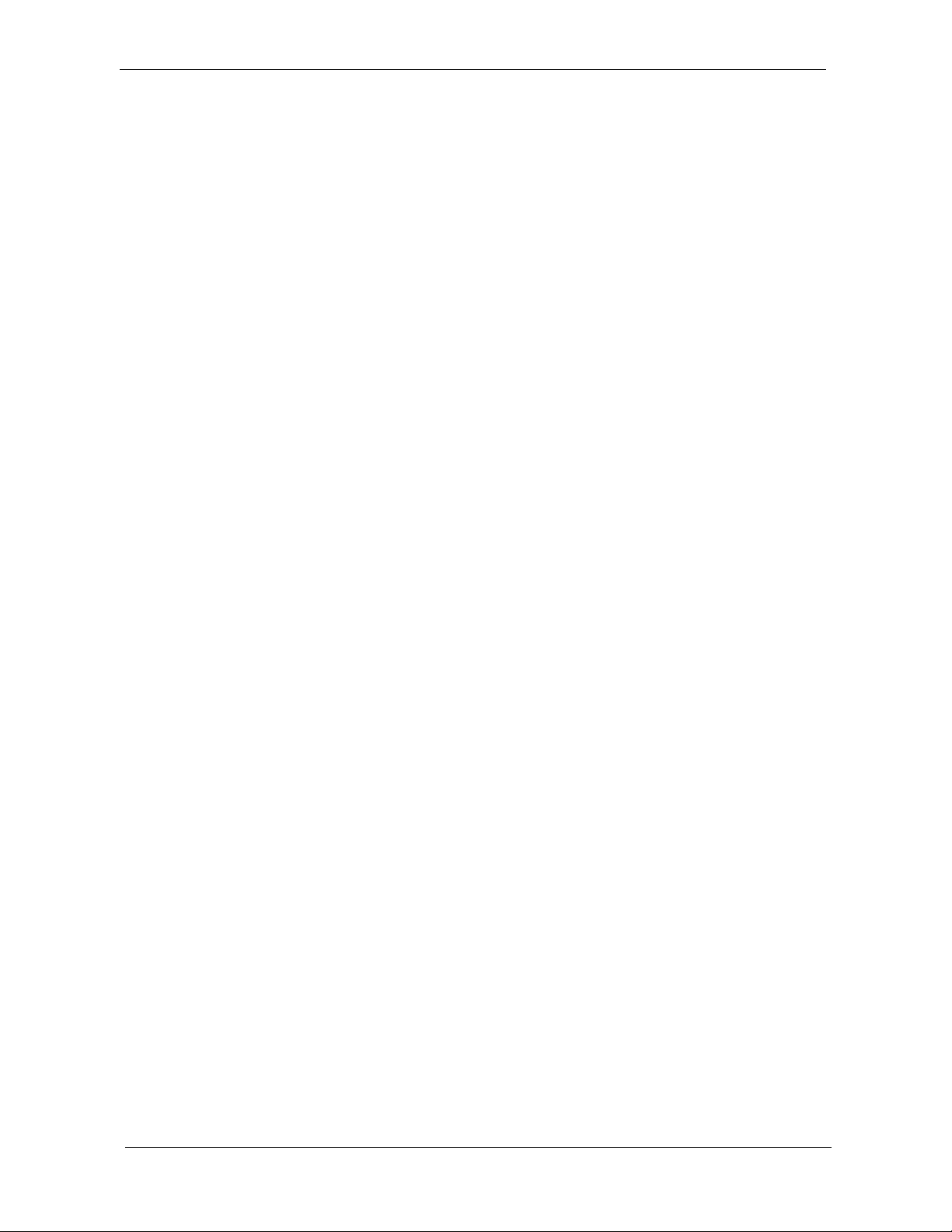
VI
Page 7
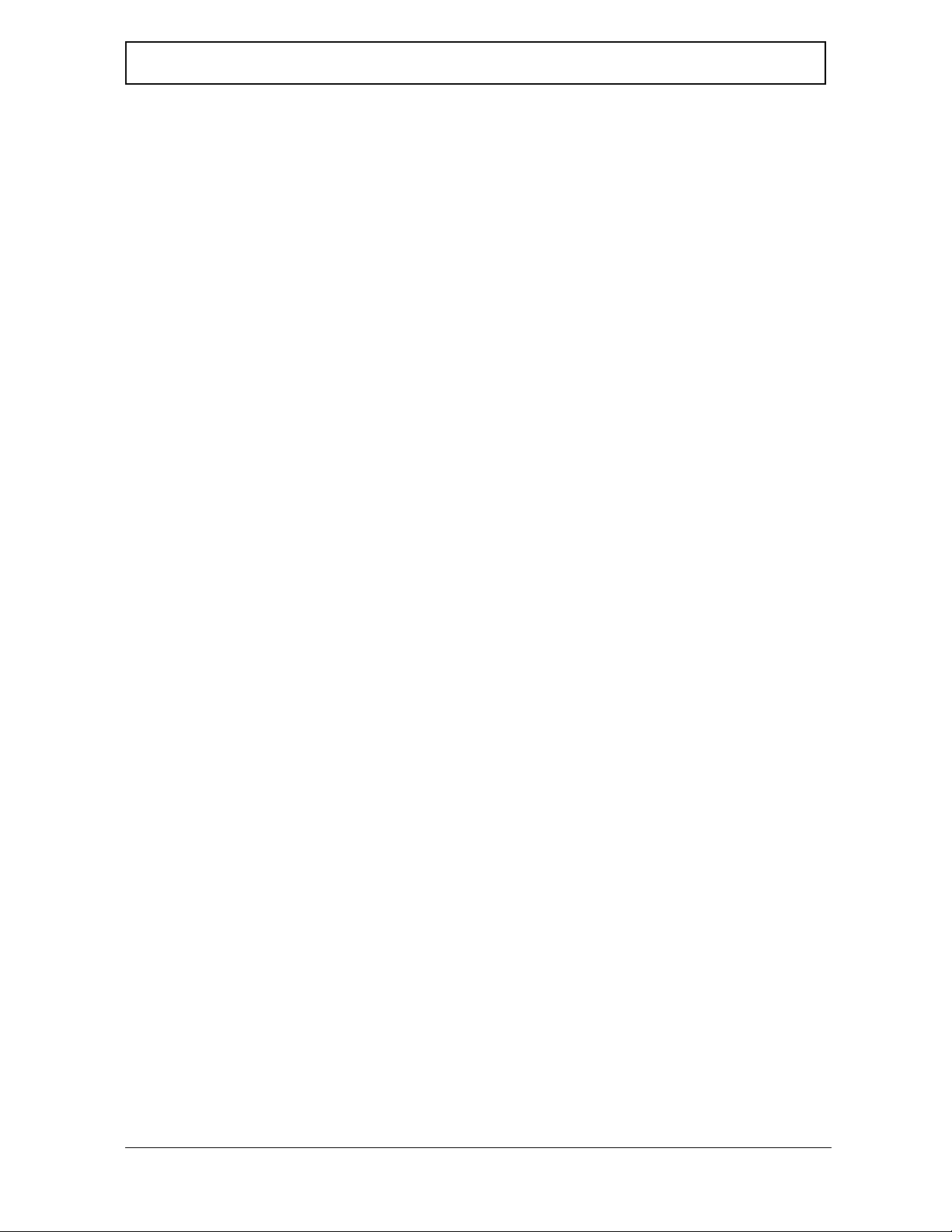
Table of Contents
System Specifications 1
Features . . . . . . . . . . . . . . . . . . . . . . . . . . . . . . . . . . . . . . . . . . . . . . . . . . . . . . . . . . . .1
System Block Diagram . . . . . . . . . . . . . . . . . . . . . . . . . . . . . . . . . . . . . . . . . . . . . . . . .4
Your Acer Notebook tour . . . . . . . . . . . . . . . . . . . . . . . . . . . . . . . . . . . . . . . . . . . . . . .5
Front View . . . . . . . . . . . . . . . . . . . . . . . . . . . . . . . . . . . . . . . . . . . . . . . . . . . . . . .5
Closed Front View . . . . . . . . . . . . . . . . . . . . . . . . . . . . . . . . . . . . . . . . . . . . . . . . .6
Left View . . . . . . . . . . . . . . . . . . . . . . . . . . . . . . . . . . . . . . . . . . . . . . . . . . . . . . . .7
Right View . . . . . . . . . . . . . . . . . . . . . . . . . . . . . . . . . . . . . . . . . . . . . . . . . . . . . . .7
Rear Panel . . . . . . . . . . . . . . . . . . . . . . . . . . . . . . . . . . . . . . . . . . . . . . . . . . . . . .8
Bottom Panel . . . . . . . . . . . . . . . . . . . . . . . . . . . . . . . . . . . . . . . . . . . . . . . . . . . .8
Indicators . . . . . . . . . . . . . . . . . . . . . . . . . . . . . . . . . . . . . . . . . . . . . . . . . . . . . . .9
Easy-Launch Buttons . . . . . . . . . . . . . . . . . . . . . . . . . . . . . . . . . . . . . . . . . . . . .10
Touchpad Basics . . . . . . . . . . . . . . . . . . . . . . . . . . . . . . . . . . . . . . . . . . . . . . . .11
Using the Keyboard . . . . . . . . . . . . . . . . . . . . . . . . . . . . . . . . . . . . . . . . . . . . . . . . . .13
Lock Keys and embedded numeric keypad . . . . . . . . . . . . . . . . . . . . . . . . . . . .13
Windows Keys . . . . . . . . . . . . . . . . . . . . . . . . . . . . . . . . . . . . . . . . . . . . . . . . . .14
Hot Keys . . . . . . . . . . . . . . . . . . . . . . . . . . . . . . . . . . . . . . . . . . . . . . . . . . . . . . .15
Special Key . . . . . . . . . . . . . . . . . . . . . . . . . . . . . . . . . . . . . . . . . . . . . . . . . . . . 16
Acer Empowering Technology. . . . . . . . . . . . . . . . . . . . . . . . . . . . . . . . . . . . . . . . . . 17
Empowering Technology password. . . . . . . . . . . . . . . . . . . . . . . . . . . . . . . . . . 17
Acer eNet Management . . . . . . . . . . . . . . . . . . . . . . . . . . . . . . . . . . . . . . . . . . .17
Acer ePower Management . . . . . . . . . . . . . . . . . . . . . . . . . . . . . . . . . . . . . . . . 19
Acer ePresentation Management . . . . . . . . . . . . . . . . . . . . . . . . . . . . . . . . . . . 20
Acer eDataSecurity Management . . . . . . . . . . . . . . . . . . . . . . . . . . . . . . . . . . . 21
Acer eLock Management . . . . . . . . . . . . . . . . . . . . . . . . . . . . . . . . . . . . . . . . . .22
Acer eRecovery Management . . . . . . . . . . . . . . . . . . . . . . . . . . . . . . . . . . . . . .23
Acer eSettings Management . . . . . . . . . . . . . . . . . . . . . . . . . . . . . . . . . . . . . . .24
Windows Mobility Center . . . . . . . . . . . . . . . . . . . . . . . . . . . . . . . . . . . . . . . . . .25
Using the System Utilities . . . . . . . . . . . . . . . . . . . . . . . . . . . . . . . . . . . . . . . . . . . . . 26
NTI Shadow . . . . . . . . . . . . . . . . . . . . . . . . . . . . . . . . . . . . . . . . . . . . . . . . . . . .26
Acer GridVista (dual-display compatible) . . . . . . . . . . . . . . . . . . . . . . . . . . . . . .26
Launch Manager . . . . . . . . . . . . . . . . . . . . . . . . . . . . . . . . . . . . . . . . . . . . . . . . 28
Norton Internet Security . . . . . . . . . . . . . . . . . . . . . . . . . . . . . . . . . . . . . . . . . . .28
Hardware Specifications and Configurations . . . . . . . . . . . . . . . . . . . . . . . . . . . . . . .29
System Utilities 39
BIOS Setup Utility . . . . . . . . . . . . . . . . . . . . . . . . . . . . . . . . . . . . . . . . . . . . . . . . . . . .39
Navigating the BIOS Utility . . . . . . . . . . . . . . . . . . . . . . . . . . . . . . . . . . . . . . . . .40
Information . . . . . . . . . . . . . . . . . . . . . . . . . . . . . . . . . . . . . . . . . . . . . . . . . . . . .41
Main. . . . . . . . . . . . . . . . . . . . . . . . . . . . . . . . . . . . . . . . . . . . . . . . . . . . . . . . . . 42
Advanced . . . . . . . . . . . . . . . . . . . . . . . . . . . . . . . . . . . . . . . . . . . . . . . . . . . . . .44
Security . . . . . . . . . . . . . . . . . . . . . . . . . . . . . . . . . . . . . . . . . . . . . . . . . . . . . . . 45
Boot . . . . . . . . . . . . . . . . . . . . . . . . . . . . . . . . . . . . . . . . . . . . . . . . . . . . . . . . . . .49
Exit. . . . . . . . . . . . . . . . . . . . . . . . . . . . . . . . . . . . . . . . . . . . . . . . . . . . . . . . . . . 50
BIOS Flash Utility . . . . . . . . . . . . . . . . . . . . . . . . . . . . . . . . . . . . . . . . . . . . . . . . . . . .51
Remove HDD/BIOS Utility . . . . . . . . . . . . . . . . . . . . . . . . . . . . . . . . . . . . . . . . . . . . .52
Machine Disassembly and Replacement 57
Disassembly Requirements. . . . . . . . . . . . . . . . . . . . . . . . . . . . . . . . . . . . . . . . . . . . 57
General Information . . . . . . . . . . . . . . . . . . . . . . . . . . . . . . . . . . . . . . . . . . . . . . . . . .58
Pre-disassembly Instructions . . . . . . . . . . . . . . . . . . . . . . . . . . . . . . . . . . . . . . .58
Disassembly Process . . . . . . . . . . . . . . . . . . . . . . . . . . . . . . . . . . . . . . . . . . . . .58
External Module Disassembly Process . . . . . . . . . . . . . . . . . . . . . . . . . . . . . . . . . . .59
VII
Page 8
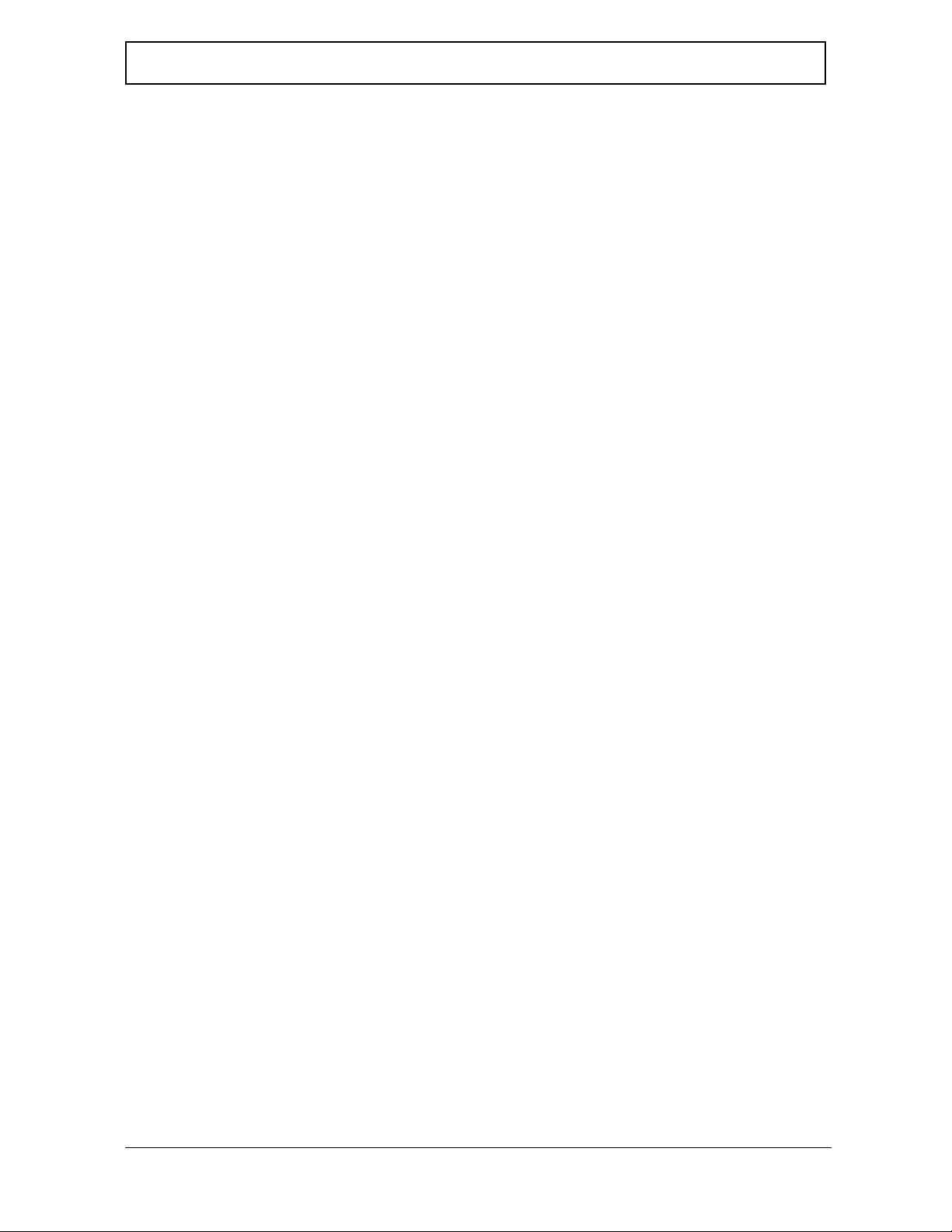
Table of Contents
External Modules Disassembly Flowchart . . . . . . . . . . . . . . . . . . . . . . . . . . . . .59
Removing the Battery Pack . . . . . . . . . . . . . . . . . . . . . . . . . . . . . . . . . . . . . . . .60
Removing the SD dummy card . . . . . . . . . . . . . . . . . . . . . . . . . . . . . . . . . . . . . .60
Removing the PC and ExpressCard dummy cards . . . . . . . . . . . . . . . . . . . . . .61
Removing the Lower Cover . . . . . . . . . . . . . . . . . . . . . . . . . . . . . . . . . . . . . . . .62
Removing the DIMM . . . . . . . . . . . . . . . . . . . . . . . . . . . . . . . . . . . . . . . . . . . . . .63
Removing the WLAN Board Modules . . . . . . . . . . . . . . . . . . . . . . . . . . . . . . . . .64
Removing the Hard Disk Drive Module . . . . . . . . . . . . . . . . . . . . . . . . . . . . . . . .65
Removing the Optical Drive Module . . . . . . . . . . . . . . . . . . . . . . . . . . . . . . . . . .66
Main Unit Disassembly Process . . . . . . . . . . . . . . . . . . . . . . . . . . . . . . . . . . . . . . . . .69
Main Unit Disassembly Flowchart . . . . . . . . . . . . . . . . . . . . . . . . . . . . . . . . . . . 69
Removing the Modem Board . . . . . . . . . . . . . . . . . . . . . . . . . . . . . . . . . . . . . . .70
Removing the Heatsink Fan Module . . . . . . . . . . . . . . . . . . . . . . . . . . . . . . . . . .70
Removing the CPU and VGA Heatsink Module . . . . . . . . . . . . . . . . . . . . . . . . .71
Removing the CPU . . . . . . . . . . . . . . . . . . . . . . . . . . . . . . . . . . . . . . . . . . . . . . .73
Removing the VGA board (for Discrete model only) . . . . . . . . . . . . . . . . . . . . . .73
Removing the Middle Cover and the Power Board . . . . . . . . . . . . . . . . . . . . . . .74
Removing the Keyboard . . . . . . . . . . . . . . . . . . . . . . . . . . . . . . . . . . . . . . . . . . .76
Removing the LCD Module . . . . . . . . . . . . . . . . . . . . . . . . . . . . . . . . . . . . . . . . .78
Separating the Upper Case from the Lower Case . . . . . . . . . . . . . . . . . . . . . . .81
Removing the Launch Board . . . . . . . . . . . . . . . . . . . . . . . . . . . . . . . . . . . . . . .84
Removing theTouch Pad Board Module . . . . . . . . . . . . . . . . . . . . . . . . . . . . . . .85
Removing the main board . . . . . . . . . . . . . . . . . . . . . . . . . . . . . . . . . . . . . . . . . .88
Removing the Speaker Modules . . . . . . . . . . . . . . . . . . . . . . . . . . . . . . . . . . . . .90
Removing the USB Board . . . . . . . . . . . . . . . . . . . . . . . . . . . . . . . . . . . . . . . . . .91
LCD Module Disassembly Process . . . . . . . . . . . . . . . . . . . . . . . . . . . . . . . . . . . . . .93
LCD Module Disassembly Flowchart . . . . . . . . . . . . . . . . . . . . . . . . . . . . . . . . .93
Main Screw List . . . . . . . . . . . . . . . . . . . . . . . . . . . . . . . . . . . . . . . . . . . . . . . . . .93
Removing the LCD Bezel. . . . . . . . . . . . . . . . . . . . . . . . . . . . . . . . . . . . . . . . . . 94
Removing the LCD module with the Brackets . . . . . . . . . . . . . . . . . . . . . . . . . . .95
Removing the Inverter Board and FPC Cable . . . . . . . . . . . . . . . . . . . . . . . . . .96
Removing the LCD Brackets . . . . . . . . . . . . . . . . . . . . . . . . . . . . . . . . . . . . . . . .97
Removing the Left and Right Hinge . . . . . . . . . . . . . . . . . . . . . . . . . . . . . . . . . .97
Removing the Antennas . . . . . . . . . . . . . . . . . . . . . . . . . . . . . . . . . . . . . . . . . . .98
Removing the Internal Microphone and Web Camera . . . . . . . . . . . . . . . . . . . .99
Troubleshooting 101
System Check Procedures . . . . . . . . . . . . . . . . . . . . . . . . . . . . . . . . . . . . . . . . . . . .102
External Diskette Drive Check . . . . . . . . . . . . . . . . . . . . . . . . . . . . . . . . . . . . .102
External CD-ROM Drive Check . . . . . . . . . . . . . . . . . . . . . . . . . . . . . . . . . . . .102
Keyboard or Auxiliary Input Device Check . . . . . . . . . . . . . . . . . . . . . . . . . . . .102
Memory check . . . . . . . . . . . . . . . . . . . . . . . . . . . . . . . . . . . . . . . . . . . . . . . . . .103
Power System Check . . . . . . . . . . . . . . . . . . . . . . . . . . . . . . . . . . . . . . . . . . . .103
Touchpad Check . . . . . . . . . . . . . . . . . . . . . . . . . . . . . . . . . . . . . . . . . . . . . . . .105
Power-On Self-Test (POST) Error Message . . . . . . . . . . . . . . . . . . . . . . . . . . . . . .106
Index of Error Messages . . . . . . . . . . . . . . . . . . . . . . . . . . . . . . . . . . . . . . . . . . . . . .107
Phoenix BIOS Beep Codes . . . . . . . . . . . . . . . . . . . . . . . . . . . . . . . . . . . . . . . . . . .110
Index of Symptom-to-FRU Error Message . . . . . . . . . . . . . . . . . . . . . . . . . . . . . . . .115
Intermittent Problems. . . . . . . . . . . . . . . . . . . . . . . . . . . . . . . . . . . . . . . . . . . . . . . . .119
Undetermined Problems . . . . . . . . . . . . . . . . . . . . . . . . . . . . . . . . . . . . . . . . . . . . . .120
Jumper and Connector Locations 121
Top View . . . . . . . . . . . . . . . . . . . . . . . . . . . . . . . . . . . . . . . . . . . . . . . . . . . . . . . . . .121
Bottom View . . . . . . . . . . . . . . . . . . . . . . . . . . . . . . . . . . . . . . . . . . . . . . . . . . . . . . .122
VIII
Page 9
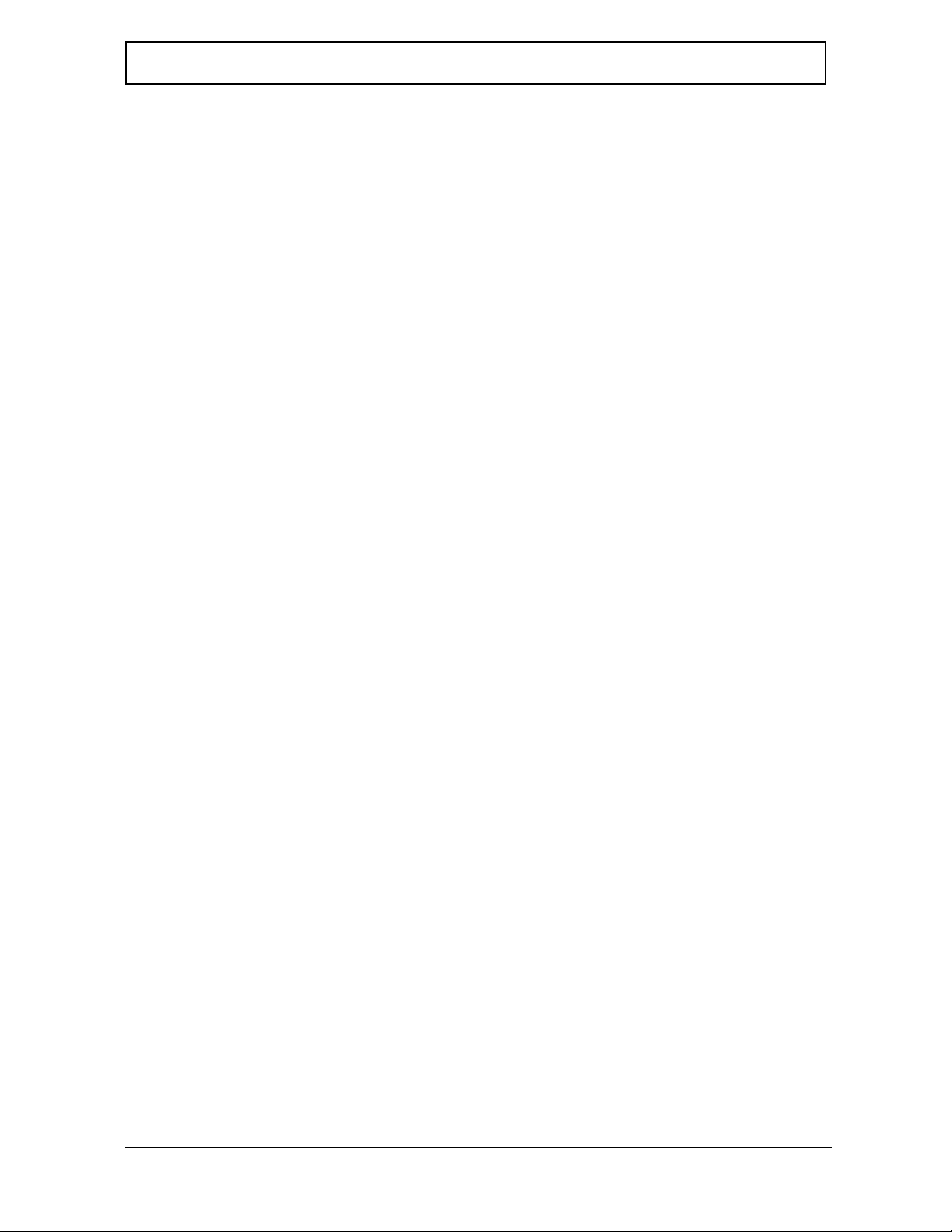
Table of Contents
FRU (Field Replaceable Unit) List 125
TravelMate 5720/5320 and Extensa 5620/5620Z/5220 Exploded Diagram . . . . . . . . . . . .126
Test Compatible Components 163
Microsoft® Windows® Vista Environment Test . . . . . . . . . . . . . . . . . . . . . . . . . . . .164
Online Support Information 167
Index 169
IX
Page 10
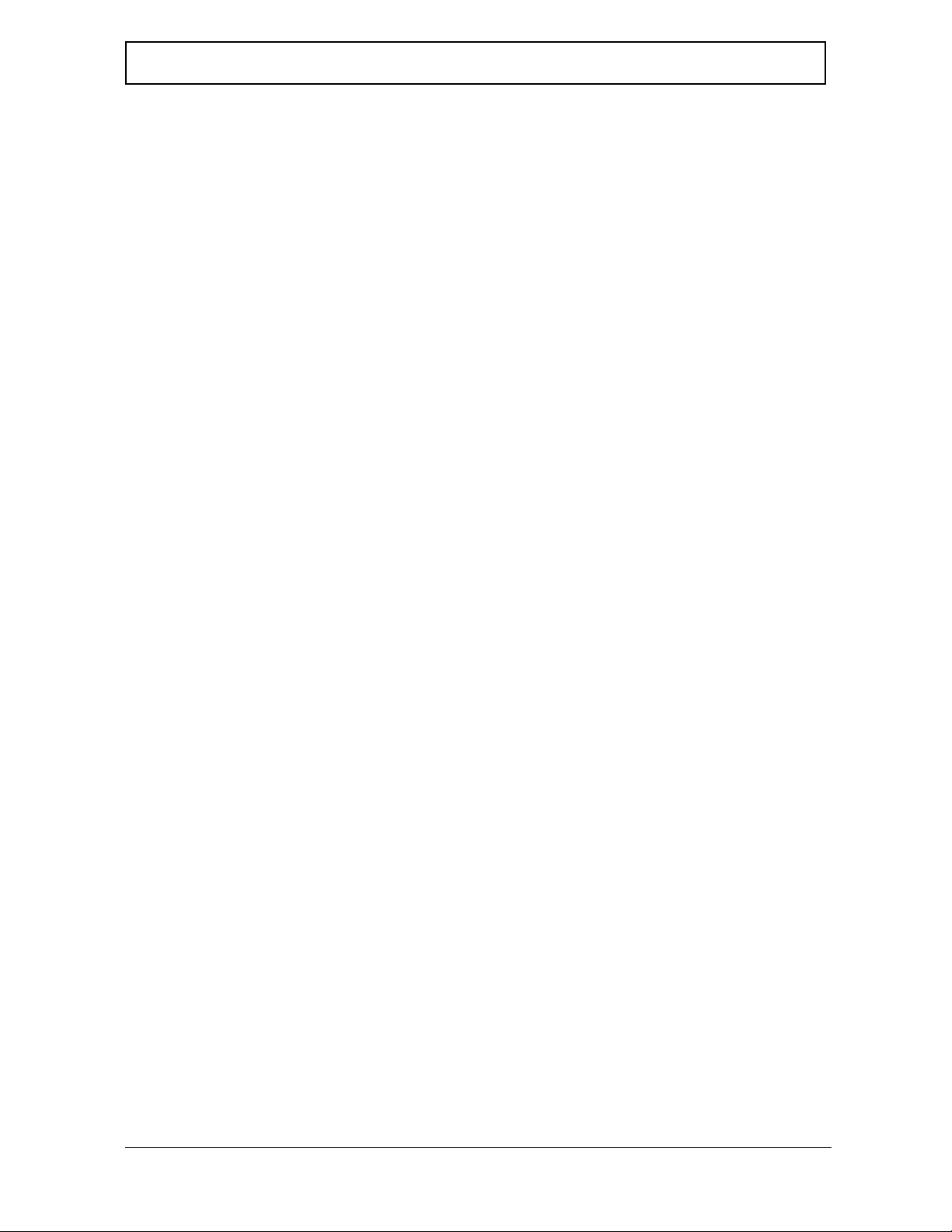
Table of Contents
X
Page 11
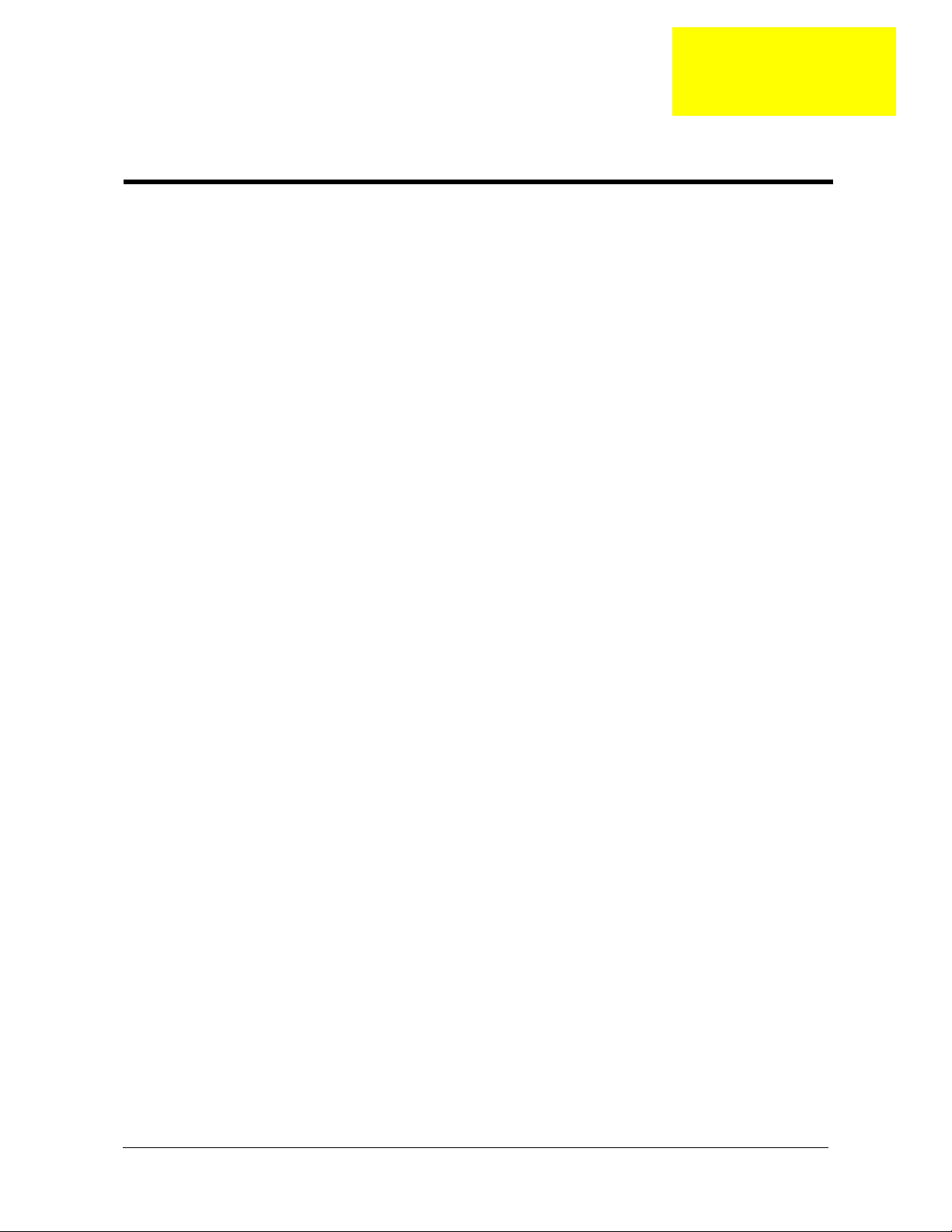
Chapter 1
System Specifications
Features
Below is a brief summary of the computer’s many feature:
Platform and memory
K Intel® Core™2 Duo Mobile processor T7300/T7500/T7700/T7800 (4 MB L2 cache, 2/2.2/2.4/2.6 GHz,
800 MHz FSB), or T7100/T7250 (2 MB L2 cache, 1.8/2.0 GHz, 800 MHz FSB), or higher, supporting
Intel® 64 architecture (for selected models)
K Intel® Celeron® M processor 530/540/550 (1 MB L2 cache, 1.73/1.86/2.0 GHz, 533 MHz FSB) or
higher, supporting Intel® 64 architecture (for selected models)
K Intel® Pentium® Dual-Core processor T2310/T2330 (1 MB L2 cache, 1.46/1.6 GHz, 533 MHz FSB) or
higher (for selected models)
K Mobile Intel® PM965/GM965/960 Express Chipset (for selected models)
K Intel® Wireless WiFi Link 4965AGN (dual-band quad-mode 802.11a/b/g/Draft-N) network connection,
supporting Acer SignalUp™ with InviLink™ Nplify™ wireless technology (for selected models), or
K Intel® PRO/Wireless 3945ABG (dual-band tri-mode 802.11a/b/g) Wi-Fi CERTIFIED® network
connection, supporting Acer SignalUp™ wireless technology (for selected models)
K Up to 2 GB of DDR2 667 MHz memory , upgradeable to 4 GB using two soDIMM modules (dual-channel
support)
Display and graphics
K 15.4" WXGA TFT LCD, 1280 x 800 pixel resolution, supporting simultaneous multi-window viewing via
Acer GridVista™
K Mobile Intel® GM965 Express Chipset with integrated 3D graphics, featuring Intel® Graphic Media
Accelerator (GMA) X3100 with up to 358 MB of Intel® Dynamic Video Memory Technology 4.0 (8MB of
dedicated system memory , up to 358 MB of shared system memory), supporting Microsoft® DirectX® 9
and DirectX® 10 (for selected models) or
K A TI Mobility™ Radeon® X2500 with up to 1024 MB of HyperMemory™ (256 MB of dedicated GDDR2
VRAM, up to 768 MB of shared system memory) supporting Microsoft® DirectX® 9 and PCI Express®
(for selected models)
K Mobile Intel® 945GM/943GML Express Chipset with integrated 3D graphics, featuring Intel® Graphics
Media Accelerator (GMA) 950 with up to 224 MB of shared system memory, supporting Microsoft®
DirectX® 9 and PCI Express® (for selected models)
K ATI Mobility™ Radeon® X2500, HD2400XT or HD2600 with up to 896 MB of HyperMemory™ (128 MB
of dedicated GDDR2 VRAM, up to 768 MB of shared system memory) supporting Microsoft® DirectX®
9 and PCI Express® (for selected models)
K Dual independent display support
K 16.7 million colors
K MPEG-2/DVD hardware-assisted capability
K S-video/TV-out (NTSC/PAL) support
K DVI-D (true digital video interface) support (for selected models)
Storage subsystem
K 80/120/160 GB or larger hard disk drive with Acer Disk Anti-Shock Protection (DASP) (for selected
models)
Chapter 1 1
Page 12
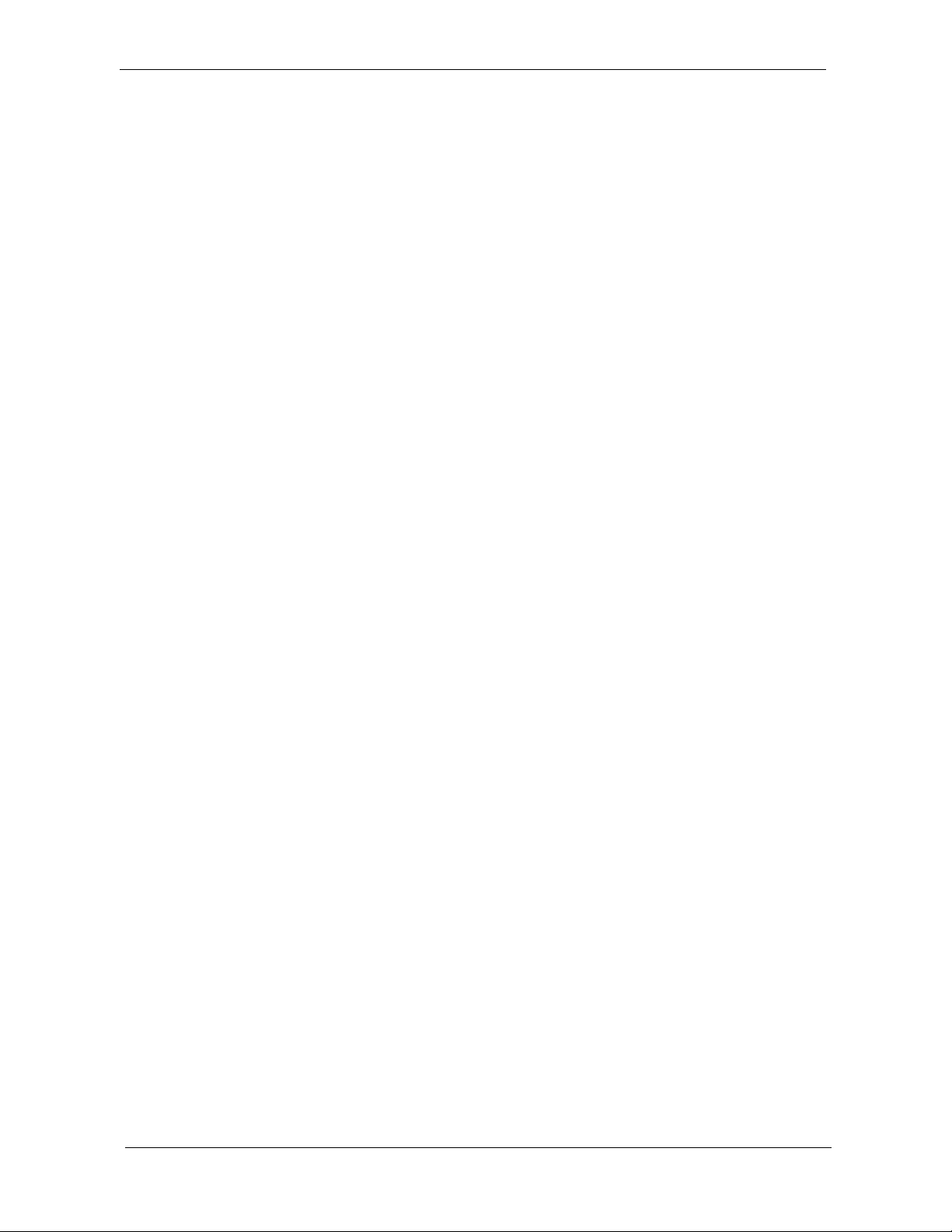
K 80/120/160 GB or larger hard disk drive with Acer Disk Anti-Shock Protection (DASP) enhancement (for
selected models)
K Optical drive options:
j DVD-Super Multi double-layer drive
j DVD/CD-RW combo drive
K 5-in-1 card reader supporting Secure Digital (SD), MultiMediaCard (MMC), Memory Stick® (MS),
Memory Stick PRO™ (MS PRO), xD-Picture Card™ (xD)
Input devices
K 88-/89-key Acer FineTouch™ keyboard with 5-degree curve, inverted "T" cursor layout; 2.5mm
(minimum) key travel
K Seamless touchpad pointing device with Acer BioProtect fingerprint reader supporting Acer FingerNav
4-way control function (manufacturing option)
K Seamless touchpad pointing device with 4-way scroll button (manufacturing option)
K 12 function keys, four cursor keys, two Windows® keys, hotkey controls, embedded numeric keypad,
international language support, independent Euro and US dollar sign keys
K Easy-launch buttons: Acer Empowering Key, Internet, email, user-progammable
K Productivity keys: Lock, Presentation, Sync
K Front-access communication switches: WLAN and Bluetooth®
Audio
K Two built-in Acer 3DSonic stereo speakers
K Intel® High Definition Audio support
K Built-in microphone
K MS-Sound compatible
Communication
K Acer Video Conference featuring:
jIntegrated Acer CrystalEye webcam supporting enhanced Acer PrimaLite™ technology
jOptional Acer Xpress VoIP phone
K WLAN: Intel® Wireless WiFi Link 4965AGN (dual-band quad-mode 802.11a/b/g/Draft-N) network
connection, supporting Acer SignalUp™ with InviLink™ Nplify™ wireless technology (for selected
models), or Intel® PRO/Wireless 3945ABG (dual-band tri-mode 802.11a/b/g) Wi-Fi CERTIFIED®
network connection, supporting Acer SignalUp™ wireless technology (for selected models), or Acer
InviLink 802.11b/g Wi-Fi CERTIFIED® solution, supporting Acer SingalUp™ wireless technology (for
selected models)
K WP AN: Bluetooth® 2.0+EDR (Enhanced Data Rate)
K LAN: Gigabit Ethernet; Wake-on-LAN ready
K Modem: 56K ITU V.92 with PTT approval; Wake-on-Ring ready
I/O Ports
K ExpressCard™/54 slot
K PC Card slot (one Type II)
K 5-in-1 card reader (MS/MS PRO/MMC/SD/xD)
K Four USB 2.0 ports
K DVI-D port (for selected models)
K IEEE 1394 port
K Fast Infrared (FIR) port (for selected models)
2 Chapter 1
Page 13
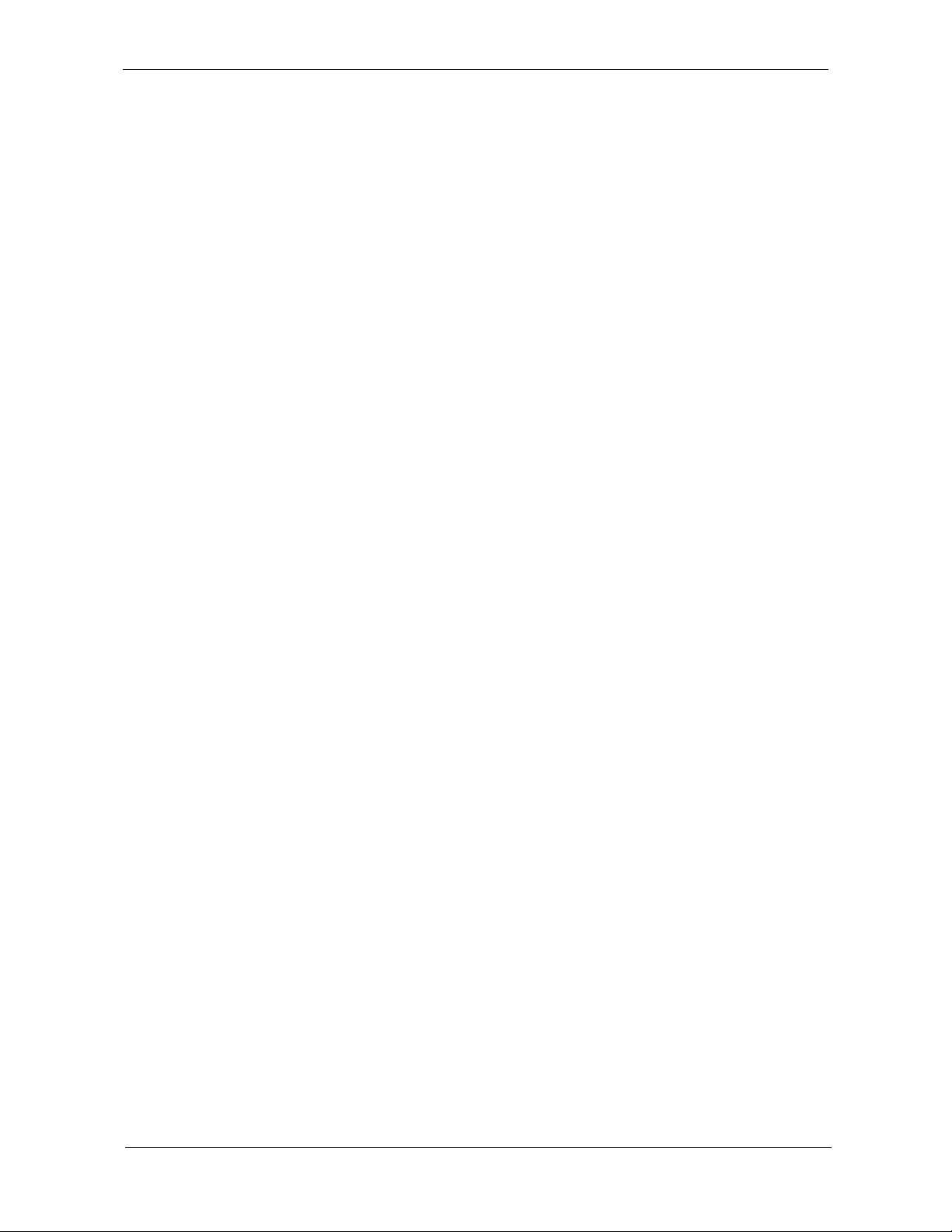
K External display (VGA) port
K S-video/TV-out (NTSC/PAL) port
K Headphones/speaker/line-out jack
K Line-in jack
K Microphone jack
K Ethernet (RJ-45) port
K Modem (RJ-11) port
K DC-in jack for AC adaptor
Environment
K Temperature:
jOperating: 5 °C to 35 °C
jNon-operating: -20 °C to 65 °C
K Humidity (non-condensing):
jOperating: 20% to 80%
jNon-operating: 20% to 80%
Chapter 1 3
Page 14
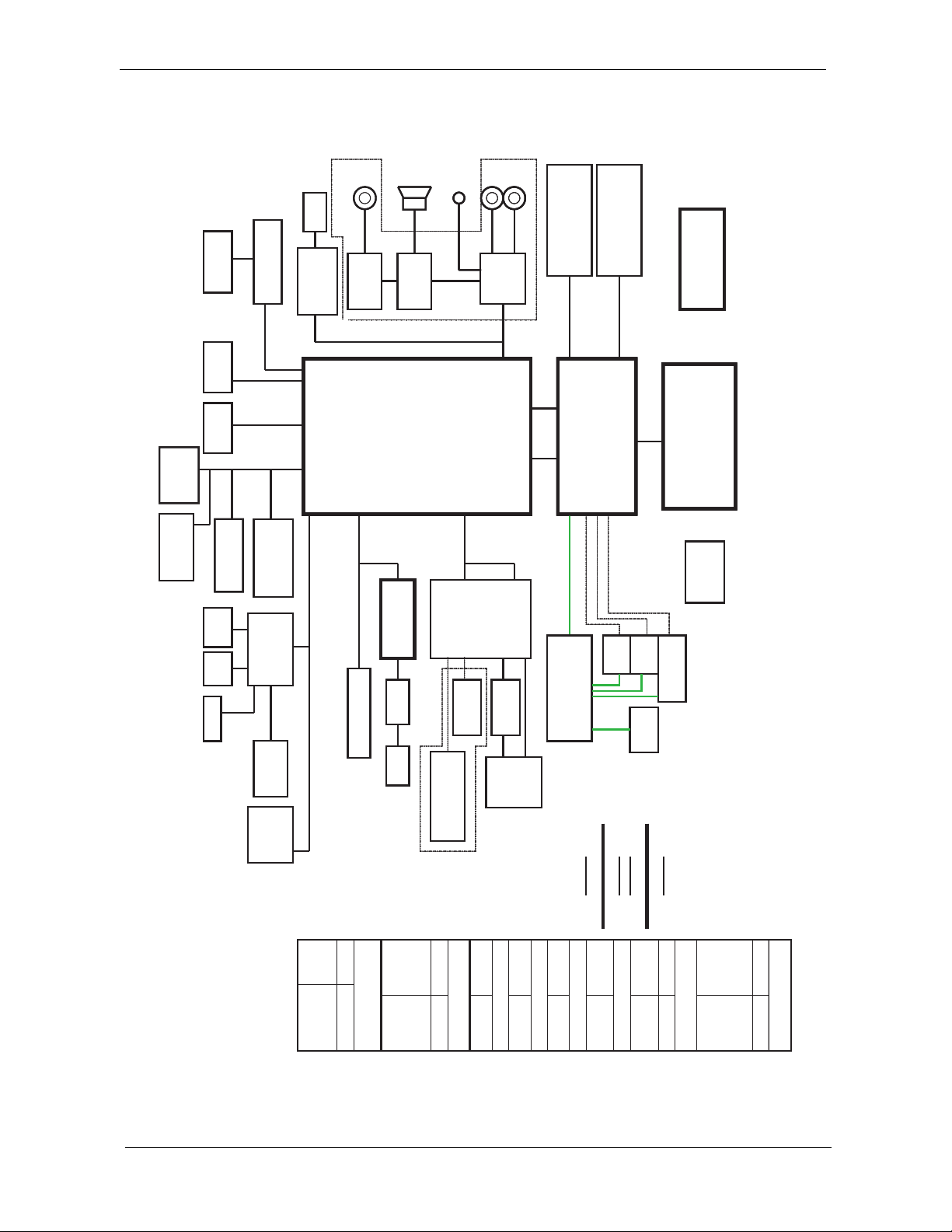
System Block Diagram
INT.SPKR
Line Out
INT.SPKR
Line Out
(No-SPDIF)
(No-SPDIF)
RJ11
RJ11
New card
New card
P2231NFC1
P2231NFC1
MDC Card
4 Port
4 Port
4 Port
22
22
22
USB
USB
USB
29
29
HDD
HDD
HDD
21
21
21
CDROM
CDROM
CDROM
21
21
29
29
PCI Express
PCI Express
SATA
SATA
PATA
PATA
PATA
USB
USB
USB
MDC Card
MODEM
MODEM
22
22
71.0ICH8.A0U
71.0ICH8.A0U
16,17,18,19
16,17,18,19
16,17,18,19
G1412
G1412
31
31
31
Active Managemnet Technology(DO)
Active Managemnet Technology(DO)
Matrix Storage Technology(DO)
Matrix Storage Technology(DO)
OP AMP
OP AMP
OP AMP
Serial Peripheral I/F
Serial Peripheral I/F
LPC I/F
LPC I/F
31
31
OP AMP
OP AMP
G1431Q
G1431Q
31
31
ETHERNET (10/100/1000MbE)
ETHERNET (10/100/1000MbE)
10 USB 2.0/1.1 ports
10 USB 2.0/1.1 ports
High Definition Audio
High Definition Audio
1 PATA 66/100
1 PATA 66/100
Columbia/
Columbia/
Line In
Line In
ALC268
ALC268
ALC268
30
30
AZALIA
AZALIA
ICH8M
ICH8M
ICH8M
Line In
Codec
Codec
Codec
533/667 MHz
533/667 MHz
533/667 MHz
12,13
12,13
12,13
400MHz
400MHz
400MHz
X4 DMI
X4 DMI
X4 DMI
71.CREST.00U
71.CREST.00U
C-Link0
C-Link0
6,7,8,9,10,11
6,7,8,9,10,11
6,7,8,9,10,11
533/667 MHz
533/667 MHz
533/667 MHz
DDR2
DDR2
DDR2
12,13
12,13
12,13
533/667MHz
533/667MHz
INTEGRATED GRAHPICS
INTEGRATED GRAHPICS
DDR Memory I/F
DDR Memory I/F
AGTL+ CPU I/F
LVDS, CRT I/F
AGTL+ CPU I/F
AGTL+ CPU I/F
LVDS, CRT I/F
DDR2
DDR2
DDR2
(RTM875T-605)
(RTM875T-605)
(RTM875T-605)
ICS 9LPRS502
ICS 9LPRS502
ICS 9LPRS502
71.09502.00W
71.09502.00W
533/667MHz
533/667MHz
Crestline
Crestline
Crestline
3
3
3
HOST BUS
HOST BUS
HOST BUS
2.0G : 71.MEROM.A0U
2.0G : 71.MEROM.A0U
2.0G : 71.MEROM.A0U
2.33G : 71.MEROM.B0U
2.33G : 71.MEROM.B0U
2.33G : 71.MEROM.B0U
2G/2.33G
2G/2.33G
2G/2.33G
667/800MHz@1.05V
667/800MHz@1.05V
667/800MHz@1.05V
4, 5
4, 5
4, 5
14
MIC In
14
MIC In
14
MIC In
6 PCIe ports
6 PCIe ports
6 PCIe ports
3SATA
3SATA
ACPI 1.1
ACPI 1.1
PCI/PCI BRIDGE
PCI/PCI BRIDGE
Columbia/
CLK GEN.
CLK GEN.
CLK GEN.
Tangiz
Tangiz
Tangiz
Mobile CPU
Mobile CPU
Mobile CPU
Merom
Merom
Merom
Block Diagram
Block Diagram
Block Diagram
479
479
479
CAMERA
CAMERA
CAMERA
13
13
13
34
34
34
Pad
Pad
Pad
33
33
33
KB
KB
KB
33
33
33
FIR
FIR
FIR
32
32
32
Finger print
Finger print
Finger print
Touch
Touch
Touch
INT.
INT.
INT.
BlueTooth
BlueTooth
BlueTooth
22
22
22
Winbond
WPC8768L
Winbond
WPC8768L
Winbond
WPC8768L
KBC
KBC
KBC
32
32
32
SPI I/F
SPI I/F
W25X80-VSS
W25X80-VSS
34
34
DEBUG
DEBUG
CONN.
CONN.
LPC
LPC
35
35
MINI USB
MINI USB
MINI USB
BIOS
BIOS
LPC BUS
LPC BUS
LPC BUS
DCBATOUT
DCBATOUT
VCC_CORE_S0
VCC_CORE_S0
0~1.3V
0~1.3V
47A
47A
PCIex1
PCIex1
Mini Card
Kedron
Mini Card
Mini Card
Kedron
a/b/g/n
a/b/g/n
a/b/g/n
29
29
INPUTS
INPUTS
MAX8770
MAX8770
OUTPUTS
OUTPUTS
35,36
35,36
BCM5787M
BCM5787M
GIGA
GIGA
LAN
LAN
23
23
TXFM
TXFM
24
24
RJ45
RJ45
24
24
DCBATOUT
DCBATOUT
CPU DC/DC
CPU DC/DC
UP+5V
UP+5V
5V 100mA
5V 100mA
CHG_PWR
18V 4.0A
CHG_PWR
18V 4.0A
PCI BUS
PCI BUS
PCI BUS
Cardbus
Cardreader
Cardbus
Cardreader
25/26
25/26
25/26
CONN
CONN
CONN
27
27
27
MMC/SD
MMC/SD
MMC/SD
MS/MS Pro/
MS/MS Pro/
MS/MS Pro/
5in1
5in1
5in1
xD/
xD/
xD/
27
27
27
INPUTS OUTPUTS
INPUTS OUTPUTS
ISL CHARGER
ISL CHARGER
ISL6255
ISL6255
41
41
PCI7412
PCI7412
TI
TI
CP2211F
CP2211F
CP2211F
1394
1394
1394
26
26
26
Support
Support
Support
TypeII
TypeII
TypeII
27
27
27
3D3V_S5
3D3V_S5
APW5912
APW5912
1D5V_S3
1D5V_S3
(7.5A)
(7.5A)
40
40
PWR SW
PWR SW
PWR SW
SLOT
SLOT
SLOT
3D3V_S0
3D3V_S0
2D5V_S0
2D5V_S0
(300mA)
(300mA)
PCMCIA I/F
PCMCIA I/F
PCMCIA I/F
28
28
28
PCMCIA
PCMCIA
PCMCIA
APL531230
APL531230
(2A)
(2A)
VGA Borad
VGA Borad
VGA Borad
1D8V_S3
1D8V_S3
APL5915
APL5915
1D25V_S0
1D25V_S0
41
41
GND
GND
BOTTOM
BOTTOM
1D8V_S3
1D8V_S3
1D8V_S3
DDR_VREF_S3
DDR_VREF_S3
(1.5A)
(1.5A)
(1.5A)
LCD
LCD
LCD
14
14
14
44
44
44
S
S
S
S
TPS51100
TPS51100
TPS51100
DDR_VREF_S0
DDR_VREF_S0
DDR_VREF_S0
41
41
41
CRT
CRT
CRT
15
15
15
14
14
14
DVI
DVI
DVI
TOP
TOP
VCC
VCC
INPUTS
INPUTS
DCBATOUT
DCBATOUT
1D05V_S0(9.5A)
1D8V_S3(8.5A)
1D05V_S0(9.5A)
1D8V_S3(8.5A)
OUTPUTS
OUTPUTS
20
20
TV Out
TV Out
TV Out
PCB STACKUP
PCB STACKUP
SYSTEM DC/DC
SYSTEM DC/DC
SYSTEM DC/DC
Max8717
Max8717
39
39
G792
G792
PCB P/N : 48.4T301.011
PCB P/N : 48.4T301.011
REVISION :
REVISION :
-1
-1
DCBATOUT
DCBATOUT
DCBATOUT
5V_S5(6A)
3D3V_S5(7A)
5V_S5(6A)
3D3V_S5(7A)
5V_S5(6A)
3D3V_S5(7A)
Project code: 91.4T301.001
Project code: 91.4T301.001
INPUTS
INPUTS
INPUTS
SYSTEM DC/DC
SYSTEM DC/DC
SYSTEM DC/DC
MAX8744
MAX8744
MAX8744
OUTPUTS
OUTPUTS
OUTPUTS
38
38
38
4 Chapter 1
Page 15
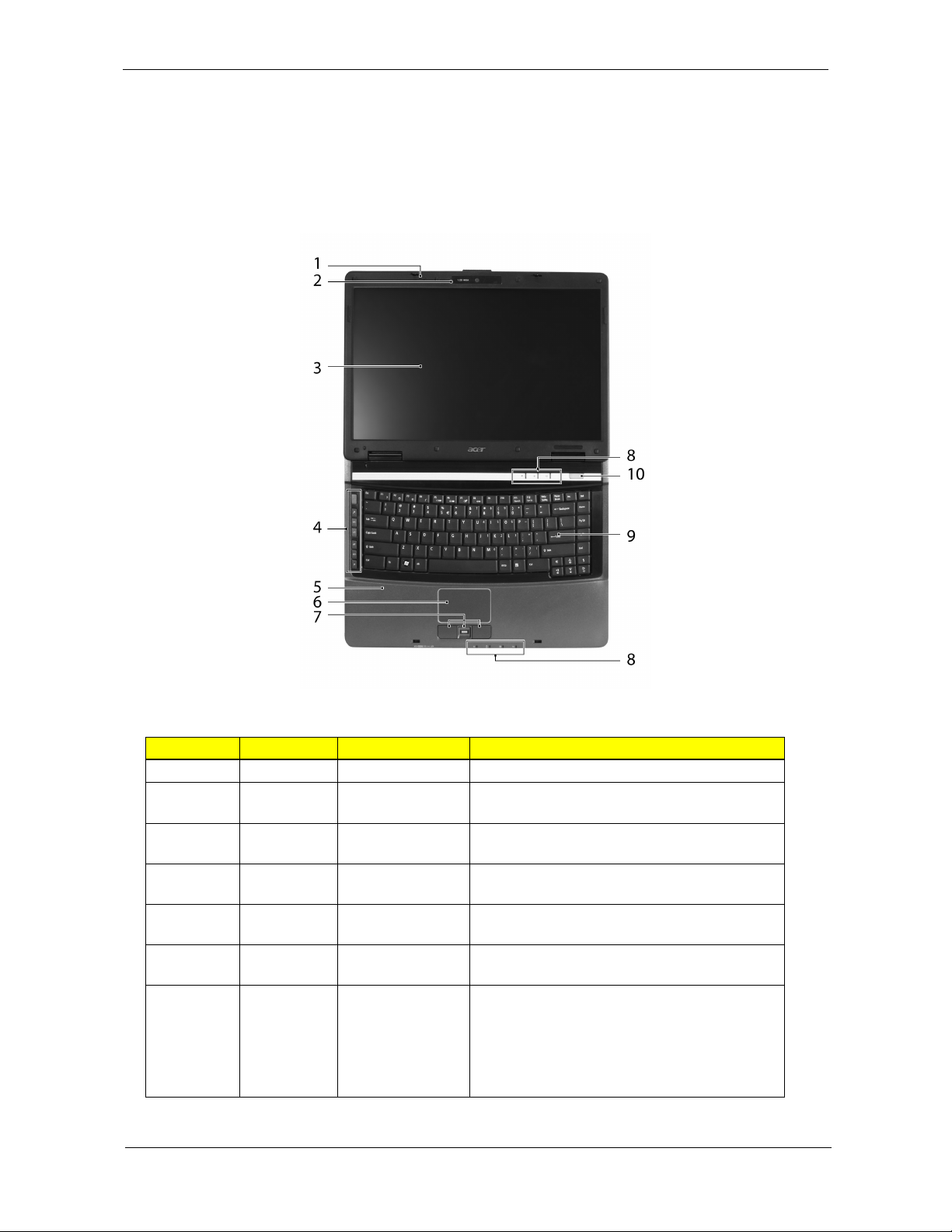
Your Acer Notebook tour
After knowing your computer features, let us show you around your new TravelMate computer.
Front View
Icon Item Description
1 Microphone Internal microphone for sound recording.
2 Acer CrystalEye 0.3 megapixel web camera for video
communication.
3 Display screen Also called Liquid-Crystal Display (LCD),
displays computer output.
4 Easy-launch
buttons
5 Palmrest Comfortable support area for your hands when
6 Touchpad Touch-sensitive pointing device which functions
7 Click buttons (left,
center* and right)
Chapter 1 5
Buttons for launching frequently used programs.
you use the computer.
like a computer mouse.
The left and right buttons function like the left
and right mouse buttons.
*The center button serves as Acer BioProtect
fingerprint reader supporting Acer FingerNav 4way control function (manufacturing option) or a
4-way scroll button (manufacturing option).
Page 16
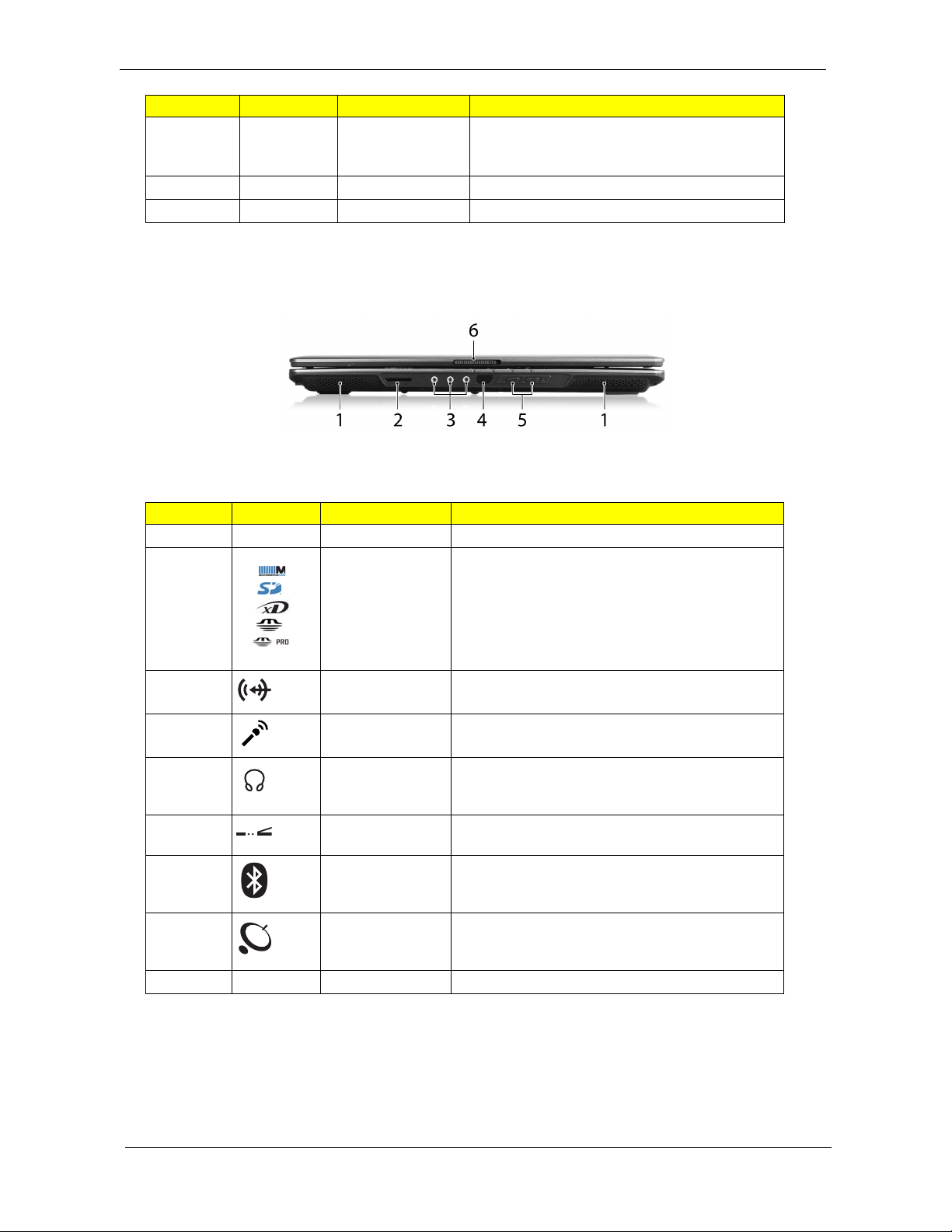
Icon Item Description
Note:
8 Status indicators Light-Emitting Diodes (LEDs) that light up to
show the status of the computer's functions and
components.
9 Keyboard For entering data into your computer.
10 Power button Turns the computer on and off.
Closed Front View
Icon Item Description
1 Speakers Left and right speakers deliver stereo audio output.
2 5-in-1 card reader Accepts Secure Digital (SD, MultiMediaCard
(MMC), Memory Stick (MS), Memory Stick Pro (MS
PRO), and xD-Picture Card.
Note: Only one card can operate at any given time.
3 Line-in jack Accepts audio line-in devices (e.g., audio CD
player, stereo walkman, mp3 player)
Microphone jack Accepts inputs from external microphones.
Headphones/
speaker/line-out
jack
4 Infrared port Interfaces with infrared devices (e.g., infrared
5Bluetooth
communication
switch
Wireless
communication
switch
6 Latch Locks and releases the lid.
Connects to audio line-out devices
(e.g., speakers, headphones).
printer and IR-aware computer).
Enable/disable the Bluetooth function. Indicates the
status of Bluetooth communication (manufacturing
option).
Enable/disable the wireless function. Indicates the
status of wireless LAN communication
(manufacturing option).
6 Chapter 1
Page 17
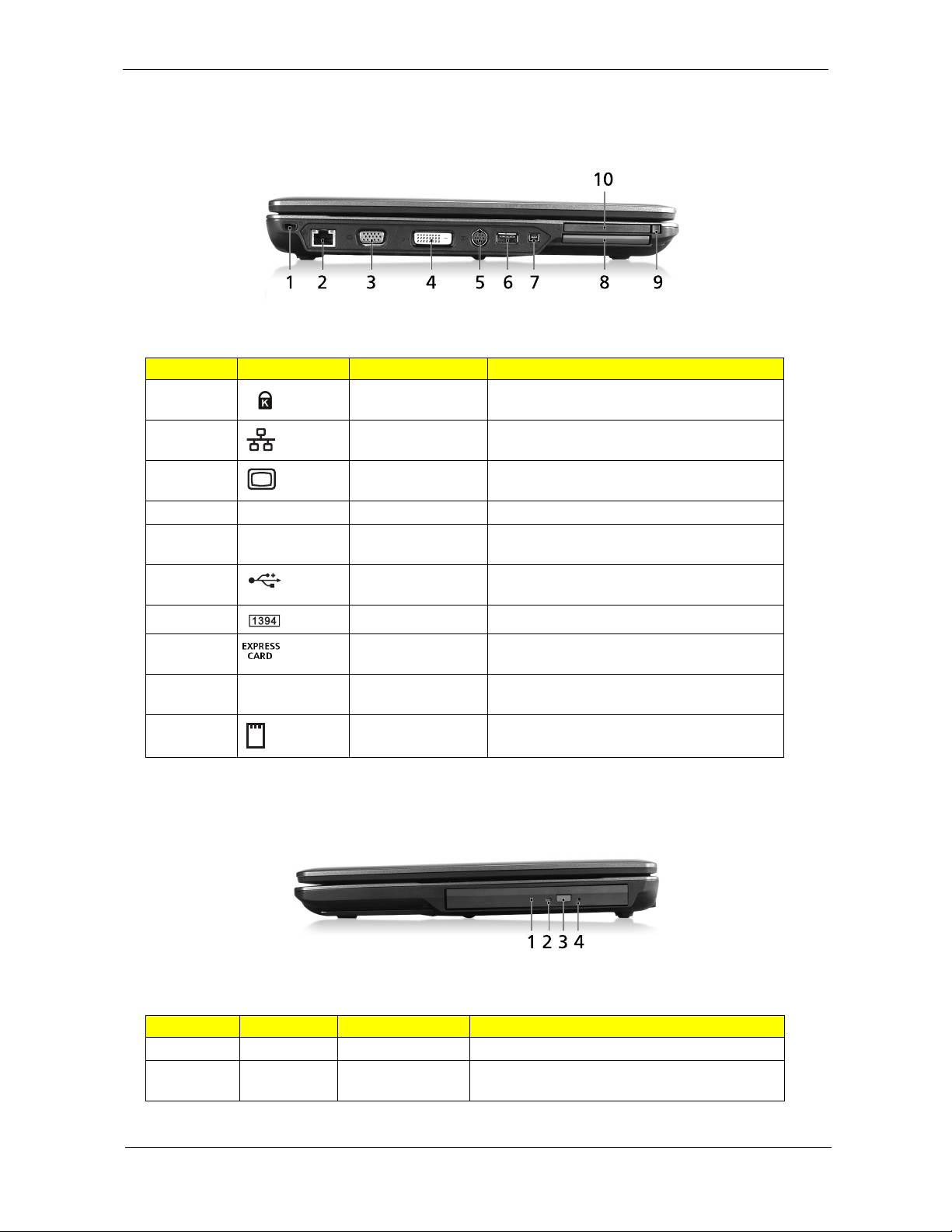
Left View
# Icon Item Description
1 Kensington lock slot Connects to a Kensington-compatible
computer security lock.
2 Ethernet (RJ-45)
port
3 External display
(VGA) port
4 DVI-D DVI-D port Supports digital video connections.
5 S-Video/TV-out
(NTSC/PAL) port
6 USB 2.0 port Connects to USB 2.0 devices (e.g., USB
7 IEEE 1394 port Connects to IEEE 1394 devices.
Connects to an Ethernet 10/100/1000-based
network.
Connects to a display device (e.g., external
monitor, LCD projector).
Connects to a television or display device with
S-video input.
mouse, USB camera).
8 ExpressCard/54
slot
9 PC Card slot eject
button
10 PC Card slot Accepts one Type II PC Card.
Accepts one ExpressCard/54 module.
Ejects the PC Card from the slot.
Right View
Icon Item Description
1 Optical drive Internal optical drive; accepts CDs or DVDs
2 Optical disk
access indicator
Lights up when the optical drive is active.
Chapter 1 7
Page 18
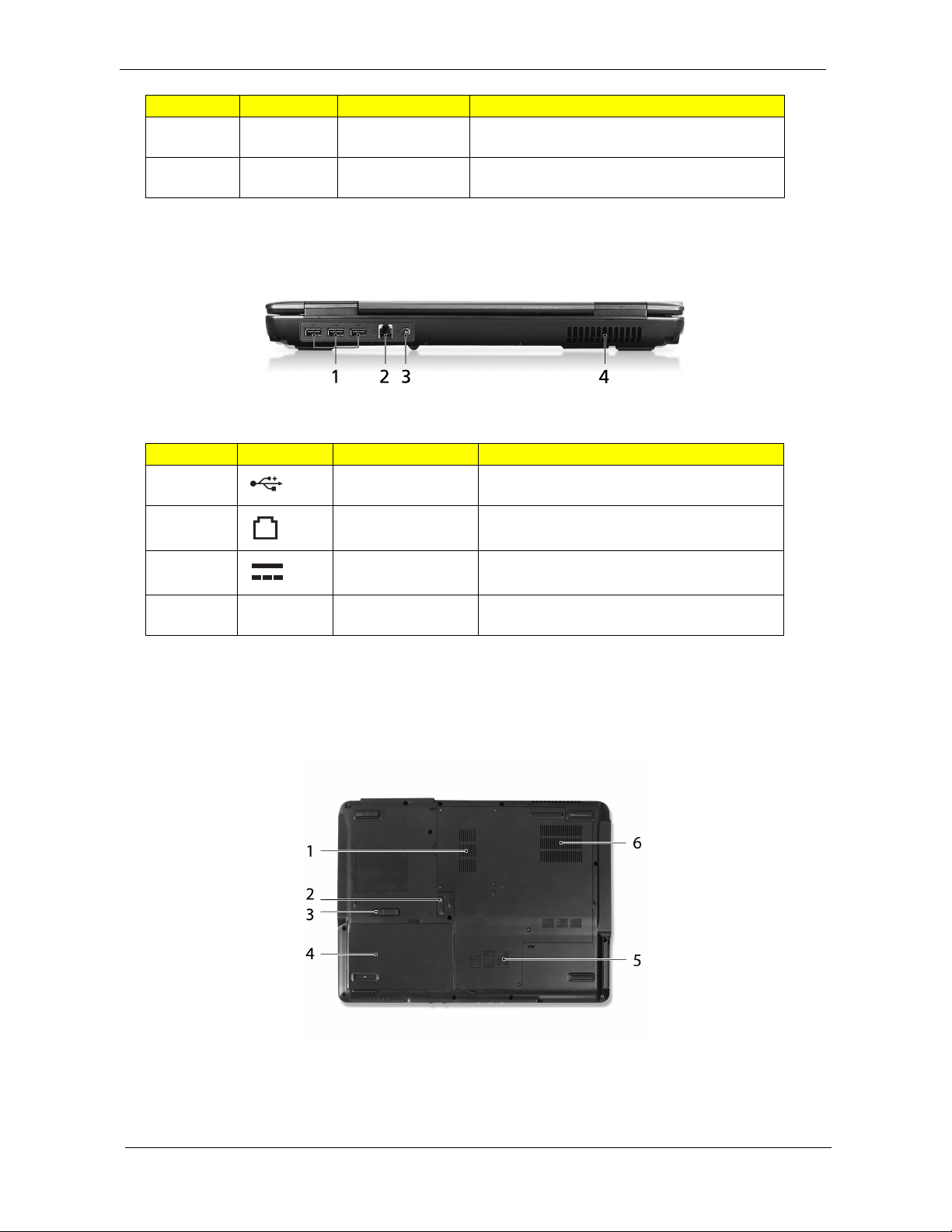
Icon Item Description
3 Optical drive eject
button
4 Emergency eject
hole
Rear Panel
# Icon Item Description
1 Three USB 2.0
ports
2 Modem (RJ-11)
port
Ejects the optical disk from the drive.
Ejects the optical drive tray when the computer is
turned off.
Connect to USB 2.0 devices (e.g., USB
mouse, USB camera).
Connects to a phone line.
3 DC-in jack Connects to an AC adapter.
4 Ventilation slots Enable the computer to stay cool, even after
prolonged use.
Bottom Panel
8 Chapter 1
Page 19
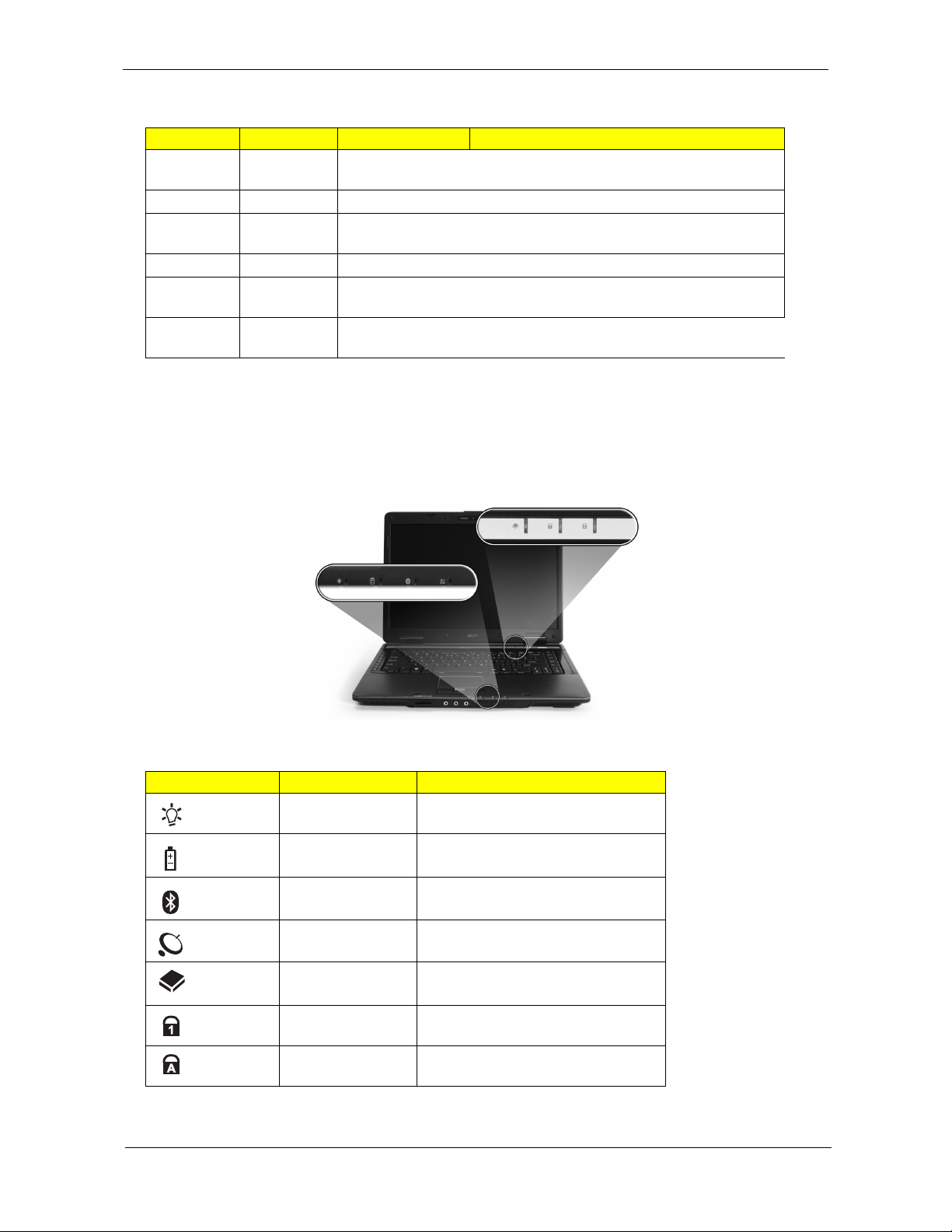
Icon Item Description
1Memory
compartment
2 Battery lock Locks the battery in position.
3 Battery release
latch
4 Battery bay Houses the computer's battery pack.
5 Hard disk bay Houses the computer’s hard disk (secured with
6 Ventilation slots Enable the computer to stay cool, even after
Houses the computer's main memory .
Releases the battery to remove the battery pack.
screws)
prolonged use.
Indicators
The computer has several easy-to-read status indicators:
The front panel indicators are visible even when the computer cover is closed.
Icon Function Description
Power Indicates the computer's power
status.
Battery Indicates the computer's battery
status.
Bluetooth Indicates the status of Bluetooth
communication.
Wireless LAN Indicates the status of wireless LAN
communication.
HDD Indicates when the hard disk drive is
active.
Num Lock Lights up when Num Lock is
activated.
Caps Lock Lights up when Caps Lock is
activated.
NOTE: 1. Charging: The light shows amber when the battery is charging. 2. Fully charged: The light shows
green when in AC mode.
Chapter 1 9
Page 20
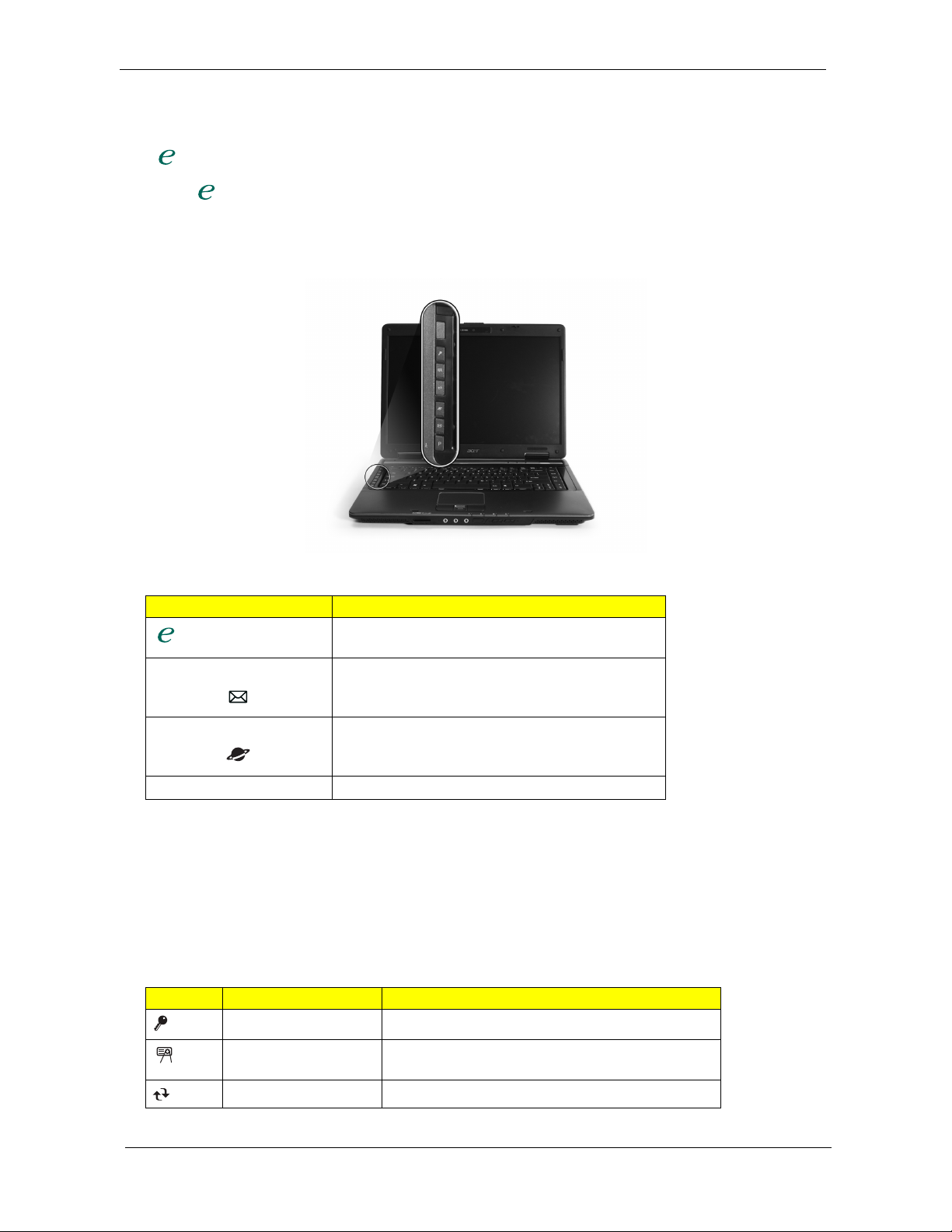
Easy-Launch Buttons
1. Charging:
2. Fully charged:
"Acer
"Launch Manager" on page 51
Easy-launch button Default application
There are several conveniently located easy-launch buttons. They are: mail Web browser, Empowering Key
“ “and one user-programmable button.
Press “ “ to run the Acer Empowering Technology. The mail and Web browser buttons are pre-set to email
and Internet programs, but can be reset by users. To set the Web browser, mail and programmable buttons,
run the Acer Launch Manager.
P User-programmable
Three productivity keys give users one-touch access to protection and manageability features for a more
secure, smarter and easier way to work.
K Lock key - runs the Windows® lock function to lock the notebook when you step out. If the laptop is
K Presentation key - minimizes open application windows and prepares the display for impressive
K Sync key - instantly synchronizes your computer system to an external storage device, for convenient
Icon Productivity key Default application
Launch key Default application
Acer Empowering Technology (userprogrammable)
Email application (user-programmable)
Internet browser (user-programmable)
equipped with Acer BioProtect, you only need to swipe your finger to log into Windows® again.
presentations.
and secure backup.
Lock Launch Windows Lock function
Presentation Minimizes your open windows and prepares your
display for presenting
Sync Launch NTI Shadow
10 Chapter 1
Page 21
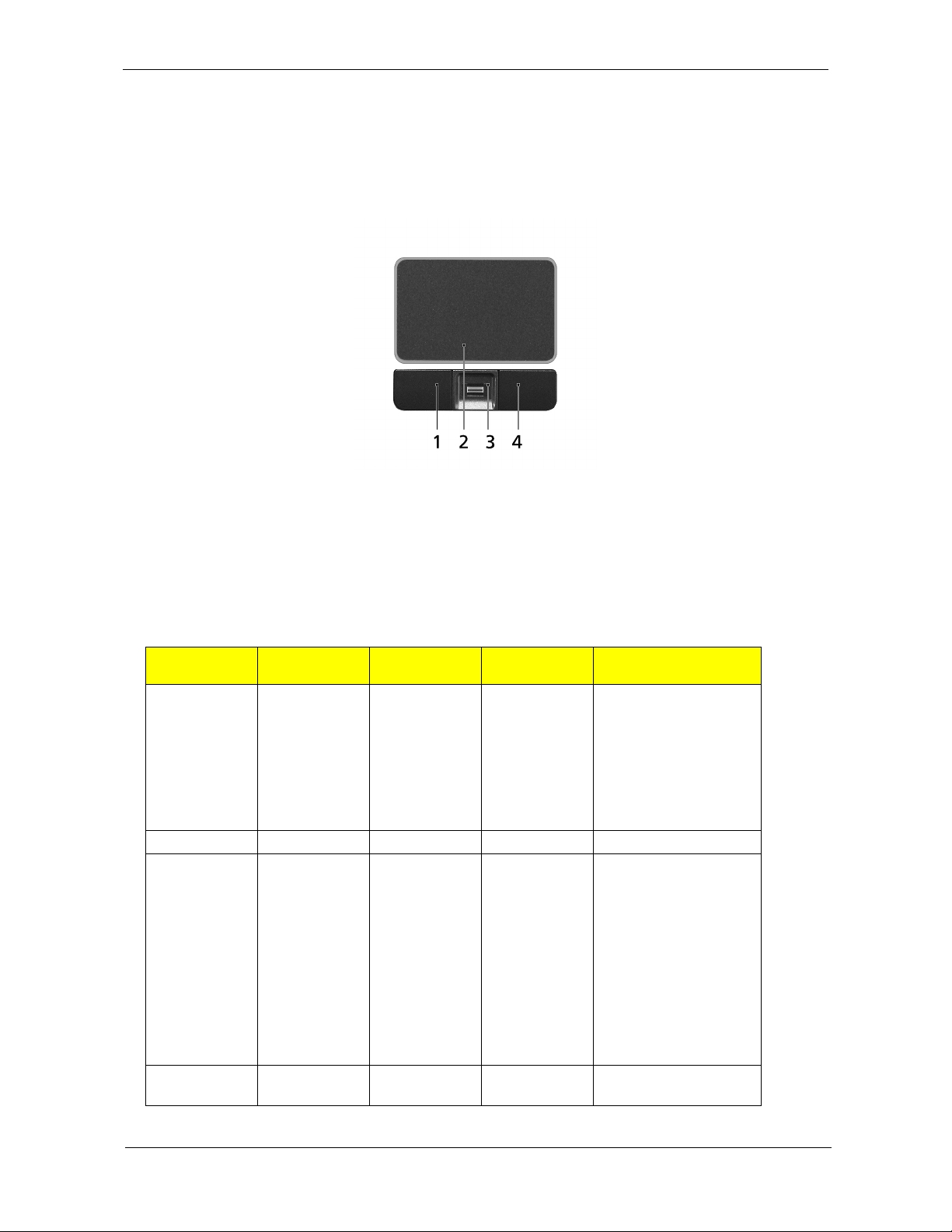
Touchpad Basics
The following teaches you how to use the touchpad:
K Move your finger across the touchpad (2) to move the cursor.
K Press the left (1) and right (4) buttons located beneath the touchpad to perform selection and execution
functions. These two buttons are similar to the left and right buttons on a mouse. Tapping on the
touchpad is the same as clicking the left button.
K Use the 4-way scroll (3) button to scroll up or down and move left or right a page. This button mimics
your cursor pressing on the right scroll bar of Windows applications.
Function Left Button (1)
Execute Click twice
quickly
Right Button
(4)
Main touchpad
(2)
Tap twice (at
the same
speed as
doubleclicking the
mouse
button)
Select Click once Tap once
Drag Click and
hold, then use
finger to drag
the cursor on
the touchpad
Tap twice (at
the same
speed as
doubleclicking a
mouse
button) then
hold finger to
the touchpad
on the second
tap to drag
the cursor.
Access
Click once
context menu
Center button (3)
Chapter 1 11
Page 22
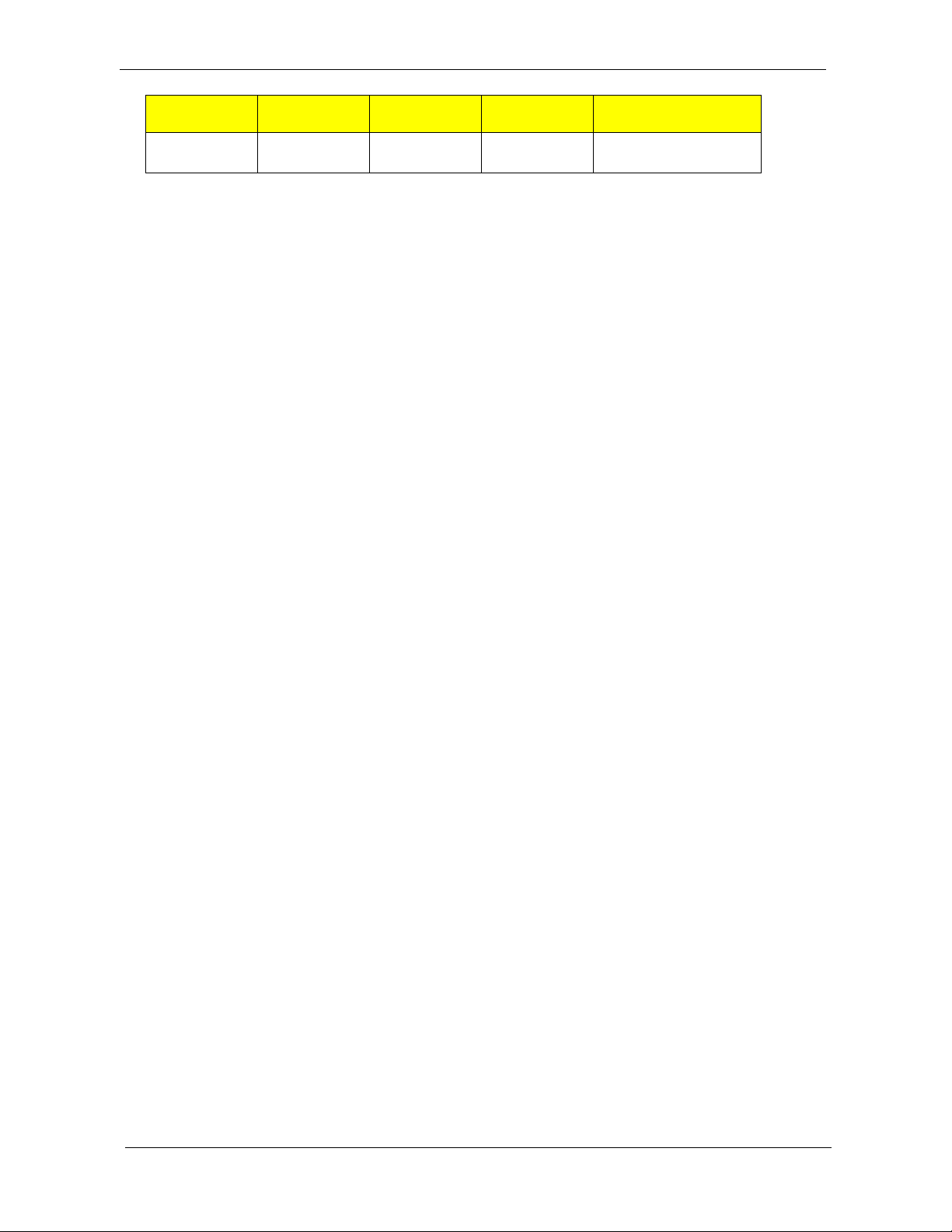
Function Left Button (1)
Right Button
(4)
Main touchpad
(2)
Center button (3)
Scroll Click and hold to move
up/down/left/right.
NOTE: When using the touchpad, keep it - and your fingers - dry and clean. The touchpad is sensitive to finger
movement; hence, the lighter the touch, the better the response. Tapping too hard will not increase the
touchpad’s responsiveness.
NOTE: By default, vertical and horizontal scrolling is enabled on your touchpad. It can be disabled under
Mouse settings in Windows Control Panel.
12 Chapter 1
Page 23
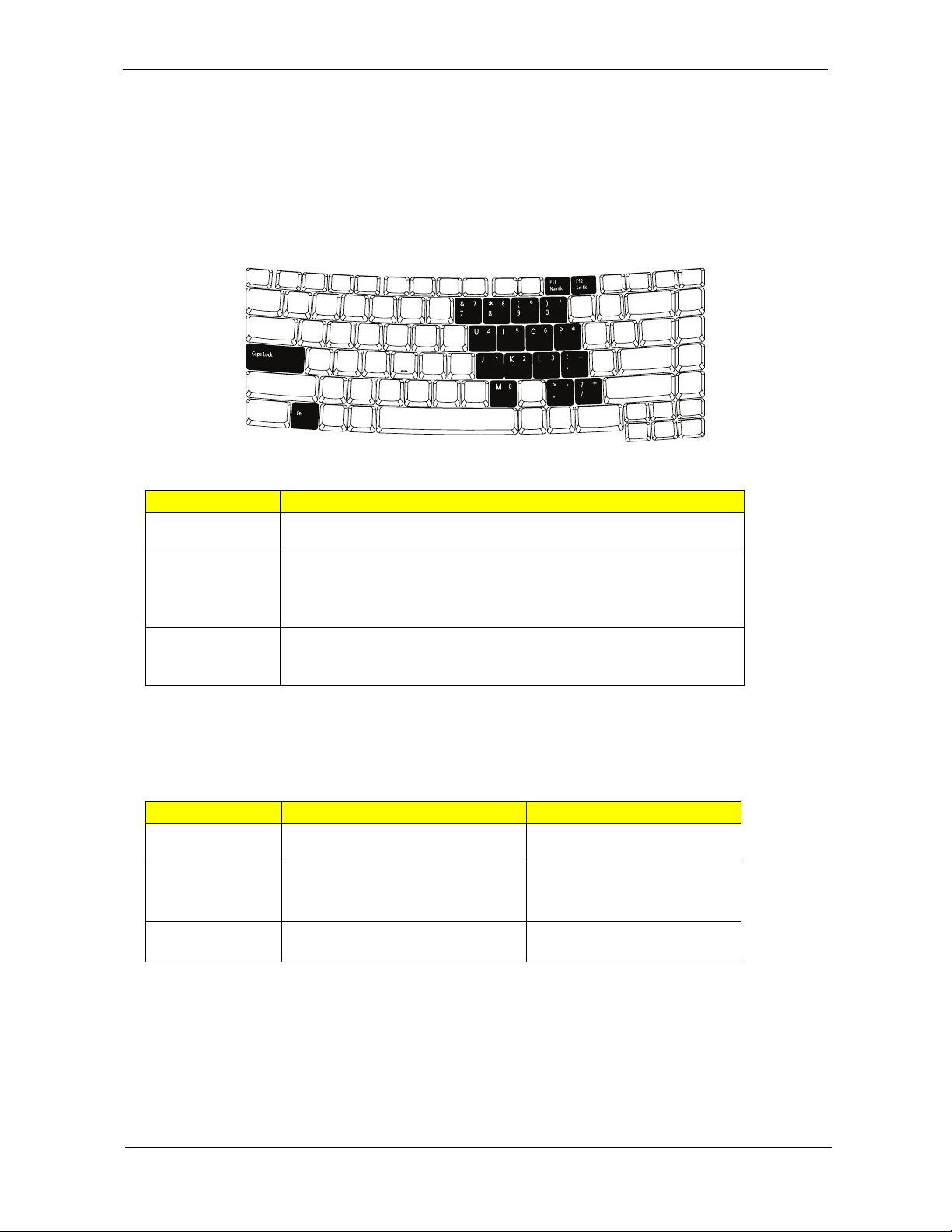
Using the Keyboard
The keyboard has full-sized keys and an embedded numeric keypad, separate cursor , lock, Windows, function
and special keys.
Lock Keys and embedded numeric keypad
The keyboard has three lock keys which you can toggle on and off.
Lock key Description
Caps Lock When Caps Lock is on, all alphabetic characters typed are
in uppercase.
Num Lock
<Fn> + <F11>
Scroll Lock <Fn> +
<F12>
When Num Lock is on, the embedded keypad is in numeric mode. The
keys function as a calculator (complete with the arithmetic operators +, -,
*, and /). Use this mode when you need to do a lot of numeric data entry.
A better solution would be to connect an external keypad.
When Scroll Lock is on, the screen moves one line up or down when you
press the up or down arrow keys respectively. Scroll Lock does not work
with some applications.
The embedded numeric keypad functions like a desktop numeric keypad. It is indicated by small characters
located on the upper right corner of the keycaps. To simplify the keyboard legend, cursor-control key symbols
are not printed on the keys.
Desired access Num Lock on Num Lock off
Number keys on
embedded keypad
Cursor-control keys
on embedded
keypad
Main keyboard
keys
Chapter 1 13
Type numbers in a normal manner.
Hold <Shift> while using cursorcontrol keys.
Hold <Fn> while typing letters on
embedded keypad.
Hold <Fn> while using cursorcontrol keys.
Type the letters in a normal
manner.
Page 24
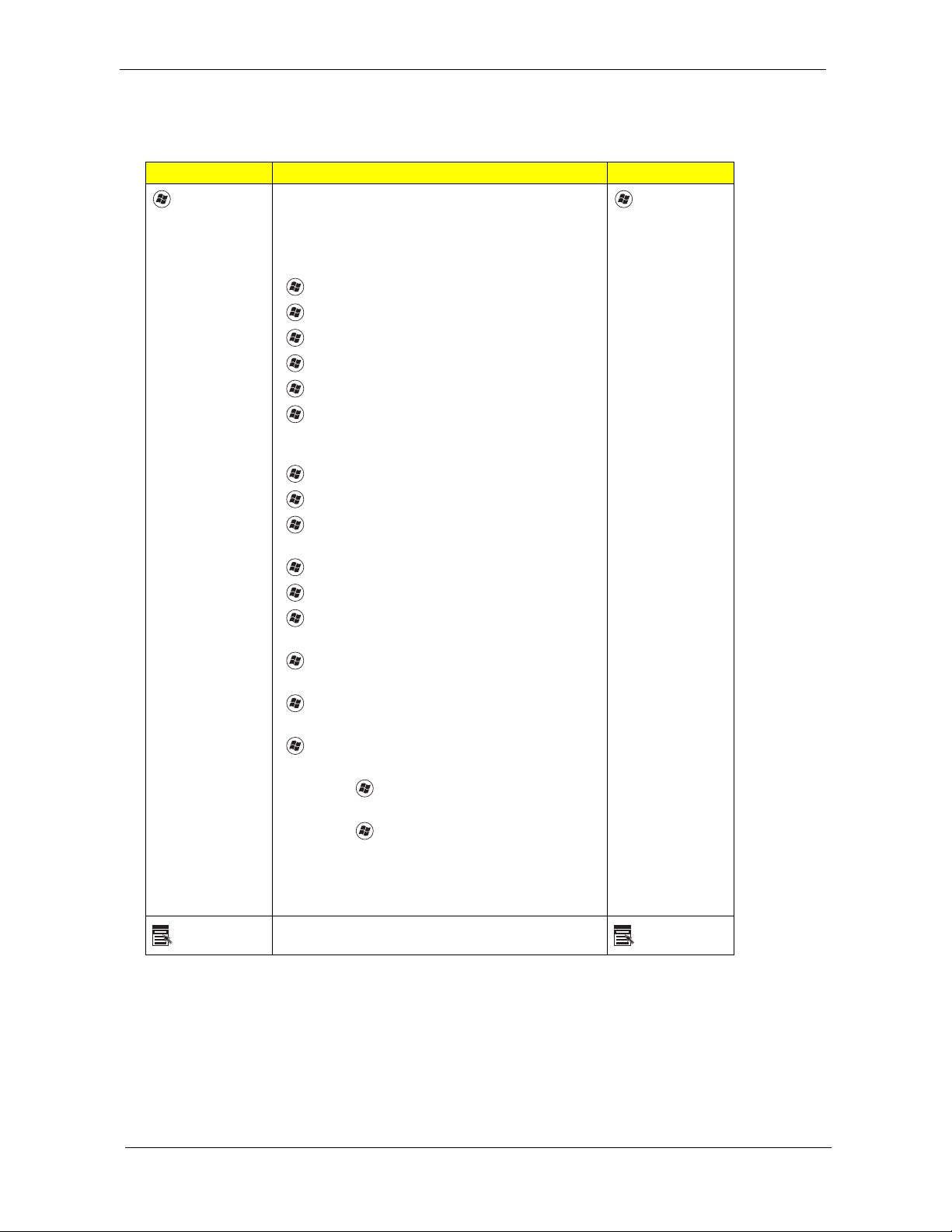
Windows Keys
The keyboard has two keys that perform Windows-specific functions.
Key Description Key
Windows
key
Application
key
Pressed alone, this key has the same effect as
clicking on the Windows Start button; it launches the
Start menu.
It can also be used with other keys to provide a
variety of functions:
< > : Open or close the Start menu
< > + <D>: Display the desktop
< > + <E>: Open Windows Explore
< > + <F>: Search for a file or folder
< > + <G>: Cycle through Sidebar gadgets
< > + <L>: Lock your computer (if you are
connected to a network domain), or switch users (if
you're not connected to a network domain)
< > + <M>: Minimizes all windows
< > + <R>: Open the Run dialog box
< > + <T>: Cycle through programs on the
taskbar
< > + <U>: Open Ease of Access Center
< > + <X>: Open Windows Mobility Center
< > + <BREAK>: Display the System Properties
dialog box
< > + <SHIFT+M>: Restore minimized windows
to the desktop
< > + <TAB>: Cycle through programs on the
taskbar by using Windows Flip 3-D
< > + <SPACEBAR>: Bring all gadgets to the
front and select Windows Sidebar
<CTRL> + < > + <F>: Search for computers (if
you are on a network)
<CTRL> + < > + <TAB>: Use the arrow keys to
cycle through programs on the taskbar by using
Windows Flip 3-D
Note: Depending on your edition of Windows Vista,
some shortcuts may not function as described.
This key has the same effect as clicking the right mouse button;
it opens the application's context menu.
Windows
key
Application
key
14 Chapter 1
Page 25
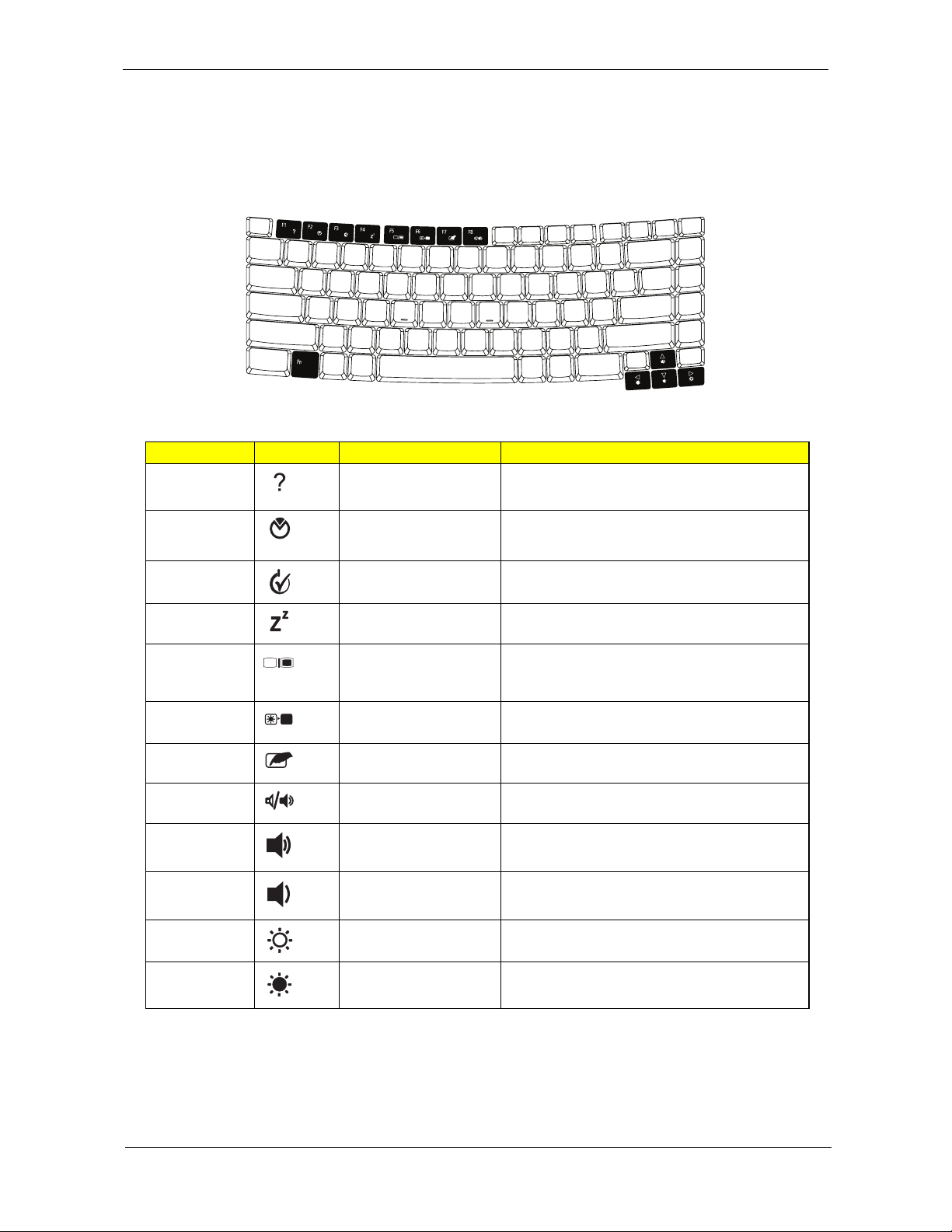
Hot Keys
The computer employs hotkeys or key combinations to access most of the computer’s controls like sreen
brightness, volume output and the BIOS utility.
To activate hot keys, press and hold the <Fn> key before pressing the other key in the hotkey combination.
Hotkey Icon Function Description
<Fn> + <F1> Hotkey help Displays help on hotkeys.
<Fn> + <F2> Acer eSettings Launches Acer eSettings in Acer Empowering
Technology.
<Fn> + <F3> Acer ePower
Management
<Fn> + <F4> Sleep Puts the computer in Sleep mode.
<Fn> + <F5> Display toggle Switches display output between the display
<Fn> + <F6> Screen blank Turns the display screen backlight off to save
<Fn> + <F7> Touchpad toggle Turns the internal touchpad on and off.
<Fn> + <F8> Speaker toggle Turns the speakers on and off.
<Fn> + <↑> Volume up Increases the sound volume.
<Fn> + <↓> Volume down Decreases the sound volume.
<Fn> + <→> Brightness up Increases the screen brightness.
<Fn> + <←> Brightness down Decreases the screen brightness.
Launches Acer ePower Management in Acer
Empowering Technology.
screen, external monitor (if connected) and
both.
power. Press any key to return.
Chapter 1 15
Page 26
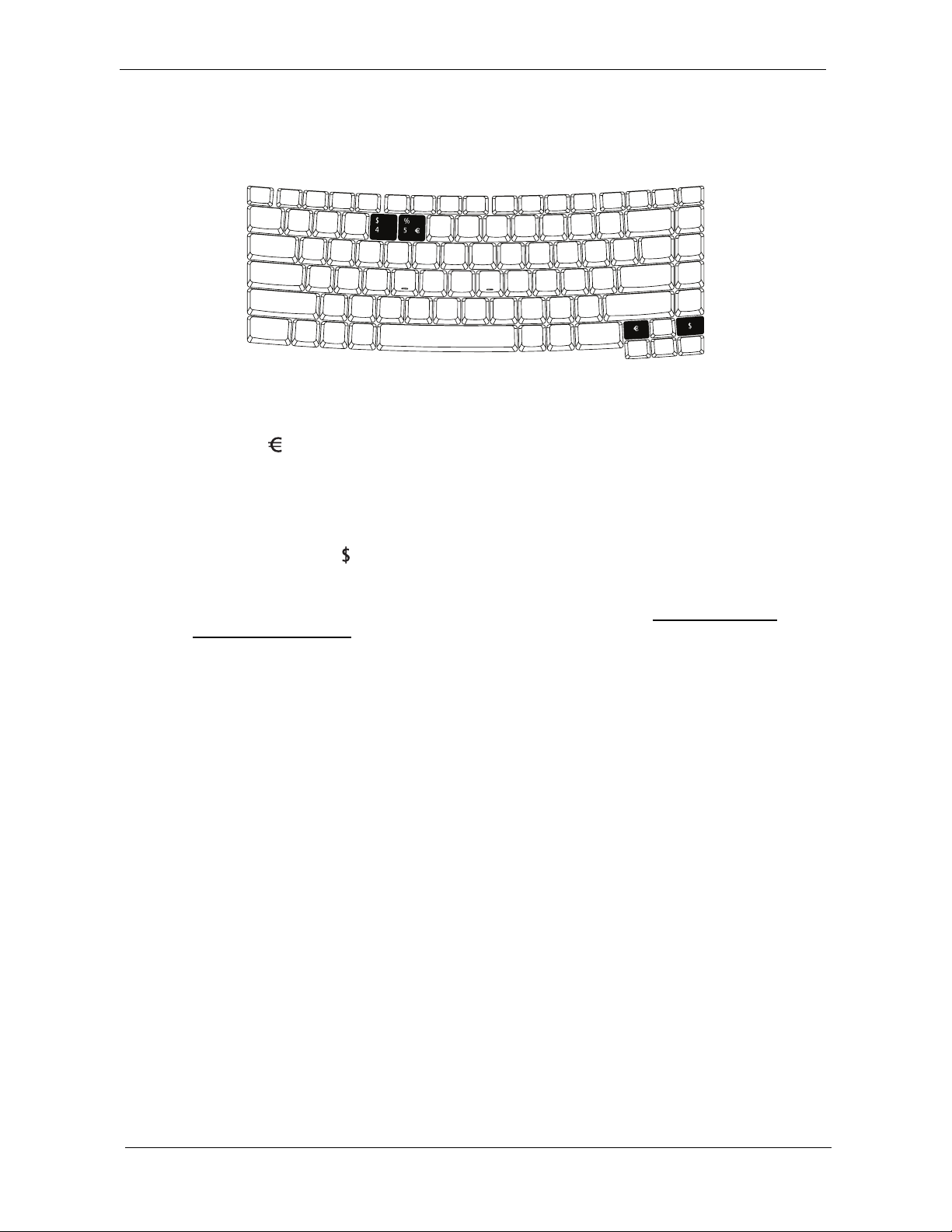
Special Key
You can locate the Euro symbol and the US dollar sign at the upper-center
and/or bottom-right of your keyboard.
The Euro symbol
1. Open a text editor or word processor.
2. Either press < > at the bottom-right of the keyboard, or hold <Alt Gr> and then press the <5> key at the
upper-center of the keyboard.
The US dollar sign
1. Open a text editor or word processor.
2. Either directly press the <> key at the bottom-right of the keyboard, or hold <Shift> and then press the
<4> key at the upper-center of the keyboard.
NOTE: This function varies by the operating system version.
NOTE: Some fonts and software do not support the Euro symbol. Please refer to www.microsoft.com/
typography/faq/faq12.htm for more information.
16 Chapter 1
Page 27
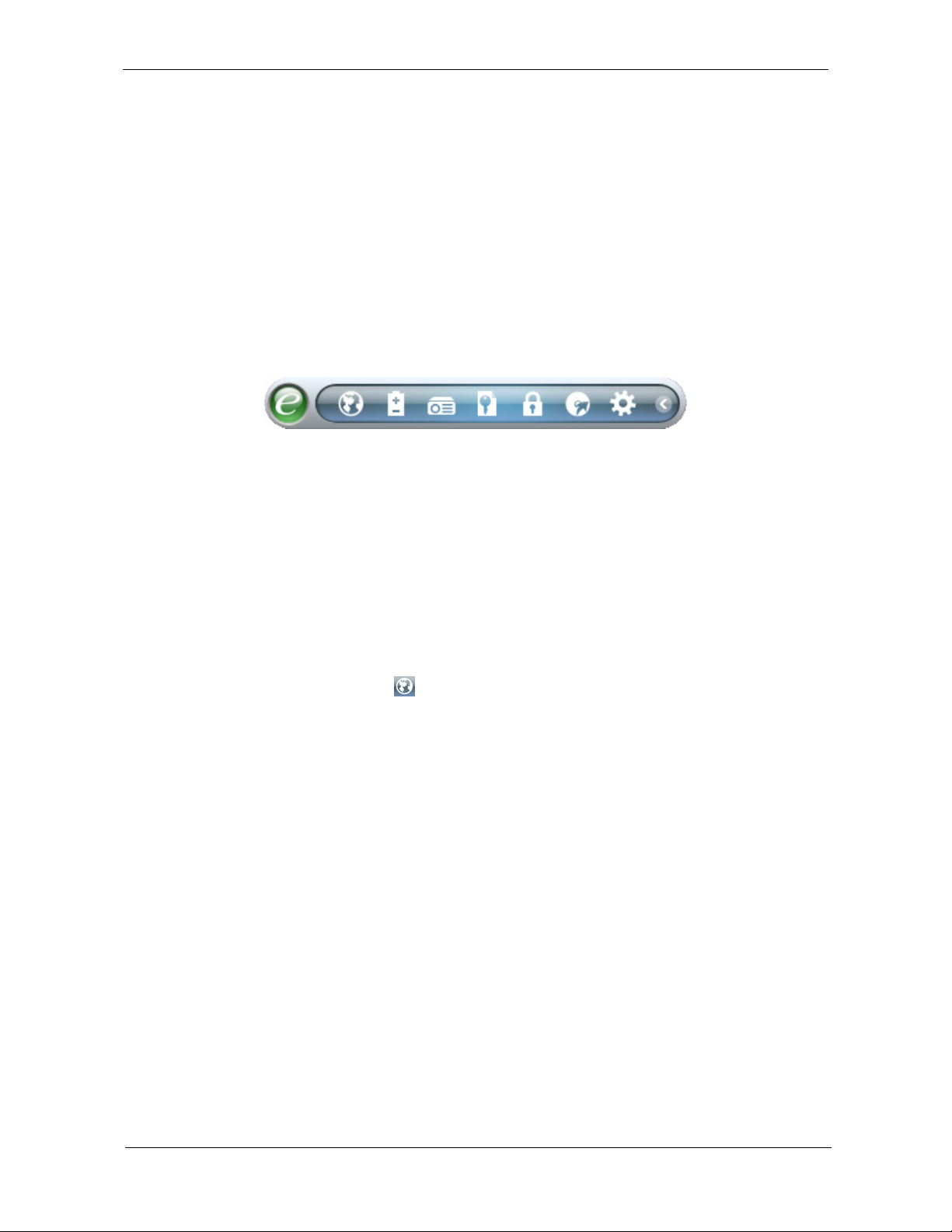
Acer Empowering Technology
The Empowering Technology toolbar makes it easy for you to access frequently used functions and manage
your new Acer system. Displayed by default in the upper half of your screen, it provides access to the following
utilities:
K Acer eNet Management hooks up to location-based networks intelligently.
K Acer ePower Management optimizes battery usage via customizable power plans.
K Acer ePresentation Management connects to a projector and adjusts display settings.
K Acer eDataSecurity Management protects data with passwords and encryption.
K Acer eLock Management limits access to external storage media.
K Acer eRecovery Management backs up and recovers data flexibly, reliably
and completely.
K Acer eSettings Management accesses system information and adjusts settings easily.
For more information, right click on the Empowering Technology toolbar, then select the "Help" or "Tutorial"
function.
Empowering Technology password
Before using Acer eLock Management and Acer eRecovery Management, you must initialize the Empowering
Technology password. Right-click on the Empowering Technology toolbar and select "Password Setup" to do
so. If you have not initialized the Empowering Technology password and run Acer eLock Management or Acer
eRecovery Management, you will be asked to create it.
NOTE: If you lose the Empowering Technology password, there is no way to reset it except by reformatting
your system. Make sure to remember or write down your password!
Acer eNet Management
Acer eNet Management helps you quickly connect to both wired and wireless networks in a variety of
locations. To access this utility, select "Acer eNet Management" from the Empowering Technology toolbar or
run the program from the Acer Empowering Technology program group in Start menu. You can also set Acer
eNet Management to start automatically when you boot up your PC.
Acer eNet Management automatically detects the best settings for a new location, while offering you the option
to manually adjust the settings to match your needs.
Chapter 1 17
Page 28
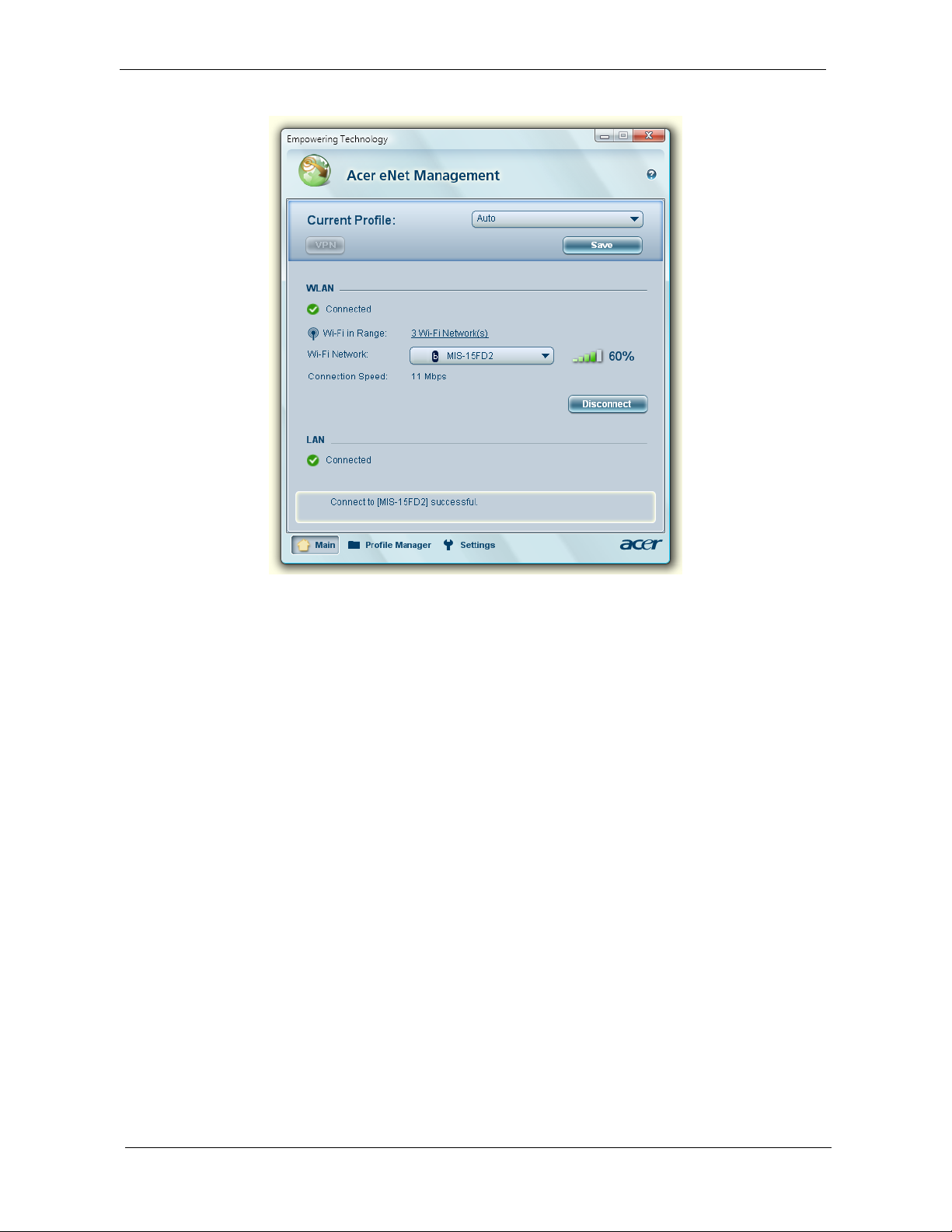
Acer eNet Management can save network settings for a location to a profile, and automatically switch to the
appropriate profile when you move from one location to another. Settings stored include network connection
settings (IP and DNS settings, wireless AP details, etc.), as well as default printer settings. Security and safety
concerns mean that Acer eNet Management does not store username and password information.
18 Chapter 1
Page 29
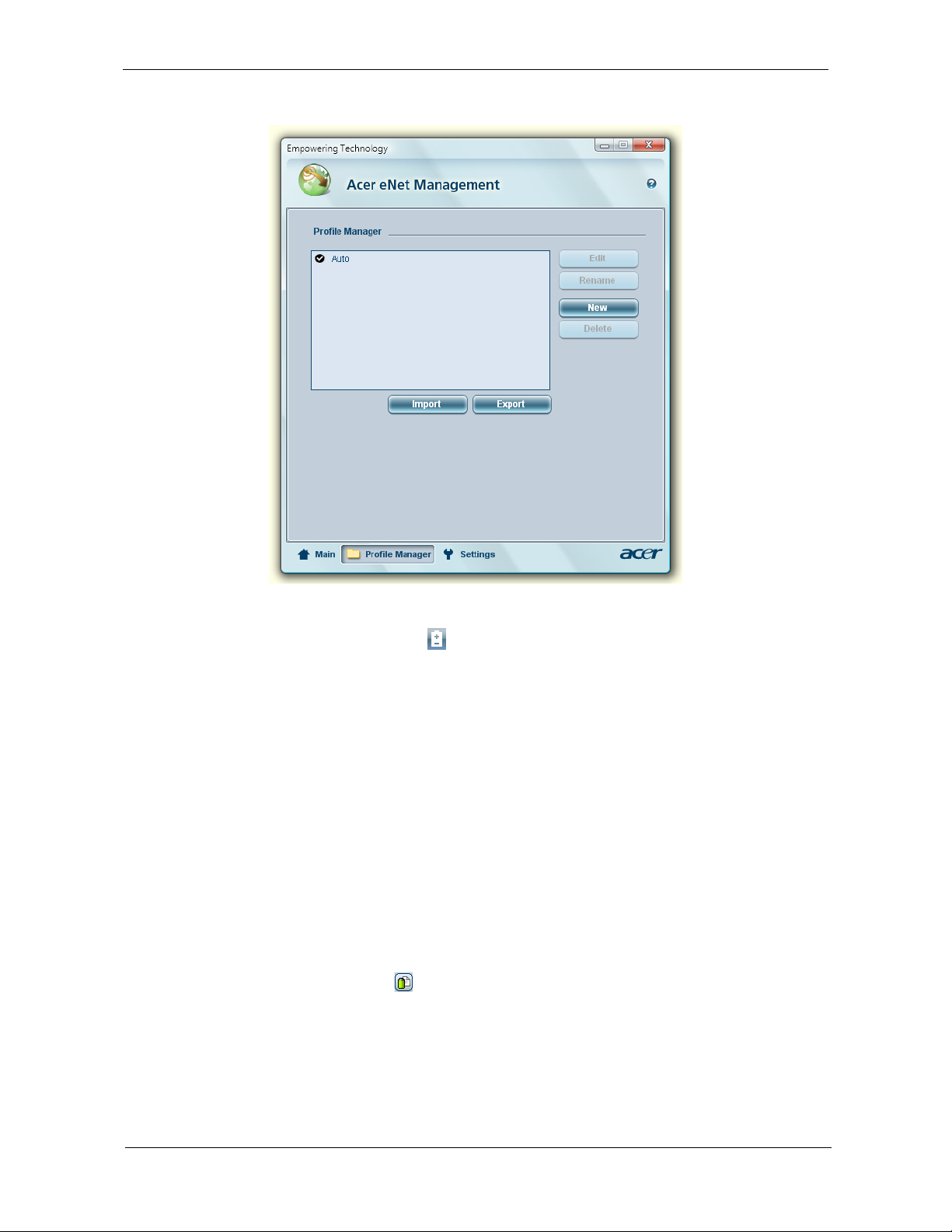
Acer ePower Management
Acer ePower Management features a straightforward user interface for configuring your power management
options. To access this utility, select "Acer ePower Management" from the Empowering Technology toolbar,
run the program from the Acer Empowering Technology program group in Start menu, or right-click the
Windows power icon in the system tray and select "Acer ePower Management".
Using power plans
Acer ePower Management comes with three predefined power plans: Balanced, High performance and Power
saver. You can also create customized power plans. You can create, switch between, edit, delete and restore
power plans, as described below.
View and adjust settings for On Battery and Plugged In modes by clicking the appropriate tabs. You can open
Windows power options by clicking "More Power Options".
NOTE: You cannot delete the predefined power plans.
To create a new power plan:
Creating customized power plans allows you to save and quickly switch to a personalized set of power
options.
1. Click the Create Power Plan icon.
2. Enter a name for your new power plan.
3. Choose a predefined power plan to base your customized plan on.
4. If necessary, change the display and sleep settings you want your computer to use.
5. Click "OK" to save your new power plan.
Chapter 1 19
Page 30
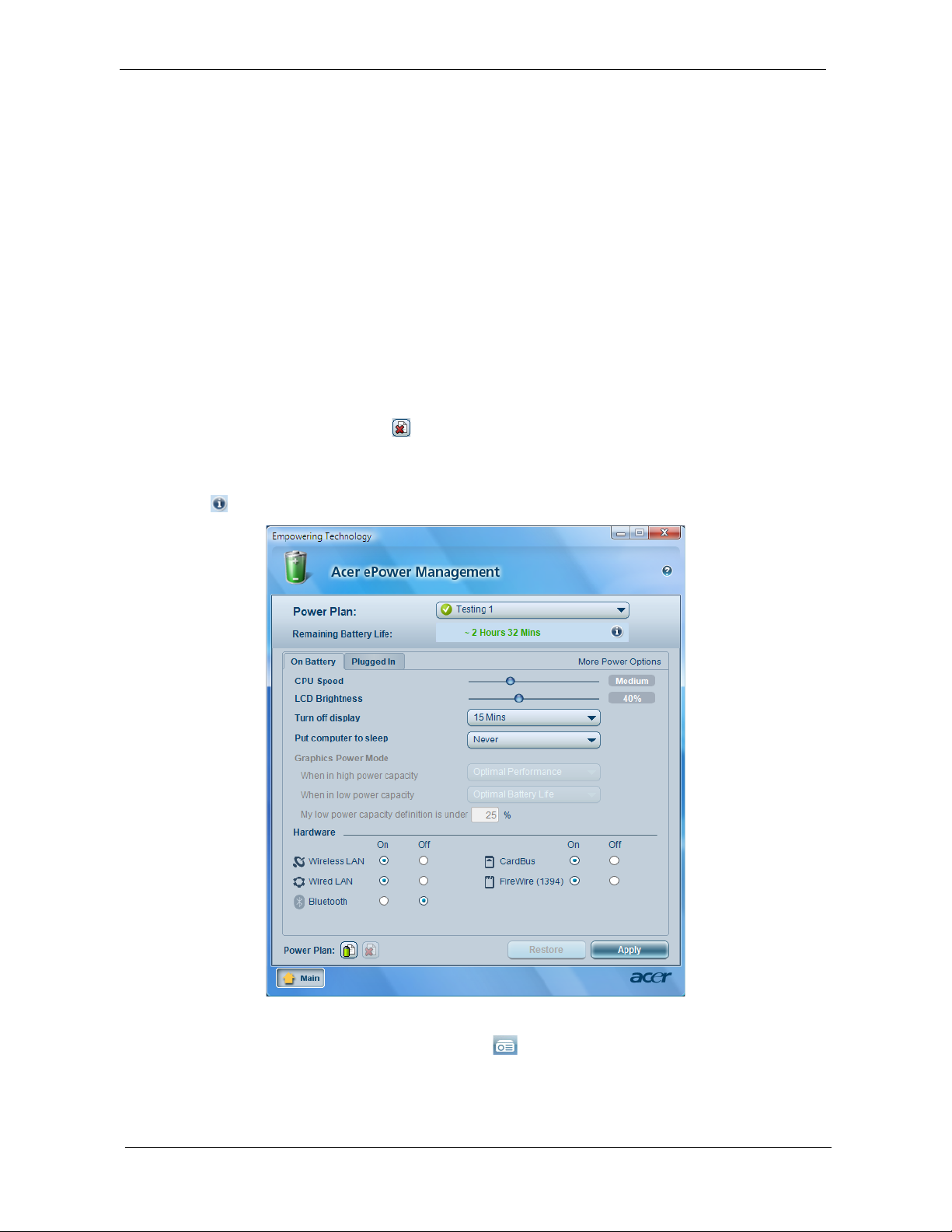
To switch between power plans:
1. Select the power plan you wish to switch to from the drop-down list.
2. Click "Apply".
To edit a power plan:
Editing a power plan allows you to adjust system settings like LCD brightness and CPU speed. You can also
turn on/off system components to extend battery life.
1. Switch to the power plan you wish to edit
2. Adjust settings as required.
3. Click "Apply" to save your new settings.
To delete a power plan:
Y ou cannot delete the power plan you are currently using. If you want to delete the active power plan, switch to
another one first.
1. Select the power plan you wish to delete from the drop-down list.
2. Click the Delete Power Plan icon.
Battery status
For real-time battery life estimates based on current usage, refer to the panel in the upper half of the window.
Click the to view estimated battery life in sleep and hibernate modes.
Acer ePresentation Management
Acer ePresentation Management lets you project your computer's display to an external display device or
projector using the hotkey: <Fn> + <F5>. If auto-detection hardware is implemented in the system and the
external display supports it, your system display will be automatically switched out when an external display is
20 Chapter 1
Page 31

connected to the system. For projectors and external devices that are not auto-detected, launch Acer
ePresentation Management to choose an appropriate display setting.
NOTE: If the restored resolution is not correct after disconnecting a projector, or you need to use an external
resolution that is not supported by Acer ePresentation Management, adjust your display settings using
Display Properties or the utility provided by the graphics vendor.
Acer eDataSecurity Management
Acer eDataSecurity Management is an encryption utility that protects your files from being accessed by
unauthorized persons. It is conveniently integrated with Windows Explorer as a shell extension for quick data
encryption/decryption and also supports on-the-fly file encryption for Lotus Notes and Microsoft Outlook.
Chapter 1 21
Page 32

The Acer eDataSecurity Management setup wizard will prompt you for a supervisor password and default
encryption password. This password will be used to encrypt files by default, or you can choose to enter your
own password when encrypting a file.
NOTE: The password used to encrypt a file is the unique key that the system needs to decrypt it. If you lose
the password, the supervisor password is the only other key capable of decrypting the file. If you lose
both passwords, there will be no way to decrypt your encrypted file! Be sure to safeguard all related
passwords!
Acer eLock Management
Acer eLock Management is simple yet effective utility that allows you to lock removable storage, optical and
floppy drive devices to ensure that data can't be stolen while your system is unattended.
K Removable Storage Devices — includes USB disk drives, USB pen drives, USB flash drives, USB MP3
drives, USB memory card readers, IEEE 1394 disk drives, and any other removable storage devices
that can be mounted as a file system when plugged into the system.
K Optical Drive Devices — includes any kind of CD-ROM, DVD-ROM, HD-DVD or Blu-ray drive devices.
K Floppy Drive Devices — 3.5-inch floppy drives only .
22 Chapter 1
Page 33

To use Acer eLock Management, the Empowering Technology password must be set first. Once set, you can
apply locks to any of the devices types. Lock(s) will immediately be set without any reboot necessary, and will
remain after rebooting, until removed.
NOTE: If you lose the Empowering Technology password, there is no method to reset it except by reformatting
your system. Make sure to remember or write down your password.
Acer eRecovery Management
Acer eRecovery Management is a versatile backup utility. It allows you to create full or incremental backups,
burn the factory default image to optical disc, and restore from previously created backups or reinstall
applications and drivers. By default, user-created backups are stored to the D:\ drive.
Acer eRecovery Management provides you with:
K Password protection (Empowering Technology password)
K Full and incremental backups to hard disk or optical disc
K Creation of backups:
jFactory default image
jUser backup image
jCurrent system configuration
jApplication backup
K Restore and recovery:
jFactory default image
jUser backup image
jFrom previously-created CD/DVD
jReinstall applications/drivers
Chapter 1 23
Page 34

For more information, please refer to "Acer eRecovery Management" on page 61 in the AcerSystem
User's Guide.
NOTE: If your computer did not come with a Recovery CD or System CD, please use Acer eRecovery
Management's "System backup to optical disc" feature to burn a backup image to CD or DVD. To
ensure the best results when recovering your system using a CD or Acer eRecovery Management,
detach all peripherals (except the external Acer ODD, if your computer has one), including your Acer
ezDock.
Acer eSettings Management
Acer eSettings Management allows you to inspect hardware specifications, set BIOS passwords and modify
boot options.
Acer eSettings Management also:
K Provides a simple graphical user interface for navigation.
K Prints and saves hardware specifications.
24 Chapter 1
Page 35

K Lets you set an asset tag for your system.
Windows Mobility Center
The Windows Mobility Center collects key mobile-related system settings in one easy-to-find place, so you can
quickly configure your Acer system to fit the situation as you change locations, networks or activities. Settings
include display brightness, power plan, volume, wireless networking on/off, external display settings, display
orientation and synchronization status.
Windows Mobility Center also includes Acer-specific settings like Bluetooth Add Device (if applicable), sharing
folders overview/sharing service on or off, and a shortcut to the Acer user guide, drivers and utilities.
To launch Windows Mobility Center:
K Use the shortcut key < > + <X>
K Start Windows Mobility Center from the Control panel
K Start Windows Mobility Center from the Accessories program group in the Start menu.
Chapter 1 25
Page 36

Using the System Utilities
NTI Shadow
NTI Shadow allows users to schedule continuous backup jobs that copy the contents of one or more folders
(the "backup source") to another location (the "backup destination"). The backup jobs are continuous because
they are scheduled to regularly update the data in the backup folder either continuously or in user-defined
intervals. You can schedule a job to run every certain number of minutes, on certain days at a specified time,
or whenever any data in the backup source are modified.
Shadow can also be configured to archive file versions. If this option is enabled, then any file that is saved or
overwritten will trigger Shadow to archive the previous version of the file. The file versions are stored in a
Revisions folder in the backup destination. Users can configure how many versions of a file to maintain.
Shadow supports backups on local hard drives, USB/FireWire external hard drives, USB pen drives, NAS
devices, and any drive with drive letter access.
Launching the utility is as easy as pressing one buttons. For more information refer to the NTI Shadow help
files.
Acer GridVista (dual-display compatible)
NOTE: This feature is only available on certain models.
To enable the dual monitor feature of the notebook, first ensure that the second monitor is connected, then
select Start, Control Panel, Display and click on Settings. Select the secondary monitor (2) icon in the
display box and then click the check box Extend my windows desktop onto this monitor. Finally, click
Apply to confirm the new settings and click OK to complete the process.
26 Chapter 1
Page 37

Acer GridVista is a handy utility that offers four pre-defined display settings so you can view multiple windows
Note:
Start Control Panel Display
Settings (2)
Extend my windows desktop onto this monitor
Apply OK
Start All Programs Acer GridVista
on the same screen. To access this function, please go to Start>All Programs and click on Acer GridVista.
You may choose any one of the four display settings indicated below:
Double (verticle), Triple (primary at left), Triple (primary at right), or Quad Acer Gridvista is dual-display
compatible, allowing two displays to be partitioned indepently.
Acer Gridvista is dual-display compatible, allowing two displays to be partitioned independently.
AcerGridVista is imple to set up:
1. Run Acer GridVista and select your preferred screen configuration for each display from the task bar.
2. Drag and drop each window into the appropriate grid.
3. Enjoy the convenience of a well-organized desktop.
NOTE: Please ensure that the resolution setting of the second monitor is set to the manufacturer's
recommended value.
Chapter 1 27
Page 38

Launch Manager
Launch Manager allows you to set the four easy-launch buttons located above the keyboard. You can access
the Launch Manager by clicking on Start > All Programs > Launch Manager to start the application.
Norton Internet Security
Norton Internet Security is an anti-virus utility that can protect against viruses, keeping your data safe and
secure.
How do I check for viruses?
1. Double-click the Norton Internet Security icon on the Windows desktop.
2. Select Tasks & Scans.
3. Select Run Scan to scan your system.
4. When the scan is complete, review the results of the scan.
NOTE: For optimal security, run a Full System Scan when scanning your computer for the first time.
You can schedule customized virus scans that run unattended on specific dates and times or at periodic
intervals. If you are using the computer when the scheduled scan begins, it runs in the background so that you
do not have to stop working.
For more information refer to the Norton Internet Security help files.
28 Chapter 1
Page 39

Hardware Specifications and Configurations
Processor
Item Specification
CPU type Intel® Core™2 Duo Mobile Processor T7300/T7500/T7700/T7800
(4 MB L2 cache, 2/2.2/2.4/2.6 GHz, 800 MHz FSB), or T7100/
T7250 (2 MB L2 cache, 1.8/2.0 GHz, 800 MHz FSB)
Intel® Core™2 Duo Mobile Processor T5250/T5450 (2 MB L2
cache, 1.60/1.73 GHz, 533 MHz FSB)
Intel® Celeron® M processor 530/540/550 (1 MB L2 cache, 1.73/
1.86/2.0 GHz, 533 MHz FSB)
Intel® Pentium® Dual-Core processor T2310/T2330 (1 MB L2
cache, 1.46/1.6 GHz, 533 MHz FSB) or higher (for selected
models)
Core logic Mobile Intel® PM965/GM965/960 + ICH8M Express Chipset
CPU package Socket M (FCPGA6)
CPU core voltage 1.0375V to 1.3V
CPU Fan True Value Table
DTS(degree C) Fan Speed (rpm) Acoustic Level (dBA)
45-50 0-3000 29
55-66 0-3300 33
68-74 3300-3800 38
78-83 3800-4100 40
86-91 4100-4800 40
Throttling 50%: On= 99 C; OFF=93 C
OS shut down at 105 C; H/W shot down at 110 .C
BIOS
Item Specification
BIOS vendor Phoenix
BIOS Version 1.02 (MP version)
BIOS ROM type SST/AMD 1MB CMOS Boot Block Flash Memory
BIOS ROM size 1M byte FLASH ROM SST
BIOS package 10-lead TSOP (10mmx20mm)
Supported protocols ACPI 1.0b/2.0/3.0 compliance, PCI 2.2, System/HDD Password
BIOS password control Set by setup manual
Item Specification
Cache controller Built-in CPU
°°
°°
Security Control, INT 13H Extenstions, PnP BIOS 1.0a SMBIOS
2.4, BIOS Boot Specification, Simple Boot Flag 1.0, Boot Block,
PCI Bus Power Management Interface Specification, USB
Specification 1.1/2.0, IEEE 1394 1.0, USB/1394 CD-ROM Boot Up
support, PC Card Standard 1995 (PCMCIA 3.0 Compliant Device),
IrDA 1.0, Intel AC97 CNR Specification, WfM 2.0, PXE 2.1, Boot
Integrity Service Application Program Interface (BIS) 1.0, PC99a
and Mobile PC2001 Compliant
Chapter 1 29
Page 40

Item Specification
Cache size 1MB to 4MB (See CPU type)
System Memory
Item Specification
Memory controller Built-in
Memory size 0MB (no on-board memory)
DIMM socket number 2 sockets
Supports memory size per socket 2048MB
Supports maximum memory size 4G for 64bit OS(with two 2GB SODIMM)
Supports DIMM type DDR 2 Synchronous DRAM
Supports DIMM Speed 533/677 MHz
Supports DIMM voltage 1.8V and 0.9V
Supports DIMM package 200-pin soDIMM
Memory module combinations You can install memory modules in any combinations as long as
they match the above specifications.
Memory Combinations
Slot 1 Slot 2 Total Memory
0MB 256MB 256MB
0MB 512MB 512MB
0MB 1024MB 1024MB
0MB 2048MB 2048MB
256MB 256MB 512MB
256MB 512MB 768MB
256MB 1024MB 1280MB
256MB 2048MB 2304MB
512MB 256MB 768MB
512MB 512MB 1024MB
512MB 1024MB 1536MB
512MB 2048MB 2560MB
1024MB 0MB 1024MB
1024MB 256MB 1280MB
1024MB 512MB 1536MB
1024MB 1024MB 2048MB
1024MB 2048MB 3072MB
2048MB 0MB 2048MB
2048MB 256MB 2304MB
2048MB 512MB 2560MB
2048MB 1024MB 3072MB
2048MB 2048MB 4096MB
NOTE: Above table lists some system memory configurations. You may combine DIMMs with various
capacities to form other combinations. On above table, the configuration of slot 1 and slot 2 could be
30 Chapter 1
Page 41

reversed.
Item Specification
LAN Chipset Broadcom 5787M
Supports LAN protocol 10/100/1000 Mbps
LAN connector type RJ45
LAN connector location Left side
Features Integrated 10/100 BASE-T transceiver
Wake on LAN support compliant with ACPI 2.0
PCI v2.2
Bluetooth Interface
Item Specification
Chipset Foxconn T60H928.01
Data throughput 723 bps (full speed data rate)
Protocol Bluetooth 1.1 (Upgradeable to Bluetooth 1.2 when SIG
specification is ratified).
Interface USB 1.1
Connector type USB
Wireless Module 802.11b/g
Item Specification
Chipset Intel® Wireless WiFi Link 4965AGN (dual-band quad-
mode 802.11a/b/g/Draf t-N) network connection, supporting
Acer SignalUp™ with InviLink™ Nplify™ wireless
technology
Intel® PRO/Wireless 3945ABG (dual-band tri-mode
802.11a/b/g) Wi-Fi CERTIFIED® network connection,
supporting Acer SignalUp™ wireless technology
Data throughput 11~54 Mbps, up to 270 Mbps for Draft-N
Protocol 802.11b+g, Draft-N
Interface PCI bus (mini PCI socket for wireless module)
Hard Disk Drive Interface
Item
Vendor &
Model Name
HGST 2.5”
HTS541680J9SA00
SURUGA-B
SEAGATE 2.5”
ST9120822AS
(9S1133-190) Venus
WD 2.5”
WD1600BEVS22RSTO ML80 SATA
HGST 2.5”
HTS541616J9SA00
SURUGA-B
SATA
Capacity
80000 120000 160000 160000
(MB)
Bytes per
512 512 512 512
sector
Data heads 2 3 3 4
Drive Format
Disks 1 2 2 2
Chapter 1 31
Page 42

Hard Disk Drive Interface
Item
Spindle
5400 RPM 5400 RPM 5400 RPM 5400 RPM
speed
(RPM)
Performance Specifications
Buffer size 8MB 8MB 8MB 8MB
Interface SATA SATA SATA SATA
Max. media
540 540 540 540
transfer rate
(disk-buffer,
Mbytes/s)
Data transfer
rate
100 MB/Sec.
Ultra DMA mode-5
150 MB/Sec.
Ultra DMA mode-5
150 MB/Sec.
Ultra DMA mode-5
150 MB/Sec.
Ultra DMA mode-5
(host~buffer,
Mbytes/s)
DC Power Requirements
Voltage
5V(DC) +/- 5% 5V(DC) +/- 5% 5V(DC) +/- 5% 5V(DC) +/- 5%
tolerance
Combo Drive module
Item Specification
Vendor & model name SONY COMBO 12.7mm Tray 24X CRX880A
Performance Specification With CD Diskette With DVD Diskette
Transfer rate (KB/sec) Sustained:
Max 3.6Mbytes/sec
Sustained:
Max 10.8Mbytes/sec
Buffer Memory 2MB
Interface PATA
Applicable disc format 1. Reads and writes data in each CD-ROM, CD-ROMXA, CD-I FMV,
Video CD and CD-EXTRA
2. Reads data in Photo CD (Single and multi session)
3. Reads and writes standard CD-DA
4. Reads and writes CD-R discs conforming to “Orange Book Part 2”
5. Reads and writes CD-RW discs conforming to “Orange Book Part 3”
6. Reads data in DVD-ROM
Applicable DVD formats (Read):
DVD: DVD-ROM, (DVD-5, DVD-9, DVD-10, DVD-18),DVD-Video,
DVD-R 3.95G, DVD-R 4.7G, DVD-RW, DVD+R, DVD+RW, MultiBorder DVD-R/DVD-RW, Multi-session DVD+R, DVD+RW and DVDRAM (optional)
Applicable CD Formats (Read):
CD: CD-DA, CD-ROM Mode-1, CD-ROM/XA Mode Mode-2 Form-1
and Mode-2 Form-2, CD-i Ready , Video-CD (MPEG-1), Karaoke CD,
Super Video CD, Photo-CD, Enhanced CD, CD Plus, CD Extra, i-trax
CD, CD-Text, CD-R, CD-RW
Applicable CD Formats (Write)
CD-DA, CD-ROM Mode-1, CD-ROM/XA Mode-2 Form-1 and Mode-2
Form-2, CD-i, Video-CD CD-Text
32 Chapter 1
Page 43

Combo Drive module
Item Specification
Loading mechanism Load: Manual
Release: (a) Electrical Release (Release Button)
(b) Release by ATAPI command
(c) Emergency Release
Power Requirement
Input Voltage 5 V +/- 5 % (Operating)
Super-Multi Drive module
Item Specification
Vendor & model name HLDS Super-Multi Drive GSA-T20N, PHILIPS Super-Multi Drive DS-
8A1P, PIONEER Super-Multi Drive DVR-K17RS
Performance Specification With CD Diskette With DVD Diskette
Transfer rate (KB/sec) Sustained:
Max 3.6Mbytes/sec
Sustained:
Max 10.08Mbytes/sec
Buffer Memory 2MB
Interface PATA
Applicable disc format Applicable disc format
CD: CD-DA, CD-ROM, CD-ROM XA, PhotoCD (multi-session), Video
CD, Cd-Extra (CD+), CD-text
DVD: DVD-VIDEO, DVD-ROM, DVD-R (3.9GB, 4.7GB) DVD-R DL,
DVD-RW, DVD-RAM, DVD+R, DVD+R DL, DVD+RW
CD:
CD-DA (Red Book) - Standard Audio CD & CD-TEXT
CD-ROM (Yellow Book Mode1 & 2) - Standard Data
CD-ROM XA (Mode2 Form1 & 2) - Photo CD, Multi-Session
CD-I (Green Book, Mode2 Form1 & 2, Ready, Bridge)
CD-Extra/ CD-Plus (Blue Book) - Audio & Text/Video
Video-CD (White Book) - MPEG1 Video
CD-R (Orange Book Part )
CD-RW & HSRW (Orange Book Part Volume1 & Volume 2
Super Audio CD (SACD) Hybrid type
US & US+ RW
DVD:
DVD-ROM (Book 1.02), DVD-Dual
DVD-Video (Book 1.1)
DVD-R (Book 1.0, 3.9G)
DVD-R (Book 2.0, 4.7G) - General & Authoring
DVD+R (Version 1.0)
DVD+RW
DVD-RW (Non CPRM & CPRM)
DVD°”R Dual
Loading mechanism Load: Manual
Release: (a) Electrical Release (Release Button)
(b) Release by ATAPI command
(c) Emergency Release
Power Requirement
Chapter 1 33
Page 44

Super-Multi Drive module
Item Specification
Input Voltage 5 V +/- 5 % (Operating)
Audio Interface
Item Specification
Audio Controller Realtek ALC883 Azalia and Amplifier Maxim MAX9710 &
MAX4411
Audio onboard or optional Built-in
Mono or Stereo Stereo
Resolution 18 bit stereo full duplex
Compatibility HD audio Interface; S/PDIF output for PCM or AC-3
content
Sampling rate 1Hz resolution VSR (V ariable Sampling Rate)
Internal microphone Yes
Internal speaker / Quantity Yes/2 (1.5W speakers)
Video Interface
Item Specification
Chipset ATI X2500, HD2400XT or HD2600
Package Daughter Board
Interface PCIE
Supports ZV (Zoomed Video) port Yes
Video Memory
Item Specification
Chipset ATI X2500, HD2400XT or HD2600
Memory size up to 256MB
Interface GDDR2
Item Specification
Chipset ICH8M
USB Compliancy Level 2.0
OHCI USB 1.1 and USB 2.0 Host controller
Number of USB port 4
Location One on the left side/three on the rear side
Serial port function control Enable/Disable by BIOS Setup
PCMCIA Port
Item Specification
PCMCIA controller ENE CB714/1410
Supports card type Type-II
34 Chapter 1
Page 45

PCMCIA Port
Item Specification
Number of slots One type-II
Access location Left panel
Supports ZV (Zoomed Video) port No ZV support
Supports 32 bit CardBus Yes
System Board Major Chips
Item Controller
Core logic Mobile Intel® PM965/GM965/960 + ICH8M Express
Chipset
VGA ATI X2500, HD2400XT or HD2600
LAN Realtek 8100SBL/CL
USB 2.0 Intel ICH8M
Super I/O controller N/A
MODEM ALC 883
Bluetooth Built-in ATI SB460
Wireless 802.11 b+g Built-in ATI SB460
PCMCIA/ 5 in 1 Card Reader ENE CB714/1410
Audio Codec Realtek ALC883
Keyboard
Item Specification
Keyboard controller NS PC97541V
Total number of keypads 88-/89-key
Windows logo key Yes
Internal & external keyboard work
Plug USB keyboard to the USB port directly: Yes
simultaneously
Battery
Item Specification
Vendor & model name Panasonic (6cell) 2.0
Sanyo (6cell) 2.0
SMP (6cell) 2.0
Panasonic (8cell) 2.4
Sanyo (8cell) 2.4
SMP (8cell) 2.4
Battery Type Li-ion
Pack capacity 4000 mAH Panasonic (6cell) 2.0
4000 mAH Sanyo (6cell) 2.0
4000 mAH SMP (6cell) 2.0
4800 mAH Panasonic (8cell) 2.4
4800 mAH Sanyo (8cell) 2.4
4800 mAH SMP (8cell) 2.4
Number of battery cell 6/8
Chapter 1 35
Page 46

Battery
Item Specification
Package configuration 3 cells in series, 2 series in
parallel
4 cells in series, 2 series in
parallel
Normal voltage 11.1V
Charge voltage 19.0 v
LCD 15.4” inch
Item Specification
Vendor & model name AUO B154EW02-V0 (Non-
Glare)
AUO B154EW02-V1 (Glare)
LPL LP154WX4-TLA2 (NonGlare)
LPL LP154WX4-TLC2 (Glare)
Screen Diagonal (mm) 15.4 inches 15.4 inches
Active Area (mm) 331.1 x 207.0 331.2x207
Display resolution (pixels) 1280 x 800 WXGA 1280x800 WXGA
Pixel Pitch 0.2588 0.2588 0.25875x0.25875
Pixel Arrangement R.G.B. Vertical Stripe R.G.B. Vertical Stripe
Display Mode Normally White Normally White
2
Typical White Luminance (cd/m
200 200
)
also called Brightness
Luminance Uniformity 1.25 max. 1.4
Contrast Ratio 400 typical 400
Response Time (Optical Rise
4/12 16
Tim e/F all Time)msec
Nominal Input Voltage VDD +3.3V 3.3V
Typical Power Consumption (watt) 6.0 max. (without inverter) Total 5.6 Watt (Typ.) @ LCM
circuit 1.4Watt (Typ.), Backlight
4.2 Watt (Typ.)
Weight 525 g. typical 560 g.(Typ.) 575 g.(Max)
Physical Size(mm) 344.0 x 222.0 x 6.1 344.0 x 222.0 x 6.5
Electrical Interface 1 channel LVDS 1 channel LVDS
Support Color 262,144 262,144
Viewing Angle (degree)
Horizontal: Right/Left
Vertial: Upper/Lower
Temperature Range( C)
°
Operating
Storage (shipping)
45/45
15/35
0 to +50
-20 to +60
45/45
15/35
0 to +50
-20 to +60
LCD Inverter
Item Specification
Vendor & model name Darfon/V189-301GP
Brightness conditions N/A
Input voltage (V) 9~21
36 Chapter 1
Page 47

LCD Inverter
Item Specification
Input current (mA) 2.56 (max)
Output voltage (V, rms) 780V (2000V for kick off)
Output current (mA, rms) 6.5 (max)
Output voltage frequency (k Hz) 65K Hz (max)
AC Adaptor
Item Specification
Input rating 90V AC to 264V AC, 47Hz to 63Hz
Maximum input AC current 1.7A
Inrush current 220A@115VAC
220A@230VAC
Efficiency 82% min. @115VAC input full load
System Power Management
ACPI mode Power Management
Mech. Off (G3) All devices in the system are turned off completely.
Soft Off (G2/S5) OS initiated shutdown. All devices in the system are turned
off completely.
Working (G0/S0) Individual devices such as the CPU and hard disc may be
power managed in this state.
Suspend to RAM (S3) CPU set power down
VGA Suspend
PCMCIA Suspend
Audio Power Down
Hard Disk Power Down
CD-ROM Power Down
Super I/O Low Power mode
Save to Disk (S4) Also called Hibernation Mode. System saves all system
states and data onto the disc prior to power off the whole
system.
Chapter 1 37
Page 48

38 Chapter 1
Page 49

Chapter 2
System Utilities
BIOS Setup Utility
The BIOS Setup Utility is a hardware configuration program built into your computer’s BIOS (Basic Input/
Output System).
Y our computer is already properly configured and optimized, and you do not need to run this utility. However, if
you encounter configuration problems, you may need to run Setup. Please also refer to Chapter 4
Troubleshooting when problem arises.
To activate the BIOS Utility, press F2 during POST (when “Press <F2> to enter Setup” message is prompted
on the bottom of screen).
Press F2 to enter setup. The default parameter of F12 Boot Menu is set to “disabled”. If you want to change
boot device without entering BIOS Setup Utility, please set the parameter to “enabled”.
Press <F12> during POST to enter multi-boot menu. In this menu, user can change boot device without
entering BIOS SETUP Utility.
Phoenix TrustedCore(tm) Setup Utility
Information Advanced Security Boot Exit
Main
CPU Type:
CPU Speed:
IDE0 Model Name:
IDE0 Serial Number:
IDE1 Model Name:
IDE1 Serial Number:
ATAPI Model Name:
System BIOS Version:
VGA BIOS Version:
KBC Version:
Serial Number:
Asset Tag Number:
Product Name:
Manufacturer Name:
UUID:
F1
Esc
Help
Exit
Select Item
Select Menu
Intel (R) Core (TM)2 Duo CPU T7300 @ 2.00GHz
2000 MHz
XXXXXXXXXXX-(XX)
XXXXXXXX
None
None
XXXXXXXXXXX-XXX XX-XXXX-(XX)
VX.XX
XX-XXX XXXXXX.XXX.XXX.XXX.XXXXXX
XX.XX
XXXXXXXXXXXXXXXXXXXXXXX
None
TravelMate/Extensa 5XXX
Acer
XXXxXxXX-xXxX-XXxx-xXXx-xXXxXXxXxxXX
-/+
Enter
Change Values
Select Sub-Menu
Setup Defaults
F9
Save and Exit
F10
Chapter 2 39
Page 50

Navigating the BIOS Utility
There are six menu options: Information, Main, Advanced, Security, Boot, and Exit.
Follow these instructions:
K To choose a menu, use the left and right arrow keys.
K To choose an item, use the up and down arrow keys.
K To change the value of a parameter, press F5 or F6.
K A plus sign (+) indicates the item has sub-items. Press Enter to expand this item.
K Press Esc while you are in any of the menu options to go to the Exit menu.
K In any menu, you can load default settings by pressing F9. You can also press F10 to save any
changes made and exit the BIOS Setup Utility .
NOTE: You can change the value of a parameter if it is enclosed in square brackets. Navigation keys for a
particular menu are shown on the bottom of the screen. Help for parameters are found in the Item
Specific Help part of the screen. Read this carefully when making changes to parameter values. Please
note that system information is subject to different models.
40 Chapter 2
Page 51

Information
The Information screen displays a summary of your computer hardware information.
Phoenix TrustedCore(tm) Setup Utility
Information Advanced Security Boot Exit
Main
CPU Type:
CPU Speed:
IDE0 Model Name:
IDE0 Serial Number:
IDE1 Model Name:
IDE1 Serial Number:
ATAPI Model Name:
System BIOS Version:
VGA BIOS Version:
KBC Version:
Serial Number:
Asset Tag Number:
Product Name:
Manufacturer Name:
UUID:
Help
F1
Exit
Esc
NOTE: The system information is subject to different models.
Select Item
Select Menu
Intel (R) Core (TM)2 Duo CPU T7300 @ 2.00GHz
2000 MHz
XXXXXXXXXXX-(XX)
XXXXXXXX
None
None
XXXXXXXXXXX-XXX XX-XXXX-(XX)
VX.XX
XX-XXX XXXXXX.XXX.XXX.XXX.XXXXXX
XX.XX
XXXXXXXXXXXXXXXXXXXXXXX
None
TravelMate/Extensa 5XXX
Acer
XXXxXxXX-xXxX-XXxx-xXXx-xXXxXXxXxxXX
-/+
Enter
Change Values
Select Sub-Menu
Setup Defaults
F9
Save and Exit
F10
Parameter Description
CPU Type This field shows the CPU type and speed of the system.
CPU Speed This field shows the speed of the CPU.
IDE0 Model Name This field shows the model name of HDD installed on primary IDE master.
IDE0 Serial Number This field displays the serial number of HDD installed on primary IDE master.
IDE1 Model Name This field displays the model name of devices installed on secondary IDE master. The
hard disk drive or optical drive model name is automatically detected by the system.
IDE1 Serial Number This field shows the serial number of devices installed on secondary IDE master.
ATAPI Model Name This field shows the model name of the Optical device installed in the system.
System BIOS Version Displays system BIOS version.
VGA BIOS Version This field displays the VGA firmware version of the system.
KBC Ver This field shows the keyboard
Serial Number This field displays the serial number of this unit.
Asset Tag Number This field displays the asset tag number of the system.
Product Name This field shows product name of the system.
Manufacturer Name This field displays the manufacturer of this system.
UUID Number Universally Unique Identifier (UUID) is an identifier standard used in sof tware construction,
standardized by the Open Software Foundation (OSF) as part of the Distributed
Computing Environment (DCE).
Chapter 2 41
Page 52

Main
The Main screen allows the user to set the system time and date as well as enable and disable boot option
and recovery.
Phoenix TrustedCore(tm) Setup Utility
Information Advanced Security Boot Exit
System Time:
System Date:
System Memory:
Extended Memory:
Video Memory:
Main
[]
:10:10
10
[]
04/28/2007
640 KB
2046 MB
256 MB
Item Specific Help
<Tab>, <Shift-Tab>, or
<Enter> selects field.
Quiet Boot:
Network Boot:
F12 Boot Menu:
D2D Recovery:
Help
F1
Exit
Esc
NOTE: The screen above is for your reference only. Actual values may differ.
Select Item
Select Menu
[Enabled]
[Enabled]
[Disabled]
[Enabled]
-/+
Enter
Change Values
Select Sub-Menu
Setup Defaults
F9
Save and Exit
F10
42 Chapter 2
Page 53

The table below describes the parameters in this screen. Settings in boldface are the default and suggested
parameter settings.
Parameter Description Format/Option
System Time Sets the system time. The hours are displayed
with 24-hour format.
System Date Sets the system date. Format MM/DD/YYYY (month/day/
System Memory This field reports the memory size of the system.
Memory size is fixed to 640MB
Extended Memory This field reports the memory size of the
extended memory in the system.
Extended Memory size=Total memory size-1MB
VGA Memory Shows the VGA memory size. VGA Memory
size=128/256 MB
Quiet Boot Determines if Customer Logo will be displayed or
not; shows Summary Screen is disabled or
enabled.
Enabled: Customer Logo is displayed, and
Summary Screen is disabled.
Disabled: Customer Logo is not displayed, and
Summary Screen is enabled.
Network Boot Enables, disables the system boot from LAN
(remote server).
F12 Boot Menu Enables, disables Boot Menu during POST.
D2D Recovery Enables, disables D2D Recovery function. The
function allows the user to create a hidden
partition on hard disc drive to store operation
system and restore the system to factory
defaults.
Format: HH:MM:SS
(hour:minute:second) System Time
year)
System Date
Option:
Enabled or Disabled
Option:
Enabled or Disabled
Option:
Disabled or Enabled
Enabled or Disabled
Option:
NOTE: The sub-items under each device will not be shown if the device control is set to disable or auto. This is
because the user is not allowed to control the settings in these cases.
Chapter 2 43
Page 54

Advanced
Phoenix TrustedCore(tm) Setup Utility
Information Advanced Security Boot Exit
AHCI Mode:
Infrared Port:
ASF Configuration
Main
[]
Enabled
[]Enabled
Item Specific Help
Configure AHCI Mode
using options:
[Disabled]
No configuration
[Enabled]
User configuration
Help
F1
Exit
Esc
The table below describes the parameters in this screen. Settings in boldface are the default and suggested
parameter settings.
Parameter Description Format/Option
AHCI Mode The Advanced Host Controller Interface (AHCI)
Infrared Port Enable or Disable the infrared port
System Memory This field reports the memory size of the system.
ASF Configuration Configure Alert Standard Format (ASF)
Select Item
Select Menu
is a hardware mechanism that allows software to
communicate with Serial ATA devices such as
SATA hard drives.
Memory size is fixed to 640MB
parameters. A standard for how alerting and
remote-control capabilities on network controllers
work
Options:
Minimum WatchDog Timeout: [ ]
BIOS Boot Timeout: [ ]
OS Boot Timeout: [ ]
Power-on wait time: [ ]
-/+
Enter
Change Values
Select Sub-Menu
Option:
Option:
Setup Defaults
F9
Save and Exit
F10
Enabled or Disabled
Enabled or Disabled
44 Chapter 2
Page 55

Security
↑↓
←→
The Security screen contains parameters that help safeguard and protect your computer from unauthorized
use.
PhoenixBIOS Setup Utility
Information Main
Security
Supervisor Password Is : Clear
User Password Is :
HDD 0 Password
Set Supervisor Password
Set User Password
Set HDD 0 Password
Password on Boot
Clear
Clear
[Enter]
[Enter]
[Enter]
[Disabled]
Boot
Exit
Item Specific Help
Supervisor Password
controls accesses of the
whole setup utility.
Itcanbeusedto
boot up when Password
on boot is enabled.
F1 Help
Esc Exit
NOTE: Please refer to “Remove HDD/BIOS Password” section if you need to know how to remove HDD/BIOS
Password.
Select Item F5/F6 Change Values F9 Setup Defaults
Select Menu Enter Select4Sub-Menu F10 Save and Exit
Chapter 2 45
Page 56

The table below describes the parameters in this screen. Settings in boldface are the default and suggested
parameter settings.
Parameter Description Option
User Password is Shows the setting of the user password.
Supervisor Password is Shows the setting of the Supervisor password
Set User Password Press Enter to set the user password. When
user password is set, this password protects
the BIOS Setup Utility from unauthorized
access. The user can enter Setup menu only
and does not have right to change the value of
parameters.
Set Supervisor Password Press Enter to set the supervisor password.
When set, this password protects the BIOS
Setup Utility from unauthorized access. The
user can not either enter the Setup menu nor
change the value of parameters.
Primary HardDisk Security Enables or disables primary hard disk security
function.
Password on Boot Defines whether a password is required or not
while the events defined in this group
happened. The following sub-options are all
requires the Supervisor password for changes
and should be grayed out if the user password
was used to enter setup.
Clear or Set
Clear or Set
Disabled or Enabled
NOTE: When you are prompted to enter a password, you have three tries before the system halts. Don’t forget
your password. If you forget your password, you may have to return your notebook computer to your
dealer to reset it.
Setting a Password
Follow these steps as you set the user or the supervisor password:
1. Use the w andy keys to highlight the Set Supervisor Password parameter and press the e key. The Set
Supervisor Password box appears:
2. Type a password in the “Enter New Password” field. The password length can not exceeds 8
alphanumeric characters (A-Z, a-z, 0-9, not case sensitive). Retype the password in the “Confirm New
Password” field.
IMPORTANT:Be very careful when typing your password because the characters do not appear on the screen.
3. Press e.
After setting the password, the computer sets the User Password parameter to “Set”.
4. If desired, you can opt to enable the Password on boot parameter.
5. When you are done, press u to save the changes and exit the BIOS Setup Utility.
46 Chapter 2
Page 57

Removing a Password
Follow these steps:
1. Use the w and y keys to highlight the Set Supervisor Password parameter and press the e key. The Set
Password box appears:
2. Type the current password in the Enter Current Password field and press e.
3. Press e twice without typing anything in the Enter New Password and Confirm New Password fields. The
computer then sets the Supervisor Password parameter to “Clear”.
4. When you have changed the settings, press u to save the changes and exit the BIOS Setup Utility.
Changing a Password
1. Use the w and y keys to highlight the Set Supervisor Password parameter and press the e key. The Set
Password box appears:
2. Type the current password in the Enter Current Password field and press e.
3. Type a password in the Enter New Password field. Retype the password in the Confirm New Password
field.
4. Press e. After setting the password, the computer sets the User Password parameter to “Set”.
5. If desired, you can enable the Password on boot parameter.
6. When you are done, press u to save the changes and exit the BIOS Setup Utility.
If the verification is OK, the screen will display as following.
The password setting is complete after the user presses u.
Chapter 2 47
Page 58

If the current password entered does not match the actual current password, the screen will show you the
Setup Warning.
If the new password and confirm new password strings do not match, the screen will display the following
message.
48 Chapter 2
Page 59

Boot
↑↓
←→
This menu allows the user to decide the order of boot devices to load the operating system. Bootable devices
includes the distette drive in module bay, the onboard hard disk drive and the CD-ROM in module bay.
PhoenixBIOS Setup Utility
Information Main Security Exit
Boot priority order:
1: CD-ROM: PIONEER DVD-RW DVR-K17RS- (PM)
2: USB CD-ROM:
3: IDE 0: HTS541010G9AT00- (PM)
4: IDE 4:
5: Network Boot: Realtek Boot Agent
6: USB HDD:
7: USB Floppy:
8: USB KEY:
Excluded from boot order:
Boot
Item Specific Help
Keys used to view or configure
device:
Use Up and Down arrows to
select a device.
<+> and <-> moves the device
up or down.
<f> and <r> specifies the
device fixed or removable.
<x> exclude or include the
device to boot.
<Shift +1> enables or disables
a device.
<1 - 4> Loads default boot
sequence.
F1 Help
Esc Exit
Select Item F5/F6 Change Values F9 Setup Defaults
Select Menu Enter Select4Sub-Menu F10 Save and Exit
Chapter 2 49
Page 60

Exit
↑↓
←→
The Exit screen contains parameters that help safeguard and protect your computer from unauthorized use.
PhoenixBIOS Setup Utility
Information Main Advanced Security Boot
Exit Saving Changes
Exit Disarding Changes
Load Setup Defaults
Discard Changes
Save Changes
Exit
Item Specific Help
Exit System Setup and save
your changes to CMOS.
F1 Help
Esc Exit
The table below describes the parameters in this screen.
Parameter Description
Exit Saving Changes Exit System Setup and save your changes to CMOS.
Exit Discarding Changes Exit utility without saving setup data to CMOS.
Load Setup Default Load default values for all SETUP item.
Discard Changes Load previous values from CMOS for all SETUP items.
Save Changes Save Setup Data to CMOS.
Select Item F5/F6 Change Values F9 Setup Defaults
Select Menu Enter Select4Sub-Menu F10 Save and Exit
50 Chapter 2
Page 61

BIOS Flash Utility
The BIOS flash memory update is required for the following conditions:
K New versions of system programs
K New features or options
K Restore a BIOS when it becomes corrupted.
Use the Phlash utility to update the system BIOS flash ROM.
NOTE: If you do not have a crisis recovery diskette at hand, then you should create a Crisis Recovery
Diskette before you use the Phlash utility.
NOTE: Do not install memory-related drivers (XMS, EMS, DPMI) when you use the Phlash.
NOTE: Please use the AC adaptor power supply when you run the Phlash utility. If the battery pack does not
contain enough power to finish BIOS flash, you may not boot the system because the BIOS is not
completely loaded.
Fellow the steps below to run the Phlash.
1. Prepare a bootable diskette.
2. Copy the flash utilities to the bootable diskette.
3. Then boot the system from the bootable diskette. The flash utility has auto-execution function.
Chapter 2 51
Page 62

Remove HDD/BIOS Utility
This section provide you with removing HDD/BIOS method:
Remove HDD Password:
K If you key in wrong HDD password for three time, “HDD password error code” would display on the
screen. See the image below.
K If you need to solve HDD password locked problem, you can run HDD_PW.EXE
1.
Key in “hdd_pw 15494 0”
2. Select “2”
3. Choose one upper-case string
K Reboot system and key in “0KJFN42” or “UVEIQ96” to HDD user password.
52 Chapter 2
Page 63

Remove BIOS Password:
K If you key in wrong Supervisor Password for three time, “System Disabled” would display on the
screen. See the image below.
Chapter 2 53
Page 64

K If you need to solve BIOS password locked problem, you can run BIOS_PW.EXE
1.
Key in “bios_pw 14452 0”
2. Choose one upper-case string
K Reboot the system and key in “qjjg9vy” or “07yqmjd” to BIOS user password.
54 Chapter 2
Page 65

Chapter 2 55
Page 66

56 Chapter 2
Page 67

Machine Disassembly and Replacement
This chapter contains step-by-step procedures on how to disassemble the notebook computer for
maintenance and troubleshooting.
Disassembly Requirements
To disassemble the computer, you need the following tools:
K Wrist grounding strap and conductive mat for preventing electrostatic discharge
K Flat screwdriver
K Philips screwdriver
K Hex screwdriver
K Plastic flat screwdriver
K Plastic tweezers
NOTE: The screws for the different components vary in size. During the disassembly process, group the
screws with the corresponding components to avoid mismatch when putting back the components.
Chapter 3
Chapter 3 57
Page 68

General Information
Pre-disassembly Instructions
Before proceeding with the disassembly procedure, make sure that you do the following:
1. Turn off the power to the system and all peripherals.
2. Unplug the AC adapter and all power and signal cables from the system.
3. Place the system on a flat, stable surface.
4. Remove the battery pack.
Disassembly Process
The disassembly process is divided into the following stages:
• External module disassembly
• Main unit disassembly
• LCD module disassembly
The flowcharts provided in the succeeding disassembly sections illustrate the entire disassembly sequence.
Observe the order of the sequence to avoid damage to any of the hardware components. For example, if you
want to remove the main board, you must first remove the keyboard, then disassemble the inside assembly
frame in that order.
Main Screw List
Item Screw Color Part No.
A M2.5 x L6 Black 86.00E33.736
B M2 x L4 Black 86.00A02.140
C M2 x L4 Silver 86.9A552.4R0
D M2.5 x L5 Silver 86.00E74.335
E M2.5 x L5 Black 86.00F87.735
F M2 x L3 Silver 86.00C07.220
G M2.5 x L6 Silver 86.9A544.4R0
H M2.5 x L8 Black 86.00E34.738
58 Chapter 3
Page 69

External Module Disassembly Process
External Modules Disassembly Flowchart
The flowchart below gives you a graphic representation on the entire disassembly sequence and instructs you
on the components that need to be removed during servicing. For example, if you want to remove the main
board, you must first remove the keyboard, then disassemble the inside assembly frame in that order.
EXTERNAL MODULE DISASSEMBLY
TURN OFF POWER
AND PERIPHERALS
UNPLUG POWER
CABLES
Fx2
WLAN
BOARD
Screw List
A M2.5 x L6 86.00E33.736
B M2 x L4 86.00A02.140
C M2 x L4 86.9A552.4R0
F M2 x L3 86.00C07.220
Bx7
LOWER
COVER
DIMM
MODULES
Ax1
OPTICAL DISK
DRIVE MODULE
Cx1
OPTICAL DISK
DRIVE
Screw Part No.
OPTICAL
LOCKER
BRACKET
MODULE
HARD DISK
RUBBER
ENCLOSURE
HDD
HARD DISK
DRIVE
Chapter 3 59
Page 70

Removing the Battery Pack
1. Turn base unit over.
2. Slide the battery lock/unlock latch to the unlock position (1).
3. Slide and hold the battery release latch to the release position (2), then remove the battery from the main
unit (3).
Removing the SD dummy card
1. Push the SD dummy card all the way in to eject it (1, 2).
60 Chapter 3
Page 71

2. Pull it out from the slot (2).
Removing the PC and ExpressCard dummy cards
1. Press the eject button to pop out the button.
2. Press it again (1) to pop out the PC dummy card (2). Remove the PC dummy card from the slot.
Chapter 3 61
Page 72

3. Push the ExpressCard dummy card all the way in to eject it.
4. Pull it out from the slot.
Removing the Lower Cover
1. See “Removing the Battery Pack” on page 60.
2. See “Removing the SD dummy card” on page 60.
3. See “Removing the PC and ExpressCard dummy cards” on page 61.
4. Remove the seven screws (B) on the lower cover.
Step Size (Quantity) Color Torque
1~7 M2 x L4 (7) Black 1.6 kgf-cm
62 Chapter 3
Page 73

5. Use a plastic screw driver to carefully pry open the lower cover.
6. Remove the lower cover from the lower case.
Removing the DIMM
1. See “Removing the Battery Pack” on page 60.
2. See “Removing the SD dummy card” on page 60.
3. See “Removing the PC and ExpressCard dummy cards” on page 61.
4. See “Removing the Lower Cover” on page 62..
5. Push out the latches on both sides of the DIMM socket to release the DIMM.
Chapter 3 63
Page 74

6. Remove the DIMM module.
Removing the WLAN Board Modules
1. See “Removing the Battery Pack” on page 60.
2. See “Removing the SD dummy card” on page 60.
3. See “Removing the PC and ExpressCard dummy cards” on page 61.
4. See “Removing the Lower Cover” on page 62.
5. Remove the tape holding the gray antenna.
6. Disconnect the antenna cables from the WLAN board.
64 Chapter 3
Page 75

7. Move the antenna away from the WLAN board and remove the two screws (F) on the WLAN board to
release the WLAN board.
Step Size (Quantity) Color Torque
1~2 M2 x L3 (2) Silver 1.6 kgf-cm
8. Detach the WLAN board from the WLAN socket.
NOTE: When attaching the antenna back to the WLAN board, make sure the cable are arranged properly.
Removing the Hard Disk Drive Module
1. See “Removing the Battery Pack” on page 60.
2. See “Removing the SD dummy card” on page 60.
3. See “Removing the PC and ExpressCard dummy cards” on page 61.
4. See “Removing the Lower Cover” on page 62.
5. Remove the foam padding as shown.
Chapter 3 65
Page 76

6. Disconnect the hard disk module from the connector by pulling on the mylar tab on the hard disk module.
7. Remove the hard disk module.
NOTE: To prevent damage to device, avoid pressing down on it or placing heavy objects on top of it.
8. Remove the hard disk from the hard disk rubber enclosure as shown.
Removing the Optical Drive Module
1. See “Removing the Battery Pack” on page 60..
66 Chapter 3
Page 77

2. Turn the base unit over, then remove the one screw (A) on the bottom side of the unit.
Step Size (Quantity) Color Torque
1 M2.5 x L6 (1) Black 3.0 kgf-cm
3. Carefully use a plastic screw driver (1) to eject the optical drive tray (2).
4. Pull the optical drive module out from the main unit.
Chapter 3 67
Page 78

5. Remove the one screw (C) securing the locker bracket and remove the locker bracket from the optical
disk drive module.
Step Size (Quantity) Color Torque
1 M2 x L4 (1) Silver 1.6 kgf-cm
68 Chapter 3
Page 79

Main Unit Disassembly Process
Main Unit Disassembly Flowchart
MAIN UNIT DISASSEMBLY
MAIN UNIT
Cx2
HEAT SINK FAN
C x9 (Cx5 for UMAmodule)
MIDDLE
COVER
Cx2
MODEM
BOARD
CPU/VGA
THERMAL MODULE
Dx2
CPU
BOARD
Cx1
USB BOARD
Fx 2
VGA
Ax14
Cx2
MAIN
BOARD
Cx4
LEFT AND RIGHT
SPEAKER MODULE
KEYBOARD
Hx2Ax2
LCD MODULE
UPPER CASE
TOUCH PAD BRACKET
TOUCH PAD
TOUCH PAD
Fx 1
Fx2
ASSEMBLY
BRACKET
BOARD
POWER
BOARD
Cx2
LAUNCH BOARD
Fx2
FINGERPRINT
BOARD
Screw List
Screw Part No.
A M2.5 x L6 86.00E33.736
C M2 x L4 86.9A552.4R0
D M2.5 x L5 86.00E74.335
F M2 x L3 86.00C07.220
H M2.5 x L8 86.00E34.738
Chapter 3 69
Page 80

Removing the Modem Board
1. See “Removing the Battery Pack” on page 60.
2. See “Removing the Lower Cover” on page 62.
3. See “Removing the DIMM” on page 63..
4. See “Removing the WLAN Board Modules” on page 64..
5. Remove the 2 screws (C) securing the modem card.
Step Size (Quantity) Color Torque
1~2 M2 x L4 (2) Silver 1.8 kgf-cm
6. Lift partially to detach the modem board from the main board.
NOTE: The modem cable is still attached to the modem board.
7. Disconnect the modem cable from the modem board.
Removing the Heatsink Fan Module
1. See “Removing the Battery Pack” on page 60.
2. See “Removing the Lower Cover” on page 62.
70 Chapter 3
Page 81

3. Disconnect the heatsink fan connector from FAN1 on the main board.
4. Remove the two screws (C) securing the heatsink fan module.
Step Size (Quantity) Color Torque
1~2 M2 x L4 (2) Silver 1.6 kgf-cm
5. Remove the heatsink fan module from the main board.
Removing the CPU and VGA Heatsink Module
1. See “Removing the Battery Pack” on page 60.
2. See “Removing the Lower Cover” on page 62.
Chapter 3 71
Page 82

3. Remove the nine screws (C) securing the CPU and VGA heatsink module in place.
Step Size (Quantity) Color Torque
1~9 M2 x L4 (9) Silver 3.0 kgf-cm
NOTE: There are only five (5) screws for the UMA module.
4. Slide out and remove the heatsink module.
72 Chapter 3
Page 83

Removing the CPU
1. See “Removing the Battery Pack” on page 60..
2. See “Removing the Lower Cover” on page 62..
3. See “Removing the Heatsink Fan Module” on page 70.
4. See “Removing the CPU and VGA Heatsink Module” on page 71.
5. Using a flat screwdriver, turn the CPU socket latch counter-clockwise to release the CPU, then remove
the CPU.
NOTE: When installing the CPU, make sure to install the CPU with PIN 1 at the corner as shown.
Removing the VGA board (for Discrete model only)
1. See “Removing the Battery Pack” on page 60.
2. See “Removing the Lower Cover” on page 62.
3. See “Removing the Heatsink Fan Module” on page 70.
4. See “Removing the CPU and VGA Heatsink Module” on page 71.
Chapter 3 73
Page 84

5. Remove the two screws (D) securing the VGA board.
Step Size (Quantity) Color Torque
1~2 M2.5 x L5 (2) Silver 1.6 kgf-cm
6. Carefully remove the VGA board from the main board.
Removing the Middle Cover and the Power Board
1. See “Removing the Battery Pack” on page 60.
2. Open the LCD screen all the way to facilitate the easy removal of the middle cover.
3. To remove the Middle Cover, carefully insert the plastic flat screwdriver under the side of the middle cover
and gently pry up the middle cover. Continue prying on the other side until you could detach the Middle
Cover.
74 Chapter 3
Page 85

4. Detach the cover and turn it over on the keyboard.
5. Disconnect the Power board cable from the main board and disconnect the Power board cable.
Chapter 3 75
Page 86

6. Remove the Middle Cover together with the Power board.
7. Remove the one screw (F) securing the Power board to the middle cover, and remove the Power board
from the middle cover.
Step Size (Quantity) Color Torque
1 M2 x L3 (1) Silver 1.6 kgf-cm
Removing the Keyboard
1. See “Removing the Battery Pack” on page 60..
2. See “Removing the Middle Cover and the Power Board” on page 74.
76 Chapter 3
Page 87

3. Remove the two screws (F) securing the keyboard to the upper case.
Step Size (Quantity) Color Torque
1~2 M2 x L3 (2) Silver 1.6 kgf-cm
4. Carefully pry the keyboard out of the latch and slide it out; then turn it over on the touchpad area.
Chapter 3 77
Page 88

5. Disconnect the keyboard cable from the main board to remove the keyboard.
Removing the LCD Module
1. See “Removing the Battery Pack” on page 60.
2. See “Removing the Lower Cover” on page 62.
3. See “Removing the WLAN Board Modules” on page 64.
4. See “Removing the Middle Cover and the Power Board” on page 74.
5. See “Removing the Keyboard” on page 76.
78 Chapter 3
Page 89

6. Remove the acetic tape and disconnect the LCD coaxial cable from the LCD1 connector on the main
board and release it from the latch.
7. Remove the internal microphone cable from the INTMIC1 connector on the main board.
Chapter 3 79
Page 90

8. Release the wireless LAN antenna cables from the hole and latches as shown.
9. Remove the two screws (A) from the base of the unit.
Step Size (Quantity) Color Torque
1~2 M2.5 x L6 (2) Black 4.0 kgf-cm
10. Remove the two screws (H) from the left and right hinge of the LCD module.
Step Size (Quantity) Color Torque
1~2 M2.5 x L8 (2) Black 4.0 kgf-cm
11. Carefully remove the LCD module from the base unit.
NOTE: When connecting the cable back to the unit, please note that the cable should be routed well.
80 Chapter 3
Page 91

Separating the Upper Case from the Lower Case
1. See “Removing the Battery Pack” on page 60.
2. See “Removing the SD dummy card” on page 60.
3. See “Removing the PC and ExpressCard dummy cards” on page 61.
4. See “Removing the Lower Cover” on page 62.
5. See “Removing the DIMM” on page 63.
6. See “Removing the WLAN Board Modules” on page 64.
7. See “Removing the Hard Disk Drive Module” on page 65.
8. See “Removing the Optical Drive Module” on page 66.
9. See “Removing the Modem Board” on page 70.
10. See “Removing the Heatsink Fan Module” on page 70.
11. See “Removing the CPU and VGA Heatsink Module” on page 71.
12. See “Removing the CPU” on page 73.
13. See “Removing the VGA board (for Discrete model only)” on page 73.
14. See “Removing the Middle Cover and the Power Board” on page 74.
15. See “Removing the Keyboard” on page 76.
16. See “Removing the LCD Module” on page 78.
17. Disconnect the cover switch cable from LID1 on the main board.
18. Disconnect the DC in cable from the main board.
Chapter 3 81
Page 92

19. Disconnect the Launch board cable from the SWITCHCN1 from the main board.
20. Disconnect the fingerprint cable (select model only) from the FPCN1 connector on the main board.
82 Chapter 3
Page 93

21. Disconnect the touchpad cable from the TOUCHPAD1 on the main board.
22. Remove the fourteen screws (A) on the bottom panel.
Step Size (Quantity) Color Torque
1~14 M2.5 x L6 (14) Black 3.0 kgf-cm
23. Gently raise the upper case from the main unit.
Chapter 3 83
Page 94

Removing the Launch Board
1. See “Removing the Battery Pack” on page 60.
2. See “Removing the SD dummy card” on page 60.
3. See “Removing the PC and ExpressCard dummy cards” on page 61.
4. See “Removing the Lower Cover” on page 62.
5. See “Removing the DIMM” on page 63.
6. See “Removing the WLAN Board Modules” on page 64.
7. See “Removing the Hard Disk Drive Module” on page 65.
8. See “Removing the Optical Drive Module” on page 66.
9. See “Removing the Modem Board” on page 70.
10. See “Removing the Heatsink Fan Module” on page 70.
11. See “Removing the CPU and VGA Heatsink Module” on page 71.
12. See “Removing the CPU” on page 73.
13. See “Removing the VGA board (for Discrete model only)” on page 73.
14. See “Removing the Middle Cover and the Power Board” on page 74.
15. See “Removing the Keyboard” on page 76.
16. See “Removing the LCD Module” on page 78.
17. See “Separating the Upper Case from the Lower Case” on page 81.
18. Release the latch and remove the launch board cable from the launch board.
84 Chapter 3
Page 95

19. Remove the one screw (F) holding the launch board and remove the launch board from the upper cover.
Step Size (Quantity) Color Torque
1 M2 x L3 (1) Silver 1.6 kgf-cm
Removing theTouch Pad Board Module
1. See “Removing the Battery Pack” on page 60.
2. See “Removing the SD dummy card” on page 60.
3. See “Removing the PC and ExpressCard dummy cards” on page 61.
4. See “Removing the Lower Cover” on page 62.
5. See “Removing the DIMM” on page 63.
6. See “Removing the WLAN Board Modules” on page 64.
7. See “Removing the Hard Disk Drive Module” on page 65.
8. See “Removing the Optical Drive Module” on page 66.
9. See “Removing the Modem Board” on page 70.
10. See “Removing the Heatsink Fan Module” on page 70.
11. See “Removing the CPU and VGA Heatsink Module” on page 71.
12. See “Removing the CPU” on page 73.
13. See “Removing the VGA board (for Discrete model only)” on page 73.
14. See “Removing the Middle Cover and the Power Board” on page 74.
15. See “Removing the Keyboard” on page 76.
16. See “Removing the LCD Module” on page 78.
17. See “Separating the Upper Case from the Lower Case” on page 81.
Chapter 3 85
Page 96

18. Remove the fingerprint cable from the fingerprint board.
19. Remove the touch pad cable from the touch pad board.
86 Chapter 3
Page 97

20. Remove the two screws (F) on the touch pad bracket and remove the touch pad bracket from the upper
case.
Step Size (Quantity) Color Torque
1~2 M2 x L3 (2) Silver 1.6 kgf-cm
21. Remove the two screws (F) from the fingerprint board.
Step Size (Quantity) Color Torque
1~2 M2 x L3 (2) Silver 1.6 kgf-cm
22. Remove the fingerprint board from the upper case.
Chapter 3 87
Page 98

23. Carefully pry loose and remove the touch pad board.
WARNING:The touchpad board is glued to the upper case, only remove the touchpad board if it is defective.
Removing the main board
1. See “Removing the Battery Pack” on page 60.
2. See “Removing the SD dummy card” on page 60.
3. See “Removing the PC and ExpressCard dummy cards” on page 61.
4. See “Removing the Lower Cover” on page 62.
5. See “Removing the DIMM” on page 63.
6. See “Removing the WLAN Board Modules” on page 64.
7. See “Removing the Hard Disk Drive Module” on page 65.
8. See “Removing the Optical Drive Module” on page 66.
9. See “Removing the Modem Board” on page 70.
10. See “Removing the Heatsink Fan Module” on page 70.
11. See “Removing the CPU and VGA Heatsink Module” on page 71.
12. See “Removing the CPU” on page 73.
13. See “Removing the VGA board (for Discrete model only)” on page 73.
14. See “Removing the Middle Cover and the Power Board” on page 74.
15. See “Removing the Keyboard” on page 76.
16. See “Removing the LCD Module” on page 78.
17. See “Separating the Upper Case from the Lower Case” on page 81.
18. Disconnect the Bluetooth cable from the BLUE1 connector on the main board.
88 Chapter 3
Page 99

19. Disconnect the speaker cable from the SPKR1 on the main board.
20. Remove the two screws (C) holding the main board.
Step Size (Quantity) Color Torque
1~2 M2 x L4 (2) Silver 1.6 kgf-cm
21. Carefully detach the main board and turn it over to access the USB board cable.
22. Detach the USB board cable from the USBCN1 on the main board.
Chapter 3 89
Page 100

Removing the Speaker Modules
1. See “Removing the Battery Pack” on page 60.
2. See “Removing the SD dummy card” on page 60.
3. See “Removing the PC and ExpressCard dummy cards” on page 61.
4. See “Removing the Lower Cover” on page 62.
5. See “Removing the DIMM” on page 63.
6. See “Removing the WLAN Board Modules” on page 64.
7. See “Removing the Hard Disk Drive Module” on page 65.
8. See “Removing the Optical Drive Module” on page 66.
9. See “Removing the Modem Board” on page 70.
10. See “Removing the Heatsink Fan Module” on page 70.
11. See “Removing the CPU and VGA Heatsink Module” on page 71.
12. See “Removing the CPU” on page 73.
13. See “Removing the VGA board (for Discrete model only)” on page 73.
14. See “Removing the Middle Cover and the Power Board” on page 74.
15. See “Removing the Keyboard” on page 76.
16. See “Removing the LCD Module” on page 78.
17. See “Separating the Upper Case from the Lower Case” on page 81.
18. See “Removing the main board” on page 88.
19. Remove the tape securing the speaker cables in place.
20. Release the speaker cables from the latches.
90 Chapter 3
