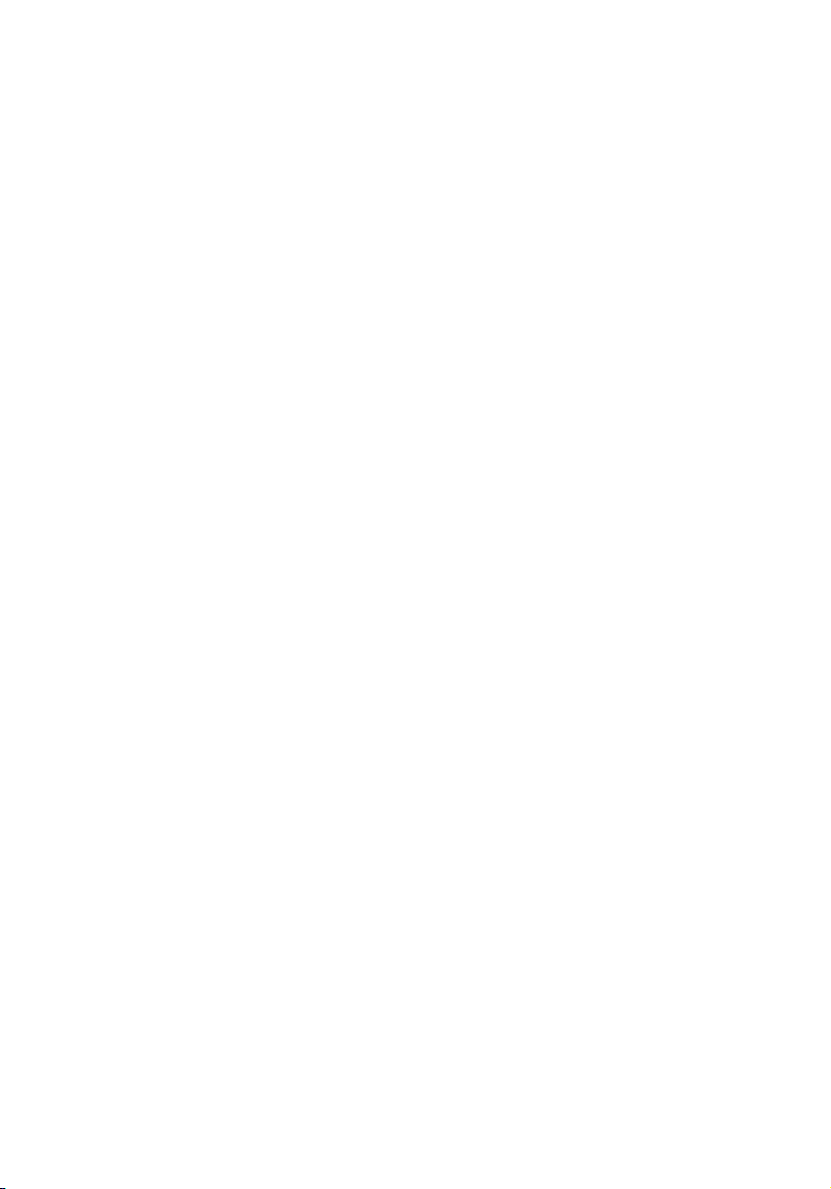
Acer 3D Projection
Operation Guide
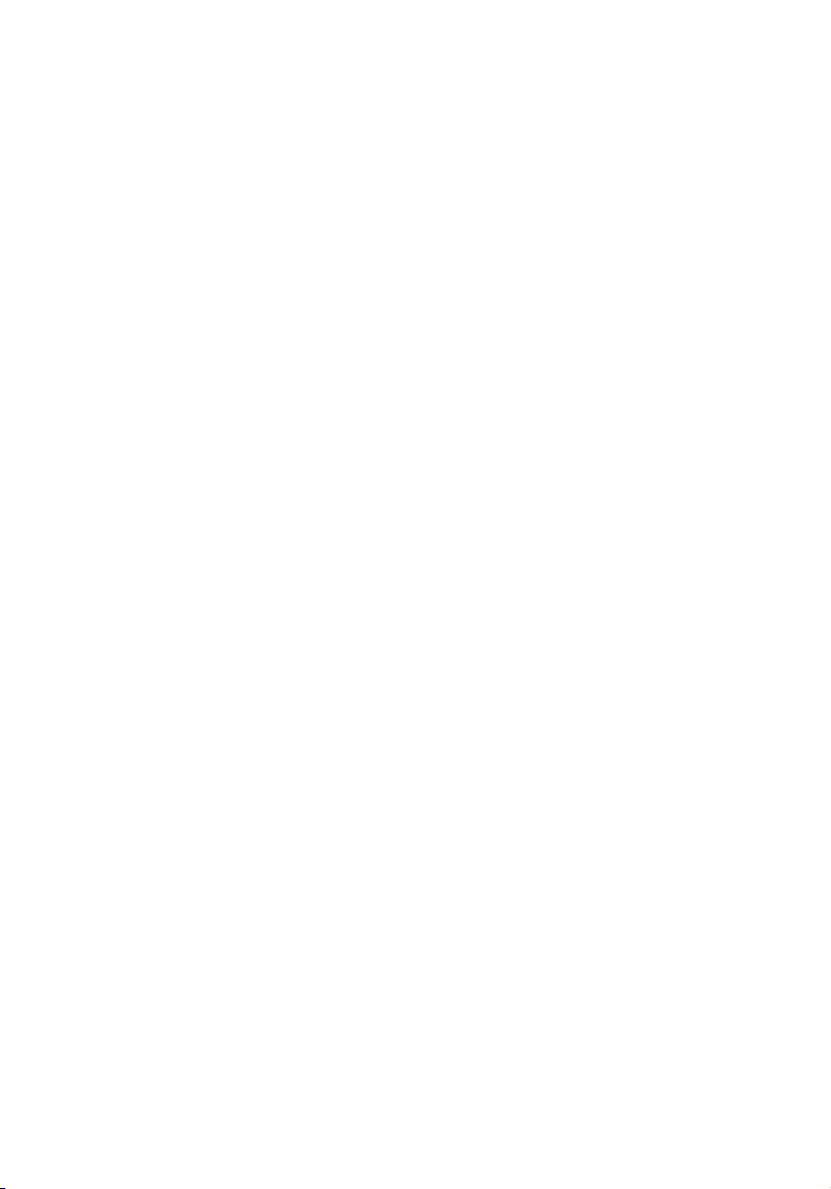
© 2010 All Rights Reserved.
Acer Projector Series Operation Guide
Original Issue: 09/2010
Model number: __________________________________
Serial number: ___________________________________
Date of purchase: ________________________________
Place of purchase: ________________________________
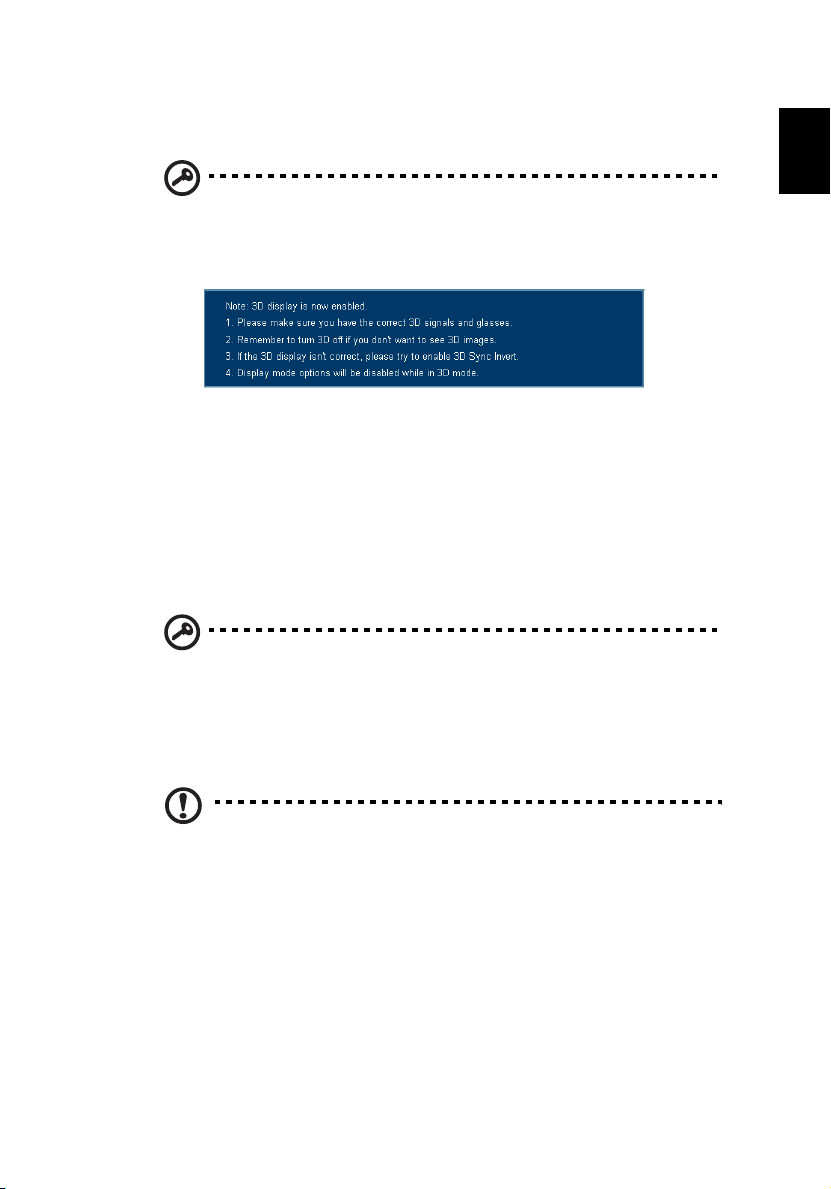
3
The Acer projector you have bought has integrated DLP and NVIDIA 3D
technology.
Important: When you turn the 3D technology on, you will be
shown a reminder that 3D is enabled. If you do not wish to view
3D content, you should turn it off, otherwise the image may not
be projected at full brightness.
Using NVIDIA 3D technology
Before you can enjoy the benefits of the NVIDIA 3D technology, you will need
to do the following.
1 Ensure your graphics card is supported. Please visit www.nvidia.com/object/
3D_Vision_Requirements.html to see if your graphics card is listed. If you
are unsure, there is an automatic tool at the top of the page that may help
you.
2 Download and install the 3D drivers and 3D player from
www.nvidia.com/object/3D_Drivers_Downloads.html.
3 You should also download a suitable 3D player such as the one available
from www.3dtv.at.
Important: Only NVIDIA graphics cards are supported.
English
Note: You may need to purchase additional software.
4 Ensure you have the NVIDIA 3D glasses and IR-transmitter.
Setting up a 3D environment
Once you have installed the drivers, you will need to set up the environment.
1 Position the infra-red transmitter so that it has maximum coverage. The
transmitter controls the 3D glasses and is necessary to view 3D content.
Plug the USB cable in to an available USB port on your computer.

English
4
2 Right-click anywhere on the desktop and select NVIDIA Control Panel. This
will open the setup Wizard if you haven’t previously set up the 3D
environment.
3 Follow the onscreen instructions to set up the 3D environment.
4Check the Enable Stereoscopic option and select the correct display device.
5 Set the refresh rate to 120Hz from the appropriate drop-down menu.
6 Press the menu button on the projector remote control to open the OSD.
Select the second menu option on the left-hand side of the window.
7 Set 3D to Nvidia 3D Vision.

5
8 Alternatively, press the Empowering Key on your projector’s remote
control to open Acer eView Management. From the 3D options, select
Nvidia 3D Vision.
Using the stereoscopic player
You need to have a stereoscopic player in order to view 3D content. The
instructions below explain how to view 3D content using the Stereoscopic
player that is available at www.3dtv.at. Other players may have different
procedures.
1 Open the stereoscopic player and set the viewing method by going to View
> Viewing Method > NVIDIA 3D Vision.
English
2 Open the 3D content in the player.
Note: You need to view content at fullscreen resolution in order
to get the 3D effects.

6
Using DLP 3D technology
English
Before you can enjoy the benefits of the DLP 3D technology, you will need to
do the following.
1 Ensure your graphics card supports 3D playback.
Note: Please refer to your graphics card’s documentation.
2 Download and install the latest drivers for your graphics card.
Note: Please refer to your graphics card vendor’s website for the
latest driver version.
3 You should also download a suitable 3D player such as the one available
from www.3dtv.at.
Note: You may need to purchase additional software.
4 Ensure you have the correct DLP-compatible 3D glasses.
Setting up a 3D environment
Once you have installed the drivers, you will need to set up the environment.
1 Set the refresh rate to 120Hz on your graphics card.
2 Press the menu button on the projector remote control to open the OSD.
Select the second menu option on the left-hand side of the window.
3 Set 3D to DLP 3D.

7
4 Alternatively, press the Empowering Key on your projector’s remote
control to open Acer eView Management. From the 3D options, select DLP
3D.
5 If you find that the 3D content is not displaying properly, try selecting 3D
Sync Invert from the projector OSD or Acer eView Management.
Important: If you have an NVIDIA graphics card and the NVIDIA 3D
Vision drivers installed, you may need to disable the Stereoscopic
feature to use the DLP 3D technology.
English
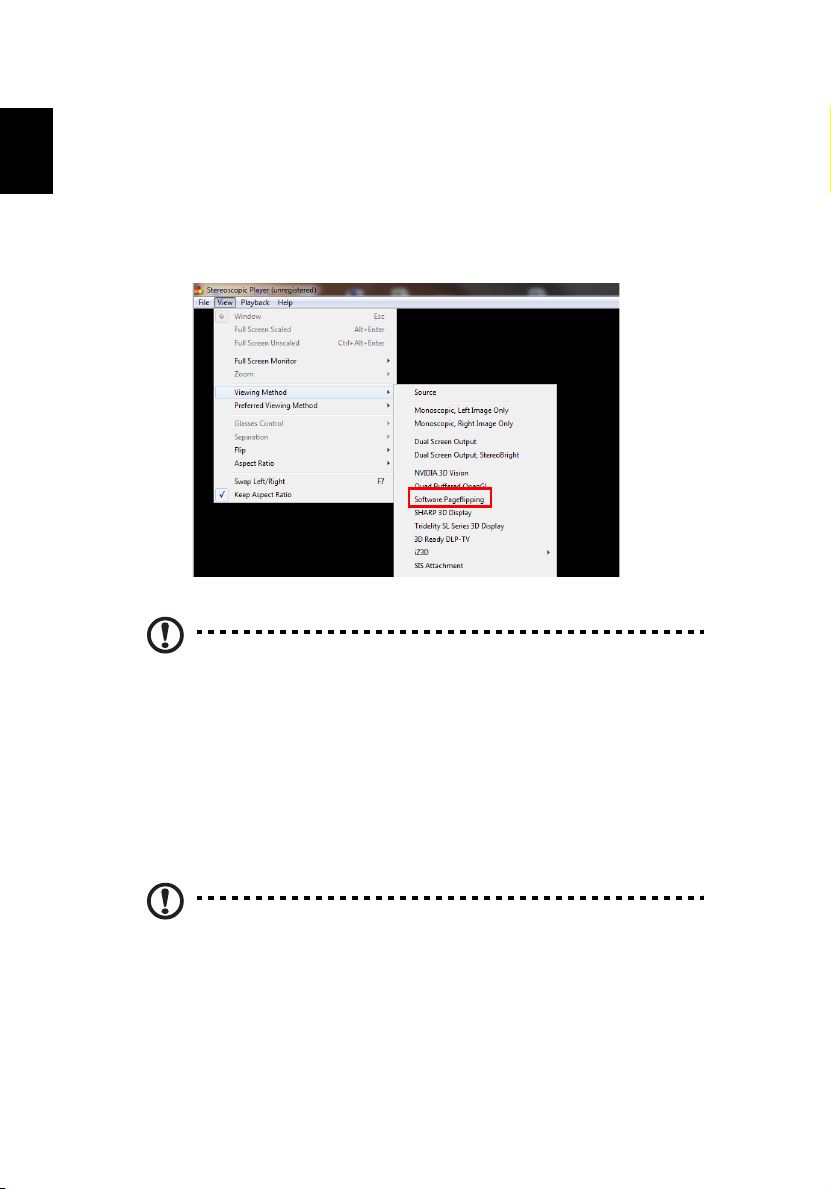
8
Using the stereoscopic player
English
You need to have a stereoscopic player in order to view 3D content. The
instructions below explain how to view 3D content using the Stereoscopic
player that is available at www.3dtv.at. Other players may have different
procedures.
1 Open the stereoscopic player and set the viewing method by going to View
> Viewing Method > Software pageflipping.
2 Open the 3D content in the player.
Note: You need to view content at fullscreen resolution in order
to get the 3D effects.
Using 3D glasses
NVIDIA 3D Vision and DLP 3D glasses are powered. In order to enhance battery
life, they turn off after a few minutes of inactivity. Before you can view 3D
content, you need to ensure the glasses are turned on. In many cases, there is a
power switch on one of the arms that you can press, and an LED that indicates if
the glasses are turned on or not.
Note: Refer to the documentation that came with your glasses for
instructions how to turn them on and how to change the battery.

9
Watching 3D DVD content
If you have a DVD player that supports 3D playback, you can watch 3D DVD
contant using your Acer 3D-enabled projector. Connect your DVD player to the
projector using any of the available input formats.
1 Press the menu button on the projector remote control to open the OSD.
Select the second menu option on the left-hand side of the window.
2 Set 3D to DLP 3D.
3 Alternatively, press the Empowering Key on your projector’s remote
control to open Acer eView Management. From the 3D options, select DLP
3D.
English
4 If you find that the 3D content is not displaying properly, try selecting 3D
Sync Invert from the projector OSD or Acer eView Management.
