
TravelMate
2300/4000/4500 Series
User’s Guide

Copyright © 2004. Acer Incorporated.
All Rights Reserved.
TravelMate 2300/4000/4500 Series User’s Guide
Original Issue: July 2004
Changes may be made periodically to the information in this publication without obligation
to notify any person of such revision or changes. Such changes will be incorporated in new
editions of this manual or supplementary documents and publications. This company makes
no representations or warranties, either expressed or implied, with respect to the contents
hereof and specifically disclaims the implied warranties of merchantability or fitness for a
particular purpose.
Record the model number, serial number, purchase date, and place of purchase information in
the space provided below. The serial number and model number are recorded on the label
affixed to your computer. All correspondence concerning your unit should include the serial
number, model number, and purchase information.
No part of this publication may be reproduced, stored in a retrieval system, or transmitted, in
any form or by any means, electronic, mechanical, photocopy, recording, or otherwise,
without the prior written permission of Acer Incorporated.
TravelMate 2300/4000/4500 Series Notebook Computer
Model Number : __________________________________
Serial Number: ___________________________________
Purchase Date: ___________________________________
Place of Purchase: ________________________________
Acer and the Acer logo are registered trademarks of Acer Incorporated. Other company's
product names or trademarks are used herein for identification purposes only and belong to
their respective companies.

iii
First things first
We would like to thank you for making the TravelMate series of
notebook computers your choice for your mobile computing needs.
We hope you will be happy with your TravelMate as much as we
enjoyed making it for you.
Your guides
To help you use your TravelMate, we have designed a set of guides:
First off, the Just for starters... poster helps you get started
with setting up your computer.
This User’s guide introduces you to the many ways your
computer can help you be more productive. This guide
provides clear and concise information about the computer,
so read it thoroughly.
If you ever need to print out a copy, this User’s guide is also
available in Portable Document Format (PDF). Follow these
steps:
1 Click on Start, All Programs, AcerSystem.
2 Click on AcerSystem User’s guide.
Note: Viewing the file requires Adobe Acrobat Reader
installed. If Adobe Acrobat Reader is not installed on your
computer, clicking on TravelMate User’s guide will run the
Acrobat Reader setup program first. Follow the instructions
on the screen to complete the installation. For instructions
on how to use Adobe Acrobat Reader, access the Help and
Support menu.
English

iv
Basic care and tips for using your computer
English
Turning your computer on and off
To turn on the computer, simply press and release the power switch
below the LCD screen beside the launch keys. See “Front view” on
page 3 for the location of the power switch.
To turn the power off, do any of the following:
• Use the Windows shutdown command
Click on Start, Turn Off Computer; then click on Turn Off.
• Use the power switch
Note: You can also use the power switch to perform power
management functions. See “Power management” on page 28.
• Use the customized functions for power management
You can also shut down the computer by closing the display cover,
or by pressing the sleep hot key (Fn-F4). See “Power management”
on page 28.
Note: If you cannot power off the computer normally, press and
hold the power switch for more than four seconds to shut down
the computer. If you turn off the computer and want to turn it on
again, wait at least two seconds before powering up.
Taking care of your computer
Your computer will serve you well if you take care of it.
• Do not expose the computer to direct sunlight. Do not place it
near sources of heat, such as a radiator.
• Do not expose the computer to temperatures below 0ºC (32ºF) or
above 50ºC (122ºF).
• Do not subject the computer to magnetic fields.
• Do not expose the computer to rain or moisture.
• Do not spill water or any liquid on the computer.
• Do not subject the computer to heavy shock and vibration.
• Do not expose the computer to dust and dirt.

v
• Never place objects on top of the computer to avoid damaging the
computer.
• Do not slam the computer display when you close it.
• Never place the computer on uneven surfaces.
Taking care of your AC adapter
Here are some ways to take care of your AC adapter:
• Do not connect the adapter to any other device.
• Do not step on the power cord or place heavy objects on top of it.
Carefully route the power cord and any cables away from personal
traffic.
• When unplugging the power cord, do not pull on the cord itself
but pull on the plug.
• The total ampere ratings of the equipment plugged in should not
exceed the ampere rating of the cord if you are using an extension
cord. Also, the total current rating of all equipment plugged into a
single wall outlet should not exceed the fuse rating.
Taking care of your battery pack
Here are some ways to take care of your battery pack:
• Use only batteries of the same kind as replacements. Turn the
power off before removing or replacing batteries.
• Do not tamper with batteries. Keep them away from children.
• Dispose of used batteries according to local regulations.
Recycle if at all possible.
English
Cleaning and servicing
When cleaning the computer, follow these steps:
1 Power off the computer and remove the battery pack.
2 Disconnect the AC adapter.
3 Use a soft cloth moistened with water. Do not use liquid or
aerosol cleaners.

English
vi
If any of the following occurs:
• The computer has been dropped or the body has been damaged.
• Liquid has been spilled into the product.
• The computer does not operate normally.
Please refer to "Troubleshooting my computer" on page 53.

First things first iii
Your guides iii
Basic care and tips for using your computer iv
1 Getting to know your TravelMate 1
A TravelMate tour 3
Front view 3
Closed front view 5
Left view 7
Right view 8
Rear view 9
Bottom view 10
Features 11
Indicators 13
Using the keyboard 15
Lock keys 15
Embedded numeric keypad 16
Windows keys 17
Hot keys 18
Special Key 20
Launch keys 21
Touchpad 23
Touchpad basics 23
Storage 25
Hard disk 25
Optical drive 25
AcerMedia bay (only in TravelMate 4500) 26
Audio 28
Adjusting the volume 28
Power management 28
Moving around with your TravelMate 29
Disconnecting from the desktop 29
Moving around 29
Taking the computer home 30
Traveling with the computer 32
Traveling internationally with the computer 32
Securing your computer 34
Using a computer security lock 34
Contents

2 Customizing my computer 37
Expanding through options 39
Connectivity options 39
Upgrade options 45
Using system utilities 48
Acer eManager 48
Launch Manager 49
BIOS Utility 49
D to D Recovery (Disc to Disc) 50
Multilingual operating system installation 50
Restore without a Recovery CD 50
Setup password and exit 51
3 Troubleshooting my computer 53
Frequently-asked questions 55
Troubleshooting tips 58
Error messages 59
Requesting service 60
ITW 60
Before you call 61
Appendix A Specifications 63
Appendix B Regulation & safety notices 69
Index 85

1 Getting to know your
TravelMate

Your TravelMate computer combines highperformance, versatility, power management
features and multimedia capabilities with a
unique style and ergonomic design. Work with
unmatched productivity and reliability with
your new power computing partner.

3
A TravelMate tour
After setting up your computer as illustrated in the Just for starters...
poster, let us show you around your new TravelMate computer.
Front view
English
# Item Description
1 Display screen Also called Liquid-Crystal Display (LCD),
displaying computer output.

1 Getting to know your TravelMate4
# Item Description
English
2 Microphone Internal microphone for sound recording.
3 Keyboard Inputs data into your computer.
4 Palmrest Comfortable support area for your hands
5 Click buttons
(Left, center and right)
6 Touchpad Touch-sensitive pointing device which
7 Status indicators Light-Emitting Diodes (LEDs) that turn on
8 Launch keys Buttons for launching frequently used
9 Power button Turns the computer on and off.
when you use the computer.
The left and right buttons function like the
left and right mouse buttons; the center
button serves as a 4-way scroll button.
functions like a computer mouse.
and off to show the status of the
computer’s functions and components.
programs. See“Launch keys” on page 21
for more details.

5
Closed front view
# Item Description
1 Speakers Left and right speakers deliver stereo audio
2 Infrared port
(Manufacturing option)
3 Power indicator Lights when the computer is on.
output.
Interfaces with infrared devices
(e.g., infrared printer and IR-aware
computer).
English
4 Battery indicator Lights when the battery is being charged.
5 Bluetooth
communications
6 Wireless
communications
Lights to indicate the status of Bluetooth
(optional) communications.
Lights to indicate the status of wireless LAN
(optional) communications.

# Item Description
1 Getting to know your TravelMate6
English
7 Line-in/Mic-in jack Accepts audio line-in devices (e.g., audio CD
player, stereo walkman).
8 Line-in/Mic-in jack Accepts audio line-in devices (e.g., audio CD
9 Speaker/Line-Out/
Headphone jack
10 USB 2.0 port Connects to Universal Serial Bus (USB) 2.0
11 Latch Locks and releases the lid.
player, stereo walkman).
Connects to audio line-out devices (e.g.,
speakers, headphones).
devices (e.g., USB mouse, USB camera).

7
Left view
5
# Item Description
1 Optical drive Internal optical drive; accepts CDs or
DVDs depending on the optical drive
type.
2 LED indicator Lights up when the optical drive is
active.
3 Emergency eject hole Ejects the optical drive tray when the
computer is turned off. See page 56
for more details.
English
4 Optical drive eject button Ejects the optical drive tray from the
drive.
5AcerMedia bay
(Manufacturing option)
Note: The positions of the AcerMedia indicator, eject button and
emergency eject hole may differ depending on the optical drive
module installed.
Houses an AcerMedia drive module.

English
1 Getting to know your TravelMate8
Right view
# Item Description
1 IEEE 1394 port
(Manufacturing option)
2 PC Card slot eject button Ejects the PC Card from the slot.
3 PC Card slot Connects to one Type II CardBus PC Card.
4 3-in-1 card reader Accepts MS, MMC and SD card.
5 Two USB 2.0 ports Connect to Universal Serial Bus (USB) 2.0
6 S-video port
(Manufacturing option)
7 Network jack Connects to an Ethernet 10/100/1000-
Connects to IEEE 1394 devices.
Note: The 3-in-1 card reader is a
manufacturing option, subject to
configuration. Only one card can operate
at any given time.
devices (e.g., USB mouse, USB camera).
Connects to a television or display device
with S-video input.
based network (manufacturing option).
8 Modem jack Connects to a phone line.
9 Ventilation slots Enable the computer to stay cool, even
after prolonged use.

9
Rear view
# Item Description
1 Power jack Connects to an AC adapter.
2 External display port Connects to a display device (e.g., external
monitor, LCD projector).
3 100-pin port replicator
connector
(Manufacturing option)
Connects to an I/O port replicator, or
Acer EasyPort expansion devices.
English
4 Security keylock Connects to a Kensington-compatible
computer security lock.

English
1 Getting to know your TravelMate10
Bottom view
# Item Description
1 Cooling fan Helps keep the computer cool.
Note: Do not cover or obstruct the
opening of the fan.
2 Battery lock Locks the battery in place.
3 Memory compartment Houses the computer's main memory.
4 Hard disk bay Houses the computer's hard disk
5AcerMedia bay
release latch
6 AcerMedia bay Houses an AcerMedia drive module.
7 Battery release latch Unlatches the battery to remove the
8 Battery bay Houses the computer's battery pack.
(secured by a screw).
Unlatches the AcerMedia drive for
removing the optical drive.
(Only in TravelMate 4500)
battery pack.

11
Features
Below is a brief summary of the computer’s many features:
Performance
• Intel® Pentium® M Processor 705, 715, 725, 735, 745, 755, or
Intel® Celeron® M Processor 320, 330
• Intel® 855GME or 852GM chipset (manufacturing option)
• 256/512 MB of DDR333 SDRAM standard, upgradeable to 2048 MB
with dual soDIMM modules
• 30 GB and above high-capacity, Enhanced-IDE hard disk
• Advanced Configuration Power Interface (ACPI) power
management system
• Internal removable optical drive (AcerMedia bay)
• Li-ion main battery pack
Display
• The TFT LCD panel providing a large viewing area for maximum
efficiency and ease-of-use:
- 14.1” XGA (1024x768) resolution
- 15.0” XGA (1024x768) or SXGA+ (1400x1050) resolution
- 15.4” WXGA (1280x800) or WSXGA+ (1680x1050) resolution
• ATI MOBILITY ™ RADEON™ 9700 with 64MB of video memory
(manufacturing option)
• 3D graphics support
• Simultaneous LCD and CRT monitor, and other display devices like
projector support
• "Automatic LCD dim" feature that automatically deciding the best
settings for your display and conserves power
• Dual independent display
English
Multimedia
• High-speed drive:
DVD/CD-RW Combo, DVD-Dual or DVD-Super Multi
• 16-bit high-fidelity AC’97 stereo audio
• Built-in microphone and dual speakers

English
1 Getting to know your TravelMate12
Connectivity
• Integrated 10/100/1000 Mbps Fast Ethernet connection
(manufacturing option)
• Built-in 56Kbps fax/data modem
• Fast infrared wireless communication (manufacturing option)
• IEEE 1394 port (manufacturing option)
• Three Universal Serial Bus (USB) 2.0 ports
• InviLink™ 802.11b/g or 802.11a/b/g dual-band tri-mode Wireless
LAN (manufacturing option)
• Bluetooth® (manufacturing option)
• 100-pin port replicator connector (manufacturing option)
• SD/MMC/MS memory card reader (manufacturing option)
Human-centric design and ergonomics
• Rugged, yet extremely portable design
• Stylish appearance
• Full-size keyboard with four programmable launch keys
• Ergonomically-centered touchpad pointing device
• Acer FineTouch™ keyboard with a 5-degree curve
• Internet 4-way scroll button
Expansion
• One Tpye II CardBus PC Card slot
• Upgradeable memory modules
• Acer EasyPort (only in TravelMate 4500)

13
Indicators
The computer has three easy-to-read status icons on the upper-right
above the keyboard.
Icon Function Description
Caps Lock Lights when Caps Lock is activated.
English
Num Lock Lights when Num Lock is activated.
Media activity Lights when the hard disk or optical drive is active.

English
1 Getting to know your TravelMate14
In addition, there are two indicators at the front panel. Even when the
cover is closed, the state or features can still be seen.
Icon Function Description
Power Lights when the computer is on.
Battery indicator Lights when the battery is being charged.

15
Using the keyboard
The keyboard has full-sized keys and an embedded keypad, separate
cursor keys, two Windows keys and twelve function keys.
Lock keys
The keyboard has three lock keys which you can toggle on and off.
Lock Key Description
Caps Lock When Caps Lock is on, all alphabetic characters typed are in
Num Lock
(Fn-F11)
uppercase.
When Num Lock is on, the embedded keypad is in numeric
mode. The keys function as a calculator (complete with the
arithmetic operators +, -, *, and /). Use this mode when you
need to do a lot of numeric data entry. A better solution
would be to connect an external keypad.
English
Scroll Lock
(Fn-F12)
When Scroll Lock is on, the screen moves one line up or down
when you press the up or down arrow keys respectively.
Scroll Lock does not work with some applications.

English
1 Getting to know your TravelMate16
Embedded numeric keypad
The embedded numeric keypad functions like a desktop numeric
keypad. It is indicated by small characters located on the upper right
corner of the keycaps. To simplify the keyboard legend, cursor-control
key symbols are not printed on the keys.
Desired Access Num Lock On Num Lock Off
Number keys on
embedded keypad
Cursor-control keys
on embedded
keypad
Main keyboard keys Hold Fn while typing letters
Type numbers in a normal
manner.
Hold Shift while using
cursor-control keys.
on embedded keypad.
Hold Fn while using
cursor-control keys.
Type the letters in a
normal manner.

17
Windows keys
The keyboard has two keys that perform Windows-specific functions.
Key Description
Windows key Pressed alone, this key has the same effect as clicking
on the Windows Start button; it launches the Start
menu. It can also be used with other keys to provide a
variety of functions:
+ Tab Activates the next Taskbar button.
+ E Opens the My Computer window.
+ F1 Opens Help and Support.
+ F Opens the Find: All Files dialog box.
+ M Minimizes all windows.
Shift + + M Undoes the minimize all windows
( + M) action.
+ R Opens the Run dialog box.
English
Application key This key has the same effect as clicking the right mouse
button; it opens the application's context menu.

English
1 Getting to know your TravelMate18
Hot keys
The computer employs hot keys or key combinations to access most of
the computer’s controls like screen brightness, volume output and the
BIOS Utility.
To activate hot keys, press and hold the Fn key before pressing the
other key in the hot key combination.
Hot Key Icon Function Description
Fn-F1 Hot key help Displays help on hot keys.
Fn-F2 Acer eSetting Launches the Acer eSetting
in the Acer eManager set by
the Acer Empowering Key.
See “Acer eManager” on
page 48.
Fn-F3 Acer
ePowerManagement
Fn-F4 Sleep Puts the computer in Sleep
Launches the Acer
ePowerManagement in the
Acer eManager set by the
Acer Empowering Key. See
“Acer eManager” on page
48.
mode.

19
Hot Key Icon Function Description
Fn-F5 Display toggle Switches display output
between the display screen,
external monitor (if
connected) and both the
display screen and external
monitor.
Fn-F6 Screen blank Turns the display screen
backlight off to save power.
Press any key to return.
Fn-F7 Touchpad toggle Turns the internal touchpad
on and off.
Fn-F8 Speaker toggle Turns the speakers on and
off.
Fn-↑ Volume up Increases the sound volume.
Fn-↓ Volume down Decreases the sound volume.
Fn-→ Brightness up Increases the screen
brightness.
English
Fn-
←
Alt Gr-$ US dollar Types the US dollar sign.
Alt GrEuro
Brightness down Decreases the screen
brightness.
Euro Types the Euro symbol.

English
1 Getting to know your TravelMate20
Special Key
You can locate the Euro symbol and US dollar sign at the upper-center
and/or bottom-right of your keyboard. To type:
The Euro symbol
1 Open a text editor or word processor.
2 Either directly press the Euro symbol at the bottom-right of the
keyboard, or hold Alt Gr and then press the Euro symbol at the
upper-center of the keyboard.
The US dollar sign
1 Open a text editor or word processor.
2 Either directly press the dollar sign at the bottom-right of the
keyboard, or hold Alt Gr and then press the dollar sign at the
upper-center of the keyboard.
Note: This function varies by the operating system version.

21
Launch keys
Located at the upper-right above the keyboard are four buttons. These
buttons are called launch keys. They are designated as the mail, Web
browser, Empowering and programmable keys.
Press the Acer Empowering Key to run the Acer eManager. Please see
“Acer eManager” on page 48. The mail and Web browser are default
for Email and Internet programs, but can be reset by users. To set the
mail, Web browser and programmable keys, run the Acer Launch
Manager. See “Launch Manager” on page 49.
English
No. Description Default Application
1 Mail Email application (User-programmable)
2 Web browser Internet browser application
(User-programmable)
3 e Acer eManager application (User-programmable)
4 P User-programmable

English
1 Getting to know your TravelMate22
In addition, there are two launch keys at the front panet. Even when
the cover is closed, you can easily access the features of Wireless and
Bluetooth®. However, the Wireless and Bluetooth keys cannot be reset
by users.
No. Description Default Application
1Bluetooth
communications
2Wireless
communications
Lights to indicate the status of Bluetooth
(optional) communications.
Lights to indicate the status of Wireless LAN
(optional) communications.

23
Touchpad
The built-in touchpad is a PS/2-compatible pointing device that senses
movement on its surface. This means the cursor responds as you move
your finger on the surface of the touchpad. The central location on the
palmrest provides optimum comfort and support.
Note: When using an external USB or serial mouse, you can press
Fn-F7 to disable the touchpad.
Touchpad basics
The following items teach you how to use the touchpad:
English
• Move your finger across the touchpad to move the cursor.
• Press the left (1) and right (3) buttons located on the edge of the
touchpad to do selection and execution functions. These two
buttons are similar to the left and right buttons on a mouse.
Tapping on the touchpad produces similar results.
• Use the 4-way scroll (2) button to scroll up or down and move left
or right a page. This button mimics your cursor pressing on the
right scroll bar of Windows applications.

1 Getting to know your TravelMate24
English
Function Left Button
Execute Click twice
quickly.
Select Click once. Tap once.
Drag Click and
hold, then
use finger to
drag the
cursor on the
touchpad.
Access
context
menu
Scroll Click
Right
Button
Click
once.
Center
Button
and
hold the
up/
down/
left/
right.
Tap
Tap twice (at the
same speed as
double-clicking a
mouse button).
Tap twice (at the
same speed as
double-clicking a
mouse button) then
hold finger to the
touchpad on the
second tap and drag
the cursor.
Note: Keep your fingers dry and clean when using the touchpad.
Also keep the touchpad dry and clean. The touchpad is sensitive to
finger movements. Hence, the lighter the touch, the better the
response. Tapping harder will not increase the touchpad’s
responsiveness.

25
Storage
This computer supplies you with the following media storage:
Hard disk
The high-capacity hard disk is the answer to your storage needs. This is
where your data files and applications are stored.
Optical drive
Your computer comes equipped with an optical drive which may be
one of the following:
• DVD/CD-RW Combo
• DVD-Dual
• DVD-Super Multi
Ejecting the CD or DVD tray
To eject the DVD tray when the computer is turned on, press the drive
eject button; then pull out the tray.
English
When the power is off, you can eject the drive tray using the
emergency eject hole. See page 56.

1 Getting to know your TravelMate26
AcerMedia bay (only in TravelMate 4500)
English
The AcerMedia bay accepts a wide variety of optional media drive
modules for use with your computer. These optional items include:
• DVD/CD-RW Combo drive
• DVD-Dual drive
• DVD-Super Multi drive
• Second hard disk drive
• Second battery
• Weight saver module
Note: To swap AcerMedia drive modules, see “Swapping
AcerMedia drive modules” on page 47

27
Playing DVD movies
When the DVD drive module is installed in the optical drive bay, you
can play DVD movies on your computer.
1 Eject the DVD tray and insert a DVD movie disc; then close the DVD
tray.
Important! When you launch the DVD player for the first time, the
program asks you to input the region code. DVD discs are divided
into 6 regions. Once your DVD drive is set to a region code, it will
play DVD discs of that region only. You can set the region code a
maximum of five times (including the first time), after which the
last region code set will remain permanent. Recovering your hard
disk does not reset the number of times the region code has been
set. Refer to the table later in this section for DVD movie region
code information.
2 The DVD movie will automatically play after a few seconds.
Region Code Country or Region
1 U.S.A., Canada
2 Europe, Middle East, South Africa, Japan
3 Southeast Asia, Taiwan, South Korea
English
4 Latin America, Australia, New Zealand
5 Former U.S.S.R., parts of Africa, India
6 People's Republic of China
Note: To change the region code, insert a DVD movie of a
different region into the DVD drive.

Audio
1 Getting to know your TravelMate28
English
The computer comes with 16-bit high-fidelity AC’97 stereo audio. The
built-in dual stereo speakers are easy to access.
There are audio ports on the front panel of the computer. See “Closed
front view” on page 5 for more information on external audio devices.
Adjusting the volume
Adjusting the volume on the computer is as easy as pressing some
buttons. See “Hot keys” on page 18 for more informations on
adjusting the speaker volume.
Power management
This computer has a built-in power management unit that monitors
system activity. System activity refers to any activity involving one or
more of the following devices: keyboard, mouse, hard disk, peripherals
connected to the USB ports, and video memory. If no activity is
detected for a period of time (called an inactivity timeout), the
computer stops some or all of these devices in order to conserve
energy.
This computer employs a power management scheme that supports
Advanced Configuration and Power Interface (ACPI), which allows for
maximum power conservation and maximum performance at the same
time. Windows handles all power-saving chores for your computer.

29
Moving around with your TravelMate
This section gives you tips and hints on things to consider when moving
around or traveling with your computer.
Disconnecting from the desktop
Follow these steps to disconnect your computer from external
accessories:
1 Save your work in progress.
2 Remove any media or compact disc from the drive(s).
3 Shut down the operating system.
4 Turn off the computer.
5 Close the display cover.
6 Disconnect the cord from the AC adapter.
7 Disconnect the keyboard, pointing device, printer, external
monitor, and other external devices.
8 Disconnect the Kensington lock if you are using one to secure the
computer.
English
Moving around
“when you are just moving within short distances, for example, from
your office desk to a meeting room”
Preparing the computer
Before moving the computer, close and latch the display cover to place
it in Sleep mode. You can now safely take the computer anywhere you
go within the building. To bring the computer out of Sleep mode,
open the display.
If you are taking the computer to a client's office or a different
building, you may choose to shut down the computer:
1 Click on Start, Turn Off Computer.
2 Click on Turn Off.

English
1 Getting to know your TravelMate30
- or you can put the computer in Sleep mode by pressing Fn-F4. Then close
and latch the display.
When you are ready to use the computer again, unlatch and open the
display, and press and release the power switch. If the power indicator
is off, the computer has entered Hibernation mode and turned off.
Press and release the power switch to turn the computer back on.
Note that the computer may enter Hibernation mode after a period of
time it is in Sleep mode. Turn the power on to wake up the computer
from Hibernation mode.
What to bring to short meetings
A fully charged battery runs the computer for about two hours under
most circumstances. If your meeting is shorter than that, you probably
do not need to bring anything with you other than the computer.
What to bring to long meetings
If your meeting lasts longer than two hours or if your battery is not
fully charged, you may want to bring the AC adapter with you to plug
in your computer in the meeting room.
If the meeting room does not have an electrical outlet, reduce the
drain on the battery by putting the computer in Sleep mode. Press FnF4 or close the display cover whenever you are not actively using the
computer. Then tap any key or open the display to resume.
Taking the computer home
“when you are moving from your office to your home or vice versa”
Preparing the computer
After disconnecting the computer from your desktop, follow these
steps to prepare the computer for the trip home:
• Check if you have removed all media and compact discs from the
drive(s). Failure to remove the media can damage the drive head.
• Pack the computer in a protective case that can prevent the
computer from sliding around and cushion it if it should fall.

31
Caution: Avoid packing items next to the top cover of the
computer. Pressure against the top cover can damage the screen
What to bring with you
Unless you already have some items at home, bring the following items
with you:
• AC adapter and power cord
• The printed user’s guide
• AcerMedia drive module(s) (manufacturing option)
Special considerations
Follow these guidelines to protect your computer while traveling to
and from work:
• Minimize the effect of temperature changes by keeping the
computer with you.
• If you need to stop for an extended period of time and cannot
bring the computer with you, leave the computer in the trunk of
the car to avoid exposing the computer to excessive heat.
• Changes in temperature and humidity can cause condensation.
Allow the computer to return to room temperature, and inspect
the screen for condensation before turning on the computer. If
the temperature change is greater than 18°F (10°C), allow the
computer to come to room temperature slowly. If possible, leave
the computer for 30 minutes in an environment with a
temperature between outside and room temperature.
English
Setting up a home office
If you frequently work on your computer at home, you may want to
purchase a second AC adapter for use at home. With a second AC
adapter, you can avoid transporting the extra weight to and from
home.
If you use your computer at home for significant periods of time, you
might also want to add an external keyboard, monitor, or mouse.

English
1 Getting to know your TravelMate32
Traveling with the computer
“when you are moving within a larger distance, for instance, from your
office building to a client’s office building or traveling locally”
Preparing the computer
Prepare the computer as if you were taking it home. Make sure that
the battery in the computer is charged. Airport security may require
you to turn on your computer when bringing it into the gate area.
What to bring with you
Bring the following items with you:
• AC adapter
• Spare, fully-charged battery pack(s)
• AcerMedia drive module(s) (manufacturing option)
• Additional printer driver files if you plan to use another printer
Special considerations
In addition to the guidelines for taking the computer home, follow
these guidelines to protect your computer while traveling:
• Always take the computer as carry-on luggage.
• If possible, have the computer inspected by hand. Airport security
X-ray machines are safe, but do not put the computer through a
metal detector.
• Avoid exposing floppy disks to hand-held metal detectors.
Traveling internationally with the computer
“when you are moving from country to country”
Preparing the computer
Prepare the computer as you would normally prepare it for traveling.

33
What to bring with you
Bring the following items with you:
• AC adapter
• Power cords that are appropriate for the country to which you are
traveling
• Spare, fully-charged battery packs
• Additional printer driver files if you plan to use another printer
• Proof of purchase, in case you need to show it to customs officials
• International Traveler’s Warranty passport
• AcerMedia drive module(s) (manufacturing option)
Special considerations
Follow the same special considerations as when traveling with the
computer. In addition, these tips are useful when traveling
internationally:
• When traveling in another country, check that the local AC voltage
and the AC adapter power cord specifications are compatible. If
not, purchase a power cord that is compatible with the local AC
voltage. Do not use converter kits sold for appliances to power the
computer.
• If you are using the modem, check if the modem and connector is
compatible with the telecommunications system of the country
you are traveling in.
English

1 Getting to know your TravelMate34
Securing your computer
English
Your computer is a valuable investment that you need to take care of.
Learn how to protect and take care of your computer.
Security features include hardware and software locks — a security
lock and passwords.
Using a computer security lock
A security keylock notch located on the rear panel of the computer lets
you connect a Kensington-compatible computer security lock.
Wrap a computer security lock cable around an immovable object such
as a table or locked drawer handle. Insert the lock into the notch and
turn the key to secure the lock. Some keyless models are also available.

35
Setting a password
Passwords protect your computer from unauthorized access. When set,
no one can access the computer without entering the correct
password.
There are three types of passwords you can set:
1 Supervisor Password secures your computer against unauthorized
entry to and use of the BIOS Utility.
2 User Password secures your computer against unauthorized use.
3 Hard Disk Password protects your data by preventing
unauthorized access to your hard disk.
Important! Do not forget your Setup and Hard Disk passwords! If
you forget your passwords, please get in touch with your dealer
or an authorized service center.
You can set the passwords using the BIOS Utility.
English

English
1 Getting to know your TravelMate36

2 Customizing my
computer

After learning the basics of your TravelMate
computer, let’s get acquainted with the
advanced features of your computer. In this
chapter, you will learn how to add options,
upgrade components for better performance,
and customize your computer.

39
Expanding through options
Your TravelMate offers you a complete mobile computing experience.
Connectivity options
Ports allow you to connect peripheral devices to your computer as you
would with a desktop PC.
Modem
Your computer has a built-in V.92 56Kbps AC’97 Link modem.
Warning! This modem port is not compatible with digital phone
lines. Plugging this modem into a digital phone line will damage
the modem.
To use the modem, connect a phone cable from the modem jack to a
phone line jack.
English
Warning: Please use the delivered phone cable in the country of
use.

English
2 Customizing my computer40
Network
Your computer has built-in Ethernet/Fast Ethernet capabilities. To use
the network feature, connect an Ethernet cable from the network jack
to an network jack or hub. Consult your network administrator for
details.
Fast infrared
The computer’s Fast Infrared (FIR) port allows you to do wireless data
transfer with other IR-aware computers and peripherals such as PDAs
(personal digital assistants), mobile phones, and infrared printers. The
infrared port can transfer data at speeds of up to four megabits per
second (Mbps) at a distance of up to one meter.
Note: The Fast Infrared feature is available on certain models only.

41
Universal Serial Bus
The Universal Serial Bus (USB) 2.0 port is a high-speed serial bus which
allows you to connect and daisy-chain USB peripherals without taking
up precious system resources. Your computer has three ports available.
IEEE 1394 port
The computer's IEEE 1394 port allows you to connect to an IEEE 1394
supported devices like a video camera or digital camera.
English
Note: The IEEE 1394 feature is available on certain models only.
See your video or digital camera's documentation for details.

English
2 Customizing my computer42
PC Card slot
There is one Type II CardBus PC Card slot found on the right side of the
computer. The slot accepts credit-card-sized cards that enhance the
usability and expandability of the computer. These cards should have a
PC Card logo on them.
PC Cards (formerly PCMCIA) are add-on cards for portable computers,
giving you expansion possibilities long afforded by desktop PCs.
CardBus improves on the 16-bit PC card technology by expanding the
bandwidth to 32 bits.
Note: Refer to your card manual for details on how to install and
use the card and its functions.
Inserting a PC Card
Insert the card into the slot and make the proper connections (e.g.,
network cable), if necessary. See your card manual for details.
Ejecting a PC Card
Before ejecting a PC Card:
1 Exit the application using the card.
2 Left-click on the Safely Remove Hardware icon on the taskbar and
click on the PC Card item. Click OK to confirm.

43
3 Press the slot eject button (1) to pop out the eject button; then
press it again to eject the card (2).
3-in-1 card reader
There is one 3-in-1 card reader found on the right side of the
computer. See “Right view” on page 8. The reader accepts Secure
Digital (SD), MultiMediaCard (MMC) and Memory Stick (MS) to
enhance usability. To insert the card, align and push the card into the
slot. To remove, simply press on the card that will eject automatically.
English
Note: The 3-in-1 card reader is only available on certain models.

English
2 Customizing my computer44
Port expansion devices
Two types of expansion devices are available for your computer:
• I/O replicator - adds PS/2, serial and parallel port connections to
your computer.
• Acer EasyPort - adds a host of ports for your computer, and allows
you to connect and disconnect peripherals from your computer in
one quick step.
Note: The LAN port on Acer EasyPort supports 10/100Mbps Fast
Ethernet. When connected, the computer’s onboard LAN port also
only supports 10/100Mbps. Acer EasyPort will disables the
computer’s onboard audio and S-video ports when connected. See
your dealer for more information.

45
Upgrade options
Your computer delivers superior power and performance. However,
some users and the applications they use may demand more. This
computer allows you to upgrade key components when you need
increased performance.
Note: Contact your authorized dealer if you decide to perform a
key component upgrade.
Memory upgrade
Memory is expandable to 2 GB, employing DDR 266/333 256MB/512MB/
1GB SDRAM modules. The computer supports shadow RAM.
There are two memory slots on your computer, one of which is
occupied by standard memory. You can upgrade memory by installing
a memory module into the available slot, or replacing the standard
memory with a higher-capacity memory module.
Installing memory
Follow these steps to install memory:
1 Turn off the computer, unplug the AC adapter (if connected) and
remove the battery pack. Then turn the computer over to access its
base.
2 Remove the screw from the memory cover (1), then lift up and
remove the memory cover (2).
English

English
2 Customizing my computer46
3 Insert the memory module diagonally into the slot (1), then gently
press it down until it clicks into place (2).
4 Replace the memory cover and secure it with the screw.
The computer automatically detects and reconfigures the total
memory size.

47
Swapping AcerMedia drive modules
Note: The hard disk drive module is not hot-swappable. You have
to turn off your computer before you can swap the module.
You can swap the AcerMedia drive with any optional AcerMedia
modules. First slide the AcerMedia release latch as shown in the
illustration (1). Then remove the optical drive from the AcerMedia bay
(2).
English
Then insert the optional AcerMedia module into the AcerMedia bay
until the it click into place.

Using system utilities
2 Customizing my computer48
English
Acer eManager
Acer eManager is an innovative sofware designed for frequently used
functions. At the press of Acer’s Empowering Key, the Acer eManager
user interface appears, featuring three main settings -Acer eSetting, Acer ePresentation and Acer ePowerManagement
(selected models).
To set the Acer Empowering Key, see “Launch keys” on page 21.

49
Launch Manager
The Acer Launch Manager allows you to set the programmable launch
keys, including the default mail and Web browswer keys, as well as the
Empowering and P keys. The Wireless and Bluetooth keys cannot be set
by users. See “Launch keys” on page 21 for more information.
You can access the Launch Manager by clicking on Start, All Programs,
and then Launch Manager to start the application.
English
BIOS Utility
The BIOS Utility is a hardware configuration program built into your
computer’s Basic Input/Output System (BIOS).
Your computer is already properly configured and optimized, and you
do not need to run this utility. However, if you encounter
configuration problems, you may need to run it.
To activate the BIOS Utility, press F2 during the Power-On Self Test
(POST) while the TravelMate logo is being displayed.

English
2 Customizing my computer50
D to D Recovery (Disc to Disc)
Note: This feature is only available on certain models.
Multilingual operating system installation
Follow the instructions to choose the operating system and language
you use when you first power-on the system.
1 Turn on the system.
2 Acer multilingual operating system selection menu will pop-up
automatically.
3 Use the arrow keys to scroll to the language version you want.
Press Enter to confirm your selection.
4 The operating system and language you choose now will be the
only option for future recovery operations.
5 The system will install the operating system and language you
choose.
Restore without a Recovery CD
This recovery process helps you restore the C: drive with the original
software content that is installed when you purchase your notebook.
Follow the steps below to rebuild your C: drive. (Your C: drive will be
reformatted and all data will be erased.) It is important to back up all
data files before you use this option.
Before performing a restore operation, please check the BIOS settings.
a Check to see if "Hard Disk Recovery" function is enabled or not.
b Make sure the [Hard Disk Recovery] setting in [Advanced] is [Enabled].
c Exit the BIOS Setup Utility and save changes. The system will reboot.
Note: To activate BIOS Setup Utility, press <F2> during POST.
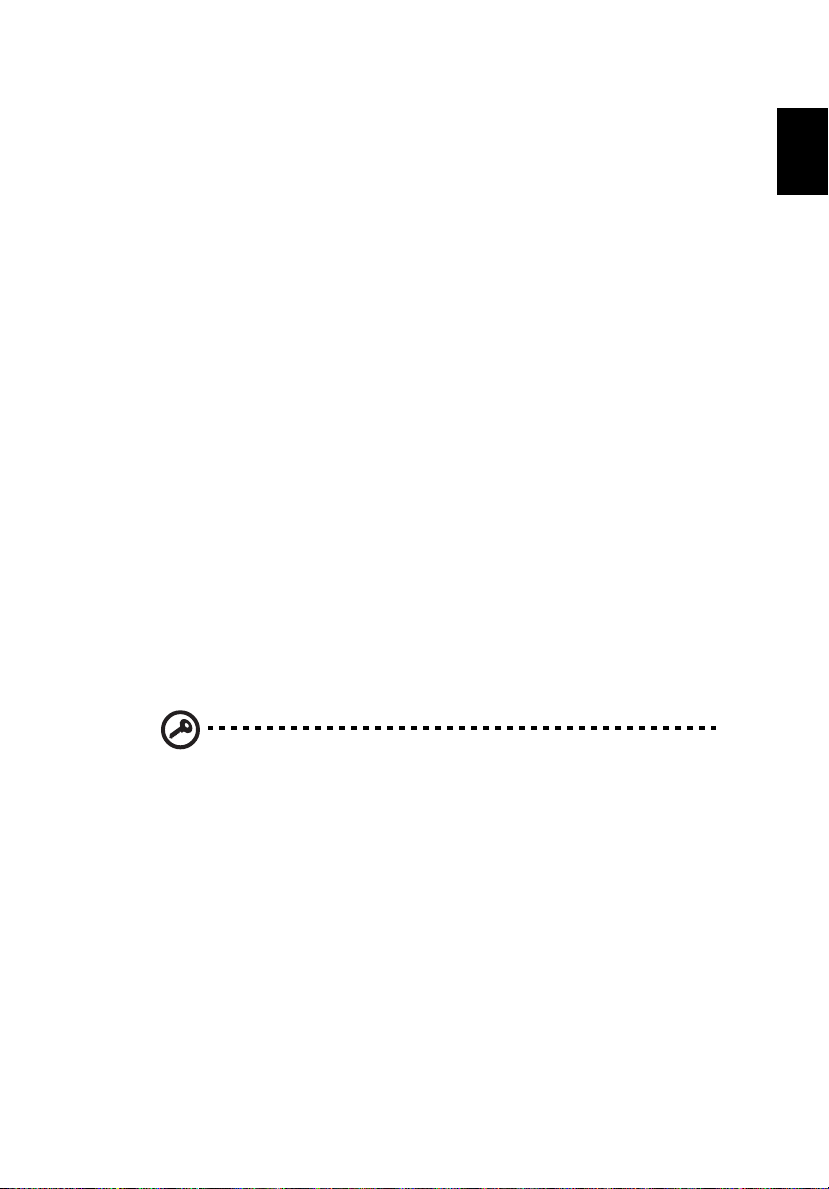
51
1 Restart the system.
2 The instruction "Press <F2> to Enter BIOS" is shown at the bottom
of the screen, during POST.
3 Press <Alt> + <F10> at the same time to enter the recovery process.
4 The message "The system has password protection. Please enter
000000:" is displayed.
5 Enter six 0s and continue.
6 "Acer Self-Configuration Preload" window appears.
7 Use the arrow keys to scroll through the items (operating system
versions) and press "Enter" to select.
Setup password and exit
Press "F3" to setup password or press "F5" to exit the system recovery
process when "Acer Self-Configuration Preload" window appears.
If "F3" is pressed, the next screen shows "Please enter new password:"
enter one to eight alphanumeric characters. You will be asked to
reenter your password for confirmation before continuing.
The screen will display "Password has been created. Press any key to
reboot...", hit any key to reboot your system.
If "F5" is pressed, the recovery process will be terminated and the
system will reboot and start normally.
English
Important: This feature occupies 2 GB in a hidden partition on
your hard drive.
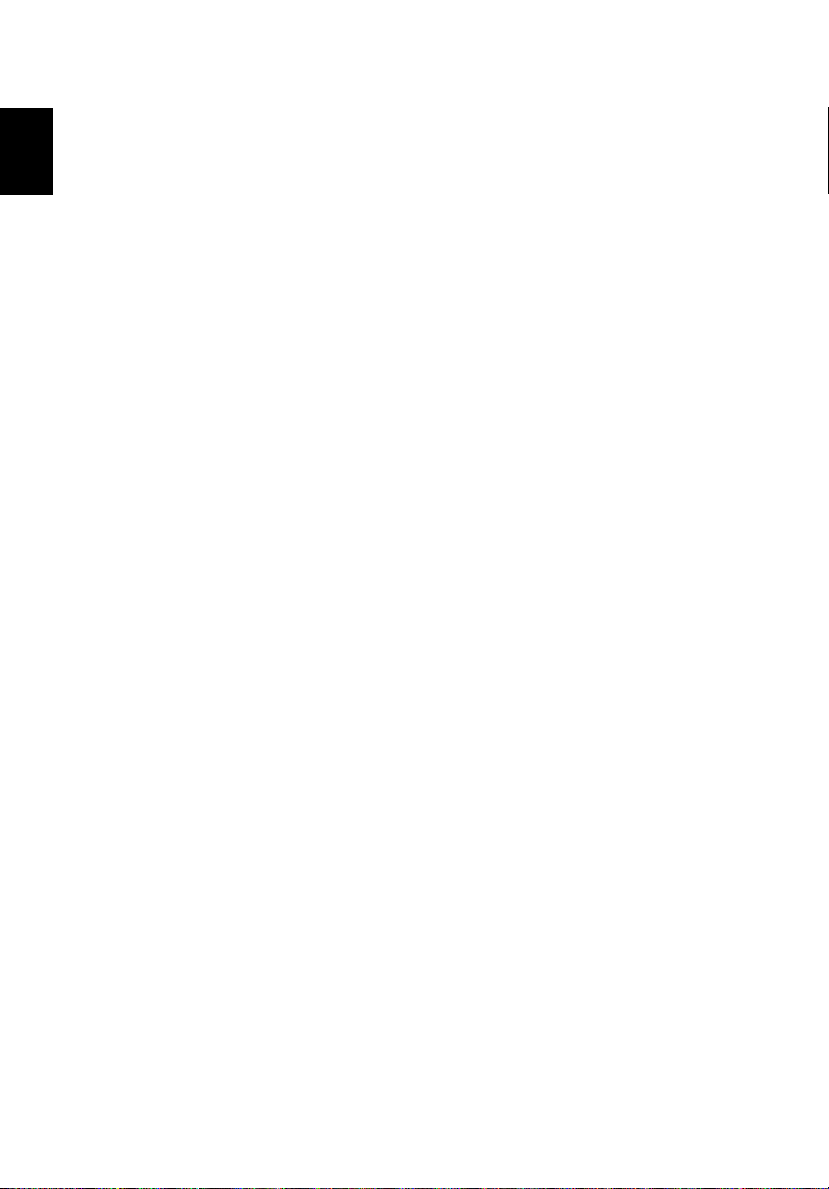
English
2 Customizing my computer52

3 Troubleshooting
my computer

This chapter instructs you on how to deal with
common system problems. Read it before
calling a technician if a problem occurs.
Solutions to more serious problems require
opening up the computer. Do not attempt to
open the computer by yourself. Contact your
dealer or an authorized service center for
assistance.

55
Frequently-asked questions
The following is a list of possible situations that may arise during the
use of your computer. Easy answers and solutions are provided for
each one.
I pressed the power switch and opened the display, but the
computer does not start or boot-up.
Look at the Power indicator:
• If it is not lit, no power is being applied to the computer. Check
the following:
- If you are running on battery power, it may be low and unable
to power the computer. Connect the AC adapter to recharge
the battery pack.
- Make sure that the AC adapter is plugged in properly to the
computer and to the power outlet.
• If it is lit, check the following:
- If the Sleep indicator is lit, the computer is in Sleep mode.
Press any key or tap on the touchpad to resume.
Nothing appears on the screen.
The computer’s power management system automatically blanks the
screen to save power. Press any key to turn the display back on.
If pressing a key does not turn the display back on, two things might
be the cause:
• The brightness level might be too low. Press Fn-→ to increase the
brightness level.
• The display device might be set to an external monitor. Press the
display toggle hot key Fn-F5 to toggle the display back to the
computer.
English

English
3 Troubleshooting my computer56
Image is not full-screen.
Make sure that the resolution is set to 1024x768. This is the native
resolution of your computer display. Right-click on your Windows
desktop and select Properties to bring up the Display Properties dialog
box. Then click on the Settings tab to make sure that the resolution is
set to the appropriate resolution. Resolutions lower than the specified
resolution are not full-screen on the computer or on an external
monitor.
No audio is heard from the computer.
Check the following:
• The volume may be muted. In Windows, look at the volume
control (speaker) icon on the taskbar. If it is crossed-out, click on
the icon and deselect the Mute option.
• The speakers may be turned off. Press Fn-F8 to turn the speakers
on (this hot key also turns the speakers off).
• The volume level may be too low. In Windows, look at the volume
control icon on the taskbar.
• If headphones, earphones or external speakers are connected to
the line-out port on the computer’s right panel, the internal
speakers automatically turn off.
I want to eject the CD or DVD tray without turning on the
power. I cannot eject the CD or DVD tray.
There is a mechanical eject button on the optical drive. Simply insert
the tip of a pen or paperclip and push to eject the tray.

57
The CD or DVD drive cannot access a disc.
Check the following:
• Make sure the disc is supported by the drive. If your computer
connects to a CD-ROM drive, it can read CDs but cannot read
DVDs. If your computer has a DVD drive, it can read DVDs in
addition to CDs.
• When placing the CD or DVD in the drive tray, make sure it is
secure in the spindle on the drive tray.
• Make sure the CD or DVD is free from scratches or smudges. If the
CD or DVD is dirty, clean it using a disc cleaning kit. Remember to
follow the instructions included with the kit.
• If the problem does not lie with the disc, your CD or DVD drive
may be dirty. Clean it using a drive cleaning kit. Follow the
instructions included with the kit.
The keyboard does not respond.
Try attaching an external keyboard to the USB connector on the
computer’s rear. If it works, contact your dealer or an authorized
service center as the internal keyboard cable may be loose.
The infrared port does not work.
Check the following:
• Make sure that the infrared ports of the two devices are facing
each other (+/- 15 degrees) a maximum of 1 meter apart.
• Make sure there is a clear path between the two infrared ports.
Nothing should be blocking the ports.
• Make sure you have the appropriate software running on both
devices (for file transfers) or you have the appropriate drivers (for
printing to an infrared printer).
• During the POST, press F2 to access the BIOS Utility and verify that
the infrared port is enabled.
• Make sure both devices are IrDA-compliant.
English

English
3 Troubleshooting my computer58
The printer does not work.
Check the following:
• Make sure that the printer is connected to a power outlet and that
it is turned on.
• Depending on your connection (USB or parallel), make sure that
the printer cable is connected securely to the appropriate port on
your computer and the corresponding port on the printer.
• During POST, press F2 to access the BIOS Utility and verify that the
parallel port is enabled if you use a parallel printer.
I want to set up my location to use the internal modem.
To properly use your communications software, you need to set up
your location:
1 Click on Start, Control Panel.
2 Double-click on Phone and Modem Options.
3 Click on the Dialing Rules tab and begin setting up your location.
Refer to Windows Help and Support.
Troubleshooting tips
This notebook computer incorporates an advanced design that delivers
onscreen error message reports to help you solve problems.
If the system reports an error message or an error symptom occurs, see
“Error messages” on page 59. If the problem cannot be resolved,
contact your dealer.

59
Error messages
If you receive an error message, note the message and take the
corrective action. The following table lists the error messages in
alphabetical order together with the recommended course of action.
Error Messages Corrective Action
CMOS Battery Bad Contact your dealer or an authorized service
CMOS Checksum Error Contact your dealer or an authorized service
Disk Boot Failure Insert a system (bootable) diskette into the floppy
Equipment
Configuration Error
Hard Disk 0 Error Contact your dealer or an authorized service
Hard Disk 0 Extended
Type Error
I/O Parity Error Contact your dealer or an authorized service
center.
center.
drive (A:), then press Enter to reboot.
Press F2 (during POST) to enter the BIOS Utility;
then press Esc to exit and reconfigure the
computer.
center.
Contact your dealer or an authorized service
center.
center.
English
Keyboard Error or No
Keyboard Connected
Keyboard Interface
Error
Memory Size Mismatch Press F2 (during POST) to enter the BIOS Utility;
Contact your dealer or an authorized service
center.
Contact your dealer or an authorized service
center.
then press Esc to exit and reconfigure the
computer.
If you still encounter problems after going through the corrective
measures, please contact your dealer or an authorized service center
for assistance. Some problems may be solved using the BIOS Utility.

Requesting service
3 Troubleshooting my computer60
English
ITW
Your computer is backed by an International Traveler’s Warranty (ITW)
that gives you security and peace of mind when traveling. Our
worldwide network of service centers are there to give you a helping
hand.
An ITW passport comes with your computer. This passport contains all
you need to know about the ITW program. A list of available,
authorized service centers is in this handy booklet. Read this passport
thoroughly.
Always have your ITW passport on hand, especially when you travel to
receive the benefits from our support centers. Place your proof-ofpurchase in the flap located inside the front cover of the ITW passport.
If the country you are traveling in does not have an Acer-authorized
ITW service site, you can still get in contact with our offices worldwide.
There are two ways to access Acer for technical support and
information:
• Internet service worldwide (www.acersupport.com
• Technical support numbers in various countries
You can view a list of technical support numbers by following these
steps:
1 Click on Start, Settings, Control Panel.
2 Double-click on System.
3 Click on the Support Information button.
)

61
Before you call
Please have the following information available when you call Acer for
online service, and please be at your computer when you call. With
your support, we can reduce the amount of time a call takes and help
solve your problems efficiently.
If there are error messages or beeps reported by your computer, write
them down as they appear on the screen (or the number and sequence
in the case of beeps).
You are required to provide the following information:
Name:________________________________________
Address:______________________________________
______________________________________________
Telephone number:____________________________
Machine and model type:_______________________
Serial number:_________________________________
Date of purchase:______________________________
English

English
3 Troubleshooting my computer62

Appendix A
Specifications

This appendix lists the general specifications
of your computer.

65
Microprocessor
• Intel® Pentium® M Processor 705, 715, 725, 735, 745, 755, or
Intel® Celeron® M Processor 320, 330
Memory
• 256/512 MB of DDR333 SDRAM standard, upgradeable to 2048 MB
with dual soDIMM modules
• 512 KB flash ROM BIOS
Data storage
• One 30 GB and above E-IDE hard disk (2.5”, 9.5mm, UltraDMA-100)
• One internal optical drive, or
One 5.25-inch internal removable optical drive (AcerMedia bay,
manufacturing option)
• 3-in-1 Card Reader (manufacuring option)
Display and video
• Thin-Film Transistor (TFT) displaying at:
- 14.1” XGA (1024x768) resolution
- 15.0” XGA (1024x768) or SXGA+ (1400x1050) resolution
- 15.4” WXGA (1280x800) or WSXGA+ (1680x1050) resolution
• ATI MOBILITY™ RADEON™ 9700 with 64 MB of video memory
(manufacturing option)
• Simultaneous LCD and CRT display support
• Dual independent display
• "Automatic LCD dim" feature that automatically deciding the best
settings for your display and conserves power
English
Connectivity
• Integrated 10/100/1000 Mbps Fast Ethernet connection
(manufacturing option)
• Built-in 56Kbps fax/data modem
• Three Universal Serial Bus (USB) 2.0 ports
• InviLink™ 802.11b/g or 802.11a/b/g dual-band tri-mode Wireless
LAN (manufacturing option)
• Bluetooth® (manufacturing option)

English
Appendix A Specifications66
Audio
• 16-bit AC’97 stereo audio
• Dual speakers and one internal microphone
• Separate audio ports for headphone-out, line-in and microphone-
in devices
Keyboard and pointing device
• 88/89-key Windows keyboard
• Ergonomically-centered touchpad pointing device with scroll
function
• Acer FineTouch™ keyboard with a 5-degree curve
I/O ports
• One Type II PC Card slot
• One RJ-11 phone jack (V.92, 56Kbps modem)
• One RJ-45 network jack
• One DC-in jack (AC adapter)
• One 100-pin port replicator connector (manufacturing option)
• One external monitor port
• One speaker/headphone-out jack (3.5mm mini jack)
• One audio line-in jack (3.5mm mini jack)
• One microphone-in jack (3.5mm mini jack)
• One Infrared (FIR) port (manufacturing option)
• One IEEE 1394 port (manufacturing option)
• One S-video TV-out port (manufacturing option)
• Three USB 2.0 ports
• 3-in-1 MS/MMC/SD card reader (manufacturing option)
Weight (with battery)
• 14.1”display model: 2.75 kg (6.1 lbs)
• 15.0”display model: 2.91 kg (6.4 lbs)
• 15.4”display model: 2.94 kg (6.5 lbs)

67
Dimensions
- 364.0(W) x 279.0(D) x 38.9(max. H) mm, w/ battery
- 364.0(W) x 275.0(D) x 33.9(max. H) mm, w/o battery
Environment
• Temperature:
- Operating: 5°C ~ 35°C
- Non-operating: -20°C ~ 65°C
• Humidity (non-condensing):
- Operating: 20% ~ 80% RH
- Non-operating: 20% ~ 80% RH
System
• Microsoft® Windows® XP Home/Pro
• ACPI 1.0b support
• DMI 2.0-compliant
• Wi-Fi®-compliant
• CCX compliant (certain models only)
Power
• 3-cell (23W), 4-cell (32W) or 8-cell (60W) Li-ion battery pack
• 65W AC adapter 19V 3.42A
English
Options
• 256MB/512MB/1GB memory upgrade module
• Additional 65W AC adapter
• Addition Li-ion battery pack
• Additional hard disk
• USB floppy drive
• Second hard disk (AcerMedia bay, for certain models only)
• Second 6-cell battery pack (certain models only)
• I/O port replicator (certain models only)
• Acer Easyport (certain models only)

English
Appendix A Specifications68

Appendix B
Regulation &
safety notices

This appendix lists the general notices for
your computer.

71
Energy Star Guidelines Compliance
As an Energy Star Partner, Acer Inc. has determined that this product
meets the Energy Star guidelines for energy efficiency.
FCC notice
This device has been tested and found to comply with the limits for a
Class B digital device pursuant to Part 15 of the FCC Rules. These limits
are designed to provide reasonable protection against harmful
interference in a residential installation. This device generates, uses,
and can radiate radio frequency energy and, if not installed and used
in accordance with the instructions, may cause harmful interference to
radio communications.
However, there is no guarantee that interference will not occur in a
particular installation. If this device does cause harmful interference to
radio or television reception, which can be determined by turning the
device off and on, the user is encouraged to try to correct the
interference by one or more of the following measures:
• Reorient or relocate the receiving antenna.
• Increase the separation between the device and receiver.
• Connect the device into an outlet on a circuit different from that
to which the receiver is connected.
• Consult the dealer or an experienced radio/television technician
for help.
English
English
Notice: Shielded cables
All connections to other computing devices must be made using
shielded cables to maintain compliance with FCC regulations.
Notice: Peripheral devices
Only peripherals (input/output devices, terminals, printers, etc.)
certified to comply with the Class B limits may be attached to this
equipment. Operation with non-certified peripherals is likely to result
in interference to radio and TV reception.

English
Appendix B Regulation & safety notices72
Caution
Changes or modifications not expressly approved by the manufacturer
could void the user's authority, which is granted by the Federal
Communications Commission, to operate this computer.
Operation conditions
This device complies with Part 15 of the FCC Rules. Operation is subject
to the following two conditions: (1) this device may not cause harmful
interference, and (2) this device must accept any interference received,
including interference that may cause undesired operation.
Notice: Canadian users
This Class B digital apparatus complies with Canadian ICES-003.
Remarque à l’intention des utilisateurs canadiens
Cet appareil numérique de la classe B est conforme a la norme NMB003 du Canada.
Declaration of Conformity for EU countries
Hereby, Acer, declares that this TravelMate series is in compliance with
the essential requirements and other relevant provisions of Directive
1999/5/EC. (Please visit www.acer.com/about/certificates/nb
complete documents.)
for
Modem notices
Notice for USA
This equipment complies with Part 68 of the FCC rules. Located on the
bottom side of the modem is a label that contains, among other
information, the FCC Registration Number and Ringer Equivalence
Number (REN) for this equipment. Upon request, you must provide this
information to your telephone company.
If your telephone equipment causes harm to the telephone network,
the telephone company may discontinue your service temporarily. If
possible, they will notify you in advance. But, if advance notice is not
practical, you will be notified as soon as possible. You will also be
informed of your right to file a complaint with the FCC.

73
Your telephone company may make changes in its facilities,
equipment, operations, or procedures that could affect the proper
functioning of your equipment. If they do, you will be notified in
advance to give you an opportunity to maintain uninterrupted
telephone service.
If this equipment should fail to operate properly, disconnect the
equipment from the phone line to determine if it is causing the
problem. If the problem is with the equipment, discontinue use and
contact your dealer or vendor.
Caution: To reduce the risk of fire, use only No. 26 AWG or larger
UL Listed or CSA Certified Telecommunication Line Cord.
TBR 21
This equipment has been approved [Council Decision 98/482/EC - "TBR
21"] for single terminal connection to the Public Switched Telephone
Network (PSTN). However, due to differences between the individual
PSTNs provided in different countries, the approval does not, of itself,
give an unconditional assurance of successful operation on every PSTN
termination point. In the event of problems, you should contact your
equipment supplier in the first instance.
List of Applicable Countries
EU member states as of May 2004 are: Belgium, Denmark, Germany,
Greece, Spain, France, Ireland, Italy, Luxembourg, the Netherlands,
Austria, Portugal, Finland, Sweden, United Kingdom Estonia, Latvia,
Lithuania, Poland, Hungary, Czech Republic, Slovak Republic, Slovenia,
Cyprus and Malta. Usage allowed in the countries of European Union,
as well as Norway, Switzerland, Iceland and Liechtenstein. This device
must be used in strict accordance with the regulations and constraints
in the country of use. For further information, please contact local
office in the country of use.
English
English
Notice for Australia
For safety reasons, only connect headsets with a telecommunications
compliance label. This includes customer equipment previously labelled
permitted or certified.

Notice for New Zealand
Appendix B Regulation & safety notices74
English
For Modem with approval number PTC 211/03/008
1 The grant of a Telepermit for any item of terminal equipment
indicates only that Telecom has accepted that the item complies
with minimum conditions for connection to its network. It
indicates no endorsement of the product by Telecom, nor does it
provide any sort of warranty. Above all, it provides no assurance
that any item will work correctly in all respects with another item
of Telepermitted equipment of a different make or model, nor
does it imply that any product is compatible with all of Telecom's
network services.
2 This equipment is not capable, under all operating conditions, of
correct operation at the higher speeds for which it is designed.
Telecom will accept no responsibility should difficulties arise in
such circumstances.
3 Some parameters required for compliance with Telecom's
Telepermit requirements are dependent on the equipment (PC)
associated with this device. The associated equipment shall be set
to operate within the following limits for compliance with
Telecom's Specifications:
a There shall be no more than 10 call attempts to the same number
within any 30 minute period for any single manual call initiation, and
b The equipment shall go on-hook for a period of not less than 30
seconds between the end of one attempt and the beginning of the
next call attempt.
4 Some parameters required for compliance with Telecom's
Telepermit requirements are dependent on the equipment (PC)
associated with this device. In order to operate within the limits
for compliance with Telecom's specifications, the associated
equipment shall be set to ensure that automatic calls to different
numbers are spaced such that there is not less than 5 seconds
between the end of one call attempt and the beginning of
another.
5 This equipment shall not be set up to make automatic calls to
Telecom's 111 Emergency Service.

75
For Modem with approval number PTC 211/01/030
1 The grant of a Telepermit for any item of terminal equipment
indicates only that Telecom has accepted that the item complies
with minimum conditions for connection to its network. It
indicates no endorsement of the product by Telecom, nor does it
provide any sort of warranty. Above all, it provides no assurance
that any item will work correctly in all respects with another item
of Telepermitted equipment of a different make or model, nor
does it imply that any product is compatible with all of Telecom's
network services.
2 This equipment is not capable, under all operating conditions, of
correct operation at the higher speeds for which it is designed.
Telecom will accept no responsibility should difficulties arise in
such circumstances.
3 This device is equipped with pulse dialing while the Telecom
standard is DTMF tone dialing. There is no guarantee that Telecom
lines will always continue to support pulse dialing.
4 Use of pulse dialing, when this equipment is connected to the
same line as other equipment, may give rise to bell tinkle or noise
and may also cause a false answer condition. Should such problems
occur, the user should NOT contact the telecom Fault Service.
5 This equipment may not provide for the effective hand-over of a
call to another device connected to the same line.
6 Under power failure conditions this appliance may not operate.
Please ensure that a separate telephone, not dependent on local
power, is available for emergency use.
7 Some parameters required for compliance with Telecom's
Telepermit requirements are dependent on the equipment (PC)
associated with this device. The associated equipment shall be set
to operate within the following limits for compliance with
Telecom's specifications, the associated equipment shall be set to
ensure that calls are answered between 3 and 30 seconds of
receipt of ringing.
8 This equipment shall not be set up to make automatic calls to
Telecom's 111 Emergency Service.
English
English

English
Appendix B Regulation & safety notices76
Important safety instructions
Read these instructions carefully. Save them for future reference.
1 Follow all warnings and instructions marked on the product.
2 Unplug this product from the wall outlet before cleaning. Do not
use liquid cleaners or aerosol cleaners. Use a damp cloth for
cleaning.
3 Do not use this product near water.
4 Do not place this product on an unstable cart, stand, or table. The
product may fall, causing serious damage to the product.
5 Slots and openings are provided for ventilation; to ensure reliable
operation of the product and to protect it from overheating.
These openings must not be blocked or covered. The openings
should never be blocked by placing the product on a bed, sofa,
rug, or other similar surface. This product should never be placed
near or over a radiator or heat register, or in a built-in installation
unless proper ventilation is provided.
6 This product should be operated from the type of power indicated
on the marking label. If you are not sure of the type of power
available, consult your dealer or local power company.
7 Do not allow anything to rest on the power cord. Do not locate
this product where persons will walk on the cord.
8 If an extension cord is used with this product, make sure that the
total ampere rating of the equipment plugged into the extension
cord does not exceed the extension cord ampere rating. Also,
make sure that the total rating of all products plugged into the
wall outlet does not exceed the fuse rating.
9 Never push objects of any kind into this product through cabinet
slots as they may touch dangerous voltage points or short out
parts that could result in a fire or electric shock. Never spill liquid
of any kind on the product.
10 Do not attempt to service this product yourself, as opening or
removing covers may expose you to dangerous voltage points or
other risks. Refer all servicing to qualified service personnel.
11 Unplug this product from the wall outlet and refer servicing to
qualified service personnel under the following conditions:
a When the power cord or plug is damaged or frayed.
b If liquid has been spilled into the product.
c If the product has been exposed to rain or water.

77
d If the product does not operate normally when the operating
instructions are followed. Adjust only those controls that are covered
by the operating instructions since improper adjustment of other
controls may result in damage and will often require extensive work
by a qualified technician to restore the product to normal condition.
e If the product has been dropped or the case has been damaged.
f If the product exhibits a distinct change in performance, indicating a
need for service.
12 The TravelMate series uses the lithium battery.
Replace the battery with the same type as the product's battery we
recommend in the product specification list. Use of another
battery may present a risk of fire or explosion.
13 Warning! Batteries may explode if not handled properly. Do not
disassemble or dispose of them in fire. Keep them away from
children and dispose of used batteries promptly.
14 Use only the proper type of power supply cord set (provided in
your accessories box) for this unit. It should be a detachable type:
UL listed/CSA certified, type SPT-2, rated 7A 125V minimum, VDE
approved or its equivalent. Maximum length is 15 feet (4.6
meters).
15 Always disconnect all telephone lines from the wall outlet before
serving or disassembling this equipment.
16 Avoid using a telephone (other than a cordless type) during an
electrical storm. There may be a remote risk of electric shock from
lightning.
English
English
Laser compliance statement
The CD or DVD drive used with this computer is a laser product. The CD
or DVD drive's classification label (shown below) is located on the
drive.
CLASS 1 LASER PRODUCT
CAUTION: INVISIBLE LASER RADIATION WHEN OPEN. AVOID
EXPOSURE TO BEAM.
APPAREIL A LASER DE CLASSE 1 PRODUIT
LASERATTENTION: RADIATION DU FAISCEAU LASER INVISIBLE EN CAS
D’OUVERTURE. EVITTER TOUTE EXPOSITION AUX RAYONS.
LUOKAN 1 LASERLAITE LASER KLASSE 1
VORSICHT: UNSICHTBARE LASERSTRAHLUNG, WENN ABDECKUNG
GEÖFFNET NICHT DEM STRAHLL AUSSETZEN

English
Appendix B Regulation & safety notices78
PRODUCTO LÁSER DE LA CLASE I
ADVERTENCIA: RADIACIÓN LÁSER INVISIBLE AL SER ABIERTO. EVITE
EXPONERSE A LOS RAYOS.
ADVARSEL: LASERSTRÅLING VEDÅBNING SE IKKE IND I STRÅLEN.
VARO! LAVATTAESSA OLET ALTTINA LASERSÅTEILYLLE.
VARNING: LASERSTRÅLNING NÅR DENNA DEL ÅR ÖPPNAD ÅLÅ
TUIJOTA SÅTEESEENSTIRRA EJ IN I STRÅLEN
VARNING: LASERSTRÅLNING NAR DENNA DEL ÅR ÖPPNADSTIRRA EJ IN
I STRÅLEN
ADVARSEL: LASERSTRÅLING NAR DEKSEL ÅPNESSTIRR IKKE INN I
STRÅLEN
LCD pixel statement
The LCD unit is produced with high-precision manufacturing
techniques. Nevertheless, some pixels may occasionally misfire or
appear as black or red dots. This has no effect on the recorded image
and does not constitute a malfunction.
Macrovision® copyright protection notice
This product incorporates copyright protection technology that is
protected by method claims of certain U.S. patents and other
intellectual property rights owned by Macrovision Corporation and
other rights owners. Use of this copyright protection technology must
be authorized by Macrovision Corporation, and is intended for home
and other limited viewing uses only unless otherwise authorized by
Macrovision Corporation. Reverse engineering or disassembly is
prohibited.
Apparatus Claims of U.S. Patent Nos. 4,631,603, 4,577,216, 4,819,098,
4,907,093, and 6,516,132 licensed for limited viewing uses only.
Radio Device Regulatory Notice
Note: Below regulatory information is for models with wireless
LAN and/or Bluetooth® only.

79
General
This product complies with the radio frequency and safety standards of
any country or region in which it has been approved for wireless use.
Depending on configurations, this product may or may not contain
wireless radio devices (such as wireless LAN and/or Bluetooth®
modules). Below information is for products with such devices.
European Union (EU)
This device complies with the essential requirements of the European
Council Directives listed below:
73/23/EEC Low Voltage Directive
• EN 60950
89/336/EEC Electromagnetic Compatibility (EMC) Directive
• EN 55022
• EN 55024
• EN 61000-3-2/-3
99/5/EC Radio & Telecommunications Terminal Equipment (R&TTE)
Directive
• Art.3.1a) EN 60950
• Art.3.1b) EN 301 489 -1/-17
• Art.3.2) EN 300 328-2
• Art.3.2) EN 301 893 *applied to 5 GHz only
English
English
List of Applicable Countries
EU member states as of May 2004 are: Belgium, Denmark, Germany,
Greece, Spain, France, Ireland, Italy, Luxembourg, the Netherlands,
Austria, Portugal, Finland, Sweden, United Kingdom Estonia, Latvia,
Lithuania, Poland, Hungary, Czech Republic, Slovak Republic, Slovenia,
Cyprus and Malta. Usage allowed in the countries of European Union,
as well as Norway, Switzerland, Iceland and Liechtenstein. This device
must be used in strict accordance with the regulations and constraints
in the country of use. For further information, please contact local
office in the country of use.

Appendix B Regulation & safety notices80
The FCC RF safety requirement
English
The radiated output power of Wireless LAN Mini-PCI Card and
Bluetooth card is far below the FCC radio frequency exposure limits.
Nevertheless, the TravelMate series shall be used in such a manner that
the potential for human contact during normal operation is minimized
as follows
:
1 Users are requested to follow the RF safety instructions on wireless
option devices that are included in the user’s manual of each RF
option device.
Caution: To comply with FCC RF exposure compliance
requirements, a separation distance of at least 20 cm (8 inches)
must be maintained between the antenna for the integrated
Wireless LAN Mini-PCI Card built in to the screen section and all
persons.
Note: Acer Dual-Band 11a/g Wireless Mini PCI Adapter implements
transmission diversity function. The function does not emit radio
frequencies simultaneously from both antennas. One of the
antennas is selected automatically or manually (by users) to have
good quality of radiocommunication.

81
2 This device is restricted to indoor use due to its operation in the
5.15 to 5.25 GHz frequency range. FCC requires this product to be
used indoors for the frequency range 5.15 to 5.25 GHz to reduce
the potential for harmful interference to co-channel Mobile
Satellite systems.
3 High power radar are allocated as primary users of the 5.25 to 5.35
GHz and 5.65 to 5.85 GHz bands. These radar stations can cause
interference with and/or damage this device.
4 An improper installation or unauthorized use may cause harmful
interference to radio communications. Also any tampering of the
internal antenna will void the FCC certification and your warranty.
Canada - Low power license-exempt
radiocommunication devices (RSS-210)
a Common information
Operation is subject to the following two conditions:
1. This device may not cause interference, and
2. this device must accept any interference, including
interference that may cause undesired operation of the
device.
b Operation in 2.4 GHz band
To prevent radio interference to the licensed service, this device is
intended to be operated indoors and installed outdoors is subject
to licensing.
c Operation in 5 GHz band
• The device for the band 5150-5250 MHz is only for indoor usage to
reduce potential for harmful interference to co-channel Mobile
Satellite systems.
• High power radars are allocated as primary users (meaning they
have priority) of 5250-5350 MHz and 5650-5850 MHz and these
radars could cause interference and/or damage to LELAN (LicenceExempt Local Area Network) devices.
English
English
Exposure of humans to RF fields (RSS-102)
The Acer TravelMate series employs low gain integral antennas that do
not emit RF field in excess of Health Canada limits for the general
population; consult Safety Code 6, obtainable from Health Canada’s
Web site at www.hc-sc.gc.ca/rpb
.

English
Appendix B Regulation & safety notices82
8F, 88, Sec. 1, Hsin Tai Wu Rd., Hsichih
Declaration of Conformity for CE marking
We,
Acer Inc.
8F, 88, Sec. 1, Hsin Tai Wu Rd., Hsichih,
Taipei Hsien 221, Taiwan
Contact Person: Mr. Easy Lai
Tel: 886-2-8691-3089 Fax: 886-2-8691-3000
E-mail: easy_lai@acer.com.tw
Hereby declare that:
Product: Notebook PC
Trade Name: Acer
Model Number: ZL1
Machine Type: TravelMate 4500; TravelMate 4000; TravelMate 2300
SKU Number: TravelM ate 45 0xxx; TravelMate 40 0xxx; TravelMate 230xxx
Is in compliance with the essential requirements and other relevant provisions of the
following EC directives.
Reference No. Title
89/336/EEC Electromagnetic Compatibility (EMC directive)
73/23/EEC Low Voltage Directive (LVD)
1999/5/EC Radio & Telecommunications Terminal Equipment Directive (R&TTE)
(“x” = 0~9, a ~ z, or A ~ Z)
The product specified above was tested conforming to the applicable Rules under the most
accurate measurement standards possible, and that all the necessary steps have been taken
and are in force to assure that production units of the same product will continue to comply
with the requirements.
Acer Incorporated
Taipei Hsien 221, Taiwan
Tel : 886-2-269 6-1234
Fax : 886-2-2696-3535
www.acer.com
2004/6/1
--------------------------- -----------------Easy Lai/ Director Date
Qualification Center
Product Assurance, Acer Inc.

Federal Communications Commission
Declaration of Conformity
This device complies with Part 15 of the FCC Rules. Operation is subject to the following two
conditions: (1) this device may not cause harmful interference, and (2) this device must accept any
interference received, including interference that may cause undesired operation.
The following local Manufacturer/Importer is responsible for this declaration:
Product: Notebook Personal Computer
Model Number:
Machine Type: TravelMate 4500; TravelMate 4000; TraveMate 2300
SKU Number: TravelMate 450xxx; TravelMate 400xxx; TraveMate 230xxx
Name of Responsible Party: Acer America Corporation
Address of Responsible Party: 2641 Orchard Parkway, San Jose
Contact Person: Mr. Young Kim
Phone No.: 408-922-2909
Fax No.: 408-922-2606
ZL1
(“x” = 0~9, a ~ z, or A ~ Z)
CA 95134, U. S. A.
83
English
English
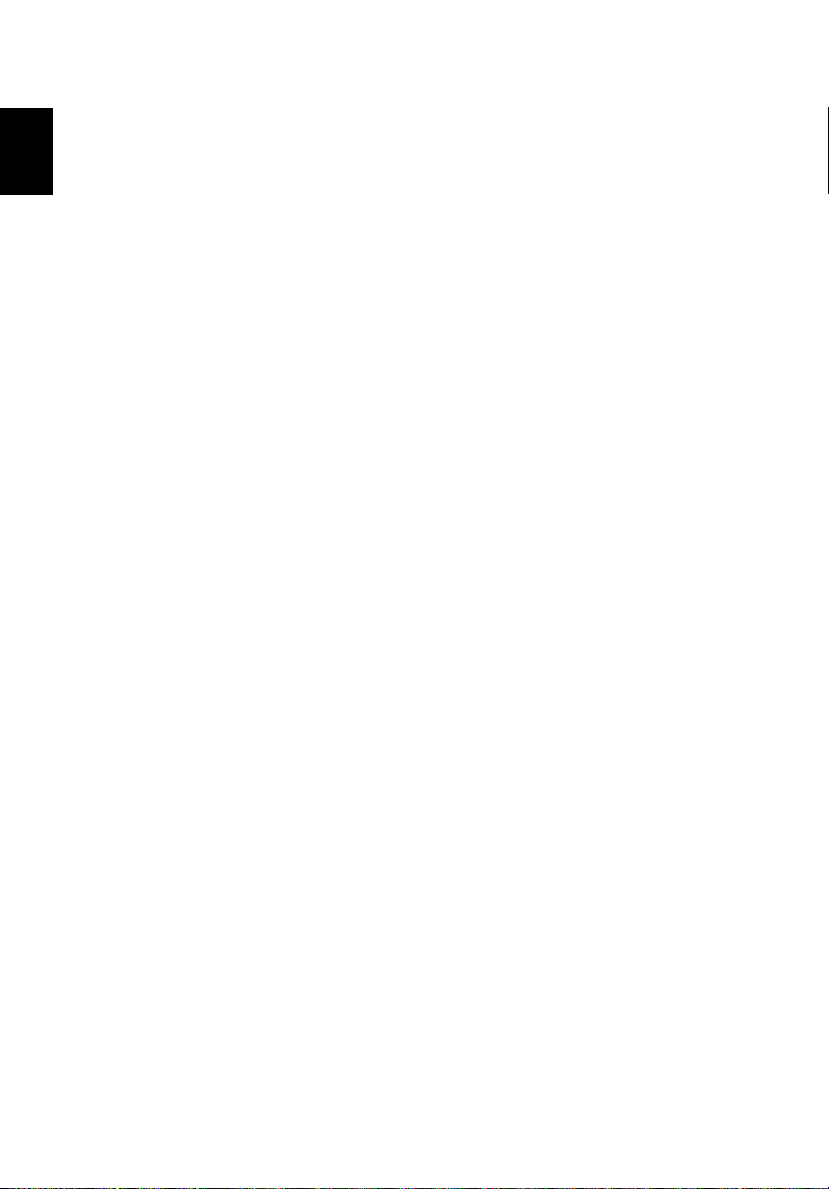
English
Appendix B Regulation & safety notices84

Index
A
AC adapter
caring for v
AcerMedia drive 26
audio 28
adjusting the volume 28
troubleshooting 56
B
battery pack
caring for v
BIOS Utility 49
BIOS utility 49
brightness
hotkeys 19
C
caps lock 15
on indicator 13
care
AC adapter v
battery pack v
computer iv
CD
troubleshooting 57
CD-ROM
ejecting 25
ejecting manually 56
troubleshooting 56
cleaning
computer v
computer
bringing to meetings 30
caring for iv
cleaning v
disconnecting 29
features 3, 11
indicators 13
keyboards 15
moving around 29
on indicator 5, 14, 22
performance 11
security 34
setting up a home office 31
taking home 30
85
traveling internationally 32
traveling on local trips 32
troubleshooting 54
turning off iv
connectivity options
port expansion devices 44
D
display
hotkeys 19
troubleshooting 55, 56
DVD 27
troubleshooting 57
DVD movies
playing 27
E
error messages 59
Ethernet 40
Euro 19, 20
F
FAQ. See frequently-asked questions
frequently-asked questions 55
front view 3, 5
H
hard disk 25
help
online services 60
Hibernation mode
hotkey 18
hotkeys 18
I
IEEE 1394 port 41
indicator lights 13
infrared 40
ITW. See warranty
K
keyboard 15
embedded numeric keypad 16
hotkeys 18
lock keys 15
troubleshooting 57
Windows keys 17
L
LEDs 13

86
left view 5
M
media access
on indicator 13
memory
installing 45– 46
upgrading 45
messages
error 59
modem 39
N
network 40
Notebook Manager
hotkey 18
notice
DVD copyright protection 78
num lock 15
on indicator 13
numeric keypad
embedded 16
num lock 16
O
online services 60
optical drive 25
options
memory upgrade 45
P
PC Card 42, 43
ejecting 42
inserting 42
ports 39
Power-On Self Test (POST) 49
printer
troubleshooting 58
problems 55
CD 57
CD-ROM 56
display 55, 56
DVD 57
keyboard 57
printer 58
startup 55
troubleshooting 54
Q
questions
setting location for modem use
58
S
safety
CD or DVD 77
FCC notice 71
general instructions 74
modem notices 72
scroll lock 15
security
keylock 34
service
when to call vi
speakers
hotkey 19
troubleshooting 56
specifications 64
status indicators 13
storage 25
AcerMedia drive 26
CD, DVD, or DVD/CD-RW
Combo drive 25
hard disk 25
support
information 60
T
touchpad 23
hotkey 19
using 23
travel
international flights 32
local trips 32
troubleshooting 54
tips 58
U
universal serial bus 41
utility
BIOS Setup 49
V
view
front 7
left 7
rear 9

87
right 8
volume
adjusting 28
W
warranty
International Traveler’s
Warranty 60
Windows keys 17
