Page 1
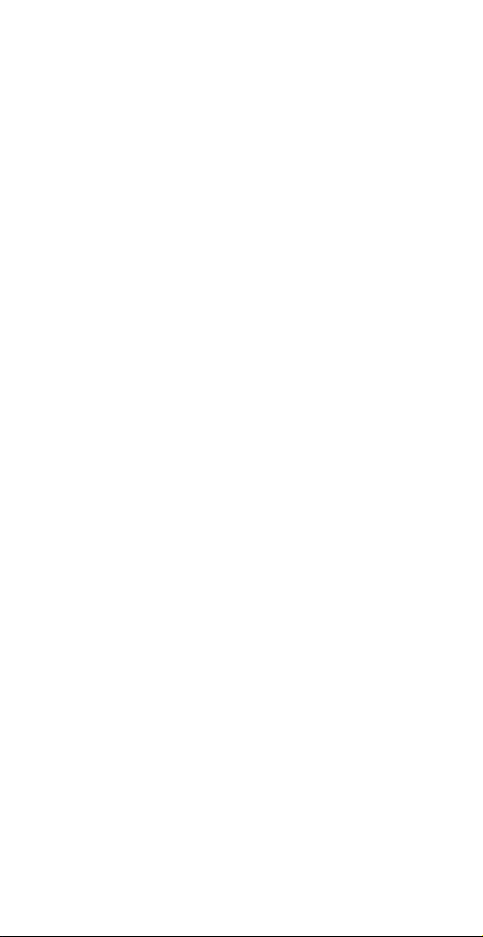
External
Fax Modem 56K
Quick Installation Guide
M73-APO02-260
Page 2
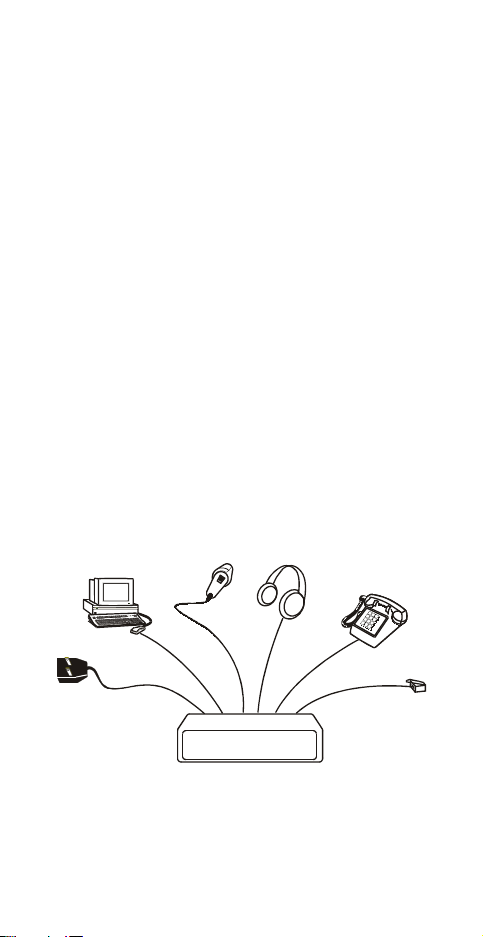
HARDWARE INSTALLATION
Hardware Connections
To install the External Fax Modem 56K card
perform the following steps:
Turn off your computer. Make
sure the power switch of your
External Fax Modem 56K is also
set to off.
1. Connect the RS-232 cable to
your External Fax Modem 56K
with one end to the
port on the rear panel of
the External Fax Modem 56K
and the other end to the
COM port of your computer.
2. Connect the provided power
adapter to the
AC IN
and the other end into a
wall outlet.
RS-232
port
Phone
Telephone
Line
RS-232 Cable
MIC SPK
RS232
AC IN
(optional)
3. Power on your computer and
turn the Power Switch ON.
- 1 -
Page 3
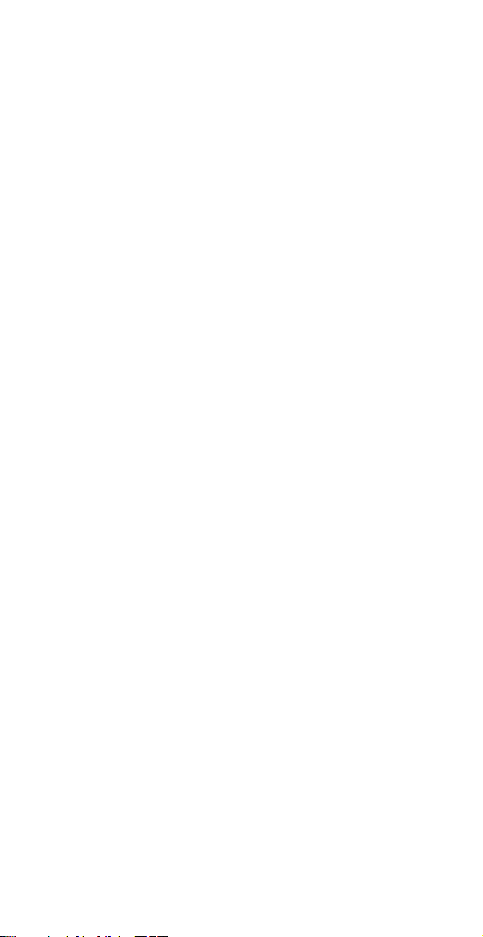
4. Connect the telephone line
to the RJ-11
Line
port,
connect the other end of
the line into a telephone
jack in your wall. If you
want to use the telephone
concurrently, connect
telephone line to the port
labeled
Phone
with another
end of the connected to
your telephone set.
Note: Use only the power
adapter provided with this
unit or refer to the rear
panel for the correct power
adapter. Using any incorrect
power adapters will cause
permanent and unpredictable
damage to this External Fax
Modem 56K.
- 2 -
Page 4
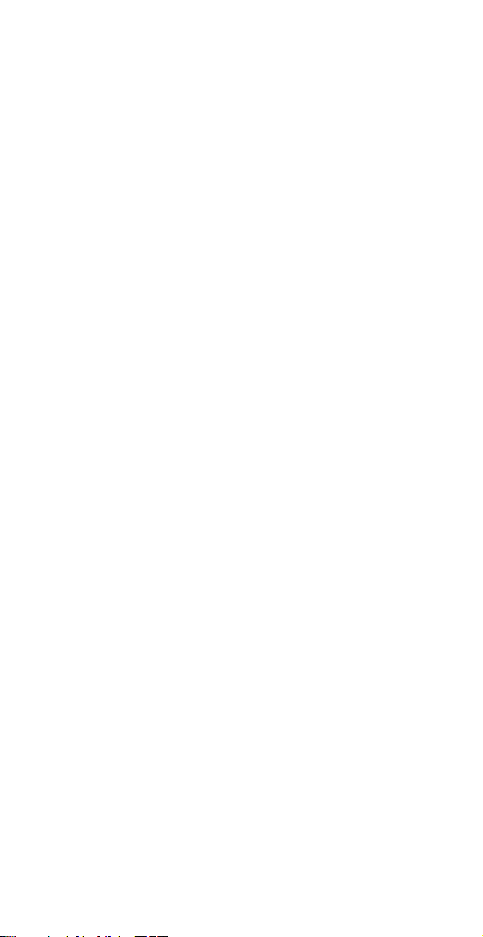
SOFTWARE INSTALLATION
Installation for Windows 95/98
1. Be sure the External Fax
Modem 56K is well connected
to your computer. Turn on
your computer and start
Windows.
2. Windows will automatically
detect the new hardware
device. Click
3. Load the External Fax Modem
56K floppy disk or compact
disc into your computer.
When Windows prompts you
What do you want Windows to
do
? Select
best driver for your device.
(Recommended).
4. Follow the on-screen
instructions to proceed.
The installation program
will proceed automatically.
5. When Windows finish copying
all the necessary files to
your computer, window will
prompt you to complete the
installation, click
Next
.
Search for the
Click
Next
Finish
.
.
Installation for Windows 2000
1. Be sure the External Fax
Modem 56K is well connected
to your computer. Turn on
your system and start
Windows 2000.
- 3 -
Page 5
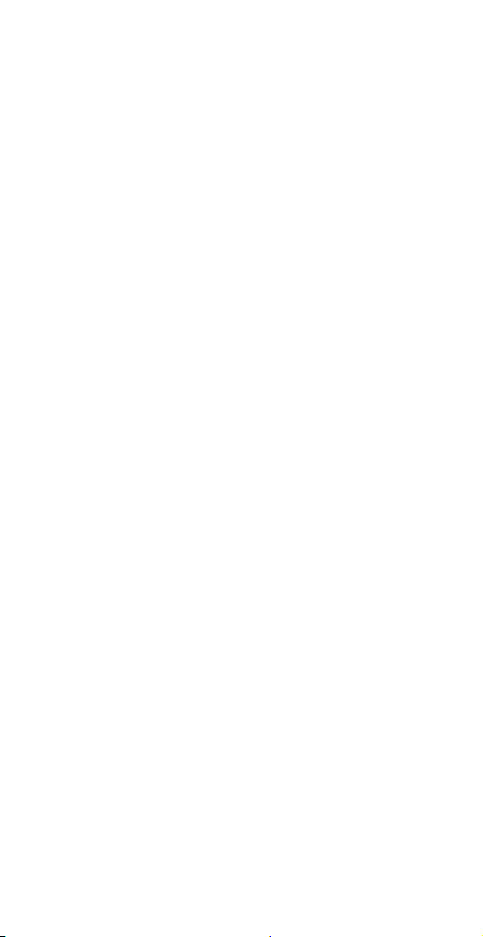
2. Go to
StartÆSettings
ÆControl
PanelÆSystemÆHardwareÆDev
ice Manager.
3. Modem icon should be found
if Windows 2000 detects the
modem. If not, go to
StartÆSettingsÆControl
PanelÆPhone and Modem
Options.
4. Click the Modem tab and
press the Add button to add
it in.
5. Click Next to set up the
modem.
6. Click Finish.
7. Go back to your desktop,
and click
StartÆSettingsÆControl
PanelÆSystemÆHardwareÆDev
ice Manager.
- 4 -
Page 6
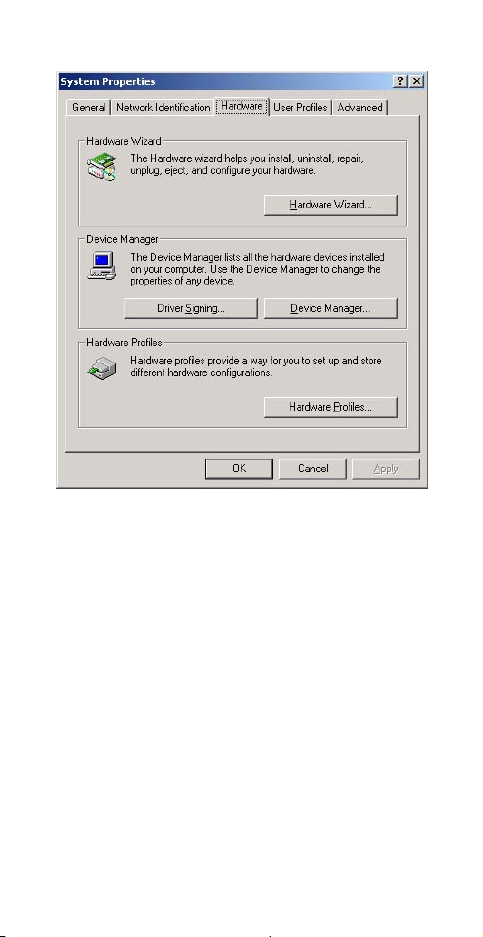
8. Click Modems to expand.
Right-click Lucent Venus
Modem PnP and select
Properties.
9. Click the Driver tab and
press the Update Driver
button.
- 5 -
Page 7

10.When the Upgrade Device
Driver Wizard window
appears, click Next.
11.Select Display a list of
the known drivers for this
device so that I can choose
a specific driver and click
Next.
12.Highlight Lucent Venus
Modem PnP and click the
Have Disk button.
- 6 -
Page 8

13.Load the floppy disk or
compact disc whichever
contains the device driver
and type the drive path.
Click OK.
14.Follow the on-screen
instruction to proceed.
15.When the installation
program finished, go back
to the External Fax Modem
56K Properties window,
click Close to complete the
driver updating.
16.To verify if the device is
well installed in your
system and enabled, go to
the Device Manager window.
The External Fax Modem 56K
should be found on the list.
If not, contact your dealer
for technical support.
- 7 -
Page 9
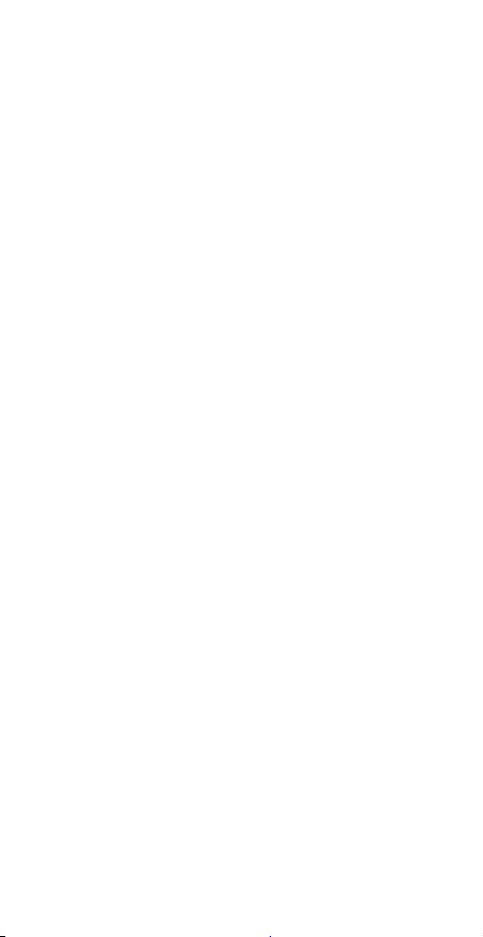
Installation for Windows Millennium
1. Be sure the External Fax
Modem 56K is well connected
to your computer. Turn on
your system and start
Windows Millennium.
2. Go to
StartÆSettingsÆControl
PanelÆSystemÆDevice
Manager.
3. Modem icon should be found
if Windows Millennium
detects the modem. If not,
go to
StartÆSettingsÆControl
PanelÆModems.
4. Click the General tab and
press the Add button to add
it in.
5. Click Next to set up the
modem.
- 8 -
Page 10

6. Click Finish.
7. Go back to your desktop,
and click
StartÆSettingsÆControl
PanelÆSystemÆ Device
Manager.
8. Click Modem to expand.
Highlight Lucent Venus
Modem PnP and select
Properties.
9. Click the Driver tab and
press the Update Driver
button.
10. Select Specify the location
of the driver (Advanced)
and click Next.
11. Select Display a list of
all the drivers in a
specific location, so you
- 9 -
Page 11

can select the driver you
want and click Next.
12. Highlight Lucent Venus
Modem PnP [6-8-2000] and
press the Have Disk button.
13. Load the floppy disk or
compact disc whichever
contains the device driver
and type the drive path.
Click OK.
14. Follow the on-screen
instruction to proceed
15. When finished go back to
the External Fax Modem 56K
Properties window, click
Close to complete the
driver updating.
16. To verify if the device is
well installed in your
system and enabled, go to
the Device Manager window.
The External Fax Modem 56K
should be found on the list.
If not, contact your dealer
for technical support.
Installation for Windows NT
1. Go to My Computer ÆControl
Panel. Double-click Modem.
Click the Add… button.
Click Next.
- 10 -
Page 12

2. Follow the on-screen
instruction to proceed.
When the following dialog
box appears, select
Change...
3. Select Have Disk…from the
‘‘ Install New Modem’’ window.
And make sure the External
Fax Modem 56K floppy disk
- 11 -
Page 13

or Compact Disc is loaded
into your computer.
4. Direct to your floppy disk
drive or CD-ROM drive and
select EXTERNAL.INF. Follow
the on-screen instruction
to proceed.
- 12 -
Page 14

5. Press Next to continue.
6. Click Finish to complete
the installation.
- 13 -
