Page 1
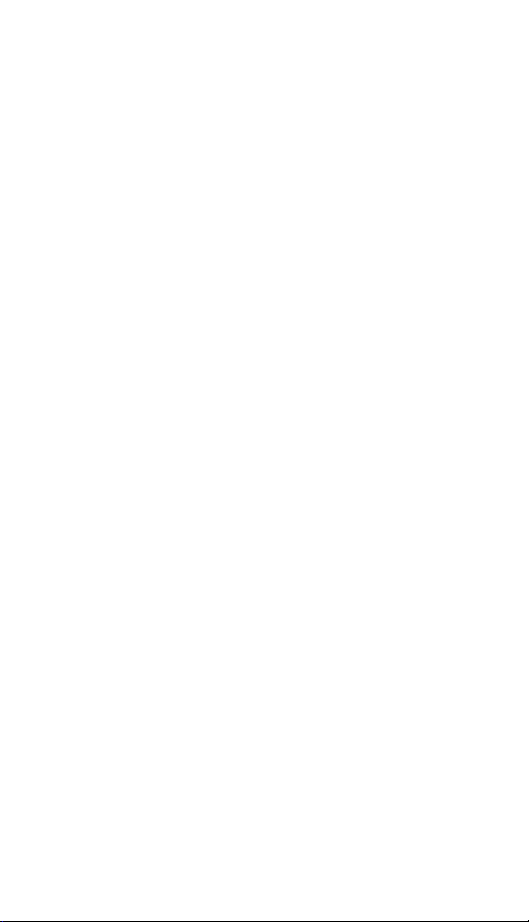
PCMCIA Fast Ethernet
Attached Port PC Card
Quick Installation Guide
M73-APO01-130
Page 2
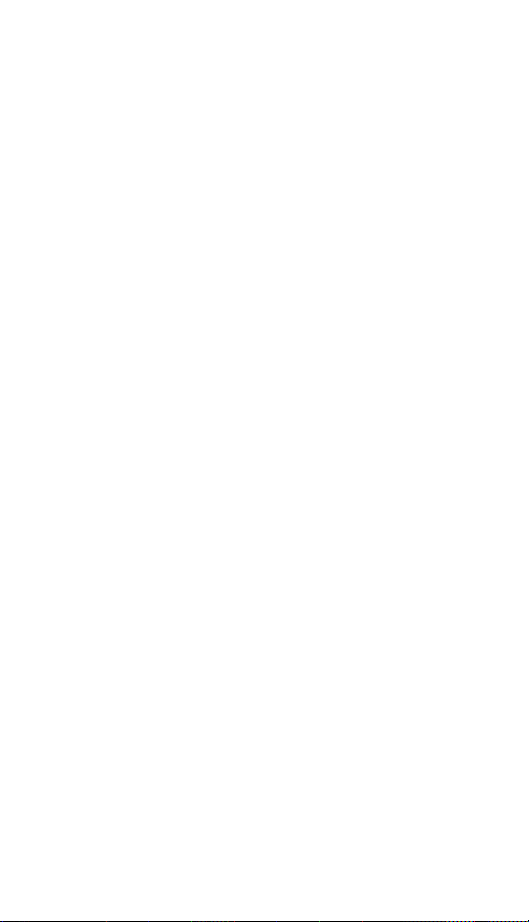
FCC REGULATORY STATEMENTS
Part15, Class B
This device complies with Part 15 of FCC rules.
Operation is subject to the following two conditions:
1. This device may not cause harmful interface, and
2. This device must accept any interface received,
including interface that may cause undesired
operation. This equipment has been tested and
found to comply with the limits for a Class B
digital device, pursuant to Part 15 of the FCC
Rules. These limits are designed to provide
reasonable protection against harmful
interference in a residential installation. This
equipment generates, uses and can radiate radio
frequency energy, and if not installed and used in
accordance with the instructions, may cause
harmful interference to radio communications.
However, there is no guarantee that interference
will not occur in a particular installation. If this
equipment does cause harmful interference to
radio or television reception, which can be
determined by turning off and on, the user is
encouraged to try to correct the interference by
one or more of the following measures:
• Reorient or relocate the receiving antenna.
• Increase the distance between the equipment and
receiver.
• Connect the equipment into an outlet on a circuit
different from that to which the receiver is
connected.
Changes or modifications not expressly approved
by party responsible for compliance could void the
user the user authority to operate the equipment.
Page 3
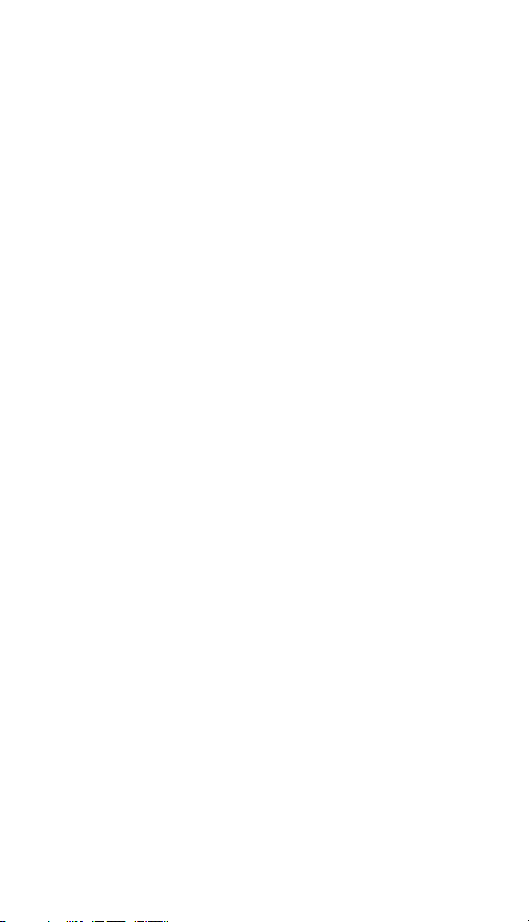
INTRODUCTION
This PCMCIA Fast Ethernet PC Card is designed
for any Notebook PC with a PCMCIA or CardBus PC
Card slot.
With this PC Card, users can hook up to their Ethernet
LANs at the speed of 100Mbps as 10 times faster than
traditional LAN environment. Moreover, the support
of full duplex mode makes the data rate double
possible. The fantastic feature of 10/100M autonegotiation eliminates the compatible troubles.
The PCMCIA Fast Ethernet PC Card is
Microsoft Plug and Play compatible. The
installation under Windows 95/98/2000/
NT/ME/XP can be easily done in minutes.
SYSTEM REQUIREMENTS
An IBM compatible notebook computer
with 386SX or higher processor
At least one Type II PC Card socket
Drivers and utilities provided with this
product
PCMCIA release 2.1 compliant Card
Services and Socket Services.
OPERATING ENVIORNMENTS
Novell Netware 3.x/4.x
Microsoft LAN Manager
Packet Driver Applications
Microsoft Windows for Workgroups 3.11
Microsoft Windows 3.1
Microsoft Windows NT 3.51, NT 4.0
Windows 95
- 1 -
Page 4

Windows 98
Windows ME
Windows 2000
Windows XP
Lantastic 6.0
IBM OS/2 Warp Version 3
- 2 -
Page 5
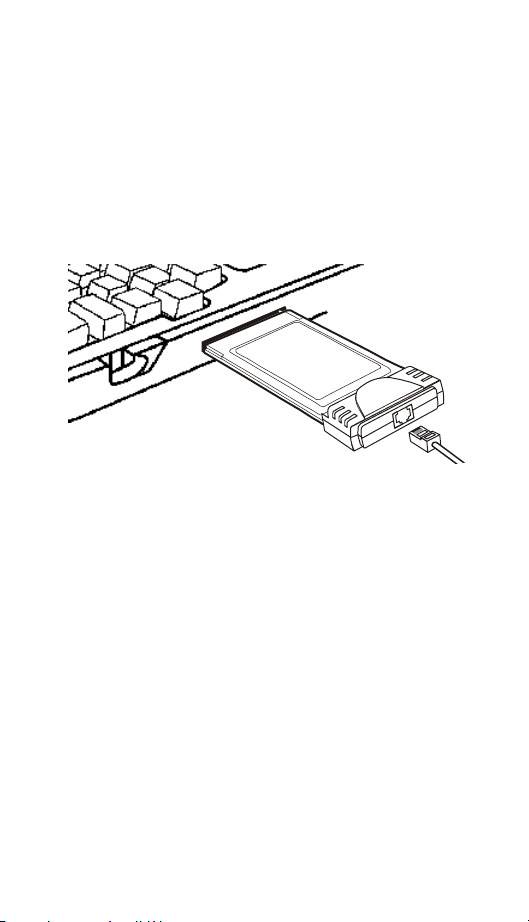
HARDWARE INSTALLATION
1. Locate the PCMCIA slot of your system.
2. Align the PCMCIA Fast Ethernet Attached
Port PC Card toward the PCMCIA slot.
Push evenly and steadily until it is seated.
Notebook
3. Connect the attached RJ-45 port with an
Ethernet Hub/Switch.
4. You are now ready to continue the software
installation.
- 3 - - 4 -
Page 6
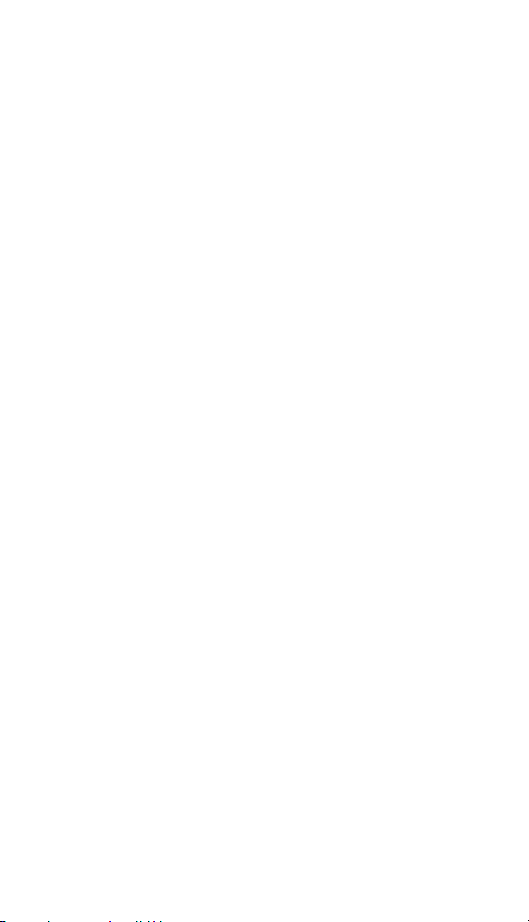
SOFTWARE INSTALLATION
Installation for Windows 95
The installation procedures for the network
driver may vary slightly depending on the
version of Windows 95 you are using and also
your current system configuration.
1. Once the PCMCIA Fast Ethernet PC
Card is connected to your computer,
Windows 95 will automatically detect the
new hardware device as shown below.
Insert the program diskette #1 into your
floppy drive.
2. Click Next. When the PCMCIA Fast
Ethernet PC Card message appears, click
Finish. The Installation program will
continue to copy the necessary files into
your computer.
3. Follow the on-screen instruction to proceed.
If Windows asks you to supply your original
Windows 95 installation or setup files, insert
the CD-ROM or disks as requested, and
direct Windows 95 to the proper location.
4. When asked if you want to restart your
computer, click Yes.
Installation for Windows 98
1. Once the PCMCIA Fast Ethernet PC
Card is connected to your computer,
Windows 98 will automatically detect the
Page 7

new hardware device as shown below.
Click Next.
2. Insert the device driver diskette into your
floppy drive. When Windows prompts you
What do you want Windows to do? Select
Search for the best driver for your device.
(Recommended).
Click Next.
3. Follow the on-screen instruction to proceed.
- 5 -
Page 8

4. The installation program will proceed
automatically.
5. If you are asked to insert Windows 98 CDROM in the selective drive, please do so to
have Windows copy all the necessary files
to your system. . When the following
window appears, click Finish.
1. Click Yes to restart your computer.
- 6 -
Page 9

Installation for Window ME
1. Once the PC Card is well connected to your
computer, Windows ME will automatically
detect the new device. Select Specify the
Location of the driver… and click Next.
2. Insert the device driver disk into the floppy
disk drive on your system. Select
Removable Media (Floppy, CD-ROM… )
and click Next.
3. When the following window appears,
select The updated a software
- 7 -
Page 10

(Recommended). Click Next.
4. Click Next to continue.
5. Windows will copy the appropriate driver
to your system. If Windows ME asks you
to supply your original Windows ME
installation CD-ROM, load it on the CDROM drive.
6. Click Finish to complete the software
installation.
- 8 -
Page 11

Installation for Windows NT 4.0
This section describes the installation for
Windows NT under the condition that Windows
NT is already installed in your computer. If your
computer is not yet networking installed, refer to
the Windows documentation for details. Also
remember to have your original Windows NT
CD-ROM handy before you begin the
installation. For Windows NT may ask for it
during the installation.
1. Before you turn on your computer, make
sure the PCMCIA Fast Ethernet PC Card
has been properly inserted into the free
PCMCIA slot of your computer.
2. Start Windows NT.
3. Click StartSettingsControl Panel.
Double-click on the Network icon.
4. When the Network window appears, click
on the Adapters tab. Click on the Add
button, followed by Have Disk. Put the
driver disk into drive A.
- 9 - - 10 -
Page 12

5. When asked to supply the path to the disk,
type a:\ and click OK.
6. Windows NT will ask you to supply the I/O
Base, Interrupt, and Memory values for the
card. Good values to start with are 300 (for
the I/O Base) and 5 (for the IRQ).
7. When you're finished, click OK. Windows
NT will copy necessary files to your
computer.
8. When the Network window reappears, click
on the Bindings tab. Choose your bindings.
Click on the Protocols tab and select your
settings. Do the same for the Services tab.
9. After your bindings, settings, and services
are set, click on the Close button. Choose to
restart your computer. After Windows NT
restarts, be sure to log in.
Installation for Windows 2000
1. Insert the PC Card into the slot. When the
FOUND NEW HARDWARE WIZARD
dialog box appears, press Next.
Page 13

2. When Windows prompt you a FOUND
NEW HARDWARE WIZARD dialog box,
select Search for the … and press Next.
3. Windows will prompt an FOUND
HARDWARE WIZARD dialog box. In this
NEW
time, select Floppy disk drives and insert
the driver diskette. Press Next. When asked
for the original Windows 2000 CD/disks
please follow the on-screen instruction.
- 11 -
Page 14

4. Wait for a while until Windows has found
the appropriate driver.
5. Click Yes to continue.
- 12 -
Page 15

6. Click Finish. The PC Card driver
installation is successfully completed.
7. For the first time installation, click Network
icon in Control Panel to add Protocols,
Client and Service if needed.
8. Reboot your computer to activate the new
device.
Installation for Windows XP
1. Once the device is well connected,
- 13 -
Page 16

Windows will detect the new device and
prompt you to insert the network device
driver. Insert the device Driver Disk into
the floppy disk drive of your system.
Click Install the software automatically
(Recommended) and click Next.
2. Windows will start searching for the
appropriate driver for this hardware.
Select any drivers named as PCMCIA
Fast Ethernet Card, and click Next.
- 14 -
Page 17

3. Windows will start searching for the
appropriate driver for the installation.
When the screen appears as below, click
Continue Anyway to proceed.
4. Wait while Windows copies the
appropriate driver to your system.
5. Click Finish. The software installation for
this network device is now completed.
- 15 - - 16 -
Page 18

APPENDIX A. SPECIFICATIONS
Network Interface Specifications
IEEE 802.3 for 10BaseT
IEEE 802.3u for 100BaseTX
Data Rate
10/100 Mbps, Double data rate in Full Duplex
mode
Operating Systems
For Notebook PC: ( with accessory adapter)
Novell Netware 3.x, 4.x
Microsoft LAN Manager
Packet Driver Applications
Microsoft Windows for Workgroups 3.11
Windows 3.1
Microsoft Windows NT 3.51, NT 4.0
Windows 95/98
Windows ME
Windows 2000
Windows XP
Power Requirements
Normal Operation: +5V DC, 350mA max
Page 19

General Specification
LEDs: Six LEDs on the Attached Port
Link (Green, On)
100/10 (Orange, On/Off)
Full (Green, On)
RX (Green, Blink)
COL (Orange, On)
TX (Green, Blink)
Environments Ranges
Operating: 32°F to 149°F (0°C to
65°C)
Storage: -4°F to 158°F (0°C to
70°C)
Humidity: 10% - 90% ,
noncondensing
Certifications
FCC, Part 15, Class B, VCCI-B
CE Mark (EN50081-1/50082-1, Class B)
- 17 -
