Page 1
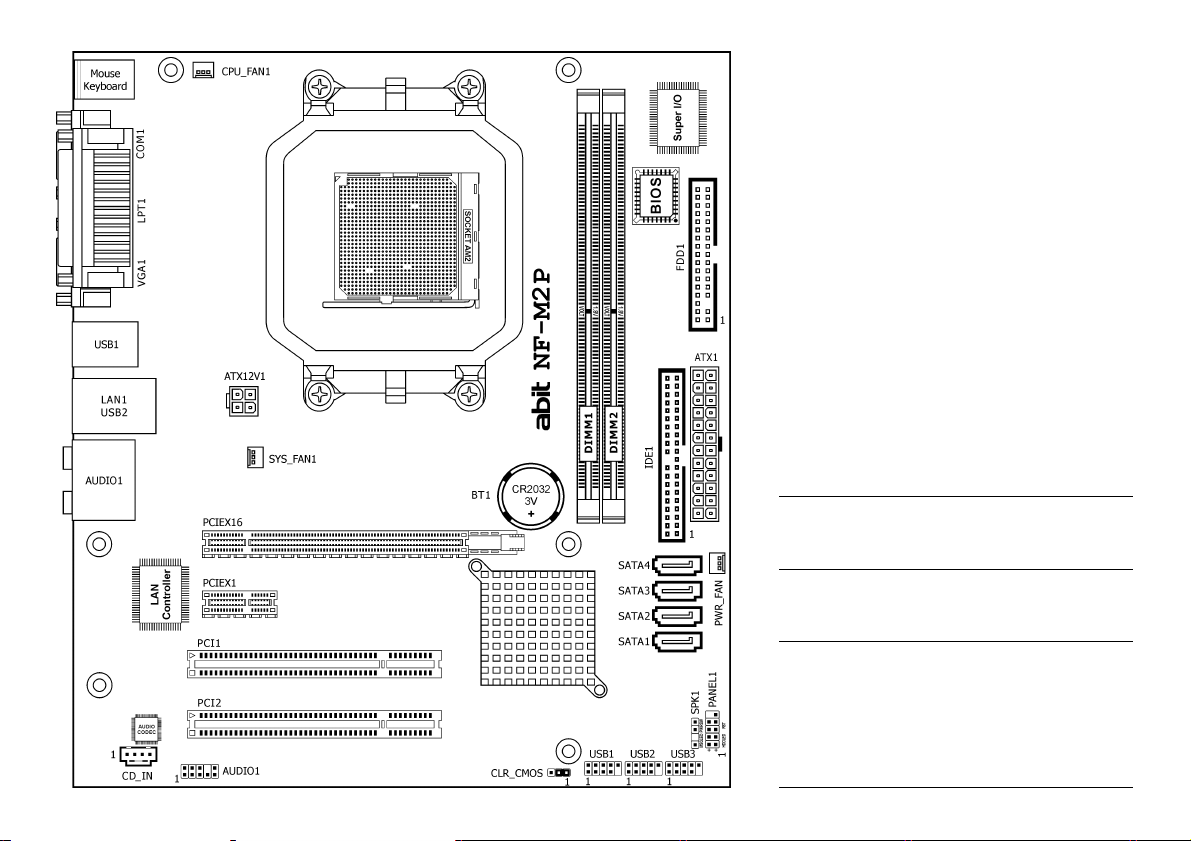
NF-M2P
NF-M2S
NF-M2SV
Motherboard
AMD Socket AM2
Installation Guide
Page 2

Copyright and Warranty Notice
The information in this document is subject to change without notice and does not represent a commitment on part of the vendor, who
assumes no liability or responsibility for any errors that may appear in this manual.
No warranty or representation, either expressed or implied, is made with respect to the quality, accuracy or fitness for any particular part of this
document. In no event shall the manufacturer be liable for direct, indirect, special, incidental or consequential damages arising from any defect
or error in this manual or product.
Product names appearing in this manual are for identification purpose only and trademarks and product names or brand names appearing in
this document are the property of their respective owners.
This document contains materials protected under International Copyright Laws. All rights reserved. No part of this manual may be reproduced,
transmitted or transcribed without the expressed written permission of the manufacturer and authors of this manual.
If you do not properly set the motherboard settings, causing the motherboard to malfunction or fail, we cannot guarantee any responsibility.
The Following Information is Only for EU-member States:
Directive 2002/96/EC on Waste Electrical and Electronic Equipment (WEEE): The use of the symbol indicates that
this product may not be treated as household waste. By Ensuring this product is disposed of correctly, you will help prevent
potential negative consequences for the environment and human health, which could otherwise be cause by inappropriate
waste handling of this product. For more detailed information about recycling of this product, please contact your local city
office, your household waste disposal service or the shop where you purchased the product.
ii NF-M2P/NF-M2S/NF-M2SV
Page 3
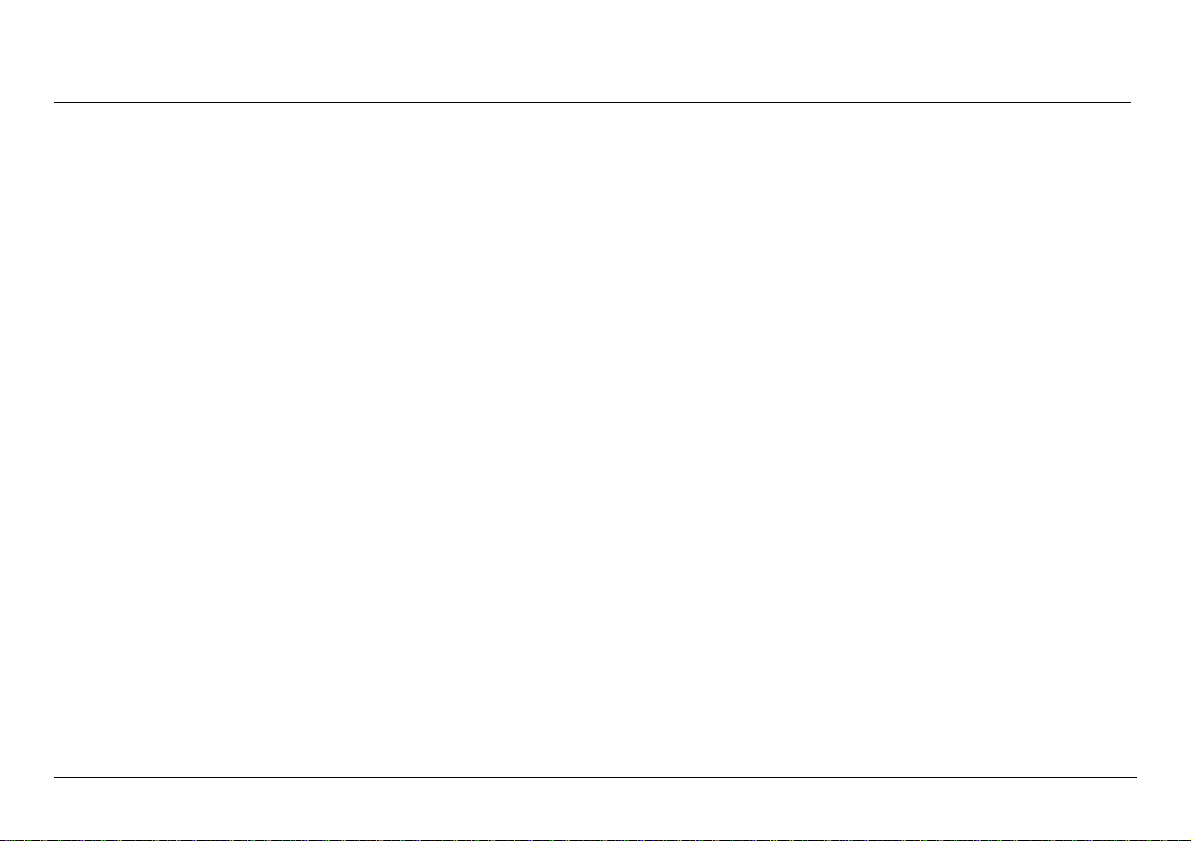
Contents
1. Hardware Setup ................................................ 1
1.1 Specifications .............................................................1
1.1.1 NF-M2P .............................................................1
1.1.2 NF-M2S .............................................................2
1.1.3 NF-M2SV ...........................................................3
1.2 Motherboard Layout ...................................................4
1.2.1 NF-M2P .............................................................4
1.2.2 NF-M2S .............................................................4
1.2.3 NF-M2SV ...........................................................5
1.3 Choosing a Computer Chassis......................................5
1.4 Installing Motherboard................................................5
1.5 Checking Jumper Settings ...........................................6
1.5.1 CMOS Memory Clearing Header and Backup
Battery ......................................................................
1.6 Connecting Chassis Components .................................8
1.6.1 ATX Power Connectors .......................................8
1.6.2 Front Panel Switches and Indicators Headers.......8
1.6.3 FAN Power Connectors .......................................9
1.6.4 Chassis Speaker Connector.................................9
1.7 Installing Hardware ..................................................10
1.7.1 CPU Socket AM2 ..............................................10
1.7.2 DDR2 Memory Slots .........................................11
1.8 Connecting Peripheral Devices................................... 12
1.8.1 Floppy and IDE Disk Drive Connectors...............12
1.8.2 Serial ATA Connectors ...................................... 13
1.8.3 Additional USB 2.0 Port Headers .......................13
1.8.4 Internal Audio Connectors ................................14
1.8.5 Front Panel Audio Connection Header ...............15
1.8.6 PCI and PCI Express X16, X1 Slots .................... 15
1.9 Connecting Rear Panel I/O Devices............................ 16
2. BIOS Setup ...................................................... 17
3. Driver & Utility ................................................ 18
4. Appendix ......................................................... 19
4.1 規格(繁體中文).................................................... 19
4.1.1 NF-M2P ...........................................................19
4.1.2 NF-M2S ...........................................................20
6
4.1.3 NF-M2SV .........................................................21
4.2 规格(简体中文).................................................... 22
4.2.1 NF-M2P ...........................................................22
4.2.2 NF-M2S ...........................................................23
4.2.3 NF-M2SV .........................................................24
4.3 Troubleshooting (How to Get Technical Support?) ...... 25
4.3.1 Q & A..............................................................25
4.3.2 Technical Support Form....................................26
4.4 Contact Information..................................................27
NF-M2P/NF-M2S/NF-M2SV iii
Page 4
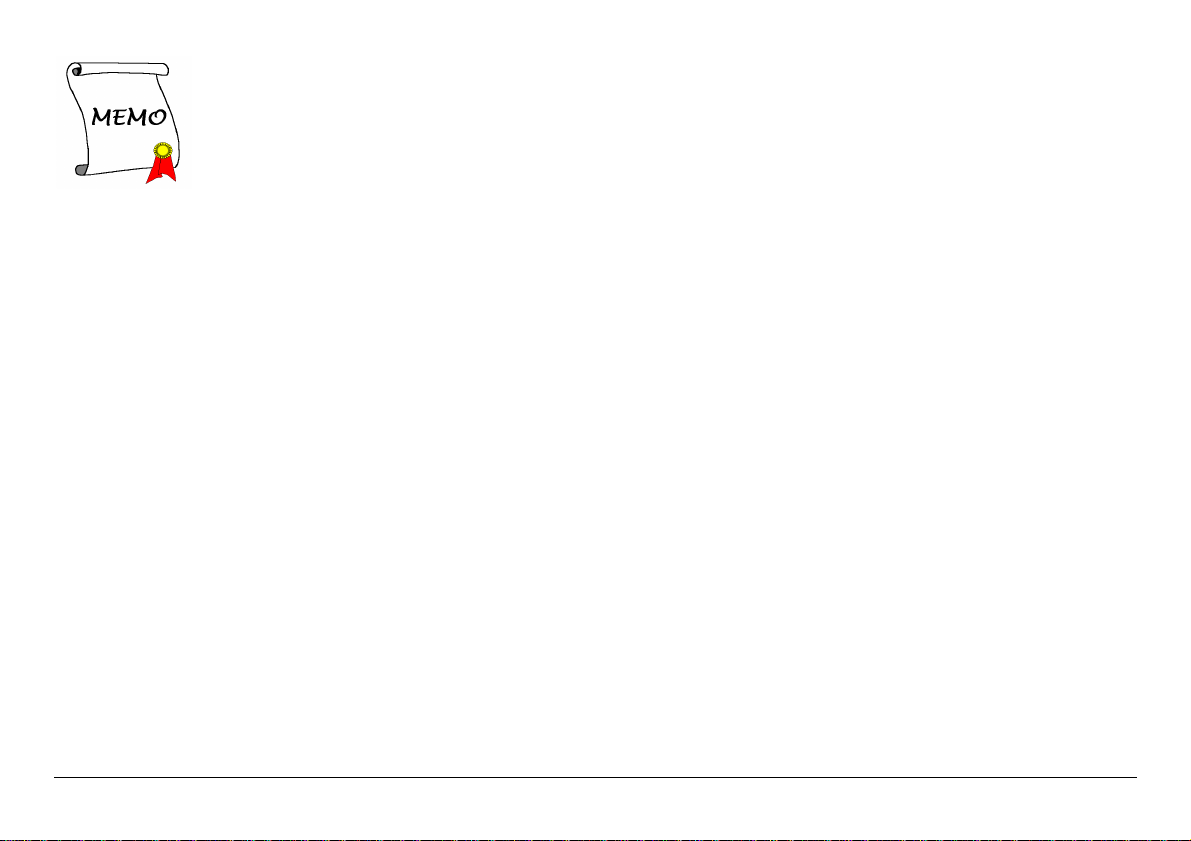
iv NF-M2P/NF-M2S/NF-M2SV
Page 5
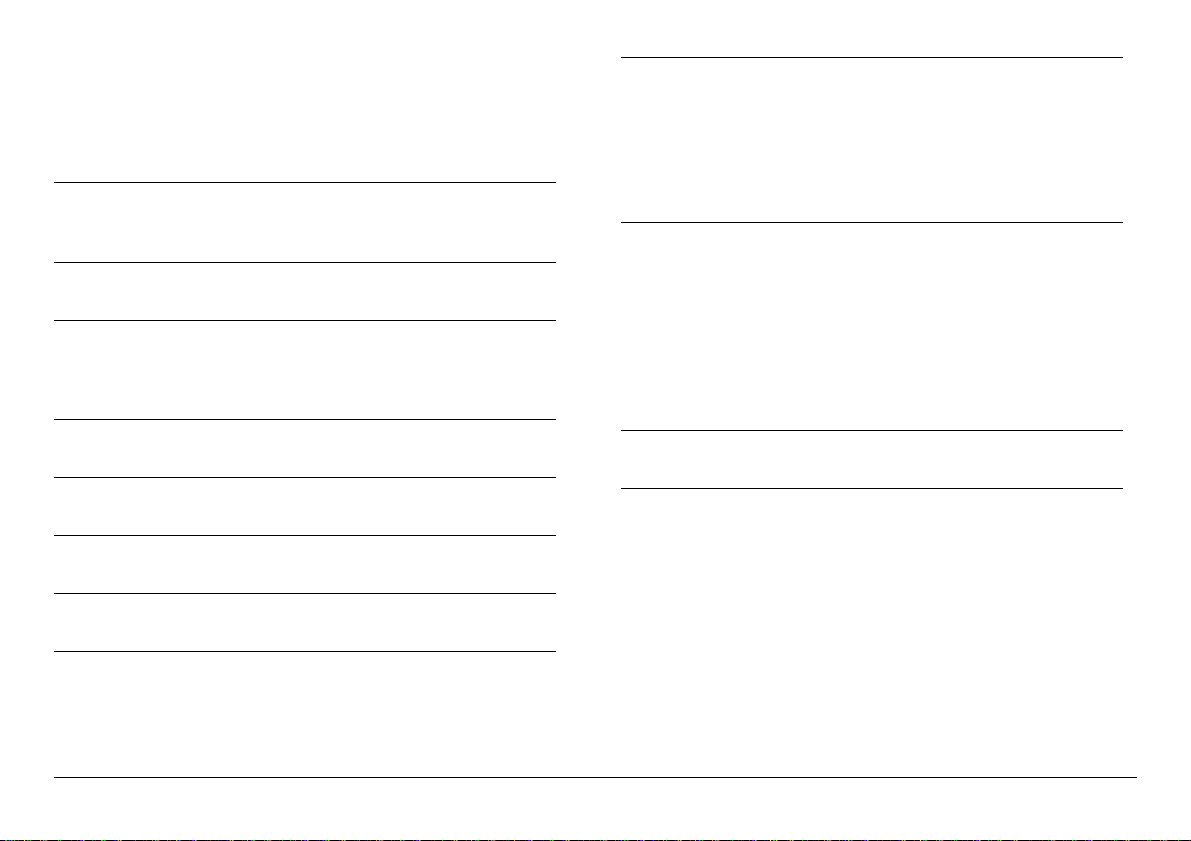
1. Hardware Setup
1.1 Specifications
1.1.1 NF-M2P
CPU
• Socket AM2 processor with 2000MT/s system bus
• Supports AMD Cool ‘n’ Quiet Technology
Chipset
• NVIDIA GeForce6100 + 430
Memory
• 2x 240-pin DIMM slots support up to 2GB
• Supports Dual Channel DDR2 800/667/533 Un-buffered
ECC/Non-ECC memory
Graphics
• Integrated NVIDIA GeForce6100 Graphics
LAN
• Onboard Gigabit LAN
Audio
• Onboard 7.1-Channel HD Audio CODEC
Serial ATA
• 4x SATA 3Gb/s support SATA RAID 0, 1, 10, 5, JBOD
Expansion Slots
• 1x PCI-E X16 slot
• 1x PCI-E X1 slot
• 2x PCI slots
Internal I/O Connectors
• 1x Floppy port
• 1x ATA 133 IDE connector
• 3x USB 2.0 headers
• 4x SATA 3Gb/s connectors
• 1x FP-Audio header
• 1x CD-In connector
Rear Panel I/O
• 1x PS/2 Keyboard connector
• 1x PS/2 Mouse connector
• 1x COM port
• 1x LPT port
• 1x VGA connector
• 4x USB 2.0 connectors
• 1x RJ-45 LAN connector
• 1x 7.1-Channel Audio Connector
RoHS
• 100% Lead-free process and RoHS compliant
Miscellaneous
• Micro ATX form factor (244mm x 220mm)
• Vista HW Ready
※ Specifications and information contained herein are subject to
change without notice.
NF-M2P/NF-M2S/NF-M2SV 1
Page 6
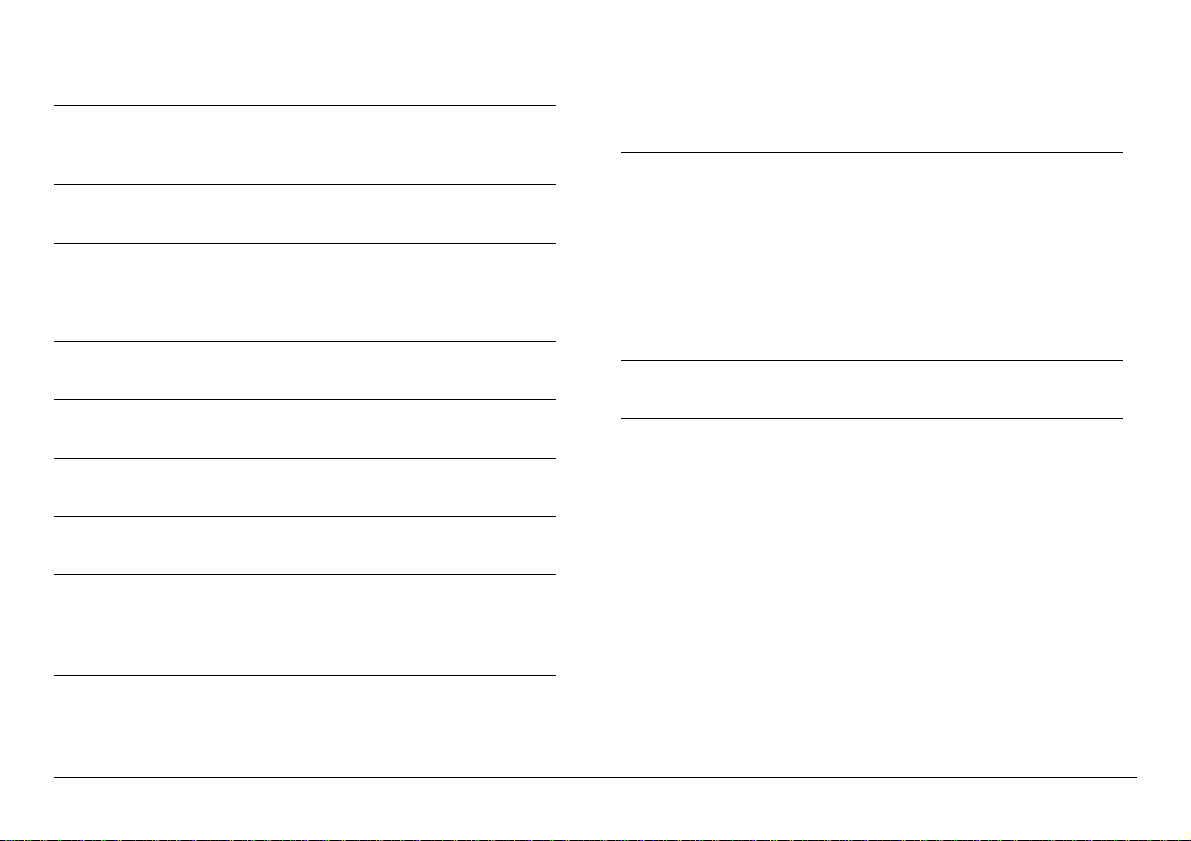
1.1.2 NF-M2S
CPU
• Socket AM2 processor with 2000MT/s system bus
• Supports AMD Cool ‘n’ Quiet Technology
Chipset
• NVIDIA GeForce6100 + 405
Memory
• 2x 240-pin DIMM slots support up to 2GB
• Supports Dual Channel DDR2 800/667/533 Un-buffered
ECC/Non-ECC memory
Graphics
• Integrated NVIDIA GeForce6100 Graphics
LAN
• Onboard Gigabit LAN
Audio
• Onboard 7.1-Channel HD Audio CODEC
Serial ATA
• 2x SATA 3Gb/s support SATA RAID 0, 1
Expansion Slots
• 1x PCI-E X16 slot
• 1x PCI-E X1 slot
• 2x PCI slots
Internal I/O Connectors
• 1x Floppy port
• 1x ATA 133 IDE connector
• 2x USB 2.0 headers
• 2x SATA 3Gb/s connectors
• 1x FP-Audio header
• 1x CD-In connector
Rear Panel I/O
• 1x PS/2 Keyboard connector
• 1x PS/2 Mouse connector
• 1x COM port
• 1x LPT port
• 1x VGA connector
• 4x USB 2.0 connectors
• 1x RJ-45 LAN connector
• 1x 7.1-Channel Audio Connector
RoHS
• 100% Lead-free process and RoHS compliant
Miscellaneous
• Micro ATX form factor (244mm x 220mm)
• Vista HW Ready
※ Specifications and information contained herein are subject to
change without notice.
2 NF-M2P/NF-M2S/NF-M2SV
Page 7
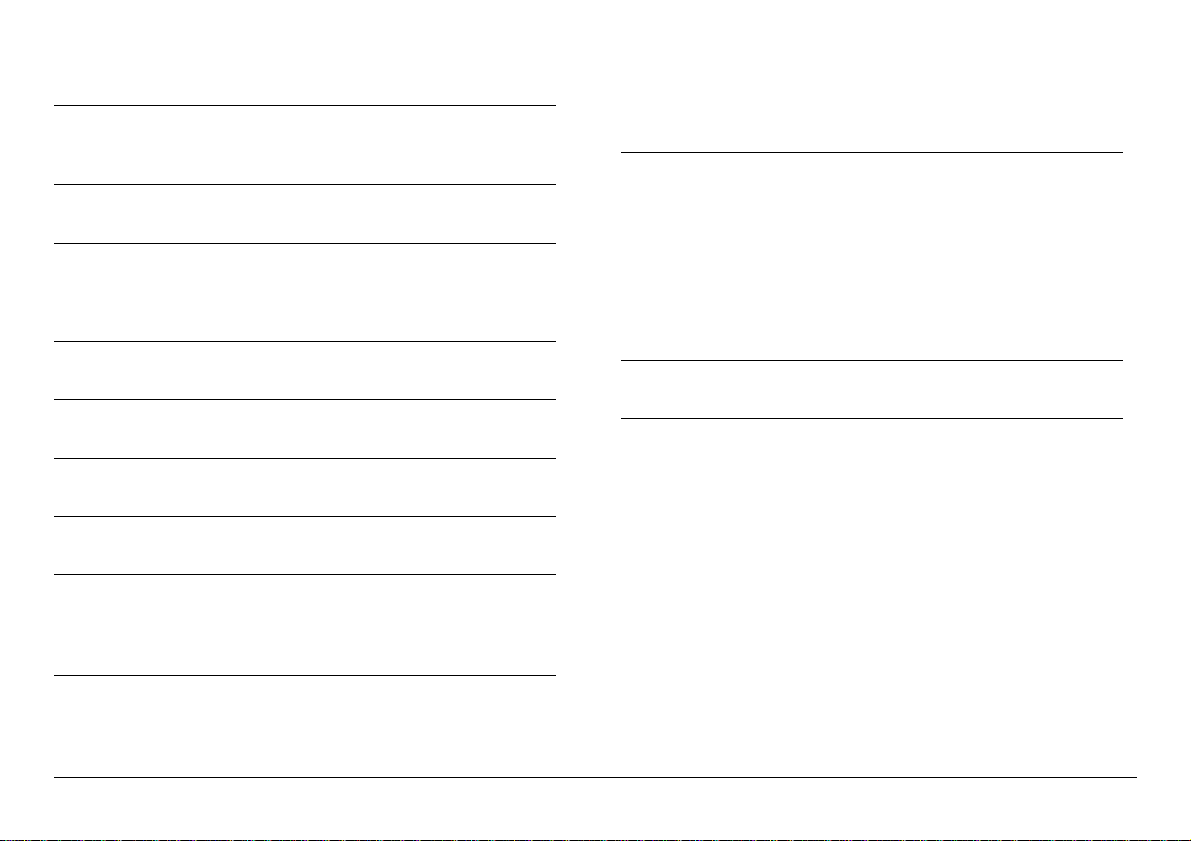
1.1.3 NF-M2SV
CPU
• Socket AM2 processor with 2000MT/s system bus
• Supports AMD Cool ‘n’ Quiet Technology
Chipset
• NVIDIA GeForce6100 + 405
Memory
• 2x 240-pin DIMM slots support up to 2GB
• Supports Dual Channel DDR2 800/667/533 Un-buffered
ECC/Non-ECC memory
Graphics
• Integrated NVIDIA GeForce6100 Graphics
LAN
• Onboard 10/100 LAN
Audio
• Onboard 5.1-Channel HD Audio CODEC
Serial ATA
• 2x SATA 3Gb/s support SATA RAID 0, 1
Expansion Slots
• 1x PCI-E X16 slot
• 1x PCI-E X1 slot
• 2x PCI slots
Internal I/O Connectors
• 1x Floppy port
• 1x ATA 133 IDE connector
• 2x USB 2.0 headers
• 2x SATA 3Gb/s connectors
• 1x FP-Audio header
• 1x CD-In connector
Rear Panel I/O
• 1x PS/2 Keyboard connector
• 1x PS/2 Mouse connector
• 1x COM port
• 1x LPT port
• 1x VGA connector
• 4x USB 2.0 connectors
• 1x RJ-45 LAN connector
• 1x 5.1-Channel Audio Connector
RoHS
• 100% Lead-free process and RoHS compliant
Miscellaneous
• Micro ATX form factor (244mm x 220mm)
• Vista HW Ready
※ Specifications and information contained herein are subject to
change without notice.
NF-M2P/NF-M2S/NF-M2SV 3
Page 8
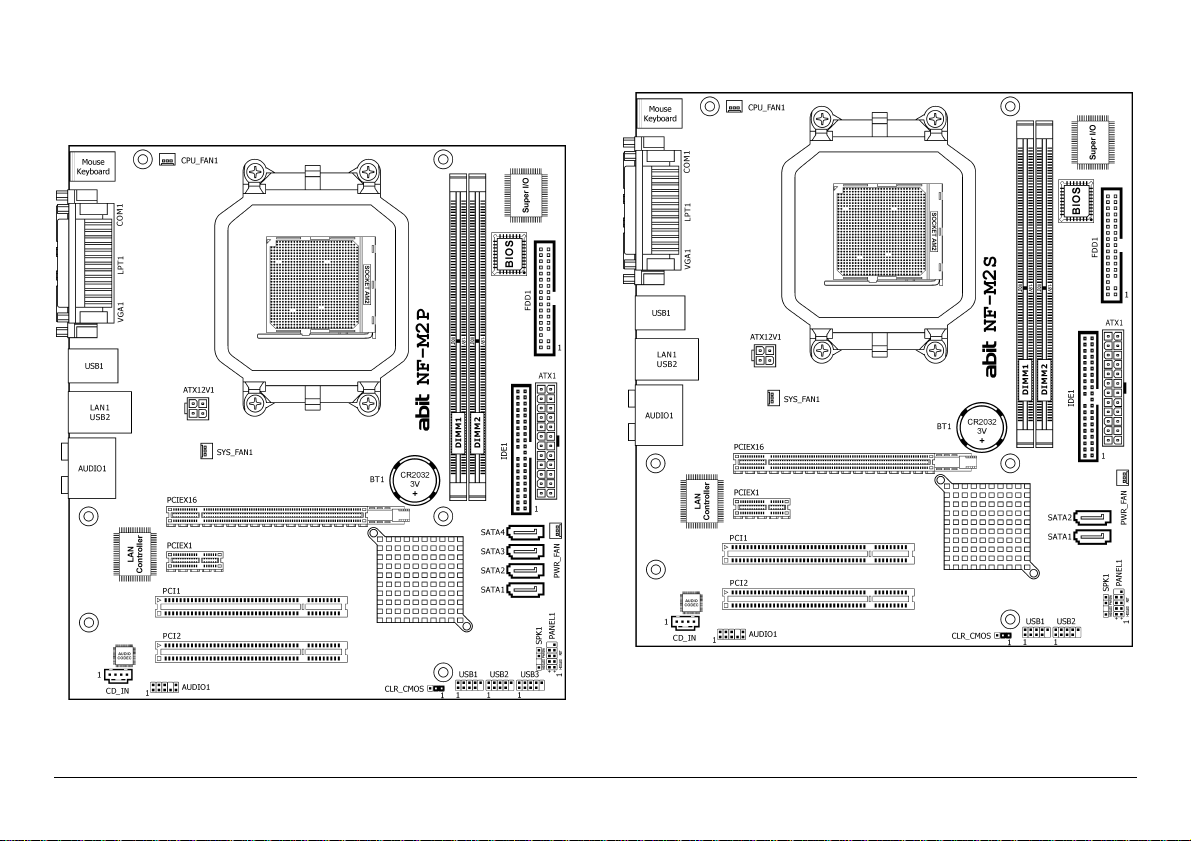
1.2 Motherboard Layout
1.2.1 NF-M2P
1.2.2 NF-M2S
4 NF-M2P/NF-M2S/NF-M2SV
Page 9
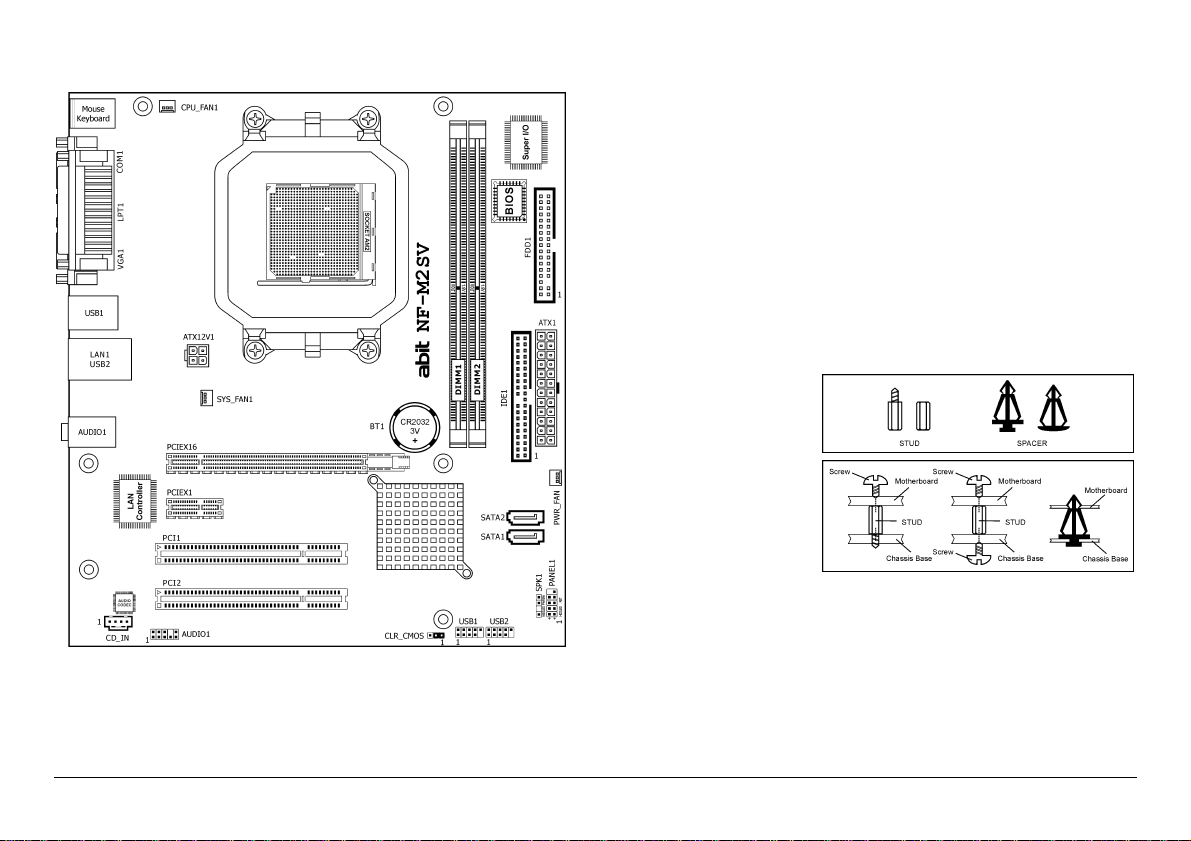
1.2.3 NF-M2SV
※ The motherboard and its component layouts illustrated in the
following chapter of this manual were mainly based on model
“NF-M2P”, unless specifically stated.
1.3 Choosing a Computer Chassis
• Choose a chassis big enough to install this motherboard.
• As some features for this motherboard are implemented by
cabling connectors on the motherboard to indicators and switches
or buttons on the chassis, make sure your chassis supports all the
features required.
• If there is a possibility of adopting some more hard drives, make
sure your chassis has sufficient power and space for them.
• Most chassis have alternatives for I/O shield located at the rear
panel. Make sure the I/O shield of the chassis matches the I/O
port configuration of this motherboard. You can find an I/O shield
specifically designed for this motherboard in its package.
1.4 Installing Motherboard
Most computer chassis
have a base with many
mounting holes to allow
the motherboard to be
securely attached, and at
the same time, prevent
the system from short
circuits. There are two
ways to attach the
motherboard to the
chassis base: (1) with
studs, or (2) with spacers.
Basically, the best way to attach the board is with studs. Only if you are
unable to do this should you attach the board with spacers. Line up the
holes on the board with the mounting holes on the chassis. If the holes
line up and there are screw holes, you can attach the board with studs.
If the holes line up and there are only slots, you can only attach with
spacers. Take the tip of the spacers and insert them into the slots. After
doing this to all the slots, you can slide the board into position aligned
NF-M2P/NF-M2S/NF-M2SV 5
Page 10
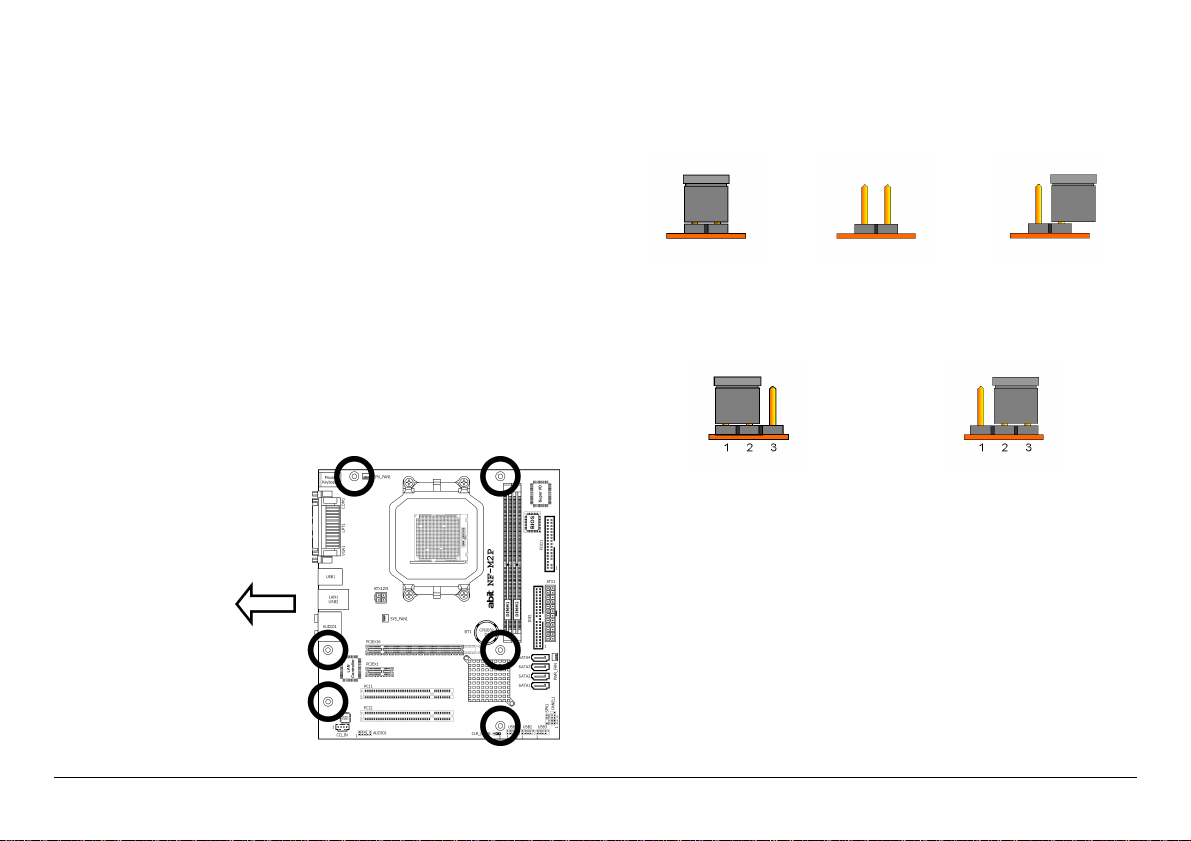
with slots. After the board has been positioned, check to make sure
everything is OK before putting the chassis back on.
※ Always power off the computer and unplug the AC power cord
before adding or removing any peripheral or component. Failing to
so may cause severe damage to your motherboard and/or
peripherals. Plug in the AC power cord only after you have carefully
checked everything.
To install this motherboard:
1. Locate all the screw holes on the motherboard and the chassis
base.
2. Place all the studs or spacers needed on the chassis base and have
them tightened.
3. Face the motherboard’s I/O ports toward the chassis’s rear panel.
4. Line up all the motherboard’s screw holes with those studs or
spacers on the chassis.
5. Install the motherboard with screws and have them tightened.
※ To prevent shorting the PCB circuit, please REMOVE the metal studs
or spacers if they are already fastened on the chassis base and are
without mounting-holes on the motherboard to align with.
1.5 Checking Jumper Settings
For a 2-pin jumper, plug the jumper cap on both pins will make it
CLOSE (SHORT). Remove the jumper cap, or plug it on either pin
(reserved for future use) will leave it at OPEN position.
SHORT
For a 3-pin jumper, pin 1~2 or pin 2~3 can be shorted by plugging the
jumper cap in.
OPEN
OPEN
Pin 1~2 SHORT
Pin 2~3 SHORT
1.5.1 CMOS Memory Clearing Header and Backup
This side faces
the chassis’s rear
panel.
6 NF-M2P/NF-M2S/NF-M2SV
Battery
The time to clear the CMOS memory occurs when (a) the CMOS data
becomes corrupted, (b) you forgot the supervisor or user password
preset in the BIOS menu, (c) you are unable to boot-up the system
because the CPU ratio/clock was incorrectly set in the BIOS menu, or (d)
whenever there is modification on the CPU or memory modules.
This header uses a jumper cap to clear the CMOS memory and have it
reconfigured to the default values stored in BIOS.
Page 11

years. Once the error message like “CMOS BATTERY HAS FAILED”
or “CMOS checksum error” displays on monitor, this backup battery
is no longer functional and has to be renewed.
• Pins 1 and 2 shorted (Default): Normal operation.
• Pins 2 and 3 shorted: Clear CMOS memory.
To clear the CMOS memory and load in the default values:
1. Power off the system.
2. Set pin 2 and pin 3 shorted by the jumper cap. Wait for a few
seconds. Set the jumper cap back to its default settings --- pin 1
and pin 2 shorted.
3. Power on the system.
4. For incorrect CPU ratio/clock settings in the BIOS, press <Del> key
to enter the BIOS setup menu right after powering on system.
5. Set the CPU operating speed back to its default or an appropriate
value.
6. Save and exit the BIOS setup menu.
CMOS Backup Battery:
An onboard battery saves the CMOS memory to keep the BIOS
information stays on even after disconnected your system with power
To renew the backup battery:
1. Power off the system and disconnect with AC power source.
2. Remove the exhausted battery.
3. Insert a new CR2032 or equivalent battery. Pay attention to its
polarity. The “+” side is its positive polarity.
4. Connect AC power source and power on the system.
5. Enter the BIOS setup menu. Reconfigure the setup parameters if
necessary.
CAUTION:
※ Danger of explosion may arise if the battery is incorrectly renewed.
※ Renew only with the same or equivalent type recommended by the
battery manufacturer.
※ Dispose of used batteries according to the battery manufacturer’s
instructions.
source. Nevertheless, this backup battery exhausts after some five
NF-M2P/NF-M2S/NF-M2SV 7
Page 12

1.6 Connecting Chassis Components
1.6.1 ATX Power Connectors
These connectors provide the connection from an ATX power supply. As
the plugs from the power supply fit in only one orientation, find the
correct one and push firmly down into these connectors.
1.6.2 Front Panel Switches and Indicators Headers
This header is used for connecting switches and LED indicators on the
chassis front panel.
Watch the power LED pin position and orientation. The mark “+” align
to the pin in the figure below stands for positive polarity for the LED
connection. Please pay attention when connecting these headers. A
wrong orientation will only result in the LED not lighting, but a wrong
connection of the switches could cause system malfunction.
ATX 24-Pin Power Connector:
The power supply with 20-pin or 24-pin cables can both be connected
to this 24-pin connector. Connect from pin-1 for either type. However, a
20-pin power supply may cause the system unstable or even
unbootable for the sake of insufficient electricity. A minimum power of
300W or higher is recommended.
ATX 12V 4-Pin Power Connector:
This connector supplies power to CPU. The system will not start without
connecting power to this one.
8 NF-M2P/NF-M2S/NF-M2SV
Pin Definition Pin Definition
1 HD LED + 2 Message LED +
3 HD LED - 4 Message LED 5 RESET 6 Power Switch
7 RESET 8 Power Switch
9 Reserved
Page 13

1.6.3 FAN Power Connectors
These connectors each provide power to the cooling fans installed in
your system.
• CPU_FAN1: CPU Fan Power Connector
• SYS_FAN1: System Fan Power Connector
• PWR_FAN: Auxiliary Fan Power Connector
※ These fan connectors are not jumpers. DO NOT place jumper caps
on these connectors.
1.6.4 Chassis Speaker Connector
This header provides the connection to chassis speaker.
NF-M2P/NF-M2S/NF-M2SV 9
Page 14

1.7 Installing Hardware
※ DO NOT scratch the motherboard when installing hardware. An
accidentally scratch of a tiny surface-mount component may
seriously damage the motherboard.
1.7.1 CPU Socket AM2
※ DO NOT touch or bend the delicate pins on the CPU whenever you
are holding it.
2. After placing the CPU
into position, push the
socket lever down into
its locked position to
secure the CPU. The
lever clicks when it’s
locked into position.
The installation procedures vary with different types of CPU
fan-and-heatsink assembly. The one shown here is served for DEMO
only. For detailed information on how to install the one you bought,
refer to its installation guidelines.
1. Pull out the socket lever
away from the socket
and fully lift it up over
90-degree angle.
Locate and align the
triangle mark with both
the CPU and the socket
body. Vertically place
the CPU with its pin-side
down into the socket.
Be careful to insert the CPU into the socket. The CPU only fits in
one orientation with the socket. DO NOT force the CPU into the
socket.
10 NF-M2P/NF-M2S/NF-M2SV
3. The heatsink for CPU
may have thermal
interface material
attached to its bottom.
If not, applying a few
squeeze of thermal
paste to the CPU die will
help to increase the
contact.
4. Place the heatsink and
fan assembly onto the
retention frame. Match
the heatsink clip with
the socket
mounting-lug. Hook the
spring clip to the
mounting-lug.
Page 15

5. On the other side, push
the retention clip
straight down to lock
into the plastic lug on
the retention frame.
6. Connect the CPU cooling
fan power cable to the
“CPU_FAN” connector
on this motherboard.
※ The “CPU_FAN” connector can be connected either with a 3-Pin or
4-Pin CPU cooling fan. For a 3-Pin connection, there will be no
speed control available in the BIOS setup menu; the CPU fan will
run at full speed.
Also, please watch out for the orientation when inserting 3-Pin plug
into this 4-Pin fan connector.
※ The motherboard in this illustration is served for DEMO only, may
not be the same type or model as the one described in this user’s
manual.
※ A higher fan speed will be helpful for better airflow and
heat-dissipation. Nevertheless, stay alert to not touch any heatsink
since a high temperature generated by the working system is still
possible.
1.7.2 DDR2 Memory Slots
• To reach the optimum performance in dual-channel
configurations, install identical DDR2 DIMM pairs for each
channel.
• Install DIMMs with the same CAS latency. To reach the optimum
compatibility, obtain memory modules from the same vendor.
※ Usually there is no hardware or BIOS setup required after adding or
removing memory modules, but you will have to clear the CMOS
memory first if any memory module related problem occurs.
NF-M2P/NF-M2S/NF-M2SV 11
Page 16

To install system memory:
1. Power off the computer and unplug the AC power cord before
installing or removing memory modules.
2. Locate the DIMM slot on the board.
3. Hold two edges of the DIMM module carefully, keep away from
touching its connectors.
4. Align the notch key on the module with the rib on the slot.
5. Firmly press the module into the slots until the ejector tabs at both
sides of the slot automatically snap into the mounting notch. Do not
force the DIMM module in with extra force as the DIMM module
only fits in one direction.
6. To remove the DIMM modules, push the two ejector tabs on the
slot outward simultaneously, and then pull out the DIMM module.
※ Static electricity can damage the electronic components of the
computer or optional boards. Before starting these procedures,
ensure that you are discharged of static electricity by touching a
grounded metal object briefly.
1.8 Connecting Peripheral Devices
1.8.1 Floppy and IDE Disk Drive Connectors
Connect the single end at the longer length of ribbon cable to the FDD
on the board, the two connectors on the other end to the floppy disk
drives connector. Generally you need only one floppy disk drive in your
system.
※ The red line on the ribbon cable must be aligned with pin-1 on both
the FDD port and the floppy connector.
Connect the single end (blue connector) at the longer length of ribbon
cable to the IDE port of this board, the other two ends (gray and black
connector) at the shorter length of the ribbon cable to the connectors
of your hard drives.
※ Make sure to configure the “Master”
and “Slave” relation before connecting
two drives by one single ribbon cable.
The red line on the ribbon cable must
be aligned with pin-1 on both the IDE
port and the hard-drive connector.
12 NF-M2P/NF-M2S/NF-M2SV
Page 17

1.8.2 Serial ATA Connectors
Each SATA connector serves as one single channel to connect one SATA
device by SATA cable.
NF-M2P:
NF-M2S/NF-M2SV:
To connect SATA device:
1. Attach either end of the signal cable to the SATA connector on
motherboard. Attach the other end to the SATA device.
2. Attach the SATA power cable to the SATA device and connect the
other end from the power supply.
※ The motherboard in
this photo is served for
DEMO only, and may
not be the same type or
model as the one
described in this
manual.
1.8.3 Additional USB 2.0 Port Headers
Each header supports 2x additional USB 2.0 ports by connecting
bracket or cable to the rear I/O panel or the front-mounted USB ports
of your chassis.
NF-M2P:
NF-M2P/NF-M2S/NF-M2SV 13
Page 18

NF-M2S/NF-M2SV:
Pin Pin Assignment Pin Pin Assignment
1 VCC 2 VCC
3 Data0 - 4 Data1 5 Data0 + 6 Data1 +
7 Ground 8 Ground
10 NC
※ Make sure the connecting cable bears the same pin assignment.
1.8.4 Internal Audio Connectors
This connector connects to the audio output of internal CD-ROM drive
or add-on card.
14 NF-M2P/NF-M2S/NF-M2SV
Page 19

1.8.5 Front Panel Audio Connection Header
This header provides the connection to audio connector at front panel.
Pin Signal Name Function
1 AUD_MIC Front Panel Microphone input signal
2 AUD_GND Ground used by Analog Audio Circuits
3 AUD_MIC_BIAS Microphone Power
4 AUD_VCC Filtered +5V used by Analog Audio Circuits
5 AUD_F_R Right Channel audio signal to Front Panel
6 AUD_RET_R
7 REVD Reserved
8 Key No Pin
9 AUD_F_L Left Channel Audio signal to Front Panel
10 AUD_RET_L
Right Channel Audio signal to Return
from Front Panel
Left Channel Audio signal to Return from
Front Panel
1.8.6 PCI and PCI Express X16, X1 Slots
Install PCI Express X16 graphics card into slot “PCIEX16”.
Install PCI Express X1 card into slot “PCIEX1”.
Install PCI cards into slots “PCI1” and/or “PCI2”.
NF-M2P/NF-M2S/NF-M2SV 15
Page 20

1.9 Connecting Rear Panel I/O Devices
The rear I/O part of this motherboard provides the following I/O ports:
NF-M2P/NF-M2S:
NF-M2SV:
• Mouse: Connects to PS/2 mouse.
• Keyboard: Connects to PS/2 keyboard.
• LPT1: Connects to printer or other devices that support this
communication protocol.
• COM1: Connects to external modem, mouse or other devices
that support this communication protocol.
• VGA1: Connects to monitor input.
• USB1/USB2: Connects to USB devices such as scanner, digital
speakers, monitor, mouse, keyboard, hub, digital camera, joystick
etc.
• LAN1: Connects to Local Area Network.
• AUDIO1:
Cen./Sub. (Center / Subwoofer): Connects to the center and
subwoofer channel.
R.L./R.R. (Rear Left / Rear Right): Connects to the rear left
and rear right channel.
S.L./S.R. (Surround Left / Surround Right): Connects to the
surround left and surround right channel.
Line-In: Connects to the line out from external audio sources.
Line-Out: Connects to the front left and front right channel.
Mic-In: Connects to the plug from external microphone.
• AUDIO1:
Line-In: Connects to the line out from external audio sources.
Line-Out: Connects to the front left and front right channel.
Mic-In: Connects to the plug from external microphone.
(For model NF-M2P/NF-M2S)
(For model NF-M2SV)
16 NF-M2P/NF-M2S/NF-M2SV
Page 21

2. BIOS Setup
This motherboard provides a programmable EEPROM so that you can
update the BIOS utility. The BIOS (Basic Input/Output System) is a
program that deals with the basic level of communication between
processor and peripherals. Use the BIOS Setup program only when
installing motherboard, reconfiguring system, or prompted to “Run
Setup”.
After powering up the system, the BIOS message appears on the
screen, the memory count begins, and then the following message
appears on the screen:
PRESS DEL TO ENTER SETUP
If this message disappears before you respond, restart the system by
pressing <Ctrl> + <Alt> + <Del> keys, or by pressing the Reset
button on computer chassis. Only when these two methods fail should
you restart the system by powering it off and then back on.
After pressing <Del> key, the main menu screen appears.
Phoenix – AwardBIOS CMOS Setup Utility
► Standard CMOS Features Load Fail-Safe Defaults
► Advanced Features Load Optimized Defaults
► Advanced Chipset Features Set Supervisor Password
► Integrated Peripherals Set User Password
► Power Management Setup Save & Exit Setup
► PnP/PCI Configurations Exit Without Saving
► PC Health Status
Esc: Quit
F10: Save & Exit Setup
Time, Date, Hard Disk Type…
: Select Item
※ In order to increase system stability and performance, our
engineering staff is constantly improving the BIOS menu. The BIOS
setup screens and descriptions illustrated in this manual are for
your reference only, and may not completely match with what you
see on your screen.
※ Do not change the BIOS parameters unless you fully understand its
function.
NF-M2P/NF-M2S/NF-M2SV 17
Page 22

3. Driver & Utility
The “Driver & Utility CD” that came packed with this motherboard
contains drivers, utilities and software applications required for its basic
and advanced features.
Place the “Driver & Utility CD” into the CD-ROM drive in your system.
The following installation auto-run screen appears. If not, browse the
root directory of the CD-ROM via the File Manager, and double click the
“AUTORUN” file.
• [Drivers]: Click to enter the driver installation menu.
• [Manual]: Click to enter the user’s manual menu.
• [Utility]: Click to enter the utilities installation menu.
• [abit Utility]: Click to enter the installation menu of utilities
exclusively developed by abit.
• [
“Driver & Utility CD”.
Browse CD]: Click to browse the contents of this
• [
18 NF-M2P/NF-M2S/NF-M2SV
Close]: Click to exit this installation menu.
Page 23

4. Appendix
4.1 規格(繁體中文)
4.1.1 NF-M2P
處理器
• 支援具備 2000MT/s 系統匯流排的 Socket AM2 處理器
• 支援 AMD Cool ‘n’ Quiet 技術
晶片組
• NVIDIA GeForce6100 + 430
記憶體
• 2 條 240 針腳 DIMM 插槽,支援最大 2GB 記憶體容量
• 支援雙通道 DDR2 800/667/533 無緩衝ECC/非 ECC 記憶體
圖形埠
• 整合 NVIDIA GeForce6100 圖形控制器
網路
• 內建 Gigabit LAN
音效
• 內建 7.1 聲道HD 音效
Serial ATA
• 4 個 SATA 3Gb/s 支援 SATA RAID 0、1、10、5、JBOD
擴充插槽
• 1 個 PCI-E X16 插槽
• 1 個 PCI-E X1 插槽
• 2 個 PCI 插槽
內部輸入/輸出接頭
• 1 個軟碟埠
• 1 個 ATA 133 IDE 接頭
• 3 個 USB 2.0 接頭
• 4 個 SATA 3Gb/s 接頭
• 1 個 FP-Audio 接頭
• 1 個 CD-In 接頭
後面板輸入/輸出接頭
• 1 個 PS/2 鍵盤接頭
• 1 個 PS/2 滑鼠接頭
• 1 個 COM 連接埠
• 1 個 LPT 連接埠
• 1 個 VGA 連接埠
• 4 個 USB 2.0 接頭
• 1 個 RJ-45 網路接頭
• 1 個 7.1 聲道音效接頭
RoHS
• 100%無鉛製程符合 RoHS 規範
其他
• Micro ATX 主機板規格(244mm x 220mm)
• 符合 Windows Vista 硬體需求
※ 本手冊的規格與資訊若有變動,恕不另行通知。
NF-M2P/NF-M2S/NF-M2SV 19
Page 24

4.1.2 NF-M2S
處理器
• 支援具備 2000MT/s 系統匯流排的 Socket AM2 處理器
• 支援 AMD Cool ‘n’ Quiet 技術
晶片組
• NVIDIA GeForce6100 + 405
記憶體
• 2 條 240 針腳 DIMM 插槽,支援最大 2GB 記憶體容量
• 支援雙通道 DDR2 800/667/533 無緩衝ECC/非 ECC 記憶體
圖形埠
• 整合 NVIDIA GeForce6100 圖形控制器
網路
• 內建 Gigabit LAN
音效
• 內建 7.1 聲道HD 音效
Serial ATA
• 2 個 SATA 3Gb/s 支援 SATA RAID 0、1
擴充插槽
• 1 個 PCI-E X16 插槽
• 1 個 PCI-E X1 插槽
• 2 個 PCI 插槽
內部輸入/輸出接頭
• 1 個軟碟埠
• 1 個 ATA 133 IDE 接頭
• 2 個 USB 2.0 接頭
• 2 個 SATA 3Gb/s 接頭
• 1 個 FP-Audio 接頭
• 1 個 CD-In 接頭
後面板輸入/輸出接頭
• 1 個 PS/2 鍵盤接頭
• 1 個 PS/2 滑鼠接頭
• 1 個 COM 連接埠
• 1 個 LPT 連接埠
• 1 個 VGA 連接埠
• 4 個 USB 2.0 接頭
• 1 個 RJ-45 網路接頭
• 1 個 7.1 聲道音效接頭
RoHS
• 100%無鉛製程符合 RoHS 規範
其他
• Micro ATX 主機板規格(244mm x 220mm)
• 符合 Windows Vista 硬體需求
※ 本手冊的規格與資訊若有變動,恕不另行通知。
20 NF-M2P/NF-M2S/NF-M2SV
Page 25

4.1.3 NF-M2SV
處理器
• 支援具備 2000MT/s 系統匯流排的 Socket AM2 處理器
• 支援 AMD Cool ‘n’ Quiet 技術
晶片組
• NVIDIA GeForce6100 + 405
記憶體
• 2 條 240 針腳 DIMM 插槽,支援最大 2GB 記憶體容量
• 支援雙通道 DDR2 800/667/533 無緩衝ECC/非 ECC 記憶體
圖形埠
• 整合 NVIDIA GeForce6100 圖形控制器
網路
• 內建 10/100 LAN
音效
• 內建 5.1 聲道HD 音效
Serial ATA
• 2 個 SATA 3Gb/s 支援 SATA RAID 0、1
擴充插槽
• 1 個 PCI-E X16 插槽
• 1 個 PCI-E X1 插槽
• 2 個 PCI 插槽
內部輸入/輸出接頭
• 1 個軟碟埠
• 1 個 ATA 133 IDE 接頭
• 2 個 USB 2.0 接頭
• 2 個 SATA 3Gb/s 接頭
• 1 個 FP-Audio 接頭
• 1 個 CD-In 接頭
後面板輸入/輸出接頭
• 1 個 PS/2 鍵盤接頭
• 1 個 PS/2 滑鼠接頭
• 1 個 COM 連接埠
• 1 個 LPT 連接埠
• 1 個 VGA 連接埠
• 4 個 USB 2.0 接頭
• 1 個 RJ-45 網路接頭
• 1 個 5.1 聲道音效接頭
RoHS
• 100%無鉛製程符合 RoHS 規範
其他
• Micro ATX 主機板規格(244mm x 220mm)
• 符合 Windows Vista 硬體需求
※ 本手冊的規格與資訊若有變動,恕不另行通知。
NF-M2P/NF-M2S/NF-M2SV 21
Page 26

4.2 规格(简体中文)
4.2.1 NF-M2P
处理器
• 支持具备 2000MT/s 系统总线的 Socket AM2 处理器
• 支持 AMD Cool ‘n’ Quiet 技术
芯片组
• NVIDIA GeForce6100 + 430
内存
• 2 条 240 针脚 DIMM 插槽支持最大 2GB 内存容量
• 支持双信道 DDR2 800/667/533 无缓冲 ECC/非 ECC 内存
图形端口
• 整合 NVIDIA GeForce6100 图形控制器
网络
• 内建 Gigabit LAN
音效
• 支持 7.1 声道 HD 音效
串行 ATA
• 4 个 SATA 3Gb/s 支持 SATA RAID 0、1、10、5、JBOD
扩充插槽
• 1 个 PCI-E X16 插槽
• 1 个 PCI-E X1 插槽
• 2 个 PCI 插槽
内部输入/输出接头
• 1 个软盘端口
• 1 个 ATA 133 IDE 接头
• 3 个 USB 2.0 接头
• 4 个 SATA 3Gb/s 接头
• 1 个 FP-Audio 接头
• 1 个 CD-In 接头
后面板输入/输出接头
• 1 个 PS/2 键盘接头
• 1 个 PS/2 鼠标接头
• 1 个 COM 连接埠
• 1 个 LPT 连接埠
• 1 个 VGA 连接埠
• 4 个 USB 2.0 接头
• 1 个 RJ-45 网络接头
• 1 个 7.1 声道音效接头
RoHS
• 100%无铅制程符合 RoHS 规范
其它
• Micro ATX 主机板规格(244mm x 220mm)
• 符合 Windows Vista 硬件需求
※ 本手册的规格与信息若有变动,恕不另行通知。
22 NF-M2P/NF-M2S/NF-M2SV
Page 27

4.2.2 NF-M2S
处理器
• 支持具备 2000MT/s 系统总线的 Socket AM2 处理器
• 支持 AMD Cool ‘n’ Quiet 技术
芯片组
• NVIDIA GeForce6100 + 405
内存
• 2 条 240 针脚 DIMM 插槽支持最大 2GB 内存容量
• 支持双信道 DDR2 800/667/533 无缓冲 ECC/非 ECC 内存
图形端口
• 整合 NVIDIA GeForce6100 图形控制器
• 2 个 USB 2.0 接头
• 2 个 SATA 3Gb/s 接头
• 1 个 FP-Audio 接头
• 1 个 CD-In 接头
后面板输入/输出接头
• 1 个 PS/2 键盘接头
• 1 个 PS/2 鼠标接头
• 1 个 COM 连接埠
• 1 个 LPT 连接埠
• 1 个 VGA 连接埠
• 4 个 USB 2.0 接头
• 1 个 RJ-45 网络接头
• 1 个 7.1 声道音效接头
网络
• 内建 Gigabit LAN
音效
• 支持 7.1 声道 HD 音效
串行 ATA
• 2 个 SATA 3Gb/s 支持 SATA RAID 0、1
扩充插槽
• 1 个 PCI-E X16 插槽
• 1 个 PCI-E X1 插槽
• 2 个 PCI 插槽
内部输入/输出接头
• 1 个软盘端口
• 1 个 ATA 133 IDE 接头
NF-M2P/NF-M2S/NF-M2SV 23
RoHS
• 100%无铅制程符合 RoHS 规范
其它
• Micro ATX 主机板规格(244mm x 220mm)
• 符合 Windows Vista 硬件需求
※ 本手册的规格与信息若有变动,恕不另行通知。
Page 28

4.2.3 NF-M2SV
处理器
• 支持具备 2000MT/s 系统总线的 Socket AM2 处理器
• 支持 AMD Cool ‘n’ Quiet 技术
芯片组
• NVIDIA GeForce6100 + 405
内存
• 2 条 240 针脚 DIMM 插槽支持最大 2GB 内存容量
• 支持双信道 DDR2 800/667/533 无缓冲 ECC/非 ECC 内存
图形端口
• 整合 NVIDIA GeForce6100 图形控制器
• 2 个 USB 2.0 接头
• 2 个 SATA 3Gb/s 接头
• 1 个 FP-Audio 接头
• 1 个 CD-In 接头
后面板输入/输出接头
• 1 个 PS/2 键盘接头
• 1 个 PS/2 鼠标接头
• 1 个 COM 连接埠
• 1 个 LPT 连接埠
• 1 个 VGA 连接埠
• 4 个 USB 2.0 接头
• 1 个 RJ-45 网络接头
• 1 个 5.1 声道音效接头
网络
• 内建 10/100 LAN
音效
• 支持 5.1 声道 HD 音效
串行 ATA
• 2 个 SATA 3Gb/s 支持 SATA RAID 0、1
扩充插槽
• 1 个 PCI-E X16 插槽
• 1 个 PCI-E X1 插槽
• 2 个 PCI 插槽
内部输入/输出接头
• 1 个软盘端口
• 1 个 ATA 133 IDE 接头
24 NF-M2P/NF-M2S/NF-M2SV
RoHS
• 100%无铅制程符合 RoHS 规范
其它
• Micro ATX 主机板规格(244mm x 220mm)
• 符合 Windows Vista 硬件需求
※ 本手册的规格与信息若有变动,恕不另行通知。
Page 29

4.3 Troubleshooting (How to Get
Technical Support?)
4.3.1 Q & A
Q: Do I need to clear the CMOS before I use a new motherboard to assemble my
new computer system?
A: Yes, we highly recommend that you clear the CMOS before installing a new motherboard.
Please move the CMOS jumper from its default 1-2 position to 2-3 for a few seconds, and
then back. When you boot up your system for the first time, follow the instructions in the
user's manual to load the optimized defaults.
Q: If my system hangs when I update the BIOS or set the wrong CPU parameters,
what should I do?
A: Whenever you update the BIOS or if the system hangs due to wrong CPU parameters
setting, always clear CMOS jumper before booting up again.
Q: Why does the system fail to boot up again right after a mechanical power-off?
A: Please keep a 30-second interval between each mechanical power On/Off.
Q: Why does the system fail to boot up and nothing displays on the screen after I
did some over-clocking or non-standard settings inside the BIOS?
A: It should not cause hardware or permanent damage to motherboard when BIOS settings
were changed from default to over-clocking or non-standard status.
We suggest the following three troubleshooting methods to discharge CMOS data, recover
the hardware default status, and then making the motherboard work again. There is no
need to bother returning the motherboard to where you bought it from or go through an
RMA process.
Step 1. Switch off the power supply unit and then switch it on again after one minute.
If there is no power-switch on the power supply unit, disconnect its power cord
for one minute and then reconnect.
Press and hold the <Insert> key on the keyboard, and press the power-on
button to boot up system. If it works, release the <Insert> key and hit <Del>
key to enter the BIOS setup page to apply the correct settings.
If the situation remains the same, repeat the procedures in Step 1 three times,
or try Step 2.
Step 2. Switch off the power supply unit or disconnect the power cord. Open the
chassis cover. Locate the CCMOS jumper near the button battery. Change the
jumper position from default 1-2 to 2-3 for one minute to discharge the CMOS
data, and then put it back to default 1-2 position.
Close the chassis and switch on the power supply unit or plug in the power cord.
Press the power-on button to boot up system. If it works, hit <Del> key to
enter the BIOS setup page to do the correct settings.
If the situation remains the same, try Step 3.
Step 3. The same procedure as Step 2, but while discharging the CMOS data, pull out
the ATX power connectors from motherboard and remove the button battery
during CMOS discharge.
Q: How to get a quick response for my request on technical support?
A: Please carry out a simple troubleshooting before sending “Technical Support Form”:
System boot-up fails after the system had been assembled:
Check the motherboard’s supporting specifications first to see if all the key components
attached in your system can meet.
To do so, you may:
• Remove all the unnecessary add-on devices (except the CPU, VGA card, DRAM, and
Power Supply), and then reboot.
• If the trouble still exists, try another VGA card of different brand/model to see if the
system will start.
• If the trouble still exists, try another memory module of different brand/model.
• If the trouble still exists, try another CPU and Power Supply.
If the system runs successfully, shut it down and start re-installing the interface cards and
devices that were previously installed in the system. Re-install and start the system one at
a time until the system won’t start.
Malfunction in the OS:
If the system hangs after resuming from S3 or some testing program, if the CPU cannot
be recognized properly, if the display resolution mixed, or if a certain program cannot be
executed, etc, you may:
• Upgrade the motherboard’s latest BIOS version.
• Upgrade the add-on device’s latest driver version.
• Check if there is any conflict in the “Control Panel/System Properties”.
Q: How to fill in the “Technical Support Form”?
A: To fill in this “Technical Support Form”, please refer to the following instructions:
• Region: Type in your country name.
• E-mail: Type in your contact E-mail information.
• First name: Type in your first name.
• Last name: Type in your last name.
• Subject: Type in the model name and the problem of your motherboard.
Example 1: AA8XE and SCSI 29160 malfunction
Example 2: AA8XE boot fails, POST code AF
Example 3: AA8XE (system hang when S3 resume)
• Motherboard: Type in the model name and revision number of your motherboard.
Example: AA8XE REV: 1.00
• BIOS Version: Type in the BIOS version of your motherboard. (You can find it on
the screen during the POST sequence.)
• CPU: Type in the brand name and the speed (MHz) of your CPU. (Illustrate the
over-clocking status if you had done so.)
Example: Intel 650 3.4GHz (OC FSB=220MHz)
• Memory brand: Type in the brand and model name of your memory module.
NF-M2P/NF-M2S/NF-M2SV 25
Page 30

Example: Memory brand: Kingston (KVR533D2N4/1G)
• Memory size: Type in the size of your memory module.
Example: 512M* 4PCS
• Memory configuration: Type in the memory configuration in BIOS setting.
Example: Memory Timing: 2.5-3-3-7 @533MHz
• Graphics information: Note Graphics card’s brand, model and driver version
• Graphics card: Type in the brand and model name of your graphics card.
Example: ATI RADEON X850 XT PE
• Graphics driver version: Type in the driver version of your graphics card
Example: Catalyst 5.12V
• Power supply maker: Type in the brand and model name of your power supply
unit.
• Power supply wattage: Type in the power wattage of your power supply unit.
• Storage devices: Type in the brand and specifications of your HDD drive and
quantity. Specify if it was inserted on IDE (Master or Slave) or SATA ports, including
the RAID allocation status.
Example 1: WD Caviar WD600 60GB (on IDE2 master), Maxtor DiamondMax 10
SATA 300GB (on SATA 3)
Example 2: Maxtor DiamondMax 10 SATA 300GB *2 (on SATA 3, SATA 4 RAID 1)
• Optical devices: Type in the brand and specifications of your optical drives and
quantity. Specify if it was inserted on IDE (Master or Slave) or SATA ports.
• Other devices: Indicate which add-on cards or USB devices you are
relate to the problem. If you cannot identify the problem’s origin , indicate all the
add-on cards or USB devices inserted on your system.
Example: AHA 29160 (on PCI 2), Sandisk Cruzer mini 256MB USB Flash-disk.
• Operating system: Indicate which OS and language version
Example: Microsoft Windows XP SP2, English version
Example: Microsoft Media Center Edition 2005, Korean version
• Problem description: Describe the problem of your system configuration. Indicate
the steps to duplicate problem if possible.
See the blank Technical Support Form, or visit our website to fill in the form on line
(http://www.abit.com.tw/page/en/contact/technical.php).
Q. Is the motherboard dead? Do I need to return it to where I bought from or go
through an RMA process?
A: After you have gone through the troubleshooting procedures, yet the problem still exists,
or you find an evident damage on the motherboard, please contact our RMA center.
(http://www2.abit.com.tw/page/en/contact/index.php?pFUN_KEY=18000&pTITLE_IMG)
absolutely sure
4.3.2 Technical Support Form
Region:
E-mail:
First name:
Last Name:
Subject:
Motherboard:
BIOS Version:
CPU:
Memory brand:
Memory size:
Memory configuration:
Graphics card:
Graphics driver
version:
Power supply maker:
Power supply wattage:
Storage devices:
Optical devices:
Other devices:
Operating system:
Problem description:
26 NF-M2P/NF-M2S/NF-M2SV
Page 31

4.4 Contact Information
Taiwan Head Office
Universal ABIT Co., Ltd.
No. 323, Yang Guang St., Neihu,
Taipei, 114, Taiwan
Tel: 886-2-8751-3380
Fax: 886-2-8751-3381
sales@abit.com.tw
Sales:
Marketing:
market@abit.com.tw
North America, South America
Universal ABIT (USA) Corporation
2901 Bayview Drive,
Fremont, CA 94538, U.S.A.
Tel: 1-510-623-0500
Fax: 1-510-623-1092
http://www.abit-usa.com
Website:
Latin America:
RMA Center:
raymond@abit-usa.com
http://rma.abit-usa.com
UK, Ireland
Universal ABIT UK Co. Ltd.
Unit 3, 24-26 Boulton Road, Stevenage, Herts SG1
4QX, United Kingdom
Tel: 44-1438-228888
Fax: 44-1438-226333
For technical support and RMA return:
technical@abitcomputer.co.uk
returns@abitcomputer.co.uk
Germany and Benelux (Belgium,
Netherlands, Luxembourg), France, Italy,
Spain, Portugal, Greece, Denmark,
Norway, Sweden, Finland, Switzerland
Universal ABIT NL B.V.
Jan van Riebeeckweg 15, 5928LG, Venlo,
The Netherlands
Tel: 31-77-3204428
Fax: 31-77-3204420
Chamber of Commerce Venlo – number 12062448
Austria, Czech, Romania, Bulgaria,
Slovakia, Croatia, Bosnia, Serbia and
Macedonia, Slovenia
Universal ABIT Austria Computer GmbH
Schmalbachstrasse 5, A-2201 Gerasdorf / Wien,
Austria
Tel: 43-1-7346709
Fax: 43-1-7346713
office@abit-austria.at
Contact:
http://www.abit-austria.at
Website:
Shanghai
Universal ABIT (Shanghai) Co. Ltd.
FL 19 Xuhui Yuan BLOG NO.1089
ZhongShan s 2 RD, ShangHai 200030
The People's Republic of China
Tel: (86-21) 54102211
Fax: (86-21) 54104791
http://www.abit.com.cn
Website:
Poland
Universal ABIT Poland (Rep. office)
Strzegomska 310/2, 54-432 Wroclaw
Tel: +48-71-718-12-39
Fax: +48-71-718-12-38
Grzegorz Morgiel
Contact:
Turkey
Universal ABIT Turkey (Rep. office)
Tel: 90 532 211 6860
Iran
Universal ABIT (Rep. office)
No.50, Valiasr Computer Center, Valiasr St. Tehran
Iran
Tel: 98-21-88944287
Fax: 98-21-88941655
Alireza Khoshdel
Contact:
NF-M2P/NF-M2S/NF-M2SV 27
Page 32

http://www.abit.com.tw
P/N: 4310-0000-81
Rev. 2.00
