Page 1
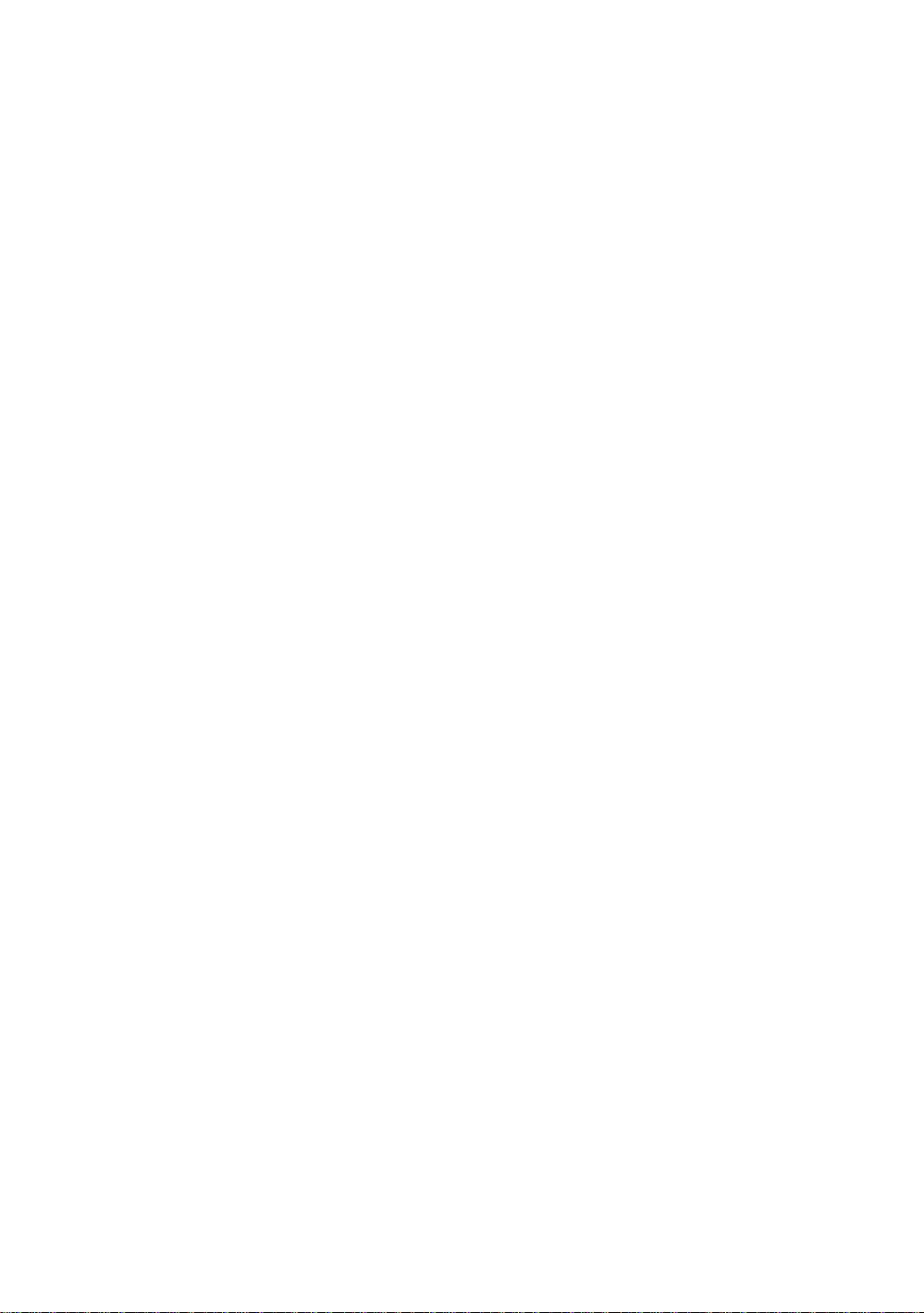
No warranty or representation, either expressed or implied, is made with respect
to the quality, accuracy or fitness for any particular part of this document. In no event
shall the manufacturer be liable for direct, indirect, special, incidental or consequential
damages arising from any defect or error in this manual or product.
Product names appearing in this manual are for identification purpose only and
trademarks and product names or brand names appearing in this document are
property of their respective owners.
This document contains materials protected under International Copyright
Laws. All rights reserved. No part of this manual may be reproduced, transmitted or
transcribed without the expressed written permission of the manufacturer and authors
of this manual.
The information in this document is subject to change without notice and does
not represent a commitment on part of the vendor, who assumes no liability or
responsibility for any errors that may appear in this manual.
Part No : MN-112-2A0-01 Rev: 1.00
Page 2
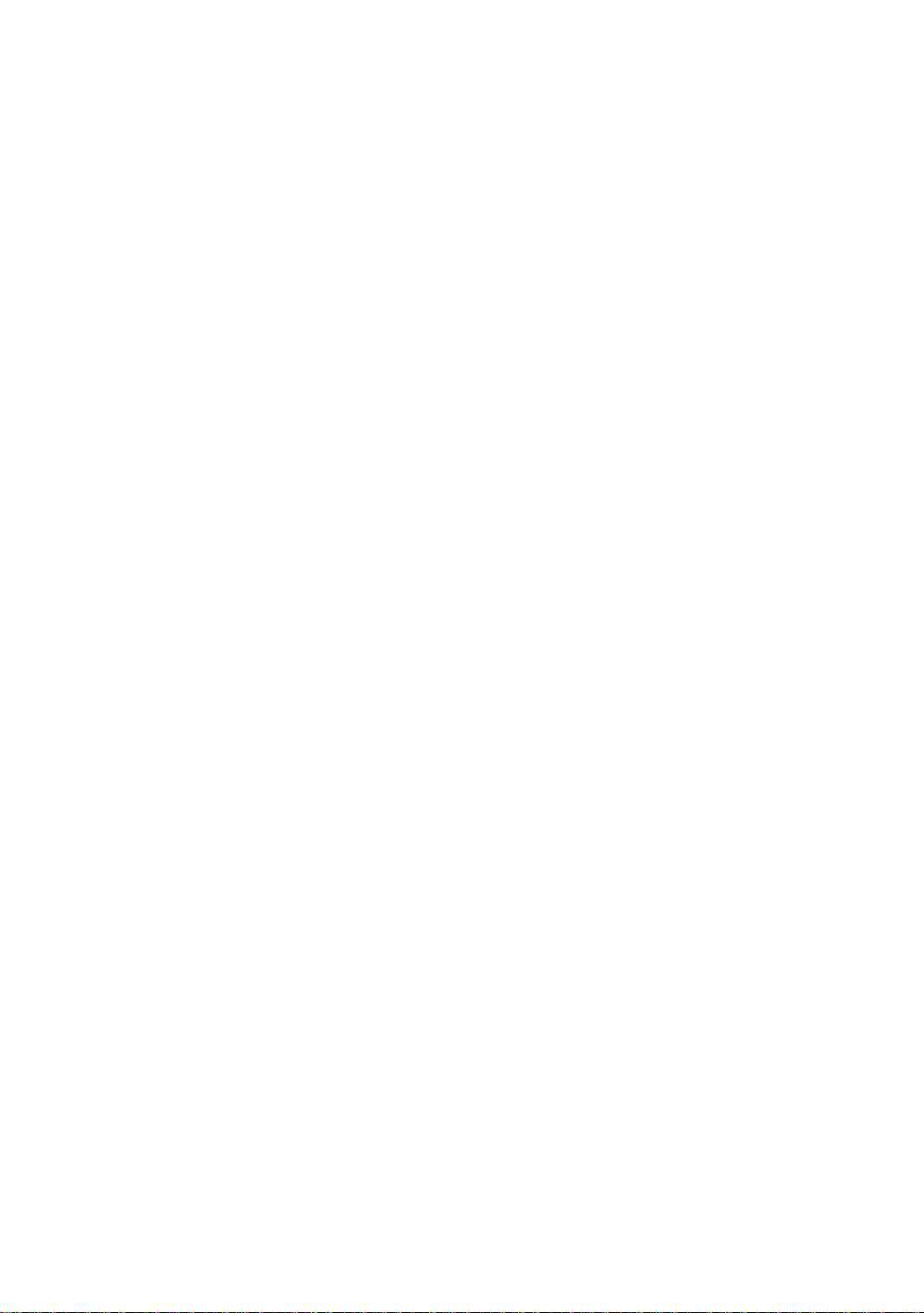
Page 3
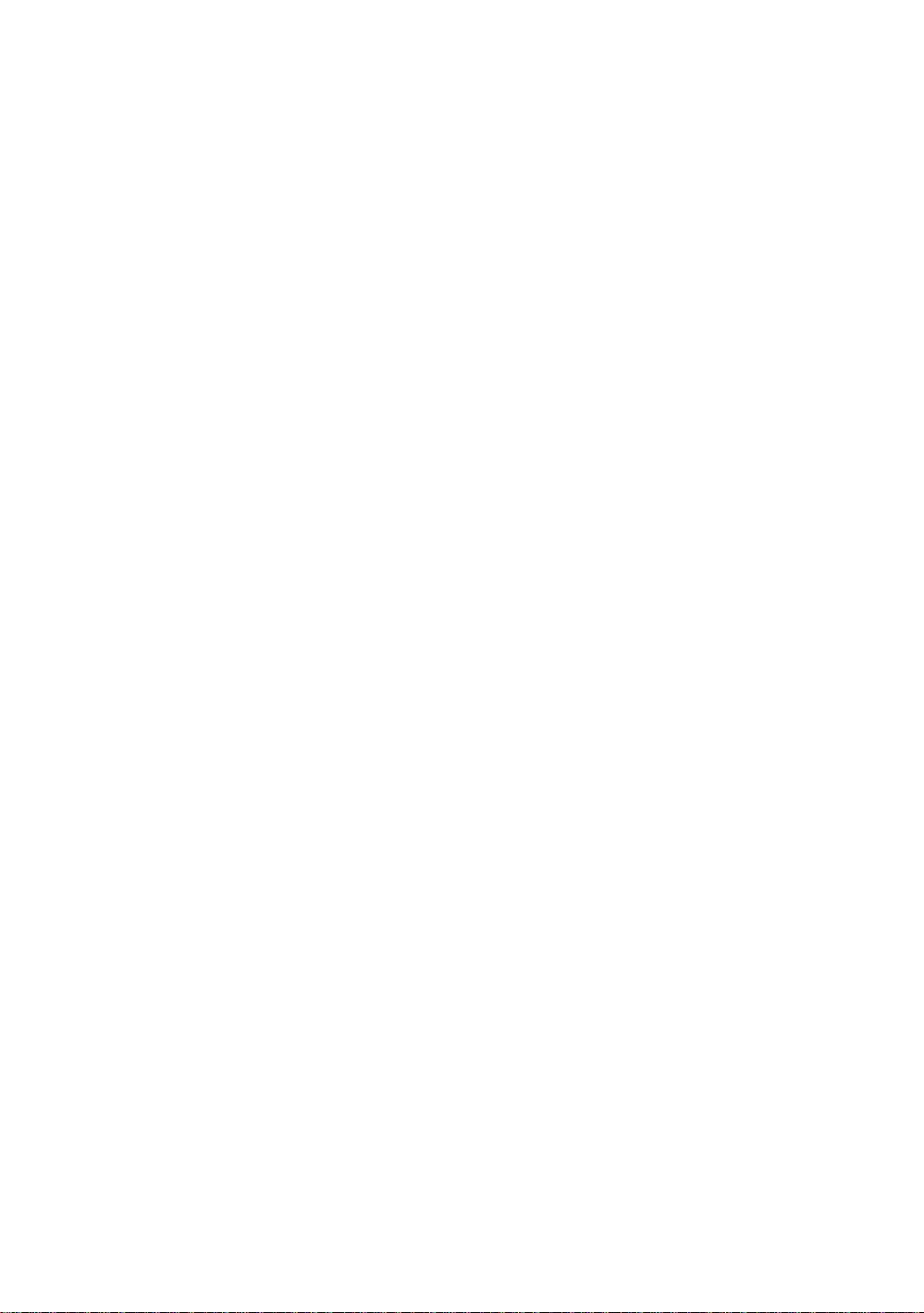
Page 4
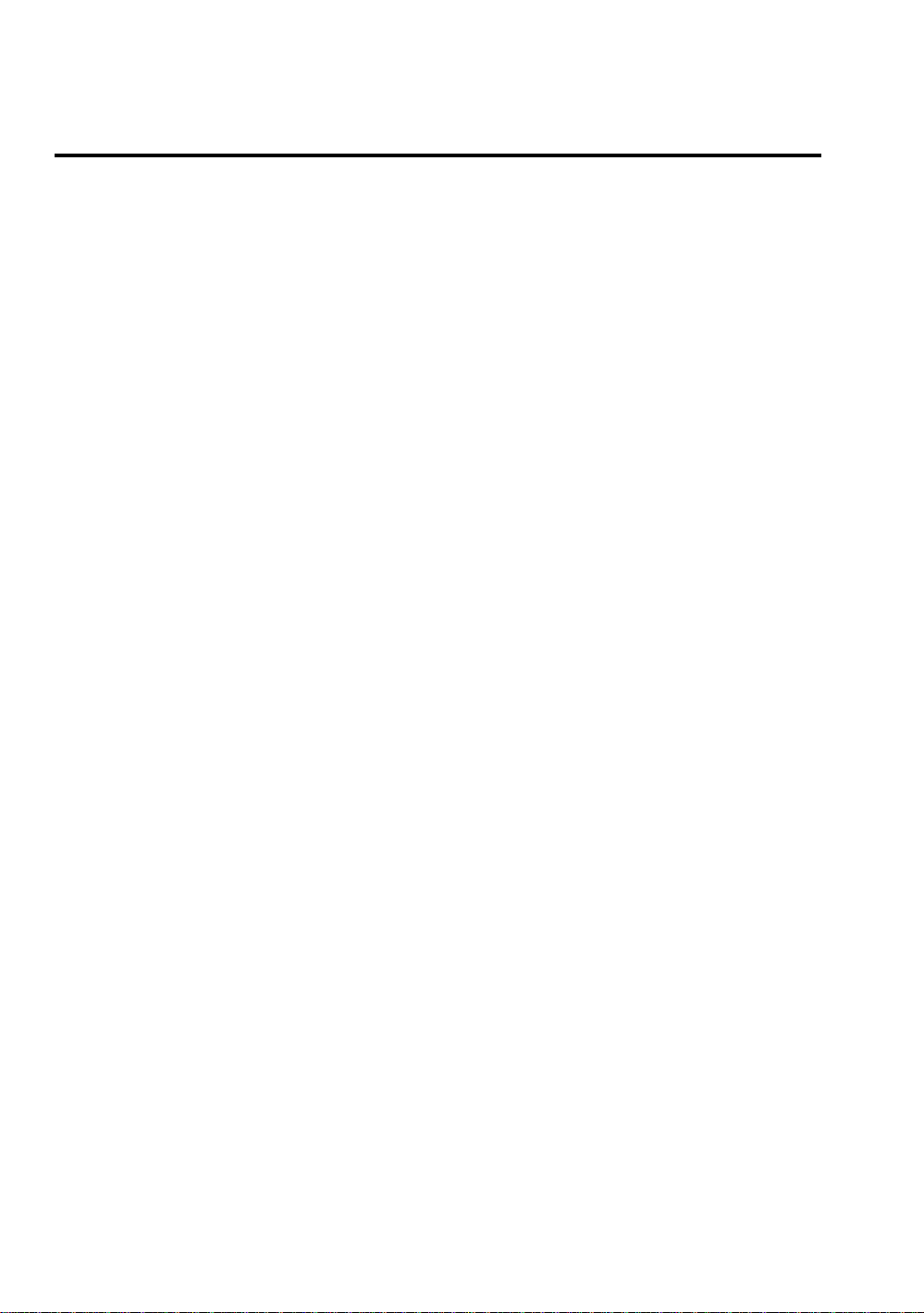
Table of Contents
Chapter 1 Introduction of IT5A Features
l Specifications.............................................................................1-2
l Layout diagram.......................................................................... 1-4
l System block diagram................................................................1-5
Chapter 2 Installing the Mainboard
¬ Installing the Mainboard to the Casing.......................................2-3
- Standard External Connectors....................................................2-4
® Jumpers and Switches................................................................2-9
¯ Presentation and Installation of the CPU..................................2-10
° Installing System Memory
Chapter 3 Introduction of BIOS
¬ Standard CMOS Setup Menu.....................................................3-4
- BIOS Features Setup Menu ....................................................... 3-6
® Chipset Features Setup Menu................................................... 3-12
¯ Power Management Setup Menu .............................................3-14
° PCI & Onboard I/O Setup .......................................................3-19
± Load BIOS Defaults ................................................................3-24
² Load Setup Defaults................................................................ 3-24
³ Password Setting.....................................................................3-25
´ IDE HDD Auto Detection .......................................................3-26
¡i
DRAM Memory
¡j
.. 2-17
Page 5
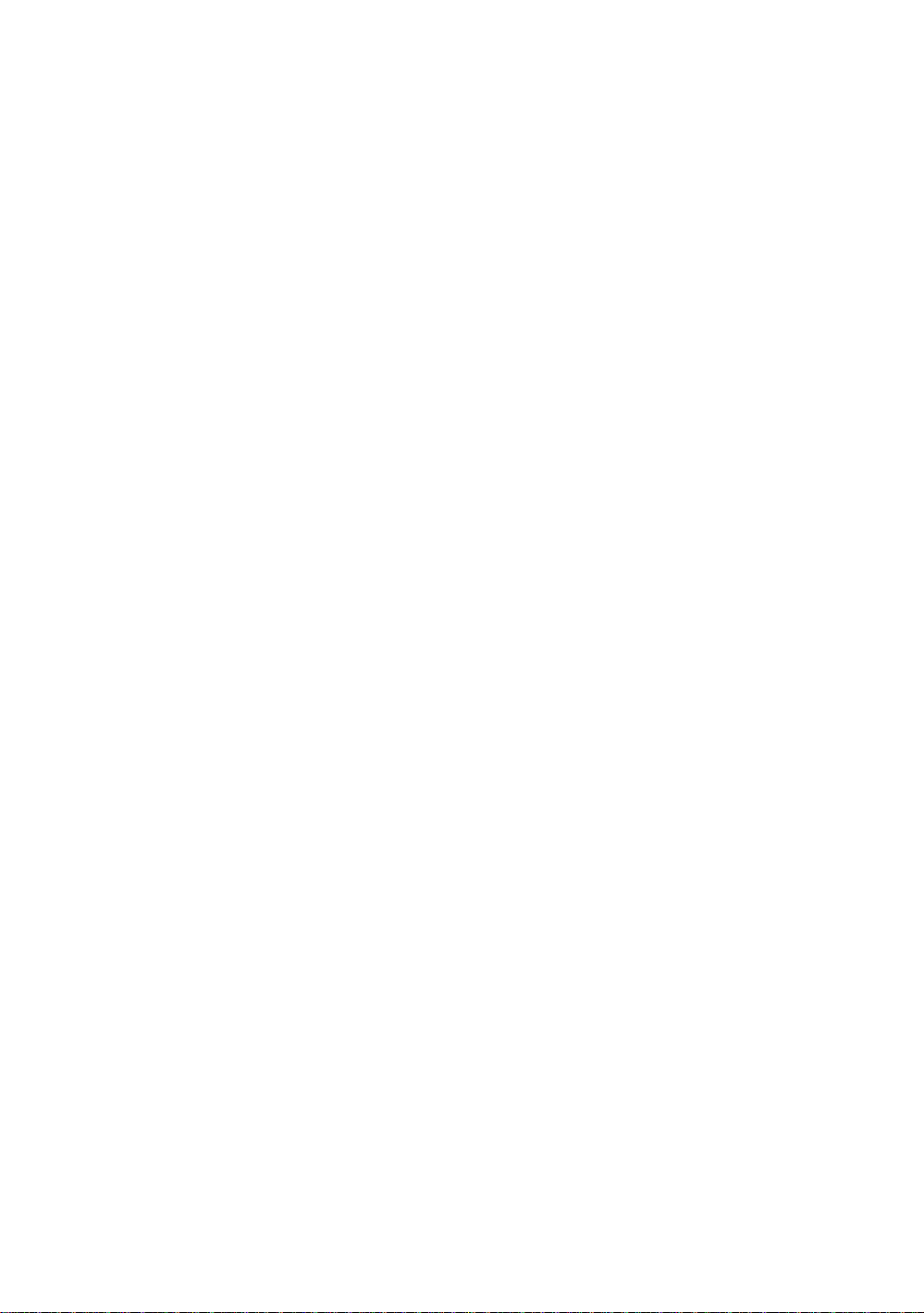
Appendix A Quick Installation
Appendix B Intel Pentium CPUs
Appendix C AMD-K5.K6 CPUs
Appendix D Cyrix / IBM 6x86 CPUs
Appendix E General Discussion about HDD Installation
Appendix F Flash BIOS User Instructions
Appendix G Installation of AGP driver
Appendix H Installation of IDE Bus Master Driver
Appendix I Technical Support
Page 6
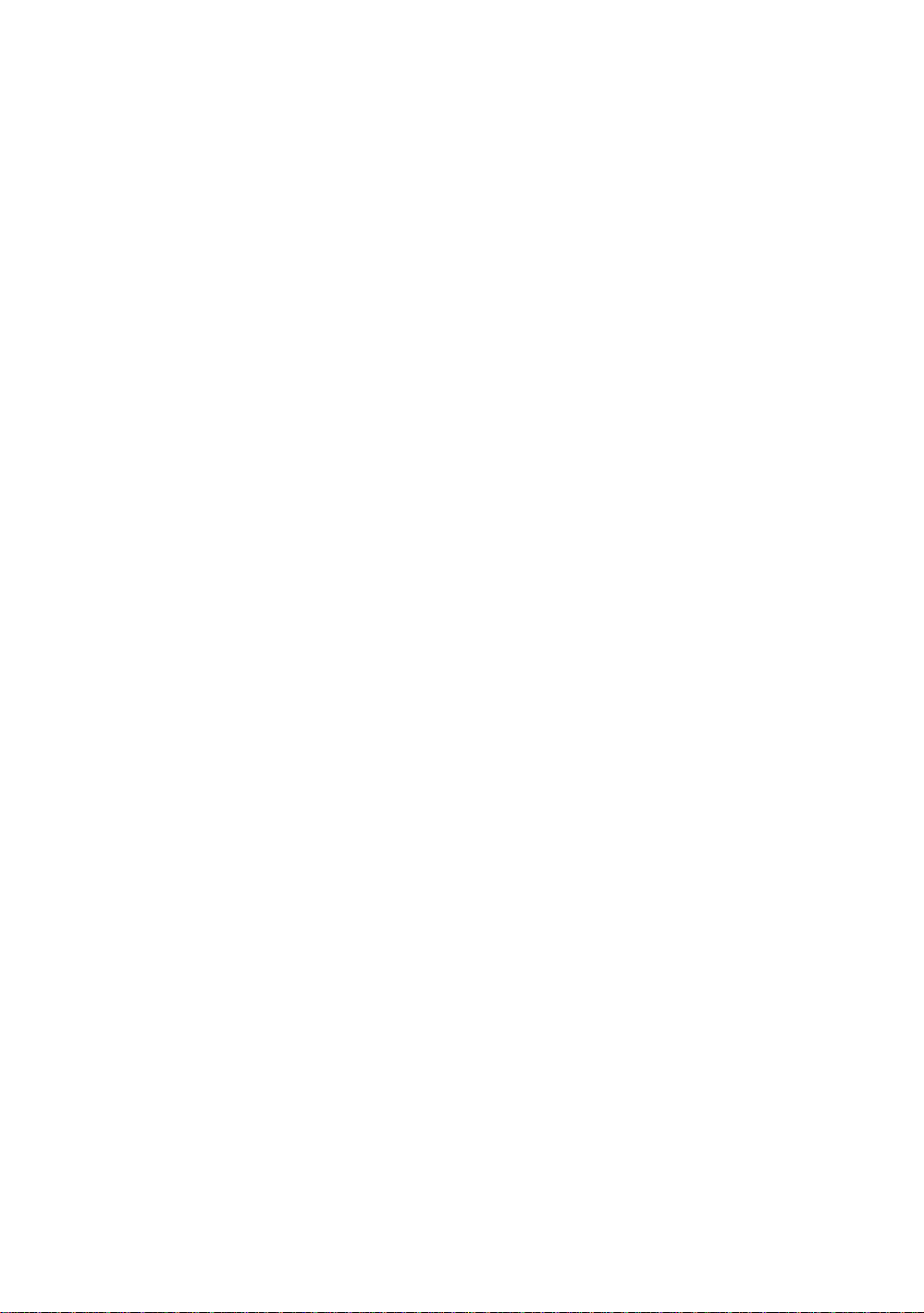
Page 7
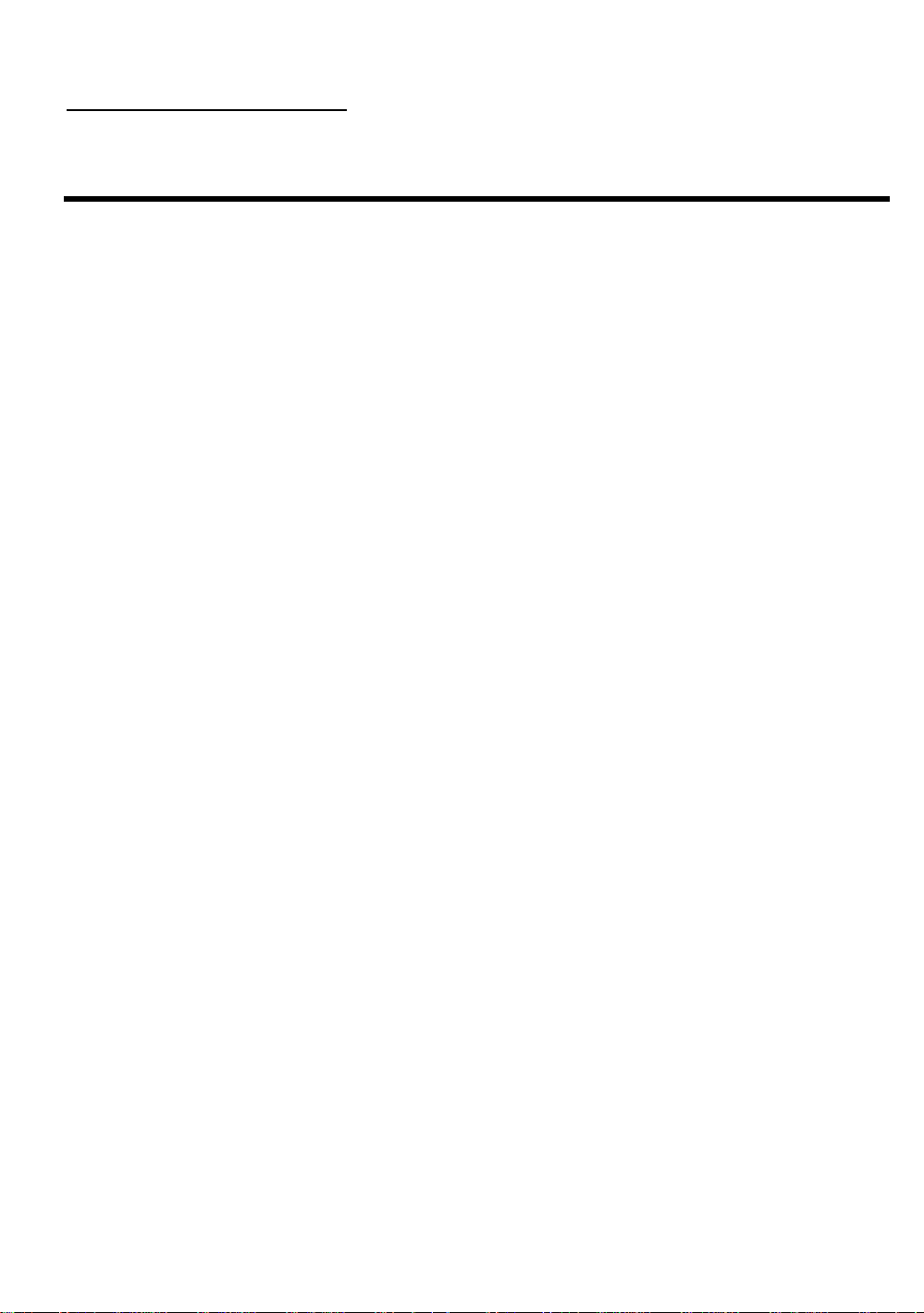
Introduction of IT5A Features
1- 1
Chapter 1 Introduction of IT5A Features
The IT5A has been especially designed for File server, Workstation and Professional
users. It can support a wide range of processors, including Intel CPUs (P54C) and Intel
CPUs with MMX (P55C), as well as all AMD-K5/K6/K6 3D and Cyrix 6x86MX CPUs. It
also takes into account, other future CPUs.
The IT5A uses ALi Aladdin V ( M1541 / M1543 ) chipsets, and has 512K Level-2
Pipeline Burst SRAM on board. This mainboard is designed for use at 100 MHz Front Side
Bus speeds. It also supports the latest AGP technology.
Two 168-pin DIMM ( Dual In-Line Memory Module ) slots meet the requirements for
all memory configurations required by high level computing. The 168-pin DIMM slots
support EDO ( Extended Data Out ) DRAM and Synchronous DRAM ( SDRAM ) as a
memory standard for next generation 64-bit systems.
The IT5A also provides two Universal Serial Bus (USB) ports and meets the
Concurrent PCI Rev. 2.1 standard. It supports IDE interface for Fast HDD (Mode 0~4)
and Ultra DMA/33, as well as IDE Bus Master. These features also meet present and
future interface standards and needs.
System BIOS features include Plug-and-Play (PnP), Advanced Configuration Power
Interface (ACPI), the newest Desktop Management Interface (DMI), as well as IT5A’s
unique CPU operating frequency and voltage setup feature in order to meet modern
computing demands.
Page 8
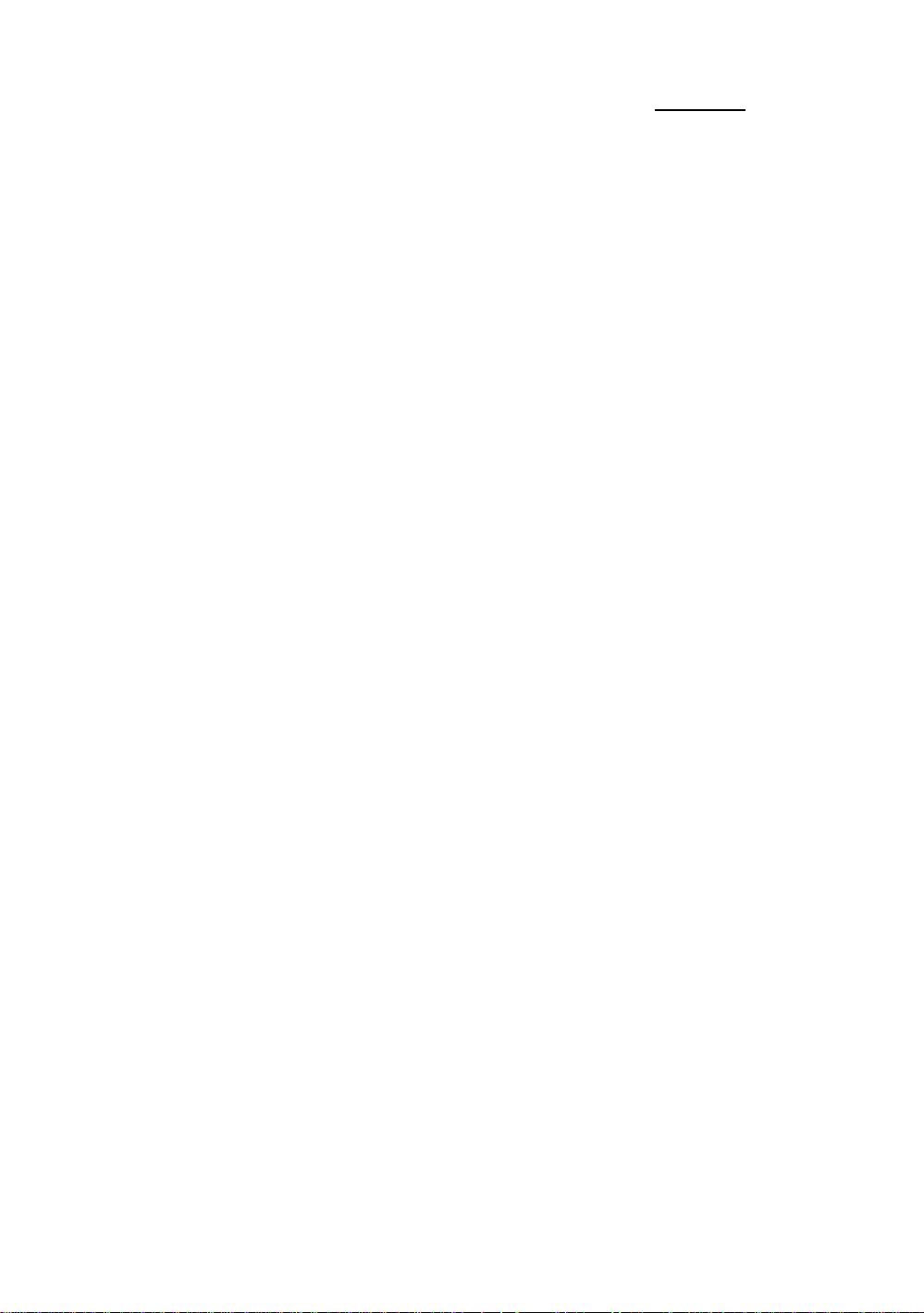
1-2 Chapter 1
IT5A
nSpecifications
1. Supports ATX power supply
2. Adjustment for Frequency and Voltage: Uses a DIP switch or jumper wires to adjust
the frequency and voltage on the mainboard
3. Uses ZIF CPU Socket 7 for easy CPU installation
Supports switching power for a more stable environment for the CPU
Supports Intel CPUs:
1) Pentium 100, 133, 166, and 200MHz
2) Pentium processor with MMXTM technology 166MHz to 233MHz
Supports AMD CPUs:
1) AMD-K5* PR100, PR133, and PR166.
2) AMD-K6
3) AMD-K6 3DTM 266 to 300MHz
Supports Cyrix/IBM CPUs:
1) Cyrix 6x86MX
TM
166MHz to 233MHz .
TM
PR166 ~ PR266
Supports IDT WinChip C6 CPU : 200MHz.
*Reserved circuitry supports future sixth generation CPUs
4. Chipset
ALi Aladdin V ( M1541 . M1543 ) chipset
Supports standard version PCI 2.1
Supports AGP 66/133 MHz ( Side band ) 3.3V devices
5. L2 Cache Memory
512K of cache memory (Pipeline Burst SRAM)
6. System DRAM
Two 168-pin DIMM sockets: support EDO and Synchronous DRAM (SDRAM)
DIMM sockets use PC modules (3.3V Unbuffered DRAM)
Up to 256MB memory configuration possible
Page 9
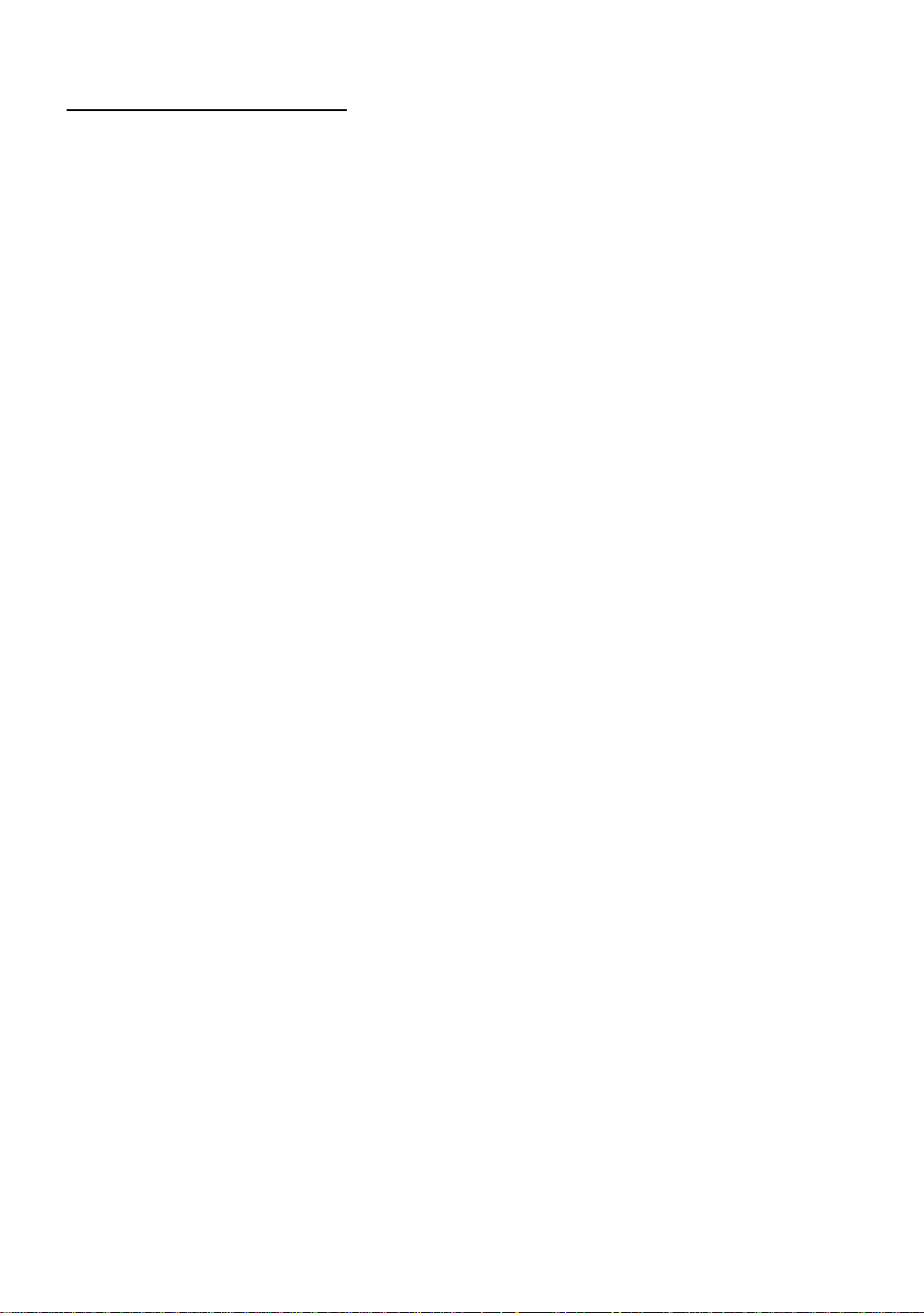
Introduction of IT5A Features
)
7. System BIOS
AWARD BIOS
Supports Plug-and-Play (PnP)
Supports Advanced Configuration Power Interface (ACPI)
Supports Desktop Management Interface (DMI)
8. Multi I/O features
Two Universal Serial Bus (USB) ports
Two fast IDE channels (PIO mode 0~4, Ultra “DMA/33” and Bus Master)
One standard EPP/ECP parallel port and two 16550 serial ports
Two floppy disk drive connectors (FDD) (360K, 720K, 1.2M, 1.44M and 2.88M
Supports PS/2 type mouse and keyboard
9. Other features
Standard ATX architecture dimensions
One AGP slot , three PCI bus slots and two ISA bus slots and
Supports 3-MODE for a special Japanese floppy disk drive
Supports two bootable hard disks--able to run two different operating systems
Supports IDE ( ATAPI ) interface CD-ROM , ZIP and LS-120 type floppy disk
drive (Boot only)
1- 3
Note: All brand names and trademarks are the property of their respective owners.
Page 10
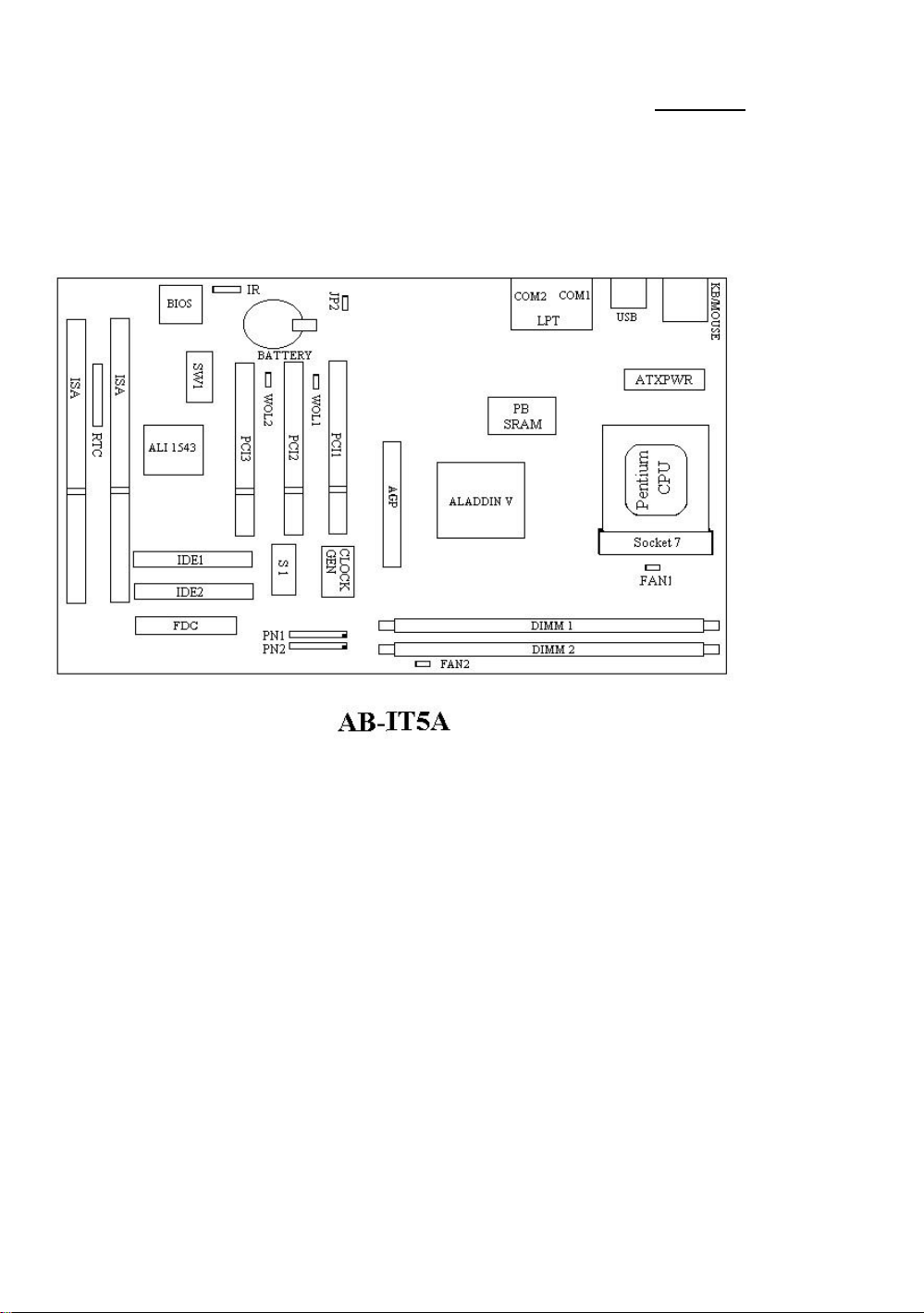
1-4 Chapter 1
n
Layout diagram
Fig 1-1 Layout diagram
Page 11
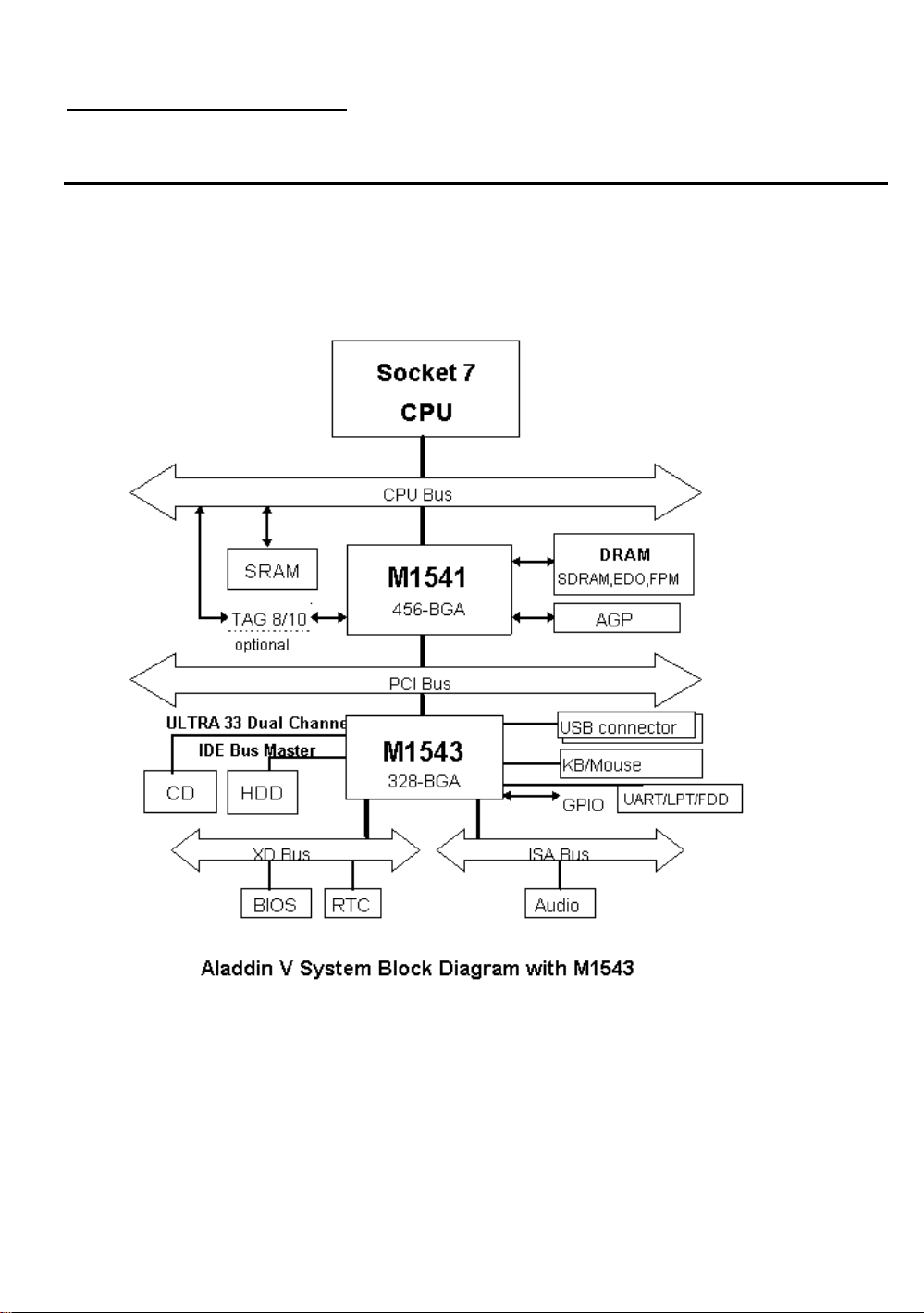
Introduction of IT5A Features
n
System block diagram
1- 5
Fig. 1-2 IT5A System block diagram
Page 12
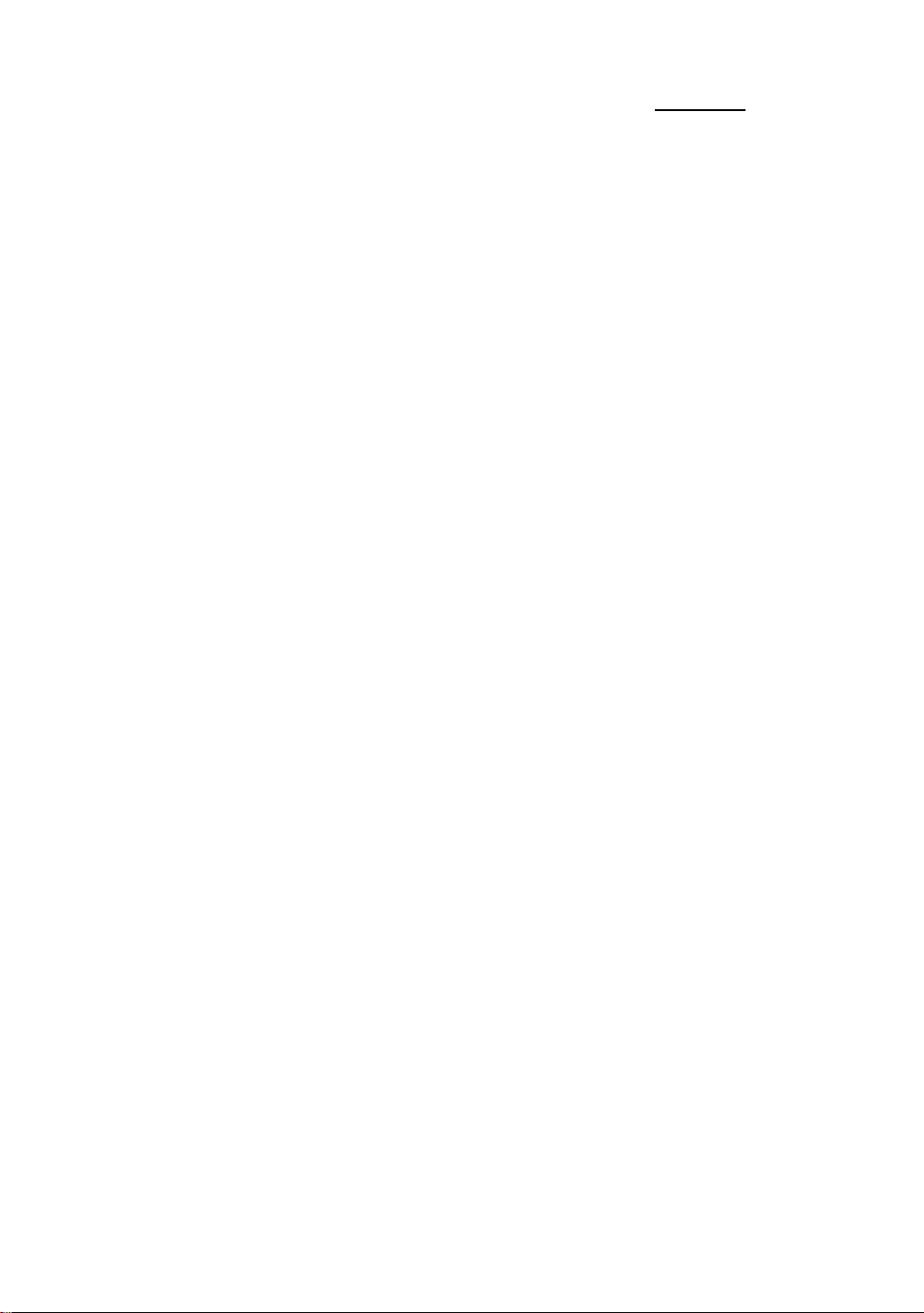
1-6 Chapter 1
Page 13
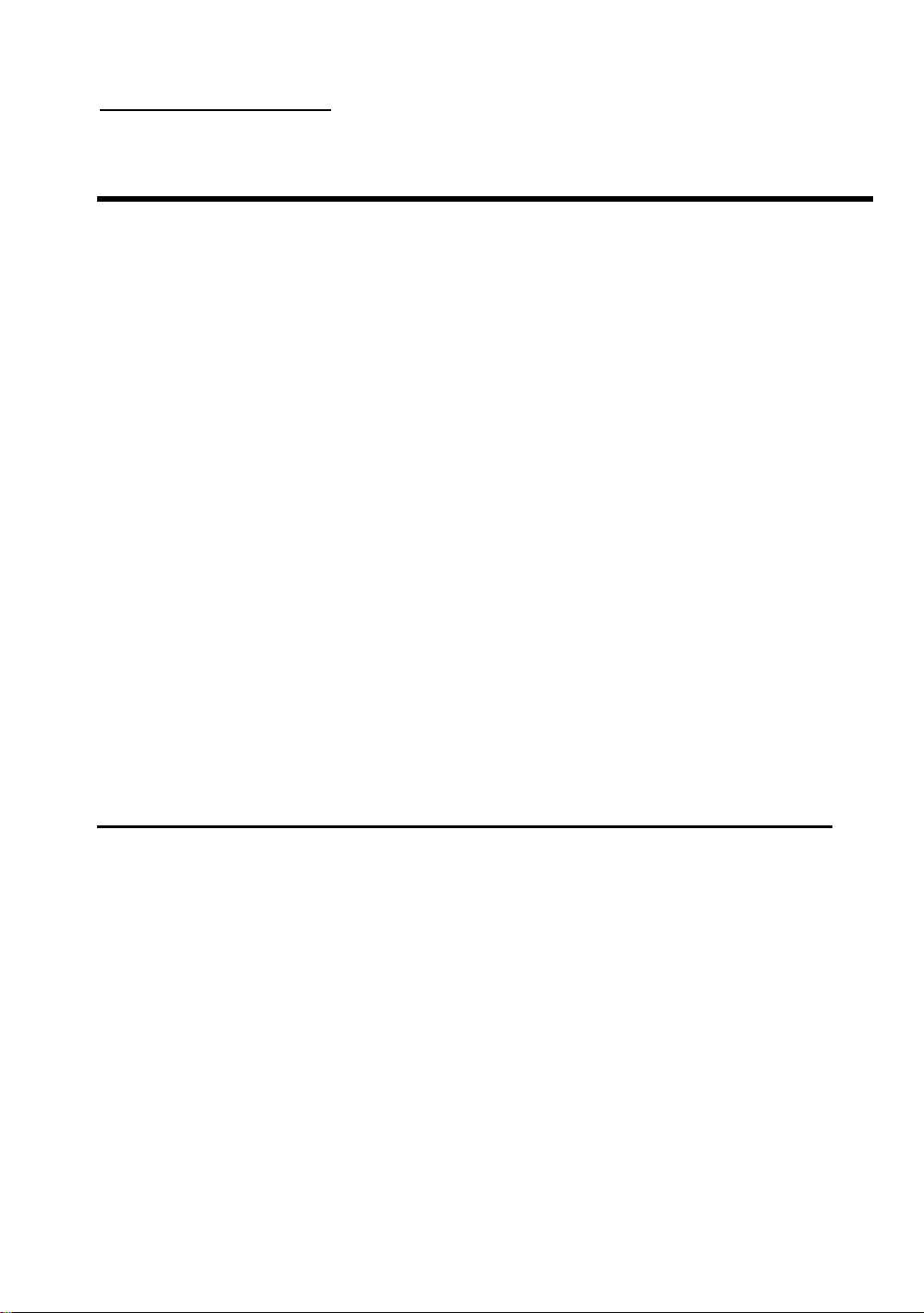
Installing the Mainboard
2- 1
Chapter 2 Installing the Mainboard
This IT5A mainboard not only can be used with all standard equipment for
traditional personal computers, but also provides great flexibility for meeting
future upgrade demands. This chapter will introduce step by step all the
standard equipment and will also present, as completely as possible future upgrade
capabilities. This mainboard is able to support all Intel Pentium chips including
P55C with MMX, Cyrix 6x86MX and AMD-K5/K6/K6-3D processors now on
the market. (For details, see specifications in Chapter 1.) However, we cannot
guarantee the description given in this manual of the circuitry of your mainboard
will work for processors not listed in Chapter 1. For example, the operating
voltage of Cyrix’s next generation CPU is unknown at present. Thus we were not
able to include these specifications in your motherboard. We will supply further
information about CPU support when new CPUs arrive on the market.
This chapter is organized according the following features:
ΠInstalling the Mainboard to the Casing
• Standard external connectors
Ž Jumpers and switches
• Presentation and Installing of the CPU.
º Installing the system memory.
NNNN
Before proceeding with the installation
Before installing the mainboard please be sure to turn off or disconnect the
power supply unit. Before making any modifications to the hardware
configuration of the mainboard, the power supply to any areas of the mainboard
you plan to modify should be turned off to avoid unnecessary damage to the
hardware.
Page 14
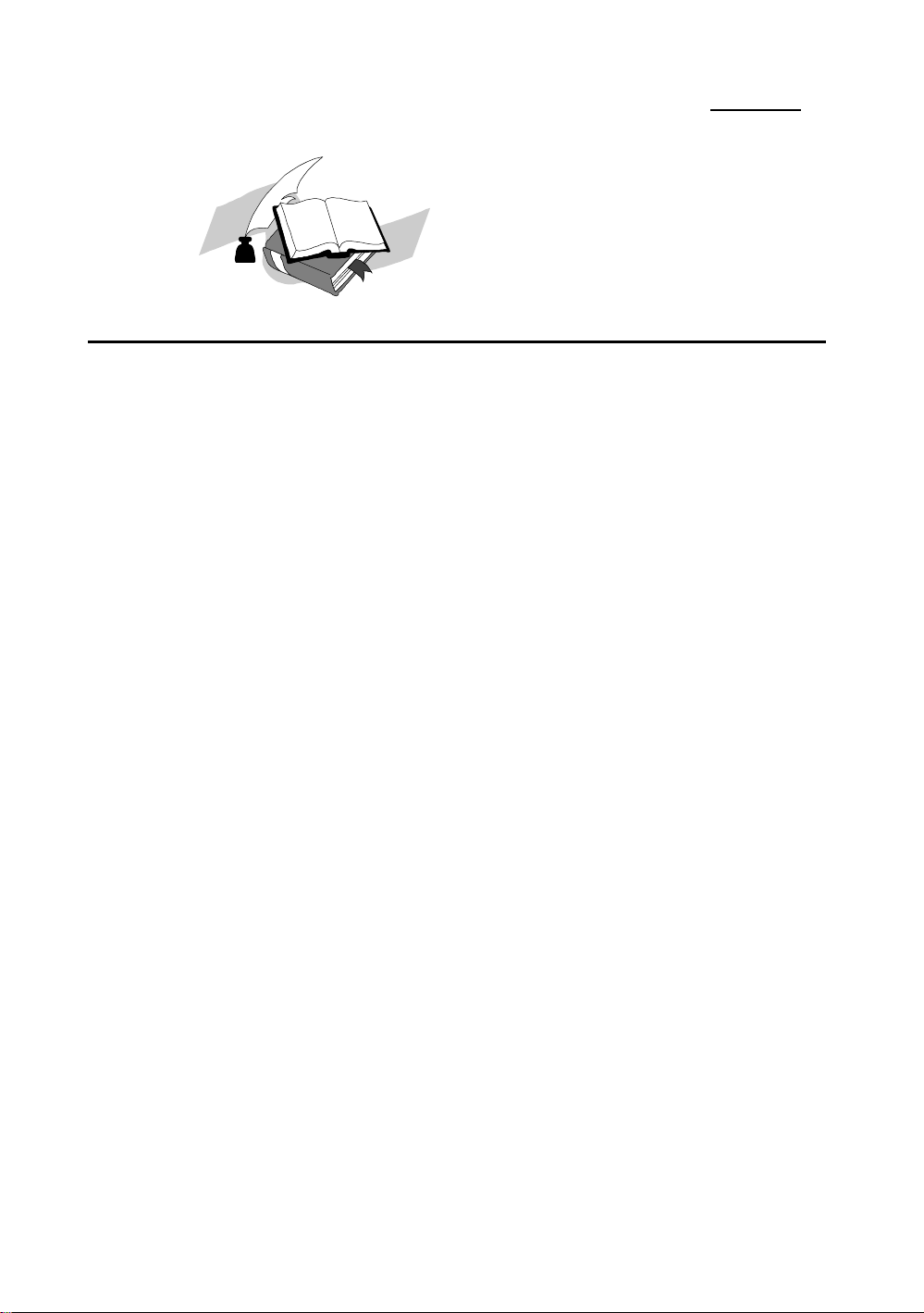
2-2 Chapter 2
&
User friendly instructions
Our objective is to enable the novice computer user to perform the installation
by themselves. We have attempted to write this document in a very clear, concise
and descriptive manner to help overcome any obstacles you may face during
installation. Please read our instructions carefully and follow them step-by-step.
Page 15
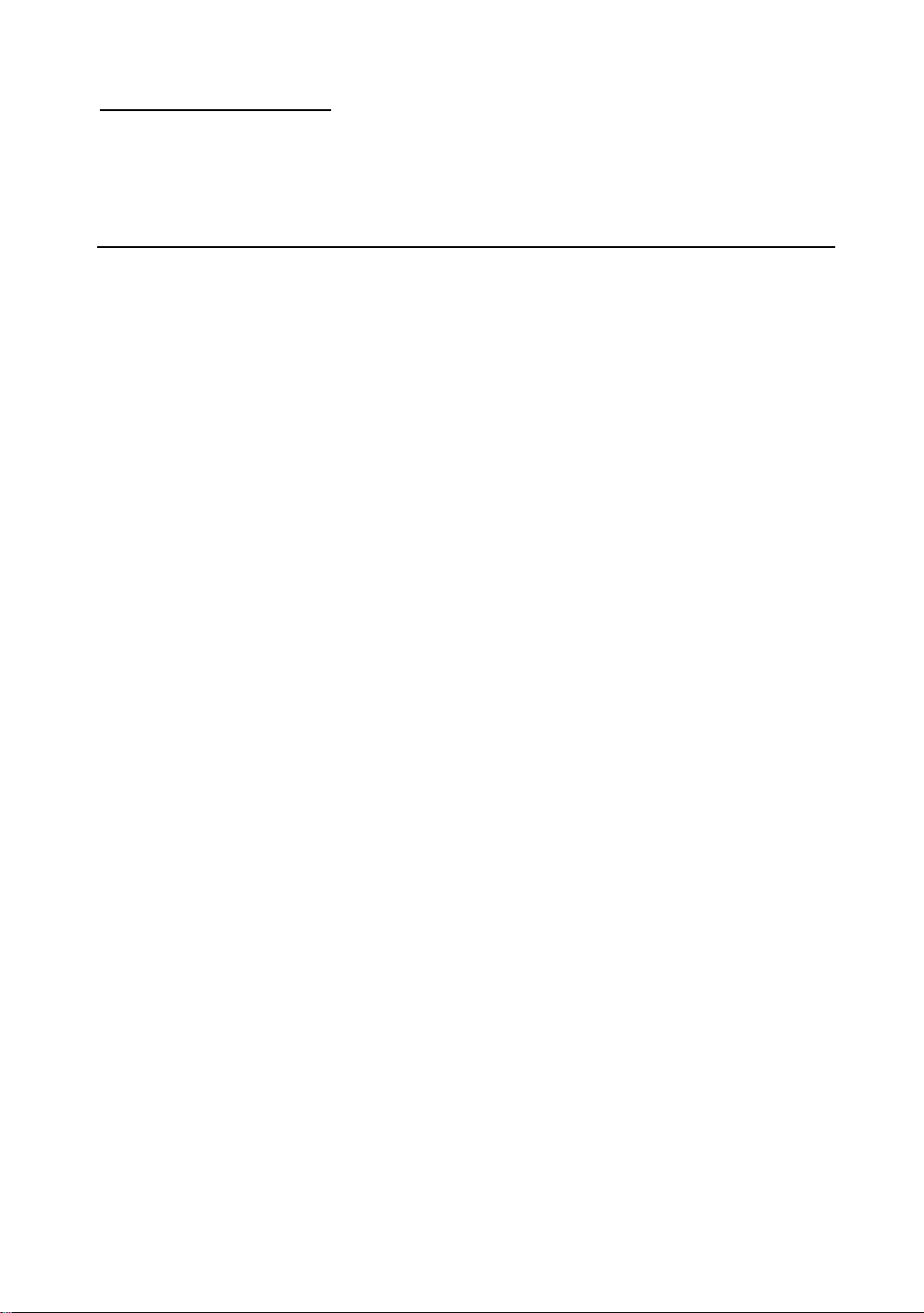
Installing the Mainboard
¬
Installing the Mainboard to the Casing
Most computer cases will have a base on which there will be many mounting
holes that allows the mainboard to be securely attached and at the same time,
prevents short circuits.
There are two ways to attach the mainboard to the base.
with spacers
or with bolts
In principle, the best way to attach the motherboard is with bolts, and only if
you are unable to do this should you attach the board with spacers. Take a careful
look at the mainboard and you will see many mounting holes on it. Line these
holes up with the mounting holes on the base. If the holes line up, and there are
screw holes this means you can attach the mainboard with bolts. If the holes line
up and there are only slots, this means you can only attach the mainboard with
spacers. Take the tip of the spacers and insert it into the slots. After doing this to
all the slots, you can slide the mainboard into position aligned with the slots. After
the mainboard has been positioned, check to make sure everything is OK before
putting the casing back on.
2- 3
Note: If the mainboard has mounting holes, but don’t line up with the holes on
the base and their are no slots to attach the spacers, don’t worry, you can still
attach the spacers to the mounting holes. Just cut the spacers (along the dotted line)
(the spacer may be a little hard so be careful of our hands). In this way you can still
attach the mainboard to the base without worrying about short circuits.
Page 16
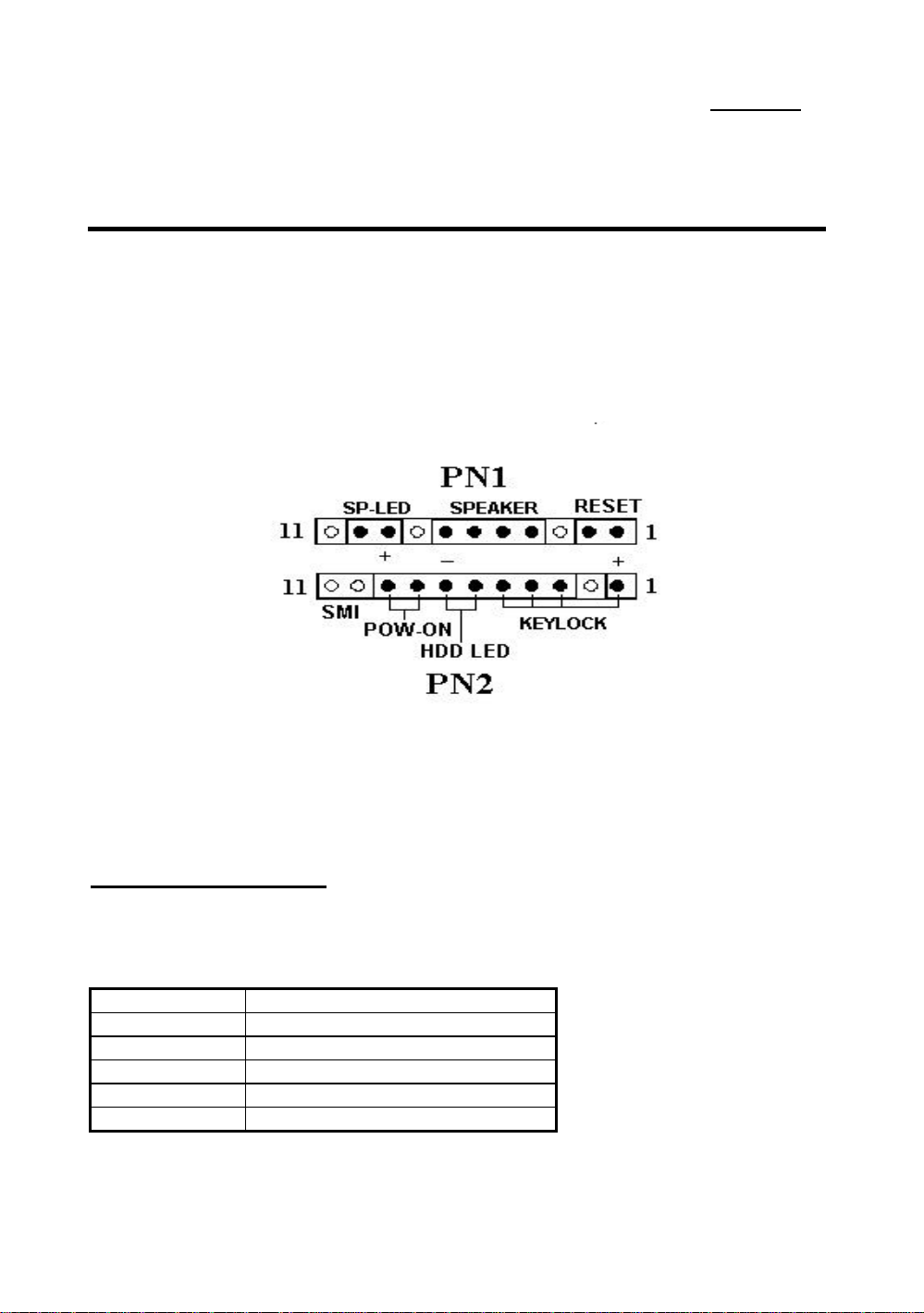
2-4 Chapter 2
-
Standard External Connectors
Inside the case of any computer several cables and plugs have to be
connected. These cables and plugs are usually connected one-by-one to
connectors located on the mainboard. You need to carefully pay attention to
any connection orientation the cables may have and, if any, notice the position of
the first pin of the connector. In the explanation that follows, we will describe
the significance of the first pin.
Fig 2-1 External connectors layout
PN2 - Keylock connector Please pay attention to pin position and orientation
This connector has a specific orientation. Connect the five-thread keylock
connector cable to the PN2 connector pins on the mainboard.
Pin number Name or significance of signal
1 +5VDC
2 No connection
3 Ground
4 Keyboard inhibit Signal
5 Ground
Page 17
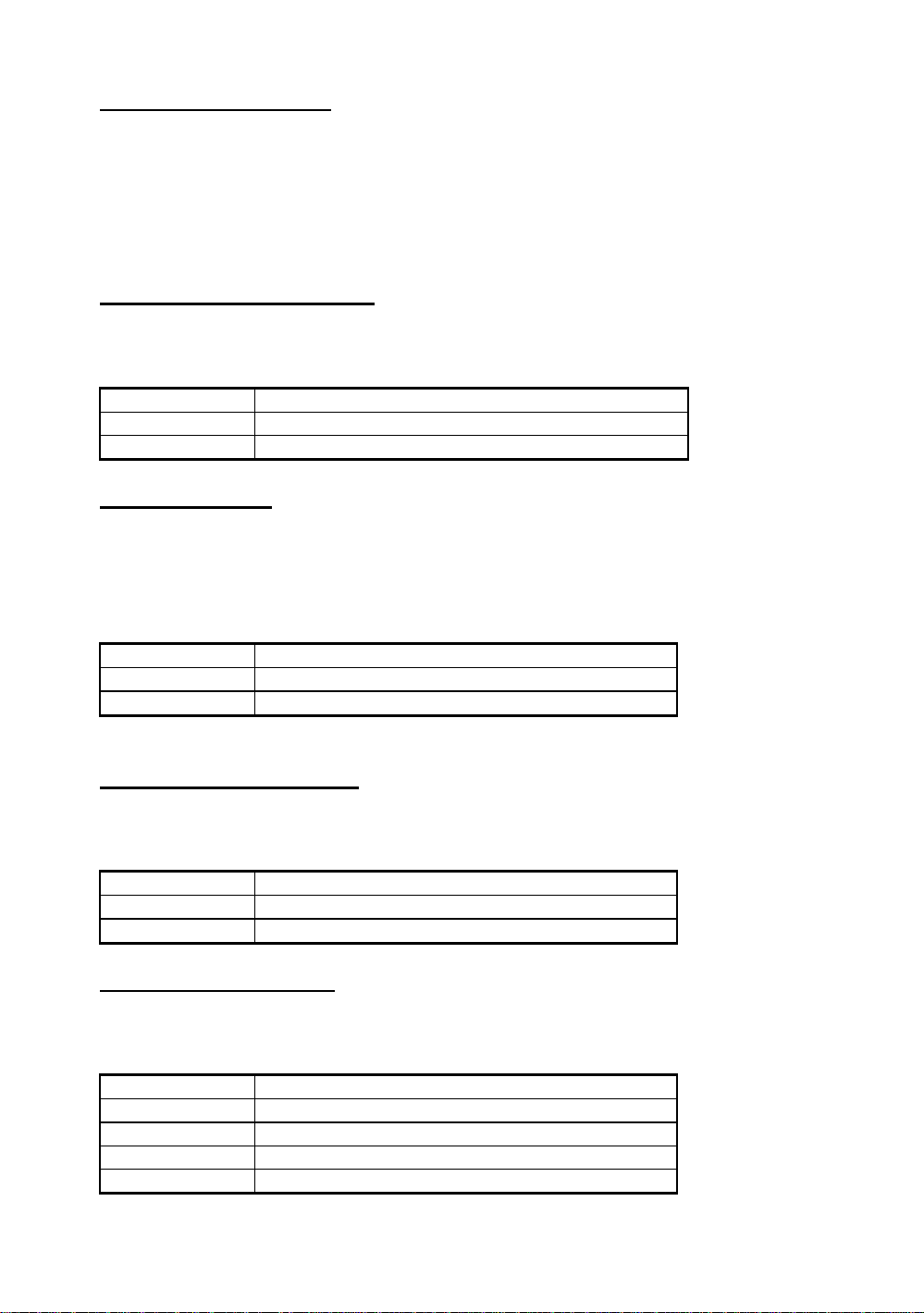
Installing the Mainboard
2- 5
The “keylock switch” is used to lock the computer’s keyboard.
This disables the keyboard so that unauthorized persons cannot use it.
When this function is in use, you will need to use the unlock key to
activate the keyboard.
PN1 - Power ON/OFF switch
There is no specific orientation. Since most cases do not support this feature, most
of you should ignore this instruction.
Pin number Name or significance of the signal
8 Ground
9 Power on/off signal
PN2 - SMI Switch
There is no specific orientation. Connect the two-thread cable to the PN1
connector pins on the mainboard. Since most cases do not support this feature,
most of you should ignore this instruction. Furthermore, this feature is not
necessary as it is already a part of the mainboard.
Pin number Name or significance of signal
10 SMI signal
11 GND
PN2 - HDD LED connector
This connector has a specific orientation. Connect the two-thread IDE LED
connector cable attached to the case to the IDE LED connector on the mainboard.
Pin number Name or significance of signal
6 LED’s Cathode
7 LED’s Anode
PN1 - Speaker connector
There is no specific orientation. Connect the four-thread speaker cable to the
PN1 connector pins on the mainboard.
Pin number Name or significance of signal
4 +5VDC
5 Ground
6 Ground
7 Sound Signal
Page 18
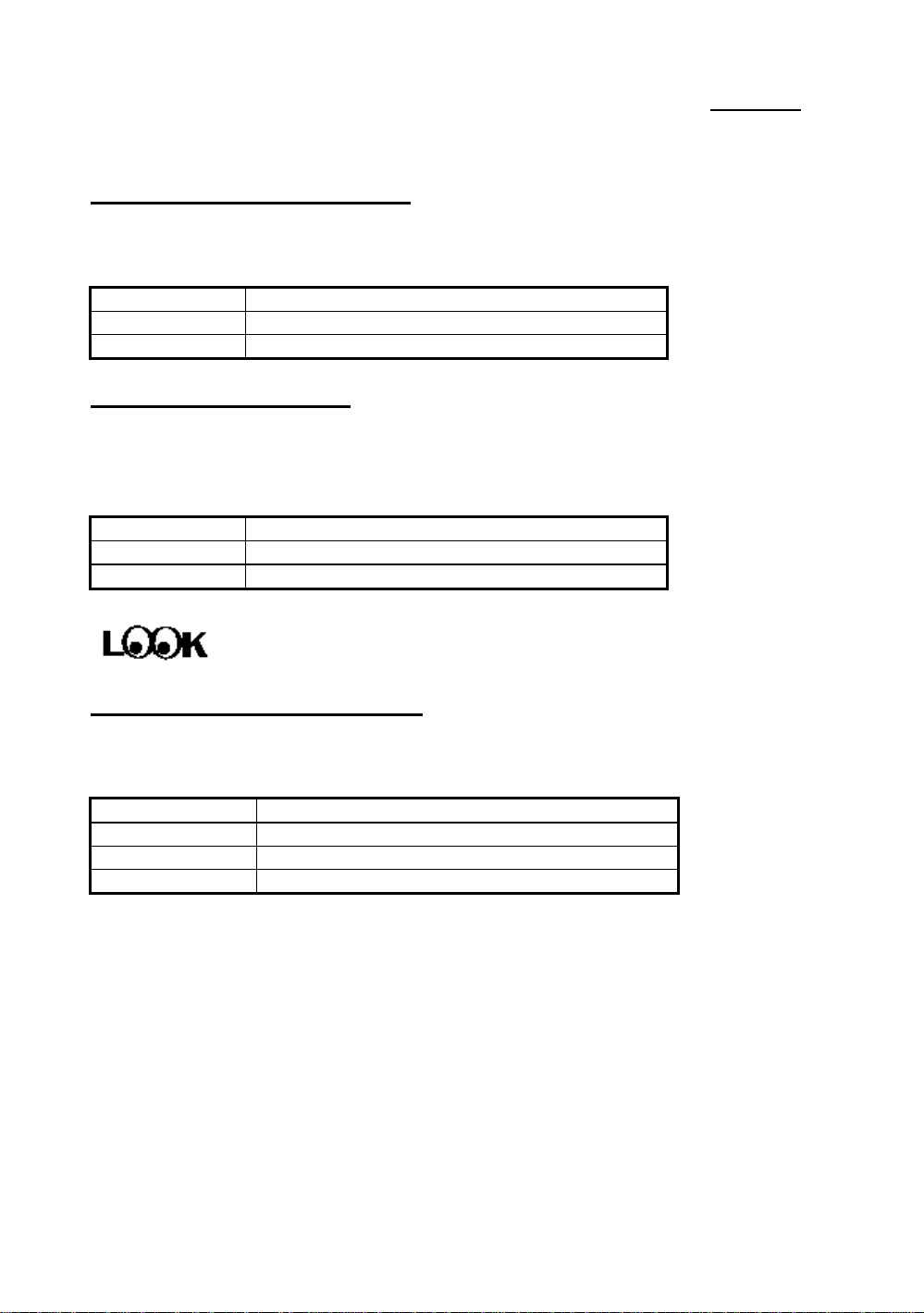
2-6 Chapter 2
PN1 - Hardware Reset connectors
There is no specific orientation. Connect the two-thread hardware reset cable
to the PN1 connector pins on the mainboard.
Pin number Name or significance of signal
1 Hardware reset signal
2 Ground
PN1 - Sleep LED connector
This connector has a specific orientation. Connect the two-thread Sleep LED
connector cable attached to the case to the Sleep LED connector on the
mainboard.
Pin number Name or significance of signal
9 LED’s Cathode
10 LED’s Anode
FAN1 - CPU Fan power connector
This has a specific orientation. Connect the three-threads CPU fan cable to the
FAN1 connector.
Pin number Name of the signal or signification
1 Control on / off
2 +12V
3 Sensor
Page 19
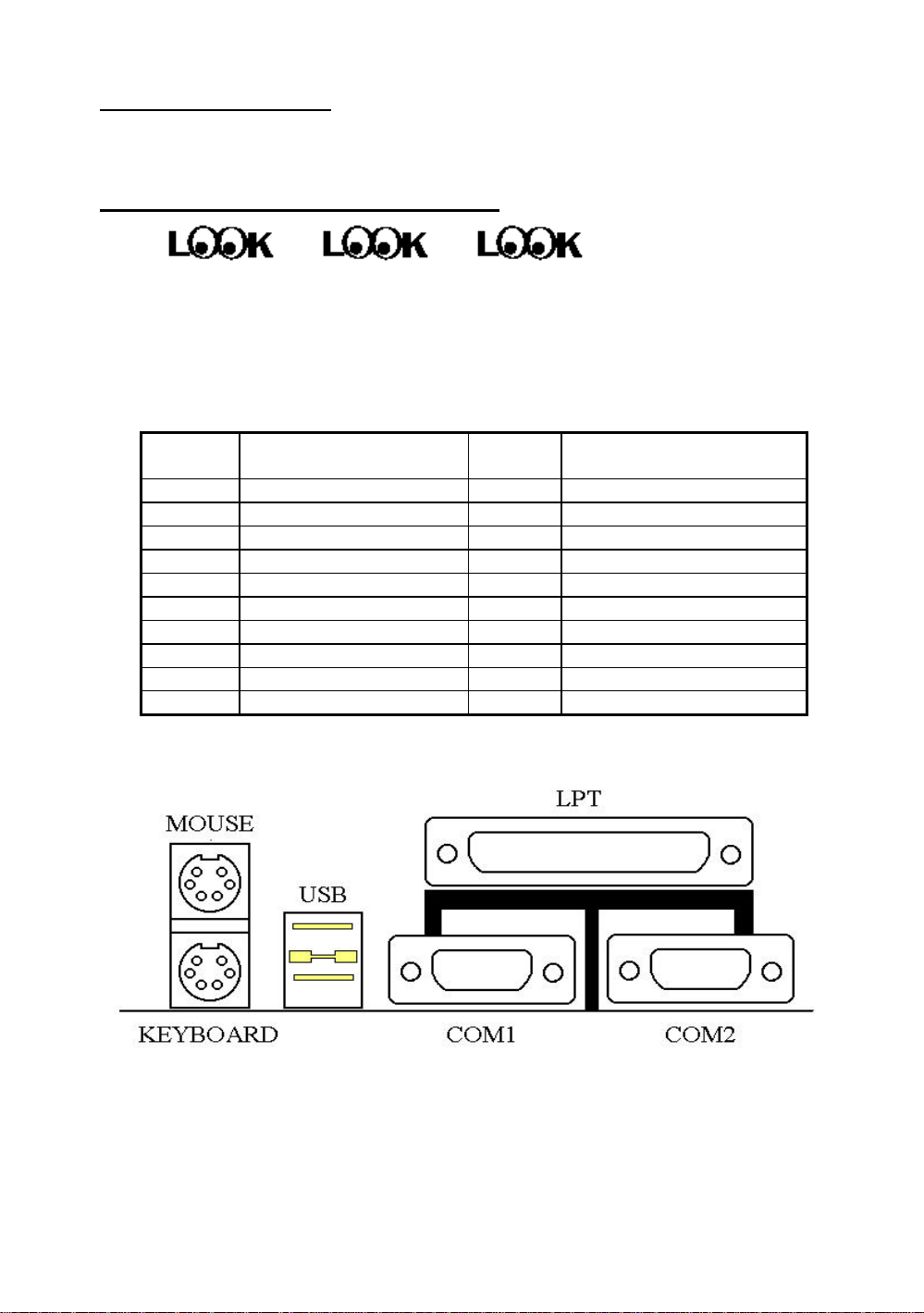
Installing the Mainboard
2- 7
ATXPWR - ATX Power input Connectors
These have a specific orientation. The three warning marks indicate that if you
make a mistake in pin number or connection orientation, you could destroy your
equipment. During installation, you just need to connect to the correct pins and in
the correct orientation, and to connect the power supply unit to the connector on
the mainboard.
Pin number Name of the signal or
signification
1 +3.3VDC 11 +3.3VDC
2 +3.3VDC 12 -12VDC
3 Ground 13 Ground
4 +5VDC 14 PS_ON
5 Ground 15 Ground
6 +5VDC 16 Ground
7 Ground 17 Ground
8 POWERGOOD 18 -5VDC
9 +5VDC 19 +5VDC
10 +12VDC 20 +5VDC
Pin number Name of the signal or
signification
Fig 2-2 Mechanics of Mouse/Keyboard/USB/COM1/COM2/LPT
Page 20
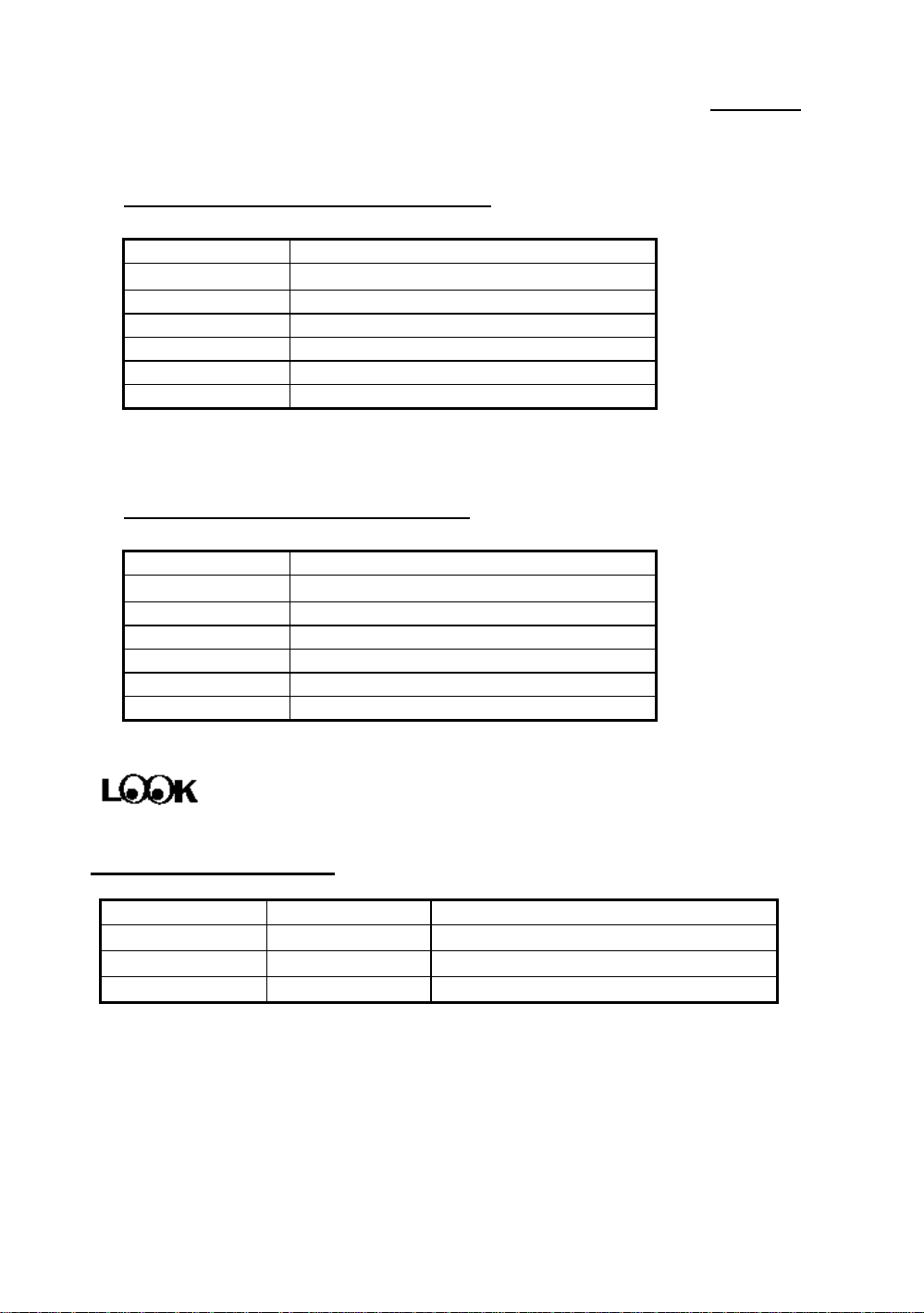
2-8 Chapter 2
MOUSE - PS/2 Mouse Connector
Attach a PS/2 mouse to this 6-pin Din-connector.
Pin number Name or significance of signal
1 Mouse data
2 No connection
3 Ground
4 +5VDC
5 Mouse clock
6 No connection
KB - PS/2 Keyboard Connector
Attach a keyboard to this 6-pin Din-connector.
Pin number Name or significance of signal
1 Keyboard data
2 No connection
3 Ground
4 +5VDC
5 Keyboard clock
6 No connection
Storage device connectors Watch the pin number and the orientation
Connector name Pin number Name of the peripheral connected
IDE 1 40 IDE Primary Channel
IDE 2 40 IDE Secondary Channel
FDC 34 Floppy Disk connector
Page 21
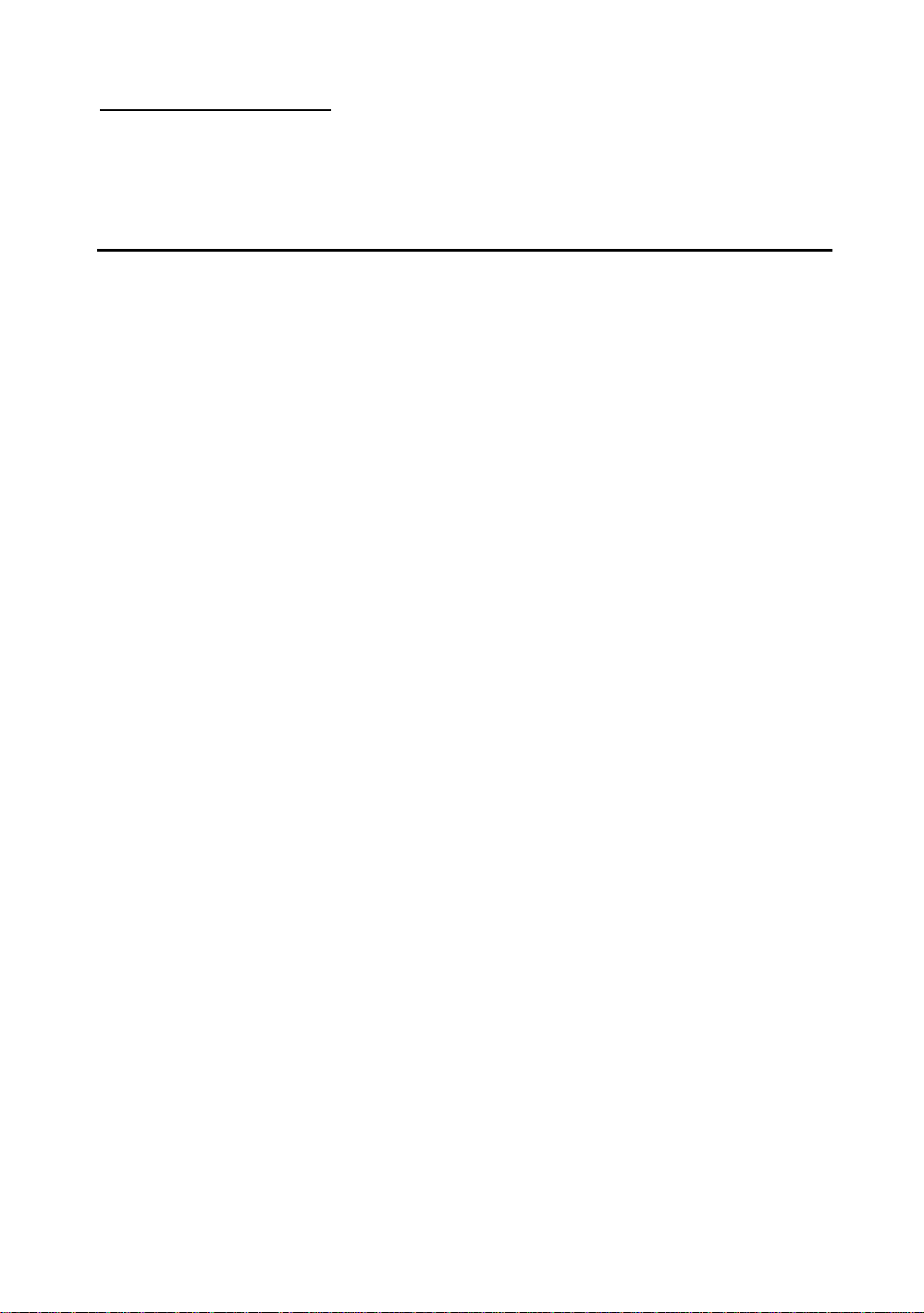
Installing the Mainboard
®
Jumpers and Switches
CCMOS : Delete the contents of the CMOS ( 5 VSB POWER OFF )
This jumper is set on pins 1 and 2 at the factory in order for the
computer to function normally, so please do not change this setting. The
main feature of this jumper is to solve situations where the computer
crashes due to improper usage. For example:
-You have forgotten the password you set.
-You have inappropriately changed the settings in the BIOS
menu.
-You want to change the flash BIOS version.
All these errors are very serious, you must avoid them. But if you have
made one of these errors, this jumper can save your life. First turn off
the power supply and open the computer case. Place the jumper on pins
2 and 3 in order to save your computer. But if you use your computer
normally, you should not need to use this feature.
2- 9
After you have deleted the CMOS information, the computer is saved, but you
still have to go back to the BIOS Setup menu, and reset one by one all the
specifications: CPU, date, hour, FDD and HDD parameters. etc., before your
computer will return to normal operation.
Page 22
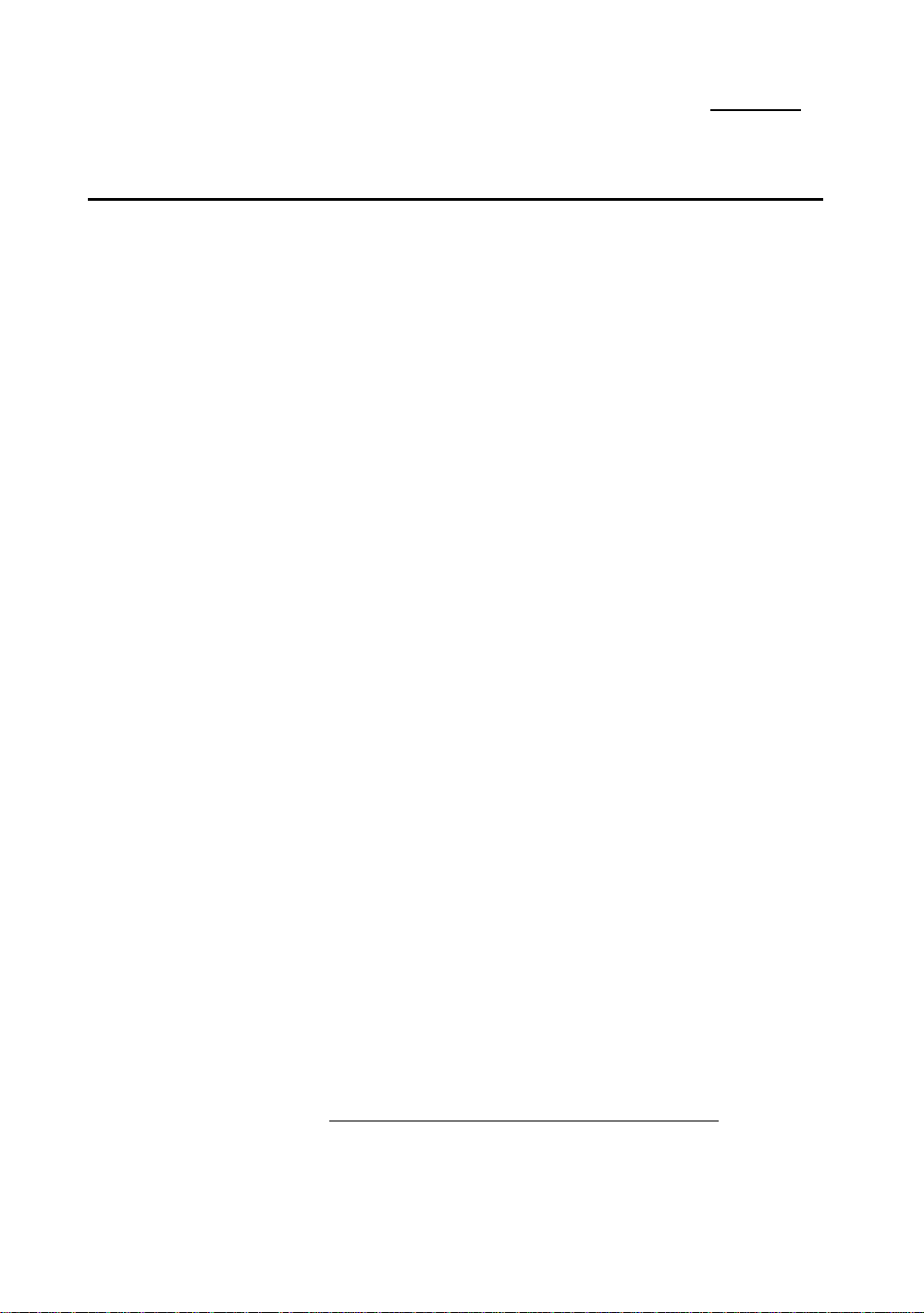
2-10 Chapter 2
¯
Presentation and Installation of the CPU
Since 1996, every two or three months, Intel adds new models to the Pentium
CPU series. That is why the CPU market is filled with a lot of different models and
brands. All CPUs have different electrical specifications. That’s why installing a
CPU is becoming more and more complex. You can’t help that, because
everybody wants to be able to upgrade their hardware. So, you have to take a bit
of time to read this section, in order to be able to install a cheaper and better
processor.
The IT5A mainboard does not only support all the CPUs listed in the
specifications, but also has reserved several circuits in order to be able to support
future processors.
Related terminology :
External clock
Also referred to as the external CPU clock, or “Bus clock”, it is the input
clock of the CPU. For instance, Intel Pentium P90, P120 and P150 all have a
60MHz external CPU clock, but have different internal clock multiplier
factors.
Clock multiplier factor
The real operation clock within the CPU is the multiple of the external clock.
We refer to this factor as the clock multiplier factor. The four factors possible
are 1.5, 1.75, 2, 2.5, 3, 3.5, 4, 4.5, 5, 5.5. The factor differs from one CPU to
another. For instance, the Intel Pentium 166 CPU has a 66MHz external
clock, with a multiplier factor of 2.5, so that the speed of the internal clock is
66MHz x 2.5.
Internal clock
Also referred to as the real internal CPU clock, it is the actual internal
operating clock of the CPU. The Internal Clock is a multiple of the external
clock and of the clock multiplier factor. For instance, the Intel Pentium 90
CPU has a 60MHz external clock and its clock multiplier factor is 1.5; the
Intel Pentium P133 CPU has a 66MHz external clock and its clock multiplier
factor is 2.
Internal CPU clock = clock multiplier factor * external CPU clock
Page 23
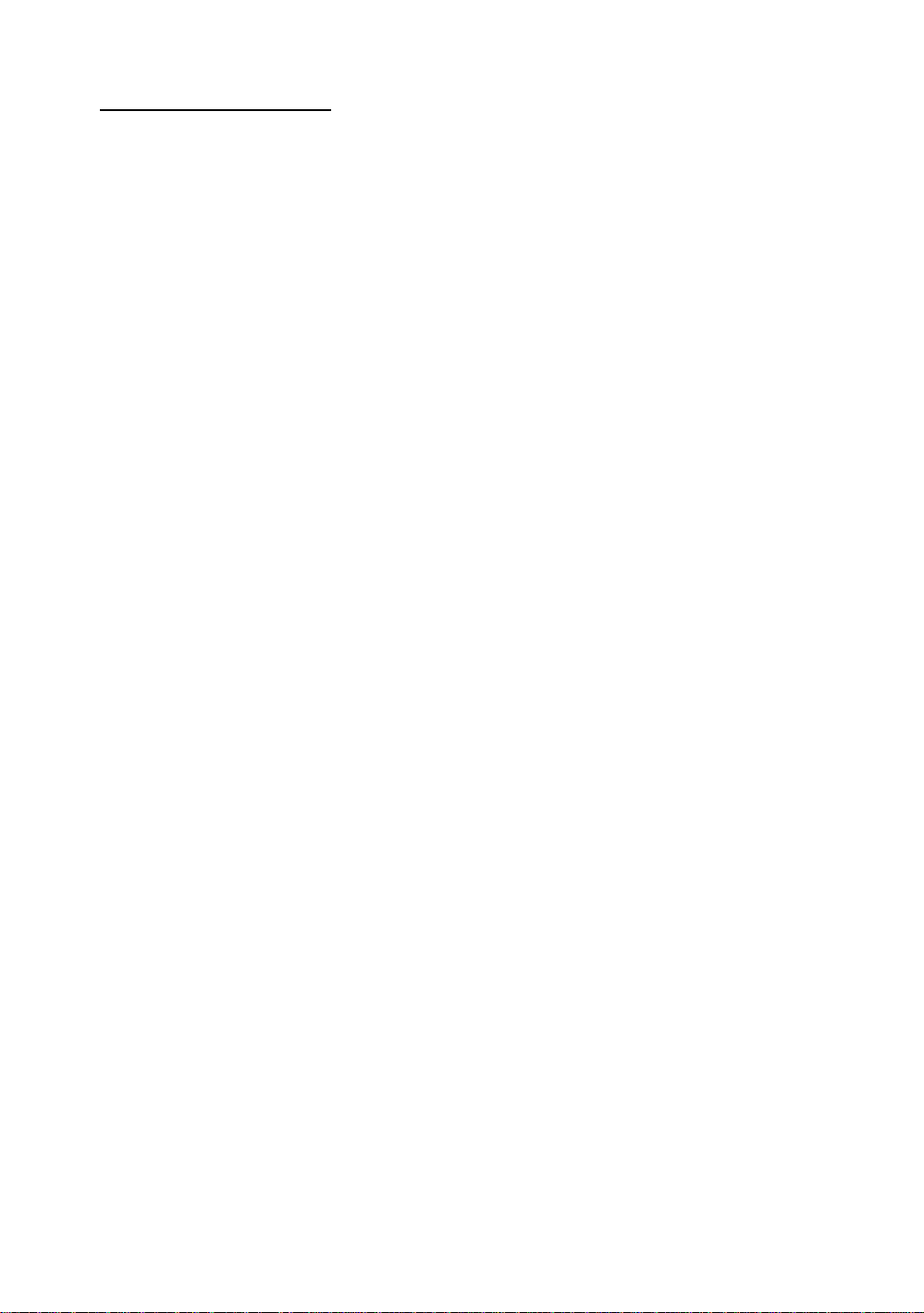
Installing the Mainboard
AT Bus clock
Also referred to as ISA SPEED, or AT CLOCK, or even ISA Bus clock. Ten
years ago, the original specification of AT Bus clock installed in the first
generation PC/AT computers was 8MHz, this means that there are some
interface cards which can only work at 8MHz. In order to guarantee
compatibility with older hardware, we still support 8MHz AT Bus clock, but
if your interface card is newer or faster, you can choose a higher speed for
the AT Bus clock, in order to increase the transmission rate of the interface
cards. But we recommend you not be too ambitious. An 8MHz setup ensures
maximum compatibility.
CPU Voltage - Vcore and Vio
From the voltage point of view, 586 series CPU can be divided into two
categories: single voltage CPU and dual voltage CPUs. Single voltage CPUs
include: Intel Pentium P54C series, AMD-K5 and Cyrix 6x86, etc.
Dual voltage CPUs include: Intel P55C with MMX, future AMD-K6 CPUs,
Cyrix 6x86L and 6x86MX.
The voltage of dual voltage CPUs has two components: Vcore and Vio.
Vcore provides all the power for internal processing, and its power
consumption is quite important. Vio provides the power necessary for the
external interface of the CPU.
2- 11
P-Rating
The P-Rating was defined by some manufacturers other than Intel to rate the
performance of their CPU in comparison with Intel Pentium CPUs. For
instance, Cyrix 6x86 P166+ has a higher actual speed compared with Intel
Pentium P166, its internal clock needs only 133MHz versus 166MHz for
Intel’s product. The main reason is that Cyrix has improved the internal
architecture of the 6x86 CPU, which means that with the same internal clock
speed, the actual clock speed will be different.
Voltage and Frequency Setup
IT5A uses DIP switches to setup the CPU Frequency and voltage. Please
make sure which kind of CPU and its frequency and voltage before you setup.
There are two DIP switches on the mainboard, one is use to setup the CPU
frequency (including external clock and rating parameter) which is called
SW2, another one is SW1 which is used to setup the CPU voltage.
Page 24

2-12 Chapter 2
60MHz60MHz30MHzONONON66.6MHz66.6MHz33.3MHzONONOFF68MH68.4MH34.2MHONOFFON75MHz60MHz30MHzOFFONON83.3MHz66.6MHz33.3MHzOFFONOFF100MHz66.6MHz33.3MHzOFFOFFOF
F
1. IT5A CPU frequency setting (SW2)
The following tables will present the adjustment for the 586 CPU series.
Please setup the correct adjustment regarding the CPU type and brand.
Clock Chip:PLL52C66-08
External Clock AGP PCI DS6 DS7 DS8
Intel CPU
Intel
Pentium/with
MMX
External
Clock
Internal
Clock
External Clock
Factor
DS1 DS2 DS3 DS4 DS5 DS6 DS7 DS8
Reserve External Clock
Frequency
P100 66MHz 100MHz OFF OFF OFF OFF OFF ON ON OFF
P133 66MHz 133MHz ON OFF OFF OFF OFF ON ON OFF
P166 66MHz 166MHz ON ON OFF OFF OFF ON ON OFF
P200 66MHz 200MHz OFF ON OFF OFF OFF ON ON OFF
P233 66MHz 233MHz OFF OFF OFF OFF OFF ON ON OFF
AMD CPU
AMDK5/K6
K5-PR100 66MHz 100MHz OFF OFF OFF OFF OFF ON ON OFF
K5-PR133 66MHz 100MHz ON OFF OFF OFF OFF ON ON OFF
K5-PR166 66MHz 117MHz ON ON OFF OFF OFF ON ON OFF
K6-166 66MHz 166MHz ON ON OFF OFF OFF ON ON OFF
K6-200 66MHz 200MHz OFF ON OFF OFF OFF ON ON OFF
K6-233 66MHz 233MHz OFF OFF OFF OFF OFF ON ON OFF
K6-266/3D 100MHz 266MHz ON ON OFF OFF OFF OFF OFF OFF
External
Clock
Internal
Clock
External Clock
Factor
DS1 DS2 DS3 DS4 DS5 DS6 DS7 DS8
Reserve External Clock
Frequency
K6-300/3D 100MHz 300MHz OFF ON OFF OFF OFF OFF OFF OFF
Page 25
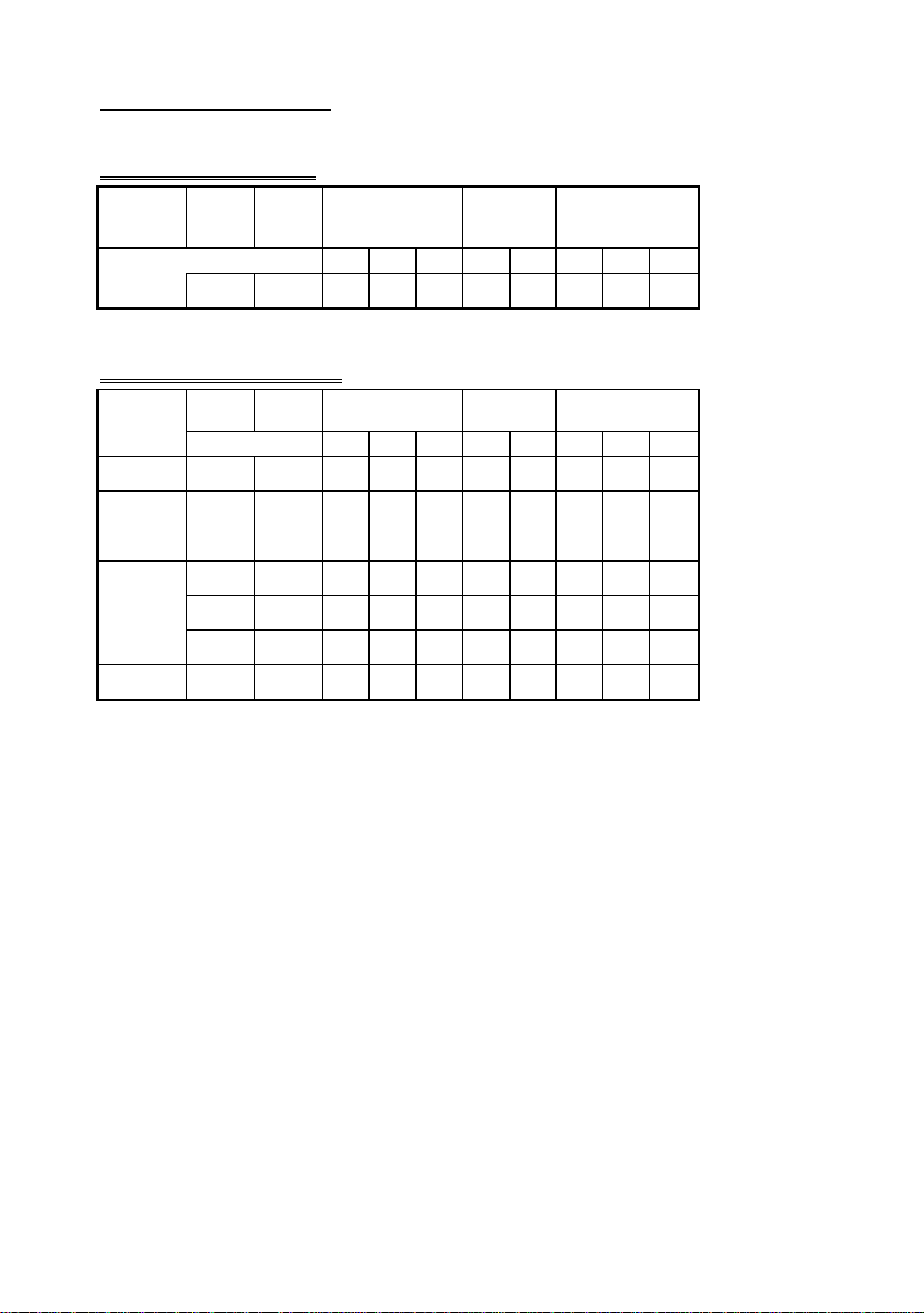
Installing the Mainboard
IDT WinChip C6 CPU
IDTWinChip
C6
C6-200 66MHz 200MHz OFF ON OFF OFF OFF ON ON OFF
External
Clock
Internal
Clock
External Clock
Factor
DS1 DS2 DS3 DS4 DS5 DS6 DS7 DS8
Reserve External Clock
Frequency
Cyrix/IBM 6x86MX CPU
Cyrix/IBM External
Clock
6x86MX DS1 DS2 DS3 DS4 DS5 DS6 DS7 DS8
PR166 66MHz 133MHz ON OFF OFF OFF OFF ON ON OFF
PR200 66MHz 166MHz ON ON OFF OFF OFF ON ON OFF
75MHz 150MHz ON OFF OFF OFF OFF OFF ON ON
PR233 66MHz 200MHz OFF ON OFF OFF OFF ON ON OFF
75MHz 188MHz ON ON OFF OFF OFF OFF ON ON
Internal
Clock
External Clock
Factor
Reserve External Clock
Frequency
2- 13
83MHz 166MHz ON OFF OFF OFF OFF OFF ON OFF
PR266 66MHz 233MHz OFF OFF OFF OFF OFF ON ON OFF
The turbo mode can be set when the CPU external clock can support.
The turbo mode will increase the external clock by about 2.5%. It is used to
verify the frequency tolerance at the design phase. It is very important for the
designer to conduct some tests. Please do not setup the turbo mode during
normal operation if you are not familiar with CPU architecture .
There are eight switches at SW2, DS1-DS3 are used to setup the rating
parameter and DS6-DS8 are used to setup the external clock. The following
tables present all of the adjustments for the setup combinations of CPU.
2.CPU Voltage and Setup (SW2)
For the voltage of the 586 series CPU, there are two kinds of operation
modes depending on the different CPUs; single voltage and dual voltage.
Please make sure what working voltage that you use before installation.
The following table presents all of the adjustments of voltage for all of the
586 series CPUs, Please setup the Vcore voltage for the CPU you are using.
For the Vio voltage will be 3.52V as VRE recommand for dual-voltage.
Page 26
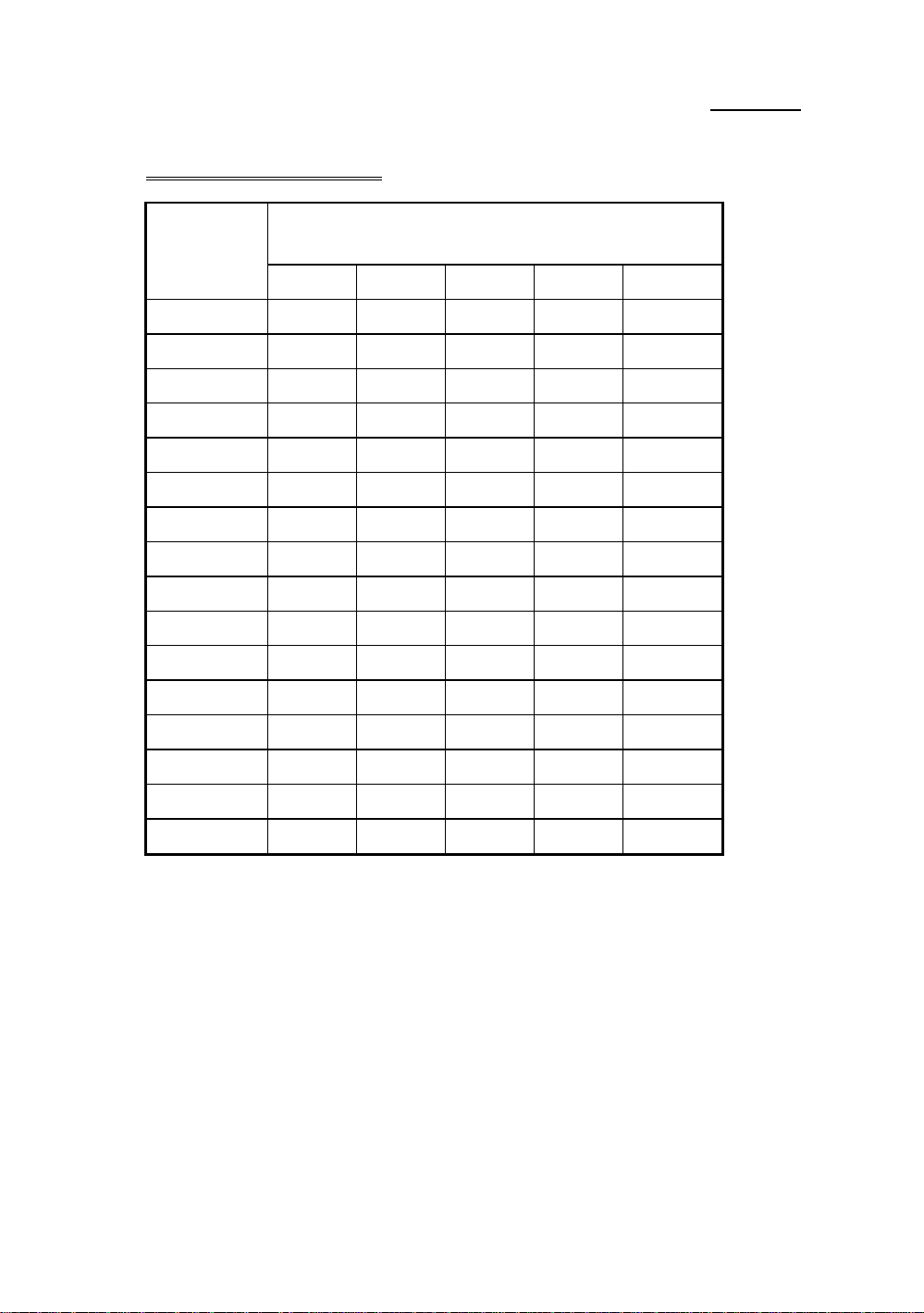
2-14 Chapter 2
SW2 CPU Vcore settings
Nominal
Output Voltage
DACOUT
2.0
2.1
2.2
2.3
2.4
2.5
2.6
2.7
2.8
2.9
3.0
3.1
3.2
Pin Name S1
VC1 VC2 VC3 VC4 VC5
OFF OFF OFF OFF OFF
ON OFF OFF OFF OFF
OFF ON OFF OFF OFF
ON ON OFF OFF OFF
OFF OFF ON OFF OFF
ON OFF ON OFF OFF
OFF ON ON OFF OFF
ON ON ON OFF OFF
OFF OFF OFF ON OFF
ON OFF OFF ON OFF
OFF ON OFF ON OFF
ON ON OFF ON OFF
OFF OFF ON ON OFF
3.3
3.4
3.5
ON OFF ON ON OFF
OFF ON ON ON OFF
ON ON ON ON OFF
Page 27
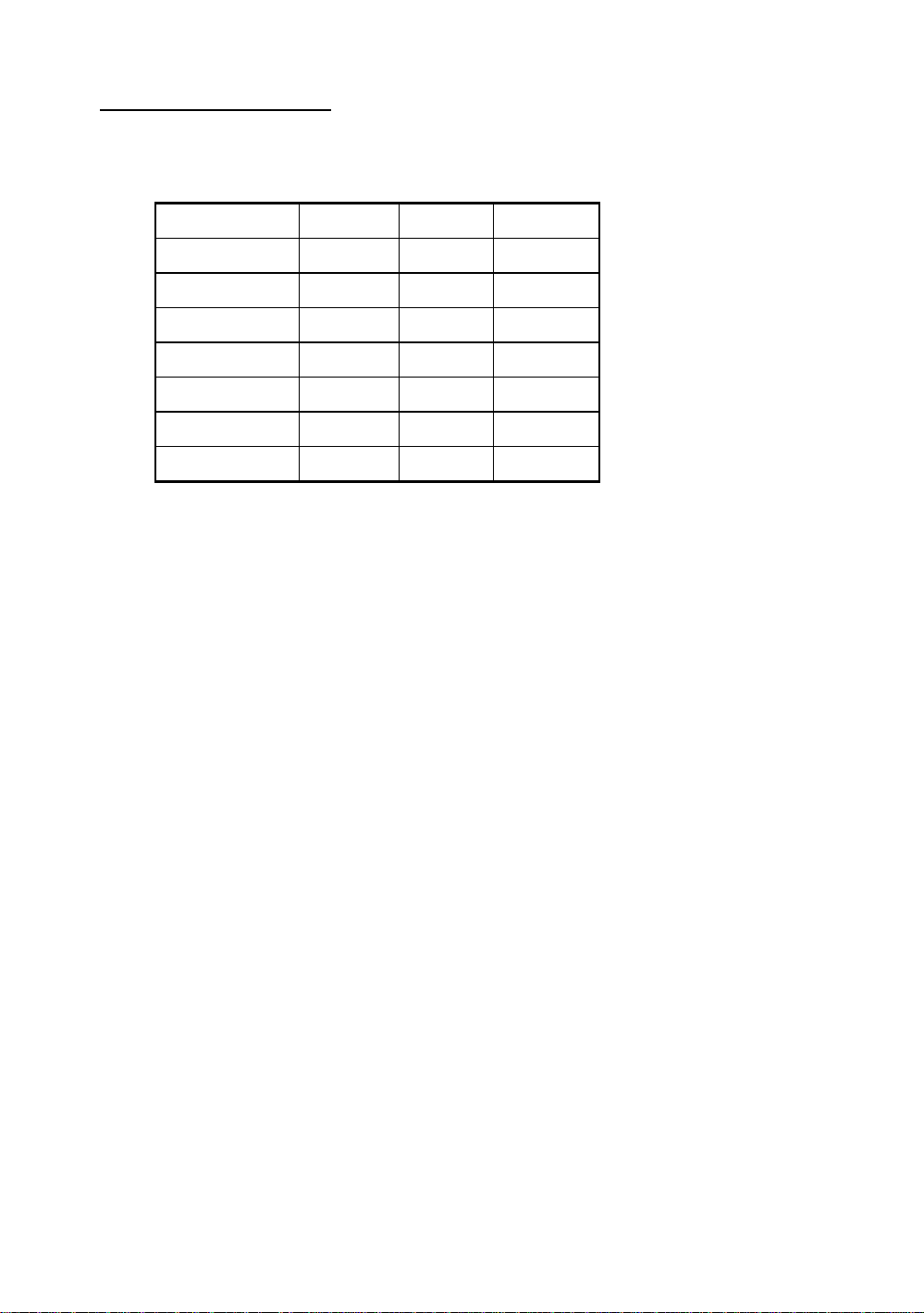
Installing the Mainboard
VIO VC6 VC7 VC8
2- 15
3.3
3.38
3.52
3.60
3.68
3.80
3.86
OFF OFF OFF
OFF OFF ON
OFF ON OFF
ON OFF OFF
ON OFF ON
ON ON OFF
ON ON ON
Page 28
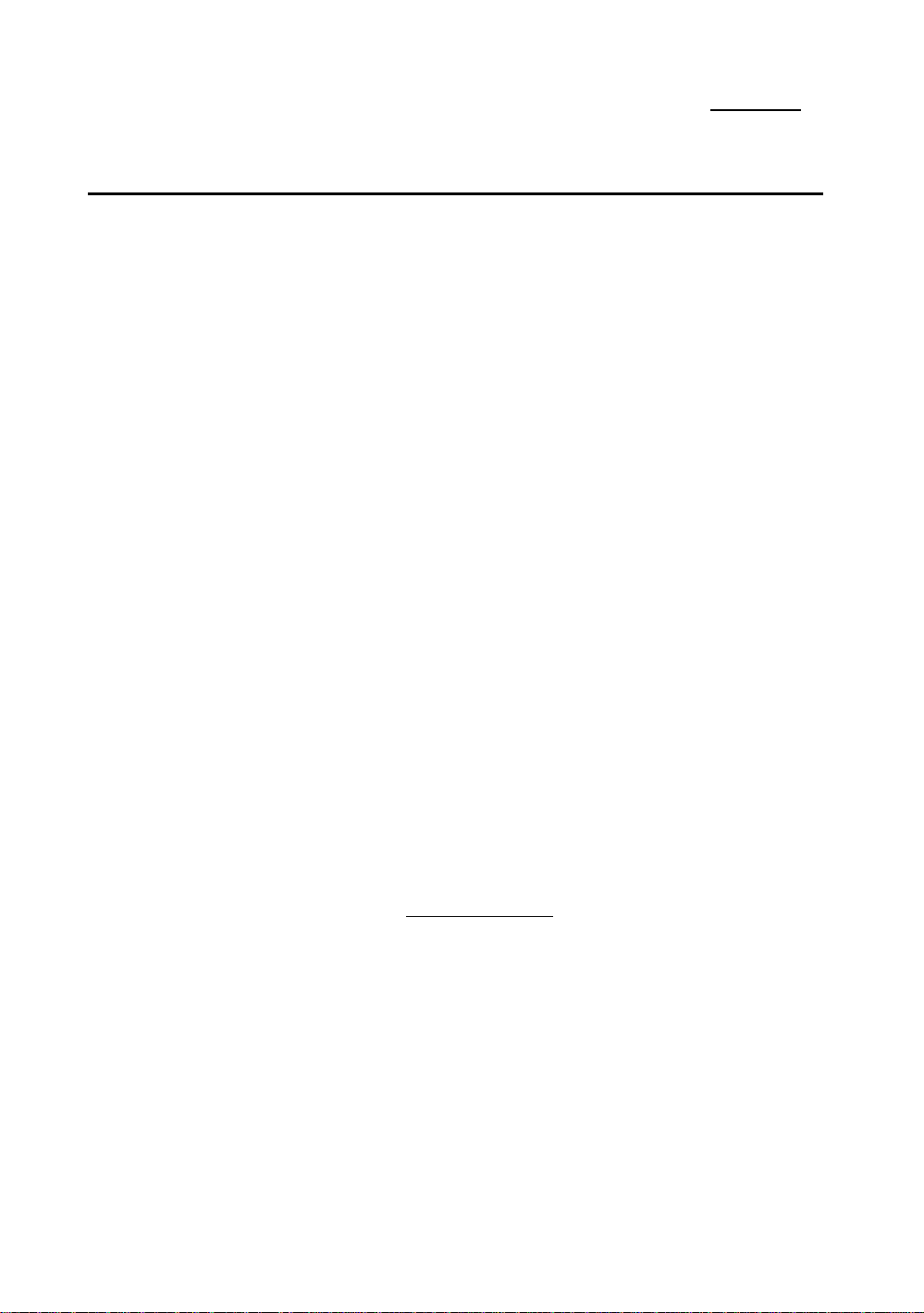
2-16 Chapter 2
°
Installing System Memory
When this mainboard was designed, we not only took into account present
needs, but we also tried to address demands for future upgrades, IT5A support
two168 pin DIMM sockets:
Before you proceed with installation, be patient, first read what follows:
1. Factory default setting of the mainboard is for 60ns DRAM modules.
If your memory modules are faster than 60ns, say 45ns, you can modify
the BIOS settings in order to speed up the operating speed of the system.
But if you don’t want to modify these settings, or if you don’t know how
to modify them, it’s no big deal.
But if you set the external CPU clock at 66MHz or more, we recommend
you use 60ns or even faster DRAM modules.
¡i
DRAM Memory
¡j
2. Maximum memory capacity 256M bytes supported by this
mainboard.
168-pin DIMM modules are 64 bit, so you can use single modules.
On the IT5A mainboard, these modules can support EDO and
Synchronous DRAM memory configurations.
When you install DIMM modules on the mainboard, you don’t have to setup
anything, just be sure that you use 3.3V unbuffered 168-pin DIMM modules, and
insert them in the memory socket.
Page 29

Installing the Mainboard
¡i
168-pin DIMM modules specifications
According to the standards defined by JEDEC, there are a lot of
different types of specifications for 168-pin DIMM sockets. Here
are the possible types:
3.3V UNBUFFERED DIMM
3.3V BUFFERED DIMM
5V UNBUFFERED DIMM
5V BUFFERED DIMM
These types of DIMM modules differ not only by the electrical
design, but also by their architecture. So, if you buy different types
of DIMM modules, you will not be able to insert them in the
DIMM sockets. Currently, the standard for PC is 3.3V
UNBUFFERED DIMM, which is the standard supported by this
series.
After installing the DRAM, the BIOS of the mainboard will automatically
detect the size of the memory installed on the mainboard. The description of install
168-pin DIMM modules as follows :
-The maximum memory size is 256M bytes.
-Support possible for single density or double density
memory modules.
-Memory modules supported:
1Mx6¡i 48M¡j , 2Mx64¡i 16M¡j ,
4Mx64¡i 32M¡j , 8Mx64¡i 64M¡j
or 16Mx64 ¡i 128M¡j .
DIMM1 is the first pair, DIMM2 is the second pair.
Usually, you first insert modules in DIMM1 socket, than
in DIMM2 socket, but it is possible to do the reverse.
You can also directly refer to table 2-1.
¡j
2- 17
Page 30

2-18 Chapter 2
Table 2-1 168-pin DIMM Module Installation
¡i DIMM1¡j ¡i DIMM2¡j
1st¡i 2nd or 3rd¡j pair 2nd¡i 1st or 3rd¡j pair
1Mx64¡i 8M¡j
NO
MODULE
INSERTED
1Mx64¡i 8M¡j 4Mx64¡i 32M¡j
2Mx64¡i 16M¡j 4Mx64¡i 32M¡j
4Mx64¡i 32M¡j 4Mx64¡i 32M¡j
8Mx64¡i 64M¡j 4Mx64¡i 32M¡j
16Mx64¡i 128M¡j 4Mx64¡i 32M¡j
2Mx64¡i 16M¡j
4Mx64¡i 32M¡j
8Mx64¡i 64M¡j
16Mx64¡i 128¡j
1Mx64¡i 8M¡j
2Mx64¡i 16M¡j
8Mx64¡i 64M¡j
16Mx6¡i 128M¡j
1Mx64¡i 8M¡j
2Mx64¡i 16M¡j
8Mx64¡i 64M¡j
16Mx64¡i 128M¡j
1Mx64¡i 8M¡j
2Mx64¡i 16M¡j
8Mx64¡i 64M¡j
16Mx64¡i 128M¡j
1Mx64¡i 8M¡j
2Mx64¡i 16M¡j
8Mx64¡i 64M¡j
16Mx64¡i 128M¡j
1Mx64¡i 8M¡j
2Mx64¡i 16M¡j
8Mx64¡i 64M¡j
16Mx64¡i 128M¡j
Total memory size
8MB
16MB
32MB
64MB
128MB
16MB
24MB
40MB
72MB
136MB
24MB
32MB
48MB
80MB
144MB
40MB
48MB
64MB
96MB
160MB
72MB
80MB
96MB
128MB
192MB
136MB
144MB
160MB
192MB
256MB*1*
2
*1: Indicates that only for EDO DRAM, not for synchronous DRAM .
*2: Indicates that maximum memory capacity limitation.
In fact, the table above shows that you just need to insert the DIMM module in
any of the two sockets to complete the installation of the memory.
Page 31

Introduction to BIOS 3-1
Chapter 3 Introduction to BIOS
M
Don’t change the parameters inside the BIOS unless you know what
you are doing
The parameters inside the BIOS are used to setup the hardware
synchronization or the device operating mode. If the parameters are not
correct, they will produce errors, the computer will crash, and sometimes you
will even not be able to boot the computer after it has crashed. We recommend
you do not change the parameters inside the BIOS unless you are familiar with
them. If you are not able to boot your computer anymore, please refer to the
section “Erase CMOS data” in Chapter 2.
When you start the computer, it is controlled by the BIOS program. The BIOS
first operates an auto-diagnostic for all the necessary hardware, configures the
parameters of the hardware synchronization, and detects all the hardware. Only
when these tasks are complete does it give up control of the computer to the
program of the next level, which is the operating system. Since the BIOS is the
only channel for hardware and software to communicate, it is a key factor in
system stability and ensuring your system performs at its best. After the BIOS
has completed the auto-diagnostic and auto-detection operations, it will display
the following message:
PRESS DEL TO ENTER SETUP
Page 32

3-2 Chapter 3
Three to five seconds after the message is displayed, if you press the Del
key, or if you press the Ctrl-Alt-Esc keys simultaneously, you will access the
BIOS Setup menu. At that moment, the BIOS will display the following
message:
Fig 3-1 BIOS Setup main menu
In the BIOS Setup main menu of Figure 3, you can see several options. We
will explain these options step by step in the following pages, but let us first look
at a short description of the function keys you may use here:
Press Esc to quit the BIOS Setup.
Press ¡ô¡õ¡÷¡ö (up, down, left, right) to choose
the option you want to confirm or to modify in the main menu.
Press F10 when you have completed the setup of BIOS
parameters to save these parameters and exit the BIOS Setup menu.
Press Page Up/Page Down or +/- keys when you want to modify
the BIOS parameters for the active option.
Page 33

Introduction to BIOS 3-3
CMOS DATA
Maybe you have heard somebody saying that their CMOS
DATA was lost. What is the CMOS? Is it important? The
CMOS is the memory used to store the BIOS parameters that
you have configured. This memory is passive. You can read its
data and you can also store data in it. But this memory has to
be powered by a battery in order to avoid any loss of its data
when the computer is turned off. Since you may have to
change the CMOS battery when it is out of power and in doing
so, you will loose all CMOS data, therefore, we recommend
that you write down all the parameters of your hardware, or to
put a label with these parameters on your hard disk.
Page 34

3-4 Chapter 3
¬
Standard CMOS Setup Menu
These are the basic configuration parameters of the BIOS. These
parameters include the date, hour, VGA card, FDD and HDD settings.
Fig 3-2 Standard CMOS Setup Menu
Set up of HDD operating mode¡i NORMAL, LBA,
LARGE¡j
Since old operating systems were only able to support HDDs with a capacity
less than 528MB, any hard disk with more than 528MB was unusable.
AWARD BIOS features a solution to this problem: you can, according to
your operating system, choose three operating modes: NORMAL, LBA or
LARGE.
ä Normal mode:
Standard normal mode supports hard disks of 528MB or less.
This mode directly uses positions indicated by Cylinders
(CYLS), Heads, and Sectors to access data.
Page 35

Introduction to BIOS 3-5
ä LBA (Logical Block Addressing) mode:
LBA mode supports hard disk drives up to 8.4Giga. This mode
uses a different method to calculate the position of disk data to
be accessed. It translates Cylinders (CYLS), Heads and Sectors
into a logical address where data is located. The Cylinders,
Heads, and Sectors displayed in this menu do not reflect the
actual structure of the hard disk, they are just reference values
used to calculate actual positions. Currently, all high capacity
hard disks support this mode, that’s why we recommend you
use this mode. The HDD AUTODETECTION option in the
Main Menu will automatically detect the parameters of your
hard disk and the mode supported.
ä LARGE Mode:
When the number of cylinders (CYLs) of the hard disk exceeds
1024 and DOS is not able to support it, or if your operating
system does not support LBA mode, you should select this
mode.
FDD supporting 3 Mode:
3 Mode floppy disk drives (FDD) are 3 1/2” drives used in Japanese
computer systems. If you need to access data stored in this kind of floppy,
you must select this mode, and of course you must have a 3 Mode floppy
drive and a driver, and 3 Mode Device Driver .
2 For further information about HDD installation, refer to Appendix E.
Page 36

3-6 Chapter 3
-
BIOS Features Setup Menu
BIOS Features Setup Menu has already been set for maximum operation. If
you do not really understand the options in this menu, we recommend you use
default values.
In each item, you can press <F1> at any time to display all the options for
this item.
Fig 3-3 BIOS Features Setup
Virus Warning:
This item can be set as Enable or Disable.
When this feature is enabled, if there is any attempt from software or an
application to access the boot sector or the partition table, the BIOS will
warn you that a boot virus is attempting to access the hard disk.
CPU Internal Cache:
This item is used to Enable or to Disable the CPU internal cache. When the
cache is set at Disable, it is much slower, so the default setting for this item
is Enable. Some old and very bad programs will make the computer
malfunction or crash if the system speed is to high. In that case, you should
Disable this feature.
Page 37

Introduction to BIOS 3-7
CPU External Cache:
This item is used to enable or to disable the CPU external cache. When the
external cache is enabled, the system works faster. The default is Enable.
Quick power on self test:
After the computer has been turned on, the BIOS of the mainboard will run
a series of tests in order to check the system and its peripherals. If the
Quick power on self test feature is Enable, the BIOS will simplify the test
procedures in order to speed up the boot process. The default is Enable.
Boot Sequence:
When the computer boots up, it can load the operating system from floppy
drive A:, hard disk drive C:, SCSI disk drive or CD-ROM. There are many
options for the boot sequence:
ä A, C, SCSI
ä C, A, SCSI
ä C, CD-ROM, A
ä CD-ROM, C, A
ä D, A, SCSI (at least 2 IDE HDD can be used)
ä E, A, SCSI (at least 3 IDE HDD can be used)
ä F, A, SCSI (at least 4 IDE HDD can be used)
ä SCSI, A, C
ä SCSI, C, A
ä A, SCSI, C
ä LS/ZIP, C
Swap Floppy Drive:
This item can be set as Enable or Disable.
When this feature is enabled, you don’t need to open the computer case to
swap the position of floppy disk drive connectors. Drive A: can be set as
drive B:, and drive B: can be set as drive A:.
Page 38

3-8 Chapter 3
Boot Up Floppy Seek:
When the computer boots up, the BIOS detects if the system has a FDD or
not. When this item is enabled, if the BIOS does not detect a floppy drive,
it will display a floppy disk drive error message. If this item is disabled, the
BIOS will skip this test.
Boot Up NumLock Status:
ä On: At boot up, the Numeric Keypad is in numeric mode.
ä Off: At boot up, the Numeric Keypad is in cursor control mode.
IDE HDD Block Mode:
This item can be set as Enable or Disable.
Most new hard disk drives (IDE drives) support multi-sector transfers. This
feature speeds up hard disk drive access performance and reduces the time
necessary to access data. When this item is enabled, the BIOS will
automatically detect if your hard disk drive supports this feature or not, and
will choose the right settings for you.
2 For further details about hard disk drive installation, refer to appendix E.
Typematic Rate Setting:
This item allows you to adjust the keystroke repeat rate. When enabled,
you can set the two keyboard typematic controls that follow (Typematic
Rate and Typematic Rate Delay). If this item is disabled, the BIOS will use
the default setting.
Typematic Rate (Chars/Sec):
When you press a key continuously, the keyboard will repeat the keystroke
according to the rate you have set. (Unit: characters/second¡^
Typematic Rate Delay (Msec):
When you press a key continuously, if you exceed the delay you have set
here, the keyboard will automatically repeat the keystroke according to a
certain rate. (Unit: milliseconds)
Page 39

Introduction to BIOS 3-9
Security Option:
This option can be set to System or to Setup.
After you have created a password through PASSWORD SETTING, this
option will deny access to your system (System) or modification of the
computer setup (BIOS Setup) by unauthorized users.
ä SYSTEM: When you choose System, a password is required each time
the computer boots up. If the correct password is not given, the system
will not start.
ä SETUP: When you choose Setup, a password is required only when
accessing the BIOS Setup. If you have not set a password in the
PASSWORD SETTING option, this option is not available.
Notice: Don’t forget your password. If you forget the password, you will
have to open the computer case and clear all information in the
CMOS before you can start up the system. But doing this, you
have to reset all the options you had set up before.
PCI /VGA Palette Snoop:
This option allows the BIOS to preview VGA Status, and to modify the
information delivered from the Feature Connector of the VGA card to the
MPEG Card. This option can solve the display inversion to black after you
have used the MPEG card.
Delay IDE Initial:
This item is used for supporting some older models or special types of hard
disks or CD-ROMs, since the BIOS may not detect those kinds of devices
during system booting .
OS Select For DRAM > 64MB:
When the system memory is larger than 64MB, the communication method
between the BIOS and the operating system will differ from one operating
system to another. If you use OS/2, select OS2; if you choose another
operating system, select Non-OS2.
Video BIOS Shadow:
This option is used to define whether the BIOS on the video card uses
shadow feature or not. You should set this option to Enable, otherwise
the display performance of the system will be greatly decreased.
Page 40

3-10 Chapter 3
Shadowing address ranges (C8000-CBFFF Shadow):
This option allows you to decide if the memory block (BIOS) of an
interface card at the address C8000-CBFFF uses the shadow feature or not.
If you do not have an interface card using this memory block, don’t enable
this option.
Shadowing address ranges (CC000-CFFFF Shadow):
This option allows you to decide if the memory block (BIOS) of an
interface card at the address CC000-CFFFF uses the shadow feature or not.
If you do not have an interface card using this memory block, don’t enable
this option.
Shadowing address ranges (D0000-D3FFF Shadow):
This option allows you to decide if the memory block (BIOS) of an
interface card at the address D0000-D3FFF uses the shadow feature or not.
If you have do not have an interface card using this memory block, don’t
enable this option.
Shadowing address ranges (D4000-D7FFF Shadow):
This option allows you to decide if the memory block (BIOS) of an
interface card at the address D4000-D7FFF uses the shadow feature or not.
If you do not have an interface card using this memory block, don’t enable
this option.
Shadowing address ranges (D8000-DBFFF Shadow):
This option allows you to decide if the memory block (BIOS) of an
interface card at the address D8000-DBFFF uses the shadow feature or not.
If you do not have an interface card using this memory block, don’t enable
this option.
Shadowing address ranges (DC000-DFFFF Shadow):
This option allows you to decide if the memory block (BIOS) of an
interface card at the address DC000-DFFFF uses the shadow feature or not.
If you do not have an interface card using this memory block, don’t enable
this option.
Page 41

Introduction to BIOS 3-11
SHADOW
What is a SHADOW? The BIOS of standard video or interface
cards is stored in ROM, and it is often very slow. With the
Shadow feature, the CPU reads the BIOS on the VGA card
and copies it into RAM. When the CPU runs this BIOS, the
operation is speeded up.
Page 42

3-12 Chapter 3
®
Chipset Features Setup Menu
The Chipset Features Setup Menu is used to modify the contents of the
buffers in the chipset on the mainboard. Since the parameters of the buffers are
closely related to hardware, if the setup is incorrect, the mainboard will become
unstable or you will not be able to boot up. If you don’t know the hardware very
well, use default values (use the LOAD SETUP DEFAULTS option).
Fig 3-4 Chipset Features Setup
You can use the arrow keys to move between the items. Use "PgUP",
"PgDn", "+" and "-" to change the values. When you have finished setting up the
chipset, press "ESC" to go back to the main menu.
Auto Configuration:
This option allows (Enable) or prevents (Disable) the BIOS from using
default values for Auto Configuration. The BIOS default is Enable.
ä When you select Enable, the BIOS will automatically use the values
related to DRAM. You will not be able to set up the following options.
ä When you select Disable, you can manually set up DRAM options.
Page 43

Introduction to BIOS 3-13
Attention:Unless you are very familiar with your computer and with the
DRAM configuration and speed, we recommend you do not
change the DRAM options but enable this option.
There are small differences in the chipset feature setup according to
different mainboard models, but this has no influence on performance. Our
default is the optimal setup. That is why we do not describe all the features of
this menu.
Page 44
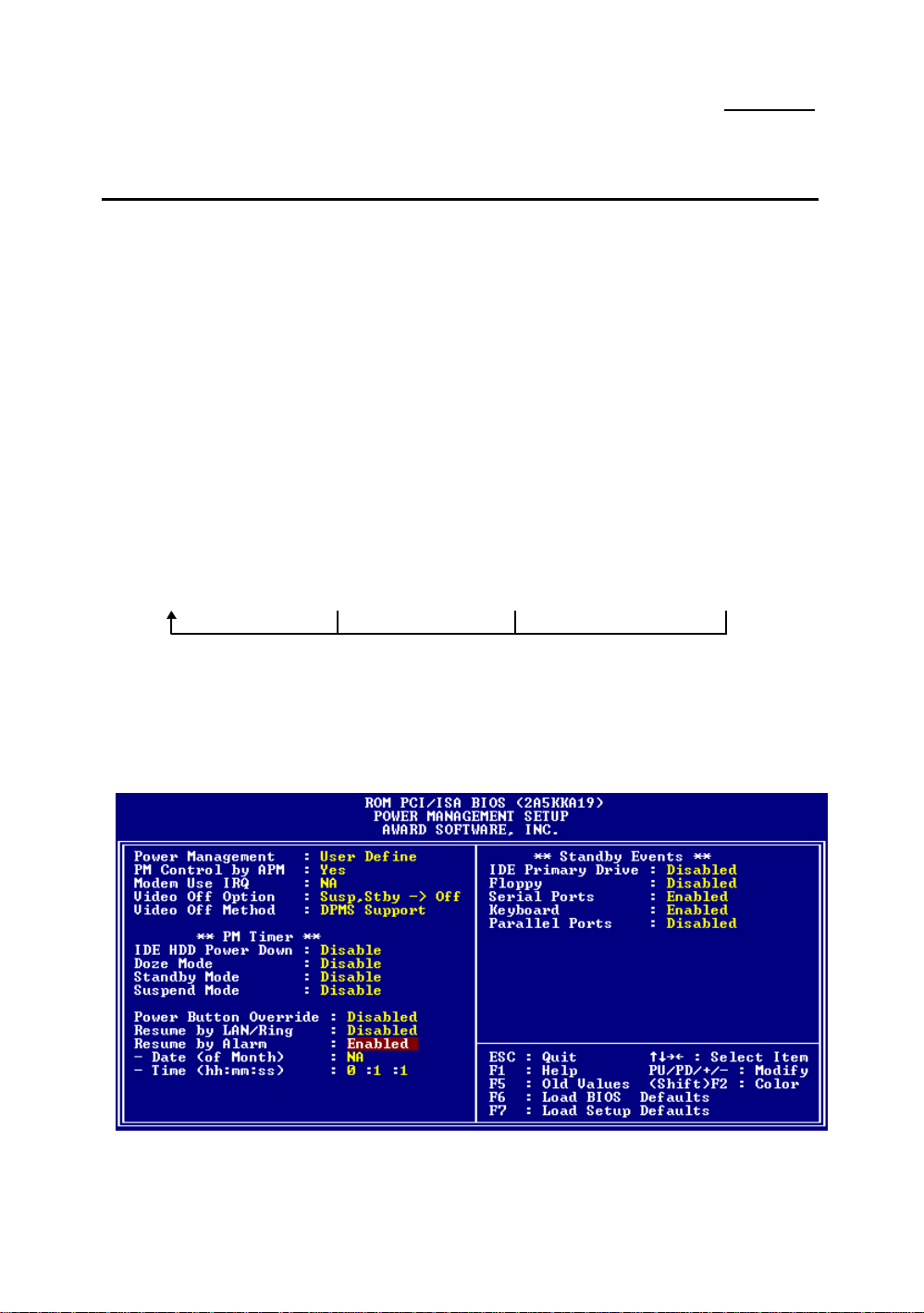
3-14 Chapter 3
„
Power Management Setup Menu
The difference between Green PCs and traditional computers is that Green
PCs have a power management feature. With this feature, when the computer is
powered on but inactive, the power consumption is reduced in order to save
energy. When the computer operates normally, it is in Normal mode. In this
mode, the Power Management Program will control the access to video, parallel
ports, serial ports and drives, and the operating status of the keyboard, mouse
and other device. These are referred to as Power Management Events. In cases
where none of these events occur, the system enters the power saving mode.
When one of the controlled events occurs, the system immediately returns to
normal mode and operates at its maximum speed. Power saving modes can be
divided into three modes according to their power consumption: Doze Mode,
Standby Mode , and Suspend Mode. The four modes proceed in the following
sequence:
Normal Mode ===> Doze Mode ===> Standby Mode ===> Suspend Mode
The system consumption is reduced according the following sequence:
Normal > Doze > Standby > Suspend
1. In the Main Menu, select "Power Management Setup" and press "Enter". The
following screen is displayed:
Fig 3-5 Power Management Setup Menu
Page 45

Introduction to BIOS 3-15
2. Use arrow keys to go to the item you want to configure. To change the
settings, use "PgUP", "PgDn", "+" and "-".
3. After you have configured the Power Management feature, press “Esc” to go
back to the Main Menu.
We are now going to briefly explain the options in this menu:
Power Management:
Four options:
ä User Define
User Define defines the delay for accessing the power modes.
ä Min Saving
When the three saving modes are enabled, the system is set up for
minimum power savings.
Doze = 1 hour
Standby = 1 hour
Suspend = 1 hour
ä Max Saving
When the three saving modes are enabled, the system is set up for
maximum power savings.
Doze = 1 minute
Standby = 1 minute
Suspend = 1 minute
PM Control by APM:
Power Management is completely controlled by the APM.
APM stands for Advanced Power Management, it is a power management
standard set by Microsoft, Intel and other major manufacturers.
Modem Use IRQ:
If you use a modem, enter which IRQ it is using so that the APM can control it .
Video Off Option:
Select the saving mode in which the video is switched off.
ä Always On
The video will never be switched off in no saving mode.
ä All Modes Off
The video will be switched off in all saving modes.
Page 46

3-16 Chapter 3
ä Suspend or Suspend ( Susp,Stby -- > Off )
The video will only be switched off in Standby or Suspend mode.
ä Suspend ( Suspend -- > Off )
The video will only be switched off in Suspend mode.
Video Off Method:
Three video off methods are available: "Blank", "V/H SYNC + Blank" and
"DPMS". The default is "V/H SYNC + Blank".
If this setting does not shut off the screen, select “Blank”. If your monitor
and video card support DMPS standard, select “DPMS”.
IDE HDD Power Down:
If the system has not accessed data on the hard disk drive during the
specified time period, the engine of the HDD will stop in order to save
electricity.
You can set 1 to 15 minutes or select Disable according to your use of the
HDD.
Doze Mode:
When the setting selected for "Power Management" is "User Define", you
can define for this mode any delay from 1 minute to 1 hour. If no power
management event occurs during this time period, meaning that computer is
inactive during this period, the system will enter the Doze power saving
mode.
If this mode is disabled, the system will enter the next mode in the sequence
(Standby or Suspend mode).
Standby Mode:
When the setting selected for "Power Management" is "User Define", you
can define for this mode any delay from 1 minute to 1 hour. If no power
management event occurs during this time period, meaning the computer is
inactive during this period, the system will enter the Standby power saving
mode.
If this mode is disabled, the system will enter the next mode in the sequence
(Suspend mode).
Page 47

Introduction to BIOS 3-17
Suspend Mode:
When the setting selected for "Power Management" is "User Define", you
can define for this mode any delay from 1 minute to 1 hour. If no power
management event occurs during this time period, meaning the computer is
inactive during this period, the system will enter the Suspend power saving
mode. The CPU stops working completely.
If this mode is disabled, the system will not enter the Suspend mode.
Power Button Override:
Support ACPI Power Button Over-ride. The user presses the power button
for more then four seconds while the system is in the working state, then
the system will transition to the soft-off(Power off by software). This is
called the power button over-ride.
Resume by LAN/Ring:
To connect a external modem with the onboard serial port, the system will
be turned on when telephone ring-up.
Resume by Alarm :
RTC alarm can turn on the system . You can set date ( of month ) and time
( hour , minute , second ) .
Page 48

3-18 Chapter 3
… PCI & Onboard I/O Setup
In this menu, you can change the INT# and IRQ of the PCI bus and the onboard
I/O device, I/O port address and other hardware settings.
Fig 3-6 PCI & Onboard I/O Setup
PnP OS Install :
Device resource assigned by PnP OS or BIOS.
Force Update ESCD:
If you want to clear ESCD data next time you boot up, and ask the BIOS to reset the
settings for the Plug & Play ISA Card and the PCI Card, select Enabled. But the next time
you boot up, this option will automatically be set as Disabled.
ESCD (Extended System Configuration Data)
The ESCD contains the IRQ, DMA, I/O Port, Memory information of the
system. This is a specification and a feature specific to Plug & Play BIOS.
Resources Controlled By:
When you select Auto, the BIOS will automatically assign the IRQ and DMA to PCI / ISA
PnP . When this option is Manual, you can choose which IRQ or DMA can assign to PCI /
ISA PnP . ISA PnP
Page 49

Introduction to BIOS 3-19
PCI IDE Card 2nd Channel:
This option can be enabled or disabled. BIOS default is Enable.
Since this channel uses IRQ15, if you want to use this channel, you have to enable this
option to make the BIOS assign IRQ15 to this channel.
PCI IDE Card IRQ Map to:
Three options are available for this item: PCI Auto, PCI-slotX and ISA.
ä PCI-Auto: The onboard BIOS auto-detects which PCI slot has an IDE card inserted
in.
ä PCI-slotX: Some old PCI IDE cards cannot be detected by the BIOS. If the onboard
BIOS cannot detect a PCE IDE card, you have to specify on which PCI slot the IDE
card is inserted, to make the BIOS assign IRQ14 for use by the interrupt number
(INT#) of this PCI slot.
ä ISA: If you select ISA, it means that your PCI IDE card features a “paddleboard”
and a cable that can be connected to IRQ on the ISA slot, because the BIOS will not
assign any IRQ to this PCI slot.
Attention: Primary Channel and Secondary Channel : The BIOS needs two
independent interrupt number (INT#) lines to be allocated to the PCI IDE
card. Be careful not to choose twice the same interrupt number (INT#).
Assign IRQ for PCI VGA :
You can assign IRQ for PCI VGA or not .
On Board FDD Controller:
This is to Enable or Disable the Onboard FDD Controller.
On board Serial Port 1:
This is used to specify the I/O address and IRQ of Serial Port 1. Ten options are
available: Disable, 3F8h/IRQ4, 2F8h/IRQ3, 3E8h/IRQ4 or 2E8h/IRQ3.3F8h/IRQ10,
2F8h/IRQ11, 3E8h/IRQ10, 2E8h/IRQ11, and AUTO.
Page 50

3-20 Chapter 3
On board Serial Port 2:
This is used to specify the I/O address and IRQ of Serial Port 2. Ten options are
available: Disable, 3F8h/IRQ4, 2F8h/IRQ3, 3E8h/IRQ4 or 2E8h/IRQ3. 3F8/IRQ10,
2F8/IRQ11, 3E8/IRQ10, 2E8/IRQ11, and AUTO.
On board Parallel Port:
Set the I/O address and IRQ of the onboard parallel port. Four options are available:
Disable, 3BCh/IRQ7, 278h/IRQ5 and 378h/IRQ7. Default is 378h/IRQ7.
/
Parallel Port Mode:
Can be set as ECP, EPP , ECP+EPP, or Normal (SPP) mode. Default is Normal
(SPP) mode.
/ ECP Mode Use DMA:
When the mode selected for the onboard parallel port is ECP, the DMA channel
selected can be Channel 1 or Channel 3.
/ EPP Mode Select:
When the mode selected for the onboard parallel port is EPP, two EPP version
options are available: EPP1.7 or EPP1.9 .
On Board USB Controller :
This is Enable or Disable the onboard Universal Serial Bus ( USB ) controller.
/ USB KB Support Via :
USB keyboard support by OS or BIOS .
Page 51

Introduction to BIOS 3-21
On board IDE-1 Controller:
Onboard PCI IDE 1 controller can be set as Enable or Disable.
/ Master drive PIO Mode:
ä Auto: the BIOS can auto-detect the PIO mode of the HDD in order to set its
data transfer rate. (Default)
ä Mode 0~Mode 4: User can specify the PIO mode of the HDD in order to set
its data transfer rate.
/
Slave drive PIO Mode:
ä Auto: the BIOS can auto-detect the PIO mode of the HDD in order to set its
data transfer rate. (Default)
ä Mode 0~Mode 4: User can specify the PIO mode of the HDD in order to set
its data transfer rate.
On board IDE-2 Controller:
The onboard IDE-2 controller can be set at Enable of Disable.
/ Master drive PIO Mode:
ä Auto: the BIOS can auto-detect the PIO mode of the HDD installed in order
to set its data transfer rate. (Default)
ä Mode 0~Mode 4: User can specify the PIO mode of the HDD in order to set
its data transfer rate.
/ Slave drive PIO Mode:
ä Auto: the BIOS can auto-detect the PIO mode of the HDD installed in order
to set its data transfer rate. (Default)
ä Mode 0~Mode 4: User can specify the PIO mode of the HDD in order to set
its data transfer rate.
MODE 0~4 reflects the HDD data transfer rate. The higher the MODE
value is, the better is the HDD data transfer rate. But it does not mean that
you can select the highest MODE value just as you like, you first have to
be sure that your HDD supports this MODE, otherwise the hard disk will
not be able to operate normally.
2 For further information about HDD installation, refer to Appendix E.
Page 52

3-22 Chapter 3
±
Load BIOS Defaults
BIOS defaults are the reference settings that allow your system to work at
a comparatively low performance. When you choose the option, the following
message is displayed:
“Load BIOS Defaults (Y/N)? N”
If you want to use BIOS default values, press “Y”, than <Enter>.
²
Load Setup Defaults
Setup defaults are the settings that allow your system to operate at its
highest performance. When you choose this option, the following message is
displayed:
“Load Setup Defaults (Y/N)? N”
If you want to use BIOS Setup default values, press “Y”, than <Enter> to
complete the loading of the settings for best performance.
You should first load the best settings, then enter the CPU Soft Menu to
set up CPU parameters, otherwise the BIOS will replace set parameters by
default parameters.
Page 53

Introduction to BIOS 3-23
³
Password Setting
This option allows you to set a password required to start the system
(System) or to access to the BIOS (Setup).
After you have set a password through the PASSWORD SETTING option,
you can enter the Security Option in the “BIOS Features Setup Menu” to select
the security level in order to prevent any unauthorized access.
Password setting procedure:
When you choose the Password setting option, the following message
is displayed:
“Enter Password:“
Type your password. When complete, press <Enter>. The following
message is displayed:
“Confirm Password:“
Type your password again. When complete, press <Enter>. The password
setting is completed.
Password clearing procedure:
When you select the Password setting option, the following message is
displayed:
“Enter Password:“
Press <Enter>, the message “Password Disable” is displayed. Press a key.
The password clearing procedure is completed.
Notice: Do not forget your password. If you forget it, you will have to
open the computer case, clear the contents of the CMOS, and
boot the system up again. But doing this, you must reset all your
settings.
Page 54

3-24 Chapter 3
´
IDE HDD Auto Detection
In old systems, after you had installed the hard disk, you had to know the
hard disk specifications, such as the number of cylinders, heads and sectors, and
enter the relevant information on to the hard disk information section. If the
CMOS data was erased, and you had forgotten the hard disk specifications,
problems ensued. But now, you can use this option to auto detect the hard disk
type and specifications, and the BIOS will automatically detect all the relevant
information and place them on the Hard Disk data section of the Standard
CMOS Setup Menu, in order to allow you to use your hard disk.
Page 55

Quick Installation
Appendix A Quick Installation
Appendix A will give you a simplified installation procedure, in order to
allow you to install your mainboard quickly and correctly.
If you need further information or if you need to change some other settings,
begin reading from Chapter 1.
A-1
Installing the CPU:
CPU into the socket, and lower the lever back in position. Don’t worry, if you
don’t remember the correct orientation, you will not be able to insert the CPU if
it is wrong.
Lift up the lever of the CPU socket, insert your
Adjusting CPU voltage and speed:
Please refer to page 2-16.
Installing FDD:
of the cable to the FDC pin connector on the mainboard.
Note: Be sure that the red line on the cable connects to the first pin of the
connectors.
Installing HDD:
end to IDE1 pin connector on the mainboard.
Note: Be sure that the red line on the cable connects to the first pin of the
connectors.
FDC- Connect one end of the 34-pin cable that comes
with the drive to the FDD connector, and the other end
IDE1- Connect one end of the 40-pin cable that comes
with the drive to the HDD connector, and the other
Page 56

Appendix AA-2
Installing CD-ROM Drive:
IDE2- Connect one end of the 40-pin
cable that comes with the drive to the CD-ROM connector, and the other end to
the IDE2 pin connector on the mainboard.
Note: Be sure that the red line on the cable connects to the first pin of the
connectors.
Installing parallel port:
LPT- Connect the DB-25 pins cable that
comes with the hardware device to the LPT connector on the mainboard.
Installing serial port:
COM1- Connect the DB-9 pins cable that comes
with the hardware device DB-9 pins to connector
COM1 on the mainboard.
COM2- Connect the other DB-9 pins cable to connector COM2 on the
mainboard.
Installing Keylock connector:
Watch the pin position and the
orientation
PN2 - There is a specific orientation for pin 1 to pin 5. Insert the five-threads
keylock cable into correct pins of connector on the mainboard.
Pin number Name of the signal or signification
1 +5VDC POWER LED
2 No connection POWER LED
3 Ground POWER LED
4 Keyboard inhibit Signal
5 Ground
Installing HDD LED connector:
Watch the pin position and the
orientation
PN2 - There is a specific orientation for pin 6 and pin 7. Connect the twothreads IDE LED connector to the connector on mainboard.
Pin number Name of the signal or signification
6 ¡i LED Cathode ¡j
7 ¡i LED Anode ¡j
Page 57

Quick Installation
A-3
Installing Power ON/OFF switch connector:
PN1 - There is a specific orientation for pin 10 and pin 11. Connect the twothreads suspend switch connector of the computer case to correct pins of
connector on the mainboard. You can ignore this connector since most of
computer cases do not support this feature (the mainboard itself supports it).
Pin number Name of the signal or signification
8 Ground
9 Power on/off signal
Sleep LED connector:
PN1 - This connector has a specific orientation.
Connect the two-threads Green LED connector
on the mainboard.
Pin number Name of the signal or signification
9 LED’s Cathode
10 LED’s Anode
Installing speaker connector:
connector pins on the mainboard.
Pin number Name of the signal or signification
4 +5VDC
5 Ground
6 Ground
7 Sound Signal
PN1 - There is no specific orientation
for pin 4 to pin 7. Connect the fourthreads speaker cable to the PN1
Page 58
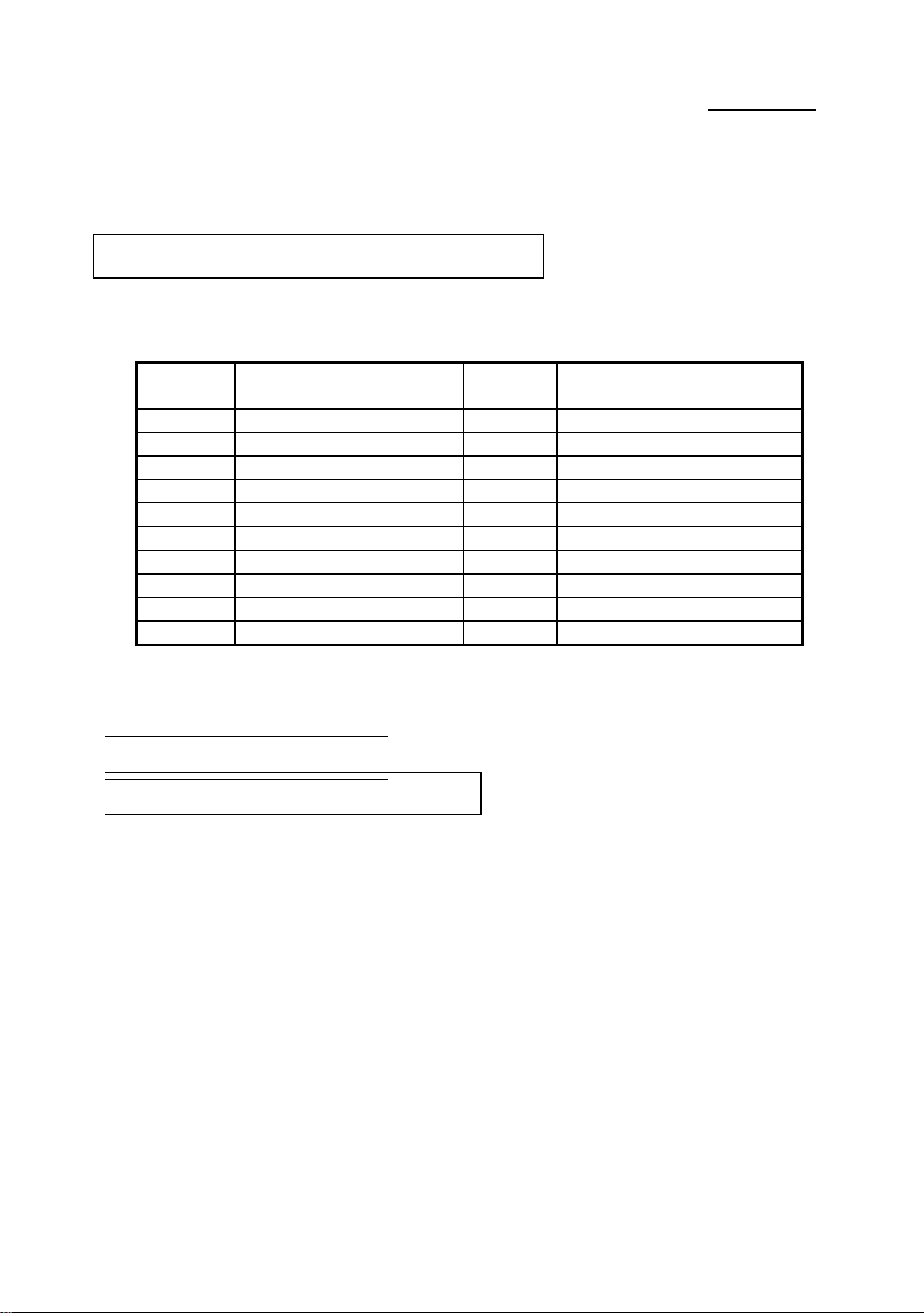
Appendix AA-4
Installing ATX Power input connector:
Watch the pin position and
the orientation
ATXPWR - Connect the power supply unit to the correct connectors on the
mainboard.
Pin number Name of the signal or
signification
1 +3.3VDC 11 +3.3VDC
2 +3.3VDC 12 -12VDC
3 Ground 13 Ground
4 +5VDC 14 PS_ON
5 Ground 15 Ground
6 +5VDC 16 Ground
7 Ground 17 Ground
8 POWERGOOD 18 -5VDC
9 +5VDC 19 +5VDC
10 +12VDC 20 +5VDC
Installing PS2 Mouse:
Mouse - Connect your PS/2 Mouse connector
Installing Keyboard connector:
Pin number Name of the signal or
signification
to the connector on the mainboard
KB1 - There is an orientation pin. Connect your keyboard connector to
connector on the mainboard.
Page 59
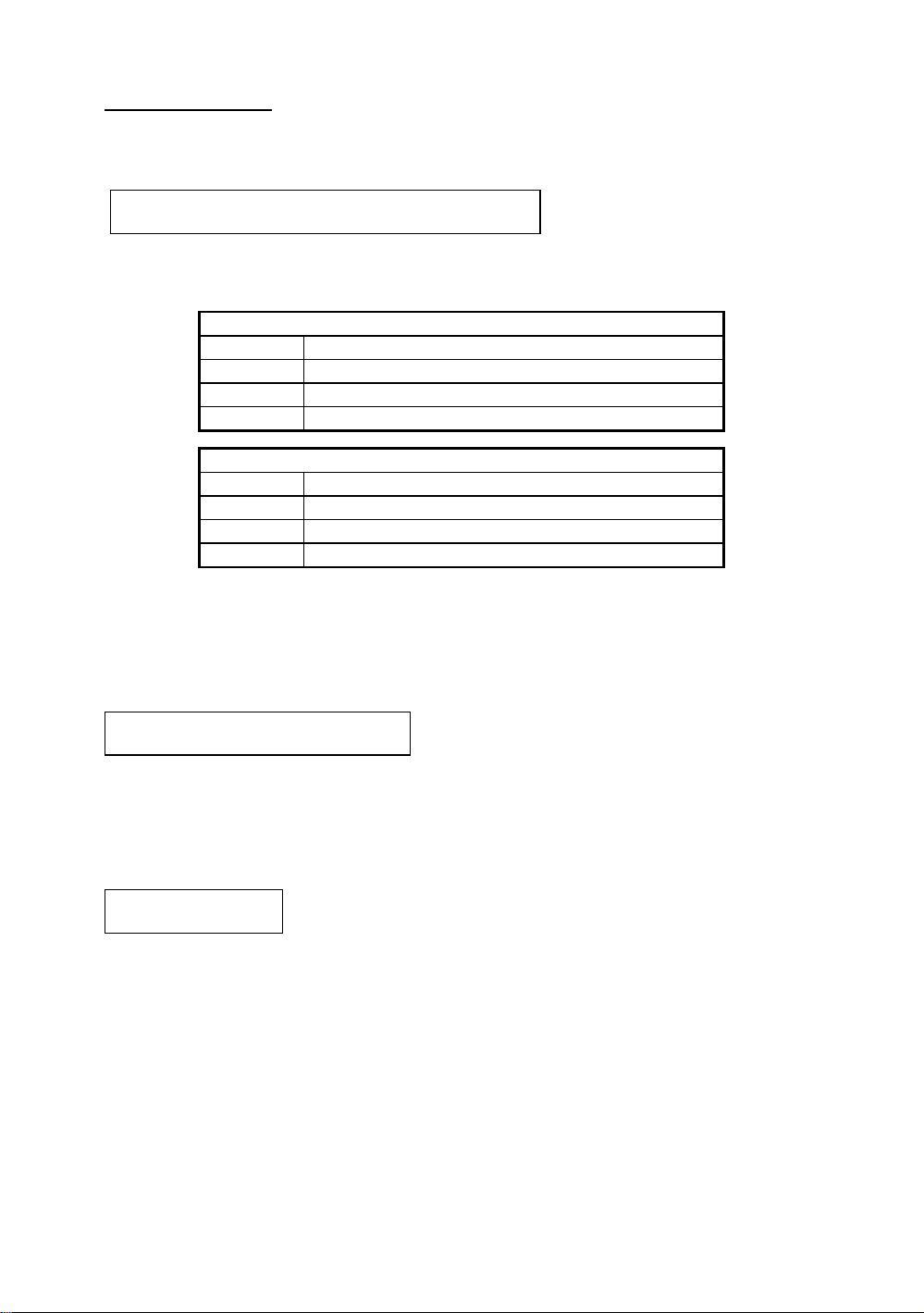
Quick Installation
A-5
Installing CPU Fan Power connector:
FAN1 - There is a specific
orientation. Connect the three-threads CPU Fan power cable to the Fan
connector on the mainboard.
FAN1
Pin number Name of the signal or signification
1 Control on / off
2 +12V
3 Sensor signal
FAN2
Pin number Name of the signal or signification
1 Control on / off
2 +12V
3 Sensor signal
For the IT5A, if the CPU Fan power has only two threads, connect them to PIN2
and PIN3
Some jumpers are reserved for future
Adjusting other jumpers:
functions or are not to be adjusted in
normal operation. Adjust them according to the following recommendations.
CCMOS ¡G Put jumper on pin 1 and pin 2.
Parameters and CPU settings After you have followed the
BIOS Setup:
steps described above and completed the installation,
when you power the computer on, you will see the
following message displayed:
PRESS DEL TO ENTER SETUP
Press immediately Del key to enter BIOS Setup. Select Load Setup Defaults,
than enter CPU Soft Menu to set CPU parameters.
Page 60

Page 61

Intel Pentium CPUs
Appendix B Intel Pentium CPUs
Pentium 100MHz
B-1
CPU CPU Internal Bus External
Speed Spec Clock Factor Clock Vcore VIO Timing Supp. Note
P54C Sx886 100MHz 1.5 66MHz
P54C Sx910 100MHz 1.5 66MHz
P54C 100 MHz Sx956 100MHz 1.5 66MHz
P54C Sx960 100MHz 1.5 66MHz
P54C Q0657 100MHz 1.5 66MHz
P54C Q0658 100MHz 1.5 66MHz
P54C Sx962 100MHz 1.5 66MHz
P54C Q0698/S 100MHz 1.5 66MHz
P54C Q0697/S 100MHz 1.5 66MHz
P54C Sx963 100MHz 1.5 66MHz
P54C Sx970 100MHz 1.5 66MHz
P54C Q0784 100MHz 1.5 66MHz
P54C SY007 100MHz 1.5 66MHz
P54C Q0563 100MHz 1.5 66MHz
P54C Q0587 100MHz 1.5 66MHz
P54C Q0614 100MHz 1.5 66MHz
P54C Q0677 100MHz 1.5 66MHz
P54C Q0656 100MHz 1.5 66MHz
P54C Q0698 100MHz 1.5 66MHz
P54C Q0697 100MHz 1.5 66MHz
P54C SZ996 100MHz 1.5 66MHz
P54C SU032 100MHz 1.5 66MHz
P54C Q0853 100MHz 1.5 66MHz 2.9V 3.3V MD Yes
P54C SK124 100MHz 1.5 66MHz 2.9V 3.3V MD Yes
P54C SY046 100MHz 1.5 66MHz Yes
P54C Q0784 100MHz 1.5 66MHz
P54C SU110 100MHz 1.5 66MHz
P54C SU099 100MHz 1.5 66MHz
CPU DP
MD No
MD No
STD No
MD No
MD No
MD Yes
MD Yes
MD Yes
STD Yes
STD Yes
MD Yes
STD Yes
STD Yes
STD Yes
STD Yes
STD Yes
MD Yes
MD Yes
MD Yes
STD Yes
STD Yes
STD Yes
STD Yes
STD Yes
STD Yes
Page 62

Pentium 133MHz
Appendix BB-2
CPU CPU Internal Bus External
Speed Spec Clock Factor Clock Vcore VIO Timing Supp. Note
P54CS Q0772 133MHz 2 66MHz
P54CS Q0773 133MHz 2 66MHz
P54CS Q0774 133MHz 2 66MHz
P54CS Q0877 133MHz 2 66MHz
P54CS Sk106 133MHz 2 66MHz
P54CS S106J 133MHz 2 66MHz
P54CS Sk107 133MHz 2 66MHz
P54CS Q0843 133MHz 2 66MHz
P54CS SY022 133MHz 2 66MHz
P54CS Q0844 133MHz 2 66MHz
P54CS SY023 133MHz 2 66MHz
P54CS 133 MHz SU038 133MHz 2 66MHz
P54CS SU073 133MHz 2 66MHz
P54CS Q0882 133MHz 2 66MHz Yes
P54CS SY082 133MHz 2 66MHz Yes
P54CQS Q0733 133MHz 2 66MHz
P54CQS Sk098 133MHz 2 66MHz
P54CQS Q0751 133MHz 2 66MHz
P54CQS Q0775 133MHz 2 66MHz
CPU DP
STD Yes
Kit Yes
MD Yes
STD Yes
STD Yes
MD Yes Convert to P54CS
MD Yes Convert to P54CS
MD Yes
MD Yes Convert to P54CS
Yes
Yes
Yes
Yes
Yes
Yes
Yes
Yes
Page 63

Intel Pentium CPUs
Pentium 166MHz
CPU CPU Internal Bus External
Speed Spec Clock Factor Clock Vcore VIO Timing Supp. Note
P54CS SY016 166MHz 2.5 66MHz
P54CS Q0841 166MHz 2.5 66MHz
P54CS SY017 166MHz 2.5 66MHz
P54CS Q0949 166MHz 2.5 66MHz
P54CS SY037 166MHz 2.5 66MHz
P54CS 166MHz Q0951F 166MHz 2.5 66MHz
P54CS SY044 166MHz 2.5 66MHz
P54CS Q0836 166MHz 2.5 66MHz
P54CS Q0886 166MHz 2.5 66MHz
P54CS Q0890 166MHz 2.5 66MHz
P54CS SY072 166MHz 2.5 66MHz
B-3
CPU DP
Yes
Yes
Yes
Kit No PPGA up
No PPGA up
Kit Yes PPGA
Kit Yes PPGA
Yes
Yes PPGA
Yes PPGA
Yes
P55C Q0940 166MHz 2.5 66MHz 2.9V 3.3V CPGA
P55C Q0942 166MHz 2.5 66MHz 2.9V 3.3V PPGA
P55C Q975 166MHz 2.5 66MHz 2.8V 3.3V CPGA
P55C Q978 166MHz 2.5 66MHz 2.8V 3.3V PPGA
P55C Q019 166MHz 2.5 66MHz 2.8V 3.3V PPGA
Page 64

Appendix BB-4
Pentium 200MHz
CPU CPU Internal Bus External
Speed Spec Clock Factor Clock Vcore VIO Timing Supp. Note
P54CS Q0951 200MHz 3 66MHz
P54CS SY045 200MHz 3 66MHz
P54CS 200 MHz Q0951F 200MHz 3 66MHz
P54CS SY044 200MHz 3 66MHz
P55C Q018 200MHz 3 66MHz 2.8V 3.3V PPGA
CPU DP
No PPGA up
Kit No PPGA up
Kit Yes PPGA
Yes PPGA
Pentium 233MHz
CPU CPU Internal Bus External CPU DIP
Speed Speed Clock Factor Clock Vcore VIO Timing Supp Note
P55C 233MHz SL2BM 233MHz 3.5 66MHz 2.8V 3.3V PPGA
Y
Bus Factor
Power STD
VR
VRE
Timing STD
MD
3.15V~3.465V (Recommended voltage is 3.38V)
3.300V~3.465V (Recommended voltage is 3.38V)
3.450V~3.6V (Recommended voltage is 3.52V)
Standard Timing
Min. Delay (denoting shorter minimum valid delay AC
timing for some signal)
Kit
Supports timing for C55/C88 cache chipsets & design
P54C
1. Beginning with the P54C E-Step, standard timings have been replaced by
existing Min Delay timing.
P54CS
1. P54CS PPGA UP: No DP, No APIC, No FRC
2. Beginning with the P54C E-Step, standard timings have been replaced by
existing Min Delay timing.
P55C
1. P55C A-Step is NOT production stepping
2. A-1 step: Vcc and timing on initial samples is 2.9V +/- 0.1V
3. A-2 Step and B step: Vcc and timing on production stepping is 2.8V +/- 0.1V
Page 65

AMD-K5 . K6 CPUs C-1
Appendix C AMD-K5 / K6 CPUs
Recognizing AMD CPU speed, voltage and package:
AMD-K5-PR100 A B Q xx
66MHz
Internal
Clock
100MHz
166MHz
Processor name
K5
P-Rating
100, 133, 166
Package Type
A=SPGA (296 pin)
Reserved
Case Temperature
Q= 60¢J
R= 70¢J
W=55¢J
X= 65¢J
Y= 75¢J
Z= 85¢J
Operating Voltage
B= 3.45V-3.60V
C= 3.30V-3.465V
F= 3.135V-3.465V
G= x/y
H=2.86V-3.00V / 3.30V-
3.465V
J= 2.57V-2.84V / 3.30V-
3.465V
K= 2.38V-2.63V / 3.30V-
3.465V
x = Vcore ; y= Vio
Page 66

C-2
MD - K6- PR100
66MHz
Appendix C
P-Rating
100, 133, 166, 200, 233,
Internal
Clock
100MHz
133MHz
166MHz
200MHz
233MHz
266MHz
300MHz
266, 300
Processor name
K6
Page 67

Cyrix 6x86 CPUs D-1
Appendix D Cyrix/IBM 6x86 CPUs
Recognizing Cyrix CPU speed and voltage:
Name of the
processor
6x86MX
P-Rating
166+~ 266+
6x86MX-PR166
133 MHz
2.9V
Center of Core
CPU Core Frequency
133, 166
Voltage
2.7V
2.8V
2.9V
Page 68

D-2
Appendix D
Page 69

General Discussion about HDD Installation
E-1
Appendix E General Discussion
About HDD Installation
Most recent HDDs use IDE interface. Installing an IDE hard disk does not
require a lot of knowledge like installing the driver for a SCSI hard disk, but this
means that the user must install the hard disk by themselves and cope with all the
problems they may encounter. Here, we will try to help you solve these potential
problems.
The data stored on the hard disk is accessed through the chipset located on
the mainboard. You might have heard about the PIO mode, Master mode or
DMA mode of HDD. These modes reflect the way data is transferred to and
from the IDE drive and the mainboard.
What is the PIO mode? When the system needs to access hard disk data,
the CPU delivers input/output (I/O) orders through the chipset on the mainboard
to the hard disk drive, and then puts this data into the system memory. This is
the PIO mode.
What is the Master mode? When the system needs to access hard disk data,
this data is directly accessed from the hard disk by the chipset on the mainboard
(using a DMA or a PIO mode), and then the data is put into the memory. In this
case, the CPU does not participate in the data transfer.
What is the DMA mode? Usually, DMA mode refers to accessing the hard
disk data by the chipset, it does not refer to the data transfer mode.
Here are some examples of data transfer rates for IDE HDD with PIO
interface:
PIO Mode 0 The fastest data transfer rate reaches 3.3Mbyte/sec
PIO Mode 1 The fastest data transfer rate reaches 5.2Mbyte/sec
PIO Mode 2 The fastest data transfer rate reaches 8.3Mbyte/sec
PIO Mode 3 The fastest data transfer rate reaches 11.1Mbyte/sec
PIO Mode 4 The fastest data transfer rate reaches 16.6Mbyte/sec
Page 70

Appendix EE-2
The higher the MODE value is, the better the hard disk data transfer rate.
But this does not mean that you can select the highest mode value as you like.
You must be sure that your hard disk supports that type of fast data transfer,
otherwise your hard disk will not be able to operate correctly.
Here are some examples of data transfer rates for IDE HDD with DMA
mode:
DMA Mode 0 The fastest data transfer rate reaches 4.16Mbyte/sec
DMA Mode 1 The fastest data transfer rate reaches 13.3Mbyte/sec
DMA Mode 2 The fastest data transfer rate reaches 16.6Mbyte/sec
Usually, PIO mode means the hard disk data is only accessed by the CPU
through the chipset and placed into memory, and the chipset is using PIO mode
to access hard disk data.
MASTER mode means that hard disk data is accessed by the chipset, and
the chipset places the data into memory. The chipset uses DMA or PIO mode to
access data stored in the hard disk drive. The Master mode can reduce the CPU
load, especially in a Multi-task environment. This can help system performance.
Page 71

General Discussion about HDD Installation
Installing a hard disk:
In the Standard CMOS Setup Menu,
♦ Primary means the first connector on the mainboard, that is,
connector IDE1 on our mainboard.
♦ Secondary means the second connector on the mainboard, that is,
connector IDE2 on our mainboard.
♦ Two HDDs can be connected to the each connector:
The first HDD is referred to as Master,
The second HDD is referred to as Slave.
The Master or Slave status of the hard disk drive is set on the hard
disk itself. Refer to the hard disk drive manual.
Installing one HDD : The red line on the connection cable must be lined up with pin 1 on the connector.
Be sure that your hard disk drive is set at Master. Actually, most hard
disk drives are set at Master as a default, so you don’t need to adjust
any setting. Just connect one end of the 40 pin cable on the drive
connector, and the other end to connector IDE1 on the mainboard.
E-3
Installing one HDD + one CD-ROM drive: The red line on the connection cable must be lined up
with pin 1 on the connector.
Method 1: Set the HDD at Master, and the CD-ROM drive at Slave.
Connect one connector of the 40-pin cable to the hard disk,
another one to the CD-ROM drive, and the other end to
connector IDE1 on the mainboard.
Method 2: Set the HDD as Master and connect one end of the 40-pin
cable to the HDD, and the other end to connector IDE1 on
the mainboard.
You can ignore the setting of the CD-ROM drive, just
connect one end of the 40-pin cable to the CD-ROM drive,
and the other end to connector IDE2 on the mainboard.
We recommend you use this kind of connection, which has
no influence on HDD speed.
Page 72

Appendix EE-4
Installing two HDDs: The red line on the connection cable must be lined up with pin 1 on the connector.
Method 1: Set the hard disk drive used for boot up at Master, and the
other drive at Slave. Connect one of the connectors of the
40-pin cable to the first drive, another connector to the
second drive, and the other end of the cable to connector
IDE1 on the mainboard.
Method 2: Set the hard disk drive used for boot up at Master, connect
one end of the 40-pin cable to the drive, and the other end
to connector IDE1 on the mainboard.
Set the other hard disk drive at Master, connect one end of
the 40-pin cable to the drive, and the other end to
connector IDE2 on the mainboard.
Installing two HDDs + one CD-ROM drive: The red line on the connection cable must be lined up
with pin 1 on the connector.
Method 1: Set the hard disk drive used for boot up as Master, set the
other HDD at Slave, connect one connector of the 40-pin
cable to the first drive, another connector to the second
drive, and the other end of the cable to connector IDE1 on
the mainboard.
You can ignore the setting of the CD-ROM drive. Connect
one end of the 40-pin cable to the drive, and the other end
to connector IDE2 on the mainboard.
We recommend you use this method, which has no
influence on HDD speed.
Method 2: Set the hard disk drive used for boot up at Master, connect
one end of the 40-pin cable to the drive, and the other end
to connector IDE1 on the mainboard.
Set the other hard disk drive at Master, and be sure that the
CD-ROM drive is set at Slave. Most of CD-ROM drives
are set at Slave as a default, so you will normally not have
to set the CD-ROM drive. After you have verified the
settings, connect one connector of the 40-pin cable to the
HDD, another connector to the CD-ROM drive, and the
other end of the cable to connector IDE2 on the mainboard.
Page 73
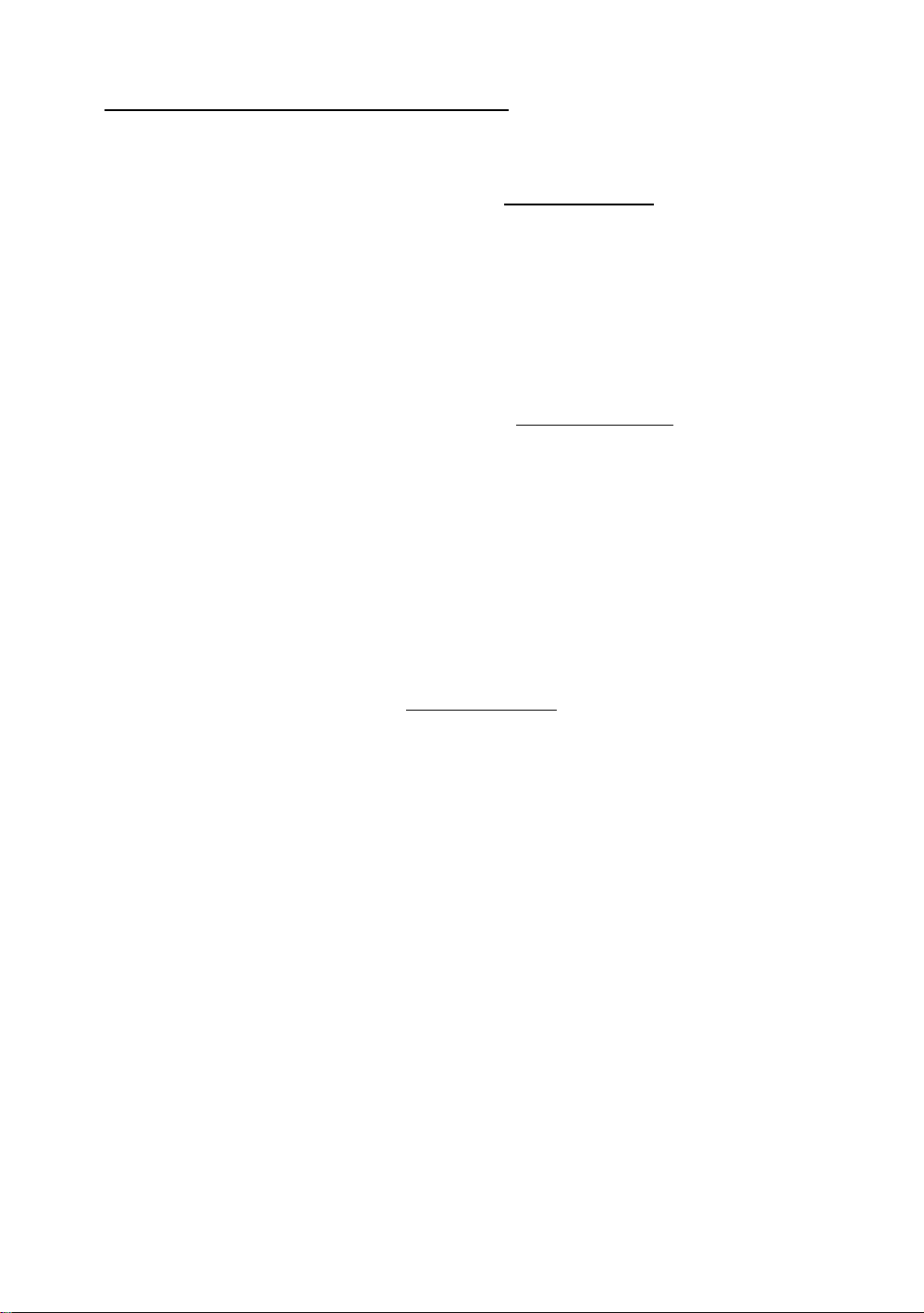
General Discussion about HDD Installation
Installing three HDDs: The red line on the connection cable must be lined up with pin 1 on the connector.
Method 1: Set the hard disk drive used for boot up at Master, set the
second drive at Slave. Connect one connector of the 40-pin
cable to the first drive, another connector to the second
drive, and the other end of the cable to connector IDE1 on
the mainboard.
Set the other (the third) drive at Master, and connect one
end of the 40-pin cable to the drive, and the other end to
connector IDE2 on the mainboard.
Method 2: Set the hard disk drive used for boot up at Master, and
connect one end of the 40-pin cable to the drive and the
other end to connector IDE1 on the mainboard. Set
another drive (the second drive) at Master and the third
drive at Slave, connect one connector of the 40-pin cable
to the second drive, another connector to the third drive,
and the other end of the cable to connector IDE2 on the
mainboard.
E-5
Installing three HDDs + one CD-ROM drive: The red line on the connection cable must be lined
up with pin 1 on the connector.
Set the hard disk drive used for boot up at Master, set another HDD
(the second) at Slave, connect one connector of the 40-pin cable to the
first drive, another connector to the second drive, and the other end of
the cable to connector IDE1 on the mainboard.
Set the third hard disk drive at Master, set the CD-ROM drive at
Slave, connect one connector of the 40-pin cable to the third HDD,
another connector to the CD-ROM drive, and the other end of the
cable to connector IDE2 on the mainboard.
Page 74
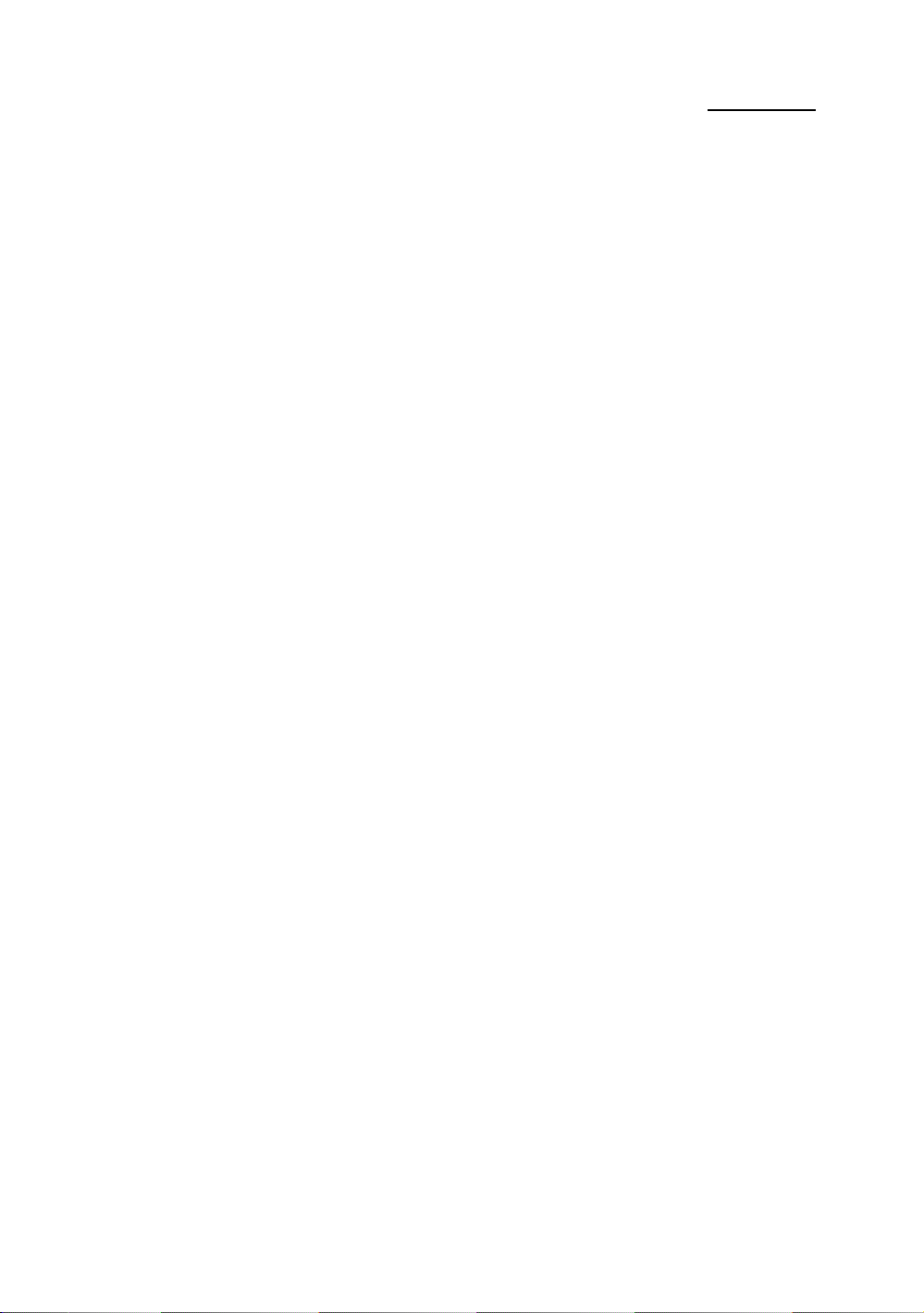
BIOS Setup:
♦ If all your HDDs are new, you can use the IDE HDD Auto Detection
option in the CMOS to auto detect the parameters of all your drives.
You don’t need to set any hard disk parameter.
♦ If one or several of your HDDs are old, and if you don’t know their
parameters, and you want to reconfigure your drives, you can also use
the IDE HDD Auto Detection option in the CMOS to auto detect the
drives parameters.
♦ If one or several of your HDD are old, and if you don’t want to erase
the data stored in your drives, you will have to remember the
parameters (Type, Cylinders, Heads, Sectors, Mode) of the drive(s)
you don’t want to erase. After you have used the IDE HDD Auto
Detection option in the CMOS, enter the Standard CMOS Setup
Menu to change the settings of the related hard disk drive.
Software use:
The basic step in using a hard disk drive is to make a HDD Low Level
Format, than run FDISK, and than FORMAT the drive. Most of present
HDD have already been subjected to low level format at the factory, so
you probably can skip this operation.
Appendix EE-6
Boot with a bootable floppy disk, then enter FDISK.
Using FDISK: (DOS command)
This command is found in the DOS disks.
FDISK is a tool used to organize and to partition the hard disk. The
hard disk must have been partitioned before use. You can create one
unique partition on the hard disk, or create several partition and use a
different Operating System on each partition. Just don’t forget that
you have to specify an Active partition, otherwise your hard disk will
not be bootable. For further information about FDISK, refer to the
FDISK section in the DOS user’s manual.
Page 75

General Discussion about HDD Installation
After you have partitioned the hard disk with FDISK, the system will
reboot automatically. Boot from a system floppy disk, and type
FORMAT C:/S
Using FORMAT: (DOS command)
This command is found in the DOS disks.
FORMAT is used to format the hard disk. The HDDs have to be
formatted before use. Don’t forget to add /S after C:, otherwise the
hard disk will not be bootable after formatting.
E-7
Page 76
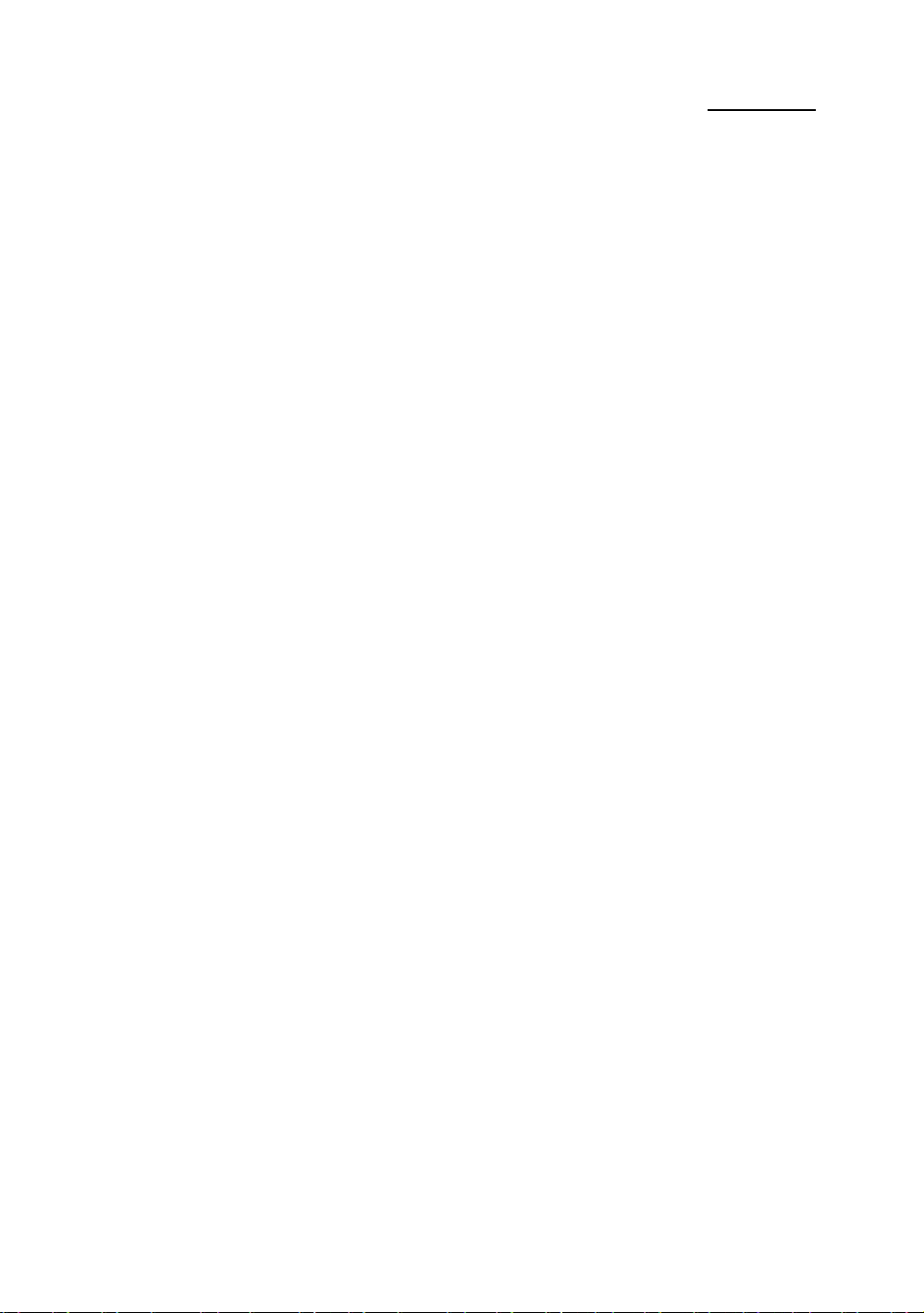
Appendix EE-8
Page 77

Flash BIOS User Instructions F-
1
Appendix F Flash BIOS User
Instructions
Example 1 To update BIOS and create a backup of the current system BIOS
execute this command:
AWDFLASH NEWBIOS /Py SAVEBIOS /Sy
Example 2 To update BIOS, create a backup of current system BIOS, and
clear the CMOS, execute this command:
AWDFLASH NEWBIOS SAVEBIOS /CC
Example 3 To update BIOS and clear PnP settings execute this command:
AWDFLASH NEWBIOS /Sn /CP /CC
Example 4 To make a backup of the current system BIOS execute the
following command:
AWDFLASH NEWBIOS /Pn SAVEBIOS
Notes: “NEWBIOS” indicates file name for the new BIOS which can be
downloaded from our website at http://www.abit.com.tw (user can
choose a different file name in place of NEWBIOS).
“SAVEBIOS” indicates the filename of the old system BIOS (user
can choose a different file name in place of SAVEBIOS).
Page 78

F-2
Appendix F
Explanation of parameter names:
/CC: Clears CMOS data
/CP: Clears PnP data
Remarks:
¬ When executing AWDFLASH.EXE, do not run HIMEM.SYS and
EMM386.EXE in the CONFIG.SYS.
- Please take the following actions to solve problems caused by
power shortage or other not preventable malfunctions during
BIOS update that lead to update failure. First, it is strongly
suggested that you format a disk that can boot your computer
before you update your BIOS. If the above mentioned
problem occurs during BIOS update you will be able to use this
disk to automatically execute a BIOS update. The content
of the disk should be the following:
a. Startup system files (COMMAND.COM, MSDOS.SYS,
IO.SYS...)
b. AWDFLSH.EXE
c. The NEWBIOS file which can be downloaded from ABIT’s
website.
d. AUTOEXEC.BAT, which has the following content:
A:\AWDFLASH NEWBIOS /Py /Sn /CC .
® When a version of BIOS that is for the incorrect mainboard
model the following message will appear:
“The program file’s part number does not match with your
system!”
Page 79

Installation of AGP driver G-
1
Appendix G Installation of AGP driver
1. The ALi AGP driver can be found on the CD-ROM .That comes with your motherboard .
2. In the CD-ROM directory fine the “ALi AGP driver”, and execute the “SETUP.EXE” (See the Fig-1)
Fig-1
Fig-2
Page 80

Appendix G G-
3. After executing the “setup” you will see the “ALi M1541 AGP driver setup” as in Fig-2,
Please click “next” to go on.
2
Fig-3
4. All the files will be automatically installed.
5. After you have completed the installation, please restart your computer as shown on theFig-3
Page 81

Installation of IDE Bus Master Driver H-1
Appendix H
Installation of IDE Bus Master Driver
1. Please locate the Ali_IDE file on the CD-ROM in order to install IDE bus master driver.
(As Fig-1 )
Fig-1
2. Open the Win95 (Of course make another choice if you are using a different operating system)
and click the “install” shown as the Fig-2
Fig-2
Page 82
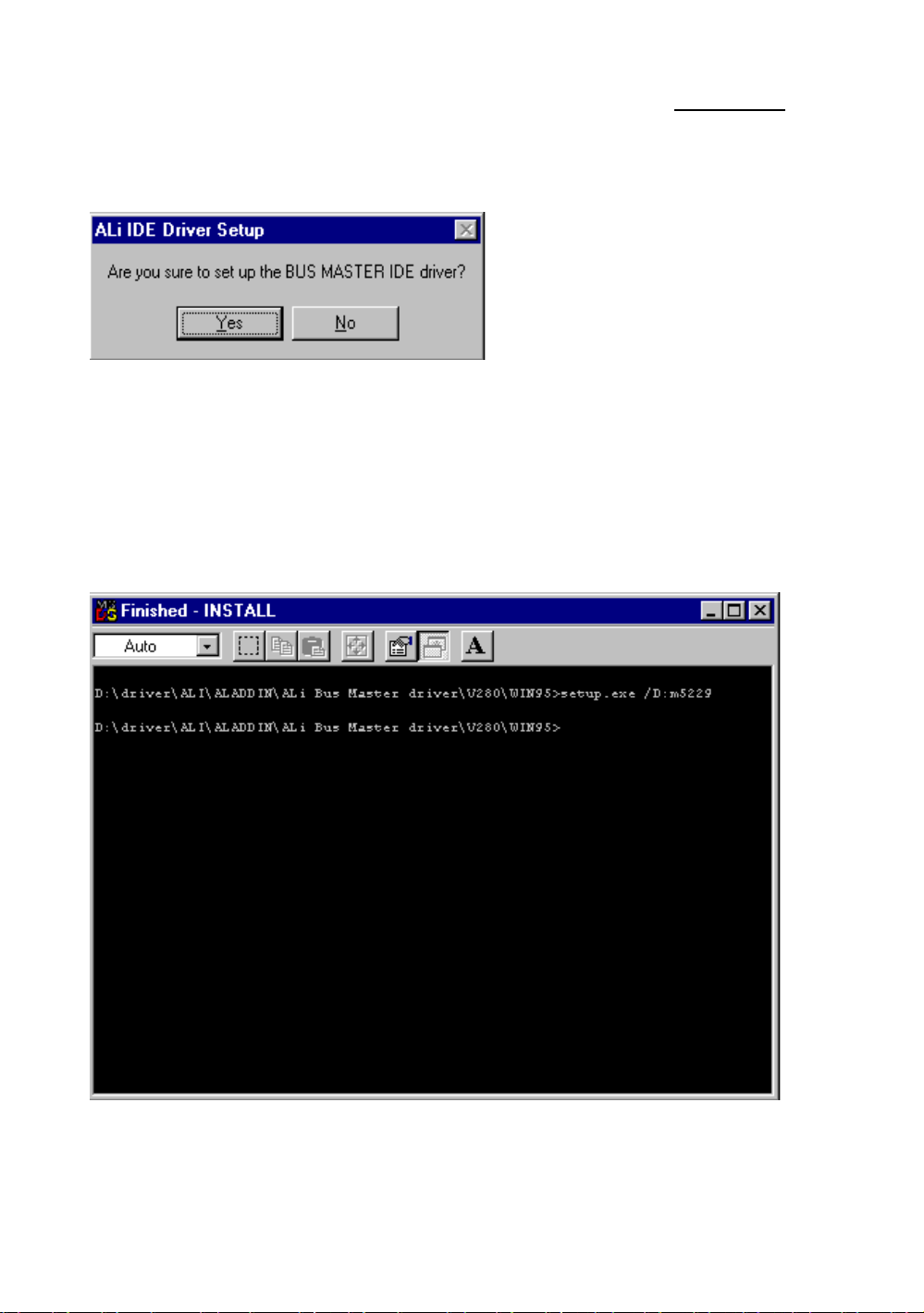
Appendix HH-2
Fig-3
3. Then click “yes” to setup IDE driver (shown as Fig-3)
4. Installation will be completed automatically once you see the following message on your
screen (as Fig-4)
* NOTE : This version support the Ultra DMA-33 feature.
Fig-4
Page 83

Technical Support I-1
Appendix I Technical Support
L
When you have a problem during operation...
In order to help our technical support personnel to quickly find out what is the
problem of your mainboard and to give you the answers you need, before filling
in the technical support form, eliminate any peripheral that is not related to the
problem, and indicate on the form the key peripherals. Fax this form to your
dealer or to the company where you bought the hardware in order to benefit
from our technical support. (You can refer to the examples given below.)
2
Example 1: With a system including: mainboard (with CPU, DRAM, COAST...)
HDD, CD-ROM, FDD, VGA CARD, MPEG CARD, SCSI CARD,
SOUND CARD..., after the system is assembled, if you cannot boot
up, check the key components of the system using the procedure
described below.
First remove all interface cards except the VGA card and try to
reboot.
F
If you still cannot boot up:
Try installing another brand/model VGA card and see if the
system will start. If it still does not start, note the VGA card
model, mainboard model, Bios identification number, CPU on
the technical support form (refer to main instructions), and
describe the problem in the problem description space provided.
F
If you can boot up:
Insert back the interface cards you have removed one by one and
try to start the system each time you insert a card, until the
system does not start anymore. Keep the VGA card and the
interface card that causes the problem inserted on the mainboard,
remove any other card or peripheral, and start again. If you still
cannot start, note down the information related to both cards in
the Add On Card space provided, and don’t forget to indicate
the mainboard model, version, BIOS identification number, CPU
(refer to main instructions), and give a description of the
problem.
Page 84
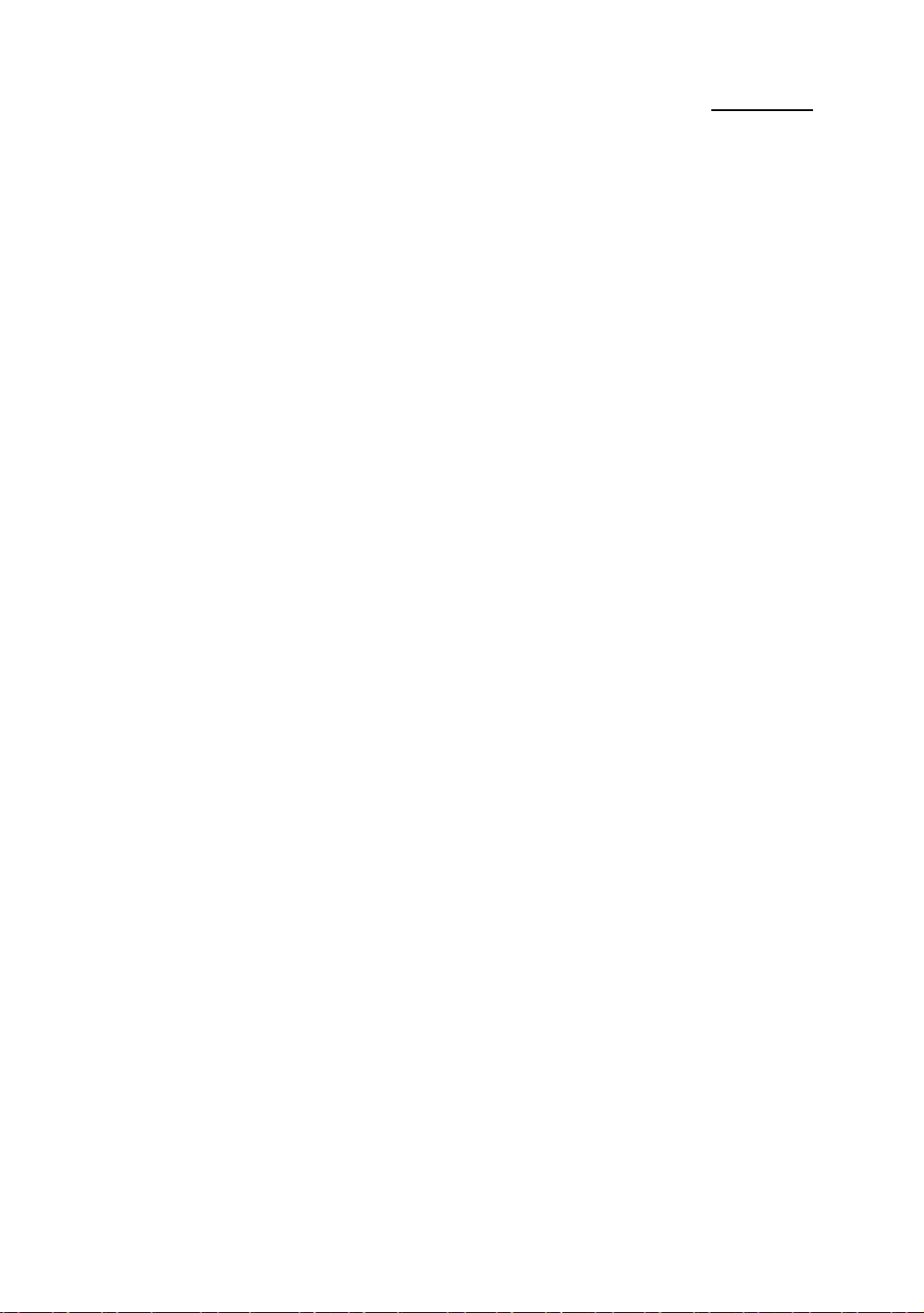
I-2 Appendix I
2
Example 2: With a system including the mainboard (with CPU, DRAM,
COAST...) HDD, CD-ROM, FDD, VGA CARD, LAN CARD,
MPEG CARD, SCSI CARD, SOUND CARD, after assembly and
after having installed the Sound Card Driver, when you restart the
system, when it runs the Sound Card Driver, it resets automatically.
This problem may be due to the Sound Card Driver. During the
Starting DOS* procedure, press SHIFT (BY-PASS) key, to skip
CONFIG.SYS and AUTOEXEC.BAT; edit CONFIG.SYS with a
text editor, and in front on the line that loads the Sound Card Driver,
add a remark REM, in order to disable the Sound Card Driver. See
the example below.
CONFIG.SYS:
DEVICE=C:\DOS\HIMEM.SYS
DEVICE=C:\DOS\EMM386.EXE HIGHSCAN
DOS=HIGH,UMB
FILES=40
BUFFERS=36
REM DEVICEHIGH=C:\PLUGPLAY\DWCFGMG.SYS
LASTDRIVE=Z
JJJ
Restart the system. If the system starts and does not reset, you can
be sure that the problem is due to the Sound Card Driver. Note
down the Sound Card model, mainboard model, BIOS identification
number on the technical support file (refer to main instructions), and
describe the problem in the space provided.
Page 85

Technical Support I-3
$ $
Main instructions...
To fill in this “Technical Support Form”, refer to the step-by-step instructions
given below:
*1. MODEL: Note the model number given in your user’s manual.
Example: PT5R2, PR5R2...
*2. Mainboard model number (REV): Note the mainboard model number
labeled on the mainboard as “REV:*.**”.
Example: REV:2.11
*3.BIOS ID# : See below:
Example:
“3R” is the “BIOS” ID number
“2A59GA1EC” is the “BIOS” part number
Page 86
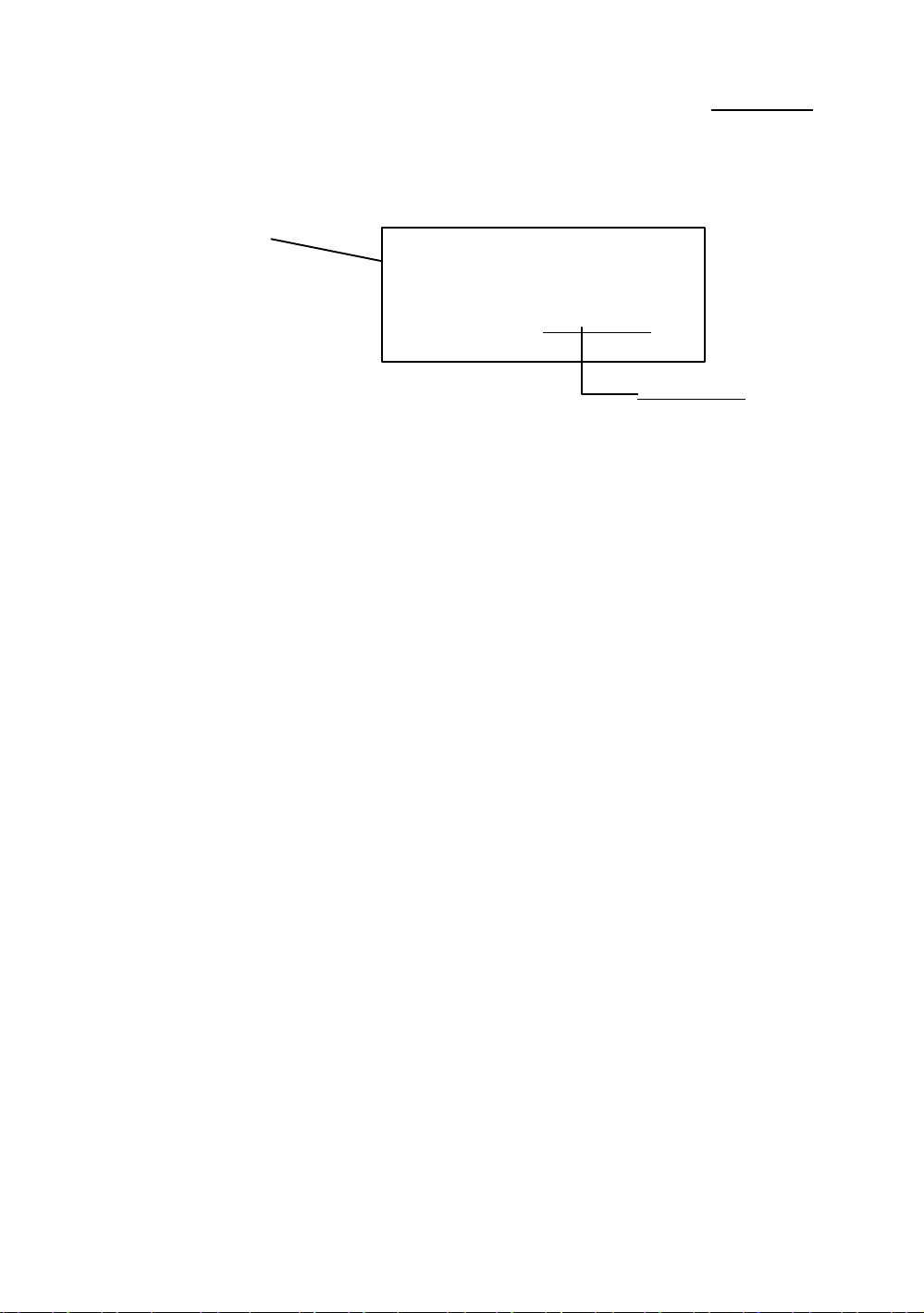
I-4 Appendix I
4. DRIVER REV: Note the driver version number indicated on the
DEVICE DRIVER disk as “Release *.**”.
Example:< IDE Device Driver
Drivers Diskette Release 1.09A
Release 1.09A
*5. OS/APPLICATION: Indicate what are the operating system and
the applications your are running on the system.
Example: MS-DOS 6.22, Windows 3.1....
*6. CPU: Indicate the brand and the speed (MHz) of your CPU.
Example: (A) In the “Brand” space, write “Intel”, in the “Specifications”
space, write “150MHz”¡C
(B) In the “Brand” space, write “Cyrix”, in the
“Specifications” space, write “P166+”¡C
(C) In the “Brand” space, write “AMD”, in the
“Specifications” space, write “P75”.
7. HDD: Indicate the brand and specifications of your HDD(s), specify if
the HDD is using ¨IDE1 or ¨IDE2. If you know the disk capacity,
indicate it and check (“ü”) “”; in case you give no indication, we will
consider that your HDD is “þIDE1” Master.
Example: In the “HDD” space, check the box, in the Brand space, write
“Seagate”, in the Specifications space, write “ST31621A
(1.6GB)”.
8. CD-ROM Drive: Indicate the brand and specifications of your CD-
ROM drive, specify if it uses ¨ IDE1 or ¨IDE2¡A and check (“ü”)
“”; in case you give no indication, we will consider that your CD-ROM is
“þIDE2” Master.
Example: In the “CD-ROM drive” space, check the box, in the Brand
space, write “Mitsumi”, in the Specifications space, write “FX400D”.
Page 87

Technical Support I-5
9. System Memory (DRAM): Indicate the brand and specifications (SIMM/DIMM)
of your system memory.
Examples:
In the Brand space, write “Panasonic”, in the Specifications space, write
“SIMM-FP DRAM 4MB-06”.
Or, in the Brand, write “NPNX”, in the Specifications space, write “SIMM-EDO
DRAM 8MB-06”.
Or, in the Brand space, write “SEC”, in the Specifications space, write “DIMMS DRAM 8MB-G12”.
10. COAST: Indicate the brand and specifications of your COAST.
Example: In the Brand space, write “Winbond”, in the Specifications space, write
“256KB” or “W25P010AF-8”¡C
11. ADD-ON CARD: Indicate which add-on cards you are “absolutely sure” are related
to the problem.
If you cannot identify the problem origin, indicate all the add-on cards inserted into
your system.
Note: Items between the “*” are absolutely necessary.
Page 88

I-6 Appendix I
Page 89

Technical Support I-7
&
Technical Support Form
Company name: ( Phone #:
J Contact: /Fax #:
Model * BIOS ID # *
Mainboard model no. DRIVER REV
OS/Application *
Hardware name Brand Specifications
C.P.U *
HDD IDE1
IDE2
CD-ROM Drive IDE1
IDE2
System Memory
(DRAM)
COAST
ADD-ON CARD
?
Problem Description:
Page 90

I-8 Appendix I
