Page 1
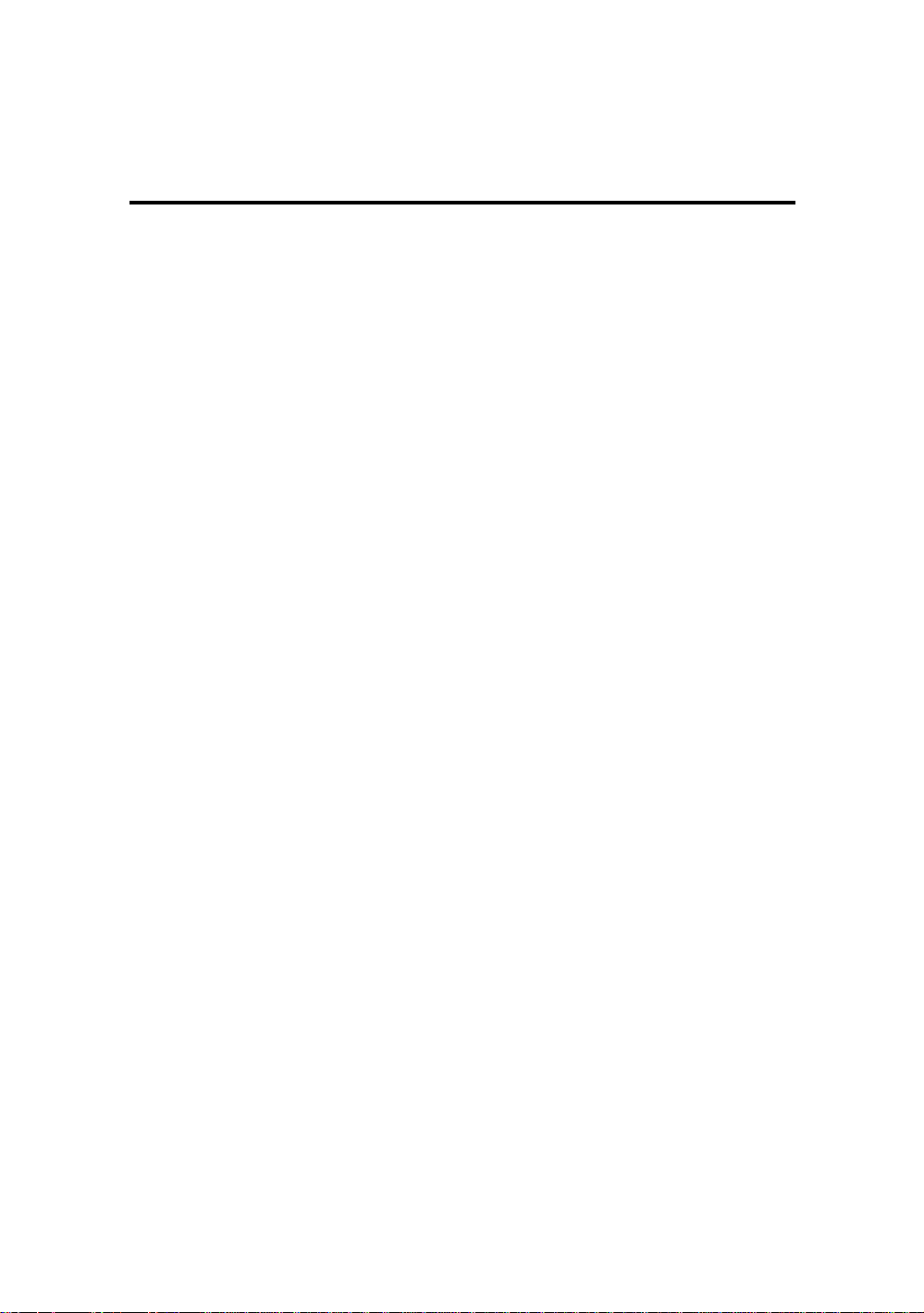
Table of Contents
Chapter 1 Introduction of IT5 Series Features
¬ IT5V.....................................................................................1-2
l Specifications ....................................................................1-2
l Layout diagram.................................................................1-4
l System block diagram.......................................................1-5
- IT5H.....................................................................................1-6
l Specifications ....................................................................1-6
l Layout diagram.................................................................1-8
l System block diagram.......................................................1-9
Chapter 2 Installing the Mainboard
¬ Standard External Connectors................................................2-3
- Jumpers and Switches..........................................................2-10
® Presentation and Installation of the CPU...............................2-11
¯ Installing Pipeline Burst SRAM.............................................2-14
° Installing System Memory 【DRAM Memory】 ................2-15
Chapter 3 Introduction to BIOS
¬ CPU setup 【CPU SOFT MENU™ 】................................3-4
- Standard CMOS Setup Menu..............................................3-10
® BIOS Features Setup Menu.................................................3-12
¯ Chipset Features Setup Menu...............................................3-18
° Power Management Setup Menu..........................................3-20
± PCI & Onboard I/O Setup...................................................3-24
² Load BIOS Defaults ............................................................3-30
³ Load Setup Defaults.............................................................3-30
´ Password Setting .................................................................3-31
µ IDE HDD Auto Detection....................................................3-32
Part Number:MN-090-B41-91 Rev:1.04
Page 2
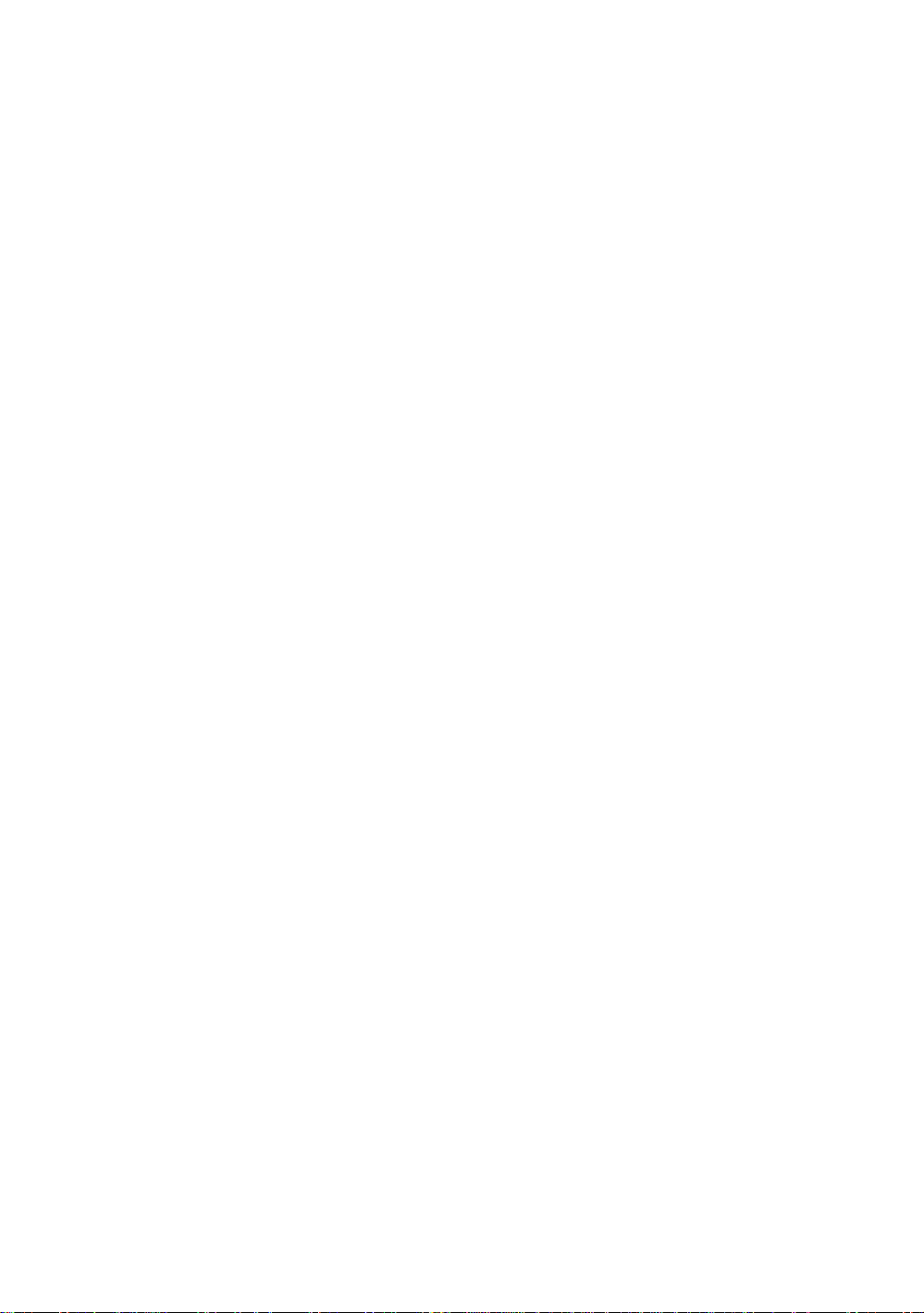
Appendix A Quick Installation
Appendix B Intel Pentium CPUs
Appendix C AMD-K5 CPUs
Appendix D Cyrix 6x86 CPUs
Appendix E General Discussion about HDD Installation
Appendix F Technical Support
Appendix G Flash BIOS User Instructions
Page 3
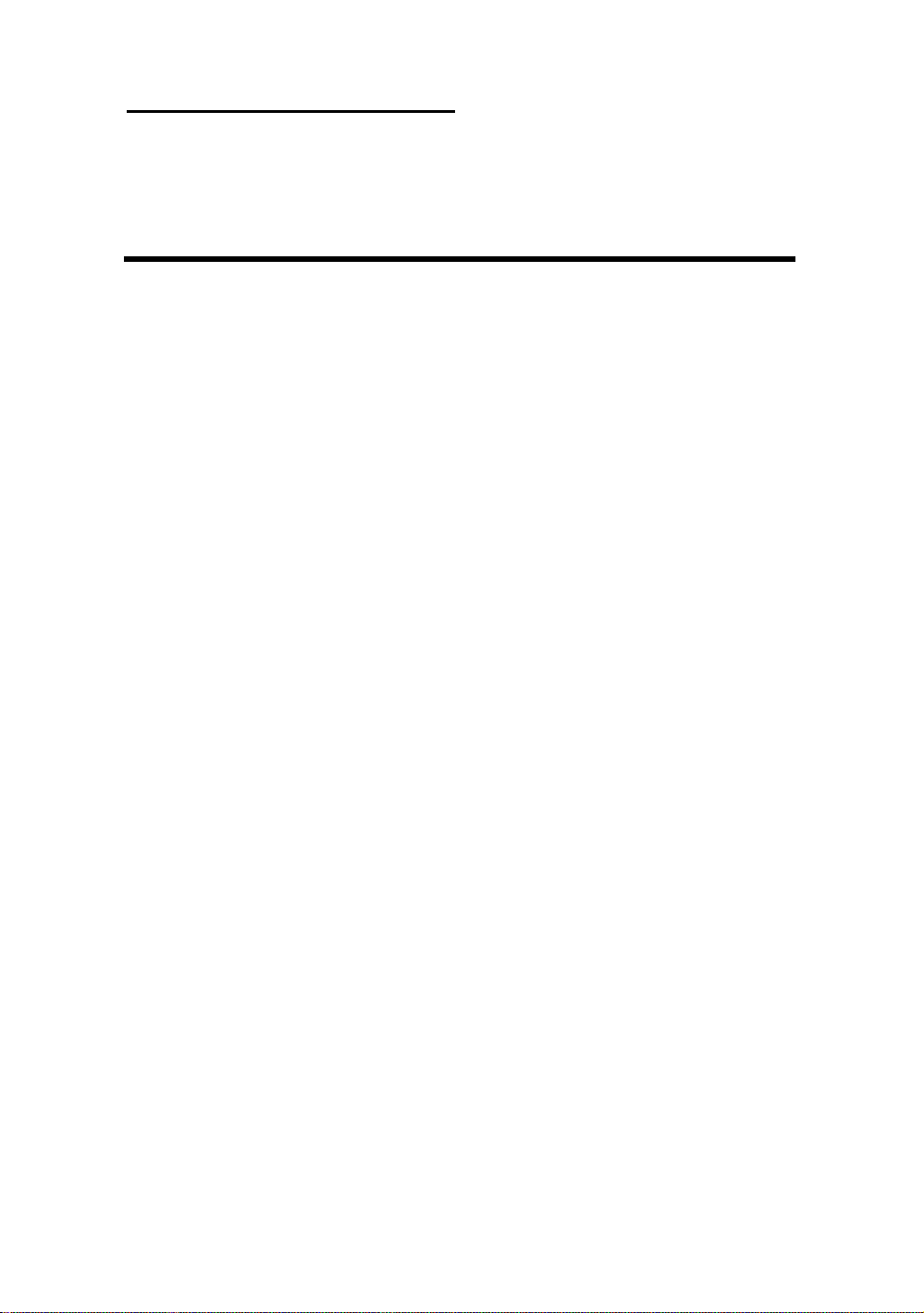
Introduction of IT5 Series Features 1-1
Chapter 1 Introduction of IT5
Series Features
The IT5 series has been especially designed for File server, Workstation
and Professional users. It can support a wide range of processors, including all
Intel CPUs (P54C) and Intel CPUs with MMX (P55C), as well as all
AMD-K5 and Cyrix 6x86/6x86L CPUs. It also takes into account, as much as
possible, all future CPUs.
This series uses SOFT MEN U™ technology, which means that all the
parameters can be configured without using DIP switches or jumpers. The
configuration is entirely achieved through a “Soft Switch” that allows the user to
set CPU speed and operating voltage with ease.
The IT5 series uses Intel 430VX and 430HX series chipsets, and has
256K or 512K Level-2 Pipeline Burst SRAM on board. It also provides an
extension slot allowing the user to upgrade Pipeline Burst SRAM to 512K.
Two 168-pin DIMM slots and four 72-pin SIMM slots meet the
requirements for all memory configurations required by high level computing.
The 168-pin DIMM slots support traditional Fast Page and EDO DRAM as a
memory standard for next generation 64-bit systems. The two 168-pin
DIMM slots have been reserved to meet requirements for both present and
future upgrades.
This series also provides two Universal Serial Bus (USB) ports and meets
the Concurrent PCI Rev. 2.1 standard. It also supports IDE interface for Fast
HDD (Mode 0~4), as well as IDE Bus Master. These features also meet
present and future interface standards and needs.
System BIOS features include Plug-and-Play (PnP), Advanced Power
Management (APM), the newest Desktop Management Interface (DMI), as
well as IT5’s unique CPU operating frequency and voltage setup feature in
order to meet modern computing demands.
Page 4
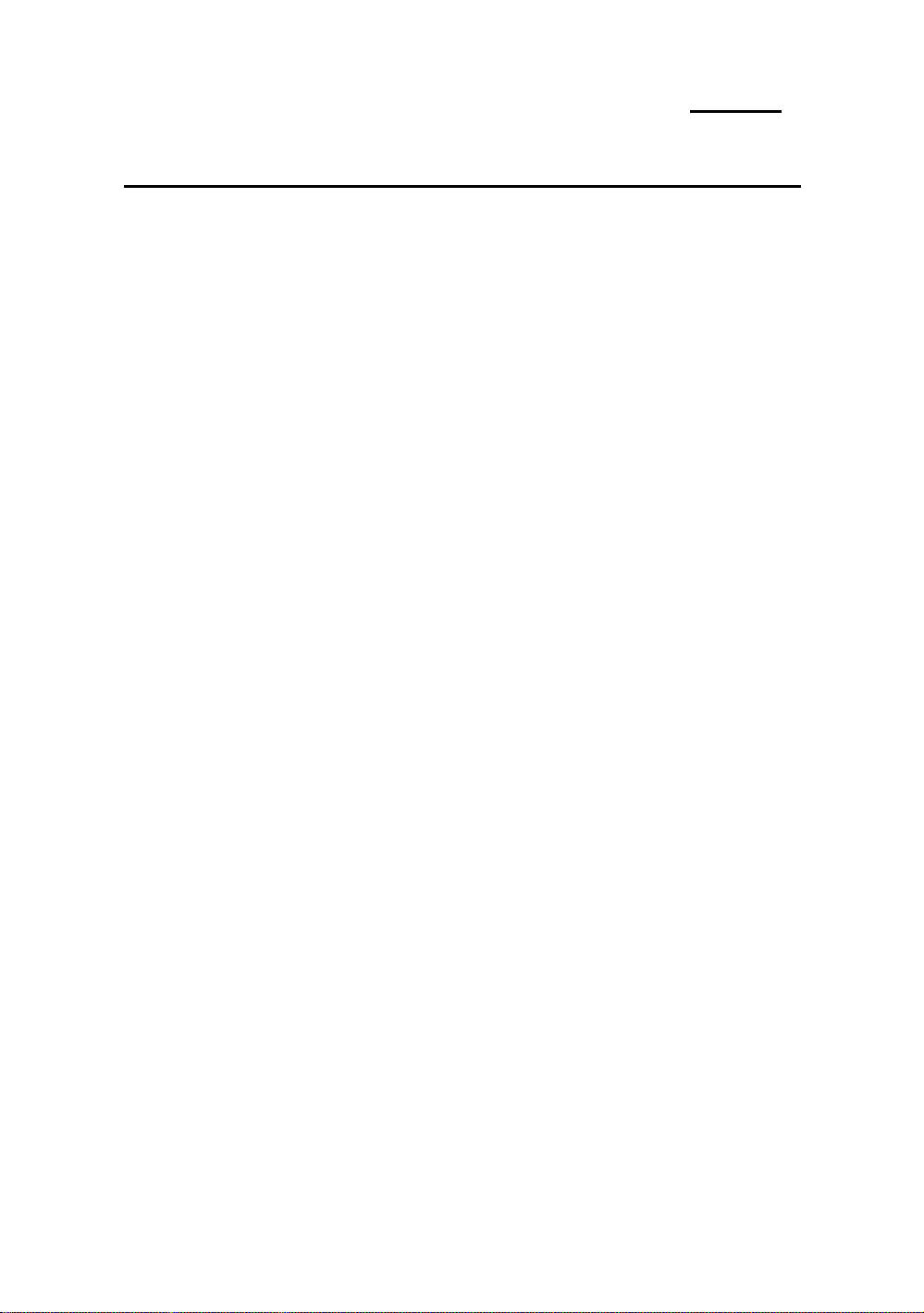
1-2 Chapter 1
¬ IT5V
l Specifications:
1. CPU frequency and voltage setup with CPU “SOFT MENU™”
l Setup of the mainboard’s frequency and voltage without DIP
Switches or Jumpers.
l Modification of CPU operating voltage and frequency through
software configuration.
l Modification of CPU operating voltage and frequency directly on
screen.
2. Uses ZIF CPU Socket 7 for easy CPU installation
l Three voltage regulator/cooling plate sets for a more stable
CPU operating environment
l Supports Intel Pentium® CPUs: 75MHz to 200MHz and P55C
CPUs with MMX
l Supports all AMD sixth generation AMD-K5™ CPUs: 75MHz
to 166MHz, AMD-K6™ CPUs: 200MHz and 233MHz
l Supports all Cyrix sixth generation 6x86™ CPUs: P120+, P133+,
P150+, P166+
l Reserved circuitry supports future sixth generation CPUs
3. Chipset
l Intel 430VX chipset
l Supports standard version PCI 2.1
4. L2 Cache Memory
l 256K or 512K of cache memory (Pipeline Burst SRAM)
l Cache memory upgradeable to 512K
5. System DRAM
l Four 72-pin SIMM sockets: support FP and EDO DRAM
l Two 168-pin DIMM sockets: support FP, EDO and Synchronous
DRAM (SDRAM)
l DIMM sockets use PC modules (3.3V Unbuffered DRAM)
l Up to 128MB memory configuration possible
Page 5
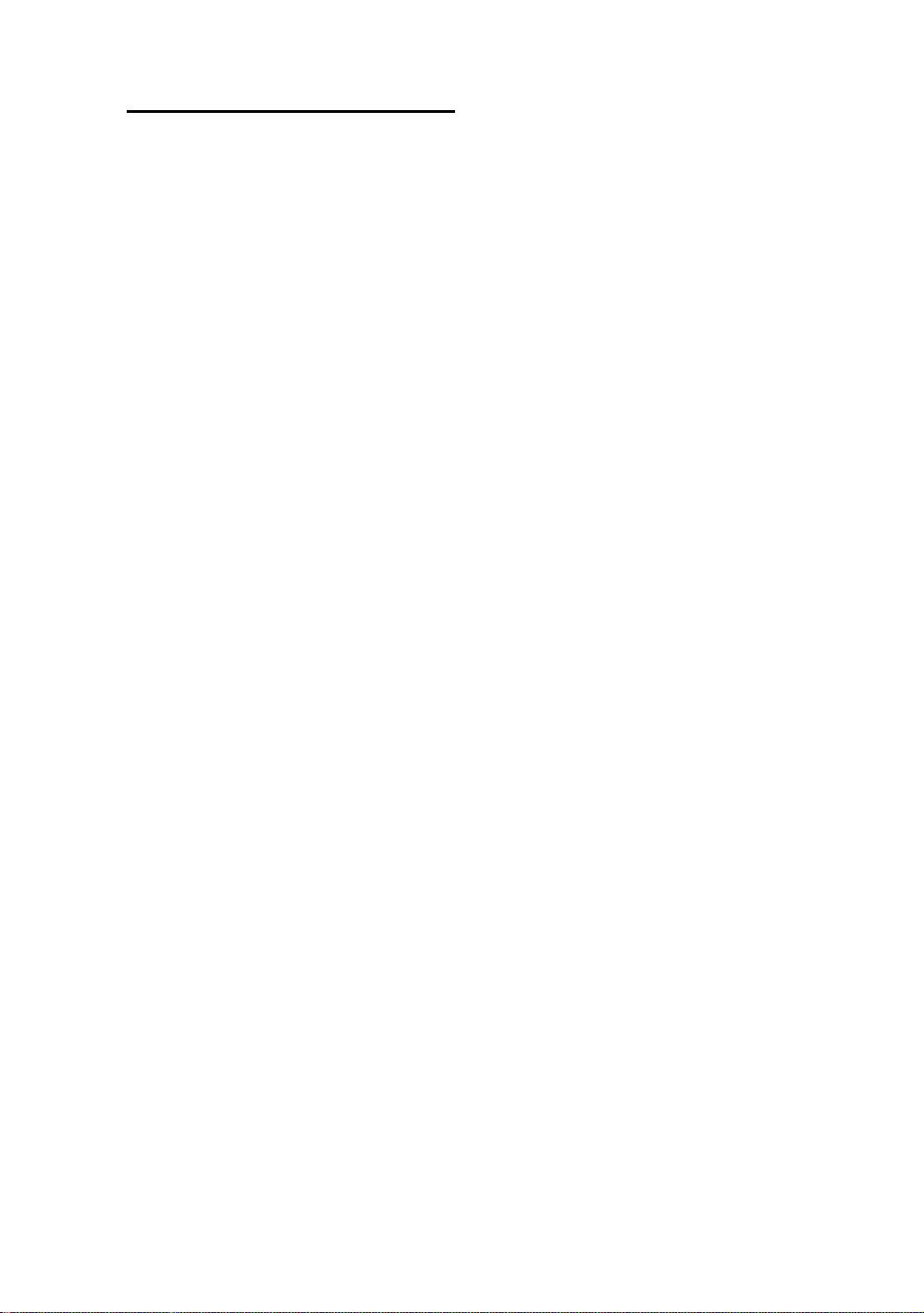
Introduction of IT5 Series Features 1-3
6. System BIOS
l AWARD BIOS
l Supports Plug-and-Play (PnP)
l Supports Advanced Power Management (APM)
l Supports Desktop Management Interface (DMI)
7. Multi I/O features
l Two Universal Serial Bus (USB) ports
l Four fast IDE channels (PIO mode 0~4 and Bus Master)
l One EPP/ECP parallel port and one 16550 serial port
l Two floppy disk drive connectors (FDD) (360K, 720K, 1.2M,
1.44M and 2.88M)
8. Other features
l Standard AT architecture dimensions
l Four ISA bus slots and four PCI bus slots
l Supports 3-MODE for a special Japanese floppy disk drive
l Supports two bootable hard disks--able to run two different
operating systems
Note: All brand names and trademarks are the property of their respective owners.
Page 6
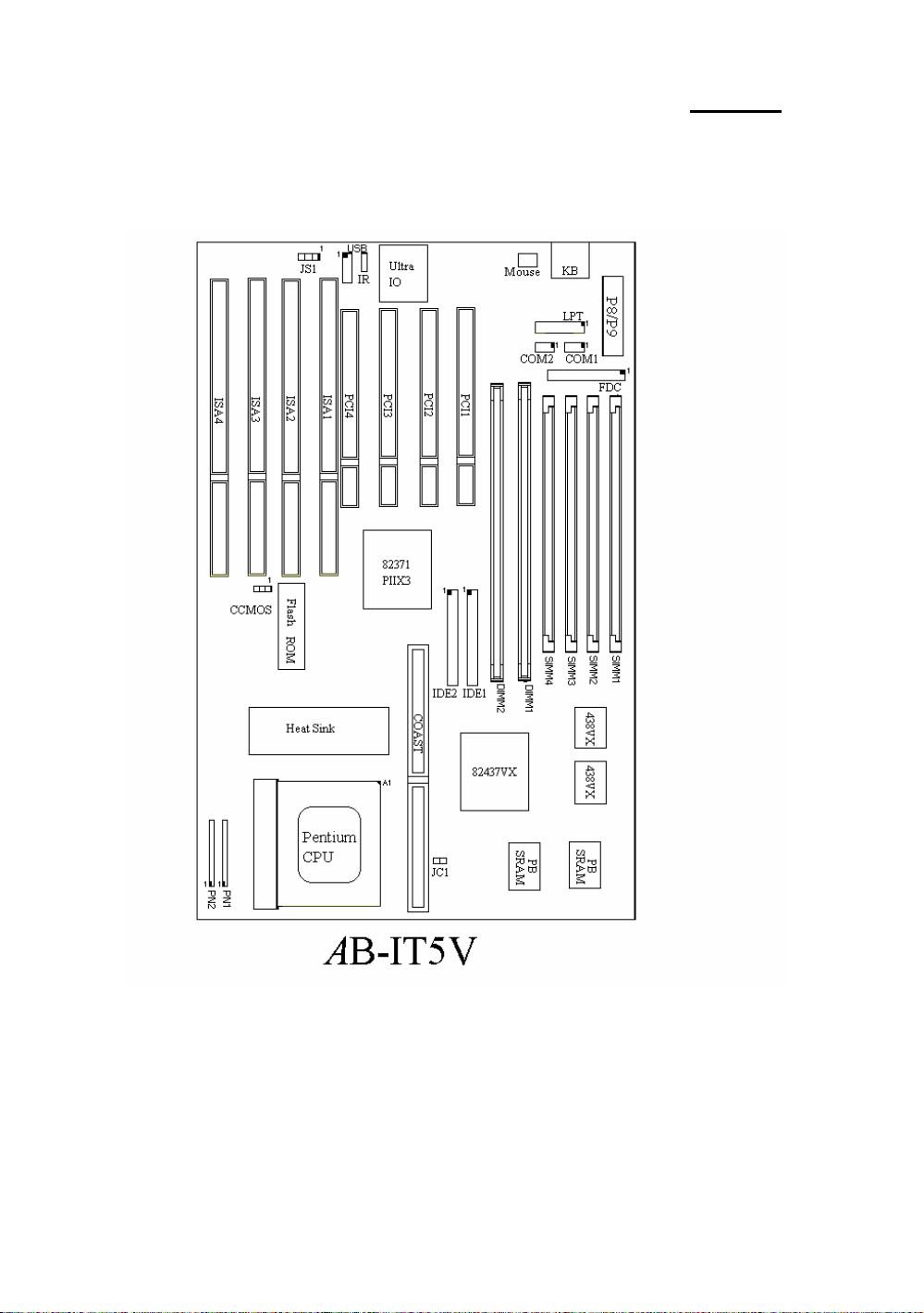
1-4 Chapter 1
l Layout diagram
Fig 1-1 Layout diagram
Page 7
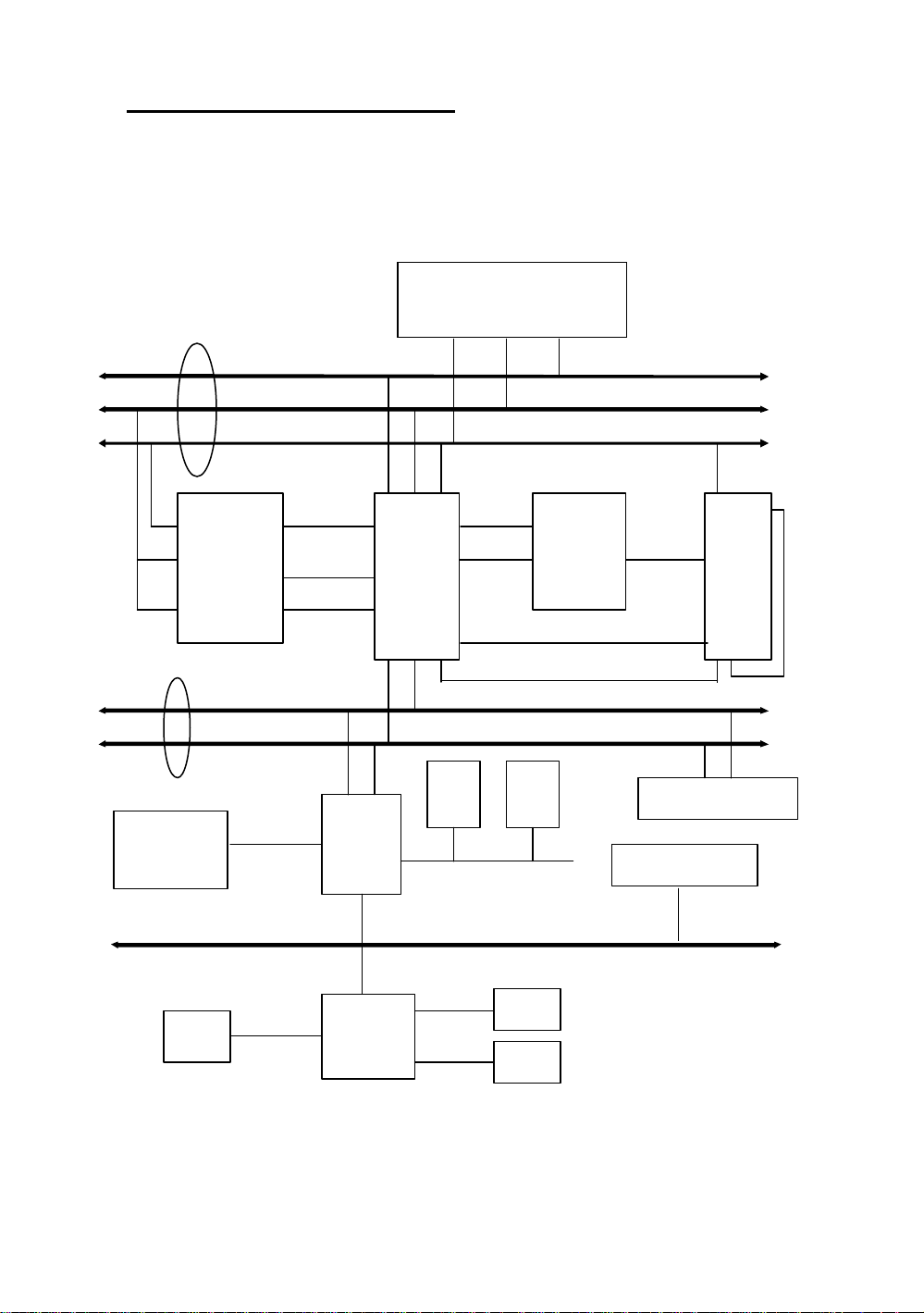
Introduction of IT5 Series Features 1-5
1
2
l System block diagram
Host BUS
Pentium Processor
3.3V
CACHE
(SRAM)
PCI BUS
CD ROM &
Hard Disk
Second Level
Cache
TAG
Fast
IDE
Ctrl
Tag Ctrl
TIO[0..7]
PIIX3
TVX
USB
Universal Serial Bus
Addr
Ctrl
Plink
Address/Data
Main
Memory
(DRAM)
TXD Ctrl
Control
USB
Control
Address
Data
Data
ISA Device(s)
TDX
PCI Device(s)
ISA BUS
Serial
ALi
M5123
Fig. 1-2 System block diagram
LPT
FDC
Page 8

1-6 Chapter 1
- IT5H
l Specifications:
1. CPU frequency and voltage configuration with CPU “SOFT
MENU™”
l Setup of the mainboard’s frequency and voltage without DIP
Switches or Jumpers.
l Modification of CPU operating voltage and frequency through
software configuration.
l Modification of CPU operating voltage and frequency directly on
screen.
2. Uses ZIF CPU Socket 7 for easy CPU installation
l Three voltage regulator/cooling plate sets for a more stable
CPU operating environment
l Supports Intel Pentium® CPUs: 75MHz to 200MHz and P55C
CPUs with MMX
l Supports all AMD sixth generation AMD-K5™ CPUs: 75MHz to
166MHz, AMD-K6™ CPUs: 200MHz and 233MHz
l Supports all Cyrix sixth generation 6x86™ CPUs: P120+, P133+,
P150+, P166+
l Reserved circuitry supports future sixth generation CPUs
3. Chipset
l Intel 430 HX chipset
l Supports standard version PCI 2.1
4. L2 Cache Memory
l 256K or 512K of cache memory (Pipeline Burst SRAM)
l Cache memory upgradeable to 512K
5. System DRAM
l Four 72-pin SIMM sockets: support FP and EDO DRAM
l Two 168-pin DIMM sockets: support FP, EDO
l DIMM sockets use PC modules (3.3V Unbuffered DRAM)
l Supports error check and correction (ECC) function
l Up to 512MB memory configuration possible
Page 9
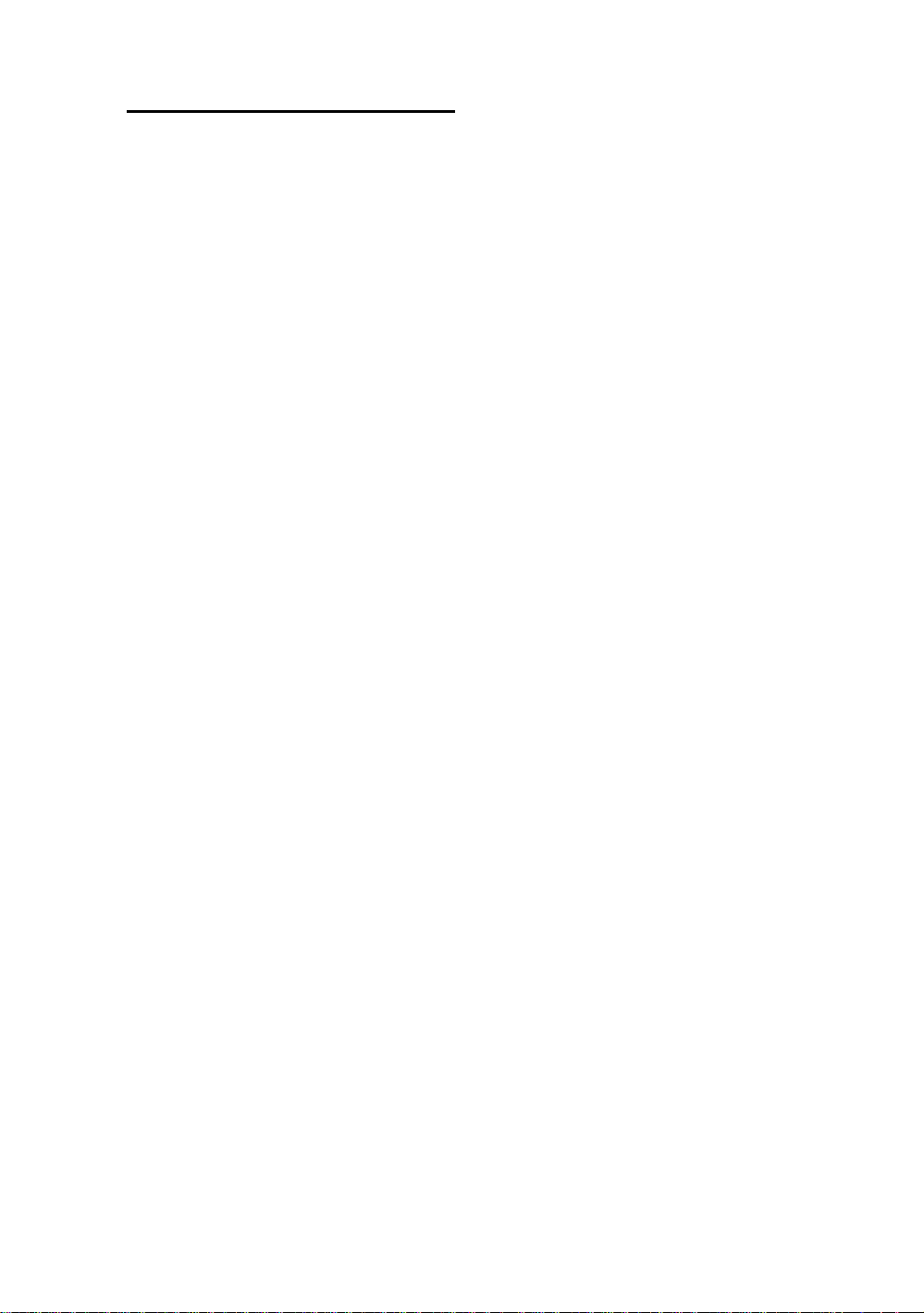
Introduction of IT5 Series Features 1-7
6. System BIOS
l AWARD BIOS
l Supports Plug-and-Play (PnP)
l Supports Advanced Power Management (APM)
l Supports Desktop Management Interface (DMI)
7. Multi I/O features
l Two Universal Serial Bus (USB) ports
l Four fast IDE channels (PIO mode 0~4 and Bus Master)
l One EPP/ECP parallel port and one 16550 serial port
l Two floppy disk drive connectors (FDD) (360K, 720K, 1.2M,
1.44M and 2.88M)
8. Other features
l Standard AT architecture dimensions
l Four ISA bus slots and four PCI bus slots
l Supports 3-MODE for a special Japanese floppy disk drive
l Supports two bootable hard disks--able to run two different
operating systems
Note: All brand names and trademarks are the property of their respective owners.
Page 10
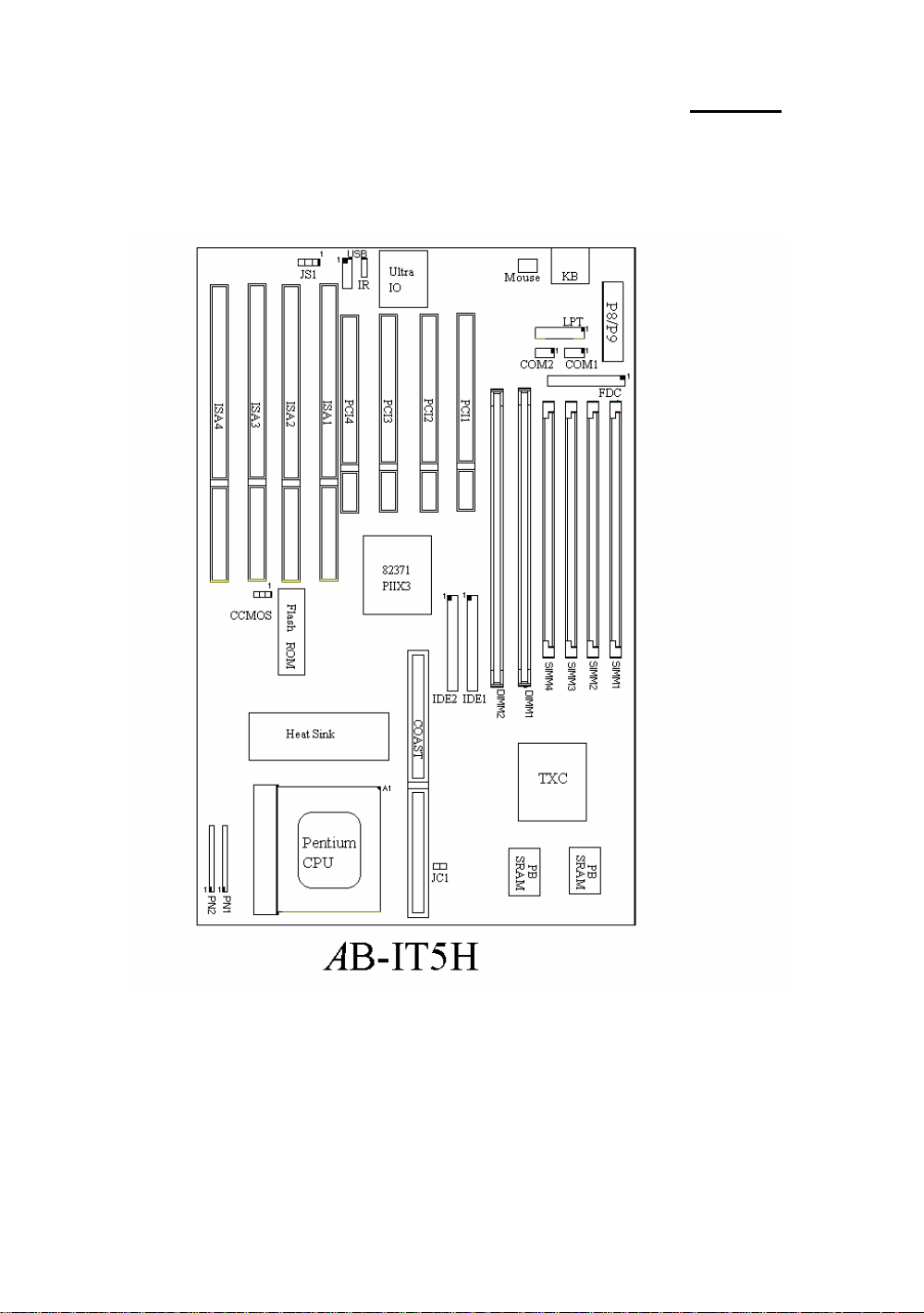
1-8 Chapter 1
l Layout diagram
Fig. 1-3 Layout diagram
Page 11
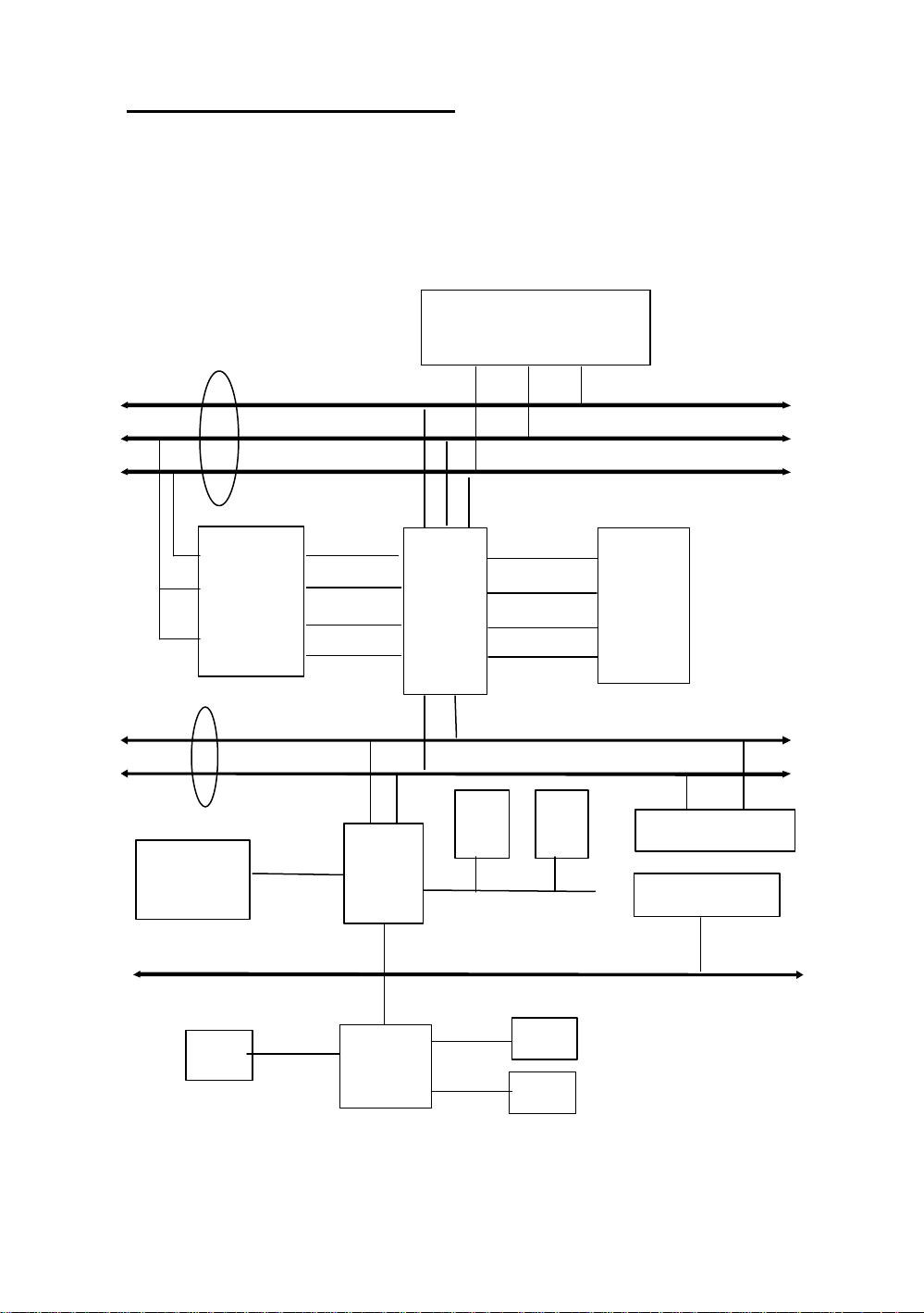
Introduction of IT5 Series Features 1-9
1
2
l System block diagram
Host BUS
CD ROM &
Hard Disk
Second Level
Cache
CACHE
(SRAM)
TAG
PCI BUS
Fast
IDE
Ctrl
Tag Ctrl
TIO[0..7]
TIO[8..10]
PIIX3
Pentium Processor
TXC
USB
Universal Serial Bus
3.3V
Addr
Ctrl
ECC
Data
Control
Address/Data
USB
Control
Address
Data
Main
Memory
(DRAM)
PCI Device(s)
ISA Device(s)
ISA BUS
Serial
ALi
M5123
LPT
FDC
Page 12
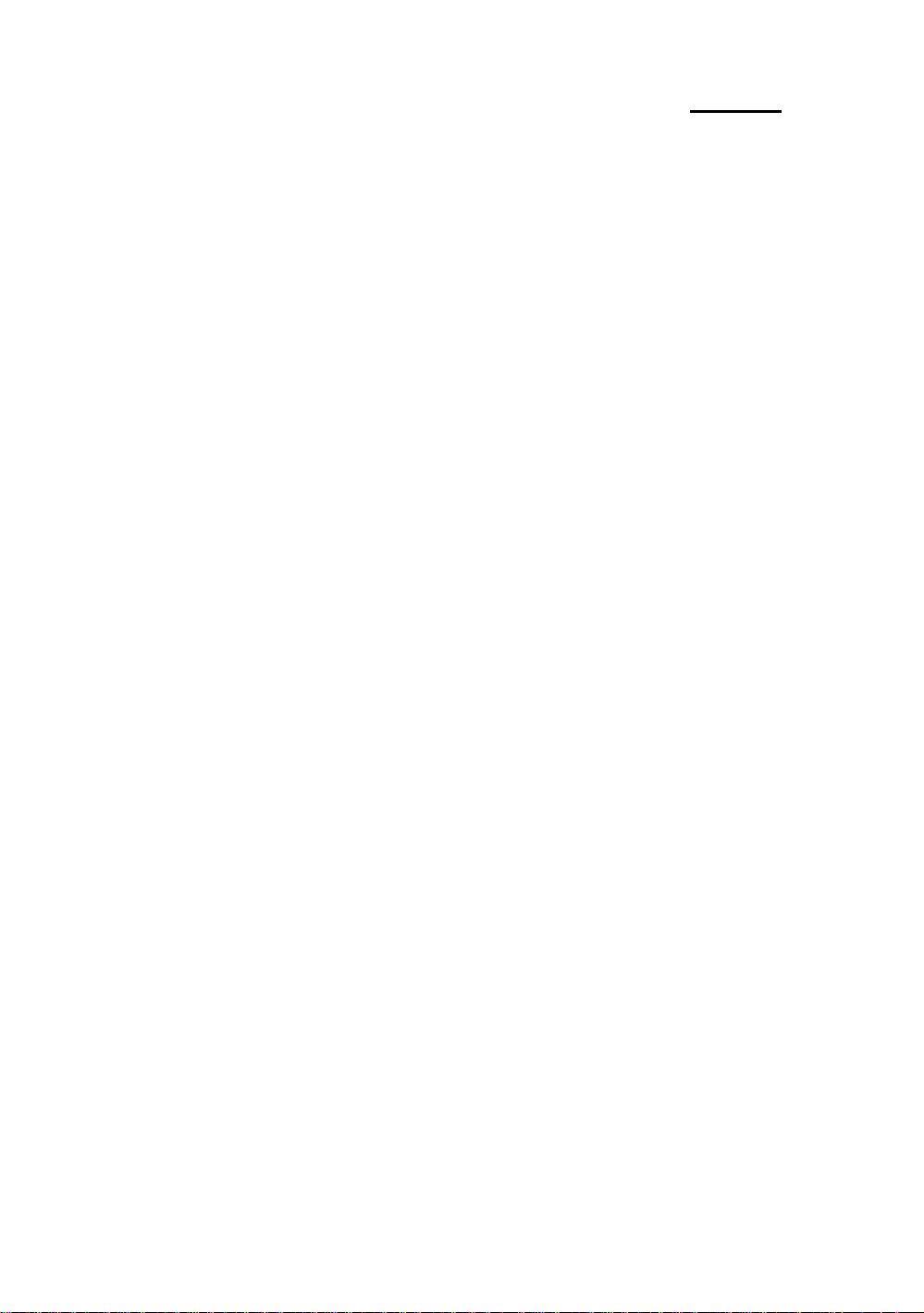
1-10 Chapter 1
Fig. 1-4 System block diagram
Page 13
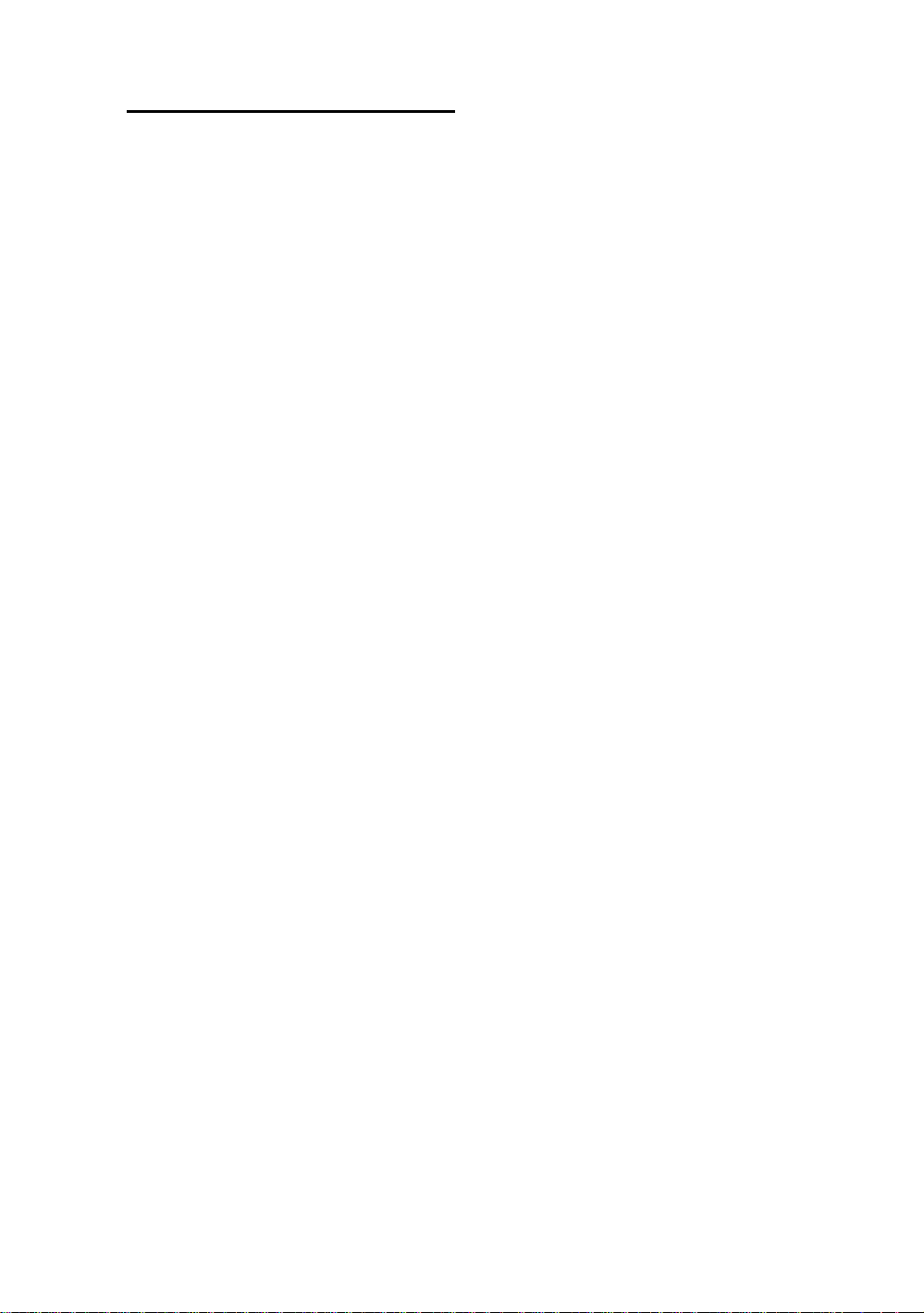
Introduction of IT5 Series Features 1-11
Page 14
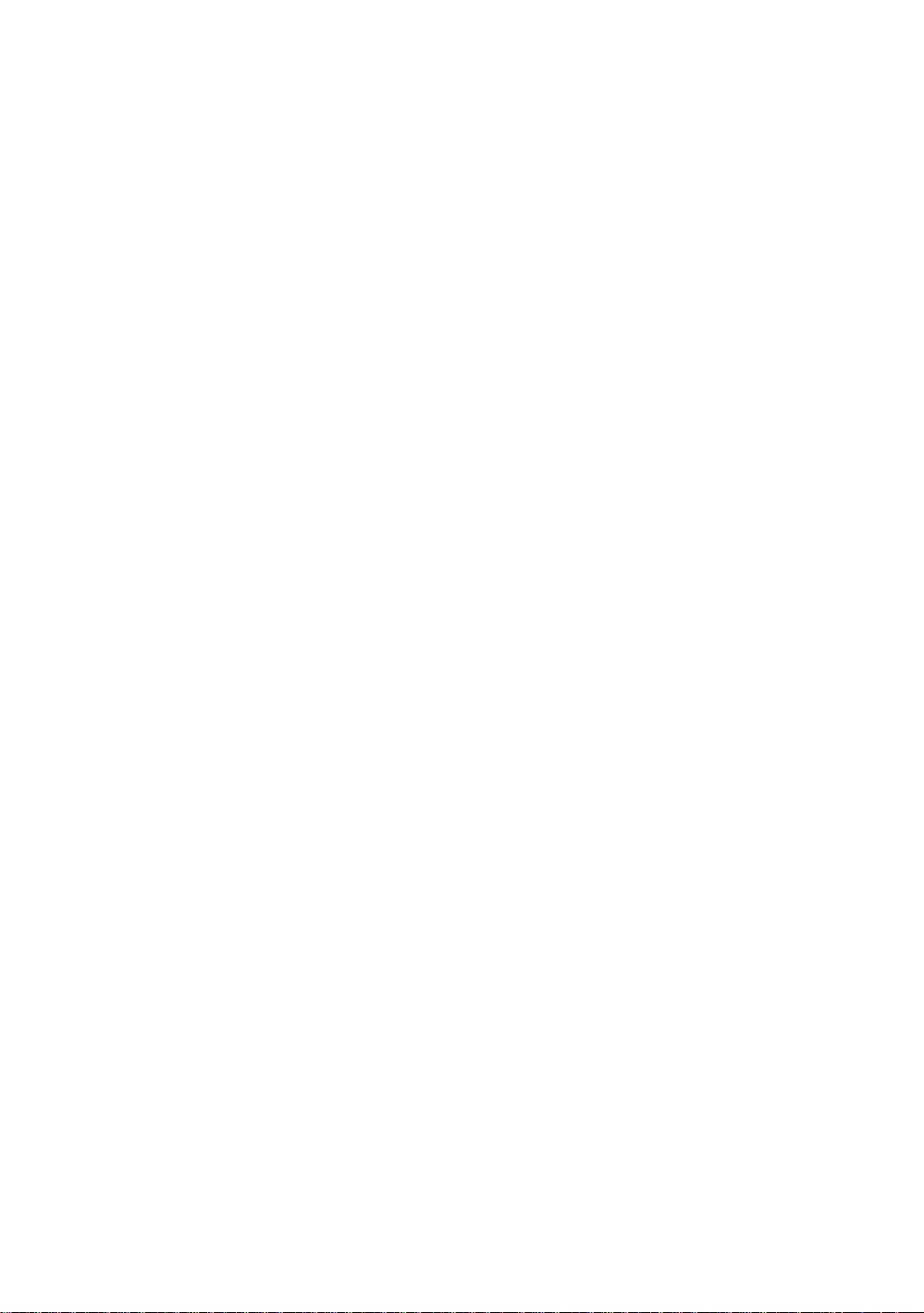
Page 15
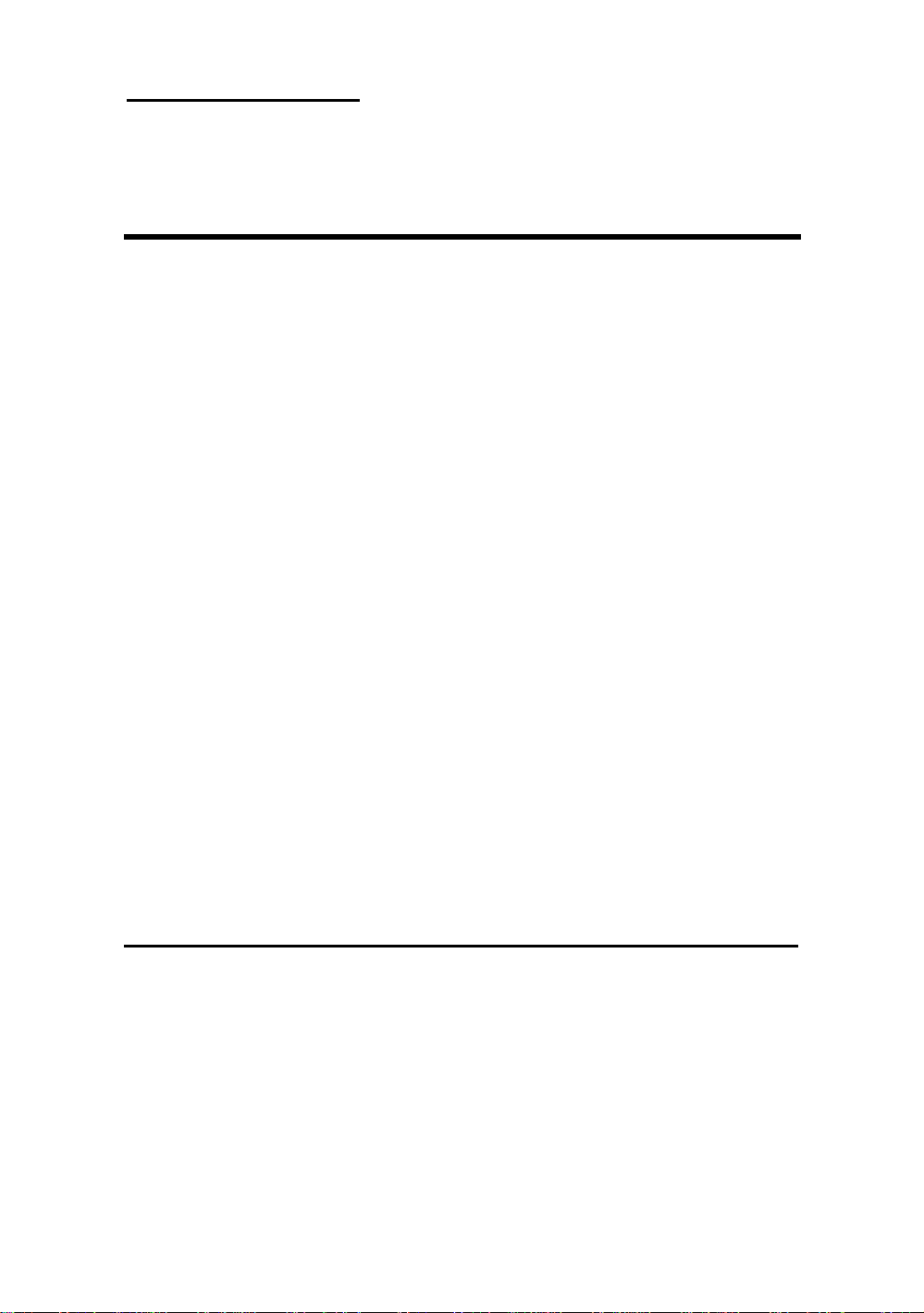
Installing the Mainboard 2-1
Chapter 2 Installing the
Mainboard
This mainboard series not only provides all standard equipment for classic
personal computers, but also provides great flexibility for meeting future upgrade
demands. This chapter will introduce step by step all the standard equipment
and will also present, as completely as possible future upgrade capabilities.
This mainboard is able to support all Intel Pentium including P55C with MMX,
Cyrix 6x86, 6x86L and AMD-K5 processors now on the market. (For details,
see specifications in Chapter 1.) However, we cannot guarantee that the
description given in this manual on the circuitry of your mainboard will work for
processors not listed in Chapter 1. For example, the operating voltage of
Cyrix’s next generation CPUs is unknown at the present time. Thus we were
not able to include these specifications in your motherboard. We will supply
further information about CPU support when new CPUs arrive on the market.
This chapter is organized according the following features:
ΠStandard external connectors
• Jumpers and switches
Ž Installing the CPU--steps for installing Intel, Cyrix and AMD
processors.
• Installing cache memory--If you don’t want to upgrade the cache
memory you can skip this chapter.
• Installing the system memory.
NNNN
Before proceeding with the installation
Before installing the mainboard please be sure to turn off or disconnect the
power supply unit. Before making any modifications to the hardware
configuration of the mainboard, the power supply to any areas of the mainboard
you plan to modify should be turned off to avoid unnecessary damage to the
hardware.
Page 16

2-2 Chapter 2
&
User friendly instructions
Our objective is to enable the novice computer user to perform the
installation by themselves. We have attempted to write this document in a very
clear, concise and descriptive manner to help overcome any obstacles you may
face during installation. Please read our instructions carefully and follow them
carefully step-by-step.
Page 17
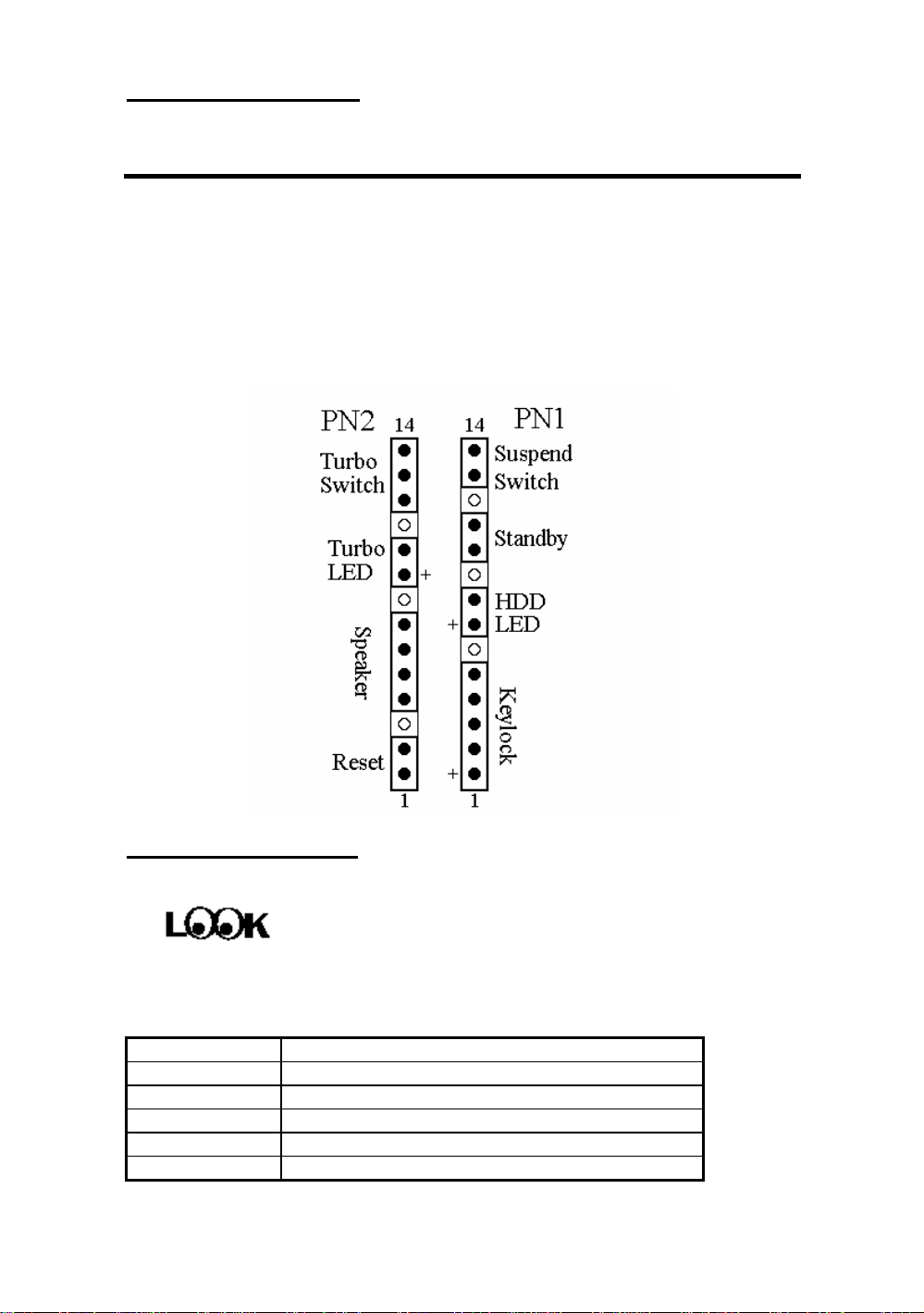
Installing the Mainboard 2-3
¬ Standard External Connectors
Inside the case of any computer several cables and plugs have to be
connected. These cables and plugs are usually connected one-by-one to
connectors located on the mainboard. You need to carefully pay attention to
any connection orientation the cables may have and, if any, notice the position of
the first pin of the connector. In the explanations that follow, we will describe
the significance of the first pin.
PN1 - Keylock connector Please pay attention to pin position and
orientation
This connector has a specific orientation. Connect the five -thread keylock
connector cable to the PN1 connector pins on the mainboard.
Pin number Name or significance of signal
1 +5VDC
2 No connection
3 Ground
4 Keyboard inhibit Signal
5 Ground
Page 18
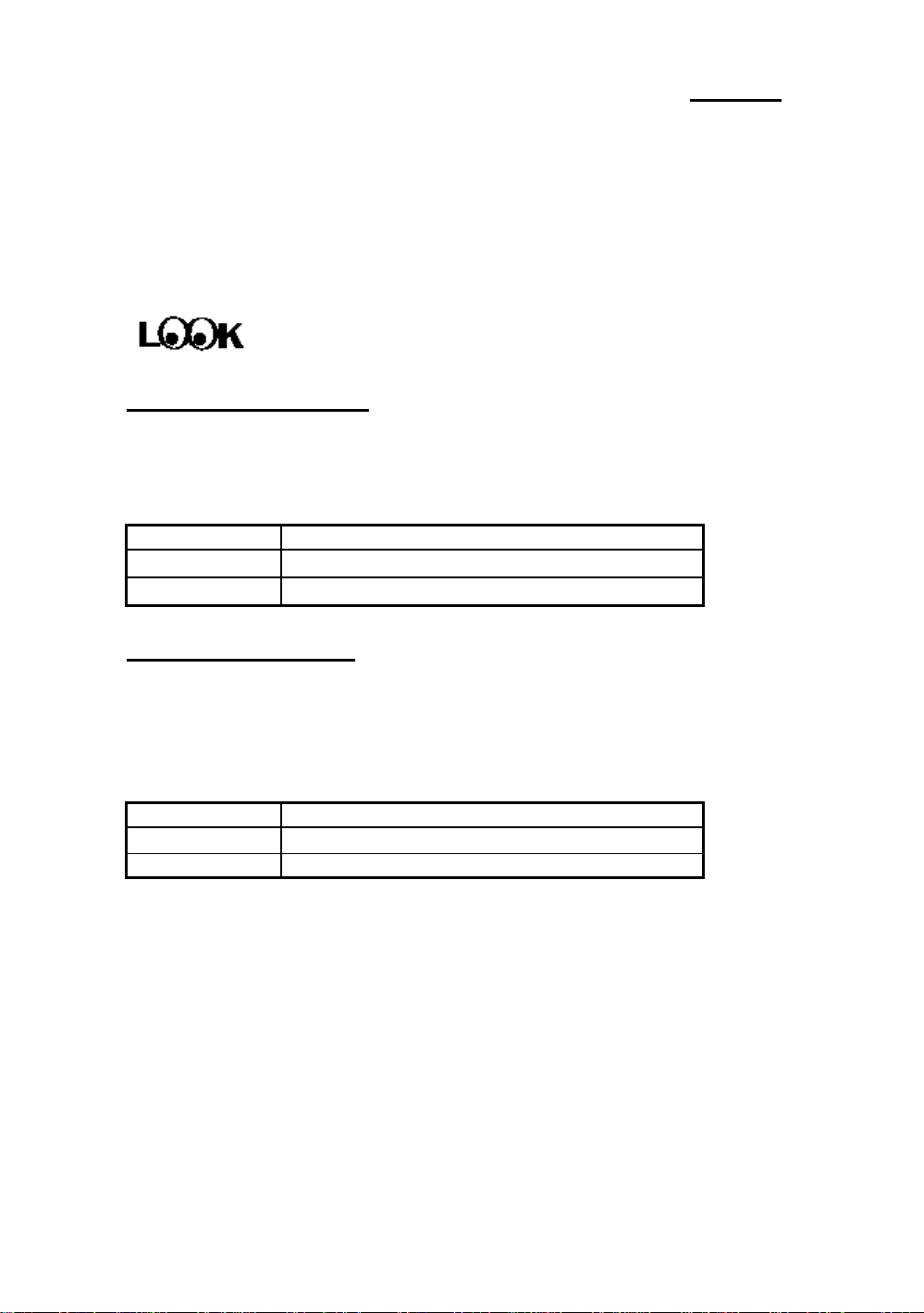
2-4 Chapter 2
Knowledge
Computer
The “keylock switch” is used to lock the computer’s
keyboard. This disables the keyboard so that unauthorized
persons cannot use it. When this function is in use, you will
need to use the unlock key to activate the keyboard.
PN1 - IDE LED connector
This connector has a specific orientation. Connect the two-thread IDE LED
connector cable attached to the case to the IDE LED connector on the
mainboard.
Pin number Name or significance of signal
7
8
LED’s Cathode
LED’s Anode
PN1 - Standby connector
There is no specific orientation. Most of the present AT cases do not support
this feature so most of you can ignore this instruction. If your case has a cable
for the Standby feature, you should connect this cable to the connector on the
Mainboard.
Pin number Name or significance of signal
10 Standby power supply【+5VSB】
11 Control signal of computer switch of the case
Computer
knowledge
The “standby connector,” unlike the traditional mechanical
switch, is an electronic way to turn the computer’s power off.
To use this feature, the power supply system must permit a
shutdown power supply (+5VSB), support the electronic
switch feature, and must also be used with connector JS1 on
the mainboard. For example, when using Windows 95,
your computer will automatically shut down after having saved
your work when you exit Windows. You do not need to
use the mechanical switch to turn the computer off.
Page 19
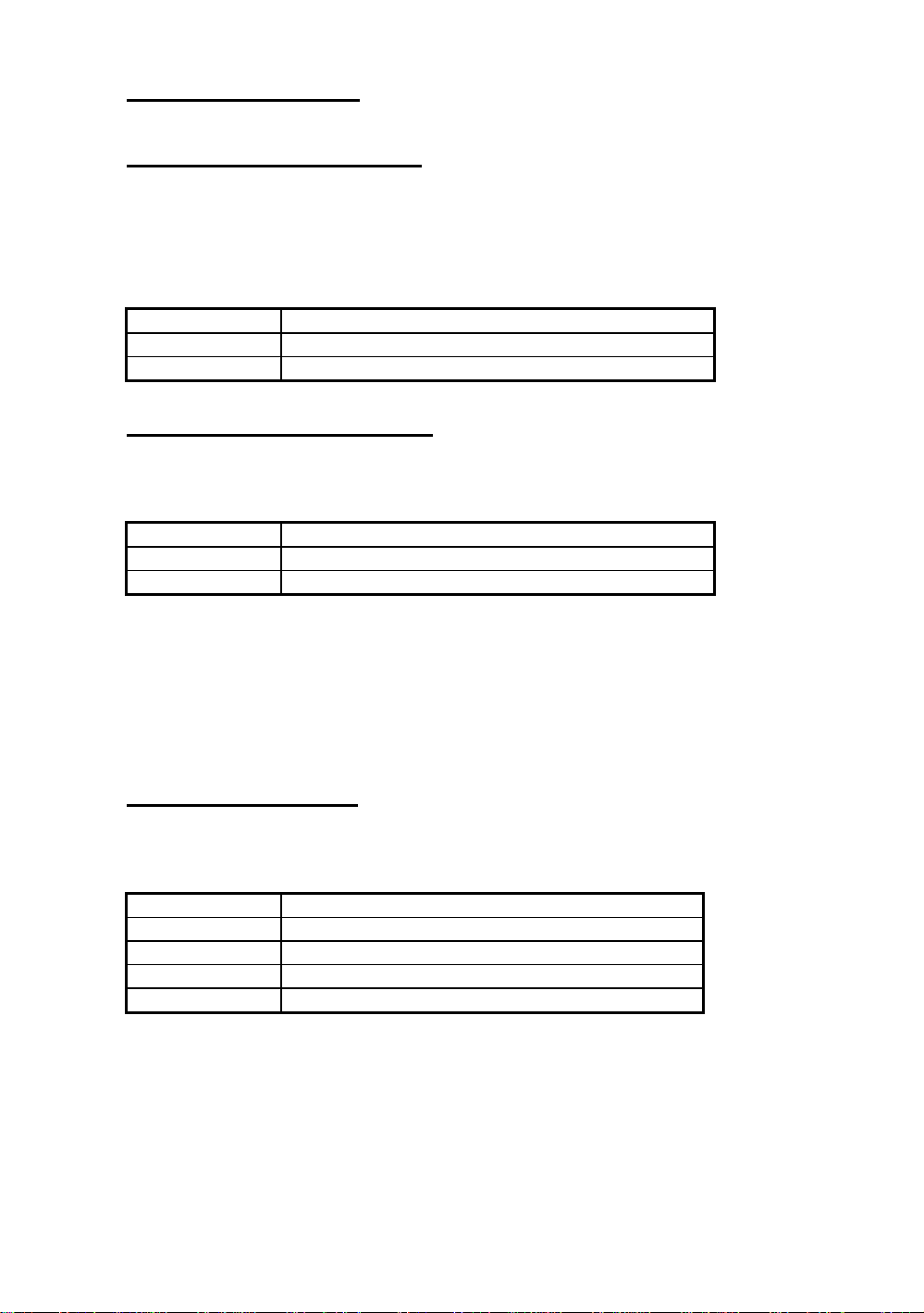
Installing the Mainboard 2-5
PN1 - Hardware Suspend switch
There is no specific orientation. Connect the two-thread hardware suspend
plug to the PN1 connector pins on the mainboard. Since most cases do not
support this feature, most of you ignore this instruction. Furthermore, this
feature is not necessary as it is already a part of the mainboard.
Pin number Name or significance of the signal
13 Suspend
14 Ground
PN2 - Hardware Reset connector
There is no specific orientation. Connect the two -thread hardware reset cable
to the PN2 connector pins on the mainboard.
Pin number Name or significance of signal
1 Ground
2 Hardware reset signal
Computer
knowledge
The “Hardware Reset” is used to reset the computer during
operation without turning the computer off and back on.
For example, if you are running an application that stops
responding to the computer, you may press the Reset button
to restart the computer.
PN2 - Speaker connector
There is no specific orientation. Connect the four -thread speaker cable to the
PN2 connector pins on the mainboard.
Pin number Name or significance of signal
4 +5VDC
5 Ground
6 Ground
7 Sound Signal
Page 20
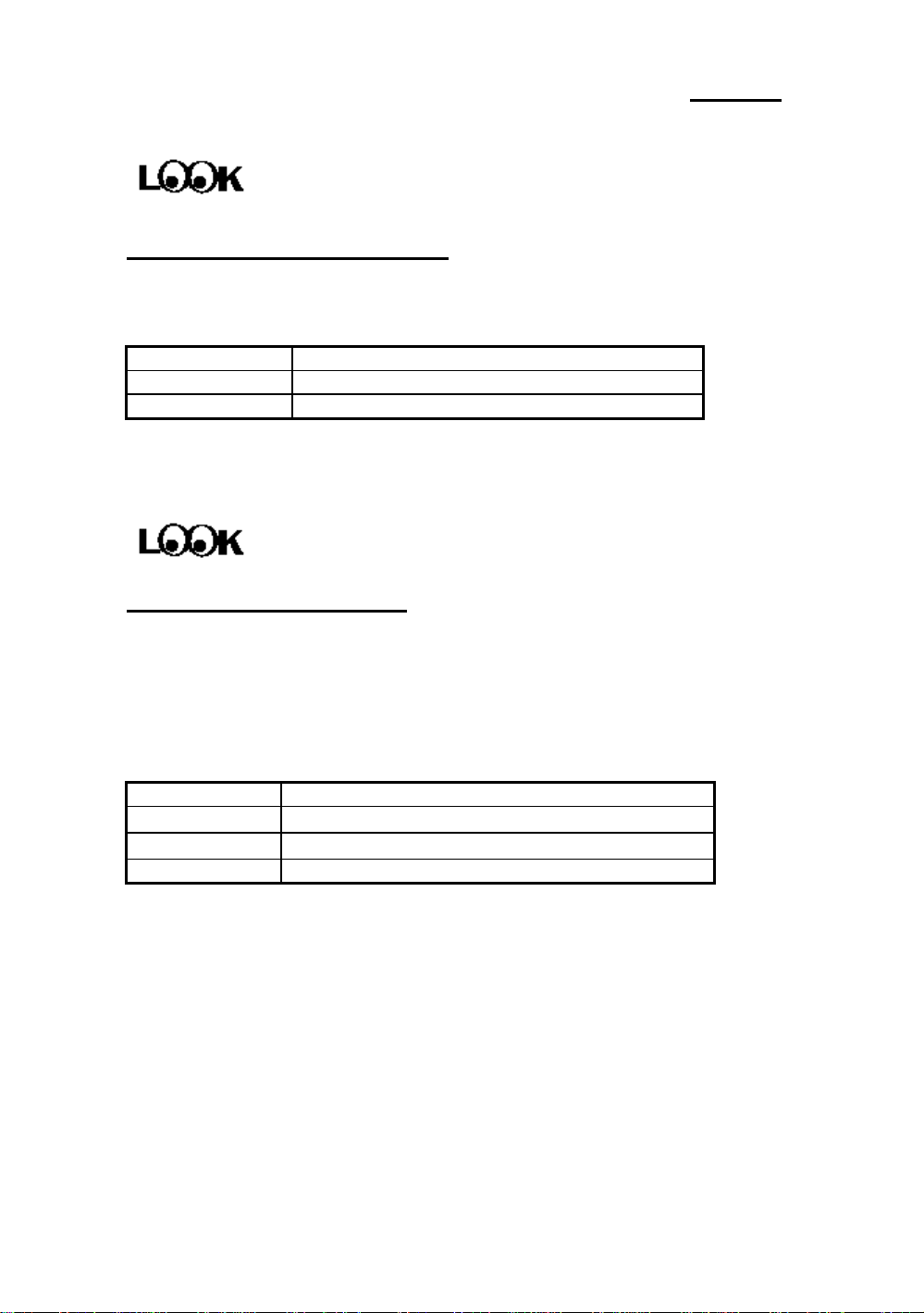
2-6 Chapter 2
PN2 - Turbo switch LED connector
This connector has a specific orientation. Connect the two -thread turbo switch
LED plug to the PN2 connector pins on the mainboard.
Pin number Name or significance of signal
9 Anode terminal of Turbo LED
10 Cathode terminal of Turbo LED
Computer
knowledge
The “hardware Turbo LED” indicates the status of hardware
operating speed.
JS1 - Power Control connector
This has a specific orientation. The present power supply units of AT computer
do not support this feature, so you can ignore this connector. If your power
supply unit features this connector, insert plug JS1, but be sure that the
signification of the signal cable is the same, and be sure to use this feature in
connection with the Standby connector on connector PN1.
Pin number Name of the signal or signification
1 Power supply control signal 【PS_ON】
2 Standby power supply 【+5VSB】
3 Ground
Page 21
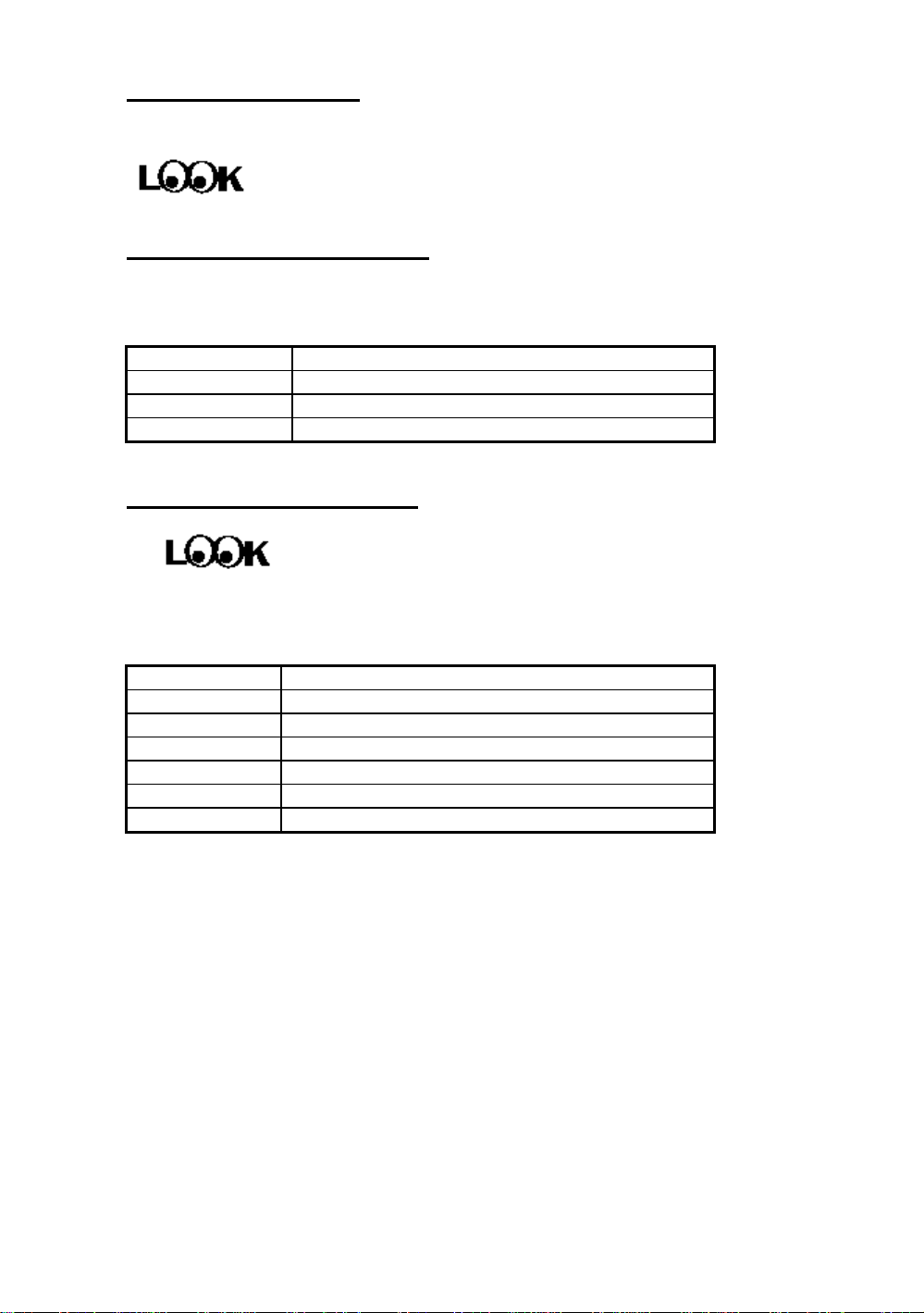
Installing the Mainboard 2-7
FAN - CPU Fan power connector
This has a specific orientation. Connect the three-threads CPU fan cable to the
Fan connector.
Pin number Name of the signal or signification
1 Ground
2 +12V
3 Ground
Mouse - PS/2 Mouse connector Watch the pin number and the orientation
This has a specific orientation. Connect the six-threads PS/2 Mouse cable
provided to the Mouse connector on the mainboard.
Pin number Name of the signal or signification
1 Mouse data
2 No connection
3 Ground
4 +5VDC
5 Ground
6 Mouse clock
Computer
The “PS/2 Mouse Port” is different from COM1 or COM2
knowledge
serial ports to which you can also connect a Mouse. This
mainboard features an extra PS/2 Mouse port, so when you
buy a mouse, be sure that it is a PS/2 Mouse before connecting
it to this port. But if you cannot find any PS/2 Mouse, you can
still use COM1 or COM2 to connect a serial mouse to your
computer.
Page 22
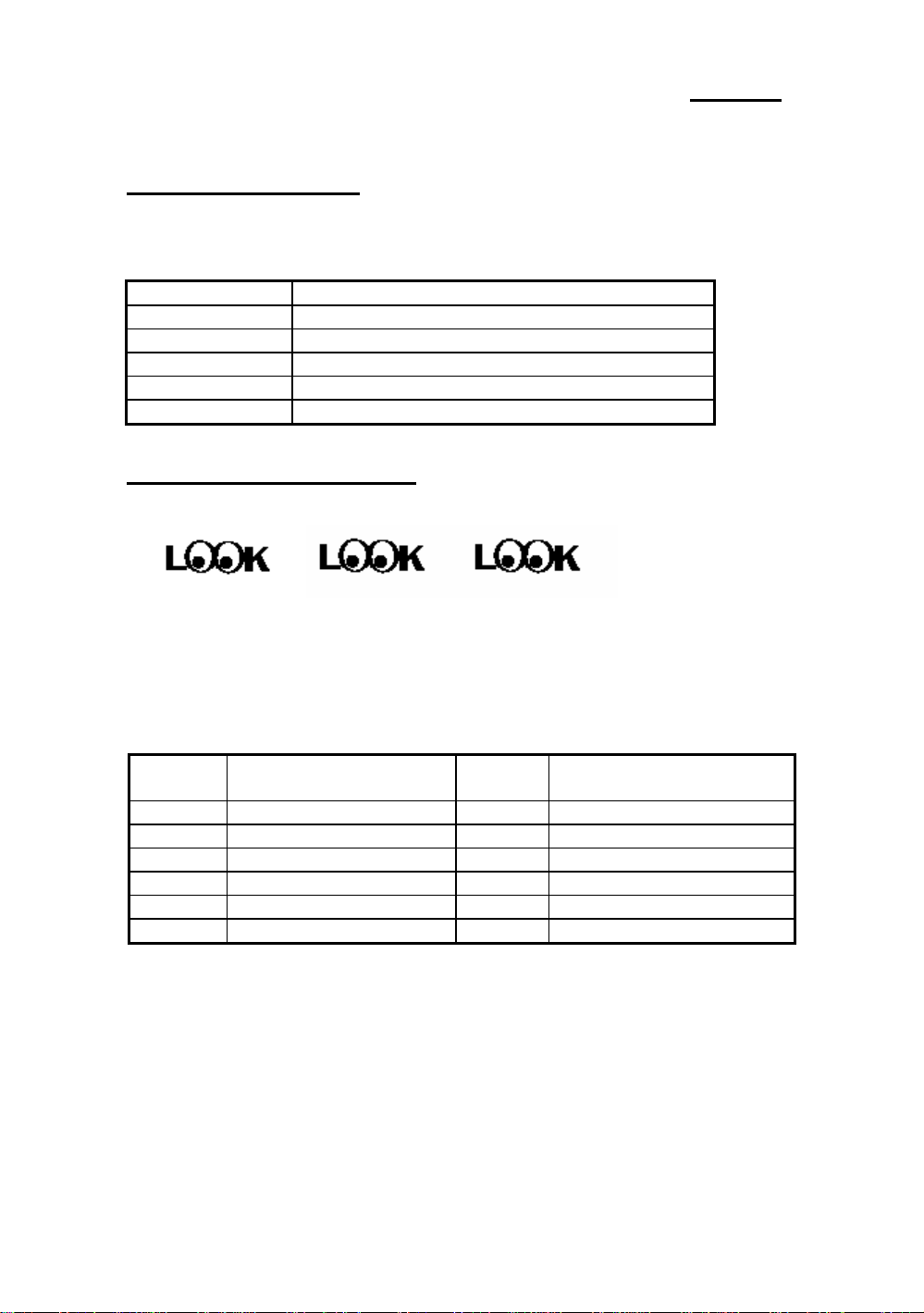
2-8 Chapter 2
J2 - Keyboard Connector
This has an orientation pin. Connect your keyboard connector to connector J2
on the mainboard.
Pin number Name of the signal or signification
1 Keyboard clock
2 Keyboard data
3 No connection
4 Ground
5 +5VDC
P8/P9 - Power input Connectors Watch the pin number and the
orientation
These have a specific orientation. The three warning marks indicate that if you
make a mistake in pin number or connection orientation, you could destroy your
equipment. During installation, you just need to connect to the correct pins and in
the correct orientation, and to connect connectors P8 and P9 of the power
supply unit to the connectors on the mainboard.
Pin number
1 POWERGOOD 7 Ground
2 +5VDC 8 Ground
3 +12VDC 9 -5VDC
4 -12VDC 10 +5VDC
5 Ground 11 +5VDC
6 G round 12 +5VDC
Name of the signal or
signification
Pin number
Name of the signal or
signification
Page 23
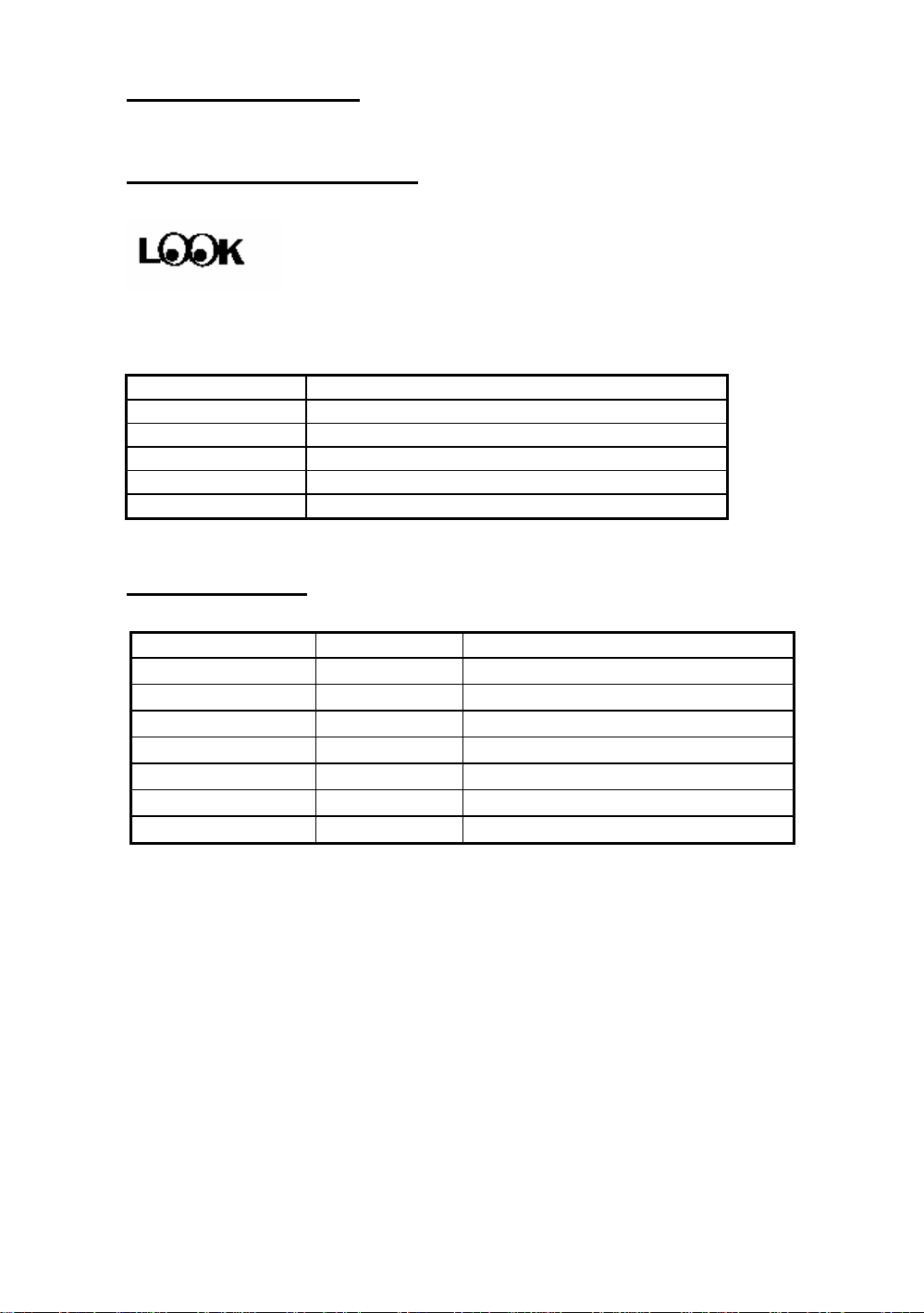
Installing the Mainboard 2-9
IR - Infrared remote Connector Watch the pin number and the orientation
This has a specific orientation. Your mainboard supports this feature, but you
must buy the infrared remote device as an option.
Pin number Name of the signal or signification
1 +5VDC
2 No connection
3 Receive data
4 Ground
5 Transmit data
I/O Port connectors Watch the pin number and the orientation
Connector name Pin number Name of the peripheral connected
IDE 1 40 IDE Channel 1
IDE 2 40 IDE Channel 2
FDC 34 Floppy Disk connector
LPT 26 Parallel port connector
COM1 10 Serial port COM1 connector
COM2 10 Serial port COM2 connector
USB 16 Universal Serial Bus connector
Page 24
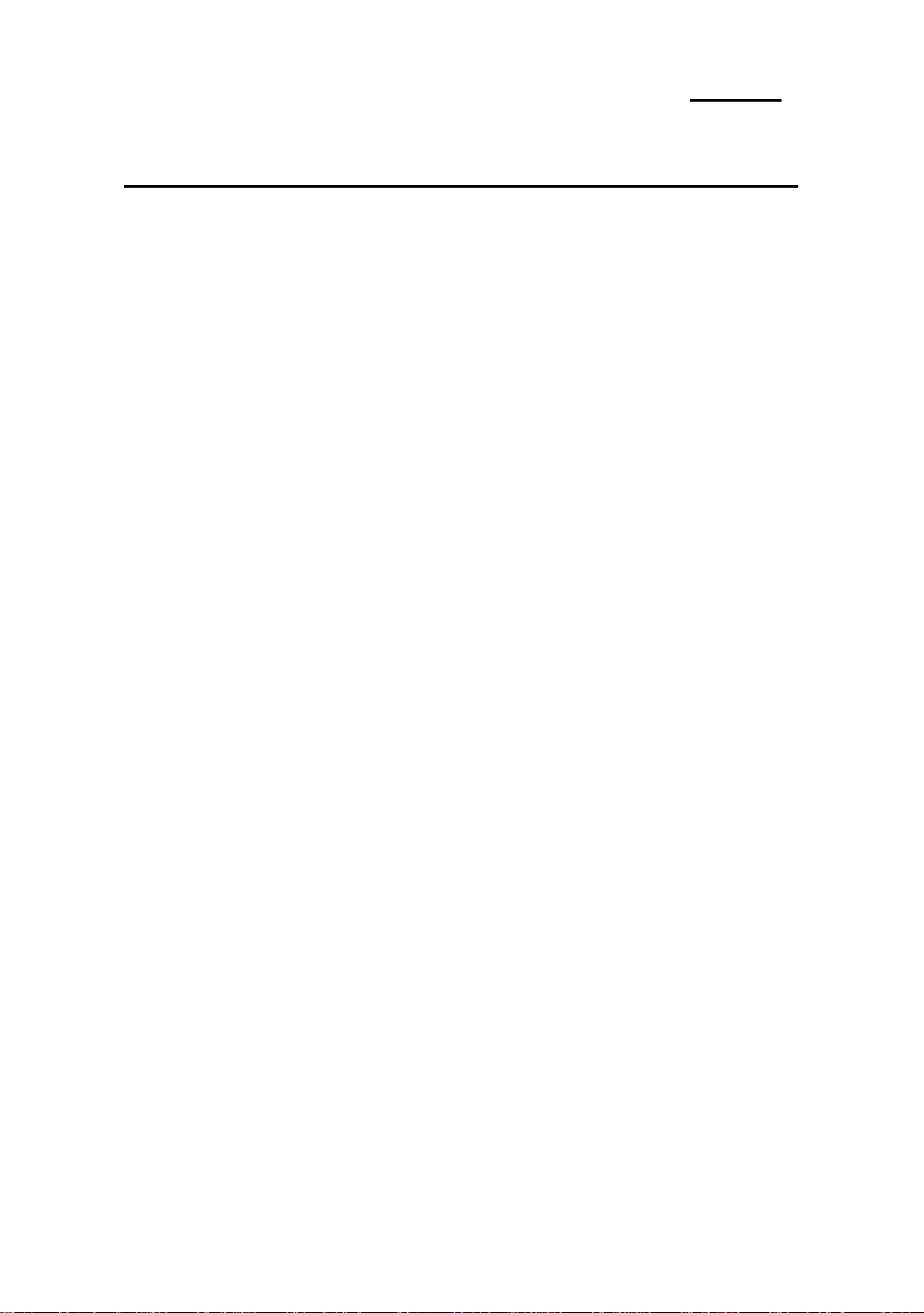
2-10 Chapter 2
- Jumpers and Switches
CCMOS : Delete the contents of the CMOS
This jumper is set on pins 1 and 2 at the factory, in order for the
computer to function normally, so please do not change this setting.
The main feature of this jumper is to solve situations where the
computer crashes due to improper usage. For instance:
l You have forgotten the password you set.
l You have changed inappropriately the settings in the BIOS
menu.
l You want to change the version of flash BIOS.
All these errors are very serious, you must avoid them. But if you
have made one of these errors, this jumper can save your life . First
turn off the power supply and open the computer case, than place
the jumper on pins 2 and 3 in order to save your computer. But if
you use your computer normally, you should not need to use this
feature.
After you have deleted the CMOS information, the computer is saved, but
you still have to go back to the BIOS Setup menu, and reset one by one all
the specifications: CPU, date, hour, FDD and HDD parameters. etc., before
your computer will get back into normal operation.
JC1:Installing the cache memory in the cache memory extension
slot (COAST)
On delivery, the IT5 mainboard comes with a 256K or 512K cache
memory. If you already have 512K, your mainboard will not need a
cache extension, and you will not be able to see the extension slot.
But if you have only 256K, we have reserved an extension slot which
permits you to extend the cache to 512K. This is set up at the factory
with no jumper, which is what we call OFF status. You will need to
put the jumper in place only when you extend the cache. For mo re
details, refer to the section which deals with cache memory.
Page 25
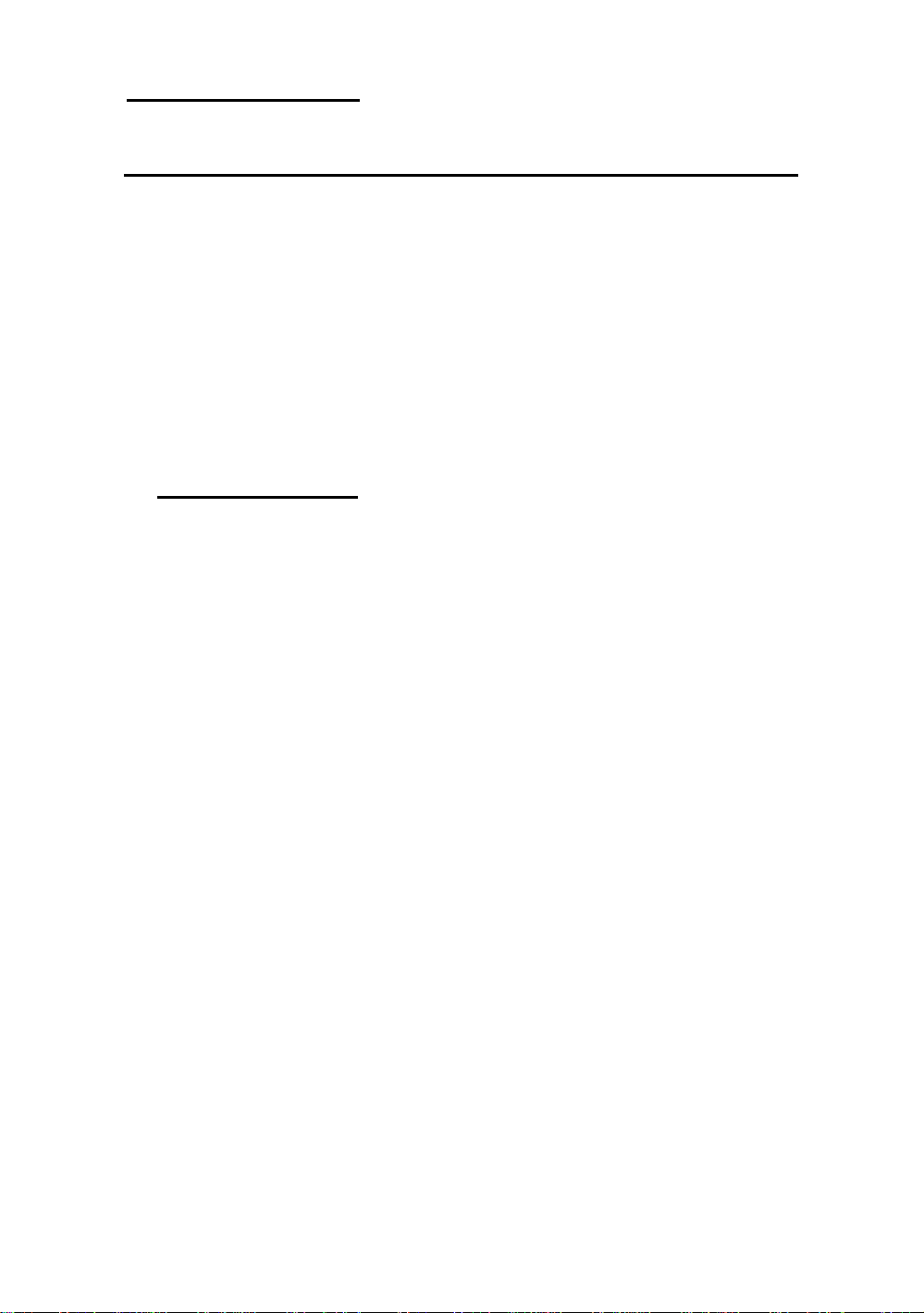
Installing the Mainboard 2-11
® Presentation and Installation of the CPU
Jumperless Mainboard (Mainboard with no DIP Switch or Jumper)
This mainboard series can be installed with CPU without the hardware
setting of the CPU.
On other boards, when you want to install the CPU, you have, more or
less, to setup some jumpers or DIP switches. With this mainboard, you will not
need to adjust any jumper or switch. The CPU speed and model is set up by
software, in order to allow the user to complete setup and installation
procedures easily. After you have inserted the CPU on the CPU socket, you
can close the computer case and turn the computer on. You just need to enter
the CPU SOFT MENU™ located in the BIOS Setup, and to setup the speed
and the voltage of the CPU to compete the installation. Even if you don’t need to
setup any switch, we recommend you to read our presentation of the CPUs, it
will be useful information for you.
Since 1996, every two or three months, Intel adds new models to the
Pentium CPU series. That is why the CPU market is filled with a lot of different
models and brands. All CPUs have different electrical specifications. That’s why
installing a CPU is becoming more and more complex. You can’t help that,
because everybody wants to be able to upgrade its hardware. So, you have to
take a bit of time to read this section, in order to be able to install a cheaper and
better processor.
This mainboard does not only support all the CPUs listed in the
specifications, but also has reserved several circuits in order to be able to
support future processors. But before we go further in our presentation, we
must clarify that “we have only tested the CPUs listed in Chapter 1”, we cannot
guarantee that this board will be able to support future products, because we
cannot forecast future developments. But we will do our best to support any
possible CPU.
Related terminology :
External clock
Also referred to as the external CPU clock, or “Bus clock”, it is the input
clock of the CPU. For instance, Intel Pentium P90, P120 and P150 all
have a 60MHz external CPU clock, but have different internal clock
Page 26
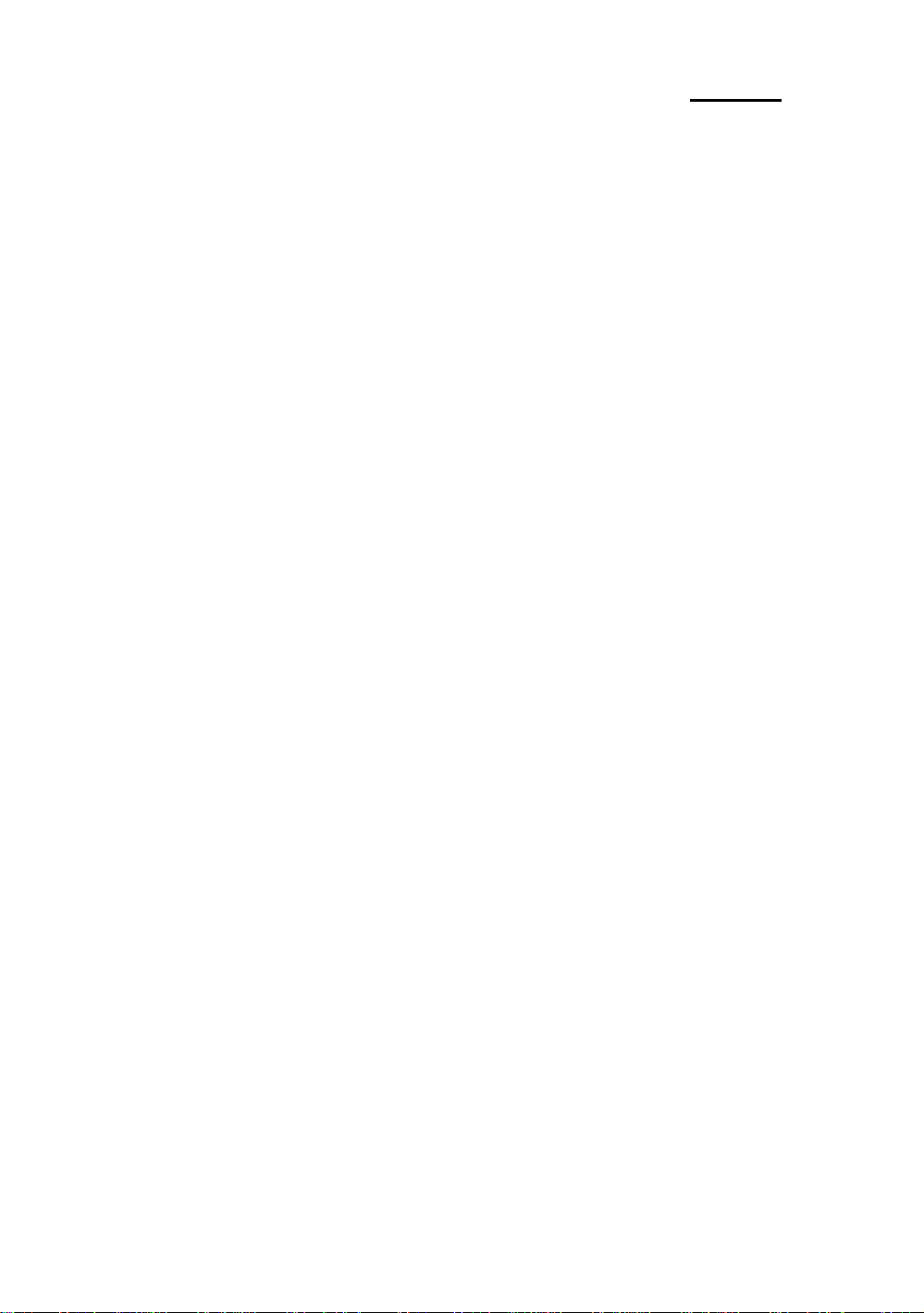
2-12 Chapter 2
multiplier factors.
Page 27
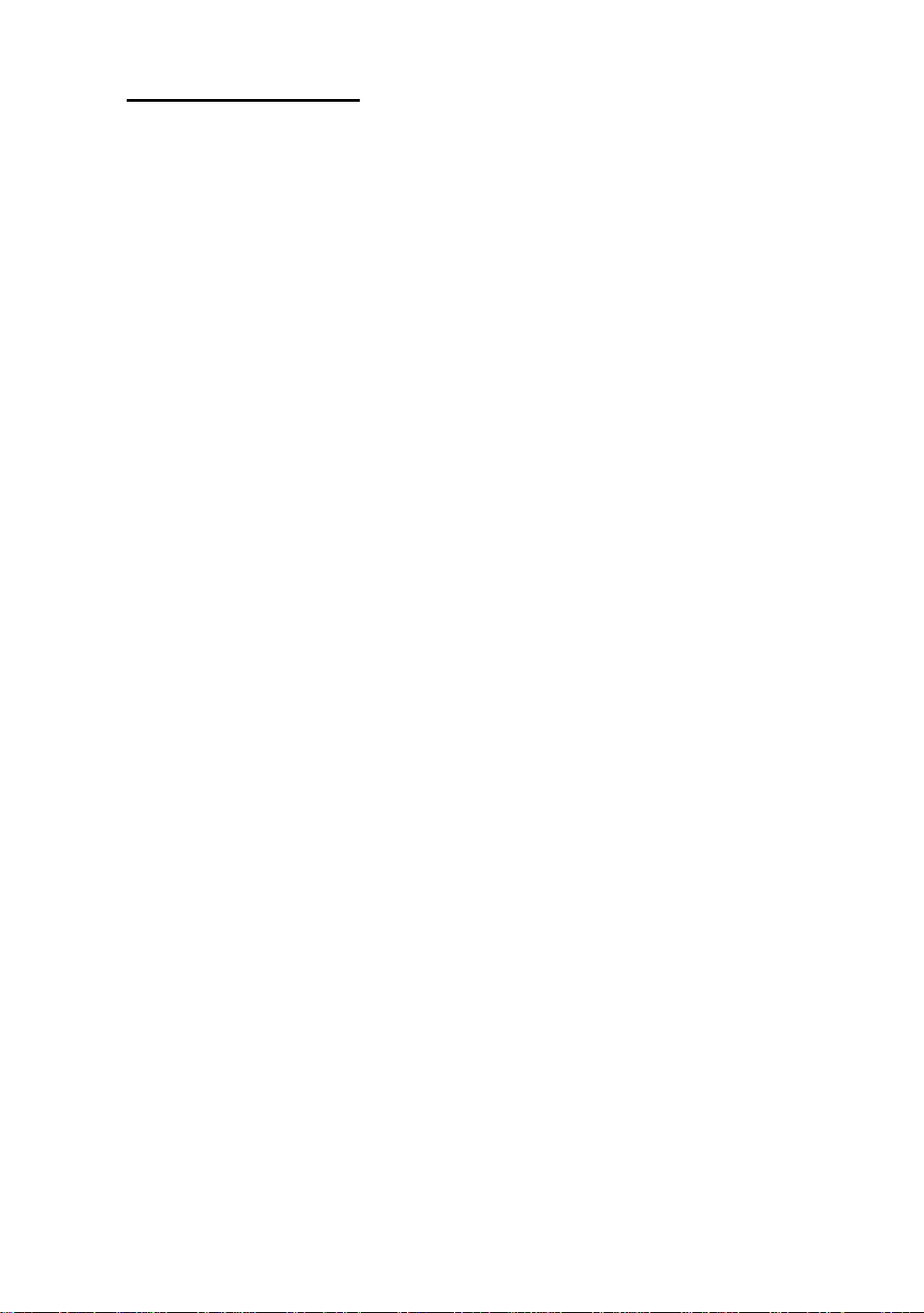
Installing the Mainboard 2-13
Clock multiplier factor
The real operation clock within the CPU is the multiple of the external
clock. We refer to this factor as the clock multiplier factor. The four
factors possible are 1.5, 2, 2.5 and 3. The factor differs from one CPU to
another. For instance, the Intel Pentium 166 CPU has a 66MHz external
clock, with a multiplier factor of 2.5, so that the speed of the internal clock
is 66MHz x 2.5.
Internal clock
Also referred to as the real internal CPU clock, it is the actual internal
operating clock of the CPU. The Internal Clock is a multiple of the external
clock and of the clock multiplier factor. For instance, the Intel Pentium 90
CPU has a 60MHz external clock and its clock multiplier factor is 1.5; the
Intel Pentium P133 CPU has a 66MHz external clock and its clock
multiplier factor is 2.
Internal CPU clock = clock multiplier factor x external CPU clock
AT Bus clock
Also referred to as ISA SPEED, or AT CLOCK, or even ISA Bus clock.
Ten years ago, the original specification of AT Bus clock installed in the
first generation PC/AT computers was 8MHz, this means that there are
some interface cards which can only work at 8MHz. In order to guarantee
compatibility with older hardware, we still support 8MHz AT Bus clock,
but if your interface card is newer or faster, you can choose a higher speed
for the AT Bus clock, in order to increase the transmission rate of the
interface cards. But we recommend you not to be too ambitious. An
8MHz setup ensures maximum compatibility.
CPU Voltage - Vcore and Vio
From the voltage point of view, 586 series CPU can be divided into two
categories: single voltage CPU and dual voltage CPUs. Single voltage
CPUs include: Intel Pentium P54C series, AMD-K5 and Cyrix 6x86, etc.
Dual voltage CPUs include: Intel P55C with MMX, future AMD CPUs,
Cyrix 6x86L and M2.
The voltage of dual voltage CPUs has two components: Vcore and Vio.
Vcore provides all the power for internal processing, and its power
consumption is quite important. Vio provides the power necessary for the
external interface of the CPU.
Page 28
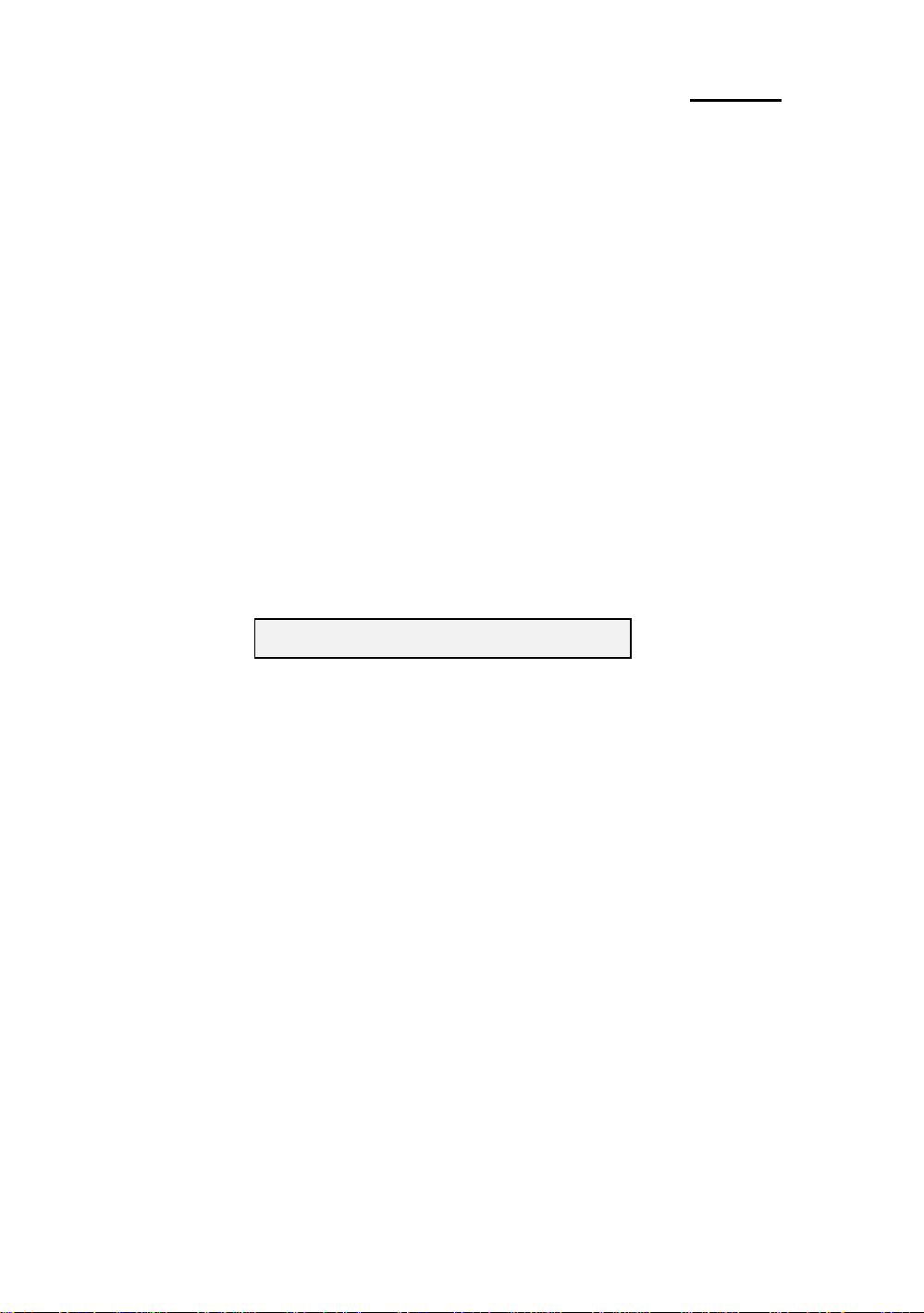
2-14 Chapter 2
P-Rating
The P-Rating was defined by some manufacturers other than Intel to rate
the performance of their CPU in comparison with Intel Pentium CPUs. For
instance, Cyrix 6x86 P166+ has a higher actual speed compared with Intel
Pentium P166, its internal clock needs only 133MHz versus 166MHz for
Intel ’s product. The main reason is that Cyrix has improved the internal
architecture of the 6x86 CPU, which means that with the same internal
clock speed, the actual clock speed will be different.
Having read the related terminology above, please refer to the information in
appendices B, C or D for the type and specifications of your own CPU. We
suggest that you note down these specifications, which will help you when you
install the CPU.
CPU Settings:
!!CPU SOFT MENU!!
To configure the speed and the voltage of the CPU, you must enter to the CPU
SOFT MENU in BIOS Setup.
Page 29
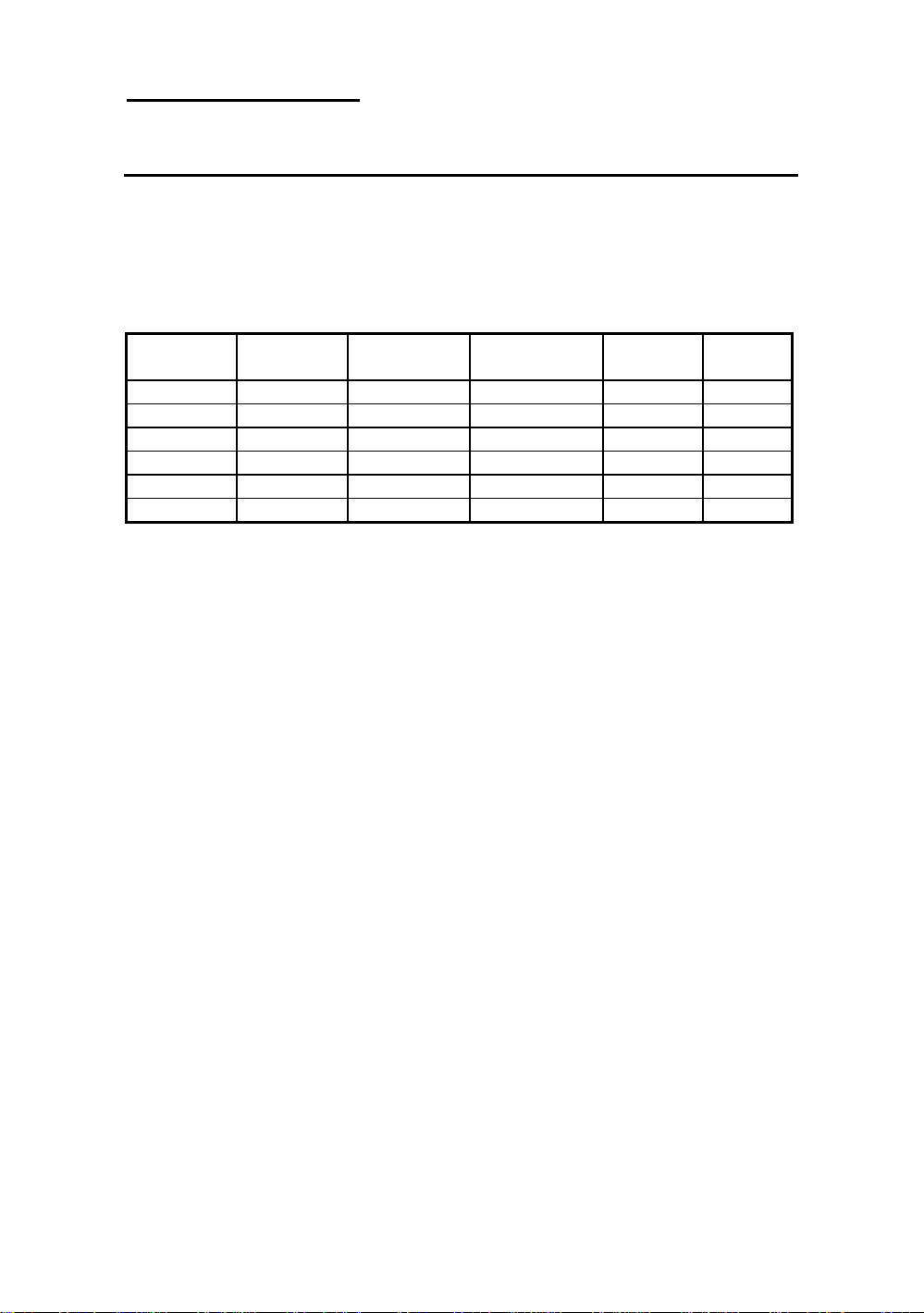
Installing the Mainboard 2-15
¯ Installing Pipeline Burst SRAM
This mainboard features a 256K or 512K cache memory. It also features a
cache memory extension socket (COAST) in order to permit you to upgrade
256K cache to 512K, and this with only one JC1 to choose from. Installation is
very easy. Refer to the table below:
Configuration
Mode 1 NO NO NO 0K OFF
Mode 2 YES NO NO 256K OFF
Mode 3 YES NO 256K module 512K ON
Mode 4 NO NO 256K module 256K OFF
Mode 5 NO NO 512K module 512K ON
Mode 6 NO YES NO 512K OFF
With 32K32
SRAM
With 64K32
SRAM
Cache socket Cache total
JC1
settings
【Notes】1. If your mainboard features a 512K cache when it is delivered
from the factory (Mode 6 in the table), the mainboard will not
have any cache extension slot (COAST) or JC1 jumper.
2. The configurations listed in the table are all the possible
configurations reserved when the board was designed. The actual
configuration when the board is delivered depends mainly on the
demands of the market.
Page 30
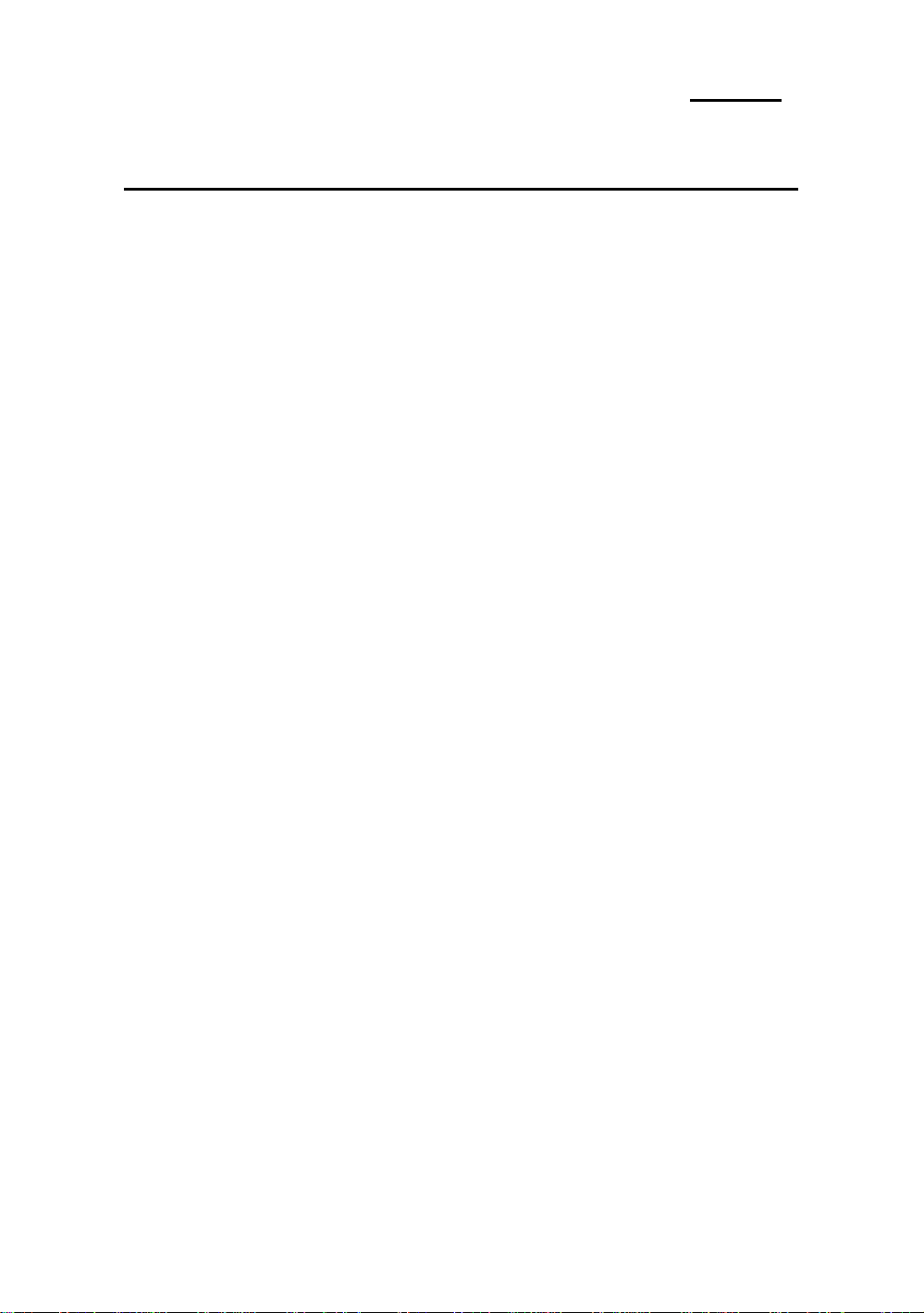
2-16 Chapter 2
° Installing System Memory【DRAM Memory】
When this mainboard was designed, we not only have taken into account
the present needs, but we have also tried to care about demands for future
upgrades:
1. Two 168-pin DIMM sockets:
Within 3 to 5 years, you may not be able to buy 72-pin SIMM
memory modules anymore, just as now you cannot find 30-pin SIMM
memory modules anymore. If you want to extend your memory
capacity, you will have no solution other than to use 168-pin 3.3V
unbuffered DIMM sockets.
2. Four 72-pin SIMM sockets:
Currently, the most common memory modules on the market are
72-pin SIMM modules. The four 72-pin SIMM sockets of this
mainboard will meet your needs.
3. Easy installation
You just need to insert the modules, without the help of God. Isn’t it
great?
Besides the features mentioned above, you can use simultaneously 72-pin
SIMM modules and 168-pin DIMM modules, but you will rarely encounter this
kind of configuration. Before you proceed with installation, be patient, first read
what follows:
1. Factory default setting of the mainboard is for 70ns FP or EDO
modules.
If your memory modules are faster than 70ns, say 60ns or 45ns, you
can modify the BIOS settings in order to speed up the operating speed
of the system. But if you don’t want to modify these settings, or if you
don’t know how to modify them, it’s no big deal.
But if you set the external CPU clock at 66MHz or more, we
recommend you use 60ns or even faster DRAM modules.
2. Memory error check and correction feature on this mainboard.
Page 31

Installing the Mainboard 2-17
IT5V :No support. Since the Intel 430VX chipset does not support
this feature, since the memory error check and correction
feature may not be effective, and since you cannot easily find
memory modules with memory check and correction feature,
this mainboard does not support it.
IT5H:Support. In a server or network environment, demands
regarding system stability and data security are higher, that is
why these systems have to rely on hardware security
supported by software, and that is also the reason why this
mainboard features automatic memory error check and
correction.
3. Maximum memory capacity supported by this mainboard.
IT5V :128M Bytes. It is the upper limit supported by the 430 VX
chipset.
IT5H:512M Bytes. It is the upper limit supported by the 430 HX
chipset.
Computer
Knowledge
【Relationships between memory modules and Pentium
CPUs】
Pentium, 6x86 and AMD-K5 are all 64 bit CPUs, but 72-pin
SIMM modules are only 32-bit. That’s why they have to be
used in pairs, because the CPU will always be only able to see
64 bits. This means that 72-pin SIMM modules have to be
installed in pairs. For instance, SIMM1 and SIMM2 must form
a pair, and SIMM3 and SIMM4 must form another pair. Of
course, the two members of a pair must be of the same kind
【EDO or FP DRAM】, and you cannot use pairs from
different “species”.
But this series supports different “pairs” and use different type of
memory modules, notice:
l【SIMM1 and SIMM2】must use the same memory type,
as well as【SIMM3 and SIMM4】.
Page 32

2-18 Chapter 2
l【SIMM1 and SIMM2】use the same memory type, and
【SIMM3 and SIMM4】can use the same type, or a
different type, in order to permit you to obtain the best
speed configuration for each “single” pair, and to make
the system work at its maximum capacity. If one
memory pair is slower, it will have no influence on the
pair whose speed is higher.
168-pin DIMM modules are 64 bit, so you can use single
modules. On the IT5V mainboard, these modules can support
not only EDO and FP DRAM, but also Synchronous DRAM
memory configurations. The IT5H mainboard does not support
SDRAM.
When you install DIMM modules on the mainboard, you don’t have to
setup anything, just be sure that you use 3.3V unbuffered 168-pin DIMM
modules, and insert them in the memory socket.
Computer
knowledge
【168-pin DIMM modules specifications】
According to the standards defined by JEDEC, there are a lot of
different types of specifications for 168-pin DIMM sockets.
Here are the possible types:
l 3.3V UNBUFFERED DIMM
l 3.3V BUFFERED DIMM
l 5V UNBUFFERED DIMM
l 5V BUFFERED DIMM
These types of DIMM modules differ not only by the electrical
design, but also by their architecture. So, if you buy different
types of DIMM modules, you will not be able to insert them in
the DIMM sockets. Currently, the standard for PC is 3.3V
UNBUFFERED DIMM, which is the standard supported by
this series.
After installing the DRAM, the BIOS of the mainboard will automatically detect
the size of the memory installed on the mainboard. Below is a list of all the
possible situations:
Page 33

Installing the Mainboard 2-19
Scenario 1: You use only 72-pin SIMM modules:
l The maximum memory size is 128M bytes.
l Support possible for single density or double density memory
modules.
l Memory modules supported: 1Mx32【4M】, 2Mx32
【8M】, 4Mx32【16M】or 8Mx32【32M】.
l 【SIMM1 and SIMM2】is the first pair, 【SIMM3 and
SIMM4】is the second pair. Usually, you first insert the first
pair, than the second pair, but it is possible to do the reverse.
l You can also directly refer to table 2-1.
Scenario 2: You use only 168-pin DIMM modules:
l The maximum memory size is: IT5V: 128M Bytes.
IT5H: 256M Bytes.
l Support possible for single density or double density memory
modules.
l Memory modules supported: 1Mx64【8M】, 2Mx64
【16M】or 4Mx64【32M】.
l DIMM1 is the first pair, DIMM2 is the second pair. Usually,
you first insert modules in DIMM1 socket, than in DIMM2
socket, but it is possible to do the reverse.
l You can also directly refer to table 2-2.
Scenario 3: You use 72-pin SIMM modules and 168-pin DIMM modules:
l The maximum memory size is: IT5V: 128M Bytes.
IT5H: 512M Bytes.
l Support possible for single density or double density memory
modules.
l Memory modules supported: Refer to case 1 and case 2
above.
l Support possible for mixed use of single density and double
density modules.
l Since there is a lot of possible configurations, no table is given.
Page 34

2-20 Chapter 2
System DRAM IT5V IT5H
72- pin SIMM socket 4 SIMM 4 SIMM
Support FP DRAM Yes Yes
Support EDO DRAM Yes Yes
168-pin DIMM specifications 3.3V Unbuffered 3.3V Unbuffered
168-pin DIMM socket 2 DIMMs 2 DIMMs
Support FP DRAM Yes Yes
Support EDO DRAM Yes Yes
Support synchronous DRAM (SDRAM)
DRAM Error Check No ECC/Parity
Maximum memory size 128MB 512MB
Yes No
Page 35

Installing the Mainboard 2-21
Table 2-1 72-pin SIMM Module Installation
【SIMM1, SIMM2】 【SIMM3, SIMM4】
1st pair 【or 2nd pair】 2nd pair【or 1
1Mx32【4Mx2】 8MB
No 2Mx32【8Mx2】 16MB
module 4Mx32【16Mx2】 32MB
inserted 8Mx32【32Mx2】 64MB
16Mx32【64Mx2】 128MB*
1Mx32【4Mx2】 8MB
2Mx32【8Mx2】 No 16MB
4Mx32【16Mx2】 module 32MB
8Mx32【32Mx2】 inserted 64MB
16Mx32【64Mx2】 128MB*
Since the installation described above is valid for the first pair as well as for the second pair, it
will not be repeated.
1Mx32【4Mx2】 16MB
1Mx32【4Mx2】 2Mx32【8Mx2】 24MB
4Mx32【16Mx2】 40MB
8Mx32【32Mx2】 72MB
16Mx32 【64Mx2】 136MB *
1Mx32【4Mx2】 24MB
2Mx32【8Mx2】 2Mx32【8Mx2】 32MB
4Mx32【16Mx2】 48MB
8Mx32【32Mx2】 80MB
16Mx32 【64Mx2】 144MB *
1Mx32【4Mx2】 40MB
4Mx32【16Mx2】 2Mx32【8Mx2】 48MB
4Mx32【16Mx2】 64MB
8Mx32【32Mx2】 96MB
16Mx32 【64Mx2】 160MB *
8Mx32【32Mx2】 1Mx32【4Mx2】 72MB
2Mx32【8Mx2】 80MB
4Mx32【16Mx2】 96MB
8Mx32【32Mx2】 128MB
16Mx32 【64Mx2】 192MB *
16Mx32【64Mx2】 1Mx32【4Mx2】 136MB *
2Mx32【8Mx2】 144MB *
4Mx32【16Mx2】 160MB *
8Mx32【32Mx2】 192MB *
16Mx32 【64Mx2】 256MB *
st
pair】
*: indicates that only IT5H supports this configuration.
Perhaps you have already found out the rules from the table above. This table,
we believe, contains all possible configur ations. In fact, you just need to insert
two or four 72-pin SIMM modules in the socket to complete the installation.
Total memory size
Page 36

2-22 Chapter 2
the first pair as well as for the second pair, it will not
Table 2-2 168-pin DIMM Module Installation
【DIMM1】 【DIMM2】
1st pair【or 2nd pair】 2nd pair【or 1st pair】
No
module
inserted
1Mx64【8M】
2Mx64【16M】
4Mx64【32M】
8Mx64【64M】
16Mx64【128M】
Since the installation described above is valid for
be repeated.
1Mx64【8M】 4Mx64【32M】
2Mx64【16M】 4Mx64【32M】
4Mx64【32M】 4Mx64【16Mx2】
8Mx64【64M】 4Mx64【16Mx2】
16Mx64【128M】 4Mx64【16Mx2】
1Mx64【8M】
2Mx64【16M】
4Mx64【32M】
8Mx64【64M】
16Mx64【128M】
No 8MB
module 16MB
inserted 32MB
64MB
128MB*
1Mx64【8M】
2Mx64【16M】
8Mx64【64M】
16Mx64【128M】
1Mx64【8M】
2Mx64【16M】
8Mx64【64M】
16Mx64【128M】
1Mx64【4Mx2】
2Mx64【8Mx2】
8Mx64【64M】
16Mx64【128M】
1Mx64【4Mx2】
2Mx64【8Mx2】
8Mx64【64M】
16Mx64【128M】
1Mx64【4Mx2】
2Mx64【8Mx2】
8Mx64【64M】
16Mx64【128M】
*: indicates that only IT5H supports this configuration.
Total memory size
8MB
16MB
32MB
64MB
128MB*
16MB
24MB
40MB
72MB
136MB*
24MB
32MB
48MB
80MB
144MB*
40MB
48MB
64MB
96MB
160MB*
72MB
80MB
96MB
128MB
192MB*
136MB
144MB
160MB
192MB
256MB*
In fact, the table above shows that you just need to insert the DIMM module in
any of the two sockets to complete the installation of the memory.
Page 37

Installing the Mainboard 2-23
Page 38

Page 39

Introduction of BIOS 3-1
Chapter 3 Introduction of BIOS
The BIOS is a program located on a Read-Only Memory chip on the
mainboard. This program will not be lost when you turn the computer off. This
program is also referred to as the boot progr am. It is the only channel for the
hardware circuit to communicate with the operating system. Its main function is
to manage the setup of the mainboard and interface cards parameters, including
simple parameters such as time, date, hard disk drive, as well as more complex
parameters such as hardware synchronization, device operating mode, CPU
SOFT MENU™ techniques, setup of CPU voltage and speed. The computer
will operate normally, or will operate at its best, only if all these parameters are
correctly configured through the BIOS.
M Don’t change the parameters inside the BIOS unless you know
what you are doing
The parameters inside the BIOS are used to setup the hardware
synchronization or the device operating mode. If the parameters are not
correct, they will produce errors, the computer will crash, and sometimes
you will even not be able to boot the computer after it has crashed. We
recommend that you do not change the parameters inside the BIOS unless
you are familiar with them. If you are not able to boot your computer
anymore, please refer to the section “Erase CMOS data” in Chapter 2.
When you start the computer, it is controlled by the BIOS program. The
BIOS first operates an auto-diagnostic for all the necessary hardware,
configures the parameters of the hardware synchronization, and detects all the
hardware. Only when these tasks are completed does it give up control of the
computer to the program of the next level, which is the operating system. Since
the BIOS is the only channel for hardware and software to communicate, it will
be the key factor to system stability, and to ensure that your system performs at
its best. After the BIOS has achieved the auto-diagnostic and auto-detection
operations, it will display the following message:
TO ENTER SETUP BEFORE BOOT PRESS CTRL-ALT-ESC OR DEL KEY
Page 40

3-2 Chapter 3
Three to five seconds after the message is displayed, if you press the Del
key, or if you press simultaneously the Ctrl Alt Esc keys, you will access the
BIOS Setup menu. At that moment, the BIOS will display the following
message:
ROM PCI/ISA BIOS(XXXXXXXX)
CMOS SETUP UTILITY
AWARD SOFTWARE, INC.
!!CPU SOFT MENU!!
STANDARD CMOS SETUP LOAD BIOS DEFAULTS
BIOS FEATURES SETUP PASSWORD SETTING
CHIPSET FEATURES SETUP IDE HDD AUTO DETECTION
POWER MANAGEMENT SETUP SAVE & EXIT SETUP
PCI & ONBOARD I/O SETUP EXIT WITHOUT SAVING
ESC : Quit
F10: Save & Exit Setup (Shift)F2: Change color
Description of each function
Fig 3 BIOS Setup main menu
LOAD SETUP DEFAULTS
↑↓→← : Select Item
In the BIOS Setup main menu of Figure 3, you can see several options.
We will explain these options step by step in the following pages of this chapter,
but let us first see a short description of the function keys you may use here:
l Press Esc to quit the BIOS Setup.
l Press ↑↓→← (up, down, left, right) to choose, in the main menu,
the option you want to confirm or to modify.
l Press F10 when you have completed the setup of BIOS parameters to
save these parameters and to exit the BIOS Setup menu.
l Press Page Up/Page Down or +/- keys when you want to modify the
BIOS parameters for the active option.
Page 41

Introduction of BIOS 3-3
Computer
knowledge
CMOS DATA
Maybe you have heard somebody saying that their
CMOS DATA was lost. What is the CMOS? Is it
important? The CMOS is the memory used to store the
BIOS parameters that you have configured. This me mory is
passive. You can read its data, and you can also store data
in it. But this memory has to be powered by a battery, in
order to avoid any loss of its data when the computer is
turned off. Since you may have to change the CMOS
battery when it is out of power and indoing so, you will
loose all CMOS data, therefore, we recommend that you
write down all the parameters of your hardware, or to put a
label with these parameters on your hard disk.
Page 42

3-4 Chapter 3
¬ CPU setup【CPU SOFT MENU™ 】
The CPU can be setup through a programmable switch (CPU SOFT
MENU™ ), that replaces traditional manual hardware configuration. This
feature allows the user to complete more easily the installation procedures. You
can install the CPU without configuring any jumpers or switches. The CPU
must be setup according its specifications.
In the first option, you can press <F1> at any time to display all the items
that can be chosen for that option.
ROM PCI/ISA BIOS (XXXXXXXX)
!! CPU SOFT MENU!!
AWARD SOFTWARE, INC.
CPU Name Is : Intel Pentium
MMX
CPU Type (Speed) : 133 (66x2)
-Turbo Frequency : Disable
-External Clock : 66MHz
-Multiplier Factor : 2
CPU Power Plane : Dual Voltage
-Core Plane Voltage : 2.80v
-I/O Plane Voltage : 3.30v
Esc : Quit
F1 : Help PU/PD/+/- : Modify
F5 : Old Values (Shift)F2 : Color
F6 : Load BIOS Defaults
F7 : Load Setup Defaults
Fig 3-1 CPU SOFT MENU™
↑↓→← : Select
Item
CPU Name Is:
ä Intel Pentium ä Intel Pentium MMX
ä AMD K5 ä AMD K6
ä Cyrix 6x86 ä Cyrix 6x86L
ä Cyrix 6x86MX
Page 43

Introduction of BIOS 3-5
But when you boot the computer, the mainboard will automatically detect
the CPU brand and type.
CPU Operating Speed:
This option sets the CPU speed. Different CPU brands use different
techniques to indicate the CPU speed. For example, AMD and Cyrix use
P-Rating.
In this field, the CPU speed is indicated like this: CPU speed (external
clock x multiplier factor)
Select the CPU speed according the type and the speed of your CPU.
【Note 1】For Intel Pentium CPUs, you can choose the following settings:
ä 75 (50x1.5) ä 90 (60x1.5)
ä 100 (66x1.5) ä 120 (60x2)
ä 133 (66x2) ä 150 (60x2.5)
ä 166 (66x2.5) ä 200 (66x3)
【Note 2】For AMD-K5 CPUs from AMD, you can choose the
following P-Ratings:
ä PR75 (50x1.5) ä PR90 (60x1.5)
ä PR100 (66x1.5) ä PR120 (60x1.5)
ä PR133 (66x1.5) ä PR166 (66x1.75)
【Note 3】For Cyrix 6x86 and 6x86L CPUs, you can choose the
following P-Ratings:
ä PR120+ (50x2) ä PR133+ (55x2)
ä PR150+ (60x2) ä PR166+ (66x2)
ä PR200+ (75x2)
【Note 4】User define external clock and multiplier factor:
ä User Define
/ External Clock:
ä 50MHz ä 55MHz
ä 60MHz ä 66MHz
ä 75MHz ä 83MHz(If hardware
supports.)
/ Multiplier Factor:
You can choose the following multiplier factors:
ä 1.5 ä 1.75
ä 2.0 ä 2.5
ä 3.0 ä 3.5
Page 44

3-6 Chapter 3
However, differences will exist because of the
various brands and types available.
Page 45

Introduction of BIOS 3-7
Normally, we do not recommend that you use the “User Define” option to
setup CPU speed and multiplier factor. This option is for setup of future CPUs
whose specifications are still unknown. The specifications of all present CPUs
are included in the default settings. Unless you are very familiar with all CPU
parameters, it is very easy to make mistakes when you define by yourself the
external clock and the multiplier factor.
/ Turbo Frequency:
This item will only be displayed if your CPU external clock supports
Turbo mode.
The Turbo mode allows you to speed up the external clock by
approximately 2.5%. This feature is used to verify the design
flexibility. It is a very important tool for test units to verify CPU
stability. Do not use this feature.
ä Disable: CPU external clock is operating within the
normal limits.
ä Enable: CPU external clock is operating within the
limits of the Turbo mode.
Solution in case of booting problem due to invalid clock setup:
Normally, if the CPU external clock setup is wrong, you will not be able
to boot. In this case, turn the system off than on again. The CPU will
automatically use its standard parameters to boot. You can then enter BIOS
Setup again and set up the external clock.
When you change your CPU:
IT5 series mainboards have been designed in such a way that you can
turn the system on after having inserted the CPU in the socket without having to
configure any jumpers or DIP switches. But if you change your CPU, normally,
you just have to turn off the power supply, change the CPU and then, set up
the CPU parameters through CPU SOFT MENU™ . However, if the CPU
brand and type is the same, and if the new CPU is slower than the old one , we
offer you two methods to successfully complete the CPU change operation.
Page 46

3-8 Chapter 3
Method 1: Setup up the CPU for the lowest speed for its brand. Turn the
power supply off and change the CPU. Then turn the system
on again, and set up the CPU parameters through CPU
SOFT MENU.
Method 2: Try turning the system on a few times (3~4 times) and the
system will automatically use its standard parameters to boot.
You can then enter BIOS SETUP again and set up the new
parameters.
Method 3: Since you have to open the computer case when you change
the CPU, it could be a good idea to use the CCMOS jumper
to erase the parameters of the original CPU and to enter
BIOS Setup to set up CPU parameters again.
Note : The increase by 2.5% of the CPU speed is not a standard
feature of this product. It is only for use by our development
department to verify that the CPU is able to work normally
when CPU speed, operating temperature and power supply
are 2.5% higher or lower than the standard values. This is to
guarantee product stability. We require the manufacturer of
the Clock Generator to meet the demands of our
development department and to add a TURBO Frequency
feature used for testing purposes by our R&D department. Of
course, you can use this feature to test the stability of your
own system, but after you have tested the product, we
recommend that you set it back to its normal value in order to
guarantee system stability.
CPU Power Plane:
In the previous chapter we explained that the 586 CPUs can be divided
into two types: single voltage and dual voltage. This option will normally
auto-detect the type of your CPU, so you don’t need to make any changes.
ä Single Voltage: Single voltage CPU
ä Dual Voltage: Dual voltage CPU
ä Set up the voltage via CPU Marking
Page 47

Introduction of BIOS 3-9
¤ When the CPU is single voltage, the following options will be
displayed to set up the voltage:
/ Plane voltage:
ä 3.52v :For Intel VRE standard CPUs and AMK -K5 or Cyrix
8x86 CPUs
ä 3.38v :For Intel STD and VR standards CPUs
¤ When the CPU is dual voltage , two options will be displayed to set
up Vcore and Vio plane voltage
/ Core Plane Voltage:
ä 2.90v :For AMD K6/200 CPU.
ä 2.80v :For Intel Pentium MMX, Cyrix 6x86L and 6x86MX
CPU.
ä 2.70v :For future CPUs.
ä 2.50v :For future CPUs. (If hardware supports.)
ä 3.20v :For AMD K6/233 and future CPUs. (If hardware
supports.)
/ I/O Plane Voltage:
ä 3.52v :Reserved
ä 3.38v :Some CPUs from AMD need this I/O Plane Voltage.
ä 3.30v :For most of the dual voltage CPUs (default) currently
available.
The CPU voltage must be set according to voltage indications via CPU
Marking given by the manufacturer. Since the CPU voltage will decrease as
technology improves, we have reserved some options according to what we
can forecast from present documentation. We cannot give you detailed
information about the voltage required by each kind of CPU in this chapter.
For the correct values, refer to appendices B, C and D.
¤ Set up the voltage via CPU Marking:
If you consider using the Appendices to set up as too complicated, you
can use the CPU Marking: within the options under “CPU Marking
Is,” set up via CPU Marking on the CPU.
Page 48
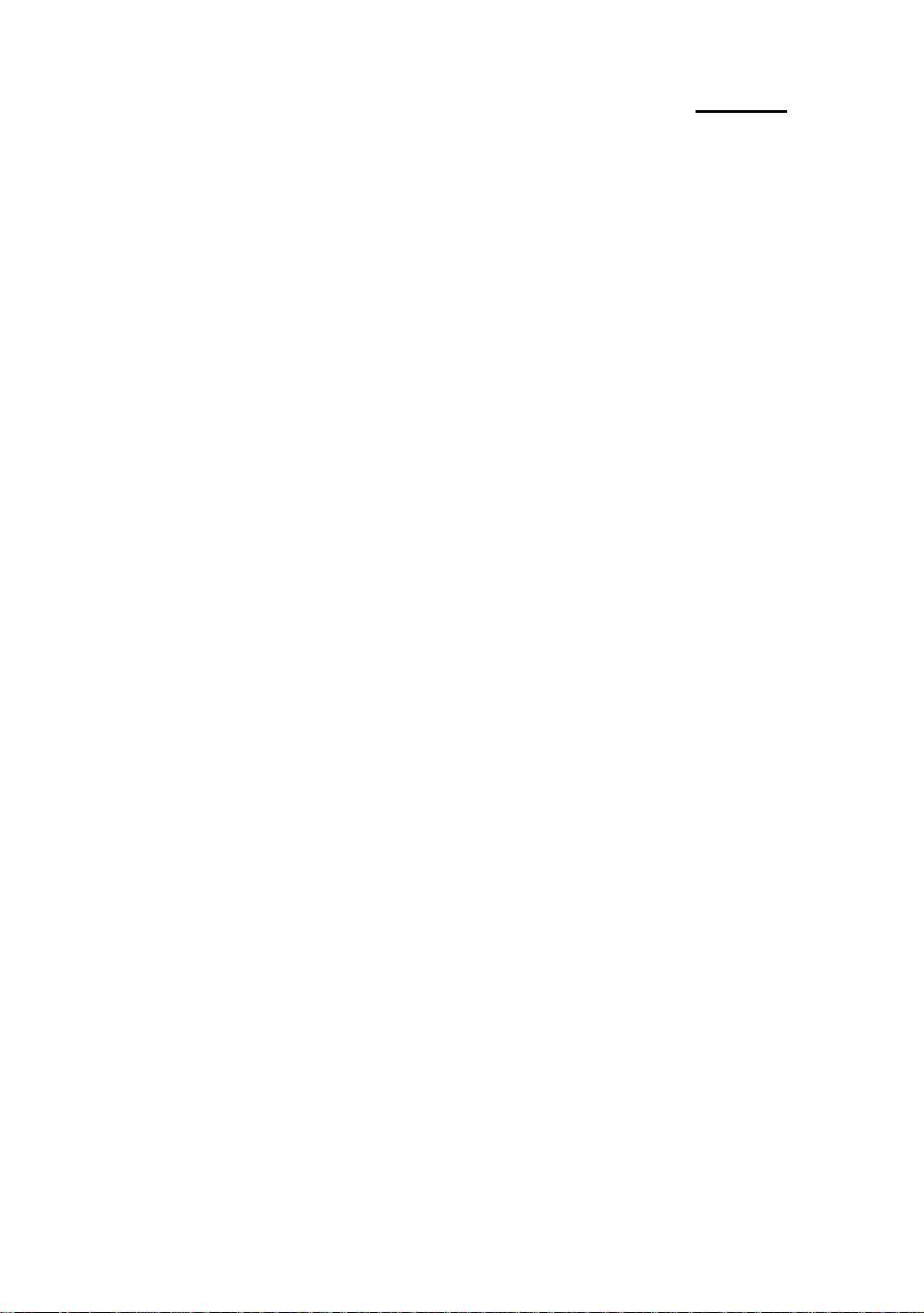
3-10 Chapter 3
Notes:
1. If your CPU is a dual voltage one and that the voltage set up is
3.52V, our mainboard features a hardware protection circuit that
will lower the voltage between 2.8V and 2.9V, which is within the
CPU operating voltage limits.
2. The voltage value given is the central value. For example, the voltage
range of 3.52V is 3.45V to 3.6V. The central voltage value between
3.45V and 3.6V is 3.52V.
Attention: After setting up the parameters and you leave the BIOS SETUP,
and you have verified that the system can be turned on, do not
press the Reset button or turn off the power supply. Otherwise
the BIOS will not read correctly, the parameters will fail and you
must enter CPU SOFT MENU™ again to set up the parameters
all over again.
Page 49

Introduction of BIOS 3-11
- Standard CMOS Setup Menu
It is the basic configuration parameters of the BIOS. These parameters
include the settings of date, hour, VGA card, FDD and HDD.
Date(mm:dd:yy) : Wed,Jul 10 1996
Time(hh:mm:ss) : 14:53:31
HARDS DISKS Type SIZE CYLS HEAD PRECOMP LANDZ SECTOR MODE
Primary Master : None
Primary Slave : None
Secondary Master : None
0 0 0 0 0 0 -----0 0 0 0 0 0 -----0 0 0 0 0 0 ------
Secondary Slave : None
Drive A: 1.44M,3.5IN.
Drive B: None
Floppy 3Mode Support: Disable
Video: EGA/VGA
Halt On: All Errors
Esc: Quit
F1: Help
↑↓→← : Se lect Item
0 0 0 0 0 0 ------
Expanded Memory : 0K
-----------------------------------------
(Shift)F2: Change color
Base Memory : 640K
Extended Memory : 3328K
Other Memory : 128K
Total Memory: 4096K
PU/PD/+/- : Modify
F3 : Toggle Calendar
Fig 3-2 Standard CMOS Setup Menu
l Set up of HDD operating mode
【NORMAL, LBA, LARGE】
Since old operating systems were only able to support HDD whose
capacity was not bigger than 528MB, any hard disk with more than 528MB
was unusable. AWARD BIOS features a solution to this problem: you can,
according to your operating system, choose three operating modes:
NORMAL, LBA or LARGE.
ä Normal mode:
Standard normal mode supports hard disks of 528MB or
less. This mode directly uses positions indicated by Cylinders
(CYLS), Heads, and Sectors to access data.
Page 50

3-12 Chapter 3
ä LBA (Logical Block Addressing) mode:
LBA mode supports hard disk drives up to 8.4Giga. This
mode uses a different method to calculate the position of disk
data to be accessed. It translates Cylinders (CYLS), Heads
and Sectors into a logical address where data are located.
The Cylinders, Heads, and Sectors displayed in this menu do
not reflect the actual structure of the hard disk, they are just
reference values used to calculate actual positions. Currently,
all high capacity hard disks support this mode, that’s why we
recommend you use this mode. The HDD
AUTODETECTION option in the Main Menu will
automatically detect the parameters of your hard disk and the
mode supported.
ä LARGE Mode:
When the number of cylinders (CYLs) of the hard disk
exceeds 1024 and DOS is not able to support it, or if your
operating system does not support LBA mode, you should
select this mode.
l FDD supporting 3 Mode:
3 Mode floppy disk drives (FDD) are 3 1/2” drives used in Japanese
computer systems. If you need to access data stored in this kind of floppy,
you must select this mode, and of course you must have a 3 Mode floppy
drive.
2 For further information about HDD installation, refer to Appendix E.
Page 51

Introduction of BIOS 3-13
® BIOS Features Setup Menu
BIOS Features Setup Menu has already been set for maximum operation.
If you do not really understand each of the options in this menu, we
recommend you use default values.
In each item, you can press <F1> at any time to display all the options for
this item.
ROM PCI/ISA BIOS (XXXXXXXX)
BIOS FEATURES SETUP
AWARD SOFTWARE, INC.
Virus Warning : Disabled Video BIOS Shadow : Enabled
CPU Internal Cache : Enabled C8000-CBFFF Shadow : Disabled
External Cache : Enabled CC000-CFFFF Shadow : Disabled
Quick Power on Self Test : Enabled D0000-D3FFF Shadow : Disabled
Boot Sequence : A,C, SCSI D4000-D7FFF Shadow : Disabled
Swap Floppy Drive : Disabled D8000-DBFFF Shadow : Disabled
Boot Up Floppy Se ek : Disabled DC000-DFFFF Shadow : Disabled
Boot Up NumLock Status : On
IDE HDD Block Mode : Enabled
Typematic Rate Setting : Enabled
Typematic Rate(Chars/Sec) : 30
Typematic Delay (Msec) : 250
Security Option : Setup
PCI/VGA Palette Snoop : Disabled
OS Select For DRAM > 64MB : Non-OS2 Esc : Quit
F1 : Help PU/PD/+/- : Modify
F5 : Old Values (Shift)F2 : Color
F6 : Load BIOS
Defaults
F7 : Load Setup
Defaults
Fig 3-3 BIOS Features Setup
↑↓→← : Select Item
Virus Warning:
This item can be set as Enable or Disable.
When this feature is enabled, if there is any attempt from a software or an
application to access the boot sector or the partition table, the BIOS will
warn you that a boot virus is attempting to access to the hard disk.
Page 52

3-14 Chapter 3
CPU Internal Cache:
This item is used to Enable or to Disable the CPU internal cache. When
the cache is set at Disable, it is much slower, so the default setting for this
item is Enable. Some old and very bad programs will make the computer
malfunction or crash if the system speed is to high. In that case, you
should Disable this feature.
CPU External Cache:
This item is used to enable or to disable the CPU external cache. When
the external cache is enabled, the system works faster. The default is
Enable.
Quick power on self test:
After the computer has been powered on, the BIOS of the mainboard
will run a series of tests in order to check the system and its peripherals.
If the Quick power on self test feature is Enable, the BIOS will simplify
the test procedures in order to speed up the boot process. The default is
Enable.
Boot Sequence:
When the computer boots up, it can load the operating system from
floppy drive A:, hard disk drive C:, SCSI disk drive or CD-ROM. There
are many options for the boot sequence:
ΠA, C, SCSI
• C, A, SCSI
Ž C, CD-ROM, A
• CD-ROM, C, A
• D, A, SCSI (at least 2 IDE HDD can be used)
‘ E, A, SCSI (at least 3 IDE HDD can be used)
’ F, A, SCSI (at least 4 IDE HDD can be used)
“ SCSI, A, C
Ò SCSI, C, A
Ó A, SCSI, C
Swap Floppy Drive:
This item can be set as Enable or Disable.
When this feature is enabled, you don’t need to open the computer case
to swap the position of floppy disk drive connectors. Drive A: can be set
Page 53

Introduction of BIOS 3-15
as drive B:, and drive B: can be set as drive A:.
Page 54

3-16 Chapter 3
Boot Up Floppy Seek:
When computer boots up, the BIOS detects if the system has FDD or not.
When this item is enabled, if the BIOS detects no floppy drive, it will
display a floppy disk drive error message. If this item is disabled, the
BIOS will skip this test.
Boot Up NumLock Status:
ä On: At boot up, the Numeric Keypad is in numeric mode.
ä Off: At boot up, the Numeric Keypad is in cursor control mode.
IDE HDD Block Mode:
This item can be set as Enable or Disable.
Most of new hard disk drives (IDE drives) support multi-sector transfers.
This feature speeds up hard disk drive access performance and reduces
the time necessary to access data. When this item is enabled, the BIOS
will automatically detect if your hard disk drive supports this feature or not,
and will choose the right settings for you.
2 For further details about hard disk drive installation, refer to appendix E.
Typematic Rate Setting:
This item allows you to adjust the keystroke repeat rate. When enabled,
you can set the two keyboard typematic control that follow (Typematic
Rate and Typematic Rate Delay). If this item is disabled, the BIOS will
use the default setting.
Typematic Rate (Chars/Sec):
When you press a key continuously, the keyboard will repeat the keystroke
according to the rate you have set. (Unit: characters/second)
Typematic Rate Delay (Msec):
When you press a key continuously, if you exceed the delay you have set
here, the keyboard will automatically repeat the keystroke according a
certain rate. (Unit: milliseconds)
Page 55

Introduction of BIOS 3-17
Security Option:
This option can be set to System or to Setup.
After you have created a password through PASSWORD SETTING,
this option will deny access to your system (System) or modification of
computer setup (BIOS Setup) by unauthorized users.
ä SYSTEM: When you choose System, a password is required each
time the computer boots up. If the correct password is not given, the
system will not start.
ä SETUP: When you choose Setup, a password is required only when
accessing the BIOS Setup. If you have not set a password in the
PASSWORD SETTING option, this option is not available.
Notice: Don ’t forget your password. If you forget the password, you
will have to open the computer case and clear all information in
the CMOS before you can start up the system. But doing this,
you have to reset all the options you had set up before.
PCI /VGA Palette Snoop:
This option allows the BIOS to preview VGA Status, and to modify the
information delivered from the Feature Connector of the VGA card to the
MPEG Card. This option can solve the dis play inversion to black after
you have used the MPEG card.
OS Select For DRAM > 64MB:
When the system memory is bigger than 64MB, the communication
method between the BIOS and the operating system will differ from one
operating system to another. If you use OS/2, select OS2; if you choose
another operating system, select Non-OS2.
Video BIOS Shadow:
This option is used to define whether the BIOS on the video card uses
shadow feature or not. You should set this option to Enable, otherwise
the display performance of the system will greatly decrease.
Page 56

3-18 Chapter 3
Shadowing address ranges (C8000-CBFFF Shadow):
This option allows you to decide if the memory block (BIOS) of an
interface card at the address C8000-CBFFF uses the shadow feature or
not. If you have no interface card using this memory block, don’t enable
this option.
Shadowing address ranges (CC000-CFFFF Shadow):
This option allows you to decide if the memory block (BIOS) of an
interface card at the address CC000-CFFFF uses the shadow feature or
not. If you have no interface card using this memory block, don’t enable
this option.
Shadowing address ranges (D0000-D3FFF Shadow):
This option allows you to decide if the memory block (BIOS) of an
interface card at the address D0000-D3FFF uses the shadow feature or
not. If you have no interface card using this memory block, don’t enable
this option.
Shadowing address ranges (D4000-D7FFF Shadow):
This option allows you to decide if the memory block (BIOS) of an
interface card at the address D4000-D7FFF uses the shadow fe ature or
not. If you have no interface card using this memory block, don’t enable
this option.
Shadowing address ranges (D8000-DBFFF Shadow):
This option allows you to decide if the memory block (BIOS) of an
interface card at the address D8000-DBFFF uses the shadow feature or
not. If you have no interface card using this memory block, don’t enable
this option.
Shadowing address ranges (DC000-DFFFF Shadow):
This option allows you to decide if the memory block (BIOS) of an
interface card at the address DC000-DFFFF uses the shadow feature or
not. If you have no interface card using this memory block, don’t enable
this option.
Page 57

Introduction of BIOS 3-19
Computer
knowledge
SHADOW
What is the SHADOW? The BIOS of standard video or
interface cards is stored in ROM, and it is often very slow.
With the Shadow feature, the CPU reads the BIOS on the
VGA card and copies it into RAM. When the CPU runs this
BIOS, the operation is speeded up.
Page 58

3-20 Chapter 3
¯ Chipset Features Setup Menu
The Chipset Features Setup Menu is used to modify the contents of the
buffers in the chipset on the mainboard. Since the parameters of the buffers are
closely related to hardware, if the setup is not correct or false, the mainboard
will become unstable or you will not be able to boot up. If you don’t know the
hardware very well, use default values (use the LOAD SETUP DEFAULTS
option).
ROM PCI/ISA BIOS (XXXXXXXX)
CHIPSET FEATURES SETUP
AWARD SOFTWARE, INC.
Auto Configuration : Enabled Delayed Transaction : Enabled
DRAM Timing : 60ns
DRAM RAS# Precharge Time : 4
DRAM R/W Leadoff Timing : 6
Fast RAS# to CAS# Delay : 3
DRAM Read Timing (EDO/FP) : x222/x333
DRAM Write Timing : x222
Fast MA to RAS# Delay CLK : 1
Fast EDO Path Select : Disabled
Refresh RAS# Assertion : 5 Clks
ISA Bus Clock : PCICLK/3
SDRAM (CAS Lat/RAS-to-CAS) : 3/3
System BIOS Cacheable : Disabled
Video BIOS Cacheable : Enabled
8 Bit I/O Recovery Time : 1 Esc : Quit ↑↓→←: Select
Item
16 Bit I/O Recovery Time : 1 F1 : Help PU/PD/+/- : Modify
Memory Hole At 15M-16M : Disable F5 : Old Values (Shift)F2 : Color
Peer Concurrency : Enabled F6 : Load BIOS Defaults
Passive Release : Enabled F7 : Load Setup Defaults
Fig 3-4 Chipset Features Setup
You can use the arrow keys to move between the items. Use "PgUP",
"PgDn", "+" and "-" to change the values. When you have finished setting up
the chipset, press "ESC" to go back to the main menu.
Auto Configuration:
This option allows (Enable) or prevents (Disable) the BIOS from using
default values for Auto Configuration. The BIOS default is Enable.
ä When you select Enable, the BIOS will automatically use the values
related to DRAM. You will not be able to set up the following
Page 59

Introduction of BIOS 3-21
options.
Page 60

3-22 Chapter 3
ä When you select Disable, you can manually set up DRAM options.
Attention: Unless you are very familiar with your computer and with the
DRAM configuration and speed, we recommend you not
change the DRAM options but enable this option.
DRAM settings:
The other DRAM settings are all closely related to hardware. If you do
not understand this very well, don’t make any changes. Our BIOS is able
to autodetect the characteristics of your DRAM and to choose the best
settings.
Memory Hole At 15M-16M:
This option is used to free up the 15M-16M memory block. Some
special peripherals need to use a memory bloc located between 15M and
16M, and this memory block has a size of 1M. We recommend that you
disable this option.
DRAM ECC/PARITY SELECT:
This option is used to select the DRAM check feature.
ä ECC (Error check and correction)
ä PARITY (Parity error check)
Only IT5H has this feature.
Memory Parity/ECC Check:
This option is used to enable or disable memory check feature.
ä Enable: Enable memory check feature
ä Disable: Disable memory check feature
ä Auto: Automatically enable or disable memory check feature. If your
DRAM module features a Parity bit, it will automatically
enable this feature; if not, it will automatically disable the
feature.
Only IT5H mainboard has this feature.
There are small differences in the chipset feature setup according to
different mainboard models, but this has no influence upon performance. Our
default setup should be the best one. That is the reason why we do not
Page 61

Introduction of BIOS 3-23
describe all the features of this menu.
Page 62

3-24 Chapter 3
° Power Management Setup Menu
The difference between Green PCs and traditional computers is that Green
PCs have a power management feature. With this feature, when the computer is
powered on but inactive, the power consumption is reduced in order to save
energy. When the computer operates normally, it is in Normal mode. In this
mode, the Power Management Program will control the access to video, parallel
ports, serial ports and drives, and the operating status of the keyboard, mouse
and other device. These are referred to as Power Management Events. In cases
where none of these events occur, the system ente rs the power saving mode.
When one of the controlled events occurs, the system immediately returns to
normal mode and operates at its maximum speed. Power saving modes can be
divided into three modes according to their power consumption: Doze Mode,
Standby Mode , and Suspend Mode. The four modes proceed in the following
sequence:
Normal Mode===> Doze Mode===> Standby Mode===> Suspend Mode
The system consumption is reduced according the following sequence:
Normal > Doze > Standby > Suspend
1. In the Main Menu, select "Power Management Setup" and press "Enter". The
following screen is displayed:
ROM PCI/ISA BIOS (XXXXXXXX)
POWER MANAGEMENT SETUP
AWARD SOFTWARE, INC.
Power Management : Use Define ** Power Down & Resume Event **
PM Control by APM : Yes IRQ 3 (COM2) : ON
Video Off Method : V/H SYNC+Blank IRQ 4 (COM1) : ON
Video Off Option : Susp, stby --> off IRQ 5 (LPT2) : ON
Modem Use IRQ : NA IRQ 6 (Floppy Disk) : ON
IRQ 7 (LPT1) : ON
Doze Mode : Disable IRQ 8 (RTC Alarm) : OFF
Standby Mode : Disable IRQ 9 (IRQ2 Redir) : OFF
Suspend Mode : Disable IRQ 10 (Reserved) : OFF
HDD Power Down : Disable IRQ 11 (Reserved) : OFF
IRQ 12 (PS/2 Mouse) : ON
** Wake Up Events In Doze & St andby ** IRQ 13 (Coprocessor) : ON
IRQ 3 (Wake-Up Event) : ON IRQ 14 (IDE-1) : ON
IRQ 4 (Wake-Up Event) : ON IRQ 15 (IDE-2) : ON
IRQ 8 (Wake-Up Event) : OFF
IRQ 12 (Wake-Up Event) : ON Esc : Quit ↑↓→←: Select Item
F1 : Help PU/PD/+/- : Modify
F5 : Old Values (Shift)F2 : Color
F6 : Load BIOS Defaults
Page 63

Introduction of BIOS 3-25
F7 : Load Setup Defaults
Fig 3-5 Power Management Setup Menu
Page 64

3-26 Chapter 3
2. Use arrow keys to go to the item you want to configure. To change the
settings, use "PgUP", "PgDn", "+" and "-".
3. After you have configured the Power Management feature, press “Esc” to
go back to the Main Menu.
We are now going to briefly explain the options in this menu:
Power Management:
Four options:
ä User Define
User Define defines the delay for accessing the power modes.
ä Disable
Disable Power Management features.
ä Min Saving
When the three saving modes are enabled, the system is set up for
minimum power savings.
Doze = 1 hour
Standby = 1 hour
Suspend = 1 hour
ä Max Saving
When the three saving modes are enabled, the system is set up for
maximum power savings.
Doze = 1 minute
Standby = 1 minute
Suspend = 1 minute
PM Control by APM:
Power Management is completely controlled by the APM.
APM stands for Advanced Power Mangement, it is a power management
standard set by Microsoft, Intel and other major manufacturers.
Video Off Method:
Three video off methods are available: "Blank", "V/H SYNC+Blank" and
"DPMS". The default is "V/H SYNC+Blank".
If this setting does not shut off the screen, select “Blank”. If your monitor
and video card support DMPS standard, select “DPMS”.
Page 65

Introduction of BIOS 3-27
Video Off Option:
Select the saving mode in which the video is switched off.
ä Always On
The video will never be switched off in no saving mode.
ä All Modes Off
The video will be switched off in all saving modes.
ä Suspend or Suspend (Susp,Stby --> Off)
The video will only be switched off in Standby or Suspend mode.
ä Suspend (Suspend --> Off)
The video will only be switched off in Suspend mode.
Modem Use IRQ:
If you use a modem, enter which IRQ it is using so that the APM can
control it.
HDD Power Down:
If the system has not accessed data on the hard disk drive during the
specified time period, the engine of the HDD will stop in order to save
electricity.
You can set 1 to 15 minutes or select Disable according to your use of
the HDD.
Doze Mode:
When the setting selected for "Power Management" is "User Define", you
can define for this mode any delay from 1 minute to 1 hour. If no power
management event occurs during this time period, meaning that computer
is inactive during this period, the system will enter the Doze power saving
mode.
If this mode is disabled, the system will enter the next mode in the
sequence (Standby or Suspend mode).
Page 66
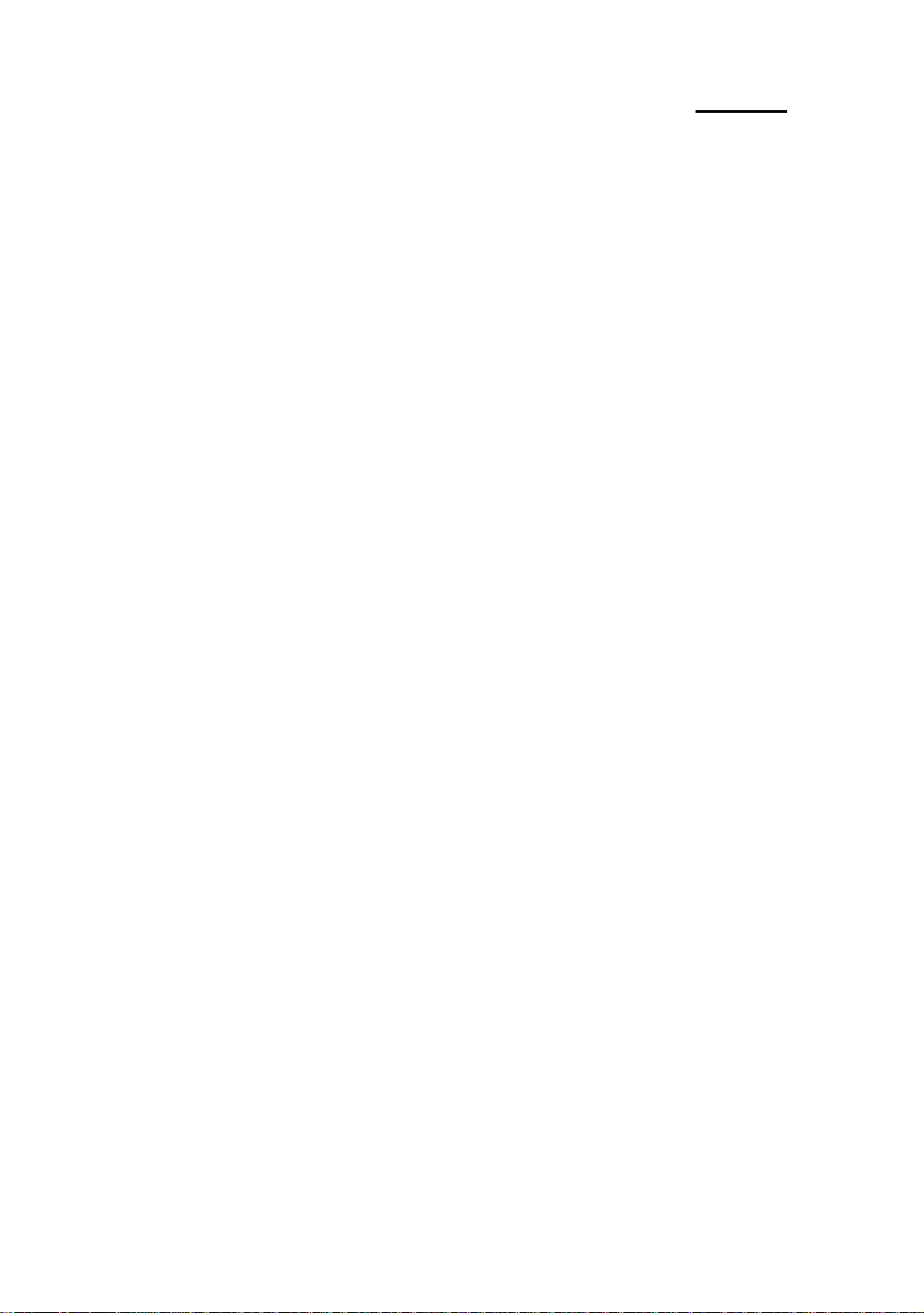
3-28 Chapter 3
Standby Mode:
When the setting selected for "Power Management" is "User Define", you
can define for this mode any delay from 1 minute to 1 hour. If no power
management event occurs during this time period, meaning the computer
is inactive during this period, the system will enter the Standby power
saving mode.
If this mode is disabled, the system will enter the next mode in the
sequence (Suspend mode).
Suspend Mode:
When the setting selected for "Power Management" is "User Define", you
can define for this mode any delay from 1 minute to 1 hour. If no power
management event occurs during this time period, meaning the computer
is inactive during this period, the system will enter the Suspend power
saving mode. The CPU stops working completely.
If this mode is disabled, the system will not enter the Suspend mode.
Wake-Up Events:
When system is in Doze or Standby power saving mode, it will check for
the wake-up events (IRQ4, 3, 8, 12) defined. When it detects an activity
of one of the IRQs defined, it exits the power saving mode and returns to
full operation mode (Normal).
Wake-up events are all operations or signals that cause the system to
recover normal operation.
Power Down & Resume Events:
When one of the power down and resume events (IRQ3-15) speficied
occurs, the count down made for entry in power saving mode goes back
to zero.
Since the computer will enter a power saving mode only after an inactivity
delay specified (time speficied for Doze, Standby and Suspend modes)
and after it has no activity, during this time period, any event will cause the
computer to re-count the time elapsed. Resume events are operations or
signals that cause the computer to resume time counting.
Page 67

Introduction of BIOS 3-29
± PCI & Onboard I/O Setup
In this menu, you can change the INT# and IRQ of the PCI bus and the
onboard I/O device, I/O port address and other hardware settings.
ROM PCI/ISA BIOS (XXXXXXXX)
PCI & ONBOARD I/O SETUP
AWARD SOFTWARE, INC.
Reset PnP Config Data : Disabled Onboard PS/2 Mouse : Enabled
PCI PnP BIOS Auto-Config : Disabled Onboard FDD Controller : Enabled
PCI IRQ Actived By : Level Onboard Serial Port 1 : 3F8/IRQ4
1st Available IRQ : 10 Onboard Serial Port 2 : 2F8 /IRQ3
2nd Available IRQ : 11 -Onboard IR Function : IrDA
3rd Available IRQ : 9 -IR Duplex Mode : Half
4th Available IRQ : 5 Onboard Parallel Port : 378/IRQ7
-Parallel Port Mode : ECP+EPP1.9
PCI IDE Card 2nd Channel : Enabled -ECP Mode Use DMA : 3
PCI IDE Card IRQ Map to : PCI -AUTO
Primary IDE INT# : A
Secondary IDE INT# : B
Onboard USB Controller : Disabled
Onboard IDE-1 Controller : Enabled
-Master Drive PIO Mode : Auto Esc : Quit ↑↓→← : Select
Item
-Slave Drive PIO Mode : Auto F1 : Help PU/PD/+/- : Modify
Onboard IDE-2 Controller : Enabled F5 : Old Values (Shift)F2 : Color
-Master Drive PIO Mode : Auto F6 : Load BIOS Defaults
-Slave Drive PIO Mode : Auto F7 : Load Setup
Defaults
Fig 3-6 PCI & Onboard I/O Setup
Reset PnP Config Data:
If you want to clear ESCD data next time you boot up, and ask the BIOS
to reset the settings for the Plug & Play ISA Card and the PCI Card, select
Enabled. But the next time you boot up, this option will automatically be set
as Disabled.
Computer
Knowledge
ESCD (Extended System Configuration Data)
The ESCD contains the IRQ, DMA, I/O Port, Memory
information of the system. This is a specification and a feature
specific to Plug & Play BIOS.
Page 68

3-30 Chapter 3
PCI PnP BIOS Auto-Config:
This option enables or disables the BIOS capability to automatically assign
IRQs. The BIOS default is Disable.
When you select Enable, the BIOS will automatically assign the correct
IRQ to the interrupt number (INT#) of the PCI slots. When this option is
disabled, you have to assign IRQs used by the interrupt number (INT#) of
the PCI slots.
Xth Available IRQ:
You can select four IRQs out of the 10 listed (IRQ3, 4, 5, 7, 9, 10, 11, 12,
14, 15) to be assigned for use by the interrupt number (INT#) of the PCI
slot.
1st Available IRQ:
This means that the first interrupt number (INT#) found on the PCI bus
will use this IRQ. That is, this IRQ will be assigned to the first interrupt
number (INT#) found on the PCI bus.
2nd Available IRQ:
This means that the second interrupt number (INT#) found on the PCI
bus will use this IRQ. That is, this IRQ will be assigned to the second
interrupt number (INT#) found on the PCI bus.
The third and the fourth available IRQ will be assigned in
sequence to the third and the fourth interrupt numbers (INT#)
found on the PCI bus.
PCI IDE Card 2nd Channel:
This option can be enabled or disabled. BIOS default is Enable.
Since this channel uses IRQ15, if you want to use this channel, you have
to enable this option to make the BIOS assign IRQ15 to this channel.
PCI IDE Card IRQ Map to:
Three options are available for this item: PCI Auto, PCI-slotX and ISA.
ä PCI-Auto: The onboard BIOS auto-detects which PCI slot has an
IDE card inserted in.
Page 69

Introduction of BIOS 3-31
ä PCI-slotX: Some old PCI IDE cards cannot be detected by the
BIOS. If the onboard BIOS cannot detect a PCE IDE card, you
have to specify on which PCI slot the IDE card is inserted, to make
the BIOS assign IRQ14 for use by the interrupt number (INT#) of
this PCI slot.
ä ISA: If you select ISA, it means that your PCI IDE card features a
“paddleboard” and a cable that can be connected to IRQ on the ISA
slot, because the BIOS will not assign any IRQ to this PCI slot.
Attention: Primary Channel and Secondary Channel : The BIOS needs
two independent interrupt number (INT#) lines to be
allocated to the PCI IDE card. Be careful not to choose twice
the same interrupt number (INT#).
Note: Since the interrupt number of the PCI slot is connected
according the design described below, there are some limitations,
be careful.
+ The INT#A signal of the first PCI slot, the INT#B signal of
the second PCI slot, the INT#C signal of the third PCI slot
and the INT#D signal of the fourth PCI slot, are the same,
so be careful not to use them simultaneously.
+ The INT#B signal of the first PCI slot, the IN T#C signal of
the second PCI slot, the INT#D signal of the third PCI slot
and the INT#A signal of the fourth PCI slot, are the same,
so be careful not to use them simultaneously.
+ The INT#C signal of the first PCI slot, the INT#D signal of
the second PCI slot, the INT#A signal of the third PCI slot
and the INT#B signal of the fourth PCI slot, are the same,
so be careful not to use them simultaneously.
+ The INT#D signal of the first PCI slot, the INT#A signal of
the second PCI slot, the INT#B signal of the third PCI slot
and the INT#C signal of the fourth PCI slot, are the same,
so be careful not to use them simultaneously.
On Board USB Controller:
This is to Enable or Disable the onboard Universal Serial Bus (USB)
controller.
Page 70

3-32 Chapter 3
Onboard PS/2 Mouse:
This is to Enable or Disable the PS/2 Mouse. When in Enable, IRQ 12 is
used.
On Board FDD Controller:
This is to Enable or Disable the Onboard FDD Controller.
On board Serial Port 1:
This is used to specify the I/O address and IRQ of Serial Port 1. Five
options are available: Disable, 3F8h/IRQ4, 2F8h/IRQ3, 3E8h/IRQ4 or
2E8h/IRQ3.
On board Serial Port 2:
This is used to specify the I/O address and IRQ of Serial Port 2. Five
options are available: Disable, 3F8h/IRQ4, 2F8h/IRQ3, 3E8h/IRQ4 or
2E8h/IRQ3.
Attention: Do not select the same I/O address and IRQ for the two
serial ports, otherwise the serial ports will not be able to
operate normally.
/ Onboard IR Function:
Onboard serial port 2 can support IR (Infrared) function. Three
options are available:
ä Disable: No support for IR function.
ä IrDA (HPSIR) mode.
ä ASK IR (Amplitude Shift Keyed IR) mode.
/ IR Duplex Mode:
Set the IR mode as Half or Full. Default is Half.
/ IR Tr/Re Polarity:
Set IR transmission/reception polarity as High or Low.
On board parallel Port:
Set the I/O address and IRQ of the onboard parallel port. Four options
are available: Disable, 3BCh/IRQ7, 278h/IRQ5 and 378h/IRQ7. Default
is 378h/IRQ7.
Page 71

Introduction of BIOS 3-33
/ Parallel Port Mode:
Can be set as EPP v.1.7, EPP v. 1.9, ECP, ECP+EPP 1.7,
ECP+EPP 1.9 or Normal (SPP) mode. Default is Normal (SPP)
mode.
/ ECP Mode Use DMA:
When the mode selected for the onboard parallel port is ECP, the
DMA channel selected can be Channel 1 or Channel 3.
Onboard IDE -1 Controller:
Onboard PCI IDE 1 controller can be set as Enable or Disable.
/ Master drive PIO Mode:
ä Auto: the BIOS can auto-detect the PIO mode of the HDD in
order to set its data transfer rate. (Default)
ä Mode 0~Mode 4: User can specify the PIO mode of the HDD
in order to set its data transfer rate.
/ Slave drive PIO Mode:
ä Auto: the BIOS can auto-detect the PIO mode of the HDD in
order to set its data transfer rate. (Default)
ä Mode 0~Mode 4: User can specify the PIO mode of the HDD
in order to set its data transfer rate.
Onboard IDE -2 Controller:
The onboard IDE-2 controller can be set at Enable of Disable.
/ Master drive PIO Mode:
ä Auto: the BIOS can auto-detect the PIO mode of the HDD
installed in order to set its data transfer rate. (Default)
ä Mode 0~Mode 4: User can specify the PIO mode of the HDD
in order to set its data transfer rate.
/ Slave drive PIO Mode:
ä Auto: the BIOS can auto-detect the PIO mode of the HDD
installed in order to set its data transfer rate. (Default)
ä Mode 0~Mode 4: User can specify the PIO mode of the HDD
in order to set its data transfer rate.
Page 72

3-34 Chapter 3
Computer
knowledge
MODE 0~4 reflects the HDD data transfer rate. The higher
the MODE value is, the better is the HDD data transfer rate.
But it does not mean that you can select the highest MODE
value just as you like, you first have to be sure that your
HDD supports this MODE, otherwise the hard disk will not
be able to operate normally.
2 For further information about HDD installation, refer to Appendix E.
Page 73

Introduction of BIOS 3-35
² Load BIOS Defaults
BIOS defaults are the reference settings that allow your system to work at
a comparatively low performance. When you choose the option, the following
message is displayed:
“Load BIOS Defaults (Y/N)? N”
If you want to use BIOS default values, press “Y”, than <Enter>.
³ Load Setup Defaults
Setup defaults are the settings that allow your system to operate at its
highest performance. When you choose this option, the following message is
displayed:
“Load Setup Defaults (Y/N)? N”
If you want to use BIOS Setup default values, press “Y”, than <Enter> to
complete the loading of the settings for best performance.
You should first load the best settings, than enter the CPU Soft Menu to
set up CPU parameters, otherwise the BIOS will replace set parameters by
default parameters.
Page 74

3-36 Chapter 3
´ Password Setting
This option allows you to set a password required to start the system
(System) or to access to the BIOS (Setup).
After you have set a password through the PASSWORD SETTING
option, you can enter the Security Option in the “BIOS Features Setup Menu”
to select the security level in order to prevent any unauthorized access.
Password setting procedure:
When you choose the Password setting option, the following
message is displayed:
“Enter Password:“
Type your password. When complete, press <Enter>. The following
message is displayed:
“Confirm Password:“
Type your password again. When complete, press <Enter>. The
password setting is completed.
Password clearing procedure:
When you select the Password setting option, the following message
is displayed:
“Enter Password:“
Press <Enter>, the message “Password Disable” is displayed. Press a
key. The password clearing procedure is completed.
Notice: Do not forget your password. If you forget it, you will have to
open the computer case, clear the contents of the CMOS,
and boot the system up again. But doing this, you must reset
all your settings.
Page 75

Introduction of BIOS 3-37
µ IDE HDD Auto Detection
After you have installed the hard disk, in old systems, you had to know
the hard disk specifications, such as the number of cylinders, heads and sectors,
and to enter the relevant information into the hard disk information section. If
the CMOS data were erased, and you had forgotten the hard disk
specifications, it was a great problem. But now, you can use this option to
autodetect the hard disk type and specifications, and the BIOS will
automatical ly detect all the relevant information and place them in the Hard
Disk data section of the Standard CMOS Setup Menu, in order to allow you
to use your hard disk.
Page 76

Page 77

Quick Installation
A-1
Appendix A Quick Installation
Appendix A will give you a simplified installation procedure, in order
to allow you to install tour mainboard quickly and correctly.
If you need further information or if you need to change some other settings,
read from Chapters 1.
Installing the CPU:
CPU on the socket, and lower the lever back in position. Don’t worry, if you
don’t respect the correct orientation, you will not be able to insert the CPU.
Adjusting CPU voltage and speed:
voltage and speed, set up the CPU in the CPU SOFT MENU™ of the BIOS
SETUP. For information about your CPU, refer to appendices B, C or D, and
to information labeled on the CPU itself.
Installing DRAM:
Pentium are 64-bit CPUs, you have to use two 72-pin DRAM modules, or
one 168-pin DRAM module. Refer to the scenarios listed below to install your
DRAM modules.
Lift up the lever of the CPU socket, insert your
According to your CPU
SIMM1~SIMM4,DIMM1~DIMM2- Since
Scenario 1: Two identical 72-pin DRAM modules:
Insert your DRAM modules into SIMM1 and SIMM2
memory banks.
Scenario 2: Four identical 72-pin DRAM modules:
Insert your DRAM modules into SIMM1, SIMM2,
SIMM3 and SIMM4 memory banks.
Scenario 3: Four DRAM modules, identical by pairs:
Insert two identical DRAM modules into SIMM1 and
SIMM2, and the other two identical DRAM modules
into SIMM3 and SIMM4.
Page 78

A-2
Appendix A
For other configurations, please refer to the section dealing with
system memory installation in Chapter 2.
Installing FDD:
FDC- Connect one end of the 34-pin cable that
comes with the drive to the FDD connector, and the other end of the cable to
the FDC pin connector on the mainboard.
Note: Be sure that the red line on the cable connects to the first pin of the
connectors.
Installing HDD:
IDE1- Connect one end of the 40-pin cable that
comes with the drive to the HDD connector, and the other end to IDE1 pin
connector on the mainboard.
Note: Be sure that the red line on the cable connects to the first pin of the
connectors.
Installing CD-ROM Drive:
IDE2- Connect one end of the 40-pin
cable that comes with the drive to the CD-ROM connector, and the other end
to the IDE2 pin connector on the mainboard.
Note: Be sure that the red line on the cable connects to the first pin of the
connectors.
Installing parallel port:
comes with the hardware to the LPT connector on the mainboard.
Installing serial port:
with the hardware to connector COM1 on the mainboard.
COM2- Connect the other 10-pin cable to connector COM2 on the
mainboard.
Attach the bracket of Parallel Port, Serial Port and PS2 Mouse on the
LPT- Connect the 26-pin cable that
COM1- Connect the 10-pin cable that comes
Page 79

Quick Installation
computer case.
A-3
Page 80

A-4
Appendix A
Installing Keylock connector:
Watch the pin position and the
orientation
PN1 - There is a specific orientation for pin 1 to Pin 5. Insert the five -threads
keylock cable into correct pins of connector PN1 on the mainboard.
Pin number Name of the signal or signification
1 +5VDC
2 No connection
3 Ground
4 Keyboard inhibit Signal
5 Ground
Installing IDE LED
Watch the pin position and the
orientation
connector:
PN1 - There is a specific
orientation for pin 7 and pin 8. Connect the two -threads IDE LED connector
to the connector on mainboard.
Pin number Name of the signal or signification
7 Activity LED Cathode
8 IDE LED signal 【LED Anode】
Installing Suspend switch connector:
Watch the pin position
and the orientation
PN1 - There is a specific orientation for pins 13 and 14. Connect the
two-threads suspend switch connector of the computer case to correct pins of
connector PN1 on the mainboard. You can ignore this connector since most of
computer cases do not support this feature (the mainboard itself supports it).
Pin number Name of the signal or signification
13 Suspend
14 Ground
Page 81
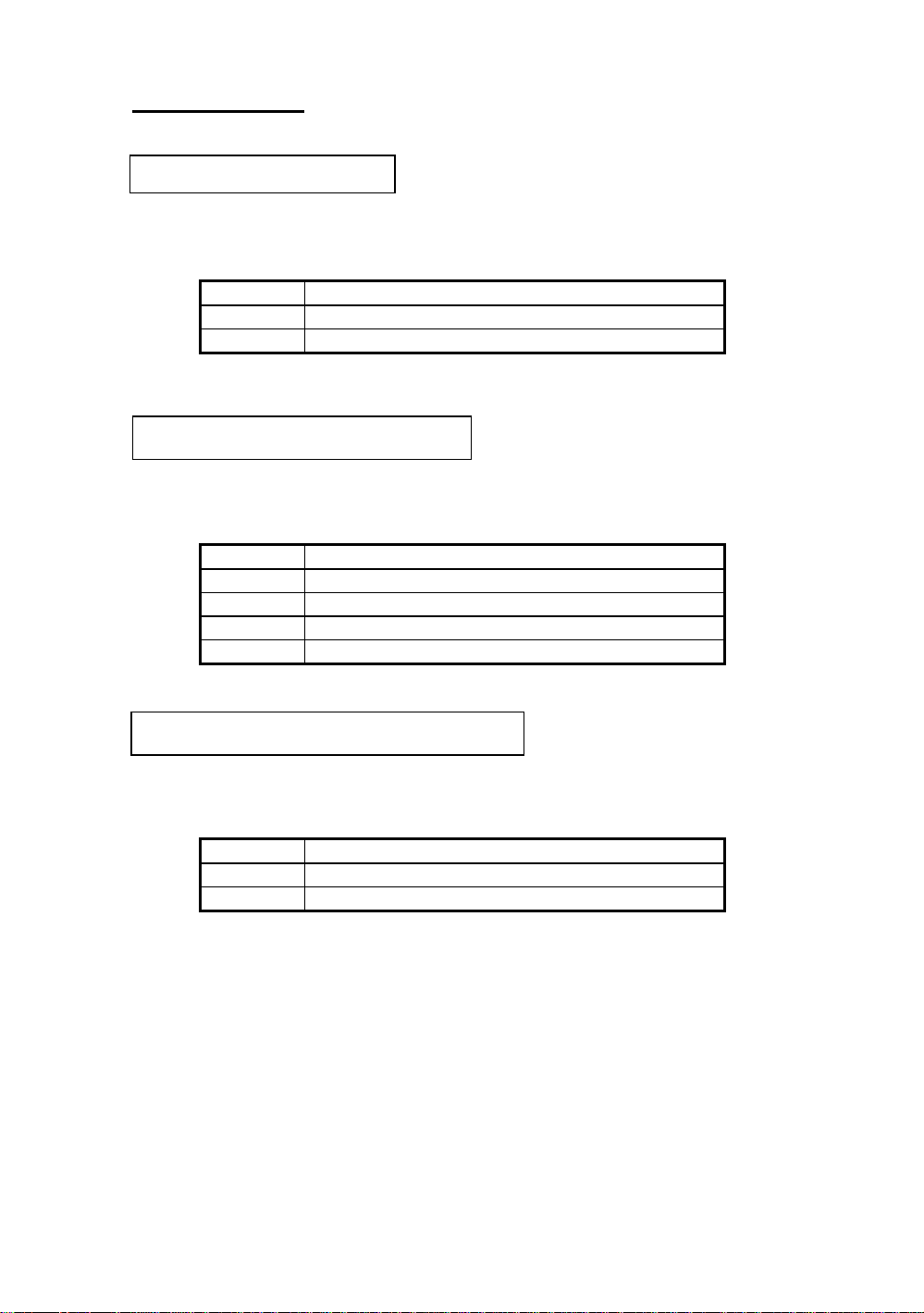
Quick Installation
A-5
H/W Reset connector:
PN2 - There is no specific orientation for pins
1 and 2. Insert the two -threads hardware reset connector into the correct pins
of connector PN2 on the mainboard.
Pin number Name of the signal or signification
1 Ground
2 Hardware Reset Signal
Installing speaker connector:
PN2 - There is no specific
orientation for pin 4 to pin 7. Connect the four -threads speaker cable to the
correct pins of connector PN2 on the mainboard.
Pin number Name of the signal or signification
4 +5VDC
5 Ground
6 Ground
7 Sound Signal
Installing Turbo LED connector:
PN2 - There is not specific
orientation for pins 9 and 10. Connect the two-threads connector to the
correct pins of connector PN2 on the mainboard.
Pin number Name of the signal or signification
9 Anode terminal of Turbo LED
10 Cathode terminal of Turbo LED
Page 82

A-6
Appendix A
Installing Power input connector:
Watch the pin position and
the orientation
P8/P9- Connect connectors P8 and P9 or the power supply unit to the correct
connectors on the mainboard.
Pin number
1 POWERGOOD 7 Ground
2 +5VDC 8 Ground
3 +12VDC 9 -5VDC
4 -12VDC 10 +5VDC
5 Ground 11 +5VDC
6 Ground 12 +5VDC
Name of the signal or
signification
Pin number
Name of the signal or
signification
Installing Keyboard connector:
J2 - There is an orientation pin.
Connect your keyboard
connector to connector J2 on the mainboard.
Installing PS2 Mouse:
Mouse- Connect the six-threads PS/2
Mouse cable that comes with the hardware to the connector on the mainboard.
Install the bracket located on the other end of the computer case. When you
buy a Mouse, it has to be a PS/2 Mouse for it to be connected to this port.
Attach the bracket of Parallel Port, Serial Port and PS2 Mouse on the
computer case.
Installing CPU Fan Power
connector:
three-threads CPU Fan power cable to the Fan connector on the mainboard.
FAN - There is a specific
orientation. Connect the
Pin number Name of the signal or signification
1 Ground
2 +12V
3 Ground
Page 83

Quick Installation
A-7
Adjusting other jumpers:
Some jumpers are reserved for future
functions or are not to be adjusted in normal operation. Adjust them according
to the following recommendations.
CCMOS :Put jumper on pin 1 and pin 2.
JC1 :OFF (don’t need to use any jumper).
BIOS Setup:
Parameters and CPU settings After you have followed
the steps described above and completed the installation, when you power the
computer on, you will see the following message displayed:
TO ENTER SETUP BEFORE BOOT PRESS CTRL-ALT-ESC OR
DEL KEY
Press immediately Del key to enter BIOS Setup. Select Load Setup Defaults,
than enter CPU Soft Menu to set CPU parameters.
Page 84

Page 85

Intel Pentium CPUs
Appendix B Intel Pentium CPUs
Pentium 75MHz
B-1
CPU CPU Internal Bus External
Speed Spec. Clock Factor Clock Vcore VIO Timing Supp. Note
P54CS Q0649 75MHz 1.5 50MHz
P54C Sx753 75MHz 1.5 50MHz
P54C SX961 75MHz 1.5 50MHz
P54C 75 MHz SX969 75MHz 1.5 50MHz
P54C Q0700/S 75MHz 1.5 50MHz
P54C Q0749/S 75MHz 1.5 50MHz
P54C Q0837 75MHz 1.5 50MHz
P54C SY005 75MHz 1.5 50MHz
P54C Q0540 75MHz 1.5 50MHz
P54C Q0541 75MHz 1.5 50MHz
P54C Q0666 75MHz 1.5 50MHz
P54C SX961 75MHz 1.5 50MHz
P54C SZ977 75MHz 1.5 50MHz
P54C Q0700 75MHz 1.5 50MHz
P54C Q0749 75MHz 1.5 50MHz
P54C SX998 75MHz 1.5 50MHz
P54C SZ994 75MHz 1.5 50MHz
P54C SU070 75MHz 1.5 50MHz
P54C Q0689 75MHz 1.5 50MHz 2.9V 3.3V Yes
P54C SK091 75MHz 1.5 50MHz 2.9V 3.3V Yes
P54C Q0851 75MHz 1.5 50MHz 2.9V 3.3V Yes
P54C SK122 75MHz 1.5 50MHz 2.9V 3.3V Yes
P54C SU097 75MHz 1.5 50MHz
P54C SU098 75MHz 1.5 50MHz
CPU DP
STD Yes
STD Yes
STD Yes
STD Yes
STD Yes
MD Yes
STD Yes
STD Yes
STD Yes
STD Yes
STD Yes
STD Yes
STD Yes
STD Yes
MD Yes
MD Yes
MD Yes
MD Yes
STD Yes
STD Yes
Page 86

B-2
Pentium 90MHz
Appendix B
CPU CPU Internal Bus External
Speed Spec Clock Factor Clock Vcore VIO Timing Supp. Note
P54C Sx653 90MHz 1.5 60MHz
P54C Sx957 90MHz 1.5 60MHz
P54C Q0654 90MHz 1.5 60MHz
P54C Sx958 90MHz 1.5 60MHz
P54C 90 MHz Q0655 90MHz 1.5 60MHz
P54C Sx959 90MHz 1.5 60MHz
P54C Q0699/S 90MHz 1.5 60MHz
P54C Sx968 90MHz 1.5 60MHz
P54C Sx969 90MHz 1.5 60MHz
P54C Q0783 90MHz 1.5 60MHz
P54C Sy006 90MHz 1.5 60MHz
P54C Q0542 90MHz 1.5 60MHz
P54C Q0613 90MHz 1.5 60MHz
P54C Q0543 90MHz 1.5 60MHz
P54C Sx879 90MHz 1.5 60MHz
P54C Sx885 90MHz 1.5 60MHz
P54C Sx909 90MHz 1.5 60MHz
P54C Q0628 90MHz 1.5 60MHz
P54C Q0611 90MHz 1.5 60MHz
P54C Q0612 90MHz 1.5 60MHz
P54C Sx923 90MHz 1.5 60MHz
P54C Sx922 90MHz 1.5 60MHz
P54C Sx921 90MHz 1.5 60MHz
P54C Sz951 90MHz 1.5 60MHz
P54C Q0653 90MHz 1.5 60MHz
P54C Q0654 90MHz 1.5 60MHz
P54C Sz978 90MHz 1.5 60MHz
P54C Q0699 90MHz 1.5 60MHz
P54C Sz995 90MHz 1.5 60MHz
P54C SU031 90MHz 1.5 60MHz
P54C Q0695 90MHz 1.5 60MHz 2.9V 3.3V Yes
P54C SK092 90MHz 1.5 60MHz 2.9V 3.3V Yes
P54C Q0852 90MHz 1.5 60MHz 2.9V 3.3V Yes
P54C SK123 90MHz 1.5 60MHz 2.9V 3.3V Yes
CPU DP
STD Yes
STD Yes
STD Yes
STD Yes
MD Yes
MD Yes
STD Yes
STD Yes
STD Yes
STD Yes
STD Yes
STD Yes
STD Yes
DP Yes
STD Yes
MD Yes
STD Yes
STD Yes
STD Yes
STD Yes
STD Yes
STD Yes
MD Yes
STD Yes
STD Yes
STD Yes
STD Yes
STD Yes
STD Yes
STD Yes
Page 87

Intel Pentium CPUs
Pentium 100MHz
B-3
CPU CPU Internal Bus External
Speed Spec Clock Factor Clock Vcore VIO Timing Supp. Note
P54C Sx886 100MHz 1.5 66MHz
P54C Sx910 100MHz 1.5 66MHz
P54C 100 MHz Sx956 100MHz 1.5 66MHz
P54C Sx960 100MHz 1.5 66MHz
P54C Q0657 100MHz 1.5 66MHz
P54C Q0658 100MHz 1.5 66MHz
P54C Sx962 100MHz 1.5 66MHz
P54C Q0698/S 100MHz 1.5 66MHz
P54C Q0697/S 100MHz 1.5 66MHz
P54C Sx963 100MHz 1.5 66MHz
P54C Sx970 100MHz 1.5 66MHz
P54C Q0784 100MHz 1.5 66MHz
P54C SY007 100MHz 1.5 66MHz
P54C Q0563 100MHz 1.5 66MHz
P54C Q0587 100MHz 1.5 66MHz
P54C Q0614 100MHz 1.5 66MHz
P54C Q0677 100MHz 1.5 66MHz
P54C Q0656 100MHz 1.5 66MHz
P54C Q0698 100MHz 1.5 66MHz
P54C Q0697 100MHz 1.5 66MHz
P54C SZ996 100MHz 1.5 66MHz
P54C SU032 100MHz 1.5 66MHz
P54C Q0853 100MHz 1.5 66MHz 2.9V 3.3V MD Yes
P54C SK124 100MHz 1.5 66MHz 2.9V 3.3V MD Yes
P54C SY046 100MHz 1.5 66MHz Yes
P54C Q0784 100MHz 1.5 66MHz
P54C SU110 100MHz 1.5 66MHz
P54C SU099 100MHz 1.5 66MHz
CPU DP
MD No
MD No
STD No
MD No
MD No
MD Yes
MD Yes
MD Yes
STD Yes
STD Yes
MD Yes
STD Yes
STD Yes
STD Yes
STD Yes
STD Yes
MD Yes
MD Yes
MD Yes
STD Yes
STD Yes
STD Yes
STD Yes
STD Yes
STD Yes
Page 88

B-4
Pentium120MHz
CPU CPU Internal Bus External
Speed Spec. Clock Factor Clock Vcore VIO Timing Supp. Note
P54CQS Q0708 120MHz 2 60MHz
P54CQS 120 MHz Q0711 120MHz 2 60MHz
P54CQS Q0730 120MHz 2 60MHz
Appendix B
CPU DP
STD Yes
MD Yes Convert to P54C
MD Yes
P54CQS Sk084 120MHz 2 60MHz
P54CQS Sk086 120MHz 2 60MHz
P54C Sx994 120MHz 2 60MHz
P54C Q0732/S 120MHz 2 60MHz
P54C Q0785 120MHz 2 60MHz
P54C SY008 120MHz 2 60MHz
P54C SY033 120MHz 2 60MHz
P54C Q0707 120MHz 2 60MHz
P54C Q0732 120MHz 2 60MHz
P54C SU033 120MHz 2 60MHz
P54C Q0776 120MHz 2 60MHz
P54C SK110 120MHz 2 60MHz
P54C Q0808 120MHz 2 60MHz
P54C SX999 120MHz 2 60MHz
P54C SY030 120MHz 2 60MHz
P54C SU100 120MHz 2 60MHz
P54CS Q031 120MHz 2 60MHz
P54CS SY062 120MHz 2 60MHz
MD Yes
MD Yes Convert to P54C
MD No
MD No
STD No
STD No
STD No
STD No
MD No
MD No
Yes
Yes
Yes
Yes
Yes
STD No
KIT Yes
KIT Yes
Page 89

Intel Pentium CPUs
Pentium 133MHz
B-5
CPU CPU Internal Bus External
Speed Spec Clock Factor Clock Vcore VIO Timing Supp. Note
P54CS Q0772 133MHz 2 66MHz
P54CS Q0773 133MHz 2 66MHz
P54CS Q0774 133MHz 2 66MHz
P54CS Q0877 133MHz 2 66MHz
P54CS Sk106 133MHz 2 66MHz
P54CS S106J 133MHz 2 66MHz
P54CS Sk107 133MHz 2 66MHz
P54CS Q0843 133MHz 2 66MHz
P54CS SY022 133MHz 2 66MHz
P54CS Q0844 133MHz 2 66MHz
P54CS SY023 133MHz 2 66MHz
P54CS 133 MHz SU038 133MHz 2 66MHz
P54CS SU073 133MHz 2 66MHz
P54CS Q0882 133MHz 2 66MHz Yes
P54CS SY082 133MHz 2 66MHz Yes
P54CQS Q0733 133MHz 2 66MHz
P54CQS Sk098 133MHz 2 66MHz
P54CQS Q0751 133MHz 2 66MHz
P54CQS Q0775 133MHz 2 66MHz
CPU DP
STD Yes
Kit Yes
MD Yes
STD Yes
STD Yes
MD Yes Convert to P54CS
MD Yes Convert to P54CS
MD Yes
MD Yes Convert to P54CS
Yes
Yes
Yes
Yes
Yes
Yes
Yes
Yes
Pentium 150MHz
CPU CPU Internal Bus External
Speed Spec Clock Factor Clock Vcore VIO Timing Supp. Note
P54CS Q0835 150MHz 2.5 60MHz
P54CS SY015 150MHz 2.5 60MHz
P54CS Q0878 150MHz 2.5 60MHz
P54CS SU071 150MHz 2.5 60MHz
P55C 150 MHz Q0939 150MHz 2.5 60MHz 2.9V 3.3V CPGA
P55C Q0941 150MHz 2.5 60MHz 2.9V 3.3V PPGA
P55C Q974 150MHz 2.5 60MHz 2.8V 3.3V CPGA
P55C Q977 150MHz 2.5 60MHz 2.8V 3.3V PPGA
CPU DP
STD Yes
STD Yes
STD Yes PPGA
STD Yes
Page 90

B-6
Appendix B
Pentium 166MHz
CPU CPU Internal Bus External
Speed Spec Clock Factor Clock Vcore VIO Timing Supp. Note
P54CS SY016 166MHz 2.5 66MHz
P54CS Q0841 166MHz 2.5 66MHz
P54CS SY017 166MHz 2.5 66MHz
P54CS Q0949 166MHz 2.5 66MHz
P54CS SY037 166MHz 2.5 66MHz
P54CS 166MHz Q0951F 166MHz 2.5 66MHz
P54CS SY044 166MHz 2.5 66MHz
P54CS Q0836 166MHz 2.5 66MHz
P54CS Q0886 166MHz 2.5 66MHz
P54CS Q0890 166MHz 2.5 66MHz
P54CS SY072 166MHz 2.5 66MHz
P55C Q0940 166MHz 2.5 66MHz 2.9V 3.3V CPGA
P55C Q0942 166MHz 2.5 66MHz 2.9V 3.3V PPGA
P55C Q975 166MHz 2.5 66MHz 2.8V 3.3V CPGA
P55C Q978 166MHz 2.5 66MHz 2.8V 3.3V PPGA
P55C Q019 166MHz 2.5 66MHz 2.8V 3.3V PPGA
CPU DP
Yes
Yes
Yes
Kit No PPGA up
No PPGA up
Kit Yes PPGA
Kit Yes PPGA
Yes
Yes PPGA
Yes PPGA
Yes
Pentium 200MHz
CPU CPU Internal Bus External
Speed Spec Clock Factor Clock Vcore VIO Timing Supp. Note
P54CS Q0951 200MHz 3 66MHz
P54CS SY045 200MHz 3 66MHz
P54CS 200 MHz Q0951F 200MHz 3 66MHz
P54CS SY044 200MHz 3 66MHz
P55C Q018 200MHz 3 66MHz 2.8V 3.3V PPGA
CPU DP
No PPGA up
Kit No PPGA up
Kit Yes PPGA
Yes PPGA
Page 91

Intel Pentium CPUs
B-7
Y Bus Factor
Power STD 3.15V~3.465V (Recommended voltage is 3.38V)
VR 3.300V~3.465V (Recommended voltage is 3.38V)
VRE 3.450V~3.6V (Recommended voltage is 3.52V)
Timing STD Standard Timing
MD
Min. Delay (denoting shorter minimum valid delay AC timing
for some signal)
Kit Supports timing for C55/C88 cache chipsets & design
P54C
1. Beginning with the P54C E-Step, standard timings have been replaced by
existing Min Delay timing.
P54CS
1. P54CS PPGA UP:No DP,No APIC,No FRC
2. Beginning with the P54C E-Step, standard timings have been replaced by
existing Min Delay timing.
P55C
1. P55C A-Step is NOT production stepping
2. A-1 step: Vcc and timing on initial samples is 2.9V +/- 0.1V
3. A-2 Step and B step: Vcc and timing on production stepping is 2.8V +/-
0.1V
Page 92

B-8
Appendix B
Page 93

AMD-K5 CPUs
Appendix C AMD-K5 CPUs
Recognizing AMD CPU speed, voltage and package:
C-1
AMD-K5-PR100 A B Q xx
100MHz
Internal
Clock
75MHz
90MHz
100MHz
120MHz
133MHz
Processor name
K5
P-Rating
75 ,90 ,100,120
133,150,166
Package Type
A=SPGA (296 pin)
Reserved
Case Temperature
Q= 60℃
R= 70℃
W=55℃
X= 65℃
Y= 75℃
Z= 85℃
Operating Voltage
B= 3.45V-3.60V
C= 3.30V-3.465V
F= 3.135V-3.465V
G= x/y
H=2.86V-3.00V /
3.30V-3.465V
J= 2.57V-2.84V /
3.30V-3.465V
K= 2.38V-2.63V /
3.30V-3.465V
x = Vcore ; y= Vio
Page 94

C-2
Appendix C
Page 95

Cyrix 6x86 CPUs
Appendix D Cyrix 6x86 CPUs
Recognizing Cyrix CPU speed and voltage:
D-1
Name of the
processor
6x86, 6x86L
P-Rating
90+,120+,133+,
150+,166+,200+
6x86-P166+ GP
133 MHz
3.52V (028)
Center of Core Voltage
3.3V
3.52V
2.5V
CPU Core Frequency
100,110,120,
133,150
VCC Specification
Full spec.: 3.15V-3.70V
C-spec. (016): 3.15V-3.45V
C-spec. (028): 3.40V-3.70V
2.7V
Page 96

D-2
Appendix D
Page 97

General Discussion about HDD Installation
E-1
Appendix E General Discussion
about HDD Installation
Most of the present HDDs use IDE interface. Installing an IDE hard disk
does not require a huge amount of intelligence like installing the driver for a SCSI
hard disk, but this means that the user often must install the hard disk by himself
and cope with all the problems he may encounter. Here, we will try to help you
solve these possible problems.
The data stored in the hard disk are accessed through a chipset located on
the mainboard. You probably often hear about the PIO mode, Master mode or
DMA mode of HDD. These modes reflect the way data is transferred from and
to the IDE drive and the mainboard.
What is the PIO mode? When the system needs to access hard disk data,
the CPU delivers input/output (I/O) orders through the chipset on the mainboard
to the hard disk drive, and than puts these data into the system memory. This is
the PIO mode.
What is the Master mode? When the system needs to access hard disk
data, these data are directly accessed from the hard disk by the chipset on the
mainboard (using a DMA or a PIO mode), and then the data is put into the
memory. In this case, the CPU does not participate in the data transfer.
What is the DMA mode? Usually, DMA mode refers to accessing the hard
disk data by the chipset, it does not refers to data transfer mode.
Here are some examples of data transfer rates for IDE HDD with PIO
interface:
PIO Mode 0 The fastest data transfer rate reaches 3.3Mbyte/sec
PIO Mode 1 The fastest data transfer rate reaches 5.2Mbyte/sec
PIO Mode 2 The fastest data transfer rate reaches 8.3Mbyte/sec
PIO Mode 3 The fastest data transfer rate reaches 11.1Mbyte/sec
PIO Mode 4 The fastest data transfer rate reaches 16.6MByte/sec
Page 98

E-2
Appendix E
The higher the MODE value is, the best is the hard disk data transfer rate.
But this does not mean that you can select the highest mode value as you like.
You must be sure that your hard disk supports that type of fast data transfer,
otherwise your hard disk will not be able to operate correctly.
Here are some examples of data transfer rates for IDE HDD with DMA
mode:
DMA Mode 0 The fastest data transfer rate reaches 4.16Mbyte/sec
DMA Mode 1 The fastest data transfer rate reaches 13.3Mbyte/sec
DMA Mode 2 The fastest data transfer rate reaches 16.6Mbyte/sec
Usually, PIO mode means that the hard disk data are accessed by the
CPU through the chipset and placed into memory, and the chipset is using PIO
mode to access hard disk data.
MASTER mode means that hard disk data are accessed by the chipset,
and that the chipset places the data into memory. The chipset is using DMA or
PIO mode to access data stored in the hard disk drive. The Master mode can
reduce the CPU load, especially in a Multi-task environment. This can help
system performance.
Page 99

General Discussion about HDD Installation
Installing a hard disk:
In the Standard CMOS Setup Menu,
♦ Primary means the first connector on the mainboard, that is,
connector IDE1 on our mainboard.
♦ Secondary means the second connector on the mainboard, that is,
connector IDE2 on our mainboard.
♦ Two HDDs can be connected to the each connector:
The first HDD is referred to as Master,
The second HDD is referred to as Slave.
The Master or Slave status of the hard disk drive is set on the
hard disk itself. Refer to the hard disk drive manual.
Installing one HDD : The red line on the connection cable must be lined up with pin 1 on the connector.
Be sure that your hard disk drive is set at Master. Actually, most hard
disk drives are set at Master as a default, so you don’t need to adjust
any setting. Just connect one end of the 40 pin cable on the drive
connector, and the other end to connector IDE1 on the mainboard.
E-3
Installing one HDD + one CD-ROM drive: The red line on the connection cable must be
lined up with pin 1 on the connector.
Method 1: Set the HDD at Master, and the CD-ROM drive at
Slave.
Connect one connector of the 40-pin cable to the hard
disk, another one to the CD-ROM drive, and the other
end to connector IDE1 on the mainboard.
Method 2: Set the HDD as Master and connect one end of the
40-pin cable to the HDD, and the other end to connector
IDE1 on the mainboard.
You can ignore the setting of the CD-ROM drive, just
connect one end of the 40-pin cable to the CD-ROM
drive, and the other end to connector IDE2 on the
mainboard.
We recommend you use this kind of connection, which
has no influence on HDD speed.
Page 100
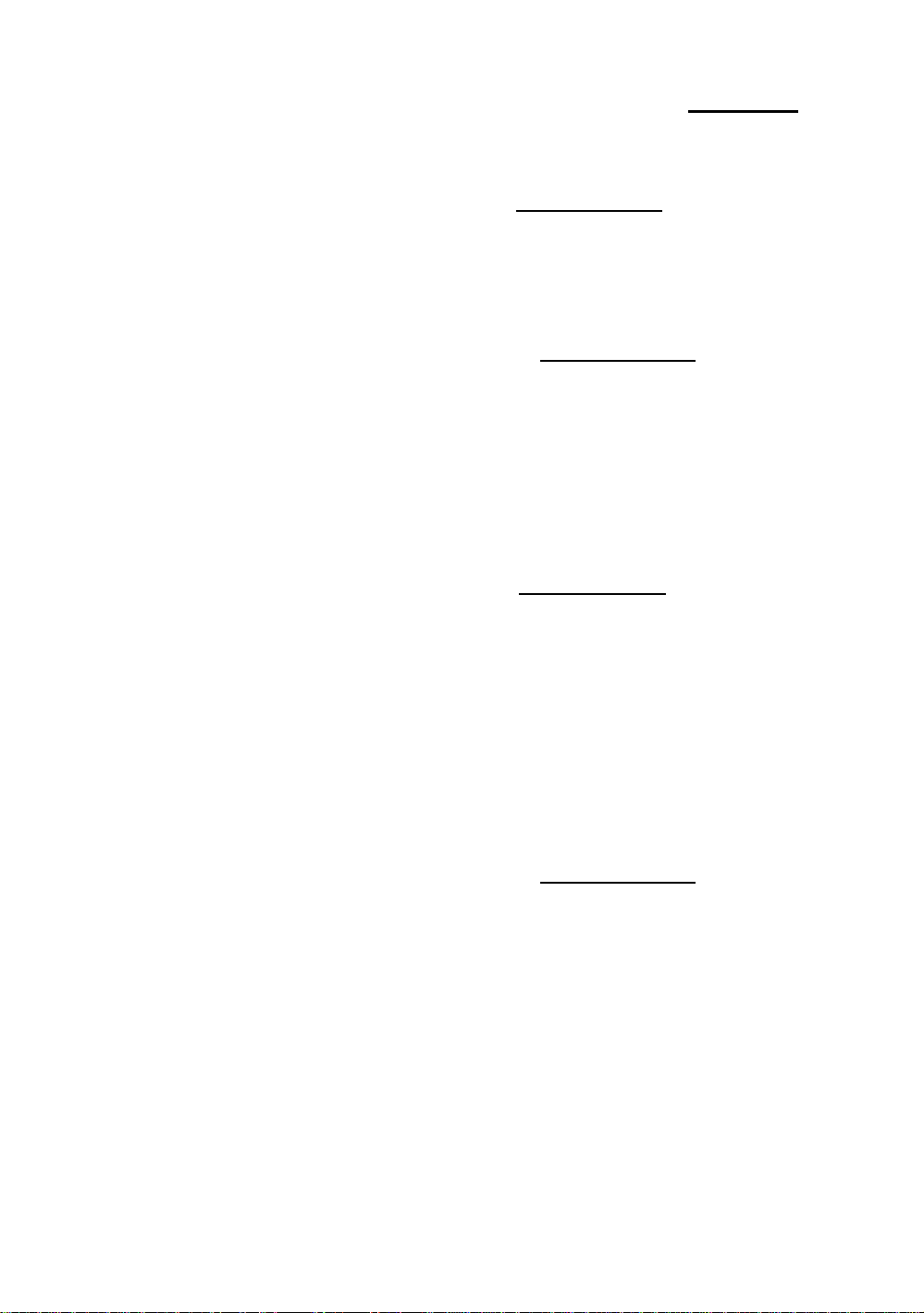
E-4
Appendix E
Installing two HDDs: The red line on the connection cable must be lined up with pin 1 on the connector.
Method 1: Set the hard disk drive used for boot up at Master, and
the other drive at Slave. Connect one of the connectors of
the 40-pin cable to the first drive, another connector to
the second drive, and the other end of the cable to
connector IDE1 on the mainboard.
Method 2: Set the hard disk drive used for boot up at Master,
connect one end of the 40-pin cable to the drive, and the
other end to connector IDE1 on the mainboard.
Set the other hard disk drive at Master, connect one end
of the 40-pin cable to the drive, and the other end to
connector IDE2 on the mainboard.
Installing two HDDs + one CD-ROM drive: The red line on the connection cable must be
lined up with pin 1 on the connector.
Method 1: Set the hard disk drive used for boot up as Master, set
the other HDD at Slave, connect one connector of the
40-pin cable to the first drive, another connector to the
second drive, and the other end of the cable to connector
IDE1 on the mainboard.
You can ignore the setting of the CD-ROM drive.
Connect one end of the 40-pin cable to the drive, and the
other end to connector IDE2 on the mainboard.
We recommend you use this method, which has no
influence on HDD speed.
Method 2: Set the hard disk drive used for boot up at Master,
connect one end of the 40-pin cable to the drive, and the
other end to connector IDE1 on the mainboard.
Set the other hard disk drive at Master, and be sure that
the CD-ROM drive is set at Slave. Most of CD-ROM
drives are set at Slave as a default, so you will normally
not have to set the CD-ROM drive. After you have
verified the settings, connect one connector of the 40-pin
cable to the HDD, another connector to the CD-ROM
drive, and the other end of the cable to conne ctor IDE2
on the mainboard.
