Page 1

ACS850
User’s Guide
ACS850 Control Panel
Page 2
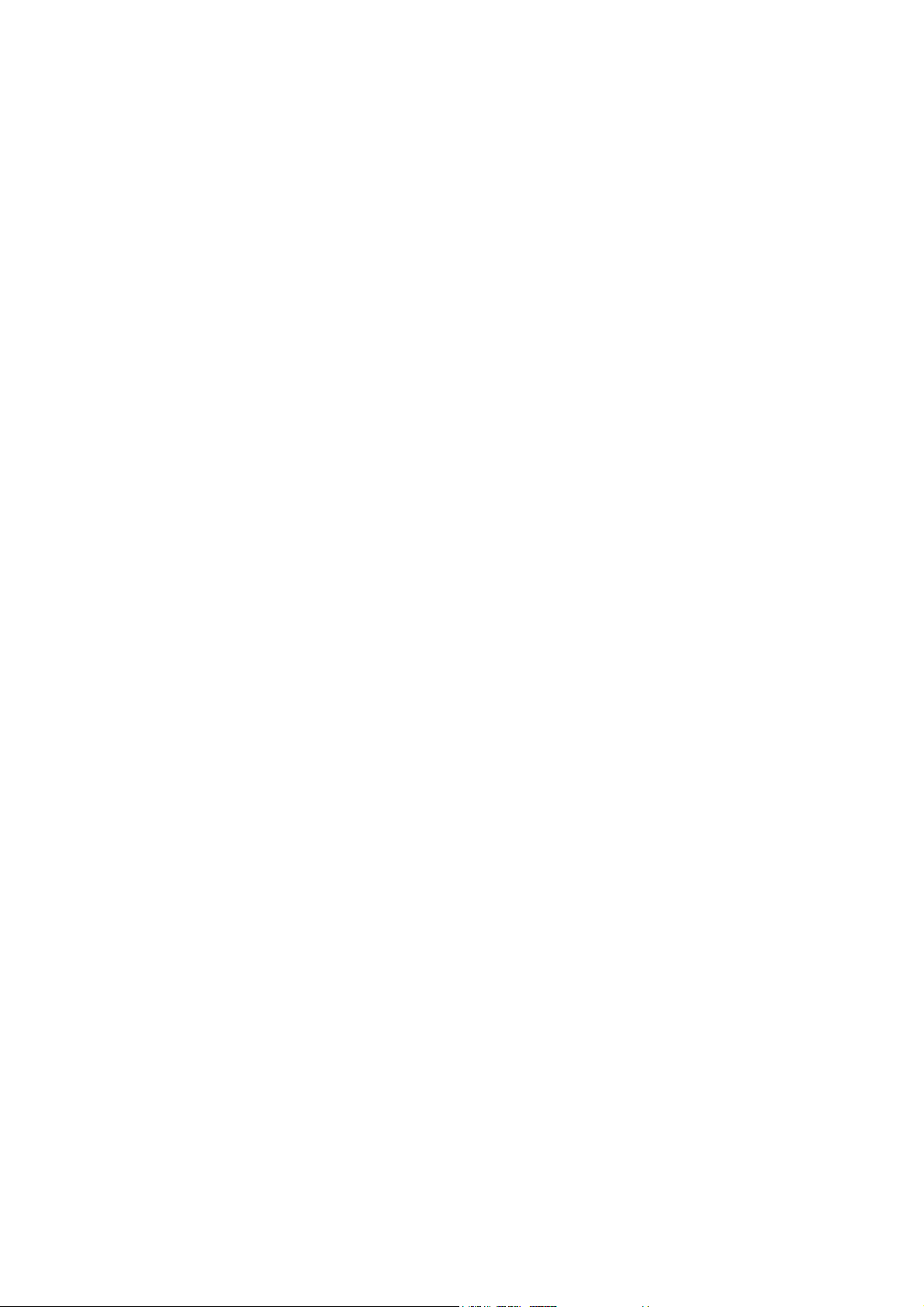
Page 3
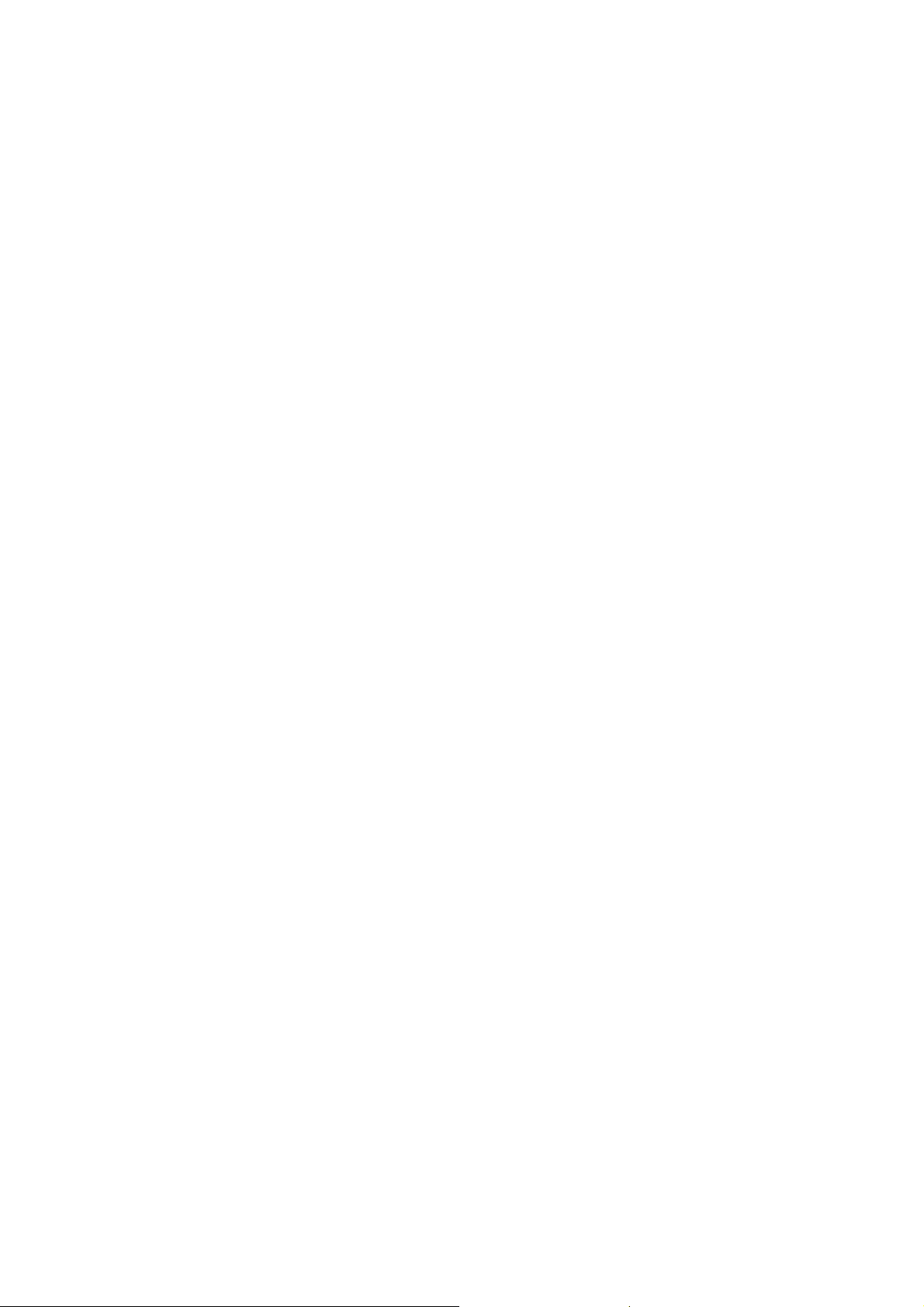
ACS850 Control Panel
User’s Guide
© 2009 ABB Oy. All Rights Reserved.
3AUA0000050277 Rev A
EN
EFFECTIVE: 02.01.2009
Page 4
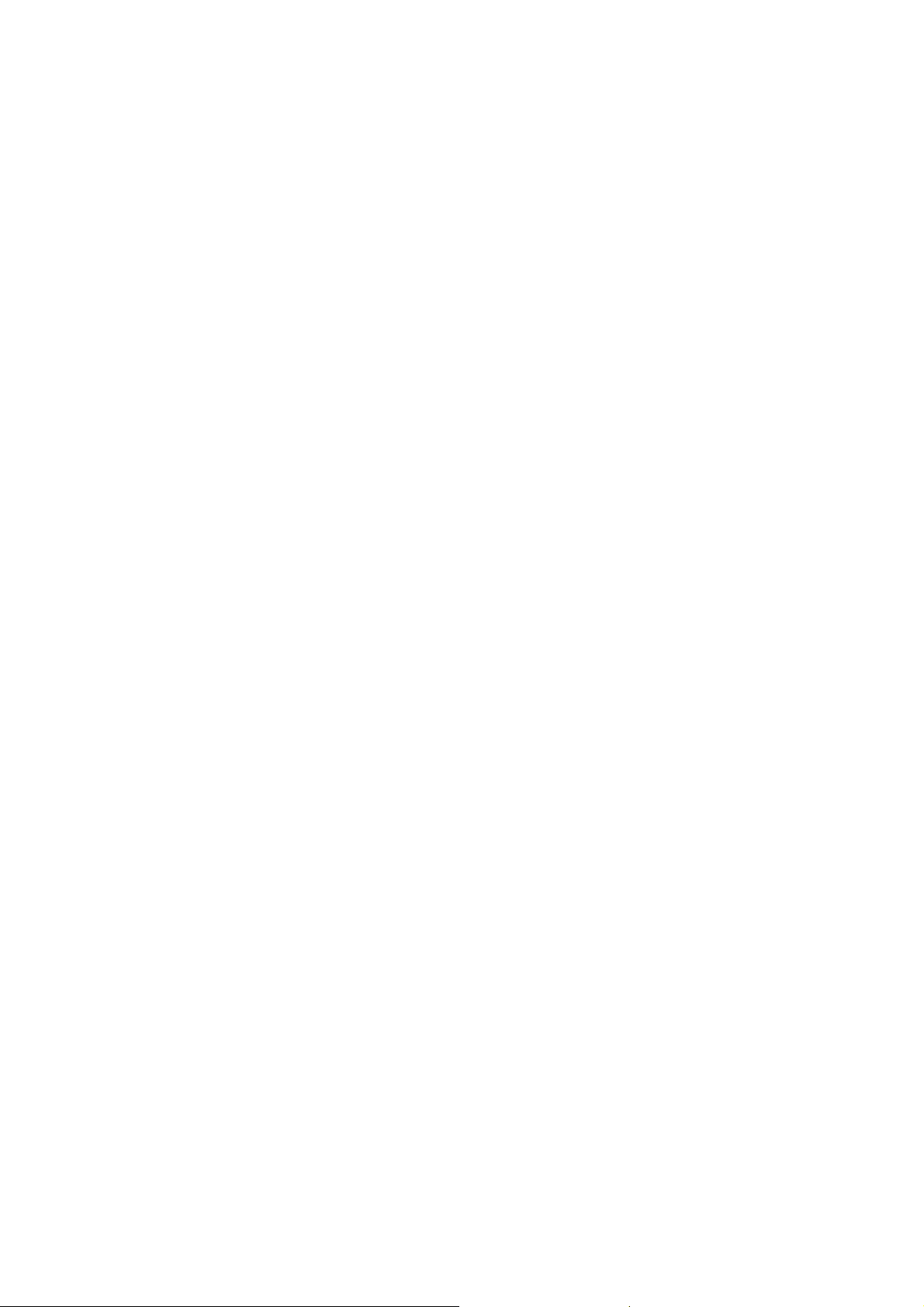
Page 5
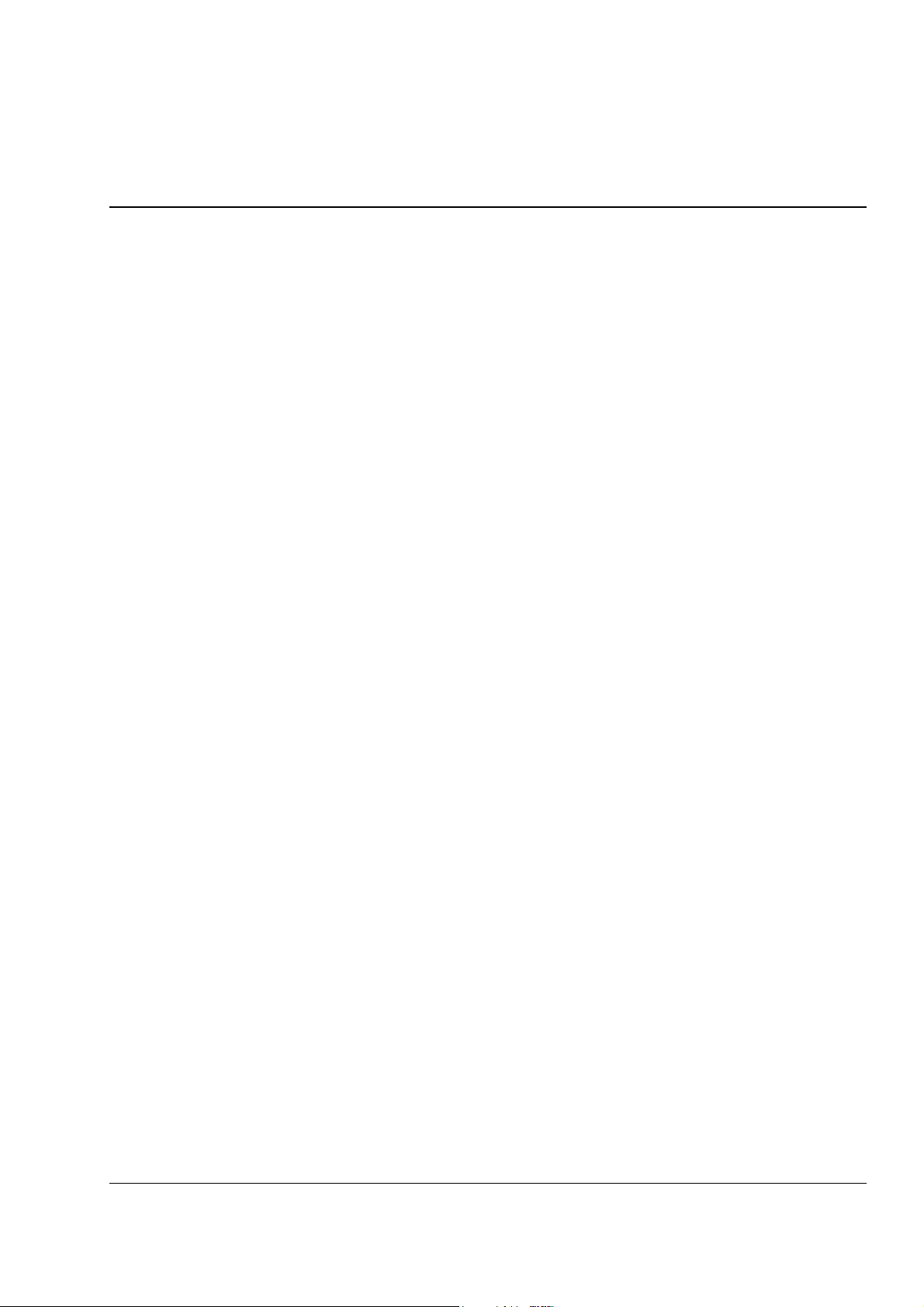
Table of contents
Table of contents
About the manual
What this chapter contains . . . . . . . . . . . . . . . . . . . . . . . . . . . . . . . . . . . . . . . . . . . . . . . . . . . . . . . . 7
Compatibility . . . . . . . . . . . . . . . . . . . . . . . . . . . . . . . . . . . . . . . . . . . . . . . . . . . . . . . . . . . . . . . . . . . 7
Safety . . . . . . . . . . . . . . . . . . . . . . . . . . . . . . . . . . . . . . . . . . . . . . . . . . . . . . . . . . . . . . . . . . . . . . . . 7
Intended audience . . . . . . . . . . . . . . . . . . . . . . . . . . . . . . . . . . . . . . . . . . . . . . . . . . . . . . . . . . . . . . . 7
Product and service inquiries . . . . . . . . . . . . . . . . . . . . . . . . . . . . . . . . . . . . . . . . . . . . . . . . . . . . . . 7
Product training . . . . . . . . . . . . . . . . . . . . . . . . . . . . . . . . . . . . . . . . . . . . . . . . . . . . . . . . . . . . . . . . . 7
Providing feedback on ABB Drives manuals . . . . . . . . . . . . . . . . . . . . . . . . . . . . . . . . . . . . . . . . . . . 7
Hardware description
What this chapter contains . . . . . . . . . . . . . . . . . . . . . . . . . . . . . . . . . . . . . . . . . . . . . . . . . . . . . . . . 9
About control panels . . . . . . . . . . . . . . . . . . . . . . . . . . . . . . . . . . . . . . . . . . . . . . . . . . . . . . . . . . . . . 9
Compatibility . . . . . . . . . . . . . . . . . . . . . . . . . . . . . . . . . . . . . . . . . . . . . . . . . . . . . . . . . . . . . . . . . . . 9
Control Panel . . . . . . . . . . . . . . . . . . . . . . . . . . . . . . . . . . . . . . . . . . . . . . . . . . . . . . . . . . . . . . . . . . 10
Features . . . . . . . . . . . . . . . . . . . . . . . . . . . . . . . . . . . . . . . . . . . . . . . . . . . . . . . . . . . . . . . . . . . 10
Overview . . . . . . . . . . . . . . . . . . . . . . . . . . . . . . . . . . . . . . . . . . . . . . . . . . . . . . . . . . . . . . . . . . . 10
Status line . . . . . . . . . . . . . . . . . . . . . . . . . . . . . . . . . . . . . . . . . . . . . . . . . . . . . . . . . . . . . . . . . . 11
5
Installation
What this chapter contains . . . . . . . . . . . . . . . . . . . . . . . . . . . . . . . . . . . . . . . . . . . . . . . . . . . . . . . 13
Connecting the panel to the drive . . . . . . . . . . . . . . . . . . . . . . . . . . . . . . . . . . . . . . . . . . . . . . . . . . 13
Mounting the control panel on the cabinet door . . . . . . . . . . . . . . . . . . . . . . . . . . . . . . . . . . . . . . . 14
The cable . . . . . . . . . . . . . . . . . . . . . . . . . . . . . . . . . . . . . . . . . . . . . . . . . . . . . . . . . . . . . . . . . . . . . 14
Operation
What this chapter contains . . . . . . . . . . . . . . . . . . . . . . . . . . . . . . . . . . . . . . . . . . . . . . . . . . . . . . . 15
Basics of operation . . . . . . . . . . . . . . . . . . . . . . . . . . . . . . . . . . . . . . . . . . . . . . . . . . . . . . . . . . . . . 15
List of tasks . . . . . . . . . . . . . . . . . . . . . . . . . . . . . . . . . . . . . . . . . . . . . . . . . . . . . . . . . . . . . . . . . . . 16
Help and panel version – Any mode . . . . . . . . . . . . . . . . . . . . . . . . . . . . . . . . . . . . . . . . . . . . . . . . 17
How to get help . . . . . . . . . . . . . . . . . . . . . . . . . . . . . . . . . . . . . . . . . . . . . . . . . . . . . . . . . . . . . . 17
How to find out the panel version . . . . . . . . . . . . . . . . . . . . . . . . . . . . . . . . . . . . . . . . . . . . . . . . 17
Basic operations – Any mode . . . . . . . . . . . . . . . . . . . . . . . . . . . . . . . . . . . . . . . . . . . . . . . . . . . . . 18
How to start, stop and switch between local and remote control . . . . . . . . . . . . . . . . . . . . . . . . 18
Output mode . . . . . . . . . . . . . . . . . . . . . . . . . . . . . . . . . . . . . . . . . . . . . . . . . . . . . . . . . . . . . . . . . . 19
How to change the direction of the motor rotation . . . . . . . . . . . . . . . . . . . . . . . . . . . . . . . . . . . 19
How to set the speed, frequency, torque or position reference in the Output mode . . . . . . . . . 20
How to adjust the display contrast . . . . . . . . . . . . . . . . . . . . . . . . . . . . . . . . . . . . . . . . . . . . . . . 20
Parameters . . . . . . . . . . . . . . . . . . . . . . . . . . . . . . . . . . . . . . . . . . . . . . . . . . . . . . . . . . . . . . . . . . . 21
Table of contents
Page 6
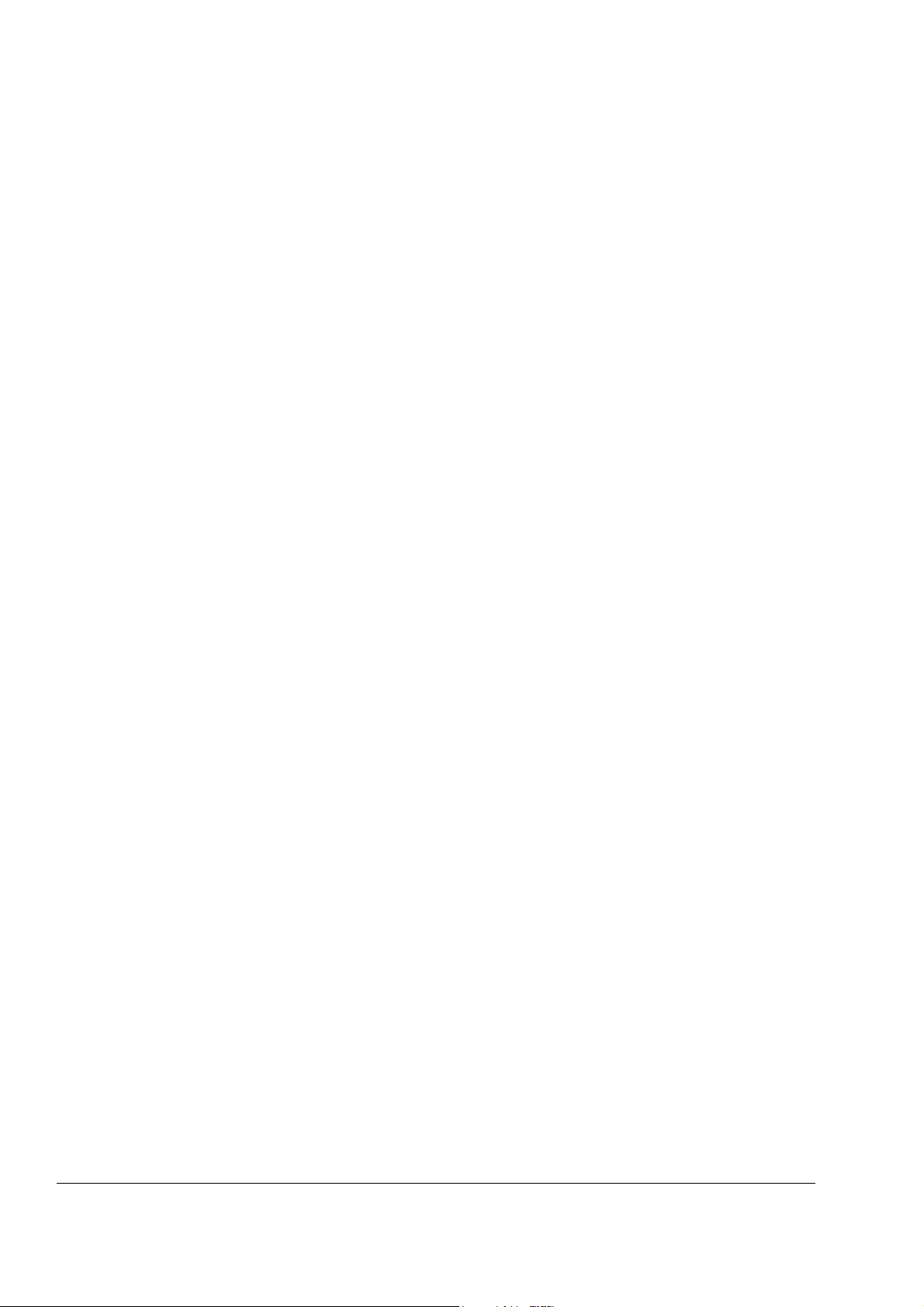
6
How to select a parameter and change its value . . . . . . . . . . . . . . . . . . . . . . . . . . . . . . . . . . . . 21
How to change the value of value pointer parameters . . . . . . . . . . . . . . . . . . . . . . . . . . . . . . . 23
How to change the value of bit pointer parameter to point to the value of a bit
in another signal . . . . . . . . . . . . . . . . . . . . . . . . . . . . . . . . . . . . . . . . . . . . . . . . . . . . . . . . . . . . 24
How to change the value of bit pointer parameter to fixed 0 (FALSE) or 1 (TRUE) . . . . . . . . . 26
How to select the monitored signals . . . . . . . . . . . . . . . . . . . . . . . . . . . . . . . . . . . . . . . . . . . . . 27
Assistants . . . . . . . . . . . . . . . . . . . . . . . . . . . . . . . . . . . . . . . . . . . . . . . . . . . . . . . . . . . . . . . . . . . . 28
How to use an assistant . . . . . . . . . . . . . . . . . . . . . . . . . . . . . . . . . . . . . . . . . . . . . . . . . . . . . . . 28
Changed Parameters . . . . . . . . . . . . . . . . . . . . . . . . . . . . . . . . . . . . . . . . . . . . . . . . . . . . . . . . . . . 29
How to view and edit changed parameters . . . . . . . . . . . . . . . . . . . . . . . . . . . . . . . . . . . . . . . . 29
Fault Logger . . . . . . . . . . . . . . . . . . . . . . . . . . . . . . . . . . . . . . . . . . . . . . . . . . . . . . . . . . . . . . . . . . 30
How to view faults . . . . . . . . . . . . . . . . . . . . . . . . . . . . . . . . . . . . . . . . . . . . . . . . . . . . . . . . . . . 30
How to reset faults . . . . . . . . . . . . . . . . . . . . . . . . . . . . . . . . . . . . . . . . . . . . . . . . . . . . . . . . . . . 31
Time & Date . . . . . . . . . . . . . . . . . . . . . . . . . . . . . . . . . . . . . . . . . . . . . . . . . . . . . . . . . . . . . . . . . . 32
How to show or hide the clock, change display formats, set the date and time
and enable or disable clock transitions due to daylight saving changes . . . . . . . . . . . . . . . . . . 32
Parameter Backup . . . . . . . . . . . . . . . . . . . . . . . . . . . . . . . . . . . . . . . . . . . . . . . . . . . . . . . . . . . . . 34
How to backup and restore parameters . . . . . . . . . . . . . . . . . . . . . . . . . . . . . . . . . . . . . . . . . . . 35
How to view information about the backup . . . . . . . . . . . . . . . . . . . . . . . . . . . . . . . . . . . . . . . . 41
I/O Settings . . . . . . . . . . . . . . . . . . . . . . . . . . . . . . . . . . . . . . . . . . . . . . . . . . . . . . . . . . . . . . . . . . . 42
How to edit and change parameter settings related to I/O terminals . . . . . . . . . . . . . . . . . . . . . 42
Reference Edit . . . . . . . . . . . . . . . . . . . . . . . . . . . . . . . . . . . . . . . . . . . . . . . . . . . . . . . . . . . . . . . . 44
How to edit reference value . . . . . . . . . . . . . . . . . . . . . . . . . . . . . . . . . . . . . . . . . . . . . . . . . . . . 44
Drive Info . . . . . . . . . . . . . . . . . . . . . . . . . . . . . . . . . . . . . . . . . . . . . . . . . . . . . . . . . . . . . . . . . . . . 45
How to view drive info . . . . . . . . . . . . . . . . . . . . . . . . . . . . . . . . . . . . . . . . . . . . . . . . . . . . . . . . 45
Parameter Change Log . . . . . . . . . . . . . . . . . . . . . . . . . . . . . . . . . . . . . . . . . . . . . . . . . . . . . . . . . 46
How to view last parameter changes and edit parameters . . . . . . . . . . . . . . . . . . . . . . . . . . . . 46
Table of contents
Page 7

About the manual
What this chapter contains
The chapter describes the compatibility and intended audience of this manual. There
is also information about finding the safety instructions.
Compatibility
The manual is compatible with the control panel of the ACS850 drive.
Safety
Follow all safety instructions delivered with the drive.
• Read the complete safety instructions before you install, commission, or use
the drive. The complete safety instructions are given at the beginning of the
Hardware Manual.
7
• Read the software function specific warnings and notes before changing the
default settings of the function. For warnings and notes, see appropriate
Firmware Manual.
Intended audience
This manual is intended for persons who install and use the panel.
Product and service inquiries
Address any inquiries about the product to your local ABB representative, quoting
the type code and serial number of the unit in question. A listing of ABB sales,
support and service contacts can be found by navigating to www.abb.com/drives
selecting Sales, Support and Service network.
Product training
For information on ABB product training, navigate to www.abb.com/drives and select
Training courses.
Providing feedback on ABB Drives manuals
Your comments on our manuals are welcome. Go to www.abb.com/drives and select
Document Library – Manuals feedback form (LV AC drives).
and
About the manual
Page 8
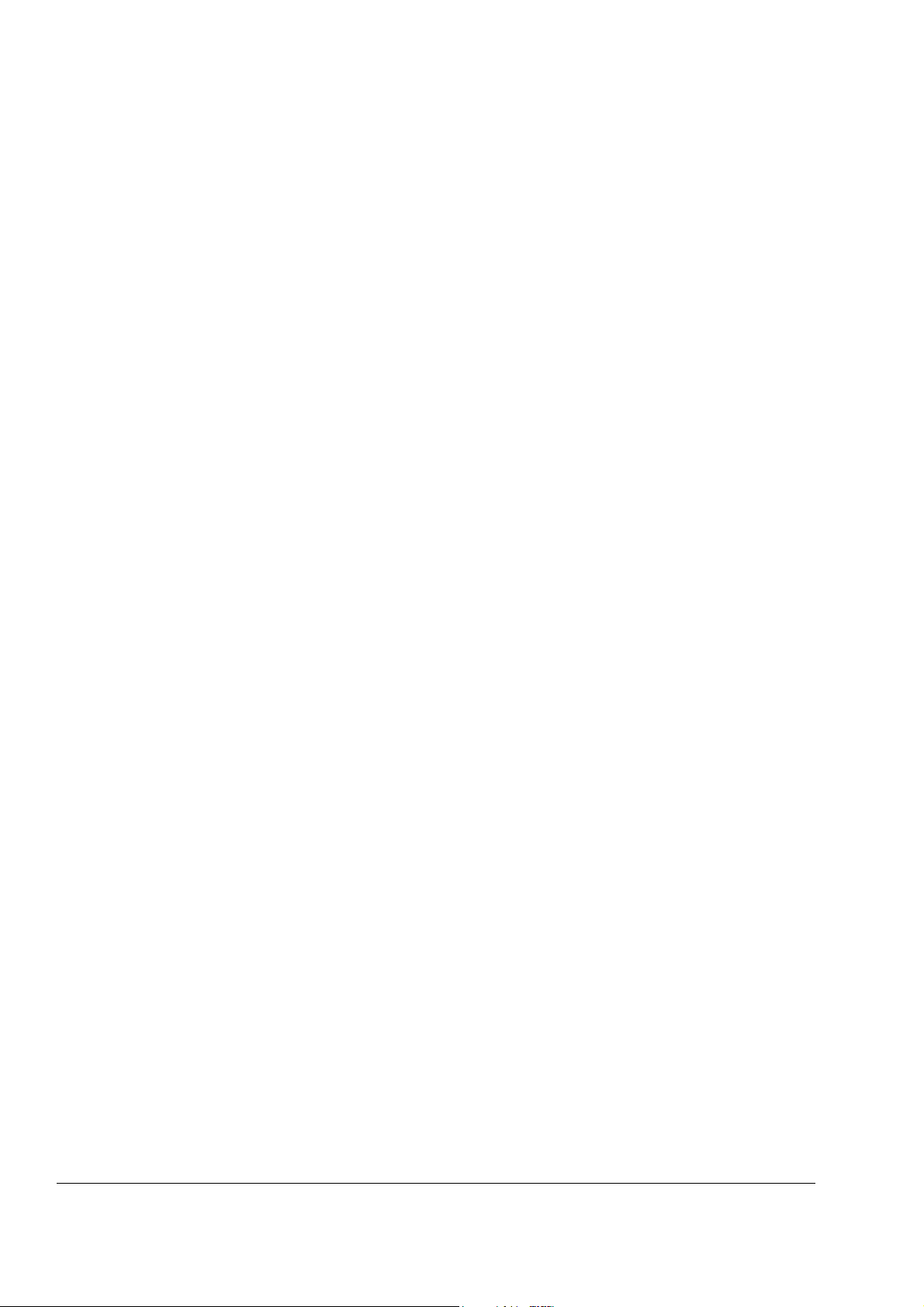
8
About the manual
Page 9
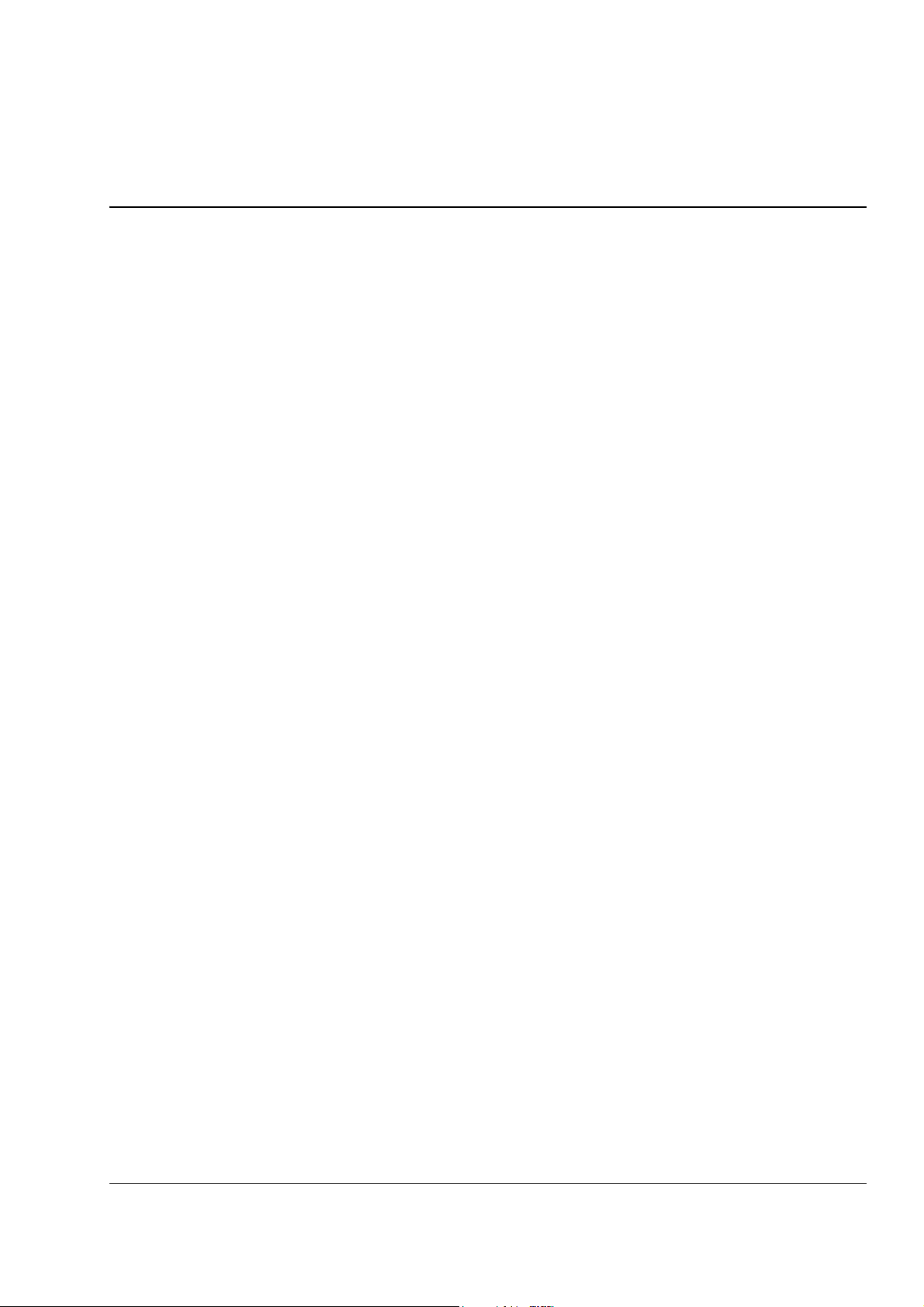
Hardware description
What this chapter contains
The chapter describes the control panel keys. It also instructs in using the panel in
control, monitoring and changing the settings.
About control panels
Use a control panel to control the ACS850, read status data, and adjust parameters.
Compatibility
The manual is compatible with the following control panel:
• ACS-CP-U with ACS850 specific software.
See page 17 for how to find out the control panel version.
9
Hardware description
Page 10

10
Control Panel
Features
The Control Panel features:
• alphanumeric control panel with an LCD display
• copy function – parameters can be copied to the control panel memory for later
• context sensitive help
• real time clock.
Overview
transfer to other drives or for backup of a particular system.
The following table summarizes the key functions and displays on the Control Panel.
1
0
.
.
30.10Hz
30.00rpm
400RPM
10 Hz
50 A
7 %10
.
MENU00:00
LOC
30.00rpm
2a
LOC
2b
2c
3
9 10
49
1200 RPM
12.4 A
405 dm3/s
DIR 12:45 MENU
DIR
5
67 8
No. Use
1 Status LED – Green for normal operation.
2 LCD display – Divided into three main areas:
a. Status line – variable, depending on the mode of operation, see section
Status line on page 11.
b. Center – variable; in general, shows signal and parameter values, menus or
lists. Shows also faults and alarms.
c. Bottom line – shows current functions of the two soft keys and, if enabled,
the clock display.
4
3 Soft key 1 – Function depends on the context. The text in the lower left corner
of the LCD display indicates the function.
4 Soft key 2 – Function depends on the context. The text in the lower right
corner of the LCD display indicates the function.
5 Up –
• Scrolls up through a menu or list displayed in the center of the LCD display.
• Increments a value if a parameter is selected.
• Increments the reference value if the upper right corner is highlighted.
Holding the key down changes the value faster.
6 Down –
• Scrolls down through a menu or list displayed in the center of the LCD
display.
• Decrements a value if a parameter is selected.
• Decrements the reference value if the upper right corner is highlighted.
Holding the key down changes the value faster.
7 LOC/REM – Changes between local and remote control of the drive.
8 Help – Displays context sensitive information when the key is pressed. The
information displayed describes the item currently highlighted in the center of
the display.
9 STOP – Stops the drive in local control.
10 START – Starts the drive in local control.
Hardware description
Page 11
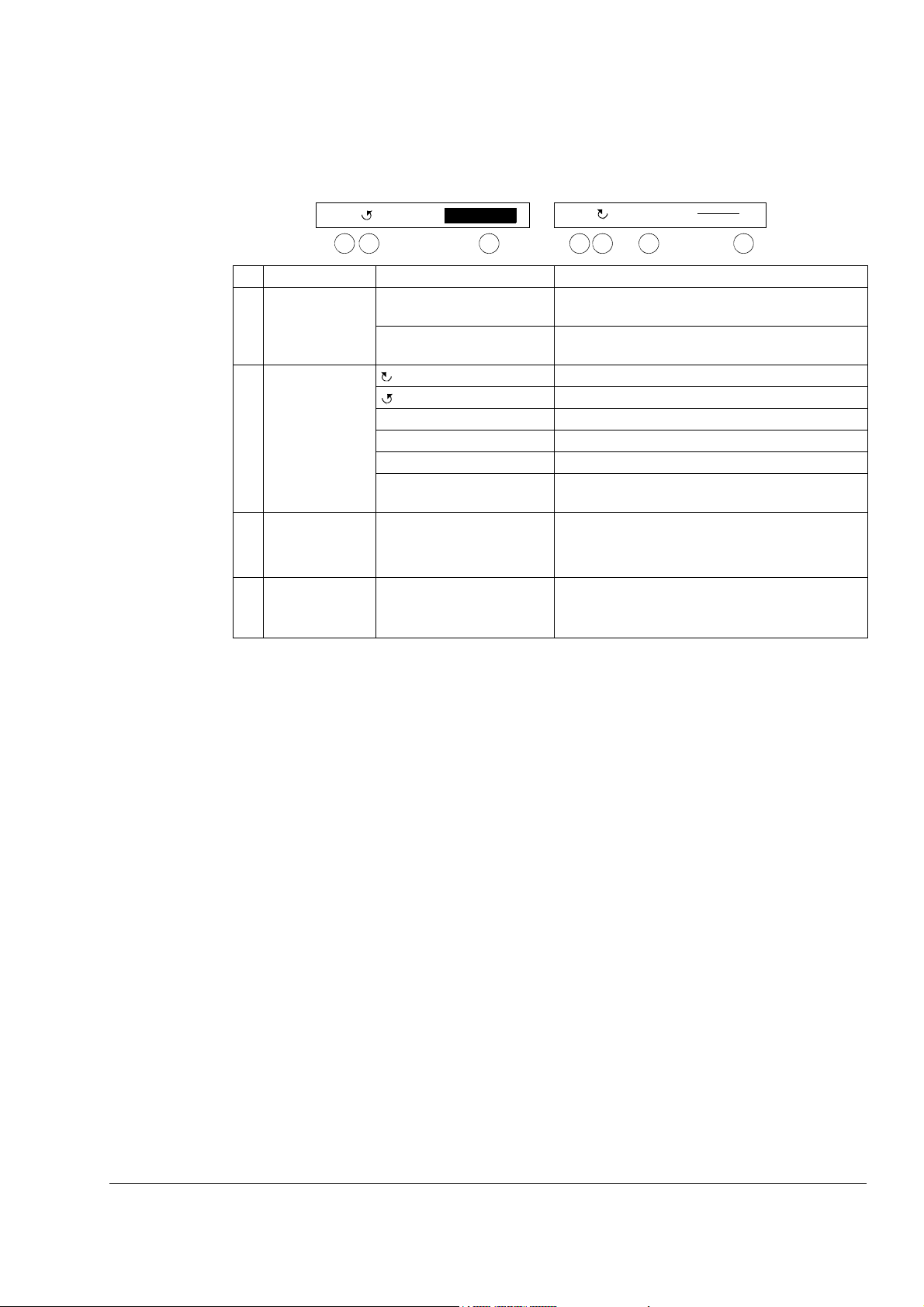
Status line
The top line of the LCD display shows the basic status information of the drive.
11
30.00rpmLOC
1 2 4
No. Field Alternatives Significance
1 Control location LOC Drive control is local, that is, from the control
REM Drive control is remote, such as the drive I/O or
2 State Forward shaft direction
Rotating arrow Drive is running at setpoint.
Dotted rotating arrow Drive is running but not at setpoint.
Stationary arrow Drive is stopped.
Dotted stationary arrow Start command is present, but the motor is not
3 Panel operation
mode
4 Reference value
or number of the
selected item
LOC MAIN MENU 1
1 2 3 4
panel.
fieldbus.
Reverse shaft direction
running, e.g. because start enable is missing.
• Name of the current mode
• Name of the list or menu shown
• Name of the operation state, e.g. REF EDIT.
• Reference value in the Output mode
• Number of the highlighted item, e.g mode,
parameter group or fault.
Hardware description
Page 12
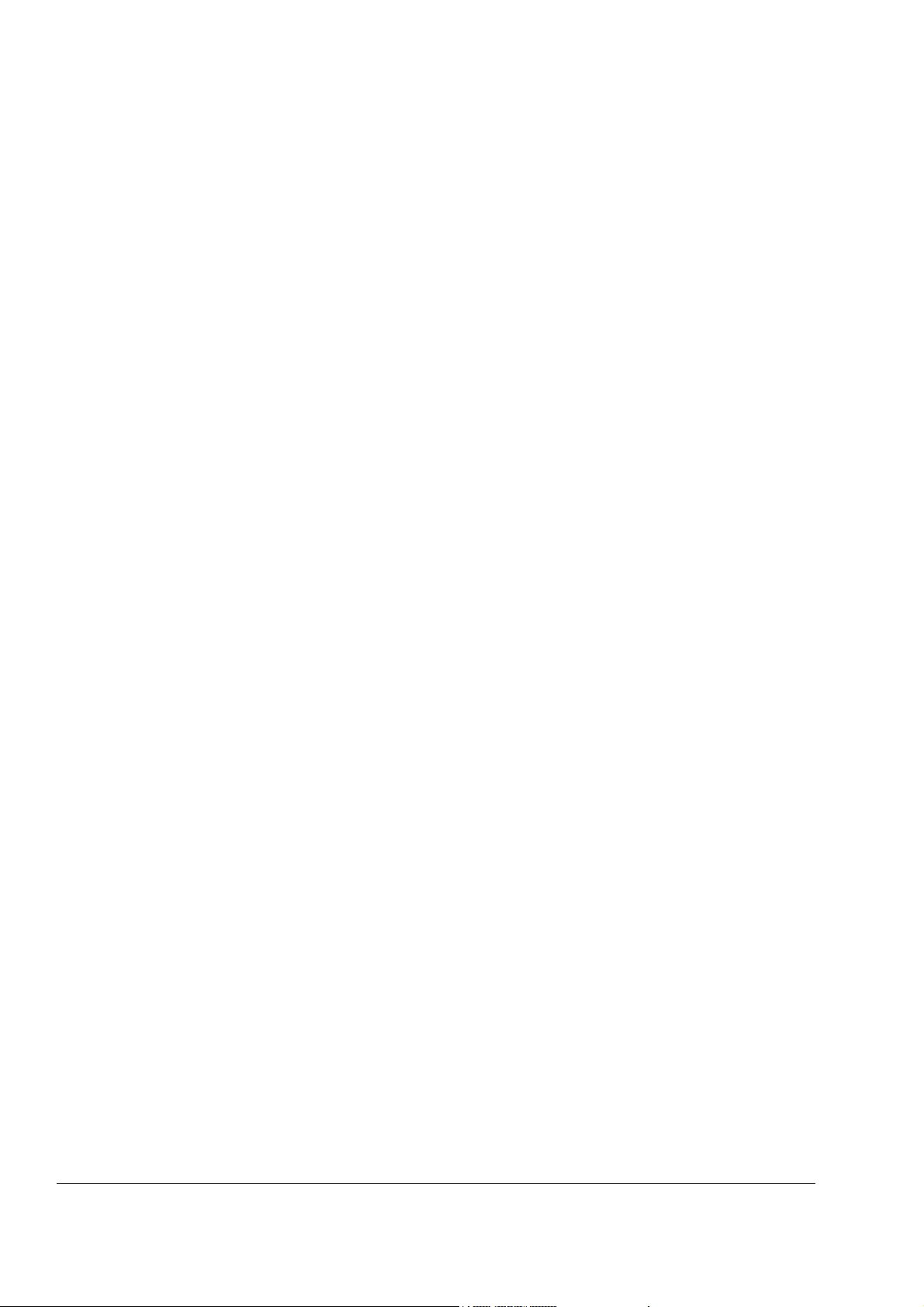
12
Hardware description
Page 13
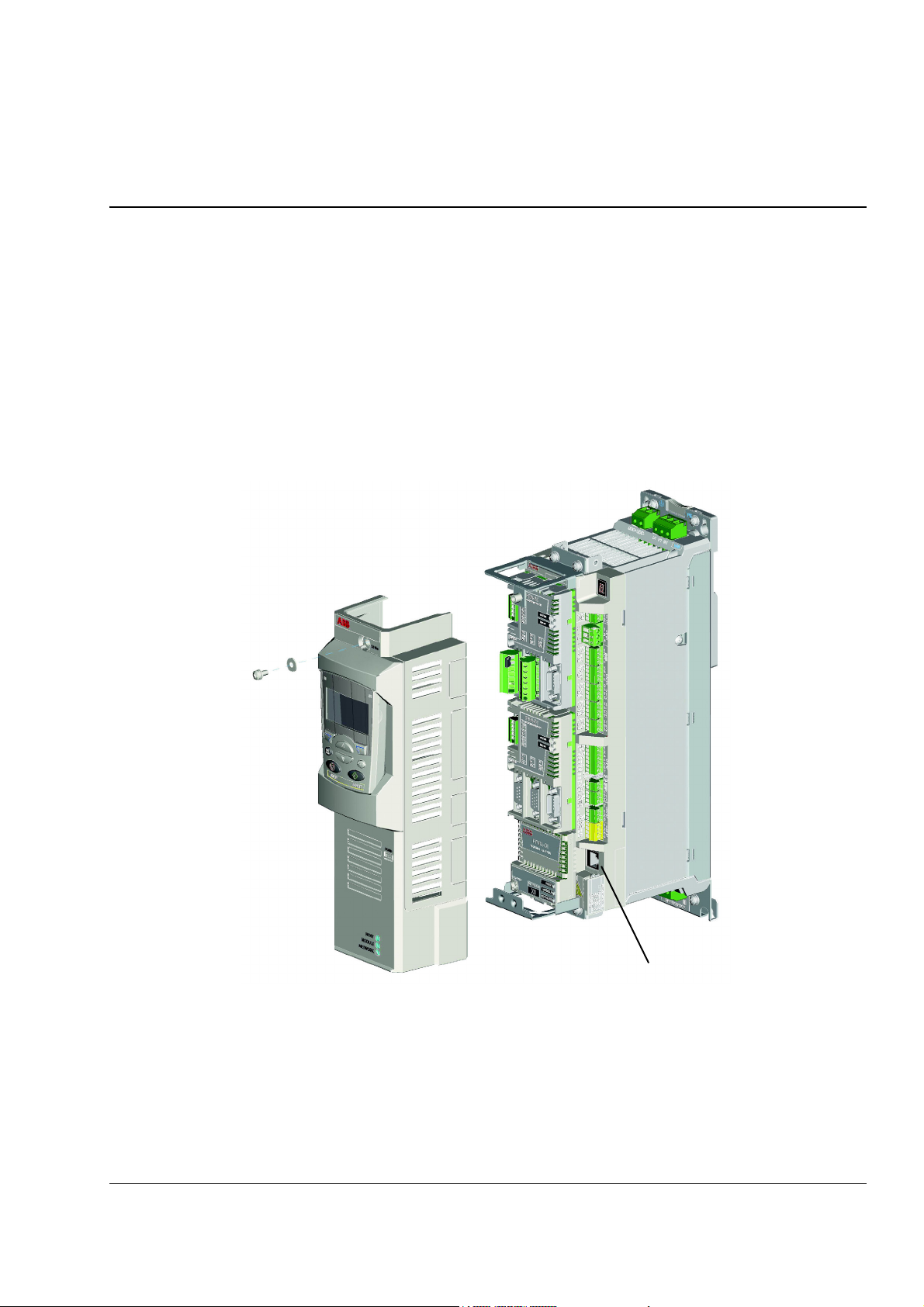
Installation
What this chapter contains
The chapter describes connecting and mounting of the control panel.
Connecting the panel to the drive
The control panel connection to ACS850 drive is shown in the figure below. See also
hardware manual of the drive.
ACS850
13
Control panel / PC connection
Installation
Page 14
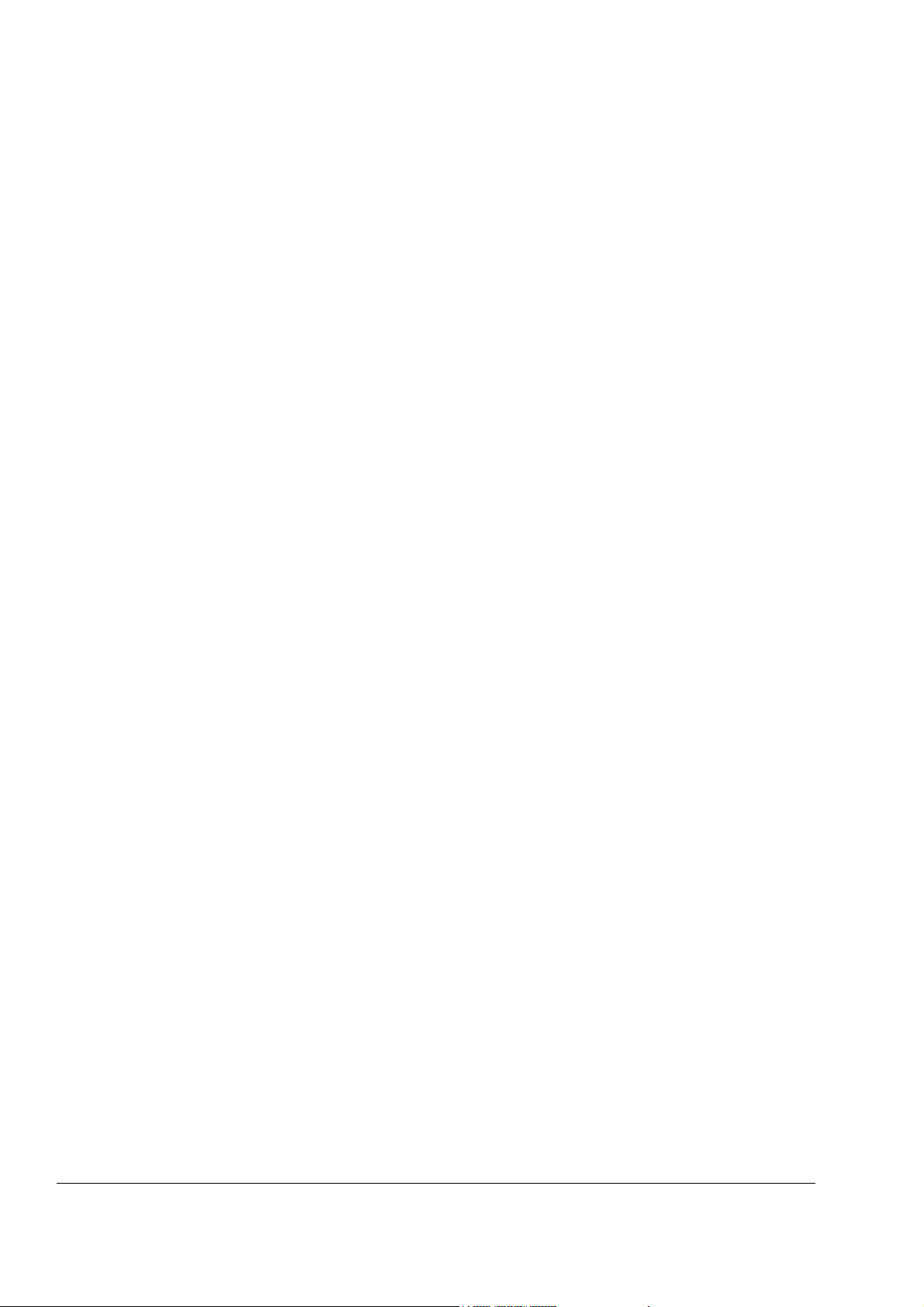
14
Mounting the control panel on the cabinet door
See ACS-CP-U Control Panel IP54 Mounting Platform Kit Installation Guide
[3AUA0000049072 (English)].
The cable
CAT5 straight-through network cable (max. 3 m) can be used. The cable is available
from ABB, but other cables fulfilling the specifications of that cable can be used.
Installation
Page 15
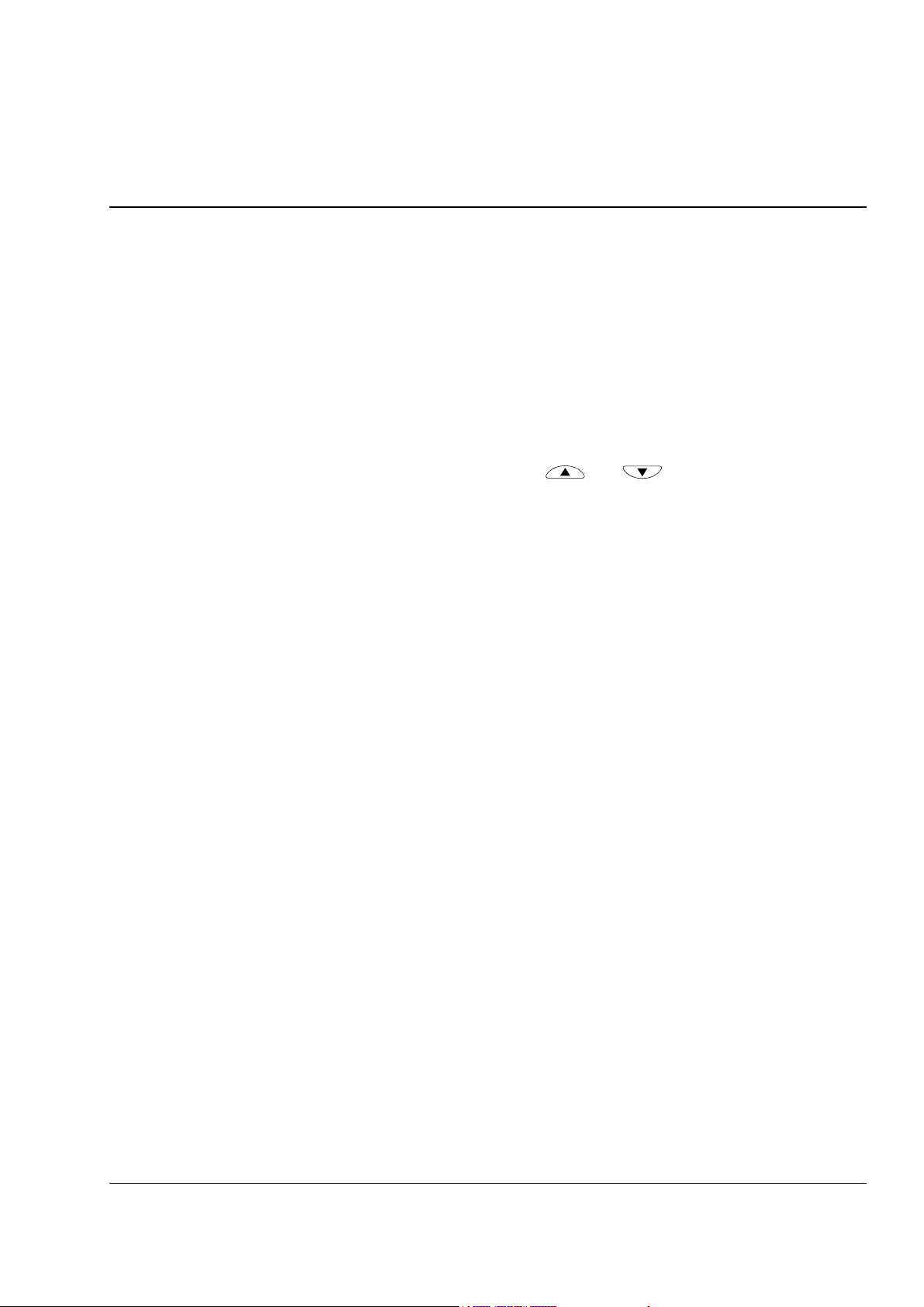
Operation
What this chapter contains
The chapter describes the operation of the control panel.
Basics of operation
You operate the control panel with menus and keys. The keys include two contextsensitive soft keys, whose current function is indicated by the text shown in the
display above each key.
You select an option, e.g. operation mode or parameter, by entering the MENU state
using soft key 2, and then by scrolling the
is highlighted and then pressing the relevant soft key. With the right soft key you
usually enter a mode, accept an option or save the changes. The left soft key is used
to cancel the made changes and return to the previous operation level.
15
and arrow keys until the option
The Control Panel has ten options in the Main menu: Parameters, Assistants,
Changed Par, Fault Logger, Time & Date, Parameter Backup, I/O Settings,
Reference Edit, Drive Info and Parameter Change Log. In addition, the control panel
has an Output mode, which is used as default. Also, when a fault or alarm occurs,
the panel goes automatically to the Fault mode showing the fault or alarm. You can
reset the fault in the Output or Fault mode. The operation in these modes and
options is described in this chapter.
Operation
Page 16

16
Initially, the panel is in the Output mode, where you can
start, stop, change the direction, switch between local and
remote control, modify the reference value and monitor up
to three actual values. To do other tasks, go first to the
Main menu and select the appropriate option on the
menu. The status line (see section Status line on page 11)
shows the name of the current menu, mode, item or state.
LOC
49.
DIR
LOC
MAIN MENU 1
PARAMETERS
0.
00:00
30.00rpm
10 Hz
50 A
7 %10.
MENU
ASSISTANTS
CHANGED PAR
EXIT ENTER
List of tasks
The table below lists common tasks, the mode in which you can perform them,
abbreviations of the options in the Main menu and the page number where the steps
to do the task are described in detail.
Task Mode / Main menu
option
How to get help Any - 17
How to find out the panel version Any - 17
How to start and stop the drive Output - 18
How to switch between local and remote control Any - 18
How to change the direction of the motor rotation Any - 19
How to set the speed, frequency, torque or position reference in
the Output mode
How to adjust the display contrast Output - 20
How to change the value of a parameter Parameters PARAMETERS 21
How to change the value of value pointer parameters Parameters PARAMETERS 23
How to change the value of bit pointer parameter to point to the
value of a bit in another signal
How to change the value of bit pointer parameter to fixed
0(FALSE) or 1(TRUE)
How to select the monitored signals Parameters PARAMETERS 27
How to do guided tasks (specification of related parameter sets)
with assistants
How to view and edit changed parameters Changed Parameters CHANGED PAR 29
How to view faults Fault Logger FAULT LOGGER 30
How to reset faults and alarms Fault Logger FAULT LOGGER 31
How to show/hide the clock, change date and time formats, set
the clock and enable/disable automatic clock transitions
according to the daylight saving changes
How to copy parameters from the drive to the control panel Parameter Backup PAR BACKUP 35
How to restore parameters from the control panel to the drive Parameter Backup PAR BACKUP 35
How to view backup information Parameter Backup PAR BACKUP 41
How to edit and change parameter settings related to I/O
terminals
How to edit reference value Reference Edit REF EDIT 44
How to view drive info Drive Info DRIVE INFO 45
How to view and edit recently changed parameters Parameter Change Log PAR CHG LOG 46
* Main menu options actually shown in the control panel.
Output - 20
Parameters PARAMETERS 24
Parameters PARAMETERS 26
Assistants ASSISTANTS 28
Time & Date TIME & DATE 32
I/O Settings I/O SETTINGS 42
Abbreviations of the
Main menu options *
00:00
Page
Operation
Page 17

Help and panel version – Any mode
How to get help
17
Step Action Display
1. Press to read the context-sensitive help text for the item that is highlighted.
If help text exists for the item, it is shown on the display.
2. If the whole text is not visible, scroll the lines with keys and .
3. After reading the text, return to the previous display by pressing .
?
EXIT
LOC
TIME FORMAT
DATE FORMAT
SET TIME
SET DATE
DAYLIGHT SAVING
LOC
Use daylight saving
to enable or disable
automatic clock
adjustment according
to daylight saving
LOC
to enable or disable
automatic clock
adjustment according
to daylight saving
changes
LOC
TIME FORMAT
DATE FORMAT
SET TIME
SET DATE
DAYLIGHT SAVING
TIME & DATE 6
EXIT SEL00:00
HELP
EXIT
EXIT 00:00
EXIT SEL00:00
00:00
HELP
TIME & DATE 6
How to find out the panel version
Step Action Display
1. If the power is switched on, switch it off.
- If the panel cable can be disconnected easily, unplug the panel cable from the
control panel, OR
- if the panel cable can not be disconnected easily, switch off the control board
or the drive.
2. Keep key pressed down while you switch on the power and read the
information. The display shows the following panel information:
Panel SW: panel firmware version
ROM CRC: panel ROM check sum
Flash Rev: flash content version
Flash content comment.
When you release the key, the panel goes to the Output mode.
?
?
PANEL VERSION INFO
Panel SW: x.xx
ROM CRC: xxxxxxxxxx
Flash Rev: x.xx
xxxxxxxxxxxxxxxxxxxxx
xxxxxxxxxxxxxxxxxxxxx
Operation
Page 18
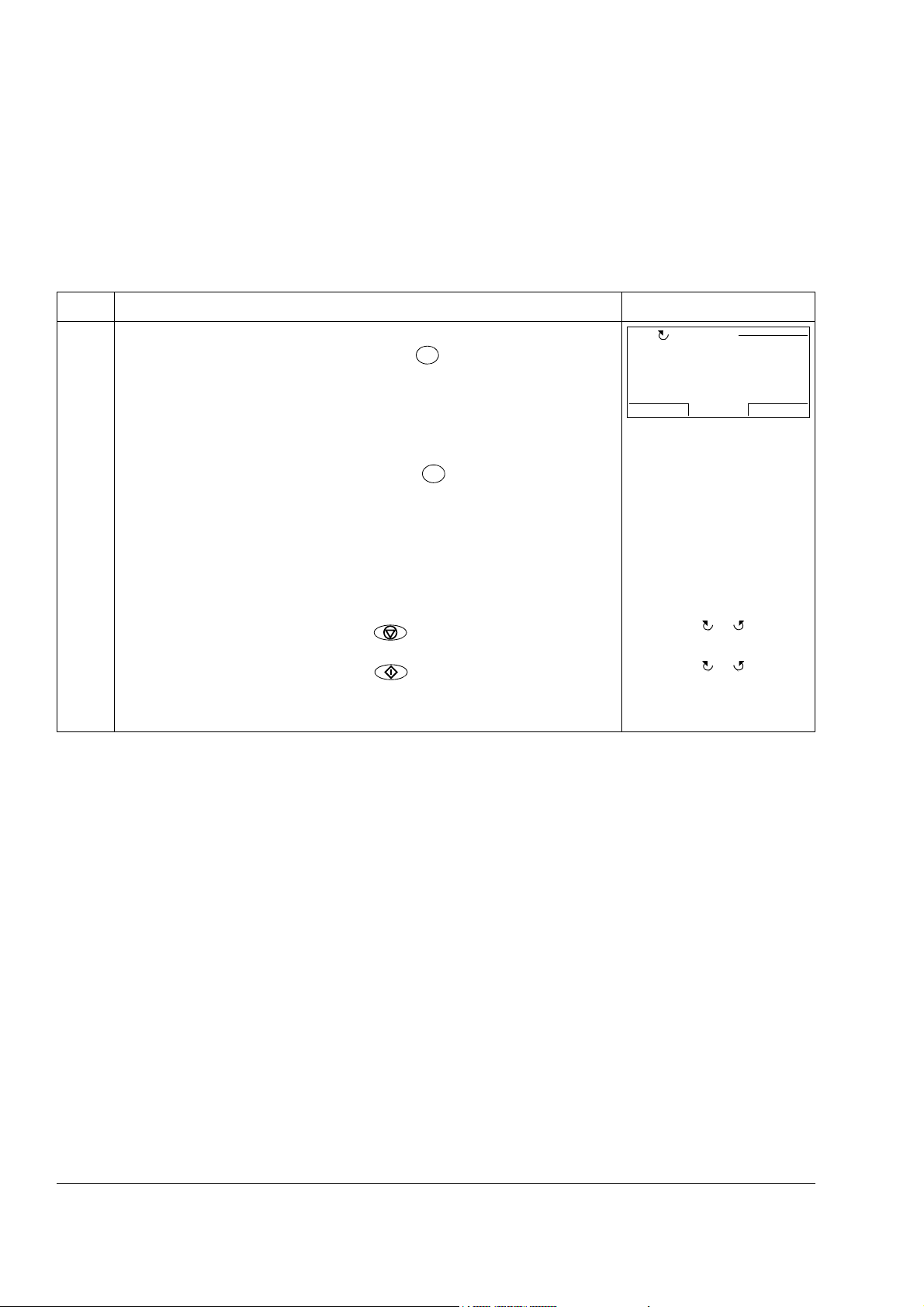
18
Basic operations – Any mode
How to start, stop and switch between local and remote control
You can start, stop and switch between local and remote control in any mode. To be
able to start or stop the drive by using the control panel, the drive must be in local
control.
Step Action Display
LOC
1. • To switch between remote control (REM shown on the status line) and local
control (LOC shown on the status line), press .
LOC
REM
Note: Switching to local control can be disabled with parameter 1601 LOCAL
LOCK.
The very first time the drive is powered up, it is in remote control (REM) and
controlled through the drive I/O terminals. To switch to local control (LOC) and
control the drive using the control panel, press . The result depends on
LOC
REM
how long you press the key:
•If you release the key immediately (the display flashes “Switching to the local
control mode”), the drive stops. Set the local control reference as instructed
on page 20.
•If you press the key for about two seconds, the drive continues running as
before. The drive copies the current remote values for the run/stop status
and the reference, and uses them as the initial local control settings.
• To stop the drive in local control, press .
• To start the drive in local control, press .
Switching to the
local control mode.
The arrow ( or ) on the
status line stops rotating.
The arrow ( or ) on the
status line starts rotating. It
is dotted until the drive
reaches the setpoint.
MESSAGE
00:00
Operation
Page 19

Output mode
In the Output mode, you can:
• monitor actual values of up to three signals
• change the direction of the motor rotation
• set the speed, frequency, torque or position reference
• adjust the display contrast
• start, stop, change the direction and switch between local and remote control.
You get to the Output mode by pressing repeatedly.
EXIT
19
The top right corner of the display shows the reference
value. The center can be configured to show up to three
signal values or bar graphs; see page 27 for instructions
on selecting and modifying the monitored signals.
How to change the direction of the motor rotation
Step Action Display
1. If you are not in the Output mode, press repeatedly until you get there.
EXIT
LOC
49.
0.
DIR
REM
49.
0.
2. If the drive is in remote control (REM shown on the status line), switch to local
control by pressing . The display briefly shows a message about changing
the mode and then returns to the Output mode.
LOC
REM
DIR
LOC
00:00
49.
0.
3. To change the direction from forward ( shown on the status line) to reverse (
shown on the status line), or vice versa, press .
DIR
DIR
00:00
30.00rpm
10 Hz
50 A
7 %10.
MENU00:00
30.00rpm
10 Hz
50 A
7 %10.
MENU
30.00rpm
10 Hz
50 A
7 %10.
MENU
Operation
Page 20

20
How to set the speed, frequency, torque or position reference in the Output mode
See also section Reference Edit on page 44.
Step Action Display
1. If you are not in the Output mode, press repeatedly until you get there.
EXIT
REM
49.
DIR
2. If the drive is in remote control (REM shown on the status line), switch to local
control by pressing . The display briefly shows a message about changing
the mode and then returns to the Output mode.
LOC
REM
LOC
49.
DIR
3. • To increase the highlighted reference value shown in the top right corner of the
display, press . The value changes immediately. It is stored in the
permanent memory of the drive and restored automatically after power switchoff.
• To decrease the value, press .
LOC
49.
DIR
00:00
0.
0.
0.
30.00rpm
10 Hz
50 A
7 %10.
MENU00:00
30.00rpm
10 Hz
50 A
7 %10.
MENU00:00
31.00rpm
10 Hz
50 A
7 %10.
MENU
How to adjust the display contrast
Step Action Display
1. If you are not in the Output mode, press repeatedly until you get there.
EXIT
LOC
49.
0.
DIR
2. • To increase the contrast, press keys and simultaneously.
• To decrease the contrast, press keys and simultaneously.
MENU
MENU
LOC
49.
0.
DIR
30.00rpm
10 Hz
50 A
7 %10.
MENU00:00
30.00rpm
10 Hz
50 A
7 %10.
MENU00:00
Operation
Page 21

Parameters
In the Parameters option, you can:
• view and change parameter values
• start, stop, change the direction and switch between local and remote control.
How to select a parameter and change its value
Step Action Display
1. Go to the Main menu by pressing if you are in the Output mode, otherwise
by pressing repeatedly until you get to the Main menu.
EXIT
MENU
LOC
MAIN MENU 1
PARAMETERS
ASSISTANTS
CHANGED PAR
2. Go to the Parameters option by selecting PARAMETERS on the menu with
keys and , and pressing .
3. Select the appropriate parameter group with keys and .
Press .
4. Select the appropriate parameter with keys and . The current
value of the parameter is shown below the selected parameter. Here the
parameter 9906 MOT NOM CURRENT is used as an example.
Press .
SEL
EDIT
ENTER
EXIT ENTER
LOC
01 Actual values
02 I/O values
03 Control values
04 Appl values
06 Drive status
EXIT
LOC
99 Start-up data
01 Actual values
02 I/O values
03 Control values
04 Appl values
EXIT
LOC
9901 Language
9904 Motor type
9905 Motor ctrl mode
9906 Mot nom current
EXIT
LOC
9901 Language
9904 Motor type
9905 Motor ctrl mode
9906 Mot nom current
0.0 A
EXIT
LOC
9906 Mot nom current
0.0 A
CANCEL SAVE
00:00
PAR GROUPS 01
PAR GROUPS 99
PARAMETERS
English
00:00
PARAMETERS
00:00
PAR EDIT
00:00
21
SEL00:00
SEL00:00
EDIT
EDIT
5. Specify a new value for the parameter with keys and .
Pressing the key once increments or decrements the value. Holding the key
down changes the value faster. Pressing the keys simultaneously replaces the
displayed value with the default value.
LOC
9906 Mot nom current
PAR EDIT
3.5 A
CANCEL SAVE
00:00
Operation
Page 22

22
Step Action Display
6. • To save the new value, press .
SAVE
• To cancel the new value and keep the original, press .
CANCEL
LOC
9906 Mot nom current
3.5 A
9907 Mot nom voltage
9908 Mot nom freq
PARAMETERS
9909 Mot nom speed
EXIT
00:00
EDIT
Operation
Page 23

How to change the value of value pointer parameters
In addition to the parameters shown above, there are two kinds of pointer
parameters; value pointer parameters and bit pointer parameters. The value pointer
parameter points to the value of another parameter/signal. The source parameter is
given in format P.xx.yy, where xx = Parameter group; yy = parameter index.
For more information, see appropriate Firmware Manual.
Step Action Display
1. Go to the Main menu by pressing if you are in the Output mode, otherwise
by pressing repeatedly until you get to the Main menu.
EXIT
MENU
LOC
MAIN MENU 1
PARAMETERS
ASSISTANTS
CHANGED PAR
2. Go to the Parameters option by selecting PARAMETERS on the menu with
keys and , and pressing .
3. Select the appropriate parameter group with keys and . Here the
value pointer parameter 21.01 SPEED REF1 SEL is used as an example.
4. Press to select the appropriate parameter group. Select the appropriate
parameter with keys and , current value of each parameter is
shown below it.
5. Press . Current value of the value pointer parameter is shown, as well as
the parameter it points to.
SEL
EDIT
ENTER
EXIT ENTER
LOC
01 Actual values
02 I/O values
03 Control values
04 Appl values
06 Drive status
EXIT
LOC
15 Analogue outputs
16 System
19 Signal conditions
20 Limits
21 Speed ref
EXIT
LOC
2101 Speed ref1 sel
AI1 scaled
2102 Speed ref2 sel
2103 Speed ref1 func
2104 Speed ref1/2 sel
EXIT
LOC
2101 Speed ref1 sel
AI1 scaled
[P.02.05]
CANCEL
00:00
PAR GROUPS 01
00:00
PAR GROUPS 21
00:00
PARAMETERS
PAR EDIT
23
SEL
SEL
EDIT00:00
SEL00:00
6. Specify a new value with keys and . The parameter the value
pointer parameter points to changes respectively.
7. • To save the new value for the pointer parameter, press .
• To cancel the new value and keep the original, press .
The new value is shown in the parameters list.
SEL
CANCEL
LOC
2101 Speed ref1 sel
FBA ref1
[P.02.26]
LOC
2101 Speed ref1 sel
FBA ref1
2102 Speed ref2 sel
2103 Speed ref1 func
2104 Speed ref1/2 sel
CANCEL
EXIT
PAR EDIT
SEL00:00
PARAMETERS
EDIT00:00
Operation
Page 24

24
How to change the value of bit pointer parameter to point to the value of a bit in another signal
The bit pointer parameter points to the value of a bit in another signal, or can be fixed
to 0 (FALSE) or 1 (TRUE). For the latter option, see page 26. The bit pointer
parameter points to a bit value (0 or 1) of one bit in a 32-bit signal. The first bit from
the left is bit number 31, and the first bit from the right is bit number 0. E.g. bit 01
1
stands for bit number 2
0
bit number 2
= 1, the first bit from the right.
= 2, the second bit from the right, and number 00 stands for
When adjusting a bit pointer parameter on the control panel, POINTER is selected to
define a source from another signal. A pointer value is given in format P.xx.yy.zz,
where xx = Parameter group; yy = Parameter index, zz = Bit number.
For more information, see appropriate Firmware Manual.
Step Action Display
1. Go to the Main menu by pressing if you are in the Output mode, otherwise
by pressing repeatedly until you get to the Main menu.
EXIT
MENU
LOC
MAIN MENU 1
PARAMETERS
ASSISTANTS
CHANGED PAR
EXIT ENTER
00:00
2. Go to the Parameters option by selecting PARAMETERS on the menu with
keys and , and pressing .
3. Select the appropriate parameter group with keys and . Here the
bit pointer parameter 10.02 EXT1 START IN1 is used as an example.
4. Press to select the appropriate parameter group. Current value of each
parameter is shown below its name.
Select the parameter 10.02 EXT1 START IN1 with keys and .
5. Press .
SEL
EDIT
ENTER
LOC
01 Actual values
02 I/O values
03 Control values
04 Appl values
06 Drive status
LOC
10 Start/stop/dir
11 Start/stop mode
12 Operating mode
13 Analogue inputs
14 Digital I/O
LOC
1001 Ext1 start func
In1
1002 Ext1 start in1
1003 Ext1 start in2
1004 Ext2 start func
LOC
1001 Ext1 start func
1002 Ext1 start in1
DI1
1003 Ext1 start in2
1004 Ext2 start func
LOC
1002 Ext1 start in1
DI1
[P.02.01.00]
PAR GROUPS 01
EXIT
EXIT
EXIT
EXIT
CANCEL
00:00
PAR GROUPS 10
00:00
PARAMETERS
PARAMETERS
PAR EDIT
SEL
SEL
EDIT00:00
EDIT00:00
SEL00:00
Operation
Page 25

Step Action Display
LOC
6. Specify a new bit for the bit pointer parameter to point to with keys and
. The bit changes respectively.
7. • To save the new value for the bit pointer parameter, press .
• To cancel the new value and keep the original, press .
The new value is shown in the parameters list.
SEL
CANCEL
1002 Ext1 start in1
DI6
[P.02.01.05]
LOC
1002 Ext1 start in1
DI6
1003 Ext1 start in2
1004 Ext2 start func
1005 Ext2 start in1
CANCEL
EXIT
PAR EDIT
PARAMETERS
00:00
25
SEL00:00
EDIT
Operation
Page 26
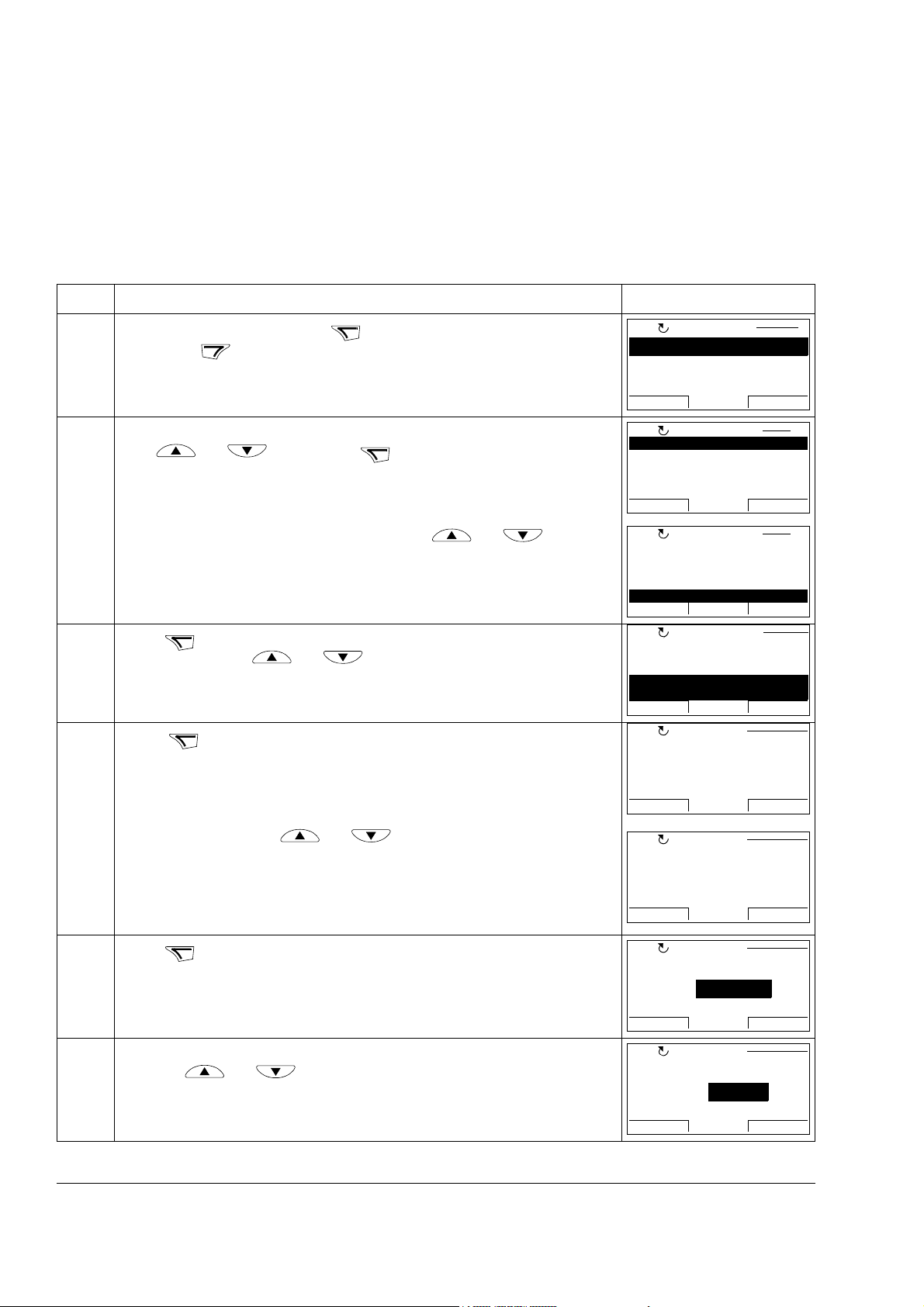
26
How to change the value of bit pointer parameter to fixed 0 (FALSE) or 1 (TRUE)
The bit pointer parameter can be fixed to constant value of 0 (FALSE) or 1 (TRUE).
When adjusting a bit pointer parameter on the control panel, CONST is selected in
order to fix the value to 0 (displayed as C.FALSE) or 1 (C.TRUE).
For more information, see appropriate Firmware Manual.
Step Action Display
1. Go to the Main menu by pressing if you are in the Output mode, otherwise
by pressing repeatedly until you get to the Main menu.
EXIT
MENU
LOC
MAIN MENU 1
PARAMETERS
ASSISTANTS
CHANGED PAR
EXIT ENTER00:00
2. Go to the Parameters option by selecting PARAMETERS on the menu with
keys and , and pressing .
Select the appropriate parameter group with keys and . Here the
bit pointer parameter 14.07 DI02 OUT SRC is used as an example.
3. Press to select the appropriate parameter group. Select the appropriate
parameter with keys and . Current value of each parameter is
shown below its name.
4. Press .
SEL
EDIT
ENTER
LOC
01 Actual values
02 I/O values
03 Control values
04 Appl values
06 Drive status
LOC
10 Start/stop/dir
11 Start/stop mode
12 Operating mode
13 Analogue inputs
14 Digital I/O
LOC
1401 DI01 Ton9901
1405 DI01 Toff
1406 DI02 conf
1407 DI02 out src
P.06.02.03
LOC
1407 DI02 out src
Pointer
PAR GROUPS 01
EXIT
EXIT
EXIT
CANCEL NEXT00:00
00:00
PAR GROUPS 14
00:00
PARAMETERS
00:00
PAR EDIT
SEL
SEL
EDIT
Select CONST with keys and .
5. Press .
6. Specify a new constant value (TRUE or FALSE) for the bit pointer parameter
NEXT
with keys and .
Operation
LOC
1407 DI02 out src
Const
LOC
1407 DI02 out src
PAR EDIT
CANCEL NEXT00:00
PAR EDIT
C.FALSE
[0]
CANCEL
LOC
1407 DI02 out src
00:00
PAR EDIT
SAVE
C.TRUE
[1]
CANCEL
00:00
SAVE
Page 27

Step Action Display
7. • To continue, press .
• To cancel the new value and keep the original, press .
The new value is shown in the parameters list.
SAVE
CANCEL
LOC
1407 DI02 out src
C.TRUE
1408 DI02 Ton
1409 DI02 Toff
1410 DI03 conf
EXIT
PARAMETERS
00:00
How to select the monitored signals
27
EDIT
Step Action Display
1. You can select which signals are monitored in the Output mode and how they
are displayed with group 56 PANEL DISPLAY parameters. See page 21 for
detailed instructions on changing parameter values.
Note: If you set one of the parameters 56.01…56.03 to zero, in the output mode
you can see names for two remaining signals. The names are also shown, if
you set one of the mode parameters 56.04…56.06 to Disabled.
LOC
5601 Signal1 param
LOC
5602 Signal2 param
LOC
5603 Signal3 param
PAR EDIT
01.03
CANCEL NEXT
00:00
PAR EDIT
01.04
CANCEL NEXT
00:00
PAR EDIT
01.06
CANCEL NEXT
00:00
Operation
Page 28
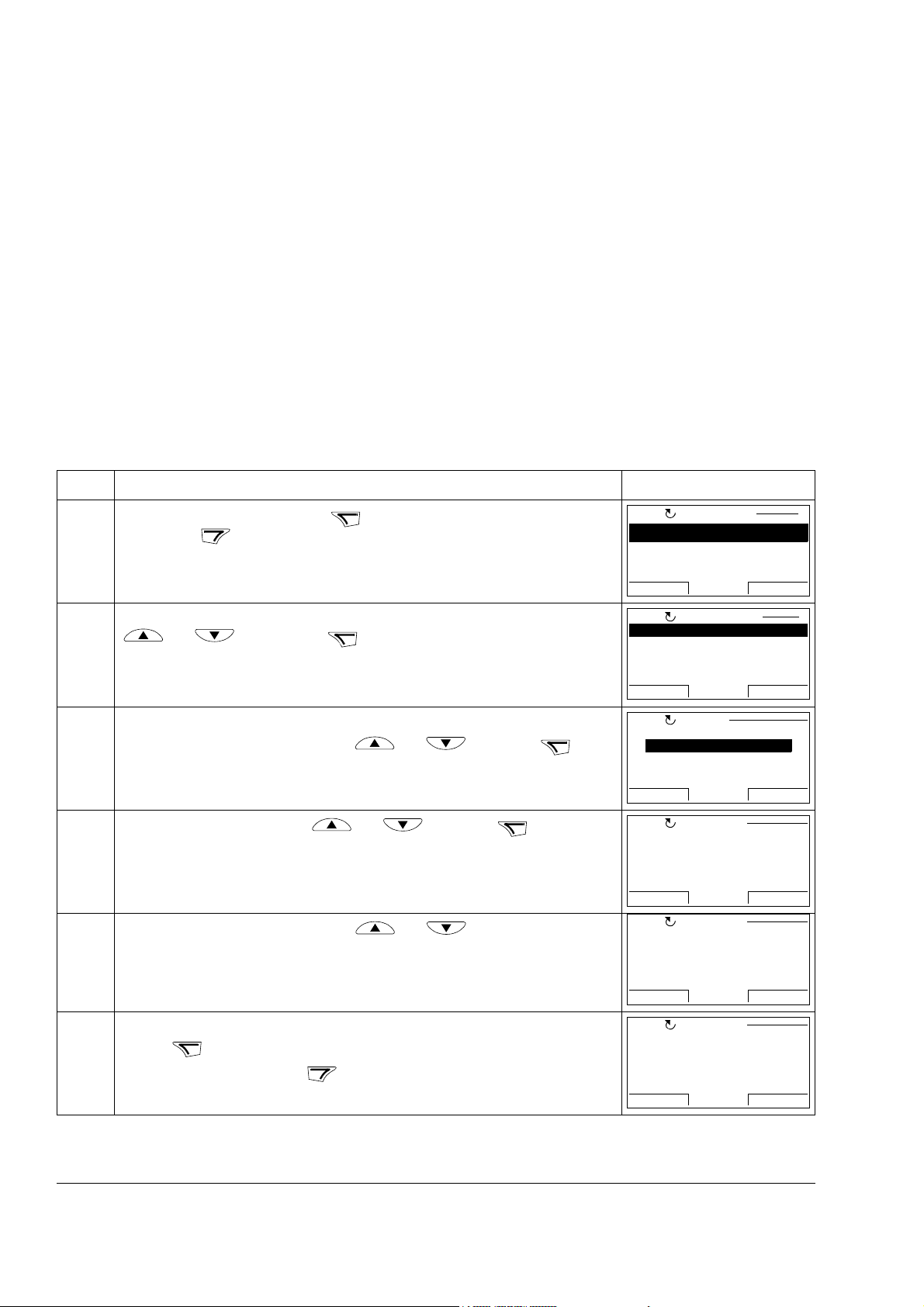
28
Assistants
When the drive is first powered up, the Start-up Assistant guides you through the
setup of the basic parameters. The Start-up Assistant is divided into assistants, each
of which is responsible for the specification of a related parameter set, for example
Motor Set-up or PID Control. The Start-up Assistant activates the assistants one
after the other. You may also use the assistants independently.
In the Assistants mode, you can:
• use assistants to guide you through the specification of a set of basic parameters
• start, stop, change the direction and switch between local and remote control.
How to use an assistant
The table below shows the basic operation sequence which leads you through
assistants. The Motor Set-up Assistant is used as an example.
Step Action Display
1. Go to the Main menu by pressing if you are in the Output mode, otherwise
by pressing repeatedly until you get to the Main menu.
EXIT
MENU
LOC
MAIN MENU 1
PARAMETERS
ASSISTANTS
CHANGED PAR
EXIT ENTER00:00
2. Go to the Assistants mode by selecting ASSISTANTS on the menu with keys
and , and pressing .
3. Motor Set-up assistant under Firmware assistants is used as an example.
Select Firmware assistants with keys and , and press .
4. Select Motor Set-up with keys and , and press .
If you select any other assistant than the Start-up Assistant, it guides you
through the task of specification of its parameter set as shown in steps 5. and 6.
below. After that you can select another assistant on the Assistants menu or exit
the Assistants mode.
5. Select the appropriate type with keys and .
6. • To accept the new value and continue to the setting of the next parameter,
• To stop the assistant, press .
SAVE
press .
ENTER
SEL
OK
EXIT
LOC
Firmware assistants
Application assistant
LOC
Select assistant
LOC
9904 Motor type
[0]
LOC
9904 Motor type
[1]
LOC
9905 Motor ctrl mode
[0]
ASSISTANTS 1
EXIT
CHOICE
Application Macro
Motor Set-up
EXIT
PAR EDIT
SEL00:00
OK00:00
AM
EXIT SAVE00:00
PAR EDIT
PMSM
EXIT SAVE
00:00
PAR EDIT
DTC
EXIT SAVE
00:00
Operation
Page 29

Changed Parameters
In the Changed Parameters mode, you can:
• view a list of all parameters that have been changed from the macro default
values
• change these parameters
• start, stop, change the direction and switch between local and remote control.
How to view and edit changed parameters
Step Action Display
1. Go to the Main menu by pressing if you are in the Output mode, otherwise
by pressing repeatedly until you get to the Main menu.
EXIT
MENU
LOC
MAIN MENU 1
PARAMETERS
ASSISTANTS
CHANGED PAR
2. Go to the Changed Parameters mode by selecting CHANGED PAR on the
menu with keys and , and pressing .
• If there are no changed parameters in the history, corresponding text will be
shown.
ENTER
EXIT ENTER
LOC
No parameters
00:00
MESSAGE
00:00
29
• If parameters have been changed, a list of them is shown. Select the changed
parameter on the list with keys and . The value of the selected
parameter is shown below it.
3. Press to modify the value.
4. Specify a new value for the parameter with keys and .
Pressing the key once increments or decrements the value. Holding the key
down changes the value faster. Pressing the keys simultaneously replaces the
displayed value with the default value.
5. • To accept the new value, press . If the new value is the default value, the
• To cancel the new value and keep the original, press .
EDIT
SAVE
parameter is removed from the list of changed parameters.
CANCEL
LOC
9906 Mot nom current
3.5 A
9907 Mot nom voltage
9908 Mot nom freq
9909 Mot nom speed
LOC
9906 Mot nom current
LOC
9906 Mot nom current
LOC
9906 Mot nom current
3.0 A
9907 Mot nom voltage
9908 Mot nom freq
9909 Mot nom speed
CHANGED PAR
EXIT
PAR EDIT
3.5 A
CANCEL SAVE00:00
PAR EDIT
3.0 A
CANCEL SAVE00:00
CHANGED PAR
EXIT
EDIT00:00
EDIT00:00
Operation
Page 30

30
Fault Logger
In the Fault Logger option, you can:
• view the drive fault history
• see the details of the most recent faults
• read the help text for the fault and make corrective actions
• start, stop, change the direction and switch between local and remote control.
How to view faults
Step Action Display
1. Go to the Main menu by pressing if you are in the Output mode, otherwise
by pressing repeatedly until you get to the Main menu.
EXIT
MENU
LOC
MAIN MENU 1
PARAMETERS
ASSISTANTS
CHANGED PAR
2. Go to the Fault Logger option by selecting FAULT LOGGER on the menu with
keys and , and pressing .
• If there are no faults in the fault history, corresponding text will be shown.
ENTER
EXIT ENTER
LOC
No fault history
found
00:00
MESSAGE
• If there is a fault history, the display shows the fault log starting with the most
recent fault. The number on the row is the fault code according to which the
causes and corrective actions are listed in appropriate firmware manual.
3. • To see the details of a fault, select it with keys and , and press
DETAIL
.
• Scroll the text with keys and .
• To return to the previous display, press .
4. • If you want help in diagnosing the fault, press .
5. • Press . The panel allows you to edit necessary parameters to correct the
fault.
6. • Specify a new value for the parameter with keys and .
• To accept the new value, press .
• To cancel the new value and keep the original, press .
OK
SAVE
EXIT
DIAG
EXIT
LOC
36: LOCAL CTRL LOSS
29.04.08 10:45:58
LOC
TIME
10:45:58
FAULT CODE
36
FAULT CODE EXTENSION
LOC
Check parameter ‘30.0
3 Local ctrl loss’ se
tting. Check PC tool
or panel connection.
LOC
3003 Local ctrl loss
[1]
LOC
3003 Local ctrl loss
[2]
FAULT LOGGER
EXIT
LOCAL CTRL LOSS
EXIT
EXIT OK
PAR EDIT
DETAIL00:00
DIAG00:00
Fault
EXIT SAVE00:00
PAR EDIT
Spd ref Safe
EXIT SAVE00:00
1
Operation
Page 31

How to reset faults
Step Action Display
1. When a fault occurs, text identifying the fault is shown.
• To reset the fault, press .
• To return to the previous display, press .
RESET
EXIT
LOC
FAULT 36
LOCAL CTRL LOSS
FAULT
RESET
31
EXIT
Operation
Page 32

32
Time & Date
In the Time & Date option, you can:
• show or hide the clock
• change date and time display formats
• set the date and time
• enable or disable automatic clock transitions according to the daylight saving
changes
• start, stop, change the direction and switch between local and remote control.
The Control Panel contains a battery to ensure the function of the clock when the
panel is not powered by the drive.
How to show or hide the clock, change display formats, set the date and time and enable or disable clock transitions due to daylight saving changes
Step Action Display
1. Go to the Main menu by pressing if you are in the Output mode, otherwise
by pressing repeatedly until you get to the Main menu.
EXIT
MENU
LOC
MAIN MENU 1
PARAMETERS
ASSISTANTS
CHANGED PAR
EXIT ENTER00:00
2. Go to the Time & Date option by selecting TIME & DATE on the menu with keys
and , and pressing .
3. • To show (hide) the clock, select CLOCK VISIBILITY on the menu, press ,
select Show clock (Hide clock) with keys and and
press , or, if you want to return to the previous display without making
changes, press .
• To specify the time format, select TIME FORMAT on the menu, press
and select a suitable format with keys and . Press to save
or to cancel your changes.
• To specify the date format, select DATE FORMAT on the menu, press
and select a suitable format. Press to save or to cancel your
changes.
• To set the time, select SET TIME on the menu and press . Specify the
hours with keys and , and press .Then specify the minutes.
Press to save or to cancel your changes.
SEL
EXIT
CANCEL
OK CANCEL
ENTER
SEL
SEL
SEL
SEL
OK CANCEL
SEL
OK
LOC
CLOCK VISIBILITY
TIME FORMAT
DATE FORMAT
SET TIME
SET DATE
LOC
Show clock
Hide clock
LOC
24-hour
12-hour
LOC
dd.mm.yy
mm/dd/yy
dd.mm.yyyy
mm/dd/yyyy
LOC
TIME & DATE 1
EXIT
CLOCK VISIB 1
EXIT
TIME FORMAT 1
CANCEL
DATE FORMAT 1
CANCEL
SET TIME
15:41
CANCEL
SEL00:00
SEL00:00
SEL00:00
OK00:00
OK
Operation
Page 33

Step Action Display
• To set the date, select SET DATE on the menu and press . Specify the
first part of the date (day or month depending on the selected date format) with
keys and , and press . Repeat for the second part. After
specifying the year, press . To cancel your changes, press .
OK CANCEL
OK
• To enable or disable the automatic clock transitions according to the daylight
saving changes, select DAYLIGHT SAVING on the menu and press .
Pressing opens the help that shows the beginning and end dates of the
?
SEL
SEL
period during which daylight saving time is used in each country or area
whose daylight saving changes you can select to be followed. Scroll the text
with keys and . To return to the previous display, press .
• To disable automatic clock transitions according to the daylight saving
changes, select Off and press .
• To enable automatic clock transitions, select the country or area whose
daylight saving changes are followed and press .
SEL
SEL
• To return to the previous display without making changes, press .
EXIT
EXIT
LOC
SET DATE
19.03.2008
CANCEL
LOC
Off
EU
US
Australia1:NSW,Vict..
DAYLIGHT SAV 1
Australia2:Tasmania..
EXIT
LOC
EU:
On: Mar last Sunday
Off: Oct last Sunday
US:
EXIT
00:00
HELP
00:00
33
OK00:00
SEL
Operation
Page 34

34
Parameter Backup
The Parameter Backup option is used to export parameters from one drive to
another or to make a backup of the drive parameters. Uploading to the panel stores
all drive parameters, including up to four user sets, to the Control Panel. Selectable
subsets of the backup file can then be restored/downloaded from the control panel to
the same drive or another drive of the same type (e.g. from ACSM1 Motion to
ACSM1 Motion and from ACSM1 Speed to ACSM1 Speed).
In the Parameter Backup option, you can:
• Copy all parameters from the drive to the control panel with MAKE BACKUP TO
PANEL. This includes all defined user sets of parameters and internal (not
adjustable by the user) parameters such as those created by the ID Run.
• View the information about the backup stored in the control panel with SHOW
BACKUP INFO. This includes e.g. version information etc. of the current backup
file in the panel. It is useful to check this information when you are going to
restore the parameters to another drive with RESTORE PARS ALL to ensure that
the drives are compatible.
• Restore the full parameter set from the control panel to the drive using the
RESTORE PARS ALL command. This writes all parameters, including the internal
non-user-adjustable motor parameters, to the drive. It does NOT include the user
sets of parameters.
Note: Use this function only to restore the parameters from a backup or to restore
parameters to systems that are compatible.
• Restore all parameters, except motor data, to the drive with RESTORE PARS
NO-IDRUN.
• Restore only motor data parameters to the drive with RESTORE PARS IDRUN.
• Restore all user sets to the drive with RESTORE ALL USER SETS.
• Restore only user set 1…4 to the drive with RESTORE USER SET 1…RESTORE
USER SET 4.
Operation
Page 35

How to backup and restore parameters
For all backup and restore functions available, see page 34.
Step Action Display
1. Go to the Main menu by pressing if you are in the Output mode, otherwise
by pressing repeatedly until you get to the Main menu.
EXIT
MENU
LOC
MAIN MENU 1
PARAMETERS
ASSISTANTS
CHANGED PAR
EXIT ENTER00:00
LOC
2. Go to the Parameter Backup option by selecting PAR BACKUP on the menu
with keys and , and pressing .
• To copy all parameters (including user sets and internal parameters) from the
drive to the control panel, select MAKE BACKUP TO PANEL on the Par
Backup with keys and , and press . Operation starts. Press
ABORT
if you want to stop the operation.
After the backup is completed, the display shows a message about the
completion. Press to return to the Par Backup.
OK
ENTER
SEL
MAKE BACKUP TO PANEL
SHOW BACKUP INFO
RESTORE PARS ALL
RESTORE PARS NO-IDRUN
RESTORE PARS IDRUN
LOC
Copying file 1/2
LOC
Parameter upload
successful
PAR BACKUP 1
EXIT
ABORT
00:00
PAR BACKUP
00:00
MESSAGE
35
SEL
• To perform restore functions, select the appropriate operation
RESTORE PARS ALL is used as an example) on the Par Backup with keys
and .
• Press . Restoring starts.
• Backup interface version is checked. Scroll the text with keys and
• If you want to continue, press . Press if you want to stop the
operation. If the downloading is continued, the display shows a message
about it.
• Downloading continues, drive is being restarted.
SEL
.
CONT CANCEL
(here
OK
LOC
MAKE BACKUP TO PANEL
SHOW BACKUP INFO
RESTORE PARS ALL
RESTORE PARS NO-IDRUN
RESTORE PARS IDRUN
EXIT
LOC
Initializing param.
restore operation
LOC
BACKUP INTERFACE VER
0.2
0.2
OK
FIRMWARE VERSION
CANCEL CONT
LOC
Initializing param.
restore operation
LOC
Restarting drive
00:00
PAR BACKUP 3
00:00
PAR BACKUP
00:00
VERSION CHECK
00:00
PAR BACKUP
00:00
PAR BACKUP
SEL
1
00:00
Operation
Page 36

36
Step Action Display
LOC
• The display shows the transfer status as a percentage of completion.
• Downloading finishes.
Restoring/downloading
all parameters
LOC
Finishing restore
operation
PAR BACKUP
5 0 %
PAR BACKUP
Trying to restore parameters between different product variants
If you try to backup and restore parameters between different product variants (e.g.
ACSM1 Speed and ACSM1 Motion), the panel shows you the following information
about incompatible versions:
Step Action Display
1. Restore operation starts normally.
2. The panel shows a message about the version check failure. Continue by
pressing .
3. The panel shows details about the version check. For details of the information
fields shown on the control panel, see section How to view information about
the backup on page 41.
You can scroll the information with keys and .
4. Press to return to the Par Backup.
OK
CANCEL
LOC
Initializing param.
restore operation
LOC
Version check failed
LOC
FIRMWARE VERSION
UMFI, 1330, 0,
UMFI, 1460, 0,
OK
PRODUCT VARIANT
LOC
FIRMWARE VERSION
PRODUCT VARIANT
2
1
INCOMPATIBLE VERSION
OK
CANCEL
CANCEL
PAR BACKUP
00:00
MESSAGE
00:00
VER CHECK
00:00
VER CHECK
00:00
1
2
Operation
Page 37

Parameter errors
L
If you try to backup and restore parameters between different firmware versions, the
panel shows you the following parameter error information:
Step Action Display
1. Restore operation starts normally.
2. Firmware version is checked.
You can see on the panel that the firmware versions are not the same.
Scroll the text with keys and .
To continue, press . Press to stop the operation.
CONT CANCE
LOC
Initializing param.
restore operation
LOC
FIRMWARE VERSION
UMFI, 1460, 0,
UMFI, 1330, 0,
OK
PRODUCT VARIANT
LOC
FIRMWARE VERSION
PRODUCT VARIANT
2
2
OK
PAR BACKUP
00:00
VER CHECK
CANCEL CONT
CANCEL CONT
00:00
VER CHECK
00:00
37
1
2
3. • If the downloading is continued, the display shows a message about it.
• Downloading continues, drive is being restarted.
• The display shows the transfer status as a percentage of completion.
• Downloading continues.
• Downloading finishes.
LOC
Initializing param.
restore operation
LOC
Restarting drive
LOC
Restoring/downloading
all parameters
LOC
Restarting drive
LOC
Finishing restore
operation
PAR BACKUP
00:00
PAR BACKUP
00:00
PAR BACKUP
5 0 %
PAR BACKUP
00:00
PAR BACKUP
Operation
Page 38

38
Step Action Display
4. The panel shows a list of erroneous parameters.
You can scroll the parameters with keys and . The reason for
parameter error is also shown.
5. You can edit parameters by pressing when EDIT command is visible.
Parameter 60.05 POS UNIT is used as an example.
Edit the parameter as shown in section Parameters on page 21.
6. Press to save the new value.
7. The parameter value you chose is visible under the parameter name.
SAVE
CANCEL
Press to return to the list of erroneous parameters.
READY
Press when you have edited parameters.
EDIT
LOC
6005*POS UNIT
0
?
VALUE MISSING
6008*POS2 INT SCALE
LOC
22114*
1313*AI SUPERVIS ACT
0000 bin
INCORRECT VALUE TYPE
LOC
6005 POS UNIT
Revolution
[0]
LOC
6005 POS UNIT
Degree
[1]
LOC
6005*POS UNIT
1
?
VALUE MISSING
6008*POS2 INT SCALE
PAR ERRORS
READY EDIT
READY EDIT
CANCEL SAVE00:00
CANCEL SAVE00:00
READY EDIT
00:00
PAR ERRORS
00:00
PAR EDIT
PAR EDIT
PAR ERRORS
00:00
1
4
1
Trying to restore a user set between different firmware versions
If you try to backup and restore a user set between different firmware versions, the
panel shows you the following alarm information:
Step Action Display
1. Restore operation starts normally.
2. Version check is also OK.
You can see on the panel that the firmware versions are not the same.
You can scroll the text with keys and .
LOC
Initializing param.
restore operation
LOC
FIRMWARE VERSION
UMFI, 1460, 0,
UMFI, 1330, 0,
OK
PRODUCT VARIANT
LOC
FIRMWARE VERSION
PRODUCT VARIANT
2
2
OK
PAR BACKUP
00:00
VER CHECK
CANCEL CONT
CANCEL CONT
00:00
VER CHECK
00:00
1
2
Operation
Page 39

Step Action Display
3. • If the downloading is continued, the display shows a message about it.
4. • Downloading continues, drive is being restarted.
5. • The display shows the transfer status as a percentage of completion.
6. • Downloading continues.
LOC
Initializing param.
restore operation
LOC
Restarting drive
LOC
Restoring/downloading
user set 1
LOC
Initializing param.
restore operation
PAR BACKUP
00:00
PAR BACKUP
00:00
PAR BACKUP
5 0 %
PAR BACKUP
39
7. • Downloading continues, drive is being restarted.
8. • Downloading finishes.
9. Panel shows a text identifying the alarm and returns to the Par Backup.
00:00
LOC
Restarting drive
LOC
Finishing restore
operation
LOC
PAR BACKUP
00:00
PAR BACKUP
ALARM
ALARM 2036
RESTORE
EXIT
Operation
Page 40

40
Trying to load a user set between different firmware versions
If you try load a user set between different firmware versions, the panel shows you
the following fault information:
Step Action Display
1. Go to the Parameters option by selecting PARAMETERS on the main menu as
shown in section Parameters on page 21.
A user set is loaded through parameter 16.09 USER SET SEL. Select
parameter group 16 SYSTEM with keys and .
2. Press to select the parameter group 16. Select parameter 16.09 USER
SET SEL with keys and . Current value of each parameter is
shown below its name.
3. Press .
Select the user set you want to load with keys and .
Press .
4. Panel shows a text identifying the fault.
SEL
EDIT
SAVE
LOC
11 START/STOP MODE
12 DIGITAL IO
13 ANALOGUE INPUTS
15 ANALOGUE OUTPUTS
16 SYSTEM
LOC
1603 PASS CODE9901
1604 PARAM RESTORE
1607 PARAM SAVE
1609 USER SET SEL
No request
LOC
1609 USER SET SEL
No request
[1]
LOC
1609 USER SET SEL
Load set 1
[2]
LOC
PAR GROUPS 16
EXIT SEL
EXIT
CANCEL SAVE
CANCEL SAVE00:00
00:00
PARAMETERS
PAR EDIT
00:00
PAR EDIT
FAULT
FAULT 310
USERSET LOAD
EDIT00:00
RESET
EXIT
Operation
Page 41

How to view information about the backup
Step Action Display
1. Go to the Main menu by pressing if you are in the Output mode, otherwise
by pressing repeatedly until you get to the Main menu.
EXIT
MENU
LOC
MAIN MENU 1
PARAMETERS
ASSISTANTS
CHANGED PAR
EXIT ENTER00:00
2. Go to the Par Backup option by selecting PAR BACKUP on the menu with keys
and , and pressing .
Select SHOW BACKUP INFO with keys and ,
3. Press . The display shows the following information about the drive from
where the backup was made:
BACKUP INTERFACE VER: Format version of the backup file
FIRMWARE VERSION: Information on the firmware
PRODUCT VARIANT: 1: ACSM1 Speed
2: ACSM1 Motion
3: ACS850 (Standard Control Program)
4: ACS850 FA (Variant for factory applications)
You can scroll the information with keys and .
4. Press to return to the Par Backup.
SEL
UIFI: Firmware of the ACS850 drive
1330: Firmware version (e.g. 1.330)
0: Firmware patch version
EXIT
ENTER
LOC
MAKE BACKUP TO PANEL
SHOW BACKUP INFO
RESTORE PARS ALL
RESTORE PARS NO-IDRUN
RESTORE PARS IDRUN
LOC
BACKUP INTERFACE VER
0.3
0.3
FIRMWARE VERSION
UIFI, 1330, 0,
LOC
FIRMWARE VERSION
UIFI, 1330, 0,
UIFI, 1330, 0,
PRODUCT VARIANT
3
LOC
MAKE BACKUP TO PANEL
SHOW BACKUP INFO
RESTORE PARS ALL
RESTORE PARS NO-IDRUN
RESTORE PARS IDRUN
PAR BACKUP 2
EXIT
BACKUP INFO
EXIT
EXIT 00:00
EXIT
00:00
BACKUP INFO
PAR BACKUP 1
41
SEL00:00
SEL00:00
Operation
Page 42
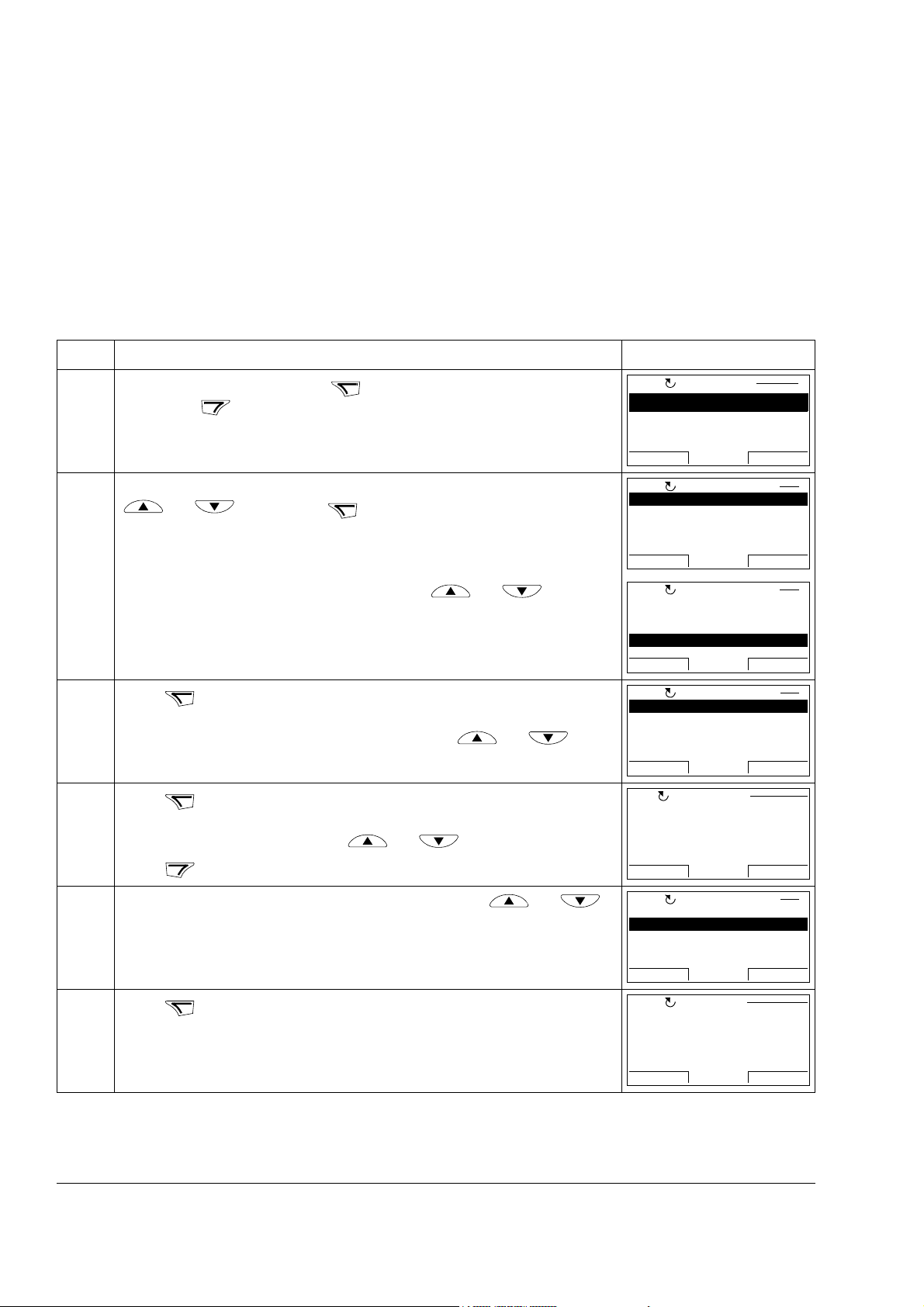
42
I/O Settings
In the I/O Settings mode, you can:
• check the parameter settings related to any I/O terminal
• edit the parameter setting
• start, stop, change the direction and switch between local and remote control.
How to edit and change parameter settings related to I/O terminals
Step Action Display
1. Go to the Main menu by pressing if you are in the Output mode, otherwise
by pressing repeatedly until you get to the Main menu.
EXIT
MENU
LOC
MAIN MENU 1
PARAMETERS
ASSISTANTS
CHANGED PAR
EXIT ENTER00:00
2. Go the I/O Settings mode by selecting I/O SETTINGS on the menu with keys
and , and pressing .
ENTER
LOC
Analog outputs
Analog inputs
Digital I/Os
Digital inputs
Relay outputs
I/O SETTINGS 1
EXIT
00:00
SEL
Select the I/O group, e.g. Digital inputs, with keys and .
3. Press . After a brief pause, the display shows the current settings for the
selection.
You can scroll digital inputs and parameters with keys and .
4. Press . The panel shows information related to I/O selected (in this case,
DI1).
You can scroll information with keys and .
Press to return to the digital inputs.
5. Select the setting (line with a parameter number) with keys and .
You can edit the parameter (INFO selection turns into EDIT selection).
6. Press .
SEL
INFO
EXIT
EDIT
LOC
Analog outputs
Analog inputs
Digital I/Os
Digital inputs
Relay outputs
LOC
DI1
1002 Ext1 start in1
DI2
DI3
1010 Fault reset sel
LOC
NUM OF I/O ITEMS
0
SLOT NUMBER
0
NODE NUMBER
LOC
DI1
1002 Ext1 start in1
DI2
DI3
1010 Fault reset sel
LOC
1002 Ext1 start in1
[P.02.01.00]
I/O SETTINGS 4
EXIT
I/O SETTINGS 1
EXIT INFO00:00
I/O INFO
EXIT
EXIT EDIT00:00
00:00
I/O SETTINGS 1
PAR EDIT
SEL00:00
DI1
CANCEL SEL
00:00
Operation
Page 43

Step Action Display
7. Specify a new value for the setting with keys and .
Pressing the key once increments or decrements the value. Holding the key
down changes the value faster. Pressing the keys simultaneously replaces the
displayed value with the default value.
8. • To save the new value, press .
• To cancel the new value and keep the original, press .
SEL
CANCEL
LOC
1002 Ext1 start in1
[P.02.03.03]
LOC
DI1
1002 Ext1 start in1
DI2
DI3
1010 Fault reset sel
PAR EDIT
DI04
CANCEL SEL00:00
I/O SETTINGS 1
EXIT EDIT
00:00
43
Operation
Page 44

44
Reference Edit
In the Reference Edit option, you can:
• accurately control the local reference value,
• start, stop, change the direction and switch between local and remote control.
Editing is allowed only in the LOC state, the option always edits the local reference
value.
How to edit reference value
Step Action Display
1. If the panel is in the remote control mode (REM shown on the status line),
switch to local control (LOC shown on the status line) by pressing .
Reference editing is not possible in remote control mode. The display shows a
message about that, if you try to enter REF EDIT in the remote control mode.
2. Otherwise, go to the Main menu by pressing if you are in the Output
mode, otherwise by pressing repeatedly until you get to the Main menu.
EXIT
MENU
LOC
REM
REM
Reference editing
enabled only in
local control mode
LOC
PARAMETERS
MESSAGE
00:00
MAIN MENU 1
ASSISTANTS
CHANGED PAR
EXIT ENTER
00:00
3. Go to the Reference Edit option by selecting REF EDIT on the menu with keys
and , and pressing .
4. Select the correct sign with keys and , and press . Select the
correct numbers with keys and , and after each number is
selected, press . If you do not select a number for a couple of seconds, the
number you are editing moves on to the next one on the right.
5. After the last number is selected, press . Go to the Output mode by
pressing . The selected reference value is shown in the status line.
NEXT
EXIT
ENTER
NEXT
SAVE
LOC
0000.00 rpm
LOC
1250.00 rpm
LOC
+
CANCEL
-
CANCEL
DIR
REF EDIT
REF EDIT
-1250.00rpm
49.
0.
NEXT00:00
SAVE00:00
10 Hz
50 A
7 %10.
MENU00:00
Operation
Page 45

Drive Info
In the Drive Info option, you can:
• view information on the drive,
• start, stop, change the direction and switch between local and remote control.
How to view drive info
Step Action Display
1. Go to the Main menu by pressing if you are in the Output mode, otherwise
by pressing repeatedly until you get to the Main menu.
EXIT
MENU
LOC
MAIN MENU 1
PARAMETERS
ASSISTANTS
CHANGED PAR
2. Go to the Drive info option by selecting DRIVE INFO on the menu with keys
and , and pressing .
ENTER
EXIT ENTER
LOC
DRIVE NAME
DRIVE TYPE
ACS850
DRIVE MODEL
EXIT 00:00
00:00
DRIVE INFO
45
3. The display shows information about the drive. You can scroll the information
with keys and . Note: The information shown may vary according
to the firmware version of the drive.
DRIVE NAME: Drive name defined as a text in DriveStudio commissioning and
maintenance tool
DRIVE TYPE: e.g. ACS850
DRIVE MODEL: Type code of the drive
FW VERSION: See page 41.
SOLUTION PROGRAM: Version information of the active solution program
BASE SOLUTION PROGRAM: Version information of the solution program
template
STANDARD LIBRARY: Version information of the standard library
TECHNOLOGY LIBRARY: Optional. Version information of the technology
library
POWER UNIT SERNO: Serial number of the power stage (JPU)
MEM UNIT HW SERNO: Serial number in manufacturing the memory unit
(JMU)
MEM UNIT CONFIG SERNO: Serial number in configuring the memory unit
EXIT
Press to return to the Main menu.
(JMU).
LOC
FW VERSION
UIFI, 1330, 0,
SOLUTION PROGRAM
BASE SOLUTION PROGRAM
DRIVE INFO
EXIT 00:00
Operation
Page 46

46
Parameter Change Log
In the Parameter Change Log option, you can:
• view last parameter changes made via control panel or PC tool,
• edit these parameters,
• start, stop, change the direction and switch between local and remote control.
How to view last parameter changes and edit parameters
Step Action Display
1. Go to the Main menu by pressing if you are in the Output mode, otherwise
by pressing repeatedly until you get to the Main menu.
EXIT
MENU
LOC
MAIN MENU 1
PARAMETERS
ASSISTANTS
CHANGED PAR
EXIT ENTER00:00
2. Go to the Parameter Change Log option by selecting PAR CHG LOG on the
menu with keys and , and pressing .
• If there are no parameter changes in the history, corresponding text will be
shown.
• If there are parameter changes in the history, the panel shows a list of the last
parameter changes starting from the most recent change. The order of the
changes is also indicated with a number in the top right corner (1 stands for
most recent change, 2 the second latest change etc.) If a parameter has been
changed twice, it is shown as one change in the list. The current value of the
parameter and the parameter change date and time are also shown below the
selected parameter. You can scroll the parameters with keys and .
3. If you want to edit a parameter, select the parameter with keys and
and press .
4. Specify a new value for the parameter with keys and .
• To save the new value, press .
• To cancel the new value and keep the original, press .
5. The parameter change is shown as the first one in the list of last parameter
changes.
Note: You can reset the parameter change log by setting the parameter 16.14
Reset ChgParLog to Reset.
EDIT
SAVE
ENTER
CANCEL
LOC
No parameters
available
LOC
9402 Ext IO2 sel
None
11.09.2008 12:04:55
9401 Ext IO1 sel
9402 Ext IO2 sel
LOC
9402 Ext IO2 sel
None
[0]
LOC
9402 Ext IO2 sel
FIO-01
[1]
LOC
9402 Ext IO2 sel
FIO-01
12.09.2008 15:09:33
9402 Ext IO2 sel
9401 Ext IO1 sel
MESSAGE
00:00
LAST CHANGES
EXIT
CANCEL SAVE00:00
CANCEL SAVE00:00
EXIT
00:00
PAR EDIT
PAR EDIT
LAST CHANGES
1
EDIT
1
EDIT00:00
Operation
Page 47

Page 48

ABB Oy
AC Drives
P.O. Box 184
FI-00381 HELSINKI
FINLAND
Telephone +358 10 22 11
Fax +358 10 22 22681
Internet www.abb.com
3AUA0000050277 Rev A / EN
EFFECTIVE: 02.01.2009
