Page 1

DT690
BusinessPhone Communication Platform
USER GUIDE
Page 2
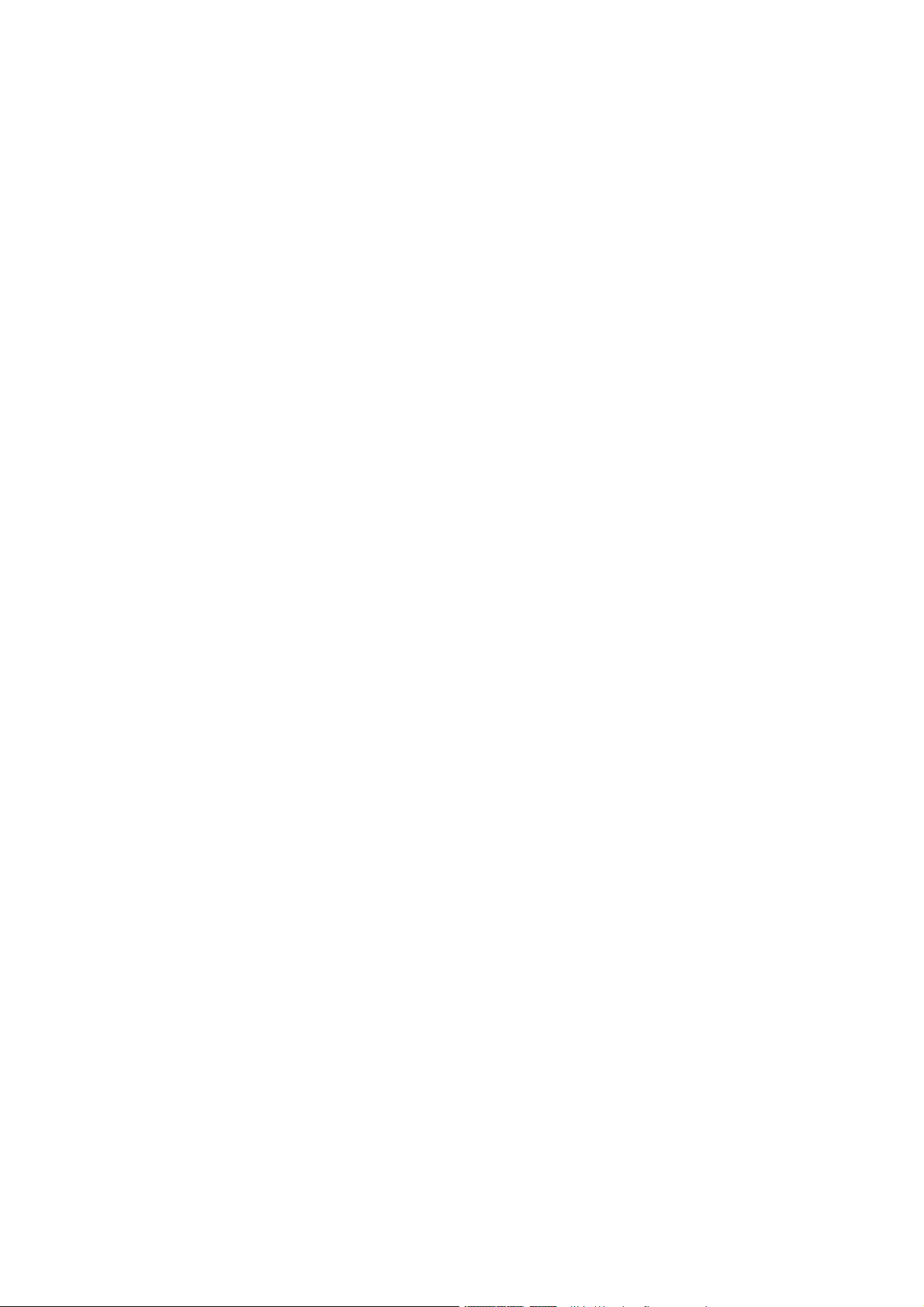
Copyright
© Copyright Aastra Telecom Sweden AB 2008. All rights reserved.
Disclaimer
No parts of this publication may be reproduced, stored in retrieval systems, or
transmitted in any form or by any means, electronic, mechanical, photocopying,
recording or otherwise, without prior written permission of the publisher except
in accordance with the following terms.
When this publication is made available on Aastra media, Aastra gives its
consent to downloading and printing copies of the content provided in this file
only for private use and not for redistribution. No parts of this publication may
be subject to alteration, modification or commercial use. Aastra will not be li
for any damages arising from use of an illegal modified or altered p
ublication.
able
EN/LZT 103 092 Uen A 2008-10-09
Page 3
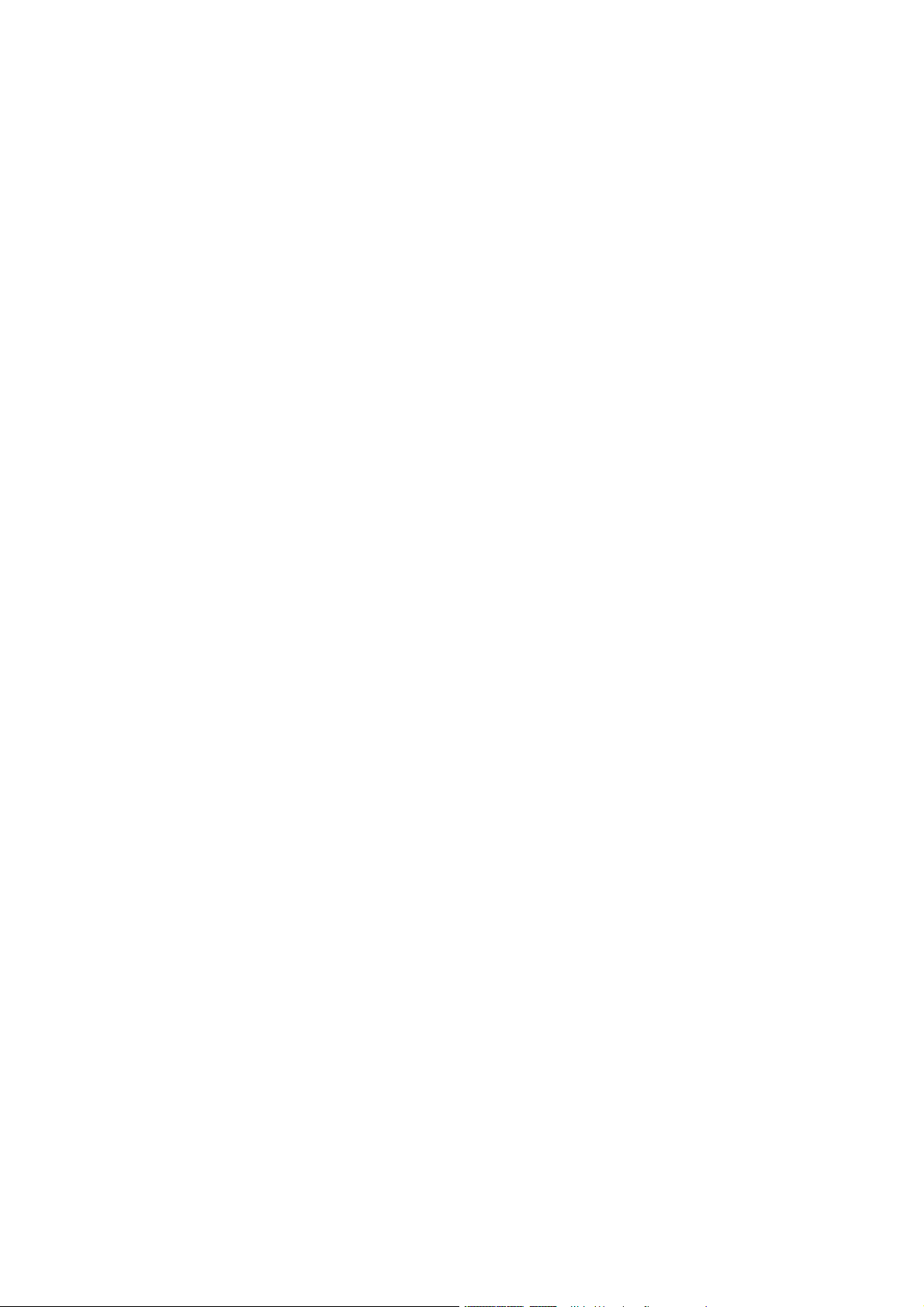
Contents
Contents
1 Welcome 1
2 Important User Information 3
2.1 Safety Instructions 5
2.2 Intrinsic Safety 10
2.3 Preparing for Use 10
2.4 IPEI Code 10
2.5 Accessibility and Voice Quality 10
3 Description 13
3.1 Functions and Accessories 14
3.2 Display Information 16
3.3 Menu Structure 21
3.4 Tones 27
4 Switching On and Off 29
4.1 Switching on 29
4.2 Switching off 29
5 Contacts 31
5.1 Call contact 31
5.2 Add contact 31
5.3 Edit contact 32
5.4 Delete Contact 32
5.5 Central Phonebook 32
5.6 Write Text 33
6 Short cuts 35
6.1 Defining Soft Keys 35
6.2 Defining Hot Keys 35
6.3 Defining Navigation Keys 36
6.4 Defining Multi-function button 36
7 Incoming Calls 37
7.1 Answering Calls 37
EN/LZT 103 092 Uen A 2008-10-09
Page 4
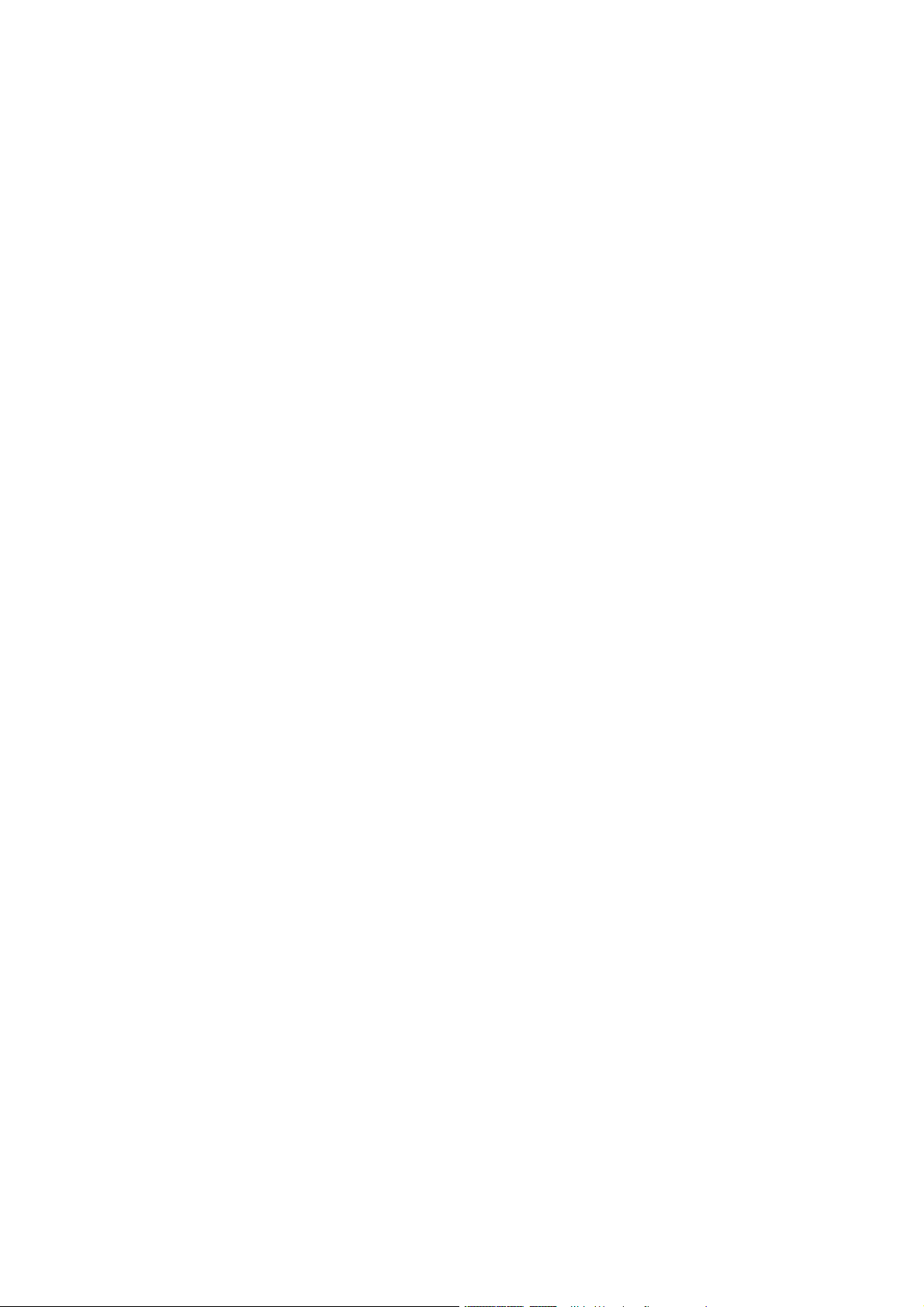
DT690
8 Outgoing Calls 41
8.1 Make Calls 41
8.2 Last External Number Re-dial 42
8.3 Dialling a Number from the Call List 42
8.4 Automatic Callback 42
8.5 Busy Extension 43
8.6 Call Statistics 43
9 During Calls 45
9.1 Inquiry 45
9.2 Dialling during a call 45
9.3 Transfer 46
9.4 Conference 46
9.5 Loudspeaking (Handsfree) 47
9.6 Mute Microphone 47
9.7 Call Waiting 47
9.8 Send a M essage 48
10 Call Forwarding 49
10.1 Diversion when there is No Answer 49
10.2 Diversion when your Extension is Busy 49
10.3 Diversion when your Cordless is Switched off or out of
Coverage 49
10.4 Fixed Diversion 49
10.5 Diversion when Charging 50
10.6 Individual Diversion 51
10.7 Bypass Call Forwarding 52
11 Absence Information 53
11.1 Enter Information 53
11.2 Erase Information, Save Information 55
12 Mailbox System 57
12.1 Activate the Mailbox 57
12.2 Deactivate the Ma
ilbox
57
12.3 Access the Mailbox 57
12.4 Listen to your Messages 58
12.5 Change your P
ersonal Greeting
59
12.6 Send Messages through your Mailbox 60
EN/LZT 103 092 Uen A 2008-10-09
Page 5
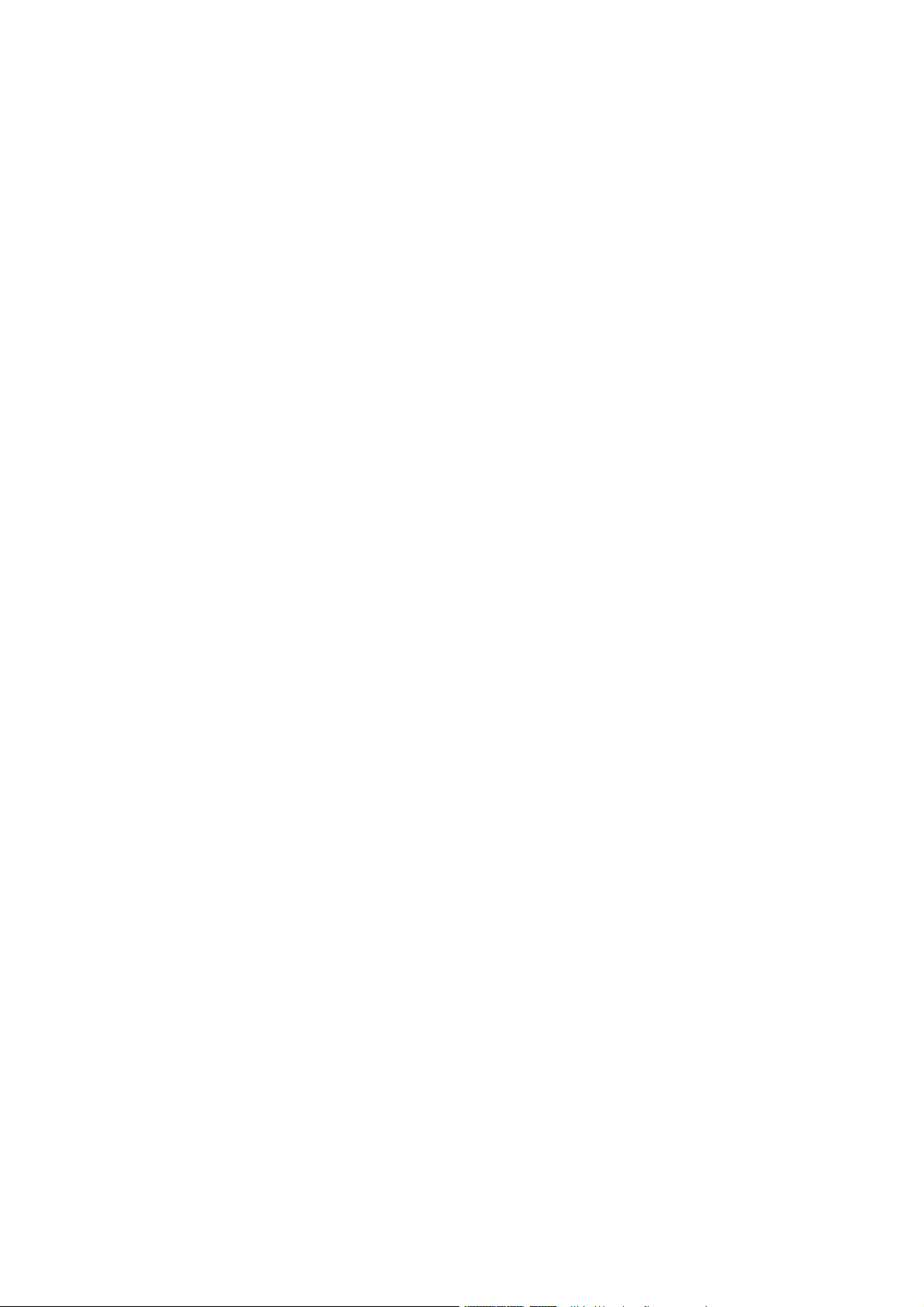
DT690
12.7 Outcall (External) Notification 60
12.8 Change Password 61
12.9 Dictaphone Function 62
12.10 Text Messages (optional) 63
13 Abbreviated numbers 65
13.1 Common Abbreviated Numbers 65
13.2 Individual Abbreviated Numbers 65
14 Group Features 67
14.1 Group Hunting 67
14.2 Group Call-pick-up 68
14.3 Common Bell G roup 69
15 Other Useful Features 71
15.1 Automated Attendant 71
15.2 Doorphone 71
15.3 Account Number 71
15.4 Direct Inward System Access (DISA) 72
15.5 Tandem Configuration 73
15.6 Networking 74
15.7 IP calls 74
15.8 Key lock 74
16 Security 77
16.1 Phone Lock 77
16.2 Block Extension 78
16.3 Bypass Blocked Extension 78
17 Least Cost Routing 81
17.1 Use Least Cost Routing 81
17.2 Calling Least Cost Routing 81
EN/LZT
18 Settings 83
18.1 Sound & Alerts 83
18.2 Display Brightness 85
18.3 Time and Date Settings 86
18.4 Changing Answering Methods 87
18.5 Modifying the Size of Messages 88
18.6 Language 88
103 092 Uen A 2008-10-09
Page 6
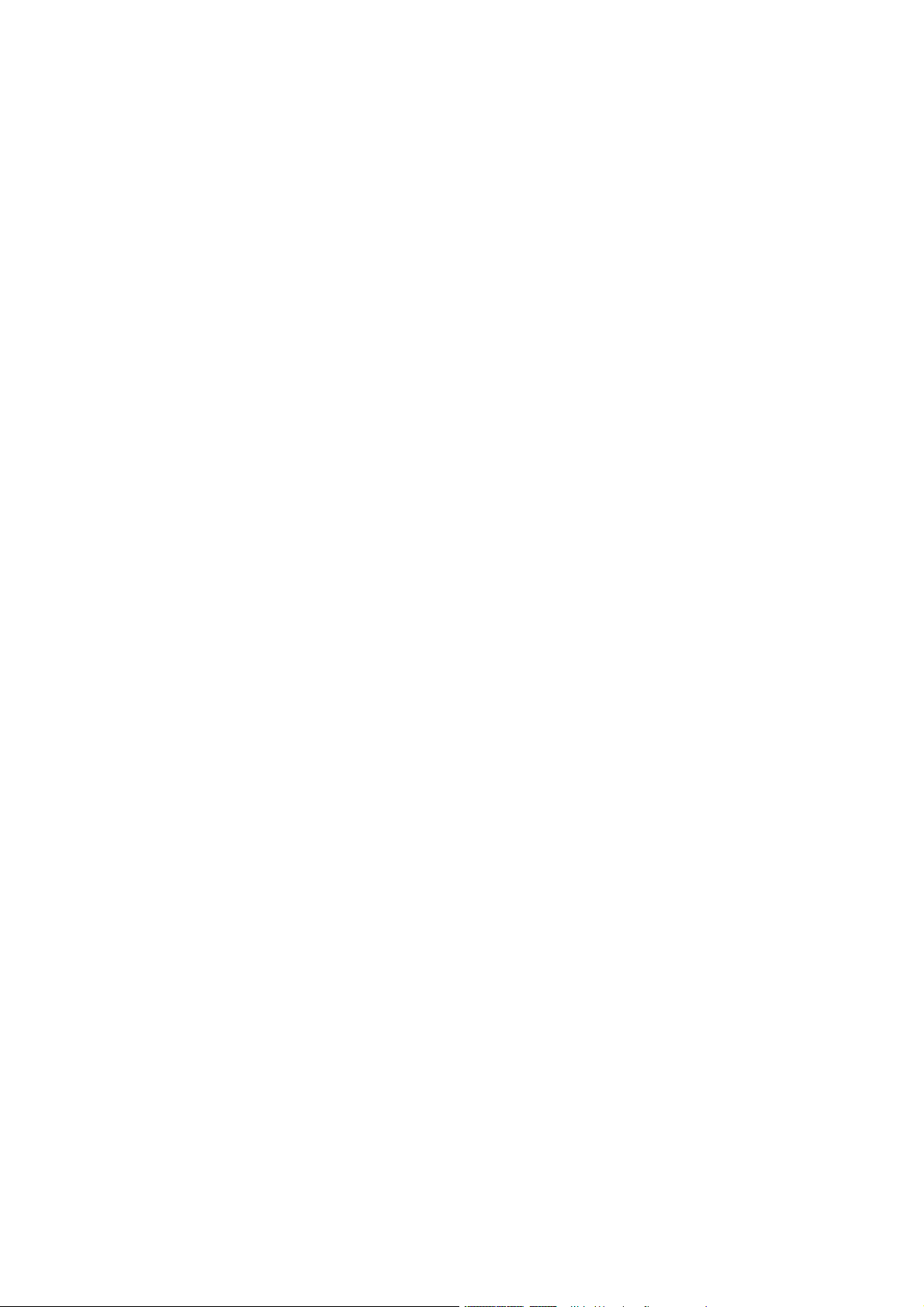
DT690
19 Useful Hints 91
20 Installation 93
20.1 Check for completeness 93
20.2 Battery 93
20.3 Desktop Charger 94
20.4 Rack Charger 95
20.5 Battery Pack Charger 95
20.6 Headset 95
20.7 Hinge-type Clip 95
20.8 Swivel-type Clip 96
20.9 Central Portable Device Manager 96
21 Reference 99
21.1 Terminology 99
21.2 Phone Signals 99
21.3 Maintenance 100
21.4 Technical Specifications 100
21.5 Spare parts and Accessories 105
22 Troubleshooting 107
23 Glossary 111
24 Telephony Function Codes 113
EN/LZT 103 092 Uen A 2008-10-09
Page 7
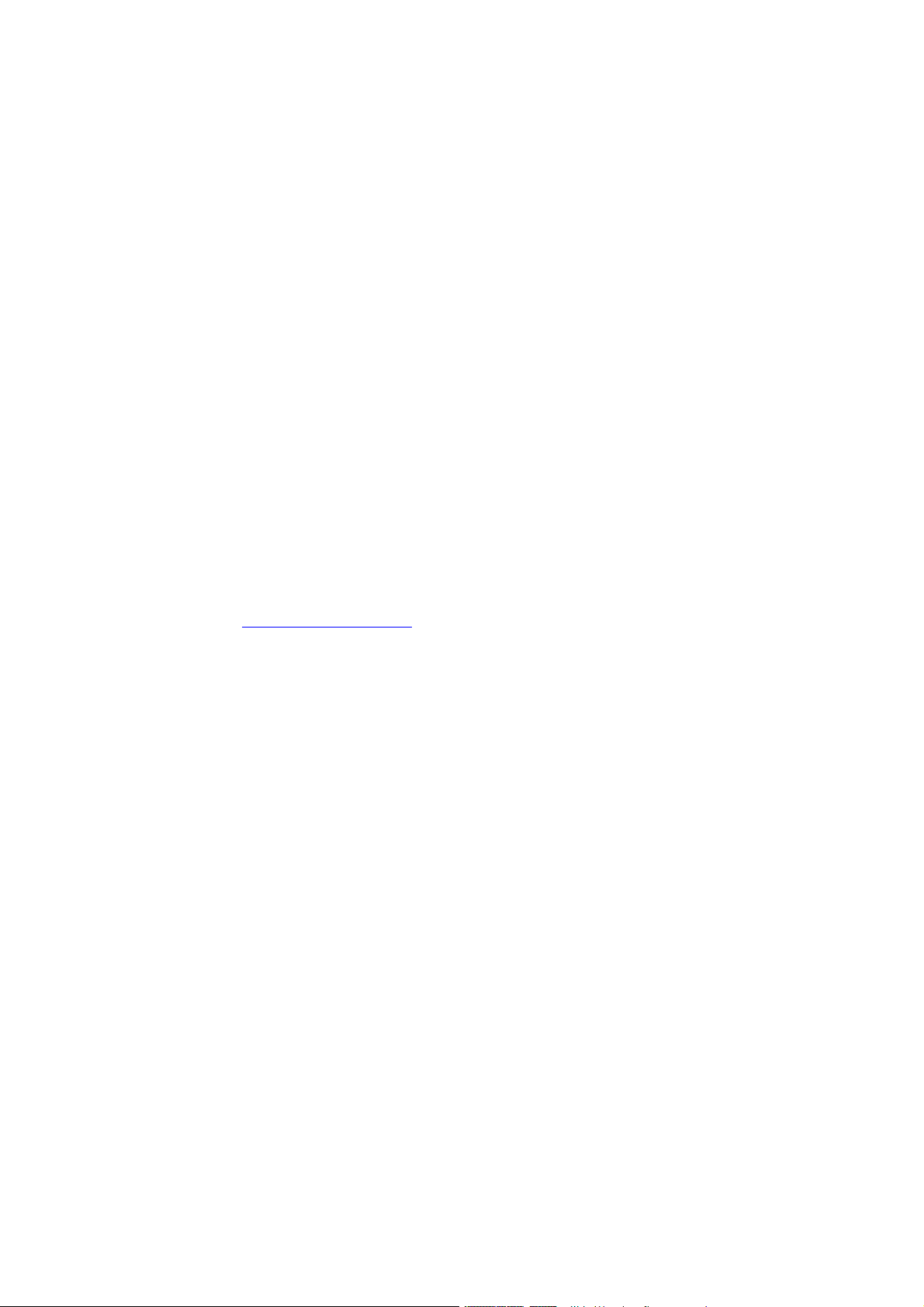
1Welcome
Welcome to the user guide for the DT690 cordless phone. This guide
describes the available features of the telephone when it is connected to
BusinessPhone Communication Platform from Aastra. The BusinessPhone
Communication Platform consists of BusinessPhone Compact, BusinessPhone
50, BusinessPhone 128i and BusinessPhone 250.
The features described in this User Guide are related to version 7.0 or higher of
the BusinessPhone Communication Platform. Some might not work in earlier
versions of the system and/or might be protected by a license package that
has to be bought separately.
Welcome
The User Guide describes the facilities of the BusinessPhone C
Platform and the DT690 cordless phone with a default programm
may be s ome differences in the way your phone is programmed.
Please consult your system administrator if you need fur
ttp://www.aastra.com.
h
ther information.
ommunication
ing. There
EN/LZT 103 092 Uen A 2008-10-09
1
Page 8
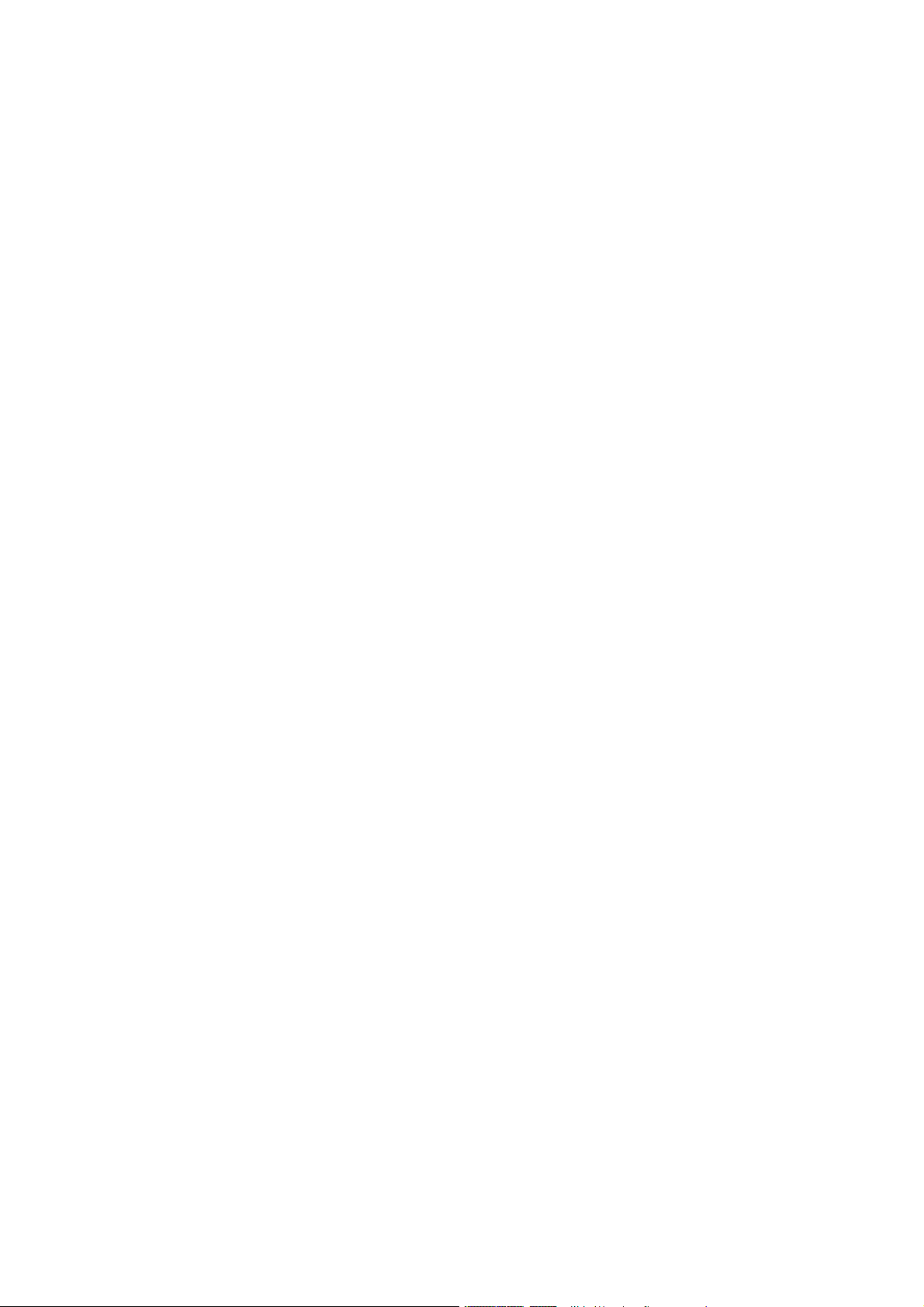
DT690
2 EN/LZT 103 092 Uen A 2008-10-09
Page 9
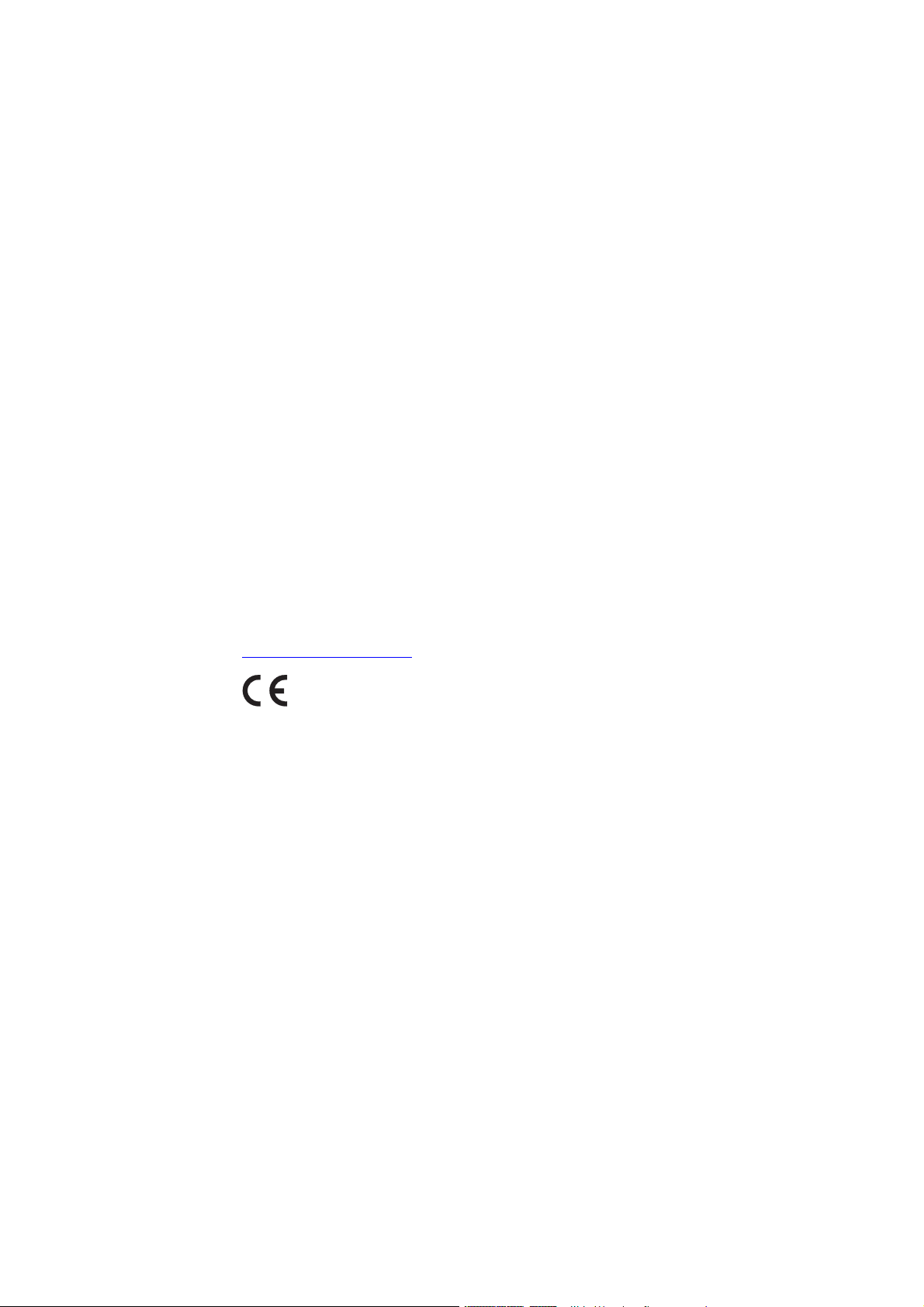
2 Important User Information
WARRANTY
AASTRA MAKES NO WARRANTY OF ANY KIND WITH REGARD TO
THIS MATERIAL, INCLUDING, BUT NOT LIMITED TO, THE IMPLIED
WARRANTIES OF MERCHANTABILITY AND FITNESS FOR A PARTICULAR
PURPOSE. Aastra shall not be liable for errors contained herein nor for
incidental or consequential damages in connection with the furnishing,
performance or use of this material.
TRADEMARK
Aastra is a registered trademark of Aastra Technologies Limited. All other
trademarks mentioned herein are the property of their respective owners.
Important User Information
DECLARATION OF CONFORMITY
Hereby, Aastra Telecom Sweden AB, SE-126 37 Hägersten, declares that this
telephone, is in conformity with the essential requirements and other relevant
pros of the European R&TTE directive 1999/5/EC. Details to be found at:
ttp://www.aastra.com.
h
FCC Statement
This equipment has been tested and found to comply with the limits for a Class
B digital device, pursuant to Part 15 of the FCC rules.
These limits are designed to provide reasonable protection against harmful
interference in a residential installation. This equipment generates, uses and
can radiate radio frequency energy and, if not installed and used in accordance
with the instructions, may cause harmful interference to radio communications.
However, there is no guarantee that interference will not occur in a particular
installation. If this equipment does cause harmful interference to radio or
television reception, which can be determined by turning the equipment off and
on, the user is encouraged to try to correct the interference by one or more of
the following measures:
• Reorient or relocate the receiving antenna.
• Increase the separation between the equipment and receiver.
• Connect the equipment into an outlet on a circuit different from that to
which the receiver is connected
EN/LZT 103 092 Uen A 2008-10-09
3
Page 10
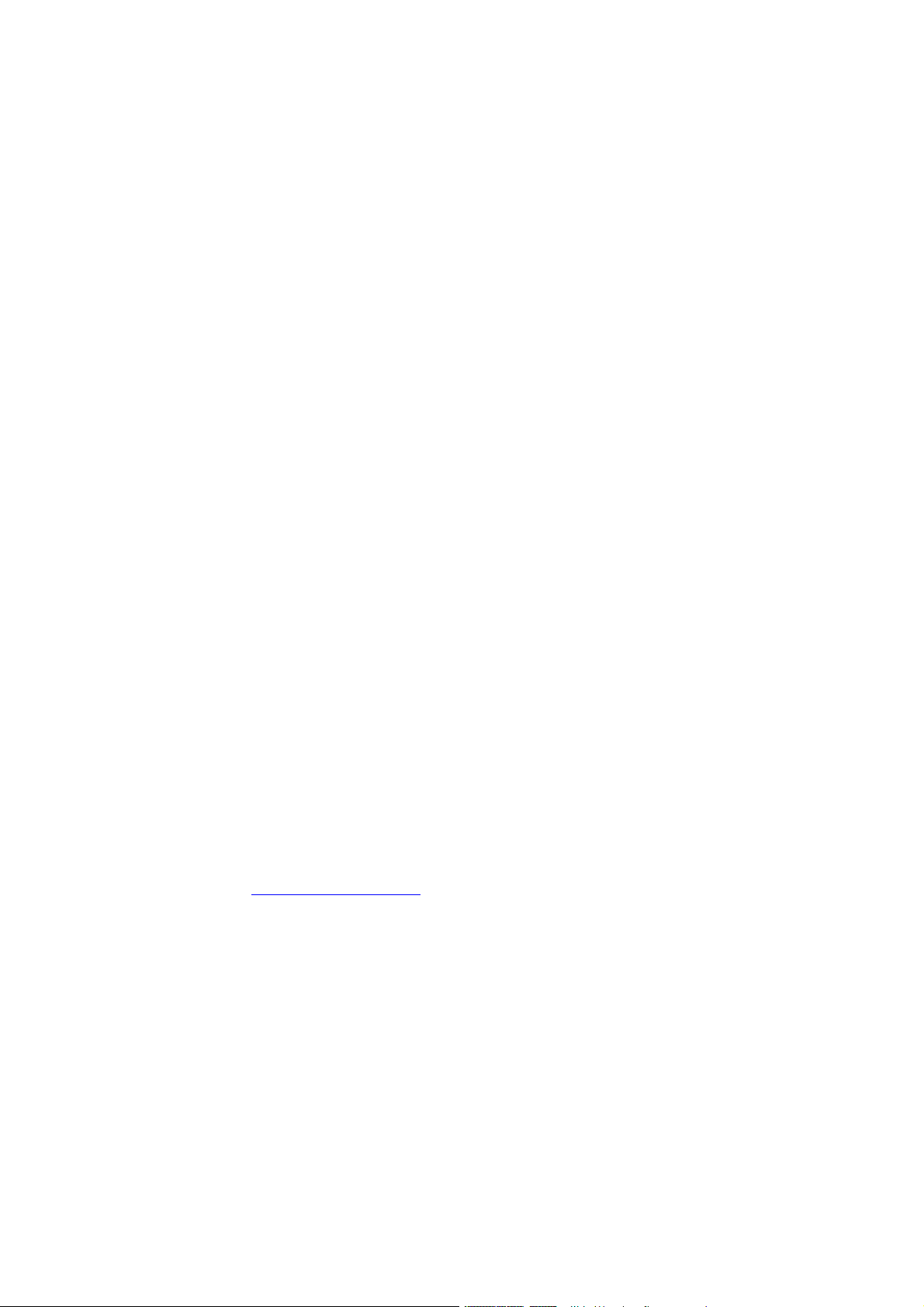
DT690
• Consult the dealer or an experienced radio/TV technician for help.
Privacy of communications may not be ensured when using this phone.
This equipment complies with FCC radiation exposure limits set forth fo
uncontrolled environment. This device complies with FCC SAR limit of 1
ran
.6
W/kg. The maximum SAR value measured when used at the ear is 0.104
W/kg. The telephone has also been tested when worn on the body using
belt clip, maximum measured SAR value in this configuration is 0.
This device must not be collocated or operating in con
junction with any other
037 W/kg.
antenna or transmitter.
• This equipmen
requirement
battery of
a produc
number
must be provided to the telephone company.
t complies with Part 68 of the FCC rules and the
s adopted by the ACTA. On the rear side, underneath the
this equipment is a label that contains, among other information,
t identifier in the format US:AAAEQ##TXXXX. If requested, this
• REN is N/A as this product is intended to be connected behind a FCC
Part 68 compliant PBX system. It is not intended for direct connection
to telephone network.
• If this equipment cause harm to the telephone network, the telephone
company will notify you in advance that temporary discontinuance of
service may be required. But if advance notice isn't practical, the telephone
company will notify the customer as soon as possible. Also, you will be
advised of your right to file a complaint with the FCC if you believe it is
necessary.
• The telephone company may make c hanges in its facilities, equipment,
operations or procedures that could affect the operation of the equipment.
If this happens, the telephone company will provide advance notice in order
for you to make necessary modifications to maintain uninterrupted service.
• If trouble is experienced with this equipment, for repair or
warranty information, please contact your Aastra business partner
h
ttp://www.aastra.com. This equipment is not intended to be repaired by
the customer (user). If the equipment is causing harm to the telephone
network, the telephone company may request that you disconnect the
equipment until the problem is resolved.
• Connection to party line service is subject to state tariffs. Contact the
state public utility commission, public service commission or corporation
commission for information.
• If your home has specially wired alarm equipment connected to the
telephone line, ensure the installation of this equipment that it does not
disable your alarm equipment. If you have questions about what will disable
alarm equipment, consult your telephone company or qualified installer.
Electrical Safety Advisory
4
EN/LZT 103 092 Uen A 2008-10-09
Page 11
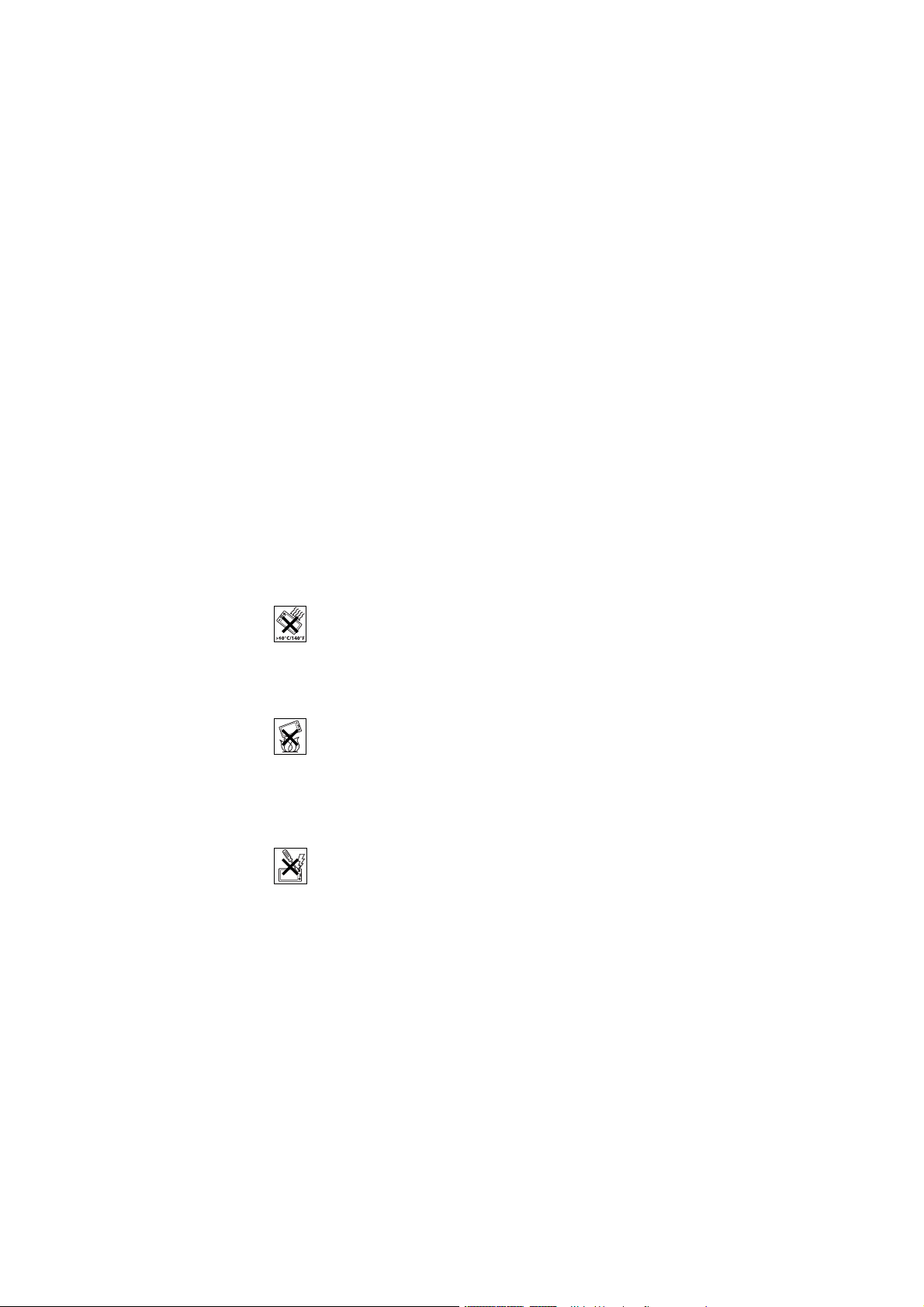
Electrical surges, typically lightning transients, are very destructive to customer
terminal equipment connected to AC power sources. Customer is thus
recommended to use a surge arrestor for the equipment that requires AC power.
2.1 Safety Instructions
Note: When using your telephone or connected equipment, the following
basic safety precautions should always be followed to reduce risk of
fire, electrical shock and other personal injury.
2.1.1 Recommendations
• Always keep and handle your products with care and keep them in a clean
and dust-free place. Proper use and care will prolong the products life. Use
a soft absorbent tissue or cloth to remove dust, dirt or moisture.
Important User Information
• Always ensure that the phone, battery and charger are used and operated
in the environment for which they are designed.
• Operate the phone in temperatures between 0°C to +40°C (32°F to 104°F).
•
Do not expose your products to liquid, moisture, humidity, solvents,
strong sunlight, harsh environments or extreme temperatures, never above
+60°C (+140°F), unless the product has been specifically designed and
officially approved for such environments.
•
Exposure to heat may cause batteries to leak, overheat or explode,
resulting in fire, burns or other injuries.
• Do not put the product in the microwave oven: This may cause damage
to either the oven or the product.
•
Do not attempt to disassemble or alter any part of the phone, the
charger(s) or the battery-pack. Disassembly or alteration may result in
electrical shock or irreversible damage to the equipment. Only a qualified
service personnel or an authorized Aastra partner should conduct internal
inspections, alterations and repairs.
• Do not expose your product to open flames or lit tobacco products.
• Do not drop, throw or bend your products. This may cause malfunction
or electric shock.
• Do not paint your product.
• Do not use your product in an area where a potentially explosive
atmosphere exists, unless the product has been specifically designed and
officially approved for such environments
EN/LZT 103 092 Uen A 2008-10-09
5
Page 12
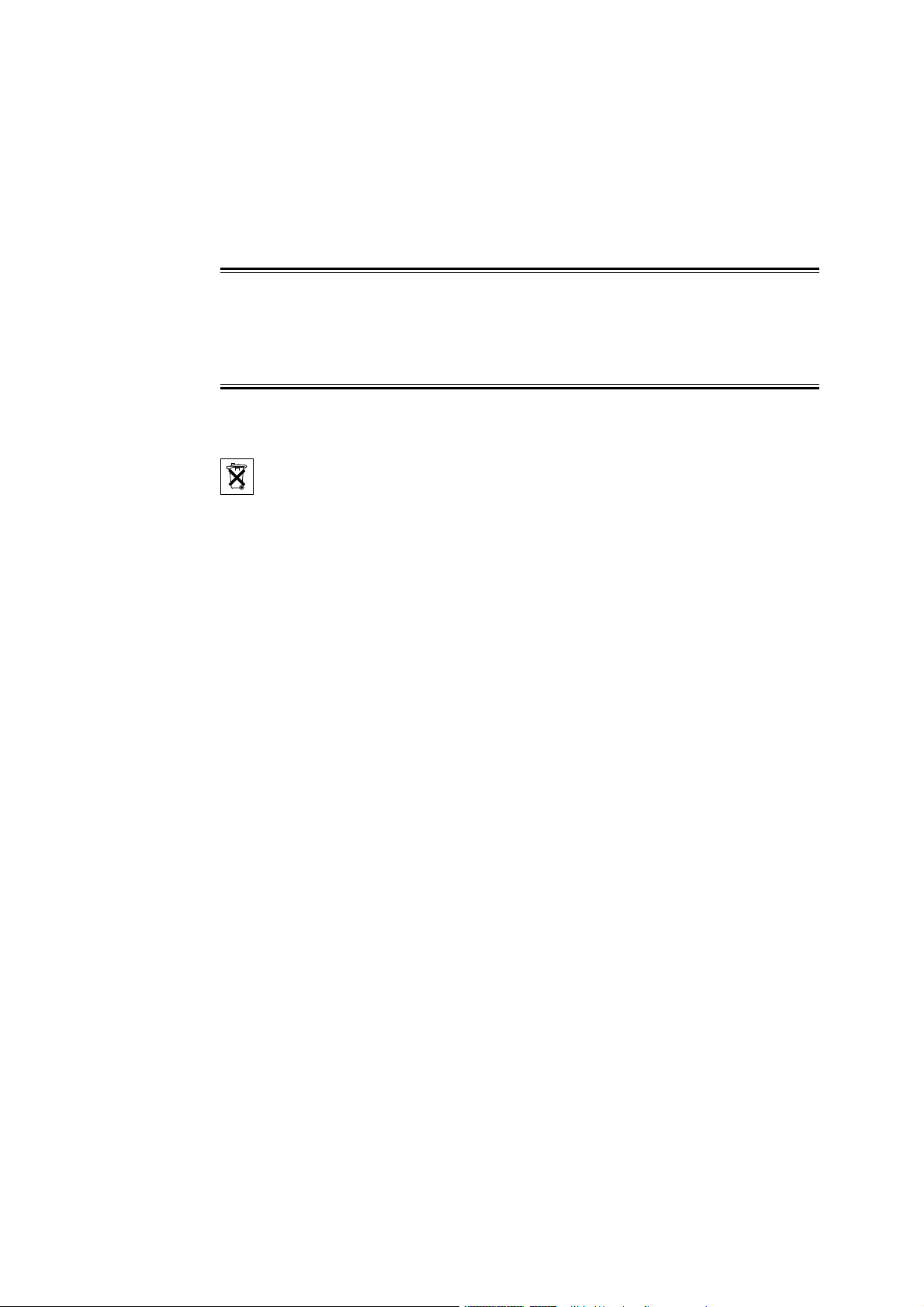
DT690
• To avoid hearing impairment, accept the call before holding your product
(or portable handsfree device) to your ear.
The handset may retain small magnetic objects around the mouthcap or earcap
region. Please check and remove before use.
2.1.2 Disposal of the product
Your product should not be placed in municipal waste. Please check local
regulations for disposal of electronic products.
Warning!
2.1.3 Power supply
Available power adapters (Suppliers Designation) are:
• Art.No.DC3: 130160 Power s upply unit AC/5V DC/0.65A -Europe
• Art.No.DC3: 130166 Power supply unit AC/5V DC/1A -USA, Canada,
AUS, and U.K.
• Art.No.DC4: 130161 Power supply unit AC/5V DC/2A
Precautions:
• Connect the AC power supply to the desktop battery charger only to the
designated power sources as marked on the charger.
• Make sure the AC power supply is positioned so that it will not be subjected
to damage or stress.
• To reduce risk of electrical shock, unplug the chargers from any power
source before attempting to clean or move it.
• The AC power adapters must not be used outdoors or in damp areas.
• Never modify the cord or plug. If the plug will not fit into the outlet, have a
proper outlet installed by a qualified electrician.
• Limit the distance between the mains socket and the cordless phone when
charging for easy accessibility.
• As an energy saving measure, disconnect the charger from the main
socket after charging.
6
EN/LZT 103 092 Uen A 2008-10-09
Page 13
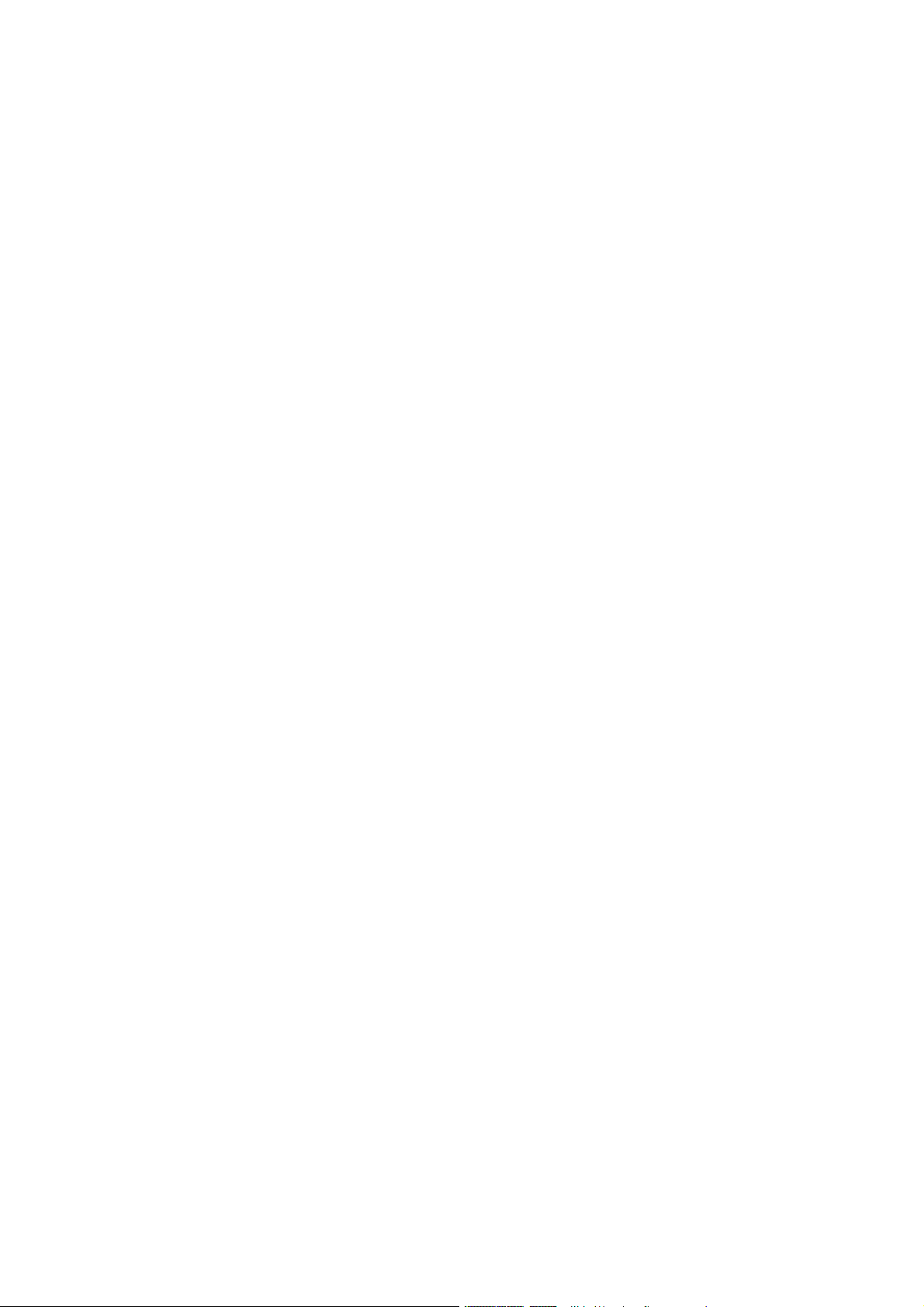
• When unplugging the mains adapter from the power outlet, make sure
that your hands are dry and ensure that you hold the solid portion of the
mains adapter.
• Do not pull on cables.
2.1.4 Charging and batteries
This product should only be used with the following battery:
• Art.No.: 660190 Battery
Single chargers shall only be connected with power adapters supplied by the
manufacturer, see list above.
Precautions:
Important User Information
Please read carefully the following important precautions before the first time
use of the batteries. Make sure to understand and observe all cautionary
instructions stated, so as to avoid any possible safety hazards that are caused
by any misuse, misapplication or damage to batteries.
• Only use batteries, mains adapters or desk and rack chargers which have
been specifically designed for use with your product.
• Use of power sources not explicitly recommended may lead to overheating,
reduced battery performance, distortion of the equipment and fire or other
damages.
• The phone is equipped with Li-Polymer/Li-lon battery. In a complex
infrastructure, the talk- and standby time may differ, due to the consequence
of the increase in signaling.
• The battery must always be completely charged (minimal 4 hours) before
first time use.
• The battery in your product is designed to withstand many charge cycles.
• Use only the recommended charging equipment.
• Improper charging can cause heat damage or even high pressure rupture.
• Observe proper charging polarity.
• Do not solder lead wires directly onto the battery.
• Do not allow water to come into contact with the battery, this could
short-circuit and damage the battery.
• If the handset has been exposed for water or condense, remove the battery
immediately and let it dry completely before reinserting the battery.
EN/LZT 103 092 Uen A 2008-10-09
7
Page 14
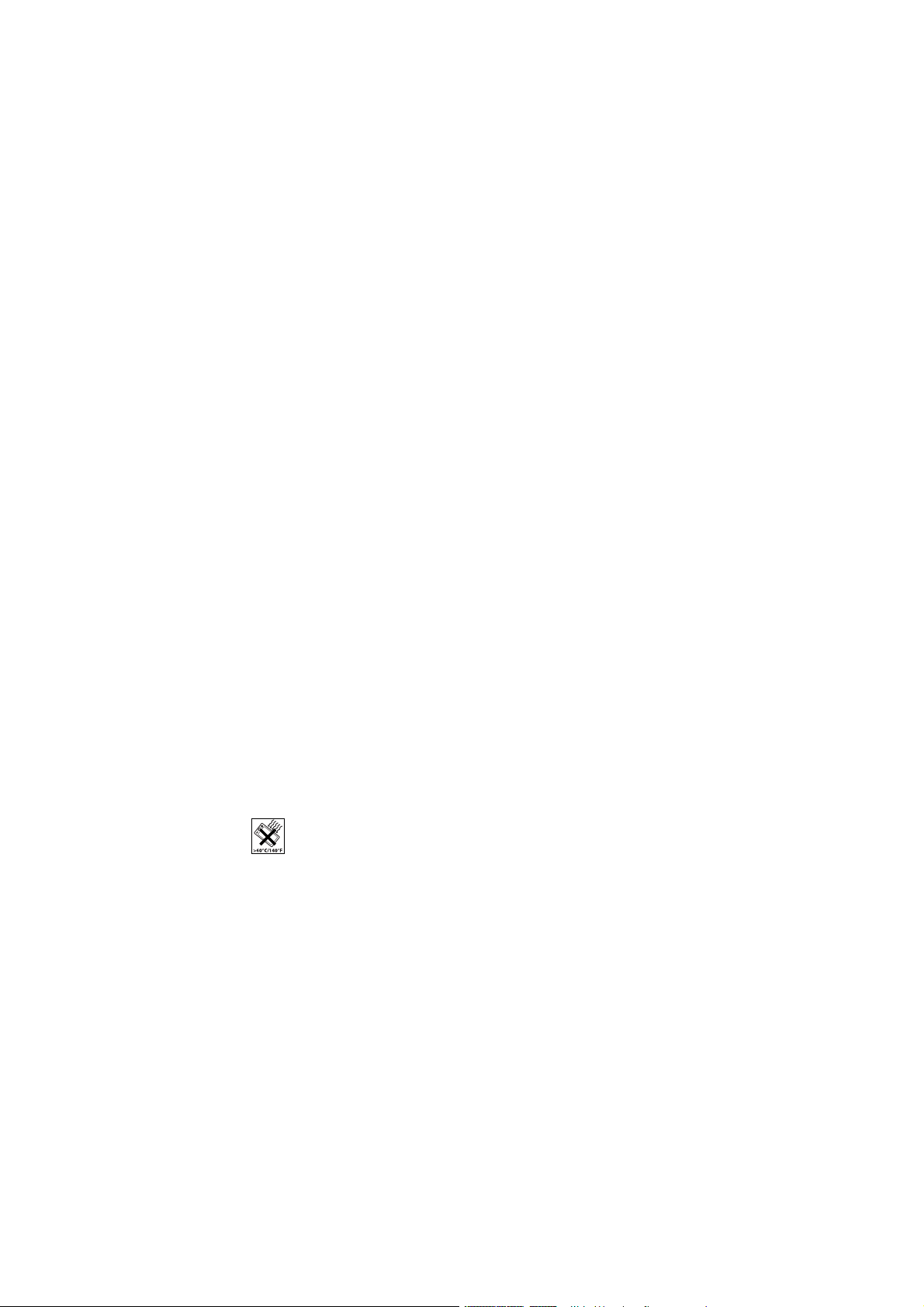
DT690
• Remove the battery before cleaning the telephone to reduce risk of electric
shock.
• Unplug the battery charger from a power source before cleaning the
handset to reduce risk of electric shock.
• The battery is replaceable, however it is not the intention to do this
frequently.
• Only charge the battery when placed in the phone.
• Use only the specified battery-packs for your product.
• Never heat or dispose of the battery into a fire, which, or else, may cause
leakage, burst or fire.
• Remove the carrying case from the product while in charger.
• Do not cover the product while being charged. Do not charge the phone
in a closed cabinet or drawer. The charging of the battery is a chemical
process and causes the battery to become warm during charging. Make
sure the environment in which the phone is charged, is well vented.
• The cordless phone can be charged either when switched on or off.
• Do not connect the battery's positive and negative leads altogether in any
circumstances.
• Do not strike or drop the battery. It may cause damage to the battery.
•
Do not charge the battery below +5°C (+41°F). Be sure to charge the
battery between +5°C and +40°C (+41°F and 104°F). Charging beyond
these conditions may impair the battery performance and shorten the life
cycle.
• Do not use battery packs from different types, brands or of different
capacities.
• The battery is to be stored in a dry cool place, with the ambient temperature
of approximately +25°C (+77°F) for best performance.
• The battery continues to discharge a minimal portion of its power, even if
the product is switched off or the battery is removed.
• Dispose the battery in accordance with all local regulations, applicable
in your country.
8
EN/LZT 103 092 Uen A 2008-10-09
Page 15
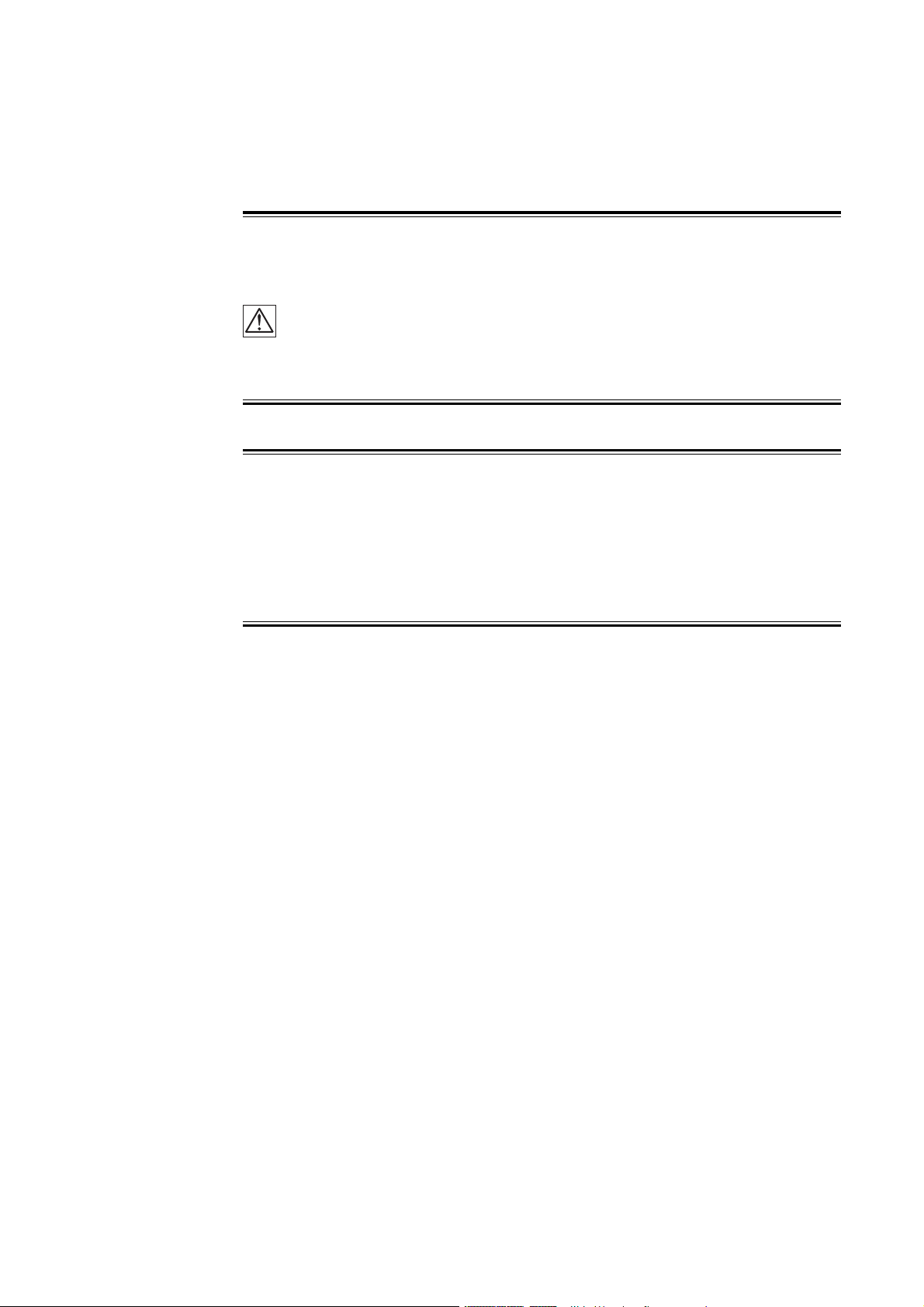
Important User Information
Warning!
Smoke or fumes
Stop operating the products and turn off immediately in case of smoke
or fumes. Unplug the mains adapter and remove the batteries from the phone
immediately. Continued operation may result in fire or electrical shock.
Warning!
LCD
If the liquid crystal display breaks, avoid injury by not allowing the liquid crystal
to come into contact with eyes, skin or mouth. Prevent the liquid crystal from
leaking out of the broken glass.
2.1.5 Bluetooth Qualified Design ID
Bluetooth QD ID: B014317
2.1.6 Preventing malfunction
• Never place the equipment in close proximity of electric motors, welding
equipment or other devices generating strong (electro) magnetic fields.
Exposure to strong (electro) magnetic fields may cause malfunction and
corrupt the communication.
• Moving the equipment rapidly between warm and cold temperatures
may cause condensation (water droplets) to form on its internal and
external surfaces. Water droplets may cause malfunction of the equipment
and corrupt or end communication or damage the equipment. When
condensation is noticed, stop using the equipment. Switch off the phone,
remove the battery and unplug the mains adapter from the power outlet.
Wait until the moisture evaporates from the equipment before putting it in
operation again.
• Avoid accidental drop of the phone. Use the clip, security clip or carrying
case specified for carrying purposes of the phone.
• Avoid squeezing the phone between furniture and your body when carrying
the phone in your pocket or attached to clothing.
EN/LZT 103 092 Uen A 2008-10-09
9
Page 16
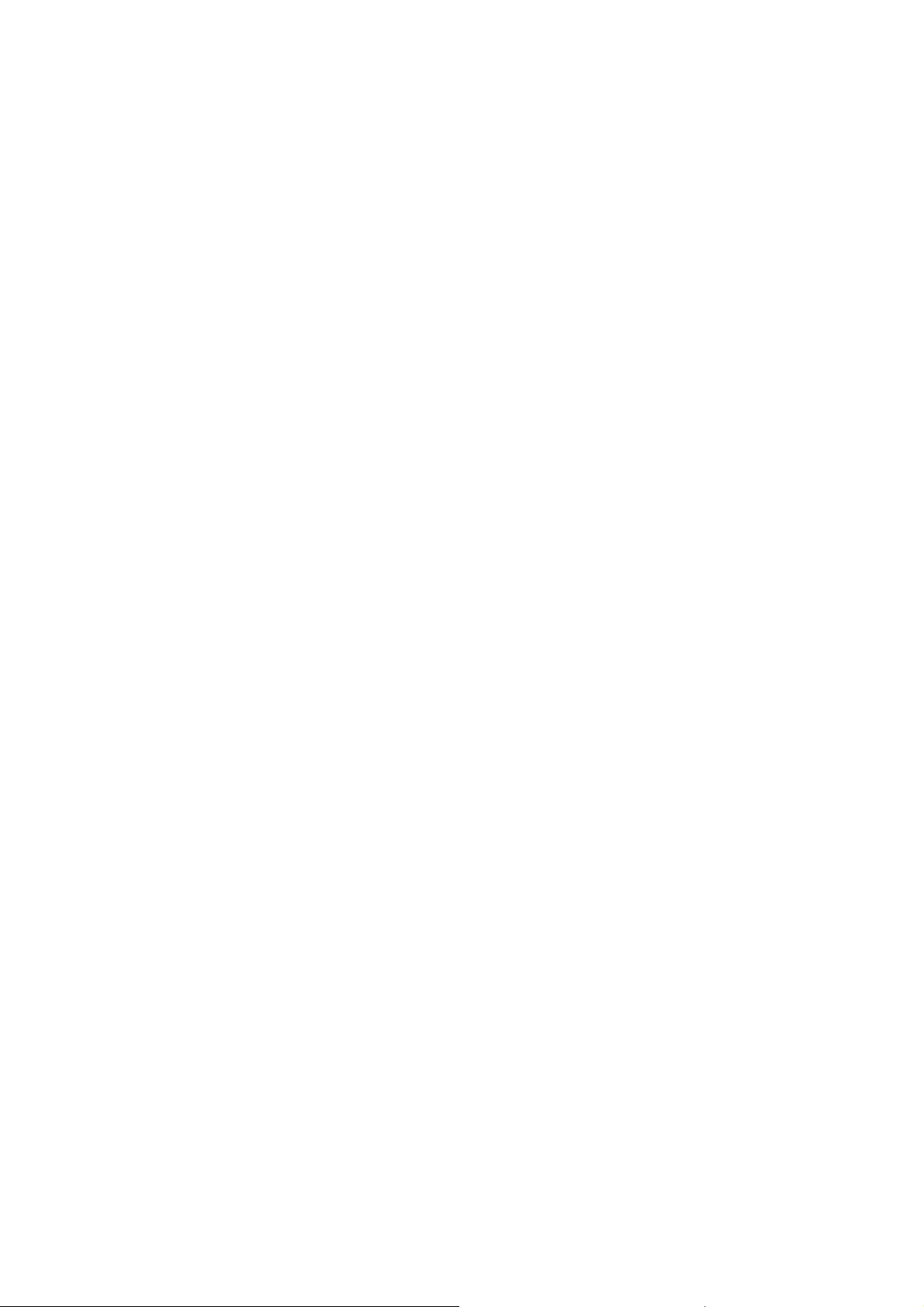
DT690
2.2 Intrinsic Safety
The DT390 phone is not specified as intrinsically safe, so do not use it in areas
with a danger of explosion.
2.3 Preparing for Use
Before using your phone for the first time, you have charge and connect the
battery, see Section 20.2 on page 93.
Note: Place the phone in the charger and charge it for a t least one hour
before using it the first time.
2.4 IPEI Code
Your phone has an International Portable part Equipment Identity (IPEI)
code. This code is unique for each phone, and it is needed for your system
administrator to enable network subscription of your phone. It is also needed if
the user has entered the wrong phone lock code three times.
To look up the IPEI code, do the following:
• Enter *#06# when phone is in idle mode.
A message box with the text IPEI followed by the IPEI number (13 digits) is
shown.
− If the phone lock is on, Enter PIN code is shown.
− Enter the PIN code.
Note: Write down the IPEI code for future use. If you cannot retrieve the IPEI
code, please contact your system administrator. Keep the IPEI code
secret to prevent misuse of your phone.
2.5 Accessibility and Voice Quality
The base network is not always available. If you do not get in contact with
your system, contact your system administrator. For best voice quality, avoid
positioning near computer, radio or similar equipment.
2.5.1 Operating area
You can use your cordless telephone in the area that is covered by the network.
Outside this area you will lose contact with the telephone network. The signal
strength icon, will disappear and No network will be displayed.
10
EN/LZT 103 092 Uen A 2008-10-09
Page 17
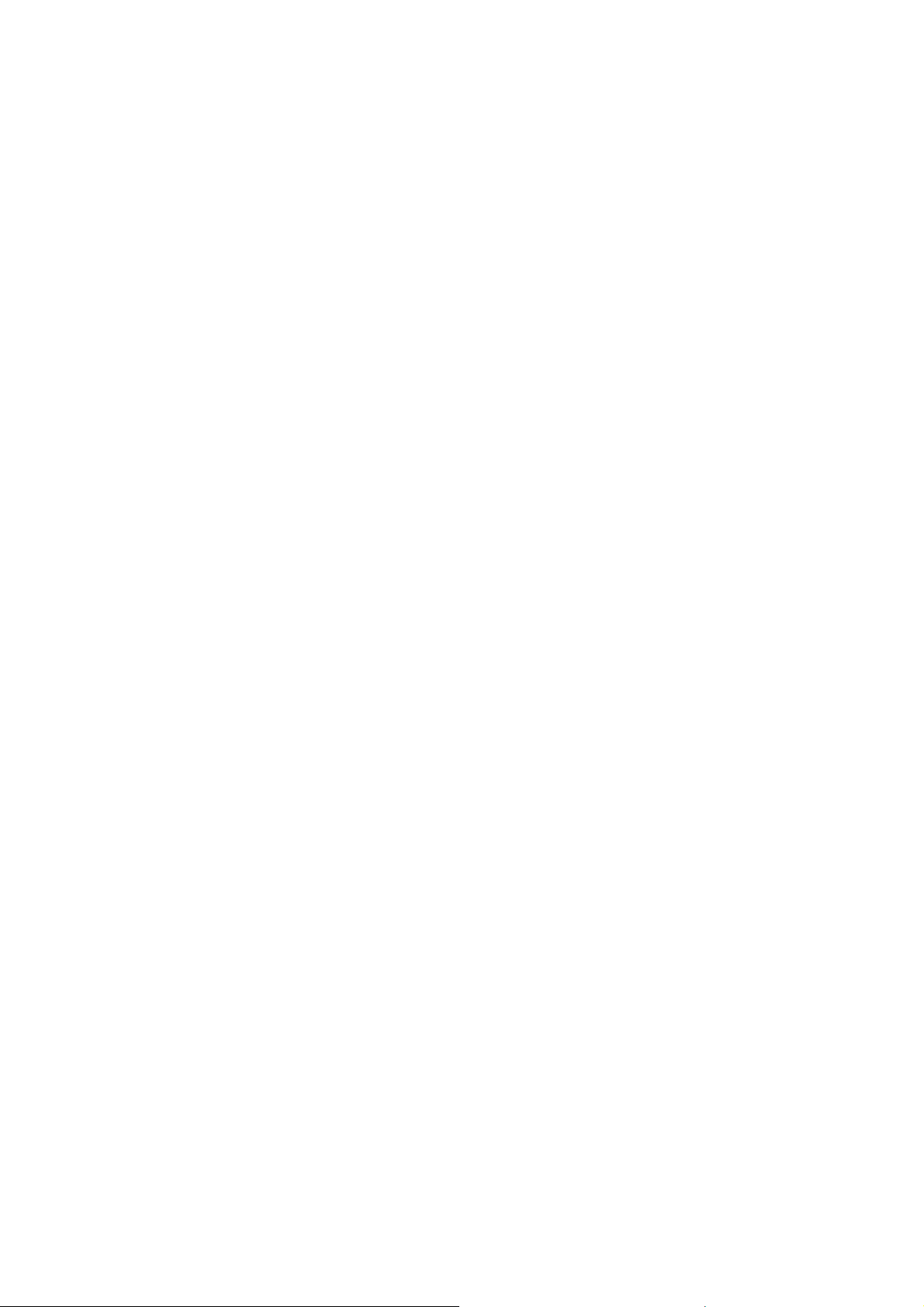
2.5.2 Out of Range
When you leave the system coverage area you will hear a short beep and see
a lamp indication, and the text Searching will appear in the display. The out of
range beep will be repeated every minute for 30 minutes. When reentering the
coverage area it can take a couple of minutes before the phone automatically
has registered into the system.
2.5.3 Frequency Range
The handset is a radio transmitter and receiver. When it is on, it receives
and sends out radio frequency (RF) energy. The handset operates on
different frequency ranges depending on market and employs commonly used
modulation techniques:
• EU 1880 - 1900 MHz
Important User Information
• U.S. 1920 - 1930 MHz
• L.A. 1910 - 1930 MHz
EN/LZT 103 092 Uen A 2008-10-09
11
Page 18
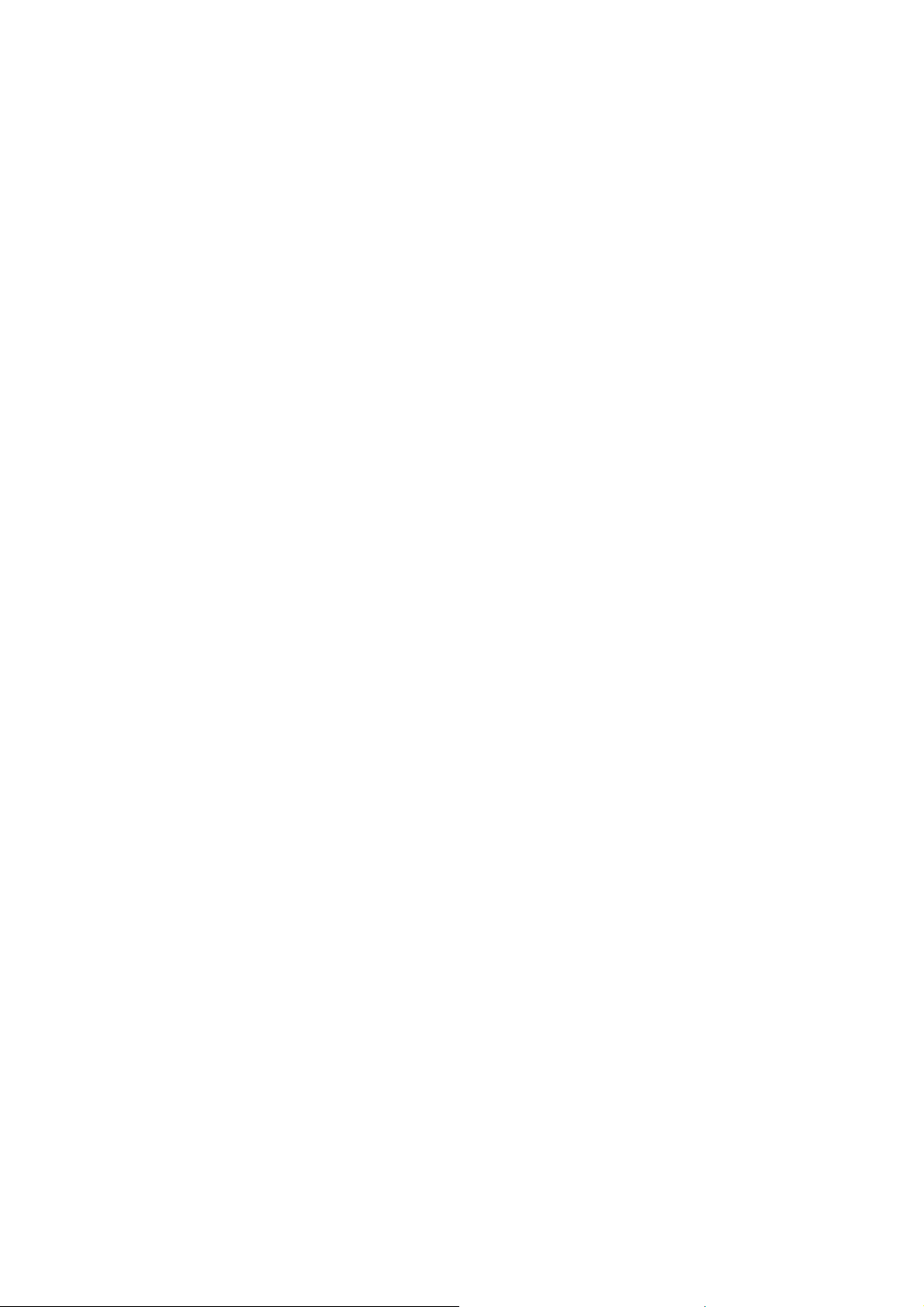
DT690
12 EN/LZT 103 092 Uen A 2008-10-09
Page 19
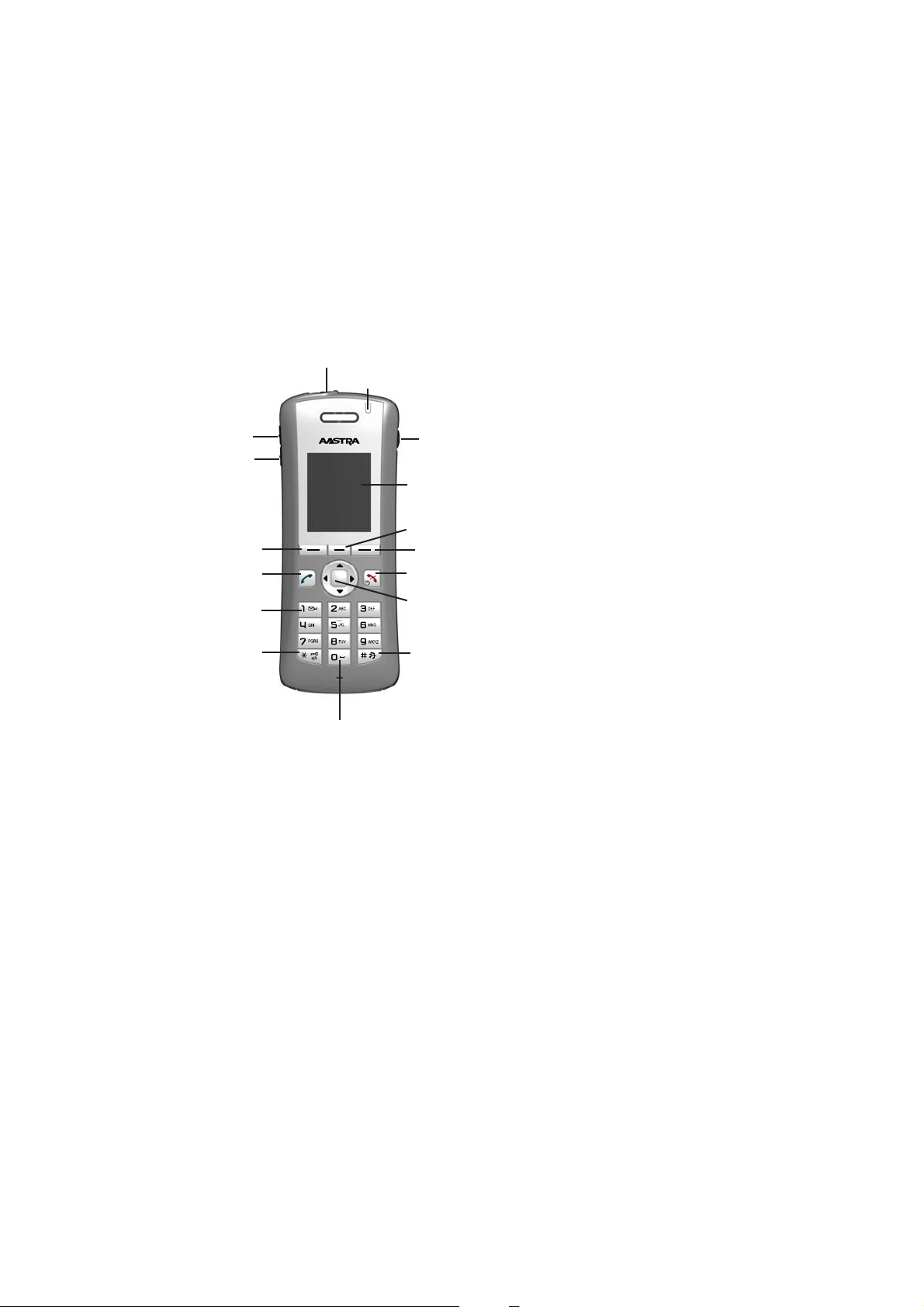
3Description
This section describes the DT690 and its display information, menu structure,
and tones. A picture of the telephone is shown in Figure 1 on page 13.
1
15
Description
2
3
5
8
11
12
13
4
16
6
7
10
9
14
Figure 1 Overview of the cordless telephone DT690
1
Multifunction button
This button c an be used as a short cut to functions; long or double
press modes.
2 Volume Up
To increase the speaker volume.
3 Volume Down
4 Headset connector
5
6
EN/LZT 103 092 Uen A 2008-10-09
To decrease the speaker volume.
The headset connector is for connecting a headset. The
connector is protected against dust by using the headset
connector cover.
(1)
Left Sof
Can be p
t key
re-programmed or used with GUI.
Middle Soft key
Canbepre-programmedorusedwithGUI.
13
Page 20
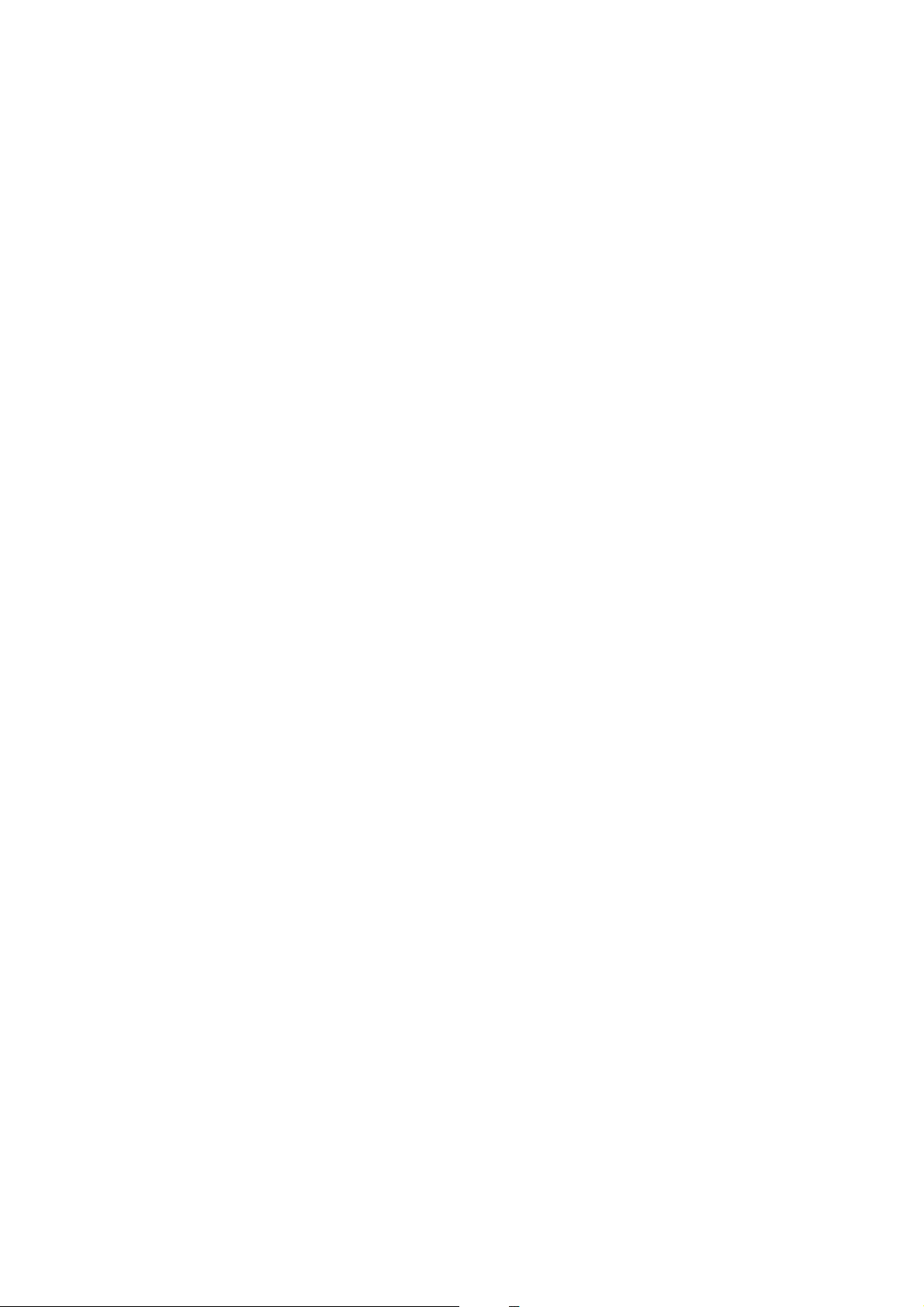
DT690
7
Right Soft key
Canbepre-programmedorusedwithGUI.
8
Hook-off
To answer a call, to pre-dial a number, and as a short cut to the
Call list.
9 Five-way navigation key
Navigation key with Left, Right, Up, Down, and Confirmation (in
the middle). The navigation key can be programmed, the Up is
by default a short cut to the Inbox, and Down is a short cut to
Call contact. During a call it is possible to increase/decrease
the volume by pressing Up and Down. The middle key is for
confirmation and in standby mode it is by default a short cut to
the main menu.
10
Hook-on; Power on/off
Combined button; to end a call, to return to standby mode, and
to switch the handset on/off by long press.
11 Voice mail access
Tolistentoavoicemail.
12
Key lock and Upper/Lower case
Combined key lock and Upper/Lower Case.
13
Space
To add space between text.
14 Mute
Turn off/on audible signals in idle mode, silencing the ring signal at
incoming call, and also to turn the microphone on/off during a call.
15 LED
Indicates incoming call, messaging, low battery, and charging.
16 Display
The full graphic type display is 128 pixels wide and 160 pixels
high. The display has multiple colours and backlighting.
(1) Soft keys are explained further in Figure 4 on page 17
3.1 Functions and Accessories
The following section lists the functions and accessories available for the
DT690 phone. See Figure 2 on page 15 for the complete list.
14
EN/LZT 103 092 Uen A 2008-10-09
Page 21
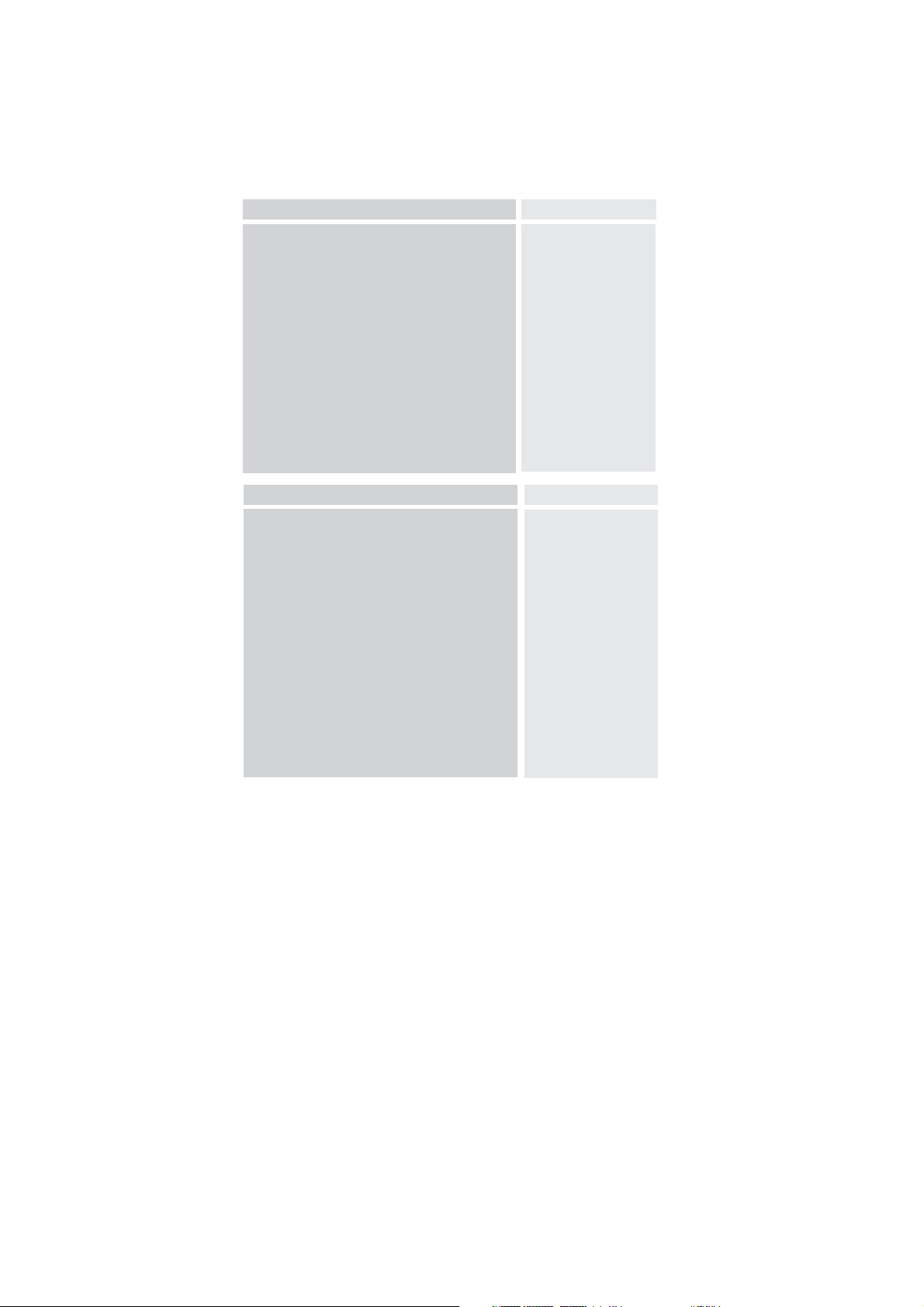
Description
Functions
Local phonebook (250 contacts)
Central phonebook
Vibrator
Headset connector
Microphone on/off during call
Loudspeaking function
SMS (Short Message Service)
Voice mail access
Centralized Management
Easy replaceable battery
Bluetooth (optional)
Accessories
Desktop charger Basic
Desktop charger Advanced
Charging rack
Battery pack charger
Leather case
Belt Clip
hinge-type
swivel-type
Security chain
Headset with microphone on boom
Headset with microphone on cable
Bluetooth Headset
CPDM
PDM Windows Version
DT690
Yes
Yes*
Yes
Yes
Yes
Yes
Yes*
Yes*
Yes*
Yes
Yes
Yes
Yes
Yes
Yes
Yes
Yes
Yes
Yes
Yes
Yes
Yes
Yes
Yes
* System dependent
Figure 2 DT690 functions and accessories
Case The plastic cover parts are made of durable PC/ABS
Antenna The antenna is integrated inside the phone.
Loudspeaker
Microphone
Clip There are three different belt clip options to the cordless
EN/LZT 103 092 Uen A 2008-10-09
001
material.
The cordless telephone has a separate loudspeaker for
the loudspeaking function. It is placed on the back side
of the cordless telephone.
The microphone is placed on the front bottom side of
the phone.
telephone; a hinge-type clip (standard), a swivel-type
clip, or no clip which makes it possible to use the
15
Page 22
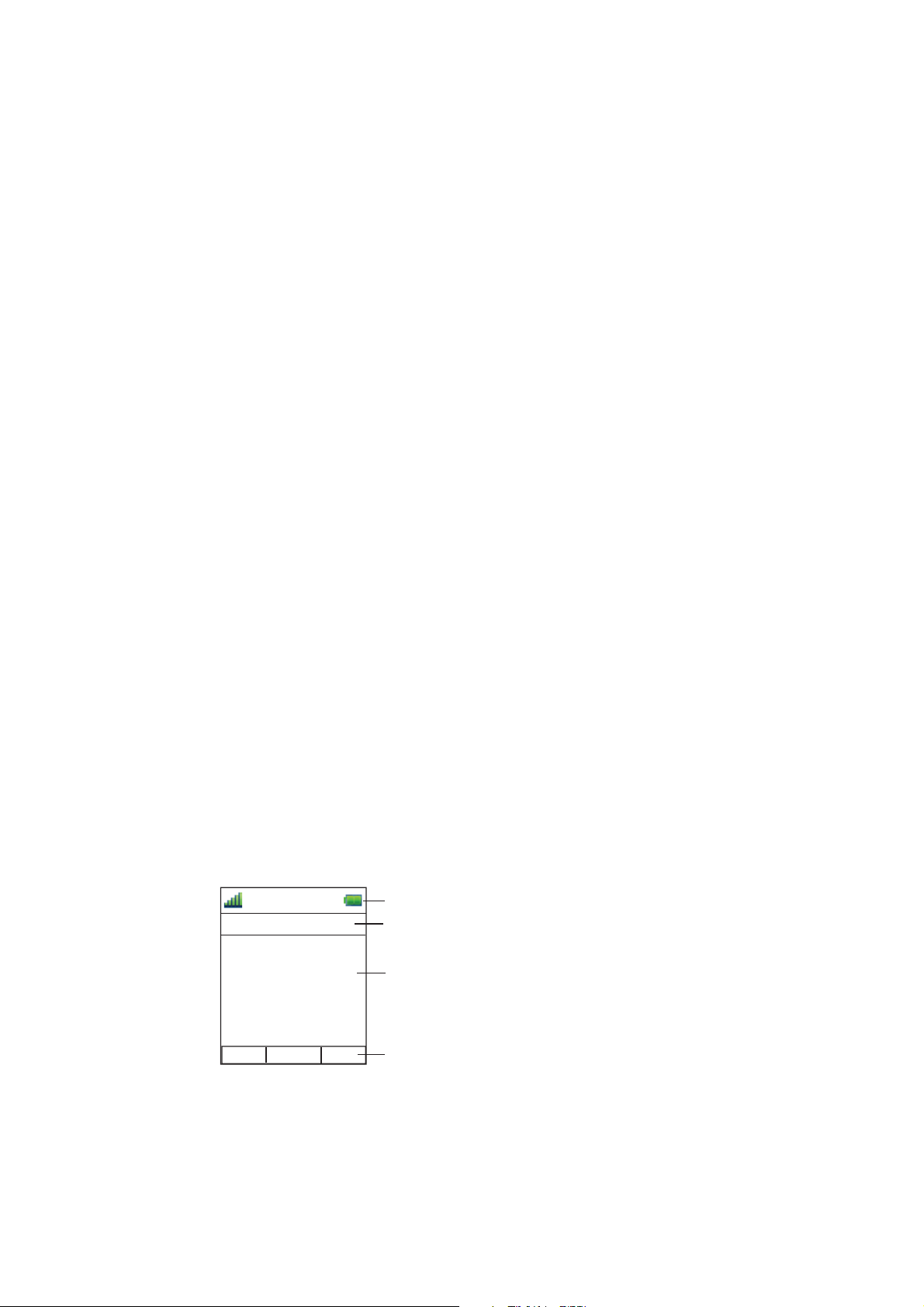
DT690
cordless telephone without any clip on. Use the clip to
attach the phone to a belt or similar.
Battery
The battery is a rechargeable Li-Pol/Li-lon battery,
placed under a battery cover. The battery is fully
charged within four hours. The battery can be charged
separately with a special battery charger.
Headset
A headset is recommended if you frequently use the phone or want to have both
hands free. The handset has a special headset connector that is waterproof.
The headset comes in three versions; with microphone integrated in the cable,
with microphone on a boom and with hearing protection (Peltor). An adapter,
that makes it possible to connect other standard types of Peltor headsets,
is also available.
In order to achieve optimal audio quality with the different headset types it
is recommended that the SIM parameter called Headset type is altered to
match the headset type being used. The default setting for this parameter is
microphone on a boom, that is, the audio is optimized for using a headset
with microphone on a boom.
3.2 Display Information
All functions and settings available to the user are shown as icons and
text in the display. The icons and text in the display indicate functions and
settings available to the user. The display gives visual feedback on all actions
performed, and also textual warnings, see Figure 3 on page 16. The owner
ID can manually be set by the user.
Note: If a name is available it is displayed instead of, or together with, the
number.
11:00
05/12/2007
System A
709040
Menu
Status bar
Header bar
Active area
Soft key bar
004
Figure 3 Display configuration in standby mode
Status bar
16
EN/LZT 103 092 Uen A 2008-10-09
Page 23
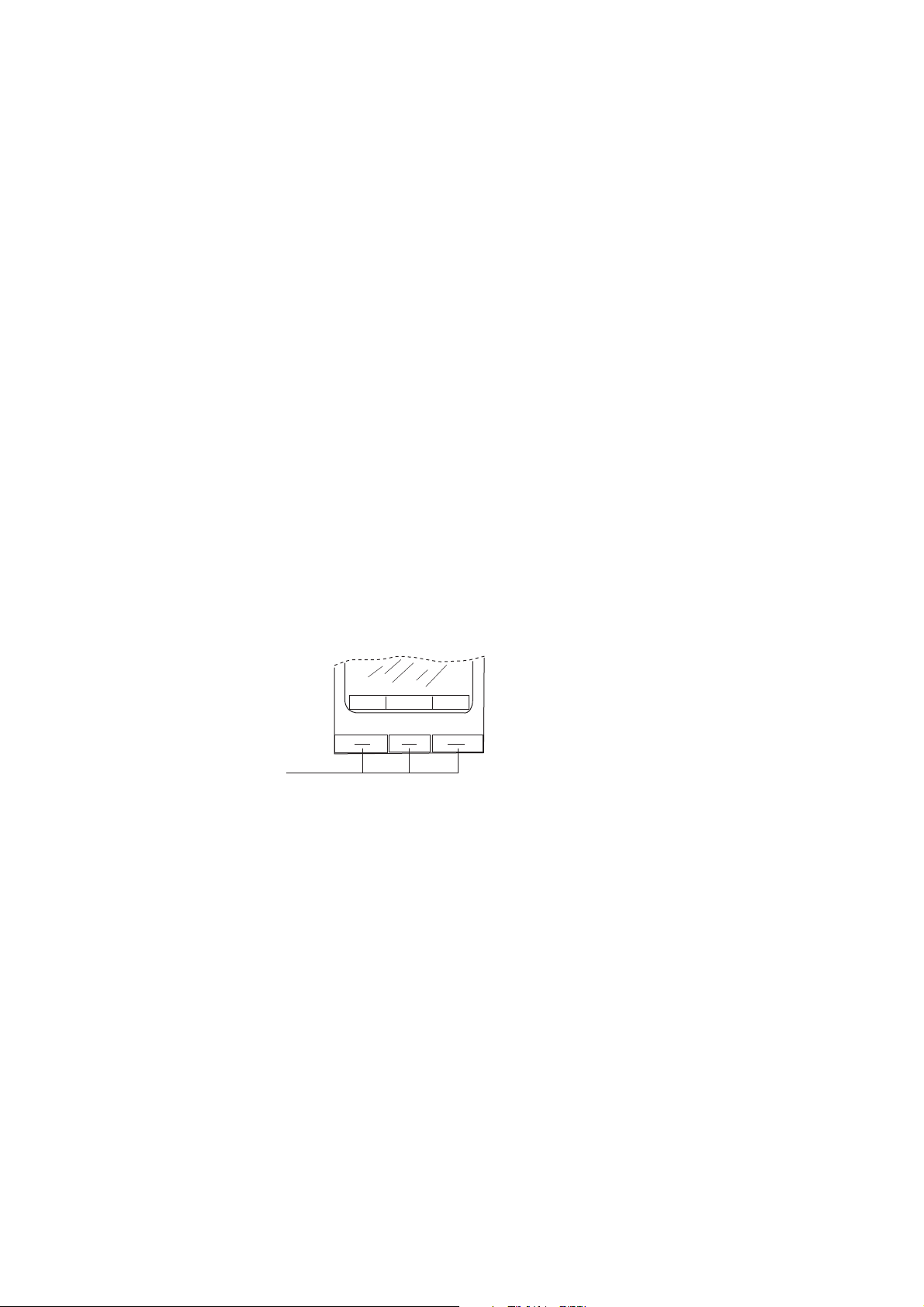
Description
The top row is used for icons giving the user information for signal strength,
missed call, new message, time and battery status. This row is always visible.
Header bar
The next row displays the current date, headset connection, Bluetooth
connection, phone lock, and so on.
Text field
The next rows (Active area) are used for information such as the name of the
system to which the cordless telephone is connected to. A user identity provided
from the system and/or an Owner ID can also be displayed if configured in the
Settings menu. This is also the area for pop up text for example, missed calls
or to confirm an action. The network name, for example System A, as in Figure
3 on page 16, indicates that the system is in contact with system A.
Soft key bar
The bottom row is used for soft keys which can be used as short cuts for
functions in the telephone. There are three soft keys, located just beneath the
display and the functions of each soft key is indicated by text in the display just
above the keys, see Figure 4 on page 17. In standby mode, the soft keys can
be used for specific functions defined by the user of the handset.
Call
Soft keys
List
003
Figure 4 Soft key Call and soft key List
Note: The information displayed varies depending on the version and
configuration of the exchange, and whether you use a DECT or an
IP DECT phone. Consult your system administrator to find out which
type of phone you have.
Depending on the state and setting of your phone, different information can be
shown, see the following list:
• Idle phone
− Normal
− Follow-me activated
• Outgoing call
EN/LZT 103 092 Uen A 2008-10-09
The display shows the programmed name of your network, your name
and extension number, time, date, and so on, see Figure 3 on page 16.
The display shows your own extension number followed by a > and
the extension number diverted to.
17
Page 24
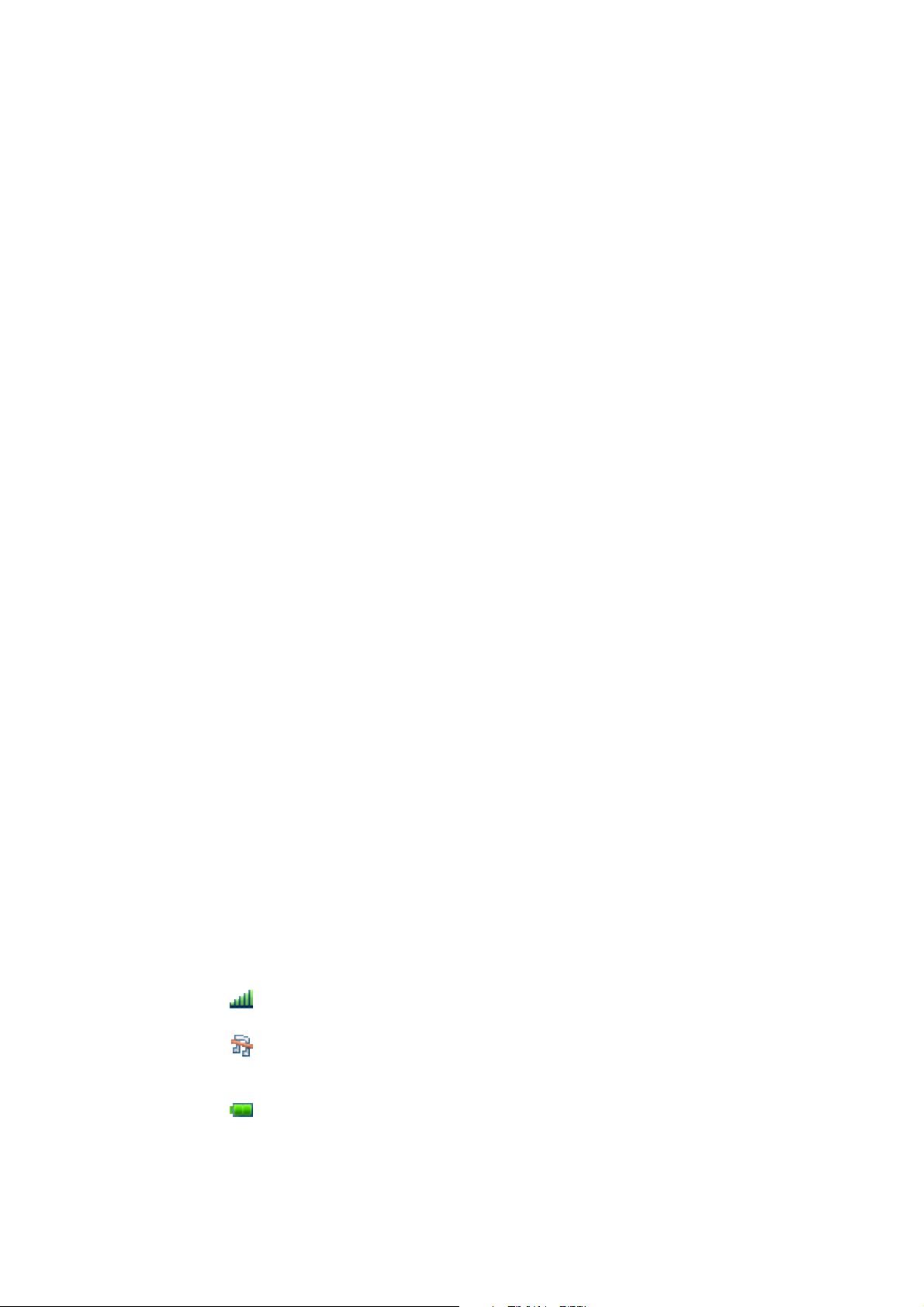
DT690
− Normal outgoing call
When making an outgoing call, the dialled number or name is displayed.
− Diverted call
When the diverted call is answered, only the number of the answering
position is displayed.
• Incoming call
− Normal incoming call
If available, the number or the name of the caller is displayed.
− Diverted call
When you have answered the call, the display only shows the number
of the person calling.
3.2.1 System Connection Messages
Possible system connection messages that can be displayed on your phone is
described below.
Shown in display
Indicating Description
No System Out of
coverage
No access Access
Indication
(1) When reentering the coverage area it can take a couple of minutes before the phone
automatically has registered into the system.
3.2.2 Display Icons
The display icons are listed and shortly described below.
Icon Description
Signal strength
Shown when the phone is connected to a system.
The phone is not in contact with any
other system. Please ask your system
administrator to log on the phone.
(1)
Your phone has contact with a system,
calling is not allowed.
18
Sound off
Shown when the Mute key is pressed at idle mode and turn off
ringing sound.
Battery
Always shown in the display in standby mode. When the level is
low, it is time to charge the battery. See Section 20 on page 93.
EN/LZT 103 092 Uen A 2008-10-09
Page 25
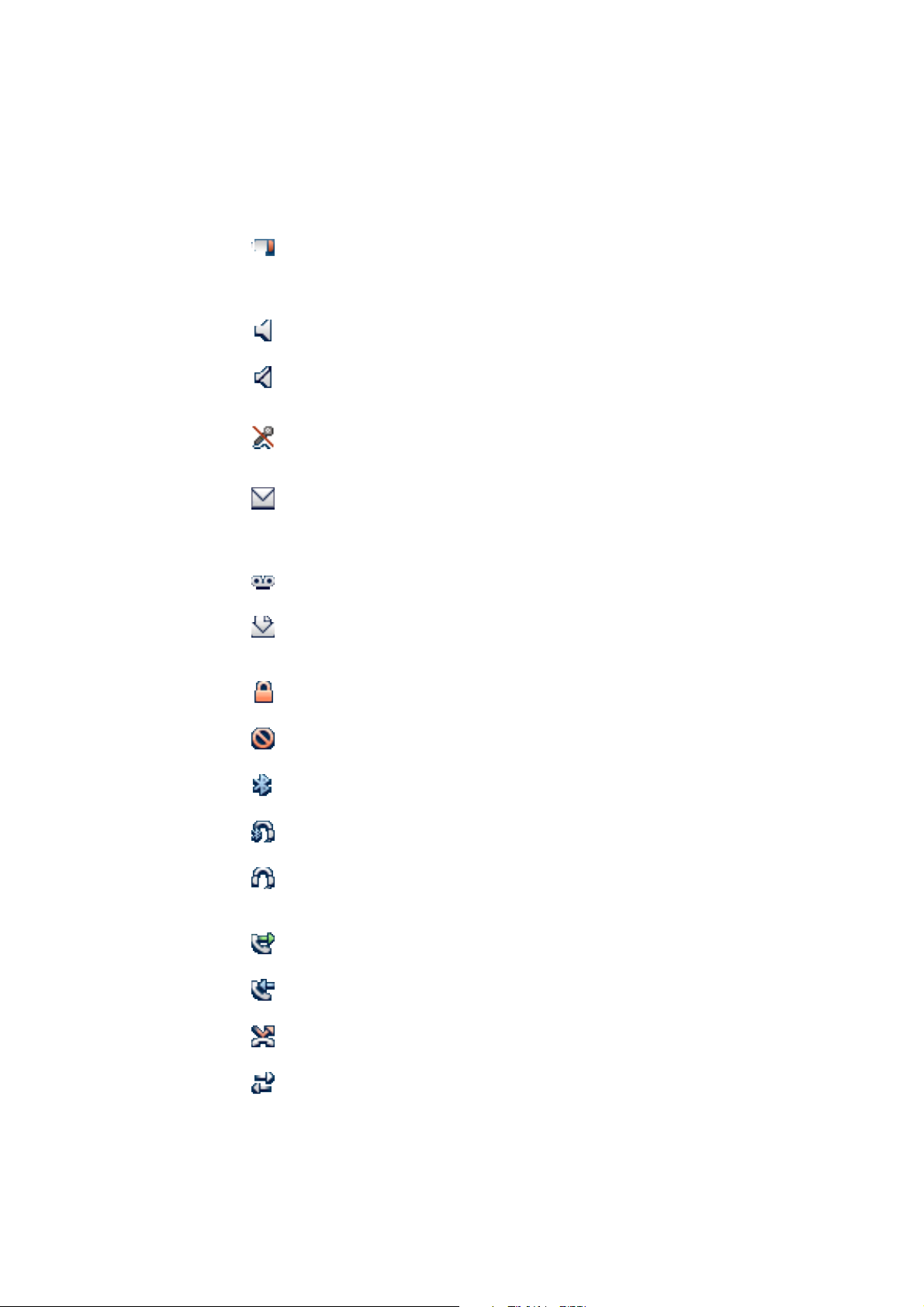
Icon Description
Low battery
Shown when the battery only has 10% of its capacity left. The
icon is flashing when the battery capacity is equal to, or lower
than 5%.
Loudspeaking
Shown when the loudspeaker is activated.
Loudspeaking off
This icon is displayed and used to deactivate the loudspeaker.
Microphone off
Shown when the microphone is off.
New message
Indicates that a new text message (or messages) has arrive
The icon remains in the display until all new messages in t
inbox are read.
Description
d.
he
Voice message
Appears when a voice message is waiting.
Read message
Placed in front of a message indicates that this message already
has been read.
Key lock
Indicates a locked keypad. See Secti
on 18 on page 83.
Phone lock
Indicates a locked phone.
Bluetooth
Indicates that Bluetooth is enabled.
Bluetooth headset
Indicates that a Blue
tooth headset is connected to the phone.
Headset
Indicates that a headset is connected to the phone. See Section
20.6 on page 95.
Outgoing call
Added in front of outgoing calls in the Call list.
Incoming call
Added in front of all answered calls in the Call list.
EN/LZT 103 092 Uen A 2008-10-09
Missed call
Added in front of missed calls in the Call list.
tem connection
Sys
ible when connecting to a system.
Vis
19
Page 26
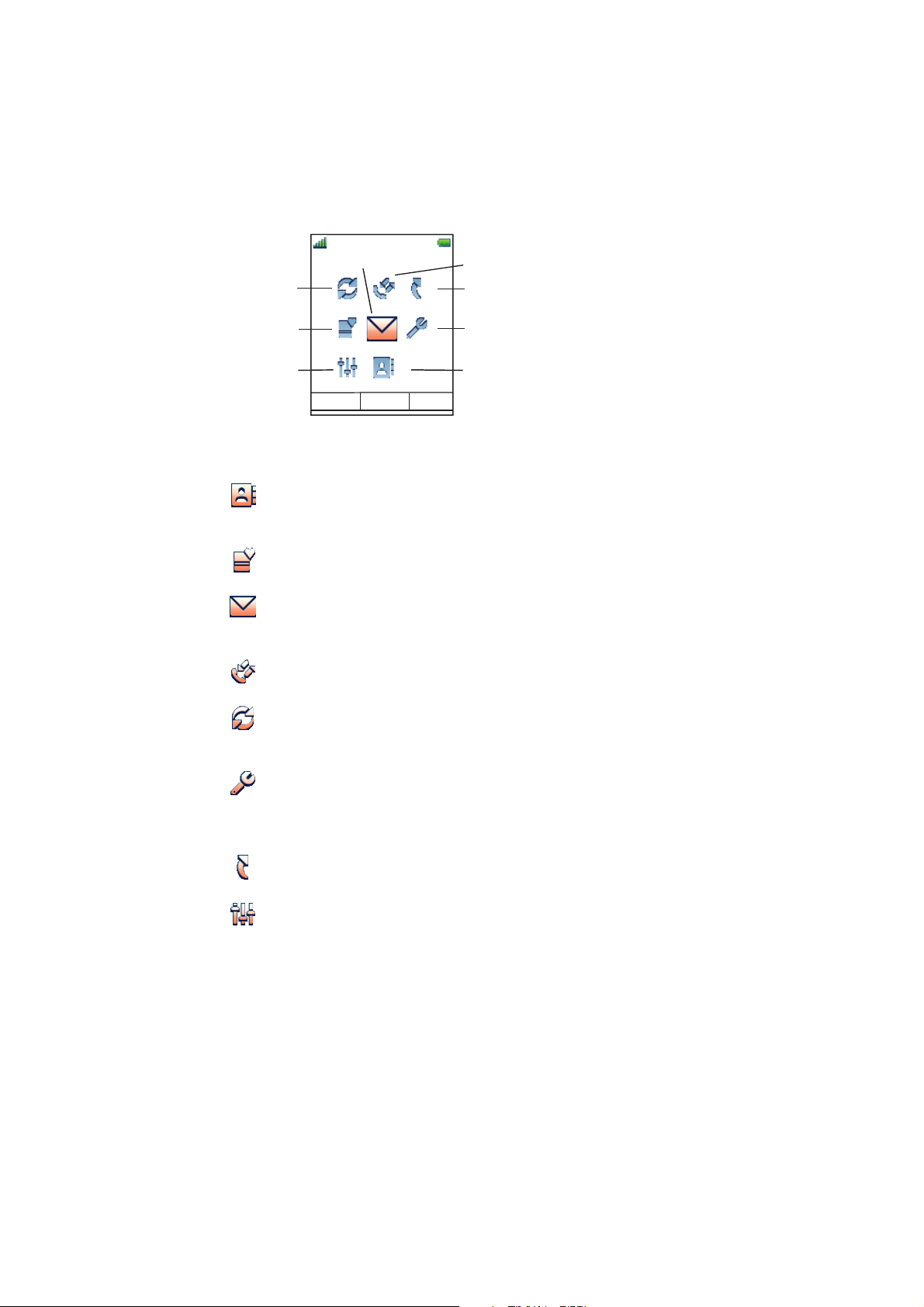
DT690
3.2.3 Menu Tabs
Connections
13:00
Messaging
Calls
Short cuts
My favourites
Profiles
Select
Back
Settings
Contacts
The menu tabs are listed and described below.
Contacts
Contains all names and numbers i n the personal phonebook. It
is also possible to access a central phonebook from this menu
My Favourites
Contains menu short cuts used to customized a menu.
Messaging
Contains all message handling such as reading, writing, and
sending messages.
Calls
Contains call lists, call time, and call services..
Connections
Contains Bluetooth connection, as well as Headset, System,
and In charger functions.
(1)
.
3.2.
Settings
Contains short cuts for the soft keys, hot keys and navigation
keys, as well as personal phone settings. See Section 18 on
page 83.
Shortcuts
Contain Soft keys, Hot keys and Navigation keys configuration.
Profiles
Contains a normal editable profile, and possibility to add four
other different profiles.
(1) This
using t
4
Addi
De
a
f
menu function requires that the corresponding code has been downloaded to your phone
he PC program Cordless Phone Manager. Please contact your system administrator.
tional Display Features
pending on which network you are connected to, additional display features
re available. Ask your system administrator if you require additional display
eatures.
20
EN/LZT 103 092 Uen A 2008-10-09
Page 27
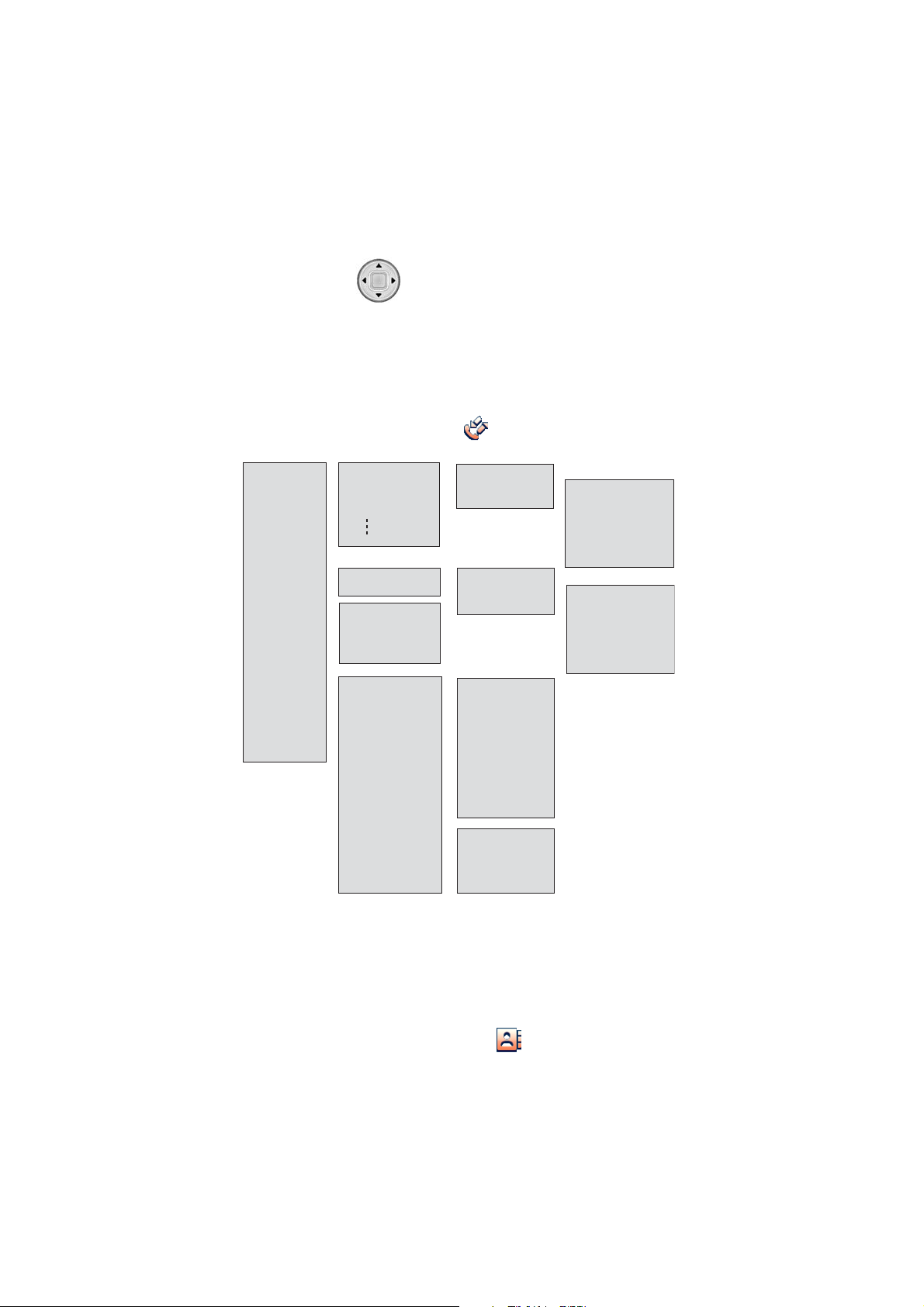
3.3 Menu Structure
The available phone and network functions can be accessed through the
Description
menus. Press
Note: The phone can be used in several networks, and it is not sure that all
functions are supported in all networks.
3.3.1 Calls Tab
An overview of the Calls tab is presented in Figure 5 on page 21.
• Call list —>
• Missed calls —>
• Call time
• Call services
7891 01:30
7827 03:35
7682 05:26
7845 20-Oct-03
7682 05:26
7845 23-Sep-03
—>
Total call time:
03:47:06
Last call:
00:00:07
—>
• Absence*
to enter the menus.
—>
• Call
• More
• Back
—>
• Call
• More
• Back
—>
• Deactivate
• Lunch
• Meeting
• Trip
• Vacation
• Out
• Absence 1
• Absence 2
• Absence 3
• Absence 4
>
—>
>
—>
>
>
>
>
>
>
>
>
>
>
•
Time of call
Edit number
•
Save number
•
Send message
•
Delete
•
Delete all
•
•
Time of call
Edit number
•
Save number
•
Send message
•
Delete
•
Delete all
•
>
>
>
>
>
>
>
>
>
>
>
>
• Divert calls*
* Visible if defined in the PDM
Figure 5 Calls structure
3.3.2 Contacts Tab
An overview of the Contacts tab is presented in Figure 6 on page 22.
EN/LZT 103 092 Uen A 2008-10-09
—>
• Internal
• External
• No reply
• When busy
>
>
>
>
21
Page 28
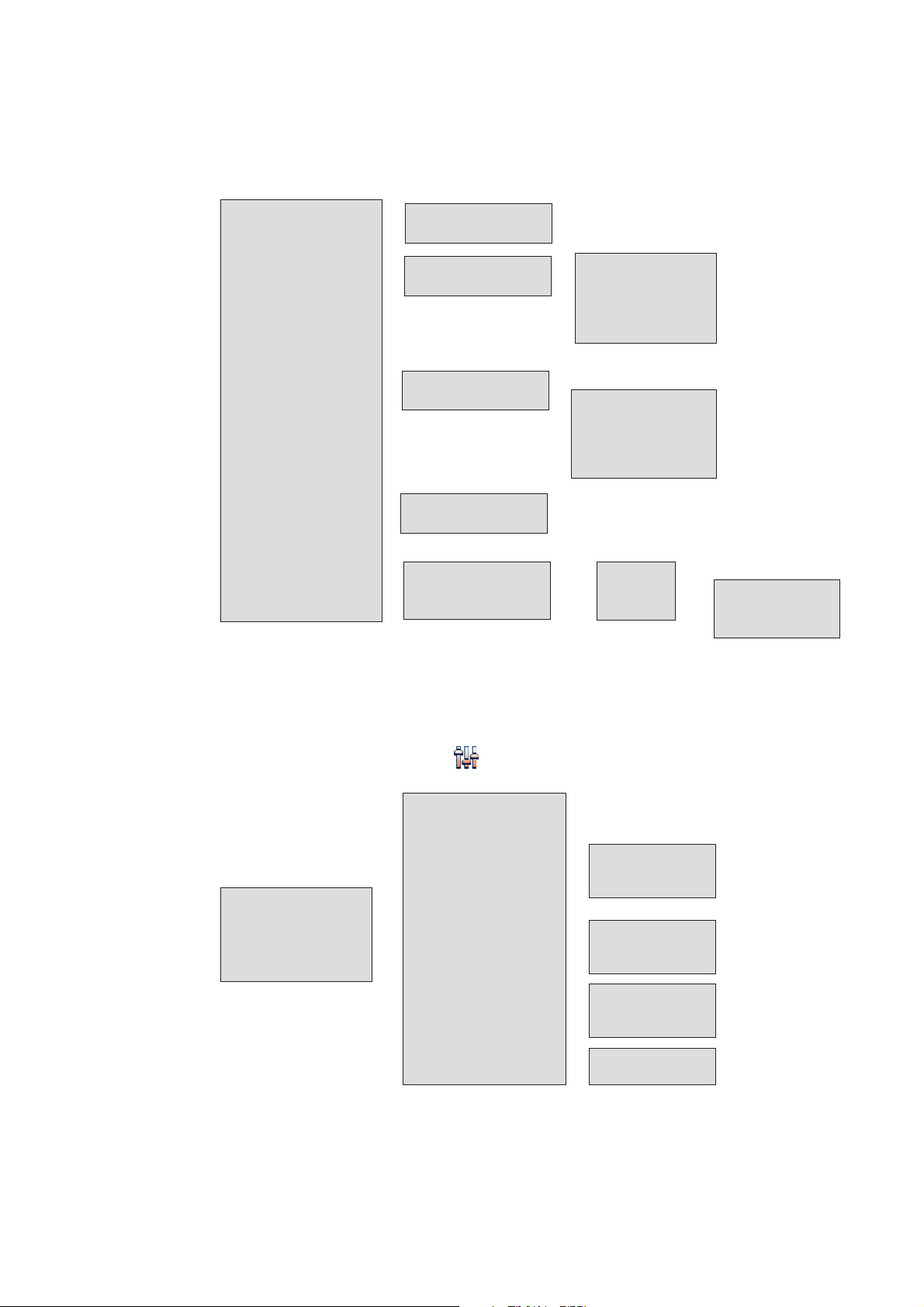
DT690
• Call contact
• Add contact
• Edit contact
• Delete contact
• Central phonebook*
* System dependent
——>
——>
——>
——>
——>
• Search
• From contact list
• New
• From Call list >
• Search
• From contact list
• Search
• From contact list
• Search by name
• Search by number
• Last result
Figure 6 Contacts structure
>
——>
——>
>
>
• Name
• Work number
• Mobile number
• Other number
• Ring signal
• Name
• Work number
• Mobile number
• Other number
• Ring signal
——>
• Call
• More
• Back
>
——>
>
>
>
>
>
>
>
>
>
>
>
• View contact
• Add to contacts
• Send message
>
>
>
3.3.3 Profile Tab
An overview of the Profile tab is presented in Figure 7 on page 22.
• Normal (example)
• Add new
Figure 7 Profile structure
——>
——>
• Name
• Volume
• Ring signal
• Message alert
• Vibrating alert
• Key sound
• Answering behaviour
>
>
——>
>
——>
——>
——>
• Internal call
• Extrernal call
• Call back
• On
• Off
• On if silent
• Silent
• Click
• Tone
• Automatic
• Loudspeaker
>
>
>
>
>
>
>
>
>
>
>
22
EN/LZT 103 092 Uen A 2008-10-09
Page 29
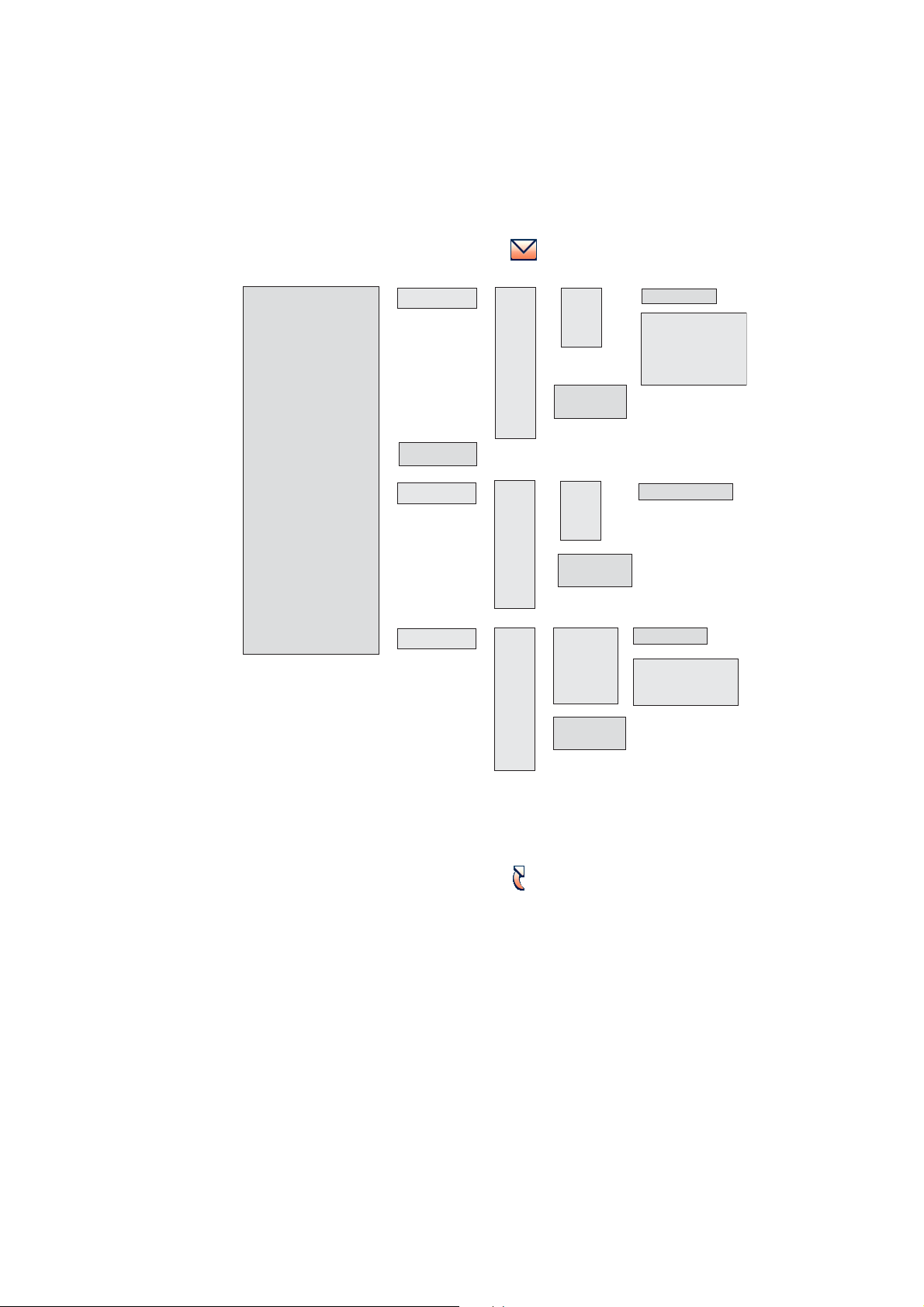
3.3.4 Messaging Tab
An overview of the Messaging tab is presented in Figure 8 on page 23.
Description
• Inbox
• Write new message
• Unsent
• Sent
——>
Message List
——>
• Enter text
——>
Message List
——>
Message List
—>
>
—>
—>
Figure 8 Messaging structure
• View
• More
• Back
• Edit
• More
• Back
• View
• More
• Back
—>
—>
—>
—>
—>
—>
• Reply
• More
• Close
• Delete
• Delete all
• Send
• Clear
• Back
• Delete
• Delete all
• Forward
• More
• Close
• Delete
• Delete all
——>
• Enter text >
——>
• Delete
• Forward
• Call sender
• Call no. in text
• Save number
>
>
——>
• Enter number >
>
>
• Enter text >
—>
—>
• Delete
• Call no. in text
• Save number
>
>
>
>
>
>
>
>
3.3.5 Short cuts Tab
An overview of the Short cuts tab is presented in Figure 9 on page 24.
EN/LZT 103 092 Uen A 2008-10-09
23
Page 30
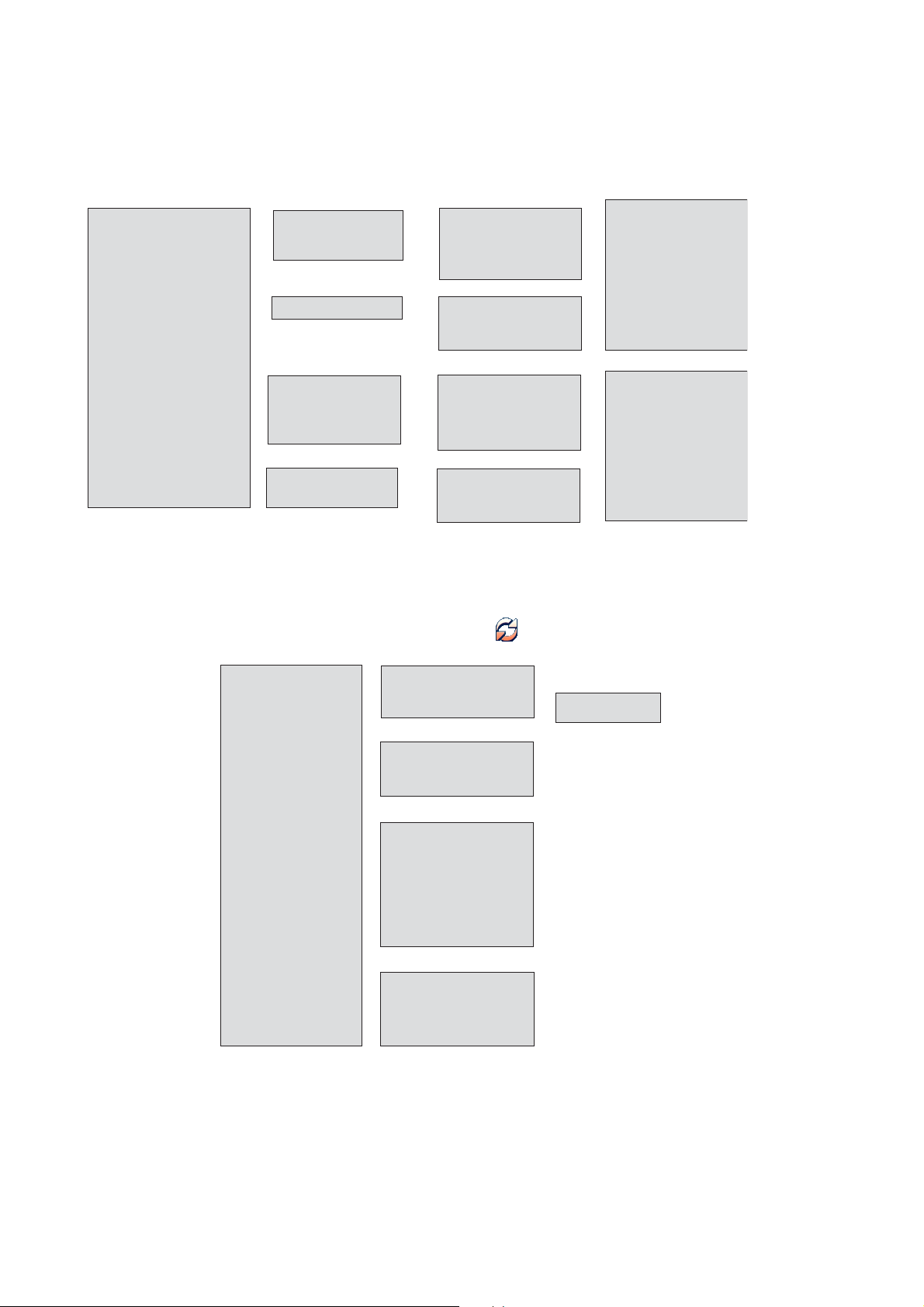
DT690
• Soft Keys
• Hot Keys
• Navigation Keys
• Multifunction button
——>
——>
——>
——>
• Left
• Middle
• Right
• 0, 2 - 9
• Upp
• Down
• Left
• Right
• Long press
• Multi press
Figure 9 Short cuts structure
3.3.6 Connection Tab
An overview of the Connection tab is presented i
——>
——>
——>
——>
——>
——>
——>
——>
——>
——>
• Name
• Function
• Value
• Control question
• Function
• Value
• Control question
• Function
• Value
• Control question
• Function
• Value
• Control question
>
——>
>
>
——>
>
>
——>
>
>
——>
>
>
• Not used
• Phone call
• Contact list
• Central phonebook
• Message inbox
• Send message
• Change profile
• Open a menu
• Call absence
• Not used
• Phone call
• Contact list
• Central phonebook
• Message inbox
• Send message
• Change profile
• Open a menu
• Call absence
>
>
>
>
>
>
>
>
>
>
>
>
>
>
>
>
>
>
nFigure10onpage24.
—>
• Bluetooth
• Enable / Disable
• Headset
• Headset
—>
• Mic on boom
• Mic on cable
• System
—>
• Change system
• Subscribe
• Unsubscribe
• Rename system
• Priority
• In charger
—>
• No action
• Switch off
• Redirect
Figure 10 Connection structure
>
—>
>
>
>
>
>
• Add new
>
24
EN/LZT 103 092 Uen A 2008-10-09
Page 31

3.3.7 Settings Tab
An overview of the Settings tab is presented in Figure 11 on page 25.
Description
• Sound & Alerts —>
• Locks —>
• Display
• Time & Date —>
• Answering –>
• Messages –>
—>
>• Volume
• Ring signals
• Message alert
• Vibrator alert
• Key sound
• Automatic key lock —>
• Phone lock —>
• Brightness
• Screen saver
• Time format
• Date format
• Answering key —>
• Answering behaviour —>
• Text Size
>
>
>
>
>
>
>
>
>
• On
• Off
• Auto phone lock
• Change PIN code
• Hook-off
• Any key
• Automatically
• Loudspeaking
—>
• On
• On in charger
• Off
>
>
>
>
>
• *Language —>
• Owner ID
Figure 11 Settings structure
3.3.8 In Call Tab
The In Call tab is reached during a call from the middle soft key More.See
overview in Figure 12 on page 26.
EN/LZT 103 092 Uen A 2008-10-09
Dansk, Nederlands,
English, etc.
>
25
Page 32

DT690
• Contacts
• Microphone on/off
• Audio transfer**
• New call
• Switch
• End call
• Transfer*
• Transfer to new call*
*
*
*
>
>
>
• Call
—>
• Phonebook access
• Cancel
>
>
>
• Call
—>
• Phonebook access
• Cancel
>
>
>
>
>
>
• Conference*
• Call back*
• Call waiting*
• DTMF
• General purpose 1 Name*
• General purpose 2 Name*
• General purpose 3 Name*
**Only available when Bluetooth connection is active
* Visible if defined in the PDM
Figure 12 In C
all
>
>
>
>
>
.
26
EN/LZT 103 092 Uen A 2008-10-09
Page 33

3.4 Tones
The following different tones are sent from the exchange to your phone.
Dial tone
Special
dial tone
Ringing
tone or
queue
tone
Busy tone
Congestion
tone
Description
Number
unobtainable
tone
Call
waiting
tone
Intrusion
tone
Conference
tone
Verification
tone
Warning
tone,
expensive
route
Every 15 seconds (to all parties)
EN/LZT 103 092 Uen A 2008-10-09
27
Page 34

DT690
28 EN/LZT 103 092 Uen A 2008-10-09
Page 35

4 Switching On and Off
This section describes how to switch on and off the telephone.
Note: If the message No System is displayed you cannot make or answer
calls. Depending on system programming, your phone can be
automatically locked. To unlock the phone, enter your four-digit code
(factory default is “0000”).
4.1 Switching on
To switch on the telephone:
SwitchingOnandOff
1. Press and hold
2. Press Yes.
After a few seconds, the display turns blank. Now your phone is switched
on.
4.2 Switching off
To switch off the telephone:
1. Press and hold
2. Press Yes.
After a few seconds, the display turns blank. Now your phone is switched
off.
.
EN/LZT 103 092 Uen A 2008-10-09
29
Page 36

DT690
30 EN/LZT 103 092 Uen A 2008-10-09
Page 37

5 Contacts
This section describes how to configure the Contacts menu.
Contacts
1. Press the Menu, or the confirmation button on
2. Select
There is a default ring signal to each number. The ring signal can be changed
by selecting Ring signal in edit mode.
.
5.1 Call contact
1. Select Call contact.
2. Select a contact from the list, or enter name or number in the search field.
3. Press Call.
5.2 Add contact
To add a contact:
1. Select Add contact.
2. Select New.
.
3. Select Add, and enter the name of the contact.
4. Select OK.
5. Add the Office Number, Mobile number and Home number.
6. Press OK.
7. Press Save to save the settings.
Different ring signals can be set to distinguish for example, work number and
mobile number.
Add from Call list
1. Select From Call list.
2. Select a number.
EN/LZT 103 092 Uen A 2008-10-09
31
Page 38

DT690
3. Press Add.
4. Select the number type.
5. Press Select.
6. Press Add and enter the name of the contact.
7. Press OK.
8. Press Save.
5.3 Edit contact
1. Select Edit contact.
2. Select the contact and press Edit twice.
3. Select Name and press OK.
4. Press Save.
5.4 Delete Contact
1. Select Delete contact.
2. Select the contact, and press Delete.
3. Press Yes to confirm.
5.5 Central Phonebook
The Central phonebook allows you to search by name, number, or the latest
result. When the search result is ready, it is possible to view contact information,
add the number to new contact, and to send a message by selecting More.
You can also call the number by selecting Call.
Search by name
1. Select Central Phonebook.
2. Select Search by name.
32
3. Enter First name and/or Last name.
4. Select Search.
The search result will be displayed.
Search by number
1. Select Search by number.
EN/LZT 103 092 Uen A 2008-10-09
Page 39

2. Enter the phone number and select Search.
The search result is displayed.
Last result
Select Last result to display the last result only.
5.6 Write Text
When writing text messages and adding/editing or searching for names in the
Phonebook, the keys 0 to 9, *, or # can be used. The first character entered will
be an upper level character followed by lower level characters unless the *-key
is pressed before entering the character.
Contacts
When pressing a key, the first available character on that specific key is
displayed. To get the following characters, press the key repeatedly. Key 0 and
1 contain special characters. The marked character is selected after a time-out
(3 seconds) or when another key is pressed.
Pressing key 1 adds space between the characters and pressing the *-key
switches between upper and lower case (not applicable in the System
Phonebook). The first character entered in a message, or when adding/editing
a name in the phonebook, will be an upper level character followed by lower
level characters unless the *-key is pressed before entering the character.
Example (to write Smith):
7777Press for S.
6 Press for m.
4 4 4 Press for i.
8 Press for t.
4 4 Press for h.
Example 1
Control keys
While entering a name or a number, you can use the following keys for control
and navigation:
1. Press the left navigation key to move to the left.
Note: Moves to the beginning of the text if held longer.
2. Press the right navigation key to move to the right.
Note: Moves to the end of the text if held longer.
3. Press * to switch between upper and lower case.
Note: Pressed for more than one second will add a dial tone pause.
EN/LZT 103 092 Uen A 2008-10-09
33
Page 40

DT690
4. Press 1 to enter a space.
5. Press Clear to correct a wrong entry.
Special characters
A B C a b c æ à â ç 2
, .? ! - ‘ ” 1
G H I g h i î ï 4
P Q R S p q r s 7
D E F d e f è é ê ë 3
M N O m n o ñ ô ö œ 6
W X Y Z w x y z 9
J K L j k l 5
T U V t u v û 8
w
y
ˆ
ˆ
Space + * 0
#
006
Figure 13 Available characters
Note: Depending on the selected menu language, other characters can be
available. This means that the character order can differ from the table
above.
34
EN/LZT 103 092 Uen A 2008-10-09
Page 41

6Shortcuts
This section explains how the predefined functions can be set as short cuts for
the Soft keys, Hot keys, Navigation keys, and the Multi-function button.
It is for example possible to define the soft key to make a call or as a short
cut to send a message.
6.1 Defining Soft Keys
To define soft keys:
Short cuts
1. Press Menu and navigate to Short cuts.
2. Select Soft keys.
3. Choose between Left, Middle,orRight and press Select to confirm.
4. Select Name and enter the name of the soft key.
5. Press OK to save the setting.
6. Select Function, and press Select to choose the function for the soft key.
7. Select the function from the list, and press Back.
8. Select Value (only for some of the functions) and press Edit.
9. Enter a value (for example a telephone number), and press Back.
10. Navigate to Control question, and press Select.
Note: By default, the value is Off.
6.2 Defining Hot Keys
A Hot key can be programmed to give access to frequently used functions such
as dialling a specific telephone number, a shortcut on the menu, or sending an
SMS. Any key "0", "2" - "9" can be set to a Hot Key. A long p ress on any of
these digits in stand by mode are by default a shortcut to the Call contact list.
To define hot keys:
1. Select Hot keys.
2. Select 0 to 9.
3. Select Function, and press Select to select the function for the soft key.
EN/LZT 103 092 Uen A 2008-10-09
35
Page 42

DT690
4. Select the function from the list, and press Back.
5. Navigate to Control question, and press Select.
Note: By default, the value is Off.
6.3 Defining Navigation Keys
To define navigation keys:
1. Select Navigation keys.
2. Select Up, Down, Left,orRight.
3. Press Select to enter a name for the Soft key.
4. Select Function, and press Select to select the function for the soft key.
5. Select the function from the list, and press Back.
6. Select Control question, and press Select.
7. Select either Off or On and press Back to save the setting.
Note: By default, the value is Off.
6.4 Defining Multi-function button
The Multi-function button can be defined with two different functions: a long
press activates one function, and a double press activates another function.
1. Select Multi-function button.
2. Select Long press,orMulti press.
3. Select Function,pressEdit to select function.
4. Select a function from the list, press Select and then press Back.
5. Select Value (only for some of the functions), and press Edit.
36
6. Enter a value (for example a telephone number) and press Save.
7. Select Control question, and press Edit.
Note: By default, the value is Off.
EN/LZT 103 092 Uen A 2008-10-09
Page 43

7 Incoming Calls
The flashing LED, accompanied by a ring signal and/or a vibrating handset,
indicates an incoming call. The ring type can tell if the call is an internal,
external or callback call. Both ring signal and vibrator can be disabled. The
calling party’s number, name, or both, is displayed. The name of the caller will
be shown if the calling party’s phone number is stored in the local or central
phonebook.
When a headset is connected to the handset, the answering button on the
headset can be used to answer the call.
Other answering methods can also be set. This is done in the Settings
menu, see Section 18 on page 83. The answering methods are:
Incoming Calls
• Automatically
• Loudspeaking
When Automatically is enabled, an incoming call will be answered
automatically after about one second. The answer behavior is enabled and
disabled in the Settings menu.
The 25 last received phone numbers are stored in the Call list, together with
the latest dialled and missed phone numbers, see S ection 8.3 on page 42.
7.1 Answering Calls
To answer a call, press .
Note: Calls can be answered at any time, even during programming, or
keying in a number, and so on. When the phone is in idle mode, you
can change the answering method.
7.1.1 Mute ring signal temporarily
If the phone rings at an inconvenient moment:
1. Press to suppress the ringing.
All alert signals will silence for this specific call.
2. Press
EN/LZT 103 092 Uen A 2008-10-09
to answer the call.
37
Page 44

DT690
7.1.2 Switch ring signal on/off
You can set your phone to Silent Ringing, when your phone is in idle mode:
Press
to switch the ringer on or off. When switched off, the is shown.
All alert signals will silence until the ring signal is switched on again. If the
vibrator is set to On when silent, it will alert you of new calls, messages and
alarms.
7.1.3 Reject a call
If you do not want to take the call, when the phone rings:
Press
to reject the call.
The call is disconnected.
7.1.4 Loudspeaking
An incoming call can be connected with loudspeaking function active by
pressing the left Soft key. During a call, a press on the left Soft key activates
the loudspeaking function. Press the left Soft key again to turn it off.
7.1.5 Call diversion
All calls (internal calls, external calls, calls when busy, or calls at no answer)
can be diverted to another telephone number. The diversion is made through
Calls -Call services - Divert calls.
7.1.6 End the call
To end a call:
Press
.
The display shows the duration of the call.
7.1.7 On another extension
To answer a call to a phone in another room:
1. Call the ringing extension and press
.
38
EN/LZT 103 092 Uen A 2008-10-09
Page 45

You will hear a busy tone.
2. Press 8.
Note: France press 4; Sweden press 6.
Incoming Calls
EN/LZT 103 092 Uen A 2008-10-09
39
Page 46

DT690
40 EN/LZT 103 092 Uen A 2008-10-09
Page 47

8 Outgoing Calls
If you make a call but the person is not available, the following functions will
help you to establish contact with the called party.
You can also make a call through the Phonebook.
8.1 Make Calls
To make internal and external calls:
1. Enter the desired number.
Outgoing Calls
The number is displayed.
2. Press
Your phone will go off hook and dial the number. The name of the called
party is displayed if connecting line information is available.
Note: Correct a wrong entry by pressing the Clear key.
8.1.1 Handsfree
While you are waiting for a connection, dial tone or during the call:
1. Press Handsfree left soft key.
2. You are connected to the caller through the loudspeaker and microphone,
is shown in the display.
when the number is correct.
If you decide not to make the call while keying in the number, press
the Cancel key to stop. If you receive a call while keying in the
number, simply press the Yes key to answer.
You can make your calls faster by using abbreviated numbers or
dial-by-name. See Section 13 on page 65
8.1.2 End the C all
To end a call:
Press
The display shows the duration of the call.
EN/LZT 103 092 Uen A 2008-10-09
.
41
Page 48

DT690
8.2 Last External Number Re-dial
When you initiate an external call, the system automatically stores the number
dialled, whether the call was successful or unsuccessful.
To re-dial the last external number dialled:
Press *** and
Note: Finland and Sweden, dial **0 .
.
8.3 Dialling a Number from the Call List
The 25 last received, dialled and missed phone numbers are stored in the Call
list. If Clock and Date function is set, it is possible t o see the time for the calls
made or received that day.
The following day, the time stamp is changed to a date stamp. For more
information on time and date settings, see Section 18.3 on page 86.
To dial a number stored in the Call list, do the following:
1. Press
2. Step in the Call list and select the number to dial.
3. Press
The number can be edited before the call is started, to do this, do the
following:
.
or Call.
•PressMore.
• Change the number and press
8.4 Automatic Callback
You call an extension and receive busy tone or get no answer. This can also be
used if no external line is free:
1. Press 5.
Verification tone.
Note: The number for automatic callback may differ from country to
country.
42
or Call.
EN/LZT 103 092 Uen A 2008-10-09
Page 49

2. Press .
You are called back if the extension finishes the ongoing call or the next time
the extension finishes a new call. You have to answer within eight seconds;
otherwise the Callback service is cancelled.
Note: This function is also accessible using the off hook menu Call back.
8.5 Busy Extension
You call an extension and receive busy tone.
8.5.1 Camp-on
Outgoing Calls
You can notify a busy extension of your call by a muted ringing call (if this
function is allowed).
Press 4 to camp-on.
Stay off hook. When the called extension replaces the handset, it will be called
automatically.
Note: If you receive the busy tone again, the desired extension does not allow
Camp-on. The number for busy extension may differ from country to
country. This function is also accessible using the off hook menu Call
waiting.
8.5.2 Intrusion
You can intrude on an ongoing call on a busy extension (if this function is
allowed).
Press 8 to intrude.
Intrusion tone is heard and a three-party call is established. When the called
extension replaces the handset and you keep off hook, the called extension
will be recalled automatically.
Note: If you s till hear the busy tone, then your extension does not have
the authority to intrude or the desired extension is protected against
intrusion.
The number for intrusion may differ from country to country.
8.6 Call Statistics
Your phone can tell you the duration of your last call and display the total
time of all calls.
EN/LZT 103 092 Uen A 2008-10-09
43
Page 50

DT690
To see the time spent on your last call and on all outgoing calls
1. Press Menu and select
.
The following options are available:
• Call list
• Missed calls
•Calltime
• Call services
2. Select Call time and confirm with Select.
The length of the last call but also the duration of all calls is displayed in
hours, minutes and seconds.
44
EN/LZT 103 092 Uen A 2008-10-09
Page 51

9 During Calls
The BusinessPhone Communication Platform allows you to handle calls in
many different ways. You can make an inquiry, transfer the call or create a
conference, mute the microphone and ringer, change the dial mode or put the
call on hold to perform other tasks.
9.1 Inquiry
An inquiry is made when having an ongoing conversation and wanting to make
an inquiry to an internal or external party. To make an inquiry, do the following:
During Calls
1. Press R to put the current call on hold.
You hear the dial tone and R is displayed.
2. Enter the number of the third party.
When the third party answers, you can switch between the calls, create a
conference and end one of the calls.
9.1.1 Refer Back
You can switch between the connected parties.
1. Press More and select Switch.
2. Press 1 to terminate.
The ongoing call is terminated. The other call is connected.
Note: This function is also accessible using the off hook menu 3rd party.
9.2 Dialling during a call
When calling interactive teleservices, for example telephone banks, you need
to use Dual Tone Multi Frequency (DTMF) signals. If the phone exchange is not
already programmed to automatically convert entered digits into DTMF signals,
this function needs to be activated during the call.
To dial digits during a connected call, do the following:
1. Press More.
2. Select DTMF and then enter the required digit keys from 0 to 9.
Note: In Finland, press 1 and dial the required digits.
EN/LZT 103 092 Uen A 2008-10-09
45
Page 52

DT690
9.3 Transfer
To transfer an ongoing call to another extension, do the following:
1. Press R to put the current call on hold.
You hear the dial tone and R is displayed.
2. Enter the number of the third party.
When the third party answers, you can switch between the calls, create a
conference and end one of the calls.
Note: Make sure that you are connected to the desired party. Please
read the notes and warnings in Section 19 on page 91.
3. Press
Or
Press R to return to the first call.
Note: This function is also accessible using the off hook menu 3rd party.
Transfer to a busy extension
You can even transfer calls to busy extensions. The other party will hear a
muted signal (call waiting tone), and the call will be extended as soon as the
ongoing call is terminated (if Camp-on is allowed).
Callback
You are called back if you have transferred an external call and the other
extension has not answered the call within a certain time. Your phone will
ring again.
9.4 Conference
When having an ongoing conversation and want to establish a telephone
conference, do the following:
to transfer the call.
1. Press More,markNew call and press Select.
2. Dial the number and press
When the third party has answered, continue with the following to establish
a conference.
3. Press More,markConference and press Select.
46 EN/LZT 103 092 Uen A 2008-10-09
.
Page 53

During Calls
Note: You can also press 3.
4. Repeat the procedure to add more conference members.
Note: A tone burst is heard each time a participant enters or leaves the
conference. When the conference leader leaves the conference,
the conference will continue with the other included parties. The
conversation is changed back to a normal two party connection when
there is only two parties left.
9.5 Loudspeaking (
You can swit
procedure
Press
you are connected to the caller through the loudspeaker and microphone.
ch to handsfree speaking (and back to standard speaking
) at any time during a call.
to switch handsfree speaking on or off. During handsfree speaking,
Handsfree)
9.6 Mute Microphone
To mute the microphone during an ongoing conversation, do the following:
1. Press More during the call.
2. Select Microphone off and press Select.
The
call cannot hear you.
To turn the microphone back on, press More during the call, and select
"Microphone on and then Select. It also possible to turn the microphone
off/on by a long press on
icon indicates a silenced microphone: the other part in an ongoing
.
9.7 Call Waiting
If you hear the Call Waiting tone during an ongoing conversation, another
person is trying to contact you. To terminate the ongoing call and answer the
waiting call:
1. Press
The waiting call is signalled on your phone.
2. Press
EN/LZT 103 092 Uen A 2008-10-09
to finish the ongoing call.
to answer the new call.
47
Page 54

DT690
Note: The Call Waiting function might be blocked for use on your extension
(programmed by your system administrator).
9.8 Send a Message
You can send a callback or a voice message when you call an extension and
receive busy tone or get no answer.
Callback message
To send a Call me message:
Press 9# to send.
Voice message
To send a voice message.
1. Press 99and speak.
2. Press * to play-back and listen to your recording.
3. Press 9 to register again.
4. Press # to send.
5. Press
to finish the procedure.
48
EN/LZT 103 092 Uen A 2008-10-09
Page 55

10 Call Forwarding
When you are not available to take calls or decide to answer your calls on
another extension, it is useful to forward your calls to an alternate answering
position. The alternate answering position can either be a pre-programmed one
(one for: Diversion when your cordless is switched off or out of coverage and a
common one for: Fixed Diversion, Diversion when there is no answer, Diversion
when your extension is busy and Diversion when charging) or an individual one.
If you urgently need to talk to someone who has forwarded his calls, the system
is also equipped with a bypass function.
Depending on the type of diversion, you are also able to record your Personal
Greeting for your mailbox, see Section 12.5 on page 59.
Call Forwarding
10.1 Diversion when there is No Answer
If you are not available to answer incoming calls (internal or external), your
system administrator can program your extension to automatically divert calls
to a pre-programmed diversion address after a certain amount of time (default
time: 15 seconds).
10.2 Diversion when your Extension is Busy
If your extension is busy and you receive an incoming call (internal or external),
your system administrator can program your extension to automatically divert
the call to a pre-programmed diversion address.
10.3 Diversion w hen your Cordless is Switched off or out
of Coverage
If your extension is switched off or out of coverage, your system administrator
can program it to automatically divert calls to a pre-programmed diversion
address.
10.4 Fixed Diversion
This function directs your calls to a pre-programmed diversion address (for
example mailbox system or secretary), which is defined by your system
administrator.
Activate Fixed Diversion
EN/LZT 103 092 Uen A 2008-10-09
49
Page 56

DT690
1. Press *2 1# to activate the diversion.
2. Wait for the verification tone.
You can make outgoing calls as usual. A special dial tone and the display
info reminds you that a Call Forwarding is active.
Cancel Diversion
1. Press #2 1#
to cancel diversion.
2. Wait for the verification tone.
New incoming calls will be signalled on your phone again.
10.5 Diversion when Charging
When the cordless phone is placed in the charger, incoming calls will be
diverted to a pre-programmed diversion address (same address as used for
the feature Fixed Diversion).
Activate
1. Press Menu and select
2. Select In charger .
The following options are available:
•Noaction
.
50
• Switch off
• Redirect
3. Select Redirect and then Back.
Note: If the cordless phone is logged on as secondary phone in a
Tandem configuration and placed in the charger, incoming calls will
further on be presented on the primary phone and not be diverted.
Deactivate
Use the same procedure as for activating the feature with the difference that
you select the option Off instead of Redirect.
EN/LZT 103 092 Uen A 2008-10-09
Page 57

10.6 Individual Diversion
This feature allows you to direct your calls to internal and external addresses,
for example to any directory number, a colleague’s extension, an external
number or a common abbreviated number (for example your mobile phone).
Note: This feature can be used through the menu functions of the cordless
phone or through the function codes of the Business Phone system.
If you fail by using the menu functions, please contact your system
administrator.
10.6.1
10.6.2 Set th e Diversion Address Manually
All calls to your extension are diverted to an internal or external answering
position of your choice. Either select this position from a list of predefined
answering positions, or set the answering position manually. The list of
predefined answering positions can be modified. All calls, that is, calls when
busy or calls at no answer, can be diverted to other phone numbers.
Call Forwarding
Note: This feature is programmed by your system administrator.
To divert calls to another extension, do the following:
1. Press Menu and select Calls.
2. Step to the Call services menu with the navigation key and press the
confirmation button, or Select.
3. Select Divert calls.
a Select Internal.
OR
b Select External.
A list with predefined extension names and numbers will appear if the
cordless telephone is pre-programmed via the Central Portable Device
Manager.
4. Select Activate and enter the number to dial, or navigate to the right
number in the list.
5. Press OK.
10.6.3 Cancel Diversion
To stop diversion, do the following:
1. Select Deactivate.
EN/LZT 103 092 Uen A 2008-10-09
51
Page 58

DT690
2. Press the confirmation button or OK.
10.6.4 Add new Predefined Answering Position
To add a new answering position to the call list, do the following:
1. Press Menu and select Calls.
2. Navigate to Call services and select Divert calls.
3. Press Add.
• If needed, select Internal or External and press
4. Press
You can dial the number, or use the Phonebook or the Call list.
5. Press
and enter the number to the answering position.
to confirm.
10.6.5 Delete a Predefined Answering Position
1. Press Menu and select Calls.
2. Navigate to Call services,selectDivert calls, and then Delete.
A list of predefined answering positions is displayed.
3. Select the desired position and press Delete.
4. Confirm the deletion b y pressing Yes.
10.7 Bypass Call Forwarding
Bypass Call Forwarding makes it possible to call a specific extension, even if
Call Forwarding is activated on this extension.
.
52
1. Press *6 0*
2. Enter the extension number.
3. Press #
You will be
of Call Fo
and wa
connected to the specified extension, regardless of which type
rwarding the called extension has activated.
it for answer
EN/LZT 103 092 Uen A 2008-10-09
Page 59

11 Absence Information
If you are not in the office for a certain period of time (for example meeting,
vacation, lunch, illness), this feature allows you to inform your callers why you
are absent. External callers will be routed to the operator who also has access
to your absence info.
Note: When you have activated a diversion with a Personal Greeting, callers
will receive this greeting instead of your activated absence information.
You can inform your callers with:
• Pre-defined texts
Absence Information
Enter the reason for your absence and the date and time of your return.
• Voice information
Record a voice message and name the reason of your absen
11.1 Enter Information
Pre-defined texts
1. Press Menu.
2. Select Calls.
3. Select Call services.
4. Select the menu item Absence.
The following options are available:
• Deactivate
• Lunch
ce.
• Meeting
•Trip
• Vacation
•Out
• Absent
• Illness
EN/LZT 103 092 Uen A 2008-10-09
53
Page 60

DT690
5. Select the reason for your absence
6. Enter the time or time/date of your return.
7. Wait for the verification tone.
8. Press
to finish the procedure.
Information active.
Note: Use the navigation keys to switch between A.M and P.M.
Completing info
Lunch
back at, hour (00-23) minute (00-59)
Meeting back at, hour minute
Trip
back on, day (01-31) month (01-12)
Vacation back on, day month
Absent back at, hour minute
Illness back on, day month
Internal callers receive the information on the display (or as spoken information
to callers without display phone). External callers will be routed to the operator
who also has access to your absence info.
Cancel
1. Press Menu.
54
2. Select Settings.
3. Select the Call services tab.
4. Select the m enu item Absence.
5. Select the menu item Deactivate.
6. Wait for the verification tone.
7. Press
to finish the procedure.
Voice information
1. Press *2 3*
.
2. Press 9 and speak.
3. Press * to play-back and listen to your recording.
EN/LZT 103 092 Uen A 2008-10-09
Page 61

4. Press 9 and s peak to re-record.
5. Press # to activate.
Internal callers will hear the information through the handset or the
loudspeaker. External callers will be routed to the operator who also has
access to your absence info.
Note: You can dial your own extension number if you want to check your
information.
11.2 Erase Information, Save Information
1. Press #2 3# to erase information.
Absence Information
2. Wait for the verification tone.
3. Press
to finish the procedure.
OR
Press *2 3*# to deactivate and save for later use.
Information is passive
4. Wait for the verification tone.
Use saved information
When the information is switched off:
1. Press *2 3*# to activate saved info.
2. Wait for the verification tone.
EN/LZT 103 092 Uen A 2008-10-09
55
Page 62

DT690
56 EN/LZT 103 092 Uen A 2008-10-09
Page 63

12 Mailbox System
While you are away from the office, callers can leave messages in your
mailbox. You are also able to record your personal greeting, see Section 12.5
on page 59. The first time you enter the mailbox system (only possible from
own extension), you might be requested to change your password if it is default
(0000). See Section 12.8 on page 61 or follow the voice announcements.
Note: To use the mailbox system, your extension has to be authorized by
the system administrator.
12.1 Activate the Mailbox
Mailbox System
1. Press *2 1*
2. Enter the number of the mailbox system.
Ask the system administrator for your defined mailbox system number.
3. Press #
4. Wait for the verification tone.
Note: For daily use, it is recommended to ask your system administrator
.
to define the mailbox system as your pre-programmed diversion
address. Once this is defined, you only have to dial *21# to activate
your mailbox.
The system administrator can also define whether or not the
mailbox should be activated if you do not answer your phone after
a certain time or if your extension is busy.
12.2 Deactivate the Mailbox
1. Press #2 1# .
2. Wait for the verification tone.
Note: The mailbox is still active if is defined as pre-programmed diversion
address for the feature Diversion when there is no answer and
Diversion when your extension is busy.
12.3 Access the Mailbox
The following mailbox functions can be accessed from your own extension, any
other internal extension or from an external position (for example mobile phone).
EN/LZT 103 092 Uen A 2008-10-09
57
Page 64

DT690
• Listen to available messages
• Change your personal greeting
• Send messages
• Set up Outcall (External)
• Notification (configuration dependent)
• Change your password
Access the mailbox from your own extension
Press *5 9#
Listen and follow the voice announcements in the main menu.
Note: Depending on the configuration, you might be asked for your password
before you can enter your mailbox.
Access the mailbox from any other extension
Dial the directory number of the mailbox syst
Listen and follow the voice announcements in the main menu.
Access the mailbox from an external position (for example mobile phone)
Dial the public number of your company.
Dial the directory number of the mailbox system. Listen and follow the voice
announcements in the main menu.
12.4 Listen to your Messages
Received messages are divided into the following three categories:
• New messages (not heard)
em.
58
• Heard messages
• Stored messages.
Note: Messages are deleted from the system after a certain time. Please
contact your system administrator.
1. Access the mailbox.
(See Section 12.3 on page 57)
EN/LZT 103 092 Uen A 2008-10-09
Page 65

Mailbox System
Listen and follow the voice announcements in the main menu.
2. Select 1 to listen to available messages.
Note: If there are no messages in your mailbox, the option to listen to
your messages will not be available.
3. Select one of the three message categories (new, heard, stored).
Listen to your messages and follow the voice announcements in the
dedicated menu.
• play message again
• forward a message
• get date and time info
• pause during play
• play previous message
• store message
• play next message
• erase message
Note: Voice messages will be heard. Call me messages will c all the
sender (these messages cannot be stored).
4. Press
to finish the procedure.
Forward a Voice Message
A copy of your received voice messages (in the individual mailbox) can be
forwarded to other mailbox numbers (individual or common). When you forward
a voice message (heard or stored) to an individual mailbox, the mailbox number
is the same as the extension number.
Note: The forwarded message is a copy, that is to say it can be deleted
without deleting the original message.
There are no distribution list numbers available. Forwarding the same
message to more than one mailbox must be done in single operations.
12.5 Change your Personal Greeting
Depending on the type of call diversion to the mailbox, you can leave three
different personal greetings for the caller. You can activate a diversion when a
caller receives busy tone, when there is no answer, or you can activate a fixed
or individual diversion for all your calls.
EN/LZT 103 092 Uen A 2008-10-09
59
Page 66

DT690
1. Access the mailbox.
(See Section 12.3 on page 57) Listen and follow the voice announcements
in the main menu.
2. Select 2 to change your Personal Greeting.
3. Select the d esired diversion type.
Listen and follow the dedicated voice announcements. When you activate
the diversion, the recorded greeting is played to the next caller.
4. Press
Note: When you have activated a diversion with a Personal Greeting,
to finish the procedure.
callers will receive this greeting instead of your activated absence
information.
12.6 Send Messages through your Mailbox
With this function, the mailbox system allows you to record and send messages
from your mailbox to any other internal mailbox without calling the respective
mailbox owner. A recorded message can either be sent to one or to multiple
mailboxes.
Note: There are no distribution list numbers available. Sending the same
message to more than one mailbox must be done in single operations.
1. Access the mailbox.
(See Section 12.3 on page 57) Listen and follow the voice announcements
in the main menu.
2. Select 3 to record and send messages.
Listen and follow the dedicated voice announcements.
Messages can be heard or re-recorded before they are sent to a mailbox.
Note: Ames
48.
3. Press
sage can also be sent during a call, see Section 9.8 on page
to finish the procedure.
12.7 Outcall (External) Notification
With this function, the message system can notify you when new voice
messages arrive. You can specify an external number where you will be called
at a pre-programmed time or as soon as a new message arrives.
60
EN/LZT 103 092 Uen A 2008-10-09
Page 67

Mailbox System
Note: This feature may be restricted or not available. Ask the system
administrator for the availability and more information.
You can be notified in two different ways (depending on the programming of
the system):
• Notification with mailbox access: you acknowledge the notification through
your password (has to differ from the default value 0000). See Section
12.8 on page 61 to select a new password. You have full access to the
mailbox system.
• Notification without mailbox access: you get a short voice announcement
informing you that someone has left a message for you. You acknowledge
the notification by pressing any key. You have to call back the mailbox
system to retrieve the m essage.
Note: If you do not acknowledge the notification within the pre-programmed
time, the connection is cancelled and repeated later (ask the system
administrator for the programmed number of notification attempts).
1. Access the mailbox. (See Section 12.3 on page 57) Listen and follow the
voice announcements in the main menu.
2. Select 4 to set up outcall notification.
Listen and follow the dedicated voice announcements.
You can program the external notification number, the notification time
and activate/deactivate the function. The external number (including the
digit(s) for external line access) can consist of up to 24 digits. The time is
entered in 24h-format, for example. 2030 for half past eight with values
automatically set to even quarters, that is to say 2013 will be 2015.
Note: The notification number and time must be programmed before you
activate the notification.
3. Press to finish the procedure.
12.8 Change Password
Change the password through your mailbox
1. Access the mailbox.
(See Section 12.3 on page 57)
2. Select 5 to change the password.
Listen and follow the dedicated voice announcements.
EN/LZT 103 092 Uen A 2008-10-09
61
Page 68

DT690
3. Press to finish the procedure.
Note: The password can also be changed without accessing the mailbox by
using the procedure Section 12.8 on page 61.
Change the password through the telephone
1. Press #*7 2* to select a new password.
2. Enter your present password.
The default password is 0000.
3. Press *
4. Enter your new password.
5. Press # and wait for the verification tone.
6. Press
to finish the procedure.
12.9 Dictaphone Function
If you want to record and retrieve personal voice messages (memos), you
can use the Dictaphone function. A dictaphone message is treated as a
normal message. For information on how to retrieve dictaphone messages,
see Section 12.4 on page 58.
Record message
To start recording:
1. Press *5 8#
2. Wait for the verification tone. “RECORDING” is displayed.
3. Record your message.
.
62
The maximum recording time is four minutes and 15 seconds. Select one
of the options below:
4. Press * to play back.
Or
Press 9 and speak to re-record.
Or
EN/LZT 103 092 Uen A 2008-10-09
Page 69

Press to stop the recording and save the message.
12.10 Text Messages (optional)
You can send and receive messages, also known as SMS (Short Message
Service), to and from other phones in your system.
Note: Text messages can only be received and sent if the Aastra Integrated
Messaging Server is installed in your system. Please contact your
system administrator.
Receive text messages (SMS)
When a text message is received, the LED starts flashing and a message
tone sounds.
Mailbox System
If the message is received during a call, a beep notifies the user.
The message is stored in the message list. The “New message” icon is shown
in the display. The icon will remain in the display until all new messages are
opened.
1. Press Menu.
2. Select Messaging.
The following options are available:
• Inbox
• Write new message
• Unsent
• Sent
3. Select the menu item Inbox.
The message list is displayed.
4. Scroll to find the message. The selected message is highlighted.
5. Press to read the message.
The message text is displayed followed by Proceed?.
6. Press Clear to delete the message.
Or
Press
EN/LZT 103 092 Uen A 2008-10-09
to proceed to the next menu.
63
Page 70

DT690
This menu gives you additional options, such as Remove or Forward the
message, to call (Numbers in the text) or to read next message.
Send text messages (SMS)
1. Press Menu.
2. Select the Messaging tab.
The following options are available:
• Inbox
• Write new message
• Unsent
• Sent
3. Select the menu item Write new message.
The following options are available:
• Unsent
•New
• Outbox
4. Enter your message and confirm with S
For information on how to write tex
end.
t, see Section 5.6 on page 33.
5. Enter the phone number.
6. Press Send to send the messa
ge.
64
EN/LZT 103 092 Uen A 2008-10-09
Page 71

13 Abbreviated numbers
By using abbreviated numbers, you can make calls simply by pressing a few
keys. Frequently used external numbers are stored as common abbreviated
numbers in the exchange. Up to 10 individual abbreviated numbers (your
personal most frequently used external numbers) can be stored and used on
the digit keys 0 to 9.
13.1 Common Abbreviated Numbers
External numbers are stored centrally in your BusinessPhone Communication
Platform. Common abbreviated numbers can be dialled from every extension
that has the authority to do so.
Abbreviated numbers
1. Enter the common abbreviated number.
Please refer to your telephone directory.
2. Press
to make the call.
13.2 Individual Abbreviated Numbers
You can program and activate your most frequently used external numbers on
the digit keys 0 to 9.
1. Press **
2. Enter the abbreviated number.
A number between 0 and 9.
3. Press
Program individual abbreviated number
How to program external numbers on the digit keys 0 to 9.
to make the call.
1. Press *5 1* to enter programming mode.
2. Enter an abbreviated number between 0 and 9 and press *
3. Enter the digit(s) for external line access and the external number.
The number can consist of up to 24 digits.
Note: Your public network requires waiting for a second dial tone, press *
EN/LZT 103 092 Uen A 2008-10-09
65
Page 72

DT690
4. Press #
5. Wait for the verification tone.
Cancel one specific individual abbreviated number
1. Press #5 1*
2. Enter an abbreviated number between 0 and 9 and press # .
3. Press
4. Wait for the verification tone.
66
EN/LZT 103 092 Uen A 2008-10-09
Page 73

14 Group Features
When you are working together in a team, the following group features can be
very useful.
14.1 Group Hunting
Your phone can be included in one or several hunt groups. In a hunt group, all
members are represented with one common directory number. 16 hunt groups
can be programmed, each containing 1 to 20 members. A member can be
either an extension number, an operator console or a fictive number. Please
ask your system administrator if you require this function.
Group Features
Note: The number of cordless extensions in a hunt group is limited to eight
Incoming calls to the hunt group are directed to free extensions in the group.
The hunt order within the group can be changed to suit your needs. If all
members of the hunt group are busy, an incoming call is being queued. If no
one answers this call before the programmed time, the call is forwarded to the
programmed diversion address (for example operator).
Note: If all members in a hunt group are busy, the Callback or Intrusion
14.1.1 Log in
Before you can answer group hunting calls, you must log in.
To log in to one hunt group
1. Press *2 8*
2. Enter the hunt group code.
Please ask your system administrator for the configured number.
(including tandem configurations).
functions are not available.
3. Press #
4. Wait for the verification tone.
To log in to all hunt groups
1. Press *2 8***#
2. Press
.
67EN/LZT 103 092 Uen A 2008-10-09
Page 74

DT690
3. Wait for the verification tone
Answer calls
It is possible to have group hunting information in the display. If you require a
different display layout, p lease c ontact y our system administrator.
Answer group hunting calls in the normal way.
14.1.2 Log out
To log out from one hunt group:
1. Press #2 8*
2. Enter the hunt group code.
Please ask your system administrator for the configured number.
3. Press #
4. Wait for the verification tone.
Note: If you are logged in to more than one hunt group and log out from one of
them, the display will show the following text: PBX Group(s) logged out.
To log out from all hunt groups:
1. Press #2 8**#
2. Enter the hunt group code.
Please ask your system administrator for the configured number.
3. Press #
4. Wait for the verification tone.
14.2 Group Call-pick-up
68
In a Pick-up group, any member can answer any individual call to group
members. You answer a call to the group by dialling a special answering
number.
Please ask your system administrator for the configured number.
Enter the group call pick-up code and press
.
EN/LZT 103 092 Uen A 2008-10-09
Page 75

14.3 Common Bell Group
The Common Bell feature allows all extensions of the system (operator
included) to pick-up the call from an extension that has been predefined as a
common bell extension:
Group Features
Enter the Common Bell pick-up code and press
.
Please ask your system administrator for the Common Bell pick-up code. If two
or more extensions simultaneously attempt to answer a call from the Common
Bell extension, only the first extension will pick it up. The other extensions
will receive the number unobtainable tone. This will also happen if you dial
the Common Bell pick-up code and there are no calls waiting at the Common
Bell extension.
EN/LZT 103 092 Uen A 2008-10-09
69
Page 76

DT690
70 EN/LZT 103 092 Uen A 2008-10-09
Page 77

15 Other Useful Features
By using these features, your productivity will be increased, for example you
can set reminders for important meetings, or place the costs for external calls
on separate accounts.
15.1 Automated Attendant
The Automated Attendant feature sends voice instructions to external and
internal callers, informing them of all possible options they can choose. Voice
instructions lead the callers step by step to the desired destination.
Other Useful Features
1. Enter the Automated Attendant directory number.
Please ask your system administrator for the automated attendant directory
number.
2. Press
15.2 Doorphone
The Doorphone is used to monitor the admission to your company, that is to
say you can open the doorlock from your phone.
Answering doorphone calls
Press
Opening of the doorlock
After you have answered the doorphone, you can open the door by making an
inquiry to the door-opener’s directory number.
1. Press R.
. You will be in speech connection with the calling party.
and follow the voice instructions.
2. Enter the door-opener’s directory number.
Please ask your system administrator for the number.
15.3 Account Number
An account number can be entered to debit telephone costs to different
accounts. Depending on the system configuration, the account number has to
be entered from a verified account number list (predefined) or you can invent
your own account number. The following pre-requisites apply:
EN/LZT 103 092 Uen A 2008-10-09
71
Page 78

DT690
• With the Verified Account Number you can restrict the making of external
calls (not a specific number or area), so everyone who is allowed to make
external calls will receive an account number which has to be used each
time he/she wants to make an external call.
• Verified account numbers contain up to 10 digits.
• Own account numbers contain up to 15 digits.
The account numbers can also be used through the DISA function, see Section
15.4 on page 72.
Verified or own account number
Before an outgoing call:
1. Press*9*
2. Enter account number and press #.
.
Valid digits 0-9. Internal dial tone. Make the external call.
15.4 Direct Inward System Access (DISA)
If you are working externally and you have the need to make business calls,
call your company and use the company PBX to make an external call to the
desired party. You just pay the costs for the phone call to your company.
The other costs will automatically be placed on your extension number or on
a special project.
Note: To use the DISA function, your extension has to be authorized by
the system administrator. To activate the DISA function, you have
to change the default password from “0000” to a personal one, see
Section 12.8 on page 61.
You can also divert calls from your office extension to your external position,
see Section 10 on page 49. During the procedure you will be prompted for
your password.
1. Enter the public number of your company, followed by the DISA number.
Ask the system administrator for the defined DISA number.
72
Note: If want to register the call on an account number, you should use
the Account Number procedure before you enter the external
number, see Section 15.3 on page 71.
2. Follow the voice announcements.
3. Dial the digit(s) for external line access and the desired public number.
EN/LZT 103 092 Uen A 2008-10-09
Page 79

Note: Which digit to press for external line access depends on the
configuration of the system.
Or:
Use the External Diversion function. Procedure, see Section 10 on page 49.
Note: If you program a new diversion address, remember to reset it when
you return to your office.
15.5 Tandem Configuration
The tandem configuration is a unit, consisting of two phones using the same
directory number. One of the phones is defined as the primary and the other
one as the secondary.
Other Useful Features
This function enhances the communication for users that, for example, have a
wired phone on their desk (the primary phone) and need to be mobile within
their company’s building with their own Cordless phone (the secondary phone).
Basically, the tandem configuration works as follows:
To activate the Tandem Configuration
1. Press *2 8#
to log on the secondary phone.
2. Wait for the verification tone.
3. Press
to finish the procedure.
For incoming calls:
• Both phones are treated as 1 single extension.
For outgoing calls:
• Both phones are treated as 2 separate extensions.
To deactivate the Tandem Configuration
1. Press #2 8#
2. Wait for the verification tone.
3. Press
For incoming calls:
EN/LZT 103 092 Uen A 2008-10-09
to log off the secondary phone.
to finish the procedure.
73
Page 80

DT690
• The secondary phone cannot be called and the primary phone works as a
normal stand-alone phone.
For outgoing calls:
• Both phones are treated as 2 separate extensions.
Transferring a call between members of a Tandem Configuration
1. Press R and enter own directory number.
2. Press
15.6 Networking
Networking is the connection of several premises within a company. The
connection can be set up through leased lines, public lines, Local Area Network
(LAN) or Wide Area Network (WAN). Ask your system administrator about
details regarding networking.
15.7 IP calls
IP calls are internal calls sent through an internal data network (LAN or WAN)
and the transfer of data and voice is made on the same line. If you are
connected to an internal data network, the IP connection is made automatically.
To minimize the traffic on the network, the speech quality is decreased.
If the speech quality is not acceptable, you can disconnect the IP call and switch
to a non-IP call (Alternative network). The switch from the IP net to the non-IP
net is made during the call, so the call does not have to be disconnected.
If you want to switch to a non-IP net during the call:
1. Press R
to transfer the call.
2. Press *6 1*
During the procedure the other party is put on hold. When the procedure
is ready, you will receive a special ringing tone and the call is resumed in
the non-IP net.
Note: A switch to a non-IP call can only be performed if the original call is
15.8 Key lock
To prevent accidentally pressing keys, you can have them locked by using
the Automatic Key lock option.
74
an IP call, otherwise you will receive a blocking tone.
EN/LZT 103 092 Uen A 2008-10-09
Page 81

To lock the keypad
Other Useful Features
Press
and then the Lock softkey.
To unlock the keypad
Press
and then the Yes softkey.
Note:
It is possible to call an emergency call and to answer/close an incoming
call while the keypad is locked.
EN/LZT 103 092 Uen A 2008-10-09
75
Page 82

DT690
76 EN/LZT 103 092 Uen A 2008-10-09
Page 83

16 Security
16.1 Phone Lock
You can protect your phone against unauthorized use or against adding or
deleting telephone network subscriptions. Both security features are off by
default.
Securing against unauthorized use
You can set the phone so that the PIN code must be entered after switching on.
1. Press Menu.
Security
2. Select
3. Select Locks.
The following options are available:
• Automatic key lock Off
• Phone lock
4. Select Phone lock.
The following options are available:
• Auto phone lock Off
• Change PIN c ode
5. Select On.
6. When using the phone for the first time, enter the New code(2) and confirn.
7. For changing the code, enter the current code (Old code) and confirm.
.
8. Enter the digits of the new code (New Code(1)).
9. Enter the new code (New Code(2)) again and confirm.
Either the new code is accepted or Wrong Code! is displayed. If Wrong
Code! is displayed, you have entered a number that does not match the
current code. When the new code is accepted, the phone lock is enabled.
Note the new code for future use.
EN/LZT 103 092 Uen A 2008-10-09
77
Page 84

DT690
16.2 Block Extension
You can block your extension in order to prevent unauthorized external calls.
You can still make internal calls and you can also receive incoming calls.
1. Press #72*
2. Wait for the verification tone.
Unblock Extension
1. Press #7 2*
2. Enter your password.
Note: To change your password see Section 12.8 on page 61.
3. Press #, then
4. Wait for the verification tone.
Your extension is open for use.
to block your extension.
to reopen.
16.3 Bypass Blocked Extension
In order to make a call, you can temporarily bypass a blocked extension by
using your personal password.
Note: To change your password see Section 12.8 on page 61.
Bypass own extension
1. Press *7 2*
2. Enter your password.
3. Press #
Dial tone. You can make one call from your extension.
Bypass another extension
This makes it possible to make a call on another, blocked extension, by using
your password.
1. Press *7 2*
2. Enter your password.
.
78
EN/LZT 103 092 Uen A 2008-10-09
Page 85

3. Press *
4. Enter your extension number.
5. Press #
Dial tone. You can make one call from the blocked extension. However, it
will be registered as a call which is done from your own extension.
Security
EN/LZT 103 092 Uen A 2008-10-09
79
Page 86

DT690
80 EN/LZT 103 092 Uen A 2008-10-09
Page 87

17 Least Cost Routing
This section describes how to use the Least Cost Routing.
17.1 Use Least C ost Routing
Enter the digit(s) for external line access and the desired public number.
The usual way of making an outgoing external call.
Note: Which digit to press for external line access depends on the
configuration of the system.
Least Cost Routing
17.2 Calling Least Cost Routing
If LCR has been installed in your system, but your extension is not configured
to use it automatically, you also have the opportunity to get the cheapest
connection by dialling the LCR code before you dial an external number.
1. Enter the LCR code.
Please ask your system administrator for the LCR code.
2. Enter the digit(s) for external line access and the desired public number.
The usual way of making an outgoing external call.
Note: Which digit to press for external line access depends on the
configuration of the system.
EN/LZT 103 092 Uen A 2008-10-09
81
Page 88

DT690
82 EN/LZT 103 092 Uen A 2008-10-09
Page 89

18 Settings
The associated number for using the Automatic Callback, Camp-on or the
Intrusion function may vary from country to country. If you cannot use a code
of a function, maybe your exchange system has been programmed with a
different associated number.
18.1 Sound & Alerts
18.1.1 Volume Control
Settings
You can adjust the volume in the ear piece, of the loudspeaker for handsfree
speaking and the volume of the ringer. Use the volume keys to adjust the
volume, see Section 3 on page 13 for the location of the volume controls.
To turn the microphone, ringing sound and warning sound on or off during a
call,seeSection9onpage45.
Adjust loudspeaker volume for handsfree speaking
Press
Adjust ear piece volume
Press
store and keep the new volume level.
Adjust ringer volume
1. Press Menu.
2. Select
3. Select the menu item Sound & Alerts.
4. Select Volume.
or buttons to adjust the volume during a call.
or buttons to adjust the volume during a call. The phone will now
.
5. Press
to turn the volume up or down and confirm with OK.
18.1.2 Ringer Tones or Melodies
Different signals for internal calls, external calls and callback can be set. By
default, there are 14 different signals in the telephone, and 10 additional signals
can be downloaded to the handset.
Note: Ask your system administrator on how to download additional signals
to your phone.
83EN/LZT 103 092 Uen A 2008-10-09
Page 90

DT690
To set the sound for a ringing type
1. Press
2. Select
.
3. Select the menu item Sound & Alerts and confirm.
4. Select the menu item Ring signals and press Select to confirm.
5. Select the ringing signal type: Internal, External, or Callback and press
Select to confirm.
6. Select the desired sound by pressing Play.
The selected sound is played.
7. Press Select to confirm and save the settings.
18.1.3 Message Alert
You can select different signals for mail and voice messages. By default,
there are 16 different signals in the telephone, and additional signals can be
downloaded to the handset.
To set the sound for Message Alert
.
1. Press
2. Select
3. Select the menu item Sound & Alerts and press Select to confirm.
4. Select the menu item Message alert and press Select to confirm.
5. Select the message alert type and confirm with Select.
18.1.4 Vibrator Alert
If you do not want to be disturbed by the ringing of your phone, but still get
the call indication, or if you are in a noisy environment, you can activate the
Vibrator alert.
1. Press
84
.
.
.
EN/LZT 103 092 Uen A 2008-10-09
Page 91

2. Select .
3. Select the menu item Sound & Alerts and press Select to confirm.
4. Select the menu item Vibrating alert and confirm.
The following options are available:
• On for Vibrator alert.
• On if silent for Vibrator alert when the ringer is permanently off. See
Section 18.1.1 on page 83.
• Off for no Vibrator alert.
5. Select the desired option and press Select to confirm.
Settings
18.1.5 Key Sound
Key sound is the sound you hear each time you press a key. This feature
can be enabled and disabled.
1. Press
2. Select
3. Select the menu item Sound & Alerts and press Select to confirm.
4. Select the menu item Key sound and press Select to confirm.
5. Select one of the following options:
• Click to have a Key sound with each key press.
• Tone to have a Key sound with each key press.
• Silent for no Key sound.
6. Press Select to confirm and save the s ettings.
.
18.2 Display Brightness
Your phone has a display which is illuminated when a key is pressed. The
illumination automatically goes off after a while, unless you press a key.
1. Press
EN/LZT 103 092 Uen A 2008-10-09
.
85
Page 92

DT690
2. Select
3. Select Display.
4. Select Brightness.
The following options are available:
•Normal
• Power save
The current setting is indicated.
5. Select one of the options:
6. Press Back to confirm and save the settings.
18.3 Time and Date Settings
The time and date information is updated automatically by the system.
Set time format
1. Select Time & Date and press Select.
2. Select Time format.
The following options are available:
•24hour
•12hour
3. Press Select to save the setting.
Set date format
1. Select the menu item Time & Date and press Select.
2. Select Date format and press Select.
The following options are available:
86
• DD/MM/YYYY, that is, 17/09/2007 (also called Europe)
• MM/DD/YYYY, that is, 09/17/2007 (also called US)
• YYYY-MM-DD, that is, 2007-09-17 (ISO 8601)
• MMM DD YYYY, that is, Sept 17 2007
• DD MMM YY, that is, 17 Sept 07
EN/LZT 103 092 Uen A 2008-10-09
Page 93

• DD.MM.YYYY, that is, 17.09.2007
• DD-MM-YYYY, that is, 17-09-2007
3. Press Select to save the setting.
18.4 Changing Answering Methods
The phone can be set to answer a call automatically when a headset is used, or
to answer a call by a press on any key.
18.4.1 Normal Answering
The answering behavior is by default set to Hook-off. It can be set to any key
by doing the following:
Settings
1. Enter
2. Navigate to Answering,andselectAnswering key.
3. Select Any key or
.
18.4.2 Automatic answer
Note: The automatically answer mode is only relevant when a headset or a
Bluetooth headset is connected.
To set the phone to answer automatically, do the following:
1. Enter
2. Select Answering and then select Answer behaviour.
3. Select Automatically and press Change to activate the automatic mode.
4. Press Back to save the setting.
All incoming calls will be connected automatically when this behavior is
selected.
.
and press Back to save the setting.
To remove the setting, press Change.
18.4.3 Automatic Loudspeaker
To set the phone to automatically answer with loudspeaker, do the following:
1. Enter
EN/LZT 103 092 Uen A 2008-10-09
.
87
Page 94

DT690
2. Select Answering and then Answering behaviour.
3. Select Loudspeaking and press Change to activate the loudspeaking
mode.
4. Press Back to save the setting.
All incoming calls will be connected in loudspeaking mode when this
behavior is selected.
To remove the setting, press Change.
18.5 Modifying the Size of Messages
To modify the text size of messages:
1. Enter
2. Select Messages.
3. Select Text size and press Select.
The following options are available: Normal or Large.
4. Select the size and press Back to save the setting.
18.6 Language
The default menu language is English. To select another language, use the
Language option. Please note that the menu options stay in English until you
confirm your language choice.
1. Press
2. Select .
3. Select the menu item Language.
.
88
All available languages are displayed and the current language is indicated.
The available languages are Brazilian Português (Brazilian Portuguese),
(Czech), Dansk (Danish), Deutsch (German), English, Español (Spanish),
Français (French), (Greek), (Hungarian), Italiano (Italian), Nederlands
(Dutch), Norska (Norwegian), (Polish), (Russian), (Slovakian), Soumi
(Finish), Svenska (Swedish), and (Turkish).
4. Select the desired language and press Select to confirm.
EN/LZT 103 092 Uen A 2008-10-09
Page 95

Settings
Wait for the phone to change language and connect to the network again.
Note:
• The telephone will need to search the system while switching
menu language.
• If, by mistake, you changed the language, the * before
Language will allow you to easily find where in the menu to
switch languages.
EN/LZT 103 092 Uen A 2008-10-09
89
Page 96

DT690
90 EN/LZT 103 092 Uen A 2008-10-09
Page 97

19 Useful Hints
This section gives details about external calls.
Connections between external lines
With your BusinessPhone Communication Platform, you can establish an
external call diversion or a conference with more than one external party or
transfer an external call to another external destination (for example. a mobile
phone). These features are very useful for everyday business life.
Note: When these features are used, your BusinessPhone Communication
Platform will occupy at least two external lines.
Useful Hints
However, there may be disadvantages in connecting to several external lines.
We would therefore like to draw your attention to the following:
• Please do not transfer external calls to an external mailbox, to
information systems or to external parties before they have answered.
• If you are connected to two external lines, cancel one call by pressing
“R” and “1”.
If the external parties are not persons (mailbox, automated information or
attendant systems, etc.), connections on external lines can last a long time,
which can be costly. Moreover, such calls may occupy two of your system’s
external lines. You can restrict connections between the external lines by
reprogramming your system.
Please ask your system administrator or contact our service center for more
information.
EN/LZT 103 092 Uen A 2008-10-09
91
Page 98

DT690
92 EN/LZT 103 092 Uen A 2008-10-09
Page 99

20 Installation
This section describes how to charge the battery, configure the headset or
use the belt clip.
20.1 Check for completeness
Make sure that all the parts are present. If anything is missing, please contact
your system administrator or supplier.
The set contains:
Installation
1. Cordless phone
2. Battery
3. Clip
4. Assembly card
Note: It is important to make a note of the IPEI code. The IPEI code may be
needed for unblocking the Cordless phone if an incorrect PIN code
has been entered three times. See Section 2.4 on page 10 for further
details.
20.2 Battery
The battery compartment with the Li-Ion battery is placed on the rear side of
the handset.
20.2.1 Charging the Battery
The battery requires charging when the Battery icon in the display indicates
low level. Place the phone in the charger. The charging status is shown
by the Battery icon in the display. An empty battery is fully charged after
approximately 4 hours, indicated by a filled Battery icon.
20.2.2 Spare batteries
Spare batteries can be charged with a separate battery pack charger which
charges six batteries in a row.
EN/LZT 103 092 Uen A 2008-10-09
93
Page 100

DT690
20.2.3 Replacing the Battery
If the standby time for the cordless telephone becomes too low, the battery
should be replaced by a new one. Please contact your system administrator
or your supplier, for information about new batteries. Attach the battery as
described in the illustration below. The battery is attached inside the battery lid
and is connected to the cordless telephone in such a way that no miss-contact
is possible.
Note: To avoid wearing out the phone's battery connector, use the charger
instead of repeatedly replacing an empty battery with a new one.
To replace the battery:
1. Unlock the lid and remove the battery.
2. Replace with a new battery.
20.3 Desktop Charger
There are two desktop chargers available, one basic that will only charge the
cordless telephone, and one with advanced functionality to download new
software and to synchronize parameters.
Advanced Basic
Figure 14
94
002
EN/LZT 103 092 Uen A 2008-10-09
