Page 1

USER GUIDE1424-EN/LZT 103 089D20100212
Aastra DT390
Cordless Phone for MD Evolution
Anna HillertzEANNHILHFEABKCM/DPMats HöglanderMHB120090520QANNROOError correctio ns; Word conversionC20091104aroosConversion of file from Word to FrameMaker; linguistic corrections.PC1-120091228aroosUpdate to “Phase 3”, i.e. to reflect new functionality and updated software; some more linguistic corrections, as well as structural improvement.PC1-220100105aroosCorrection of section 15.7, Ch anging Menu Langua ge.C120100125aroosUpdate according to review comments; fixed revision.PC2-120100203aroosUpdate of safety info.D20100212aroosFixed revision.
USER GUIDE
Page 2

Copyright
© Copyright Aastra Telecom Sweden AB 2010. All rights reserved.
Disclaimer
No parts of this publication may be reproduced, stored in retrieval
systems, or transmitted in any form or by any means, electronic,
mechanical, photocopying, recording or otherwise, without prior written
permission of the publisher except in accordance with the following
terms.
If this publication is made available on Aastra media, Aastra gives its
consent to downloading and printing copies of the content provided in
this file only for private use and not for redistribution. No parts of this
publication may be subject to alteration, modification or commercial use.
Aastra will not be liable for any damages arising from use of an illegal
modified or altered publication.
1424-EN/LZT 103 089 Uen D 2010-02-12 2
Page 3

CORDLESS PHONE FOR MD EVOLUTION
1 Introduction
WARRANTY
AASTRA MAKES NO WARRANTY OF ANY KIND WITH REGARD TO
THIS MATERIAL, INCLUDING, BUT NOT LIMITED TO, THE IMPLIED
WARRANTIES OF MERCHANTABILITY AND FITNESS FOR A
PARTICULAR PURPOSE. Aastra shall not be liable for errors contained
herein nor for incidental or consequential damages in connection with
the furnishing, performance or use of this material.
TRADEMARK
Aastra is a registered trademark of Aastra Technologies Limited. All
other trademarks mentioned herein are the property of their respective
owners.
1.1 About this User Guide
This guide describes the available features of the DT390 cordless phone
when it is connected to the MD Evolution Communication Platform.
The DT390 cordless phone is designed for use in an office environment
where messaging is not needed. It is intended for telephony and has
high quality voice.
Depending on the version and configuration of the exchange that your
phone is connected to, some of the functions and features described in
this user guide may not be available. There can also be some differences in the way your phone is programmed. Please consult the system
administrator if you need further information. Some markets use differing
codes for some features. In this guide the features are described using
the most common codes. The latest version of the user guide can be
downloaded from www.aastra.com.
1.2 Preparing for Use
Before using your phone for the first time, you have to charge and
connect the battery, see Installation on page 107.
Note: Place the phone in the charger and charge it for at least one hour
before using it the first time.
3 1424-EN/LZT 103 089 Uen D 2010-02-12
Page 4
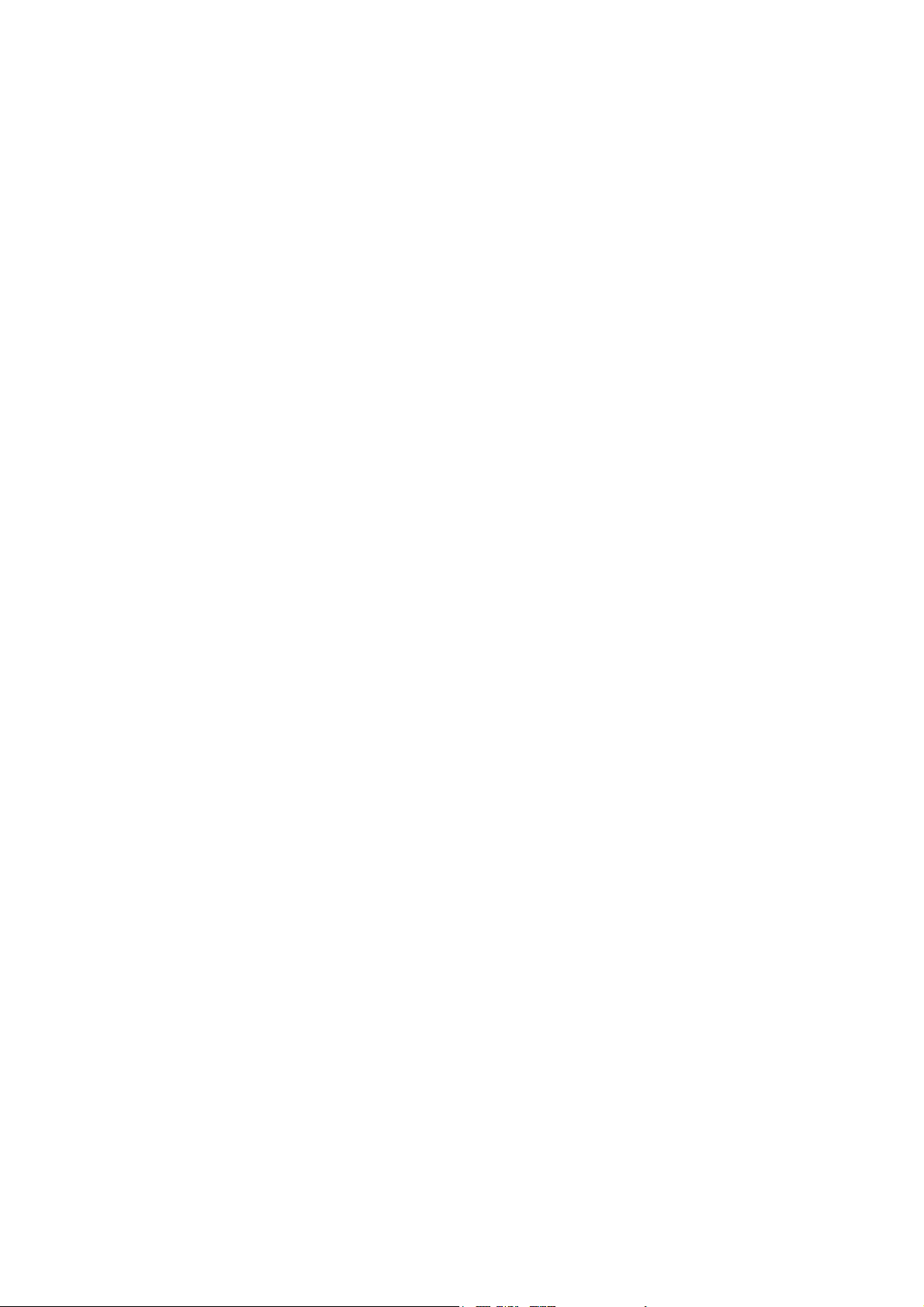
1.3 IPEI and IPDI Codes
Your phone has a unique IPEI code (International Portable part Equipment Identity), and a unique global GAP identity number for the DECT
registration (IPDI). The IPEI and IPDI codes are used for network
subscription of the phone.
At delivery, the phone’s IPEI and IPDI codes are identical, and either of
them can be used for network subscription.
Note: If the phone is replaced by another phone using the easy replace-
ment procedure, the IPDI code changes. If the IPEI and IPDI
codes differ, the IPDI code should be used for network subscription.
To look up the IPEI and IPDI codes, do the following:
1. Dial *#06# when the phone is in idle mode.
The IPEI and IPDI numbers appear in the display.
I
NTRODUCTION
2. Press Back to return to idle mode.
Note: If your phone is broken and needs to be replaced with another
phone, please contact the system administrator.
1.4 Software Version
To view the phone’s software version:
1. Dial *#34# when the phone is in idle mode.
2. Select Software and press Select.
Details about the software version appear in the display.
3. Press Back until you return to idle mode.
1424-EN/LZT 103 089 Uen D 2010-02-12 4
Page 5

CORDLESS PHONE FOR MD EVOLUTION
1.5 Accessibility and Voice Quality
The base network is not always available. If you cannot connect to the
system, contact the system administrator. For best voice quality, avoid
positioning yourself near a computer, a radio, or similar equipment.
1.5.1 Operating area
You can use your cordless phone in the area that is covered by the
network. Outside this area you will lose contact with the phone network.
The signal strength icon, , will disappear and the text No System will
be displayed.
1.5.2 Out of Range
When you leave the system coverage area you will hear a short beep
and see a lamp indication, and the text Searching will appear in the
display. The out of range beep will be repeated every minute for 30
minutes. To switch off the beep, press and hold the mute key, .
When reentering the coverage area, it takes a few minutes before the
phone registers into the system.
1.5.3 Standby Time
Poor radio signals (far away from the system base station) reduce the
handset standby and talk times. High loudspeaker or ringer volume,
frequent key activation and display illumination as well as active vibration alarm, are features that can specifically shorten standby and talk
times.
5 1424-EN/LZT 103 089 Uen D 2010-02-12
Page 6

2 Safety Instructions
Read this sedction before using the telephone.
For safe and efficient operation of the telephone, observe the guidelines
given in this manual and all necessary safety precautions when using
the telephone. Follow the operating instructions and adhere to all warnings and safety precautions located on the product, the Quick Reference
Guide and this User Manual.
This product shall only be used with the following batteries:
• Art.No.: 660177 Battery
Single chargers shall only be connected with power adapters supplied
by the manufacturer.
Available power adapters (Suppliers Designation) are:
• Art.No.DC3: 130160 Power supply unit AC/5V DC/0.65A
- Europe
S
AFETY INSTRUCTIONS
• Art.No.DC3: 130166 Power supply unit AC/5V DC/1A
- USA, Canada, AUS, and UK
• Art.No.DC4: 130161 Power supply unit AC/5V DC/2A
- Europe, USA, Canada, AUS, and UK
2.1 Precautions
• Save this manual. It includes important safety information and
operating instructions. Save all instructions for future reference.
• Before using the handset, users of hearing aids should note that
radio signals can affect hearing aids and, if powerful enough, can
cause an unpleasant buzzing sound.
• Connect AC (power supply) to the desktop battery charger only to
designated power sources as marked on the product.
• Danger: Never alter the AC cord or plug. If the plug will not fit into
the outlet, have a proper outlet installed by a qualified electrician.
Improper connection increases the risk of electric shock.
• Position the electrical cord to the AC power supply where it is least
likely to be subjected to damage or stress.
• Remove the electrical cord from an outlet by pulling gently on the
AC adapter, not by pulling the cord.
1424-EN/LZT 103 089 Uen D 2010-02-12 6
Page 7

CORDLESS PHONE FOR MD EVOLUTION
• Remove the battery before cleaning the telephone to reduce risk of
electric shock.
• Unplug the battery charger from a power source before cleaning
the telephone to reduce risk of electric shock.
• Do not use the telephone with auxiliary equipment not exclusively
recommended by the manufacturer, as it may result in fire, electric
shock, or injury, and will void the warranty.
• Do not disassemble the telephone. Disassembling the telephone
voids the warranty. The telephone consists of no consumer
serviceable components. Service should be performed by Authorized Service centre only.
• Changes or modifications to the equipment not expressly approved
by the party responsible for compliance could void the user’s
authority to operate the equipment.
• Do not allow heavy objects to fall on the telephone.
• Do not allow children to play with the product packaging material.
Product packaging material is often small and may present a
choking hazard.
• Do not allow children to play with the telephone. It is not a toy. Children could hurt themselves or others. Children could also damage
the telephone.
• Always keep and handle your products with care and keep them in
a clean and dust-free place. Proper use and care will prolong the
product’s life. Use a soft absorbent tissue or cloth to remove dust,
dirt or moisture.
• For long and safe operation with optimal performance the battery
need to be replaced regularly.
• Do not put the product in a microwave oven as this may cause
damage to either the oven or the product.
• Do not paint your product.
• To avoid hearing impairment, accept the call before holding your
product (or portable handsfree device) to your ear.
7 1424-EN/LZT 103 089 Uen D 2010-02-12
Page 8

2.1.1 Frequency Range
The telephone is a radio transmitter and receiver. When it is on, it
receives and sends out radio frequency (RF) energy. The telephone
operates on different frequency ranges depending on market and
employs commonly used modulation techniques:
S
AFETY INSTRUCTIONS
EU
USA 1920-1930 MHz
Latin America
Brazil 1910-1920 MHz
Other countries
(except China)
1880-1900 MHz
1910-1930 MHz
1900-1920 MHz
2.2 Regulatory Compliance Statements (EU and EFTA only)
Hereby, Aastra Telecom Sweden AB, Box 42214, SE-126 17 Stockholm,
declares that this telephone is in conformity with the essential requirements and other relevant provisions of the European Directive
1999/5/EC (R&TTE Directive).
Details to be found at: http://www.aastra.com/sdoc
2.3 Regulatory Compliance Statements (USA and Canada only)
• FCC ID:BXZDH3
• IC: 3724B-DH3
• US: 9FVW4NANDH3
1424-EN/LZT 103 089 Uen D 2010-02-12 8
Page 9

CORDLESS PHONE FOR MD EVOLUTION
2.3.1 FCC Compliance Statements
This equipment has been tested and found to comply with the limits for
a Class B digital device, pursuant to Part 15 of the FCC Rules.
These limits are designed to provide reasonable protection against
harmful interference in a residential installation. This equipment generates, uses and can radiate radio frequency energy and, if not installed
and used in accordance with the instructions, may cause harmful interference to radio communications.
However, there is no guarantee that interference will not occur in a
particular installation. If this equipment does cause harmful interference
to radio or television reception, which can be determined by turning the
equipment off and on, the user is encouraged to try to correct the interference by one or more of the following measures:
• Reorient or relocate the receiving antenna.
• Increase the separation between the equipment and receiver.
• Connect the equipment into an outlet on a circuit different from that
to which the receiver is connected.
• Consult the dealer or an experienced radio/TV technician for help.
Privacy of communications may not be ensured when using this phone.
2.3.2 Exposore to Radio Frequency Signals
This EUT has been shown to be capable of compliance for localized
specific absorption rate (SAR) for uncontrolled environment/general
population exposure limits specified in ANSI/IEEE Std. C95.1-1992 and
had been tested in accordance with the measurement procedures specified in FCC/OET Bulletin 65 Supplement C (2001) and IEEE 1528-2003.
This equipment complies with FCC radiation exposure limits set forth for
an uncontrolled environment. This device complies with FCC SAR limit
of 1.6 W/kg. The maximum SAR value measured when used at the ear
is 0.043 W/kg. The telephone has also been tested when worn on the
body using belt clip, maximum measured SAR value in this configuration
is 0.037 W/kg. This device must not be co-located or operating in
conjunction with any other antenna or transmitter.
Use of non-Aastra approved accessories may violate the FCC RF exposure guidelines and should be avoided.
9 1424-EN/LZT 103 089 Uen D 2010-02-12
Page 10

2.3.3 Information to User
This device complies with Part 15 of the FCC Rules. Operation is subject
to the following conditions:
(1) this device may not cause harmful interference, and
(2) this device must accept any interference received, including interference that may cause undesired operation.
2.3.4 IC Requirements for Canada
This Class B digital apparatus complies with Canadian ICES-003.
Cet appareil numérique de la Classe B conforme á la norme NMB-003
du Canada.
The wireless phone is a radio transmitter and receiver. It is designed and
manufactured not to exceed the emission limit for exposure to radio
frequency (RF) energy set by the Ministry of Health (Canada), Safety
Code 6. These limits are part of comprehensive guidelines and established permitted levels of RF energy for the general population. These
guidelines are based on the safety standards previously set by international standard bodies. These standards include a substantial safety
margin designed to assure the safety of all persons, regardless of age
and health.
S
AFETY INSTRUCTIONS
This device has been shown to be capable of compliance for localized
specific absorption rate (SAR) for uncontrolled environment / general
public exposure limits specific in ANSI/IEEE C95.1-1992 and had been
tested in accordance with the measurement procedures specified in
IEEE 1528-2003.
1424-EN/LZT 103 089 Uen D 2010-02-12 10
Page 11

CORDLESS PHONE FOR MD EVOLUTION
2.4 Environmental Requirements
2.4.1 Cordless Telephone
• Note: Do not use the cordless phone in areas with a danger of
explosion, as it is not specified as intrinsically safe.
• Only use the telephone in temperatures between 0o C to +40o C
(32o F to 104o F).
• Avoid exposing the telephone for direct sunlight or close to other
heat sources.
• Do not expose the telephone to open flame.
• Keep the telephone away from excessive heat and moisture.
• Moving the equipment rapidly between warm and cold temperatures may cause condensation (water droplets) to form on its
internal and external surfaces. Water droplets may cause malfunction of the equipment and corrupt or end communication or damage
the equipment. When condensation is noticed, stop using the
equipment. Switch off the phone, remove the battery and unplug
the mains adapter from the power outlet. Wait until the moisture
evaporates from the equipment before putting it in operation again.
• Protect your telephone from aggressive liquids and vapours.
• If the telephone has been exposed for water or condense, remove
the battery immediately and let it dry completely before re-inserting
the battery.
• Do not place a cold telephone in a charger.
• If the liquid crystal display breaks, avoid injury by preventing the
liquid crystal from coming into contact with eyes, skin or mouth.
Prevent the liquid crystal from leaking out of the broken glass.
• In case of smoke or fumes, stop operating the product and turn it
off immediately. Unplug the mains adapter and remove the
batteries from the phone immediately. Continued operation may
result in fire or electrical shock.
2.4.2 Battery
• Do not immerse the battery into water. This could short-circuit and
damage the battery. If the battery has been exposed to water or
condense, remove it immediately and let it dry completely before
reinserting it.
11 1424-EN/LZT 103 089 Uen D 2010-02-12
Page 12

S
AFETY INSTRUCTIONS
• Do not expose a battery to an open flame. This could cause the
battery to explode.
• Never carry or store the battery together with electrically
conducting objects (neck chains, pencil leads, etc.)
• If you ever notice liquid leaking out, unusual odour, build-up of heat,
discolouration, deformation or any other abnormal condition when
you use, charge or store the battery, remove the battery immedi-
ately from the handset and keep it away from naked flames.
• The battery fluid can damage your sight. If at any time battery fluid
accidentally gets into your eyes, rinse your eyes immediately with
clean tap water and contact a doctor.
• Do not allow the metal contacts on the battery to touch another
metal object. This could short-circuit and damage the battery.
• Do not leave a battery where it could be subjected to extremely high
temperatures, such as inside a car on a hot day.
• Use the Desktop Charger or the wall mounted Charging Rack for
charging. Charge the battery for at least one hour the first time you
use the battery. Note that the wall mounted charger with a battery
pack adapter has to be used if the battery alone is to be charged.
• Do not charge a battery when the ambient room temperature is
above 40 ºC or below +5 ºC (above 104º F or below 41 ºF).
• Do not attempt to take a battery apart.
• Do not disconnect the battery unless it needs to be replaced.
• Turn off the telephone before removing the battery.
• Unplug the battery charger from a power source before cleaning
the phone to reduce risk of electric shock.
• Only charge the battery when it is placed in the phone.
• Never heat or dispose of the battery into a fire, which, or else, may
cause leakage, burst or fire.
• Remove the carrying case from the product while in charger.
• Do not cover the product while it is being charged. Do not charge
the phone in a closed cabinet or drawer. The charging of the battery
is a chemical process and causes the battery to become warm
during charging. Make sure the environment in which the phone is
charged, is well ventilated.
• The cordless phone can be charged either when switched on or off.
• Do not, under any circumstance, connect the battery's positive and
negative leads altogether.
1424-EN/LZT 103 089 Uen D 2010-02-12 12
Page 13

CORDLESS PHONE FOR MD EVOLUTION
• Do not strike or drop the battery. It may cause damage to the
battery.
• The battery should be stored in a dry place, with the ambient
temperature of approximately +25°C (+77°F) for best performance.
• The battery continues to discharge a minimal portion of its power,
even if the product is switched off or the battery is removed.
2.4.3 Disposal of Telephone and Batteries
Defective phones or batteries should not be placed in municipal waste.
Please check local regulations for disposal of electronic products.
13 1424-EN/LZT 103 089 Uen D 2010-02-12
Page 14

3 DT390 Description
9
2
3
11
5
7
4
10
1
6
8
This chapter describes the DT390 cordless phone and its display, menu
structure, and tones. The phone is shown in figure 1 on page 14.
DT390 D
ESCRIPTION
1424-EN/LZT 103 089 Uen D 2010-02-12 14
Figure 1: Overview of the DT390 cordless phone
1 Soft keys
Can be pre-programmed or used with the GUI
2 Off-hook key
Used to connect calls, and as a shortcut to the call list.
3 Voice mail access
4 Key lock and upper and lower case
5Space
6 Mute key
Used to listen to voice mail messages
A combined key lock and shift key for upper and lower case
Used to add space between text
Used to switch audio on and off in idle mode, to silence the ring
signal, and to switch the microphone off and on during a call
Page 15

CORDLESS PHONE FOR MD EVOLUTION
7 Navigation key
Used to navigate left, right, up, and down
8 On-hook key and power on and off
A combined key used to end a call, to return to idle mode, and to
switch the phone on and off with a long press
9Display
The display is 112 pixels wide and 115 pixels high. The display
is monochrome black and white, and has backlighting
10 Headset connector
The headset connector is used to connect a headset. The
headset connector cover protects the connector against dust
11 Indication lamp
Indicates incoming calls, low battery, and charging status
3.1 Functions and Accessories
The DT390 functions are listed in table 1 on page 15, and its accessories
are listed in table 2 on page 16.
Table 1 Functions
Local phonebook (250 entries)
Central phonebook *
Company phonebook (500 entries) **
Downloadable language **
Vibrator
Headset connector
Microphone on/off during call
Loudspeaking function
Voice mail access *
Centralized management *
Easy replaceable battery
Easy replacement of telephone
* This is a system dependent feature.
** This feature requires configuration in WinPDM or CPDM.
15 1424-EN/LZT 103 089 Uen D 2010-02-12
Page 16

Table 2 Accessories
Desk charger
Desk PDM charger
Rack PDM charger
Leather case
Belt clip, hinge type
Belt clip, swivel type
Security chain
Headset with microphone on boom
Headset with microphone on cable
DT390 D
ESCRIPTION
3.1.1 Accessories
Case
The plastic cover parts are made of durable PC/ABS material.
Antenna
The antenna is integrated inside the phone.
Loudspeaker
A separate loudspeaker for the loudspeaking function is placed at
the back side of the phone.
Microphone
The microphone is placed at the front bottom side of the phone.
Clips
There are two different belt clip options to the cordless phone; a
standard (hinge) clip and a security (swivel) clip. Use the clip to
attach the phone to a belt or similar. See also Belt Clip on page 108.
It is also possible to use the phone without any clip.
Battery
The battery is a rechargeable Li-Ion battery, placed under a battery
cover. The battery is fully charged within 4 hours.
1424-EN/LZT 103 089 Uen D 2010-02-12 16
Page 17

CORDLESS PHONE FOR MD EVOLUTION
Menu
11:00
01/11/2009
223344
System A
Status bar
Header bar
Active area
Soft key bar
3.2 Display Information
The icons and text in the display indicate functions and settings available
to the user. The display gives visual feedback on all actions performed,
and also textual warnings, see figure 2 on page 17. The owner ID can be
set manually by the user.
Note: If a name is available it is displayed together with, or instead of,
the number.
Figure 2: Example of a display in idle mode
Status bar The top row (Status bar) is used for icons giving the
user information about signal strength, missed call,
time and battery status. This row is always visible.
Header bar The second row (Header bar) displays the current
date, headset connection, system connection, phone
lock, and so on.
Active area The next rows (Active area) are used for information
such as the name of the system to which the cordless
phone is connected. A user identity provided from the
system, or an owner ID, can also be displayed if it has
been configured in the Settings tab. This is also the
area for popup text, missed calls or to confirm an
action.
Soft key bar The bottom row (Soft key bar) is used for soft keys.
There are three soft keys located just beneath the
display. The function of each soft key is indicated by
text in the display just above the key, see figure 3 on
page 18. The functions defined for the soft keys cannot
be changed.
17 1424-EN/LZT 103 089 Uen D 2010-02-12
Page 18

3.2.1 Soft keys
Menu
Soft keys
Figure 3: Soft keys “Call” and “List”
Note: The information displayed varies depending on the version and
configuration of the exchange, and whether you use the phone in
a DECT or an IP DECT system. Consult the system administrator
to find out which type of system your phone is used in.
DT390 D
ESCRIPTION
Depending on the state and setting of your phone, different information
can be shown, see the following list:
• Idle phone
–Normal.
The display shows the programmed name of your network,
your name and extension number, time and date, and so on,
see figure 3 on page 18.
– Follow-me activated.
The display shows your own extension number followed by a
> and the number your extension has been diverted to.
• Outgoing call
– Normal outgoing call.
When you make an outgoing call, the dialed number or name
is displayed.
– Diverted call.
If the dialed number is diverted, the diversion information is
shown. The display shows, for example, the dialed number
and the number diverted to (preceded by >). When the
diverted call is answered, only the number of the answering
position is displayed.
• Incoming call
– Normal incoming call.
If available, the number or the name of the caller is displayed.
– Diverted call.
A diversion indicator (>) before the number or name tells you
1424-EN/LZT 103 089 Uen D 2010-02-12 18
Page 19

CORDLESS PHONE FOR MD EVOLUTION
that the call is diverted to your extension. When you have
answered the call, the display shows only the number of the
person calling.
3.2.2 System Connection Messages
Possible system connection messages that can be displayed on your
phone is described below.
Shown in display Indicating Description
System A System
Indication
The phone has contact with System A.
It is also possible to assign the system a
name of your choice.
No System Out of
No access Access
No
Subscription
3.2.3 Display Icons
The display icons are described below.
Icon Description
The phone is out of coverage. Go into
coverage
range, or contact the system
administrator.
When reentering the coverage area it can take a couple
of minutes before the phone has registered
automatically into the system.
The phone has contact with a system,
Indication
System
Indication
calling is not allowed.
The phone is not in contact with any
system. Ask the system administrator to
log on the phone.
Signal strength
Shown in the upper left corner, when the phone is
connected to a system. The staples shown in display
depends on the signal strength.
Full battery
Shown in upper right corner.
Low battery
Shown when 10% or less remains of the battery
capacity.
19 1424-EN/LZT 103 089 Uen D 2010-02-12
Page 20

Icon (Cont.) Description (Cont.)
Empty battery
Flashing when the remaining battery capacity is 5%
or lower.
Loudspeaking
Displayed in the soft key bar during a call. Pressing
this icon will activate loudspeaking mode.
Loudspeaking off
Displayed when loudspeaking mode is enabled.
Pressing the soft key when this icon is displayed will
deactivate loudspeaking mode.
Sound off
Shown when the key is pressed and held, or
when the phone is placed in the charger with sound
off enabled.
Microphone off
Indicates a silenced microphone. It is displayed after
DT390 D
ESCRIPTION
a long press on during a call.
Headset
Indicates that a corded headset is connected to the
phone.
Outgoing call
Added in front of outgoing calls in the call list.
Incoming call
Added in front of all answered calls in the call list.
Missed call
Added in front of missed calls in the call list, and in
the status bar.
Voice mail message
Appears in the header bar when there are voice mail
messages. The icon remains in the header bar until
you have listened to the voice mail.
Keys locked
Indicates a locked keypad.
Phone locked
Indicates a locked phone.
Locked entry
Indicates a company phonebook contact. These
contacts cannot be changed or deleted by the user.
WinPDM/CPDM communication
Visible when there is communication with WinPDM or
CPDM through the desk PDM charger.
1424-EN/LZT 103 089 Uen D 2010-02-12 20
Page 21

CORDLESS PHONE FOR MD EVOLUTION
3.2.4 Menu Tabs
The menu tabs are listed and described below.
Icon Description
Contacts
Contains all names and numbers in the local phonebook. In
addition, a company phonebook with up to 500 entries can
be downloaded from the WinPDM or CPDM to the phone. It
is also possible to access a central phonebook from this
menu.
Company phonebook and central phonebook are system dependent and configured
Calls
Contains call lists, call time, and call services
Call services are configured by the system administrator from the WinPDM or CPDM.
Settings
Contains phone settings such as ringer volume, and display
language.
by the system administrator.
21 1424-EN/LZT 103 089 Uen D 2010-02-12
Page 22

3.3 Menu Structure
All available phone features can be accessed through the menus.
• In idle mode, press Menu to open the main menu.
• To confirm a selection, press Select.
• Press Back to return to the previous menu, and press to exit
the menu structure.
When you open the main menu, the display will look as in figure 4 on
page 22.
13:00
Contacts
DT390 D
ESCRIPTION
Calls
Select
Settings
Back
Figure 4: The main menu with the Contacts icon selected
Note: The phone can be used in several networks. All functions are not
supported in all networks.
1424-EN/LZT 103 089 Uen D 2010-02-12 22
Page 23

CORDLESS PHONE FOR MD EVOLUTION
3.3.1 Calls Menu
An overview of the Calls menu is presented in figure 5 on page 23.
• Call list —>
7891 01:30
7827 03:35
7682 05:26
7845 20-Oct-09
—>
• Call
• More
• Back
—>
•
Time of call
Edit number
•
Save number
•
Delete
•
Delete all
•
>
>
>
>
• Missed calls —>
• Call time
• Call services
* Visible if defined in the PDM
7682 05:26
7845 23-Sep-09
—>
Total call time:
03:47:06
Last call:
00:00:07
—>
• Absence*
• Divert calls*
—>
—>
—>
• Call
• More
• Back
• Deactivate
• Lunch
• Meeting
• Trip
• Vacation
• Out
• Absence 1
• Absence 2
• Absence 3
• Absence 4
• Internal
• External
• No reply
• When busy
>
—>
>
>
>
>
>
>
>
>
>
>
>
>
>
>
•
Time of call
Edit number
•
Save number
•
Delete
•
Delete all
•
>
>
>
>
Figure 5: Calls Menu
Note: Call service functions are system dependent. Parameters are set
up in the CPDM or WinPDM. Contact the system administrator.
23 1424-EN/LZT 103 089 Uen D 2010-02-12
Page 24

3.3.2 Contacts Menu
• Call contact
——>
• Add contact
• Edit contact
• Central phonebook*
——>
——>
——>
• Ring signal
• Name
• Work number
• Mobile number
• Other number
>
>
>
>
>
• New
• From Call list >
——>
• Ring signal
• Name
• Work number
• Mobile number
• Other number
>
>
>
>
>
• Search by name
• Search by number
• Last result
• Search
• From contact list
>
• Search
• From contact list
——>
>
• View contact
• Add to contacts
>
——>
• Delete contact
——>
• Search
• From contact list
>
• Call
• More
• Back
——>
* System dependent
An overview of the Contacts menu is presented in figure 6 on page
24.
DT390 D
ESCRIPTION
Figure 6: Contacts Menu
1424-EN/LZT 103 089 Uen D 2010-02-12 24
Page 25

CORDLESS PHONE FOR MD EVOLUTION
• Auto phone lock
• Change PIN code
• Hook off
• Any key
• On
• Off
• On in charger
—>
• Time format
• Automatic key lock —>
• Phone lock —>
• Answering key
Dansk, Nederlands,
English, etc.
• Sound & Alerts —>
• *Language —>
• Locks —>
• Display
• Time & Date —>
• Answering -–>
• Owner ID
• Behaviour —>
• Headset
• Mic on cable
• Mic on boom
—>
• Date format
• Automatically
>
—>
• Loudspeaking
• In charger
• System
>
• Subscribe
• Change system
—>
• Unsubscribe
• Rename system
• Priority
>
>
>
>
>
—>
• Switch off
• Redirect
>
>
• No action
>
• Contrast
>
—>
* Visible if defined in the PDM
• Headset profile*
• Internal call
• Callback
• External call
• Ring signals
• Vibrator alert
>• Volume
• Key sound
—>
• On
• Off
• On if silent
—>
• Click
• Silent
• Tone
—>
• hh:mm (am/pm)
• hh:mm
• dd month yy
• month dd yyyy
• yyyy-mm-dd
• mm/dd/yyyy
• dd/mm/yyyy
• dd-mm-yyyy
• dd.mm.yyyy
—>
—>
• On
• Off
• Sound off
>
3.3.3 Settings Menu
An overview of the Settings menu is presented in figure 7 on page
25.
25 1424-EN/LZT 103 089 Uen D 2010-02-12
Figure 7: Settings Menu
Page 26

3.3.4 In Call Menu
• Call back*
• End call
• Call waiting*
• Switch
• Transfer*
• Transfer to new call*
• New call
• Phonebook access
• Call
>
—>
>
>
• Conference*
—>
• Cancel
>
• Phonebook access
• Call
>
• Cancel
>
• Contacts
• Microphone on/off
• DTMF
>
>
• General purpose 1 Name*
• General purpose 2 Name*
• General purpose 3 Name*
* Visible if defined in the PDM.
** Visible if the Admin menu is activated.
*
*
*
>
• DECT info**
—>
• System
• Link
An overview of the In call menu is presented in figure 8 on page 26. You
reach the menu by pressing the soft key More during a call.
Note: The options that appear when you press More are programmed
from the WinPDM or CPDM. Please contact the system administrator.
DT390 D
ESCRIPTION
Figure 8: In call Menu
1424-EN/LZT 103 089 Uen D 2010-02-12 26
Page 27

CORDLESS PHONE FOR MD EVOLUTION
3.4 Indicators
3.4.1 Phone Indicator
The status indicators listed below are used to indicate phone status.
Table 3 Cordless Phone Indicator
Indicator Description
Orange, fixed (phone placed in
charger)
Green, fixed (phone placed in
charger)
Red, fixed Battery warning.
Green flashing Incoming call.
3.4.2 Desk PDM Charger Indicator
The status indicators listed below are used to indicate charger status.
Table 4 Desk PDM Charger Indicator
Indicator Description
None Not connected to power.
Green, fixed Logged on to CPDM or WinPDM.
Battery is being charged.
Battery is fully charged.
Orange, fixed Not logged on to CPDM or
WinPDM.
Orange, flashing (1000 ms on,
1000 ms off)
Orange, flashing (100 ms on, 800
ms off)
Red, fixed Software error. Service needed.
27 1424-EN/LZT 103 089 Uen D 2010-02-12
Software download
File transfer during Easy
Replacement
Change phone indication during
Easy Replacement.
Page 28

DT390 D
ESCRIPTION
Red, flashing (100 ms on, 800
ms off)
Red, flashing (3 long flashes, 800
ms on, 100 ms off)
Red, flashing (800 ms on, 100
ms off)
Error indication during Easy
Replacement. Put back old
phone in charger. Charger
returns to Not logged in to
CPDM or WinPDM mode when
the phone is removed.
Parameter error in user
parameters. Charger performs a
factory reset and restarts.
Parameter error in production
parameters. Service needed for
charger.
Error during Easy Replacement.
Service needed for both phones.
1424-EN/LZT 103 089 Uen D 2010-02-12 28
Page 29

CORDLESS PHONE FOR MD EVOLUTION
4 Switching On and Off
This chapter describes how to switch on and off the phone.
Note: If the message No System is displayed you cannot make or
answer calls. Depending on system programming, your phone
can be locked automatically. To unlock the phone, enter your four
digit code (factory default is “0000”).
4.1 Switching On
To switch on the phone, do the following:
1. Press and hold .
The phone will vibrate when it is on and the display lights up. The
following confirmation message is displayed: DT390 Switch on?.
2. Press Yes to confirm.
If the phone does not switch on, or if the battery icon indicates low
level, charge the battery and try again.
4.2 Switching Off
To switch off the phone, do the following:
1. In idle mode, press and hold .
The following confirmation message is displayed: Switch off?.
2. Press Yes to confirm.
The phone is switched off.
Note: Pressing from a menu will return you to idle mode.
29 1424-EN/LZT 103 089 Uen D 2010-02-12
Page 30

5 Incoming Calls
An incoming call is indicated by a flashing indicator, accompanied by a
ring signal and a vibrating phone. The ring type tells you if the call is an
internal, external or callback call. Both ring signal and vibrator can be
disabled. The calling party’s number or name, or both, is displayed.
The name of the caller will be shown if the calling party’s phone number
is stored in any of the phonebooks. When a headset is connected to the
phone, the answering button on the headset can be used to answer the
call.
The 25 last received phone numbers are stored in the call list along with
the latest dialed and missed phone numbers, see Call List on page 39.
5.1 Answering Calls
I
NCOMING CALLS
When you receive a call, do the following to answer:
• Press .
OR
• Press to answer in loudspeaking mode (handsfree).
You are connected to the caller via the loudspeaker.
OR
• Press the answering button on the headset.
Note: Calls can be answered at any time even during programming, or
while keying in a number. When the phone is in idle mode, you
can change the answering method, see Changing Answering
Methods on page 100.
Other answering methods, such as Automatically or Loudspeaking, can
be set from the Settings tab, , see Settings on page 95. When automatic answering is enabled, an incoming call will be answered automatically after approximately one second.
1424-EN/LZT 103 089 Uen D 2010-02-12 30
Page 31

CORDLESS PHONE FOR MD EVOLUTION
5.1.1 Call Pick-up
To answer a call to a phone in another room:
1. Press 13.
Note: Austria. Italy, U.K., EBN, North America press *8*;
Norway press #13.
2. Call the ringing extension and press .
5.1.2 Mute Ring Signal
If the phone rings at an inconvenient moment, you can switch off the ring
signal temporarily:
1. Press to suppress the ringing.
All alert signals, including the vibrator, will be muted for this specific
call.
2. Press to answer the call.
5.1.3 Silent Ringing
You can set your phone to silent ringing, when your phone is in idle
mode:
• Press and hold to switch the ring signal on or off. When the
ring signal is switched off, the icon is shown. All alert signals will
silence until the ring signal is switched on again. If the vibrator is set
to On when silent, it will alert you of new calls, messages and
alarms. See Switching Vibrator On and Off on page 96.
5.2 Rejecting a Call
If you do not want to answer an incoming call, you can reject the call:
• Press . The call is disconnected.
31 1424-EN/LZT 103 089 Uen D 2010-02-12
Page 32

5.3 Ending a Call
If you want to end an ongoing call, you hang up:
• Press .
The display shows the duration of the call. The total time of the call
can also be retrieved from the Calls menu, see Call Statistics on
page 90.
I
NCOMING CALLS
1424-EN/LZT 103 089 Uen D 2010-02-12 32
Page 33

CORDLESS PHONE FOR MD EVOLUTION
6 Outgoing Calls
This chapter describes how to make calls, how to conceal your number
from being displayed to the person you are calling, and how to redial the
last external number dialed.
6.1 Calling
To make a call, you can either select a contact in one of the phonebooks
available, or get the phone number or extension from the call list.
• Available phonebooks are the local phonebook stored on the
phone and the company phonebook stored centrally on a server,
see Contacts on page 41.
• The 25 last received phone numbers are stored in the call list along
with the latest dialed and missed phone numbers, see Call List on
page 39.
If the number you wish to dial is not stored in any phonebook, nor found
in the call list, you enter the desired phone number or extension with the
keypad.
To call a number that is not stored in the call list or among your contacts,
do the following:
1. Dial the number and press or Call.
The number is shown on the display while dialing.
2. If needed, press Clear to erase and edit the number.
Use the navigation key to step and add or delete a digit in the
middle of a number.
Note: If you receive a queue tone when the digit(s) to get an external
line are dialed (if the feature Least Cost Routing is used in the
system), keep waiting. Once a line becomes free you will receive
a dial tone. If a warning tone is heard, the selected line is marked
Expensive.
33 1424-EN/LZT 103 089 Uen D 2010-02-12
Page 34

6.1.1 Dialing a Number From the Call List
To dial a number stored in the call list, do the following:
1. Press .
The call list is opened. If a number occurs more than once, the most
recent time stamp is shown along with the total number of occurrences.
2. Step with the navigation keys in the call list and select a number to dial. If you wish to edit the number before calling, do the following:
a) Press More.
b) Select Edit number, press Select, and make the desired
changes.
3. Press or Call.
O
UTGOING CALLS
6.1.2 Dialing From Contacts
To dial a contact, do the following:
1. Press Menu, select , and press Select.
2. Select Call contact, and press Select.
A name list is shown.
3. Select a contact from the list, or search a name or number by enter characters in the Search field, and press or Call.
For more information about calling contacts via the phonebooks, see
Contacts on page 41.
6.1.3 Loudspeaking (Handsfree)
While waiting for a connection, dial tone or during the call:
1. Press .
2. You are connected to the call via the loudspeaker and microphone.
1424-EN/LZT 103 089 Uen D 2010-02-12 34
Page 35

CORDLESS PHONE FOR MD EVOLUTION
6.2 Last External Number Re-dial
When you make an external call, the system automatically stores the
number dialed, regardless of whether the call was successful or not.
To re-dial the last external number dialed:
• Press 11 and then .
Note: Austria, U.S. and Canada press **; Denmark, Italy,
Sweden, U.K. and EBN press ***; Norway press #11.
6.3 When You Receive a Busy Tone
If you call an extension and receive a busy tone or get no answer, or if
all external lines are busy, you can use one of the following methods:
• Callback
•Intrusion
Note: These functions need to be programmed via the WinPDM
or CPDM. Please contact the system administrator.
6.3.1 Callback
When you order callback for a busy extension, you will be called back as
soon as the extension or line becomes free. If you order callback when
there is no answer, you will be called back when the extension has been
used the next time.
6.3.1.1 Ordering Callback
To initiate callback when a called extension is busy, or when there is no
answer, do the following:
1. Press More.
2. Select Callback, and press Select.
Note: If Callback is not programmed and does not appear when you
press More, you can press 1 to initiate callback.
3. Press and wait until the phone alerts.
You are called back (recall ring signal) when the ongoing call is
finished or the next time a new call is finished. You have to answer
within eight seconds, otherwise the callback service is cancelled.
While waiting for callback, you can make and receive calls as usual.
35 1424-EN/LZT 103 089 Uen D 2010-02-12
Page 36

4. Press to answer when you are called back.
The system calls the extension.
Note: Callbacks can be activated on several extensions at the same
time.
6.3.2 Intrusion
You can intrude on an ongoing call on a busy extension. If intrusion is
not allowed for the called extension, you will continue to hear a busy
tone. Before the intrusion is executed, an intrusion tone is sent to the
parties in the ongoing call. As long as the three parties are connected,
you will hear an intrusion tone.
Note: Intrusion might be blocked for use on your extension (this is
programmed by the system administrator). If Intrusion is not
allowed, you will continue to hear a busy tone.
O
UTGOING CALLS
6.3.2.1 Ordering Intrusion On a Busy Extension
To intrude on a busy extension, do the following:
1. Press 3 when you hear a busy tone.
6.4 Abbreviated Numbers
Common abbreviated numbers allows the you to make calls simply by
pressing a few keys. The common abbreviated numbers consist of 1-5
digits and are stored in the exchange (by the system administrator).
Based on your user rights, you may also have access to a personal list
of 20 abbreviated numbers that are either personal, or shared among a
restricted group of users. Frequently used phone numbers are stored as
abbreviated numbers in the exchange.
By using abbreviated numbers, you can make calls simply by pressing a
few keys.
6.4.1 Using Abbreviated Numbers
To make call using a common abbreviated number, do the following:
1. Dial the common abbreviated number. See to your phone directory.
1424-EN/LZT 103 089 Uen D 2010-02-12 36
Page 37

CORDLESS PHONE FOR MD EVOLUTION
Note: Personal abbreviated numbers accept values between 00
and 19. Common abbreviated numbers usually range from 200 to
xxx.
2. Press to make the call.
Note: An abbreviated number is generally complete, but may also be
incomplete, which means that you need to enter additional digits
to complete the number. One advantage of incomplete abbreviated numbers is that it allows you to access a series of numbers
using just one abbreviated number.
6.5 Temporary Call Protection
If you want to prevent any intervention during an ongoing call, you can
activate call protection. The call protection service can be activated only
for one call at a time.
To activate temporary call protection, do the following:
1. Press 74 to access the temporary call protection service.
2. Dial the desired number.
3. Press to make the call.
Note: Certain extensions may be equipped with permanent call protec-
tion. The above described service is therefore applied to all calls
that are placed, without requiring any particular action on your
part.
6.6 Call Substitution With Signature
You can place an external call in substitution or with signature. This
concerns the exceptional use of a third party set, to place an external
call, just as if you were using your own extension. The main advantage
of this feature is that the call is charged to your own extension. Another
advantage is that on the substituted third party set, you have all of your
extension's customary services, most especially dialing discriminations
relating to various external numbers applicable for your extension. This
service is valid on a call-by-call basis. It is automatically cancelled at the
end of each call processed using this service.
To activate the call in substitution, do the following:
1. Press 75 to access the call in substitution service.
2. Dial your own extension number.
37 1424-EN/LZT 103 089 Uen D 2010-02-12
Page 38

This is necessary in order to sign on to the third party set.
3. Press .
4. Enter your password.
5. Press to terminate the access to the service.
You may proceed with placing your external call in substitution from
the previous extension.
6. Dial the desired external number.
7. Press to make the call.
6.7 Least Cost Routing
Usually, you have access rights to the public network and all private
networks to which your facility is connected, and are authorized to dial
any type of external number. However, certain numbers may be blocked
by the system administrator, which means that attempts to call these
numbers will be refused automatically. Numbers that may be blocked
are, for instance, numbers to services provided by the public network,
and certain international destinations.
O
UTGOING CALLS
Most facilities are equipped with a Least Cost Routing (LCR) service for
external calls, especially when the facility is connected to private
networks or different public network operators.
The LCR service automatically ensures that the routing of external
numbers is processed with the least possible cost, or managed
according to the most optimal calling route.
Note: Abbreviated dialing numbers are never blocked. Moreover, you
can ask the system administrator or the facility attendants to add
a blocked number to the list of abbreviated dialing numbers.
1424-EN/LZT 103 089 Uen D 2010-02-12 38
Page 39

CORDLESS PHONE FOR MD EVOLUTION
7 Call List
The 25 last received, dialed and missed calls are stored in a call list. The
numbers can be either extension numbers or external numbers, and
External numbers are preceded by the digit(s) for external call access. If
supported by the system, the number’s contact name can be displayed
in the call list.
If the same number is received, dialed or missed several times, it
appears only once in the call list. However, next to the number, a time
stamp for the most recent call is displayed along with information about
the total number of calls to or from that number.
If the time and date feature is enabled, it is possible to see when calls
were made or received that day. The following day, the time stamp is
changed to a date stamp. For more information on time and date
settings, see Time and Date on page 97.
7.1 Opening the Call List
To open the call list, do the following:
1. Press Menu, select , and press Select
Note: You can also open the call list by pressing .
2. Select Call list, and press Select.
3. Scroll the list to select a number to call or edit.
4. Select More or Call.
• Pressing Call initiates a call to the selected number.
• Pressing More opens a menu with options to edit, save, or
delete calls, to view the time of stamp of the selected call, or
to send a message to it.
5. Press Back to leave the call list.
39 1424-EN/LZT 103 089 Uen D 2010-02-12
Page 40

7.2 Saving a Number in the Call List
To edit a number in the call list, when your phone is in idle mode, do the
following:
1. Press Menu, select , and press Select.
2. Select Call list, and press Select.
3. Scroll the list to select a number to edit.
4. Select More and Edit number.
5. Press Save number, specify the type of number, and press Select.
The number is saved and the name field is highlighted.
6. Press Add, enter the desired name and press OK.
7. Make any other necessary settings and press Save and then press Back twice to leave the call list.
C
ALL LIST
7.3 Deleting a Number From the Call List
To delete a number from the call list, when your phone is in idle mode,
do the following:
1. Press Menu, select , and press Select.
2. Select Call list, and press Select.
3. Scroll the list to select a number and press More.
4. Select Delete, and press Select to remove the selected number.
Select Delete all, and press Select to remove all numbers in the
call list.
5. Press Yes to confirm.
The name and number are deleted.
1424-EN/LZT 103 089 Uen D 2010-02-12 40
Page 41

CORDLESS PHONE FOR MD EVOLUTION
8 Contacts
The phone is equipped with the following phonebooks:
Local phonebook
The local phonebook can hold up to 250 entries (that is, names and
numbers), which can be added, deleted and edited by the user. The
phonebook lists all names in alphabetical order, where three
numbers can be added for each contact; work number, mobile
number, and other number. Maximum name and number length is
48 characters in name and 24 digits in a number.
Company phonebook
The company phonebook can hold up to 500 entries, which can be
downloaded to the phone. The names and numbers in this phonebook cannot be edited or deleted by the user. The phonebook lists
all names in alphabetical order. The names from the local phonebook and the company phonebook appear in the same list, but the
company phonebook contacts are marked with in front of the
name to indicate that they cannot be modified. Maximum name and
number length is 24 characters in name and 24 digits in a number
(1 number per name).
Central phonebook (optional)
When you access the central phonebook, you send a request to a
messaging server with the first characters entered, and the
messaging server returns a list of names that matches the search.
Maximum name and number length is 40 characters in name and
20 digits in number.
8.1 Dialing a Contact from the Local or Company Phonebook
To dial a contact from the company phonebook, do the following:
1. Press Menu, select , and press Select.
2. Select Call contact, and press Select.
The local and company phonebook contacts appear in the same list
but the company phonebook contacts are marked with in front
of the name.
3. Select a contact from the list, or search a name or number by entering characters in the Search field, and press Call.
41 1424-EN/LZT 103 089 Uen D 2010-02-12
Page 42

8.2 Dialing a Contact from the Central Phonebook (Optional)
In the central phonebook, it is possible to search by name, number, or
the last result.
When the search is finished, it is possible to view contact information,
add the number to a new contact, and to call the number.
8.2.1 Searching by Name
To search a central phonebook contact by name, do the following:
1. Press Menu, select , and press Select.
2. Select Central Phonebook, and press Select.
3. Select Search by name, and press Select.
C
ONTACTS
4. Enter the first or last name and press Search.
The status message Searching is displayed.
5. Press or Call.
8.2.2 Searching by Number
To search a central phonebook contact by number, do the following:
1. Press Menu, select , and press Select.
2. Select Central Phonebook, and press Select.
3. Select Search by number, and press Select.
4. Enter the first digit in the number and press Search.
The status message Searching is displayed.
5. Select the number to call from the result list and press or Call to make the call.
8.2.2.1 Adding a Contact from the Central Phonebook Search
When the search result is received, it is possible to add the name and
number as a contact. Do the following:
1. Press More.
2. Select Add to cont. and press Select.
3. Press Save.
1424-EN/LZT 103 089 Uen D 2010-02-12 42
Page 43

CORDLESS PHONE FOR MD EVOLUTION
8.2.3 Viewing Last Search Result
To view the last search result:
1. Press Menu, select , and press Select.
2. Select Central Phonebook, and press Select.
3. Select Last Result, and press Select.
8.3 Adding a Name and a Number
To add a name and a number to the phonebook, do the following:
1. Press Menu, select , and press Select.
2. Select Add contact and press Select.
3. Select New or From call list and press Select.
If New is chosen:
a) Press Add, enter the name, and press OK.
b) Select Name, Work number, Mobile number, or Other
number, and press Add.
c) Enter the number and press OK.
d) Press Save.
If From call list is chosen:
a) Navigate to the desired number in the call list and press Add.
b) Select Work number, Mobile number or Other number, and
press Select.
c) Select Name and press Add.
d) Enter the name of the contact and press OK to save the entry.
e) Press Save.
8.4 Changing a Name and a Number
To edit a name or number in your list of contacts, do the following:
1. Press Menu, select , and press Select.
2. Select Edit contact and press Select.
43 1424-EN/LZT 103 089 Uen D 2010-02-12
Page 44

The names in the contact list are shown in alphabetical order. To
search in the list, enter the first character(s) in the name, or step
with the navigation key.
3. Select the contact to change, and press Edit.
4. Select what to edit for this contact (Name, Work number, Mobile number or Other number) and press Edit again.
5. Make the changes, and press OK.
6. Press Save to save the changes.
8.5 Deleting a Name and a Number
To delete a name and a number from your contacts, do the following:
1. Press Menu, select , and press Select.
C
ONTACTS
2. Select Delete contact and press Select.
The names in the contact list are shown in alphabetical order.
• Navigate with the navigation key to the desired name or
number.
OR
• Enter the first character(s) in the name and press Search.
3. Press Delete to delete the entry and confirm deletion by pressing Yes.
1424-EN/LZT 103 089 Uen D 2010-02-12 44
Page 45

CORDLESS PHONE FOR MD EVOLUTION
8.6 Writing Text and Numbers
This section explains how to write text and numbers, which is useful
when you want to add a new entry in the phonebook.
To enter a name or number, use the following keys:
• Press or on the navigation key, , to move the cursor
within the chosen row.
• Press Clear to correct a wrong entry.
To add, for example, the name Smith in the phonebook, do the following:
1. Press 7777 for S.
The marked character is selected after a time out or when another
key is pressed.
2. Press 6 for m.
3. Press 444 for i.
4. Press 8 for t.
5. Press 44 for h.
6. Press OK when the name is complete.
8.6.1 Number Input Mode
• A short press on a key enter the digits 0 - 9 and the
characters * and #.
• Enter a pause in number input mode by a long press on . A
pause is indicated by a P in the display.
• To add a plus sign (+) in the number for international calls, press 0
twice.
8.6.2 Text Input Mode
• A short press on a key 0-9 displays the first available character on
that specific key. The marked character is selected after a time out,
or when another key is pressed.
• To change to upper or lower case, press before entering the
character. The same key can also be used to display only digits.
• To add space in the text, press 0.
• A long press on displays special characters.
45 1424-EN/LZT 103 089 Uen D 2010-02-12
Page 46

8.6.3 Special Characters
, .? ! - ‘ ” 1
a b c æ à â ç 2
d e f è é ê ë 3
j k l 5
m n o ñ ô ö œ 6
t u v û 8
#
g h i î ï 4
p q r s 7
w x y z 9
Space + * 0
Use the keypad to enter letters and characters. Press a key once for the
first letter or character, twice for the second, three times for the third, and
so on. The most common letters are printed above each key on the
phone. All the available letters and characters are shown in figure 9 on
page 46.
C
ONTACTS
Figure 9: Available characters
Note: Depending on the selected menu language, other characters can
be available than appear in the illustration above.
1424-EN/LZT 103 089 Uen D 2010-02-12 46
Page 47

CORDLESS PHONE FOR MD EVOLUTION
9 During Calls
This chapter describes the options available during a call, such as call
forwarding, call waiting, and conference. It also describes how to change
the volume level and mute the microphone during a call.
9.1 Volume Control
To adjust the speaker volume during a call, you press the navigation key.
The phone stores and keeps the new volume level.
9.2 Loudspeaking (Handsfree)
The loudspeaking function is useful in situations when you need to have
a conversation over the phone while having your hands free for other
tasks (handsfree mode).
To activate loudspeaking during a call, do the following:
• Press .
You are connected to the caller via the loudspeaker and microphone.
9.3 Muting the Microphone
It is recommended that you mute the microphone rather than putting a
call on hold, because a call on hold can be diverted to your operator,
directly or after some time.
To mute the microphone during an ongoing conversation, do the
following:
1. Press More, select Microphone off, and press Select.
Or
Press and hold .
The mute microphone icon is displayed, and the other part in
an ongoing call will not be able to hear you.
47 1424-EN/LZT 103 089 Uen D 2010-02-12
Page 48

To switch on the microphone again, do the following:
1. Press More, select Microphone on, and press Select.
Or
Press and hold .
Note: During an emergency call, the soft key More is disabled, which
means that you can only turn off the microphone by pressing and
holding .
9.4 Opening Contacts During Call
During a call it is possible to search for a contact in the local, the
company and the central phonebooks.
To search a contact during a call, do the following:
D
URING CALLS
1. Press More.
2. Select Contacts, and press Select.
3. Select Call contact to search a contact in the local or company phonebook. Or select Central Phonebook to search a contact in the central phonebook.
4. Press Select.
5. Select or search a contact.
Note: If you wish to call the selected contact, you press Call. Then the
first call is put on hold. For more information, see Inquiry on page
48.
9.5 Inquiry
Inquiry means placing an ongoing call on hold, and then calling a new
party.
Note: This feature needs to be configured in the WinPDM or CPDM.
Please contact the system administrator.
To make an inquiry to a third party during an ongoing call, do the
following:
1. Press More during the call.
2. Select New call and press Select.
1424-EN/LZT 103 089 Uen D 2010-02-12 48
Page 49

CORDLESS PHONE FOR MD EVOLUTION
Note: If New call does not appear when you press More, it is
possible to press R and dial the third party to initiate the inquiry.
3. Dial the third party's phone number and press .
OR
Press the soft key, select a contact, press Select, and then
press Call.
Note: It is only possible to select a contact from the local and
company phonebook, but not from the central phonebook, when
making an inquiry.
4. When the third party answers, it is possible to switch between the calls (refer back), transfer the call, create a conference, and end one of the calls.
9.5.1 Ending Inquiry Call
When yo want to end the inquiry call, do the following:
1. Press More during the call.
2. Select End call and press Select.
The third party is disconnected, and you are connected to the first
party.
Note: If End call does not appear when you press More, press
R, dial number and press 1 to return to the first party.
9.5.2 Refer Back
When you have made an inquiry to another party, and want to switch
between the calls, do the following:
1. Press More, select Switch and press Select.
Note: If Switch does not appear when you press More, press 2,
dial number and press 2 to switch between the calls.
9.6 Transfer
If you wish to transfer an ongoing call to another extension, you can use
the transfer feature.
Note: This feature needs to be configured in the WinPDM or CPDM.
Please contact the system administrator.
49 1424-EN/LZT 103 089 Uen D 2010-02-12
Page 50

To transfer an ongoing call to another extension, do the following:
1. Press More, select New call and press Select.
2. Dial the third party and press .
You can dial the number, or use the phonebook or the call list to
make the call.
3. Press More, select Transfer, and press Select.
The ongoing call is transferred.
Note: If Transfer does not appear when you press More, you
can also do the following to transfer a call: Press R, dial the third
party, and press before or after the third party answers.
9.7 Blind Transfer
D
URING CALLS
With the blind transfer feature, you can transfer a call directly to a third
party, without having to wait for a ring tone when you dial the third party
number. When the transfer is complete, you will be disconnected.
Note: This feature needs to be configured in the WinPDM or CPDM.
Please contact the system administrator.
To transfer an ongoing call to a number that cannot be retrieved, do the
following:
1. Press More, select Transf. to new and press Select.
Note: If Transf. to new does not appear when you press More,
you can also do the following to transfer a call: Press R, dial the
third party, and press before the third party answers.
2. Dial the third party, and press .
9.8 Call Parking (On Hold)
An ongoing call can be put on hold temporarily. Calls put on hold can be
resumed to your own or on another phone.
To put a call on hold, do the following:
1. Press R.
Wait for a dial tone.
2. Press 10 to activate the call parking service.
1424-EN/LZT 103 089 Uen D 2010-02-12 50
Page 51

CORDLESS PHONE FOR MD EVOLUTION
3. Enter the identification code for the call you wish to put on hold. The code consists of 1 or 2 digits, depending on the configuration. For more information, contact the system administrator.
Note: You will be prompted for the identification code later, when
you wish to resume the call that has been put on hold.
4. Press to finish the procedure.
9.8.1 Resuming a Call
To resume the call, do the following:
1. Press 10 to activate the call parking service.
2. Enter the identification code for the call that has been put on hold.
3. Press to return to the call.
Note: An external call that is put on hold, is connected to on-hold
music.
9.9 Conference
The conference function allows up to 4 conference participants. Only the
conference leader (that is, the person initiating the conference) can
admit participants.
During the conference, a special tone will be heard every 15 seconds as
a reminder of the ongoing conference. Each time a participant enters or
leaves the conference, a burst tone is heard.
When the conference leader leaves the conference, the conference will
continue with the other included parties. When only two participants are
left, the conversation is changed back to a normal two party connection.
Note: This feature needs to be configured in the WinPDM or CPDM by
the system administrator.
When you have an ongoing conversation and want to establish a phone
conference, do the following:
1. Press More, select New Call, and press Select.
This will put the first call on hold.
2. Dial the number, and press .
When the third party has answered, continue with the following to
establish a conference:
3. Press More, select Conference and press Select.
51 1424-EN/LZT 103 089 Uen D 2010-02-12
Page 52

Note: If Conference does not appear when you press More, you
can also do the following to establish a conference: Press R, dial
the number to include, and press 3.
4. Repeat the procedure to add more conference members.
9.10 Dialing During a Connected Call
When calling interactive teleservices, such as phone banks, you need to
use Dual Tone Multi Frequency (DTMF) signals. If the phone exchange
is not already programmed to automatically convert entered digits into
DTMF signals, this function needs to be activated during the call.
To dial digits during a connected call, do the following:
1. Press More, select DTMF and press Select.
Note: If DTMF does not appear when you press More, you can
press *.
D
URING CALLS
2. Dial the required digits.
The entered digits are transferred as DTMF signals.
Note: When you interact with the voice mail system, or if the automated
attendant is integrated in the exchange, DTMF dialing is automatic.
9.11 Conversation Recording Service
If Integrated Voice Mail is configured in the telephony system, and you
have a mailbox, the conversation recording service allows you to record
your telephone conversations and listen to them from your mailbox. The
recorded conversation is treated as a normal voice message in your
mailbox.
Note: Recording a conversation without the caller's prior consent may
be illegal, as may be sending the recording to a third party. The
initiator has to request the caller's consent prior to beginning the
recording, at the conclusion of the recording, and for any subsequent use of the recording. Compliance with the law is the exclusive responsibility of the user; any violation may be subject to
legal action. Neither the manufacturer nor the distributor may be
held responsible for any abusive use of this function by the user,
or by any other damage that may result.
1424-EN/LZT 103 089 Uen D 2010-02-12 52
Page 53

CORDLESS PHONE FOR MD EVOLUTION
9.11.1 Start Recording
To start recording an ongoing conversation, do the following:
1. Press # to activate the conversation recording service.
The conversation recording starts immediately.
Note: Always inform the person you are having the phone
conversation with, that you are going to record the conversation.
There is no recording time limit. However, depending on the configuration of the telephony system, an intrusion tone may sound periodically as
a reminder of the ongoing recording.
9.11.2 Stop Recording
To stop the recording, do the following:
1. Press # to inactivate the recording the service.
You may stop the current recording and then re-start it by re-starting the
entire procedure
The recording service is available for a single call in progress, as well as
a broker's call, in which case you may record each portion of the conversation with one or all of your calling parties.
9.12 Non-IP Hand-Over Service
If the telephony system is integrated within a QSIG-MD private network,
and your calls are routed over your company's intranet network, which is
managed using the IP-Trunking technique, you may have access to a
non-IP hand-over service.
The quality of communications that are established over the internet
network is generally good, mostly thanks to the implementation of a
system that gives voice calls priority over data transmitted on the IP
network. However, occasions may arise when the quality of the voice
transmission of calls over the IP network is reduced. The non-IP
hand-over service allows you to request that your current call be
switched to a possible private digital tie line, or the public network
(depending on availability).
53 1424-EN/LZT 103 089 Uen D 2010-02-12
Page 54

9.12.1 Activating the Non-IP Hand-Over Service
To activate the non-IP hand-over service during an ongoing call established over your company's IP network, do the following:
1. Press 7 to activate the non-IP hand-over service.
The ongoing call on the IP network is switched over the non-IP
network immediately, without interrupting the call.
Note: This service is only available when your call has been established
on the IP network. The non-IP hand-over service is not available
for QSIG-MD private networks that use an intranet network
managed according to the IPNetworking technique.
D
URING CALLS
1424-EN/LZT 103 089 Uen D 2010-02-12 54
Page 55

CORDLESS PHONE FOR MD EVOLUTION
10 Call Forwarding
This chapter describes different ways of forwarding incoming calls to
another internal or external destination whenever you are absent or
busy, or travelling, or when you simply would rather not be disturbed.
The following different types of services are available:
• Call forward on no-answer condition
Callers are re-directed to the predefined call forward recipient,
whenever you do not answer, typically after a 20-second delay
• Call forward on busy condition
Callers are immediately re-directed to the predefined call forward
recipient whenever your extension is busy.
• Call forward on no-answer and busy conditions
Callers are re-directed to the predefined call forward recipient when
there is no answer and when your extension is busy.
• Immediate call forward
Callers are immediately re-directed to the predefined call forward
recipient. Typically, this could be your secretary’s internal number,
or your external mobile phone number when you are travelling.
• Do not disturb call forward
Your extension is unavailable, and no call forwarding services were
activated. Internal incoming calls are immediately disconnected,
and the Do not disturb status is displayed on extensions that have
a display screen. External incoming calls are immediately redirected to your facility's attendants.
• Call forward on mini-message
Your extension is unavailable, and no call forwarding services were
activated. All incoming calls receive a recorded absence message.
The number to which a call forward may be directed could be an internal
party's individual extension, a hunt group, another user's personal
group, or even the access number for an integrated voice mail system
that your facility may use.
It may also consist of an external number containing up to 18 digits,
including the network access prefix. This may be an external number
that is accessible through abbreviated dialing. You may use fixed call
forward defined by your system administrator. This may consist of a call
forward on no-answer condition, a call forward on busy condition, or a
call forward on no-answer and busy conditions
55 1424-EN/LZT 103 089 Uen D 2010-02-12
Page 56

C
ALL FORWARDING
This fixed call forward is applied by default whenever you do not define
a variable call forward for your calls. This is often the case when your
facility uses the integrated voice mail service, which - by default receives your calls encountering a no-answer or busy condition.
You may define all the call forwarding types listed above. This is referred
to as a variable call forward that takes precedence over a possible fixed
call forward.
Only one call forward type can exist at a time. When you define a new
variable call forward, any definition that previously existed is automatically cancelled. A variable call forward is defined on a case-by-case
basis before you leave your extension. If you do not define the call
forward, you may ask the attendants to define it for you. You may also
define your call forward from an internal extension that will be the recipient of your call forwards. This is the Follow me service.
• During call forwarding, it is still possible to place calls and activate
any type of service from your extension.
• When you have defined any type of call forward to an internal
recipient, this recipient has the option of calling you without any
restrictions.
• When a call forward on busy condition is defined on your extension,
you will no longer receive notifications of new incoming calls.
• For any call forward defined to be directed to an external recipient,
forwarding of calls issued from external parties may take place
either through your facility's resources or directly at the ISDN
network level, according to your facility's configuration.
• You may program a call forward from your extension to itself. This
enables you to bypass any fixed call forward that is applicable to
your extension. Your extension is then available as normal.
• Serial call forwards between different users are authorized.
• Your extension can be subject to call forwarding from third party
sets. Certain extensions (such as yours) can be equipped with
permanent protection against receiving call forwards from third
party sets. If this is the case, this service will be denied on these
extensions.
10.1 Diversion from Call Services Menu
All calls to your extension can be diverted to an internal or external
answering position of your choice, and calls to your extension can be
diverted to other phone numbers when your extension is busy or when
you are unable to answer.
1424-EN/LZT 103 089 Uen D 2010-02-12 56
Page 57

CORDLESS PHONE FOR MD EVOLUTION
Note: This feature needs to be programmed in the WinPDM or CPDM.
Please contact the system administrator.
10.1.1 Ordering Diversion of Incoming Calls
To divert incoming calls to another phone number, do the following:
1. Press Menu, select and press Select.
2. Step to Call services, and press Select.
3. Select Divert calls and press Select.
4. Select Internal, External, No reply or When busy, and press Select.
5. Select Activate and press Select.
6. Dial the number (maximum 24 digits) to divert your calls to and press OK. You can also press to select a number from the call list.
Wait for the call timer to start in the display.
7. Press to finish the procedure.
10.1.2 Canceling Diversion
To stop diversion, do the following:
1. Press Menu, select and press Select.
2. Step to Call services, and press Select.
3. Select Divert calls and press Select.
4. Select Internal, External, No reply or When busy, and press Select.
5. Select Deactivate.
Wait for the call timer to start in the display.
6. Press to finish the procedure.
10.2 Variable Call Forwarding
The definition of a variable call forwarding on a case-by-case basis is
carried out within the framework of your extension's service programming functions.
57 1424-EN/LZT 103 089 Uen D 2010-02-12
Page 58

C
ALL FORWARDING
10.2.1 Call Forwarding Immediately, At No Answer or When Busy
To order variable call forwarding immediately, at no answer, or when
busy, when your extension is idle, do the following:
1. Press the prefix for the desired call forwarding feature. Press
– 61 for immediate call forwarding
– 62 for call forwarding at no answer
– 63 for call forwarding when busy
– 69 for call forwarding at no answer or when busy
2. Dial the extension number or external phone number that incoming calls will be forwarded to.
The number can contain up to 18 digits including the network
access prefix. An external number may be one that is accessible
through abbreviated dialing.
Note: An external number is composed of the external access 0
prefix followed by the actual external directory number and #.
3. Press to confirm.
Wait for the service acceptance tone.
4. Press to finish the procedure.
The selected call forwarding feature is activated immediately and
your extension returns to idle status.
Note: In case you have forgotten to define your variable call forward
before leaving your extension, you may ask the attendants to
define it for your account. This refers to the third party call forward
service that is reserved specifically for them.
10.2.2 Do Not Disturb Call Forwarding
To order call forwarding when you do not wish to be disturbed, do the
following:
1. Press 64 and .
Wait for the service acceptance tone.
2. Press to finish the procedure.
The selected call forwarding feature is activated immediately and
your extension returns to idle status.
1424-EN/LZT 103 089 Uen D 2010-02-12 58
Page 59

CORDLESS PHONE FOR MD EVOLUTION
10.2.3 Canceling Variable Call Forwarding
To cancel variable call forwarding, do the following:
1. Press 60 and .
Wait for the service acceptance tone.
2. Press to finish the procedure.
10.3 Call Forwarding With Mini-Messages
In addition to the variable call forwarding services (see above), you may
instead want to greet callers with a message when you are absent.
Mini-Messages are predefined information messages that are useful
when you are busy or unable to answer your calls. When you activate
Mini-Messages, the absence message you select will be transmitted
automatically to all incoming calls, internal as well as external, in the
form of an ISDN mini-message, as long as the calling party's phone is
compatible with the service. Once the message has been played, the
call will be disconnected.
Note: You can scroll a mini-message by pressing the R key.
The following messages are the default messages provided by the telephony system. The number and contents of the Mini-Messages can be
modified by the system administrator. For information, contact the
system administrator.
Completing
Code Pre-defined Text
0 HAS CALLED YOU BACK
1 WILL CALL YOU BACK
2 WOULD LIKE TO SEE YOU
3 IN A MEETING UP TO HH:MM (hour:minute)
4 ABSENT UNTIL MM-DD (month-day)
5 IN CASE OF EMERGENCY CALL NNNN (phone number)
Information
6 PLEASE CALL BACK IN A FEW
MINUTES
59 1424-EN/LZT 103 089 Uen D 2010-02-12
Page 60

Code Pre-defined Text
8 BUSY - RETURN TIME HH:MM (hour:minute)
9 ABSENT - RETURN DATE MM-DD (month-day)
Note: Some of the predefined messages need to be completed with
time or date information. If you are not in the office for a certain
period of time (for example meeting, vacation, lunch, illness), you
can specify the time or date when you will be back.
10.3.1 Defining Call Forward on Absence
To define call forwarding on absence on your extension, from your idle
extension do the following:
1. Press 61*#.
C
ALL FORWARDING
Completing
Information
2. Enter the desired Mini-Message code.
If required, enter information about return time or date, or enter a
phone number.
3. Press *.
4. Press .
Wait for the service acceptance tone.
5. Press to finish the procedure.
• Internal callers will receive the absence information as text on
their phone display. (If the phone does not have a display, the
caller will receive the information as a recorded message.)
• External callers will be routed to the operator, who also has
access to your absent information.
An internal party that attempts to contact you from an extension with the
capacity to receive mini-messages will immediately receive your
absence message. This may also be the case for an external ISDN party
that is compatible with the mini-messaging service, provided the
following requirements are met:
• The caller is an ISDN network user.
• The caller uses an ISDN terminal compatible with the
mini-messaging service.
• Your extension is not specifically and permanently protected
against the use of this call forward on absence service for external
parties.
1424-EN/LZT 103 089 Uen D 2010-02-12 60
Page 61

CORDLESS PHONE FOR MD EVOLUTION
Note: A call forward on mini-message is cancelled in the same way as
any other type of variable call forwarding features.
10.3.2 Ordering a Mini-Message (example)
To order call forwarding with the mini-message “IN A MEETING UP TO
16:30”, do the following:
1. Press 61*#.
2. Press 3 and enter the desired Mini-Message code.
3. Enter 1630 as the time of return.
4. Press *.
5. Press to confirm.
Wait for the service acceptance tone.
6. Press to finish the procedure.
10.4 Follow-me
The Follow-me feature means that all calls to your extension are diverted
to another extension or external number that you specify.
When Follow-me is enabled, the display shows the icon > after your
number, and the number of the answering position. A special dial tone
will be heard. The phone can still be used for outgoing calls. See also
Diversion from Call Services Menu on page 56 and In Charger on page
104.
10.4.1 Ordering Follow-me From the Receiving Extension
To order follow-me from the extension where your calls will be forwarded
to, do the following:
1. Press 65, dial our own extension number and press .
2. Enter your user password.
The password is set to 1234 by default, but you an changed it. See
Changing Passwords on page 90.
3. Press .
Wait for the service acceptance tone.
4. Press to finish the procedure.
61 1424-EN/LZT 103 089 Uen D 2010-02-12
Page 62

C
ALL FORWARDING
10.4.2 Canceling Follow-me From the Receiving Extension
To cancel follow-me from the extension where your calls are presently
being forwarded to, do the following:
1. Press 66, dial your own extension number and press .
2. Enter your user password.
3. Press .
Wait for the service acceptance tone.
4. Press to finish the procedure.
10.4.3 Ordering Follow-me From Other Extension
To order follow-me from an extension that your calls will not be
forwarded to, do the following:
1. Press 65, dial our own extension number and press *.
2. Enter the number where your calls will be forwarded to.
Note: In case the number is an external number, make sure to
press # after you have entered the number. An external number
consists of the external access digit 0 followed by the directory
number, where # marks the end of the directory number.
3. Press and enter your user password.
The password is set to 1234 by default, but you an changed it. See
Changing Passwords on page 90.
4. Press .
Wait for the service acceptance tone.
5. Press to finish the procedure.
1424-EN/LZT 103 089 Uen D 2010-02-12 62
Page 63

CORDLESS PHONE FOR MD EVOLUTION
10.4.4 Canceling Follow-me From Other Extension
To cancel follow-me from an extension that your calls are not being
forwarded to, do the following:
1. Press 66, dial our own extension number and press *.
2. Enter the number where your calls are being forwarded to.
Note: In case the number is an external number, make sure to
press # after you have entered the number. An external number
consists of the external access digit 0 followed by the directory
number, where # marks the end of the directory number.
3. Press and enter your user password.
4. Press .
Wait for the service acceptance tone.
5. Press to finish the procedure.
63 1424-EN/LZT 103 089 Uen D 2010-02-12
Page 64

A
BSENCE INFORMATION (OPTIONAL)
11 Absence Information (Optional)
Absence information is used to inform callers why you are absent and
when you will return. If your own extension is the answering position for
another extension, you can enter absence information for that extension,
if you are authorized to do so.
When the absence information feature is enabled, a special dial tone will
be heard. The phone can still be used for outgoing calls.
Note: This feature needs to be configured in the WinPDM or CPDM by
the system administrator.
11.1 Ordering Absence Information
To order absence information, do the following:
1. Press Menu, select , and press Select.
2. Select Call services, and press Select.
3. Select Absence and press Select.
The available absence reasons are displayed. The options may
vary depending on the configuration in the PDM. For more information, contact the system administrator.
4. Select an absence reason, and press Select.
5. Depending on the selected option, enter date (MMDD) or time (HHMM), and press OK.
The phone calls the system and sends an absence code. The call
is disconnected automatically after a few seconds.
6. When the call timer starts in the display, press to finish the procedure.
The display now shows the selected reason, and the time or date
of return.
Note: The absence codes are system dependent. Contact the system
administrator regarding the available absence codes.
1424-EN/LZT 103 089 Uen D 2010-02-12 64
Page 65

CORDLESS PHONE FOR MD EVOLUTION
11.2 Canceling Absence Information
To cancel absence information, do the following:
1. Press Menu, select , and press Select.
2. Select Call services, and press Select.
3. Select Absence and press Select.
4. Select Deactivate and press Select.
The phone calls up the system. Wait for the call timer to start in the
display.
5. Press to finish the procedure.
The absence information is deleted.
65 1424-EN/LZT 103 089 Uen D 2010-02-12
Page 66

12 Messages
There is one type of messages available in the DT390 phone:
• Voice Mail, see Voice Mail (Optional) on page 66.
Note: If you receive a message during an ongoing call, you are notified
by a beep. The new message icon that appears will remain in the
display until all new messages are opened.
12.1 Voice Mail (Optional)
The voice mail application allows you to send and receive recorded
voice messages. You can choose to divert all incoming calls to your
mailbox, or incoming calls at to answer, or busy tone.
M
ESSAGES
You can record a message which is sent to a caller when you are unable
to answer a call, for example when you are out of office or in a meeting.
You can let the caller leave a voice message in your mailbox if you are
unable to answer a call. When you are back in your office, you can enter
the mailbox and listen to all messages received.
Note: If you are using the personal number feature, you are recom-
mended to program voice mail as the last answering position for
all search profiles.
When you enter your mailbox, you will hear recorded instructions on how
you do to listen to, record, store and delete messages, and how to
change your security code.
Note: How to handle your mailbox depends on the type of voice mail
application used. For more information, contact the system
administrator, and see separate instructions for the voice mail
application used.
12.1.1 Activating Voice Mail
For instructions on how to activate voice mail, see Diversion from Call
Services Menu on page 56. Use the number to the voice mail system as
the diversion number.
1424-EN/LZT 103 089 Uen D 2010-02-12 66
Page 67

CORDLESS PHONE FOR MD EVOLUTION
12.1.2 Listening To Voice Mail
When you receive a new voice mail, the voice mail icon appears in
the header bar, where it remains until you have deleted the message. A
notification is also displayed in a dialog window.
Note: This function is configured in the WinPDM or CPDM. Please
contact the system administrator.
12.1.2.1 Listening To New Voice Mail Directly
When a new message is received, the following message appears: New
voice mail message(s). View now?
To listen to a voice mail message directly, do the following:
1. Press Yes to open the mail inbox (or press No to open the message later).
The icon and the following message is displayed:
You have a new voice mail message. Call to listen
to the message.
2. Press Call.
The message is played.
12.1.2.2 Listen to New Voice Mail Later
Instead of listening to a voice mail message when it is received, you can
listen to it later.
To listen to voice mail later, do the following:
1. Press and hold 1, when in idle mode.
If the following message is displayed, the voice mail number needs
to be configured to the voice mail button: Voice mail number
not defined. Contact the system administrator.
2. Listen to the voice mail and follow the recorded instructions.
12.1.3 External Notification of Voice Mail Messages
You can program your extension to send a notification to one or more
external numbers, such as your mobile phone number, whenever you
have a new voice message in your mailbox. When a new message is left
in your mailbox, a call is initiated automatically to each external number
that you have specified.
67 1424-EN/LZT 103 089 Uen D 2010-02-12
Page 68

If you answer this automatic call, you are directly transferred to your
mailbox. You will then be prompted to enter your user password before
you can listen to your new voice message.
If you do not answer within a certain time frame (typically 30 seconds),
the automatic call will be repeated up to 5 times in 45 minutes intervals
(for example).
Note: External notifications of new voice messages left in your mailbox
are usually restricted to business hours between 9 a.m. and 6
p.m., based on your facility's local time.
12.1.4 Remote Access To Voice Mail
You can access your voice mail remotely, from a DTMF analog extension or a GSM mobile phone that supports DTMF end-to-end dialing
mode on an external network.
Remote voice mail access is then achieved through the automated
attendant which is usually implemented and associated with a system's
integrated voice mail, even when an automated attendant's functions are
not effectively used.
M
ESSAGES
To access your voice mail from an external phone number, do the
following:
1. Dial the DID number to the automated attendant (AA).
You are connected to the automated attendant's voice menu.
Note: The internal number to the automated attendant is 885 by
default. This number is associated with DID numbers relating to
your facility. For more information, contact the system administrator.
2. Press *.
The call is transferred to the voice mail system.
Note: * is the default code for reaching voice mail from the automated attendant. It may have been replaced by #.
3. Dial your extension number (which is also your mailbox number).
A system message prompts you for your user password.
4. Enter your user password.
To change the user password from the default number 1234, see
Changing Passwords on page 90.
You are now connected to your mailbox.
Interaction with the voice mail system or the automated attendant is
carried out through the exchange of DTMF codes.
1424-EN/LZT 103 089 Uen D 2010-02-12 68
Page 69

CORDLESS PHONE FOR MD EVOLUTION
• For an internal call, transition to DTMF end-to-end dialing is automatic.
• From an external analog DTMF extension, transition to DTMF
end-to-end dialing is the default.
• From a GSM mobile phone, transition to DTMF end-to-end dialing
may require a specific operation, depending on the GSM mobile
phone involved.
Transition to DTMF end-to-end dialing is also applicable for checking
your voice mail from a third party set within your facility. You activate the
feature by dialing the internal number to the automated attendant.
An alternative solution to accessing your mailbox from outside your
facility, is to dial your DID number. If your extension is successfully
connected to the voice mail system, the rest of the procedure is identical
to the one described above.
12.1.5 Mailbox Modes
A mailbox can be managed in one of the following three modes:
Answering mode Your mailbox plays an absence
message that you can manage
yourself.
Calling parties directed to your mailbox
will hear your message, but they
cannot leave a message for you
Recording mode Your mailbox plays a greeting that you
can manage yourself.
Calling parties directed to your mailbox
will hear your message, and they can
also leave a message for you.
Personal assistant mode Your mailbox plays a greeting that you
can manage yourself.
Calling parties directed to your mailbox
can either leave a voice message or
be redirected to your assistant, to
another extension previously
specified, or to your facility's
attendants.
69 1424-EN/LZT 103 089 Uen D 2010-02-12
Page 70

Note: The most commonly used mailbox mode is the recording mode.
Recording mode is the mode assumed in the rest of this guide.
The operating mode for each mailbox is usually set by the system
administrator.
12.1.6 Call Forwarding To Voice Mail
Call forward at no answer
Calls are re-directed to your mailbox when there is no answer, typically
after a 20-second delay
Call forward when busy
Calls are immediately re-directed to your mailbox when your extension
is busy.
Call forward at no answer and when busy
Calls are re-directed to your mailbox when there is no answer and when
your extension is busy.
M
ESSAGES
Immediate call forward
Calls are immediately re-directed to your mailbox.
Immediate call forward may consist of a fixed call forward at no answer
condition, when busy condition, or a call forward at no answer and when
busy condition defined by the system administrator.
Immediate call forward is applied by default whenever you do not define
a variable call forward for your calls, which is often the case when a
facility uses as an integrated voice mail service, which by default
receives all incoming calls that are encountered by a no answer or busy
condition.
You may also program the call forwarding to your mailbox yourself. This
variable call forward takes precedence over a possible fixed call
forwards.
The operating modes for these different services are identical to the
other call forwarding services.
The recipient number of your call forward is the internal access number
for your facility's integrated voice mail system.
12.1.6.1 Ordering Call Forwarding To Your Voice Mail
To order call forwarding to your voice mail, when your extension is idle
do the following:
1. Dial the prefix for the desired call forwarding.
1424-EN/LZT 103 089 Uen D 2010-02-12 70
Page 71

CORDLESS PHONE FOR MD EVOLUTION
(Dial 61 for immediate call forward, 62 for call forward at no answer,
63 for call forward when busy, or 69 for call forward at no answer or
when busy.)
2. Dial 884.
This is the default access number for the integrated voice mail. For
more information, contact the system administrator.
3. Press to activate the service.
Wait for the service acceptance tone.
4. Press to finish the procedure.
12.1.7 Mailbox Greeting Messages
When call forwarding to your mailbox has been set, calls directed to your
mailbox will receive a greeting message.
You can personalize the greeting message. Until you have personalized
the greeting, you will be asked to do so whenever you enter your
mailbox.
After the greeting, a system message then prompts the caller to leave a
voice message after the beep (except when the mailbox is set to
answering mode).
The standard configuration of voice messages enables up to a 100
messages of maximum 30 minutes to be saved in your mailbox,
depending on the voice mail capacity.
Note: Messages lasting less than 3 seconds are not included. An
8-second silence will automatically terminate a voice message.
This is also the case when you are directed to your calling party's
mailbox.
12.1.8 Checking the Voice Mailbox
Regardless of whether you check your voice mailbox from your own
extension, from a third party set, or from an external network, the
services offered for processing your messages, and for personalization
services, are always the same.
1. Initially, your mailbox will indicate how many voice messages were recorded, according to one of the following two system message forms:
• You have X new messages and Y old messages.
• You have no message. Please hang up or dial *
to customize your mailbox.
71 1424-EN/LZT 103 089 Uen D 2010-02-12
Page 72

M
ESSAGES
The voice mail system distinguishes new messages from
messages that have already been listened to. When you have
listened to a message, it is automatically archived, unless you
erase it. The messages are organized into two distinct lists, where
each type of message is sorted chronologically, from the oldest to
the newest.
2. Next, the announcement will indicate the various services that are available for managing your messages. It is possible to interrupt the announcement at any time by dialing a service code.
Note: The announcement is repeated up to 3 times if you do not
execute an action when it is being played. It is also automatically
repeated when a service has been completed successfully.
Key Action
3 Press to listen to the next message.
Initially, you will hear the oldest new message, and
then each following message, in the chronological
order described above.
1 Press to listen to the previous message.
You then will hear the messages in the opposite
chronological order of the one described above
2 Press to listen to the previously selected message.
The message is repeated from the beginning.
4 Press to rewind within the current message.
The message is rewinded by 10 seconds.
5 Press to listen to pause or replay the current message.
Pressing the pause key the first time will suspend the
play of the message at the current point. Pressing the
key a second time replays the message from this same
point; the message will be replayed automatically after
a 15-second pause
6 Press to listen to fast-forward within the current
message.
The message is fast-forwarded by 10 seconds. You
may also request the date and time stamp for the
message to which you are currently listening. To do so,
press 7 (see below).
1424-EN/LZT 103 089 Uen D 2010-02-12 72
Page 73

CORDLESS PHONE FOR MD EVOLUTION
The actions available for listening to voice messages are as
follows:
When you have listened to your messages in whole or in part, you
can erase single messages, or erase all messages your mailbox.
Key Action
7 Press to obtain the date and time stamp for the current
message.
Depending on whether the message was left on that
same day or a previous day, the day and month
(DDMM) and the hour and minute (HHMM) data
concerning when your message was left, are
transmitted vocally on your extension (according to
one of the forms described below), and then your
current message is replayed.
Message received at HH:MM today.
Message received at HH:MM on DDMM.
To erase one or all messages, press either one of the keys below.
Key Action
8
Press to erase the current message.
This can be carried out immediately following the
message, or while it is being played
8#
Press to erase all messages in your mailbox.
Messages that you have not listened to will also be
erased. When you choose this option, a system
message will prompt you to confirm your selection.
9
Press to exit the voice mail.
Pressing the pause key the first time will suspend the
play of the message at the current point. Pressing the
same key a second time replays the message from this
same point; play will be automatically restarted after a
15-second pause.
3. Press to end the service.
Your extension returns to idle status. Messages that you have not
listened to are still marked as new messages, while messages that
you have listened to are archived automatically. The icon indicating
that you have new messages will be displayed as long as there are
messages you have not listened to.
73 1424-EN/LZT 103 089 Uen D 2010-02-12
Page 74

Note: Typically, new messages are saved for a period of 30
days. Archived messages are typically saved for 7 days, after
which they are automatically erased.
12.1.9 Automatic Callback of Voice Mail Message
When you listen to a voice message, you also have the option of automatically calling the number that the system automatically saved when
the caller left the message. This is possible both for internal and external
calling parties, according to the caller's identification provided by the
ISDN network (or equivalent).
To call the person who left a message, do the following:
1. While listening to the message, press 0.
The person who left the message is called automatically and the
call is established as if you had manually dialed the number.
M
ESSAGES
12.1.10 Personal Assistant Mode
If your mailbox is set to personal assistant mode, callers have the option
to either leave a voice message or be directed to a personal assistant,
for example your secretary or your facility's attendants.
After your greeting message has been played, the system message
prompts the caller to leave a voice message after a beep, or to do one
of the following:
•Dial 0 to be connected to your personal assistant. The call is
connected directly to the designated internal extension or, if you
had not defined such a number, to the attendants.
Note: The number for a personal assistant can be an external
number. This is also the case when you are directed to your
calling party's mailbox that is set to personal assistant mode.
Dial 9 to be connected to the attendants. The call is routed directly to the
attendants.
Note: If neither 0 nor 9 is dialed within a 3 second delay, the call is
directed to your mailbox by default.
12.1.11 Personalizing the Voice Mailbox
Regardless of whether you wish to check your voice mailbox from your
own extension, from a third party set, or from an external network, you
can personalize your mailbox.
To personalize the mailbox, do the following:
1424-EN/LZT 103 089 Uen D 2010-02-12 74
Page 75

CORDLESS PHONE FOR MD EVOLUTION
• Press *.
The mailbox personalization options are heard. You can listen to all
options or interrupt the recording by pressing a feature code at any
time.
Note: The personalization options are played up to 3 times if you do not
Available mailbox personalization features are:
execute an action when they are being played. The options are
repeated automatically when a feature has been completed
successfully.
Key Action
1 Press to manage your greeting message.
This applies no matter what operating mode
your mailbox is set to, and allows you to
manage the first message that callers who
are directed to your mailbox will hear.
A new menu is played, prompting you to
select one of the following functions:
1 Press to listen to the greeting that is currently
saved.
2 Press to record your new greeting. The
maximum length for a greeting is 3 minutes.
You end the recording by dialing any code, or
by remaining silent for 8 seconds.
3 Press to erase the greeting that is currently
saved. The greeting is replaced by the default
greeting proposed by the voice mail system,
until you record a new greeting.
9 Press to return to the main mailbox
personalization menu.
75 1424-EN/LZT 103 089 Uen D 2010-02-12
Page 76

M
ESSAGES
Key Action
5 Press to manage your answering message.
This applies especially if your mailbox is
managed in answering mode. This command
then enables you to manage the message
that is typically an absence message played
after your greeting message for callers who
are directed to your mailbox.
A new menu is played, offering you the same
features as for recording your greeting
message, as described above.
6 Press to manage your personal assistant
service.
This applies especially if your mailbox is
managed in personal assistant mode.
A new menu is played, prompting you to
select one of the following functions:
1 Press to hear the number currently saved for
your personal assistant.
This information is played back for you
through voice synthesis, one digit at a time.
2 < # Press to save your personal assistant's
number.
The number may be an internal or external
number, containing up to 18 digits, including
the external network access prefix.
4 Press to erase the number currently saved for
your personal assistant.
The number is then replaced by a number for
a facility attendant.
9 Press to return to the main mailbox
personalization menu.
1424-EN/LZT 103 089 Uen D 2010-02-12 76
Page 77

CORDLESS PHONE FOR MD EVOLUTION
Key Action
2 Press to manage a possible external
notification for messages left in your mailbox.
This applies especially if your mailbox is
managed in recording or personal assistant
mode.
A new menu is played, prompting you to
select one of the following functions:
1 Press to hear the number currently saved for
external notification.
This information is played back for you
through voice synthesis, one digit at a time.
2 # Press to save your external notification
recipient number.
The number may contain up to 18 digits,
including the network access prefix.
3 Press to activate or deactivate the external
notification service.
If the service was initially inactive, it will be
activated, and vice versa. Deactivating the
service has no impact on the recipient
number.
4 Press to erase the number currently saved for
external notification.
9 Press to return to the main mailbox
personalization menu.
4 Press to manage your user password.
The user password is the same as the
password used to access your mailbox and
activate or deactivate certain services from
your extension. The password is set to 1234
by default. You may replace it with any other
four digit code.
77 1424-EN/LZT 103 089 Uen D 2010-02-12
Page 78

M
Key Action
3 Press to protect your extension from calls
sent from an automated attendant (AA).
If the feature was initially inactive, it will be
activated, and vice versa.
This feature is only applicable if your facility is
equipped with an automated attendant that
enables the general directing of calls to be
managed instead of your facility's attendants.
In this case, you may usually be contacted
through this automated attendant. This
service is to prevent calls from being
presented on your extension by the
automated attendant. An internal or external
calling party trying to contact you through the
automated attendant is directed automatically
to your mailbox.
ESSAGES
9 Press to leave the personalization feature.
You will be returned to the main menu.
Note: Each time something new is programmed, the system will provide
confirmation. If a service is activated or deactivated, the confirmation clearly states The service is activated or The
service is deactivated.
To ensure the confidentiality of your mailbox, it is important that you
modify your password. If you forget your password, you can request that
it be re-initialized, either by a system attendant, or by the system administrator.
12.1.12 Common Voice Mailbox
A common mailbox is a mailbox where you can leave a message that is
then distributed automatically to all members of a specified group. There
are different types of common mailboxes, described below.
A voice message that is left in a common mailbox, can be checked by
the common mailbox members from their individual mailboxes. This is
done in the same way as they listen to messages left in their individual
mailboxes. Group messages and individual messages are treated in the
same manner.
1424-EN/LZT 103 089 Uen D 2010-02-12 78
Page 79

CORDLESS PHONE FOR MD EVOLUTION
A voice message left in a common mailbox is marked as checked on
your extension as soon as you have listened it, but is marked as checked
on all extensions only when all members of the common mailbox have
listened to it.
Note: The common voice mailbox for attendants works differently, see
below.
12.1.12.1 Common Voice Mailbox For a Hunt Group
If you are part of a hunt group with the purpose of distributing calls, a
common mailbox can be associated with the group. The common
mailbox can receive calls that are not answered by the intended group
member, or when their calls encounter a congested or closed hunt group
status.
Callers can leave a voice message which, in this case, is distributed and
notified to each member of the hunt group.
12.1.12.2 Common Voice Mailbox For a Mailing List
You may be assigned a common mailbox for a mailing list. This enables
you to distribute a voice messages to all members of the common
mailbox for a mailing list.
For example, if you wish to call a department to a meeting, you can send
a voice message to all department members at once through the
common voice mailbox for that department.
You usually access a common mailbox for a mailing list through the automated attendant usually implemented and associated with a system's
integrated voice mail system. You can access the common mailbox even
when an automated attendant's functions are not being used.
To access a common voice mailbox for a mailing list, do the following:
1. Dial the number to your company's automated attendant (AA).
Usually, the internal number for the automated attendant is 885. If
you need more information, contact your system administrator.
2. Press .
Wait for the service acceptance tone. You are connected to the
automated attendant's voice menu.
3. Press 8 to transfer your call to the voice mail.
8 is the code used to access the area for leaving voice mail through
the automated attendant.
79 1424-EN/LZT 103 089 Uen D 2010-02-12
Page 80

4. Dial the number to the common mailbox for a mailing list you wish to access. Leave your message before ending your call.
The common mailbox number always begins with a 0 and varies
from 0002 to 0999.
Note: In a standard system, there may be up to 16 common mailboxes,
each with the capacity to include up to 32 members or individual
mailboxes.
One individual internal user may be associated with several
common mailboxes. The procedure is applicable from an
external network. Instead of dialing 885, you dial the DID number
for the automated attendant. It is also applicable for leaving a
message in an individual mailbox, without having to call the party.
12.1.12.3 Common Voice Mailbox For Attendants
Your facility's attendants also have a common mailbox dedicated specifically to them. The common mailbox for attendants is used to receive,
when the attendants are absent, call forwards of general calls that are
ordinarily processed by the attendants, typically when your facility is set
to night mode.
M
ESSAGES
The number to the common mailbox for attendants is 0001.
When a voice message is left in the common mailbox for attendants, all
the attendants’ extensions are notified.
Note: When a message has been checked on one attendant’s exten-
sion, the message is marked as checked on all the attendants’
extensions.
12.1.13 Integrated Web Server and Unified Messaging
Depending on the configuration of your telephony facility, you may have
access to three PC applications that help you manage the integrated
voice mail services. These PC applications are:
• Integrated Web Server. This application activates the integrated
voice messaging system for your telephone in your company's IT
network. This enables you to check the messages left in your
mailbox directly from your PC. The characteristics for each voice
mail left are displayed in real time.
You can listen to voice messages from your PC, and erase the
voice messages after you have listened to them. You also have
access to all of your mailbox's personalization services directly
from your PC, including its general operating mode. All of this is
1424-EN/LZT 103 089 Uen D 2010-02-12 80
Page 81

CORDLESS PHONE FOR MD EVOLUTION
carried out completely interactively with the integrated voice mail
system.
You access the Integrated Web Server by entering your extension
number and user password.
• Unified Messaging. The purpose of this application is to merge
your facility's integrated voice mail system with the e-mail system
in your company's IT network. In addition to the usual notification
methods on your telephone extension, you receive an e-mail notification each time a voice message is left in your mailbox.
You can listen to voice messages from your PC. You may also use
your PC to control your telephone extension to process each voice
message, or to return a call to someone who left you a voice
message. You also have access to all of the methods available for
personalizing your use of Unified Messaging. It is also possible for
you to manage the voice message e-mail notification address,
which can be a laptop remotely connected via the Internet.
• Click Dialing. This application can offer you access to the internal
and external directories of your company, through your PC. You
can place calls to anyone with just one mouse click.
81 1424-EN/LZT 103 089 Uen D 2010-02-12
Page 82

13 Group Features
This chapter describes the different group features available for this
cordless phone.
Most of the time, you will be working as a team, for example within a
department. Your extension offers you different additional services
designed specifically for working as a team.
• Your extension allows you to supervise your colleagues' extensions, thus ensuring comprehensive call coverage. You may also
call a colleague or intercept calls for each other.
• Your extension may also be part of a hunt group, within your
department or another department, allowing callers to contact you
personally, as well as someone else within your department.
• Your extension provides a simplified call pick-up service within a
hunt group. It also allows you to manage your own participation in
this service within the group. This is also referred to as the In/Out
status management within a group. If you have been designated as
the supervisor of a hunt group, you can open and close the hunt
group according to your department's business hours.
G
ROUP FEATURES
• Although it is not really a group service, you also have access to a
personal group, which is designed for grouping various extensions
that may be assigned to you, such as your extension, and another
phone. Different services are then provided for you to process your
calls as efficiently as possible within a personal group.
13.1 Group Call Pickup
People working in a team can have their phones programmed by their
system administrator to form call pickup groups. In a call-pick-up group,
any member can answer any individual call to group members.
To enable this function, do the following
1. Press 14 to pick up a call presented on your primary group.
OR
Press the appropriate prefix to pick a call presented on a secondary
group.
2. Press to answer.
Note: The simplified call pick-up described above applies only if the call
that is picked up is for the group involved, or a personal call for a
1424-EN/LZT 103 089 Uen D 2010-02-12 82
Page 83

CORDLESS PHONE FOR MD EVOLUTION
member of the involved group. If several calls are ringing within
the same group, the oldest call will be selected automatically. If
several calls are ringing within different secondary groups, the
call that is picked up will be selected automatically by the system.
Your extension may also be subject to call pick-up from third
party sets that belong to the same group as you. The call pick-up
access prefix within secondary groups differs from one facility to
another.
13.2 Group Hunting
An internal group hunting number is a common directory number for a
group of extensions. Calls to the group will be indicated at a free extension in the group. When you leave the group temporarily, you make your
phone unavailable for incoming calls.
13.2.1 Standby Status in Hunt Group
When you belong to one or several hunt groups, you may also manage
your availability for answering calls that are directed to your group(s).
This standby service enables you to temporarily withdraw from a hunt
group, and receive only personal calls and calls directed to the groups
from which you have not withdrawn. The system distinguishes your position in relation to your primary group as well as your secondary groups.
13.2.1.1 Standby Status For the Primary Group
To manage your standby status within your primary group, when your
extension is idle do the following:
1. Press 68 to change standby status within your primary group.
2. Press .
Wait for the service acceptance tone.
If your extension was active within your primary group, it will now
be in standby mode. And if your extension was in standby mode, it
will now be active within your primary group.
In relation to your secondary groups, your extension's active or
inactive status is changed for all of them at the same time. In either
case the service acceptance tone is played.
3. Press to finish the procedure.
83 1424-EN/LZT 103 089 Uen D 2010-02-12
Page 84

13.2.1.2 Standby Status For Secondary Groups
The prefix for accessing the standby service for secondary groups differs
from one facility to another. You may place your extension on standby at
any time, even if you are the last active member of a group. Your status
is managed independently from the opening and closing of traffic for a
specific group, which is the sole responsibility of the hunt group supervisor.
13.2.2 Opening and Closing a Hunt Group
You may be designated as the supervisor of one or several hunt groups,
regardless of whether or not you are a member of them. As a supervisor,
you are responsible for opening and closing the traffic to the each hunt
groups, in accordance with the hunt group members’ business hours.
To open or close traffic to a hunt group, from an idle extension, do the
following:
G
ROUP FEATURES
1. Dial the prefix to open or close the hunt group.
The prefix varies from one facility to another.
2. Dial the internal number for the involved hunt group.
3. Press .
Wait for the service acceptance tone.
4. Press to end this service.
If the hunt group was previously open to traffic, it is now closed to traffic
and will no longer accept calls. Calls to the group will be directed to an
overflow extension or group, or to a pre-defined message. If the hunt
group was previously closed to traffic, it is now open to traffic and will
accept calls.
Note: Only the supervisor may change the open and close status for a
hunt group.
13.2.3 Personal Group
While it is not really a group service, you can have a personal group
defined, which is designed for grouping up to 5 extensions that may be
assigned to you.
Note: Your personal group is defined by the system administrator.
The specific services offered to you are as follows:
• You can be contacted through just one number, common to the
entire personal group.
1424-EN/LZT 103 089 Uen D 2010-02-12 84
Page 85

CORDLESS PHONE FOR MD EVOLUTION
• When you place a call to any party, you are identified by your
personal group number, no matter what extension you use to place
your call.
• An incoming call is presented on all your personal group's extensions, allowing you to answer it on any of them. If all extensions in
your personal group are free, they will all ring simultaneously.
If you have an ongoing call on any of the extensions, you are notified of the incoming call with a call waiting tone on that extension.
If possible, the other extensions are notified of the call with a silent
ringing, along with call information in the displays of these extensions.
• You can transferan ongoing call between extensions within your
personal group (other than from your extension). To do so, simply
place the call on hold and hang up. The call is then represented on
all your personal group extensions, and you can pick it up on any
of them.
85 1424-EN/LZT 103 089 Uen D 2010-02-12
Page 86

14 Other Useful Features
This chapter describes more useful features available for the cordless
phone and the exchange.
Depending on your facility's configuration, or on the rights assigned to
your extension, your extension may offer different services that help
improve productivity, or enhance the user experience.
One of the main features is the Appointment Reminder service, where
you can ask the system to remind you of a meeting or other appointment
at a specific time. Your extension may also provide you with the means
to control how your external ISDN call costs are allocated.
14.1 Appointment Reminder
O
THER USEFUL FEATURES
The appointment reminder service allows you to set the system to
remind you automatically at a specified time within 24 hours of your
appointment. The phone can be set to remind you at any time within the
next 24 hours (multiple settings are allowed).
14.1.1 Activating the Reminder Service
To activate the reminder service, do the following:
1. Dial 71.
2. Enter the hour (00-23) and minutes (00-59) for your appointment reminder.
3. Press .
Wait for the service acceptance tone.
4. Press to finish the procedure.
Your extension will ring automatically at the time of your reminder.
Note: If you receive busy tone, your extension does not have the
authority to set a reminder.
5. Press to answer the call in a normal way.
A confirmation message is heard. The default message is It's
time for your appointment.
Note: You have 30 seconds to answer the appointment reminder. After
this time frame, the reminder will be cancelled. If your line is busy
1424-EN/LZT 103 089 Uen D 2010-02-12 86
Page 87

CORDLESS PHONE FOR MD EVOLUTION
when the appointment reminder is sent, it is presented to you just
as a normal call would be, or if that is not possible, it is cancelled.
An appointment reminder automatically overrides any call
forward on your extension.
14.1.2 Verifying the Reminder Service
To verify the reminder service, do the following:
1. Dial 718.
2. Enter the hour (00-23) and minutes (00-59) for your appointment reminder.
3. Press .
If the time you specified is scheduled as an appointment reminder,
you will hear the service acceptance tone. If not, you will hear the
busy tone.
14.1.3 Canceling the Reminder Service
To cancel the reminder service, do the following:
1. Dial 719.
2. Press .
Wait for the service acceptance tone.
3. Press to finish the procedure.
All settings are cancelled.
14.2 Re-routing Calls to Attendants Protection
External callers usually can contact you from external network(s, directly
through your direct calling numbers, or DID numbers (Direct Inward
Dialing). They may also contact you through your facility's general
number. In this case, your external incoming calls are directed through
your facility's attendants. An external call is presented to you regardless
of whether your extension is free or busy. If it is busy, it will usually be
placed automatically on camp-on for your extension (unless your extension is equipped with specific protection against camp-on).
If you do not answer an external call within a typical delay of 30 seconds,
the call is directed (or returned) to your facility's attendants for
processing. Depending on the configuration of your extension, you may
87 1424-EN/LZT 103 089 Uen D 2010-02-12
Page 88

O
THER USEFUL FEATURES
be able to stop external incoming calls from being directed to your
facility's attendants.
This protection may be manifested by the following:
• Restricted protection on no-answer condition: When your
extension is free, external calls that are presented on your extension, will ring continuously, without a time limit, until you answer the
call, or until the caller hangs up.
• Restricted protection on busy condition: When your extension
is busy, external calls that are presented on your extension, will
remained in camp-on mode, without a time limit, until you answer
the call, or until the caller hangs up.
• Extended protection: This option combines the two previous
cases.
The protection against re-direction of your calls to the automated attendant does not depend on any action on your part in any of the above
cases.
14.3 Secret of Identity
When your facility is connected to the ISDN network, your identity is
usually transmitted to your external calling parties, and vice versa.
Depending on the configuration of your extension, your identity may not
be revealed to the external ISDN network calling parties. All your
outgoing ISDN network calls will then hide your identity without any
specific action on your part. However, your identity will be revealed to
internal callers, and you will still receive information concerning your
external incoming calling parties.
14.4 Account Code
The account code function is used to charge a call to an account number
or to prevent unauthorized calls from your phone. The account code can
have 1 to 15 digits.
To enable this function, do the following:
1. Dial the network access prefix specified for the service.
Generally, this consists of a network access prefix that is reserved
for placing outgoing external calls that are subject to account
codes. Ask your system administrator for this prefix.
2. Dial the account code and press #.
1424-EN/LZT 103 089 Uen D 2010-02-12 88
Page 89

CORDLESS PHONE FOR MD EVOLUTION
Wait for a dial tone.
3. Dial the digit or digits to get an external line and the external number.
4. Press .
The detailed call record will contain details about date and time of
the call, the number called, call duration, cost, and account code
used. This information facilitates your reporting.
14.4.1 Ongoing External Call
When the account code function is used to charge a call, it is also
possible to connect an ongoing external call to an account code.
During the call, do the following:
1. Press R to put the ongoing call on hold.
Wait for a dial tone.
Note: The soft key R is default. If this soft key is reprogrammed
to something else, this function will not be available.
2. Dial the network access prefix specified for the service.
3. Enter the account code and press #.
Wait for a dial tone.
4. Press R.
5. Press to resume the call that was put on hold.
The implementation of this specific service assumes that your facility
uses the Least Cost Routing (LCR) method for external calls. It also
assumes that, at the very least, these outgoing calls are subjected to call
detailed records that are managed within an external charging server.
Contact your system administrator for more information. He/she will also
provide you with the accepted account code format.
Your extension is equipped with a charge counter that accrues a cumulative total of the charges for your outgoing calls. Your system administrator or facility's attendants have the ability to check any charge counter.
If necessary, contact them for more details.
Your extension may also be subject to call detailed records. This usually
involves your outgoing external calls, however they may also refer to
your internal and incoming calls. These records save the details for each
involved call: number called, date and time, length, and so on. These
records are generally used by your system administrator to monitor your
telephone facility's invoicing. If necessary, contact your system administrator for more details
89 1424-EN/LZT 103 089 Uen D 2010-02-12
Page 90

14.5 Changing Passwords
You may be prompted to enter your user password when accessing
certain services, see below.
• When you place a call in substitution or with signature from your
extension or a third party set.
• When you activate or deactivate a call forward from your extension
or a third party set (follow me service).
• When you check or personalize your mailbox within your facility's
integrated voice mail system.
Note: To preserve the confidentiality of your mailbox, it is highly recom-
mended that you change the default password to any other 4 digit
code including the * or # key. The default password is 1234.
To change passwords, when your extension is idle do the following:
1. Dial 79.
O
THER USEFUL FEATURES
2. Enter your current user password.
3. Enter your new user password.
4. Press .
Wait for the service acceptance tone.
5. Press to finish the procedure.
Note: If you forget your password, you can ask a facility attendant or the
system administrator to re-initialize it. The password will then be
reset to 1234 until you change it once again.
14.6 Call Statistics
Your phone can tell you the duration of your last call and display the total
time of all calls.
To see the time spent on your last call and on all outgoing calls, do the
following:
1. Press Menu, select , and press Select.
2. Select Call time and press Select.
The display shows duration information in hours and minutes for
the Total time as well as for the Last call.
1424-EN/LZT 103 089 Uen D 2010-02-12 90
Page 91

CORDLESS PHONE FOR MD EVOLUTION
14.7 Secondary Attendant
In addition to the services available for the cordless extension, there are
other services available for the system attendants.
These are the services available for the system attendants:
• General calls acceptance: This service enables attendants to
manage their active or inactive status for processing a system's
general calls.
• Door phone service: If your facility is equipped with a door phone,
calls from this extension are usually processed by the attendants.
• Call pick-up for general ringing calls: Your facility may be
equipped with a common bell that receives general calls when the
attendants' lines are congested, or when they are absent.
Depending on the specific rights assigned to your extension, you may
have access to these attendant-based services.
Attendants also have access to the following services.
• Call offer or intrusion: This service allows attendants to interrupt
an ongoing call to present an urgent call.
• Do not disturb override service: This service allows attendants
to override the Do not disturb status to present an urgent call.
• Complete third party call forward service: This service allows
attendants to program any type of call forward for a user's account,
without restrictions.
14.8 General Call Acceptance
The general call acceptance service is mainly used by the facility attendants who are in charge of processing the system's general calls. These
calls are typically external calls received on the facility's general phone
number, or external calls redirected when the internal users do not
answer or are busy.
Similar to the standby status that is available when you belong to hunt
groups, the general calls acceptance service enables attendants to
control their active or inactive status for processing a system's general
calls, in relation to their vacation periods.
Depending on the rights assigned to your extension, you may also have
access to the general calls acceptance service. This allows you to assist
the attendants by answering calls when their lines are congested or
when they are temporarily absent.
91 1424-EN/LZT 103 089 Uen D 2010-02-12
Page 92

O
THER USEFUL FEATURES
When you activate the general calls acceptance service on your extension, you will receive the facility's general calls along with your personal
calls. The facility's general calls are presented to you in the usual way,
with the external calling party's information displayed on your screen.
You may then process each call just as you would one of your personal
calls.
To activate or deactivate the general calls acceptance service on your
extension, from an idle extension do the following:
1. Press 67 to activate the general calls acceptance service.
2. Press .
Wait for the service acceptance tone.
If your extension was previously inactive in relation to the general
calls acceptance service, it now becomes active. And if your
general calls acceptance status was previously active, it will
become inactive and your extension will then only receive your
personal calls.
3. Press to finish the procedure.
Note: Your rights to the general calls acceptance service depend on
your facility’s different private and public networks.
14.9 Door Phone
Your telephone facility may be equipped with a door phone. Calls from
the door phone usually are processed by the attendants, in the same
manner as general calls for your facility.
Depending on the rights assigned to your extension, you may have be
authorized to answer calls from a door phone. The general calls acceptance service previously described, also manages your ability to assist
the attendants by accepting or declining door phone calls. A door phone
call is presented in the same manner as any other incoming call.
Note: The presentation of a door phone call usually lasts no more than
30 seconds. After this time frame, the door phone call is disconnected automatically. A door phone call may not be put on hold,
nor may it be transferred. The door phone is usually logged on by
an electrical mechanism independent of the telephone facility.
1424-EN/LZT 103 089 Uen D 2010-02-12 92
Page 93

CORDLESS PHONE FOR MD EVOLUTION
14.10 Call Pick-up for General Ringing Call
Your phone can include a common bell feature that will be heard when
your facility's general calls are not answered by an attendant, within a
specified time frame.
Typically, this delay is 60 seconds when attendants are present, or 1
second in night mode, when the attendants are absent.
If you wish, you may pick-up a general call on your extension.
To pick up a general call on your extension, from an idle extension do
the following:
1. Press 15 to pick up a call ringing on the common bell.
2. Press .
Wait for the service acceptance tone.
Your are now connected to the party that placed the general call.
Note: If several general calls are ringing simultaneously, the oldest call
will be selected automatically.
14.11 Other Secondary Services
The facility attendant may establish you as the target for any of the
following services:
• Call offer or intrusion: When you are in the middle of an ongoing
call, this service enables the facility attendant to interrupt your call
to present an urgent call for you.
When the attendant activates a call intrusion, you may find yourself
in a 3-person conference call with your first caller and the attendant.
Usually, a warning tone is heard at a regular frequency during this
conference call to remind the parties that they are still in call intrusion status.
• Do not disturb override service: When your extension has a Do
not disturb status, this service allows the attendant to override the
Do not disturb status in order to present an urgent call for you.
When the Do not disturb status is overridden by the attendant, their
call is presented just as a normal call would be, and which you may
answer in the normal way.
Note: Certain extensions may be equipped with permanent protection
against call intrusion.
93 1424-EN/LZT 103 089 Uen D 2010-02-12
Page 94

Depending on the configuration of your facility (defined by the
system administrator), these services may be used from specific
extensions with the required authorization, without any warning
tones being emitted. This refers to the Silent call monitoring
service.
14.12 Automated Attendant
The automated attendant service sends voice instructions to external as
well as internal callers, informing them of the options that are available
to them. Voice instructions lead the callers step by step to the desired
destination.
To activate the automated attendant service, do the following:
1. Enter the automated attendant directory number. Ask the system administrator for the automated attendant directory number.
O
THER USEFUL FEATURES
2. Press .
Follow the recorded instructions.
1424-EN/LZT 103 089 Uen D 2010-02-12 94
Page 95

CORDLESS PHONE FOR MD EVOLUTION
15 Settings
From the Settings tab, , in the main menu, it is possible to specify
the settings for sound and alert, display, time and date, system, and
headset.
15.1 Sound and Alerts
Sound and alert settings include ringer volume, ring signals and so on.
15.1.1 Adjusting Ringer Volume
To adjust ringer volume, do the following:
1. Press Menu, select , and press Select.
2. Select Sound & Alerts, and press Select.
3. Select Volume, and press Select.
4. Step with to increase the volume and to decrease it.
5. Press OK to save the settings.
15.1.2 Different Ring Signals for Different Call Types
You can have different ring signals for internal and external calls and
callback calls.
To set different ring signals for different call types, do the following:
1. Press Menu, select , and press Select.
2. Select Sound & Alerts, and press Select.
3. Select Ring Signals, and press Select.
4. Select Internal call, External call or Callback, and press Select.
5. Select a ring signal, press Select, and press Back to save the setting.
95 1424-EN/LZT 103 089 Uen D 2010-02-12
Page 96

15.1.3 Switching Vibrator On and Off
To switch the vibrator on and off, do the following:
1. Press Menu, select , and press Select.
2. Select Sound & Alerts, and press Select.
3. Select Vibrating alert, and press Select.
4. Choose between On, On when silent (the vibrator is on when the phone is muted), or Off, and press Select.
5. Press Back to save the setting.
15.1.4 Setting the Key Sound
Setting the key sound means that each time a key is used, the phone
gives a small sound. To enable this function, do the following:
S
ETTINGS
1. Press Menu, select , and press Select.
2. Select Sounds & Alerts, and press Select.
3. Select Key sound, and press Select.
4. Choose between Click, Tone or Silent.
It is possible to listen to the key sound by pressing Play.
5. Press Select.
6. Press Back to save the setting.
15.2 Display
Display settings include contrast settings.
15.2.1 Contrast
To adjust the contrast, do the following:
1. Press Menu, select , and press Select.
2. Select Display, and press Select.
3. Select Contrast, and press Select.
4. Press or to adjust the contrast.
5. Press OK to save the setting.
1424-EN/LZT 103 089 Uen D 2010-02-12 96
Page 97

CORDLESS PHONE FOR MD EVOLUTION
15.3 Time and Date
You can set time and date by following the instructions in the following
two sections.
15.3.1 Setting Time Format
To set the time, do the following:
1. Press Menu, select , and press Select.
2. Select Time & Date, and press Select.
3. Select Time format, and press Select.
The actual time is displayed. The formats to select from are the
following:
• 12:00 (AM/PM)
• 24:00
4. Press Back to save the settings.
15.3.2 Setting Date Format
To set the date, do the following:
1. Press Menu, select , and press Select.
2. Select Time & Date, and press Select.
3. Select Date format, and press Select.
The formats to select from are the following:
• DD/MM/YYYY (that is, 17/09/2009, also called Europe)
• MM/DD/YYYY (that is, 09/17/2009, also called US)
• YYYY-MM-DD (that is, 2009-09-17, ISO 8601)
• MMM DD YYYY (that is, Sept 17 2009)
• DD MMM YY (that is, 17 Sept 09)
• DD.MM.YYYY (that is, 17.09.2009)
• DD-MM-YYYY (that is, 17-09-2009)
4. Press Back to save the setting.
97 1424-EN/LZT 103 089 Uen D 2010-02-12
Page 98

15.4 Phone Locks
There are two different phone locks:
• Key lock, which prevents keys to be pressed by mistake.
• Phone lock, which protects the phone from unauthorized use.
When the phone lock function is activated, you are prompted for a
PIN code when you turn on the phone.
15.4.1 Activating the Automatic Key Lock
The keypad can be set to lock 20 seconds after it was last used. When
in idle mode a locked keypad is indicated by .
To activate the automatic key lock, do the following:
1. Press Menu, select , and press Select.
S
ETTINGS
2. Select Locks and press Select.
3. Select Automatic key lock and press Select.
4. Select On, and press Select.
5. Press Back to save the setting.
Note: It is possible to answer or reject incoming calls while the keypad
is locked. If configured in the WinPDM or CPDM, it is also
possible to make an emergency call while the keypad is locked.
15.4.2 Activating the Manual Key Lock
You are recommended always to have the automatic lock on, but it is
possible to manually lock and unlock the keypad as well.
To lock the keypad manually, do the following:
1. Press .
2. Press Lock.
The icon indicates that the keypad is locked.
Note: It is possible to answer or reject incoming calls while the keypad
is locked. If configured in the WinPDM or CPDM, it is also
possible to make an emergency call while the keypad is locked.
1424-EN/LZT 103 089 Uen D 2010-02-12 98
Page 99

CORDLESS PHONE FOR MD EVOLUTION
15.4.2.1 Unlocking the Key Lock Manually
To unlock the keypad, do the following:
1. Press .
2. Press Yes.
15.4.3 Activating the Phone Lock
Activating Phone lock will protect the phone from unauthorized use.
When this function is activated, the PIN code has to be entered at power
on. When activating Phone lock the PIN code that must be entered. The
PIN code is by default (0000) but it can be changed to any 4-8 digit code,
see Changing the PIN Code on page 100.
To activate the phone lock, do the following:
1. Press Menu, select , and press Select.
2. Select Locks and press Select.
3. Select Phone lock and press Select.
4. Select Auto phone lock and press Select.
5. Select On, or On in charger, and press Select.
6. Enter the PIN code, and press OK.
7. Press Back to save the settings.
When the phone is locked, is shown in the display.
Note: If configured in the WinPDM or CPDM, it is possible to make an
emergency call while the phone or keypad is locked. During an
ongoing emergency call, the soft keys More and R are disabled.
If PIN code is lost it is possible to configure a new, or to do a
factory reset in WinPDM or CPDM, contact the system administrator.
15.4.4 Deactivating the Phone Lock
To deactivate the Phone lock function, do the following:
1. Press Menu, select , and press Select.
2. Select Locks and press Select.
3. Select Phone lock and press Select.
4. Select Auto phone lock and press Select.
99 1424-EN/LZT 103 089 Uen D 2010-02-12
Page 100

5. Select Off, and press Select.
6. Enter the PIN code, press OK.
7. Press Back to save the setting.
15.4.5 Changing the PIN Code
To change PIN code, do the following:
1. Press Menu, select , and press Select.
2. Select Locks and press Select.
3. Select Phone lock and press Select.
4. Select Change PIN code and press Select.
5. Enter the old PIN code (default is 0000) and press OK.
6. Enter the new PIN code.
S
ETTINGS
7. Enter the new PIN code again to confirm and press Save.
The following message is displayed: New PIN code saved.
15.5 Changing the Owner ID
The Owner ID is set to identify the phone. To change the owner ID, do
the following:
1. Press Menu, select , and press Select.
2. Select Owner ID, and press Select.
3. Enter a name and press Save to save the setting.
15.6 Changing Answering Methods
The phone can be set to answer a call automatically when a headset is
used, or to answer a call by a press on any key.
You can also change the answering behavior to:
• use Loudspeaking directly when is pressed.
• automatically connect incoming call in Loudspeaking mode,
without pressing any key.
1424-EN/LZT 103 089 Uen D 2010-02-12 100
