
Dialog 4222 Office / Dialog 3211 & 3212
BusinessPhone Communication Platform
User Guide
Cover Page Graphic
Place the graphic directly on the page, do not care about
putting it in the text flow. Select Graphics > Properties
and make the following settings:
• Width: 15,4 cm (Important!)
• Height: 11,2 cm (May be smaller)
• Top: 5,3 cm (Important!)
• Left: -0,3 cm (Important!)
This text should then be hidden.
?
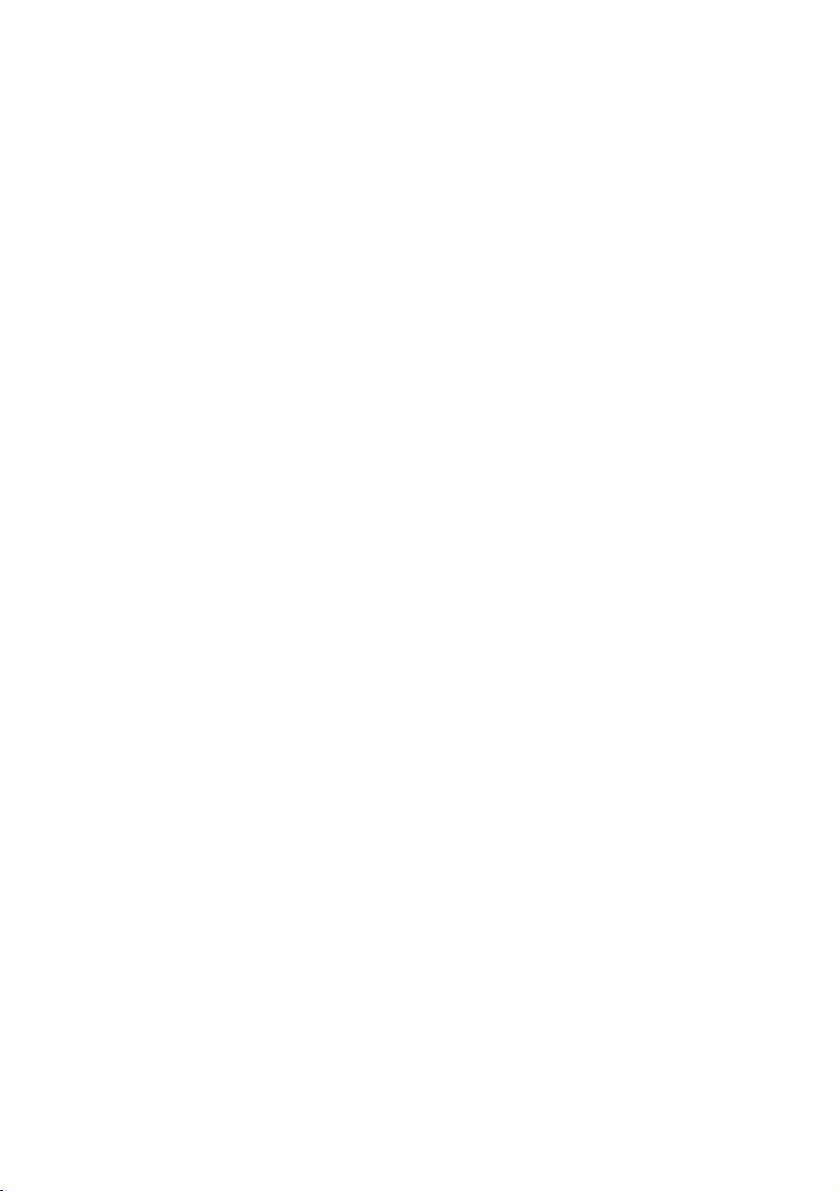
EN/LZTBS 160 1321 R1A
© Ericsson Enterprise AB 2003
BusinessPhone – Dialog 4222 Office / Dialog 3211 & 32122
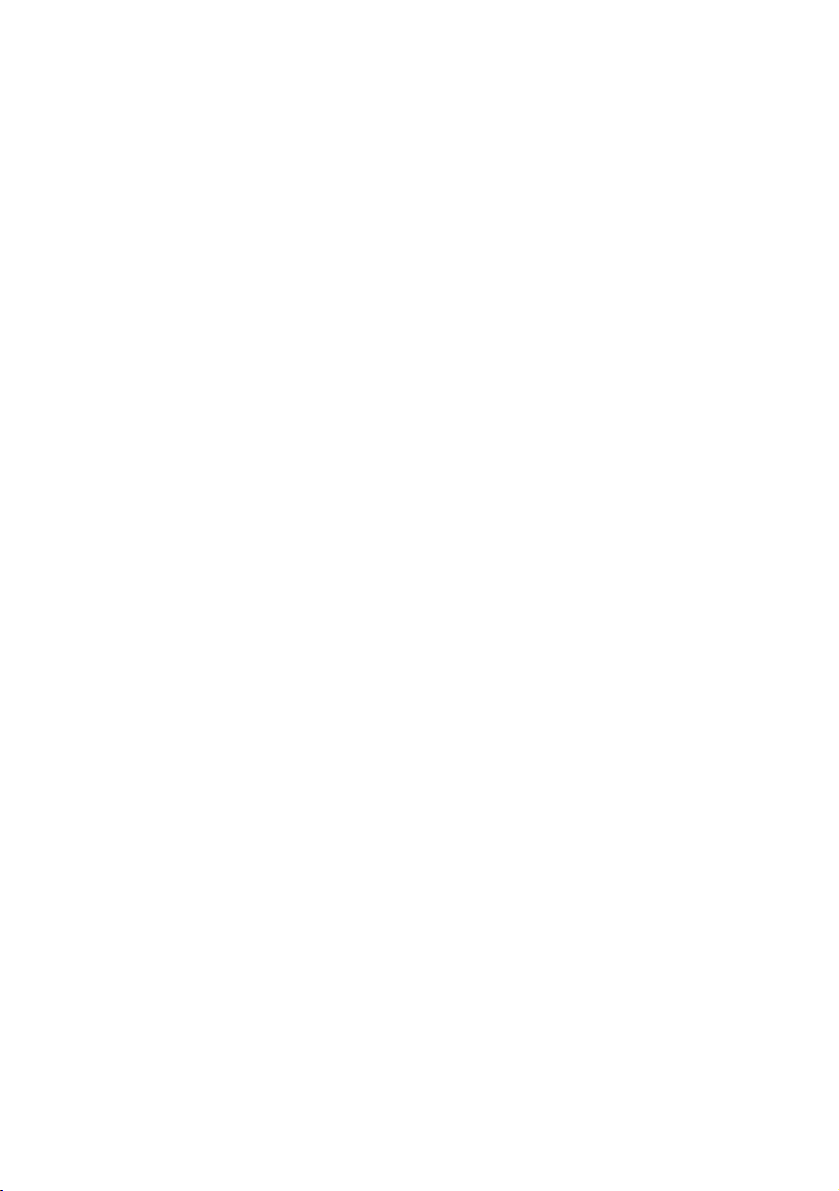
Table of Contents
page
Welcome ..........................................................4
Description ....................................................... 6
Incoming Calls ............................................... 18
Outgoing Calls ............................................... 22
During Calls ....................................................33
Call Metering ..................................................39
Call Forwarding .............................................. 41
Absence Information ...................................... 47
Messages ......................................................51
Security .......................................................... 61
Group Features .............................................. 64
ISDN Facilities ................................................ 69
Other Useful Features ..................................... 75
Settings ..........................................................84
Accessories ...................................................93
Useful Hints ....................................................99
Installation ....................................................100
Glossary ....................................................... 110
Index ............................................................ 113
Quick Reference Guide ................................ 118
Tab le of Co nt en ts
3BusinessPhone – Dialog 4222 Office / Dialog 3211 & 3212
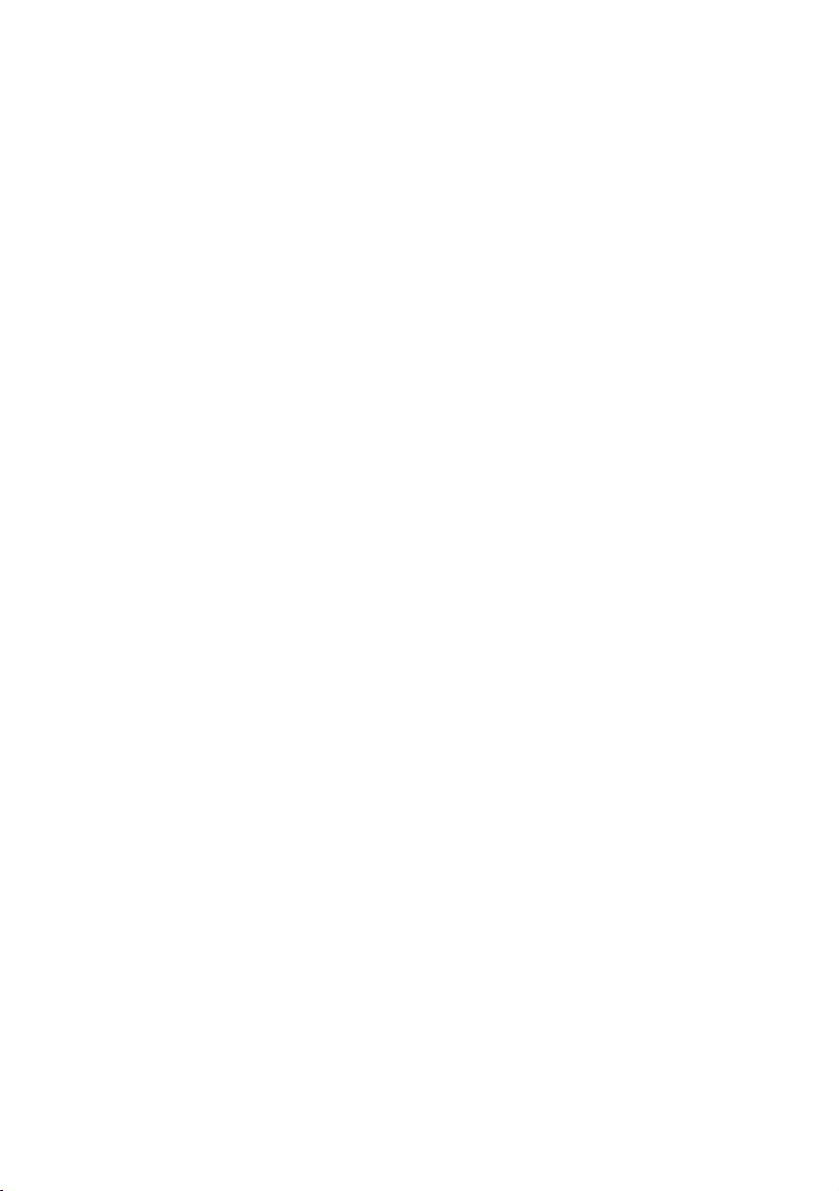
Welcome
Welcome
Welcome to the User Guide for the Dialog 4222 Office, Dialog 3212
Standard and Dialog 3211 Economyplus phones in the
BusinessPhone Communication Platform from Ericsson.
The BusinessPhone Communication Platform consists of
BusinessPhone 50, BusinessPhone 128i and BusinessPhone 250.
The features described in this User Guide are related to version 5.1
or higher of the BusinessPhone Communication Platform. Some
might not work in earlier versions of the system and/or might be
protected by a hardware dongle that has to be bought separately.
The User Guide describes the facilities of the BusinessPhone
Communication Platform and the Dialog 4222 Office, Dialog 3212
Standard and Dialog 3211 Economyplus phones with a default
programming. There may be some differences in the way your
phone is programmed. Please consult your system administrator if
you need further information.
The latest version of this User Guide can also be downloaded from:
http://www.ericsson.com/enterprise/
Note: Dialog 4222 Office / Dialog 3211 & 3212 are system
telephones, i.e. they can only be used for an Ericsson
private branch exchange that supports this type of
telephone.
Function descriptions that do not include speaking in the handset,
are described as off-hook, if nothing else is stated. Instead of
pressing the Clear key, you can always replace the handset. The
Dual-Function keys allow two functions to be combined on the
same keys.
BusinessPhone – Dialog 4222 Office / Dialog 3211 & 32124
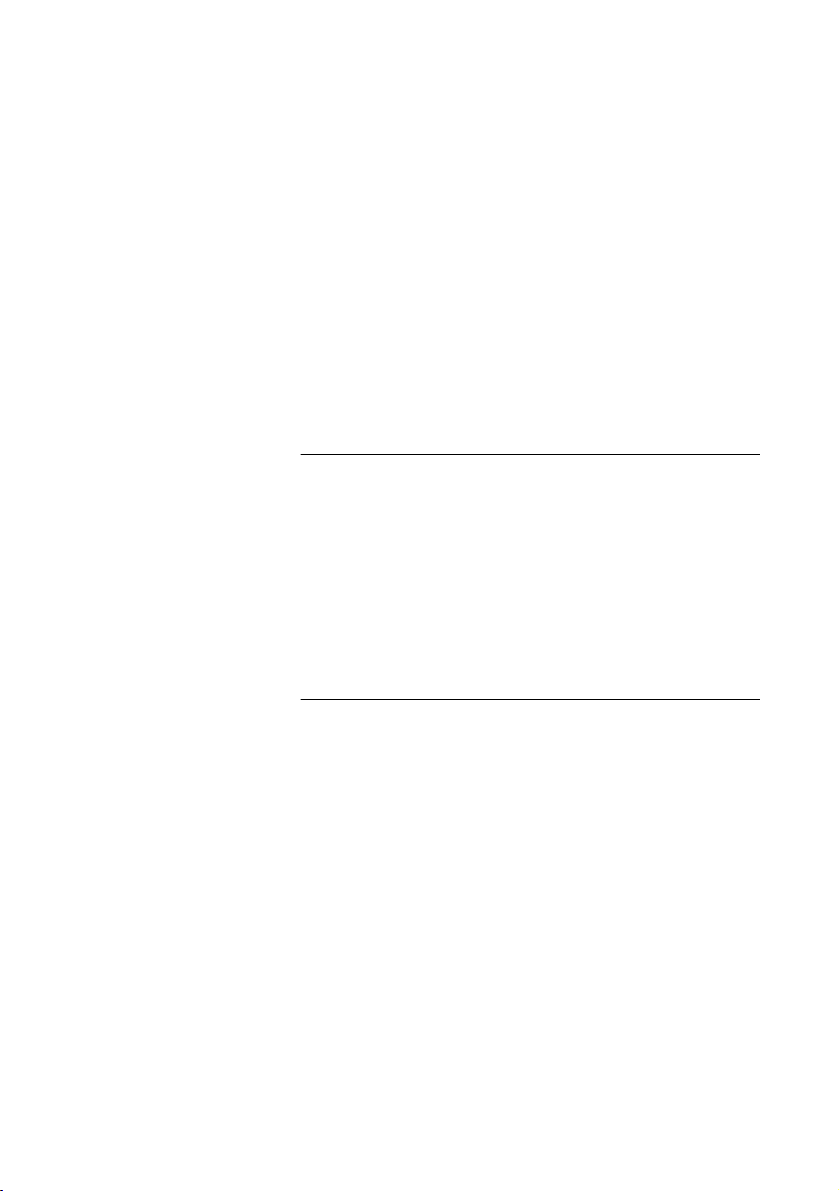
Welcome
Copyright
All rights reserved. No parts of this publication may be reproduced,
stored in retrieval systems, or transmitted in any form or by any
means, electronic, mechanical, photocopying, recording or
otherwise, without prior written permission of the publisher except
in accordance with the following terms.
If this publication is made available on Ericsson media, Ericsson
gives its consent to downloading and printing copies of the content
provided in this file only for private use and not for redistribution. No
parts of this publication may be subject to alteration, modification
or commercial use. Ericsson will not be liable for any damages
arising from use of an illegal modified or altered publication.
Warranty
ERICSSON MAKES NO WARRANTY OF ANY KIND WITH
REGARD TO THIS MATERIAL, INCLUDING, BUT NOT LIMITED
TO, THE IMPLIED WARRANTIES OF MERCHANTABILITY AND
FITNESS FOR A PARTICULAR PURPOSE. Ericsson shall not be
liable for errors contained herein nor for incidental or consequential
damages in connection with the furnishing, performance or use of
this material.
Declaration of Conformity
Hereby, Ericsson Enterprise AB, S-131 89 Stockholm, declares
that this telephone is in conformity with the essential requirements
and other relevant provisions of the R&TTE directive 1999/5/EC.
Details to be found at:
http://www.ericsson.com/sdoc
5BusinessPhone – Dialog 4222 Office / Dialog 3211 & 3212

Description
17
Description
Dialog 4222 Office
3
4
5
6
7
16
1
8
2
9
10
11
BusinessPhone – Dialog 4222 Office / Dialog 3211 & 32126
13
12
14
15
15
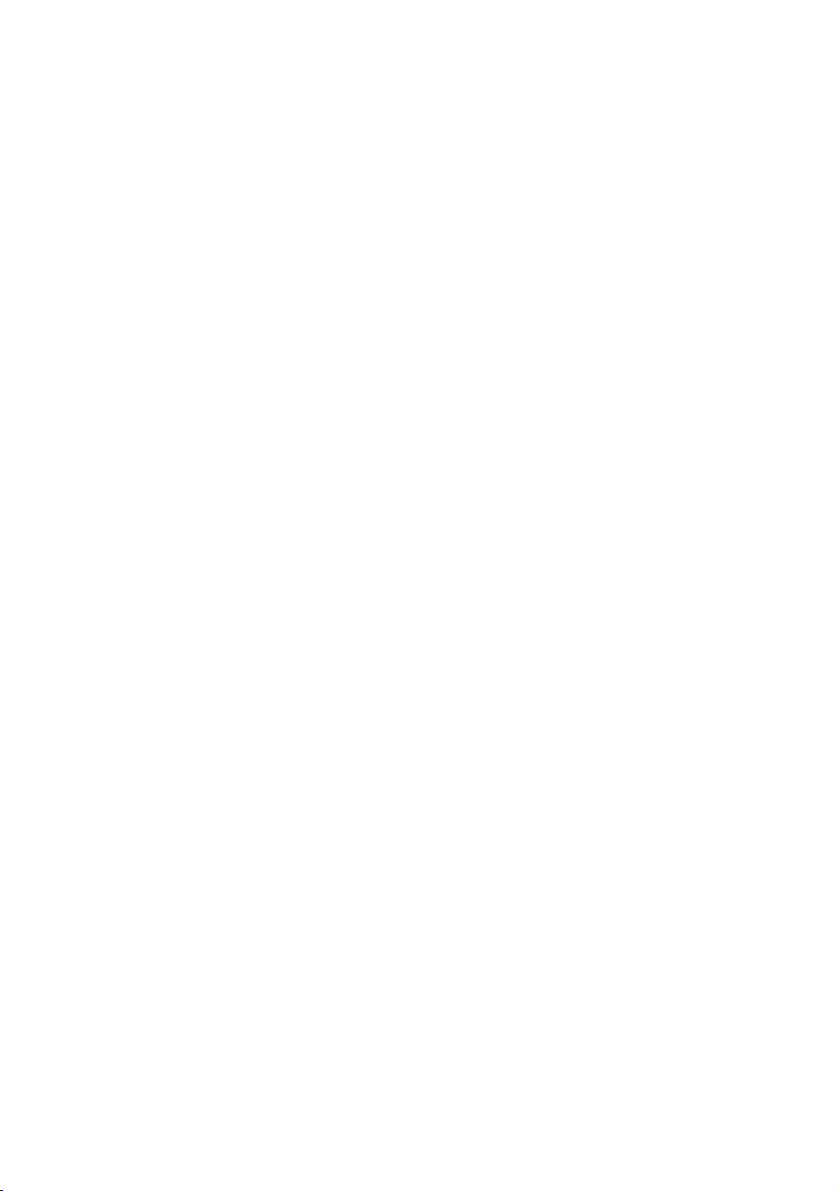
1Display
2x20 characters. See section “Display info” on page 14.
2 Dual-Function programmable keys
Storing numbers, program functions. See section “Settings” on
page 84.
32nd
Key for access to secondary key functions (These functions are
stated on the second line of the corresponding key).
4 Transfer / Diversion
a. Transfer an ongoing call. See section “During Calls” on page 33.
b. Activate/Deactivate diversion. See section “Call Forwarding” on
page 41.
5 Inquiry / Conference
a. To make an inquiry to an internal or external party.
b. To establish a telephone conference.
See section “During Calls” on page 33.
6 Line 2 / Read &
a. Line key 2 for in and outgoing calls.
b. Read information. See section “Absence Information” on
page 47.
Description
7 Line 1 / Save/Redial
a. Line key 1 for in and outgoing calls.
b. Save or redial an external number. See section “Outgoing Calls”
on page 22.
8Message / Info
a. To send and receive messages. See section “Messages” on
page 51.
b. To enter information. See section “Absence Information” on
page 47.
9Mute
To switch the microphone on or off. See sections “During Calls” on
page 33 and “Silent ringing” on page 20.
10 Loudspeaker on/off
To switch the loudspeaker on or off. See section “During Calls” on
page 33.
11 Headset key
See section “Headset - Dialog 4222 Office” on page 95.
12 Volume control
To adjust the volume. See section “Settings” on page 84.
7BusinessPhone – Dialog 4222 Office / Dialog 3211 & 3212
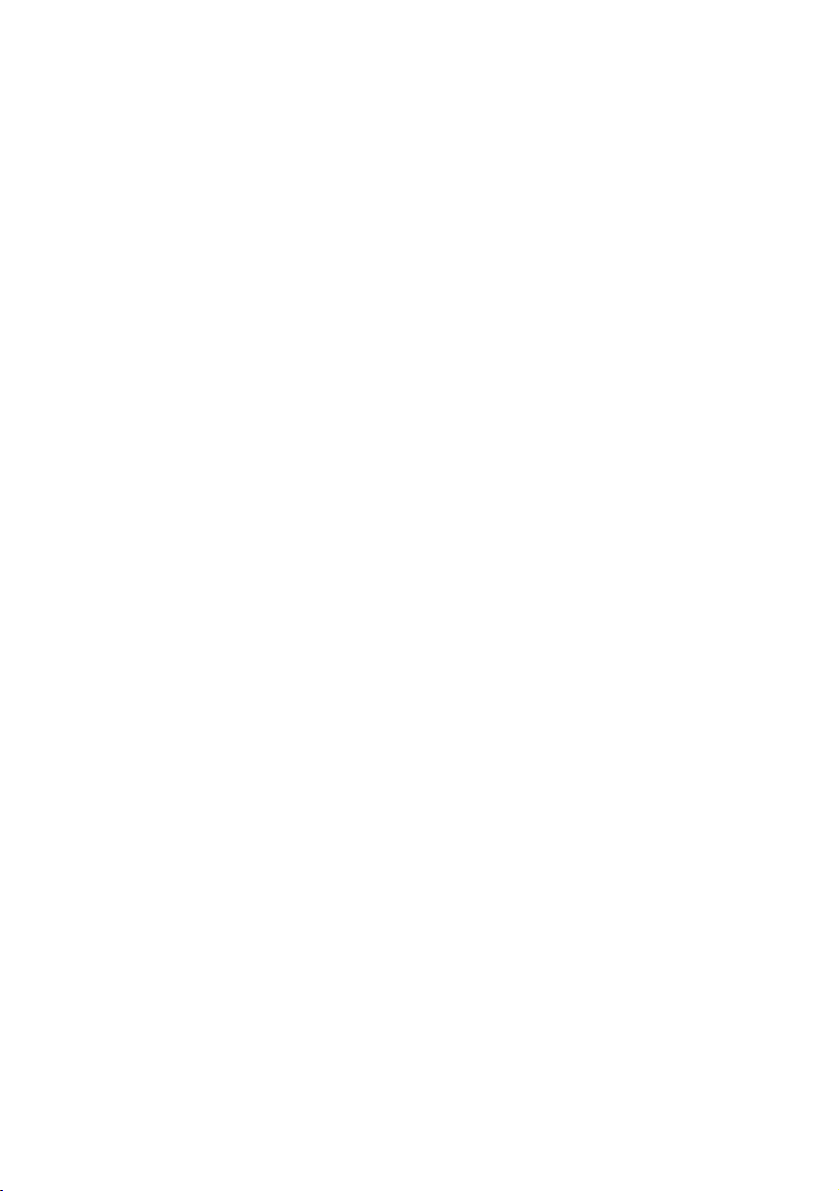
Description
13 Clear
To disconnect calls or to clear the display in programming.
14 Microphone
15 Optional key panel
17 Dual-Function programmable keys.
Note: Use only an optional key panel of type DBY 419 01.
16 Loudspeaker
17 Handset with hearing aid function
Please note: The handset may attract and retain small
metal objects in the earcap region.
BusinessPhone – Dialog 4222 Office / Dialog 3211 & 32128

15
Dialog 3212 Standard / Dialog 3211 Economyplus
14
11
12
10
13
Description
1
2
3
4
5
4
6
7
8
9
16
Note: The graphic above is valid for the Dialog 3212
Standard as well as the Dialog 3211 Economyplus
telephone. The Economyplus telephone is not equipped
with a display.
9BusinessPhone – Dialog 4222 Office / Dialog 3211 & 3212
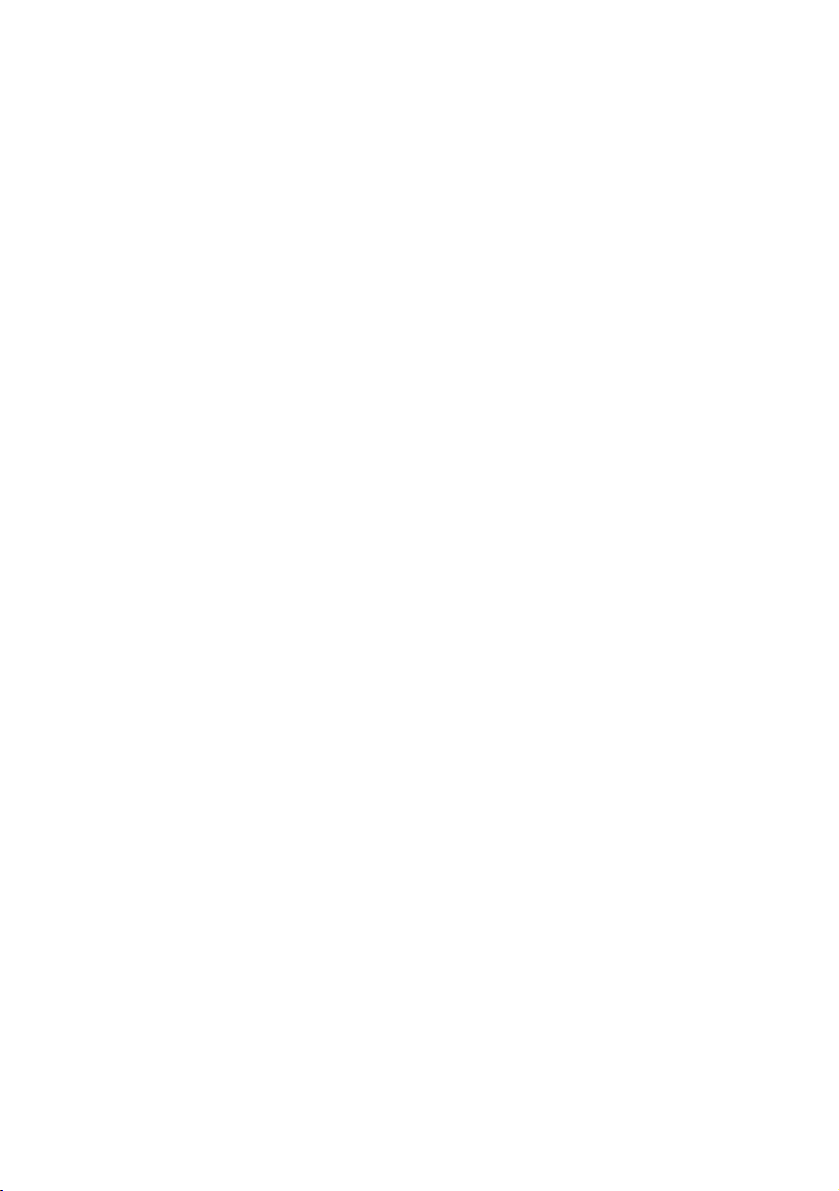
Description
1 Display (Standard telephone only)
2x20 characters. See section “Display info” on page 14.
22nd
Key for access to secondary key functions (These functions are
stated on the second line of the corresponding key).
3Message / Info
a. To send and receive messages. See section “Messages” on
page 51.
b. To enter information. See section “Absence Information” on
page 47.
4 Dual-Function programmable keys (A-D)
Storing numbers, program functions. See section “Settings” on
page 84.
5 Dual-Function programmable key (C) / Headset key
a. Storing numbers and program functions.
b. The Headset function is only available with option unit
(DBY 410 02) installed. The Headset key is programmed by the
system administrator. See section “Accessories” on page 93.
6 Transfer / Diversion
a. Transfer an ongoing call. See section “During Calls” on page 33.
b. Activate/Deactivate diversion. See section “Call Forwarding” on
page 41.
7 Inquiry / Conference
a. To make an inquiry to an internal or external party.
b. To establish a telephone conference.
See section “During Calls” on page 33.
8 Line 2 / Read & (Standard telephone only)
a. Line key 2 for in and outgoing calls.
b. Read information (Standard telephone only). See section
“Absence Information” on page 47.
9 Line 1 / Save/Redial
a. Line key 1 for in and outgoing calls.
b. Save or redial an external number. See section “Outgoing Calls”
on page 22.
10 Volume control
To adjust the volume. See section “Settings” on page 84.
11 Mute
To switch the microphone on or off. See section “During Calls” on
page 33.
BusinessPhone – Dialog 4222 Office / Dialog 3211 & 321210
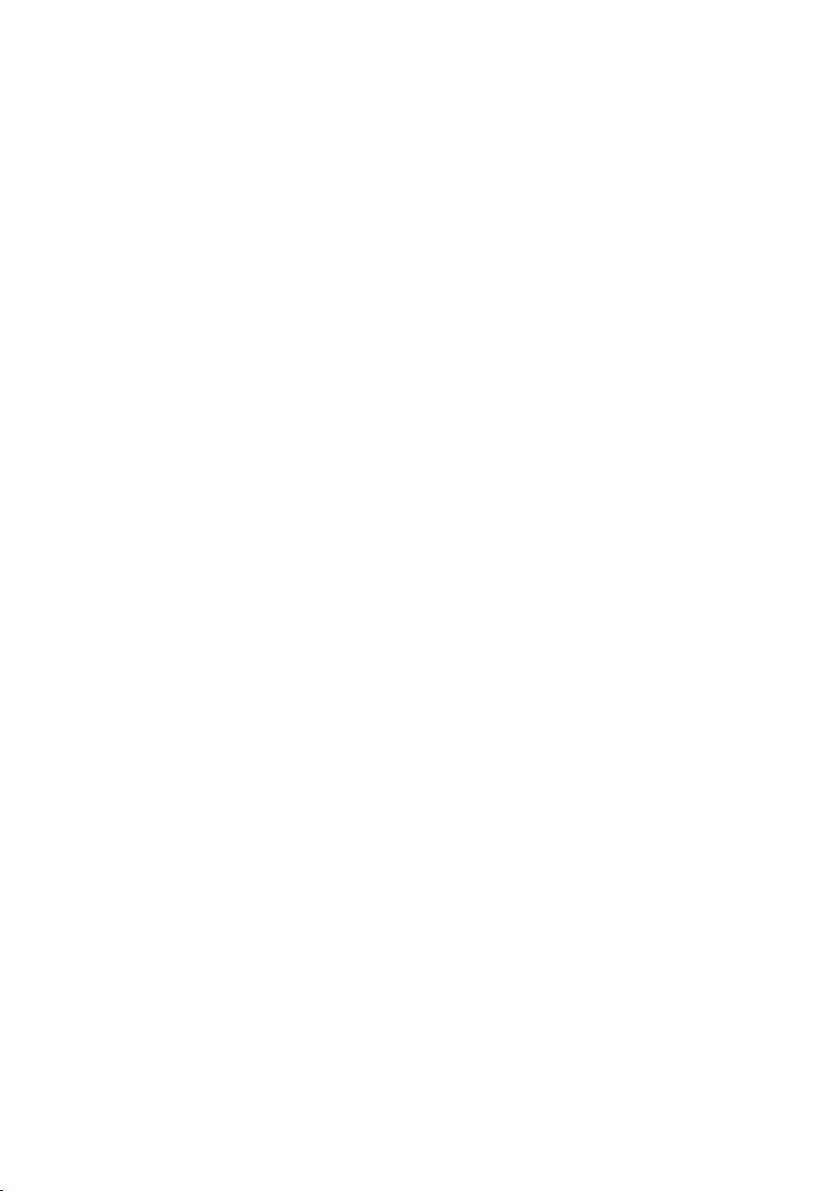
12 Loudspeaker on/off
To switch the loudspeaker on or off. See section “During Calls” on
page 33.
13 Clear
To disconnect calls or to clear the display in programming.
14 Loudspeaker
15 Handset with hearing aid function
Please note: The handset may attract and retain small
metal objects in the earcap region.
16 Microphone
Description
11BusinessPhone – Dialog 4222 Office / Dialog 3211 & 3212
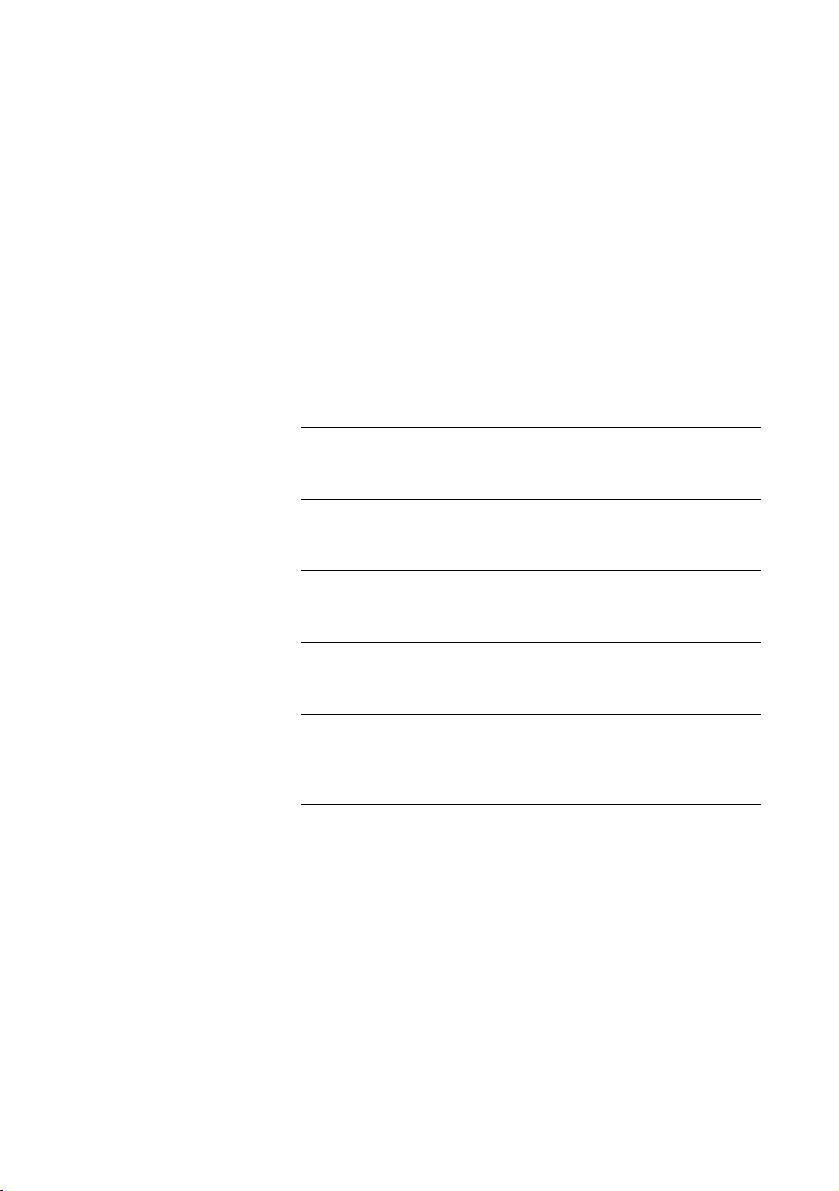
Description
Phone keys Dialog 4222 / Dialog 3211 & 3212
This table gives you an overview of the different key design of the
Dialog 4222 Office, the Dialog 3212 Standard and the Dialog 3211
Economyplus. In this user guide you will only find illustrations of the
Dialog 4222 keys.
If you are using the Dialog 3212 Standard or the Dialog 3211
Economyplus, please refer to the table below to find out the
appropriate key combination.
Dialog 3211
Key Dialog 4222
Dialog 3212
Clear
Headset
Loudspeaker
Mute
Programmable
Function key
Vol ume
íX
Í
Â
É
Headset h
s
m
Ô g
ìV
BusinessPhone – Dialog 4222 Office / Dialog 3211 & 321212
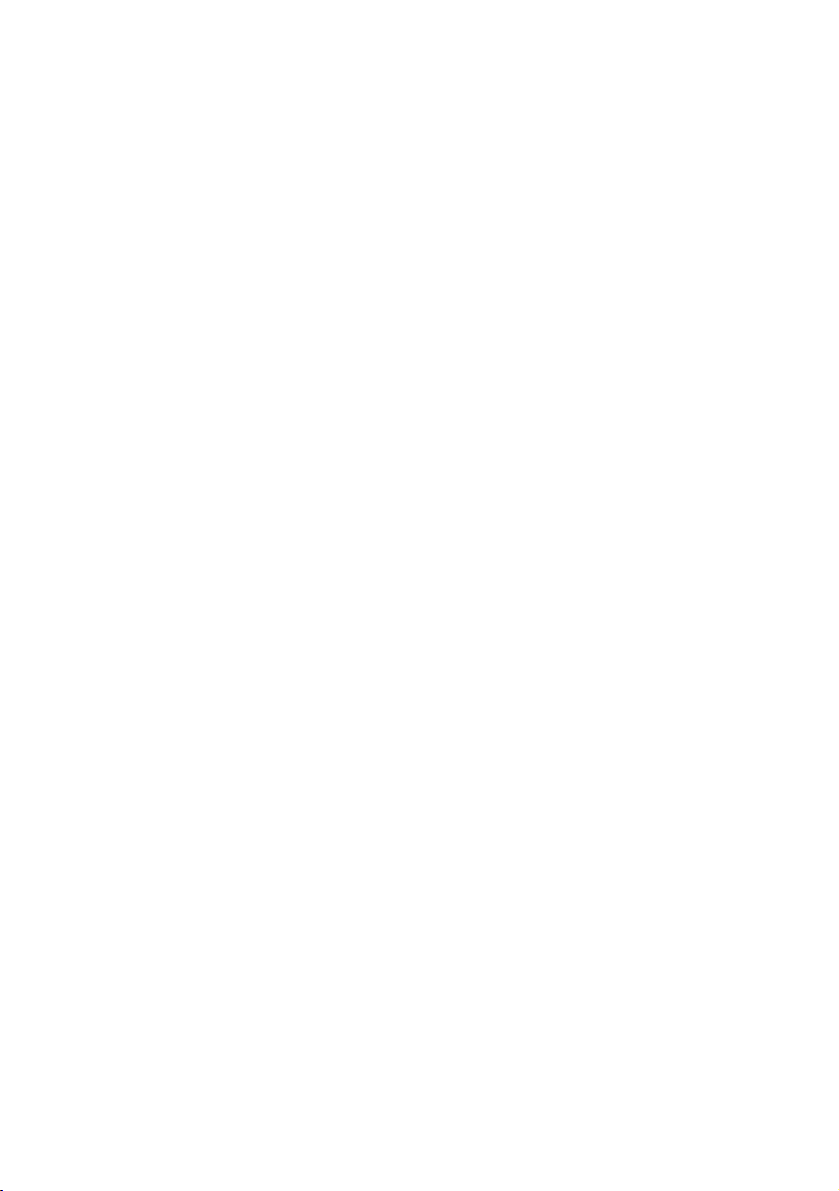
Description
Lamp indications
The key lamps on your telephone indicate with different signals the
traffic state of the ongoing call or function.
Ô
ÕÔ
ÖÔ
ÖÔ
ÕÔ
Extinguished lamp The function is not active.
Steady light The function is active.
Slowly flashing lamp The line (or function) is put on hold.
Rapidly flashing lamp An incoming call or message waiting.
Light with short breaks Ongoing call.
13BusinessPhone – Dialog 4222 Office / Dialog 3211 & 3212
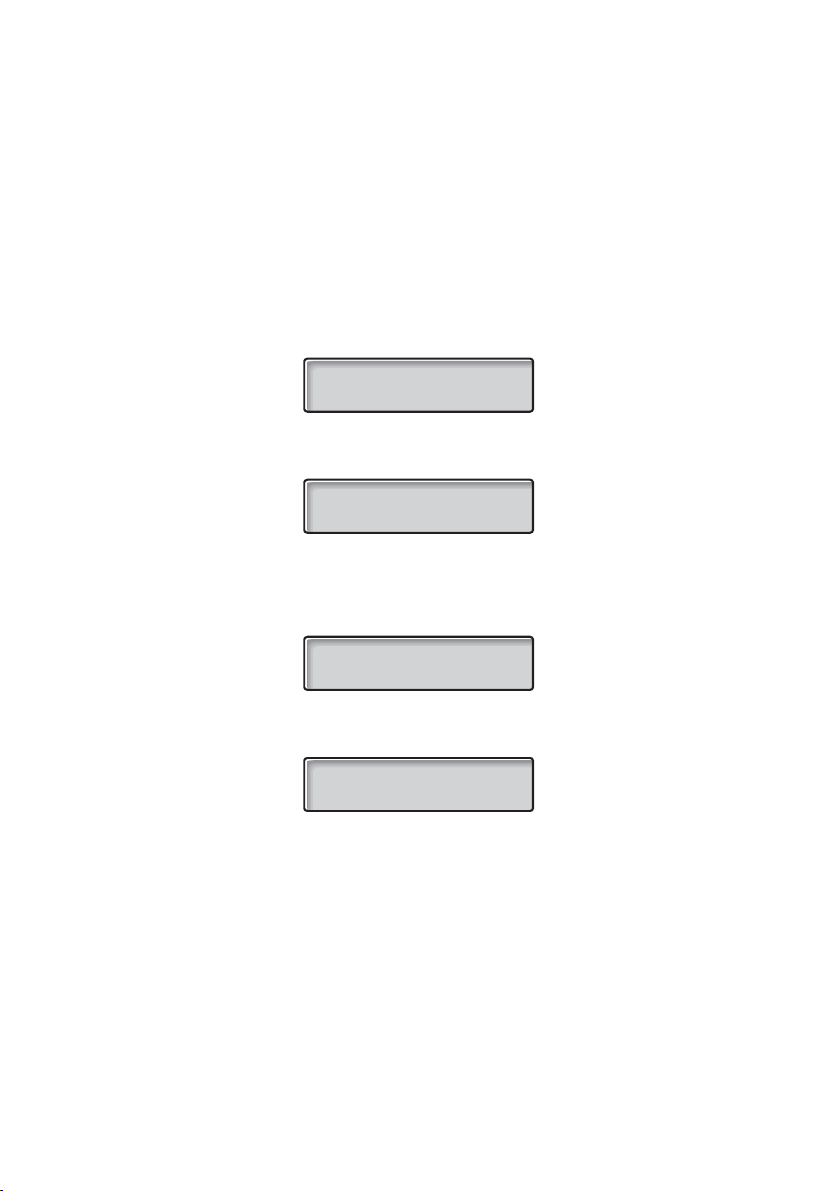
Description
Display info
Note: This section only applies to the Dialog 4222 Office
and the Dialog 3212 Standard telephone.
The display assists your actions on the phone with step-by-step
instructions. When your phone is idle, the upper line shows general
information. The lower line shows your name and extension
number.
12 May 10:35 +15°
ANDERSEN A 200
During an internal call the lower line shows the other party’s name,
extension number and status.
12 May 10:35 +15°
BURNES B 201 S
If you make an internal call to someone who has activated a
diversion, the upper line shows the name and extension number of
the person you called and the lower line shows where the call is
diverted.
CHAMBERS D 203
BURNES B 201 F
During an incoming external call the lower line shows the other
party’s number and status (if connected to an ISDN-trunk line).
12 May 10:35 +15°
431811005446 S
BusinessPhone – Dialog 4222 Office / Dialog 3211 & 321214
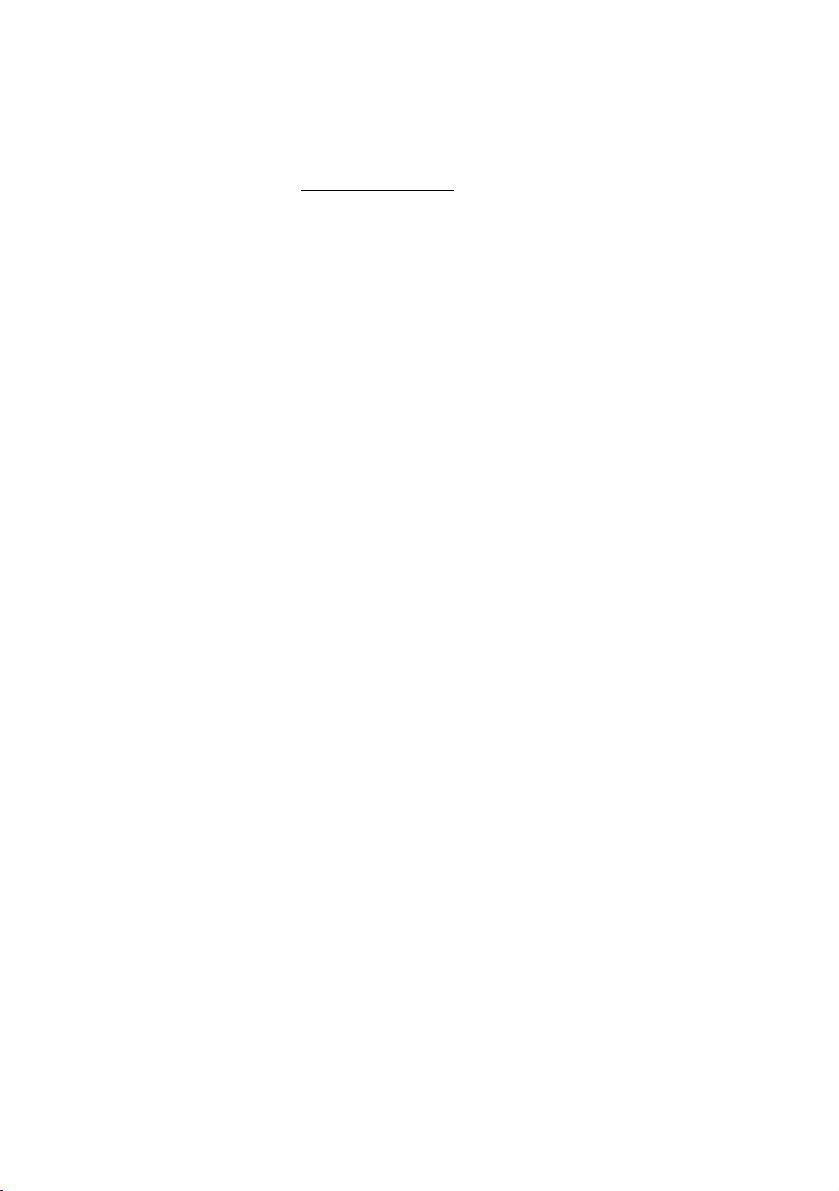
NB
F2
NU
+15°^
Status information
Status information during internal calls:
The called number is blocked.
The called extension is busy.
B
Incoming call.
C
The called extension is free.
F
The called extension is free on Line 2.
Intrusion.
I
The called extension has put the call on hold.
P
Recall from an individually call that has been put on hold.
R
Speech mode.
S
Number unknown.
Camp-on mode.
W
The called extension has text info stored.
&
The called extension has Voice info stored.
%
Indicates outside temperature and tendency (up or down) if your
telephone system is equipped with optional temperature sensor.
Description
15BusinessPhone – Dialog 4222 Office / Dialog 3211 & 3212
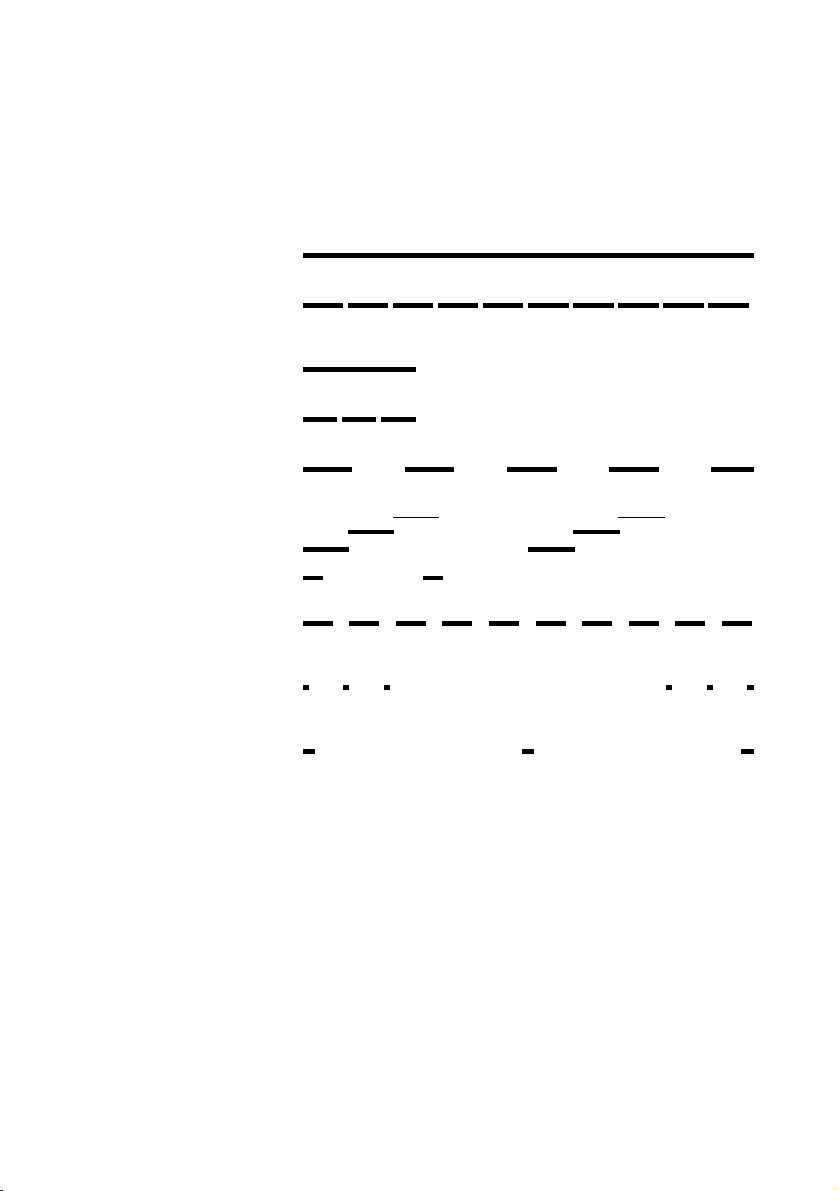
Description
Dial tone
(System ready to accept digits)
Special dial tone
(System ready to accept digits,
active diversion on telephone)
To ne s
Tones are audible in the handset.
Ringing tone
(Ringing signal to called party)
Special ringing tone
(Ringing signal to Line 2)
Busy tone
(Called party is busy)
Number unobtainable tone
(Called number not accessible or vacant)
Call Waiting tone
Blocking tone
(Call cannot be executed due to congestion
or called party blocked)
Verification tone
(Verification that ordered function is
accessed)
Intrusion tone
(Sent to all parties during Intrusion)
- repeated after 4 s
- repeated after 4 s
BusinessPhone – Dialog 4222 Office / Dialog 3211 & 321216
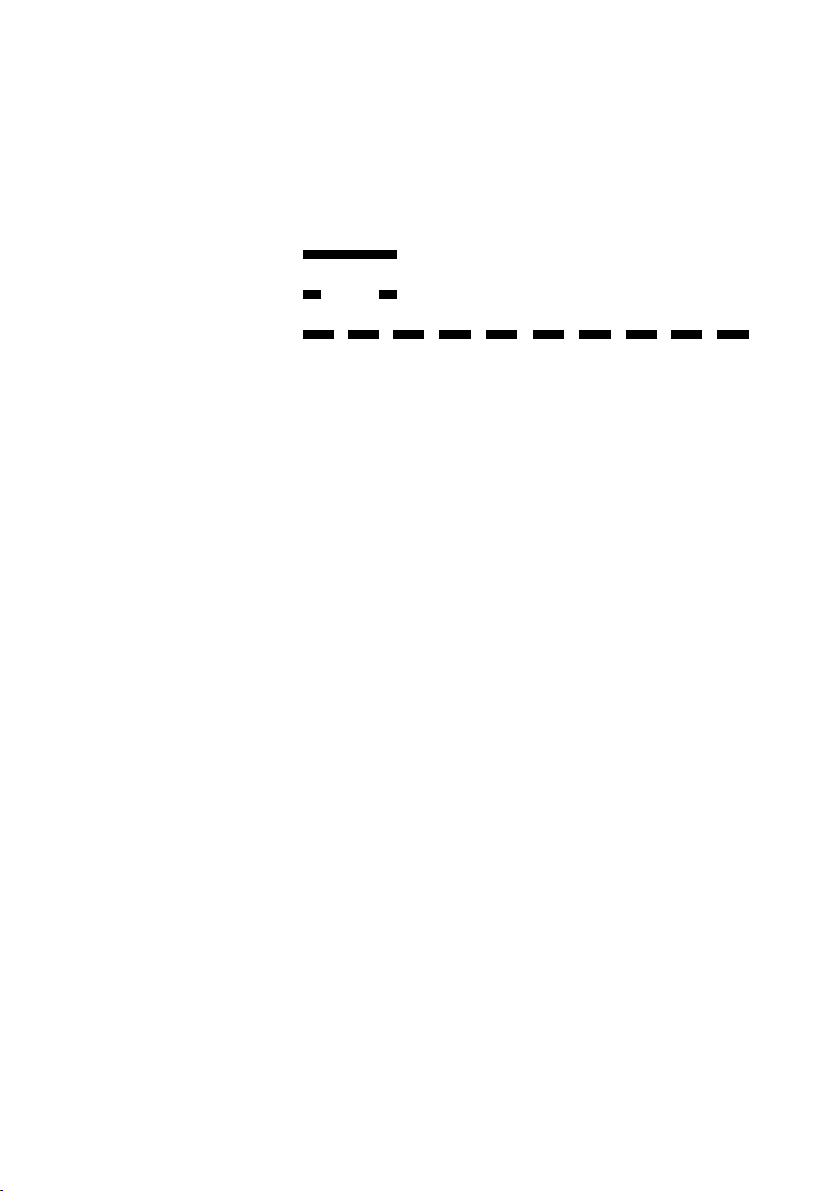
Signals
Ringing signals are emitted from the phone.
Internal ringing signal - repeated after 4 s
External ringing signal - repeated after 4 s
Automatic Callback signal
Note: The tones and ringing signals in this guide refer to the
standard system but may vary between countries.
Description
17BusinessPhone – Dialog 4222 Office / Dialog 3211 & 3212
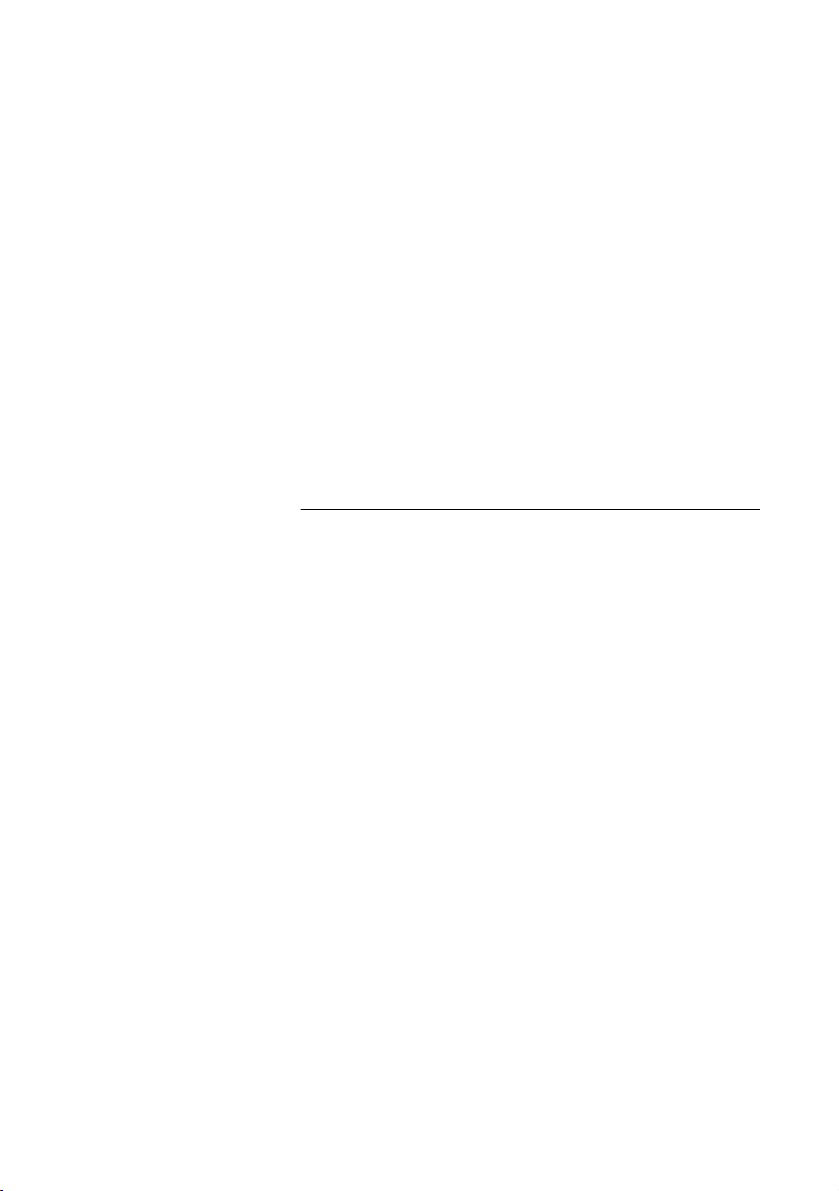
Incoming Calls
Incoming Calls
Internal calls
A ringing signal and a flashing lamp indicate an incoming call. The
display shows the number and the name of the internal caller
(Dialog 4222 Office / Dialog 3212 Standard telephone).
External calls
A ringing signal and a flashing lamp indicate an incoming call. If you
are connected to a digital trunk line (ISDN), the display shows the
number of the external caller and in case of diversion in the public
net the display shows the number of the diverted as well as the
calling party, see also section “ISDN Facilities” on page 69
(Dialog 4222 Office / Dialog 3212 Standard telephone). A trunk line
is the same as an external line.
BusinessPhone – Dialog 4222 Office / Dialog 3211 & 321218
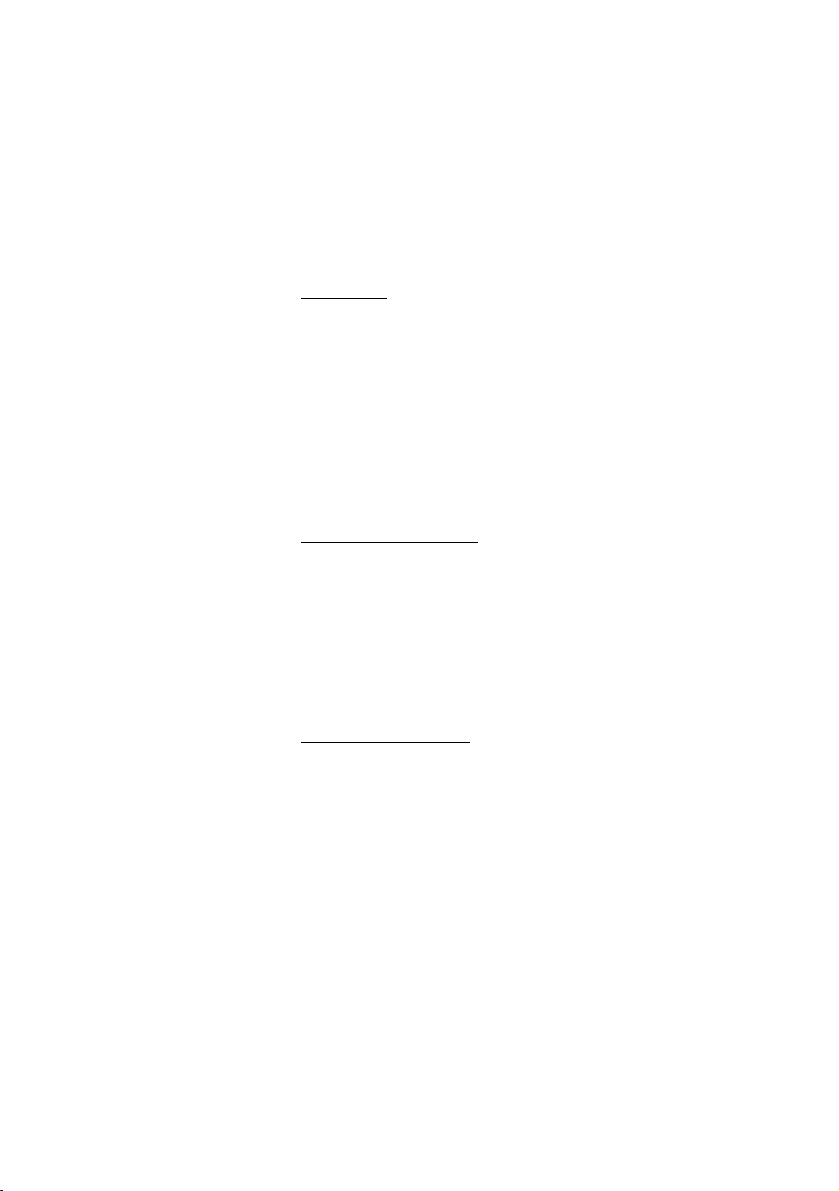
Answer calls
u Lift the handset.
Handsfree
Line 1 ÖÔ Press without lifting handset.
Or:
Incoming Calls
Free On 2nd
Access
 Press without lifting handset.
You are connected to the caller via the loudspeaker and
microphone.
í Press to terminate a handsfree call.
On another extension
You can answer a call to another extension from any phone in your
office.
z Call the ringing extension.
You re c e i v e b u s y t one.
6 Press.
Allow calls on Line 2
If you also want to receive calls while speaking you first need to
program Free On 2nd Access on a programmable key. See section
“Settings” on page 84.
Ô Press to activate / deactivate Free On 2nd Access
(pre-programmed).
When Free On 2nd Access is active the lamp lights and you can
receive calls while speaking.
19BusinessPhone – Dialog 4222 Office / Dialog 3211 & 3212
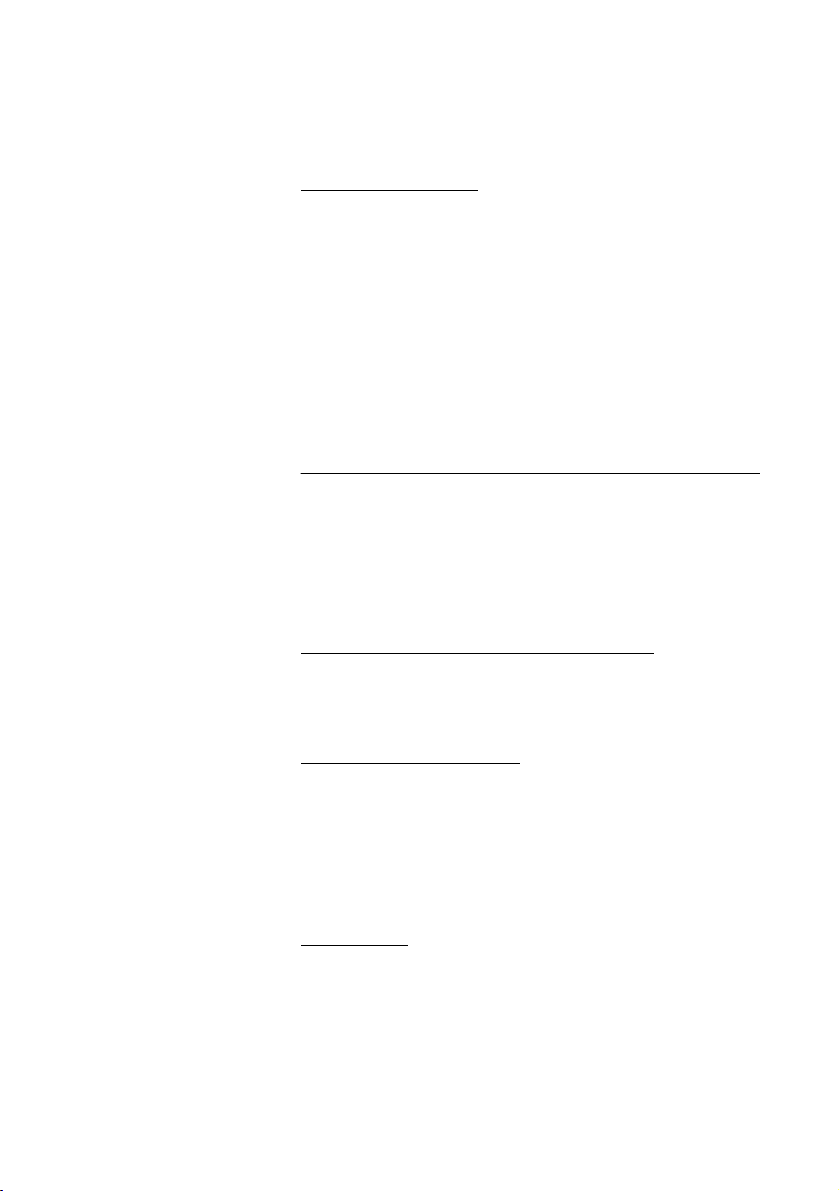
Incoming Calls
Answer a second call
You are on the phone, when a muted ringing signal and a Line key
flashes to indicate a new incoming call:
Line 2
ÖÔ Press the flashing Line key.
Line 1
ÖÔ Press the first Line key.
The first call is put on hold.
To switch back to the first call:
The second call is put on hold. You are connected to the first caller.
í Press if you want to terminate the ongoing call.
Silent ringing
This function is useful if you do not want to be disturbed by the
ringing of the telephone.
Dialog 4222 Office / Dialog 3212 Standard:
Incoming calls will only be indicated on the display and by the
flashing Line key.
Dialog 3211 Economyplus:
Incoming calls will only be indicated by the flashing Line key.
Note: For the Dialog 3212 Standard this function requires
the release number R7B or higher; for the Dialog 3211
Economyplus this function requires the release number
R6B or higher, see the underside of your telephone.
In idle mode:
É Press to mute the ringer for incoming calls.
BusinessPhone – Dialog 4222 Office / Dialog 3211 & 321220
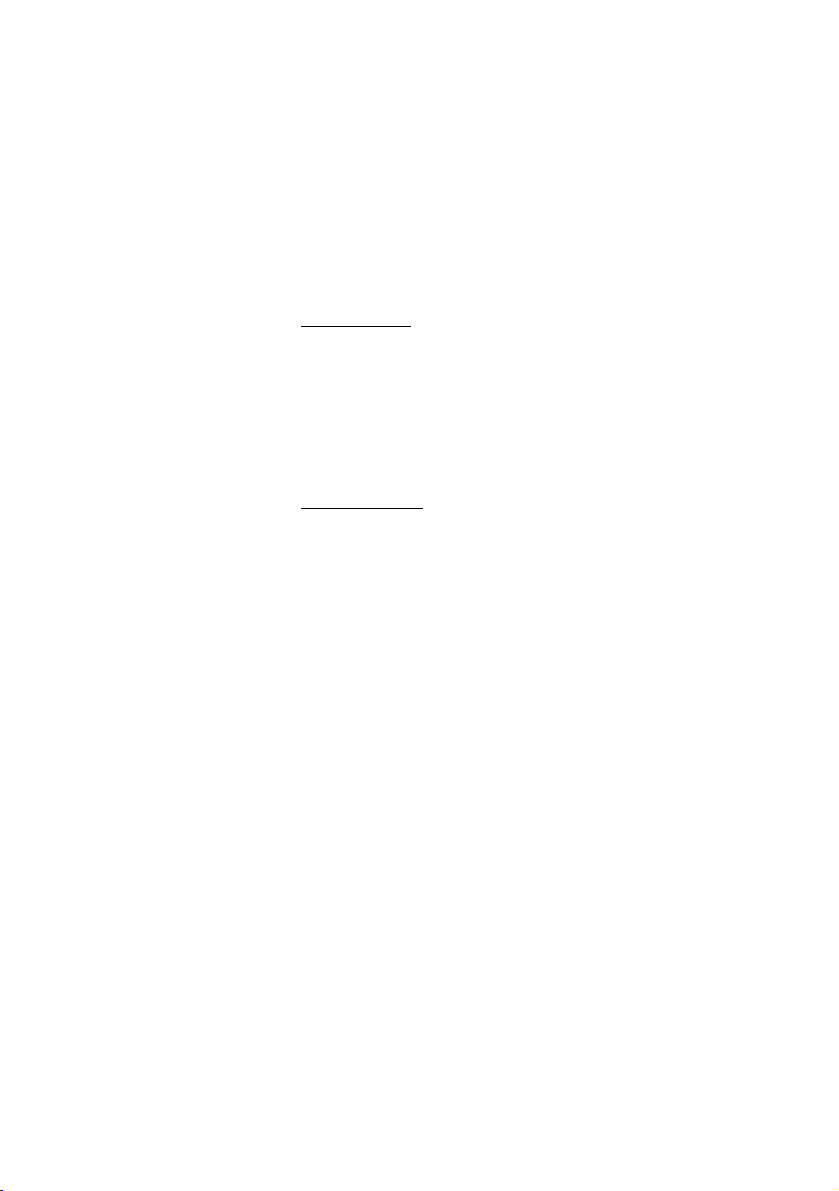
Save and redial incoming calls
When you receive an incoming external call, you can save the
number in order to redial it easily (the number can contain 24 digits
maximum). Previously saved number is erased.
Save number
Before you quit the call:
2nd Ô Press.
Save/Redial Ô Press to save the dialled number.
Redial number
2nd Ô Press.
Save/Redial Ô Press to redial the saved number.
Incoming Calls
21BusinessPhone – Dialog 4222 Office / Dialog 3211 & 3212
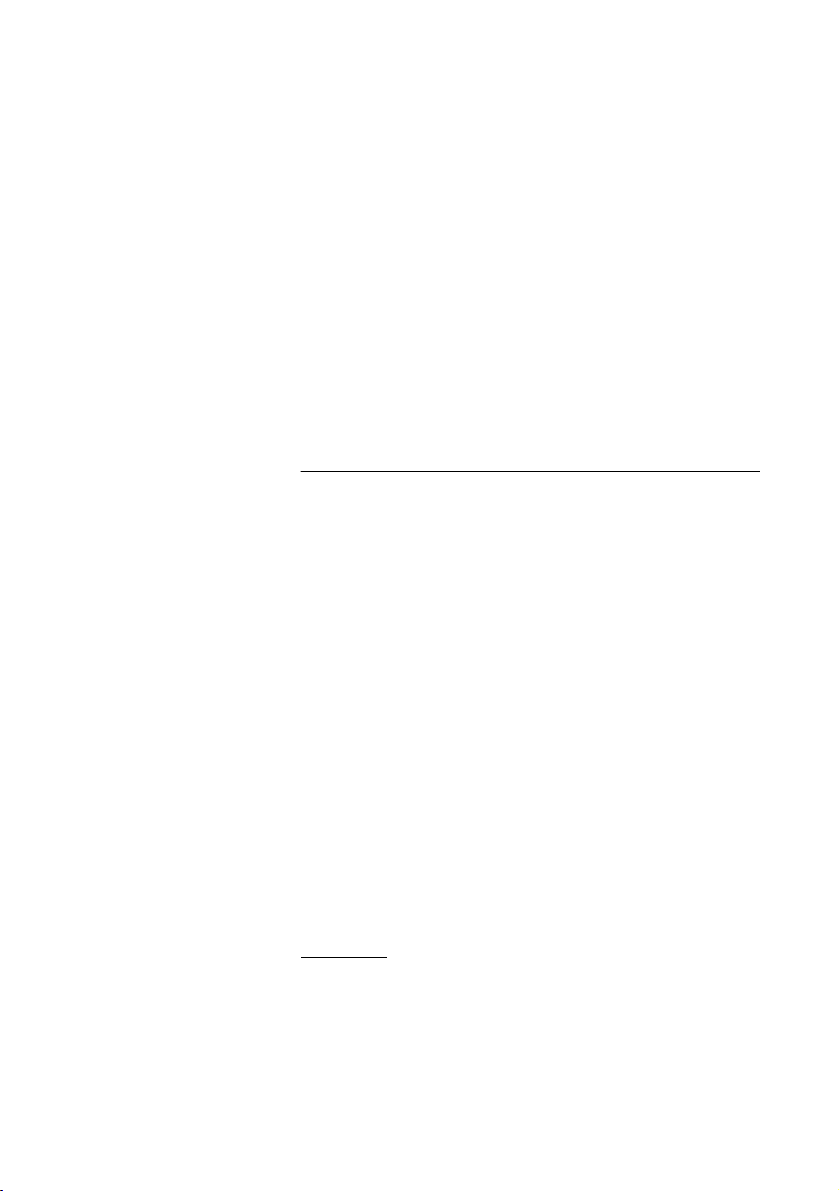
Outgoing Calls
Outgoing Calls
Sometimes you make a call but the person is not available. These
functions will help you in your attempts to establish contact with the
called party.
Make calls
How to make internal and external calls.
u Lift the handset and dial either:
z An extension number to make an internal call.
Or:
0z The digit(s) for external call access and the external number.
Note: Which digit to press for external call access,
depends on the configuration of the system.
d or í To end the call.
Note: You can make your calls faster, using Common
Abbreviated Numbers and by programming your own
Abbreviated Numbers.
Handsfree
Without lifting the handset, just press a Line key, or the
Loudspeaker key, or the first digit of the number. The call is in
handsfree mode, via the loudspeaker and microphone.
BusinessPhone – Dialog 4222 Office / Dialog 3211 & 321222
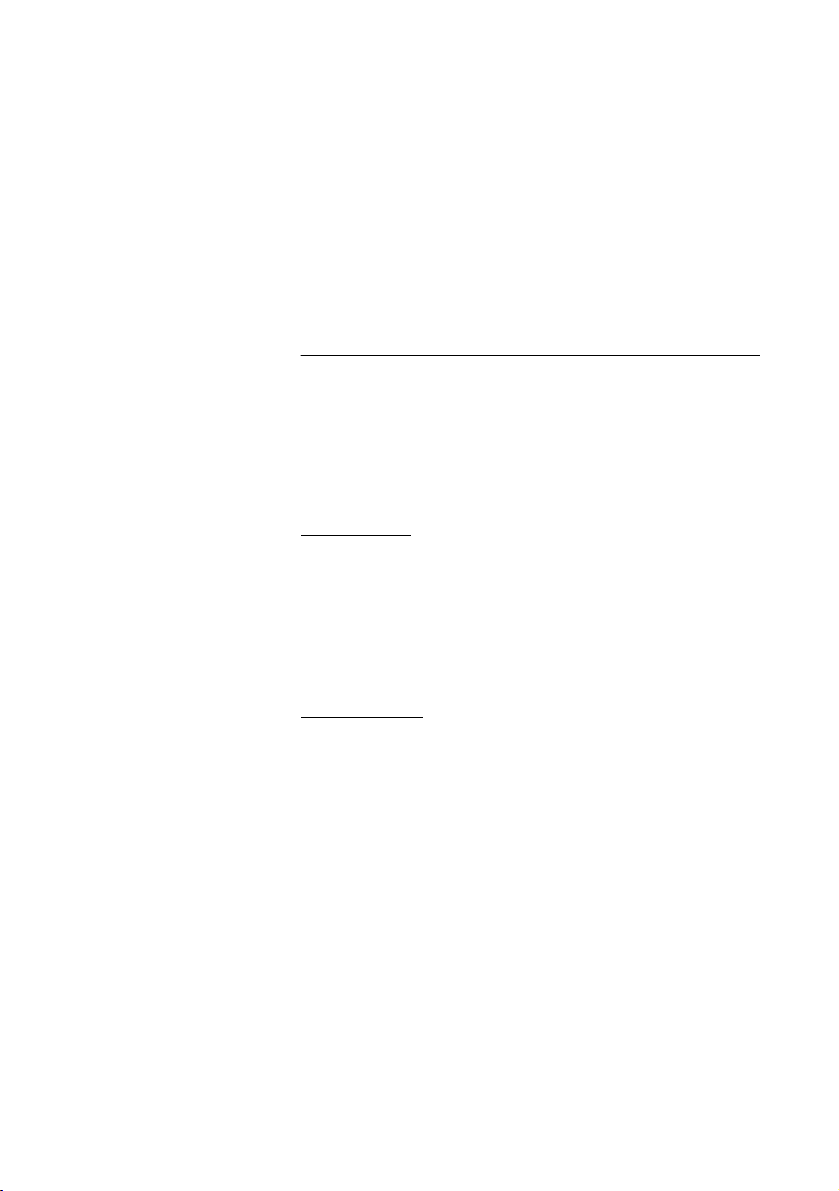
Outgoing Calls
Last External Number Redial
When you initiate an external call the system automatically stores all
the dialled digits, irrespective of whether the call was successful or
not. See also section “Automatic Redial” on page 24.
*** Press to redial the last dialled external number.
The display will show the dialled number.
Save external number
When you make an external call, you can save the number in order
to redial it easily. Previously saved number is erased.
Save number
Before you quit the call:
2nd Ô Press.
Save/Redial Ô Press to save the dialled number.
Redial number
2nd Ô Press.
Save/Redial Ô Press to redial the saved number.
23BusinessPhone – Dialog 4222 Office / Dialog 3211 & 3212
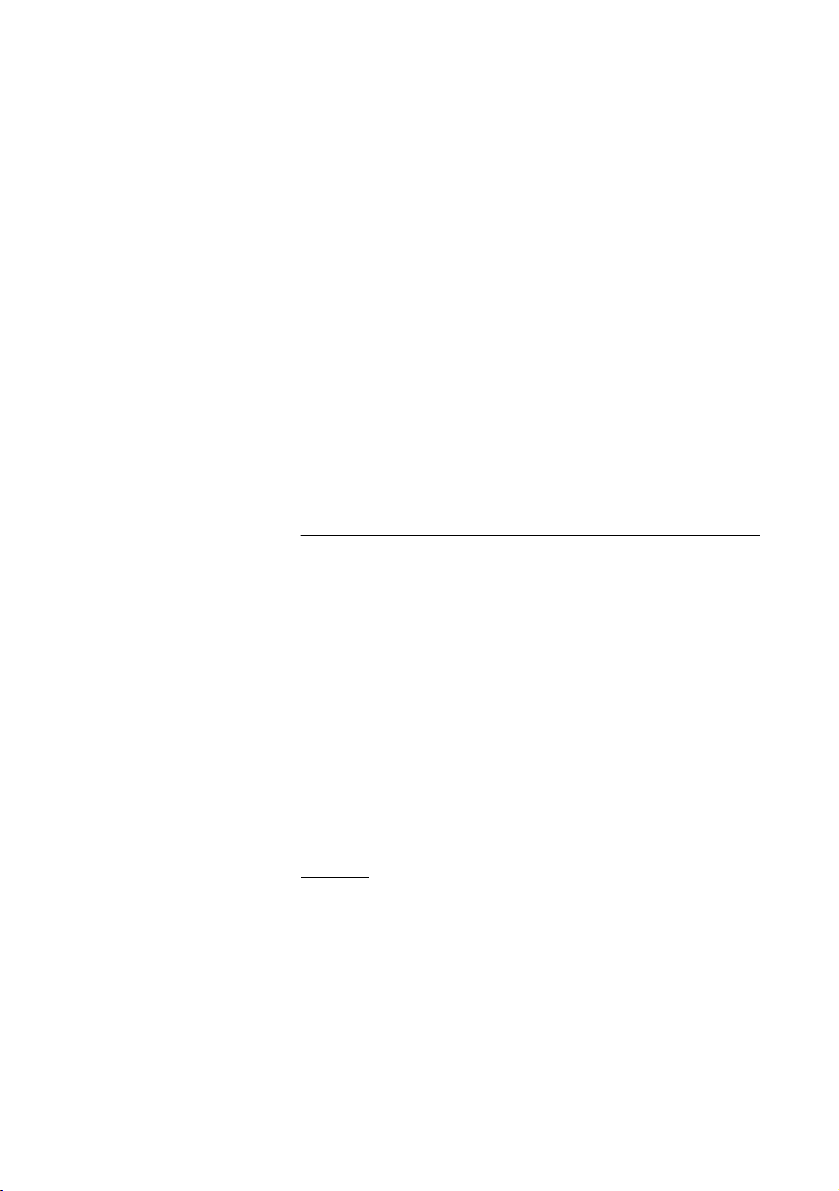
Outgoing Calls
Automatic Callback
You call an extension and receive busy tone or get no answer.
5 Press.
Verification tone.
Note: The number for Automatic Callback may differ from
country to country.
d or í Replace the handset or press to finish the procedure.
You are called back if the extension finishes the ongoing call or the
next time the extension finishes a new call. You have to answer
within eight seconds otherwise the Callback service is cancelled.
u Lift the handset when you are called back.
(You can also press the Line or Loudspeaker key to answer in
handsfree mode.)
Automatic Redial
If you call an external number and receive busy tone or get no
answer, you can instruct the system to automatically redial the
number until it is available.
Note: This feature could be restricted. Ask the system
administrator for the availability.
This function is activated via Function keys, so you first have to
program a programmable key (one key required per number). See
section “Program a function” on page 85. You can activate
Automatic Redial on up to four external numbers at the same time.
Activate
During the call:
Automatic
Redial1
Ô Press to activate (pre-programmed).
The Automatic Redial lamp is rapidly flashing and is lit when the
request is stored and activated. Verification tone.
d or í Replace the handset or press to finish the procedure.
You are called back if the called number finishes the ongoing call or
the next time the extension finishes a new call. On the Dialog 4222
Office and the Dialog 3212 Standard the display shows:
BusinessPhone – Dialog 4222 Office / Dialog 3211 & 321224
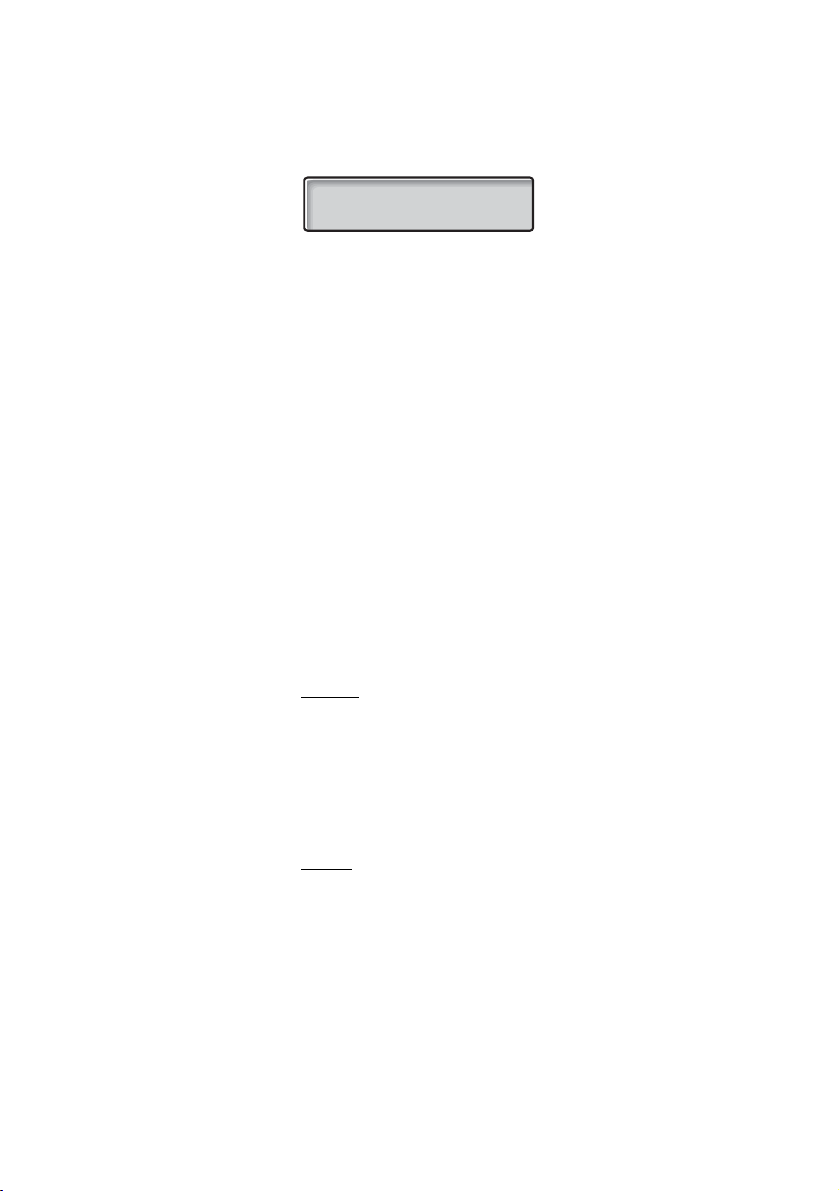
AUTO REDIAL CALL
ANDERSEN A 200
Outgoing Calls
Automatic
Redial1
u Lift the handset when you are called back.
(You can also press the Line or Loudspeaker key to answer in
handsfree mode.)
Notes: It is not possible to do a new request on a key
holding an already activated request until the existing one is
cancelled.
When the Automatic Redial lamp is rapidly flashing, your
telephone is busy and you cannot receive or make new
calls.
The number of redial attempts and how long the function is
active is programmed by your system administrator.
If you have activated a diversion on your telephone, this
function is not available.
If Tandem configuration is activated, the secondary
telephone cannot use this function. See section “Tand em
configuration” on page 75.
Cancel
ÕÔ Press the relevant programmable key to cancel the
Automatic Redial request (pre-programmed).
Note: Depending on system programming, the Automatic
Redial request could be cancelled automatically.
Pause auto
redial
Pause auto
redial
Pause
It is possible to pause all of your successfully activated requests by
programming a separate pause key, see section “Program a
function” on page 85.
Ô Press to pause (pre-programmed).
The requests are paused and the key lamps of the Automatic
Redial keys are flashing slowly.
ÕÔ Press to resume Automatic Redial (pre-programmed).
25BusinessPhone – Dialog 4222 Office / Dialog 3211 & 3212
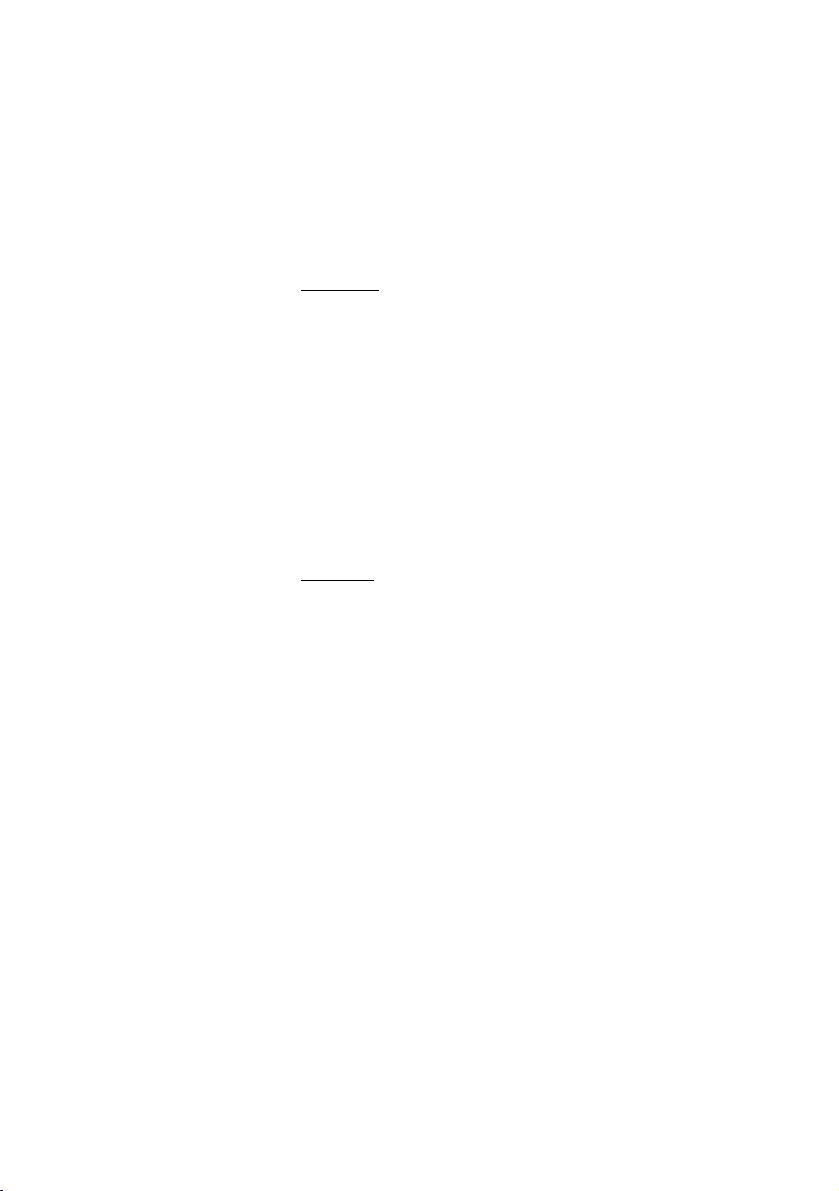
Outgoing Calls
Busy extension
You call an extension and receive busy tone.
Camp-on
You can notify a busy extension of your call by a muted ringing call.
4 Press to camp-on.
Keep the handset off hook. When the called extension replaces the
handset, it will be called automatically.
Notes: If you receive the busy tone again, the desired
extension does not allow Camp-on.
The number for Camp-on may differ from country to
country, see table “Alternative programming for Automatic
Callback, Camp-on, Intrusion” on page 88.
Intrusion
You can intrude on an ongoing call on a busy extension (if this
function is allowed).
8 Press to intrude.
Intrusion tone is heard and a three-party call is established. When
the called extension replaces the handset and you keep off hook,
the called extension will be recalled automatically.
Notes: If you still hear the busy tone, your extension does
not have the authority to intrude or the desired extension is
protected against Intrusion.
The number for Intrusion may differ from country to country,
see table “Alternative programming for Automatic Callback,
Camp-on, Intrusion” on page 88.
BusinessPhone – Dialog 4222 Office / Dialog 3211 & 321226
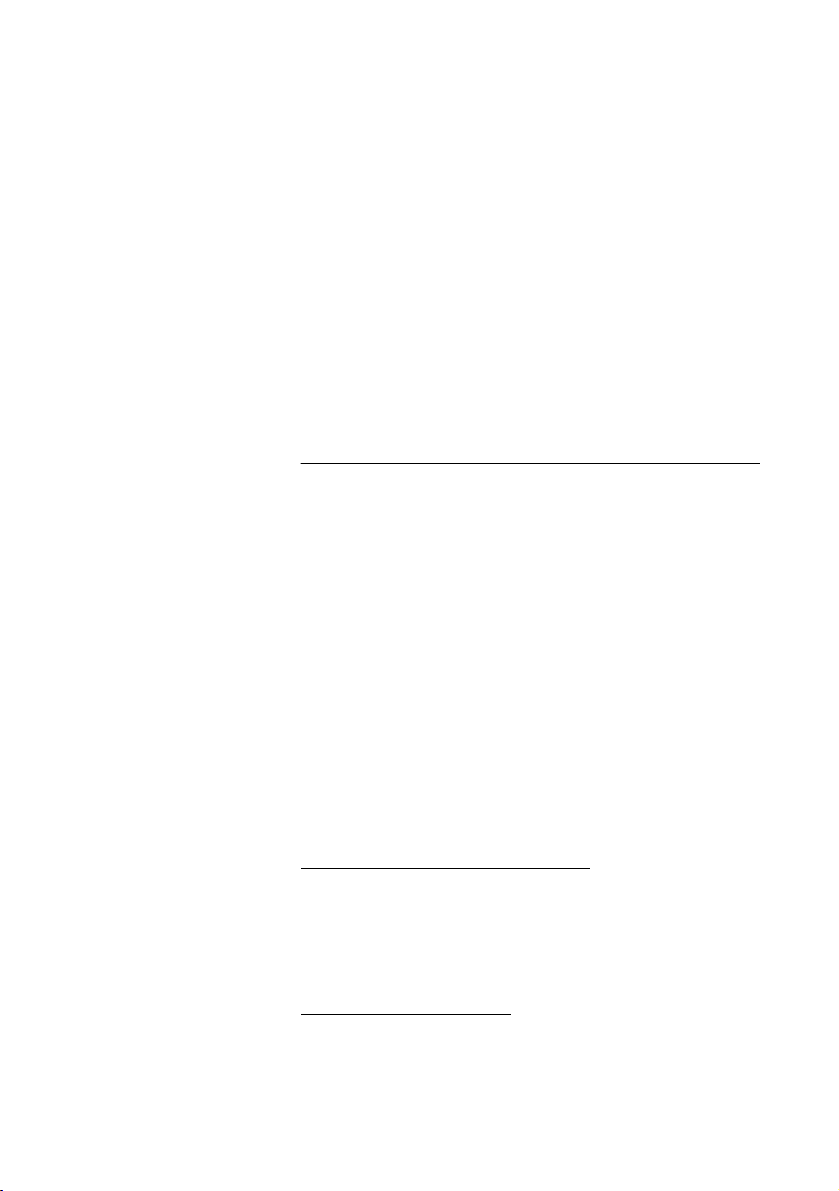
Diverted extension
Bypass Call Forwarding makes it possible to call a specific
extension, even if Call Forwarding is activated on this extension.
*60* Dial.
z Enter extension number.
# Press.
You will be connected to the specified extension, regardless of
which type of Call Forwarding the called extension has activated.
Abbreviated Numbers
By using Abbreviated Numbers, you can make calls simply by
pressing a few keys. Frequently used external numbers are stored
as Common Abbreviated Numbers in the exchange.
Your personal most frequently used external numbers - called
Individual Abbreviated Numbers - can be stored and used on the
2nd layer of the programmable keys on the telephone, on the
optional key panel or on the keys 0 to 9.
Outgoing Calls
Note: Functions that you activate/deactivate via a dial
code, e.g. *32* and #32# for Reminder, can also be stored
as Individual Abbreviated Numbers.
You have two options to program an Individual Abbreviated
Number or a function:
Option 1 - Via a programmable key
4 Individual Abbreviated Numbers can be programmed on the
programmable keys on the phone and 17 on the optional key panel
(Dialog 4222 Office only). See section “Individual Abbreviated
Numbers via a programmable key” on page 29.
Option 2 - Via the keypad
10 Individual Abbreviated Numbers can be programmed on the
keys 0 to 9. See section “Individual Abbreviated Numbers via the
keypad” on page 30.
27BusinessPhone – Dialog 4222 Office / Dialog 3211 & 3212
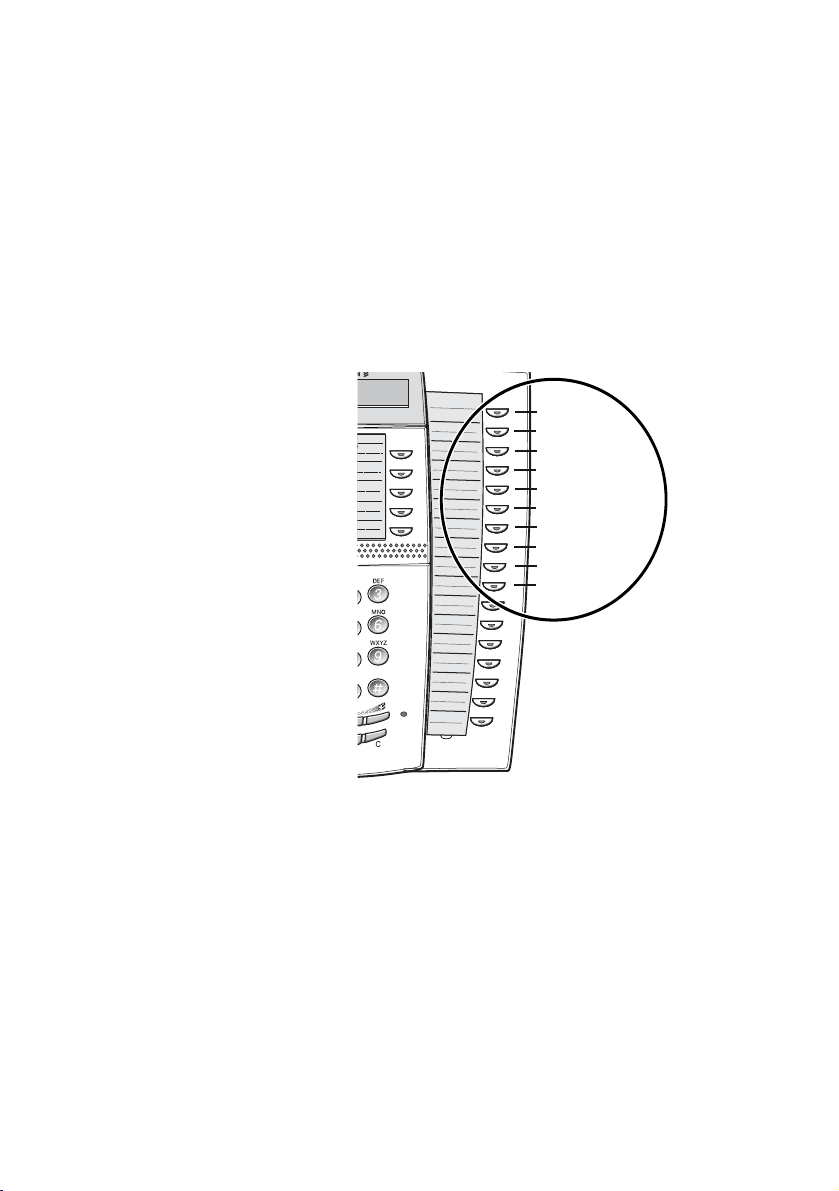
Outgoing Calls
Additionally, you can program the 4 programmable keys on the
telephone (see Option 1).
Notes: This procedure is very useful if you are not using a
key panel.
If you are using a Dialog 4222 Office with the optional key
panel, all Abbreviated Numbers that are programmed via
the keypad, will be stored on the first 10 programmable
keys on the key panel, see graphic below:
essage
WXYZ
A
B
Info
A
B
C
D
DEF
3
MNO
6
9
C
D
E
F
G
H
I
J
K
L
M
N
O
P
Q
Key 1
Key 2
Key 3
Key 4
Key 5
Key 6
Key 7
Key 8
Key 9
Key 0
BusinessPhone – Dialog 4222 Office / Dialog 3211 & 321228
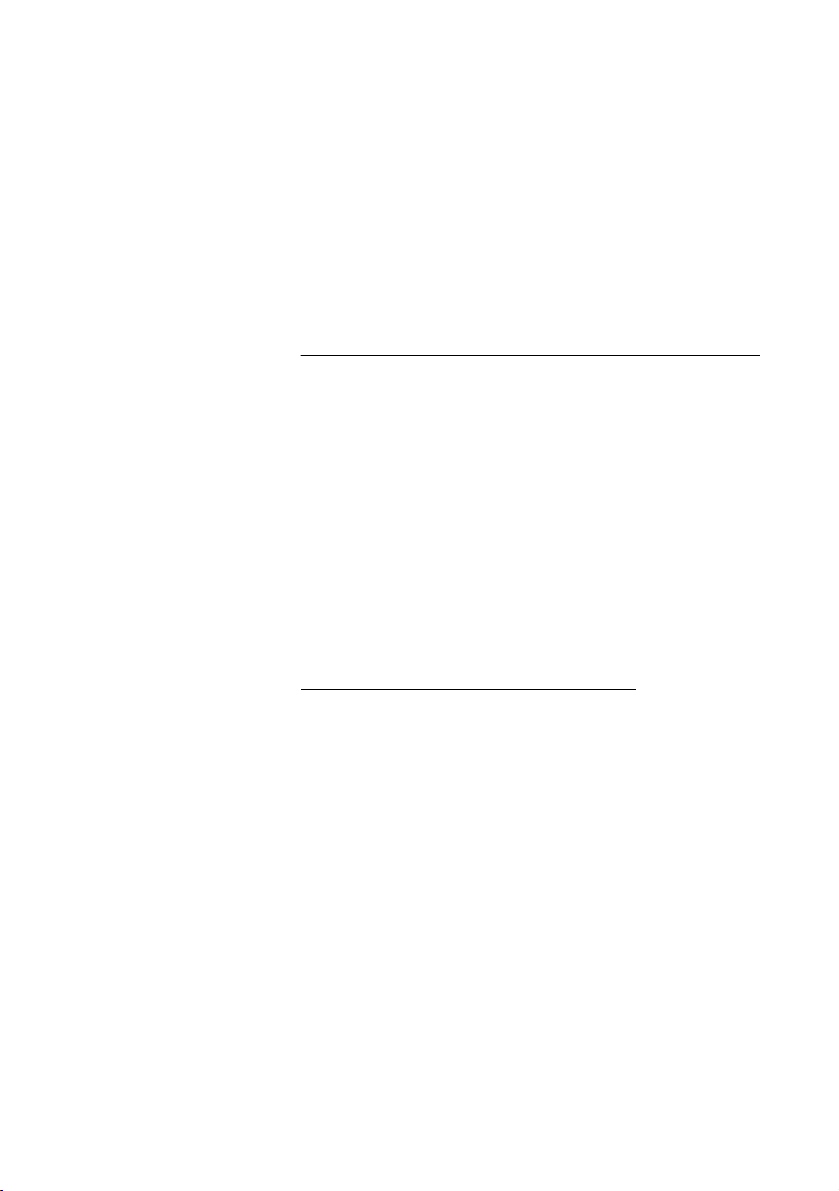
Outgoing Calls
Common Abbreviated Numbers
External numbers are stored centrally in your BusinessPhone
Communication Platform. Common Abbreviated Numbers can be
dialled from every extension that has the authority to do so.
z Dial the Common Abbreviated Number.
Please refer to your telephone directory.
Individual Abbreviated Numbers via a programmable key
You can program and activate your most frequently used external
numbers on the 2nd layer of a programmable key. This procedure
can also be used if you want to program a function that is
activated/deactivated via a dial code.
2nd Ô Press.
Thomas P Ô Press to make a call or activate a dial code
(pre-programmed).
Program Individual Abbreviated Number
How to program external numbers or dial codes on the
programmable keys.
*00* Enter Programming mode.
2nd Ô Press.
_AÔ Press a programmable key.
0z Dial the digit(s) for external call access and dial the number.
Which digit to press for external call access, depends on the
configuration of the system. The number can consist of up to
24 digits.
Note: If your public network requires waiting for a second
dial tone, press the key 2nd followed by the key 2.
29BusinessPhone – Dialog 4222 Office / Dialog 3211 & 3212
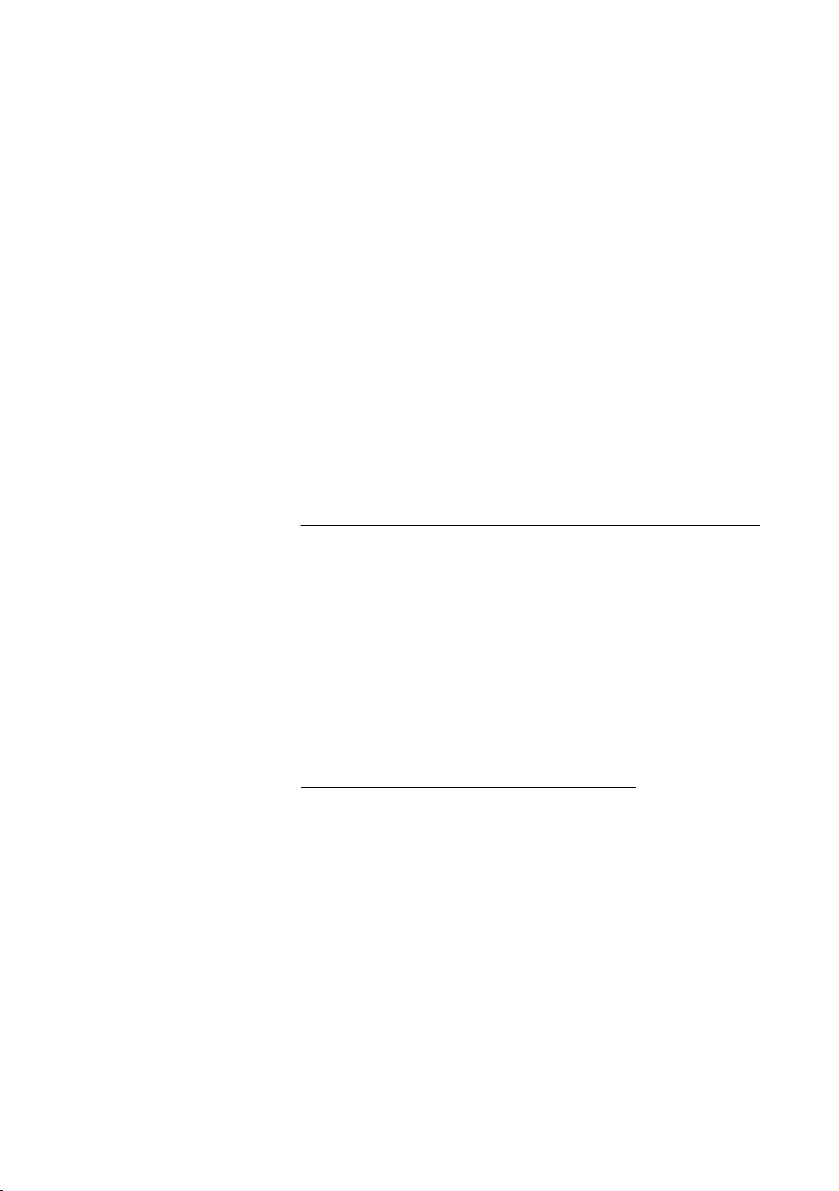
Outgoing Calls
Or:
*z# Dial a code (2 digits).
_AÕÔ Press the programmable key again.
X Press to finish programming.
Note: The Dual-Function keys allow Individual Abbreviated
Numbers and other functions e.g. Dial-by-Name to be
combined on the same keys. You can remove the
transparent cover in order to write the names beside the
keys. Put the name referring to the Individual Abbreviated
Number in the field below the line to indicate that it is the
secondary function.
Individual Abbreviated Numbers via the keypad
You can program and activate your most frequently used external
numbers via the keypad.
**z Press and dial the Abbreviated Number.
A number between 0 and 9.
Program Individual Abbreviated Number
How to program external numbers on the keys 0 to 9.
*51* Enter Programming mode.
z* Select an Abbreviated Number between 0 and 9 and press.
0z Dial the digit(s) for external call access and dial the number.
The number can consist of up to 24 digits.
Note: If your public network requires waiting for a second
dial tone, press
BusinessPhone – Dialog 4222 Office / Dialog 3211 & 321230
* .

Outgoing Calls
# Press.
í Press to finish programming.
Cancel one specific Individual Abbreviated Number
#51* Press.
z# Enter an Abbreviated Number between 0 and 9 and press.
Cancel all Individual Abbreviated Numbers
#51# Press.
Confirmation tone.
Dial-by-Name
You can program and activate directory numbers (extensions and
Common Abbreviated Numbers) on the programmable keys.
Head Office Ô Press to make a call (pre-programmed).
Program Dial-by-Name
How to program an internal directory number on a programmable
key.
*00* Enter Programming mode.
_AÔ Press a programmable key.
10 Press.
_AÕÔ Press the programmable key again.
31BusinessPhone – Dialog 4222 Office / Dialog 3211 & 3212

Outgoing Calls
z Dial the number.
You can use any directory number, e.g. a Common Abbreviated
Number or a colleague’s extension number.
_AÕÔ Press the programmable key again.
í Press to finish the procedure.
BusinessPhone – Dialog 4222 Office / Dialog 3211 & 321232

During Calls
During Calls
The BusinessPhone Communication Platform allows you to handle
calls in many different ways. You can switch between handset and
handsfree/group conversation, mute the microphones, make an
inquiry, transfer the call, create a Conference or put the call on hold
to perform other tasks.
Group Listening
You have an ongoing conversation via the handset.
 Press to switch the loudspeaker on or off.
When the lamp lights, the loudspeaker monitors the call.
Note: You can adjust the volume, see section “Settings” on
page 84.
From handset to handsfree
You have an ongoing conversation via the handset.
 Press to switch the loudspeaker on.
You are now in the Group Listening mode.
d Replace the handset.
Handsfree conversation.
Note: You can adjust the volume, see section “Settings” on
page 84.
í Press to end the call.
33BusinessPhone – Dialog 4222 Office / Dialog 3211 & 3212

During Calls
From handsfree to handset
You have an ongoing handsfree conversation.
u Lift the handset.
Conversation via the handset.
Mute
You have an ongoing conversation.
É Press to switch the microphone on or off.
When the lamp lights, the caller will not be able to hear the
conversation in your room.
Inquiry
During an ongoing conversation you wish to make an inquiry to an
internal or external party.
Inquiry
Ô Press.
Line 2
Ô Press Line 2.
Or:
The first call is put on hold (the lamp flashes slowly).
z Call the third party.
When the third party answers you can switch between the calls,
create a Conference and end one of the calls.
í Press to end the Inquiry call.
The second call is disconnected.
Line 1
ÖÔ Press to retake the first call.
You are now connected to the first party.
BusinessPhone – Dialog 4222 Office / Dialog 3211 & 321234

Inquiry or
Line 2
Refer Back
You have an ongoing conversation on e.g. Line 2 and want to refer
back to the call that is put on hold on Line 1. The lamp of the call
put on hold flashes.
Line 1
ÖÔ Press to put the second call on hold.
First call is connected.
ÖÔ Press to put the first call on hold.
Second call is connected.
í Press to end the ongoing call.
Transfer
You have an ongoing internal or external conversation and you
want to transfer the ongoing call.
During Calls
Inquiry
Ô Press.
z Call the third party.
You can transfer the call before answer or wait for answer.
Transfer
Ô Press.
Or:
d Replace the handset.
The call is transferred. External calls might only be transferred with
the Transfer key, if this state of connection is allowed by the System
programming.
Note: Make sure, that you are connected to the desired
party. Please read the notes and warnings in section “Useful
Hints” on page 99.
35BusinessPhone – Dialog 4222 Office / Dialog 3211 & 3212

During Calls
Transfer to a busy extension
You can even transfer calls to busy extensions. The other party will
hear a muted signal (Camp-on), and the call will be extended, as
soon as the ongoing call is terminated (if Camp-on is allowed).
Callback
You are called back, if you have transferred an external call and the
other extension has not answered the call within a certain time.
Your telephone will ring again.
Call Waiting
If you hear the Call Waiting tone during an ongoing conversation,
another person is trying to contact you.
To terminate the ongoing call and answer the waiting call
d Replace the handset to finish the ongoing call.
The waiting call is signalled on your phone.
u Lift the handset to answer the new call.
Or:
 d Press and replace the handset to answer in handsfree mode.
BusinessPhone – Dialog 4222 Office / Dialog 3211 & 321236

During Calls
Conference
You have an ongoing conversation and you want to establish a
telephone conference.
Inquiry
Ô Press.
Line 2
Ô Press.
Or:
z Call the third party.
2nd Ô Press.
Conference Ô Press to establish a three party conference.
Now you have established a three party conference. To indicate the
Conference, all Conference members will hear a periodical
Conference tone.
Repeat the procedure to include other persons into the
Conference.
In this way, you can include up to six parties in a conversation. How
many of them can be external callers depends on the programming
of the system.
12 May 10:35 +15°
CONFERENCE S
37BusinessPhone – Dialog 4222 Office / Dialog 3211 & 3212

During Calls
Individual Hold
You have an ongoing conversation, i.e. the Line 1 key is lit. Now
you want to put the ongoing call on hold for a short while.
Line 1
ÕÔ Press the Line key.
Line 1
ÖÔ Press again to retake the call that has been put on hold.
The lamp flashes slowly.
Common Hold
Hold Ô Press (pre-programmed).
Line 1
ÖÔ Press to pick-up on own extension.
The Line key lamp flashes slowly. The call can be picked up on any
extension within one minute, or if not it will recall on the holding
extension.
Or:
Pick-up on another extension:
z Call the extension that put the call on hold.
6 Press.
BusinessPhone – Dialog 4222 Office / Dialog 3211 & 321238

Call Metering
Call Metering
Note: This section only applies to the Dialog 4222 Office
and the Dialog 3212 Standard telephone.
When the BusinessPhone Communication Platform is provided
with metering information from the public net, the call metering
function can be used to check the cost of outgoing calls. The
BusinessPhone Communication Platform offers several options to
obtain this information.
Cost Indication
During an outgoing external conversation the display shows the
actual cost. If you want to deactivate the Cost Indication.
*41# Dial.
Verification tone, the Cost Indication is deactivated.
í Press.
To activate the Cost Indication again for all further calls, repeat the
procedure.
39BusinessPhone – Dialog 4222 Office / Dialog 3211 & 3212

Call Metering
Cost of the last call
After finishing an outgoing external call, you have the possibility to
see the cost of the last call.
*46# Dial.
The display shows the cost of the last call.
í Press to finish the procedure.
Read out your own cost counter
This is useful, when you want to check the accumulated cost of
your own counter.
*45# Dial.
The system shows the accumulated cost since the last reset.
í Press to finish the procedure.
BusinessPhone – Dialog 4222 Office / Dialog 3211 & 321240

Call Forwarding
Call Forwarding
When you are not available to take calls or decide to answer your
calls on another extension, it is useful to forward your calls to an
alternate answering position.
If you urgently need to talk to someone who has forwarded his
calls, the system is also equipped with a bypass function.
Depending on the type of diversion you are also able to record your
Personal Greeting, see section “Personal Greeting” on page 53.
Note: You can still make calls as usual.
Diversion when there is no answer
If you are not available to answer incoming calls (internal or
external), your system administrator can program your extension to
automatically divert calls to a programmed diversion address
(default time: 15 seconds).
Diversion when caller receives busy tone
If your extension is busy and you receive an incoming call (internal
or external), your system administrator can program your extension
to automatically divert the call to a programmed diversion address.
41BusinessPhone – Dialog 4222 Office / Dialog 3211 & 3212

Call Forwarding
Fixed Diversion
This function directs your calls to a pre-programmed answering
position (e.g. secretary).
Activate Fixed Diversion
2nd Ô Press.
Diversion Ô Press to activate diversion.
All calls to your extension are directed to a pre-programmed
address. The display shows the actual diversion state.
12 May 10:35 +15°
DIVERSION 4736->5450
Cancel diversion
2nd Ô Press.
Diversion ÕÔ Press to cancel diversion.
BusinessPhone – Dialog 4222 Office / Dialog 3211 & 321242

Program Fixed Diversion address
If you need to program a new diversion address:
*00* Dial to start programming.
2nd Ô Press.
Diversion Ô Press.
z Dial new diversion address.
2nd Ô Press.
Diversion ÕÔ Press.
í Press to finish the procedure.
Call Forwarding
43BusinessPhone – Dialog 4222 Office / Dialog 3211 & 3212

Call Forwarding
 2nd Ô Press.
Individual Diversion
This feature gives you the possibility to divert your calls to internal
and external positions, e.g. to any directory number, a colleague’s
extension, an external number or a Common Abbreviated Number
(e.g. your car telephone).
Note: In order to prevent misuse, Individual External
Diversion can be blocked for your extension, see section
“Security” on page 61.
Program and activate Internal Diversion
Divert your calls to an internal position.
Diversion Ôz Press and dial the new directory number.
2nd Ô Press.
Diversion ÕÔ Press.
Any directory number.
Verification tone. The Diversion lamp lights and remains lit. The
display shows the actual Follow-me state.
í Press to finish the procedure.
You can make outgoing calls as usual. A special dial tone reminds
you that Call Forwarding is active.
Note: An Individual Internal Diversion cannot be activated if
an Individual External Diversion is already activated.
Cancel Internal Diversion
2nd Ô Press.
Diversion ÕÔ Press.
Individual Diversion is cancelled. The lamp extinguishes.
BusinessPhone – Dialog 4222 Office / Dialog 3211 & 321244

Program and activate a new External Diversion address
To set a new Individual External Diversion address:
*22* Dial.
Call Forwarding
0z Dial the digit(s) for external call access and enter the new
External Diversion address.
A maximum of 24 digits.
Note: If your public network requires waiting for a second
dial tone, press
*.
# Press to activate the Individual Diversion.
Verification tone.
í Press to finish the procedure.
Note: Before you leave, call your extension to check if the
External Diversion has been set up correctly. This way you
can make sure that the number has been programmed
properly and that your calls will not be diverted to another
person by mistake.
Cancel External Diversion
#22# Dial.
í Press.
Note: The programmed diversion address is not removed
from the memory, the diversion is just inactive.
Re-activate External Diversion
Divert your calls to an external position.
*22*# Dial to activate the programmed External Diversion.
You can make outgoing calls as usual. A special dial tone reminds
you that Call Forwarding is active. The display shows that you have
activated an External Diversion.
í Press.
45BusinessPhone – Dialog 4222 Office / Dialog 3211 & 3212

Call Forwarding
Follow-me
If you are in another room, you can still answer your calls by
forwarding them to where you are. To activate Follow-me, Individual
Diversion must be active on your telephone.
Activate Follow-me
Note: This procedure has to be executed from the
telephone the calls are diverted to.
*21* Dial.
z* Dial your number and press.
z# Dial the new number and press.
Special dial tone.
í Press to finish the procedure.
Cancel Follow-me
Follow-me and Individual Diversion can also be cancelled from the
answering position.
#21* Dial.
z Dial your number.
# Press.
Dial tone.
í Press to finish the procedure.
BusinessPhone – Dialog 4222 Office / Dialog 3211 & 321246

Absence Information
Absence Information
If you are not in the office for a certain period of time (e.g. meeting,
vacation, lunch, illness), this feature allows you to inform your
callers of the reason of your absence. External callers will be routed
to the operator who also has access to your absence info.
Note: When you have activated a diversion with a Personal
Greeting, callers will receive this greeting even if you have
activated the Absence Information, see section “Personal
Greeting” on page 53.
You can inform your callers with:
1) Pre-defined texts
Enter the reason for your absence and the date and time of your
return.
2) Voice information
Record a Voice message and name the reason of your absence.
Enter information
To store Text or Voice information.
2nd Ô Press.
Info Ô Press.
When the information is activated, the Message/Info lamp shows a
steady light. If a message arrives, the lamp starts flashing, see
section “Check and store received messages” on page 55.
Select Pre-defined Text or Voice information.
47BusinessPhone – Dialog 4222 Office / Dialog 3211 & 3212

Absence Information
Pre-defined texts
z Enter Info Code and Completing Info (see table).
Code Completing Info
Time of return 1 hour (00-23) minute (00-59)
Date of return 2 month (01-12) day (01-31)
Lunch 3 back at, hour minute
Meeting 4 back at, hour minute
Vacation 5 back, month day
Illness 6 back, month day
# Press to enter the information.
í Press to finish the procedure.
The programmed absence info will be shown in the display.
Internal callers receive the information on the display (or as spoken
information to callers without display phone). External callers will be
routed to the operator who also has access to your absence info.
Pre-defined texts example: Vacation, back June 27
2nd Ô Press.
Info Ô Press.
5 Enter code.
0627 Enter month and day.
# Press.
Information active.
BusinessPhone – Dialog 4222 Office / Dialog 3211 & 321248

Voice information
2nd Ô Press.
Info Ô Press.
9 Press and speak.
* Press to play-back and listen to your recording.
9 Press and speak to re-record.
# Press to activate.
Absence Information
í Press to finish the procedure.
Internal callers will hear the information via the handset or the
loudspeaker. External callers will be routed to the operator who
also has access to your absent info.
Note: You can dial your own extension number if you want
to check your information.
Change information
Erase information
2nd Ô Press.
Info Ô Press.
0# Press to erase info.
Save information
2nd Ô Press.
Info Ô# Press to deactivate and save for later use.
Information is passive.
í Press to finish the procedure.
49BusinessPhone – Dialog 4222 Office / Dialog 3211 & 3212

Absence Information
Use saved information
When the information is switched off:
2nd Ô Press.
Info Ô# Press to activate saved info.
The Message/Info lamp lights. Information is active.
í Press to finish the procedure.
Receive information for diverted calls
Note: This section only applies to the Dialog 4222 Office
and the Dialog 3212 Standard telephone.
A colleague, Andersen, has programmed diversion to your
extension. You answer a call to Andersen on your phone. The sign
‘&’ or ‘%’ indicates that Andersen has Text or Voice info
programmed.
Text info programmed
ANDERSEN A 200&
BURNES B 201 S
2nd Ô Press.
Read & Ô Press and hold to read text info.
Voice info programmed
ANDERSEN A 200%
BURNES B 201 S
Inquiry Ô Press.
z Dial Andersens number to receive the Voice information.
BusinessPhone – Dialog 4222 Office / Dialog 3211 & 321250

Messages
Messages
By using the Message system you can send, receive, forward and
store different kind of messages. You have also access to a
number of helpful features, like recording an ongoing conversation,
placing external calls via the company network and many more ...
Password protection
The first time you enter the Message system (only possible from
your own extension) you might be requested to change your
Password if it is default (0000).
Note: Some systems are programmed to allow the Default
Password.
Follow the voice announcements.
You are requested to enter a new Password, confirm and save
it. If you use the Default Password, you are requested to try
again.
í Press to finish the procedure.
Or:
Continue with any of the Message functions.
If you want to change your Password again, it is possible from the
Message system or via the function “Change Password” on
page 61.
51BusinessPhone – Dialog 4222 Office / Dialog 3211 & 3212

Messages
 2nd Ô Press.
Diversion Ô Press.
Individual Mailbox system
Callers are able to leave messages in your Individual Mailbox.
Activate
Divert your extension to the Mailbox system.
z
2nd Ô Press.
Diversion ÕÔ Press.
Dial the number to the Mailbox system.
Ask the system administrator for your defined Mailbox system
number.
í Press to finish the procedure.
When the diversion to your Mailbox is activated, the Diversion lamp
shows steady light.
Deactivate
2nd Ô Press.
Diversion ÕÔ Press.
BusinessPhone – Dialog 4222 Office / Dialog 3211 & 321252

Messages
Personal Greeting
Depending on the type of diversion you want to activate, you can
leave three different Personal Greetings to the caller. You can
activate a diversion when a caller receives busy tone, when there is
no answer, or you can activate the Individual Diversion for all your
calls.
*59# Dial.
During the procedure you will be asked for your extension number
and your Password.
2 Press to configure your Personal Greeting.
z Enter diversion code.
Select an option below and follow the voice announcements.
Type of diversion Code
Diversion greeting on busy 1
Diversion greeting on no reply 2
Individual Diversion greeting 3
# Press to store the recorded greeting.
When you activate the diversion, the recorded greeting is played to
the next caller.
í Press to finish the procedure.
Note: When you have activated a diversion with a Personal
Greeting, callers will receive this greeting even if you have
activated the Absence Information, see section “Absence
Information” on page 47.
Retrieve messages - internally
When a new message is received, the Message lamp flashes
rapidly.
Message
ÖÔ Press to retrieve a message.
See section “Check and store received messages” on page 55.
53BusinessPhone – Dialog 4222 Office / Dialog 3211 & 3212

Messages
Retrieve messages - externally
To retrieve your messages from an external position:
z Dial your company’s telephone number.
z Dial the number to the Mailbox system.
During the procedure you will be asked for your extension number
and your Password.
Note: You cannot use the Default Password 0000 to
retrieve messages externally. If you want to check your
messages from an external position, you have to change
your Password first, see section “Change Password” on
page 61.
The following Mailbox functions can also be used from an external
position:
• Change Password
• Check and store received messages
• Forward a Voice message
• Send Message
• Outcall (External) notification
• Personal Greeting
Outcall (External) notification
With this function the Message system can notify you when new
Voice messages arrive. You can specify an external number, where
you will be called at a pre-programmed time or as soon as a new
message arrives.
Note: This feature may be restricted or not available. Ask
the system administrator for the availability and for more
information.
You can be notified in two different ways (depending on the
programming of the system):
Notification with Mailbox access:
You acknowledge the notification via your Password (has to differ
from the default value 0000). See section “Change Password” on
page 61 to select a new Password. You have full access to the
Mailbox system.
BusinessPhone – Dialog 4222 Office / Dialog 3211 & 321254

Notification without Mailbox access:
You get a short voice announcement, informing that someone has
left a message for you. You acknowledge the notification by
pressing any key. You have to callback the Mailbox system to
retrieve the message.
Note: If you do not acknowledge the notification within the
pre-programmed time, the connection is cancelled and
repeated later (ask the system administrator for the
programmed number of notification attempts).
Programming
Message Ô Press to view the Mailbox.
Note: Depending on the configuration, you might be asked
for your Password.
Follow the voice announcements.
You can program the external notification number, the notification
time and activate/deactivate the function. The external number
(including the digit(s) for external call access) can consist of up to
24 digits. The time is entered in 24h format, e.g. 2030 for half past
eight with values automatically set to even quarters, i.e. 2013 will
be 2015.
Messages
Note: The notification number and time must be
programmed before you activate the notification.
í Press to finish programming.
Check and store received messages
You can check and store your received messages.
Received messages are divided into the following three categories:
• New messages (not heard)
• Heard messages
• Stored messages
Voice messages can also be forwarded to other Mailbox numbers
(Individual or Common), see section “Forward a Voice message” on
page 56.
Note: Messages are deleted from the system after a certain
time. The time depends upon the category of the message.
Please ask your system administrator regarding this.
55BusinessPhone – Dialog 4222 Office / Dialog 3211 & 3212

Messages
Message
Message
ÖÔ Press to view the Mailbox.
If the Mailbox contains heard messages only, the lamp shows
steady light instead. You can check and store your received
messages. Up to 20 messages can be stored.
Voice messages will be heard via the speaker or the handset. Call
Me messages will call the sender automatically (these messages
cannot be stored).
Note: Depending on the configuration, you might be asked
for your Password before you can retrieve your messages.
See section “Security” on page 61.
í Press to finish the procedure.
Forward a Voice message
Your received Voice messages (in the Individual or Common
Mailbox) can be forwarded to other Mailbox numbers (Individual or
Common). When you forward a Voice message to an Individual
Mailbox, the Mailbox number is the same as the extension number.
See also section “Messages” on page 51.
ÖÔ Press to view the Mailbox.
Note: Depending on the configuration, you might be asked
for your Password before you can retrieve your messages.
See section “Security” on page 61.
Follow the voice announcements.
You can forward new, heard or stored Voice messages.
Note: The forwarded message is a copy, i.e. it can be
deleted without deleting the original message.
Repeat the procedure to forward the message to another
Mailbox.
í Press to finish the procedure.
BusinessPhone – Dialog 4222 Office / Dialog 3211 & 321256

Common Mailbox system
If you divert your telephone to a Common Mailbox, the callers
are able to leave messages there. The difference between your
Individual Mailbox and a Common one is that a Common Mailbox
can be used by more than one user.
Activate
Divert your extension to the Mailbox system.
 2nd Ô Press.
Diversion Ô Press.
Messages
z Dial the Common Mailbox number.
Please ask the system administrator for your defined Mailbox
number.
2nd Ô Press.
Diversion ÕÔ Press.
í Press to finish the procedure.
When the diversion to your Mailbox is activated, the Diversion lamp
shows steady light.
Deactivate
2nd Ô Press.
Diversion ÕÔ Press.
Retrieve messages - internally
Common Mailbox Ô Press the Common Mailbox key (pre-programmed).
During the procedure you will be asked for your extension number
and your Password. See section “Security” on page 61.
57BusinessPhone – Dialog 4222 Office / Dialog 3211 & 3212

Messages
Retrieve messages - externally
To retrieve your messages from an external position:
z Dial your company’s telephone number.
z Dial the Common Mailbox number.
During the procedure you will be asked for your extension number
and your Password.
Note: You cannot use the Default Password 0000 to
retrieve messages externally. If you want to check your
messages from an external position, you have to change
your Password first, see section “Change Password” on
page 61.
Send Message
To send a message to an extension when you receive busy tone or
get no answer.
12 May 10:35 +15°
BURNES B 201 B
Callback message
Message Ô# Press to send a Call Me message.
Voice
To send a Voice message.
Message
Ô Press.
9 Press and speak a Voice message.
* Press to play-back and listen to your recording.
9 Press and speak to re-record.
# Press to send.
BusinessPhone – Dialog 4222 Office / Dialog 3211 & 321258

Messages
Dictaphone function
If you want to record and retrieve personal Voice messages you
can use the Dictaphone function. A Dictaphone message is treated
as a normal message. How to retrieve Dictaphone messages, see
section “Check and store received messages” on page 55.
Record message
To start the recording:
*58# Dial and record your message.
The maximum recording time is 4 minutes and 15 seconds.
MESSAGE
Select one of the following options:
* Press to play-back.
9 Press and speak to re-record.
# Press to stop the recording and save the message.
59BusinessPhone – Dialog 4222 Office / Dialog 3211 & 3212

Messages
Conversation Recording
The Conversation Recording function makes it possible to store the
ongoing telephone conversation in the Individual Mailbox by
pressing a pre-programmed Recording key. You can store both
internal and external calls. Conference calls cannot be stored.
A recorded conversation is treated as a normal Voice message.
How to retrieve conversation recordings, see section “Check and
store received messages” on page 55.
Note: This feature may be restricted or not available. Ask
the system administrator for the availability and for more
information. Furthermore, a Conference tone can
be audible during the entire recording session.
To start or stop recording the ongoing call:
Recording Ô Press the Recording key (pre-programmed).
While recording is active a steady light indicates that the
conversation is being recorded. You can start or stop the recording
whenever you want. The maximum recording time is 4 minutes and
15 seconds, if you want to record for a longer period, just repeat
the procedure.
Warning! Recording a conversation without prior notice
to the other party may be illegal. Forwarding or playback of
this recorded conversation to a third party without prior
permission may be illegal.
It is obligatory for the recording initiator, to ask the other
party in advance for permission and to inform the same of
the purpose and further usage of this particular recording.
The adherence to the relevant legislation is the exclusive
responsibility of the user, offences can be criminally
prosecuted. Neither the manufacturer nor the dealer of this
product is responsible for the abuse of this feature by the
user or for any damages caused thereby.
BusinessPhone – Dialog 4222 Office / Dialog 3211 & 321260

Security
Security
You can use your four-digit Password for blocking your phone from
unauthorized use, for making external calls from any blocked
extension, for entering the Message system or when you are using
the DISA function.
Note: The first time you enter the Message system you
might be requested to change your Password if it is default
(0000). This procedure is performed directly in the Message
system. See section “Messages” on page 51.
Change Password
#*72* Dial to select a new Password.
z Dial your present Password.
The Default Password is 0000.
* Press.
z Dial your new Password.
# Press.
Verification tone.
12 May 10:35 +15°
#*72*----*4321#
í Press to finish the procedure.
61BusinessPhone – Dialog 4222 Office / Dialog 3211 & 3212

Security
Bypass blocked extension
In order to make a call, you can temporarily bypass a blocked
extension.
Bypass own extension
*72* Dial.
z Dial your Password.
# Press.
Dial tone. You can make one call from your extension.
Bypass another extension
This makes it possible to make a call on another, blocked
extension, by using your Password.
*72* Dial.
z Dial your Password.
* Press.
z Dial your extension number.
# Press.
Dial tone. You can make one call from the blocked extension.
BusinessPhone – Dialog 4222 Office / Dialog 3211 & 321262

Block extension
Security
*72# Dial to block your extension.
Verification tone.
í Press to finish the procedure.
Un-block extension
#72* Dial.
z Dial your Password.
# Press to re-open.
Verification tone. Your extension is open for use.
í Press to finish the procedure.
63BusinessPhone – Dialog 4222 Office / Dialog 3211 & 3212

Group Features
Group Features
When you are working together in a team the following Group
features can be very useful. You can page your colleagues, give
them Key system or pick-up their incoming calls.
Key system
With this function, all (or selected) external lines are represented by
pre-programmed keys on all phones. For each external line, a
Function key has to be programmed. Which means that you are
able to monitor the state of traffic for every programmed external
line (e.g. free, busy). You can also establish an external call by
pressing the External Line key.
Answer an external call
To answer an external call, just press the flashing key. (Depending
on the programming of the system, an incoming external call will be
announced with a flashing Line key and a ringing signal.)
External Line ÖÔ Press (pre-programmed).
Speech connection with the caller.
Make an external call
To initiate an external call, just press the External Line key. The
external line will be seized automatically.
External Line Ô Press a free Line key (pre-programmed).
z Dial the desired number.
If you make external calls in this way, you do not have to dial the
digit(s) for external call access first.
BusinessPhone – Dialog 4222 Office / Dialog 3211 & 321264

Supervision/Telephone Attendance
A Function key can also be programmed for Supervision and
handling calls for a group of extensions. If a Supervision/
Attendance key is programmed on your telephone, you are able to
call the other group members or answer incoming calls for the
group by pressing the key and monitor the activity of other
extensions (free, busy, called).
Traffic situation
Michael ÕÔ Ongoing conversation (lamp is on).
Michael Ô Free extension (lamp is off).
Michael ÖÔ The extension is called (flashing lamp).
Pick-up calls for the group
Your colleague’s extension is indicated on your phone by a
pre-programmed key.
Group Features
Michael ÖÔ Press to answer the calls directly (pre-programmed).
A flashing lamp beside the key indicates an incoming call.
Call a group-member
Michael Ô Press to make a call (pre-programmed).
Note: If the key is flashing, you will automatically pick-up
your colleague’s ongoing call.
Group Call-pick-up
In a Pick-up group, any member can answer any individual call to
group members. You answer a call to the group by dialling a special
answering number. Please ask your system administrator for the
configured number.
z Dial the Group Call-pick-up code.
65BusinessPhone – Dialog 4222 Office / Dialog 3211 & 3212

Group Features
Loudspeaker Paging
You can page all extensions in a group and give a Voice message.
Paging Ô Press (pre-programmed).
Paging ÕÔ Press again and hold the key (pre-programmed).
All extensions in a group are called.
Give the Voice message and then release the key. Now you can
wait for answer, or terminate. If you do not get an answer within
30 seconds, the Paging function will be terminated automatically.
Answer Paging
A short signal and a flashing Paging key will inform you when a
Loudspeaker Paging is received.
Paging ÖÔ Press (pre-programmed).
An internal call is established with the paging party.
Common Bell
The Common Bell facility allows all extensions of the system
(operator included) to pick-up the call from an extension that has
been predefined as a Common Bell extension.
z Dial the Common Bell pick-up code.
Please ask your system administrator for the Common Bell pick-up
code.
You will immediately be connected to the calling party. If two or
more extensions simultaneously attempt to answer a call from the
Common Bell extension, only the first extension will pick it up. The
other extensions will receive the number unobtainable tone and
their displays will show the message
common bell. This will also happen if you dial the Common Bell
pick-up code and there are no calls waiting at the Common Bell
extension.
No call waiting at
Note: You can also program the Common Bell code on a
Function key.
BusinessPhone – Dialog 4222 Office / Dialog 3211 & 321266

Group Features
Group Hunting
Your telephone can be included in one or several hunt groups. In a
hunt group all members are represented with one common
directory number. 16 hunt groups can be programmed, each
containing 1 to 20 members. A member can be either an extension
number, an operator console or a fictive number. Please ask your
system administrator if you require this function.
Note: The number of cordless extensions in a hunt group
are limited to eight (including Tandem configurations).
Incoming calls to the hunt group are directed to free extensions in
the group. The hunt order within the group can be changed to suit
your needs. If all members of the hunt group are busy, an incoming
call is being queued. If no one answers this call before the
programmed time, the call is forwarded to the programmed
answering position (e.g. operator).
Note: If all members in a hunt group are busy, the Callback
or Intrusion function is not available.
Log in
Before you can answer Group Hunting calls, you must log in.
To log into one hunt group:
*28* Dial.
z Dial the hunt group code.
Please ask your system administrator for the configured number.
# Press.
To log into all hunt groups:
*28* Dial.
*# Press.
67BusinessPhone – Dialog 4222 Office / Dialog 3211 & 3212

Group Features
Answer calls
As system default the hunt group number is shown in the display. If
you require a different display layout, please contact your system
administrator.
GH-GROUP 300
ANDERSEN A 200 C
Answer Group Hunting calls in the normal way.
Log out
To log out from one hunt group:
#28* Dial.
z Dial the hunt group code.
Please ask your system administrator for the configured number.
# Press.
Note: If you are logged into more than one hunt group and
log out from one of them, the display will show the following
text:
PBX GRP. LOGGED OUT
To log out from all hunt groups:
#28* Dial.
*# Press.
BusinessPhone – Dialog 4222 Office / Dialog 3211 & 321268

ISDN Facilities
ISDN Facilities
Note: This section only applies to the Dialog 4222 Office
and the Dialog 3212 Standard telephone.
This chapter is only relevant when your system is connected to a
digital trunk line (ISDN-trunk line). It provides a general view of all
the (supplementary) services available from the public net which are
supported by the system. The services from the public net differ
from market to market. Please ask your system administrator
which features are available.
Number Identification
The main difference compared to the analog public net is the
Number Identification between the connected parties.
12 May 10:35 +15°
431811005446 S
When you establish an outgoing external call, the public number of
your system and your extension number will be sent to the called
party. If the number of the answering party is different from the
dialled one (for example, after a diversion), you will also be informed
about the answering party’s number.
When you answer an incoming external call on your phone (or from
another phone), you will see the caller’s number on the display.
Your public number will be sent to the caller.
69BusinessPhone – Dialog 4222 Office / Dialog 3211 & 3212

ISDN Facilities
Answer an incoming call from an ISDN-line
A ringing signal and a flashing lamp indicate an incoming call,
answer the call in the normal way. One of the following four cases
will occur.
Example 1:
The public net provides the number of the caller.
Mr. Plattner with public number 0 181100 4736 is calling.
12 May 10:35 +15°
1811004736 C
Example 2:
The caller has activated Number Secrecy. (The calling number will
be suppressed.)
12 May 10:35 +15°
DISPLAY REST C
Example 3:
The public net cannot provide the calling number, in this case the
normal number of the external line will be shown.
12 May 10:35 +15°
EXTERNAL 701 C
Example 4:
The calling number has been diverted in the public net, the calling
and the diverting number will be shown.
43181188
1811004736 C
BusinessPhone – Dialog 4222 Office / Dialog 3211 & 321270

ISDN Facilities
Make an external call on an ISDN-line
Establish an external call in the normal way.
If the called party is also connected to a digital trunk line, your
public number is shown on the called party’s display.
If the connected party number differs from the dialled one (for
example: Diversion or Pick-up from another extension), your
display shows the new number.
Example:
Called Party number 0 181100 Extension 4736
12 May 10:35 +15°
01811004736 F
The desired extension 4736 will be answered by extension 5446.
12 May 10:35 +15°
01811005446 S
When the connected party has activated Number Secrecy (number
suppression), your display shows the following information.
12 May 10:35 +15°
DISPLAY REST S
71BusinessPhone – Dialog 4222 Office / Dialog 3211 & 3212

ISDN Facilities
Malicious Call Identification
If you are disturbed by malicious external incoming calls, you can
request a number tracing from the network provider.
If you cannot see the number of the caller or connected party
(because of an activated number suppression), you have the
possibility to register the number in the public network during the
call.
Malicious Call ID. Ô Press to register the connected number (pre-programmed).
Or:
*39# Dial to register the connected number.
If the function is accepted in the public net, your display shows the
following information.
MCID ACCEPTED
DISPLAY REST S
If you cannot identify the connected party, your display shows the
following information.
MCID REJECTED
DISPLAY REST S
After 3 seconds the display will revert to the previous state.
BusinessPhone – Dialog 4222 Office / Dialog 3211 & 321272

ISDN Facilities
ISDN Caller List
This function insures that you will not miss any incoming calls, by
storing unanswered ISDN calls on your telephone, e.g. if you do not
answer or your telephone is busy.
Via your telephone you can:
• See the number of unanswered calls
• Call the stored numbers in the Caller List
• Scroll through the Caller List
• See the time and date of the arrived calls
• Erase calls from the list
The number of calls in the list are indicated on your display, e.g.
10C indicates that 10 calls are stored in the list.
12 May 10:35 +15°
ANDERSEN A 200 10C
Retrieve calls
To see the first entry in the Caller List:
*48# Press.
The display shows the following information, e.g.
first stored call in the list.
431811005446 1C
next: + erase: -
Note: If you do not react within 30 seconds the display
reverts to idle state. If you want to leave the function before
the time-out, press the Clear key.
1C indicates the
ì Press the Volume Up key to scroll through the list.
Line
Ô Press to call the selected number.
When the call is successful, the number is automatically removed
from the Caller List. The system automatically adds the digit(s) for
external call access.
Note: If digit(s) for external call access has not been defined
for your Caller List, contact your system administrator.
73BusinessPhone – Dialog 4222 Office / Dialog 3211 & 3212

ISDN Facilities
Show date, time and call attempts for the selected call
When you are retrieving calls from your Caller List.
0 Press to see the date and time for the selected call.
You will see when the call was received and how many times the
same call came in.
12 May 08:22 12X
0 Press to return to the previous display.
Erase calls from the Caller List
When you are retrieving calls from your Caller List.
ì Press the Volume Down key to erase the selected call.
The call is erased from the list and the next call is displayed. The
display will inform you if there are no more calls in the list.
Note: If you do not react within 5 seconds the display
reverts to idle state. If you want to leave the function before
the time-out, press the Clear key.
Number Secrecy
By pressing a pre-programmed Number Secrecy key you can
choose not to show your complete number (public + extension
number) to the connected party.
12 May 10:35 +15°
DISPLAY REST S
Number Secrecy Ô Press a pre-programmed key to suppress your complete
number to the public net.
The lamp beside the key shows a steady light and the function
remains activated until the key is pressed again.
BusinessPhone – Dialog 4222 Office / Dialog 3211 & 321274

Other Useful Features
Other Useful Features
By using these features your productivity will be increased, e.g.
you can set reminders for important meetings, place the cost for
external calls on separate accounts, listen to music via the
loudspeaker and much more ...
Tandem configuration
The Tandem configuration is a unit, consisting of two telephones
using the same directory number. One of the telephones is defined
as the Primary and the other one as the Secondary. This function
enhances the communication for users that, for example, have a
wired phone on their desk (the primary telephone) and need to be
mobile within their company’s building with their own portable (the
secondary telephone). Basically the Tandem configuration works as
follows:
To activate the Tandem configuration
Secondary on/off Ô Press (pre-programmed).
Or:
*28# Dial to log on the secondary telephone.
12 May 10:35 +15°
2nd USER LOGGED ON
For incoming calls:
• Both telephones are treated as 1 single extension
For outgoing calls:
• Both telephones are treated as 2 separate extensions
.
.
75BusinessPhone – Dialog 4222 Office / Dialog 3211 & 3212

Other Useful Features
To deactivate the Tandem configuration
Secondary on/off ÕÔ Press (pre-programmed).
Or:
#28# Dial to log off the secondary telephone.
For incoming calls:
• The secondary telephone cannot be called and the primary
telephone works as a normal stand-alone telephone.
For outgoing calls:
• Both telephones are treated as 2 separate extensions
Transferring a call between members of a Tandem unit
Inquiry Ôz Press and dial own directory number.
Transfer
Ô Press.
Reminder
The phone can be set to remind you at any time within the next
24 hours (multiple settings are allowed).
*32* Dial.
# Dial reminder time and press.
z
(00-23) hour + (00-59) minute. Example: 1430.
REMINDER TIME 1430
.
Note: If you receive busy tone, your extension does not
have the authority to set a reminder.
ì In case of a typing error, press the Volume Down key to delete
the latest entered digit.
í Press to finish programming.
When the reminder time is reached, your phone rings with recall
signal.
BusinessPhone – Dialog 4222 Office / Dialog 3211 & 321276

Background Music
Other Useful Features
Cancel reminder
#32# Dial to cancel all settings.
í Press to finish the procedure.
Background Music
You can listen to Background Music over the loudspeaker on your
phone by pressing a pre-programmed Music key, or by entering the
number for the music channel. Please ask your system
administrator for the configured number.
Ô Press to activate the music (pre-programmed).
The music automatically switches off when you make or receive
calls and switches on again when the call is finished.
í Press to cancel the music.
Note: You can adjust the volume, see section “Settings” on
page 84.
Doorphone
The Doorphone is used to monitor the admission to your company,
i.e you can open the doorlock from your phone.
Answering Doorphone calls
Line ÖÔ Press the flashing Line key.
You will be in speech connection with the calling party.
Opening of the doorlock
After you have answered the Doorphone, you can open the door
making an inquiry to the door-opener’s directory number.
77BusinessPhone – Dialog 4222 Office / Dialog 3211 & 3212

Other Useful Features
Intercom
secretary
Inquiry
Ô Press.
z
Dial the door-opener’s directory number.
Please ask your system administrator for the number.
Note: You can also program the door-opener’s directory
number as a Common Abbreviated Number or a function
key.
Intercom Line
A two-way direct call function between two extensions, for instance
in executive-secretary communication.
Ô Press to establish an Intercom call (pre-programmed).
í Press to cancel the Intercom call.
Night Switching
If you want this facility, please ask your system administrator. This
function is used for directing all incoming calls to one extension
(answering position), e.g. when the office is closed.
Night Ô Press to activate or deactivate (pre-programmed).
When the lamp lights, Night Switch is active. When the lights
extinguishes, Night Switch is passive.
BusinessPhone – Dialog 4222 Office / Dialog 3211 & 321278

Direct Inward System Access (DISA)
If you are working externally and you have the need to make
business calls, call your company and use the company PBX to
make an external call to the desired party. You just pay the cost for
the phone call to your company. The other cost will automatically
be placed on your extension number or on a special project.
Note: To activate this function, you have to change the
Default Password from 0000 to a personal one. Which code
to use and how to change it, see section “Change
Password” on page 61.
You can also divert calls from your office extension to your external
position, see section “Call Forwarding” on page 41. During the
procedure you will be prompted for your Password.
z Dial the public number of your company,
Other Useful Features
z followed by the DISA number.
Ask the system administrator for the defined DISA number.
Note: If want to register the call on an Account Number,
you should use the Account Number procedure before you
enter the external number, see section “Account Number”
on page 80.
z Dial the external number.
Or:
Use the External Diversion function.
Procedure, see section “Call Forwarding” on page 41.
Note: If you program a new diversion address, remember
to reset it when you return to your office.
79BusinessPhone – Dialog 4222 Office / Dialog 3211 & 3212

Other Useful Features
Account Number
An Account Number can be entered to debit telephone cost to
different accounts. Depending on the system configuration the
Account Number has to be entered from a Verified Account
Number List (predefined) or you can invent your own Account
Number. The following prerequisites apply:
• With the Verified Account Number you can restrict the making
of external calls (not a specific number or area), so everyone
who is allowed to make external calls will receive an Account
Number which has to be used each time he/she wants to make
an external call.
• Verified Account Numbers contain up to 10 digits and can only
be used before you make a call (outgoing external calls).
• Own Account Numbers contain up to 15 digits and can be used
before or during the call (outgoing external calls).
The Account Numbers can also be used via the DISA function, see
section “Direct Inward System Access (DISA)” on page 79.
Verified or own Account Number
Account
Number
*9* Dial.
This code cannot be entered during the call.
Or:
Ô Press (pre-programmed).
z# Enter Account Number and press.
Valid digits 0-9.
BusinessPhone – Dialog 4222 Office / Dialog 3211 & 321280

DTMF Tones
The DTMF function is used to control answering machines or any
other telecommunication devices.
u Lift the handset.
Other Useful Features
Immediate Answer
Immediate
Answer
z
Make an internal or external call to reach the desired device.
When your call is answered you can continue to dial digits which
will be sent as DTMF digits (tone signals) to the called device in
order to activate the desired functions.
Immediate Answer
It is possible to get automatic hands-free answering on internal
calls without pressing the Line key. If you require this facility, please
ask your system administrator.
Ô Press the Immediate Answer key (pre-programmed).
Incoming calls will be indicated by one muted ringing signal, the
On/Off lamp lights and the call comes straight in through the
loudspeaker.
Note: To accept a transferred external call you must first
press the Transfer key.
Cancel Immediate Answer
ÕÔ Press the Immediate Answer key (pre-programmed).
The lamp extinguishes.
81BusinessPhone – Dialog 4222 Office / Dialog 3211 & 3212

Other Useful Features
Networking
Networking is the connection of several premises within a
company. The connection can be set up via leased lines, public
lines, Local Area Network (LAN) or Wide Area Network (WAN). Ask
your system administrator about details regarding networking.
IP Calls
IP Calls are internal calls sent via an internal data network (LAN or
WAN) and the transfer of data and voice is made on the same line.
If you are connected to an internal data network the IP connection
is made automatically. To minimise the traffic on the network the
speech quality is decreased.
If the speech quality is not acceptable you can disconnect the IP
call and switch to a non-IP call (alternative network). The switch
from the IP net to the non-IP net is made during the call, so the call
does not have to be disconnected.
If you want to switch to a non-IP net during the call:
Inquiry
Ô Press.
*61* Dial.
During the procedure the other party is put on hold. When the
procedure is ready you will receive a special ringing tone and the
call is resumed in the non-IP net.
12 May 10:35 +15°
SPEECH PATH REPLACE
Note: A s witch to a non -I P call can only b e perf orm ed if t he
original call is an IP call, otherwise you will receive a
Blocking tone.
BusinessPhone – Dialog 4222 Office / Dialog 3211 & 321282

Other Useful Features
Least Cost Routing
Least Cost Routing (LCR) automatically selects the cheapest way
to establish the connection to the desired external number. Please
ask your system administrator if this function is installed in your
system.
If the extension has been configured to use LCR, each external call
will be analysed and the cheapest routing will be selected.
Use Least Cost Routing
0z Dial the digit(s) for external call access and the external
number.
The usual way of making an outgoing external call.
Calling Least Cost Routing
If LCR has been installed in your system, but your extension is not
configured to use it automatically, you also have the opportunity to
get the cheapest connection by dialling the LCR code before you
dial an external number.
z Dial the LCR code.
Please ask your system administrator for the LCR code.
0z Dial the digit(s) for external call access and the external
number.
Note: You can also program the LCR code on a Function
key.
83BusinessPhone – Dialog 4222 Office / Dialog 3211 & 3212

Settings
Settings
If you require frequent use of certain functions, you may program
them on the Dual-Function keys on the telephone. When you want
to use the function, just press the key.
Notes: The Dual-Function keys allow programmed
functions and short numbers to be combined on the same
keys. Remove the transparent cover in order to write the
name beside the key. Put the name referring to the
programmed function in the field above the line to indicate
that it is the primary function. If a function is already
programmed on the key, this will be displayed when you
start programming.
Programming of Dial-by-Name keys and Individual
Abbreviated Numbers are described in section
“Abbreviated Numbers” on page 27 and how to program a
new diversion address is described in section “Call
Forwarding” on page 41.
BusinessPhone – Dialog 4222 Office / Dialog 3211 & 321284

Program a function
How to program a function on key A.
Note: Some functions can also be programmed as
Individual Abbreviated Numbers, see section “Abbreviated
Numbers” on page 27.
*00* Enter Programming mode.
_AÔ Press the desired programmable key.
Settings
z Select Function code.
See section “Function codes and required data” on page 87.
_AÕÔ Press the programmable key again.
z Enter associated number.
See section “Function codes and required data” on page 87.
_AÕÔ Press the programmable key again.
Continue with section Select ringing character.
or
í Press to finish programming.
After approximately 10 seconds, the Function key is active
Select ringing character
z Select ringing character (0-4).
See section “Function codes and required data” on page 87.
_AÕÔ Press the programmable key again.
í Press to finish programming.
After approximately 10 seconds, the Function key is active.
Example:
Program Supervision of extension 204 on key A, with ringing
character 1. For available Function codes, see section “Function
codes and required data” on page 87.
85BusinessPhone – Dialog 4222 Office / Dialog 3211 & 3212

Settings
*00* Enter Programming mode.
_AÔ Press the desired programmable key.
13 Select the Function code for Supervision.
_AÕÔ Press the programmable key again.
204 Enter extension number.
_AÕÔ Press the programmable key again.
1 Press to select ringing character.
_AÕÔ Press the programmable key again.
í Press to finish programming.
BusinessPhone – Dialog 4222 Office / Dialog 3211 & 321286

Function codes and required data
Settings
Programming
name
NAMECALL
SUFFIX DIGIT
EXTERNAL LINE
SUPERVISION
DEDIC. LINE
BUSY LINE 2
CONFERENCE
IMMED. ANSWER
EXT. VOICE M.
HOLD
TRANSFER
SAVE
READ &
NUMB SECRECY
ARD REQUEST
ARD PAUSE
Function
name
Function
code
Associated
number
Ringing
character
Dial-by-Name 10 Extension number —
Camp-on 11 4 —
Automatic Callback 11 5 —
Answer calls, another
11 6 —
extension
Radio Paging 11 7 —
Intrusion 11 8 —
External Line 12 Directory number of line 0 – 4
Supervision/Tel.
13 Extension number 0 – 4
Attendance
Intercom 14 Extension number 0 – 4
Free On 2nd Access 26 — —
Conference 27 — —
Immediate Answer 28 — —
External Voice Mail 34 — —
Hold 35 — —
Transfer 36 — —
Save/Redial 37 — —
Read & 38 — —
Number Secrecy 40 — —
Automatic Redial 46 — —
Pause Automatic
47 — —
Redial
Note: Accessible functions depend on the programming of
the system; if you require another function please contact
your system administrator. The functions above are the
default functions.
Ringing character:
0 = No ringing.
1 = Ringing.
2 = Delayed ringing (after 10 seconds).
3 = One single ringing signal (muted signal).
4 = One delayed ringing signal (after 10 seconds. Muted signal).
87BusinessPhone – Dialog 4222 Office / Dialog 3211 & 3212

Settings
Alternative programming for Automatic Callback, Camp-on, Intrusion
The associated number for using the Automatic Callback, Campon or the Intrusion function may vary from country to country. If you
cannot use a code of a function, maybe your exchange system has
been programmed with a different associated number.
Because this User Guide describes only the default programming,
the following table shows the most common settings in some of
these countries that are known for a different programming.
Austria, Belgium,
Brazil, Denmark,
Germany
Camp-on
Automatic Callback
Answer calls, another extension
Intrusion
5
6
8
4
BusinessPhone – Dialog 4222 Office / Dialog 3211 & 321288

Handset and loudspeaker volume
Use the volume keys. You can set different volume levels for
internal and external calls and for Background Music. During a call,
adjust handset listening volume in handset mode. Adjust
loudspeaker volume in Monitor mode or during Background Music.
ì Press to change the volume.
Ringing signal
By programming, you can adjust ringing type (2 types), ringing
volume (10 steps) and ringing character (10 characters).
Settings
*00* Enter Programming mode.
You can now select ringing type, volume or character.
Ringing type
Select type 1 if you want to set the ringing volume at a constant
level, select type 2 if you want gradually increasing volume when
the phone rings.
1*1 Press.
Or:
1*2 Press.
You will hear the selected type.
í Press to finish the procedure.
Note: When type 2 is selected, the programming of the
ringing volume is not applicable.
89BusinessPhone – Dialog 4222 Office / Dialog 3211 & 3212

Settings
Ringing volume
2*0– 9 Press.
You will hear the selected volume (0...lowest volume, 9...highest).
You only have to press the last digit to select another ringing
volume.
í Press to finish the procedure.
Note: This programming is not applicable when you have
selected ringing type 2.
Ringing character
3*0– 9 Press.
You will hear the selected character. You only have to press the last
digit to select another ringing character.
í Press to finish the procedure.
Melody programming
If you want a personal melody when your telephone rings, this can
be programmed for internal, external or Callback calls.
Note: For the Dialog 3212 Standard this function requires
the release number R7B or higher; for the Dialog 3211
Economyplus this function requires the release number
R6B or higher, see the underside of your telephone. If you
can enter
function.
Melody Mode your telephone supports this
Melody Mode
í*7 Press and hold to enter Melody Mode.
Enter Programming mode to program a melody.
Or:
# Press to exit Melody Mode.
BusinessPhone – Dialog 4222 Office / Dialog 3211 & 321290

Programming mode
2nd Ô Press to enter Programming mode.
Select the call type you want to program.
Line 1
Ô Press for internal calls.
Or:
Line 2
Ô Press for external calls.
Or:
Settings
Inquiry
Ô Press for Callback calls.
Select Programming mode options to control the melody.
Programming mode options
Insert notes:
z Press to insert notes.
1=c, 2=d, 3=e, 4=f, 5=g, 6=a, 7=b, 8=+c, 9=+d
Note: Press and hold a key to make a long tone (shown
with a capital letter e.g. D).
Change the pitch steps:
# Press to change.
Press once for sharp pitch, twice for flat pitch and three times to
get the normal pitch.
Insert a pause:
* Press to insert a short pause.
Hold the key to get a long pause.
Change the octave:
0 Press to get a higher or lower octave for the note you have
inserted.
It is higher when a plus sign is added beside the note.
91BusinessPhone – Dialog 4222 Office / Dialog 3211 & 3212

Settings
Scroll within the melody:
ì Press to move the cursor within the melody.
Hold the key to move to the beginning or the end.
Erase note or melody:
í Press to erase the note to the left of the cursor.
Press and hold to erase the whole melody.
Store the melody:
Line / Inquiry
Inquiry
ÖÔ Press the flashing Line key.
2nd Ô Press to exit program mode.
Line 1
Ô Press to activate/deactivate the programmed melody for
Line 2
Ô Press to activate/deactivate the programmed melody for
You enter Melody Mode.
internal calls .
Or:
external calls.
Or:
Ô Press to activate/deactivate the programmed melody for
Callback calls.
# Press to exit Melody Mode.
BusinessPhone – Dialog 4222 Office / Dialog 3211 & 321292

Accessories
Accessories
This chapter describes optional features that can be used together
with your BusinessPhone telephone.
Expansion key panel
Note: Only available for Dialog 4222 Office.
Each key panel offers 17 additional keys for storing of your most
frequently used telephone numbers and functions, and for
supervising extensions. Your telephone can be expanded with one
key panel.
Note: One key panel of type DBY 419 01 can be
connected to the Dialog 4222.
Alarm interface unit
Note: Only available for the Dialog 3212 & 3211.
This plug-in module is fitted into the bottom of the telephone. It
makes it possible to transfer alarm signals from various devices via
the telephone to the exchange and to a pre-defined extension. A
special circuit layout provides maximum functional security.
To a telephone fitted with an alarm interface unit you can connect
devices such as bathroom alarms for hotel rooms, emergency
alarms for hospitals, bank security alarms and supervision of
machines.
93BusinessPhone – Dialog 4222 Office / Dialog 3211 & 3212

Accessories
Option unit
Dialog 4222 Office
The Option unit DBY 420 02 is an optional accessory, to be
installed on the bottom of your telephone set. The following devices
can be installed via the Option unit:
• Tape recorder
• Extra bell or busy indication outside your door
• USB connector
Dialog 3211 / Dialog 3212
The Option unit DBY 410 02 is an optional accessory, to be
installed on the bottom of your telephone set. The following devices
can be installed via the Option unit:
• Tape recorder
• Extra bell or busy indication outside your door
• Enhanced Headset functionality
•PC Sound Card
• Second handset
Note: For people with impaired hearing the Option unit
offers the possibility to amplify the receiving volume in the
handset and headset.
Extra handset
Useful for involving a second person in your conversation, for
talking or just listening.
Tape recorder
When a recording of the telephone conversation is needed, for
evidence purposes, a tape recorder can be connected.
BusinessPhone – Dialog 4222 Office / Dialog 3211 & 321294

Accessories
Headset - Dialog 4222 Office
Note: Optional accessory for 4222 Office.
How to install the headset, see section “Installation” on page 100.
The following headset functions are available.
Activate/Deactivate the headset
Í Press the Headset key to activate/deactivate.
See section “Description” on page 6. All calls can be handled via
the headset.
Answer calls
Line 1 ÖÔ Press the flashing Line key to answer.
í Press to terminate a Headset call.
Make calls
z Dial the number.
í Press to terminate the call.
Headset to handset
u Lift the handset.
Handset to headset
Í Press the Headset key.
95BusinessPhone – Dialog 4222 Office / Dialog 3211 & 3212

Accessories
Headset with Group Listening
 Press to toggle between headset with or without Group
Listening.
Headset to handsfree
 Press.
Í Press the Headset key.
Handsfree to headset
Í Press the Headset key.
BusinessPhone – Dialog 4222 Office / Dialog 3211 & 321296

Headset - Dialog 3211 & Dialog 3212
The following Headset functions are available.
Note: To use the Headset functions your telephone has to
be equipped with option unit DBY 410 02. How to install
the option unit, see separate installation instructions
provided with the option unit.
Activate/Deactivate the headset
Accessories
Headset h Press the Headset key to activate/deactivate (optional).
Line 1 {g Press the flashing Line key to answer.
See section “Description” on page 6. All calls can be handled via
the headset.
Answer calls
X Press to terminate a Headset call.
Make calls
z Dial the number.
X Press to terminate the call.
Headset to handset
u Lift the handset.
Handset to headset
Headset h Press the Headset key (optional).
97BusinessPhone – Dialog 4222 Office / Dialog 3211 & 3212

Accessories
Headset with Group Listening
s Press to toggle between headset with or without Group
Listening.
Headset to handsfree
s Press.
Headset h Press the Headset key (optional).
Handsfree to headset
Headset h Press the Headset key (optional).
BusinessPhone – Dialog 4222 Office / Dialog 3211 & 321298

Useful Hints
Useful Hints
Connections between external lines
With your BusinessPhone PBX, you can establish an external call
diversion or a conference with more than one external party or
transfer an external call to another external destination (e.g. a
mobile phone). These features are very useful for everyday
business life.
Note: When these features are used, your BusinessPhone
will occupy at least two external lines.
However, there may be disadvantages in connecting to several
external lines. We would therefore like to draw your attention to the
following:
• Please do not transfer external calls to an external
Mailbox, to information systems or to external parties
before they have answered.
• Cancel your calls by pressing the Clear key.
If the external parties are not persons (Mailbox, automated
information or attendant systems, etc.), connections on external
lines can last a long time, which can be costly. Moreover, such calls
may occupy two of your system’s external lines. You can restrict
connections between the external lines by re-programming your
system.
Please ask your system administrator or contact our service center
for more information.
99BusinessPhone – Dialog 4222 Office / Dialog 3211 & 3212

Installation
Installation
Dialog 4222 Office
Install cables
Handset cable to the left
You can put the cable to the handset in the notch underneath the
telephone. The cable to the exchange has to be plugged in LINE
and the handset cable has to be plugged in HANDSET.
Change cables
Use a screwdriver to unlock the stop.
Handset cable to the right
BusinessPhone – Dialog 4222 Office / Dialog 3211 & 3212100
