
Dialog 3105MW/3145/3145MW/3146
and any type of Analog Telephones for MD110 Communication System
User Guide
Cover Page Graphic
Place the graphic directly on the page, do not care about
putting it in the text flow. Select Graphics > Properties
and make the following settings:
• Width: 15,4 cm (Important!)
• Height: 11,2 cm (May be smaller)
• Top: 5,3 cm (Important!)
• Left: -0,3 cm (Important!)
This text should then be hidden.
?
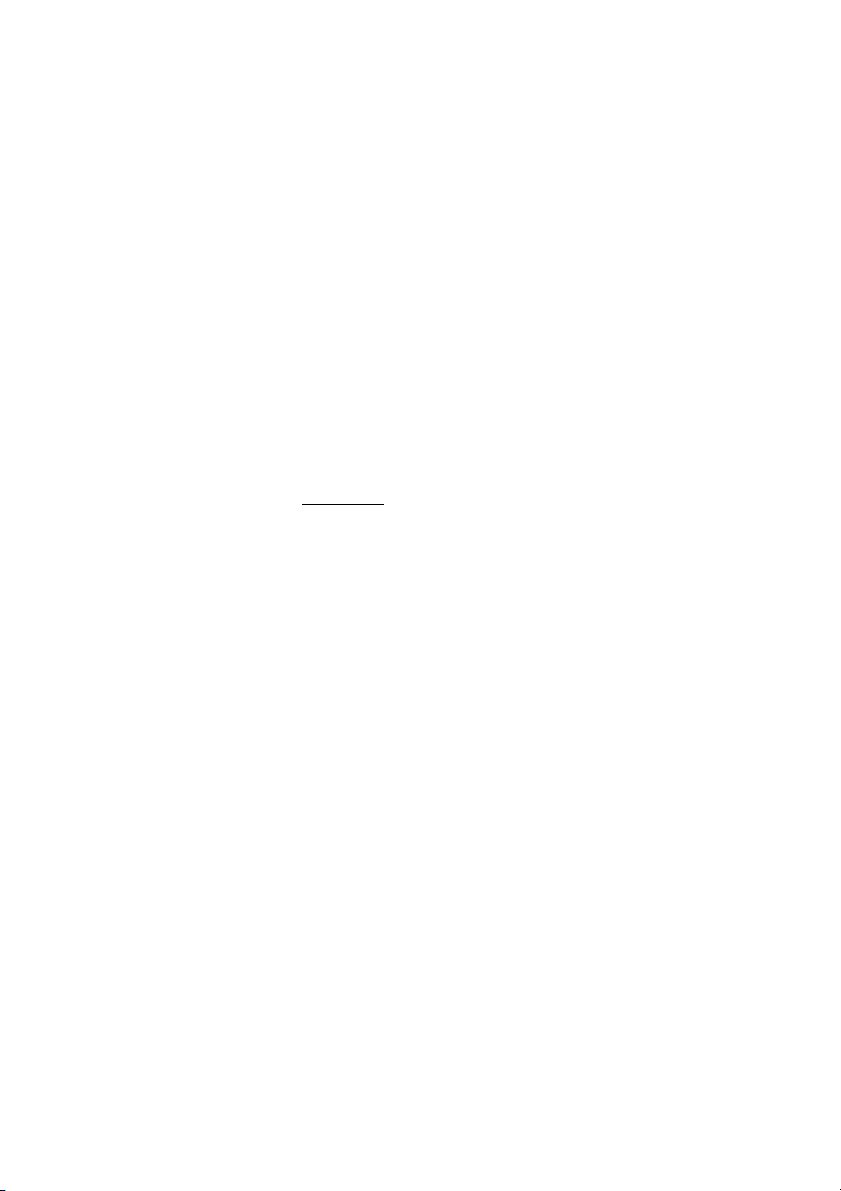
Welcome
Welcome
Welcome to the User Guide for the Ericsson Analog 3105MW,
3145, 3145MW, 3146 telephones and any type of analog
telephones with DTMF signalling for the Ericsson MD110
Communication System, release BC11. It is a state-of-the-art
Communication System. Its alliance of features and facilities
effectively improves communications for virtually any kind of
organization.
To take full advantage of these advanced features and facilities
there is a line of telephones, designed for ease of use in every
situation.
Some markets use differing codes for some functions. In this guide,
all functions are described using the most common code for every
specific function. As a note the markets and their differing code is
shown.
Important
The MD110 Communication System supports all types of Analog
telephones, but some features require that an Ericsson Analog
telephone is connected to the system.
Throughout the guide you will be advised if a function is adapted for
a particular telephone or not.
The latest version of this User Guide can also be downloaded from:
http://www.ericsson.com/enterprise/archive/manuals.shtml
Note: The Ericsson Analog telephones can be connected
to all types of telephone exchanges.
ERICSSON MAKES NO WARRANTY OF ANY KIND WITH REGARD
TO THIS MATERIAL, INCLUDING, BUT NOT LIMITED TO, THE
IMPLIED WARRANTIES OF MERCHANTABILITY AND FITNESS
FOR A PARTICULAR PURPOSE. Ericsson shall not be liable for
errors contained herein nor for incidental or consequential damages
in connection with the furnishing, performance or use of this material.
Hereby, Ericsson Enterprise AB, declares that this telephone, is
in conformity with the essential requirements and other relevant
provisions of the European R&TTE directive 1999/5/EC.
Please refer to: http://www.ericsson.com/sdoc.
EN/LZT 103 40 R1A
© Ericsson Enterprise AB 2002
All rights reserved. No parts of this publication may be reproduced,
stored in retrieval system, or transmitted in any form or by any
means, electronic, mechanical, photocopying, recording or
otherwise, without prior written permission of the publisher.
Dialog 3105MW/3145/3145MW/31462
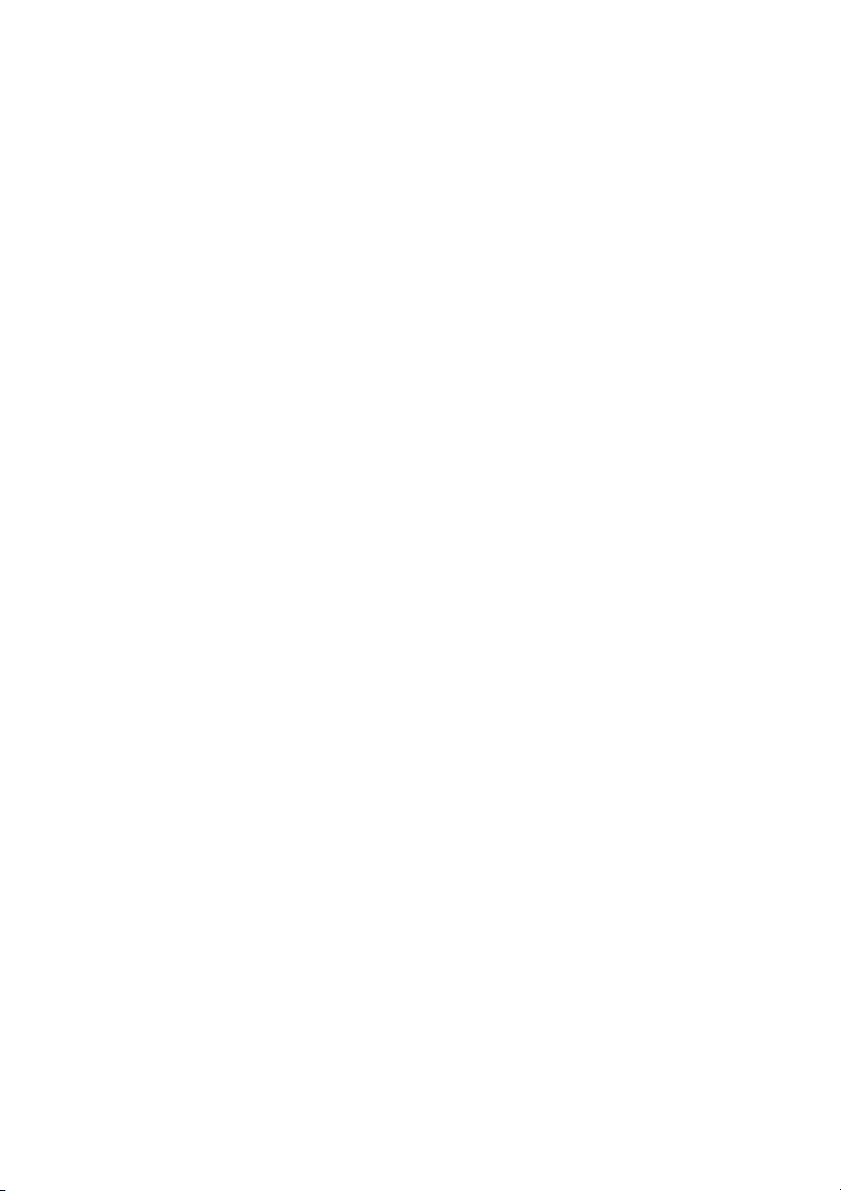
Table of Contents
Description -
Dialog 3105MW Telephone ..............................4
Description -
Dialog 3145 Telephone ..................................... 6
Description -
Dialog 3145MW Telephone ..............................8
Description -
Dialog 3146 Telephone ................................... 11
Free Seating (optional) ....................................14
Incoming Calls ...............................................16
Outgoing Calls ...............................................18
During Calls .................................................... 21
When You Receive a Busy Tone ..................... 26
Call Forwarding ..............................................30
Internal Messages ..........................................42
Voice Mail .......................................................44
Information .....................................................48
Abbreviated Numbers .................................... 51
Group Facilities ..............................................56
Other Useful Facilities ..................................... 59
Paging (optional) ............................................65
Authority ........................................................72
Adjustments ................................................... 77
Audible Signals .............................................. 80
Installation ...................................................... 82
Troubleshooting .............................................. 85
Index ..............................................................86
Table of Contents
page
3Dialog 3105MW/3145/3145MW/3146
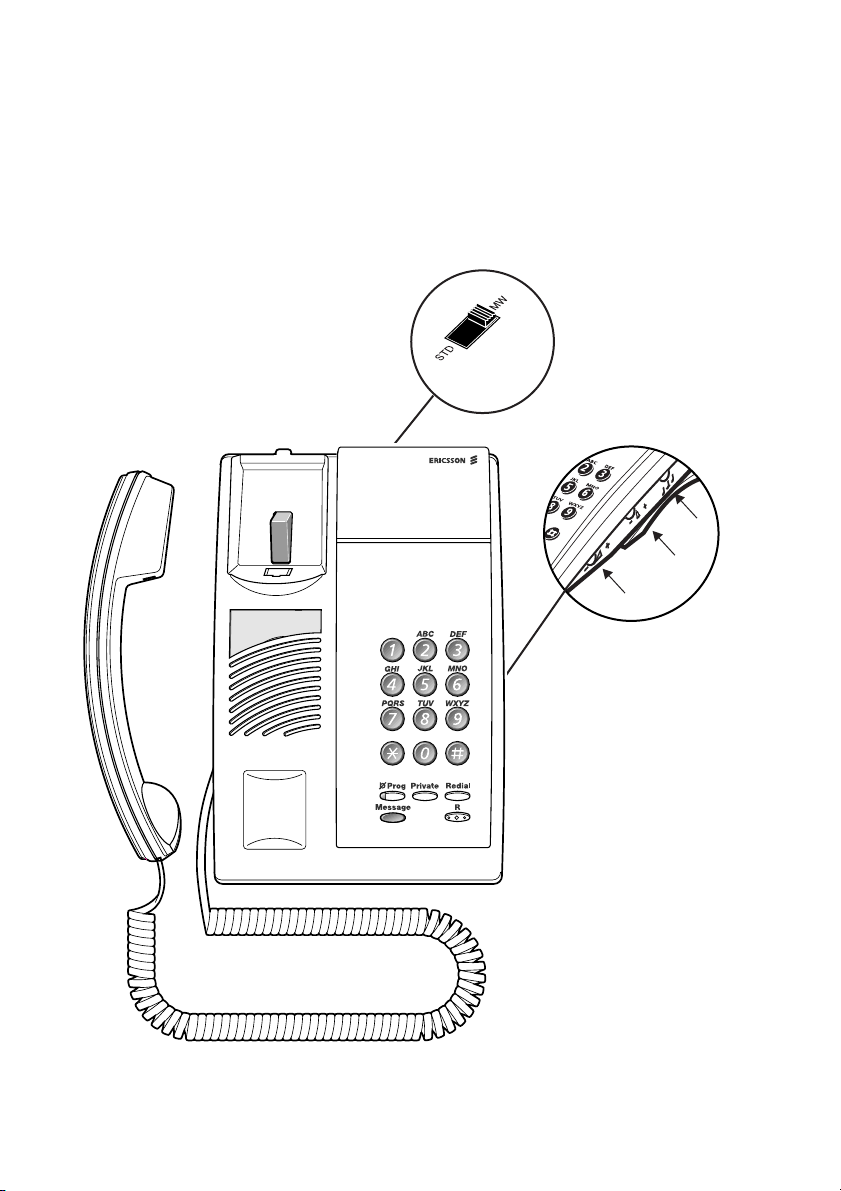
Description - Dialog 3105MW Telephone
Description Dialog 3105MW Telephone
9
(bottom side)
11
10
8
7
6
1
5
3
2
4
Dialog 3105MW/3145/3145MW/31464
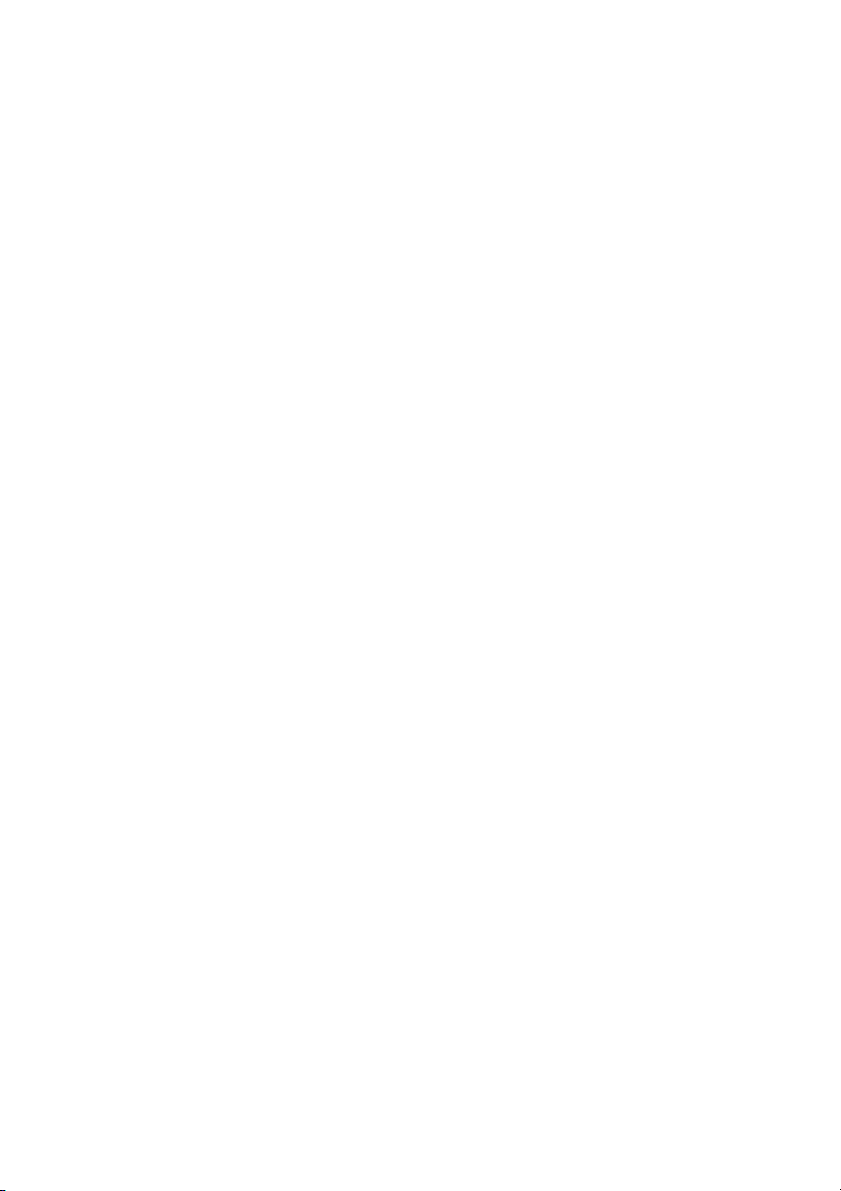
Description - Dialog 3105MW Telephone
1 Mute / Program
a. Switch microphone on or off. See section “During Calls” on
page 21.
b. Store your most frequently called number as a quick dial
number, see section “Abbreviated Numbers” on page 51.
Note: If you unplug the telephone, the stored number will
remain for about 4 hours.
2Private
Activate programmed quick dial number, see section “Abbreviated
Numbers” on page 51.
3 Last Number Redial / Pause key
a. Redial last number dialled.
b. Insert a pause if you have to wait for dial tone.
4 R-key
Used for example to make an inquiry, to transfer a call or to
establish a conference, see section “During Calls” on page 21.
5 Message waiting lamp
A flashing light indicates a waiting message. See section “Internal
Messages” on page 42.
6Handset volume
Adjust handset volume. See section “Adjustments” on page 77.
7Ring signal volume
Adjust ring signal volume. See section “Adjustments” on page 77.
8 Ring signal character
Adjust ring signal character. See section “Adjustments” on
page 77.
9 Message waiting on/off
Switch message waiting indication on or off. See section
“Adjustments” on page 77.
10 Loudspeaker
11 Handset with hearing aid function
See section “Adjustments” on page 77.
Please note: The handset may retain small metal objects
in the earcap region.
5Dialog 3105MW/3145/3145MW/3146
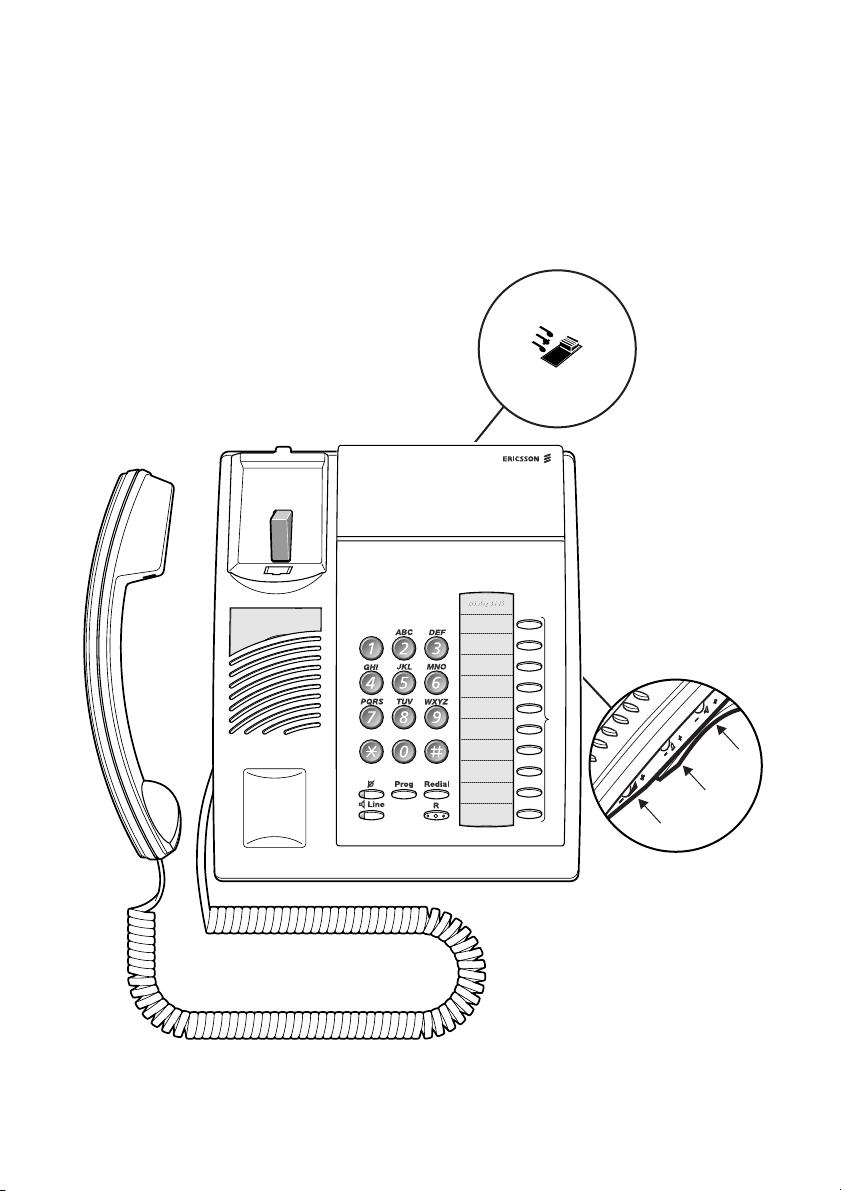
Description - Dialog 3145 Telephone
12
Description Dialog 3145 Telephone
10
(bottom side)
11
6
1
5
3
2
4
Dialog 3105MW/3145/3145MW/31466
7
9
8
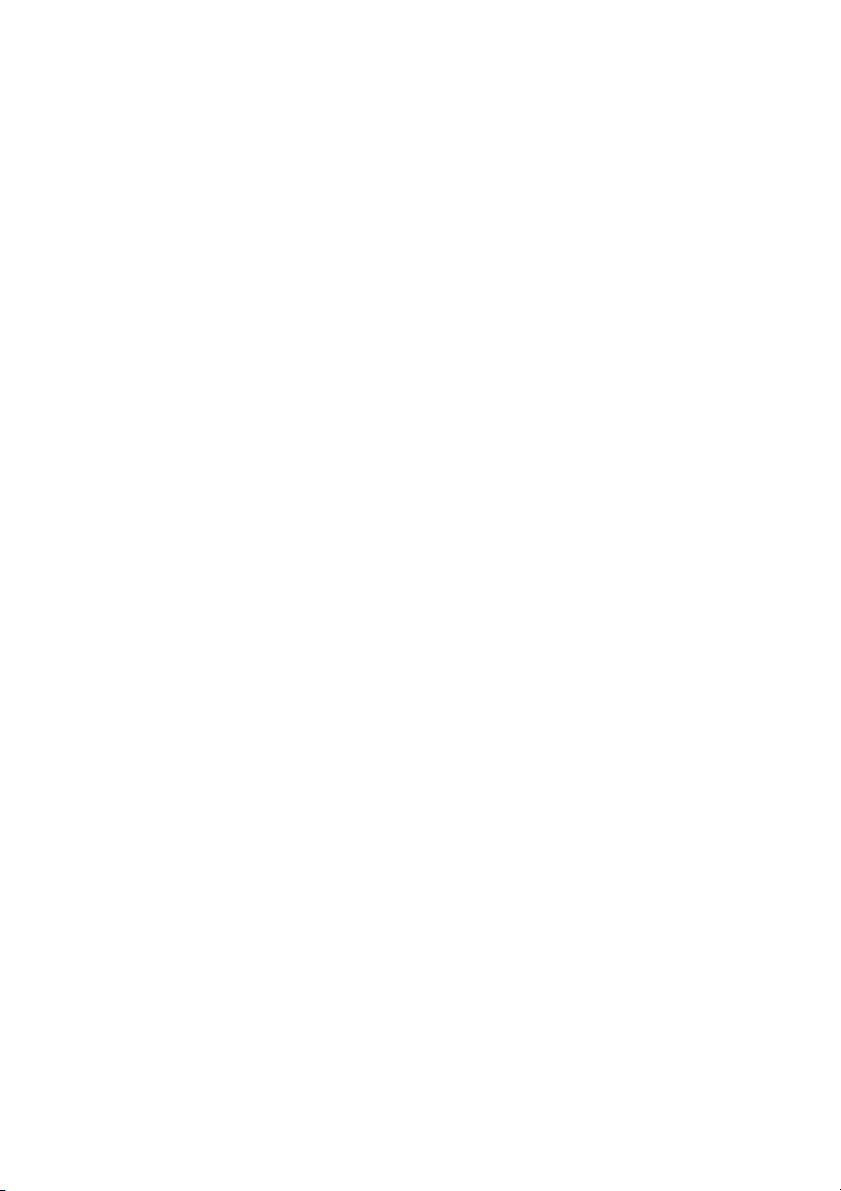
Description - Dialog 3145 Telephone
1Mute
To switch the microphone on or off. See section “During Calls” on
page 21.
2Program
Store frequently called numbers, see section “Abbreviated
Numbers” on page 51.
3 Last Number Redial / Pause key
a. Redial last number dialled.
b. Insert a pause if you have to wait for dial tone.
4 R-key
Used for example to make an inquiry, to transfer a call or to
establish a conference, see section “During Calls” on page 21. Can
be set to two different modes, see section “Adjustments” on
page 77.
5 Loudspeaker on/off
To switch the loudspeaker on or off. See section “During Calls” on
page 21.
6 Programmable keys
Nine keys for storing frequently called numbers. You can store one
number per key, see section “Abbreviated Numbers” on page 51.
Note: If you unplug the telephone, stored numbers will
remain for about 4 hours.
7Handset volume
Adjust handset volume. See section “Adjustments” on page 77.
8Ring signal volume
Adjust ring signal volume. See section “Adjustments” on page 77.
9 Speaker volume
Adjust speaker volume. See section “Adjustments” on page 77.
10 Ring signal character
Adjust ring signal character. See section “Adjustments” on
page 77.
11 Loudspeaker
12 Handset with hearing aid function
See section “Adjustments” on page 77.
Please note: The handset may retain small metal objects
in the earcap region.
7Dialog 3105MW/3145/3145MW/3146
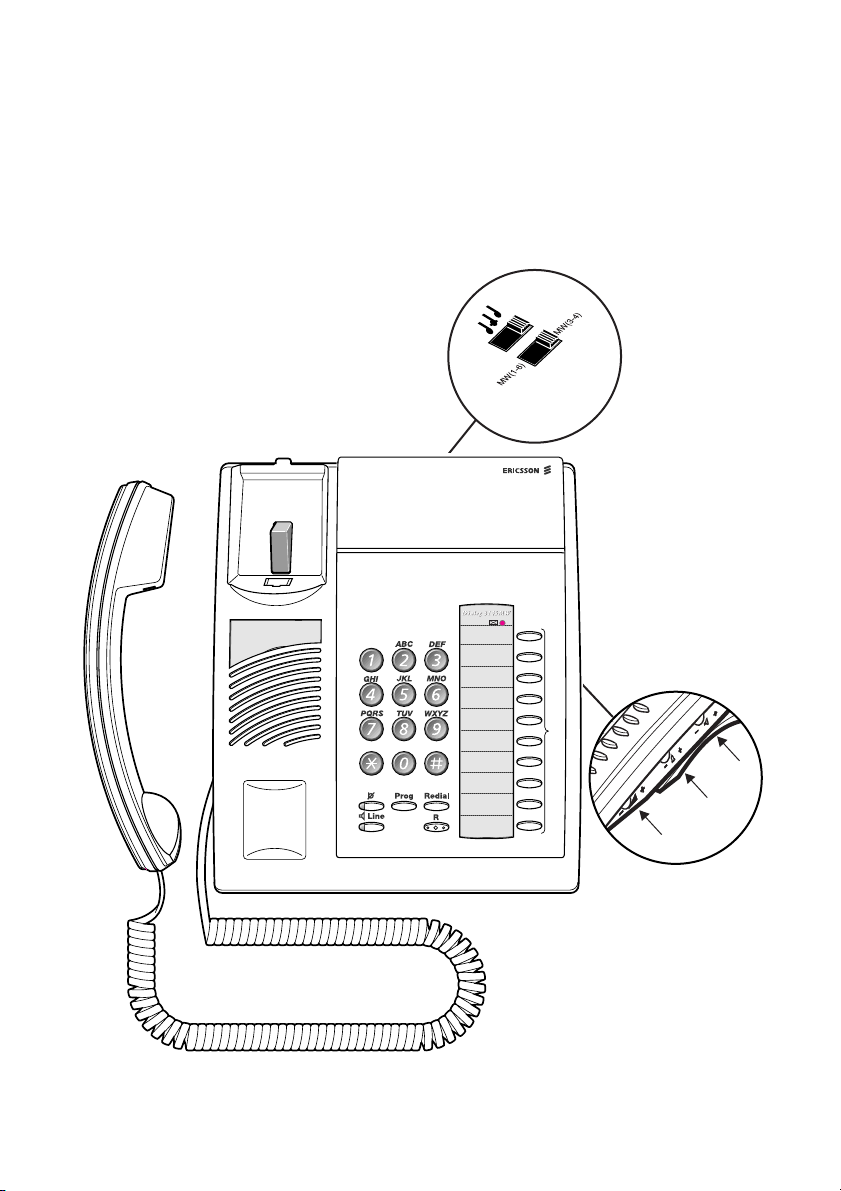
Description - Dialog 3145MW Telephone
14
Description Dialog 3145MW Telephone
12
11
(bottom side)
7
13
6
1
5
3
2
4
Dialog 3105MW/3145/3145MW/31468
8
10
9
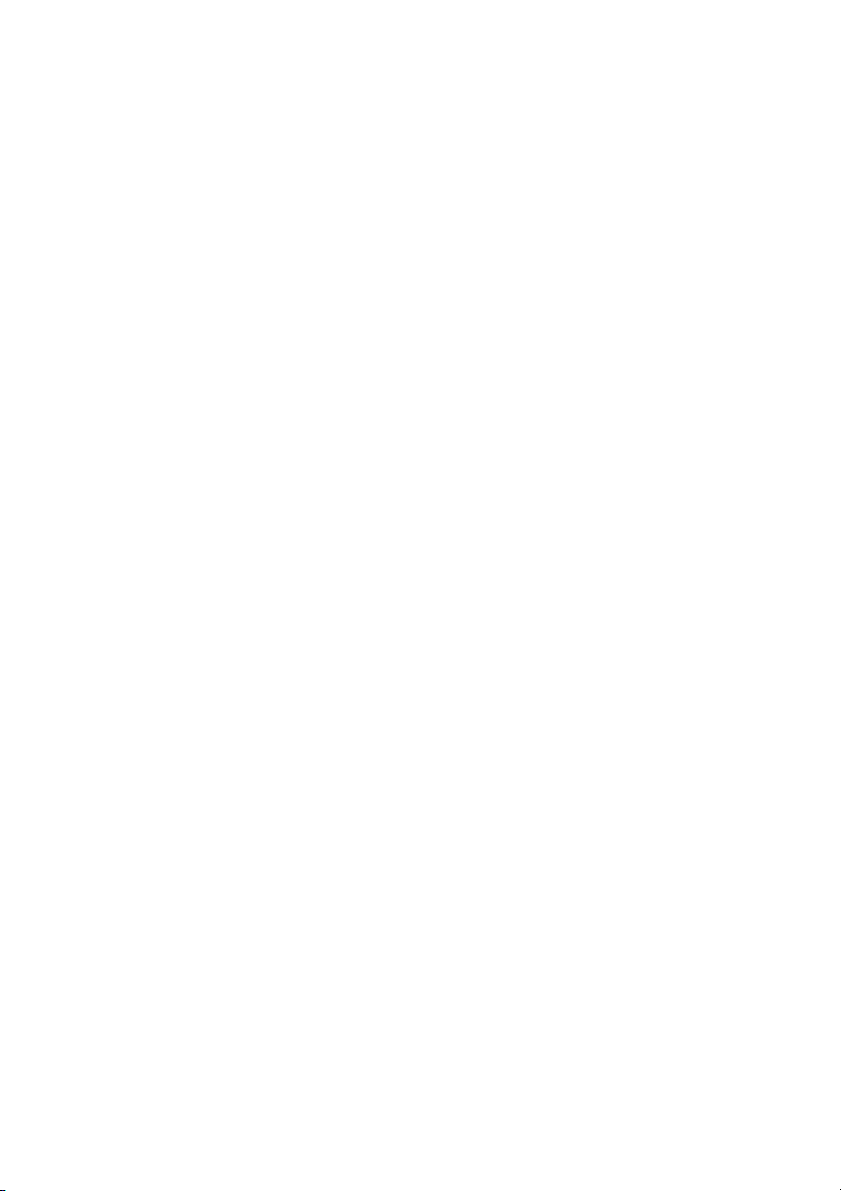
Description - Dialog 3145MW Telephone
1Mute
Switch microphone on or off. See section “During Calls” on
page 21.
2Program
Store frequently called numbers, see section “Abbreviated
Numbers” on page 51.
3 Last Number Redial / Pause key
a. Redial last number dialled.
b. Insert a pause if you have to wait for dial tone.
4 R-key
Used for example to make an inquiry, to transfer a call or to
establish a conference, see section “During Calls” on page 21
5 Loudspeaker on/off
Switch loudspeaker on or off. See section “During Calls” on
page 21.
6 Programmable keys
Ten keys for storing frequently called numbers. You can store one
number per key, see section “Abbreviated Numbers” on page 51.
Note: If you unplug the telephone, stored numbers will
remain for about 24 hours.
7 Message waiting lamp
A flashing light indicates a waiting message. See section “Internal
Messages” on page 42.
8Handset volume
Adjust handset volume. See section “Adjustments” on page 77.
9Ring signal volume
Adjust ring signal volume. See section “Adjustments” on page 77.
10 Speaker volume
Adjust speaker volume. See section “Adjustments” on page 77.
11 Message waiting
Set type of message waiting indication. See section “Adjustments”
on page 77.
12 Ring signal character
Adjust ring signal character. See section “Adjustments” on
page 77.
9Dialog 3105MW/3145/3145MW/3146
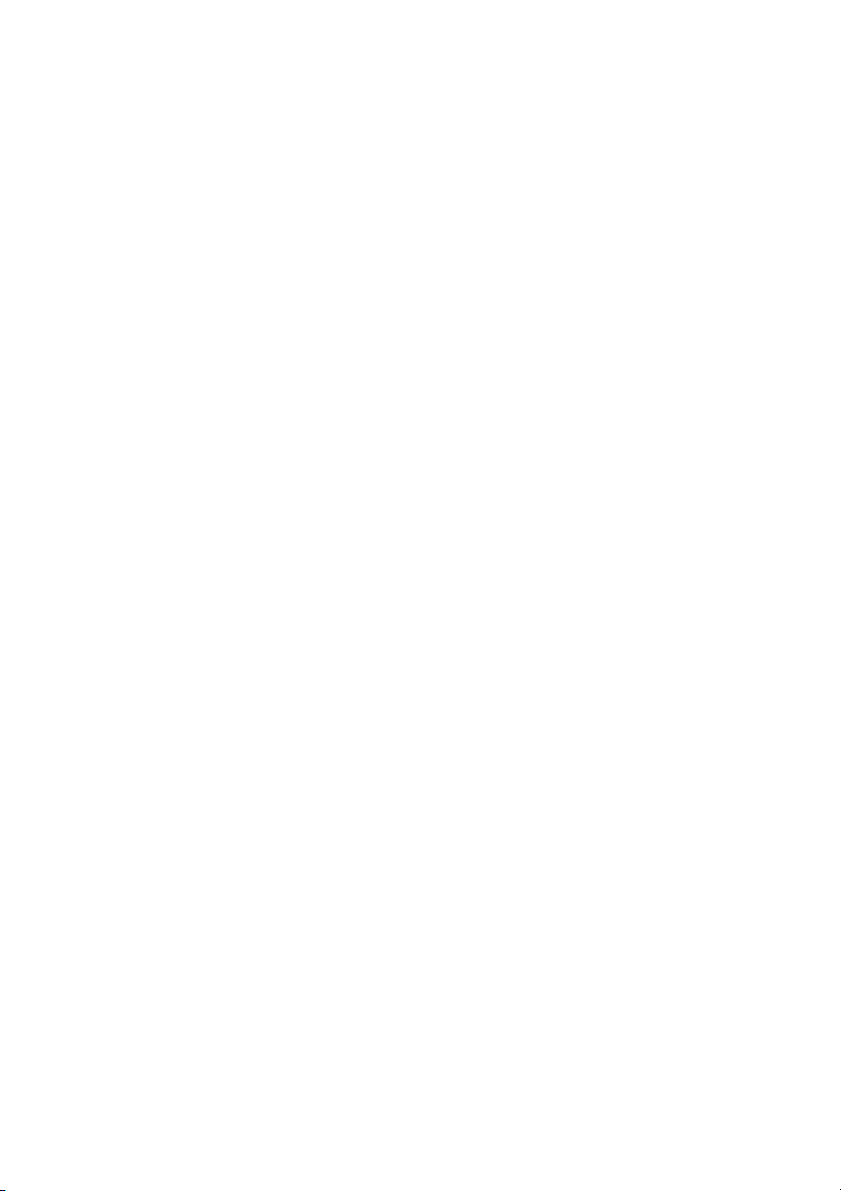
Description - Dialog 3145MW Telephone
13 Loudspeaker
14 Handset with hearing aid function
See section “Adjustments” on page 77.
Please note: The handset may retain small metal objects
in the earcap region.
Dialog 3105MW/3145/3145MW/314610
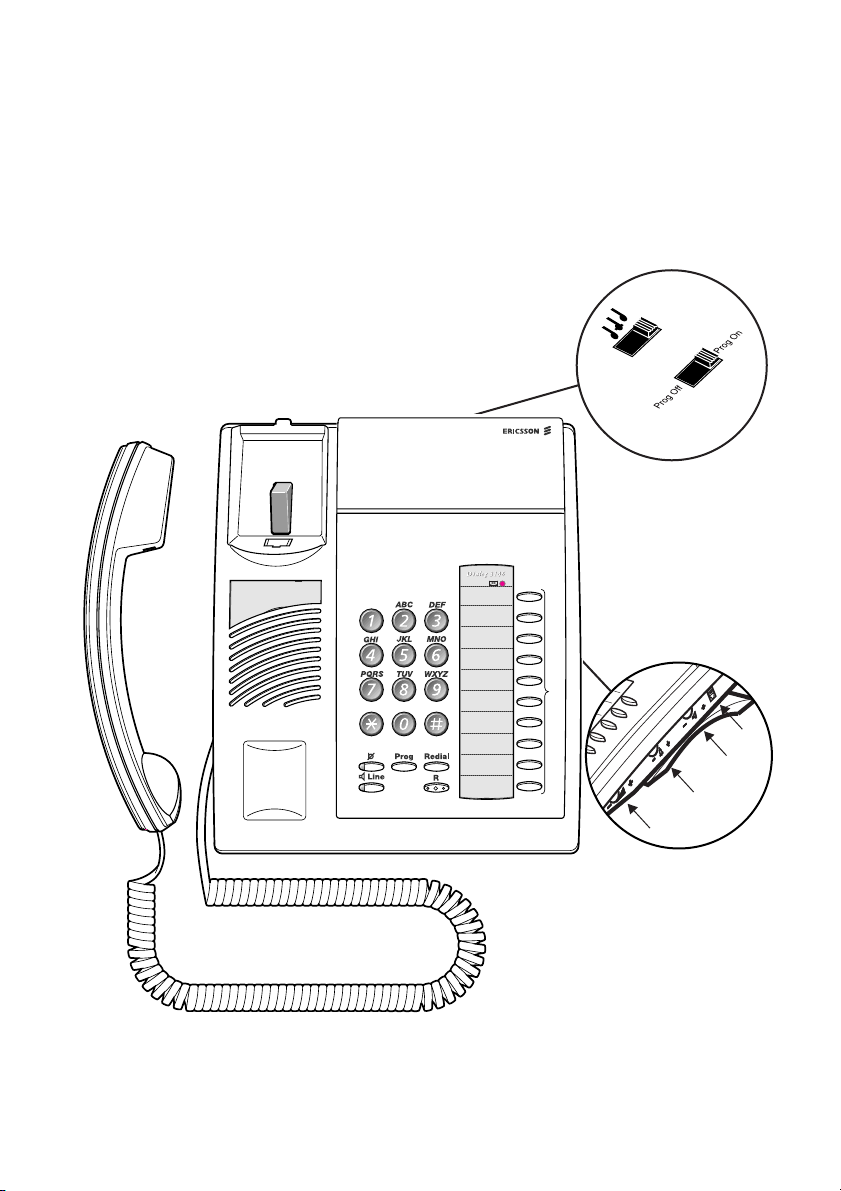
15
Description - Dialog 3146 Telephone
Description Dialog 3146 Telephone
13
12
(bottom side)
7
14
6
1
5
3
2
4
8
11
10
9
11Dialog 3105MW/3145/3145MW/3146

Description - Dialog 3146 Telephone
1Mute
Switch microphone on or off. See section “During Calls” on
page 21.
2Program
Store frequently called numbers, see section “Abbreviated
Numbers” on page 51.
3 Last Number Redial / Pause key
a. Redial last number dialled.
b. Insert a pause if you have to wait for dial tone.
4 R-key
Used for example to make an inquiry, to transfer a call or to
establish a conference, see section “During Calls” on page 21.
5 Loudspeaker on/off
Switch loudspeaker on or off. See section “During Calls” on
page 21.
6 Programmable keys
Ten keys for storing frequently called numbers. You can store one
number per key, see section “Abbreviated Numbers” on page 51.
Note: If you unplug the telephone, stored numbers will
remain for about 24 hours.
7 Message waiting lamp
A flashing light indicates a waiting message. See section “Internal
Messages” on page 42.
8Handset volume
Adjust handset volume. See section “Adjustments” on page 77.
9Ring signal volume
Adjust ring signal volume. See section “Adjustments” on page 77.
10 Speaker volume
Adjust speaker volume. See section “Adjustments” on page 77.
11 Data port
Enables a parallel connection of a PC or modem.
12 Program on or off
Slide the switch to set programming on or off.
13 Ring signal character
Adjust ring signal character. See section “Adjustments” on
page 77.
Dialog 3105MW/3145/3145MW/314612
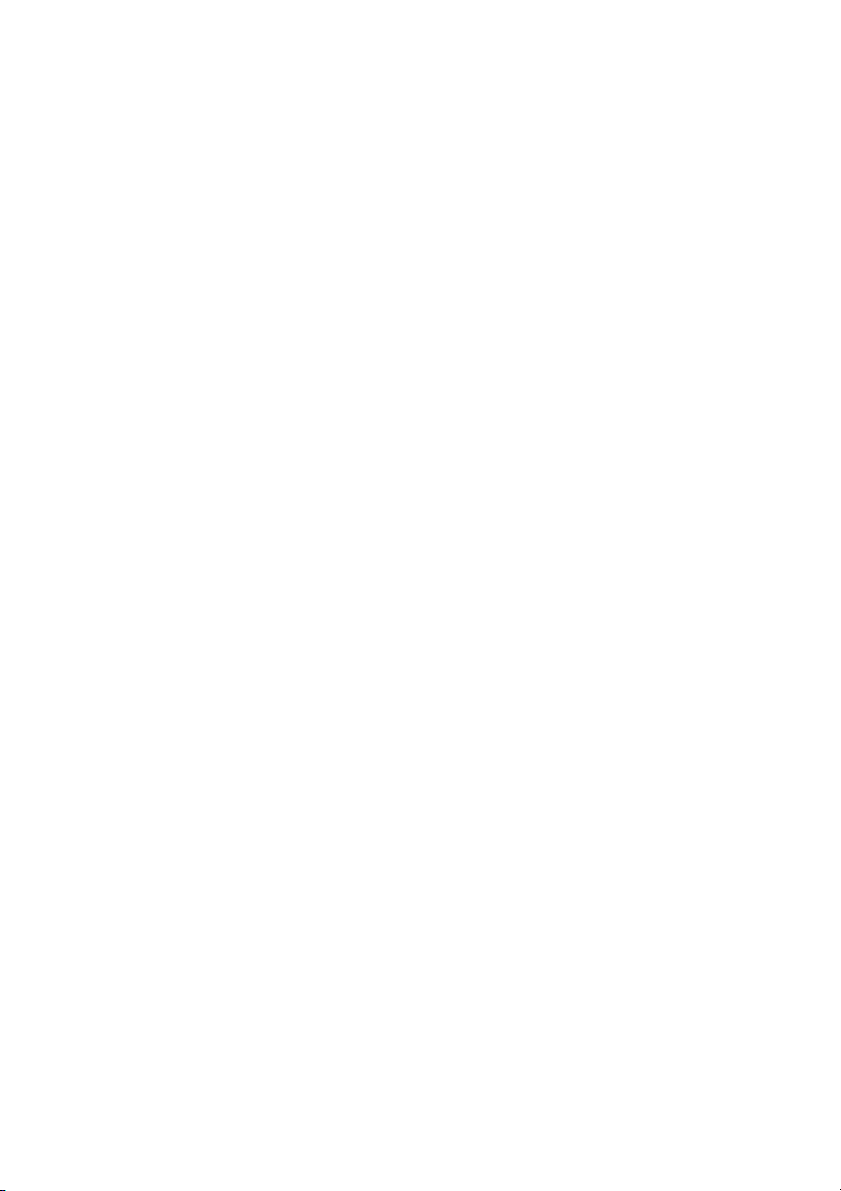
14 Loudspeaker
15 Handset with hearing aid function
See section “Adjustments” on page 77.
Please note: The handset may retain small metal objects
in the earcap region.
Description - Dialog 3146 Telephone
13Dialog 3105MW/3145/3145MW/3146
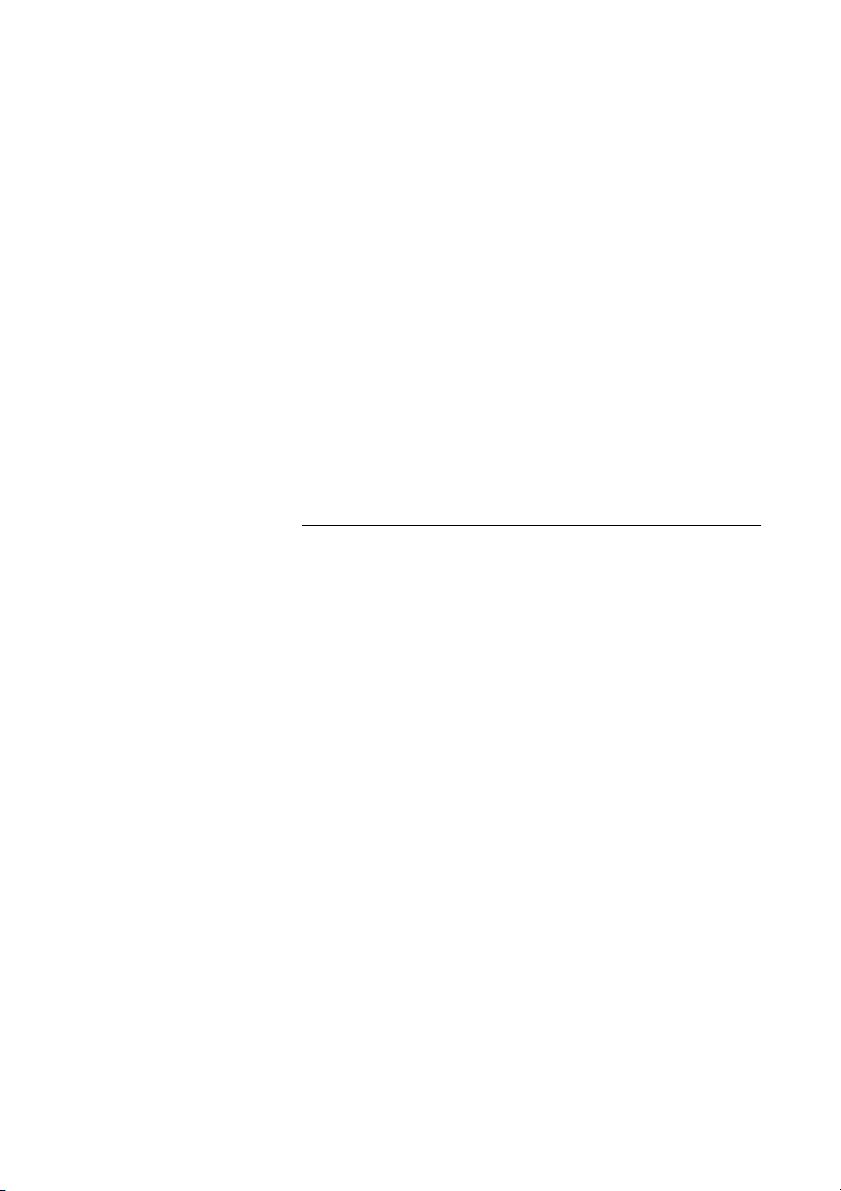
Free Seating (optional)
Free Seating (optional)
The Free Seating function is used for persons who have an office
extension number but no telephone set of their own. For example,
flexible office workers, persons mostly working outside the office,
etc. As a Free Seating user and working from the office, you logon
to any free telephone set that temporarily will be assigned with your
extension number and your system authorities.
To log on
u Lift the handset
* 1 1 * Press
z * Enter the authorization code and press
z # Enter your telephone number and press
d Replace the handset to finish the procedure
Note: An earlier version of the Free Seating function use
another procedure:
To log on, press
* 1 0 * extension No. #.
Dialog 3105MW/3145/3145MW/314614
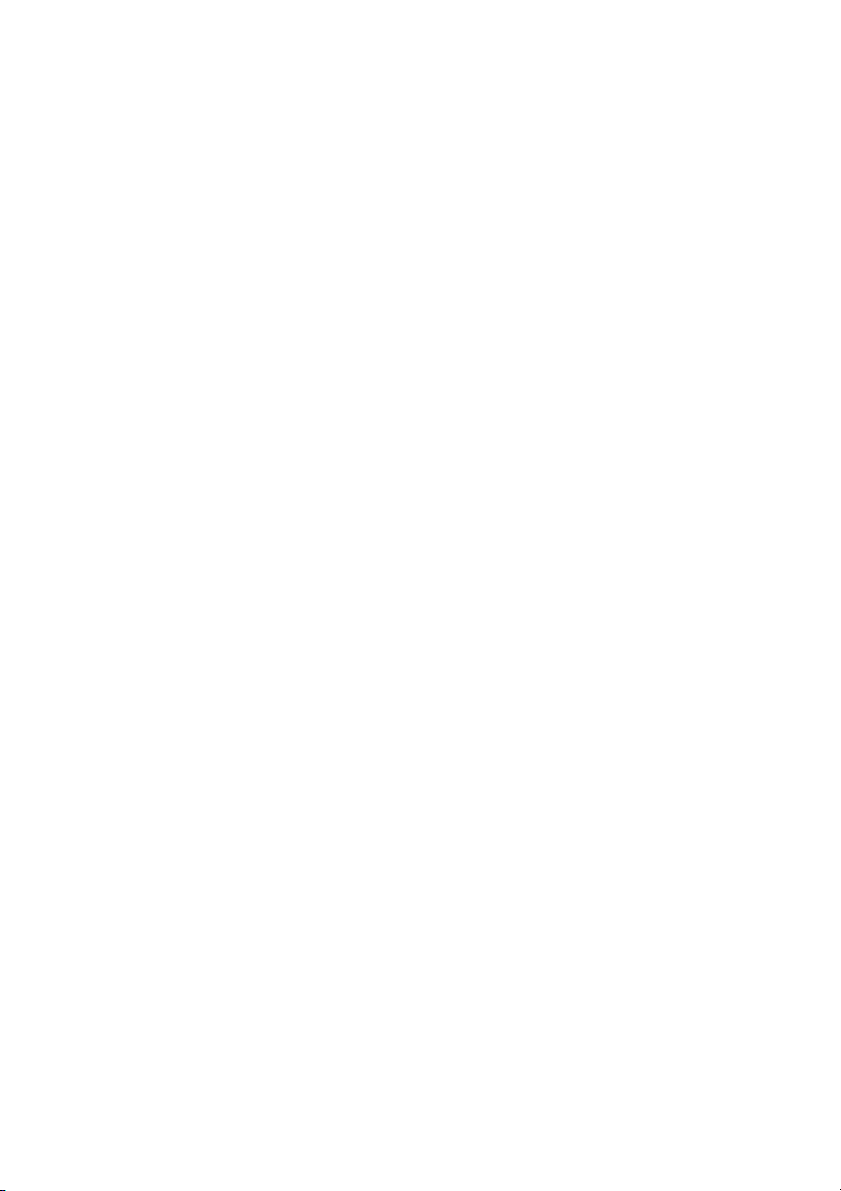
To log off
u Lift the handset
# 1 1 # Press
d Replace the handset to finish the procedure
Note: An earlier version of the Free Seating function use
another procedure:
To log off, press
# 1 0 #
Free Seating (optional)
15Dialog 3105MW/3145/3145MW/3146
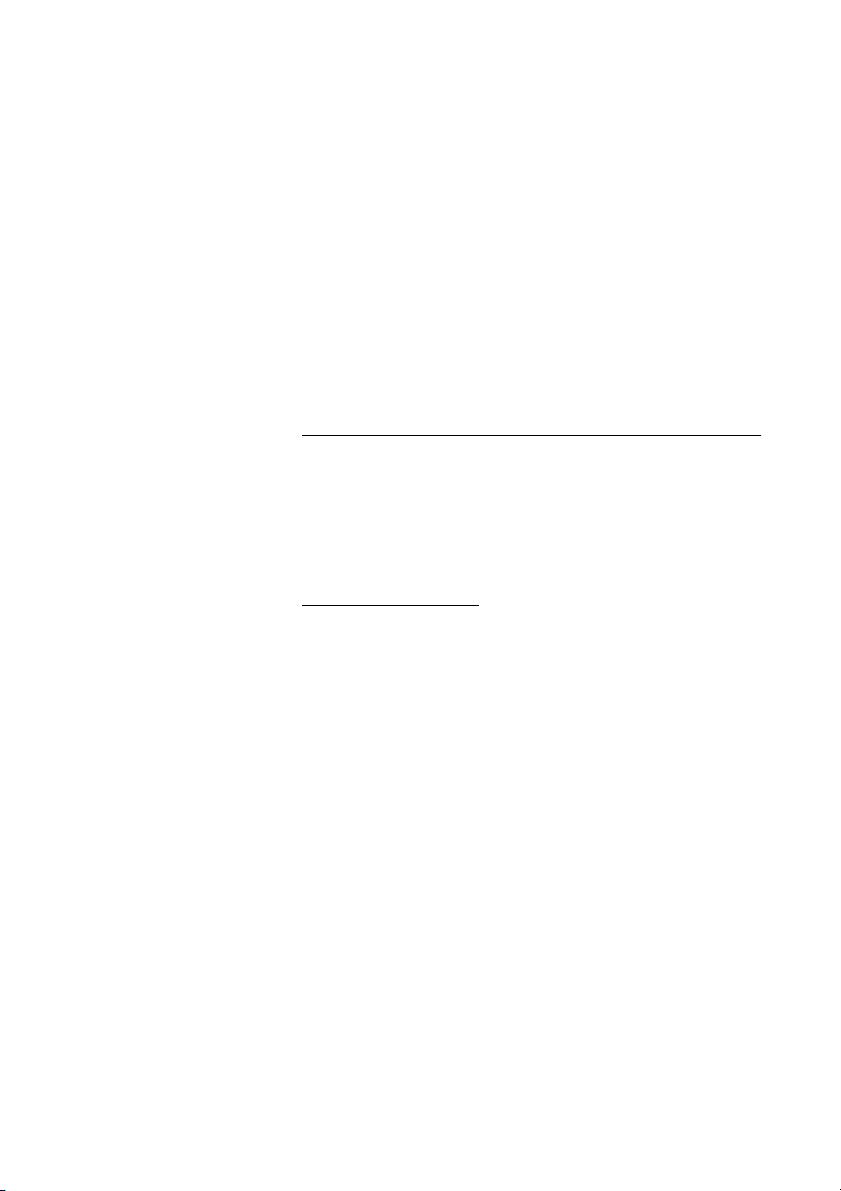
Incoming Calls
Incoming Calls
A ring signal indicates an incoming internal or external call.
Answer calls
u Lift the handset
On another extension
You can answer a call to another extension from any phone in your
office.
u z Lift the handset and call the ringing extension
You receive busy tone.
8 Press
Note: France press
4; Sweden press 6
Dialog 3105MW/3145/3145MW/314616
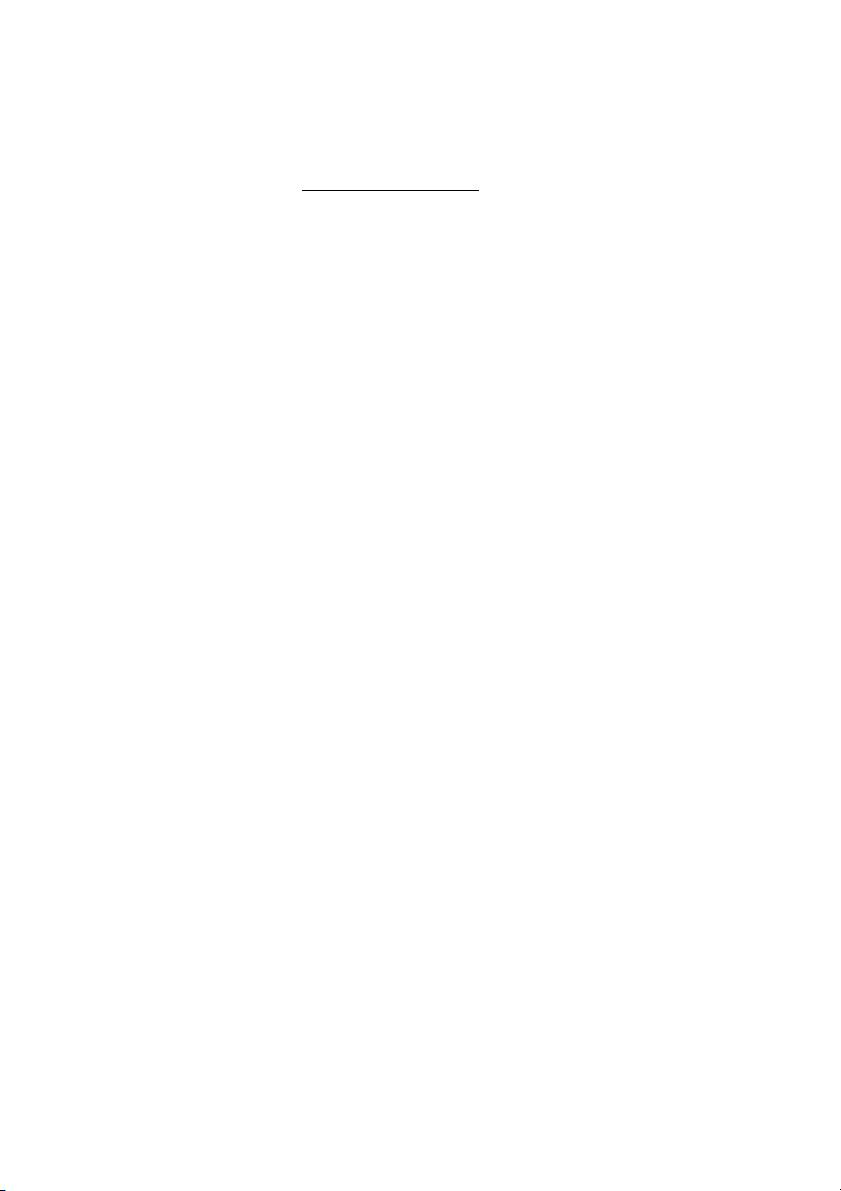
Incoming Calls
Answer a second call
A call waiting tone will inform you, during a conversation, that a
second call is waiting on your phone.
You have two options.
Option 1:
Finish the ongoing call:
d Replace the handset
The new call will be signalled on your phone.
u Lift the handset to receive the new call
Option 2:
Ask your conversation partner to wait:
y d Press and replace the handset
The waiting call will be signalled on your phone.
u Lift the handset to receive the new call
After finishing the new call:
d Replace the handset
Your first call will be signalled on your phone.
u Lift the handset to receive the first call again
17Dialog 3105MW/3145/3145MW/3146
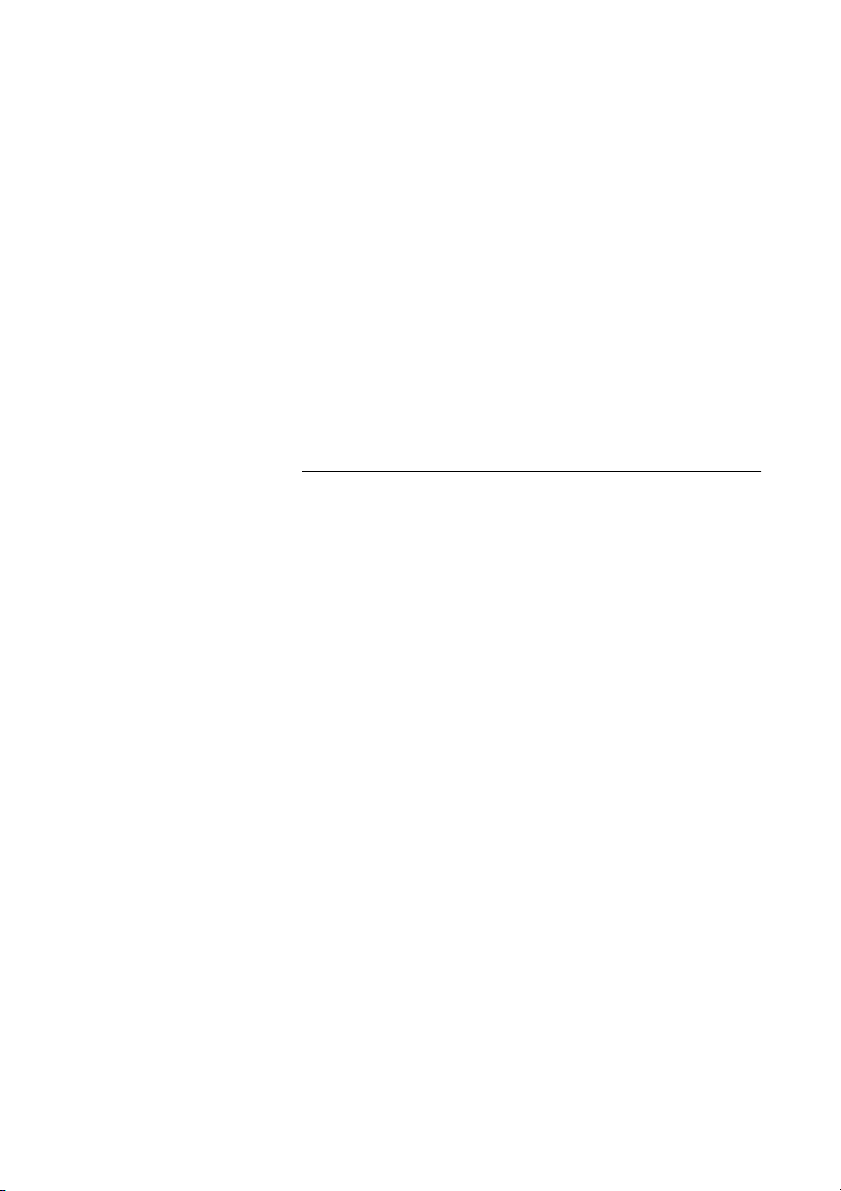
Outgoing Calls
Outgoing Calls
Sometimes you make a call but the person is not available. These
functions will help you in your attempts to establish contact with the
called party.
Make calls
How to make internal and external calls.
u Lift the handset and dial either:
z An extension number to make an internal call,
or
0 z Dial the digit or digits to get an external line
Dial tone.
Note: Which digit or digits to press for an external line,
depends on the configuration of the system.
d Replace the handset to end the call
Notes:
You can make your calls faster, using common abbreviated
numbers and by programming your own abbreviated
numbers.
If you receive a queue tone when the digit or digits to get an
external line are dialled (optional function Least Cost
Routing is used in the system), keep waiting.
Once a line becomes free you will receive a dial tone.
If a warning tone is heard, the selected line is marked
“Expensive”.
Dialog 3105MW/3145/3145MW/314618
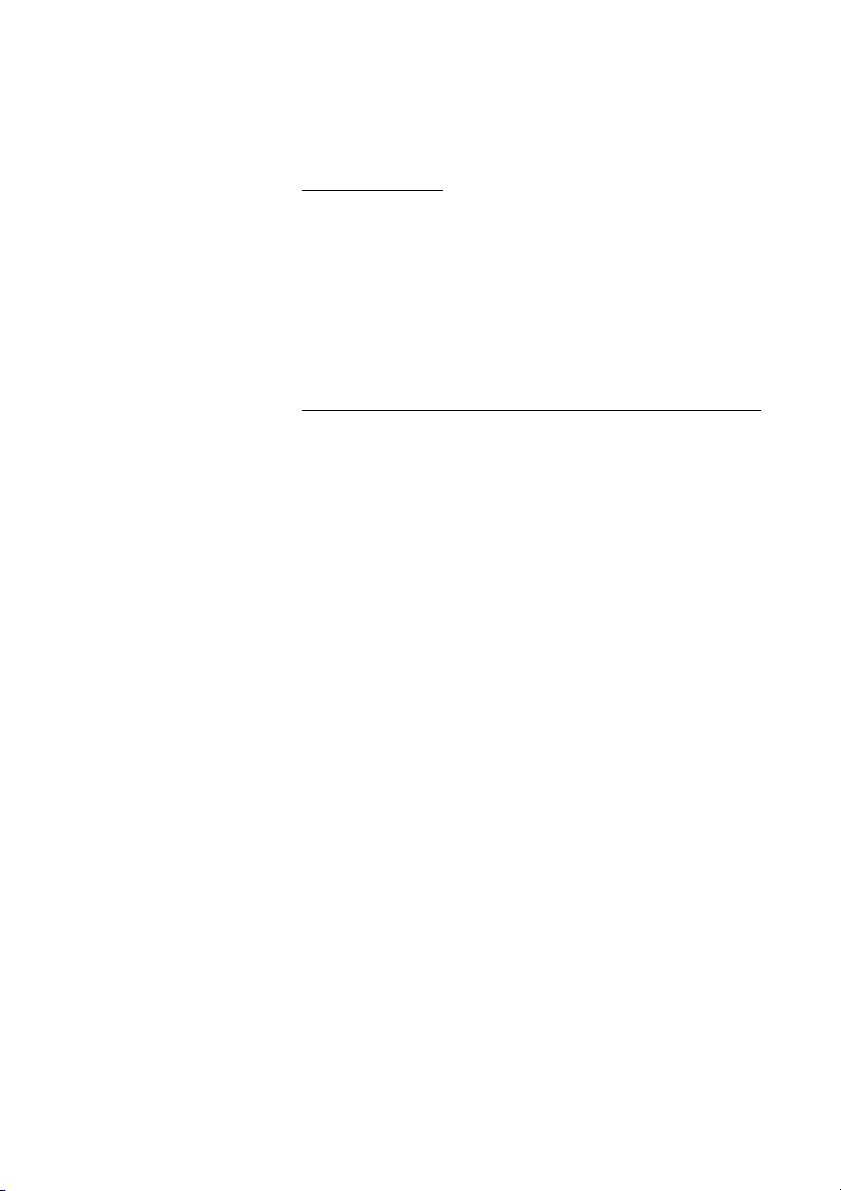
Wait for dial tone
Sometimes it is required to wait for a new dial tone after dialling the
prefix digit when making an external call. In such situations, you
must store the pause for a new dial tone into the number:
On the Ericsson Analog telephones:
r Press
Note: This function is not supported for other analog
telephones.
Individual External Line
To make a call on a specific external line:
u Lift the handset
* 0 * Press
z # Dial the individual external line number and press
Outgoing Calls
z Dial the digit or digits to get an external line and the external
number
19Dialog 3105MW/3145/3145MW/3146
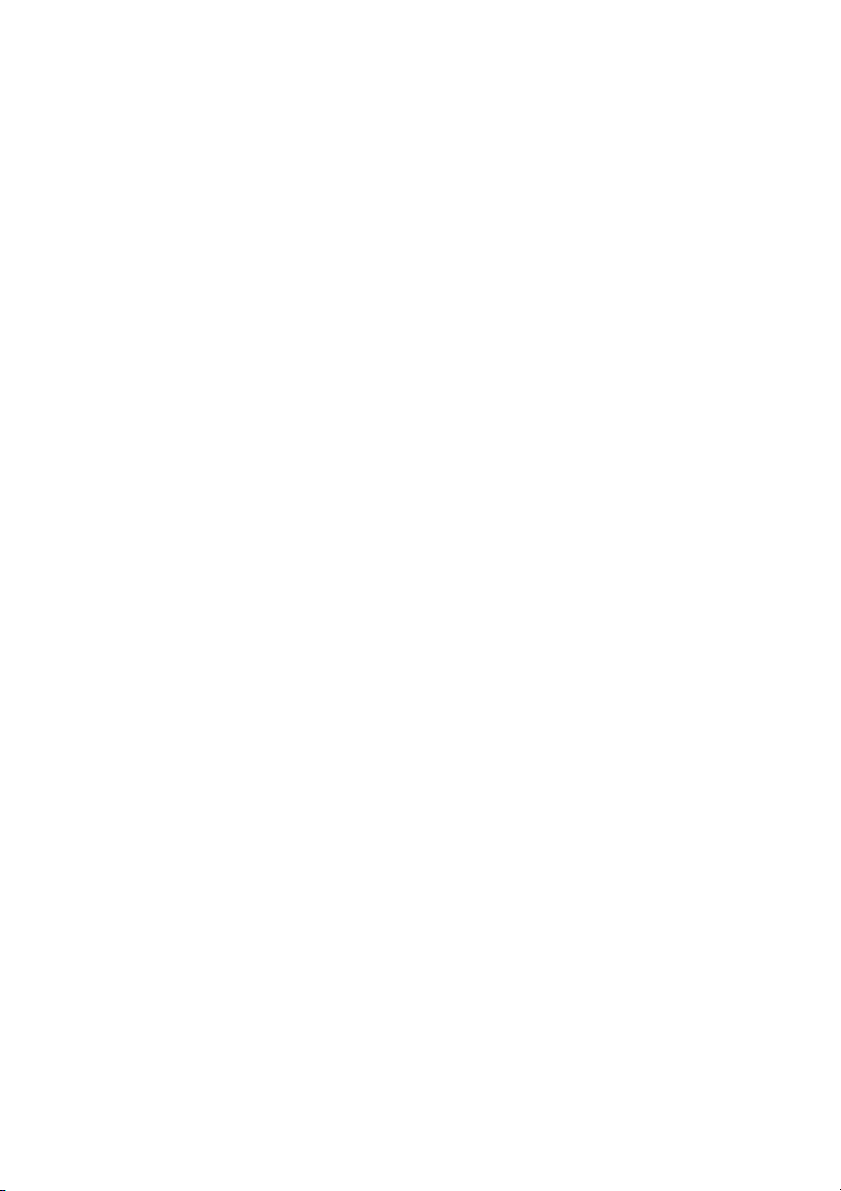
Outgoing Calls
Last External Number Redial
When you initiate an external call the system automatically stores all
the dialled digits, irrespective of whether the call was successful or
not.
Note: To redial a number that incorporates a wait for a new
dial tone, you must indicate to the telephone where in the
number it must pause and wait for the new dial tone. To do
this, press the required key at the proper place in the
number. See section “Make calls” on page 18.
On the Ericsson Analog telephones:
u r Lift the handset and press to redial last dialled external
number
On other analog telephones:
u * * * Lift the handset and press to redial the last dialled external
number
Note: Finland and Sweden press
* * 0
Dialog 3105MW/3145/3145MW/314620
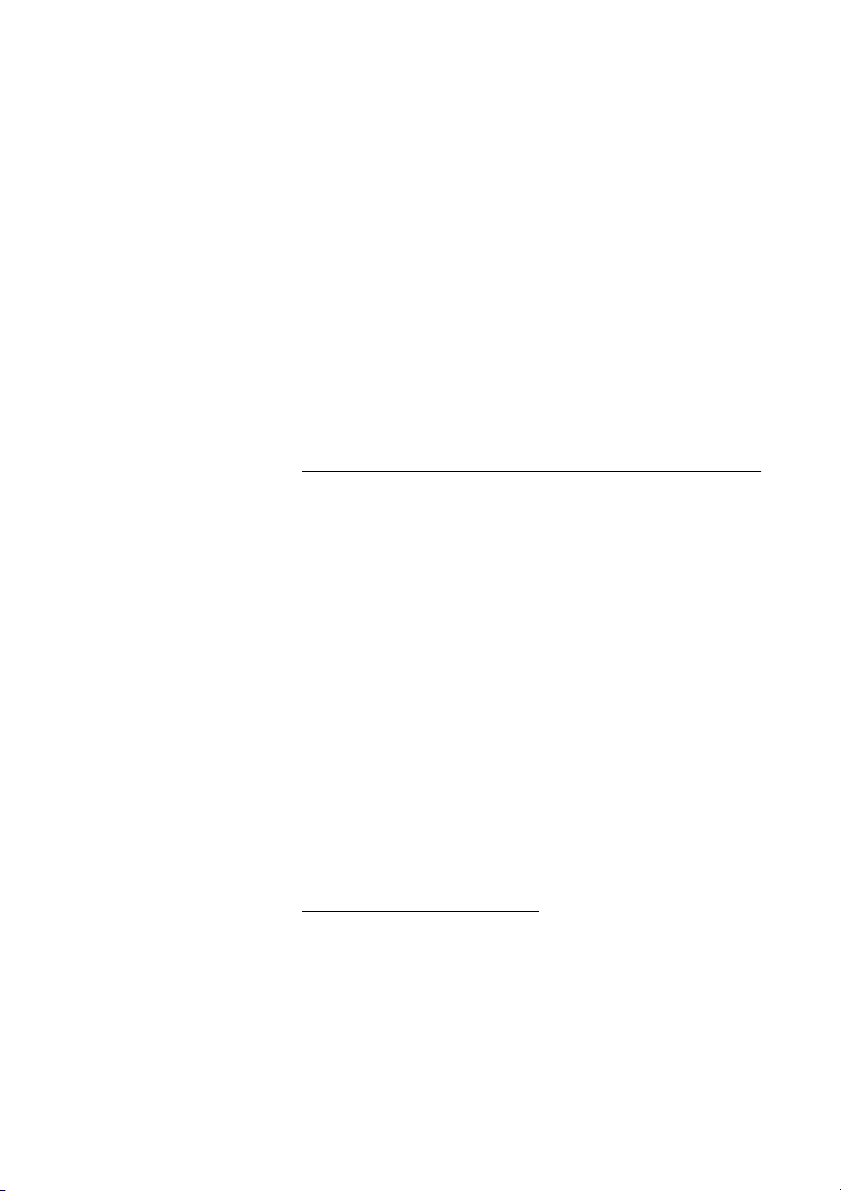
During Calls
During Calls
The MD110 Communication System allows you to handle calls in
many different ways. You can for instance make an inquiry, transfer
the call or create a conference.
Monitoring
Note: This section only applies to the Ericsson Dialog
3145, Dialog 3145MW and Dialog 3146 telephones.
You have an ongoing conversation via the handset.
l Press to switch the loudspeaker on
d Replace the handset
The loudspeaker monitors the call.
Note: When the loudspeaker is on, the microphone is
automatically switched off in the handset. You can adjust
the volume, see section “Adjustments” on page 77.
((l Press to end the call
From Monitoring to handset
u Lift the handset
Continue your conversation via the handset.
21Dialog 3105MW/3145/3145MW/3146
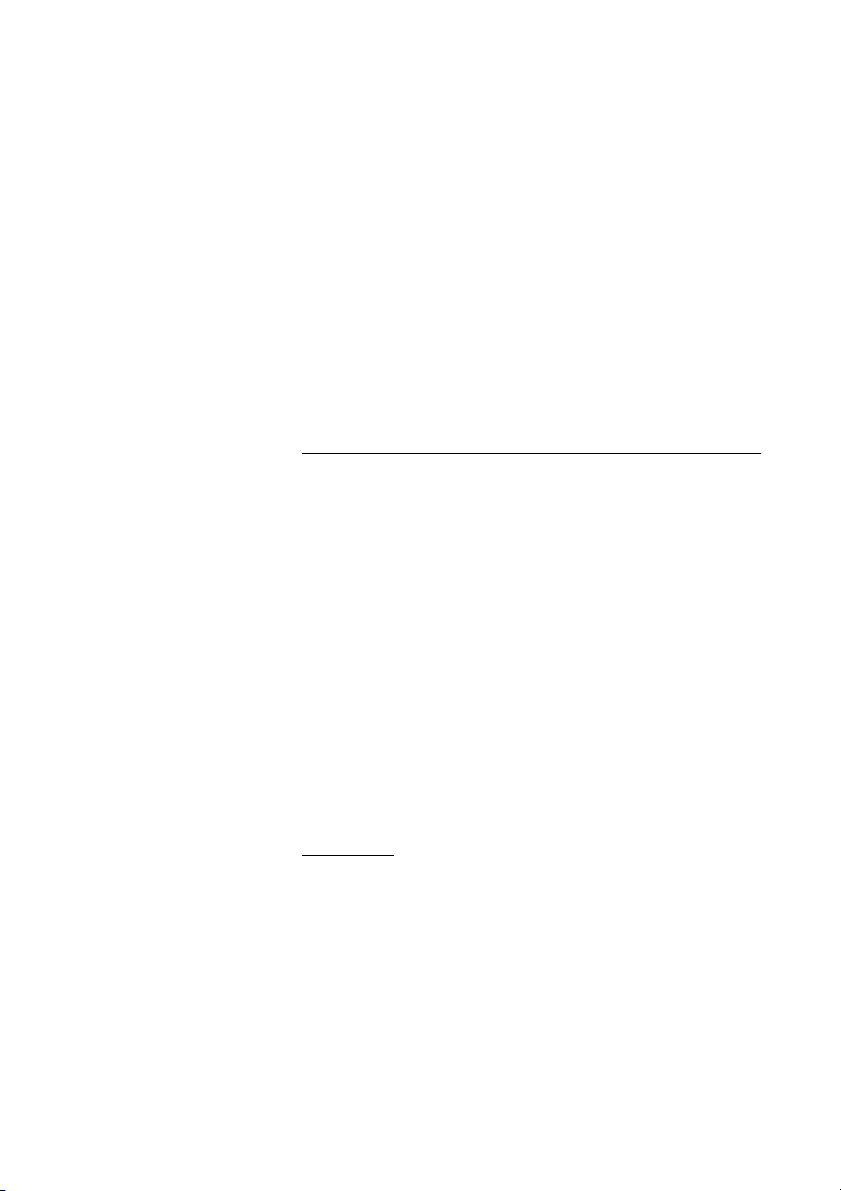
During Calls
Mute
Note: This section only applies to the Ericsson Analog
telephones.
You have an ongoing conversation.
m Press to switch the microphone on or off
When the lamp lights, the caller will not be able to hear the
conversation in your room.
Note: Mute key is slightly different on the Ericsson Dialog
3105MW telephone.
Inquiry
During an ongoing conversation you like to make an inquiry to an
internal or external party.
y Press
The first party is put on hold.
z Call the second party
When the party answers you can switch between the calls (Refer
Back), transfer the call, create a conference and end one of the
calls.
2 Press to return to the first party
Note: Sweden press
Refer Back
You can switch between connected parties:
R
2 Press to put the ongoing conversation on hold
The first party is connected.
Note: Sweden press
R
Dialog 3105MW/3145/3145MW/314622
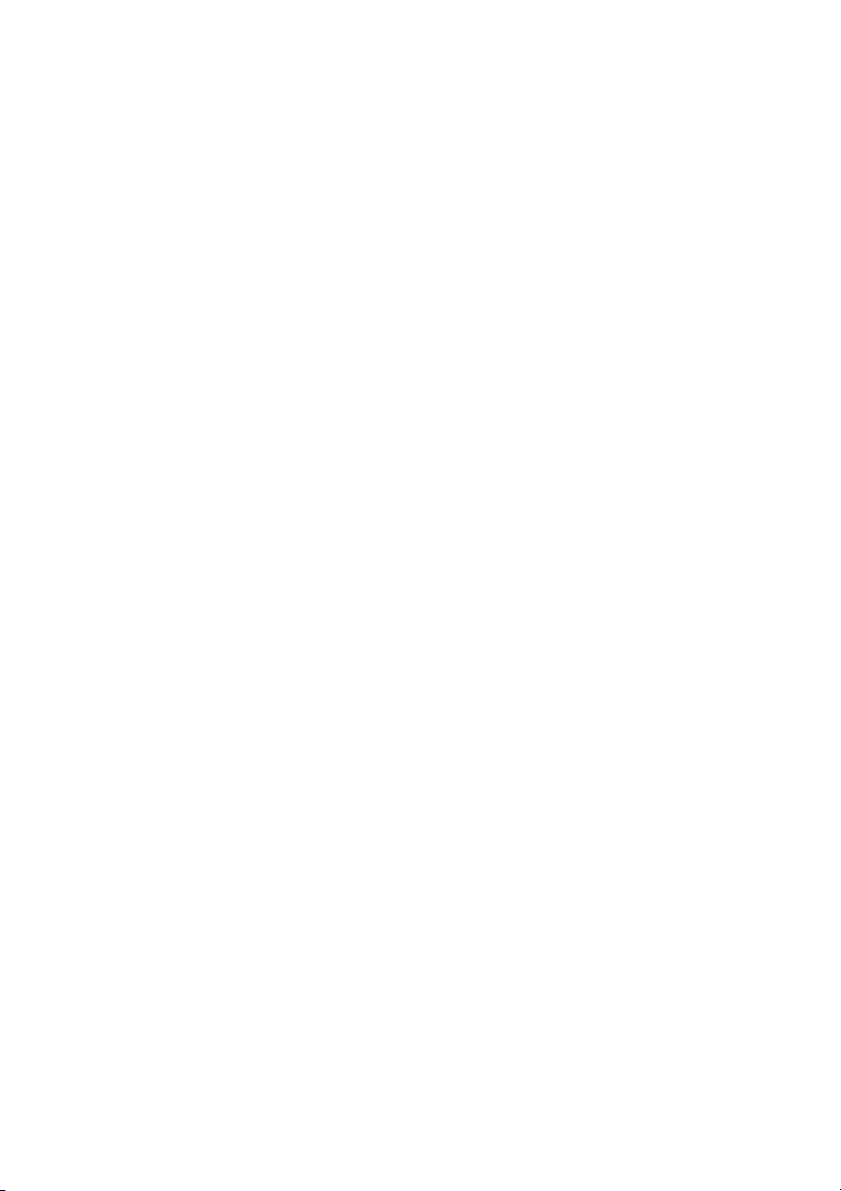
Transfer
You have an ongoing internal or external conversation and you
want to transfer the ongoing call.
y Press
During Calls
z Call the second party
You can transfer the call before answer or wait for answer
d
Replace the handset
The call is transferred.
Note: Make sure, that you are connected to the desired
party.
Note: If you have put more than one call on hold, the last
call that was put on hold will be transferred. If the dialled
extension is busy or Transfer is not allowed, your phone will
ring again.
23Dialog 3105MW/3145/3145MW/3146
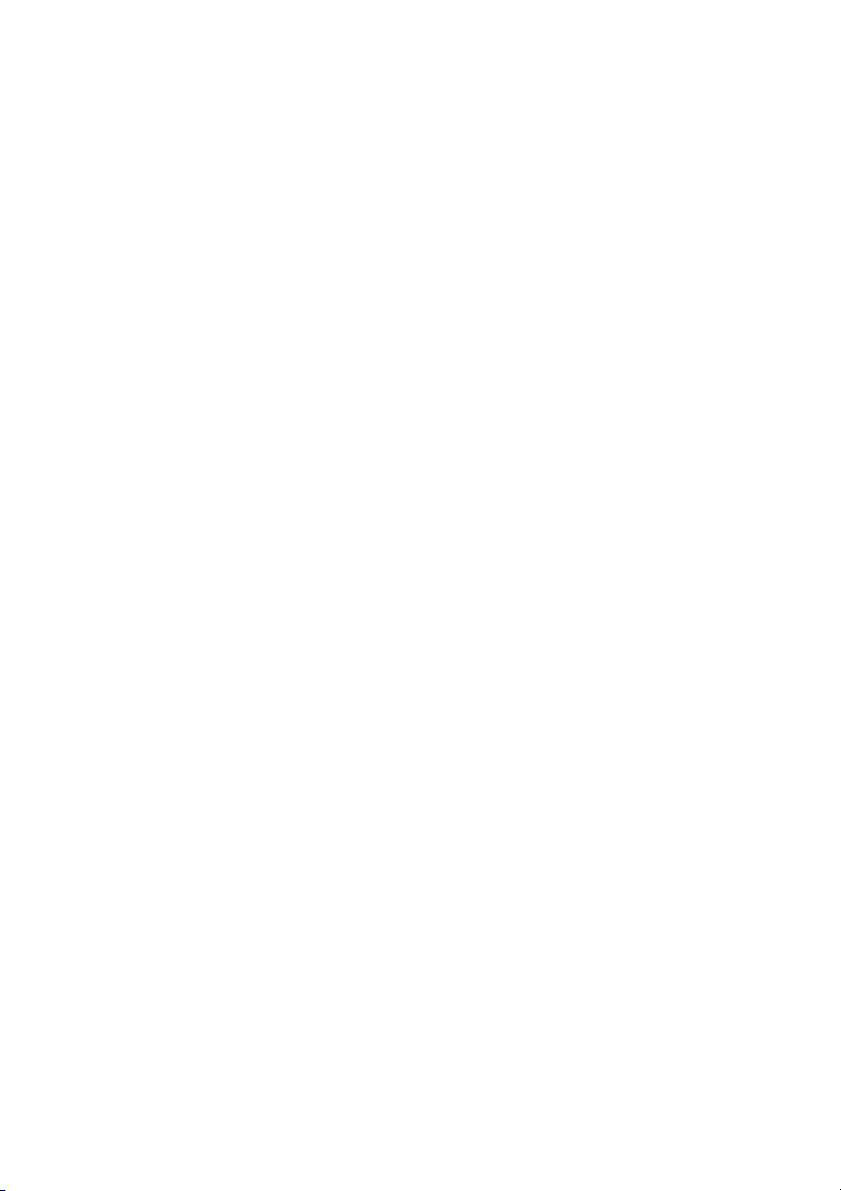
During Calls
Conference
With this procedure you can include up to seven parties in a
conference. Only the conference leader can admit participants.
During the conference a tone will be heard every 15th second.
Note: The conference tone might be disabled for your
system.
You have an ongoing conversation and want to establish a
telephone conference. You will become the conference leader.
y Press
z Call the second party
Wait for answer.
3 Press to establish a three party conference
Now you have established a three party conference.
Note: Sweden press
Repeat the procedure to include other persons to the
conference
R
d Replace the handset to leave the conference
Dialog 3105MW/3145/3145MW/314624
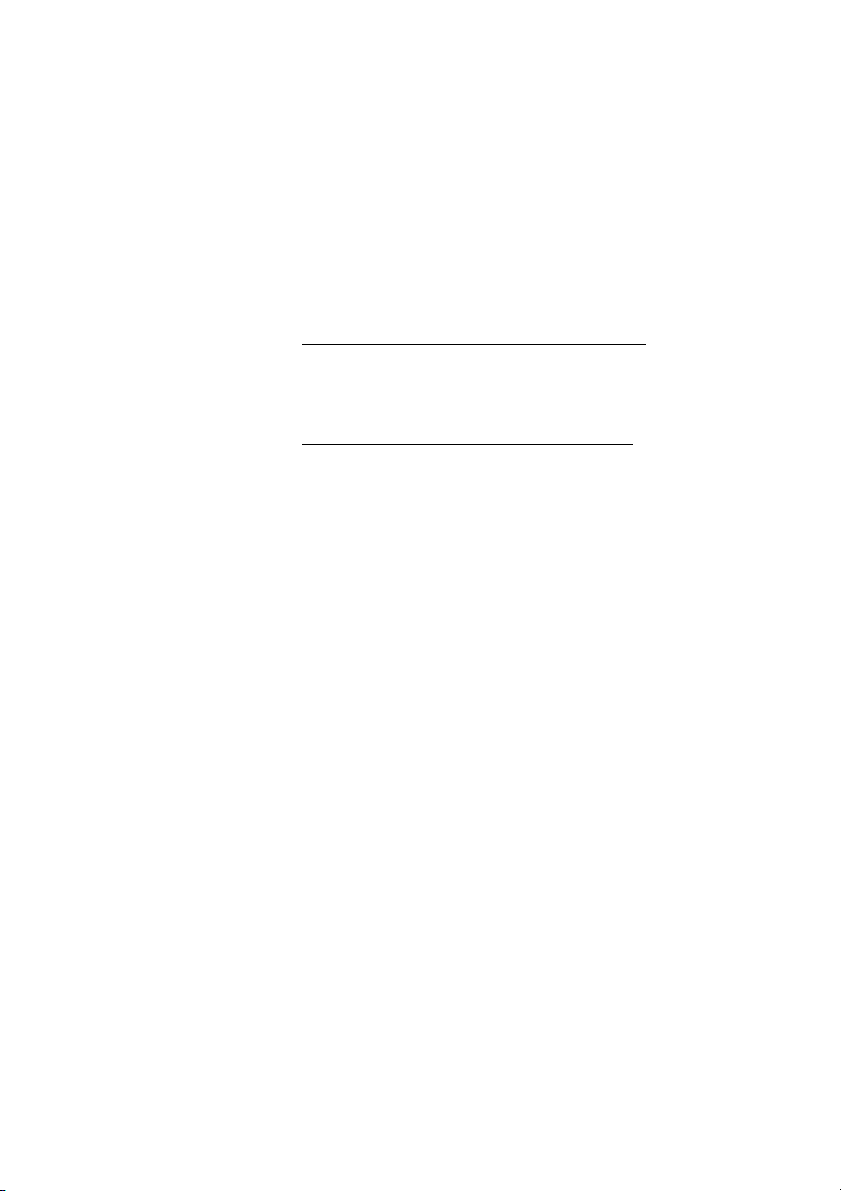
On Hold
You can temporarily put the ongoing call on hold. Calls put on hold
can be resumed on your own telephone or another.
y d Press and replace the handset
To resume the call on your own extension
u Lift the handset
To resume the call on another extension
u Lift the handset
z Call the extension where the call was put on hold
8 Press
During Calls
Note: France press
4 ; Sweden press 6
25Dialog 3105MW/3145/3145MW/3146
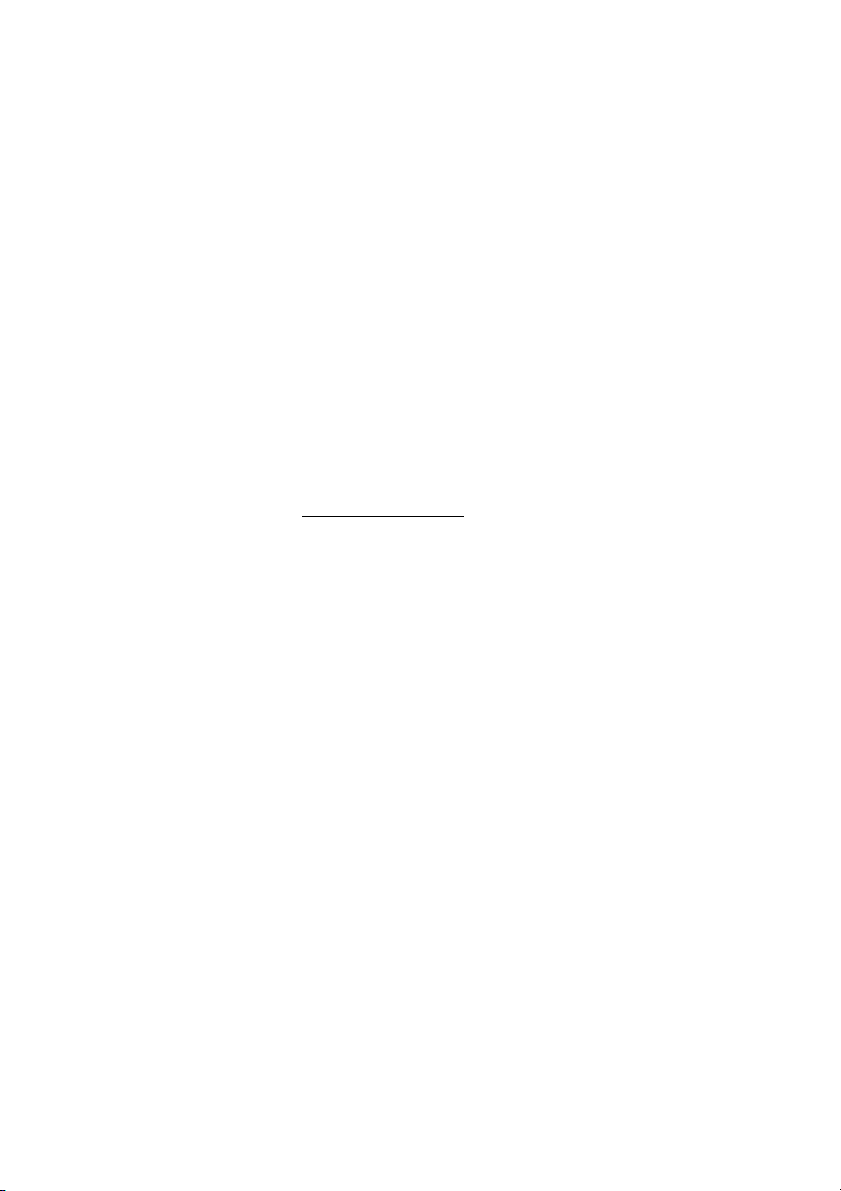
When You Receive a Busy Tone
When You Receive a Busy Tone
Busy extension or external line
If you call an extension and receive a busy tone or get no answer or
all external lines are busy you can use these methods:
Automatic Callback
If a called extension is busy or there is no answer:
6 Press
Note: France, Finland and Sweden press
d Replace the handset to finish procedure
You are called back (recall ring signal) when the ongoing call is
finished or the next time a new call is finished. You have to answer
within eight seconds, otherwise the Callback service is cancelled.
u Lift the handset when you are called back
The system calls the extension.
Note: Callbacks can be activated on several extensions at
the same time.
Dialog 3105MW/3145/3145MW/314626
5
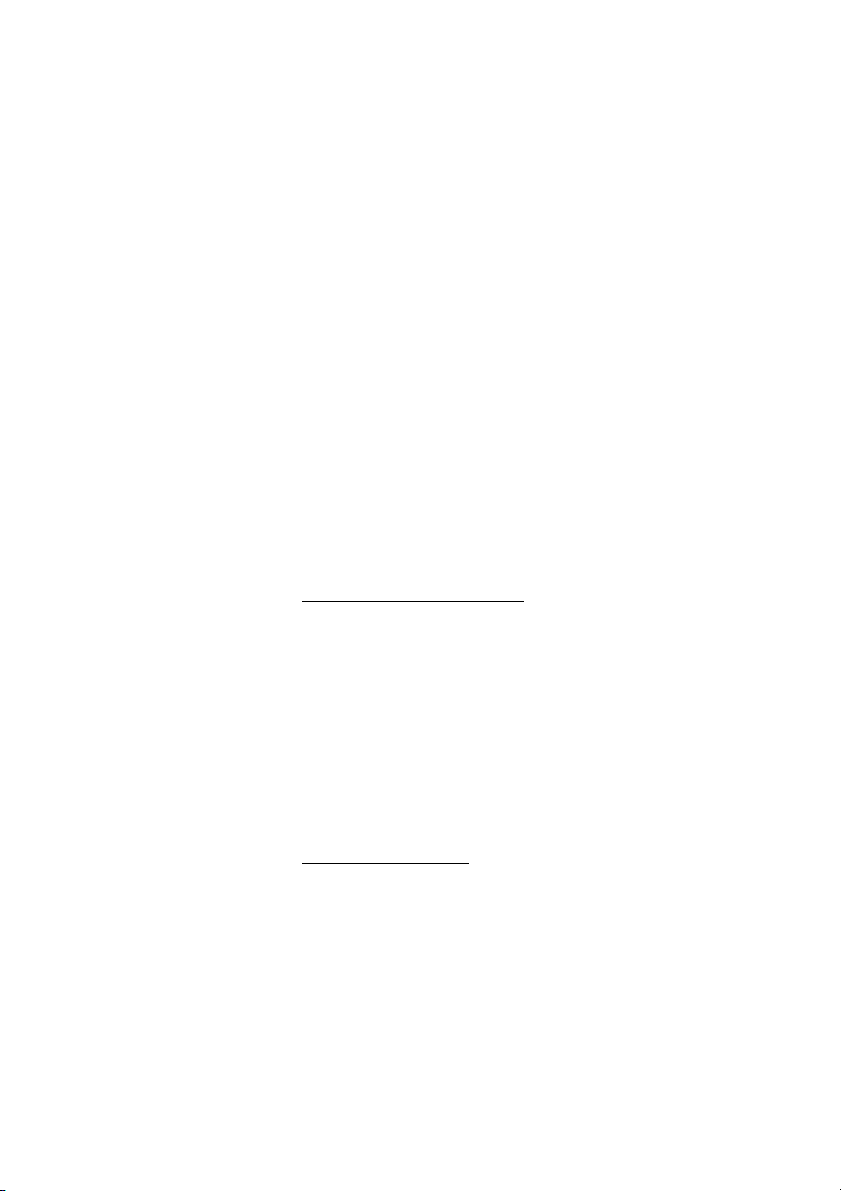
When You Receive a Busy Tone
If all external lines are busy (after dialling the digit or digits to get a
line):
6 Press
Note: France, Finland and Sweden press
z # Dial the external number and press
d Replace the handset to finish procedure
When an external line becomes free you will be called back (recall
ring signal). You have to answer within eight seconds, otherwise the
Callback service is cancelled.
u Lift the handset when you are called back
The system calls the external number.
Note: Only one Callback can be activated on a busy
external line.
Cancel any single Callback
u Lift the handset
# 3 7 * z Press and dial the extension number
Note: To cancel a single Callback on a specific external line,
dial the digit or digits to get a line instead of the extension
number.
# d Press and replace the handset
5
Cancel all Callbacks
u Lift the handset
# 3 7 # Press
d Replace the handset
27Dialog 3105MW/3145/3145MW/3146

When You Receive a Busy Tone
Call Waiting
If you urgently wish to contact a busy extension or external line, you
can notify it by a call waiting signal.
5 Press
Note: France and Finland press
Keep handset off-hook. When the called extension or the external
line becomes free, it will be called automatically.
Note: The Call Waiting function might be blocked for use on
your extension (programmed by system administrator). If
Call Waiting is not allowed you will continue to receive a
busy tone.
Intrusion on a busy extension
You can intrude on an ongoing call on a busy extension.
6; Sweden press 4
4 Press
Note: France and Sweden press
Before the Intrusion is executed a warning tone is sent to the
parties in the ongoing call. A three party call is established and a
warning tone is heard.
Notes:
The warning tone might be disabled for your system.
The Intrusion function might be blocked for use on your
extension (programmed by system administrator).
If Intrusion is not allowed you will continue to receive a busy
tone.
8
Dialog 3105MW/3145/3145MW/314628

When You Receive a Busy Tone
Intrusion on a busy external line
You can intrude on an ongoing call on a busy external line.
* 4 4 * z Press and dial the individual external line number
# z Press and dial the digit or digits to get an external line
Busy tone.
4 Press
Note: France and Sweden press
Before the Intrusion is executed a warning tone is sent to the
parties in the ongoing call. A three party call is established and a
warning tone is heard.
Notes:
The warning tone might be disabled for your system.
The Intrusion function might be blocked for use on your
extension (programmed by system administrator). If
Intrusion is not allowed you will continue to receive a busy
tone.
8
29Dialog 3105MW/3145/3145MW/3146
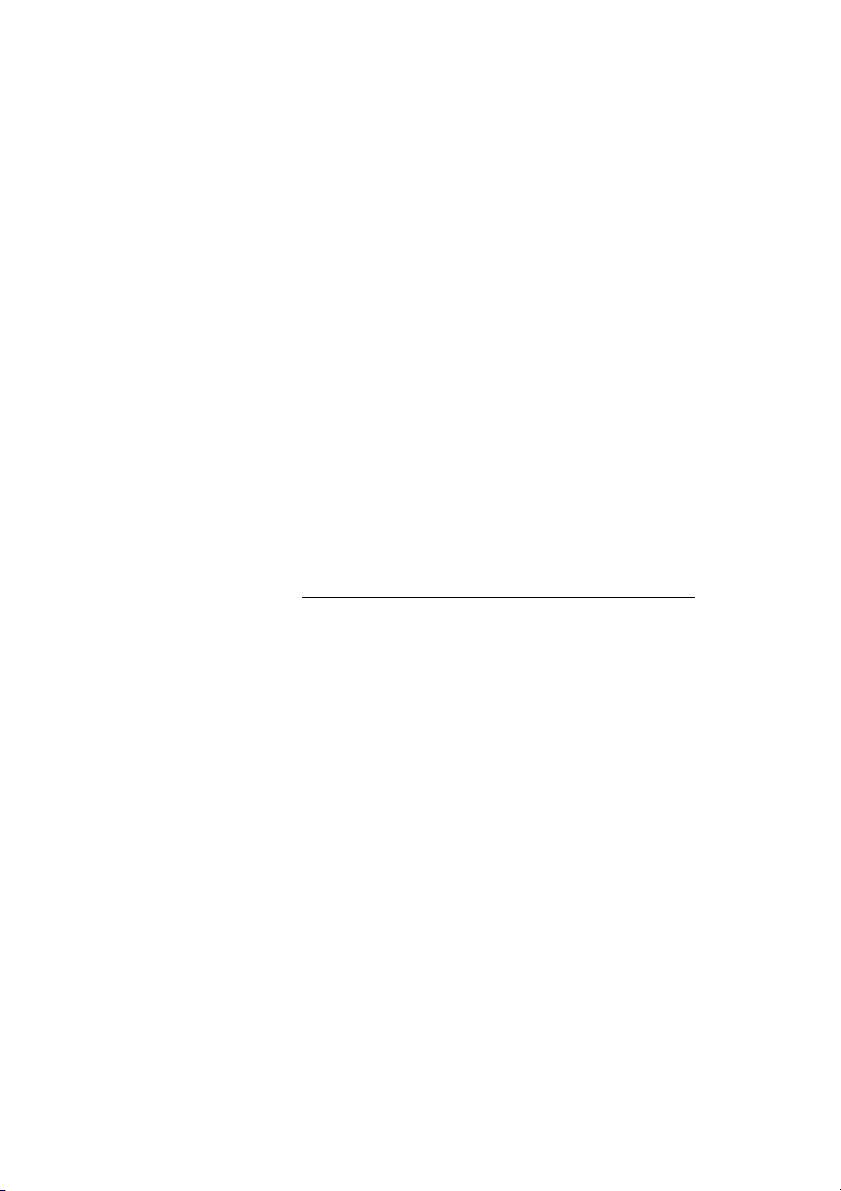
Call Forwarding
Call Forwarding
Diversion
If you do not want to be disturbed or will be out of the office, you
can have all calls to your extension diverted to a pre-programmed
answering position. During Diversion you will hear a special dial
tone. You can still make calls as usual.
Diversion can be direct, on no answer, on busy or to another
information service facility.
Order direct Diversion from your own extension
The call is diverted to an individual position or up to three
predetermined common answering positions (depending on the
type of the incoming call). Programmed by the system
administrator.
u Lift the handset
* 2 1 # Press
Note: U.K. press
d Replace the handset
Note: Diversion can also be ordered and cancelled from
the answering position, use the same procedure as in
section “Internal Follow-me” on page 33.
* 2 #
Dialog 3105MW/3145/3145MW/314630

Cancel direct Diversion from your own extension
u Lift the handset
# 2 1 # Press
Call Forwarding
Note: U.K. press
d Replace the handset
Note: Diversion can also be ordered and cancelled from
the answering position, use the same procedure as in
section “Internal Follow-me” on page 33.
Diversion when there is no answer
u Lift the handset
* 2 1 1 # Press to order
Note: Finland and Norway press
d Replace the handset
The incoming call is diverted after 3 signals.
To c a n ce l :
u Lift the handset
# 2 1 1 # Press
Note: Finland and Norway press
d Replace the handset
# 2 #
* 6 1 #
# 6 1 #
31Dialog 3105MW/3145/3145MW/3146

Call Forwarding
Diversion when caller receives a busy tone
u Lift the handset
* 2 1 2 # Press to order
Note: Finland and Norway press
d Replace the handset
To c a n ce l :
u Lift the handset
# 2 1 2 # Press
Note: Finland and Norway press
d Replace the handset
Diversion to another information service facility
u Lift the handset
* 2 1 8 # Press
d Replace the handset
To c a n ce l :
u Lift the handset
# 2 1 8 # Press
* 6 7 #
# 6 7 #
d Replace the handset
Dialog 3105MW/3145/3145MW/314632

Internal Follow-me
All calls to your extension are diverted to an extension of your
choice (within the private network). During Follow-me you will hear
a special dial tone. You can still make calls as usual.
Order from your own extension
u Lift the handset
* 2 1 * z Press and dial the answering position number
Call Forwarding
Note: U.K. press
* 2 * No.
# d Press and replace the handset
Cancel from your own extension
u Lift the handset
# 2 1 # Press
Note: U.K. press
# 2 #
d Replace the handset
Redirect from answering position
u Lift the handset
* 2 1 * z Press and dial your own extension number
Note: U.K. press
* 2 * No.
* z Press and dial the diversion number
# d Press and replace the handset
Calls are diverted to the answering position.
Note: Internal Follow-me must be ordered from your own
extension before you can redirect from answering position.
33Dialog 3105MW/3145/3145MW/3146

Call Forwarding
# 2 1 * z Press and dial your own extension number
Cancel from answering position
u Lift the handset
Note: U.K. press
# 2 * No.
# d Press and replace the handset
External Follow-me
If External Follow-me is allowed you can have all calls to your
extension diverted to an external number of your choice. A special
dial tone will be heard. You can still make calls as usual.
Order
u Lift the handset
* 2 2 # z Press and dial the digit or digits to get an external line and the
external number
# d Press and replace the handset
Cancel
u Lift the handset
# 2 2 # Press
d Replace the handset
Dialog 3105MW/3145/3145MW/314634

Bypass Diversion
If Bypass Diversion is allowed from your extension, you can bypass
an activated Diversion/Follow-me on a specific extension.
u Lift the handset
* 6 0 * z Press and dial the extension number
# Press and wait for answer
Personal Number (optional)
With this function you can be reached on your normal office
telephone number even if you are in another room, out of the office,
at home, etc. Depending on the functionality of your office
exchange, you can have either one individual single search profile
or you can choose between five individual search profiles. A search
profile can be designed to fit the situation, i.e. In the office, On
travel, At home, etc. Both internal or external telephone numbers
can be used in a profile.
On your request, the search profiles are programmed or modified
by the system administrator. See section “To design and order your
search profiles” on page 38.
When the function is activated, incoming calls are transferred to
different telephones or back-up services in your decided order. If an
answering position in the profile is busy, the call can be transferred
to another predefined position in the profile, i.e. Voice Mail or a
colleague. You can activate the function from your own office
telephone or when out of the office, by using the Direct Inward
System Access function (DISA).
Call Forwarding
35Dialog 3105MW/3145/3145MW/3146

Call Forwarding
To activate or change to another profile from your office
telephone
u Lift the handset
* 1 0 * Press
( 1 - 5 ) Dial the search profile digit
# d Press and replace the handset
Note: If the operator is included in the activated profile as
an answering position, always inform the operator if you are
absent. Use the Absence Information function or call the
operator. If Voice Mail is included in the activated profile,
always update your greeting with Absence Information.
To cancel from your office telephone
u Lift the handset
# 1 0 # Press
d Replace the handset
Dialog 3105MW/3145/3145MW/314636

To activate or change to another profile from an external
telephone
The external telephone must be of push button type provided with
#) and star (*) keys or a mobile telephone adapted for dial
hash (
tone pulses (DTMF).
Call the DISA function at your office
Dial tone.
* 7 5 * Press
z * Enter the authorization code and press
Call Forwarding
z # Dial your own extension number and press
Dial tone.
* 1 0 * Press
z * Dial your own extension number and press
( 1 - 5 ) Dial the search profile digit
# d Press and replace the handset
Note: If the operator is included in the activated profile as
an answering position, always inform the operator if you are
absent. Use the Absence Information function or call the
operator. If Voice Mail is included in the activated profile,
always update your greeting with Absence Information.
37Dialog 3105MW/3145/3145MW/3146

Call Forwarding
To cancel from an external telephone
The external telephone must be of push button type provided with
#) and star (*) keys or a mobile telephone adapted for dial
hash (
tone pulses (DTMF).
z Call the DISA function at your office
Dial tone.
* 7 5 * Press
z * Enter the authorization code and press
z # Dial your own extension number and press
Dial tone.
# 1 0 * Press
z # Dial your own extension number and press
d Replace the handset
To design and order your search profiles
The search profiles are installed or changed by the system
administrator. In order to set up your profiles, copy the setting form,
fill in your new or changed profiles and give it to your system
administrator.
Note: If Personal Screen Call Server is connected to your
system, you can edit the profiles via your Intranet. See
instructions for the server!
Dialog 3105MW/3145/3145MW/314638

Call Forwarding
Important notes when designing your search profiles:
• Avoid a ring time longer than 45 seconds for your profiles
Usually the caller hangs up after 3-6 ring signals. If you need a
longer ring time, the maximum time is 60 sec.
• Consider the time you need to react and answer on each
answering position in your profiles
You might need up to 15 seconds to react and answer on a
desk or cordless telephone and 20-25 seconds for a mobile
telephone.
• There must be an answering position at the end of every profile
(Voice Mail or operator/secretary)
If not, calls might end up unanswered.
• Consider what should happen when you are busy on a
telephone
The available options are:
– Diversion to Voice Mail
– Diversion to the operator
• If an answering machine, a FAX or other answering service is
used as an early answering position, it might interrupt the
searching
Disconnect the answering service, or design the ring times so
they do not affect the searching.
• If your system admits just one single personal profile, design the
profile only with your 2-3 most frequently used positions
If you add more numbers, there is a risk that the caller hangs up
before a late position is called.
• If your system admits 1-5 personal profiles, design the different
profiles to fit your most used positions
Make sure you use as few answering positions as possible for
each profile. Profile examples:
– In office
– At home
– On travel
– Absent/not reachable
39Dialog 3105MW/3145/3145MW/3146

Call Forwarding
Example:
How to fill in your setting form for search profiles:
Profile 1 In office
Search
order
1 Desk 1234 10
2 Cordless 5234 15
3 Voice Mail
* Examples: Desk, Cordless, Mobile, External, Voice Mail, Operator, etc.
Profile 2 At home
Search
order
1 External 222222 20
2 Mobile 0706666666 25
3 Voice Mail
Type of telephone or
answering position* Telephone number
Type of telephone or
answering position* Telephone number
Ring time
(seconds)
Ring time
(seconds)
Dialog 3105MW/3145/3145MW/314640

Setting form for search profiles
Name:
Department:
Te l e p h o n e N o :
Account:
Call Forwarding
Profile 1 ..........................
Search
order
1
2
3
4
* Examples: Desk, Cordless, Mobile, External, Voice Mail, Operator, etc.
Type of telephone or
answering position* Telephone num ber
Profile 2 ..........................
Search
order
1
2
3
4
Type of telephone or
answering position* Telephone num ber
Profile 3 ..........................
Search
order
1
2
3
4
Type of telephone or
answering position* Telephone num ber
Profile 4 ..........................
Search
order
1
2
3
4
Type of telephone or
answering position* Telephone num ber
Ring time
(seconds)
Ring time
(seconds)
Ring time
(seconds)
Ring time
(seconds)
Profile 5 ..........................
Search
order
1
2
3
4
Type of telephone or
answering position* Telephone num ber
Ring time
(seconds)
41Dialog 3105MW/3145/3145MW/3146

Internal Messages
Internal Messages
Regarding incoming messages, see section “Voice M a il ” on
page 44.
Manual Message Waiting (MMW)
If there is a message waiting for you, you will hear a special dial
tone after lifting the handset. For Dialog 3185MW there is also a
lamp indication.
Answer MMW at your own extension
u Lift the handset
Cancel MMW at your own extension
u Lift the handset
# 3 1 # Press
d Replace the handset
Dialog 3105MW/3145/3145MW/314642

Order MMW to another extension
When you call an extension and receive busy tone or get no answer
you can make a call to order a message waiting indication on that
telephone.
u Lift the handset
* 3 1 * Press
z Dial the extension number
# d Press and replace the handset
Cancel MMW to another extension
u Lift the handset
# 3 1 * Press
z Dial the extension number
Internal Messages
# d Press and replace the handset
43Dialog 3105MW/3145/3145MW/3146
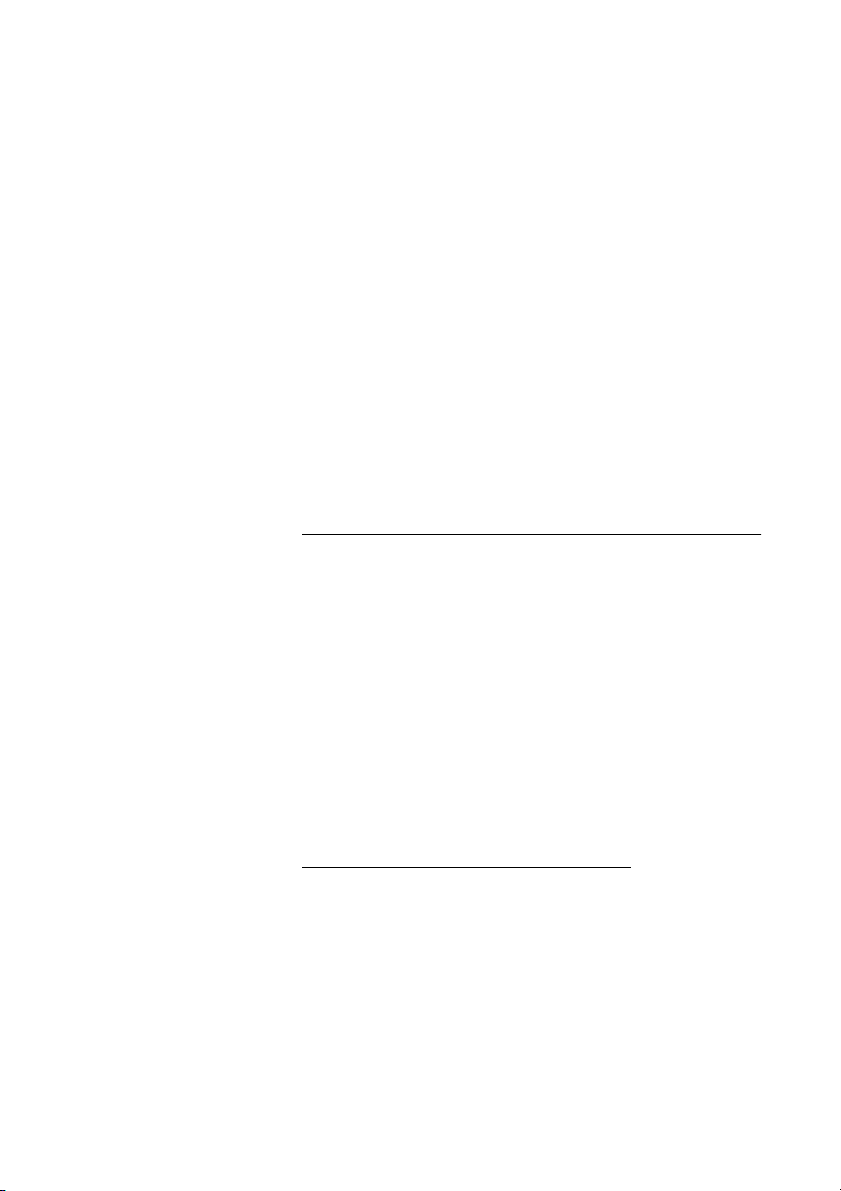
Voice Mail
Voice Mail
Your incoming messages can be indicated by a rapidly flashing
message key (Dialog 3105MW telephone) or a rapidly flashing
message waiting lamp (Dialog 3145MW telephone). See section
“Message waiting indication” on page 79.
While you are away from the office, callers can leave messages in
your mailbox.
Integrated Voice Mail (optional)
This function allows you to leave a voice message to the caller
when you are unable to answer calls, e.g. when out of office, in a
meeting, etc. Then the caller can leave a message in your mailbox.
When back in office you can enter your mailbox and listen to
received messages.
You can choose to divert all incoming calls to your mailbox, or calls
when there is no answer, or calls when your telephone is busy.
When you enter your mailbox, you will hear recorded instructions
how to handle listening, recording, storing and deleting messages,
and how to change your security code.
To activate and deactivate your mailbox
For all incoming calls:
See Call Forwarding, section Internal Follow-me (function code 21).
Use the number to the voice mail system as the ”answering
position number”.
When incoming calls get no answer:
See Call Forwarding, section Diversion when there is no answer
(function code 211).
Dialog 3105MW/3145/3145MW/314644

When incoming calls get a busy tone:
See Call Forwarding, section Diversion when caller receives a busy
tone (function code 212).
To enter your mailbox
Please ask the system administrator for your defined voice mail
system number.
Once you have entered the voice mail system, you can handle your
messages/greetings and change your security code, see section
“To handle the mailbox” on page 47.
From your office telephone:
u Lift the handset
z Dial the number to the voice mail system
If you are asked to enter your security code:
Voice Mail
z Enter your security code
Code at delivery = your extension number.
Follow the recorded instructions
From another telephone:
u Lift the handset
z Dial the number to the voice mail system
If you are asked to enter your security code (the used telephone
has a mailbox of its own):
# Press
z Enter your mailbox number
(normally your office extension number)
z Enter your security code (if required)
Follow the recorded instructions
45Dialog 3105MW/3145/3145MW/3146

Voice Mail
To enter someone else´s mailbox
u Lift the handset
z Dial the number to the voice mail system
If you are asked to enter your security code (the used telephone
has a mailbox of its own):
# Press
z Enter the mailbox number
(normally the office extension number of the person served)
z Enter the security code of the person served (if required)
Follow the recorded instructions
Dialog 3105MW/3145/3145MW/314646

Voice Mail
To handle the mailbox
Recorded information on the line informs about the number of new
and stored messages. If you have too many messages stored, you
will first be asked to delete saved messages.
Recorded instructions ask you to press different digits in order to
listen to caller's messages, record your own greetings, change
your password or exit your mailbox, etc.
The following diagram gives an overview of the mailbox system and
the digits to be used.
47Dialog 3105MW/3145/3145MW/3146

Information
Information
If you are not in the office for a certain period of time (e.g. meeting,
vacation, lunch, illness), this feature allows you to inform your
callers why you are absent. External callers will be routed to the
operator who also has access to your absence info.
Absence Information (optional)
To be used during absence to inform callers about the reason and
time or date of your return. If you are authorized, you can also enter
absence information on another extension from your own
extension.
Order
To s t o re t e x t i n f o r m a t i o n .
Example: Back on September 15th (=0915).
u Lift the handset
* 2 3 * Press
( 0 - 9 ) Enter the absence code
Note: The absence codes consist of one digit which
depends on the system connected to the exchange.
Contact your system administrator regarding your available
absence codes.
* 0 9 1 5 Press and enter the date (MMDD) or time (HHMM) of your
return
Note: If no return time or date is needed, this step can be
excluded.
Dialog 3105MW/3145/3145MW/314648

# Press to enter the information
Information
d Replace the handset
Internal callers receive the information on the display (or as spoken
information to callers without display phone).
External callers will be routed to the operator who also has access
to your absent info.
Cancel
u Lift the handset
# 2 3 # Press
d Replace the handset
The programmed information is erased.
Order for another extension
u Lift the handset
* 2 3 0 * Press
z * Dial the extension number and press
( 0 - 9 ) Enter the absence code
* 0 9 1 5 Press and enter the date or time of the other person’s return
# Press
d Replace the handset
49Dialog 3105MW/3145/3145MW/3146

Information
Cancel for another extension
u Lift the handset
# 2 3 0 * Press
z # Dial the extension number and press
Note: If the special dial tone is received, the authorization
code for the other extension is required. Add the code and
press # before replacing the handset.
d Replace the handset
Dialog 3105MW/3145/3145MW/314650

Abbreviated Numbers
Abbreviated Numbers
By using abbreviated numbers, you can make calls simply by
pressing a few keys. The common abbreviated numbers consist of
1-5 digits and are stored in the exchange (by the system
administrator).
Up to 10 “individual abbreviated numbers” (your personal most
frequently used external numbers) can be stored and used on the
* * 0” to “* * 9” (if this function is allowed).
keys “
Note: In Finland up to nine numbers, keys
Common abbreviated numbers
u Lift the handset
z Dial the common abbreviated number
Please refer to your telephone directory.
1-9.
51Dialog 3105MW/3145/3145MW/3146

Abbreviated Numbers
Individual abbreviated numbers
You can program and activate your most frequently used external
numbers on the keys “
u * * Lift the handset and press
* * 0” to “* * 9”.
z Dial the abbreviated number
A number between 0 and 9.
Note: Finland press
Program individual abbreviated number
How to program external numbers on the keys 0 to 9.
* * ( 1 - 9 ); Sweden press ( 0 - 9 ) #
u Lift the handset
* 5 1 * Press
z * Select an abbreviated number between 0 and 9 and press
Note: Finland press (
1 - 9 ) *
0 z Dial the digit or digits to get an external line and the external
number
Note: The programmed number may consist of a
maximum of 20 digits plus a ”
second dial tone from the public network.
*”, which indicates the
# Press
d Replace the handset
Dialog 3105MW/3145/3145MW/314652

Abbreviated Numbers
Erase one programmed number
u Lift the handset
# 5 1 * Press
z # Enter the number you want to erase (0-9) and press
Note: Finland press (
d Replace the handset
Erase all programmed numbers
u Lift the handset
# 5 1 # Press
d Replace the handset
1 - 9 ) #
53Dialog 3105MW/3145/3145MW/3146

Abbreviated Numbers
Dial By a Function Key
Notes:
This section only applies to the Ericsson Dialog 3145,
Dialog 3145MW and Dialog 3146 telephones.
For the Dialog 3146, make sure the programming slide
switch is set in the "Prog On" position.
You can program and activate directory numbers (extensions and
common abbreviated numbers) on the programmable keys. Stored
numbers can consist of maximum 21 digits on the Dialog 3145MW
and Dialog 3146, and maximum 16 digits on the Dialog 3145.
u Lift the handset
Wait for dial tone.
Head Office
e Press to make a call (pre-programmed)
Program
How to program a directory number on the programmable keys.
p Press
e Press a programmable key
If a number is already stored, it will be erased automatically. If you
would like to erase a dial-by-name number, store a “0” instead of
the telephone number.
z Dial the number
You can use any directory number, e.g. a common abbreviated
number or a colleague’s extension number. You can also store
codes that contain
incorporates a wait for a new dial tone, see section “Outgoing
Calls” on page 18.
*, # and R. To store a number that
p Press
Note: You can remove the transparent cover in order to
write the names beside the keys.
Dialog 3105MW/3145/3145MW/314654

Abbreviated Numbers
Quick dial number
Note: This section only applies to the Ericsson Dialog
3105MW telephone.
This feature lets you call a complete number by pressing only one
button. Stored numbers can consist of maximum 21 digits.
u Lift the handset
Wait for dial tone.
x Press to make a call
Program a quick dial number
You can program one directory number (extension or common
abbreviated number) on the private key.
H Press
x Press
z Dial the number
You can use any directory number, e.g. a common abbreviated
number or a colleague’s extension number. You can also store
codes that contain
incorporates a wait for a new dial tone, see section “Outgoing
Calls” on page 18.
H Press
*, # and R. To store a number that
55Dialog 3105MW/3145/3145MW/3146

Group Facilities
Group Facilities
Call Pick-up Group
People working in a team can have their telephones programmed
by the system administrator to form Call Pick-up groups.
In a Call Pick-up Group, any member can answer any individual call
to group members.
u Lift the handset
8 Press to answer
Notes:
One Call Pick-up Group can serve as an alternative to
another group. Calls to the alternative group can only be
answered when there are no calls to your own group.
Finland and Sweden press 0
Common Bell Group
Calls are signalled on a common bell.
u Lift the handset
8 Press to answer
Note: Finland and Sweden press
0
Dialog 3105MW/3145/3145MW/314656

Group Hunting
As a member of a group of extensions that is called by a common
number, you can temporarily leave the group.
u Lift the handset
* 2 1 * z Press and dial your own extension number
Group Facilities
Note: U.K. press
* 2 * No.
# Press
d Replace the handset
To re-enter the group
u Lift the handset
# 2 1 # Press
Note: U.K. press
# 2 #
d Replace the handset
If you are authorized you can divert all calls to a group to another
extension or group:
u Lift the handset
* 2 4 * Press
z * Dial the number of the group to be diverted and press
z Dial the extension number of the new anwering position
# Press
d Replace the handset
57Dialog 3105MW/3145/3145MW/3146
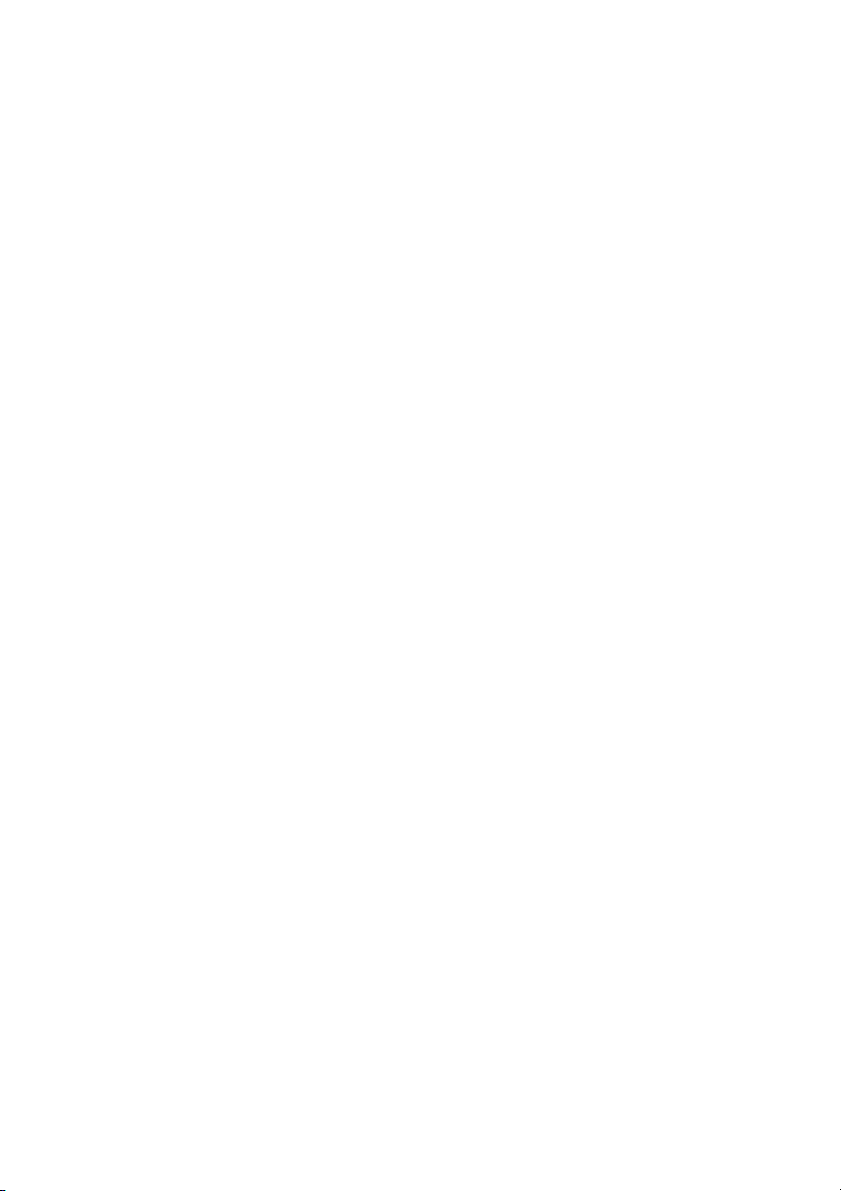
Group Facilities
To cancel the Diversion:
u Lift the handset
# 2 4 * Press
z Dial the number of the group that has been diverted
# Press
d Replace the handset
Dialog 3105MW/3145/3145MW/314658

Other Useful Facilities
Account Code (optional)
This function is used to charge a call to an account number or to
prevent unauthorised calls from your telephone. The account code
can have 1 to 15 digits.
u Lift the handset
* 6 1 * Press
Other Useful Facilities
Note: Finland and Norway press
* 7 1 *
z # Enter the account code and press
Dial tone.
z Dial the digit or digits to get an external line and the external
number
59Dialog 3105MW/3145/3145MW/3146

Other Useful Facilities
# 0 0 1 # Press
General Cancellation
The following features can be simultaneously cancelled:
• Callback (all Callbacks are cancelled).
• Diversion/Internal and External Follow-me.
• Manual Message Waiting/Message Diversion.
• Do Not Disturb.
• Flexible Night Service.
Order
u Lift the handset
d Replace the handset
Night Service
When the exchange is in night service mode, all your incoming calls
to the operator are transferred to a selected extension or group of
extensions. The exchange is equipped with four different night
service modes:
Common Night Service
All incoming calls to the operator are transferred to one specific
extension. Answer the call in the normal way.
Individual Night Service
Selected external calls to the operator are transferred to one
specific extension. Answer the call in the normal way.
Universal Night Service
All incoming calls to the operator are transferred to a universal
signalling device, e.g. the common bell. Answer the call as
described in section “Common Bell Group” on page 56.
Dialog 3105MW/3145/3145MW/314660

Flexible Night Service
This function permits you to order an external line and connect it
directly to your telephone. Ask your operator for the external line
numbers.
To order Flexible Night Service
u Lift the handset
* 8 4 * z Press and dial the digit or digits to get a line
* z Press and dial the external line number
# Press
d Replace the handset
Cancel
Other Useful Facilities
u Lift the handset
# 8 4 # z Press and dial your own extension number
d Replace the handset
61Dialog 3105MW/3145/3145MW/3146

Other Useful Facilities
Hot Line
Ask your system administrator if you require this function.
Delayed Hot Line
When the handset of the delayed hot line telephone is lifted or
when the line key is pressed, a timer is started. If no digit is pressed
before time out, a call is automatically generated to a specific
extension or external line. If a digit is pressed before time out the
telephone works as an ordinary telephone.
Note: This function is only available in newer versions of the
telephone exchange.
Direct Hot Line
The same function as described above, but no delay. Only hot line
calls can be placed from this line. To be used e.g. as alarm phone,
door phone etc.
Alarm extension
An extension can be programmed by system administrator as an
alarm extension. A call to an alarm extension obtains automatic
intrusion if the extension is busy. Up to seven calling parties may be
connected at the same time.
Emergency state
In the event of an emergency the operator can switch the
exchange into emergency state, during which only preprogrammed extensions are permitted to make calls.
Dialog 3105MW/3145/3145MW/314662
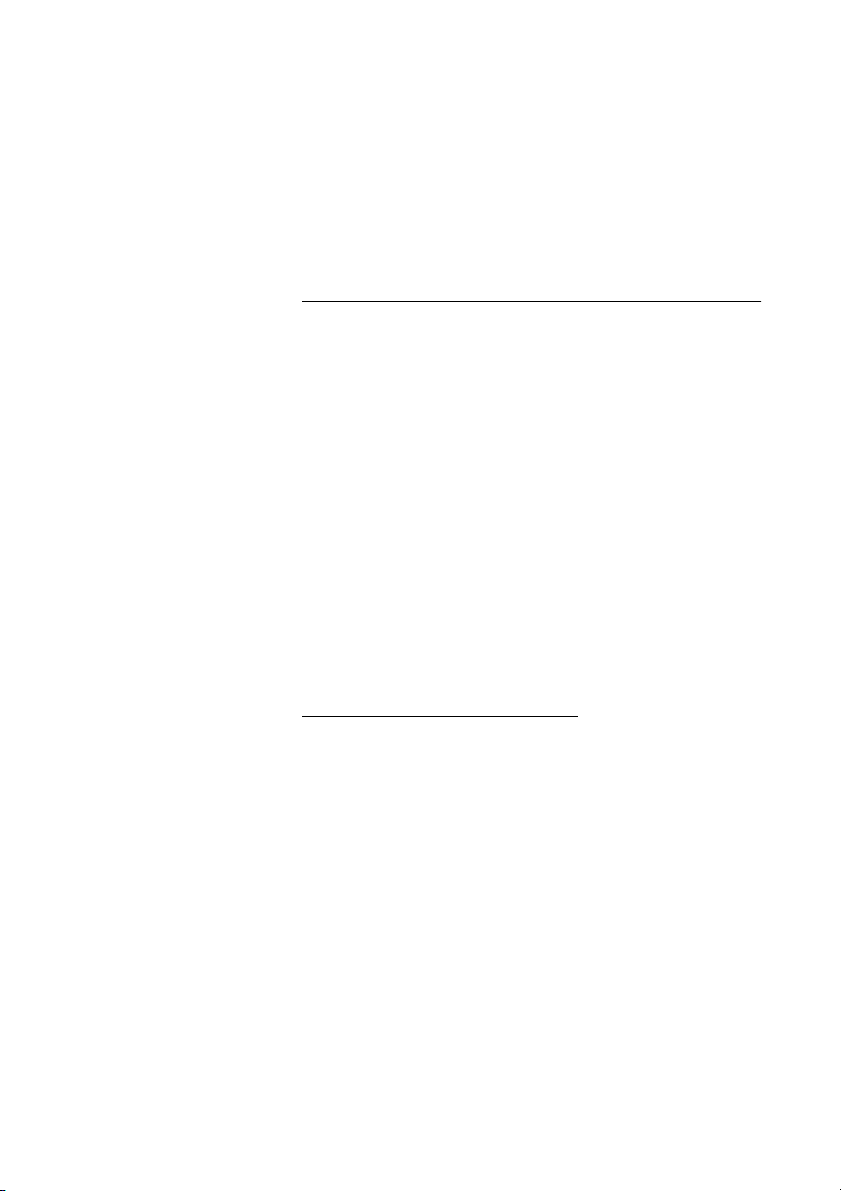
Other Useful Facilities
Data communication
Your telephone can be used together with a PC as an integrated
voice and data terminal. Contact your system administrator if you
require this function.
Direct Inward System Access (DISA)
(optional)
If you are assigned to use this function and you are working
externally, you can call your office and get access to an external line
in order to make business calls. The business call will be charged
your office extension number or an account number. You will just
be charged for the call to the office.
The external telephone must be of push button type provided with
#) and star (*) keys or a mobile telephone adapted for dial
hash (
tone pulses (DTMF).
After a completed DISA call you must hang up before a new DISA
call can be made.
Depending on the type of authorization code and if an account
code is used, different procedures must be used:
With common authorization code
z Call the DISA function at your office
Dial tone.
* 7 2 * Press
z # Enter the authorization code and press
Dial tone.
z Dial the external number
63Dialog 3105MW/3145/3145MW/3146

Other Useful Facilities
With individual authorization code
z Call the DISA function at your office
Dial tone.
* 7 5 * Press
z * Enter the authorization code and press
z # Dial your own extension number and press
Dial tone.
z Dial the external number
Dialog 3105MW/3145/3145MW/314664

Paging (optional)
Paging (optional)
Persons equipped with a wireless paging receiver or assigned to a
lamp signal, can be paged from a telephone set. Depending on the
type of paging system it is possible to send digit messages or voice
messages to the paged person.
Paging can also be initiated and answered during an ongoing call.
Make an Inquiry call and proceed according to the appropriate
procedure for the type of connected paging system. You can then
either return to the ongoing call or transfer the paging call to the
person that was put on hold. If this person is an external
subscriber, your exchange must be programmed for this function.
If you receive a congestion tone when paging, this indicates that
the paged person has his paging receiver in the charging rack and
is probably out of the office.
65Dialog 3105MW/3145/3145MW/3146

Paging (optional)
Paging receivers without a display and
Paging via lamp signals
To initiate
When there is no answer or a busy tone, keep the handset off
hook:
7 Press
Wait for an answer with the handset off hook.
If you want to start Paging without calling the person:
u Lift the handset
* 8 1 * Press
z # Dial the extension number and press
Wait for an answer with the handset off hook.
To an s w er
From any telephone within the system and within the
predetermined paging time:
u Lift the handset
* 8 2 * Press
z # Dial your own extension number and press
Or if only one paging call is permitted at the time:
u Lift the handset
* 8 2 # Press
Dialog 3105MW/3145/3145MW/314666

Paging (optional)
Paging receivers with a display
To initiate
When there is no answer or a busy tone, keep the handset off
hook:
7 d Press and replace the handset
Wait for the paged person to call back.
If you want to start Paging without calling the person:
u Lift the handset
* 8 1 * Press
z # Dial the extension number and press
Wait for the acknowledgement tone.
d Replace the handset
Wait for the paged person to call back.
67Dialog 3105MW/3145/3145MW/3146

Paging (optional)
If you want to send a digit message code:
u Lift the handset
* 8 1 * Press
z * Dial the extension number and press
z # Dial the message code (1-10 digits) and press
Wait for the acknowledgement tone.
d Replace the handset
If expected, wait for the paged person to call back.
To an s w er
From the nearest telephone within the system: Call the extension
number shown in the display of your paging receiver. If zeros are
shown it indicates that you are being paged from an external
subscriber. To answer:
u Lift the handset
* 8 2 * Press
z # Dial your own extension number and press
Or if only one paging call is permitted at the time:
u Lift the handset
* 8 2 # Press
If a message code is shown in the display, take the appropriate
action.
Dialog 3105MW/3145/3145MW/314668

Paging receivers with voice message
To initiate
When there is no answer or a busy tone, keep the handset off
hook:
7 Press
Leave your message after the tone. Just before the predetermined
speech time is ended, a warning tone will be heard.
If you want to start Paging without calling the person:
u Lift the handset
* 8 1 * Press
Paging (optional)
z # Dial the extension number and press
Leave your message after the tone. Just before the predetermined
speech time is ended, a warning tone will be heard.
To an s w er
If your paging receiver has bothway voice connection, press the
answer button to speak. If no bothway connection exists, take the
appropriate action according to the message or answer the paging
in the same way as Paging without a voice message.
69Dialog 3105MW/3145/3145MW/3146

Paging (optional)
Alarm Paging
To initiate
u Lift the handset
* 8 1 0 * Press
z # Dial the extension number and press
Wait for the acknowledgement tone.
d Replace the handset
If you want to send an alarm message code:
u Lift the handset
* 8 1 0 * Press
z * Dial the extension number and press
z # Dial the message code (1-5 digits) and press
Wait for the acknowledgement tone.
d Replace the handset
Dialog 3105MW/3145/3145MW/314670

To acknowledge an alarm
You must acknowledge the alarm to be terminated:
u Lift the handset
* 8 2 0 * Press
z # Dial your own extension number and press
To acknowledge an alarm for another extension:
u Lift the handset
* 8 2 0 * Press
z * Dial the other extension number and press
z # Dial your own extension number and press
Paging (optional)
71Dialog 3105MW/3145/3145MW/3146

Authority
Authority
Data Privacy
Data Privacy allows you to make a call without any disturbances,
i.e. Intrusion. This function is automatically cancelled when the call
is finished.
Order
u Lift the handset
* 4 1 # z Press and dial the number
Do Not Disturb, DND
When you activate DND, calls to your extension are not indicated.
Outgoing calls can be made as usual.
* 2 7 # Dial to activate
Special dial tone.
or
# 2 7 # Dial to deactivate
d Replace the handset to finish activation/deactivation
Dialog 3105MW/3145/3145MW/314672

Group Do Not Disturb
If your extension is defined as a master extension (programmed by
system administrator), you can mark a group of extensions as
Group Do Not Disturb. The group can be bypassed by you.
Order
u Lift the handset
* 2 5 * z Press and dial the group number
Authority
Note: Germany and South Africa press
# Press
Special dial tone.
d Replace the handset
Cancel
u Lift the handset
# 2 5 * z Press and dial the group number
Note: Germany and South Africa press
# d Press and replace the handset
Bypass
u Lift the handset
* 6 0 * z Press and dial the extension number
# Press
The call is made to the specified extension in the group.
* 2 8 * No.
# 2 8 * No.
73Dialog 3105MW/3145/3145MW/3146

Authority
Authorization code, common (optional)
If you are assigned to use a common authorization code (1 to 7
digits) you can temporarily change any used telephone within the
exchange to the authority level connected to this code. You can
use the code for one call only or you can open the phone for some
calls and lock it when leaving the phone.
To use for a single call
u Lift the handset
* 7 2 * Press
z # Enter authorization code and press
Verificat io n t on e.
z Dial the digit or digits to get an external line and the external
number
To open an extension for some calls
u Lift the handset
# 7 3 * Press
z # Enter authorization code and press
Verificat io n t on e.
To lock an extension
u Lift the handset
* 7 3 * Press
z # Enter authorization code and press
Verificat io n t on e.
Dialog 3105MW/3145/3145MW/314674

Authorization code, individual (optional)
If you are assigned to an individual authorization code (1 to 7 digits,
affiliated to your own extension) you can lock your own extension to
a common authority level, e.g. when out of the office. You can also
temporarily change any other used telephone within the exchange
to the same authority level as you have on your own phone.
The individual code can be changed from your own extension.
To lock your telephone
u Lift the handset
* 7 6 * Press
Authority
z # Enter authorization code and press
Verificat io n t on e.
To make calls with your authority level when your
telephone is locked
u Lift the handset
* 7 5 * Press
z # Enter authorization code and press
Verificat io n t on e.
z Dial the digit or digits to get an external line and the external
number
To open your telephone
u Lift the handset
# 7 6 * Press
z # Enter authorization code and press
Verificat io n t on e.
75Dialog 3105MW/3145/3145MW/3146

Authority
To assign your own authority level to another telephone
u Lift the handset
* 7 5 * Press
z * Enter authorization code and press
Verificat io n t on e.
z # Dial your own extension number and press
Verificat io n t on e.
z Dial the digit or digits to get an external line and the external
number
To change your individual authority code
u Lift the handset
* 7 4 * Press
z * Enter old authorization code and press
z # Enter new authorization code and press
Verificat io n t on e.
Dialog 3105MW/3145/3145MW/314676

Adjustments
Note: This chapter only applies to the Ericsson Analog
telephones.
Handset volume
Adjust the handset volume using the slide switch.
v Slide to change the volume
Adjustments
Loudspeaker volume
Note: This section only applies to the Ericsson Dialog
3145, Dialog 3145MW and Dialog 3146 telephones.
Adjust the speaker volume using the slide switch.
w Slide to change the volume
77Dialog 3105MW/3145/3145MW/3146

Adjustments
Ring signal volume
The ring signal volume can be adjusted in three steps: soft,
medium and loud. Adjust the ring signal volume using the slide
switch.
b Slide to change the volume
Ring signal character
The ring signal character can be adjusted with two different
characters: bass and treble. Adjust the ring signal character using
the slide switch.
On the Ericsson Dialog 3105MW telephone:
c Slide to change the character
On the Ericsson Dialog 3145, 3145MW and 3146 telephones:
Slide to change the character
Hearing aid compability
Since your telephone has a built-in inductive coupler for the hardof-hearing, anyone so desiring can use the telecoil in his/her
hearing-aid while telephoning. To do so, simply switch the hearingaid in the T position.
Dialog 3105MW/3145/3145MW/314678
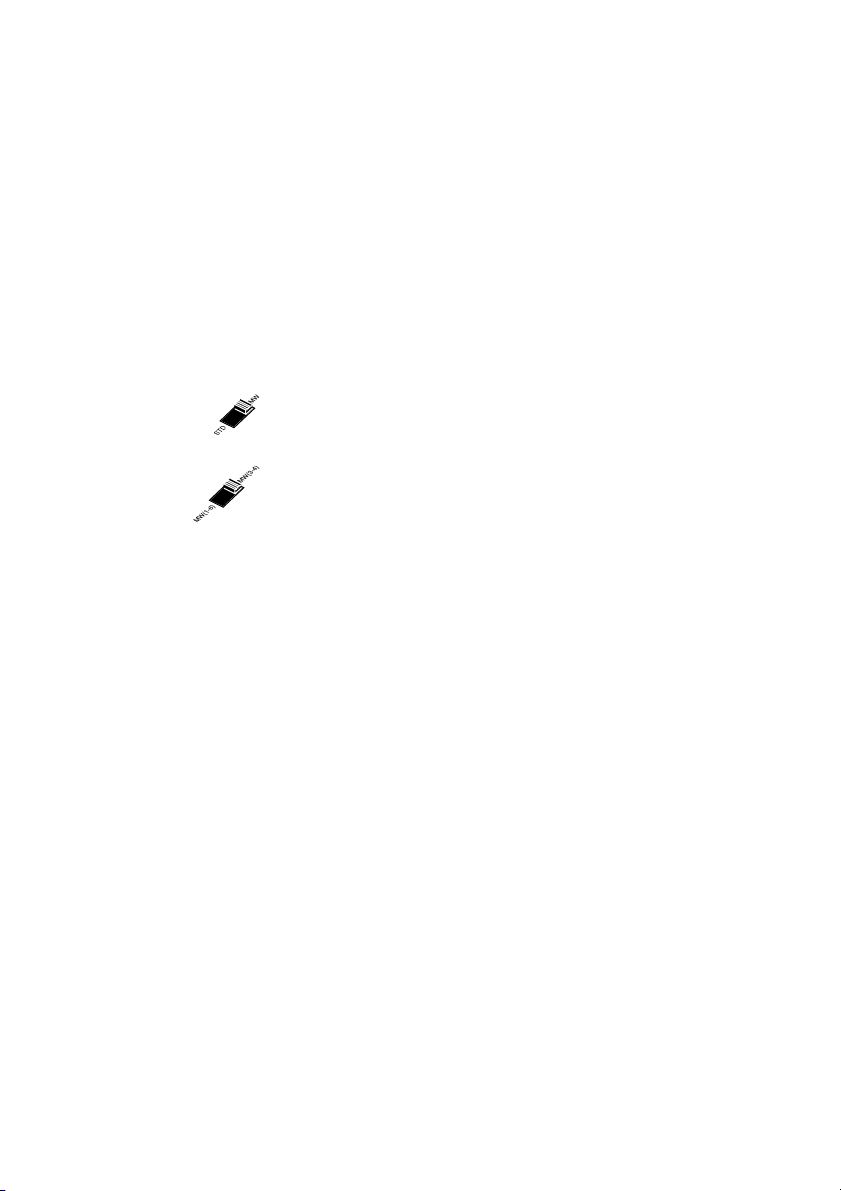
Adjustments
Message waiting indication
Note: This section only applies to the Ericsson Dialog
3105MW and Dialog 3145MW telephones.
Your incoming messages can be indicated by a rapidly flashing
message key (Ericsson Dialog 3105MW telephone) or a rapidly
flashing message waiting lamp (Ericsson Dialog 3145MW
telephone).
On the Ericsson Dialog 3105MW telephone:
Slide the switch to the “MW” position
On the Ericsson Dialog 3145MW telephone:
Slide to change the message waiting indication
Depending on which pins in the telephone line socket that are
supposed to carry the message waiting signals, the switch must be
set in the corresponding position. Please contact your system
administrator for advise.
Note: If your telephone will be used on PSTN (public
networks) the switch should be set in MW(1-6) position.
79Dialog 3105MW/3145/3145MW/3146

Audible Signals
Dial tone
Audible Signals
The following different tones and signals are sent from the
exchange to your telephone.
Tone characteristics
The tones shown in this section are the most used tones
worldwide. Many markets use a differing tone for one or more
situations.
Special dial tone
Ringing tone or Queue tone every 4th second
Busy tone
Congestion tone
Number unobtainable tone
Call waiting tone
Intrusion tone
Conference tone every 15th second (to all parties)
Verification tone
Warning tone, expensive route
Dialog 3105MW/3145/3145MW/314680

Internal ringing signal
External ringing signal
Recall signal
(automatic callback reminder)
Audible Signals
Ring signals
Three different ring signals inform you about the type of the
incoming call. The signals shown in this section are the most used
signals worldwide. Many markets use signals that are adapted for
the local standards. If you get a signal that is not described or you
cannot identify, ask your system administrator.
81Dialog 3105MW/3145/3145MW/3146
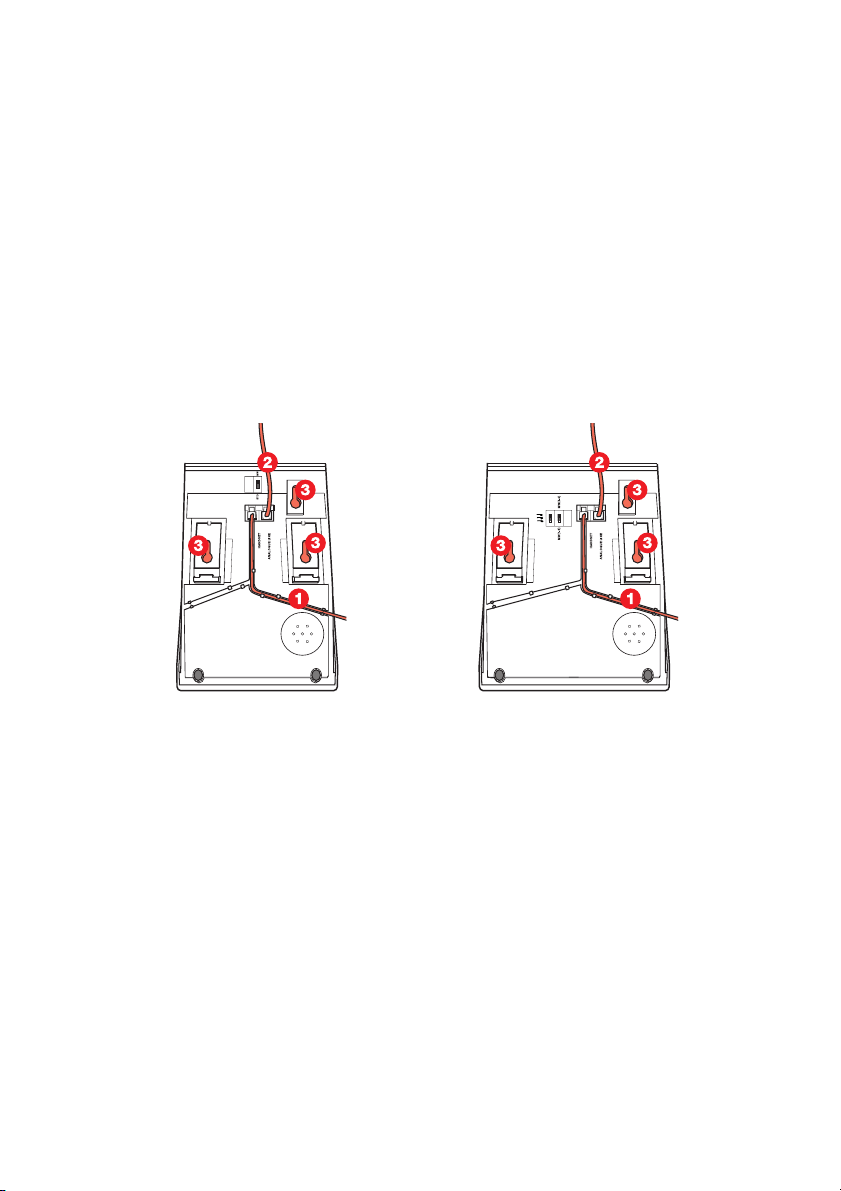
Install ation
Installation
Install cables
Ericsson Dialog 3105MW telephone Ericsson Dialog 3145MW telephone
Dialog 3105MW/3145/3145MW/314682

Ericsson Dialog 3145 telephone Ericsson Dialog 3146 telephone
1Cable to handset
2 Cable to exchange
3 Wall mounting screw holes
You can put the cable to the handset in any of the two notches
underneath the telephone. The cable to the exchange has to be
plugged in “ANALOGUE LINE”.
Install ation
Change cables
To remove a cable, push down the plug’s stop. Use a screw-driver
to unlock the stop.
Wall mounting handset hook
When mounting on a wall, you have to pull out and turn the hook.
83Dialog 3105MW/3145/3145MW/3146

Install ation
Install stand and adjust telephone
Press to decrease angle Pull to increase angle
Adjustable angle
Placing the telephone
• Do not place your telephone on sensitive surfaces. Use a nonslippery pad to protect your furniture from possible damage.
• Do not place your telephone near sources of extreme heat, e.g.
near the radiator.
• Make sure that the line cable isn´t creased.
Cleaning the telephone
Use a slightly moistened (not wet) cleaning-rag or an anti-static rag
and wipe off the telephone carefully. Do not use rough rags,
solvents or aggressive cleaning fluids. Any damages of the
telephone, that are caused by non-observance of these
instructions, are not part of the liability given by the manufacturer.
Dialog 3105MW/3145/3145MW/314684

Troubleshooting
Troubleshooting
This section contains information on how to solve common
operational problems. Go through the following steps if you
encounter any problems. If this does not solve the problem,
contact your system administrator. If others have similar problems,
there may be a system error.
Fault check list
1. Make sure your telephone is connected to an analog line
2. Read the Installation chapter
To make sure that you have done everything correctly and that
everything is properly connected.
3. Disconnect all extra equipment
If your telephone is working properly when done, the problem lies in
the extra equipment.
4. Connect a functioning telephone instead of the faulty one
If that telephone is working properly, the problem is probably in
your telephone, contact your system administrator.
5. Check for operational problems
If operational problems are found, the problem is in the telephone
network, contact the local telephone service or the local telephone
company.
85Dialog 3105MW/3145/3145MW/3146

Index
Index
A
Abbreviated Numbers 51
Common abbreviated numbers 51
Individual abbreviated numbers 52
Quick dial number 55
Absence Information 48
Account Code 59
Account number 59
Adjustments 77
Handset volume 77
Hearing aid compability 78
Loudspeaker volume 77
Message waiting indication 79
Ring signal character 78
Ring signal volume 78
Alarm extension 62
Answer calls 16
Audible Signals 80
Ringing signals 81
Tone characteristics 80
Authority 72
Authorization code, common 74
Authorization code, individual 75
Data Privacy 72
Do Not Disturb, DND 72
Group Do Not Disturb 73
Authorization code, common 74
Authorization code, individual 75
Automatic Callback 26
B
Busy extension 26
Bypass Call Forwarding 35
Bypass Diverson 35
Bypass locked extension 75
C
Call Forwarding 30
Bypass Diversion 35
External Follow-me 34
Fixed diversion 30
Internal Follow-me 33
Personal number 35
Call forwarding
Diversion 30
Call Pick-up Group 56
Call Waiting 28
Common Bell Group 56
Conference 24
D
Data communication 63
Data Privacy 72
Description
Ericsson Dialog 3105MW Telephone 4
Ericsson DIalog 3145 Telephone 6
Ericsson Dialog 3145MW Telephone 8
Ericsson Dialog 3146 Telephone 11
Dial By a Function Key 54
Direct Inward System Access (DISA) 63
Diversion 30
Do Not Disturb, DND 72
During Calls 21
Conference 24
Inquiry 22
Monitoring 21
Mute 22
On Hold 25
Refer Back 22
Tran sf er 23
E
Emergency state 62
External Follow-me 34
Dialog 3105MW/3145/3145MW/314686

Index
F
Free Seating 14
To log off 15
To log on 14
G
General Cancellation 60
Group Do Not Disturb 73
Group Facilities 56
Call Pick-up Group 56
Common Bell Group 56
Group Hunting 57
Group Hunting 57
H
Hot Line 62
I
Incoming Calls 16
Answer calls 16
Individual External Line 19
Information 48
Absence Information 48
Inquiry 22
Integrated Voice Mail 44
Internal Follow-me 33
Internal Messages 42
Manual Message Waiting (MMW) 42
Intrusion on a busy extension 28
Intrusion on a busy external line 29
L
Last External Number Redial 20
Log off 15
Log on 14
O
On Hold 25
Otehr Useful Facilities
Emergency state 62
Other Useful Facilities 59
Account Code 59
Alarm extension 62
Data communication 63
Direct Inward System Access (DISA) 63
General Cancellation 60
Hot Line 62
Night Service 60
Outgoing Calls 18
Individual External Line 19
Last External Number Redial 20
Make calls 18
P
Paging 65
Alarm Paging 70
Paging receivers with voice message 69
Paging receivers without a display and
Paging via lamp signals 66
Paginng
Paging receivers with a display 67
Personal Number 35
R
Refer Back 22
S
Setting form for search profiles 41
T
Tran sf er 23
M
Make calls 18
Manual Message Waiting (MMW) 42
Monitoring 21
Mute 22
N
Night Service 60
V
Voice Mail 44
Integrated Voice Mai 44
W
When You Receive a Busy Tone 26
87Dialog 3105MW/3145/3145MW/3146

Ericsson is shaping the future of Mobile and Broadband Internet communications through its
continuous technology leadership. Providing innovative solutions in more than 140 countries,
Ericsson is helping to create the most powerful communication companies in the world.
Ericsson Enterprise AB
All rights reserved.
For questions regarding the product,
please contact your Ericsson Enterprise Certified Sales Partner.
Also visit us on http://www.ericsson.com/enterprise
© Ericsson Enterprise AB 2002
EN/LZT 103 40 R1A
Printed on chlorine free paper.
