Page 1

Dialog 4187 Plus
BusinessPhone Communication Platform
User Guide
Cover Page Graphic
Place the graphic directly on the page, do not care about
putting it in the text flow. Select Graphics > Properties
and make the following settings:
• Width: 15,4 cm (Important!)
• Height: 11,2 cm (May be smaller)
• Top: 5,3 cm (Important!)
• Left: -0,3 cm (Important!)
This text should then be hidden.
Page 2

EN/LZTBS 180 301 R2A
© Aastra Telecom Sweden AB 2008. All rights reserved.
BusinessPhone – Dialog 4187 Plus2
Page 3
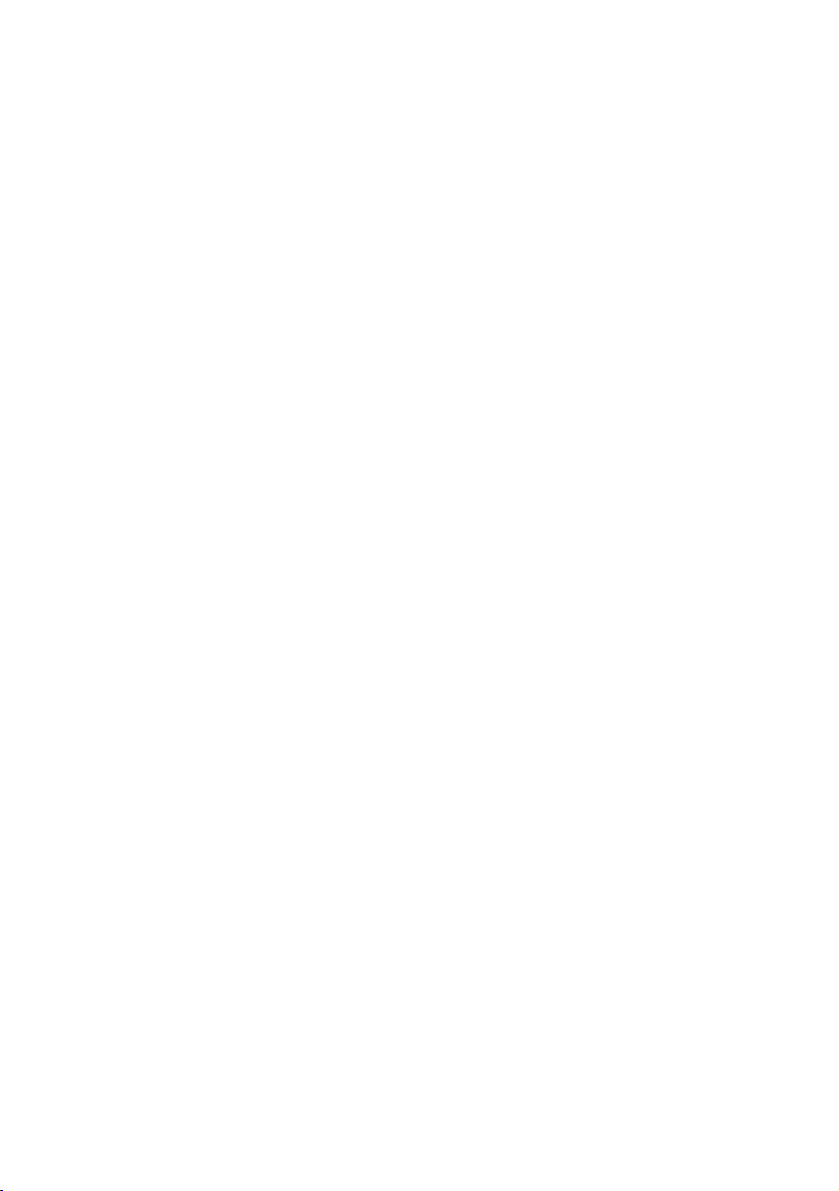
Table of Contents
page
Welcome ..........................................................4
Description ....................................................... 8
Safety Instructions ..........................................13
Incoming Calls ............................................... 14
Outgoing Calls ...............................................16
During Calls ....................................................27
Call Forwarding .............................................. 35
Absence Information ......................................41
Mailbox System ..............................................45
Group Features ..............................................54
Other Useful Features .....................................57
Security ..........................................................66
Least Cost Routing ........................................68
Settings ..........................................................69
Accessories ...................................................88
Useful Hints ....................................................90
Installation ......................................................91
Troubleshooting ..............................................96
Glossary .........................................................97
Index .............................................................. 99
Table of Contents
3BusinessPhone – Dialog 4187 Plus
Page 4
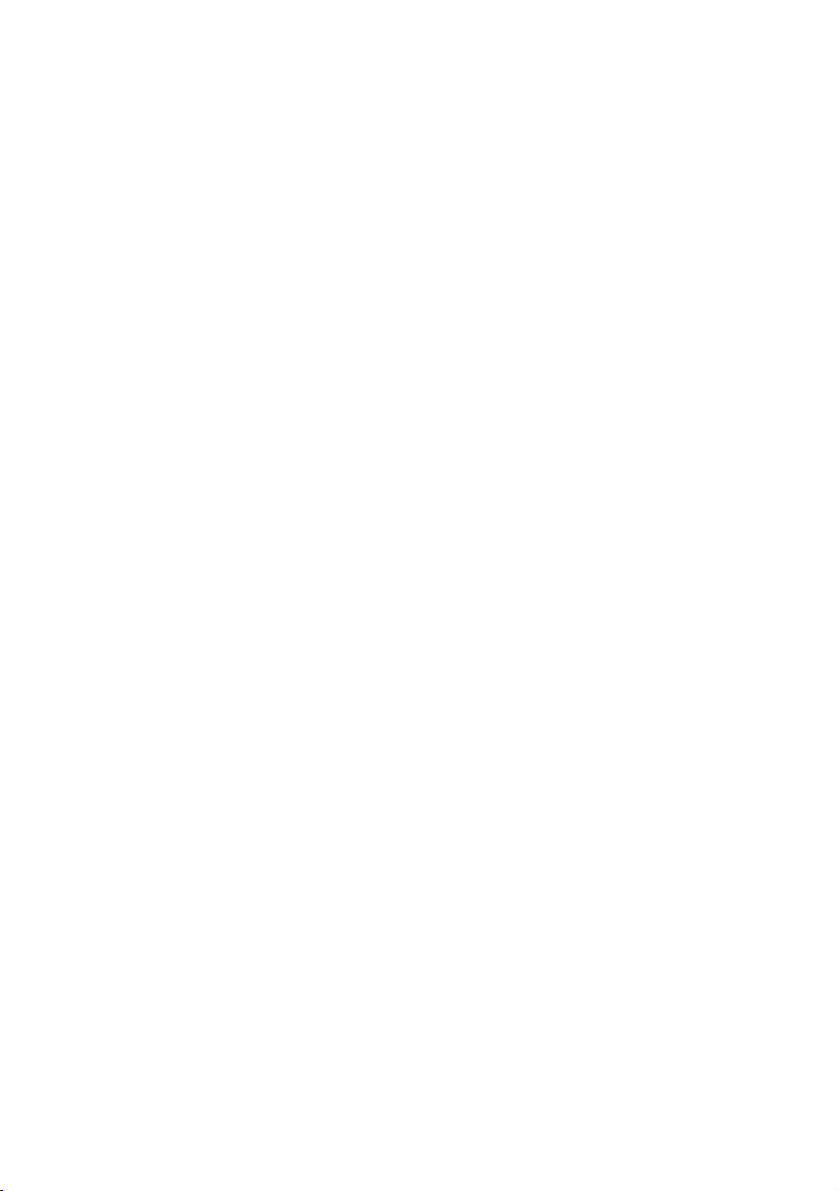
Welcome
Welcome
Welcome to the User Guide for the Dialog 4187 Plus in the
BusinessPhone Communication Platform from Aastra.
The BusinessPhone Communication Platform consists of
BusinessPhone 50, BusinessPhone 128i, and BusinessPhone 250.
The features described in this User Guide are related to version 8.0
or higher of the BusinessPhone Communication Platform. Some
might not work in earlier versions of the system and/or might be
protected by a license that has to be bought separately.
The User Guide describes the features of the BusinessPhone
Communication Platform and the Dialog 4187 Plus with a default
programming. There may be some differences in the way your
phone is programmed. Please consult your system administrator
if you need further information.
The latest version of this User Guide can also be downloaded from:
http://www.aastra.com
BusinessPhone – Dialog 4187 Plus4
Page 5
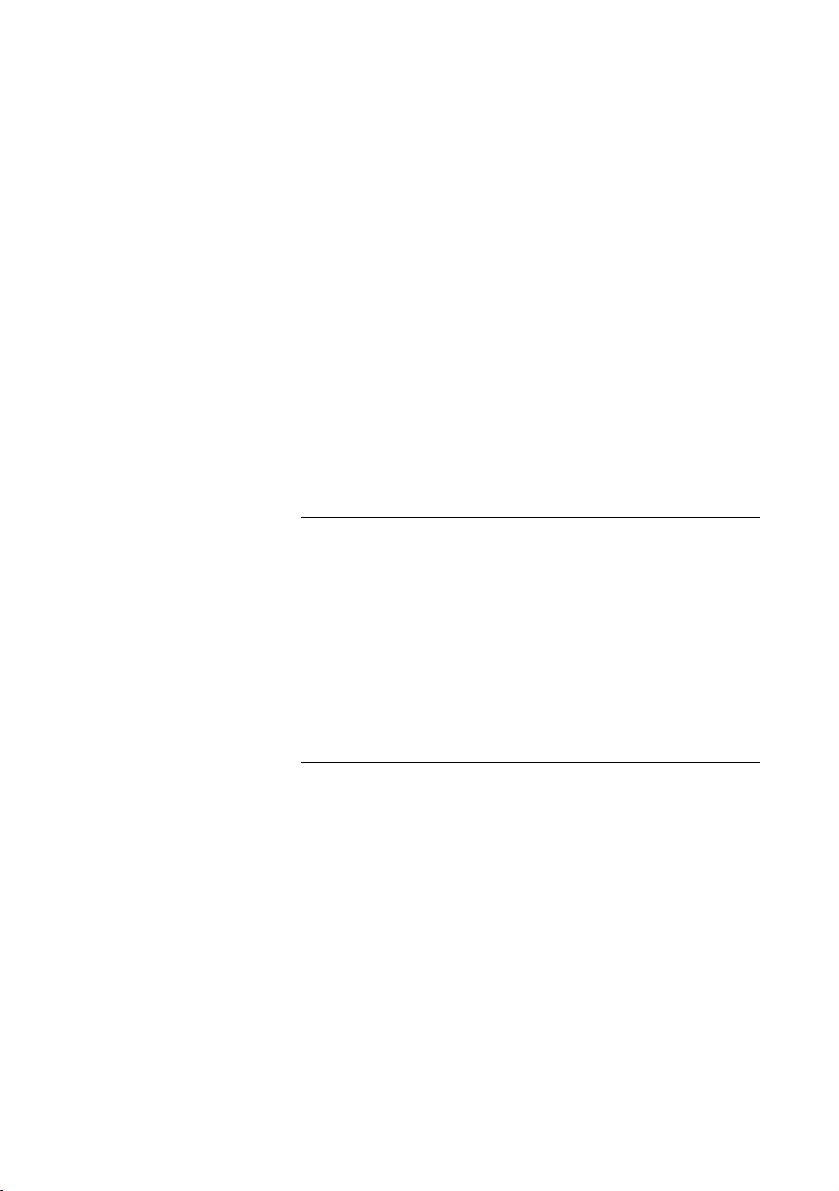
Welcome
Copyright
All rights reserved. No parts of this publication may be reproduced,
stored in retrieval systems, or transmitted in any form or by any
means, electronic, mechanical, photocopying, recording or
otherwise, without prior written permission of the publisher except
in accordance with the following terms.
If this publication is made available on Aastra media, Aastra gives
its consent to downloading and printing copies of the content
provided in this file only for private use and not for redistribution. No
parts of this publication may be subject to alteration, modification
or commercial use. Aastra will not be liable for any damages arising
from use of an illegal modified or altered publication.
Aastra is a registered trademark of Aastra Technologies Limited. All
other trademarks mentioned herein are the property of their
respective owners.
Warranty
AASTRA MAKES NO WARRANTY OF ANY KIND WITH REGARD
TO THIS MATERIAL, INCLUDING, BUT NOT LIMITED TO, THE
IMPLIED WARRANTIES OF MERCHANTABILITY AND FITNESS
FOR A PARTICULAR PURPOSE. Aastra shall not be liable for
errors contained herein nor for incidental or consequential
damages in connection with the furnishing, performance or use of
this material.
Declaration of Conformity
Hereby, Aastra Telecom Sweden AB, SE-126 37 Hägersten,
declares that this telephone is in conformity with the essential
requirements and other relevant provisions of the R&TTE directive
1999/5/EC.
Details to be found at:
http://www.aastra.com/sdoc
5BusinessPhone – Dialog 4187 Plus
Page 6

Welcome
Important User Information
Safety instructions
Read these safety instructions before use!
Note: When using your telephone or connected
equipment, the following basic safety precautions should
always be followed to reduce risk of fire, electrical shock
and other personal injury.
• Follow instructions in the equipment's user guide or other
documentation.
• Always install equipment in a location and environment for
which it is designed.
• For mains powered telephones: Only operate with the mains
power voltage indicated. If you are uncertain of the type of
power supplied to the building, consult property management
or your local power company.
• For mains powered telephones: Avoid placing the telephone's
power cable where it can be exposed to mechanical pressure
as this may damage the cable. If the power supply cord or plug
is damaged, disconnect the product and contact qualified
service personnel.
• Headsets used with this equipment must comply with EN/IEC
60950-1 and for Australia AS/NZS 60950: 2000.
• Do not make any changes or modifications to equipment
without seeking approval from the party responsible for
compliance. Unauthorized
• changes or modifications could void the user's authority to
operate the equipment.
• Do not use the telephone to report a gas leak in the vicinity of
the leak.
• Do not spill liquid of any kind on the product or use the
equipment near water, for example, near a bathtub, washbowl,
and kitchen sink, in a wet basement or near a swimming pool.
BusinessPhone – Dialog 4187 Plus6
Page 7
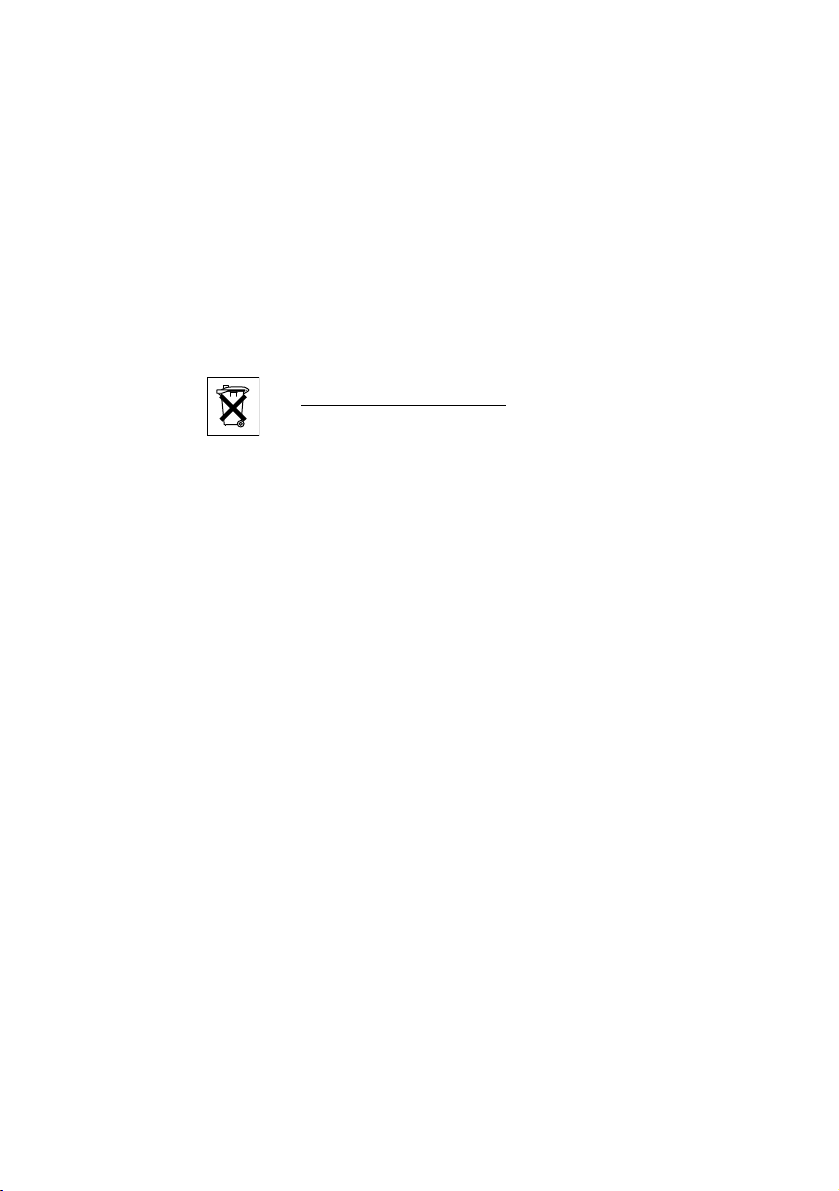
Welcome
• Do not insert any object into equipment slots that is not part of
the product or auxiliary product.
• Do not disassemble the product. Contact a qualified service
agency when service or repair work is required.
• Do not use a telephone (other than cordless type) during an
electrical storm.
• The handset may attract and retain small metal objects in the
earcap region.
Disposing of the product
• Your product should not be placed in municipal waste. Please
check local regulations for disposal of electronic products.
7BusinessPhone – Dialog 4187 Plus
Page 8
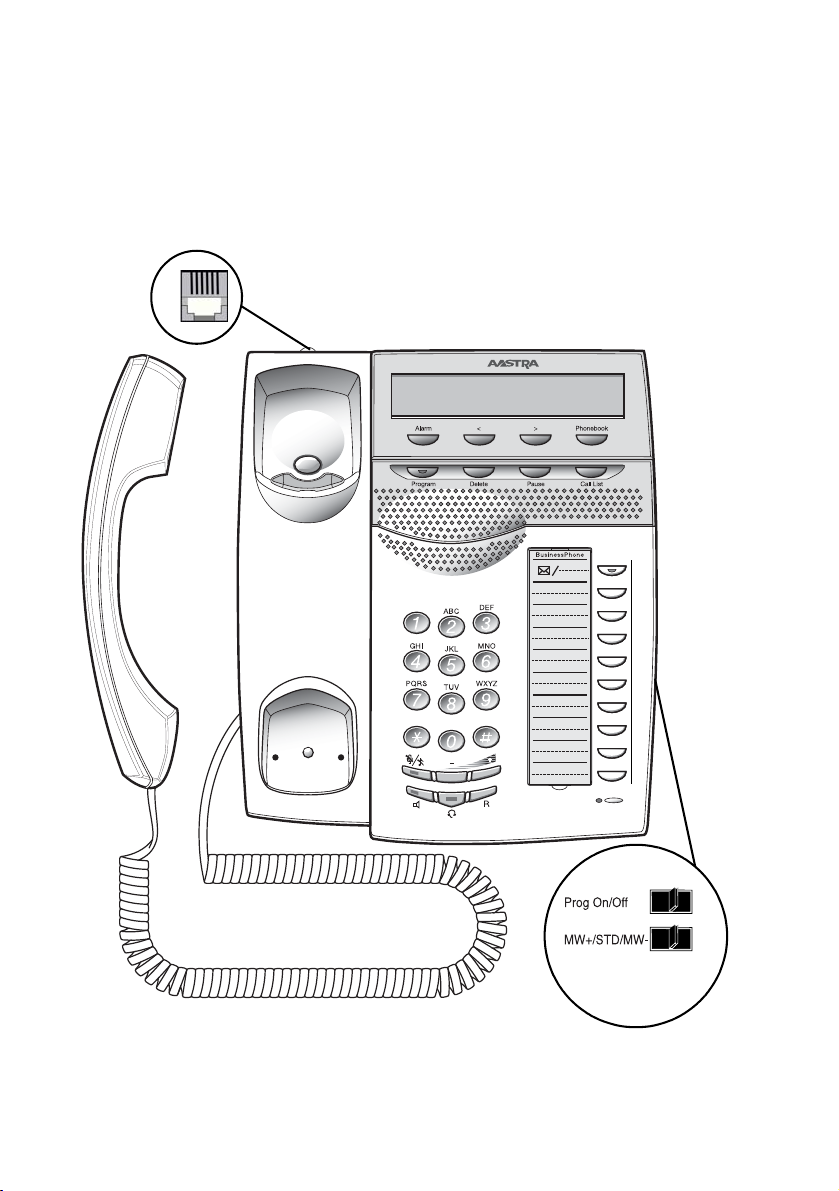
(bottom side)
22
18
2 3 4 5
6 7 8 9
10
11
12
13
14
15
16
19
20
21
1
17
Description
Description
BusinessPhone – Dialog 4187 Plus8
Page 9
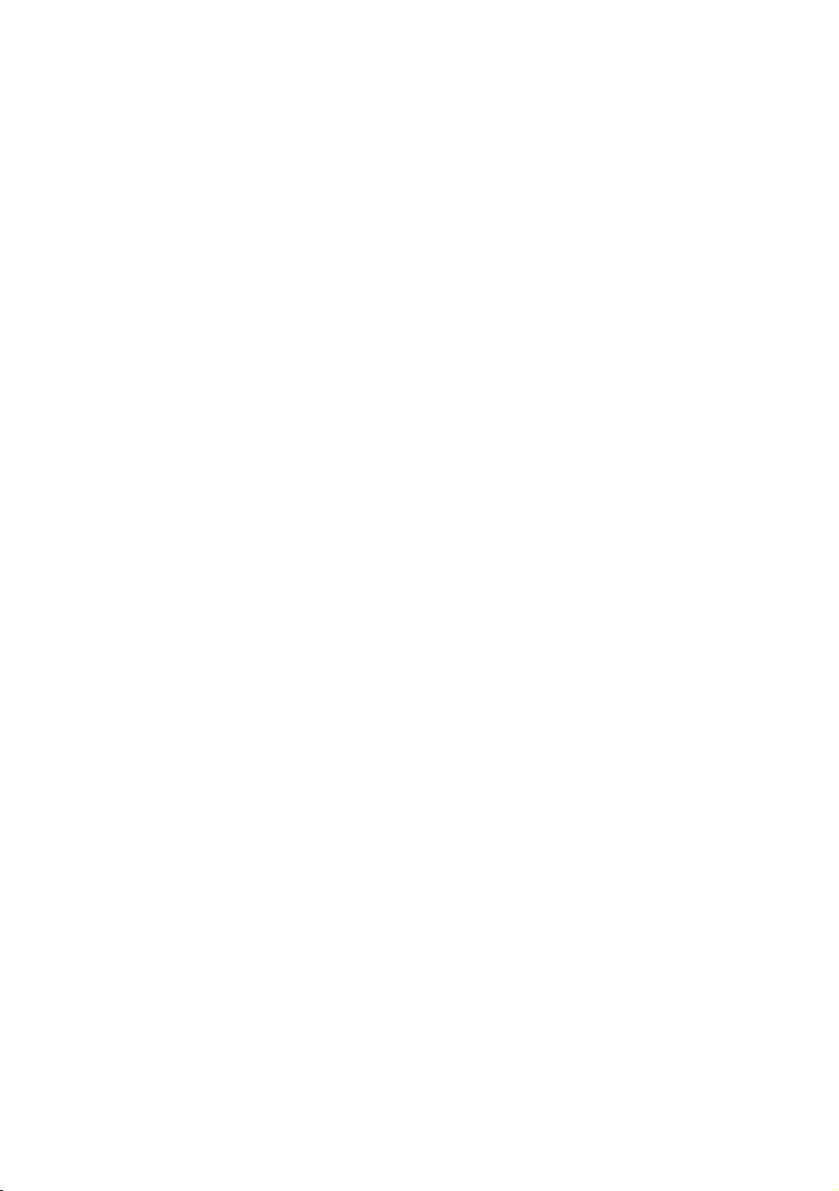
1Display
2x24 characters. See section “Display Information” on page 11.
2Alarm
To set or view an alarm. See section “Alarm” on page 57.
3 Scroll left
Scroll left in redial list, menus and Phonebook.
4 Scroll right
Scroll right in redial list, menus and Phonebook.
5 Phonebook
To access the integrated telephone directory. See section
“Phonebook” on page 21.
6Program
a. To activate the programming mode.
b. To show the duration of the last incoming call. See section “Call
Timer” on page 34.
7Delete
a. To delete the last entry, and backspace function.
b. To cancel an alarm. See section “Alarm” on page 57.
8Pause
Not used in conjunction with the BusinessPhone Communication
Platform.
Description
9Call List
The last 50 dialled/received numbers are stored for redialling. See
section “Call List” on page 18.
10 Message Waiting
A flashing light indicates a waiting message. See section “Mailbox
System” on page 45.
11 Programmable keys
Ten keys (including the Message Waiting key) for storing frequently
called numbers. You can store two numbers per key, see section
“Dial-by-Name” on page 26.
12 Mute
a. Switch microphone in handset, headset or handsfree
microphone on or off. See section “During Calls” on page 27.
b. Mute ringing tone in idle mode temporarily.
See section “Mute” on page 28.
13 Loudspeaker key
For handsfree mode. See section “During Calls” on page 27.
9BusinessPhone – Dialog 4187 Plus
Page 10
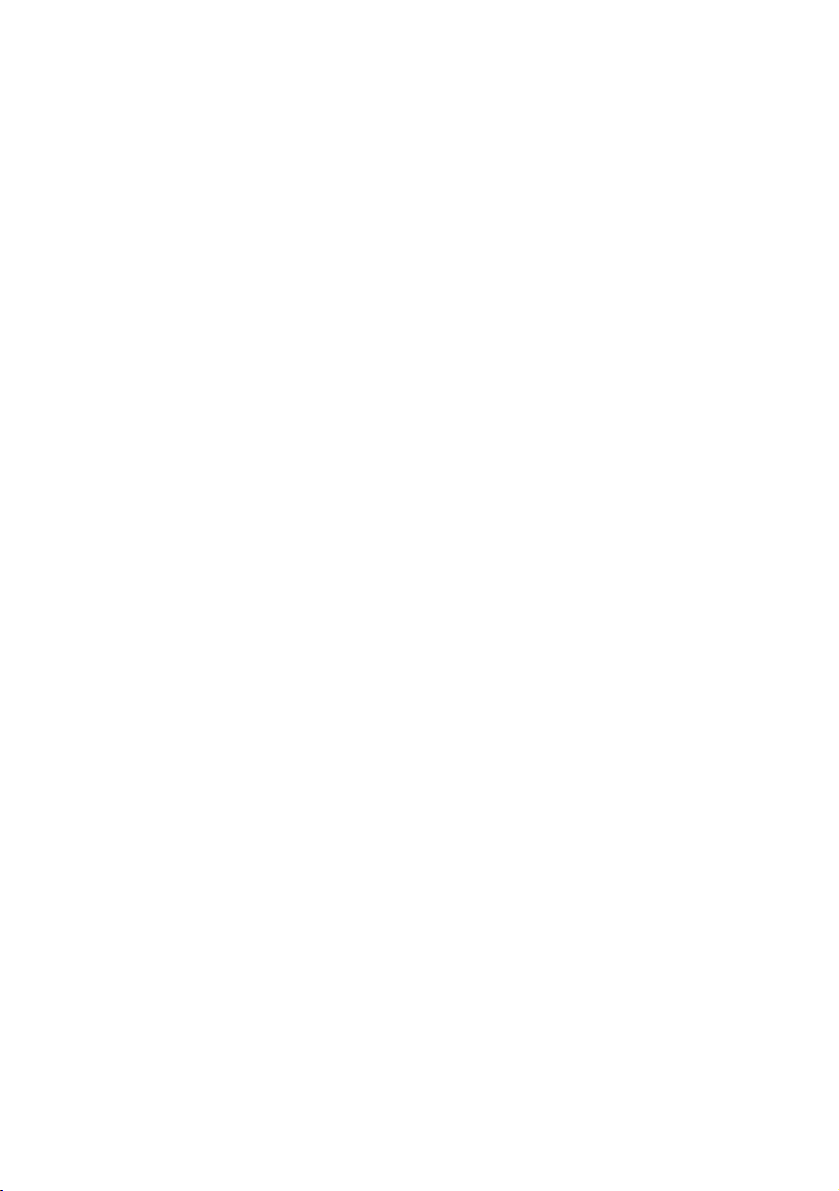
Description
14 Headset key
See section “Headset” on page 88.
15 R-key
To make an inquiry, to transfer a call or to establish a conference,
see section “During Calls” on page 27.
Note: Sometimes it is necessary to change the flash time
for the R-key, see section “Flash Time” on page 78.
16 Volume control
To adjust the volume for the handset, headset and loudspeaker.
See section “Handset, Loudspeaker and Headset Volume” on
page 70.
17 Microphone
18 Loudspeaker
19 Prog On/Off switch
To enable or disable the program key. See section “Settings” on
page 69.
20 Message Waiting switch
To switch the Message Waiting indication on or off. Also used to
reverse the polarity in case of crossed line cables. See section
“Settings” on page 69.
21 Data port
To connect a modem, PC or other telephone equipment.
22 Handset with hearing aid function
Please note: The handset may attract and retain small
metal objects in the earcap region.
BusinessPhone – Dialog 4187 Plus10
Page 11
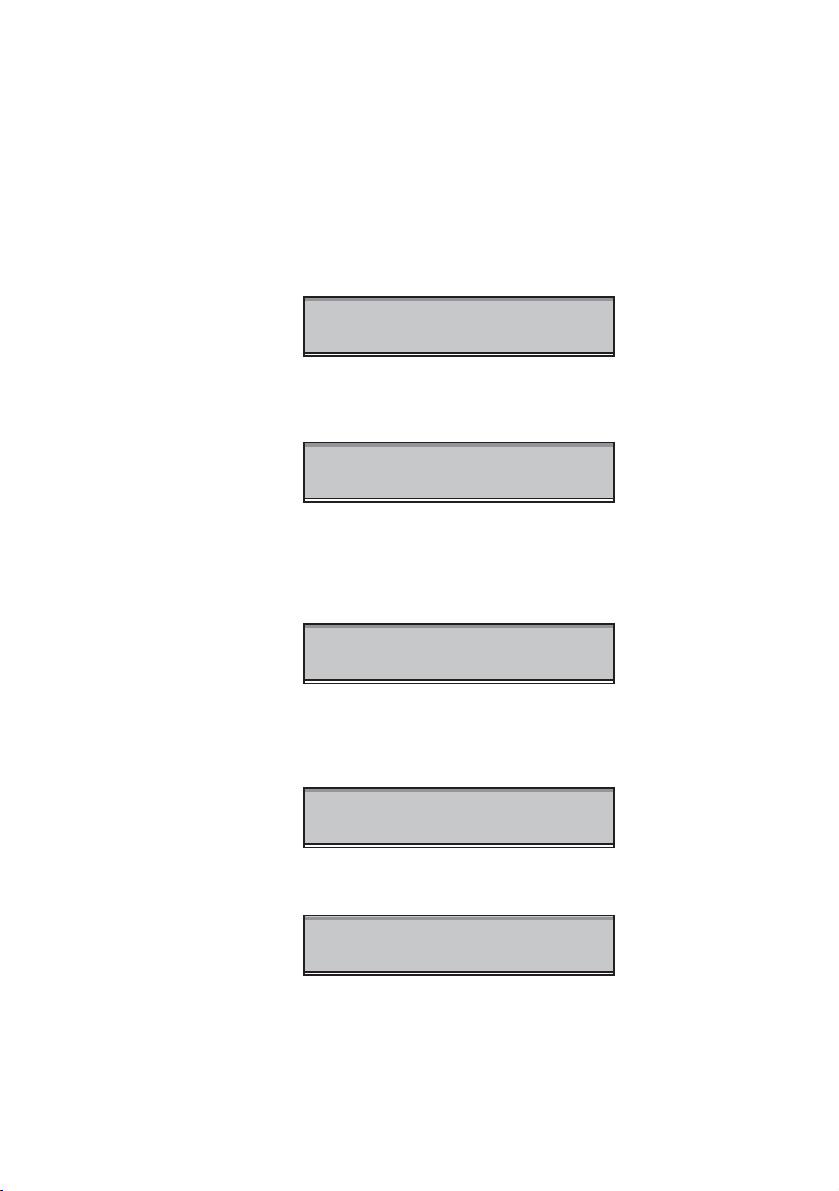
Description
SMITH 4711
12-05 11:55
SMITH 4711 00:01:53
00043181100
222811005446
12-05 11:55
SMITH 4711 00:01:23
222811005446
HEADSET PRESET
Display Information
The display gives you visual feedback on all actions that you
perform. When your phone is idle, the upper line shows your name
and extension number (if programmed, see section “Teleph o n e ID”
on page 74). The lower line shows the date and the time.
During an outgoing call, the display shows the dialled number in the
lower row on the right and when the call is established also the Call
Timer in the upper row on the right:
When an incoming call is ringing on your phone, the display shows
the caller’s number in the upper row on the right. The caller’s
number can be an internal or an external number if provided by the
network provider. If no external number is provided the internal
number of your trunkline is displayed.
When answering the call, the display shows the caller’s number on
the lower row on the right and the Call Timer in the upper row on
the right. If the caller’s number is stored in the integrated
Phonebook, the number will be replaced by the dedicated name.
Your display also assists you during programming by showing the
activated menu, for example:
11BusinessPhone – Dialog 4187 Plus
Page 12

Description
Dial tone
(System ready to accept digits)
Special dial tone
(System ready to accept digits.
The special dial tone indicates an
active diversion, an active absence
information or waiting messages.)
Tones & Signals
Tones are audible in the handset.
Ringing tone
(Ringing signal to called party)
- repeated after 4 s
Special ringing tone - repeated after 4 s
Busy tone
(Called party is busy)
Number unobtainable tone
(Called number not accessible or vacant)
Call Waiting tone
Blocking tone
(Call cannot be executed due to
congestion or called party blocked)
Verification tone
(Verification that ordered function is
accessed)
Intrusion tone
(Sent to all parties during Intrusion)
Ringing signals are emitted from the phone.
Internal ringing signal - repeated after 4 s
External ringing signal - repeated after 4 s
Automatic Callback signal
Note: The tones and ringing signals in this guide refer to the
standard system but may vary between countries.
BusinessPhone – Dialog 4187 Plus12
Page 13
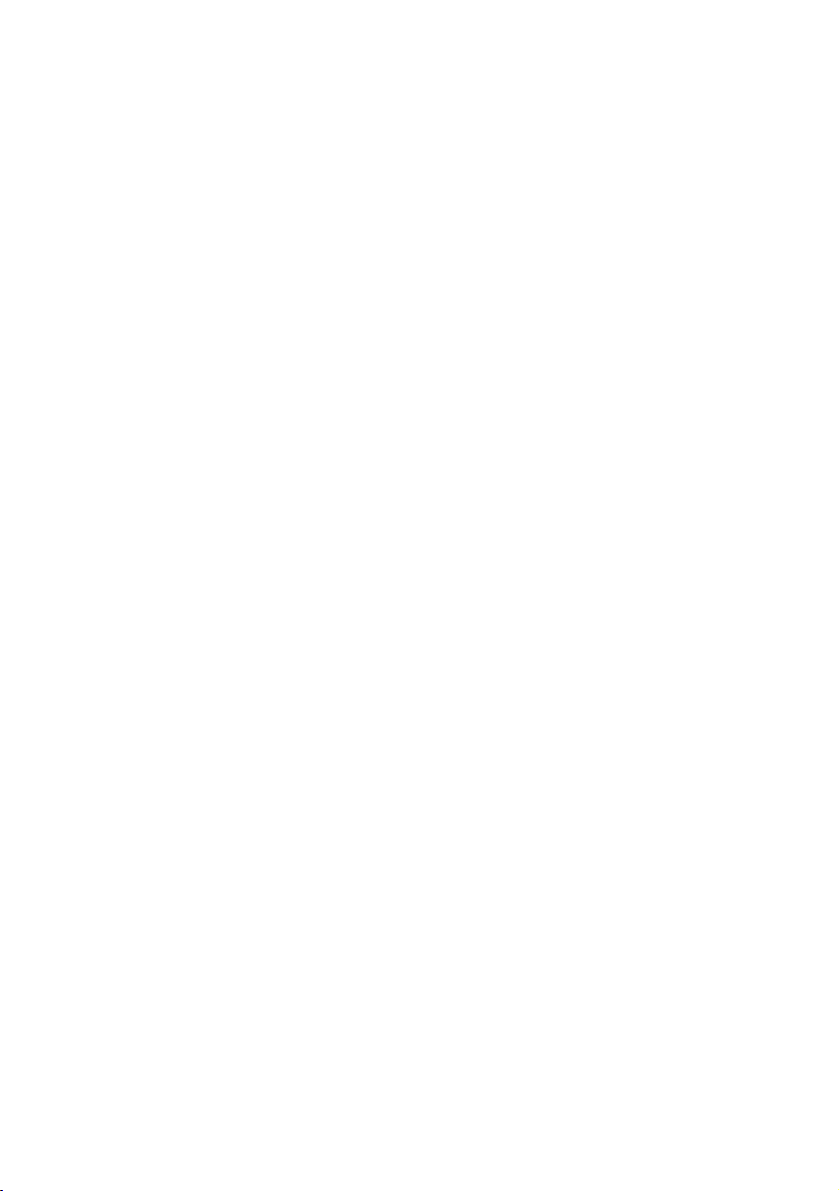
Safety Instructions
Safety Instructions
When using your telephone equipment, basic safety precautions
should always be followed to reduce the risk of fire, electric shock
and injury to persons.
Please note the following:
• Do not use this product near water, for example, near a
bath tub, wash bowl, kitchen sink or laundry tub, in a wet
basement or near a swimming pool.
• Avoid using a phone (other than a cordless type) during
an electrical storm. There may be a remote risk of electric
shock from lightning.
• Do not use the phone to report a gas leak in the vicinity of
the leak.
• Use only the power adapter supplied with the telephone.
• The handset may attract and retain small metal objects in
the earcap region.
13BusinessPhone – Dialog 4187 Plus
Page 14

Incoming Calls
Incoming Calls
A ringing signal indicates an incoming internal or external call.
Answer Calls
u Lift the handset.
Handsfree
You can also answer calls handsfree.
 Press without lifting the handset.
You are connected to the caller via the loudspeaker and
microphone.
ÄÂ Press to terminate a handsfree call.
Headset
If a headset is connected to your phone:
Í Press without lifting the handset.
You are connected to the caller via the headset.
ÏÍ Press to terminate a headset call.
BusinessPhone – Dialog 4187 Plus14
Page 15
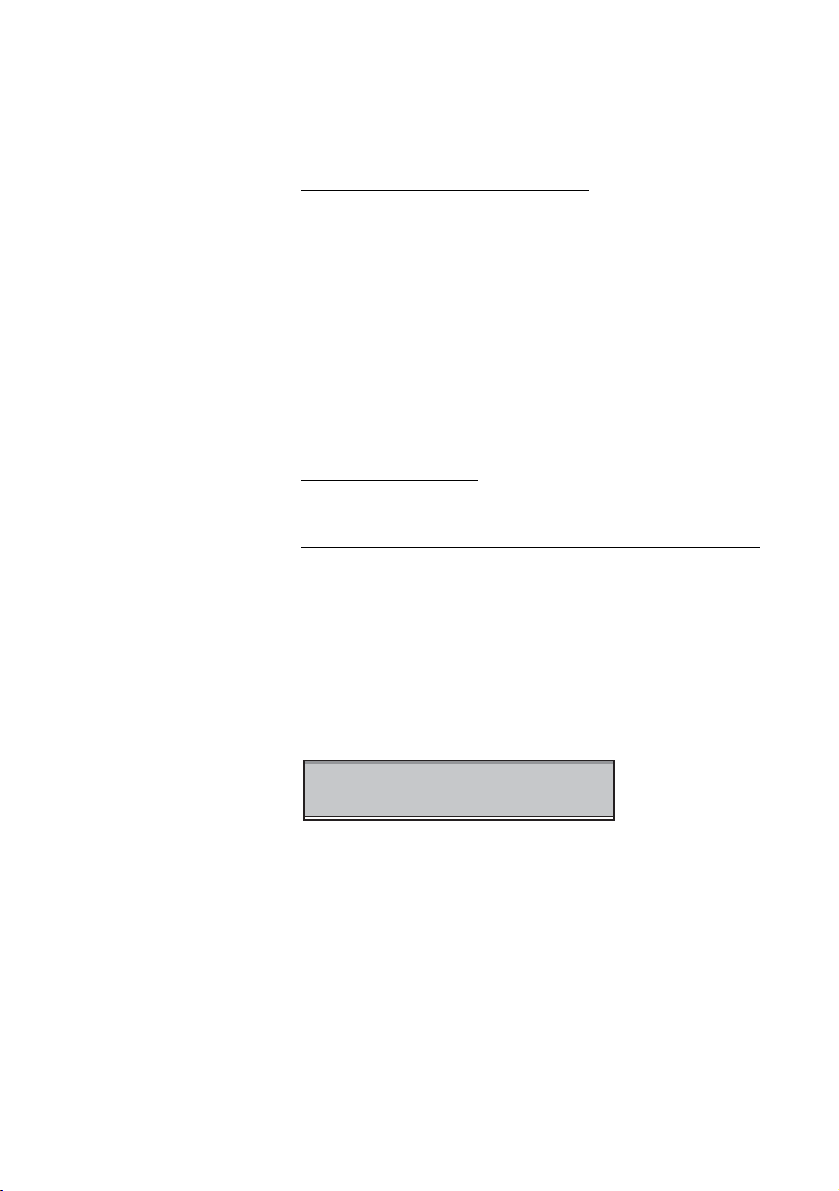
Incoming Calls
SMITH 4711 RINGER OFF
12-05 11:55
To another extension (Call pick-up)
You can answer a call to another extension from any phone in your
office.
uz Lift the handset and call the ringing extension.
You re c e ive busy tone.
6 Press.
Note: The number for answering calls to another extension
may differ from country to country, see table “Alternative
Programming for Camp-on, Automatic Callback, Call Pickup, Intrusion” on page 69.
Answer a second call
See section “Call Waiting” on page 32.
Silent Ringing
This function is useful if you do not want to be disturbed by the
ringing of the telephone.
In idle mode:
É Press to turn the ringing tone temporarily off.
The Mute key flashes in slow intervals, and the display shows:
If you receive an incoming call when the ringer is off, the display will
toggle between RINGER OFF and INCOMING CALL.
Press any key to turn the ringing tone back on.
15BusinessPhone – Dialog 4187 Plus
Page 16

Outgoing Calls
SMITH 4711 00:00:00
00043181100
Outgoing Calls
Make Calls
To make internal and external calls:
u Lift the handset:
z Dial either a directory number to make an internal call.
Or:
0z Dial the digit(s) for external line access and the desired public
d Replace the handset to end the call.
number.
Note: Which digit to press for external line access depends
on the configuration of the system.
The display shows the dialled number in the lower row:
Note: For faster calling, see sections “Common
Abbreviated Numbers” on page 24 and “Dial-by-Name” on
page 26.
BusinessPhone – Dialog 4187 Plus16
Page 17

Handsfree
You can also make calls handsfree.
 Press without lifting the handset.
Outgoing Calls
z Dial the number.
You are connected to the caller via the loudspeaker and
microphone.
ÄÂ Press to terminate a handsfree call.
Headset
If a headset is connected to your phone:
Í Press without lifting the handset.
z Dial the number.
You are connected to the caller via the headset.
ÏÍ Press to terminate a headset call.
17BusinessPhone – Dialog 4187 Plus
Page 18
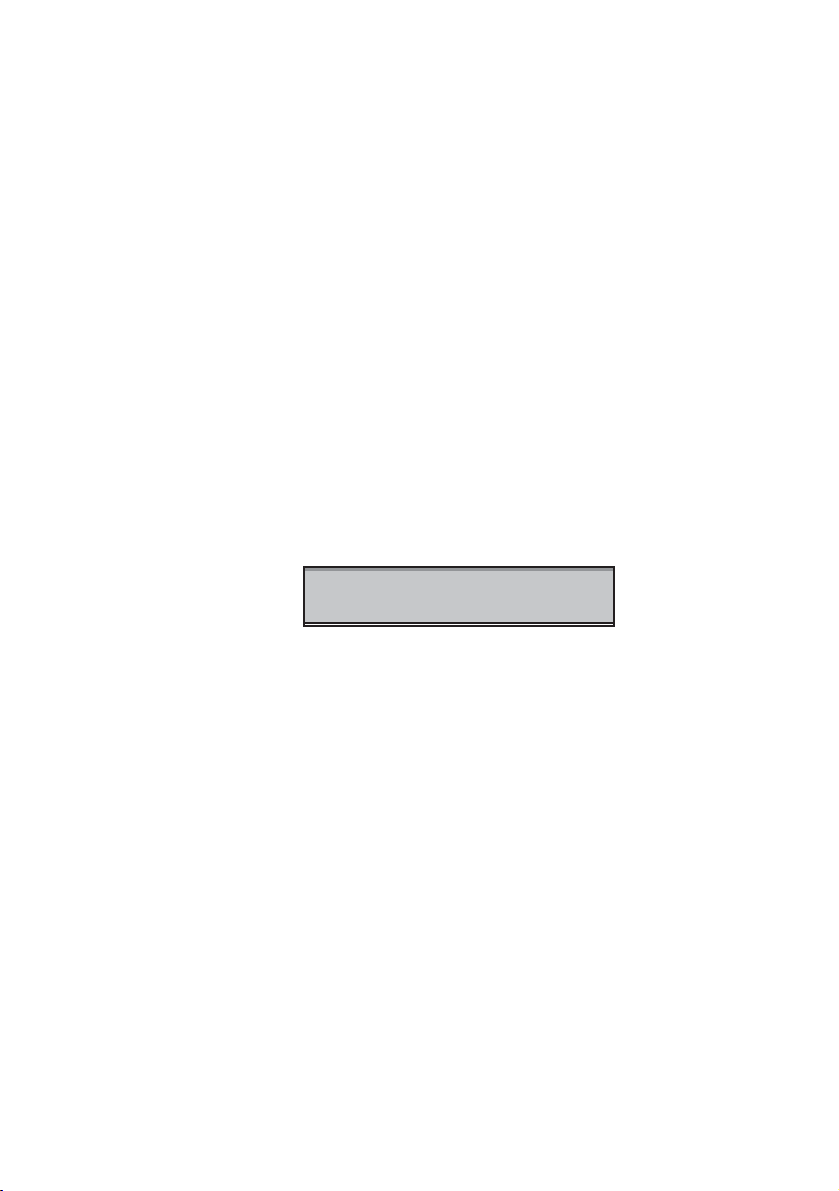
Outgoing Calls
4711 02 New
22-11 08:35
Call List
The Call List includes a complete history of recently made calls. It
offers access to previously dialed/received, internal/external
numbers.
The Call List provides following options:
• Storing the last 50 dialed/received calls (first in - first out
principle).
• Calling or erasing the listed entries.
• Scrolling through the list, starting with the last dialed/received
call.
• Indication of time and date of the calls.
• Indication of the number of call attempts.
In case of any new missed calls in the list their number is shown on
the display.
The example below shows two new missed calls
Press the Call List key.
The display shows the last dialled/received number.
BusinessPhone – Dialog 4187 Plus18
Page 19
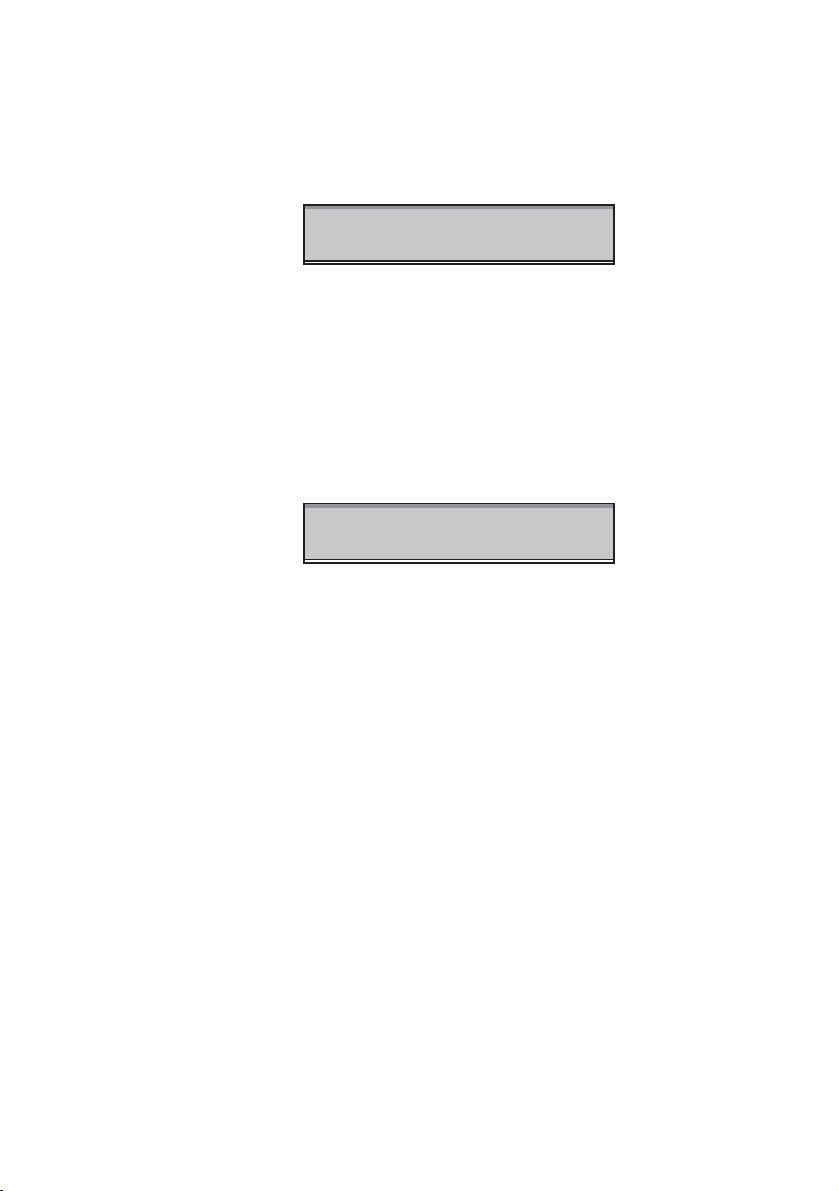
Example 1: Incoming call
22281100
POS 1 N 02 21-11 19:45
POS 2 00:13:23
12345
Outgoing Calls
POS 1 states that the number is stored at the first
22281100 states the caller’s number
N 02 states two call attempts were received for this
21-11 19:45 states that the date and time of the last call
Example 2: Outgoing call
POS 2 states that the number is stored at the second
00:13:23 states the call duration of the call
12345 states the dialled number
Note: Repeated outgoing calls to the same number are
only stored once.
position.
number. The maximum number of call attempts
is 99.
attempt.
position.
¯ or · Press to scroll through the Call list.
When the desired call list entry appears in the display you have the
option to call or to delete the entry.
Note: Once a new missed call has been displayed, the
telephone automatically marks it as read and the counter in
the idle display will be reduced accordingly.
19BusinessPhone – Dialog 4187 Plus
Page 20

Outgoing Calls
u Lift the handset to call the entry
The number is shown in the display while dialling and during the
call.
Note: When a call list entry of type “incoming” (see
Example 1 above) is called it automatically changes to the
type “outgoing” (see Example 2 above).
® Press and hold for two seconds to delete the entry
When the erasing procedure is completed
Note: If the Delete button is pressed and hold for eight
seconds the entire list will be deleted. When the erasing
procedure is completed the telephone switches back to the
idle display.
BusinessPhone – Dialog 4187 Plus20
Page 21

Outgoing Calls
BOBBY BROWN
00046812346789
Phonebook
Your phone is equipped with a Phonebook where you can store up
to 50 entries (names and numbers). You can access and change
the Phonebook via the Phonebook key.
The Phonebook lists all names in alphabetical order. You can freely
add to, delete from, and edit names and numbers in the
Phonebook. For programming, see section “Settings” on page 69.
Select an entry
± Press.
The display shows the first Phonebook entry, with the name in the
upper row and the number in the lower row:
If you are looking for another entry:
¯ or · Press to search the Phonebook.
Or:
Enter the first character of an entry by pressing a digit.
For entering a character, see section “Write Text” on page 86.
Make a call
When the display shows the desired entry:
u Lift the handset.
21BusinessPhone – Dialog 4187 Plus
Page 22
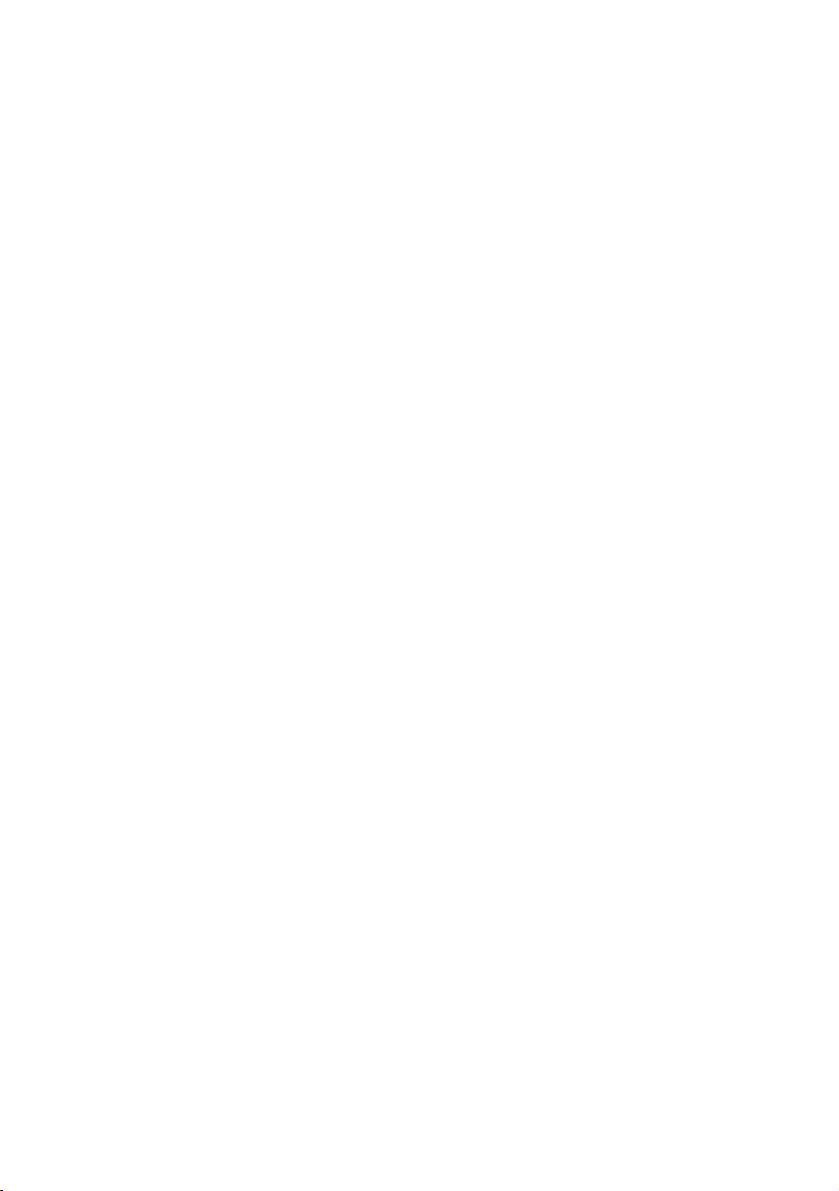
Outgoing Calls
Automatic Callback
You call an extension and receive busy tone or get no answer.
Automatic Callback can also be used if no external line is free.
5 Press.
Verification tone.
Note: The number for Automatic Callback may differ from
country to country, see table “Alternative Programming for
Camp-on, Automatic Callback, Call Pick-up, Intrusion” on
page 69.
d Replace the handset.
You are called back if the extension finishes the ongoing call or the
next time the extension finishes a new call. You have to answer
within eight seconds, otherwise the Callback service is cancelled.
u Lift the handset when you are called back.
The requested extension is called automatically.
BusinessPhone – Dialog 4187 Plus22
Page 23

Busy Extension
You call an extension and receive busy tone.
Camp-on
You can notify a busy extension of your call by sending a call
waiting tone (if this function is allowed).
4 Press to camp-on.
Keep the handset off hook. When the called extension replaces the
handset, it will be called automatically.
Notes:
If you receive the busy tone again, the desired extension
does not allow Camp-on.
The number for Camp-on may differ from country to
country, see table “Alternative Programming for Camp-on,
Automatic Callback, Call Pick-up, Intrusion” on page 69.
Intrusion
You can intrude on an ongoing call on a busy extension (if this
function is allowed).
Outgoing Calls
8 Press to intrude.
Intrusion tone is heard and a three-party call is established. When
the called extension replaces the handset and you keep off hook,
the called extension will be recalled automatically.
Notes:
If you still hear the busy tone, your extension does not have
the authority to intrude or the desired extension is protected
against Intrusion.
The number for Intrusion may differ from country to country,
see table “Alternative Programming for Camp-on,
Automatic Callback, Call Pick-up, Intrusion” on page 69.
Diverted Extension
See chapter “Bypass Call Forwarding” on page 40.
23BusinessPhone – Dialog 4187 Plus
Page 24
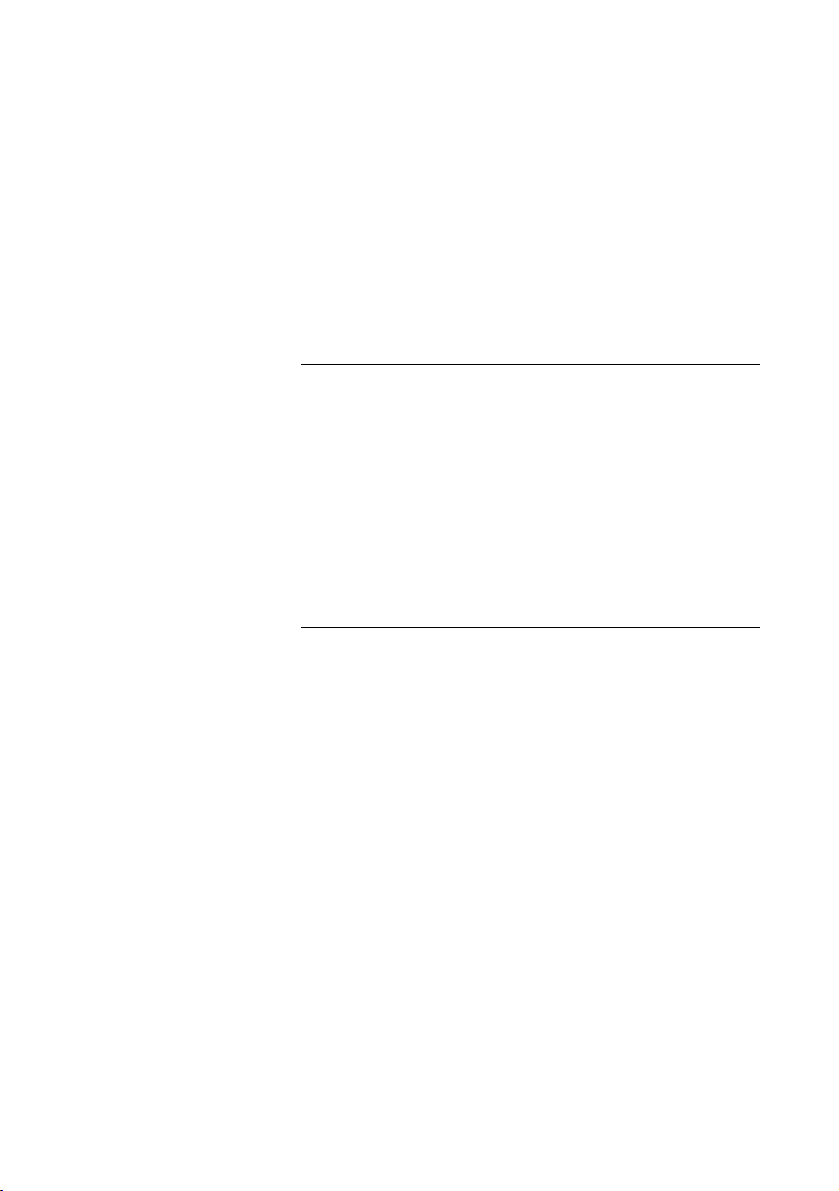
Outgoing Calls
Abbreviated Numbers
By using Abbreviated Numbers, you can make calls simply by
pressing a few keys. Frequently used external numbers are stored
as Common Abbreviated Numbers in the exchange.
Your personal most frequently used external numbers can be
stored and used on the programmable keys on the telephone or on
the keys
0 to 9.
Common Abbreviated Numbers
External numbers are stored centrally in your BusinessPhone
Communication Platform. Common Abbreviated Numbers can be
dialled from every extension that has the authority to do so.
u Lift the handset.
z
Dial the Common Abbreviated Number.
Please refer to your telephone directory.
Individual Abbreviated Numbers
You can program and activate your most frequently used external
numbers via the keypad.
Note: To program individual abbreviated numbers, your
extension has to be authorized by the system administrator.
u** Lift the handset and press.
z
Dial the Abbreviated Number.
A number between 0 and 9.
BusinessPhone – Dialog 4187 Plus24
Page 25

Program Individual Abbreviated Numbers
To program external numbers on the digit keys 0 to 9.
u Lift the handset.
*51* Enter programming mode.
* Select an Abbreviated Number between 0 and 9 and press.
z
Outgoing Calls
0z Dial the digit(s) for external line access and dial the public
number.
The number can consist of up to 24 digits.
Notes: Which digit to press for external line access
depends on the configuration of the system.
If your public network requires waiting for a second dial
tone, press
*.
# Press.
Verification tone.
d Replace the handset to finish the procedure.
Cancel one specific Individual Abbreviated Number
u Lift the handset.
#51* Press.
z
Verification tone.
Cancel all Individual Abbreviated Numbers
Enter an Abbreviated Number between 0 and 9 and press.
#
u Lift the handset.
#51# Press.
Verification tone.
d Replace the handset to finish the procedure.
25BusinessPhone – Dialog 4187 Plus
Page 26
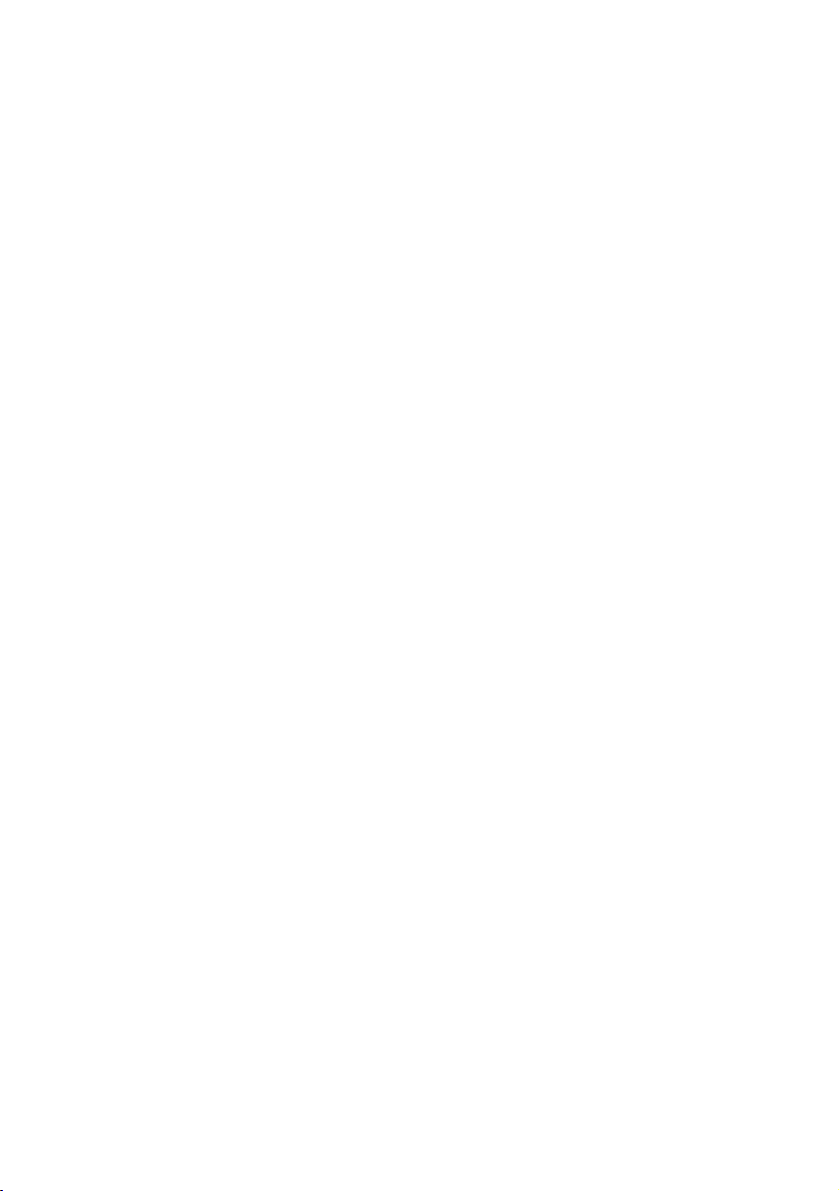
Outgoing Calls
Dial-by-Name
If you frequently use certain functions or call certain numbers, you
may program them on the programmable keys of your telephone.
You can store up to 20 numbers. Each number can consist of a
maximum of 24 digits. For programming them, see chapter
“Number of Dial-by-Name Keys” on page 75.
u Lift the handset.
Head Office î Press to make a call (pre-programmed).
Note: Pressing once will activate the number on the upper
layer, pressing twice will activate the number on the lower
layer.
BusinessPhone – Dialog 4187 Plus26
Page 27

During Calls
During Calls
The BusinessPhone Communication Platform allows you to handle
calls in many different ways. You can switch between handset and
handsfree, mute the microphone, make an inquiry, transfer the call,
and establish a conference.
Group Listening
This function lets other people in your room listen to your phone
conversation. You speak into the handset while the other party’s
voice is heard on the loudspeaker.
 Press to switch the loudspeaker on.
When the key lamp is lit, the other party’s voice is heard on the
loudspeaker.
Note: You can adjust the volume, see section “Settings” on
page 69.
ÄÂd Press and replace the handset to end the call.
From Group Listening to handset
ÄÂ Press.
27BusinessPhone – Dialog 4187 Plus
Page 28

During Calls
Handsfree Speaking
From handset to handsfree
You have an ongoing conversation via the handset.
 Press to switch the loudspeaker on.
You are now in the Group Listening mode.
d Replace the handset.
Handsfree conversation.
Note: You can adjust the volume, see section “Handset,
Loudspeaker and Headset Volume” on page 70.
ÄÂ Press to end the call.
From handsfree to handset
You have an ongoing handsfree conversation.
u Lift the handset.
Conversation via the handset.
 Press to switch handsfree speaking on or off.
During handsfree speaking, you are connected to the caller via the
loudspeaker and microphone.
Mute
You have an ongoing conversation.
É Press to switch the microphone on or off.
All microphones – handset, headset and the handsfree microphone
– are deactivated. When the lamp is lit, the caller will not be able to
hear the conversation in your room.
BusinessPhone – Dialog 4187 Plus28
Page 29

During Calls
Inquiry
During an ongoing conversation you want to make an inquiry to an
internal or external party.
¸ Press.
The first call is put on hold.
z Call the third party.
When the third party answers, you can switch between the calls,
create a conference and end one of the calls.
Refer back
You can switch between connected parties:
¸2 Switch between calls.
¸1 Press to terminate.
The ongoing call is terminated. The other call is connected.
29BusinessPhone – Dialog 4187 Plus
Page 30
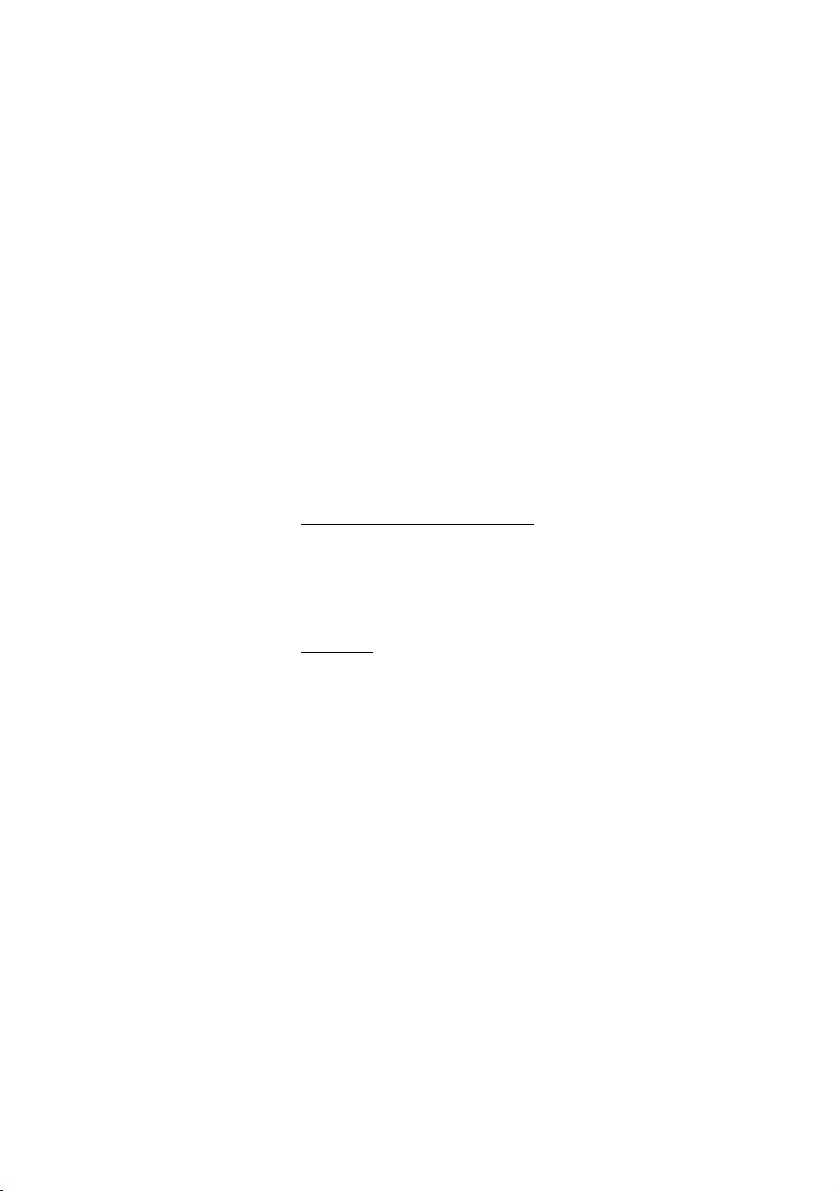
During Calls
Transfer
You have an ongoing internal or external conversation and you
want to transfer the ongoing call.
¸ Press.
z Call the third party.
You can transfer the call before answer or wait for answer.
Note: Please read the notes and warnings in section
“Useful Hints” on page 90.
d Replace the handset.
The call is transferred.
Transfer to a busy extension
You can even transfer calls to busy extensions. The other party will
hear a Call Waiting tone, and the call will be extended as soon as
the ongoing call is terminated (if Camp-on is allowed).
Callback
You are called back if you have transferred an external call and the
other extension has not answered the call within a certain time.
Your telephone will ring again.
BusinessPhone – Dialog 4187 Plus30
Page 31

Conference
You have an ongoing conversation and you want to establish
a telephone conference.
¸ Press.
z Call the third party.
During Calls
¸3 Press to establish a three party conference.
Now you have established a three party conference. To indicate the
conference, all conference members will hear a periodical
conference tone.
Repeat the procedure to include other persons in the
conference.
In this way, you can include up to six parties in a conversation. How
many of them can be external callers depends on the programming
of the system.
d Replace the handset to leave the conference.
31BusinessPhone – Dialog 4187 Plus
Page 32

During Calls
Call Waiting
If you hear the Call Waiting tone during an ongoing conversation,
another person is trying to contact you.
To terminate the ongoing call and answer the waiting call
Option 1:
Finish the ongoing call:
d Replace the handset.
The new call will be signalled on your phone.
u Lift the handset to receive the new call.
Option 2:
Ask your conversation partner to wait:
¸d Press and replace the handset.
The waiting call will be signalled on your phone.
u Lift the handset to receive the new call.
After finishing the new call:
d Replace the handset.
Your first call will be signalled on your phone.
u Lift the handset to receive the first call again.
BusinessPhone – Dialog 4187 Plus32
Page 33

Send Message
To send a message to an extension when you receive busy tone or
get no answer.
Callback message
To send a Call Me message.
9# Press to send.
d Replace the handset to finish the procedure.
Voice message
To send a Voice message.
99 Press and speak.
* Press to play-back and listen to your recording.
9 Press and speak to re-record.
During Calls
# Press to send.
d Replace the handset to finish the procedure.
33BusinessPhone – Dialog 4187 Plus
Page 34

During Calls
SMITH 4711 00:01:53
00043181100
SMITH 4711 00:01:53
222811005446
Call Timer
Your phone displays the duration of incoming and outgoing calls.
For turning the Call Timer on or off, see section “Enable/Disable the
Call Duration Timer” on page 79.
Outgoing calls
When you make an outgoing call, the Call Timer starts after
10 seconds, showing the duration of your call in the upper right
row, for example:
When the call is finished, the duration is displayed for 15 seconds.
Note: If you add additional digits after the initial
10 seconds, the timer will not restart.
Additionally, the dialled number is stored in the Last Number list,
see section “Call List” on page 18.
² Press to view the call duration.
Incoming calls
When you answer an incoming call, the Call Timer will start after the
connection has been established.
If you want to see the duration of your last call (idle phone):
The call duration is shown in the upper right row, for example:
BusinessPhone – Dialog 4187 Plus34
Page 35

Call Forwarding
Call Forwarding
When you are not available to take calls or decide to answer your
calls on another extension, it is useful to forward your calls to an
alternate answering position. The alternate answering position can
either be a pre-programmed one (a common one for: Fixed
Diversion, Diversion when there is no answer and Diversion when
your extension is busy) or an individual one.
If you urgently need to talk to someone who has forwarded his
calls, the system is also equipped with a bypass function.
Depending on the type of diversion, you are also able to record
your Personal Greeting for your mailbox , see section “Change your
Personal Greeting” on page 49.
Note: You can still make calls as usual.
Diversion when there is no answer
If you are not available to answer incoming calls (internal or
external), your system administrator can program your extension to
automatically divert calls to a pre-programmed diversion address
after a certain amount of time (default time: 15 seconds).
Diversion when your extension is busy
If your extension is busy and you receive an incoming call (internal
or external), your system administrator can program your extension
to automatically divert the call to a pre-programmed diversion
address.
35BusinessPhone – Dialog 4187 Plus
Page 36

Call Forwarding
Fixed Diversion
This function directs your calls to a pre-programmed answering
position (e.g. mailbox system or secretary).
Activate Fixed Diversion
u*21# Lift the handset and dial to activate diversion.
Verification tone. You can make outgoing calls as usual. A special
dial tone reminds you that a Call Forwarding is active.
d Replace the handset to finish the procedure.
Cancel diversion
u#21# Lift the handset and dial to cancel diversion.
Verification tone.
d Replace the handset to finish the procedure.
New incoming calls will be signalled on your phone again.
BusinessPhone – Dialog 4187 Plus36
Page 37

Individual Diversion
This feature allows you to divert your calls to internal and external
positions, e.g. to any directory number, a colleague’s extension, an
external number or a Common Abbreviated Number (e.g. your
mobile phone).
Program and activate Internal Diversion
Divert your calls to an internal answering position.
u Lift the handset.
*21* Dial.
z Enter the internal diversion address.
# Press to activate the Individual Diversion.
Verification tone. You can make outgoing calls as usual. A special
dial tone reminds you that Call Forwarding is active.
Note: An Individual Internal Diversion cannot be activated if
an Individual External Diversion is already activated.
Call Forwarding
d Replace the handset to finish the procedure.
Cancel Internal Diversion
u Lift the handset.
#21# Dial.
Verification tone.
d Replace the handset to finish the procedure.
37BusinessPhone – Dialog 4187 Plus
Page 38

Call Forwarding
Program and activate a new External Diversion address
To set a new Individual External Diversion address:
Note: In order to prevent misuse, Individual External
Diversion can be blocked for your extension, see section
“Security” on page 66.
u Lift the handset.
*22* Dial.
0z Dial the digit(s) for external line access and enter the new
External Diversion address.
A maximum of 24 digits.
Note: Which digit to press for external line access depends
on the configuration of the system.
# Press to activate the Individual Diversion.
Verification tone.
d Replace the handset to finish the procedure.
Notes:
Before you leave, call your extension to check if the External
Diversion has been set up correctly.
Individual External Diversion can also be used via the DISA
function, see section “Other Useful Features” on page 57.
Cancel External Diversion
u Lift the handset.
#22# Dial.
Note: The programmed diversion address is not removed
from memory, the diversion is just inactive.
d Replace the handset to finish the procedure.
BusinessPhone – Dialog 4187 Plus38
Page 39

Re-activate External Diversion
Divert your calls to an external diversion address.
u Lift the handset.
Call Forwarding
*22*# Dial to activate the programmed External Diversion.
Verification tone. You can make outgoing calls as usual. A special
dial tone reminds you that Call Forwarding is active.
d Replace the handset to finish the procedure.
Follow-me
If you are in another room, you can still answer your calls by
forwarding them to where you are. To activate Follow-me, Individual
Internal Diversion must be active on your telephone.
Activate Follow-me
Note: This procedure has to be executed from the
telephone the calls are diverted to (your defined diversion
address).
u Lift the handset.
*21* Dial.
z* Dial your own extension number and press.
z# Dial the new diversion address and press.
Verification tone.
d Replace the handset to finish the procedure.
39BusinessPhone – Dialog 4187 Plus
Page 40

Call Forwarding
Cancel Follow-me
Follow-me and Individual Diversion can also be cancelled from the
answering position.
u Lift the handset.
#21* Dial.
z Dial your own extension number.
# Press.
Verification tone.
d Replace the handset to finish the procedure.
Bypass Call Forwarding
Bypass Call Forwarding allows you to call a specific extension even
if Call Forwarding is activated on this extension.
Note: To use this function, your extension has to be
authorized by the system administrator.
u Lift the handset.
*60* Dial.
z Enter extension number.
# Press.
You will be connected to the specified extension, regardless of
which type of Call Forwarding the called extension has activated.
BusinessPhone – Dialog 4187 Plus40
Page 41

Absence Information
Absence Information
If you are not in the office for a certain period of time (e.g. meeting,
vacation, lunch, illness), this feature allows you to inform your
callers why you are absent. External callers will be routed to the
operator who also has access to your absence info.
Note: When you have activated a diversion to the mailbox
with a Personal Greeting, callers will receive this greeting
even if you have activated the Absence Information, see
section “Change your Personal Greeting” on page 49.
You can inform your callers with:
• Pre-defined texts
Enter the reason for your absence and the date and time of your
return.
• Voice information
Record a voice message and mention the reason of your
absence.
41BusinessPhone – Dialog 4187 Plus
Page 42

Absence Information
Enter Information
To store text or voice information.
u Lift the handset.
*23* Dial to enter the information mode.
Select Pre-defined Text or Voice Information.
Pre-defined texts
z Enter Info Code.
z Enter Completing Info from the table below.
Info
Code Completing Info
Time of return 1 [hour (00-23) minute (00-59)]
Date of return 2 [month (01-12) day (01-31)]
Lunch 3 back at, [hour minute]
Meeting 4 back at, [hour minute]
Vacation 5 back, [month day]
Illness 6 back, [month day]
# Press to enter the information.
Internal callers receive the information on the display (or as spoken
information to callers without a display phone). External callers will
be routed to the operator who also has access to your absence
info.
d Replace the handset to finish the procedure.
BusinessPhone – Dialog 4187 Plus42
Page 43

Pre-defined text example: Vacation, back June 27
u Lift the handset.
*23* Dial.
5 Enter Info Code.
0627 Enter month and day.
# Press.
Information active.
d Replace the handset to finish the procedure.
Voice information
u Lift the handset.
*23* Press to enter information mode.
9 Press and speak.
* Press to play-back and listen to your recording.
Absence Information
9 Press and speak to re-record.
# Press to activate.
d Replace the handset to finish the procedure.
Internal callers will hear the information via the handset or the
loudspeaker. External callers will be routed to the operator who
also has access to your absence info.
Note: You can dial your own extension number if you want
to check your information.
43BusinessPhone – Dialog 4187 Plus
Page 44

Absence Information
Change Information
Save information
u Lift the handset.
*23*# Dial to deactivate and save for later use.
Information is passive.
d Replace the handset to finish the procedure.
Use saved information
When the information is switched off:
u Lift the handset.
*23*# Dial to activate saved information.
Information is active.
d Replace the handset to finish the procedure.
Erase information
u#23# Lift the handset and dial to erase information.
d Replace the handset to finish the procedure.
BusinessPhone – Dialog 4187 Plus44
Page 45

Mailbox System
Mailbox System
While you are away from the office, callers can leave messages in
your mailbox. You are also able to configure your mailbox with your
personal greeting, see section “Change your Personal Greeting” on
page 49.
The first time you enter the mailbox system (only possible from own
extension), you might be requested to change your password if it is
default (0000). See section “Change Password” on page 52 or
follow the voice announcements.
Note: To use the mailbox system, your extension has to be
authorized by the system administrator.
Activate the Mailbox
Divert your extension to the mailbox system.
u*21* Lift the handset and dial.
z Dial the number of the mailbox system.
Ask the system administrator for the defined mailbox system
number.
# Press to activate the diversion.
Verification tone.
d Replace the handset to finish the procedure.
45BusinessPhone – Dialog 4187 Plus
Page 46

Mailbox System
Note: For daily use, it is recommended to ask your system
administrator to define the mailbox system as your preprogrammed diversion address. Once this is defined, you
only have to dial *21# to activate your mailbox.
The system administrator can also define whether or not the
mailbox should be activated if you do not answer your
phone after a certain time or if your extension is busy.
Deactivate the Mailbox
u Lift the handset.
#21# Dial and press.
Verification tone.
d Replace the handset to finish the procedure.
New incoming calls will be signalled on your phone again.
Note: The mailbox is still active if it is defined as preprogrammed diversion address for the feature Diversion
when there is no answer and Diversion when your extension
is busy. For more information, see sections “Diversion when
there is no answer” on page 35 and “Diversion when your
extension is busy” on page 35.
BusinessPhone – Dialog 4187 Plus46
Page 47

Access the Mailbox
The following mailbox functions can be accessed from your own
extension, any other internal extension or from an external position
(e.g. mobile phone)
• Listen to available messages
• Change your personal greeting
• Send messages
• Set up Outcall (External) Notification (configuration dependent)
• Change your password
Access the mailbox from your own extension
u Lift the handset.
Mailbox System
*59# Dial.
Listen and follow the voice announcements in the main menu.
Note: Depending on the configuration, you might be asked
for your password before you can enter your mailbox.
For faster access, it is recommended to program the
function code on the programmable key of the Message
Waiting lamp.
d Replace the handset to finish the procedure.
Access the mailbox from any other extension
z Dial the directory number of the mailbox system.
Listen and follow the voice announcements in the main menu.
Access the mailbox from an external position
(e.g. mobile phone)
z Dial the public number of your company.
z Dial the directory number of the mailbox system.
Listen and follow the voice announcements in the main menu.
47BusinessPhone – Dialog 4187 Plus
Page 48

Mailbox System
Listen to your Messages
A received message is indicated by a flashing Message Waiting
lamp and a special dial tone. Received messages are divided into
the following three categories:
• New messages (not heard)
• Heard messages
• Stored messages
Note: Messages are deleted from the system after a certain
time. Please ask your system administrator regarding this.
Access the mailbox.
(See chapter “Access the Mailbox” on page 47.)
Listen and follow the voice announcements in the main menu.
1 Select to listen to available messages.
Note: If there are no messages in your mailbox, the option
to listen to your messages will not be available.
z Select one of the three message categories (new, heard,
stored).
Listen to your messages and follow the voice announcements in
the dedicated menu.
• play message again
• forward a message
• get date and time info
• pause during play
• play previous message
• store message
• play next message
• erase message
Note: Voice messages will be heard. “Call me” messages
will call the sender (these messages cannot be stored).
d Replace the handset to finish the procedure.
BusinessPhone – Dialog 4187 Plus48
Page 49

Mailbox System
Forward a voice message
A copy of your received voice messages (in the individual mailbox)
can be forwarded to other mailbox numbers (individual or
common). When you forward a voice message (heard or stored) to
an individual mailbox, the mailbox number is the same as the
extension number.
Note: The forwarded message is a copy, i.e. it can be
deleted without deleting the original message.
There are no distribution list numbers available. Forwarding
the same message to more than one mailbox must be done
in single operations.
Change your Personal Greeting
Depending on the type of call diversion to the mailbox, you can
leave three different personal greetings for the caller. You can
activate a diversion when a caller receives busy tone, when there is
no answer, or you can activate a fixed or individual diversion for all
your calls.
Access the mailbox.
(See chapter “Access the Mailbox” on page 47.)
Listen and follow the voice announcements in the main menu.
2 Select to change your Personal Greeting.
z Select the desired diversion type.
Listen and follow the dedicated voice announcements.
When you activate the diversion, the recorded greeting is played to
the next caller.
d Replace the handset to finish the procedure.
Note: When you have activated a diversion with a Personal
Greeting, callers will receive this greeting instead of your
activated absence information.
49BusinessPhone – Dialog 4187 Plus
Page 50

Mailbox System
Send Messages via your Mailbox
With this function, the mailbox system allows you to record and
send messages from your mailbox to any other internal mailbox
without calling the respective mailbox owner.
Note: There are no distribution list numbers available.
Sending the same message to more than one mailbox must
be done in single operations.
Access the mailbox.
(See chapter “Access the Mailbox” on page 47.)
Listen and follow the voice announcements in the main menu.
3 Select to record and send messages.
Listen and follow the dedicated voice announcements.
Messages can be heard or re-recorded before they are sent to a
mailbox.
Note: A message can also be sent during a call, see
section “Send Message” on page 33.
Outcall (External) Notification
With this function, the message system can notify you when new
voice messages arrive. You can specify an external number where
you will be called at a pre-programmed time or as soon as a new
message arrives.
Note: This feature may be restricted or not available. Ask
the system administrator for the availability and more
information.
You can be notified in two different ways (depending on the
programming of the system):
• Notification with mailbox access:
You acknowledge the notification via your password (has to
differ from the default value 0000). See section “Change
Password” on page 52 to select a new password. You have full
access to the mailbox system.
• Notification without mailbox access:
You get a short voice announcement informing you that
someone has left a message for you. You acknowledge the
notification by pressing any key. You have to call back the
mailbox system to retrieve the message.
BusinessPhone – Dialog 4187 Plus50
Page 51

Note: If you do not acknowledge the notification within the
pre-programmed time, the connection is cancelled and
repeated later (ask the system administrator for the
programmed number of notification attempts).
Access the mailbox.
(See chapter “Access the Mailbox” on page 47.)
Listen and follow the voice announcements in the main menu.
4 Select to set up outcall notification.
Listen and follow the dedicated voice announcements.
You can program the external notification number, the notification
time and activate/deactivate the function. The external number
(including the digit(s) for external line access) can consist of up to
24 digits. The time is entered in 24h-format, e.g. 2030 for half past
eight with values automatically set to even quarters, i.e. 2013 will
be 2015.
Note: The notification number and time must be
programmed before you activate the notification.
d Replace the handset to finish the procedure.
Mailbox System
51BusinessPhone – Dialog 4187 Plus
Page 52

Mailbox System
Change Password
Change the password via your mailbox
Access the mailbox.
(See chapter “Access the Mailbox” on page 47.)
Listen and follow the voice announcements in the main menu.
5 Select to change the password.
Listen and follow the dedicated voice announcements.
d Replace the handset to finish the procedure.
Change the password via the telephone
u Lift the handset.
#*72* Dial to select a new password.
z
Dial your present password.
The default password is 0000.
* Press.
z Dial your new password.
# Press.
Verification tone.
d Replace the handset to finish the procedure.
BusinessPhone – Dialog 4187 Plus52
Page 53

Dictaphone Function
If you want to record and retrieve personal voice messages, you
can use the Dictaphone function. A Dictaphone message is treated
as a normal message. For information on how to retrieve
Dictaphone messages, see section “Listen to your Messages” on
page 48.
Record message
To start the recording:
u Lift the handset.
Mailbox System
*58# Dial and record your message.
The maximum recording time is four minutes and 15 seconds.
Select options below:
* Press to play-back.
9 Press and speak to re-record.
# Press to stop the recording and save the message.
d Replace the handset to finish the procedure.
53BusinessPhone – Dialog 4187 Plus
Page 54

Group Features
Group Features
When you are working together in a team, the following Group
Features can be very useful.
Group Hunting
Your telephone can be included in one or several hunt groups. In
a hunt group all members are represented with one common
directory number. 16 hunt groups can be programmed, each
containing 1 to 20 members. A member can be either an extension
number, an operator console or a fictive number. Please ask your
system administrator if you require this function.
Incoming calls to the hunt group are directed to free extensions in
the group. The hunt order within the group can be changed to suit
your needs. If all members of the hunt group are busy, an incoming
call is being queued. If no one answers this call before the
programmed time, the call is forwarded to the programmed
answering position (e.g. operator).
Note: If all members in a hunt group are busy, the Callback
or Intrusion function is not available.
BusinessPhone – Dialog 4187 Plus54
Page 55

Log in
Before you can answer group hunting calls, you must log in.
To log in to one specific hunt group:
u*28* Lift the handset and dial.
Group Features
z Dial the hunt group number.
Please ask your system administrator for the configured number.
# Press.
Verification tone.
d Replace the handset to finish the procedure.
To log in to all hunt groups:
u*28* Lift the handset and dial.
*# Press.
Verification tone.
d Replace the handset to finish the procedure.
Answer calls
Answer Group Hunting calls in the normal way.
Log out
To log out from one specific hunt group:
u#28* Lift the handset and dial.
z Dial the hunt group number.
Please ask your system administrator for the configured number.
# Press.
Verification tone.
d Replace the handset to finish the procedure.
55BusinessPhone – Dialog 4187 Plus
Page 56

Group Features
To log out from all hunt groups:
u#28* Lift the handset and dial.
*# Press.
Verification tone.
d Replace the handset to finish the procedure.
Group Call Pick-up
In a pick-up group, any member can answer any individual call to
group members. You answer a call to the group by dialling a special
answering number. Please ask your system administrator for the
configured number.
u Lift the handset.
z Dial the group Call pick-up code.
Common Bell
The Common Bell function allows all extensions of the system
(operator included) to pick-up the call from an extension that has
been predefined as a Common Bell extension.
u Lift the handset.
z Dial the Common Bell pick-up code.
Please ask your system administrator for the Common Bell pick-up
code.
If two or more extensions simultaneously attempt to answer a call
from the Common Bell extension, only the first extension will pick it
up. The other extensions will receive the number unobtainable
tone. This will also happen if you dial the Common Bell pick-up
code and there are no calls waiting at the Common Bell extension.
Note: You can also place the Common Bell pick-up code
on a programmable key.
BusinessPhone – Dialog 4187 Plus56
Page 57

Other Useful Features
Other Useful Features
By using these features your productivity will be increased, e.g. you
can set reminders for important meetings, place the costs for
external calls on separate accounts and much more ...
Alarm
Your phone has an integrated Alarm clock function.
Confirm alarm
When an alarm occurs, you hear a special alarm signal.
Additionally, the display and all key lamps flash slowly for about
5 seconds.
¹ Press to turn the alarm off.
To cancel the alarm, you can also lift the handset or press any key
except the Pause key.
Notes: If an alarm occurs during programming, the
programming is terminated, the phone returns to idle state
and all changes are discarded.
If an alarm occurs when your phone is ringing, the alarm
signal will have priority.
If the alarm is not turned off during signalling, it will be
repeated 3 times in a five-minute interval.
57BusinessPhone – Dialog 4187 Plus
Page 58

Other Useful Features
SMITH 2442
ALARM SET 05-13 16:55
SMITH 2442
NO ALARM SET
SMITH 2442 00:01:50
NO ALARM SET
SMITH 2442 00:01:53
12-05 11:56
Check alarm status
In idle state:
¹ Press.
The display shows the date and time for the current alarm setting,
for example:
If no alarm has been set, the display shows:
¹ Press to finish the procedure.
The display shows the date and time again.
During an outgoing call:
¹ Press.
The display shows the current alarm setting. If no alarm has been
set, the display shows:
¹ Press.
The display changes, now showing the date and time:
¹ Press to toggle between alarm and date/time.
After you pressed for the last time, the called number returns on the
display (after a few seconds).
BusinessPhone – Dialog 4187 Plus58
Page 59

Program an alarm
ALARM SET
12-05 13:15
SMITH 2442
A 12-05 13:15
In idle state:
² Press.
Other Useful Features
¹ Press.
The display shows the current alarm setting, for example:
The date and time format of the alarm depends on the individual
settings (MMDD or DDMM, 24 or 12 hour mode). For more
information, see section “Settings” on page 69.
Note: If no alarm has been set, the default alarm “01-01
12:00” is displayed.
z Enter the month, day, hour, and minutes for the desired alarm.
You can only change the flashing display position. If you have
entered a number (0-9) the cursor moves to the next position
automatically.
Note: To program a daily alarm, set the date to 00-00.
In case of a typing error:
¯ or · Press to move the cursor one step to the right or left.
When you are done with programming:
³² Press to save and exit.
To indicate that an alarm has been set, a small “A” appears in the
lower row on the left:
59BusinessPhone – Dialog 4187 Plus
Page 60

Other Useful Features
Cancel an alarm setting
In idle state:
¹ Press.
® Press.
Your phone will automatically return to idle state.
Doorphone
The Doorphone is used to monitor the admission to your company,
i.e. you can open the doorlock from your phone.
Answering Doorphone calls
u Lift the handset.
You will be in speech connection with the calling party.
Opening of the doorlock
After you have answered the Doorphone, you can open the door
by making an inquiry to the door-opener’s directory number.
¸ Press.
z
Dial the door-opener’s directory number.
Please ask your system administrator for the number.
Note: You can also place the door-opener’s directory
number on a programmable key.
BusinessPhone – Dialog 4187 Plus60
Page 61

Other Useful Features
Account Number
An Account Number can be entered to debit telephone costs to
different accounts. Depending on the system configuration the
Account Number has to be entered from a Verified Account
Number list (predefined) or you can invent your own Account
Number. The following prerequisites apply:
• With the Verified Account Number you can restrict the making
of external calls (not a specific number or area), so everyone
who is allowed to make external calls will receive an Account
Number which has to be used each time he/she wants to make
an external call.
• Verified Account Numbers contain up to 10 digits.
• Own Account Numbers contain up to 15 digits.
The Account Numbers can also be used via the DISA function, see
section “Direct Inward System Access (DISA)” on page 62.
Verified or own Account Number
Before an outgoing call:
u Lift the handset.
*9* Dial.
# Enter Account Number and press.
z
Valid digits 0-9. Internal dial tone. Make the external call.
61BusinessPhone – Dialog 4187 Plus
Page 62

Other Useful Features
Direct Inward System Access (DISA)
If you are working externally and you have the need to make
business calls, call your company and use the company PBX to
make an external call to the desired party. You just pay the costs for
the phone call to your company. The other costs will automatically
be placed on your extension number or on a special project.
Notes: To use the DISA function, your extension has to be
authorized by the system administrator.
To activate the DISA function, you have to change the
default password from “0000” to a personal one, see
section “Change Password” on page 52.
You can also divert calls from your office extension to your external
position, see section “Call Forwarding” on page 35. During the
procedure you will be prompted for your password.
z Dial the public number of your company,
z followed by the DISA directory number.
Ask the system administrator for the defined DISA directory
number.
Listen and follow the voice announcements.
Note: If want to register the call on an Account Number,
you should use the Account Number procedure before you
enter the public number, see section “Account Number” on
page 61.
0z Dial the digit(s) for external line access and the desired public
number.
Note: Which digit to press for external line access depends
on the configuration of the system.
Or:
Use the External Diversion function.
Procedure, see section “Call Forwarding” on page 35.
Note: If you program a new diversion address, remember
to reset it when you return to your office.
BusinessPhone – Dialog 4187 Plus62
Page 63

Tandem Configuration
The Tandem configuration is a unit, consisting of two telephones
using the same directory number. One of the telephones is defined
as the primary and the other one as the secondary.
This function enhances the communication for users that, for
example, have a wired phone on their desk (the primary telephone)
and need to be mobile within their company’s building with their
own portable (the secondary telephone). Basically the Tandem
configuration works as follows:
To activate the Tandem configuration
u Lift the handset.
Other Useful Features
*28# Dial to log on the secondary telephone.
Verification tone.
d Replace the handset to finish the procedure.
For incoming calls:
• Both telephones are treated as 1 single extension
For outgoing calls:
• Both telephones are treated as 2 separate extensions
To deactivate the Tandem configuration
u Lift the handset.
#28# Dial to log off the secondary telephone.
Verification tone.
d Replace the handset to finish the procedure.
For incoming calls:
•The secondary telephone cannot be called and the primary
telephone works as a normal stand-alone telephone.
For outgoing calls:
• Both telephones are treated as 2 separate extensions
.
.
.
63BusinessPhone – Dialog 4187 Plus
Page 64

Other Useful Features
¸z Press and dial your own directory number.
Transferring a call between members of a Tandem unit
d Replace the handset to transfer the call.
Networking
Networking is the connection of several premises within a
company. The connection can be set up via leased lines, public
lines, Local Area Network (LAN) or Wide Area Network (WAN). Ask
your system administrator about details regarding networking.
IP Calls
IP calls are internal calls sent via an internal data network (LAN or
WAN) and the transfer of data and voice is made on the same line.
If you are connected to an internal data network, the IP connection
is made automatically. To minimize the traffic on the network, the
speech quality is decreased.
If the speech quality is not acceptable, you can disconnect the IP
call and switch to a non-IP call (alternative network). The switch
from the IP net to the non-IP net is made during the call, so the call
does not have to be disconnected.
If you want to switch to a non-IP net during the call:
¸ Press.
*61* Dial.
During the procedure the other party is put on hold. When the
procedure is ready you will receive a special ringing tone and the
call is resumed in the non-IP net.
Note: A s witch to a non -I P call can only b e perf orm ed if t he
original call is an IP call, otherwise you will receive a blocking
tone.
BusinessPhone – Dialog 4187 Plus64
Page 65

DTMF Tones
The DTMF function – also known as Suffix Dialling – is used to
control answering machines or any other telecommunication
devices.
u Lift the handset.
Other Useful Features
z Make an internal or external call to reach the desired device.
When your call is answered you can continue to dial digits which
will be sent as DTMF digits (tone signals) to the called device in
order to activate the desired functions.
65BusinessPhone – Dialog 4187 Plus
Page 66

Security
Security
You can use your four-digit password for blocking your phone from
unauthorized use, for making external calls from any blocked
extension, for entering the mailbox system or when you are using
the DISA function.
Note: For modifying your password, see section “Change
Password” on page 52.
Block Extension
u Lift the handset.
*72# Dial to block your extension.
Verification tone.
d Replace the handset to finish the procedure.
Unblock extension
u Lift the handset.
#72* Dial.
z Dial your password.
# Press to re-open.
Verification tone. Your extension is open for use.
d Replace the handset to finish the procedure.
BusinessPhone – Dialog 4187 Plus66
Page 67

Bypass Blocked Extension
In order to make a call, you can temporarily bypass a blocked
extension.
Bypass own extension
u Lift the handset.
*72* Dial.
z Dial your password.
# Press.
Dial tone. You can make one call from your extension.
Bypass another extension
This allows you to make a call on another, blocked extension by
using your password.
u Lift the handset.
Security
*72* Dial.
z Dial your password.
* Press.
z Dial your extension number.
# Press.
Dial tone. You can make one call from the blocked extension.
67BusinessPhone – Dialog 4187 Plus
Page 68

Least Cost Routing
Least Cost Routing
Least Cost Routing (LCR) automatically selects the cheapest way
to establish the connection to the desired external number. Please
ask your system administrator if this function is installed in your
system. If the extension has been configured to use LCR, each
external call will be analyzed and the cheapest way will be selected.
Use Least Cost Routing
u Lift the handset.
0z Dial the digit(s) for external line access and the desired public
number.
The usual way of making an outgoing external call.
Note: Which digit to press for external line access depends
on the configuration of the system.
Calling Least Cost Routing
If LCR has been installed in your system, but your extension is not
configured to use it automatically, you also have the opportunity to
get the cheapest connection by dialling the LCR code before you
dial an external number.
u Lift the handset.
z Dial the LCR code.
Please ask your system administrator for the LCR code.
0z Dial the digit(s) for external line access and the desired public
number.
Note: Which digit to press for external line access depends
on the configuration of the system. You can also place the
LCR code on a programmable key.
BusinessPhone – Dialog 4187 Plus68
Page 69

Settings
Settings
The Dialog 4187 Plus is equipped with several options for settings
such as a personal volume and ringing signal, etc.
Alternative Programming for Camp-on, Automatic Callback, Call Pick-up, Intrusion
The associated number for using the Camp-on, Automatic
Callback, Call Pick-up or the Intrusion function may vary from
country to country. If you cannot use a code for a specific function,
maybe your exchange system has been programmed with a
different associated number.
Because this User Guide describes only the default programming,
the following table shows the most common settings in some of
these countries that are known for a different programming.
Austria, Belgium,
Brazil, Denmark,
Germany
Camp-on 5
Automatic Callback 6
Call Pick-up
(Answer calls to another extension)
Intrusion 4
8
69BusinessPhone – Dialog 4187 Plus
Page 70

Settings
RINGER VOLUME
FOR AUDIO LIFT HANDSET A
Handset, Loudspeaker and Headset Volume
Use the volume keys. The volume controls affect the handset, the
headset or the handsfree mode, depending on which mode is
active when changing the volume.
ì Press to change the volume.
There are 8 steps from minimum to maximum level.
Note: The volume controls for the handset, headset and
handsfree mode are independent of each other. Changing
the handset volume for example does not effect the
headset or handsfree volume or vice versa.
Ringing Signal
Ringing volume
You can choose between four settings for the ringing signal
volume: auto, low, medium and high.
² Press.
¯ or · Press to navigate to the RINGER VOLUME menu.
´² Press to enter the menu.
The display shows the current setting, for example:
Note: The default setting is A (AUTO): the ringing starts at
low volume, the third and fourth ring signal are at medium
volume and the fifth and following signals are at high
volume.
BusinessPhone – Dialog 4187 Plus70
Page 71

u Lift the handset.
RINGER CHARACTER
FOR AUDIO LIFT HANDSET 0
Settings
¯ or · Select A (AUTO), L (LOW), M (MEDIUM) or H (HIGH).
After selecting, the phone rings with the selected volume.
´² Press to save and exit.
Ringing character
You can choose between 10 different ringing characters:
² Press.
¯ or · Press to navigate to the RINGER CHARACTER menu.
´² Press to enter the menu.
The display shows the current setting, for example:
Note: The default character is 0.
u Lift the handset.
¯ or · Press to select a ringing character.
Or:
z Enter a digit (0-9).
After selecting a ringing character, your phone rings with the
selected melody. Press the respective key again to hear the ringing
character a second time.
´² Press to save and exit.
71BusinessPhone – Dialog 4187 Plus
Page 72

Settings
CLOCK DISPLAY
12-31 24:00
Date and Time
Your telephone has a built-in clock, which is displayed when the
handset is on-hook (idle phone). The flashing colon between hour
and minute indicates that the clock is running.
Set date and time format
Five different date and time formats are available:
• MM-DD 24-hour mode (e.g. 12-31 24:00)
• MM-DD 12-hour mode (e.g. 12-31 12:00)
• DD-MM 24-hour mode (e.g. 31-12 24:00)
• DD-MM 12-hour mode (e.g. 31-12 12:00)
• Off – no date and time information is shown in the display.
² Press.
¯ or · Press to navigate to the CLOCK DISPLAY menu.
¯ or · Press to navigate to the desired date and time format.
´² Press to enter the menu.
The display shows the current setting, for example:
Note: The default setting is 12-31 24:00.
´² Press to save and exit.
BusinessPhone – Dialog 4187 Plus72
Page 73

Set date and time
CLOCK
12-05 11:54
² Press.
¯ or · Press to navigate to the CLOCK menu.
Settings
´² Press to enter the menu.
The display shows the current setting, for example:
z Enter the date and time.
Note: How you enter the date and time depends on the
specified format, see section “Set date and time format” on
page 72. The default setting is 12-31 24:00.
You can only change the flashing display position. If you have
entered a number (0-9) the cursor moves to the next position
automatically.
Note: You always have to enter two digits for a position. For
example, if you want to program February 1st, 2004,
9 o’clock and five minutes, you have to enter: 02 (month),
01 (day), 09 (hour), and 05 (minutes).
In case of a typing error:
¯ or · Press to move the cursor to the left or to the right.
´² Press to save and exit.
73BusinessPhone – Dialog 4187 Plus
Page 74

Settings
TELEPHONE ID
5446
Telephone ID
You can program your phone with your extension number and/or
your name. This information is called Telephone ID and will appear
in the upper row on the left side of the display.
² Press.
¯ or · Press to navigate to the TELEPHONE ID menu.
´² Press to enter the menu.
The display shows the current setting, for example the extension
number 5446:
z Enter your Telephone ID.
This can be your extension number and/or your name or any other
relevant information (maximum of 12 digits or characters).
For information on how to write text, see section “Write Text” on
page 86.
´² Press to save and exit.
BusinessPhone – Dialog 4187 Plus74
Page 75

Number of Dial-by-Name Keys
10 OR 20 MEM POSITIONS
10
Your phone can store 10 or 20 numbers on the programmable
keys. If you set up your phone for 10 numbers, each
programmable key stores only one number. If you choose the
20 numbers option, you can program each key with two numbers
(two layers).
² Press.
¯ or · Navigate to the 10 OR 20 MEM POSITIONS menu.
Settings
´² Press to enter the menu.
The display shows the current setting, for example:
Note: The default setting is 10.
¯ or · Press to toggle between 10 or 20 memory locations.
Note: If you change the Dial-by-Name key setting from
10 to 20, all previously programmed numbers will be
accessible by pressing the key once. If you accidentally
change the key setting back from 20 to 10, the secondary
numbers (stored on the lower layer) will not be deleted.
However, the access to them (by pressing the key twice) will
be blocked.
´² Press to save and exit.
75BusinessPhone – Dialog 4187 Plus
Page 76

Settings
SMITH 2442 00:01:53
12-05 11:55
DIAL-BY-NAME-KEY
*59#
Program Dial-by-Name Keys
To program a directory number on the programmable keys.
Note: To store a number on the Message key, just press the
key during the following procedure like a normal
programmable key.
² Press.
The display shows the duration of the last incoming call in the
upper row, for example:
î Press a programmable key.
Note: Pressing once will program the key on the upper
layer, pressing twice will program the key on the lower layer.
The lower layer can only be programmed if the number of
dial-by-name keys is set to 2 0 (see secti on “Number of Dial-
by-Name Keys” on page 75).
If a number is already stored on a key, the number is displayed in
the lower row:
z
Dial the number.
Note: In case of a previously stored number, this entry will
be deleted automatically.
You can use any number (internal directory number, function code
or line access code and public number).
´² Press to save and exit.
Notes: You can remove the transparent cover for writing
the names beside the keys, see section “Install Card” on
page 93.
If you press an invalid key during programming, the
programming mode will be terminated automatically and
you will hear a special rejection tone.
BusinessPhone – Dialog 4187 Plus76
Page 77

Checking stored numbers
To display a programmed directory number.
² Press.
Settings
î Press the desired programmable key to display the
programmed number.
Note: Pressing once will display the number on the upper
layer, pressing twice will display the number on the lower
layer.
´² Press to save and exit.
77BusinessPhone – Dialog 4187 Plus
Page 78

Settings
FLASH
100
Flash Time
Some systems require a different flash time for the R-key.
You can set a flash time (timed break) from 0 to 999 ms. For the
BusinessPhone Communication Platform, there is no need to
modify the default setting of the flash time.
Change flash time:
² Press.
¯ or · Press to navigate to the FLASH menu.
´² Press to enter the menu.
The display shows the current setting, for example:
Note: The default setting is 100. Valid entries are numbers
from 0 to 999.
¯ or · Press to select the desired value.
Steps of 10 ms.
Or:
z Enter the required value.
This way, you can set the flash time in precise steps of 1 ms.
´² Press to save and exit.
Pause Length
You can program the length of a wait-for-dial-tone.
Note: This setting has no relevance for the BusinessPhone
Communication Platform.
BusinessPhone – Dialog 4187 Plus78
Page 79

Enable/Disable the Call Duration Timer
CALL DURATION TIMER
ON
You can turn the Call Duration Timer in the display on or off.
² Press.
¯ or · Press to navigate to the CALL DURATION TIMER menu.
Settings
´² Press to enter the menu.
The display shows the current setting, for example:
Note: The default setting is ON.
¯ or · Press to toggle between ON and OFF.
´² Press to save and exit.
79BusinessPhone – Dialog 4187 Plus
Page 80

Settings
HEADSET PRESET
ON
Headset Preset
This function will automatically connect Dial-by-Name calls to the
headset without pressing the headset key. By default, Headset
Preset is automatically activated when you connect a headset
to the headset terminal of the telephone. When the headset is
disconnected, the function will be automatically deactivated.
If you do not want to use Headset Preset when you use a headset
on your telephone, you have to manually deactivate the function:
² Press.
¯ or · Press to navigate to the HEADSET PRESET menu.
´² Press to enter the menu.
The display shows the current setting, for example:
Note: The default setting is ON.
¯ or · Press to toggle between ON and OFF.
´² Press to save and exit.
BusinessPhone – Dialog 4187 Plus80
Page 81

Headset Ringing
HEADSET RINGING
ON
Note: To use this function, an optional headset must be
connected to your phone.
If this function is activated, you hear the first two incoming ringing
signals as a beep in the headset. The 3rd and the following ringing
signals are sent to the ringer as well.
² Press.
¯ or · Press to navigate to the HEADSET RINGING menu.
Settings
´² Press to enter the menu.
The display shows the current setting, for example:
Note: The default setting is ON.
¯ or · Press to toggle between ON and OFF.
´² Press to save and exit.
Hearing Aid Compatibility
The telephone has a built-in inductive coupler for the hard-ofhearing. To use the telecoil in a hearing aid while telephoning,
switch the hearing aid to its T position.
81BusinessPhone – Dialog 4187 Plus
Page 82

Settings
Message Waiting Indication
Your incoming messages can be indicated by a rapidly flashing
Message key. There is a chance that the line leads are twisted after
installation (the Message Waiting LED will be on when there is no
Message Waiting signal and will go off when there is a Message
Waiting signal). To solve this problem, there are three possible
settings for the Message Waiting indication:
• STD
This setting should be used when no Message Waiting
indication is required. This is also the default setting upon
delivery.
• MW+
Use this position when Message Waiting indication is required
and the line cabling is straight.
• MW-
Use this position when Message Waiting indication is required
and the line cabling is twisted.
At the bottom side of your phone:
Slide the switch to the required position.
Enable/Disable Program Key
You can enable or disable the program key via a switch. When the
switch is set in the Off position, programming of Dial-by-Name
keys is not is possible (i.e. the memory content is locked).
At the bottom side of your phone:
Slide the switch to the required position.
BusinessPhone – Dialog 4187 Plus82
Page 83

Phonebook
ALPHANUMERIC DIRECTORY
NEW ENTRY
123456789
ANNA BECKER
Add a name or a number
In idle mode:
² Press.
Settings
± Press.
The display shows:
´² Press.
The display is cleared, showing no digits or characters.
z Enter the number.
A number may have up to 24 digits.
´² Press.
z Enter a name.
The name entry may have up to 24 characters. For information on
how to write text, see section “Write Text” on page 86.
After the number and name have been entered, the display shows
the complete entry:
´² Press to save and exit the programming mode.
83BusinessPhone – Dialog 4187 Plus
Page 84

Settings
ALPHANUMERIC DIRECTORY
EDIT OR DELETE ENTRIES
Change a name or a number
In idle mode:
² Press.
± Press.
· Press one time.
The display shows:
Note: You can toggle between adding a new entry, editing
or deleting entries and exiting using the Scroll keys.
´² Press.
The display shows the first entry (alphabetical order).
¯ or · Press to select the desired entry.
´² Press to edit the entry.
z Edit the number.
´² Press.
z Edit the name.
For information on how to write text, see section “Write Text” on
page 86.
´² Press to save and exit the programming mode.
BusinessPhone – Dialog 4187 Plus84
Page 85

Delete a name or a number
ALPHANUMERIC DIRECTORY
EDIT OR DELETE ENTRIES
In idle mode:
² Press.
± Press.
Settings
· Press one time.
The display shows:
Note: You can toggle between adding a new entry, editing
or deleting entries and exiting using the Scroll keys.
´² Press.
The display shows the first entry (alphabetical order).
¯ or · Press to select the desired entry.
® Press to delete the entry.
´² Press to save and exit the programming mode.
85BusinessPhone – Dialog 4187 Plus
Page 86

Settings
Write Text
Use the keypad for writing text, programming a new Phonebook
entry or for searching for an entry.
When you are in programming mode, ready for entering a name:
Select characters by pressing digits repeatedly.
Example:
5 Press a digit.
1time result J
2 times result K
3 times result L
4 times result 5
Note: After pressing a key, the cursor moves automatically
to the next position.
® Press as backspace to erase an incorrect entry.
¯ or · Press to move the cursor one step to the right or left.
Note: You can also write the following characters:
-.#*
BusinessPhone – Dialog 4187 Plus86
Page 87

Special characters
See the table below on how to find a special character.
Number of times to press the key
Phone
key
12345678
1
Space - . 1
2
ABCÅÄÆÇ2
3
DEF ÈÉ3
4
GH I 4
5
JKL5
6
MNOÑÖØÒ 6
7
PQRSß7
8
TUVÜÙ8
9
WX Y Z 9
0
0
*
*
#
#
Example for special characters:
8 To enter Ü press 8 (four times).
1time result T
2 times result U
3 times result V
4 times result Ü
Settings
87BusinessPhone – Dialog 4187 Plus
Page 88

Accessories
Accessories
This chapter describes optional features that can be used together
with your BusinessPhone telephone.
Headset
To install the headset, see section “Installation” on page 91. The
following headset functions are available:
Answer calls
Í Press the Headset key to answer.
ÏÍ Press to terminate a Headset call.
Make calls
Í Press the Headset key.
z Dial the number.
ÏÍ Press to terminate the call.
BusinessPhone – Dialog 4187 Plus88
Page 89

During calls:
From headset to handset
u Lift the handset.
From handset to headset
Í Press the Headset key.
d Replace the handset.
From headset to handsfree
 Press.
From handsfree to headset
Accessories
Í Press the Headset key.
89BusinessPhone – Dialog 4187 Plus
Page 90

Useful Hints
Useful Hints
Connections between External Lines
With your BusinessPhone, you can establish an external call
diversion or a conference with more than one external party or
transfer an external call to another external destination (e.g. a
mobile phone). These features are very useful for everyday
business life.
Note: When these features are used, your BusinessPhone
will occupy at least two external lines.
However, there may be disadvantages in connecting to several
external lines. We would therefore like to draw your attention to the
following:
• Please do not transfer external calls to an external
mailbox, to information systems or to external parties
before they have answered.
• Try to avoid diverting calls to third parties before they
have answered.
• If you are connected to two external lines, cancel one call
by pressing R and 1.
If the external parties are not persons (mailbox, automated
information or attendant systems, etc.), connections on external
lines can last a long time, which can be costly. Moreover, such calls
may occupy two of your system’s external lines. You can restrict
connections between the external lines by re-programming your
system.
Please ask your system administrator or contact our service center
for more information.
BusinessPhone – Dialog 4187 Plus90
Page 91

Installation
Handset cable to the left Handset cable to the right
Install Cables
Installation
You can put the cable to the handset in the notch underneath the
telephone. The cable to the exchange has to be plugged in “LINE”
and the handset cable has to be plugged in “HANDSET”.
Note When connecting the telephone to the exchange, it
takes approximately 30 seconds before it is fully
operational.
Change cables
To remove a cable, use a screwdriver to unlock the stop.
91BusinessPhone – Dialog 4187 Plus
Page 92

Installation
Position high Position low
Press to fasten stand Release to remove stand
Install Stands and Adapt Telephone
BusinessPhone – Dialog 4187 Plus92
Page 93

Installation
Line
Install Card
Use the Designation Card Manager to make and print your own
designation cards. The Designation Card Manager is included on
the Telephone Toolbox CD for BusinessPhone Communication
Platform. For more information, please contact your Aastra certified
sales partner.
Wall Mounting
The phone can be wall mounted without using a special console.
Useful for instance in conference rooms or public areas.
1 Use a screwdriver to remove the handset hook.
2 Turn the hook upside down and insert.
93BusinessPhone – Dialog 4187 Plus
Page 94

Installation
3 Use a screwdriver to remove the two plastic covers.
4 Drill wall holes according to measure.
5 Mount screws according to measures and attach the
phone.
BusinessPhone – Dialog 4187 Plus94
Page 95

Installation
Placing the Telephone
• Do not place your telephone on sensitive surfaces. Use a
non-slippery pad to protect your furniture from possible
damage.
• Do not place your telephone near sources of extreme heat,
e.g. near the radiator.
• Make sure that the line cable isn’t creased.
Cleaning the Telephone
Use a slightly moistened (not wet) soft cloth or an anti-static cloth
and wipe off the telephone carefully. Do not use rough cloth,
solvents or aggressive cleaning fluids. Any damages of the
telephone, that are caused by non-observance of these
instructions, are not part of the liability given by the manufacturer.
95BusinessPhone – Dialog 4187 Plus
Page 96

Tro ub les ho ot in g
Troubleshooting
This section contains information on how to solve common
operational problems. Go through the following steps if you
encounter any problems. If this does not solve the problem,
contact your system administrator. If others have similar problems,
there may be a system error.
Fault Check List
1. Make sure your telephone is connected to an analog line.
2. Read the Installation chapter.
To make sure that you have done everything correctly and that
everything is properly connected.
3. Disconnect all extra equipment.
If your telephone is working properly when done, the problem
lies in the extra equipment.
4. Connect a functioning telephone instead of the faulty
one.
If that telephone is working properly, the problem is probably in
your telephone, contact your system administrator.
5. Check for operational problems.
If operational problems are found, the problem is in the
telephone network, contact the local telephone service or the
local telephone company.
BusinessPhone – Dialog 4187 Plus96
Page 97

Glossary
Glossary
Abbreviated Number Dialling
Initiating a call to a pre-programmed number
by dialling a code or pressing a key. Short
numbers can be:
• Common, which means that all extensions
can use them.
• Individual, which means that they are
programmed and used by each extension
separately (10 numbers).
See section “Abbreviated Numbers” on
page 24.
Account Number
To place call costs on an Account Number. See
section “Other Useful Features” on page 57.
Callback
An indication to a busy extension, to inform the
person that you want to speak to him/her. See
sections “Mailbox System” on page 45 and
“Outgoing Calls” on page 16.
Camp-on
To place (queue) a call to a busy extension. See
section “Outgoing Calls” on page 16.
Dial-by-Name
Initiation of a call by operating a single key.
Internal numbers (or Common Abbreviated
Numbers) can be stored on each extension.
See section “Abbreviated Numbers” on
page 24.
Direct Inward System Access (DISA)
If you are working externally, the DISA function
enables you to make external calls (long
distance) via the company PBX. You only pay
for the call to your company. See section
“Other Useful Features” on page 57.
Directory number
Numbers with 1 – 8 digits which are assigned
to extensions or external lines or as Common
Abbreviated Numbers.
Diversion
Incoming calls to an extension are diverted to
another directory number (extension, Common
Abbreviated Number or the operator).
There are three possibilities:
1. Direct, which means that all calls to an
extension are forwarded directly.
2. On no reply, which means that a call is
forwarded if it is not answered within a certain
time.
3. On busy, which means that a call is
forwarded if the extension is busy.
See section “Call Forwarding” on page 35.
Diversion Bypass
This is useful for letting urgent calls through to
an extension where diversion is active. See
section “Call Forwarding” on page 35.
Extension
All telephones connected to the PBX have a
unique internal number (up to 3 digits).
97BusinessPhone – Dialog 4187 Plus
Page 98

Glossary
Information
Internal callers are informed about absence
and time of return. External callers are diverted
to the operator, where the same information is
available. Information can be of two kinds:
• Pre-programmed text information.
• Voice information.
Intrusion
To intrude on an ongoing call when a requested
extension is busy. See section “Outgoing Calls”
on page 16.
Least Cost Routing
A function that automatically selects the
cheapest way to connect your external call (not
necessarily the shortest distance). See section
“Least Cost Routing” on page 68.
Mailbox
The mailbox system controls the messages
that are left for or sent by you when you are
absent. See section “Mailbox System” on
page 45.
Message
A message can be sent to any extension. This
is useful when you receive the busy tone or get
no answer. There are two kinds of messages:
• Call Me message.
• Voice message.
See section “Mailbox System” on page 45.
Mute
To switch the microphone temporarily off. See
section “During Calls” on page 27.
Password
A four-digit code needed to block your
extension, retrieve messages from the mailbox
system or to enter the DISA system. You can
set your own password. See section “Security”
on page 66.
PBX
Private Branch Exchange. Your telephone
switching system (e.g. BusinessPhone 250).
Pre-defined text
Pre-programmed absent information. See
section “Absence Information” on page 41.
Third party
A third connection (person), which can be
included in an ongoing two person
conversation. The connection can be internal
or external. See section “During Calls” on
page 27.
Tie line
An external line from the private network.
Trans fe r
During an internal or external ongoing call you
can make an inquiry and then transfer the call
to another party (internal or external). See
sections “During Calls” on page 27 and “Useful
Hints” on page 90.
Trunk line
A trunk line is the same as an external line. Can
be either digital, analog or IP based.
BusinessPhone – Dialog 4187 Plus98
Page 99

Index
Index
A
Abbreviated Numbers 24
Absence Information 41
Change 44
Enter 42
Erase 44
Save 44
Voice information 43
Access the Mailbox 47
Accessories 88
Headset 88
Account Number 61
Activate Mailbox 45
Add name or number 83
Add phone book entry 83
Alarm 57
Alternative Programming for Camp-on,
Automatic Callback, Call pick-up, Intrusion 69
Answer Calls 14
Automatic Callback 22
Alternative Programming 69
B
Block Extension 66
Busy Extension 23
Bypass Blocked Extension 67
Bypass Call Forwarding 40
C
Call Duration Timer
Enable/Disable 79
Call Forwarding 35
Bypass Call Forwarding 40
Diversion when there is no answer 35
Diversion when your extension is busy 35
Fixed Diversion 36
Follow-me 39
Individual Diversion 37
Call list 18
Call pick-up
Alternative Programming 69
Call Timer 34
Call Waiting 32
Camp-on 23
Alternative Programming 69
Change a name or a number in the Phone
book 84
Change Information 44
Change password
via the telephone 52
via your mailbox 52
Change your Personal Greeting 49
Character table 87
Cleaning the Telephone 95
Clock 72
Common Abbreviated Numbers 24
Common Bell 56
Conference 31
Copyright 5
D
Date and Time 72
Deactivate Mailbox 46
Declaration of Conformity 5
Delete names and numbers from the Phone
book 85
Description 8
Display Information 11
Tones & Signals 12
Dial-by-Name 26
Dictaphone function 53
Direct Inward System Access (DISA) 62
Display Information 11
Diversion when there is no answer 35
Diversion when your extension is busy 35
Doorphone 60
DTMF Tones 65
During Calls 27
99BusinessPhone – Dialog 4187 Plus
Page 100

Index
Call Timer 34
Call Waiting 32
Conference 31
From handset to handsfree 28
From handsfree to handset 28
Group Listening 27
Handsfree Speaking 28
Inquiry 29
Mute 28
Refer back 29
Send Message 33
Transfer 30
E
Enable/Disable Program Key 82
Enable/Disable the Call Duration Timer 79
Enter Information 42
Erase information 44
F
Fault Check List 96
Fixed Diversion 36
Flash Time 78
Follow-me 39
Forward a voice message 49
From handset to handsfree 28
From handsfree to handset 28
G
Glossary 97
Group Call-pick-up 56
Group Features 54
Common Bell 56
Group Call-pick-up 56
Group Hunting 54
Group Listening 27
H
Handset, Loudspeaker and Headset Volume 70
Handsfree Speaking 28
Headset 88
Preset 80
Ringing 81
Headset Ringing 81
Hearing Aid Compatibility 81
Headset 14
Second call 15
Silent Ringing 15
To another extension (Call pick-up) 15
Individual Abbreviated Numbers 24
Individual Diversion 37
Inquiry 29
Install Cables 91
Install Card 93
Install Stands and Adapt Telephone 92
Installation 91
Cleaning the Telephone 95
Install Cables 91
Install Card 93
Install Stands and Adapt Telephone 92
Placing the Telephone 95
Wall Mounting 93
Intrusion 23
Alternative Programming 69
IP Calls 64
L
Least Cost Routing 68
Listen to your Messages 48
Loudspeaking 27
M
Mailbox System 45
Access the Mailbox 47
Activate Mailbox 45
Change Password 52
Change your Personal Greeting 49
Deactivate Mailbox 46
Dictaphone function 53
Forward a voice message 49
Listen to your Messages 48
Outcall (External) Notification 50
Send Messages via your Mailbox 50
Make Calls 16
Message Waiting Indication 82
Mute 28
N
Networking 64
Number of Dial-by-Name Keys 75
I
Incoming Calls 14
Answer Calls 14
Handsfree 14
O
Other Useful Features 57
Account Number 61
Alarm 57
BusinessPhone – Dialog 4187 Plus100
