Page 1

Dialog 4106 Basic/Dialog 4147 Medium
Analog Telephones for MD110 and MX-ONE™ Telephony System
User Guide
Cover Page Graphic
Place the graphic directly on the page, do not care about
putting it in the text flow. Select Graphics > Properties
and make the following settings:
• Width: 15,4 cm (Important!)
• Height: 11,2 cm (May be smaller)
• Top: 5,3 cm (Important!)
• Left: -0,3 cm (Important!)
This text should then be hidden.
Page 2
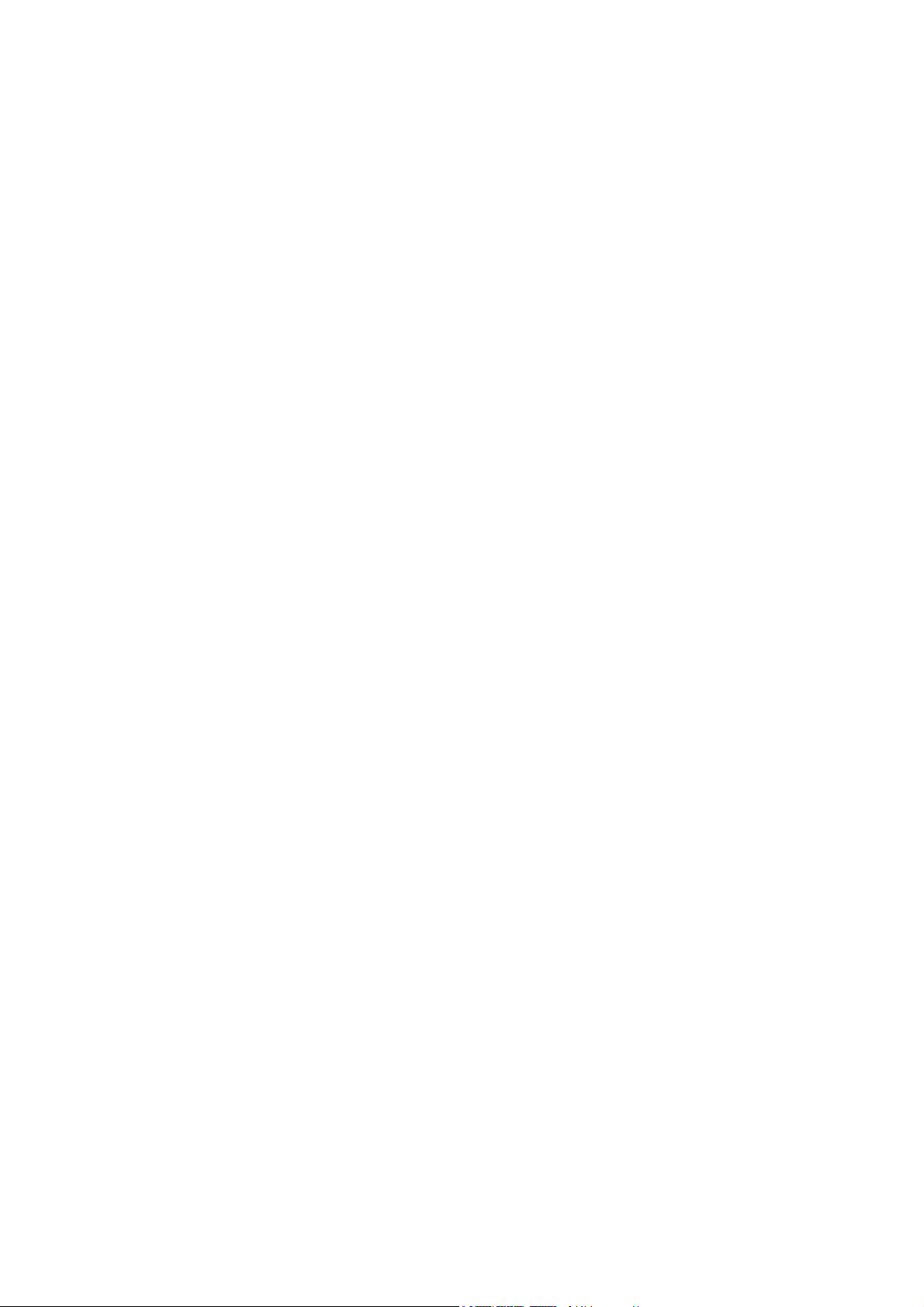
Title
EN/LZT 103 69 R4A
© Aastra Telecom Sweden AB 2008. All rights reserved.
Page 3
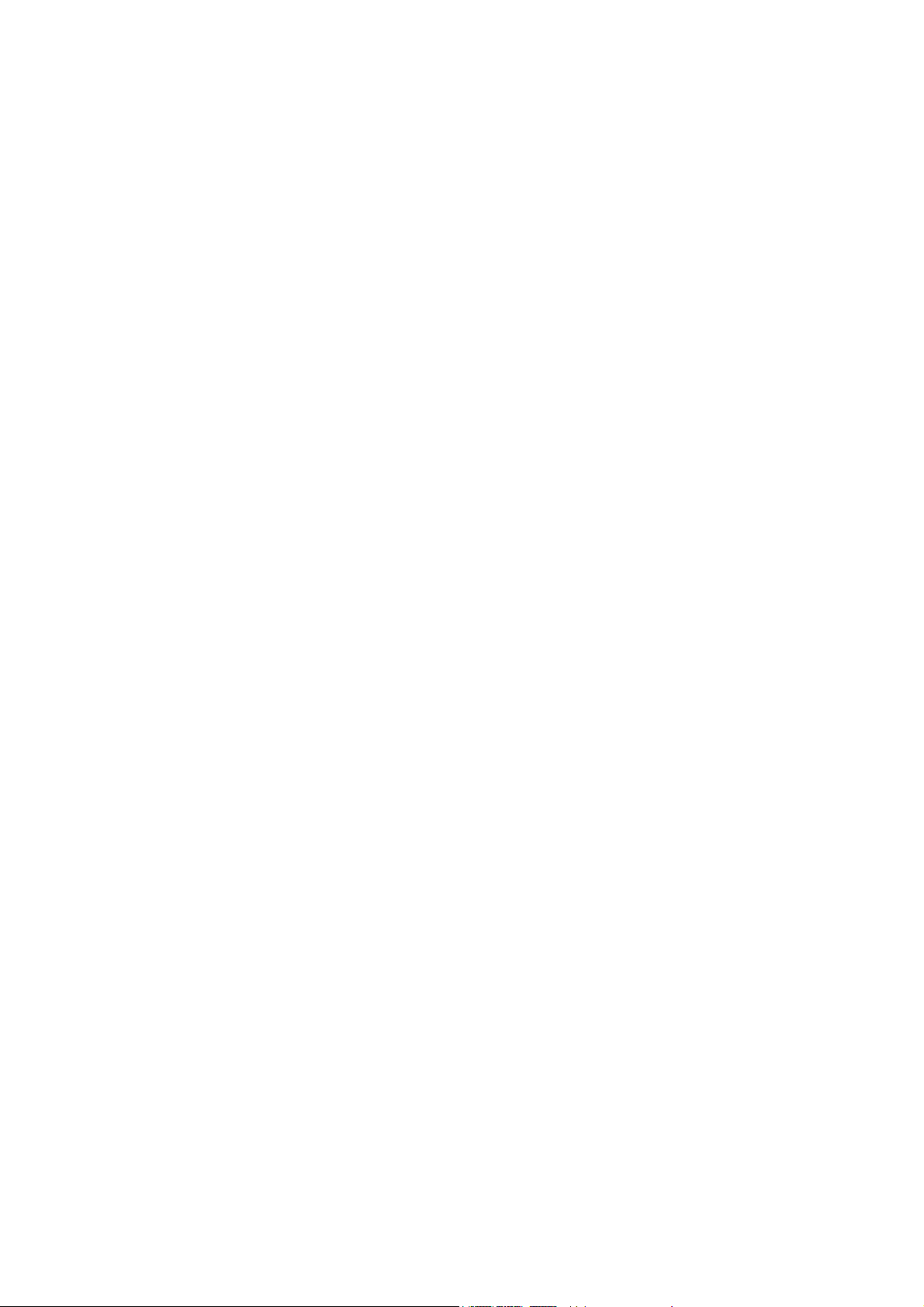
Table of Contents
Welcome ..........................................................4
Important User Information ...............................6
Description ....................................................... 7
Free Seating (optional) ....................................15
Incoming Calls ............................................... 16
Outgoing Calls ............................................... 20
During Calls ....................................................36
Call Forwarding .............................................. 42
Absence Information (optional) ....................... 54
Messages ......................................................56
Group Features .............................................. 62
Other Useful Features ..................................... 64
Settings ..........................................................68
Installation ......................................................75
Troubleshooting .............................................. 80
Glossary ......................................................... 81
Index .............................................................. 82
Tab le of Co nt en ts
3Dialog 4106 Basic/Dialog 4147 Medium
Page 4
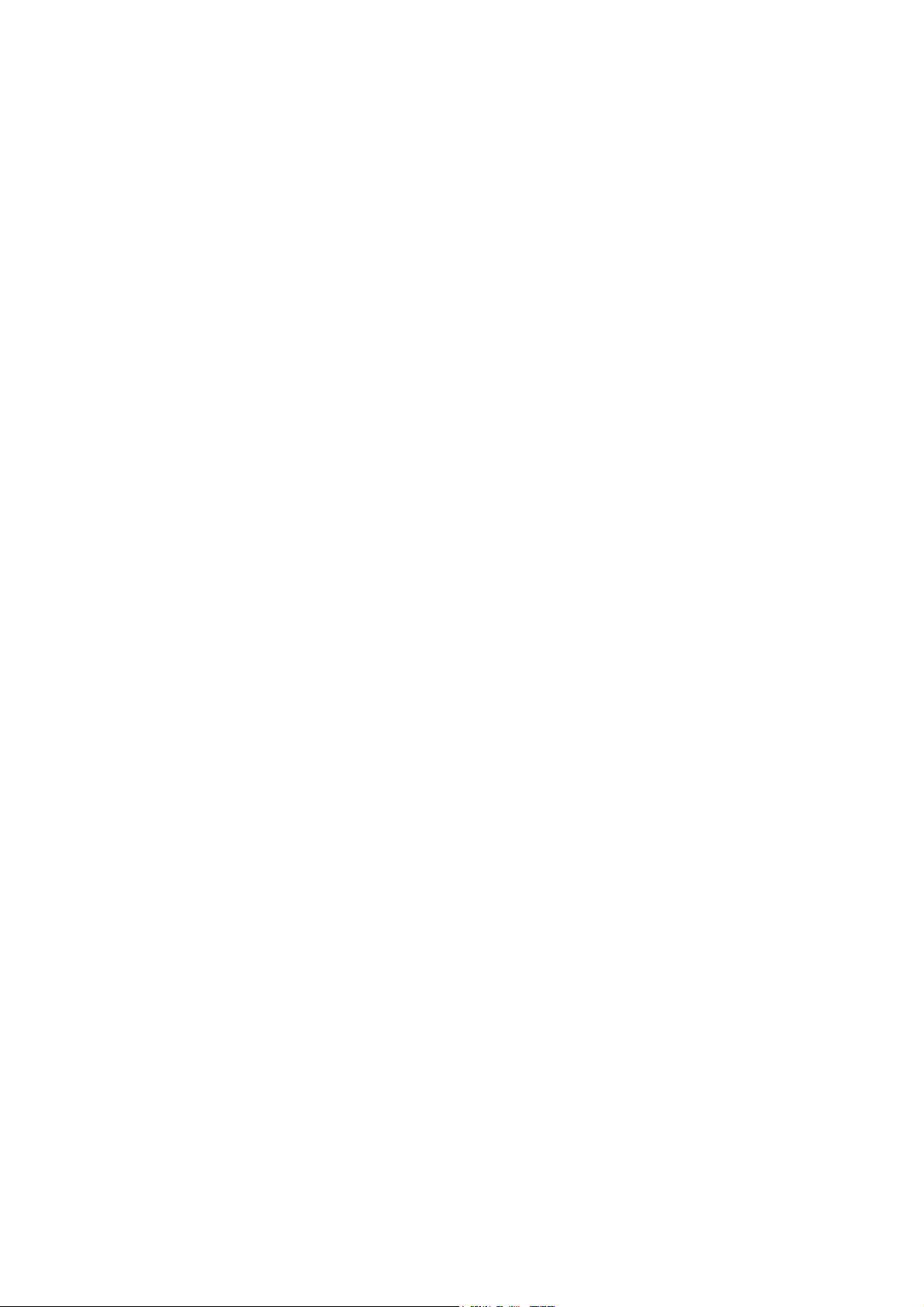
Welcome
Welcome
Welcome to the user guide for the Dialog 4106 Basic
and Dialog 4147 Medium. This guide describes the available
features of the telephones when they are connected to MD110 or
MX-ONE™ Telephony System.
The functions and features available with these telephones are
designed for easy use in all different telephone handling situations.
The user guide describes the functions and features of
the Dialog 4106 Basic and Dialog 4147 Medium as they are
programmed at delivery from the factory. There may be some
differences in the way your phone is programmed. Please consult
your system administrator if you need further information.
Some markets use differing codes for some features. In this guide
they are described using the most common code.
The latest version of the user guide can be downloaded from:
http://www.aastra.com
Dialog 4106 Basic/Dialog 4147 Medium4
Page 5
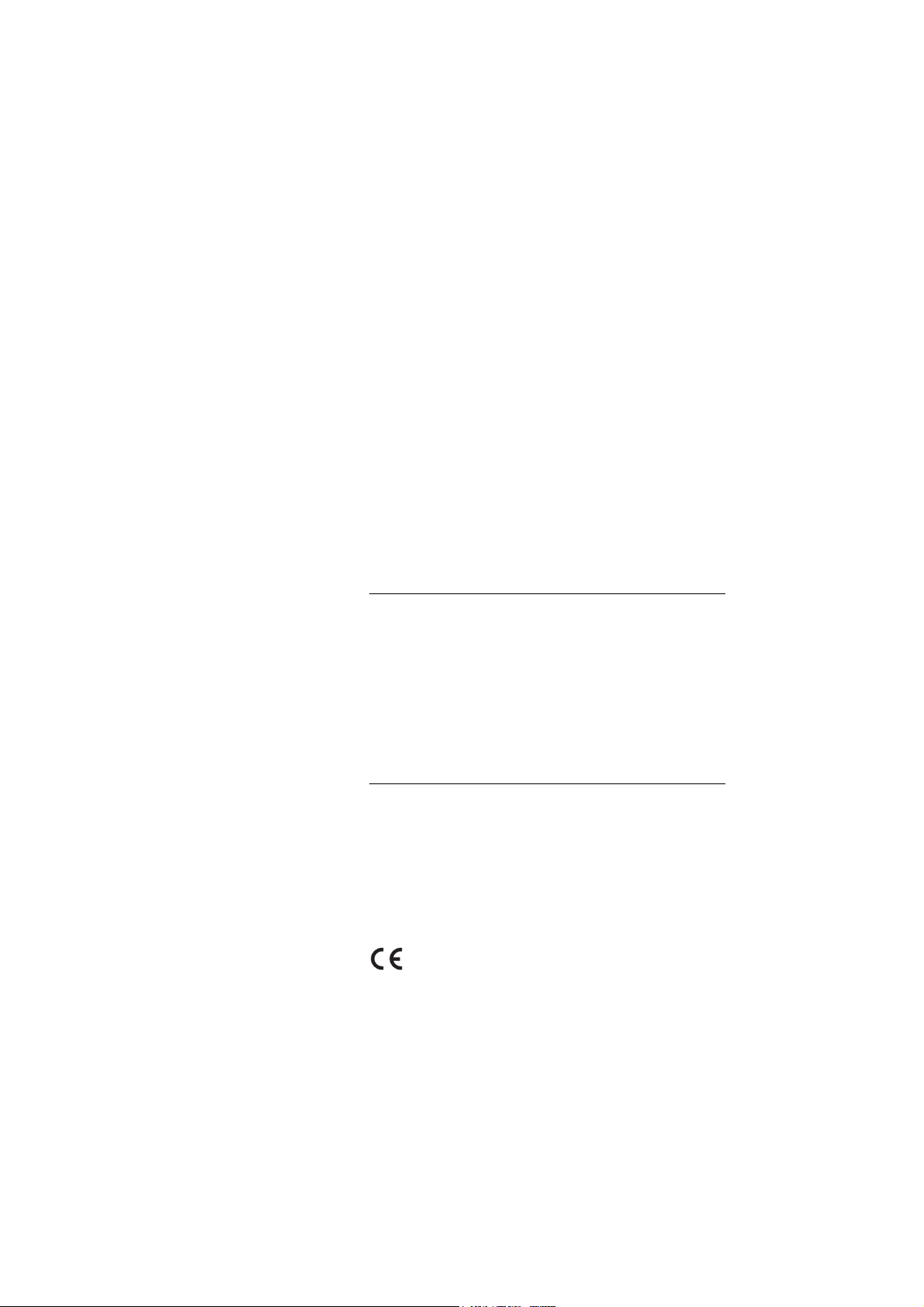
Welcome
Copyright
All rights reserved. No parts of this publication may be reproduced,
stored in retrieval systems, or transmitted in any form or by any
means, electronic, mechanical, photocopying, recording or
otherwise, without prior written permission of the publisher except
in accordance with the following terms.
If this publication is made available on Aastra media, Aastra gives
its consent to downloading and printing copies of the content
provided in this file only for private use and not for redistribution. No
parts of this publication may be subject to alteration, modification
or commercial use. Aastra will not be liable for any damages arising
from use of an illegal modified or altered publication.
Aastra is a registered trademark of Aastra Technologies Limited. All
other trademarks mentioned herein are the property of their
respective owners.
Warranty
AASTRA MAKES NO WARRANTY OF ANY KIND WITH REGARD
TO THIS MATERIAL, INCLUDING, BUT NOT LIMITED TO, THE
IMPLIED WARRANTIES OF MERCHANTABILITY AND FITNESS
FOR A PARTICULAR PURPOSE. Aastra shall not be liable for
errors contained herein nor for incidental or consequential
damages in connection with the furnishing, performance or use of
this material.
Declaration of Conformity
Hereby, Aastra Telecom Sweden AB, SE-126 37 Hägersten,
declares that this telephone is in conformity with the essential
requirements and other relevant provisions of the R&TTE
directive 1999/5/EC.
Details to be found at:
http://www.aastra.com/sdoc
5Dialog 4106 Basic/Dialog 4147 Medium
Page 6
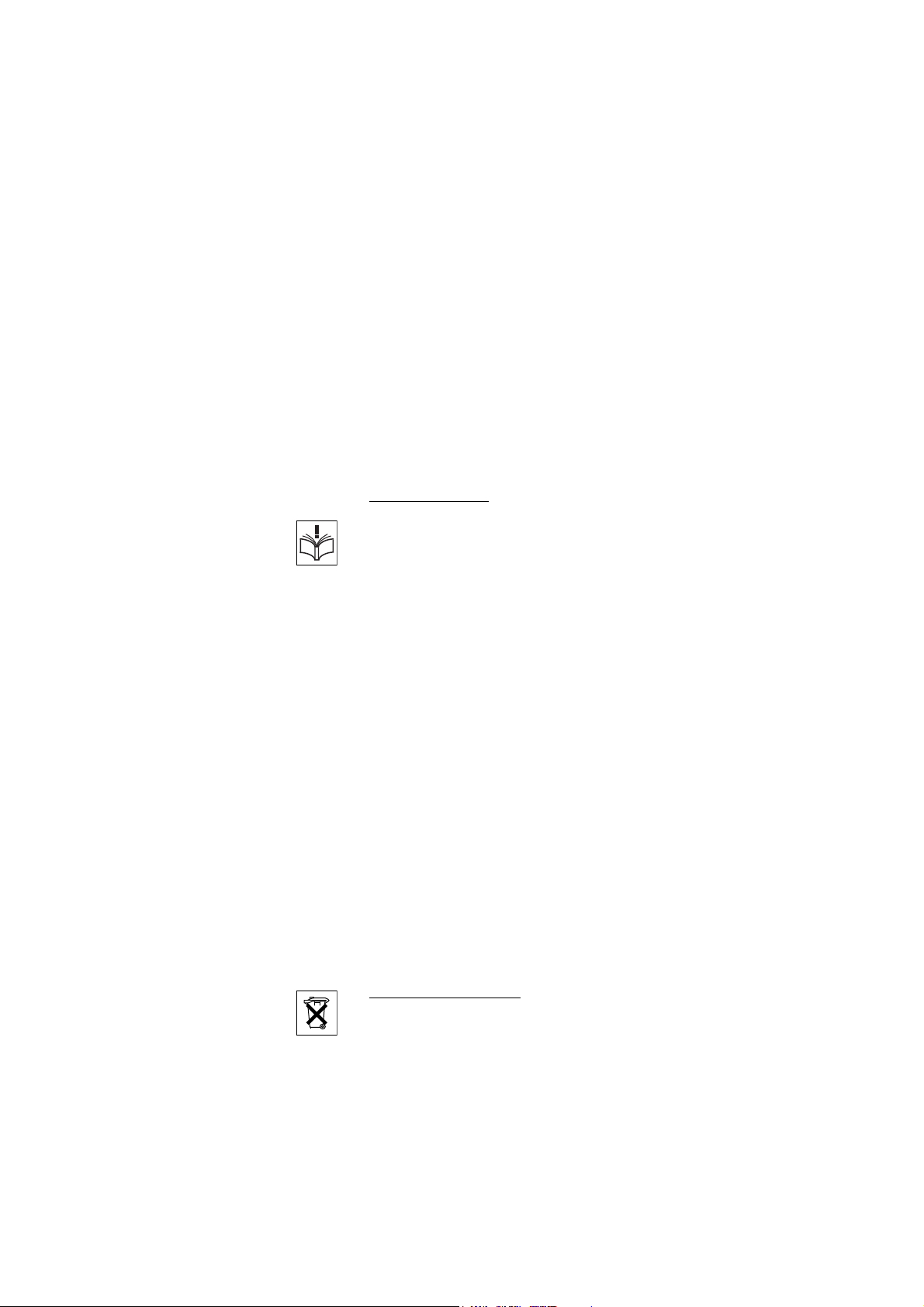
Important User Information
Important User Information
Safety instructions
Save these instructions.
Read these safety instructions before use!
Note: When using your telephone or connected
equipment, the following basic safety precautions should
always be followed to reduce risk of fire, electrical shock
and other personal injury.
• Follow instructions in the equipment's user guide or other
documentation.
• Always install equipment in a location and environment for which it is
designed.
• For mains powered telephones: Only operate with the mains power
voltage indicated. If you are uncertain of the type of power supplied to the
building, consult property management or your local power company.
• For mains powered telephones: Avoid placing the telephone's power
cable where it can be exposed to mechanical pressure as this may
damage the cable. If the power supply cord or plug is damaged,
disconnect the product and contact qualified service personnel.
• Headsets used with this equipment must comply with EN/IEC 60950-1
and for Australia AS/NZS 60950: 2000.
• Do not make any changes or modifications to equipment without seeking
approval from the party responsible for compliance. Unauthorized
changes or modifications could void the user's authority to operate the
equipment.
• Do not use the telephone to report a gas leak in the vicinity of the leak.
• Do not spill liquid of any kind on the product or use the equipment near
water, for example, near a bathtub, washbowl, and kitchen sink, in a wet
basement or near a swimming pool.
• Do not insert any object into equipment slots that is not part of the
product or auxiliary product.
• Do not disassemble the product. Contact a qualified service agency
when service or repair work is required.
• Do not use a telephone (other than cordless type) during an electrical
storm.
Disposal of the product
Your product should not be placed in municipal waste. Please check local
regulations for disposal of electronic products.
Dialog 4106 Basic/Dialog 4147 Medium6
Page 7
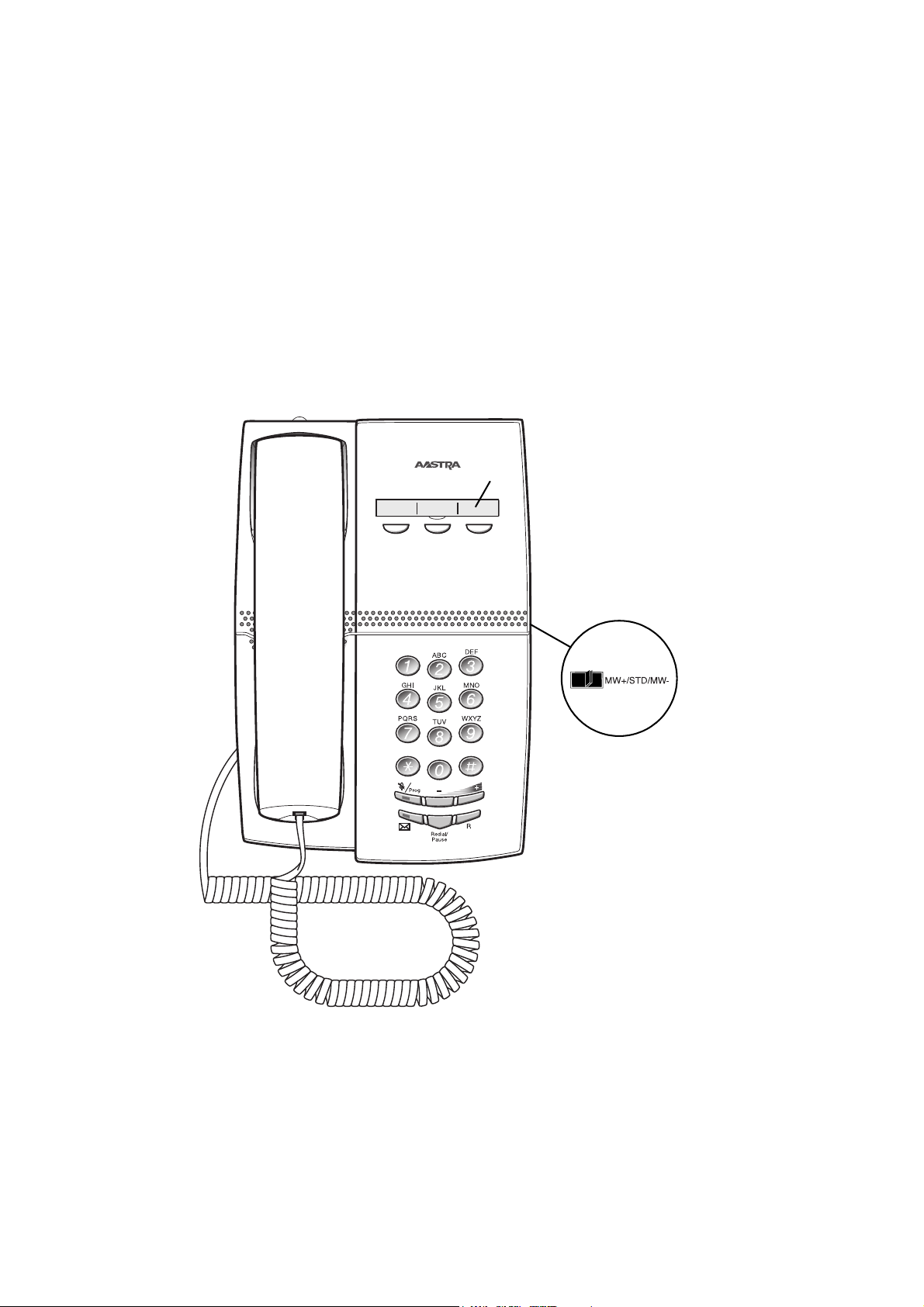
Description
9
7
(bottom side)
1
2
3
4
5
6
8
10
Dialog 4106 Basic
Description
7Dialog 4106 Basic/Dialog 4147 Medium
Page 8
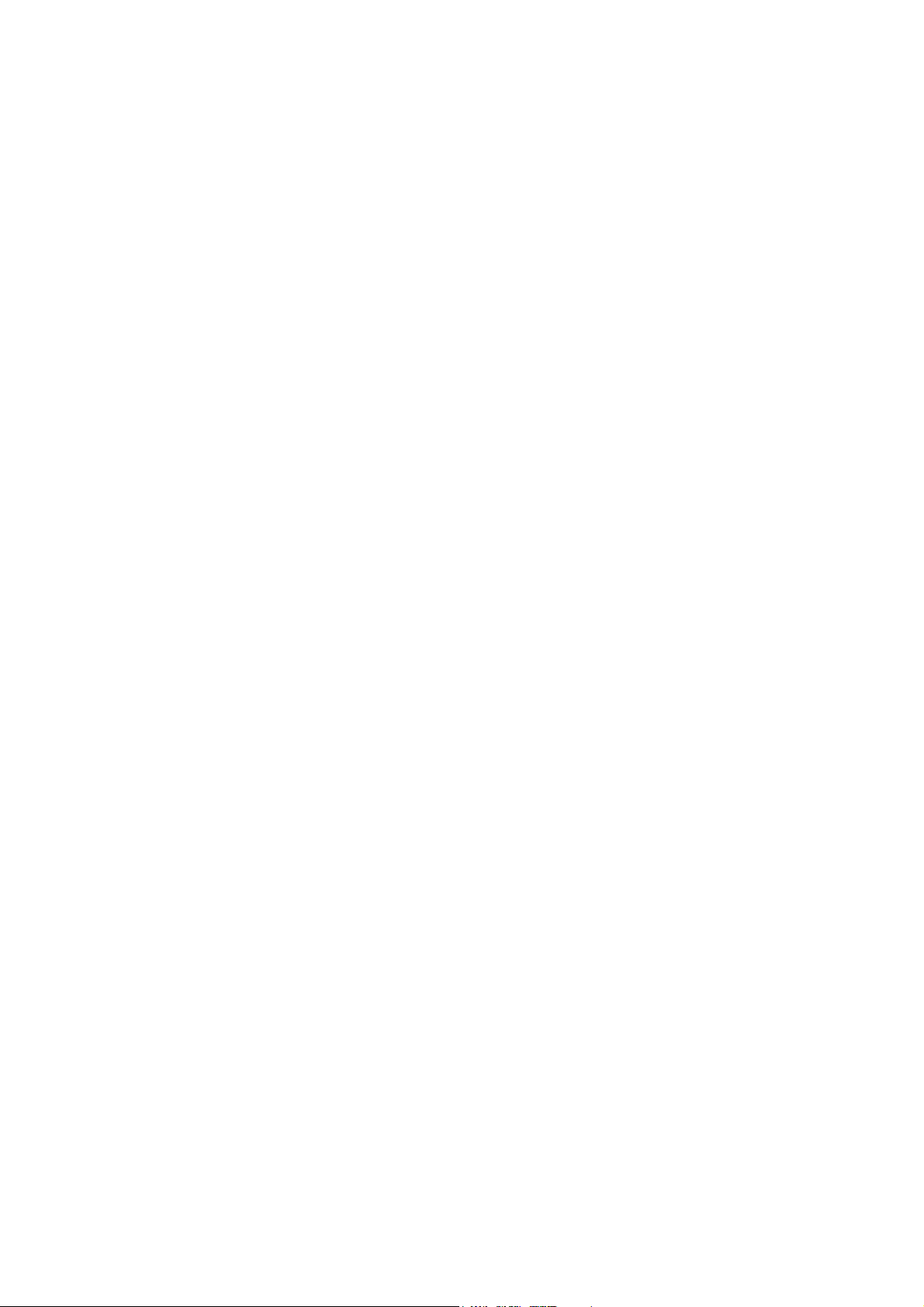
Description
1 Programmable keys
Three keys for storing frequently used numbers. You can store one
number per key, see section “Dial by a function key” on page 29.
Note: If you unplug the telephone, stored numbers will
remain for about 24 hours.
2 Mute / Prog
a. Switch microphone on or off. See section “During Calls” on
page 36.
b. Enter programming mode. See section “Settings” on page 68.
3 Message Waiting key
a. A flashing light indicates a waiting message. See section
“Messages” on page 56.
b. Programmable key to store of one frequently used number. See
section “Dial by a function key” on page 29
4 Last number redial / Pause key
a. Redial last dialed number. See section “Last Number Redial” on
page 23.
b. Insert a pause if you have to wait for dial tone when
programming a number into the memory. See section “Wait for
dial tone” on page 21.
5R-key
Used for example to make an inquiry, to transfer a call or to
establish a conference, see section “During Calls” on page 36.
6 Volume control
Adjust the volume.
7 Message Waiting switch
Switch Message Waiting indication on or off. Also used to reverse
the polarity in case of crossed line cables. See section “Settings”
on page 68.
8 Loudspeaker (beneath handset)
Dialog 4106 Basic/Dialog 4147 Medium8
Page 9
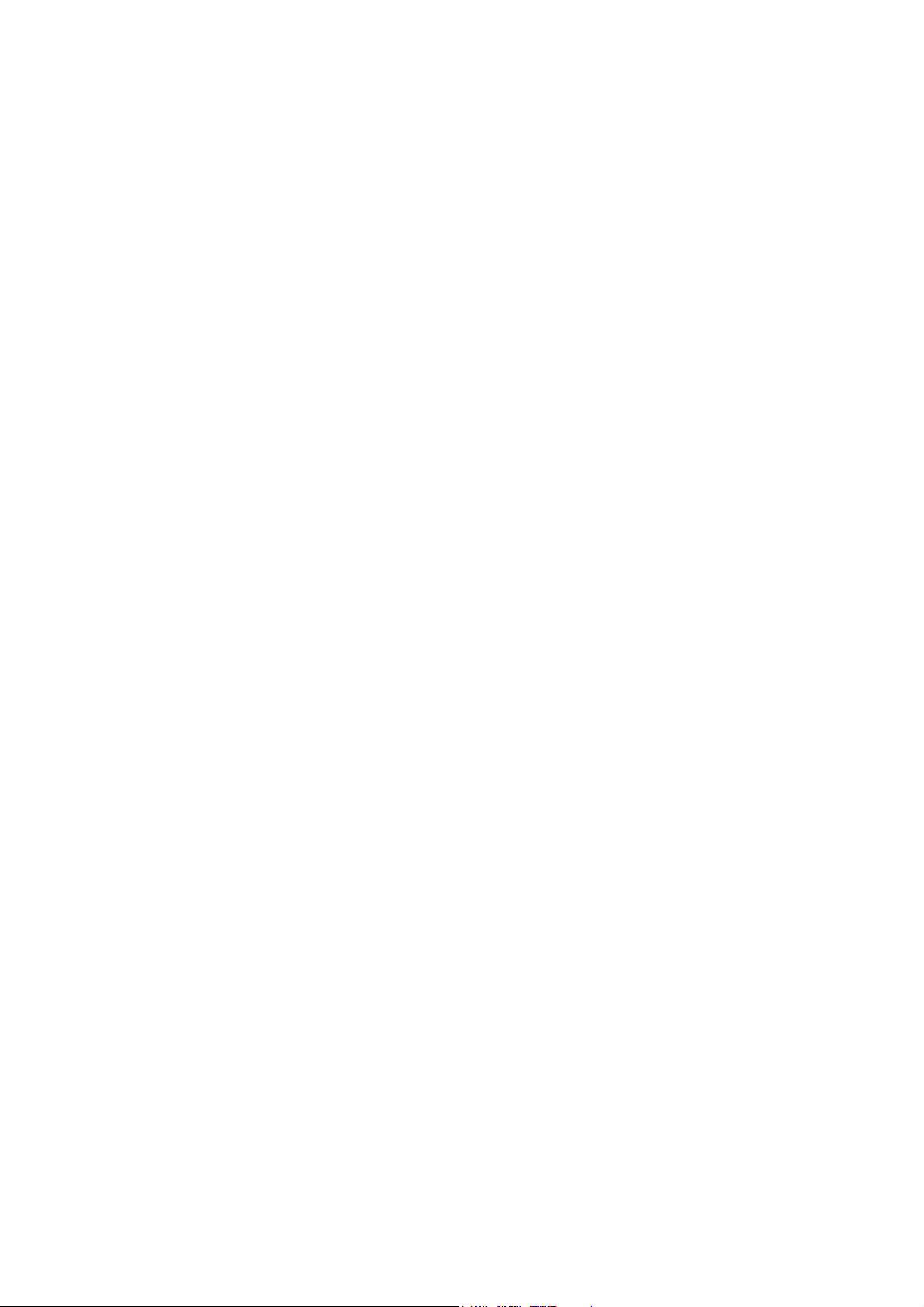
9Handset
Supplied with hearing aid feature as standard.
Please note: The handset can attract and trap small metal
objects in the earcap region.
10 Designation card
Use the DCM (Designation Card Manager) to make and print your
own designation cards. DCM is included on the Enterprise
Telephone Toolbox CD or it can be downloaded from:
http://www.aastra.com
For more information, please contact your Aastra Certified Sales
Partner.
Description
9Dialog 4106 Basic/Dialog 4147 Medium
Page 10
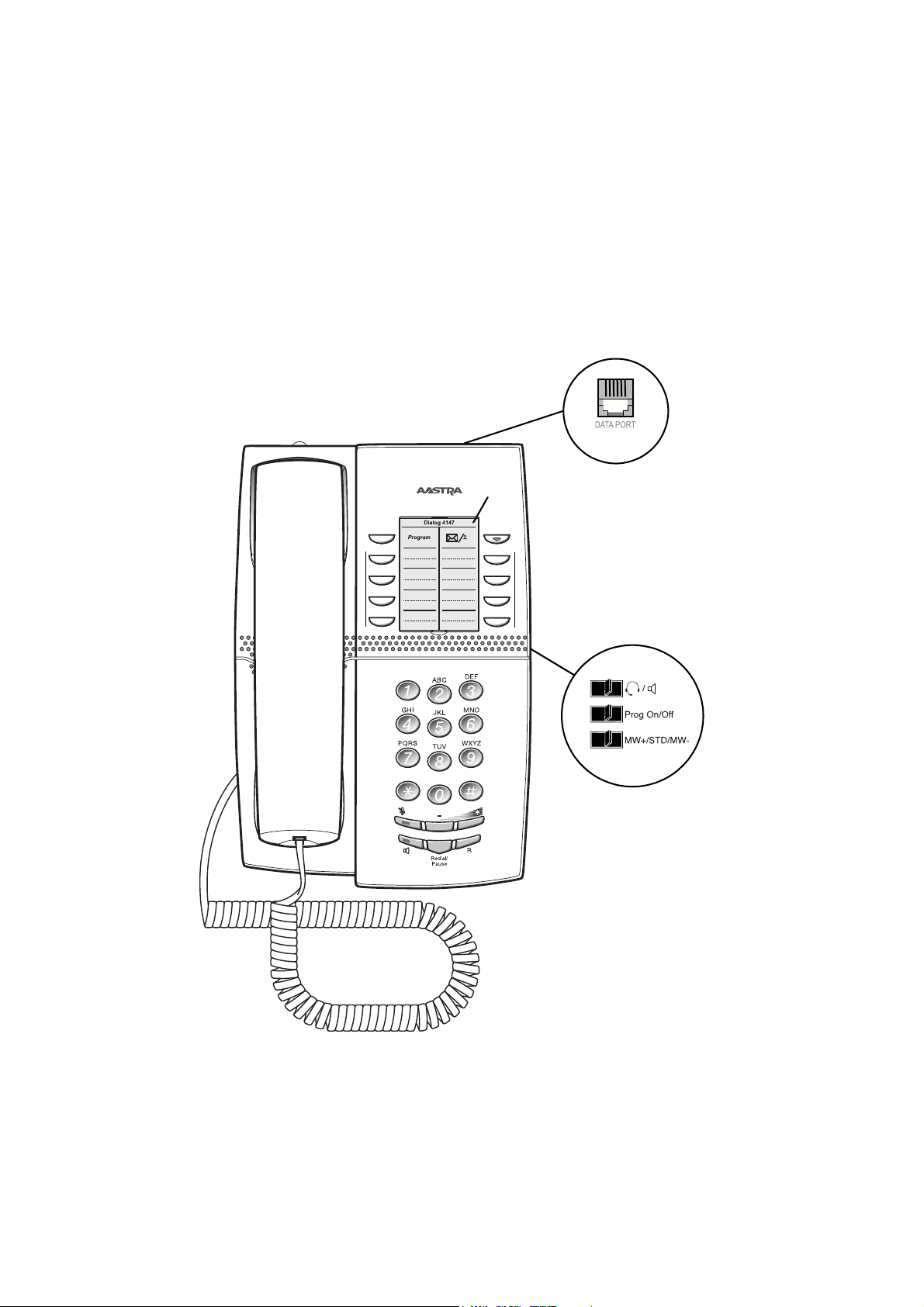
Description
14
9
(bottom side)
1
4
5
6
7
8
13
3
3
2
10
11
(upper side)
12
15
Dialog 4147 Medium
Dialog 4106 Basic/Dialog 4147 Medium10
Page 11
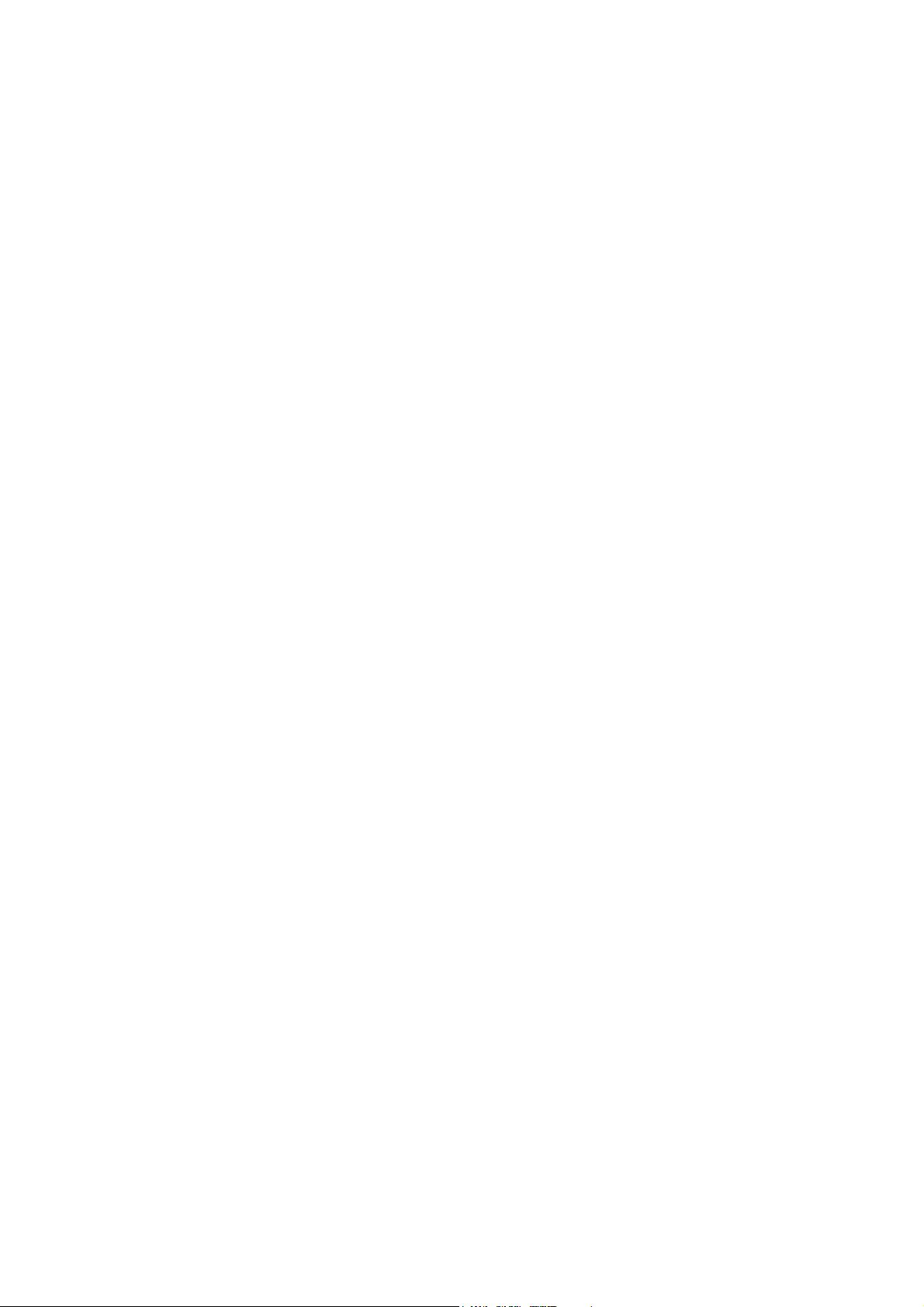
1 Program
Store frequently used numbers, see section “Speed Dialing” on
page 27.
2 Message Waiting / 2nd
a. A flashing light indicates a waiting message. See section
“Messages” on page 56.
b. Key for access to secondary key functions (these functions are
stated on the second line of the corresponding key).
3 Programmable keys
Eight keys for storing frequently used numbers. You can store two
numbers per key, see section “Speed Dialing” on page 27.
4Mute
Switch microphone on or off. See section “During Calls” on
page 36.
5 Loudspeaker on/off / Headset key
a. Switch loudspeaker on or off. See section “During Calls” on
page 36.
b. Activate headset. See section “Headset” on page 73.
6 Last number redial / Pause key
a. Redial last dialed number. See section “Last Number Redial” on
page 23.
b. Insert a pause if you have to wait for dial tone. See section “Wait
for dial tone” on page 21.
Description
7 R-key
Used for example to make an inquiry, to transfer a call or to
establish a conference, see section “During Calls” on page 36.
Note: Sometimes it is necessary to change the flash time
for the R-key, see section “Flash time” on page 74.
8 Volume control
Adjust the volume.
9 Headset / Loudspeaker switch
a. In headset position, the Loudspeaker key activates a connected
headset. See section “Settings” on page 68.
b. In loudspeaker position, the Loudspeaker key activates the
loudspaker. See section “Settings” on page 68.
10 Prog On/Off switch
Enable or disable the Program key. See section “Settings” on
page 68.
11Dialog 4106 Basic/Dialog 4147 Medium
Page 12
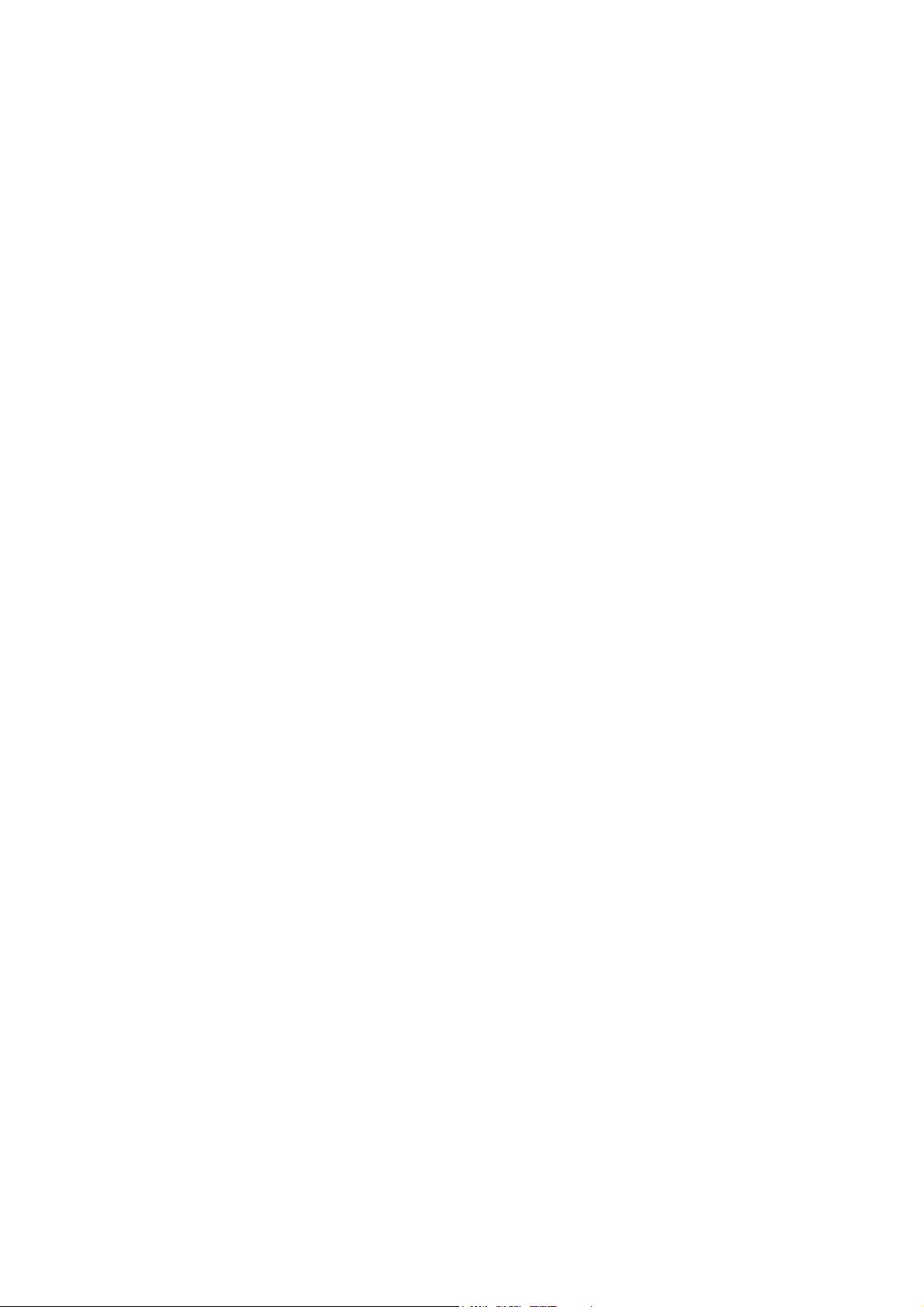
Description
11 Message Waiting switch
Switch Message Waiting indication on or off. Also used to reverse
the polarity in case of crossed line cables. See section “Settings”
on page 68.
12 Data port
Used to connect a modem, PC or other phone equipment.
13 Loudspeaker (beneath handset)
14 Handset
Supplied with hearing aid feature as standard.
Please note: The handset can attract and trap small metal
objects in the earcap region.
15 Designation card
Use the DCM (Designation Card Manager) to make and print your
own designation cards. DCM is included on the Enterprise
Telephone Toolbox CD or it can be downloaded from:
http://www.aastra.com
For more information, please contact your Aastra Certified Sales
Partner.
Dialog 4106 Basic/Dialog 4147 Medium12
Page 13
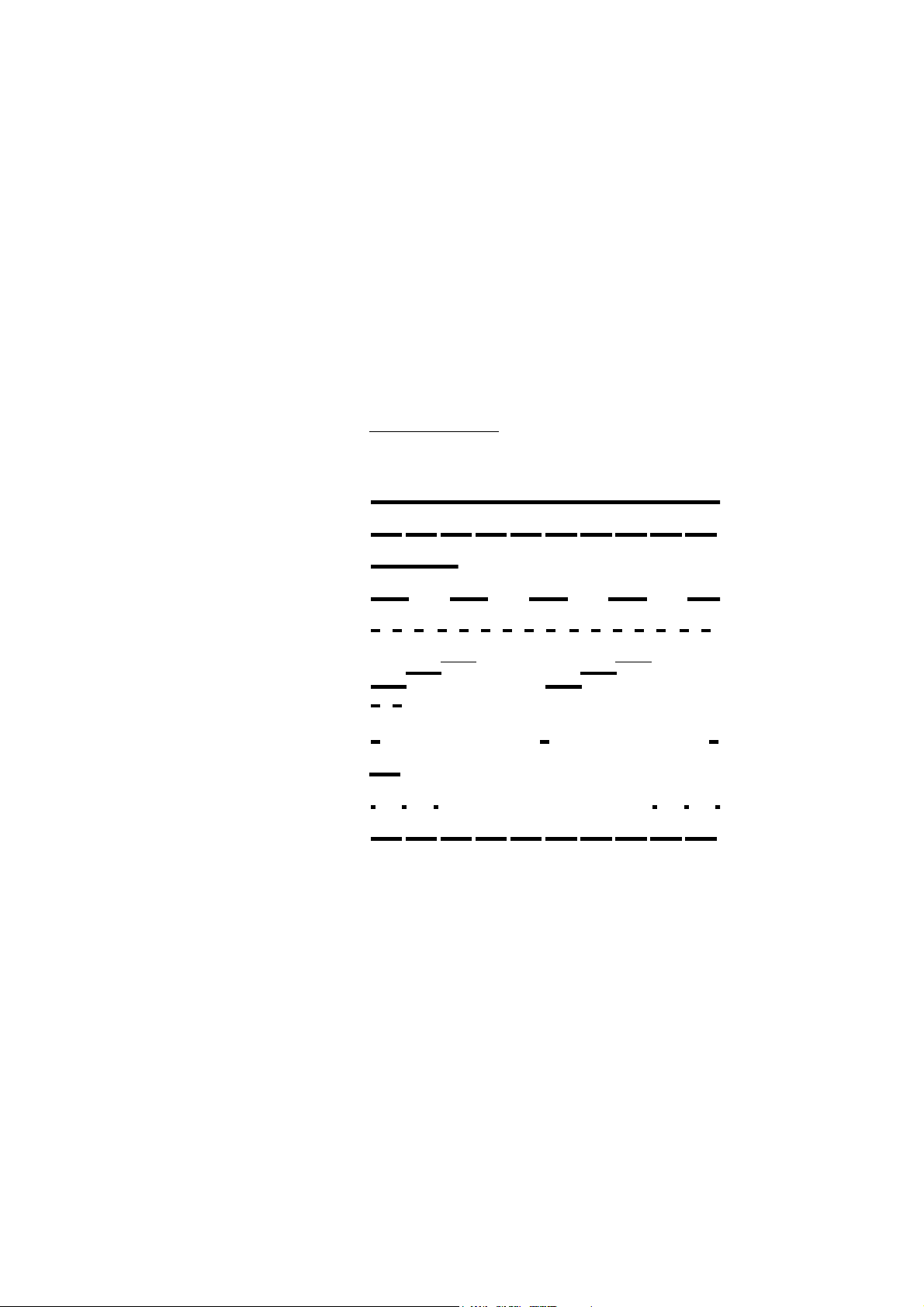
Tones and signals
The following different tones and signals are sent from the
exchange to your phone.
Tone characteristics
The tones shown in this section are the most used tones
worldwide. Many markets use a differing tone for one or more
situations.
Dial tone
Special dial tone
Ringing tone or queue tone every 4 seconds
Busy tone
Congestion tone
Number unobtainable tone
Description
Call waiting tone
Intrusion tone
Conference tone every 15 seconds (to all parties)
Verification tone
Warning tone, expensive route
13Dialog 4106 Basic/Dialog 4147 Medium
Page 14
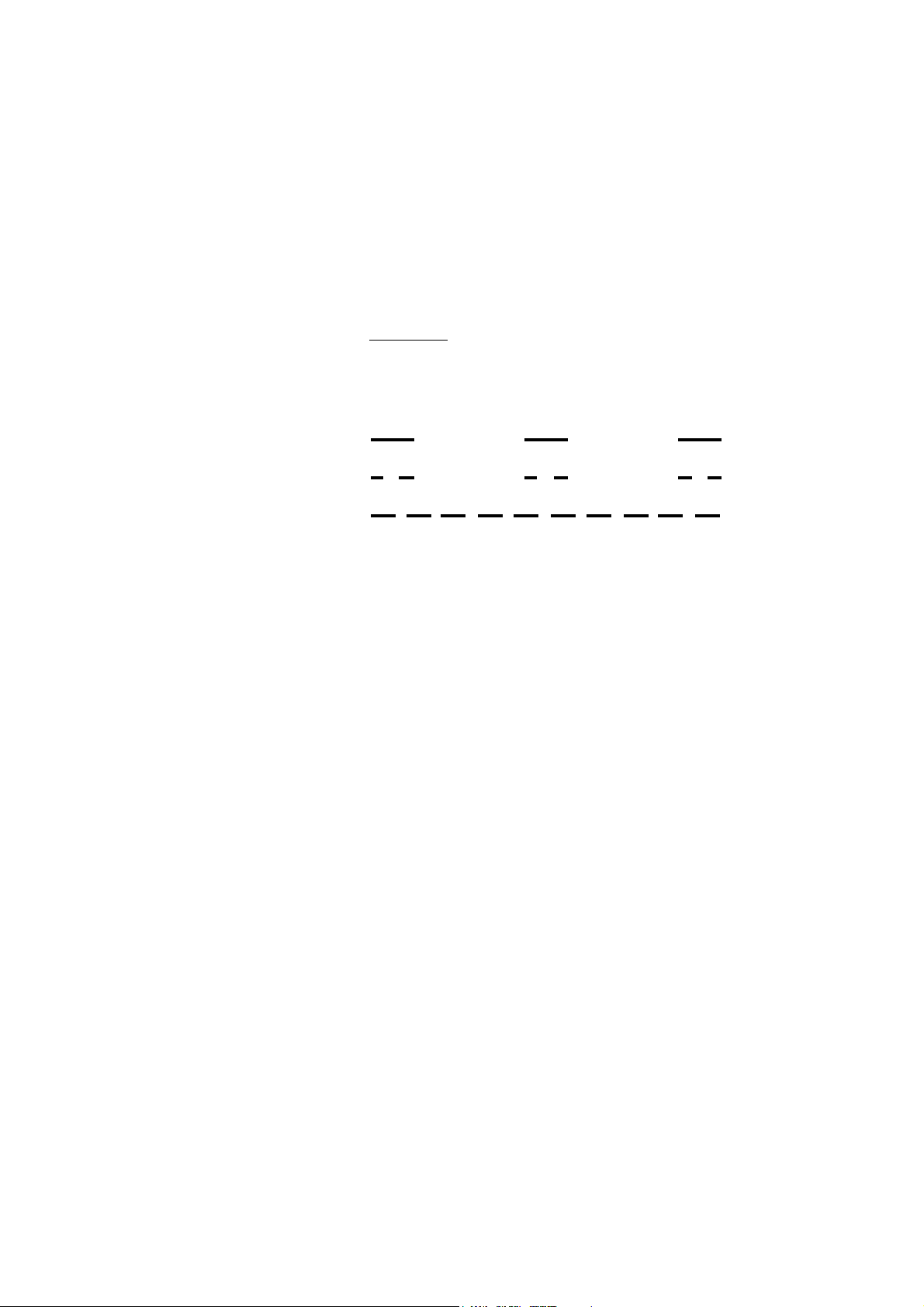
Description
Internal ring signal
External ring signal
Recall signal
(Callback reminder)
Ring signals
Three different ring signals inform you about the type of the
incoming call. The signals shown in this section are the most used
signals worldwide. Many markets use signals that are adapted for
the local standards. If you get a signal that is not described or you
cannot identify, ask your system administrator.
Dialog 4106 Basic/Dialog 4147 Medium14
Page 15

Free Seating (optional)
The Free Seating feature is used for persons who have an office
extension number but no phone set of their own. For example,
flexible office workers, persons mostly working outside the office,
etc. As a Free Seating user and working from the office, you logon
to any free phone set that will be temporarily assigned with your
extension number and your system authorities.
To log on
u Lift the handset.
*11* Dial.
Free Seating (optional)
z* Enter the authorization code and press.
z# Enter your phone number and press.
d Replace the handset to finish the procedure.
The display shows your phone number.
Note: An earlier version of the Free Seating feature uses
another procedure: To log on, dial
To log off
* 1 0 * extension No. #.
u Lift the handset.
#11# Dial.
d Replace the handset to finish the procedure.
Note: An earlier version of the Free Seating feature uses
another procedure: To log off, dial
# 1 0 #.
15Dialog 4106 Basic/Dialog 4147 Medium
Page 16
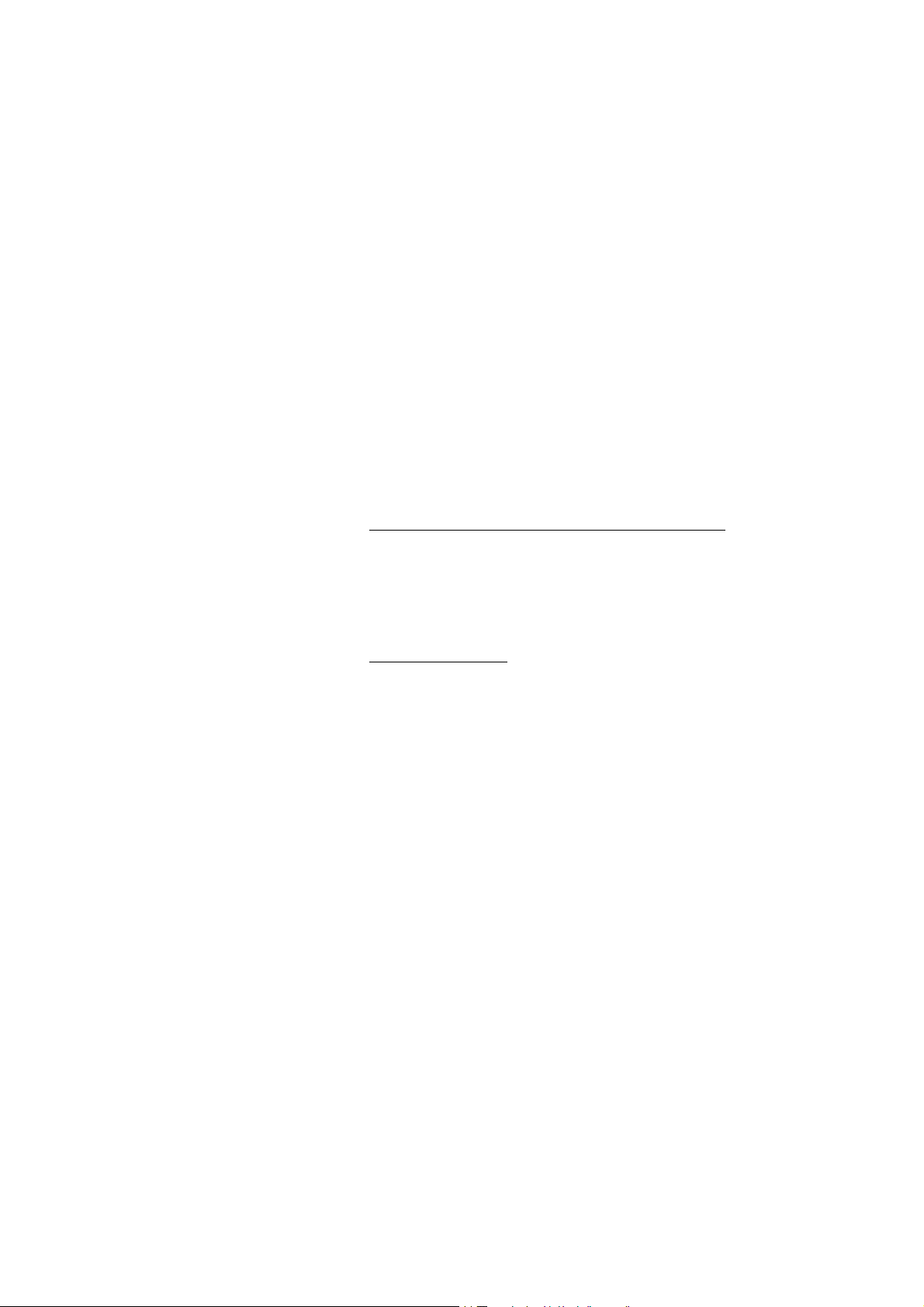
Incoming Calls
Incoming Calls
A ring signal indicates an incoming internal or external call.
Answer calls
u Lift the handset.
On another extension
You can answer a call to another extension from any phone in your
office.
uz Lift the handset and call the ringing extension.
You re c e i v e b u s y t o ne.
8 Press.
Note: France, press
4; Sweden, press 6
Dialog 4106 Basic/Dialog 4147 Medium16
Page 17
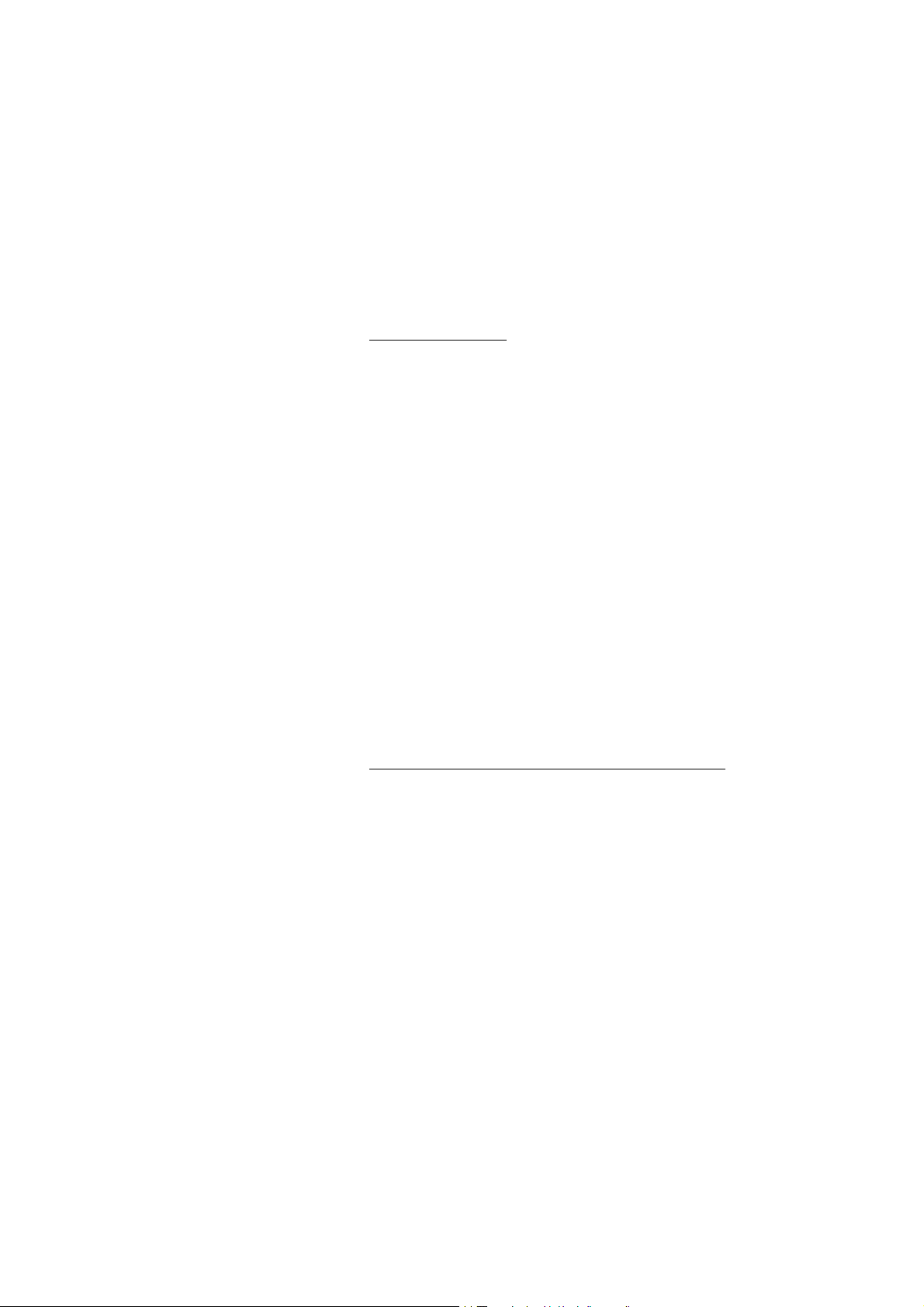
Incoming Calls
Answer a second call
A call waiting tone will inform you, during a conversation, that a
second call is waiting. You have two options.
Option 1:
Finish the ongoing call:
d Replace the handset.
The new call will be signalled on your phone.
u Lift the handset to receive the new call.
Option 2:
Ask the party you are speaking with to wait:
¸d Press and replace the handset.
The waiting call will be signalled on your phone.
u Lift the handset to receive the new call.
After finishing the new call:
d Replace the handset.
Your first call will be signalled on your phone.
u Lift the handset to receive the first call again.
Do not disturb, DND
When you activate DND, calls to your extension are not shown.
Outgoing calls can be made as usual.
*27# Dial to activate.
Special dial tone.
or
#27# Dial to deactivate.
d Replace the handset to finish activation/deactivation.
17Dialog 4106 Basic/Dialog 4147 Medium
Page 18
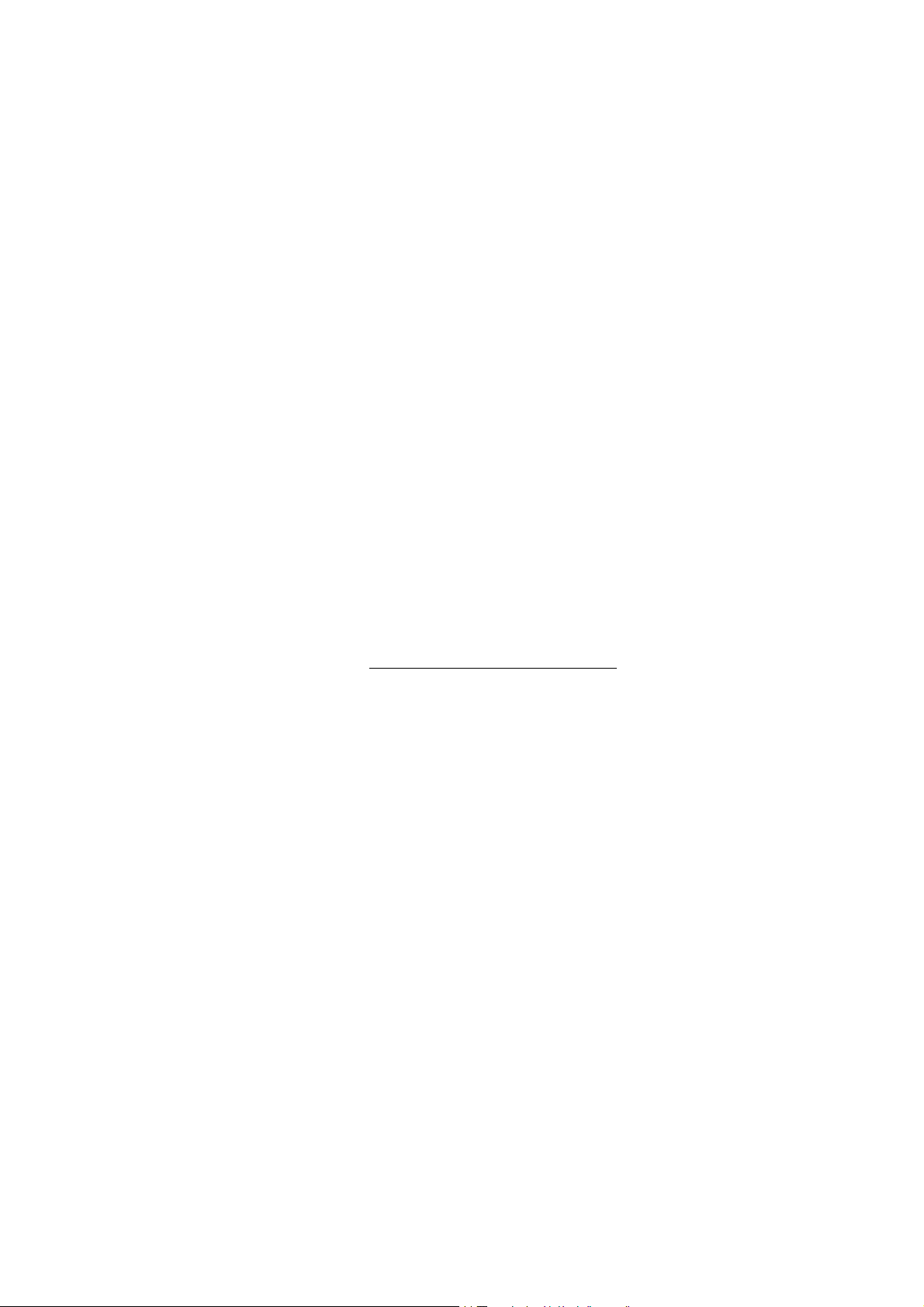
Incoming Calls
Parallel Ringing
Note: This feature is only available in newer versions of the
exchange.
The Parallel Ringing feature makes it possible for an incoming call
to ring several phones simultaneously and for the call to be
answered on any of the phones. The main advantage of this feature
is that you do not risk losing any calls.
The feature requires all the phones involved to be defined in a
Parallel Ringing list, which must be configured and initiated by
your system administrator. Because only calls to a main extension
will be distributed among the phones in the list, this main extension
also needs to be defined.
A call to a specific extension will not be distributed to other phones
in the list, and will only ring that specific extension's phone.
Parallell Ringing can be temporarily disabled by the phone user
using the feature “Internal Follow-me”. See also section “Internal
Follow-me” on page 45.
To disable Parallel Ringing temporarily
u Lift the handset.
*21* z # Dial, enter the extension number and press.
If you want to disable Parallel Ringing for all phones defined in the
list, follow the procedure for disabling the feature from the phone
with the main extension number and enter the number of the
answering position.
If you want to disable Parallel Ringing for one specific phone in the
list only, follow the procedure for disabling the feature from this
phone and enter its extension number.
Note: U.K., dial
* 2 * Number #.
d Replace the handset.
Dialog 4106 Basic/Dialog 4147 Medium18
Page 19
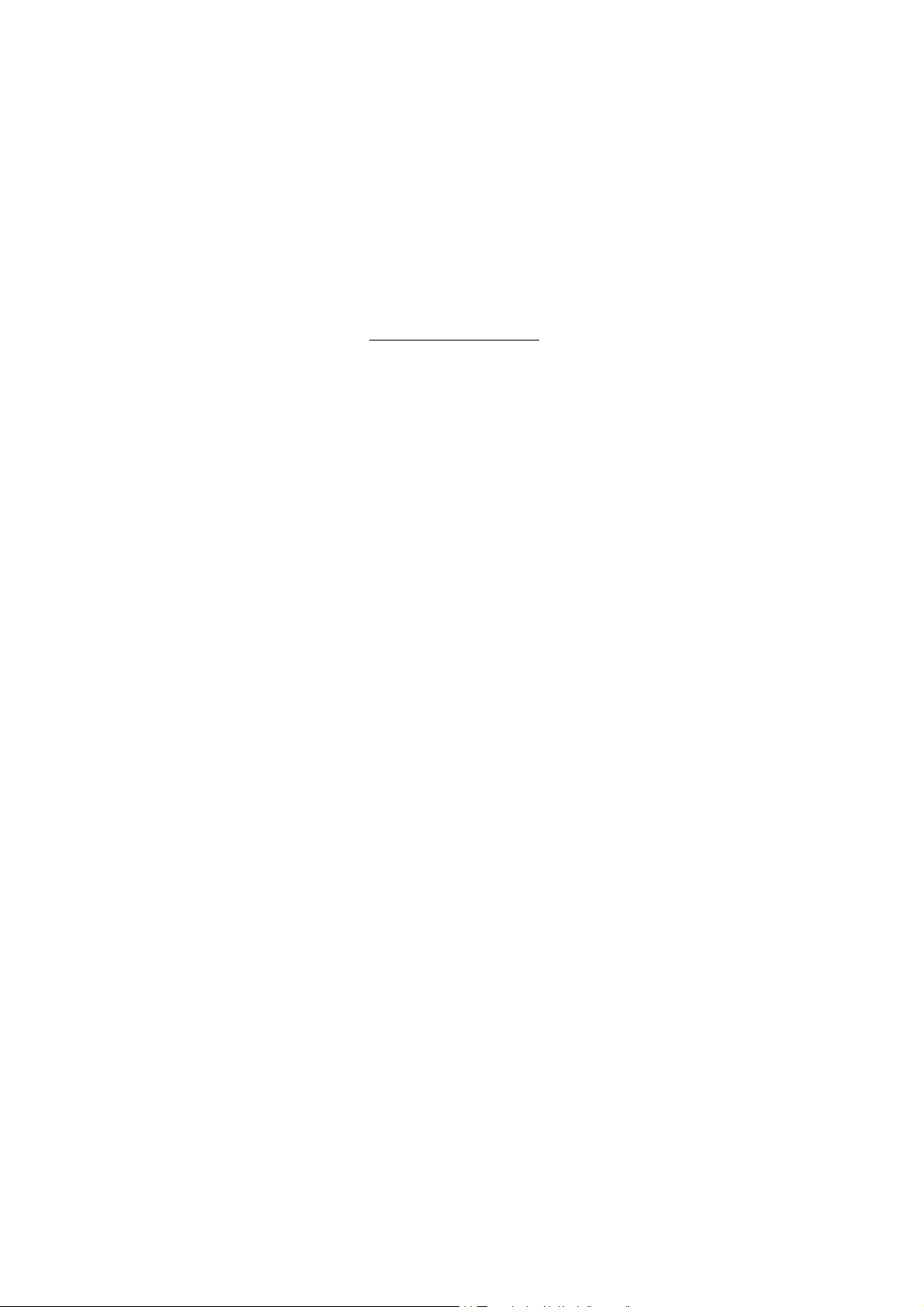
To restore Parallel Ringing
u Lift the handset.
#21# Dial.
Incoming Calls
Note: U.K., dial
d Replace the handset.
Notes:
If you want to restore Parallel Ringing for all phones defined
in the list, follow the procedure for restoring the feature from
the phone with the main extension number and enter the
number of the answering position.
If you want to restore Parallel Ringing for one specific phone
in the list only, follow the procedure for restoring the feature
from this phone and enter its extension number.
# 2 #.
19Dialog 4106 Basic/Dialog 4147 Medium
Page 20
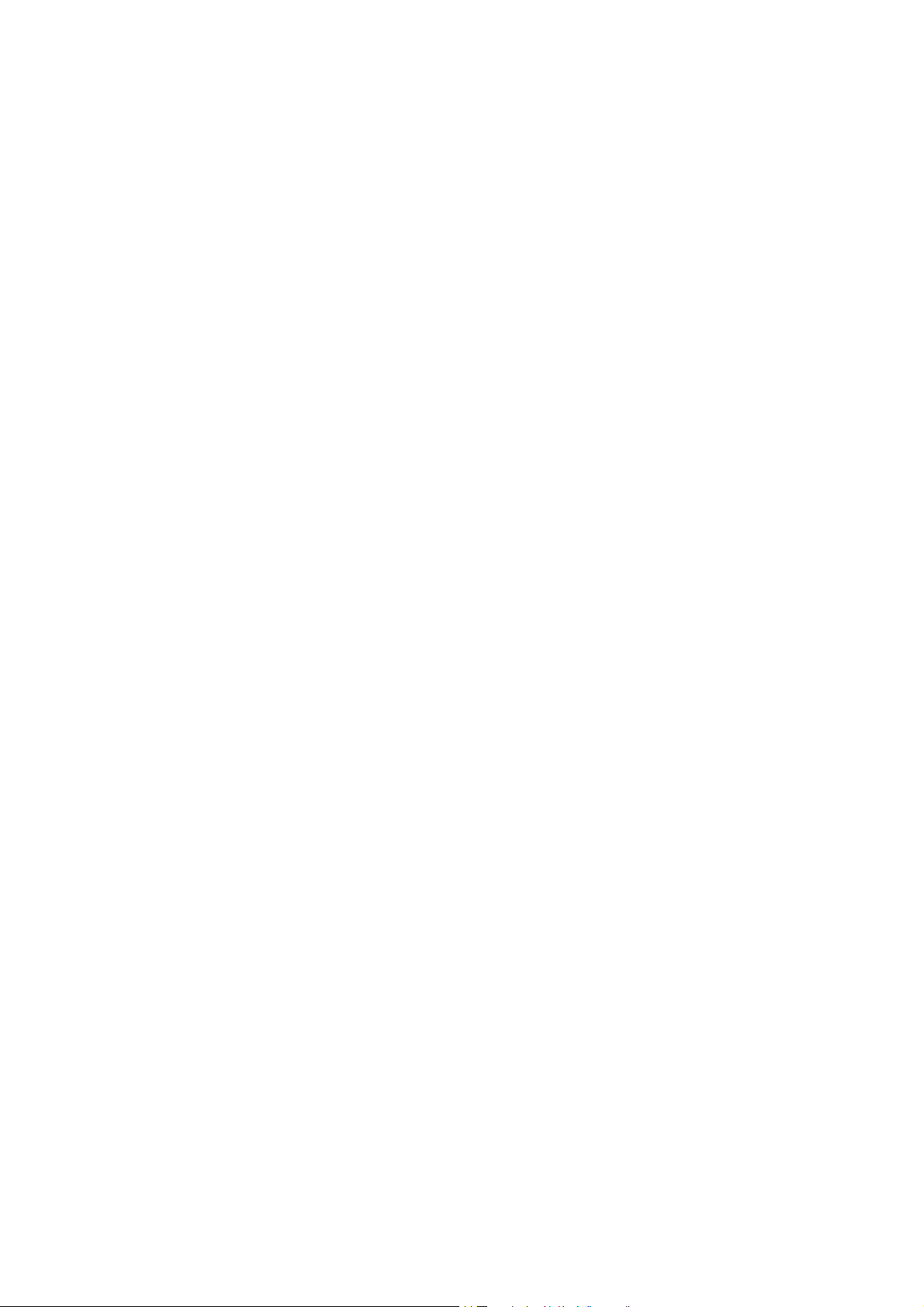
Outgoing Calls
Outgoing Calls
Make calls
How to make internal and external calls.
u Lift the handset and dial either:
z An extension number to make an internal call.
Or:
0z The digit or digits to get an external line and the external
number.
Note: The digit or digits used for external call access,
depend on the configuration of the system.
d Replace the handset to end the call.
Notes:
You can make your calls more quickly, using Common
Speed Dialing numbers and by programming your own
Speed Dialing numbers, see section “Speed Dialing” on
page 27.
If you receive a queue tone when dialing the digit or digits
to get an external line (if optional feature Least Cost Routing
is used in the system), keep waiting.
Once a line becomes free, you will receive a dial tone.
If a warning tone is heard, the selected line is marked
“Expensive”.
Dialog 4106 Basic/Dialog 4147 Medium20
Page 21
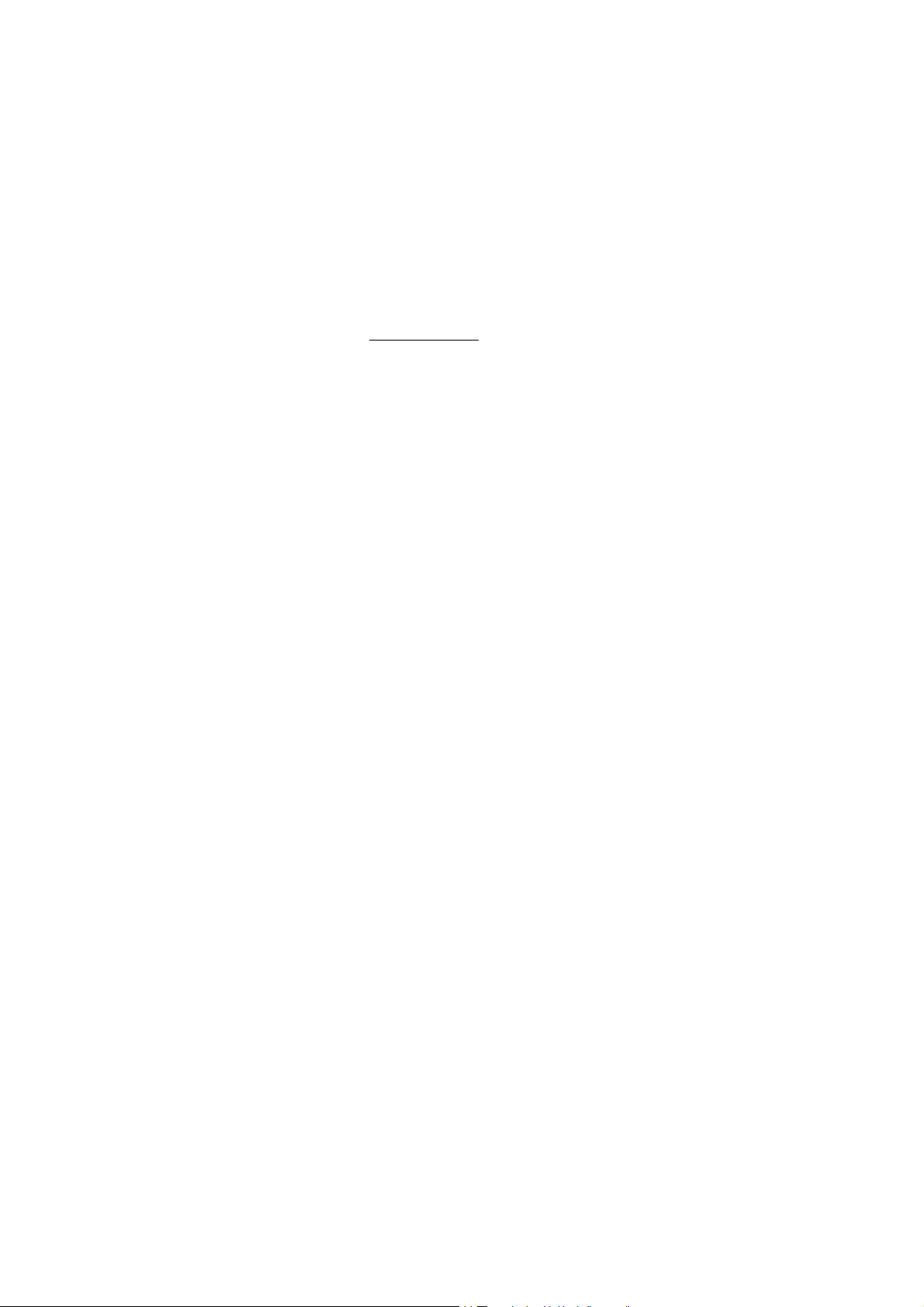
Wait for dial tone
Sometimes it is necessary to wait for a new dial tone after dialing
the prefix digit when making an external call. In such situations, you
must store the pause for a new dial tone into the number:
© Press.
Manual dial pause control:
You can control the length of a dial pause manually if you store the
pause after the fifth digit or later. This feature is very useful, if you
are connected to a PBX that requires a new dial tone for extension
numbers.
Example:
You want to talk to Steven. Steven’s company has the number
12345678, and his extension is 1234, so the complete number is
12345678-1234. To wait for a new dial tone, you have to store a
pause before the extension number.
Outgoing Calls
© Press.
The phone number is dialed without the extension, in this example
12345678.
© Press when the new dial tone is received.
Now the extension number is dialed.
21Dialog 4106 Basic/Dialog 4147 Medium
Page 22
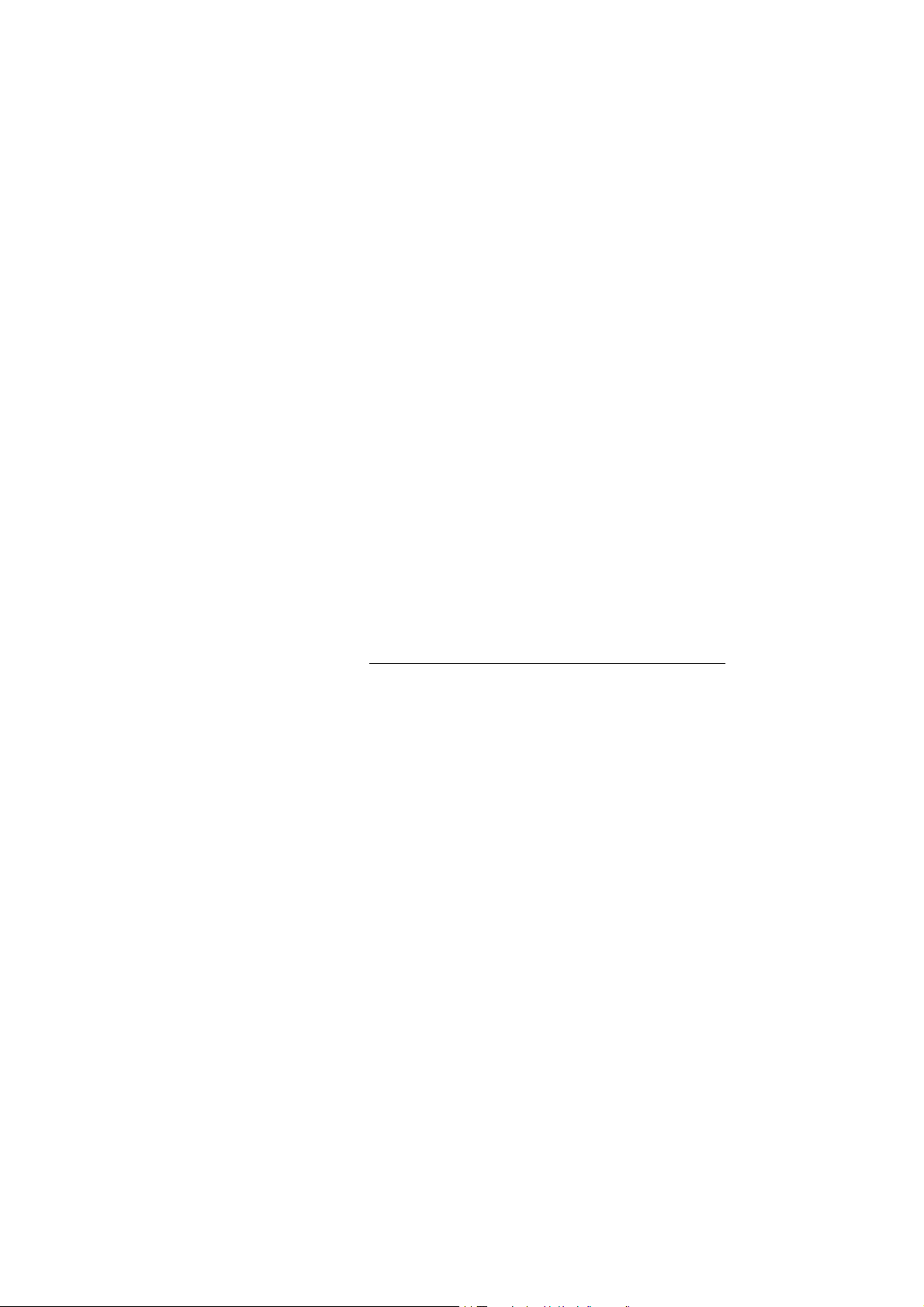
Outgoing Calls
Number presentation restriction
If you do not want your name and number to be displayed to the
person you are calling, you can use the following procedure.
Notes:
This feature is only available in newer versions of the
exchange, and it might be blocked for use on your
extension (preprogrammed by your system administrator).
The number presentation restriction is only valid for the
ongoing call, i.e. the procedure has to be repeated the next
time you want to use it.
u Lift the handset.
*42# Dial and wait for a new dial tone.
z Dial the number.
Your name and number is not indicated on the called person´s
display.
Individual External Line
To make a call on a specific external line:
u Lift the handset.
*0* Dial.
z# Dial the individual external line number and press.
z Dial the digit or digits to get an external line and the external
number.
Dialog 4106 Basic/Dialog 4147 Medium22
Page 23
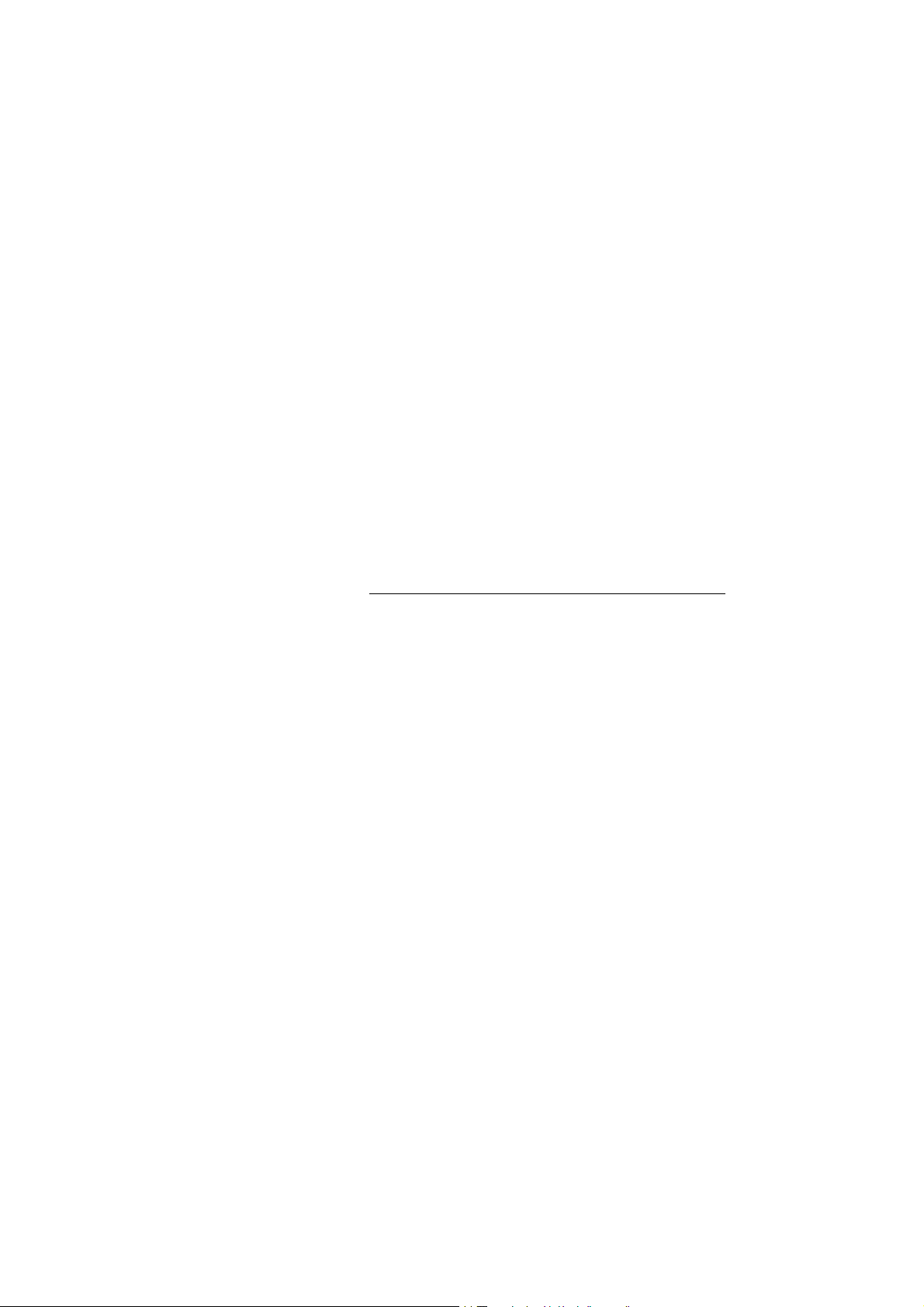
Last Number Redial
When you initiate a call (internal or external) the phone
automatically stores all the dialed digits, irrespective of whether the
call was successful or not. Stored numbers can consist of
maximum 32 digits.
Note: To redial a number that incorporates a pause for a
new dial tone, you must indicate to the telephone where in
the number it must pause and wait for the new dial tone. To
do this, press the Redial/Pause key at the proper place in
the number. See section “Wait for dial tone” on page 21.
u Lift the handset.
© Press to redial the last dialed number.
Last External Number Redial
When you initiate an external call the system automatically stores all
the dialed digits, irrespective of whether the call was successful or
not.
Outgoing Calls
Note: To redial a number that incorporates a pause for a
new dial tone, you must indicate to the telephone where in
the number it must pause and wait for the new dial tone. To
do this, press the Redial/Pause key at the proper place in
the number. See section “Wait for dial tone” on page 21.
u Lift the handset.
*** Press to redial the last dialed external number.
Note: Finland and Sweden, dial
* * 0
23Dialog 4106 Basic/Dialog 4147 Medium
Page 24
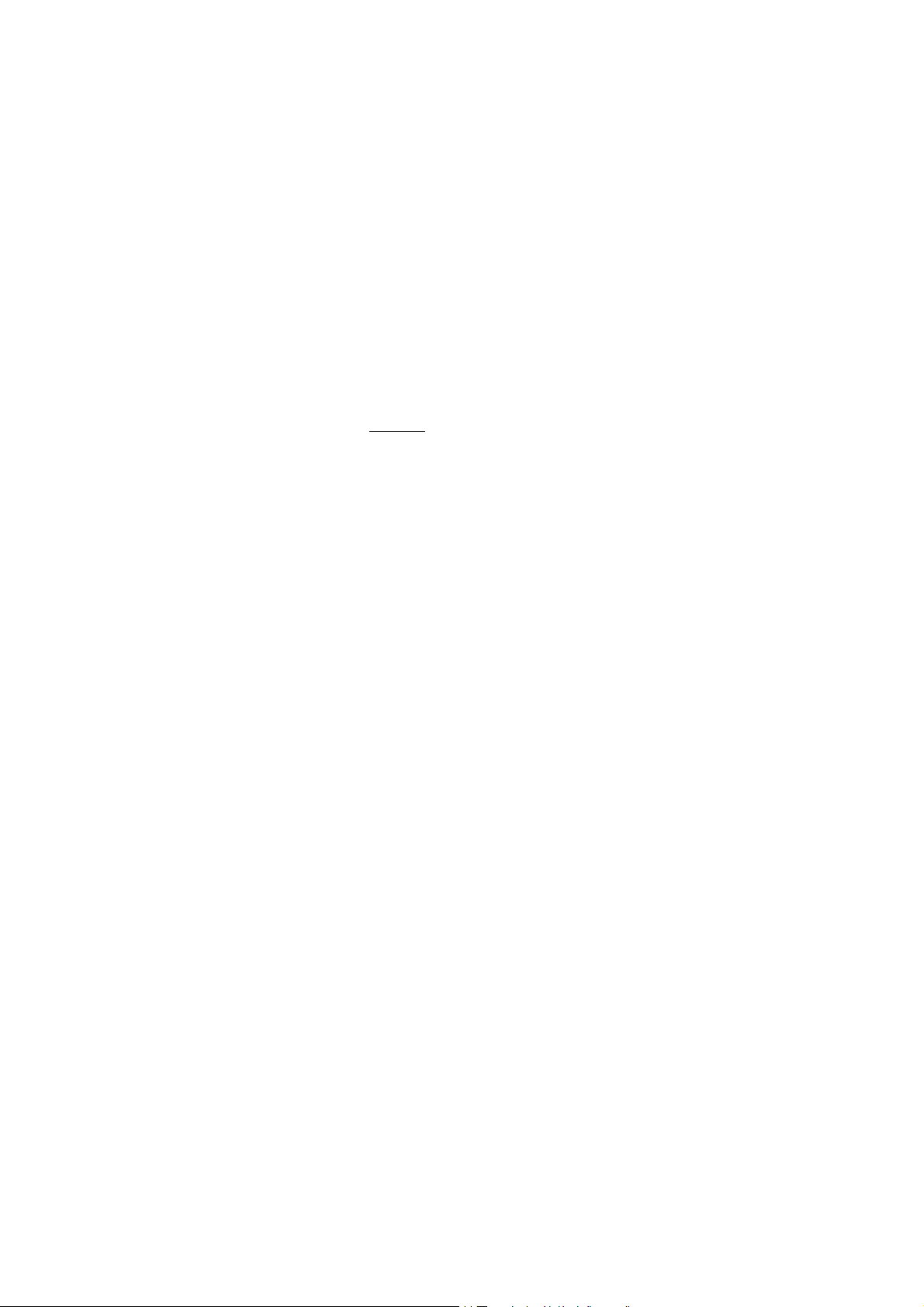
Outgoing Calls
When you receive a busy tone
If you call an extension and receive a busy tone or get no answer or
all external lines are busy you can use these methods:
Callback
If a called extension is busy or there is no answer:
6 Press.
It can take several seconds before the procedure is executed.
Note: France, Finland and Sweden, press
d Replace the handset to finish the procedure.
You are called back (recall ring signal) when the ongoing call is
finished or the next time a new call is finished. You have to answer
within eight seconds, otherwise the Callback service is cancelled.
u Lift the handset when you are called back.
The system calls the extension.
Note: Callbacks can be activated on several extensions at
the same time.
If all external lines are busy (after dialing the digit or digits to get a
line):
6 Press.
Note: France, Finland and Sweden, press
z# Dial the external number and press.
d Replace the handset to finish the procedure.
When an external line becomes free, you will be called back (recall
ring signal). You have to answer within eight seconds, otherwise the
Callback service is cancelled.
u Lift the handset when you are called back.
The system calls the external number.
5
5
Note: Only one Callback can be activated on a busy
external line.
Dialog 4106 Basic/Dialog 4147 Medium24
Page 25
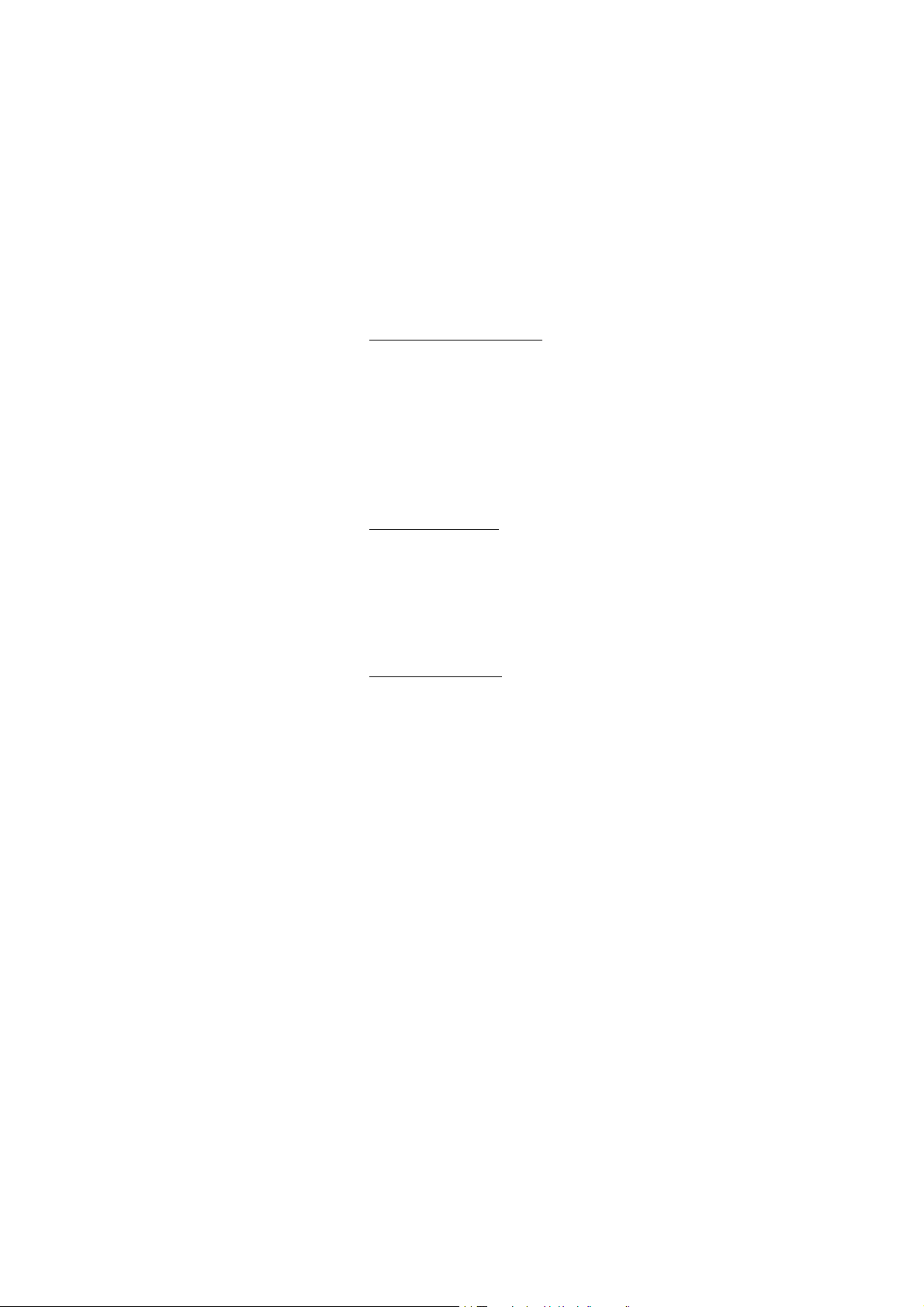
Cancel any single Callback
u Lift the handset.
#37* z Dial and enter the extension number.
Note: To cancel a single Callback on a specific external line,
dial the digit or digits to get a line instead of the extension
number.
#d Press and replace the handset.
Cancel all Callbacks
u Lift the handset.
#37# Dial.
d Replace the handset.
Activate Call Waiting
If you urgently wish to contact a busy extension or external line, you
can notify the extension by a call waiting signal.
Outgoing Calls
5 Press.
Note: France and Finland, press
Keep the handset off hook. When the called extension or the
external line becomes free, it will be called automatically.
Notes:
The Call Waiting feature might be blocked for use on your
extension (preprogrammed by your system administrator).
If Call Waiting is not allowed you will continue to receive a
busy tone.
6; Sweden, press 4
25Dialog 4106 Basic/Dialog 4147 Medium
Page 26
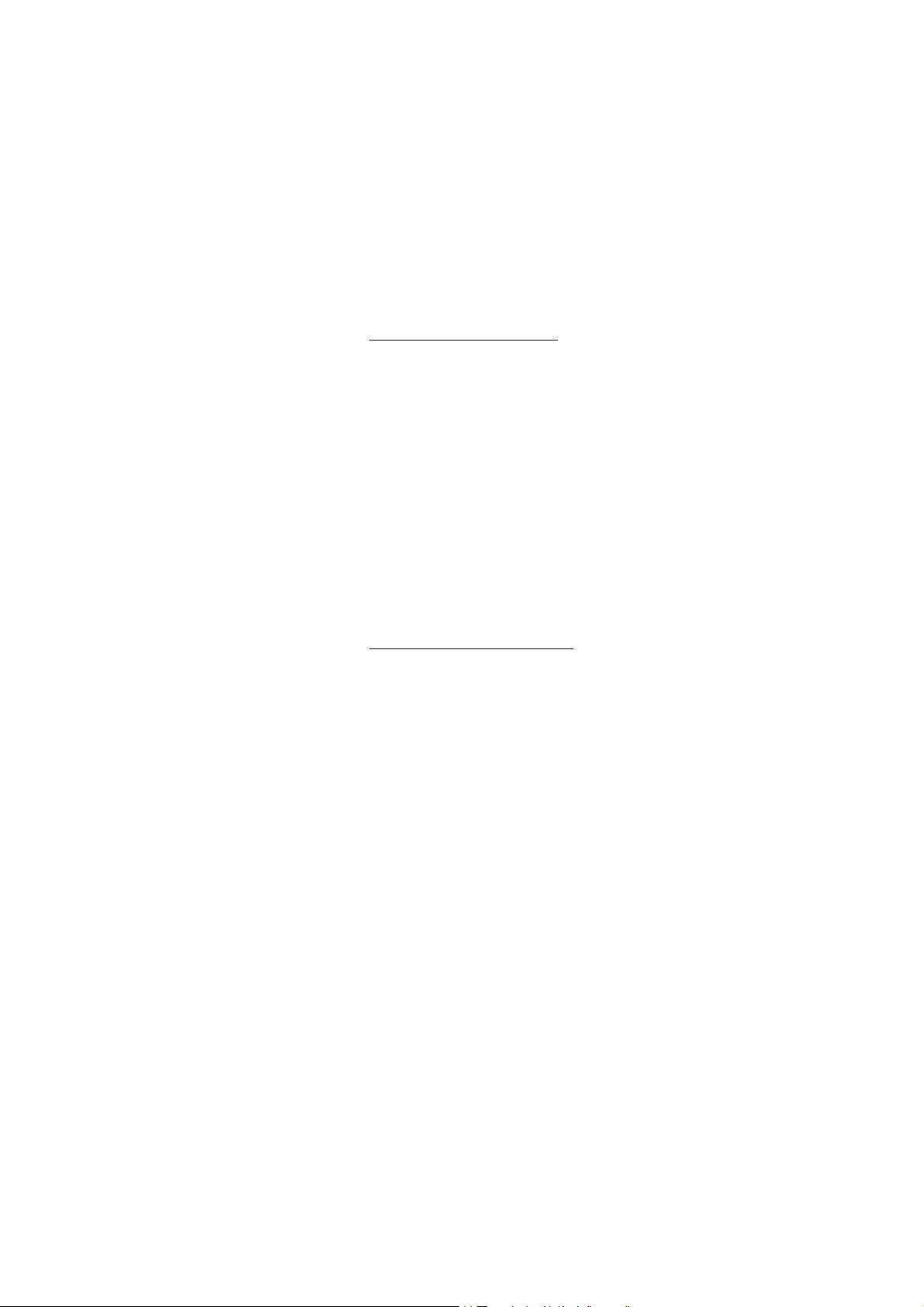
Outgoing Calls
Intrusion on a busy extension
You can intrude on an ongoing call on a busy extension.
4 Press.
Note: France and Sweden, press
Before the Intrusion is executed, a warning tone is sent to the
parties in the ongoing call. A three party call is established and a
warning tone is heard.
Notes:
The warning tone might be disabled for your system.
The Intrusion feature might be blocked for use on your
extension (preprogrammed by your system administrator).
If Intrusion is not allowed, you will continue to receive a busy
tone.
Intrusion on a busy external line
You can intrude on an ongoing call on a busy external line.
8
*44* z Dial and enter the individual external line number.
#z Press and dial the digit or digits to get an external line.
Busy tone.
4 Press.
Note: France and Sweden, press
Before the Intrusion is executed, a warning tone is sent to the
parties in the ongoing call. A three party call is established and a
warning tone is heard.
8
Notes:
The warning tone might be disabled for your system.
The Intrusion feature might be blocked for use on your
extension (preprogrammed by your system administrator).
If Intrusion is not allowed you will continue to receive a busy
tone.
Dialog 4106 Basic/Dialog 4147 Medium26
Page 27

Bypass
If this feature is allowed from your extension, you can bypass an;
activated Diversion, activated Follow-me or activated Absence
information on a specific extension.
u Lift the handset.
*60* z Dial and enter the extension number.
# Press and wait for answer.
Speed Dialing
Common Speed Dialing numbers
By using common Speed Dialing numbers, you can make calls
simply by pressing a few keys. The common Speed Dialing
numbers consist of 1–5 digits and are stored in the exchange (by your
system administrator).
Outgoing Calls
uz Lift the handset and dial the common Speed Dialing number.
Individual Speed Dialing numbers
You can program up to ten frequently used phone numbers on the
digit keys 0–9 and use them as individual Speed Dialing numbers (if
this feature is allowed).
Note: In Finland, up to nine numbers, keys 1–9.
To u s e :
u Lift the handset.
** ( 0— 9) Dial and press the relevant digit.
Note: Finland, dial
* * ( 1 — 9 ); Sweden, dial ( 0 — 9 ) #.
27Dialog 4106 Basic/Dialog 4147 Medium
Page 28

Outgoing Calls
To program or change individual Speed Dialing numbers:
u Lift the handset.
*51* ( 0— 9) Dial and press the selected digit.
Note: Finland, dial
* 5 1 * ( 1 — 9 ).
*z Press and dial the phone number.
The digit or digits to get an external line, must be added before
external phone numbers.
#d Press and replace the handset.
Note: The programmed number may consist of a
maximum of 20 digits plus
dial tone from the public network.
To erase one programmed number:
u Lift the handset.
#51* ( 0— 9) Dial and press the selected digit.
Note: Finland, dial
# 5 1 * ( 1 — 9 )
#d Press and replace the handset.
To erase all programmed numbers:
u Lift the handset.
#51# Dial.
*, which indicates the second
d Replace the handset.
Dialog 4106 Basic/Dialog 4147 Medium28
Page 29

Outgoing Calls
Dial by a function key
Note: For for the Dialog 4147 phone, make sure that the
programming slide switch is set to the “Prog On” position.
See section “Enable/Disable Program key” on page 72.
You can program and activate directory numbers (extensions and
Common Abbreviated Numbers) on the programmable keys. On
the Dialog 4106 you can also store one number on the Message
key. Stored numbers can consist of maximum 21 digits.
u Lift the handset.
Wait for dial tone.
Head Office î Press to make a call (preprogrammed).
Note: To dial a number that is stored on the second level,
press the Message Waiting/2nd key before pressing the
preprogrammed key.
Program
Program a directory number on the programmable keys.
On the Dialog 4106 Basic phone:
The Dialog 4106 has four keys for programming; the three
programmable keys and the Message key.
Notes:
To store a number on the Message key, just press the key
during the following procedure like a normal programmable
key.
If you press an invalid key during programming, the
programming mode will be terminated automatically and
you will hear a special rejection tone.
u Lift the handset.
Wait for dial tone.
¥ Press.
î Press a programmable key.
If a number is already stored, it will be erased automatically.
If you would like to erase a number, store a 0 instead of the
telephone number.
29Dialog 4106 Basic/Dialog 4147 Medium
Page 30

Outgoing Calls
z
Dial the number.
You can use any directory number, e.g. a Common Abbreviated
Number or a colleague’s extension number. You can also store a
pause (multiple pauses possible), the R-key feature or any code
that contains
a new dial tone, see section “Wait for dial tone” on page 21.
* or #. To store a number that incorporates a wait for
¥ Press.
d Replace the handset.
Notes:
You can write the names above the keys on the selfadhesive label. Because of the special label material, you
can also erase and re-write any key name.
Use the DCM (Designation Card Manager) to make and
print your own designation cards. DCM is included on the
Enterprise Telephone Toolbox CD or it can be downloaded
from:
http://www.aastra.com
For more information, please contact your Aastra Certified
Sales Partner.
Dialog 4106 Basic/Dialog 4147 Medium30
Page 31

On the Dialog 4147 Medium phone:
Outgoing Calls
u Lift the handset.
Wait for dial tone.
î Program Press.
î Press a programmable key.
If a number is already stored, it will be erased automatically.
If you would like to erase a number, store a 0 instead of the
telephone number.
z
Dial the number.
You can use any directory number, e.g. a Common Abbreviated
Number or a colleague’s extension number. You can also store a
pause (multiple pauses possible), the R-key feature or any code
that contains
a new dial tone, see section “Wait for dial tone” on page 21.
î Program Press.
d Replace the handset.
Notes:
To store a number on the second level, press the Message
Waiting/2nd key before pressing the programmable key.
If you press an invalid key during programming, the
programming mode will be terminated automatically and
you will hear a special rejection tone.
* or #. To store a number that incorporates a wait for
Notes:
You can remove the transparent cover in order to write the
names beside the keys.
Use the DCM (Designation Card Manager) to make and
print your own designation cards. DCM is included on the
Enterprise Telephone Toolbox CD or it can be downloaded
from:
http://www.aastra.com
For more information, please contact your Aastra Certified
Sales Partner.
31Dialog 4106 Basic/Dialog 4147 Medium
Page 32

Outgoing Calls
Authority
Data privacy
Data privacy allows you to make a call without any disturbances,
i.e. Intrusion. This feature is automatically cancelled when the call is
finished.
To o r d e r :
u Lift the handset.
*41# z Dial and enter the number.
Dialog 4106 Basic/Dialog 4147 Medium32
Page 33

Authorization code, common (optional)
If you are authorized to use a common authorization code (1 to 7
digits) you can temporarily change any phone used within the
exchange to the authority level connected to this code. You can
use the code for one call only or you can open the phone to some
calls and lock it when leaving the phone.
To use for a single call:
u Lift the handset.
*72* Dial.
Outgoing Calls
z# Enter authorization code and press.
Verification tone.
z Dial the digit or digits to get an external line and the external
number.
To open an extension for several calls:
u Lift the handset.
#73* Dial.
z# Enter authorization code and press.
Verification tone.
To lock an extension:
u Lift the handset.
*73* Dial.
z# Enter authorization code and press.
Verification tone.
33Dialog 4106 Basic/Dialog 4147 Medium
Page 34

Outgoing Calls
Authorization code, individual (optional)
If you are authorized to use an individual authorization code (1 to 7
digits, affiliated to your own extension) you can lock your own
extension to a common authority level, e.g. when out of the office.
You can also temporarily change any other phone used within the
exchange to the same authority level as you have on your own
phone. The individual code can be changed from your own
extension.
To lock your phone:
u Lift the handset.
*76* Dial.
z# Enter authorization code and press.
Verification tone.
To make calls with your authority level when your phone is locked:
u Lift the handset.
*75* Dial.
z# Enter authorization code and press.
Verification tone.
z Dial the digit or digits to get an external line and the external
number.
To open your phone:
u Lift the handset.
#76* Dial.
z# Enter authorization code and press.
Verification tone.
Dialog 4106 Basic/Dialog 4147 Medium34
Page 35

To assign your own authority level to another phone:
u Lift the handset.
*75* Dial.
Outgoing Calls
z* Enter authorization code and press.
Verification tone.
z# Dial your own extension number and press.
Verification tone.
z Dial the digit or digits to get an external line and the external
number.
To change your individual authorization code:
u Lift the handset.
*74* Dial.
z* Enter old authorization code and press.
z# Enter new authorization code and press.
Verification tone.
35Dialog 4106 Basic/Dialog 4147 Medium
Page 36

During Calls
During Calls
Group listening (loudspeaking)
Note: This feature is only supported for the Dialog 4147
phone.
This feature lets other people in your room listen to your phone
conversation. You speak in the handset while the other party´s
voice is heard on the loudspeaker.
During an ongoing conversation:
 Press to switch between loudspeaker and handset.
When the key lamp is lit, the other party´s voice can be heard on
the loudspeaker.
Note: You can adjust the volume, see section “Settings” on
page 68.
Dialog 4106 Basic/Dialog 4147 Medium36
Page 37

Monitoring
Note: This feature is only supported for the Dialog 4147
phone.
You have an ongoing conversation via the handset.
 Press to switch the loudspeaker on.
During Calls
d Replace the handset.
The loudspeaker monitors the call.
Note: When the loudspeaker is on, the microphone is
automatically switched off in the handset. You can adjust
the volume, see section “Settings” on page 68.
ÄÂ Press to end the call.
From Monitoring to handset
u Lift the handset.
Continue your conversation via the handset.
37Dialog 4106 Basic/Dialog 4147 Medium
Page 38

During Calls
Mute
You have an ongoing conversation.
¥ Press to switch the microphone on or off.
When the lamp lights, the caller will not be able to hear the
conversation near to your phone.
Note: Mute key looks slightly different on the Dialog 4147
phone.
Inquiry
You have an ongoing conversation and you would like to make an
Inquiry to an internal or external party.
¸ Press.
Dial tone. The first call is put on hold.
z Call the third party.
When the other party answers, you can switch between the calls
(Refer back), Transfer the call, create a Conference or end one of
the calls.
2 Press to return to the first call.
Note: Sweden, press
Refer Back
R
2 Press to Refer back to the other party.
The party you talk to is put on hold, the other party is connected.
Note: Sweden, press
Dialog 4106 Basic/Dialog 4147 Medium38
R
Page 39

Transfer
You want to transfer an ongoing call.
During Calls
¸ Press.
Dial tone.
z Call the third party.
You can transfer the call before answer or wait for an answer.
d Replace the handset.
The ongoing call is transferred.
Note: If you have put more than one call on hold, the last
call that was put on hold will be transferred. If the dialed
extension is busy or Transfer is not allowed, your phone will
ring again.
Call Waiting
If you hear the call waiting tone during an ongoing conversation,
another person is trying to contact you.
To terminate the ongoing call and answer the waiting call:
d Replace the handset to finish the ongoing call.
The waiting call is signalled on your phone.
u Lift the handset to answer the new call.
Note: The Call Waiting feature might be blocked for use on
your extension (preprogrammed by your system
administrator).
39Dialog 4106 Basic/Dialog 4147 Medium
Page 40

During Calls
Conference
With this procedure you can include up to seven parties in a
conference. Only the conference leader can admit participants.
During the conference, a tone will be heard every 15 seconds.
Note: The conference tone might be disabled for your
system.
You have an ongoing conversation and want to establish a phone
conference. You will become the conference leader.
¸ Press.
z Call the third party.
Wait for answer.
3 Press to establish a conference.
Repeat the procedure to include other persons to the
conference.
d Replace the handset to leave the conference.
Note: A tone is heard each time a participant enters or
leaves the conference. When the conference leader leaves
the conference, the conference will continue with the other
included parties. The conversation is changed back to a
normal two party connection when there are only two
parties left.
Dialog 4106 Basic/Dialog 4147 Medium40
Page 41

Hold
You can temporarily put the ongoing call on hold. Calls put on hold
can be resumed on your own or another phone.
¸d Press and replace the handset.
To resume the call on your own extension:
u Lift the handset.
To resume the call on another extension:
u Lift the handset.
z Call the extension where the call was put on hold.
8 Press.
During Calls
Note: France, press
4; Sweden, press 6
41Dialog 4106 Basic/Dialog 4147 Medium
Page 42

Call Forwarding
Call Forwarding
Diversion
If you do not want to be disturbed or will be out of the office, you
can have all calls to your extension diverted to a preprogrammed
answering position. During Diversion you will hear a special dial
tone. You can still make calls as usual.
Diversion can be made direct, on no answer, on busy or to another
information service facility.
Order Direct Diversion from your own extension
The call can be diverted to an individual position or up to three predetermined common answering positions (depending on the type
of the incoming call). Preprogrammed by your system
administrator.
u Lift the handset.
*21# Dial.
Note: U.K., dial
d Replace the handset.
Note: Diversion can also be ordered and cancelled from
the answering position, use the same procedure as in
section “Internal Follow-me” on page 45.
* 2 #
Dialog 4106 Basic/Dialog 4147 Medium42
Page 43

Cancel Direct Diversion from your own extension
u Lift the handset.
#21# Dial.
Call Forwarding
Note: U.K., dial
d Replace the handset.
Note: Diversion can also be ordered and cancelled from
the answering position, use the same procedure as in
section “Internal Follow-me” on page 45.
Diversion when there is no answer
u Lift the handset.
*211# Dial to order.
Note: Finland and Norway, dial
d Replace the handset.
The incoming call is diverted after 3 signals.
To cancel:
u Lift the handset.
#211# Dial to cancel.
Note: Finland and Norway, dial
d Replace the handset.
# 2 #
* 6 1 #
# 6 1 #
43Dialog 4106 Basic/Dialog 4147 Medium
Page 44

Call Forwarding
Diversion when caller receives a busy tone
u Lift the handset.
*212# Dial to order.
Note: Finland and Norway, dial
d Replace the handset.
To cancel:
u Lift the handset.
#212# Dial to cancel.
Note: Finland and Norway, dial
d Replace the handset.
* 6 7 #
# 6 7 #
Dialog 4106 Basic/Dialog 4147 Medium44
Page 45

Internal Follow-me
All calls to your extension are diverted to another extension of your
choice (within the private network). During Follow-me you will hear
a special dial tone. You can still make calls as usual.
Order from your own extension
u Lift the handset.
*21* z Dial and enter the answering position number.
Call Forwarding
Note: U.K., dial
* 2 * No.
#d Press and replace the handset.
Cancel from your own extension
u Lift the handset.
#21# Dial.
Note: U.K., dial
# 2 #
d Replace the handset.
Redirect from answering position
If you are in another room, you can still answer your calls by
forwarding them to the extension where you are.
u Lift the handset.
*21* z Dial and enter your own extension number.
Note: U.K., dial
* 2 * No.
*z Press and enter the Diversion number.
#d Press and replace the handset.
Calls are diverted to the answering position.
Note: Internal Follow-me must be ordered from your own
extension before you can redirect from answering position.
45Dialog 4106 Basic/Dialog 4147 Medium
Page 46

Call Forwarding
Cancel from answering position
u Lift the handset.
#21* z Dial and enter your own extension number.
Note: U.K., dial
# 2 * No.
#d Press and replace the handset.
External Follow-me
If external Follow-me is allowed, you can have all calls to your
extension diverted to an external number of your choice. A special
dial tone will be heard. You can still make calls as usual.
Order
u Lift the handset.
*22# z Dial and enter the digit or digits to get an external line and
enter the external number.
#d Press and replace the handset.
Cancel
u Lift the handset.
#22# Dial.
d Replace the handset.
Dialog 4106 Basic/Dialog 4147 Medium46
Page 47

Call Forwarding
Personal Number (optional)
With this feature you can be reached on your normal office phone
number even if you are out of the office, at home, etc.
Depending on the functionality of your office exchange, you can
have either one individual single search profile or you can choose
between five individual search profiles.
A search profile can be designed to fit the situation, i.e. in the office,
traveling, at home, etc. Both internal or external phone numbers
can be used in a profile.
Your search profile is programmed or modified by your system
administrator. See section “To design and order your search
profiles” on page 50.
When the feature is activated, incoming calls are transferred to your
selected phones or to back-up services in the order you choose.
If an answering position in the profile is busy, the call can be
transferred to another predefined position in the profile, i.e. Voice
Mail or a colleague.
You can handle the profiles from your own office phone. How to do
this is described in this section (an operator can also assist you).
You can also use any of the Personal Assistant applications, if
available. Contact your system administrator for more information.
When out of the office, the feature Direct Inward System Access
(DISA) can be used, if available in your system. How to use DISA is
described in this section.
47Dialog 4106 Basic/Dialog 4147 Medium
Page 48

Call Forwarding
To activate or change to another profile from your office
phone
u Lift the handset.
*10* Dial.
( 1— 5) Press the search profile digit.
#d Press and replace the handset.
Note: When another party is included in the activated
profile, a colleague or an operator, etc., always remember
to inform them about your absence. If Voice Mail is included
in the activated profile, always update your greeting with
absence information.
To cancel from your office phone
u Lift the handset.
#10# Dial.
d Replace the handset.
Dialog 4106 Basic/Dialog 4147 Medium48
Page 49

Call Forwarding
To activate or change to another profile from an external
phone
The external phone must be of push button type provided with
pound key (
tone pulses (DTMF).
#) and star key (*) or a mobile phone adapted for dial
z Call the DISA feature at your office.
Dial tone.
*75* Dial.
z* Enter the Authorization Code and press.
z# Dial your own extension number and press.
Dial tone.
*10* Dial.
z* Dial your own extension number and press.
( 1— 5) Press the search profile digit.
#d Press and replace the handset.
Note: When another party is included in the activated
profile, a colleague or an operator, etc., always remember
to inform about your absence. If Voice Mail is included in the
activated profile, always update your greeting with Absence
Information.
49Dialog 4106 Basic/Dialog 4147 Medium
Page 50

Call Forwarding
To cancel from an external phone
The external phone must be of push button type provided with
pound key (
tone pulses (DTMF).
#) and star key (*) or a mobile phone adapted for dial
z Call the DISA feature at your office.
Dial tone.
*75* Dial.
z* Dial the Authorization Code and press.
z# Dial your own extension number and press.
Dial tone.
#10* Dial.
z# Dial your own extension number and press.
d Replace the handset.
To design and order your search profiles
The search profiles are installed or changed by your system
administrator. In order to set up your profiles, copy the setting form,
fill in your new or changed profiles and give it to your system
administrator.
Note: If a profile handling application is connected to your
system, you can edit profiles via your Intranet. See separate
instructions for the application.
Dialog 4106 Basic/Dialog 4147 Medium50
Page 51

Call Forwarding
Important notes when designing your search profiles:
• Avoid ring times longer than 45 seconds for your profiles.
Usually the caller hangs up after 3-6 ring signals. If you need a
longer ring time, the maximum time is 60 sec.
• Consider the time you need to react and answer on each
answering position in your profile.
You might need up to 15 seconds to react and answer a call on
a desk or cordless phone and 20–25 seconds for a mobile
phone.
• There must be an answering position at the end of every profile
(Voice Mail or operator/secretary).
If not, calls might end up unanswered.
• Consider what should happen while you are busy on a phone.
The available options are:
– Diversion to Voice Mail
– Diversion to the operator
• If an answering machine, a fax or other answering device is
used as an early answering position, it might interrupt the
searching.
Disconnect the answering device, or design the ring times so
they do not affect the searching.
• If your system admits just one single personal profile, design the
profile only with your 2–3 most frequently used positions.
If you add more numbers, there is a risk that the caller hangs up
before a latter position is called.
• If your system admits 1–5 personal profiles, design the different
profiles to fit your most frequently used positions.
Make sure you use as few answering positions as possible for
each profile. Profile examples:
–In office
–At home
–Traveling
– Absent/not reachable
51Dialog 4106 Basic/Dialog 4147 Medium
Page 52

Call Forwarding
Example:
How to fill in your setting form for search profiles:
Profile 1 In office
Search
order
1Desk 1234 10
2Cordless 5234 15
3 Voice Mail
* Examples: Desk, Cordless, Mobile, External, Voice Mail, Operator, etc.
Profile 2 At home
Search
order
1External 222222 20
2 Mobile 0706666666 25
3 Voice Mail
Type of telephone or
Answering position* Telephone number
Type of telephone or
Answering position* Telephone number
Ring time
(seconds)
Ring time
(seconds)
Dialog 4106 Basic/Dialog 4147 Medium52
Page 53

Setting form for search profiles
Name:
Department:
Tel e p h o ne N o :
Account:
Call Forwarding
Profile 1 ..........................
Search
order
1
2
3
4
* Examples: Desk, Cordless, Mobile, External, Voice Mail, Operator, etc.
Type of telephone or
Answering position* Telephone number
Profile 2 ..........................
Search
order
1
2
3
4
Type of telephone or
Answering position* Telephone number
Profile 3 ..........................
Search
order
1
2
3
4
Type of telephone or
Answering position* Telephone number
Profile 4 ..........................
Search
order
1
2
3
4
Type of telephone or
Answering position* Telephone number
Ring time
(seconds)
Ring time
(seconds)
Ring time
(seconds)
Ring time
(seconds)
Profile 5 ..........................
Search
order
1
2
3
4
Type of telephone or
Answering position* Telephone number
Ring time
(seconds)
53Dialog 4106 Basic/Dialog 4147 Medium
Page 54

Absence Information (optional)
u Lift the handset.
*23* Dial.
Absence Information (optional)
The absence information is used to inform callers why you are
absent and when you will return. If you are authorized, you can also
enter absence information for another extension from your own
extension.
Order
Example: Back on September 15 (=0915).
( 0— 9) Enter the absence code.
Note: The absence codes consist of one digit which
depends on the system connected to the exchange.
Contact your system administrator regarding the available
absence codes.
*0915 Press and enter the date (MMDD) or time (HHMM) of your
return.
Notes:
If no ret urn time o r da te is nee ded, t his st ep can be s ki pped.
The order in which the date is stated is system dependent.
#d Press and replace the handset.
Dialog 4106 Basic/Dialog 4147 Medium54
Page 55

Cancel
u Lift the handset.
#23# Dial.
Absence Information (optional)
d Replace the handset.
The programmed information is erased.
Order for another extension
u Lift the handset.
*230* Dial.
z* Dial the extension number and press.
( 0— 9) Enter the absence code.
*0915 Press and enter the date or time of the other person's return.
#d Press and replace the handset.
Cancel for another extension
u Lift the handset.
#230* Dial.
z# Dial the extension number and press.
Note: If the special dial tone is received, the authorization
code for the other extension is required. Add the code and
press
# before replacing the handset.
d Replace the handset.
55Dialog 4106 Basic/Dialog 4147 Medium
Page 56

Messages
Messages
Manual Message Waiting (MMW)
If the called extension does not answer, you can send a message
waiting signal to that extension (if this feature is allowed). Received
messages are indicated with a flashing Message Waiting key.
Answer
u Lift the handset.
A call is initiated to the extension that requested Message Waiting.
Cancel MMW at your own extension
u Lift the handset.
#31# Dial.
d Replace the handset.
Order MMW to another extension
u Lift the handset.
*31* Dial.
z Dial the extension number.
#d Press and replace the handset.
Dialog 4106 Basic/Dialog 4147 Medium56
Page 57

Cancel MMW to another extension
u Lift the handset.
#31* Dial.
z Dial the extension number.
#d Press and replace the handset.
Messages
57Dialog 4106 Basic/Dialog 4147 Medium
Page 58

Messages
Voice Mail (optional)
The Voice Mail application allows you to leave a voice message to
the caller when you are unable to answer calls, e.g. when out of
office, in a meeting, etc. The caller can then leave a message in
your mailbox. When back in your office, you can enter your mailbox
and listen to the messages received. Received messages are
indicated with a flashing Message Waiting key.
You can choose to divert all incoming calls to your mailbox, or calls
when there is no answer, or calls when your phone is busy.
If you use the Personal Number feature, it is recommended to
program Voice Mail as the last answering position for all search
profiles.
When you enter your mailbox, you will hear recorded instructions
on how to handle listening, recording, storing and deleting
messages, and how to change your security code.
Note: How to handle your mailbox, depends on the type of
Voice Mail system. The following describes the, in MD110,
integrated type. For other types, please refer to separate
user instructions. Contact your system administrator if you
do not know which type of Voice Mail system you have.
To activate and deactivate your mailbox
For all incoming calls:
See “Diversion” on page 42 (procedure with code 21). Use the
number to the Voice Mail system as the “answering position
number”.
When incoming calls get no answer:
See “Diversion” on page 42 when there is no answer (procedure
with code 211).
When incoming calls get a busy tone:
See “Diversion” on page 42 when caller receives a busy tone
(procedure with code 212).
Dialog 4106 Basic/Dialog 4147 Medium58
Page 59

To access your mailbox
From your office phone:
u Lift the handset.
z Dial the number to the Voice Mail system.
If you are asked to enter your security code:
Messages
z Enter your security code.
Code at delivery = your extension number.
Follow the recorded instructions.
From another phone:
u Lift the handset.
z Dial the number to the Voice Mail system.
If you are asked to enter your security code (if the phone you are
using has a mailbox of its own):
# Press.
z Dial your mailbox number.
(normally your office extension number)
z Enter your security code (if required).
Follow the recorded instructions.
59Dialog 4106 Basic/Dialog 4147 Medium
Page 60

Messages
To access someone else´s mailbox
u Lift the handset.
z Dial the number to the Voice Mail system.
If you are asked to enter your security code (if the phone you are
using has a mailbox of its own):
# Press.
z Dial the mailbox number.
(normally the office extension number of the other person)
z Enter the security code of the other person (if required).
Follow the recorded instructions.
Dialog 4106 Basic/Dialog 4147 Medium60
Page 61

Messages
To handle the mailbox
Recorded information on the line tells you the number of new and
stored messages. If you have too many messages stored, you will
first be asked to delete saved messages.
Recorded instructions ask you to press different digits in order to
listen to callers’ messages, record your own greetings, change
your password or exit your mailbox, etc.
The following diagram gives an overview of the mailbox system and
the digits to be used.
61Dialog 4106 Basic/Dialog 4147 Medium
Page 62

Group Features
Group Features
Group Call-pick-up
People working in a team can have their phones programmed by
their system administrator to form Call-pick-up groups.
In a Call-pick-up group, any member can answer any individual call
to group members.
u Lift the handset.
8 Press to answer.
Notes:
One Call-pick-up group can serve as an alternative to
another group. Calls to the alternative group can only be
answered when there are no calls to your own group.
Finland and Sweden, press
Common bell group
Calls are signalled on a common bell.
u Lift the handset.
8 Press to answer.
Note: Finland and Sweden, press
0
0
Dialog 4106 Basic/Dialog 4147 Medium62
Page 63

Group Hunting
As a member of a group of extensions that is called by a common
number, you can temporarily leave the group.
u Lift the handset.
*21* z Dial and enter your own extension number.
Group Features
Note: U.K., dial
* 2 * No.
#d Press and replace the handset.
To re-en t e r t h e g r ou p
u Lift the handset.
#21# Dial.
Note: U.K., dial
# 2 #
d Replace the handset.
If you are authorized, you can divert all calls to a group, to another
extension or to another group:
u Lift the handset.
*24* Dial.
z* Dial the number of the group to be diverted and press.
z
Dial the extension number of the new anwering position.
#d Press and replace the handset.
To cancel the Diversion:
u Lift the handset.
#24* Dial.
z
Dial the number of the group that has been diverted.
#d Press and replace the handset.
63Dialog 4106 Basic/Dialog 4147 Medium
Page 64

Other Useful Features
Other Useful Features
Account code (optional)
This feature is used to charge a call to an account number or to
prevent unauthorised calls from your phone. The account code can
have 1 to 15 digits.
u Lift the handset.
*61* Dial.
Note: Finland and Norway, dial
* 7 1 *
z# Dial the account code and press.
Dial tone.
z Dial the digit or digits to get an external line and the external
number.
Ongoing external call
When used to charge a call it is also possible to connect an
ongoing external call to an account code. During the call:
¸d Press and replace the handset to put the call on hold.
*61* Dial.
Note: Finland and Norway, dial
* 7 1 *
z# Dial the account code and press.
Dial tone.
u Lift the handset to resume the call put on hold.
Dialog 4106 Basic/Dialog 4147 Medium64
Page 65

General Deactivation
The following features can be simultaneously cancelled:
• Callback (all Callbacks are cancelled).
• Diversion/Internal and External Follow-me.
• Manual Message Waiting/Message Diversion.
• Do not disturb.
Order
u Lift the handset.
#001# Dial.
d Replace the handset.
Night Service
When the exchange is in Night Service mode, all your incoming
calls to the operator are transferred to a selected extension or
group of extensions. The exchange has three different Night
Service modes:
Other Useful Features
Common Night Service
All incoming calls to the operator are transferred to one specific
extension. Answer the call in the normal way.
Individual Night Service
Selected external calls to the operator are transferred to one
specific extension. Answer the call in the normal way.
Universal Night Service
All incoming calls to the operator are transferred to a universal
signalling device, e.g. the common bell. Answer the call as
descibed in section “Common bell group” on page 62.
65Dialog 4106 Basic/Dialog 4147 Medium
Page 66

Other Useful Features
Hot line
Ask your system administrator if you require this feature.
Delayed Hot line
When the handset of the delayed Hot line phone is lifted or when
the Line key is pressed, a Call Duration timer is started. If no digit is
pressed before time out, a call is automatically generated to a
specific extension or external line. If a digit is pressed before Time
out the phone works as an ordinary phone.
Note: This feature is only available in newer versions of the
telephone exchange.
Direct Hot line
The same feature as described above, but no delay. Only Hot line
calls can be placed from this line. To be used e.g. as alarm phone,
door phone etc.
Emergency mode
In the event of an emergency, the operator can set the exchange
into Emergency mode, during which only preprogrammed
extensions are permitted to make calls.
Dialog 4106 Basic/Dialog 4147 Medium66
Page 67

Other Useful Features
DISA = Direct Inward System Access
(optional)
If you are assigned to use this feature and you are working
externally, you can call your office and get access to an external line
in order to make business calls. The business call will be charged
your office extension number or an account number. You will be
charged just for the call to the office.
The external phone must be of push button type provided with
pound key (
tone pulses (DTMF).
After a completed DISA call you must hang up before a new DISA
call can be made.
There are different procedures depending on the type of
Authorization Code, or when an Account Code is used.
With common Authorization Code
#) and star key (*) or a mobile phone adapted for dial
z Call the DISA feature at your office.
Dial tone.
*72* Dial.
z# Dial the Authorization Code and press.
Dial tone.
z Dial the external number.
With individual Authorization Code
z Call the DISA feature at your office.
Dial tone.
*75* Dial.
z* Dial the Authorization Code and press.
z# Dial your own extension number and press.
Dial tone.
z Dial the external number.
67Dialog 4106 Basic/Dialog 4147 Medium
Page 68

Settings
Settings
The Dialog 4106 and Dialog 4147 phones are equipped with a
couple of setting options, you can for instance set and adjust a
personal volume and ring signal.
Handset, headset and loudspeaker
volume
There are two separate volume settings, one for the loudspeaker
and one for the handset/headset. Use the Volume keys to adjust
the volume of the handset/headset or loudspeaker during a call.
• Adjust the handset listening volume when the handset is off
hook.
• Adjust the headset listening volume when the headset is
activated.
• Adjust the loudspeaker volume when dial tone is heard via the
loudspeaker.
ì Press to change the volume.
Dialog 4106 Basic/Dialog 4147 Medium68
Page 69

Settings
Programming the ring signal
By programming, you can adjust the ring character and ring
volume. To change the ring character and volume, you have to
enter the programming mode.
Programming the ring character and ring volume for the
Dialog 4106 Basic
The ring character can be adjusted with three different characters,
each with another three volume levels.
u Lift the handset.
Wait for the dial tone.
¥ Press.
# Press.
z Select and enter digit from the table below.
Ring character -
Digit (character)
11 timeSoft
2 1 time Medium
31 timeLoud
44 timesSoft
54 timesMedium
6 (default) 4 times Loud
7 10 times Soft
810 timesMedium
9 10 times Loud
0NoneOff
Notes:
Default setting is digit 6. If you choose 0, the ring signal will
be turned off until the next time you go off hook.
Please note also that you will not hear the ring signal during
programming.
Repetition rate Ring volume
¥ Press.
The selected ring character is stored.
d Replace the handset to finish the procedure.
69Dialog 4106 Basic/Dialog 4147 Medium
Page 70

Settings
Programming the ring character and ring volume for the
Dialog 4147 Medium
The ring character can be adjusted with five different characters
and three different volume levels.
Program ring character:
u Lift the handset.
Wait for the dial tone.
î Program Press.
7 Press.
z Select and enter digit from the table below.
You can hear the chosen character.
Digit (character)
01 time
12 times
24 times
36 times
410 times
Note: Default setting is digit 0.
Ring character -
Repetition rate
î Program Press.
The selected ring character is stored.
d Replace the handset to finish the procedure.
Dialog 4106 Basic/Dialog 4147 Medium70
Page 71

Program ring volume:
Settings
u Lift the handset.
Wait for the dial tone.
î Program Press.
6 Press.
z Enter digit from the table below.
You can hear the chosen volume.
Digit (character) Ring volume
1Soft
2Medium
3Loud
Note: Default setting is digit 3.
î Program Press.
The selected ring volume is stored.
d Replace the handset to finish the procedure.
Switch off/on ring signal:
u Lift the handset.
Wait for the dial tone.
î Program Press.
9 Press.
0or 1 Press.
0=Off and 1=On. Default setting is digit 1.
î Program Press.
d Replace the handset to finish the procedure.
71Dialog 4106 Basic/Dialog 4147 Medium
Page 72

Settings
Hearing aid compatibility
Since your telephone has a built-in inductive coupler for the hardof-hearing, anyone so desiring can use the telecoil in his/her
hearing aid while telephoning. To do so, simply switch the hearing
aid in the T position.
Message Waiting indication
Your incoming messages can be indicated by a rapidly flashing
Message key. It is possible that the line leads to the phone could be
twisted after installation (the Message Waiting LED will be on when
there is no Message Waiting signal and will go off when there is a
Message Waiting signal). To solve this problem there are three
possible settings for the Message Waiting indication:
• STD This setting should be used when no Message Waiting
indication is required. This is also the default setting upon
delivery.
• MW+. Use this position when Message Waiting indication is
required and the line cabling is straight.
• MW-. Use this position when Message Waiting indication is
required and the line cabling is twisted.
On the bottom side of your phone:
Slide the switch to the required position.
Enable/Disable Program key
Note: This feature is only supported for the Dialog 4147
phone.
It is possible to enable or disable programming of the function keys
using a switch. When the switch is set in the Off position, no
programming is possible (i.e. the memory content is locked).
On the bottom side of your phone:
Slide the switch to the required position.
Dialog 4106 Basic/Dialog 4147 Medium72
Page 73

Settings
Headset
Note: This feature is only supported for the Dialog 4147
phone.
To install the Headset, see section “Installation” on page 70. You
can adjust the volume of the headset, see section “Handset,
headset and loudspeaker volume” on page 68.
Headset calls are handled via the Loudspeaker/Headset key.
To enable the Headset functionality, you have to change the
Loudspeaker/Headset switch into the Headset position.
On the bottom side of your phone:
Slide the switch to the required position.
The following headset features are available:
Answer calls
 Press to answer.
ÄÂ Press to end the call.
Make calls
With the handset on hook.
 Press.
z Dial the number.
ÄÂ Press to end the call.
73Dialog 4106 Basic/Dialog 4147 Medium
Page 74

Settings
Flash time
Note: This feature is only supported for the Dialog 4147
phone.
Some systems require a different flash time for the R-key. You can
set two different flash times (timed breaks). To find out if you have
to change the flash time, proceed as follows:
u Lift the handset.
z Make a call using any of the services that require R.
If you cannot use the service, you need to change the flash time.
Change flash time:
u Lift the handset.
Wait for the dial tone.
î Program Press.
2 Press.
0or 1 Press.
0=100 ms and 1=600 ms. Default setting is digit 0.
î Program Press.
d Replace the handset to finish the procedure.
Dialog 4106 Basic/Dialog 4147 Medium74
Page 75

Installation
Handset cable to the left Handset cable to the right
Install cables
Installation
You can put the cable to the handset in the notch underneath the
telephone. The cable to the exchange has to be plugged into
“LINE” and the handset cable has to be plugged into “HANDSET”.
To change cables:
Use a screwdriver to unlock the stop, and remove the cable.
Note: The headset and the data port connections are for
use with the Dialog 4147 phone only. For headset servicing
and replacement, contact your local service centre or
retailer shop.
75Dialog 4106 Basic/Dialog 4147 Medium
Page 76

Installation
Position high Position low
Press to fasten stand Release to remove stand
Install stands and adapt telephone
Dialog 4106 Basic/Dialog 4147 Medium76
Page 77

Installation
Install card
Note: This section only applies to the Dialog 4147 phone.
Use the Designation Card Manager to make and print your own
designation cards. DCM is included on the Enterprise Telephone
Toolbox CD or it can be downloaded from:
http://www.aastra.com
For more information, please contact your Aastra Certified Sales
Partner.
77Dialog 4106 Basic/Dialog 4147 Medium
Page 78

Installation
Wall mounting
The phone can be wall mounted without using a special console.
Useful for instance in conference rooms or public areas.
1 Use a screwdriver to remove the handset hook.
2 Turn the hook upside down and insert.
3 Use a screwdriver to remove the two plastic covers.
4 Drill wall holes according to measurements given here.
5 Place screws according to measurements and mount the
phone.
Dialog 4106 Basic/Dialog 4147 Medium78
Page 79

Installation
Placing the telephone
• Do not place your telephone on sensitive surfaces. Use a
non-slippery pad to protect your furniture from possible
damage.
• Do not place your telephone near sources of extreme heat,
e.g. near the radiator.
• Make sure that the line cable isn´t creased.
Cleaning the telephone
Use a slightly moistened (not wet) soft cloth or an anti-static cloth
and wipe off the telephone carefully. Do not use rough cloth,
solvents or aggressive cleaning fluids. Any damages of the
telephone, that are caused by non-observance of these
instructions, are not part of the liability given by the manufacturer.
79Dialog 4106 Basic/Dialog 4147 Medium
Page 80

Tro ub les ho ot in g
Troubleshooting
This section contains information on how to solve common
operational problems. Go through the following steps if you
encounter any problems. If this does not solve the problem,
contact your system administrator. If others have similar problems,
there may be a system error.
Fault check list
1. Make sure your telephone is connected to an analog line.
2. Read the Installation chapter.
Make sure that you have done everything correctly and that
everything is properly connected.
3. Disconnect all extra equipment.
If your telephone is working properly when done, the problem
lies in the extra equipment.
4. Connect a functioning telephone instead of the faulty
one.
If that telephone is working properly, the problem is probably in
your telephone, contact your system administrator.
5. Check for operational problems.
If operational problems are found, the problem is in the
telephone network, contact the local telephone service or the
local telephone company.
Dialog 4106 Basic/Dialog 4147 Medium80
Page 81

Glossary
Exchange Switch. Your telephone switching system.
Idle mode The state your phone is in when nothing is activated; not
calling, not ringing, not diverted etc.
Least Cost Routing A feature that automatically selects the cheapest way to
connect your external call (not necessarily the shortest
distance).
Speed Dialing number Abbreviated number or short number, used for making
frequently used numbers faster to dial.
Third party A third connection (person), which can be included in an
ongoing two person conversation. The connection can be
internal or external.
Glossary
81Dialog 4106 Basic/Dialog 4147 Medium
Page 82

Index
Index
A
Absence Information 54
Account code 64
Answer calls 16
Authority 32
Authorization code, common 33
Authorization code, individual 34
B
Bypass 27
C
Call Forwarding 42
Diversion 42
External Follow-me 46
Internal Follow-me 45
Personal Number 47
Call Waiting 25, 39
Callback 24
Cleaning the telephone 79
Common bell group 62
Common Speed Dialing numbers 27
Conference 40
Copyright 5
D
Data privacy 32
Declaration of Conformity 5
Description 7
Dialog 4106 Basic 7
Dialog 4147 Medium 10
To ne s 1 3
Dial by a function key 29
DISA = Direct Inward System Access 67
Disposal of the product 6
Diversion 42
Do not disturb, DND 17
During Calls 36
Call Waiting 39
Conference 40
Hold 41
Inquiry 38
Monitoring 37
Mute 38
Refer Back 38
During calls
Group listening (loudspeaking) 36
Transfer 39
E
Emergency mode 66
External Follow-me 46
F
Fault check list 80
Flash time 74
Free Seating 15
G
General Deactivation 65
Glossary 81
Group Call-pick-up 62
Group Features 62
Group Hunting 63
Group listening (loudspeaking) 36
H
Handset, headset and loudspeaker volume 68
Headset 73
Hearing aid compatibility 72
Hold 41
Hot line 66
I
Important user information 6
Incoming Calls 16
Dialog 4106 Basic/Dialog 4147 Medium82
Page 83

Index
Answer calls 16
Incoming calls
Parallel Ringing 18
Individual External Line 22
Individual Speed Dialing numbers 27
Inquiry 38
Install cables 75
Install card 77
Install stands and adapt telephone 76
Installation 75
Cleaning the telephone 79
Install cables 75
Install card 77
Install stands and adapt telephone 76
Placing the telephone 79
Wall mounting 78
Internal Follow-me 45
Intrusion 26
L
Last External Number Redial 23
Last Number Redial 23
M
Mailbox 61
Make calls 20
Manual Message Waiting (MMW) 56
Message Waiting indication 72
Messages 56
Manual Message Waiting (MMW) 56
Voice Mail 58
Monitoring 37
Mute 38
N
Night Service 65
Number presentation restriction 22
O
Other Useful Features 64
Outgoing Calls 20
Dial by a function key 29
Last External Number Redial 23
Last Number Redial 23
Make calls 20
Outgoing calls
Authority 32
Bypass 27
Call Waiting 25
Callback 24
Individual External Line 22
Intrusion 26
Number presentation restriction 22
Speed Dialing 27
When you receive a busy tone 24
P
Parallel Ringing 18
Personal Number 47
Placing the telephone 79
Programming the ring signal 69
R
Refer Back 38
Ring signals 14
S
Safety instructions 6
Setting form for search profiles 53
Settings 68
Flash time 74
Handset, headset and loudspeaker
volume 68
Headset 73
Hearing aid compatibility 72
Message Waiting indication 72
Programming the ring signal 69
Short numbers 27
Speed Dialing 27
T
To ne s 1 3
Transfer 39
Troubleshooting 80
Fault check list 80
V
Voice Mail 58
W
Wall mounting 78
Warranty 5
Welcome 4
When you receive a busy tone 24
83Dialog 4106 Basic/Dialog 4147 Medium
Page 84

Subject to alteration without prior notice.
For questions regarding the product,
please contact your Aastra Certified Sales Partner.
Also visit us on http://www.aastra.com
© Aastra Telecom Sweden AB 2008. All rights reserved.
EN/LZT 103 69 R4A
