Page 1
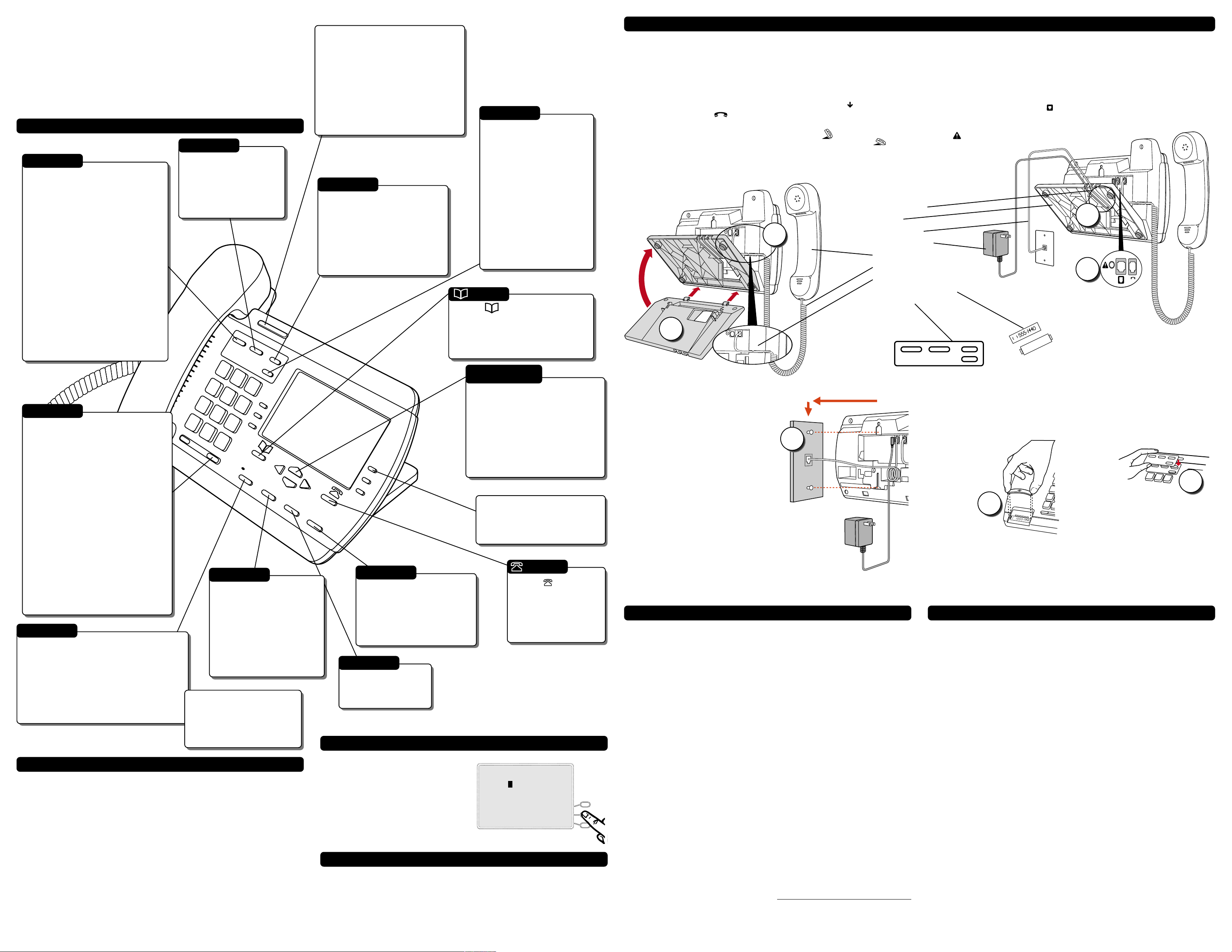
Model 390 User Guide - English
Pressing the volume button adjusts the
receiver, speaker, and ringer volume.
• To adjust the ringer volume, leave
the handset in the cradle and press the
volume button while there is no active
call. There are 8 settings for the ringer
– the display will temporarily indicate
the current ringer volume setting.
• To adjust the handset volume, lift
the handset and press the volume
button while you are on a call. The
handset will return to the default
volume after you hang up.
• To adjust the speaker volume, press
the volume button while the speaker is
activated (activate the speaker by
pressing ⁄). The speaker will
remain at this volume until it is
adjusted again.
Pressing Services opens a list
of Services scripts that are
stored in memory. See the
section “Services” for more
information on downloading
and using services.
Pressing Redial opens the
Redial List, which stores
the last 10 numbers you
dialed. See the section
“Using the Redial List”
for more information.
Pressing Copy copies a
displayed number into
the Directory.
Pressing Hold puts a handset or
Handsfree call on hold.
• You can hang up the handset
without losing the call.
• The display will show the
message Call is on hold.
• The telephone light will flash.
• To retrieve the call, lift the
handset or press o
again. You can also press
⁄ to retrieve a
Handsfree call.
• A call is taken off hold
automatically after 15 minutes. If
the handset is on the phone, the
call will be disconnected. If the
handset is off, the caller will be
able to hear you again.
Pressing opens the Directory,
which can store up to 200 names and
numbers in alphabetical order. See
the section “Using the Dir ectory” for
more information.
The options button lets you
access six options to
customize your telephone.
See the section
“Customizing your phone”
for more information on the
following options:
1. Language
2. Time / Date
3. Set ring tone
4. Clear Message Waiting
5. Area code
6. Contrast level
Pressing ¯ and ˘ lets you
move between screens when you are
using services. These buttons also
let you scroll through menu
selections, such as the Options List.
When you are editing entries on
the display, 3 deletes a character
or number, and 4 adds a space
when entering or editing names.
Pressing opens the
Callers List, which
stores the last 100
callers. See the section
“Using the Callers List”
for more information.
The red telephone light shows when
you have incoming calls, a message, or
a call on hold. A message is displayed
when the light is on. See the section
“Status lights” for more information.
Flashing light – call is on hold, a
message is waiting, or a call is ringing.
Steady light – another phone is using
the line. The display shows
Extension in use.
Pressing Goodbye ends an active
call. Goodbye exits an open list,
such as the Directory or Callers
List, but if a call is active when
the list is open, it will also end
the call. It will not hang up a call
that is on hold. Take the call off
hold before pressing k.
Softkeys let you select
commands displayed on the
screen. See “How do I use
softkeys” for more information.
Pressing Mute puts the
current call (on the handset
or Handsfree) on mute. The
display will show
Microphone muted. When
a Handsfree call is muted,
the speaker light blinks. To
take a call off mute, press
ß again.
Pressing Speaker activates Handsfree so you
can listen and talk without lifting the
handset. If the handset is off hook, pressing
⁄ alternates between Handsfree
and the handset. If the handset is on the
phone during a Handsfree call, pressing
⁄ disconnects the call. ß
turns muting on and off for Handsfree calls.
The Speaker light turns on
when the speaker and
microphone are activated. It
flashes when the microphone
has been muted.
Installation
Congratulations on your purchase of
a Model 390 telephone! The Model
390 boasts several timesaving and
advanced features, including:
• a large 8-line display;
• a 200 entry Directory and 100
entry Callers List;
Basic Features and Functions
o
• a speakerphone for handsfree
calls;
• access to advanced services.
Use this user guide to learn more
about the Model 390’s features.
Redial
k
£
Your Model 390 telephone can be
installed on a desk or mounted on the
wall.
1. Connect the handset
cord:
Turn the telephone over and locate
the handset jack marked . Insert
one end of handset cord into the
jack until it clicks into place. Then
route the handset cord through the
groove as shown in the illustration
below.
Attach the handset to the other end
of the handset cord.
B
A
2. Attach the stand:
If you plan to mount the phone on
the wall, you do not need to attach
the stand; skip this step. If you plan
to use the phone on a desk, attach the
stand by inserting the tabs on the
stand (marked with ) into the slots
on the bottom of the telephone (A).
For a higher viewing angle, use the
slots marked . For a lower viewing
angle, use the slots marked . Then
rotate the stand towards the phone
until it snaps into place (B).
Install parts:
Line grooves •
Stand •
1
Phone cord •
Power adaptor •
• Handset
• Handset cord
• Handset groove
Number card & lens •
Faceplate •
3. Connect the cords:
If you attached the stand to install
the phone on a desk, route both the
phone cord and power adapter cord
through the opening in the stand.
Insert the phone cord into the slot on
the back of the telephone marked
until it clicks into place. Insert the
power cord into the power jack
marked .
Note: You should connect the
power adaptor to
a surge protector
or power bar.
4. Press the cords into the
grooves:
Press the cords into two of the
grooves provided on the bottom of
the stand. This will allow the stand
to sit flat on a desk surface.
4
3
—
>
Í
¯
3 4
˘
2
5. Install the phone:
If you have installed the stand and are
using the phone on a desk:
Simply turn the telephone over so it
rests on the stand. Connect the phone
cord to a phone jack and plug the
power adapter into a power outlet.
6
6. Install on a wall:
To install the Model 390 on a wall:
Connect the cord to the wall jack (A).
Coil the phone cord into the space
provided on the back of the phone (B). Then
align the telephone so the hooks on the wall
plate (C) align with the wall-mount slots on the
back of the phone, as shown here. Push the
phone onto the pegs, then slide it down until it
is secure (D). Plug the power adaptor into a
power outlet (E).
Note: You may wish to purchase a short phone cord
from a local supplier for a wall installation.
A
D
C
E
B
7. Insert number card:
Write your telephone number on the
number card, and place it into the
card slot on the telephone, located
under the mouthpiece in the handset
cradle. Gently bend
the clear plastic lens
into the slot, over
the number card.
7
8. Insert Faceplate:
Snap the faceplate into the recess
provided above the dial pad. Slide
the tab on the left-hand side of the
faceplate into the slot. Then press on
the right-hand side of the faceplate
to snap it into place.
8
9. Customize the
telephone:
Follow the instructions in the section
“Customizing your phone” to
customize your Model 390
telephone.
⁄
Unpacking the phone
When you unpack your telephone,
you should ensure that you have all
of the following items:
• telephone
• handset
• handset cord
• phone cord
• power adaptor
• stand
• documentation kit
• plastic faceplate
†
In the documentation kit, you will
find:
• this user guide
• a paper number card and plastic
lens
• a regulatory sheet
If any part is missing, contact the
supplier of your telephone.
†
The power adaptor is 16 VAC,
250mA – please see the regulatory
sheet for safety instructions regarding
the power adaptor and operation of
the telephone.
J
How do I use softkeys?
This telephone uses softkeys to give you
commands to choose from. Each choice
corresponds to the button next to it. In
this illustration, the user is selecting
NextSpace to insert a space. Commands
will change depending upon the action
you are performing.
Emergency service feature
The Model 390 will provide telephone service during a power failure.
However, only the dial pad, ringer and handset will function.
If you are on a handset call during a power interruption, the Model 390 will
keep the call, although the display will not work while the power is off.
Handsfree calls will not be re-established during a power interruption.
Enter the name>
Drew
Use Save to end
-Save
-Backspace NextSpace-
-ChangeCase Quit-
Customizing your phone
There are six configuration options,
accessed by pressing the £
button.
SETTING your Options:
1. Press £ to enter the Options
List.
2. Use ˘ and ¯ to scroll through
the list of six options.
3. Press the Show softkey to configure
an option.
4. Use the softkeys to change a selected
option.
5. Press the Done softkey at any time to
exit the option, or press £
to exit the Options list.
The following six options may be
changed on the Model 390:
1. Language – Select a language for the
display prompts (English, French, or
Spanish).
2. Time / Date – Use this option to
change the time and date setting on
the display. Press the appropriate
softkey to increase that item by 1.
For example, press the Hour softkey
to increment the hour from 1 to 2.
Note: The time and date are
automatically set when the phone
receives its first Caller ID† call.
3. Set ring tone – Press the Change
softkey to select one of four ring
tones.
4. Clear Msg. Wtg. – Sometimes the
Message Waiting prompt will
appear and the light will flash when
there are no messages waiting on your
Voice Mail† service. When in this
option, select the Clear softkey to
clear the prompt and flashing light.
The light will flash again when there
are new messages waiting.
5. Area Code – In some locations, you
cannot dial a local number using the
area code. By default, incoming calls
are recorded with area codes in the
Callers List. This option allows you
to enter up to three local area codes
to be removed from incoming calls.
Press the Change softkey to enter an
area code.
6. Contrast Level – Use the Change
softkey to cycle through 8 contrast
settings, which brighten or darken
the display.
†
These services may have different names
in your area, and may require paid
subscription. Contact your telephone
company for details.
Notes
This space is provided so that you may make notes while installing and using
your Model 390 telephone.
Page 2
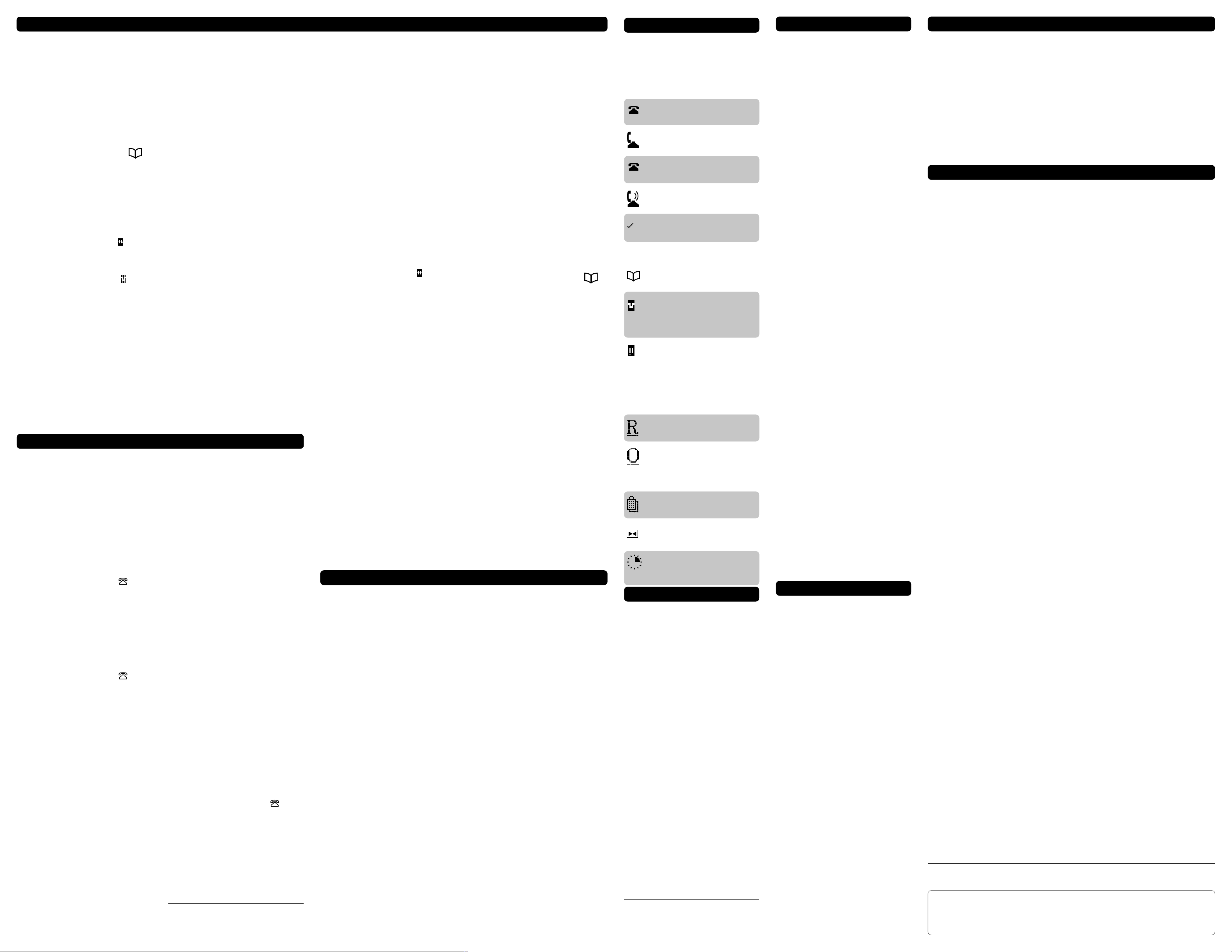
Using the Directory
Icons
Advanced Features
Using the Redial List
The Directory can store up to 200
names and numbers, which are
displayed in alphabetical order.
Tip: Store all your Directory
contacts the same way, either
first name first, or last name
first. This will make it easier to
find names and numbers.
A
DDING
a name and number
to the Directory:
1. Press the Directory button .
2. Press the AddNew softkey.
3. Enter the number using the dial
pad. You can enter up to 24
digits. Hyphens will be
automatically added. If you need
to enter a pause (between your
voice mail number and password,
for example), press the Pause
softkey. The pause icon
will
appear. To program a number
that uses Flash, press the Flash
softkey where it is required in the
number. The Flash icon will
appear.
Press the Backspace softkey or
3 to erase a number.
4. Press the Save softkey.
5. Enter a name using the letters on
the dial pad. See the following
instructions “Entering Letters
and Characters” to enter names
using the dial pad. The name can
have up to 16 characters,
including spaces.
Using the Callers List
The Callers List records the last 100
callers*, in the order they called. The
telephone display will indicate when
there are new callers.
When the Callers List is full, new
callers are added to the list, and the
oldest callers are deleted. In the
Callers List you will see the message
XX New caller(s), XX Call(s)
bumped on the display.
V
IEWING
the Callers List:
1. Press the Callers button .
2. Press ¯ and ˘ to move up
and down in the Callers List.
Hold either key down to scroll
continuously.
You can also press the Resume
softkey to see the last caller you
viewed the last time you entered
the Callers List.
3. Press the Callers button , the
Quit softkey, or k at
any time to leave the Callers List.
Note: k will also hang up a
caller if you are on a call.
C
ALLING
an entry in the
Callers List:
1. Find the entry you would like to
call in the Callers List.
2. Lift the handset to dial the
number, or press the Dial
softkey or ⁄ to dial the
number using Handsfree.
C
OPYING
from the Callers List
to the Directory:
When the number is displayed in the
Callers List, press J. The
display will show Saved:
Directory. If the entry in the
Callers List does not have a name
(i.e. if the name is listed as Unknown
or Private), you will be prompted
to enter a name. You can edit a
number in the Callers List and then
copy it to the Directory.
Press the NextSpace softkey or
4 to move to the next letter or
add a space.
Press the Backspace softkey or
3 to erase a character.
6. Press the Save softkey. The new
entry now shows on the display.
Note: You can also copy an entry
from the Callers List to the
Directory using the J
button, before or after you
have changed it.
E
NTERING
Letters and
Characters
You can enter characters using the
telephone’s dial pad. To enter a letter,
press the key with that letter on it. If
the letter is the second one on that
key, press the key twice. For example,
to enter ‘R’, press ‡ three times.
The cursor will advance to the next
space after a delay of 2 seconds or if
you press a different key.
To change the case of a letter, press
the ChangeCase softkey, and then
enter the letter. By default the first
letter of a word or name will be
capitalized, and the letters following
will be lower case.
Special characters are entered by
pressing the ⁄ and the £ keys.
Characters will appear in this order:
⁄: & , ( ) ` . _ - 1.
£: # / \ @.
C
HANGING
a number in the
Callers List before dialing:
Tip: If you have to frequently
remove area codes to return
local calls, you should use the
Area Codes option and add
your local area code(s).
Note: The Callers List does not save
changes. If you plan to dial the
number again, copy it to the
Directory and change it there.
1. Find the caller in the Callers List
you wish to dial.
2. To add digits, use the dial pad.
3. To delete digits, press the
EditNum softkey to begin
editing. Use the dial pad to add
digits.
4. Lift the handset to dial the
number, or press the Dial
softkey or ⁄ to dial the
number using Handsfree.
D
ELETING
an entry in the
Callers List:
1. Find the entry you would like to
delete in the Callers List.
2. Press the Delete softkey.
3. Press the Delete softkey again to
confirm. The display shows Item
is erased.
D
ELETING
all entries in the
Callers List:
1. Press the Callers button .
2. Press the DeleteList softkey.
3. Press the Delete softkey to
confirm. The display shows
Callers list is empty.
* You must subscribe to a Caller ID service
for this feature to work. Consult your
local telephone company for information.
F
INDING
entries in the
Directory:
1. Once in the Directory, press ˘
to scroll down and ¯ to scroll
up one listing at a time. Hold
either key down to scroll
continuously.
2. Press a dial pad key to see listings
that start with that letter. For
example, fi takes you to the
first “J” listing, fifi takes you
to the first “K” listing.
C
HANGING
entries in the
Directory:
1. Find the entry you would like to
change.
2. Press the Change softkey.
3. To change the number, use the
Backspace softkey or 3 to
erase digits. Use the dial pad to
add digits. Use the Pause
softkey to insert a 2 second
pause. The pause icon
will
appear.
4. Press Save to move to the name.
5. To change the name, use the
Backspace softkey or 3 to
erase letters. Use the dial pad and
the NextSpace softkey to add
letters. Press the ChangeCase
softkey to switch between upper
and lower case.
6. Press Save to save changes.
C
OPYING
from the Callers
List, the Redial List, or the
Display to the Directory:
1. Open the Callers List, Redial
List, or answer a call.
2. When the number is displayed
on the screen, press J.
If the entry includes a name and
number, the display will show
Saved: Directory.
3. If the entry is a number only
(such as in the Redial List), you
will be prompted to enter a
name. Once you’ve pressed the
Save softkey to save the name,
the display will show Saved:
Directory.
Using Services
The Model 390 telephone allows you
to access enhanced telephone
company subscription features and
services, which can include home
banking, catalogue shopping,
restaurant guides, and voice mail.
Services may be free or may have a
subscription cost. Contact your
telephone company for information.
The Services menu shows the services
that require subscription. Before
selecting a service, you must
download the service into your
telephone. Contact your telephone
company for information on
downloading services in your area.
Downloading a service is as simple as
dialing the subscription number and
following any voice prompts.
Your phone may be capable of
automatically dialing out to update
your subscribed features and services.
For more information on this ability,
contact your telephone company.
Some services may be available by
dialing them directly. You do not
have to download these services, but
you may wish to save them in your
Directory.
Note:Some options, such as the call
timer, may be disabled when
you are using a service.
D
IALING
from the Directory:
1. Find the entry you would like to
call in the Directory.
2. Lift the handset to dial the
number, or press the Dial
softkey or ⁄ to dial the
number using Handsfree.
D
ELETING
an entry in the
Directory:
1. Find the entry you would like to
delete.
2. Press the Delete softkey.
3. Press the Delete softkey again to
confirm.
D
ELETING
all entries in the
Directory:
Once you have deleted the Directory,
you cannot get entries back. You can
protect the Directory by locking it.
To permanently delete all entries in
the Directory:
1. Press the Directory button
to open the Directory.
2. Press the DeleteList softkey.
3. Press the Delete softkey to
confirm.
L
OCKING
You can lock the Directory so that
entries cannot be deleted or changed.
You cannot add entries to a locked
directory.
1. Press £.
2. Press o.
3. Press •. The display shows
To unlock the Directory:
1. Press £.
2. Press o.
3. Press £. The display shows
A
CTIVATING
1. Dial the number provided by
2. Once you have successfully
3. Use the ˘¯ keys to move
4. Press the Select softkey to
5. Once you have connected to the
6. To exit a service session, press the
D
EACTIVATING
You may deactivate a service by
contacting your telephone company.
You can delete a downloaded service
in the Services menu by selecting it
and pressing the Delete softkey.
The service will appear as
<deleted>.
If you download another service, it
may overwrite any service displayed
as <deleted>.
the Directory:
Directory locked.
Directory unlocked.
services:
your telephone company and
follow the prompts.
downloaded the services of your
choice, press the Í key.
The Services menu appears.
the ˆ indicator to the Service you
want to select.
activate the service next to the ˆ
indicator.
service, follow the instructions
on the display.
Quit softkey, Í or
k to leave the Services
List.
services:
The display uses icons to convey
information about calls, Directory
entries, Callers, and services.
Icons in the Callers List:
You are viewing the Callers
List.
You answered the call when
it came in.
You did not answer the call
when it came in.
You were on another call
when this call came in.
You have returned the call
from the Callers List.
Icons in the Directory:
You are viewing the
Directory.
You pressed the Flash
softkey, or Flash has been
programmed into a
number.
You pressed the Pause
softkey or a pause (which is
about 2 seconds) has been
programmed into a
number.
Other List Icons:
You are viewing the Redial
List.
You are viewing the
Options List.
Icons in the Services List:
You are viewing the
Services list.
Press 4 or 3 for more
information.
Service information is being
downloaded to your
telephone.
Status lights
Speaker Light
• Speaker light is on: a call is on
Handsfree (speaker).
• Speaker light flashes and the
display shows Microphone
muted: a call is muted. Press
ß to take the call off
mute.
Telephone Light
• Light flashes and the display
shows Call is on hold: a call is
on hold. Press o or lift
the handset to take the call off
hold.
• Light flashes and the display
shows Message Waiting:a
message is waiting for you at
your message or voice mail
service*.
• Light flashes quickly and the
ringer sounds: you have an
incoming call.
• Light is on and the display shows
Extension in use: an
extension telephone is using the
line. This message also appears
when the telephone is not
properly connected to a phone
line.
* You must subscribe to a Visual Message
W aiting service for this feature to w ork.
Consult your local telephone company for
information.
P
REDIALING
a number:
Predialing lets you view a number
before you dial. Enter the number
using the dial pad and before lifting
the handset. Use the Backspace
softkey or 3 to correct any errors. To
dial the number, lift the handset, press
the Dial softkey, or press ⁄.
H
ANDSFREE
Calling:
The Handsfree feature allows you to
speak to someone without using the
handset. To dial using Handsfree,
enter a number and then press
⁄ or the Dial softkey. To
answer using Handsfree, press
⁄ when a call is ringing. To
switch between Handsfree and the
handset when the handset is off hook,
press ⁄. When the handset
is on hook, press ⁄ to
disconnect a Handsfree call.
When Handsfree is on, the speaker
light turns on. When the speaker light
is on, press ß at any time to
mute Handsfree. The speaker light
will flash and you will hear the caller,
but they will not hear you. To switch
between Handsfree and mute press
ß.
T
IMING
a call:
When you make or answer a call, the
Timer shows the elapsed time of the
call.
SING
Flash:Flash:
Flash:
Flash:Flash:
U
The Flash softkey allows you to
access telephone company subscribed
services, such as call waiting and
three-way calling. These services vary
from area to area, so contact your
telephone company for instructions
on using available services and your
Model 390 telephone. If these
instructions say to press the “hookswitch” or “receiver button,” press the
Flash softkey.
E
XTENSION IN USE
:
The Extension in use prompt
appears on the telephone display and
the light turns on when someone uses
another telephone on the same line.
This message also appears when the
telephone is not properly connected to
a phone line.
Display prompts
Instructions and information are
displayed on the large screen. If you
are unsure what a certain prompt
means, find it here, or see the
Troubleshooting section for
additional information.
Directory is full – The Directory
has 200 names and numbers in it.
You need to delete an entry before
you can add another entry.
Directory locked – The Directory
has been locked, and you cannot edit,
add, or delete entries. See the section
“Using the Dir ectory” for more
information.
Message Waiting – Check for new
messages in your Voice Mail service
More ˆ – Press 4 to see other
prompts.
Private name or Private Number
– The caller has requested that the
name (or number) not be shown.
Ringer is OFF – No audible ringing.
To turn the ringer on again, press the
right side of —.
Unknown name or Unknown number
– The telephone company is unable
to provide the name (or number) of
the caller.
XX New caller(s) – XX new calls
have been added to the Callers List
since you last checked it.
XX Call(s) bumped – XX callers
have been deleted from the Callers
List to make room for new callers.
*
.
The Redial List records the last 10
numbers you dialed.
3. Lift the handset to dial the
number, or press the Dial
softkey or ⁄ to dial the
R
EDIALING
a number:
number using Handsfree.
1. Press ∑ to view the
Redial List.
2. Use the ˘¯ keys to move
the cursor to the number you
want to dial.
D
ELETING
the Redial List:
1. Press ∑ to view the
Redial List.
2. Press the DeleteList softkey.
3. Press the Delete softkey to
confirm.
Troubleshooting
What are services, and how do
I use them?
Services are provided by your telephone
company, and include basic features such
as Caller ID†. Other services can be
accessed through the Í key, and
may include services such as Call
Forwarding
your services, you must activate them by
contacting your local telephone company.
See the section “Using Services” for
more information.
†
and Voice Mail†. Before using
I’m having trouble with
services I have subscribed to –
how do I get help?
Usually your telephone company supplies a
special number to call for activation of
your services. When you call this number,
you must follow the recorded instructions
carefully. This allows the telephone
company’s system to recognize your
phone and customize it with the services
you have subscribed to. If you have any
activation problems call your local
telephone company.
Why are there no prompts on
the screen when a Call Waiting
call comes in?
You must subscribe to Call Waiting
Identification† from your telephone
company.
Why is the light not coming on
with a new Voice Mail Message?
You must subscribe to the “Visual”
Message Waiting† service from your
telephone company for this function to
work.
Why don’t numbers I return
from the Callers List connect?
Incoming calls are recorded with the area
code attached, whether they are long
distance or local calls. You must remove
the area code from local calls in order to
call from the Callers List, or use the Area
Code option in the options list to have
local area codes automatically remov ed.
See the section “Customizing your
phone” for information about the Area
Code option.
Alternatively, you may need to add ‘1’
before long distance numbers in order to
dial long distance.
Why is my display blank?
Ensure that the power adaptor is fully
plugged into the electrical outlet, and that
the outlet is supplying power (you can test
this with another electrical device, such as
a lamp).
How do I set the time and
date?
If you subscribe to the Caller ID† service,
the first incoming call will update the
phone with the correct time & date.
Otherwise, use the Time/Date option in
the options list to manually set the time
and date.
Why can I only see 4 options
when the user guide says there
are 6?
The telephone screen will only show 4
options at a time. To see more, press the
down arrow button ˘.
†
These services may have different names in your area. Contact your telephone company
for details.
If you’ve read this owner’s manual and consulted the Troubleshooting section and still
have problems, please call 1-800-574-1611 for technical assistance.
© Aastra T elecom 1999
How do I remove the stand
from the phone?
Place one hand on top of the phone, and
place the other hand on the top of the
stand. Pull the stand away from the
telephone. You will have to pull quite
forcefully, but this will not break the stand.
Can I turn the light on the
screen off?
No. You can only adjust the contrast of the
display.
Why are Callers not
identified on the display?
Caller ID information usually arrives
between the first and second ring. Let the
telephone ring at least once before
answering. Make sure you subscribe to
Caller ID† services from your local
telephone company .
Why can’t I dial a number in
the Callers List?
You must subscribe to a Caller ID† service
for names and/or numbers to be recorded
in the Callers List. If the number of the
caller is unknown or private, you cannot
return the call. Or, the number may
require an area code. Press the EditNum
softkey to edit the number, then press the
Dial softkey .
Why can’t I hear a caller or be
heard?
Increase the receiver or speaker volume.
Make sure the handset cord is inserted
securely into the jack. If the speaker light is
flashing, the call is muted; press the
ß key to turn mute off; the light
will be steady and not flashing.
Why does the telephone
wobble?
Make sure the cords are routed properly
through the stand, as indicated in the
Installation section. Check that the stand
has been properly snapped into place.
What does
This is an option available with some Call
Waiting† services. When you are on a call,
and another call comes in on Call Waiting,
you can press the Hold Msg softkey to
send a network message to the caller. The
message will ask the caller to hold, and tell
them that you will be with them shortly.
You can then answer the call at your
convenience. Contact your local telephone
company for activation information.
What does
Hold MsgHold Msg
Hold Msg do?
Hold MsgHold Msg
Answ_CW Answ_CW
Answ_CW or
Answ_CW Answ_CW
SwitchSwitch
Switch
SwitchSwitch
do?
This is an option available with some Call
Waiting† services. These softkeys allow you
to put the current call on hold, and answer
a Call Waiting call. You can then switch
between calls normally. Contact your local
telephone company for activation
information.
What is a softkey?
There are three keys on both the left and
right side of the display. They do different
things, depending on the command
displayed next to them. See the section
“How do I use softkeys?” for more
information.
P0903258 03
