Page 1

Ascotel® IntelliGate® Communications Systems
Office 70IP
User’s Guide
A150
A300
2025
2045
2065
Page 2
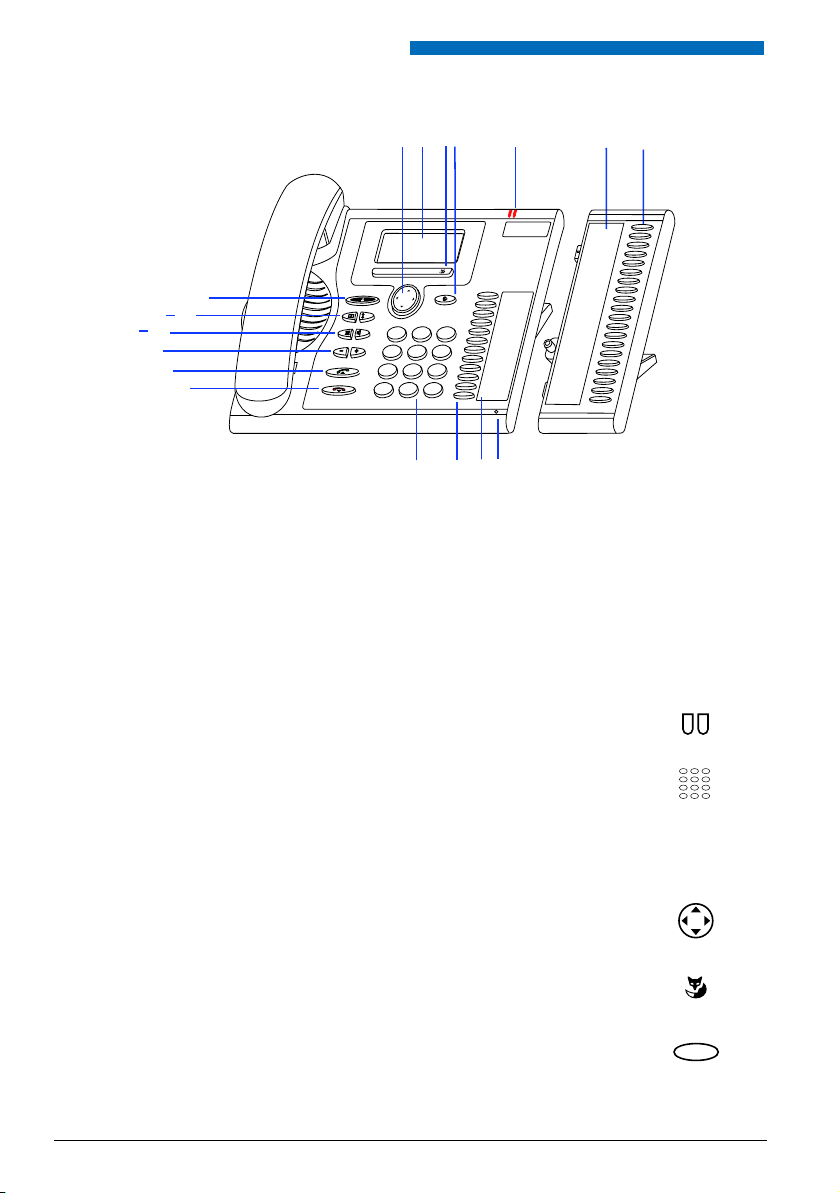
Operating and Display Elements
1
2
3
7
5
6
14
15
8
9
10
11
4
13
12
1716
1617
*
c
Operating and Display Elements
n
Operating elements
Display
1
2
• In the upper area: status display with symbols.
• In the middle area: current displays on the telephone traffic.
• In the lower area: display of the available Foxkey functions.
Indicator LED
• Left LED flashes: Call.
• Right LED flashes: Voice Mail, message, or callback.
3
4 Hands-free microphone
5
6
7
2
Key block
Enters digits or letters.
Navigation key
Scrolls back and forth in a menu, opens or exits menus, navigates in
lists.
Foxkey
Executes displayed function using the key. Foxkeys can be freely configured.
Correction key
Deletes the last character or goes back one step in the menu.
Page 3
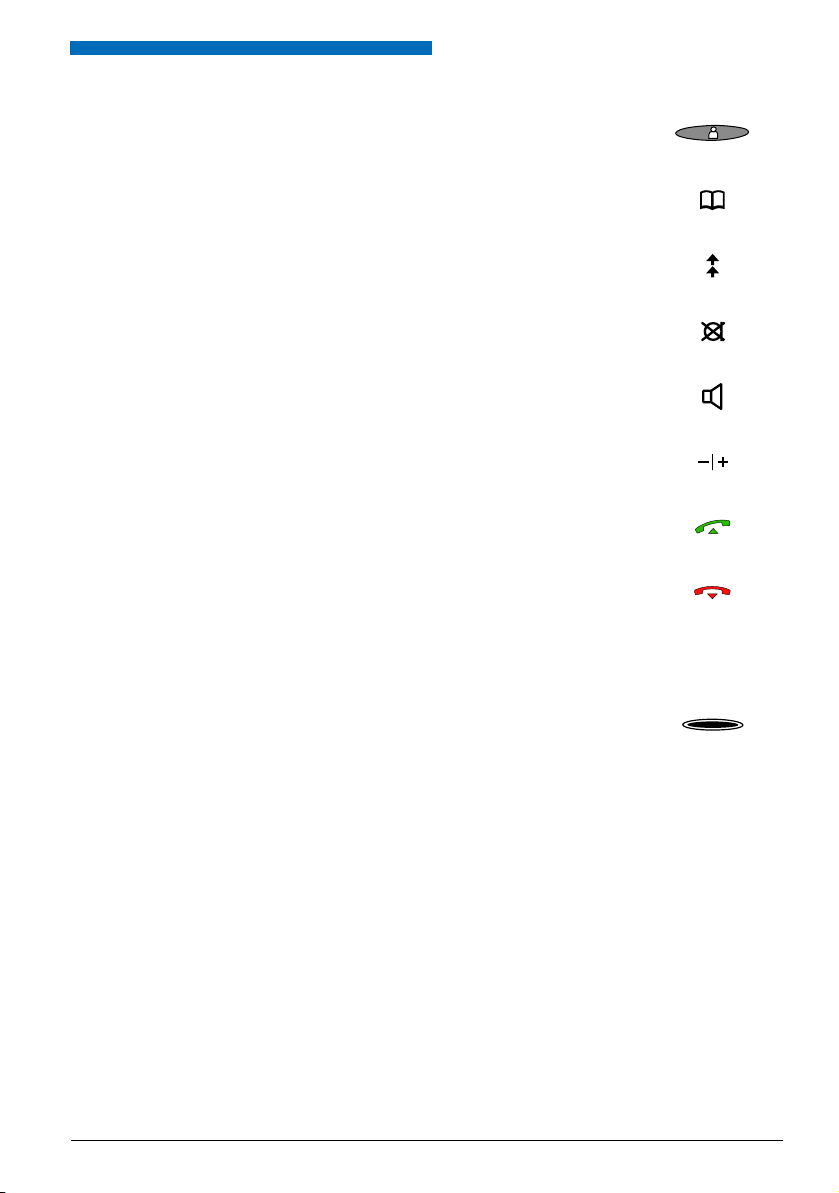
Operating and Display Elements
8
9
10
11
12
13
14
15
16
17
Absence key with LED
Preconfigured as call forwarding. The Absence key can be configured
as a function key or digit key.
Phone book key
Opens phone books.
Redialkey
Selects the phone numbers last dialled.
Microphone key
Hands-free or handset microphone off / on.
Loudspeaker key
Hands-free operation on/off.
Volume/cursor keys
Adjustsvolume.
Call key
Set up / answer a call.
End key
• Ends a call.
• Exits input without saving and goes back to the idle state.
Configurable keys / line keys with LED (incl. Office KBM expansion
keypad)
Freely configurable as a number, function or Team key:
• Number key with 2 storage locations (1st phone number: press once,
2nd phone number: Press twice).
• Function key: Activate / Deactivate function.
• Team key: Makes call or answers call. Announcement to a team partner (press twice).
If preconfigured as a line key: Set up or answer call via line.
Configure key: press and hold down.
write-on labels (incl. Office KBM expansion keypad)
Write-on labels for the configurable keys can be found as an electronic
document on the internet. You can fill out the fields directly on your PC
and then print out the labels. The internet address is listed on the last
page of this document.
3
Page 4
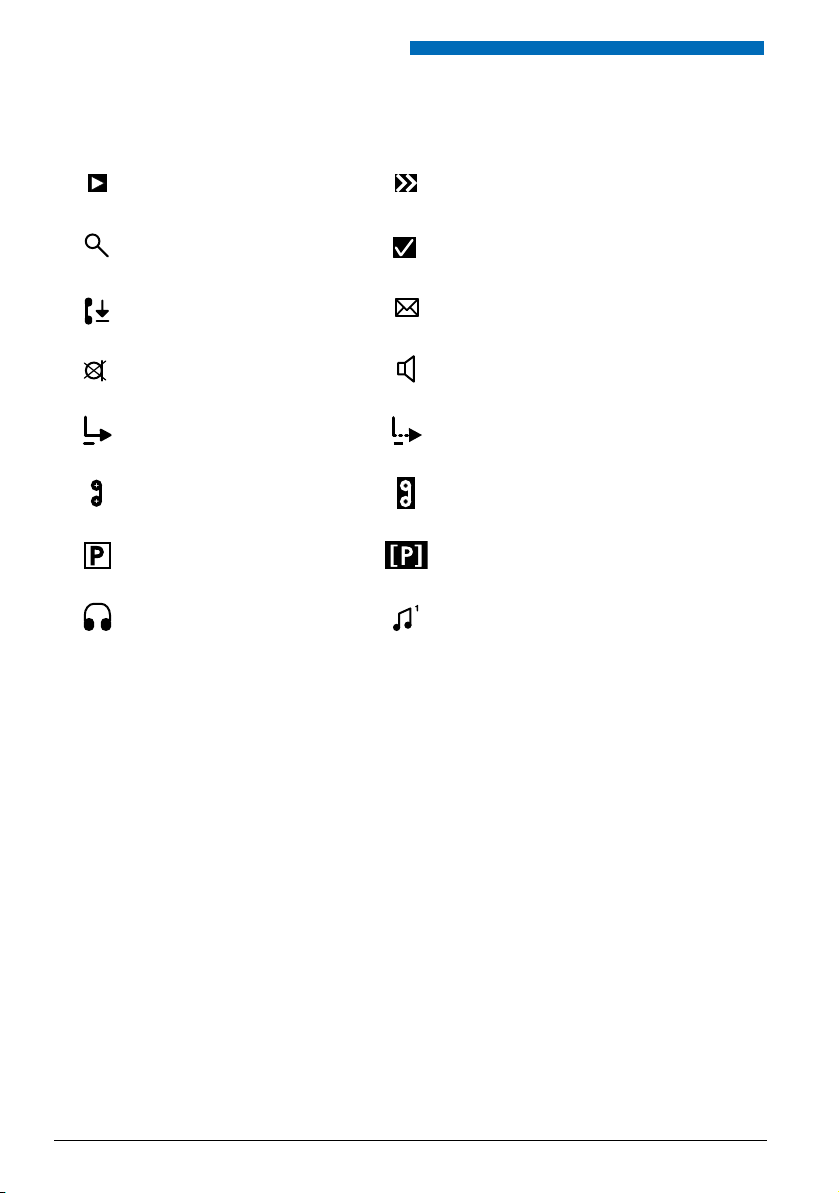
Operating and Display Elements
n
Display symbols
Detailed information available
Search mode Function activated
Entries on the call list New text messages
Microphone deactivated
Forwarding activated
New Voice Mail Voice Mail retrieved
Call parked Retrieve parked call (Foxkey)
Headset mode activated Activate discreet ringing
Other Foxkeys available
(Foxkey)
Loudspeaker/hands-free mode
activated
Call Forwarding on No Reply
activated
4
Page 5
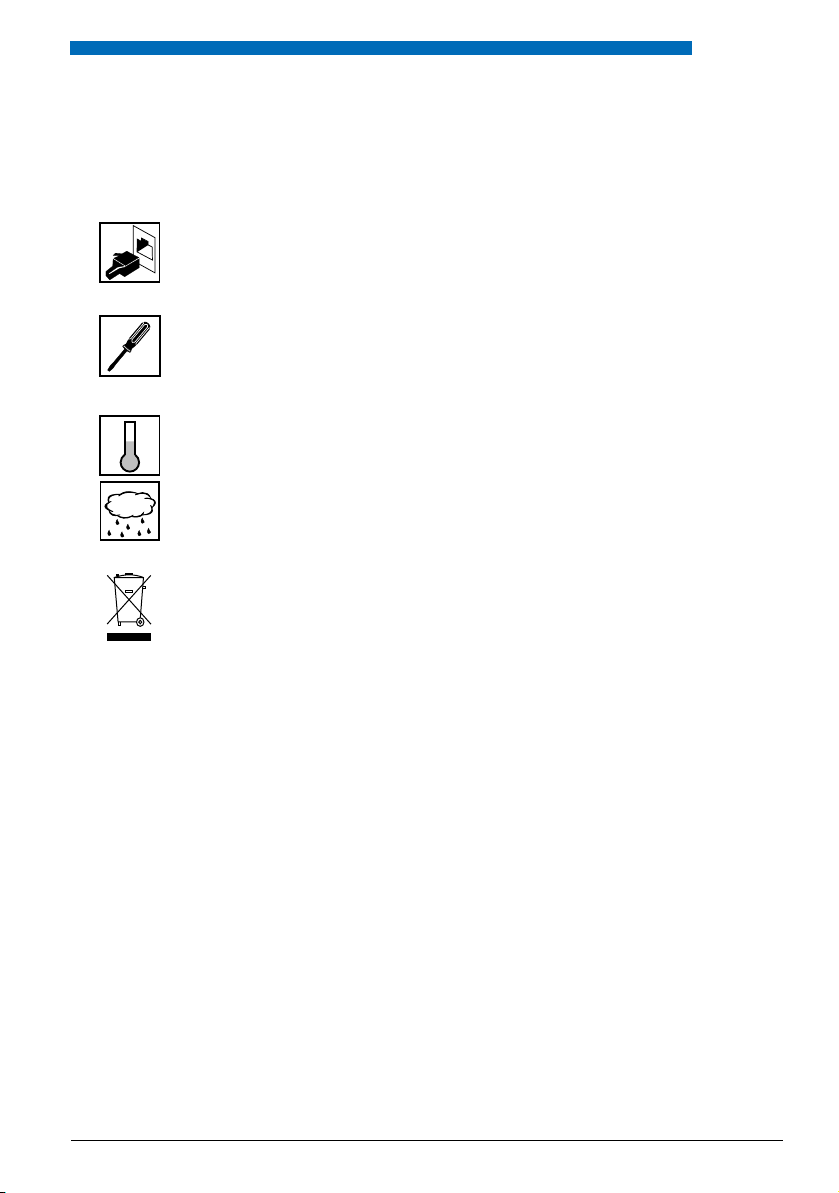
Security
n
Safety Information
Failure to observe this information can be hazardous and infringe existing laws.
Connections
Always plug the phone cable connectors into the appropriate sockets. Do not modify
the connections in any way.
Maintenance
Use original accessories only. Make sure all installation and repair work is carried out by
a specially qualified technician.
Always use a soft, moistened, or antistatic cloth to clean your phone. Do not use chemicals or other chemical products.
Environmental influences
Do not operate the phone outside the temperature range of +5 °C to approx. +40 °C.
Avoid direct sunlight and other sources of heat.
Protect your phone against the wet, excessive dust, corrosive liquids and steam.
Do not expose your phone to electromagnetic fields (electric motors, household appliances). The speech quality could be affected. To prevent interference, avoid placing
your handset in the immediate vicinity of computers, radios, TV sets, VCRs, and other
telephone sets.
Disposal
Be sure to dispose of your phone and its packaging in an environmentally compatible
way; alternatively send it back to your supplier or servicing agent.
Security
n
User information
Your terminal has been supplied with a Quick User’s Guide, safety information and, where applicable, with other terminal-specific information. You can also download these documents as a
complete User’s Guide from www.aastra.ch/docfinder. More information on your terminal can
be found at www.aastra.ch or in the documentation or your dealer’s homepage. It is your
responsibility to inform yourself about the scope of functions, operation and proper use of your
equipment.
• Check whether you have all the user information available on your terminal, whether it conforms to your terminal’s version and whether it is up to date.
• Read through the user information carefully before putting your terminal into operation.
• Store the user information within easy reach and refer to it whenever uncertainties arise in
connection with the use of the terminal.
• When handing over your terminal to others, make sure you enclose the relevant user information.
5
Page 6
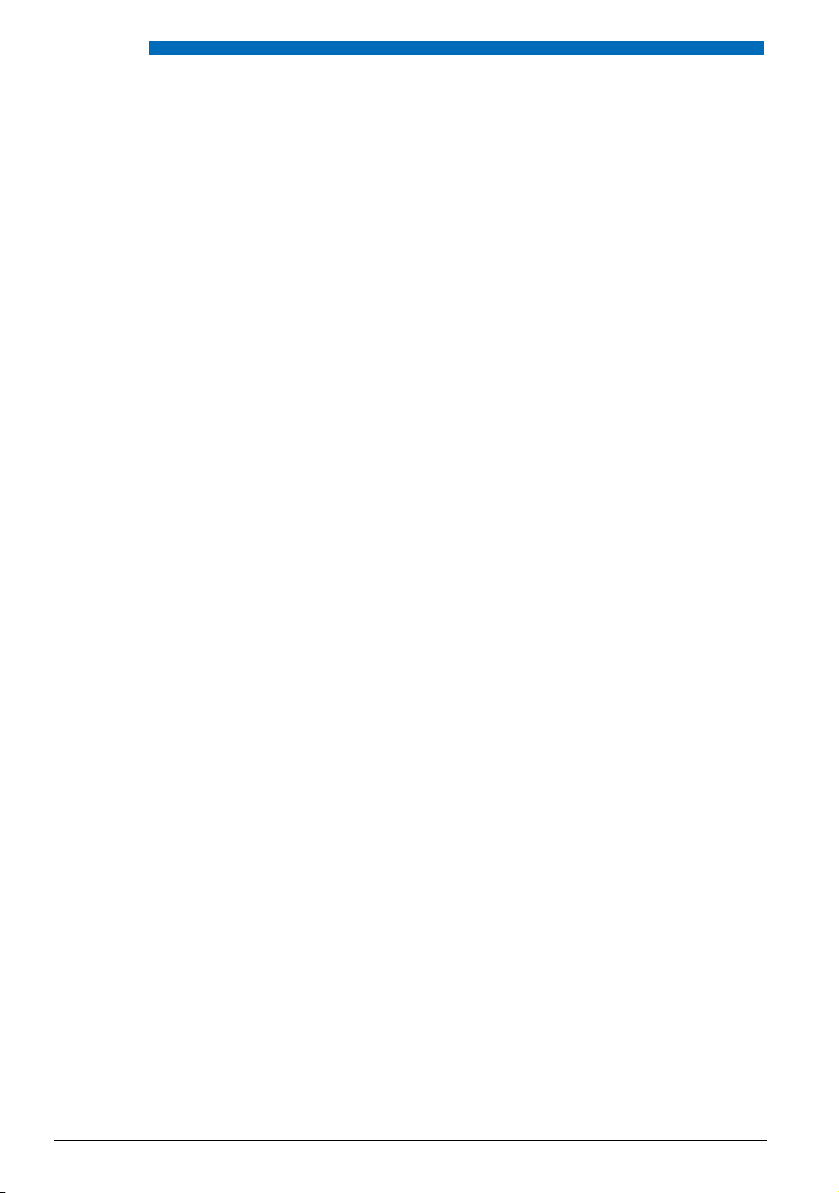
Security
n
Intended Purpose
This phone is part of the Ascotel® IntelliGate® communication system and is intended to be
operated on that system.
Ascotel® IntelliGate® is an open, modular and comprehensive communication system that comprises the IP-PBX (referred to in the end-user information as “the system”), a vast number of
expansion cards and modules, and a complete series of system terminals including IP system
terminals. The system and all its component parts were designed to cover in full all the telecommunication requirements of companies and organisations with a single user-friendly solution.
The individual components of the overall system are fully compatible and must not be used for
other purposes or replaced by third-party components (except when connecting other authorized networks, applications and terminals to the interfaces provided specifically for that purpose).
n
About this document
Document number: eud-0830
• Document version: 1.0
• Valid for systems upwards: I7.5
• © 01.2007
6
Page 7
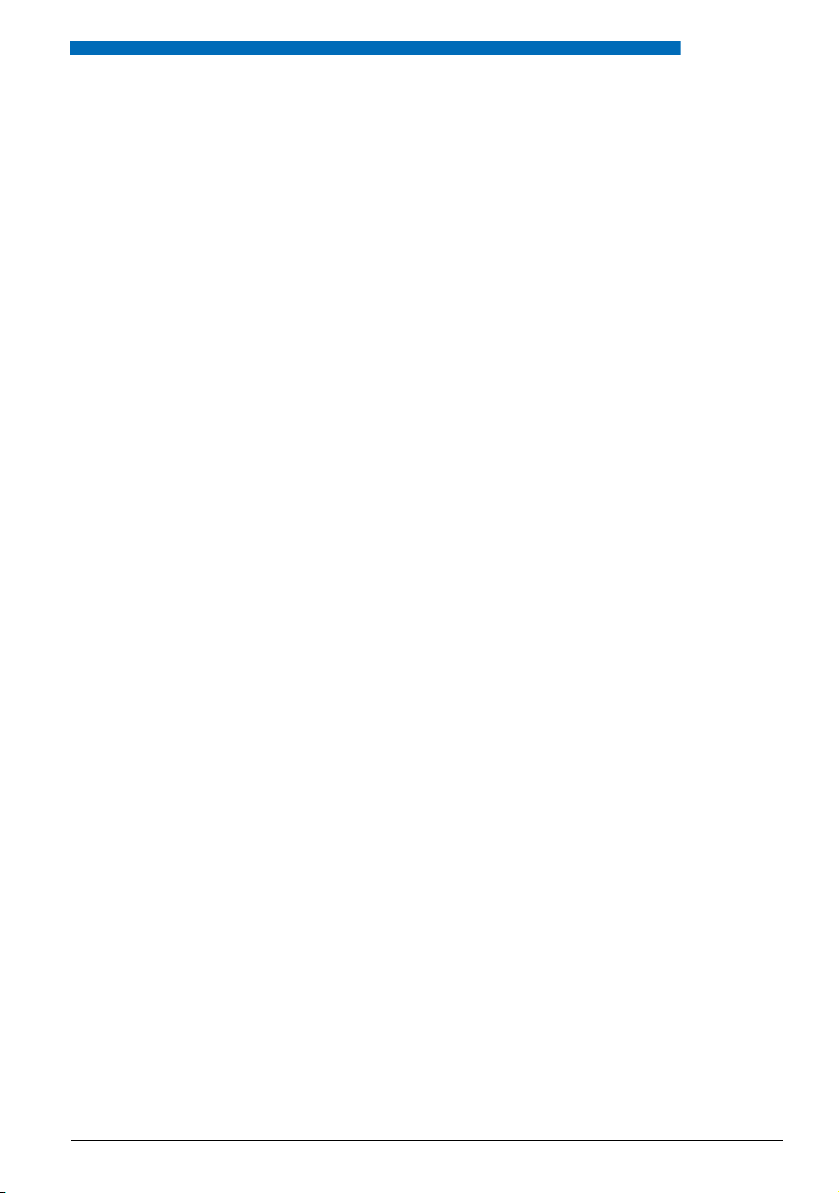
Contents
Dialling and Phoning . . . . . . . . . . . . . . . . . . . . . . . . . . . . . . . . . . . . . . . . . . . . . . . . . . . . . . . . . . . . . . 8
You Receive a Call . . . . . . . . . . . . . . . . . . . . . . . . . . . . . . . . . . . . . . . . . . . . . . . . . . . . . . . . . . . . . . . . . . . . . . . . . . 9
You Want to Make a Call . . . . . . . . . . . . . . . . . . . . . . . . . . . . . . . . . . . . . . . . . . . . . . . . . . . . . . . . . . . . . . . . . . .10
Using the Display and Operating Elements . . . . . . . . . . . . . . . . . . . . . . . . . . . . . . . . . . . . . . . . . 13
Display . . . . . . . . . . . . . . . . . . . . . . . . . . . . . . . . . . . . . . . . . . . . . . . . . . . . . . . . . . . . . . . . . . . . . . . . . . . . . . . . . . . .14
Keys . . . . . . . . . . . . . . . . . . . . . . . . . . . . . . . . . . . . . . . . . . . . . . . . . . . . . . . . . . . . . . . . . . . . . . . . . . . . . . . . . . . . . . . 14
Input . . . . . . . . . . . . . . . . . . . . . . . . . . . . . . . . . . . . . . . . . . . . . . . . . . . . . . . . . . . . . . . . . . . . . . . . . . . . . . . . . . . . . . 15
Menu-Guided Navigation . . . . . . . . . . . . . . . . . . . . . . . . . . . . . . . . . . . . . . . . . . . . . . . . . . . . . . . . . . . . . . . . . .17
Signals . . . . . . . . . . . . . . . . . . . . . . . . . . . . . . . . . . . . . . . . . . . . . . . . . . . . . . . . . . . . . . . . . . . . . . . . . . . . . . . . . . . . 18
Supplementary features . . . . . . . . . . . . . . . . . . . . . . . . . . . . . . . . . . . . . . . . . . . . . . . . . . . . . . . . . . 19
Making and answering calls . . . . . . . . . . . . . . . . . . . . . . . . . . . . . . . . . . . . . . . . . . . . . . . . . . . . . . . . . . . . . . . .20
Using functions while in a call . . . . . . . . . . . . . . . . . . . . . . . . . . . . . . . . . . . . . . . . . . . . . . . . . . . . . . . . . . . . . .29
Organising absences from the desk. . . . . . . . . . . . . . . . . . . . . . . . . . . . . . . . . . . . . . . . . . . . . . . . . . . . . . . . . 32
Organisation Within the Team. . . . . . . . . . . . . . . . . . . . . . . . . . . . . . . . . . . . . . . . . . . . . . . . . . . . . . . . . . . . . .38
Functions for special situations . . . . . . . . . . . . . . . . . . . . . . . . . . . . . . . . . . . . . . . . . . . . . . . . . . . . . . . . . . . . .40
Line Keys . . . . . . . . . . . . . . . . . . . . . . . . . . . . . . . . . . . . . . . . . . . . . . . . . . . . . . . . . . . . . . . . . . . . . . . . . . . . . . . . . .48
Setting functions by remote control . . . . . . . . . . . . . . . . . . . . . . . . . . . . . . . . . . . . . . . . . . . . . . . . . . . . . . . .50
Personalizing Your Phone . . . . . . . . . . . . . . . . . . . . . . . . . . . . . . . . . . . . . . . . . . . . . . . . . . . . . . . . 51
Display . . . . . . . . . . . . . . . . . . . . . . . . . . . . . . . . . . . . . . . . . . . . . . . . . . . . . . . . . . . . . . . . . . . . . . . . . . . . . . . . . . . .52
Setting the Ringing Properties (Audio). . . . . . . . . . . . . . . . . . . . . . . . . . . . . . . . . . . . . . . . . . . . . . . . . . . . . .52
Hands-free and headset settings . . . . . . . . . . . . . . . . . . . . . . . . . . . . . . . . . . . . . . . . . . . . . . . . . . . . . . . . . . .54
General settings . . . . . . . . . . . . . . . . . . . . . . . . . . . . . . . . . . . . . . . . . . . . . . . . . . . . . . . . . . . . . . . . . . . . . . . . . . .56
Protection . . . . . . . . . . . . . . . . . . . . . . . . . . . . . . . . . . . . . . . . . . . . . . . . . . . . . . . . . . . . . . . . . . . . . . . . . . . . . . . . .59
Phone Book Management. . . . . . . . . . . . . . . . . . . . . . . . . . . . . . . . . . . . . . . . . . . . . . . . . . . . . . . . . . . . . . . . . .60
Configuring Voice Mail . . . . . . . . . . . . . . . . . . . . . . . . . . . . . . . . . . . . . . . . . . . . . . . . . . . . . . . . . . . . . . . . . . . . .62
Configuring Keys . . . . . . . . . . . . . . . . . . . . . . . . . . . . . . . . . . . . . . . . . . . . . . . . . . . . . . . . . . . . . . . . . . . . . . . . . .63
Configuring Line Keys. . . . . . . . . . . . . . . . . . . . . . . . . . . . . . . . . . . . . . . . . . . . . . . . . . . . . . . . . . . . . . . . . . . . . .68
Formulating Functions . . . . . . . . . . . . . . . . . . . . . . . . . . . . . . . . . . . . . . . . . . . . . . . . . . . . . . . . . . . . . . . . . . . . .69
Local settings . . . . . . . . . . . . . . . . . . . . . . . . . . . . . . . . . . . . . . . . . . . . . . . . . . . . . . . . . . . . . . . . . . . . . . . . . . . . . .70
Further information . . . . . . . . . . . . . . . . . . . . . . . . . . . . . . . . . . . . . . . . . . . . . . . . . . . . . . . . . . . . . . 71
Troubleshooting . . . . . . . . . . . . . . . . . . . . . . . . . . . . . . . . . . . . . . . . . . . . . . . . . . . . . . . . . . . . . . . . . . . . . . . . . . .72
Declaration Open Source Software . . . . . . . . . . . . . . . . . . . . . . . . . . . . . . . . . . . . . . . . . . . . . . . . . . . . . . . . .73
Liability. . . . . . . . . . . . . . . . . . . . . . . . . . . . . . . . . . . . . . . . . . . . . . . . . . . . . . . . . . . . . . . . . . . . . . . . . . . . . . . . . . . .73
Installation and First-Time Operation . . . . . . . . . . . . . . . . . . . . . . . . . . . . . . . . . . . . . . . . . . . . . 74
Equipment provided . . . . . . . . . . . . . . . . . . . . . . . . . . . . . . . . . . . . . . . . . . . . . . . . . . . . . . . . . . . . . . . . . . . . . . .75
Options . . . . . . . . . . . . . . . . . . . . . . . . . . . . . . . . . . . . . . . . . . . . . . . . . . . . . . . . . . . . . . . . . . . . . . . . . . . . . . . . . . .75
Setting up and mounting the phone . . . . . . . . . . . . . . . . . . . . . . . . . . . . . . . . . . . . . . . . . . . . . . . . . . . . . . .76
Connecting the phone . . . . . . . . . . . . . . . . . . . . . . . . . . . . . . . . . . . . . . . . . . . . . . . . . . . . . . . . . . . . . . . . . . . . .78
Office KBM expansion keypad (option) . . . . . . . . . . . . . . . . . . . . . . . . . . . . . . . . . . . . . . . . . . . . . . . . . . . . .80
Labelling Configurable Keys . . . . . . . . . . . . . . . . . . . . . . . . . . . . . . . . . . . . . . . . . . . . . . . . . . . . . . . . . . . . . . . .81
7
Page 8
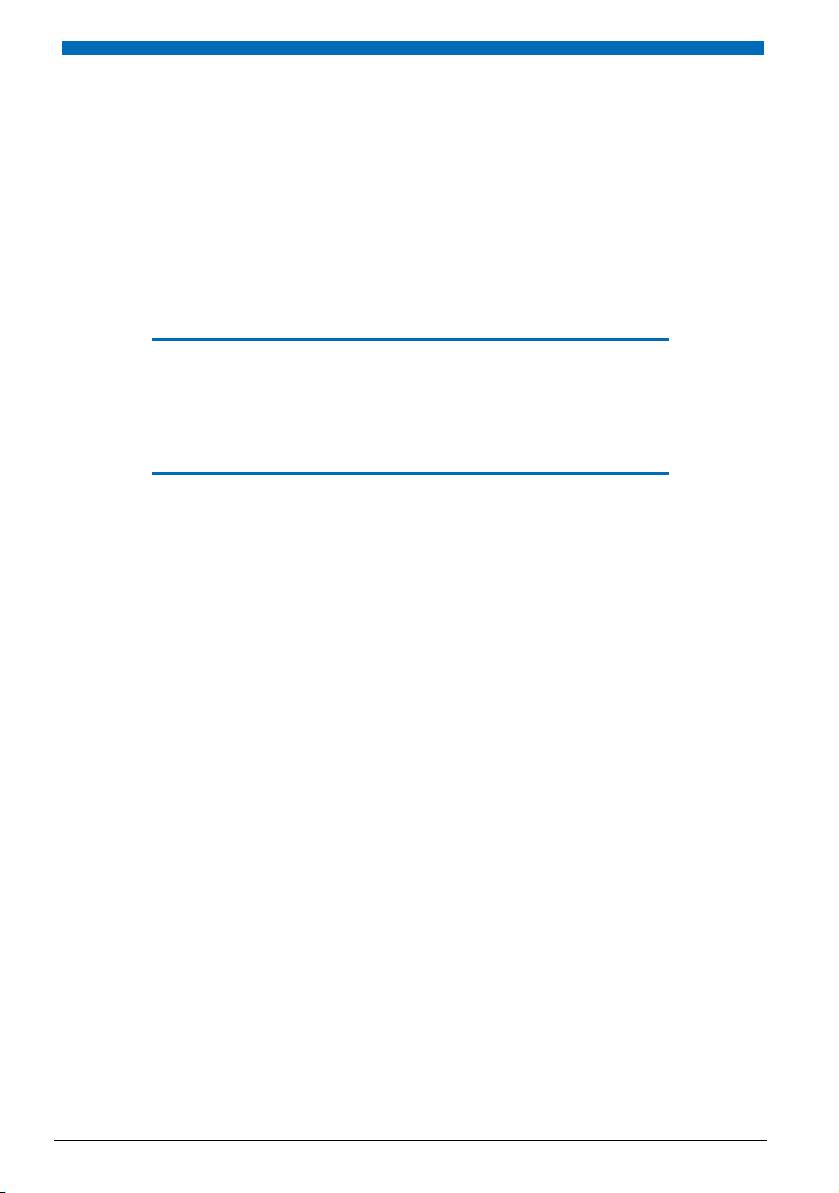
Dialling and Phoning
The following sections explain how to make phone calls simply and the functions your phone offers
you whenever you receive a call.
You Receive a Call . . . . . . . . . . . . . . . . . . . . . . . . . . . . . . . . . . . . . . . . . . . . . . . . . . . . .9
You Want to Make a Call . . . . . . . . . . . . . . . . . . . . . . . . . . . . . . . . . . . . . . . . . . . . 10
8
Page 9
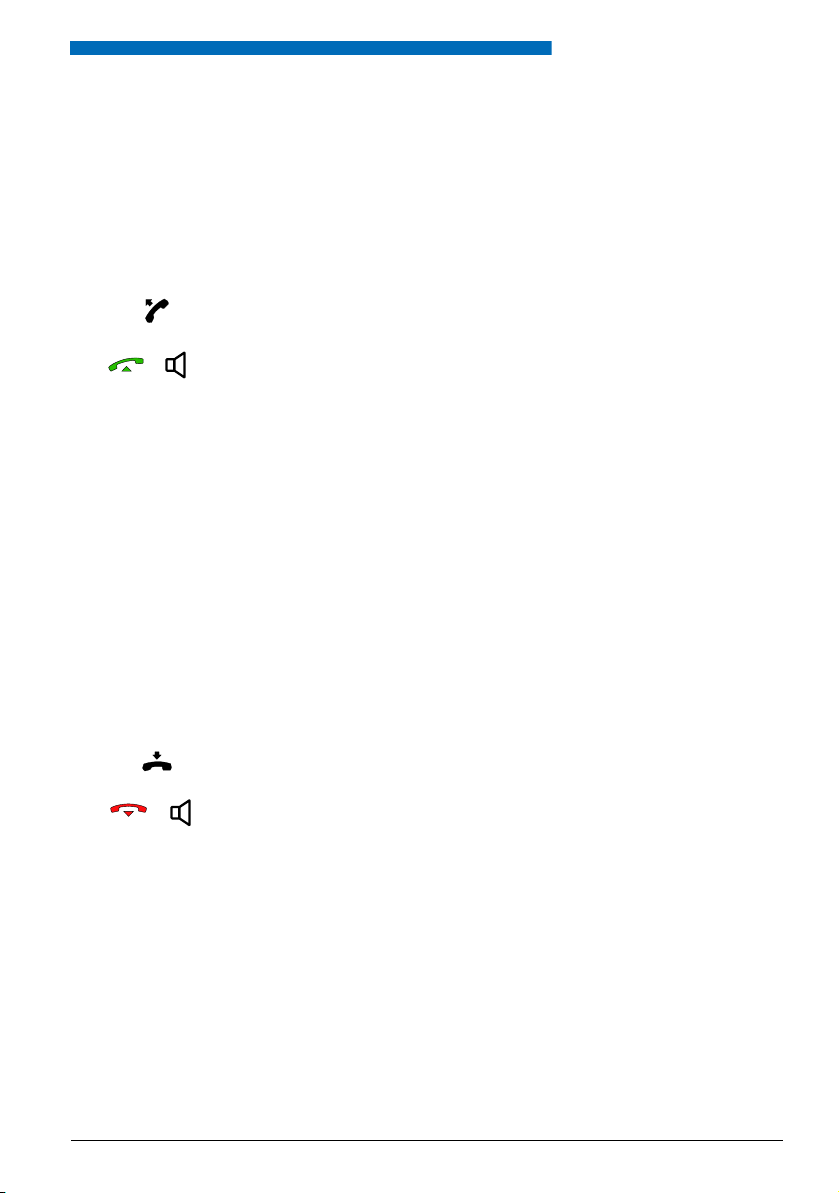
Dialling and Phoning
You Receive a Call
This section explains the procedure for answering a call.
n
Answering a Call
Your phone is ringing and the indicator LED is flashing. To answer the call, proceed as follows:
Pick up the handset.
Hands-free operation:
Press the Call key or the Loudspeakerkey.
Notes:
• If the caller's phone number is received, it is shown on the display. If the
phone number is stored in the private phone book or in the system, the display also shows the corresponding name.
• To find out how to make phone calls with the headset, refer to the Chapter
"Using a Headset", 12.
• To find out how to make phone calls in hands-free mode or in automatic
hands-free mode, refer to the Chapter "Using Your Phone in Hands-Free
Mode", 11 and the Chapter "Automatic Hands-Free Mode", 54 respectively.
n
Ending a Call
You want to end the call.
After the call the call duration is indicated. Call charges are also displayed after any external call
which you initiated, provided your provider supports this function.
Put the handset on-hook.
Ending a call in hands-free mode:
Press the End key or the Loudspeakerkey.
Notes:
• To disconnect the call, simply replace the handset.
• To find out how to make phone calls with the headset, refer to the Chapter
"Using a Headset", 12.
• To find out how to make phone calls in hands-free mode or in automatic
hands-free mode, refer to the Chapter "Using Your Phone in Hands-Free
Mode", 11 and the Chapter "Automatic Hands-Free Mode", 54 respectively.
9
Page 10
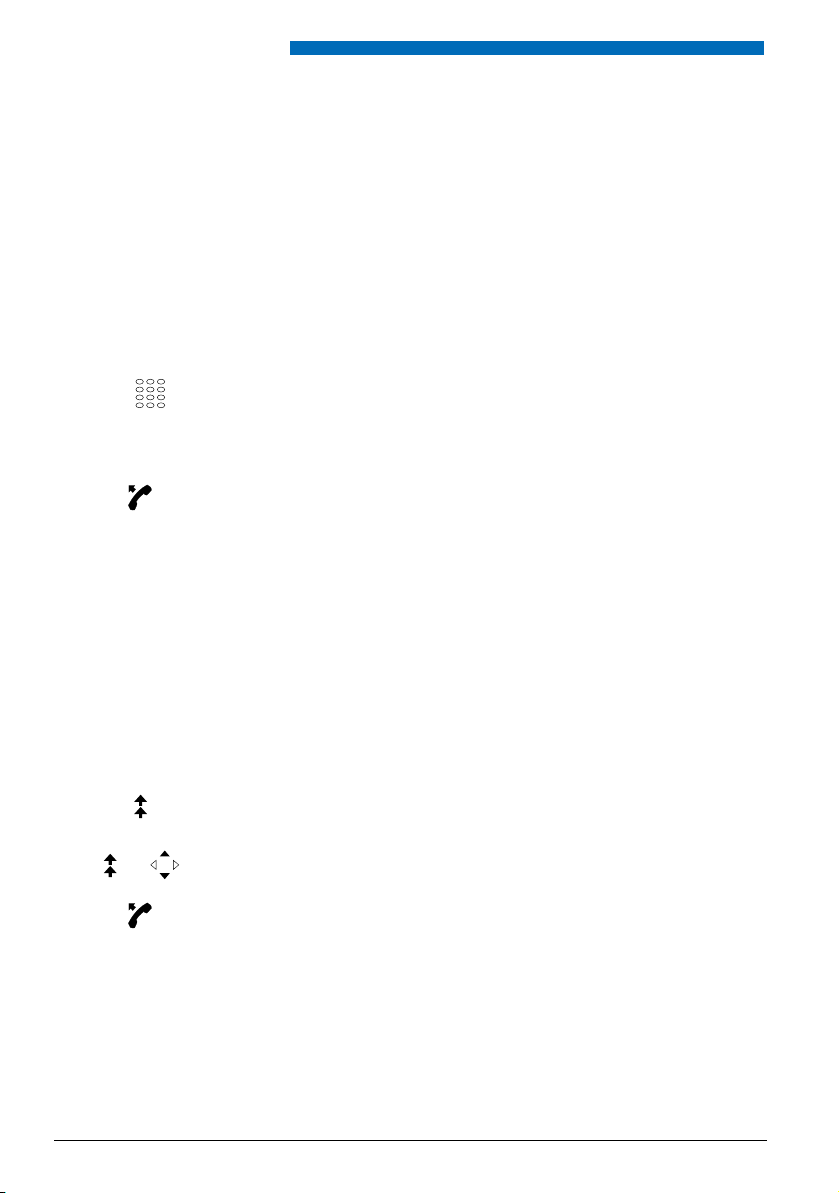
Dialling and Phoning
You Want to Make a Call
This section explains the different ways you can make a call with your phone.
n
Dialling with the Phone Number
You want to call someone and key in that person's phone number.
With call preparation you can enter a phone number without it being dialled automatically, so
you have time to check the number and, if necessary, correct it. The number is not dialled until
you go off-hook, for example by picking up the handset.
Enter a phone number in call preparation.
Note:
You can use the Correction key to delete any incorrect character.
Pick up the handset.
Þ
The person is called.
Or:
Press the Call key or the Foxkey Call
Þ
The person is called.
n
Dialling with Redial
You want to call a person you have already called.
In the last-number redial list your phone automatically stores the phone numbers of the persons you have already called, complete with their names, where available. You can now call the
person in question using this last-number redial list.
Press the Redial key.
Þ
The first phone number on the last-number redial list is displayed.
Press the Redial key several times or press the down navigation key to scroll
through all the phone numbers you last dialled.
Pick up the handset.
Þ
The phone number displayed is dialled.
10
Page 11
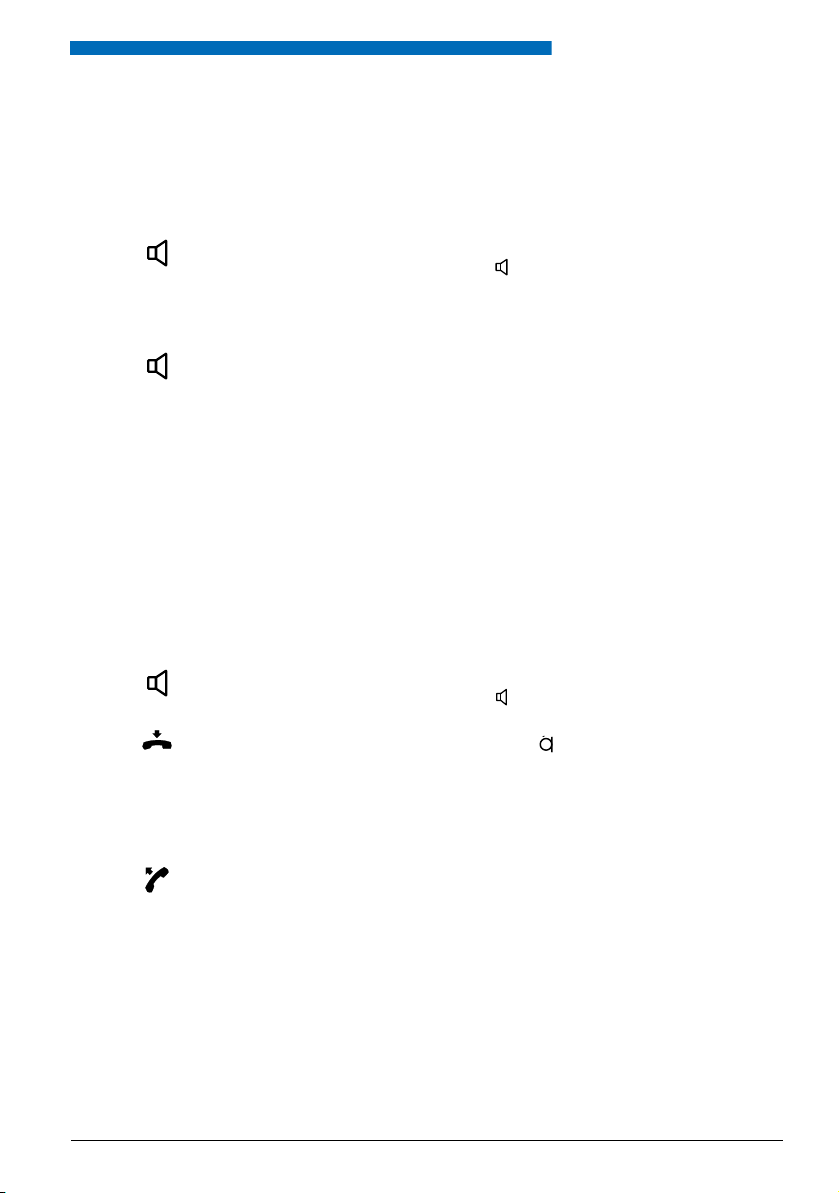
Dialling and Phoning
n
Using Your Phone in Open Listening Mode
You want other people in the room to be able to listen in to the call.
The open listening function lets you activate the loudspeaker in addition to the handset.
During a call:
Press the Loudspeaker key.
Þ
Open listening is now activated, is displayed.
Note:
You can continue with the call as usual using the handset.
Deactivating open listening:
Press the Loudspeaker key a second time.
Þ
Open listening is now deactivated.
Note:
To end a call in open listening mode, you need to press the Loudspeaker key
and hang up the phone. If you merely replace the handset, the phone switches
to the hands-free mode.
n
Using Your Phone in Hands-Free Mode
You want other people to join the conversation or to have your hands free while making the
call.
The hands-free mode function activates the loudspeaker and the microphone.
During a call:
Press the Loudspeaker key.
Þ
Open listening is now activated, is displayed.
Put the handset on-hook.
Þ
The hands-free mode is now activated, is displayed.
Notes:
• Make sure the hands-free microphone is not obstructed.
• The sound quality is improved if you set the volume of your phone to a low
setting.
To continue the call with the handset:
Pick up the handset.
Þ
The loudspeaker and hands-free microphone are now deactivated.
Notes:
• To find out how to make phone calls with the headset, refer to the Chapter
"Using a Headset", 12.
• To find out how to activate the automatic hands-free mode, refer to the
Chapter "Automatic Hands-Free Mode", 54.
11
Page 12
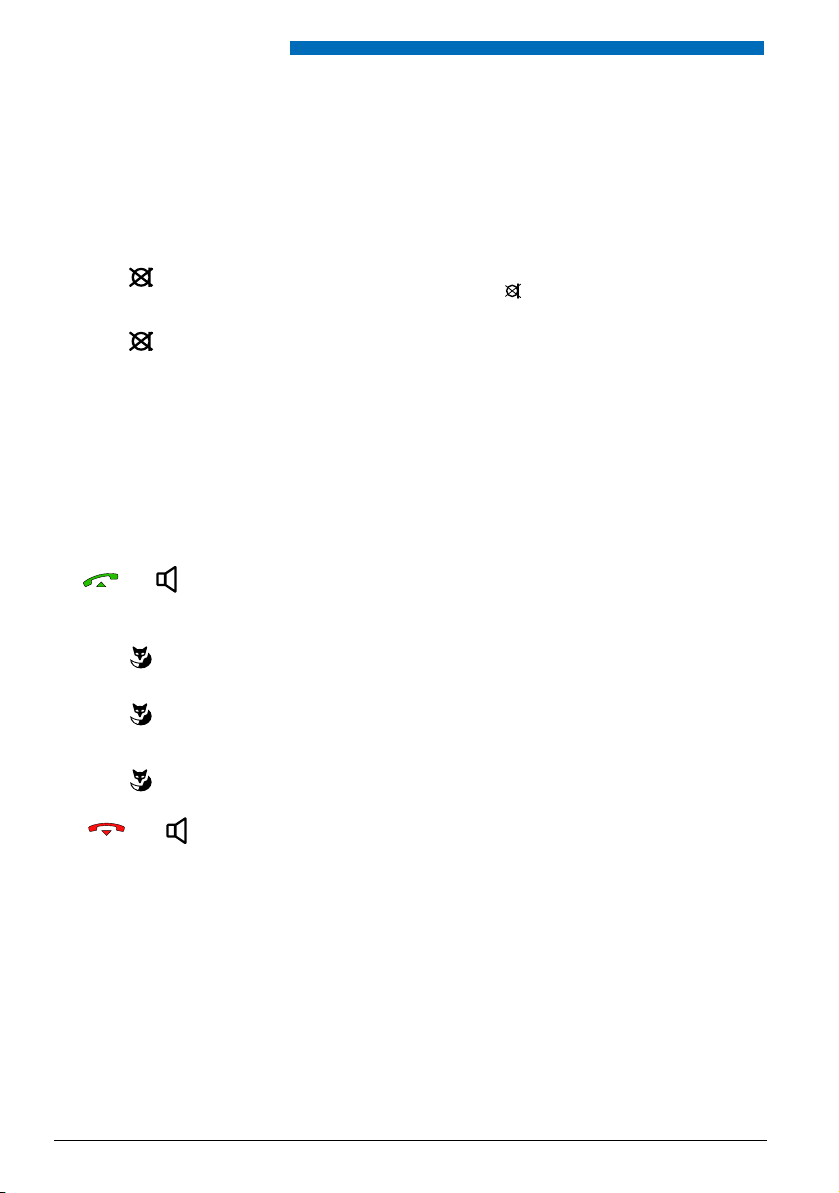
Dialling and Phoning
n
Muting the Microphone
In the middle of a call you want to talk briefly with other persons in the room without your call
partner hearing your conversation.
You can switch the microphone on and off during a call.
Switching the microphone off:
Press Microphone key.
Þ
The microphone is now deactivated, is displayed.
Switching the microphone back on:
Press the Microphone key once again.
n
Using a Headset
To make a phone call with the headset.
If you answer a call in headset mode using the Call key or Loudspeaker key, the call is provided
on the headset. Alternatively you can also answer the call by picking up the handset.
Your phone is ringing and the indicator LED is flashing. To answer the call,
proceed as follows:
Press the Call key or Loudspeaker key.
Þ
The call is provided on your headset.
Open listening
Hands-free operation
Headset
Press the Hands-free Foxkey.
Þ
The phone’s loudspeaker is activated.
Press the Hands-free Foxkey.
Þ
The phone’s microphone is switched on and the headset microphone is
switched off.
Press the Headset Foxkey.
Þ
Back to the headset mode.
12
Ending a Call:
Press the End key or the Loudspeakerkey.
Notes:
• To find out how to activate the headset, refer to the Chapter "To activate
headset operation", 55.
• To call a subscriber, dial the subscriber’s phone number and press the Call key
or Loudspeaker key.
• For more information refer to your headset’s operating instructions.
Page 13
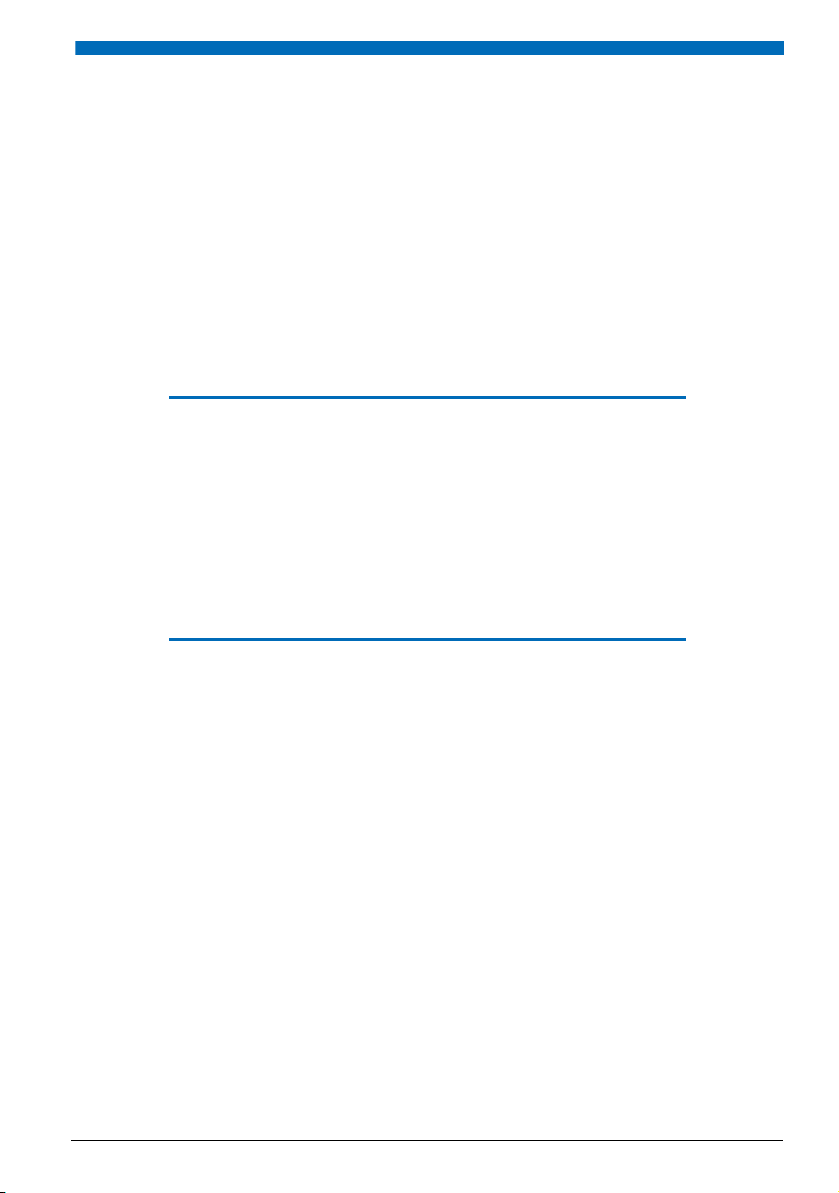
Using the Display and
Operating Elements
The following sections explain how to operate your phone quickly and simply.
Display . . . . . . . . . . . . . . . . . . . . . . . . . . . . . . . . . . . . . . . . . . . . . . . . . . . . . . . . . . . . . .14
Keys . . . . . . . . . . . . . . . . . . . . . . . . . . . . . . . . . . . . . . . . . . . . . . . . . . . . . . . . . . . . . . . . .14
Input . . . . . . . . . . . . . . . . . . . . . . . . . . . . . . . . . . . . . . . . . . . . . . . . . . . . . . . . . . . . . . . .15
Menu-Guided Navigation. . . . . . . . . . . . . . . . . . . . . . . . . . . . . . . . . . . . . . . . . . . .17
Signals . . . . . . . . . . . . . . . . . . . . . . . . . . . . . . . . . . . . . . . . . . . . . . . . . . . . . . . . . . . . . .18
13
Page 14
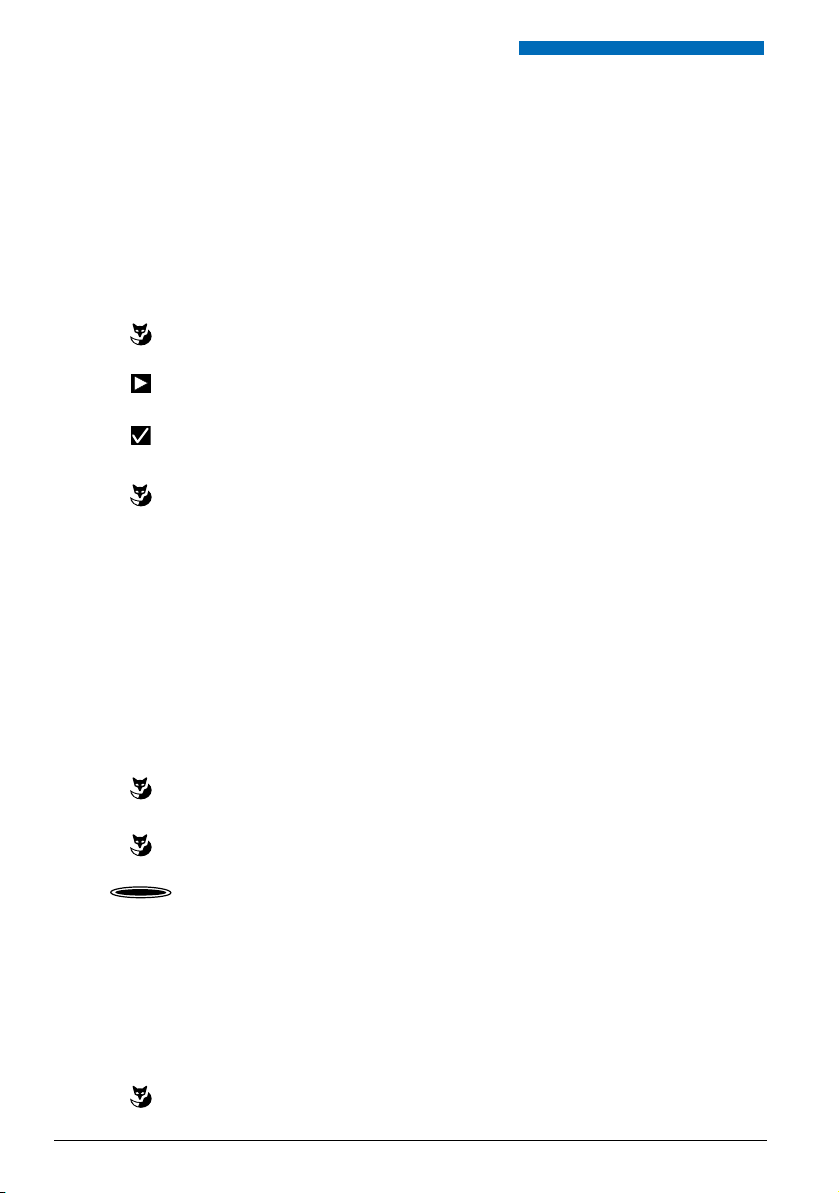
Using the Display and Operating Elements
Display
n
Display symbols and display text
New events such as a call in your absence, a new message or activated functions (e.g. Forwarding) are signalled on the display in the idle state by a symbol or a display text. You can then use
the relevant Foxkey to call up the information.
>>
End
If more Foxkeys are available:
Press the >> Foxkey.
Retrieving detailed information:
Press the right navigation key.
Function activated:
The activated function or selected setting is indicated by a check mark.
Deleting the display text:
Press the End Foxkey.
Þ
The display returns to the idle state; the function remains activated.
Keys
n
Pressing a Key
A key may have various functions depending on the situation and the operating mode. The
function activated depends on the number of times the key is pressed or whether it is pressed
quickly or held down for a moment. Here are some examples:
Press the Foxkey.
<long>
<2x short>
Keep the Foxkey held down for a moment (about 2 seconds).
Press the key twice in quick succession.
n
Using the Foxkey
The Foxkey has variable functions. These functions are displayed above the key.
Several contacts are stored under the broad Foxkey, which means you need to press the Foxkey
precisely under the function you want.
Press the Foxkey under the position where the display shows the function you
want.
14
Page 15
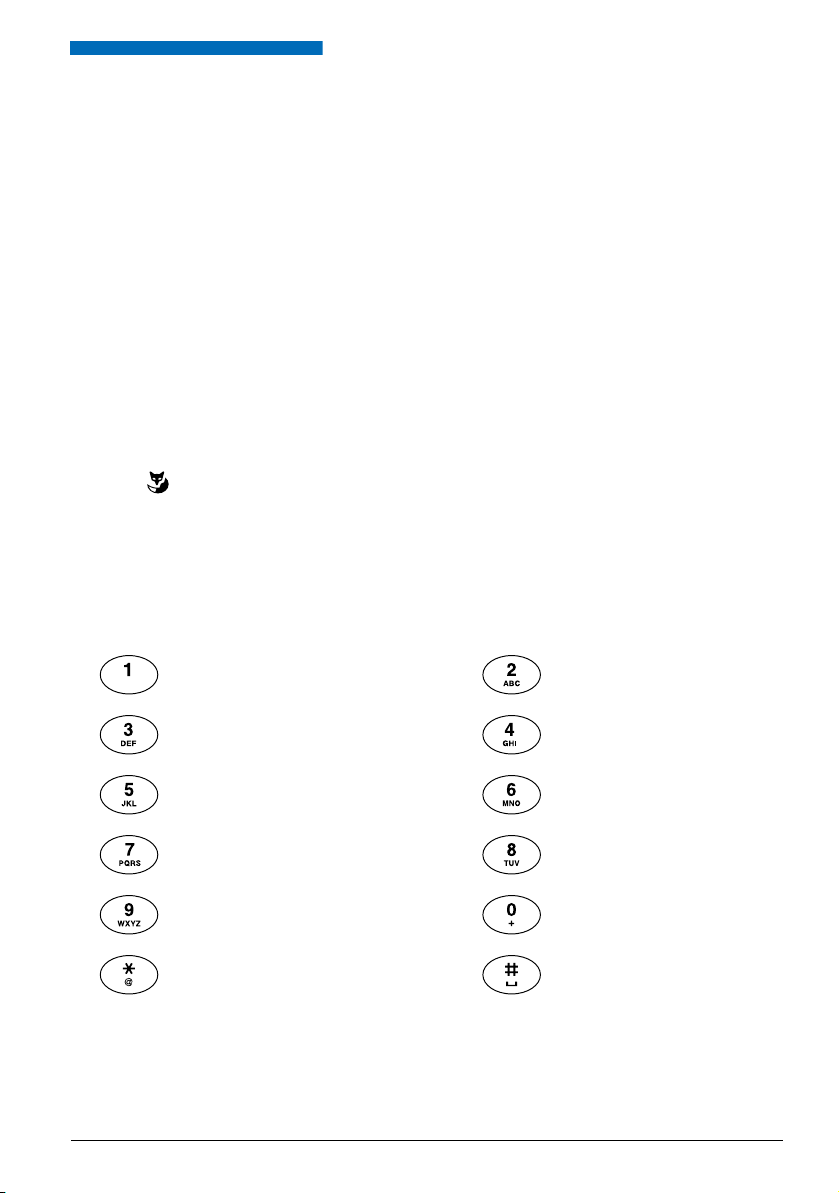
Using the Display and Operating Elements
Input
n
Enters digits
The digit keys are used to enter the digits 0 to 9.
n
Enter the letters
You can also use the digit keys to enter letters and special characters. A number of letters and
special characters are assigned to each key.
To enter letters using the digit keys, you need to be in text mode. The text mode is activated
automatically if the phone is expecting a text input. You can switch back and forth between
number mode and letter mode during your input.
abc-->123
n
Digit keys
Switching between number mode and letter mode during your input:
Press the abc-->123 and 123-->abc Foxkey.
The characters are assigned to the digit keys as follows. Press the relevant digit key repeatedly
until the character you want is displayed:
- . ? 1 ! , : ; ’ " ¿ ¡
D E F 3 É
d e f 3 é è ê
J K L 5
j k l 5
P Q R S 7
p q r s 7 ß
W X Y Z 9
w x y z 9
@ * / ( ) < = > % £ $ € ¥ ª & § <Space> #
A B C 2 Ä Æ Å Ç
a b c 2 ä æ å à ç
G H I 4
g h i 4 ì
M N O 6 Ñ Ö Ø
m n o 6 ñ ö ø ò
T U V 8 Ü
t u v 8 ü ù
+ 0
15
Page 16
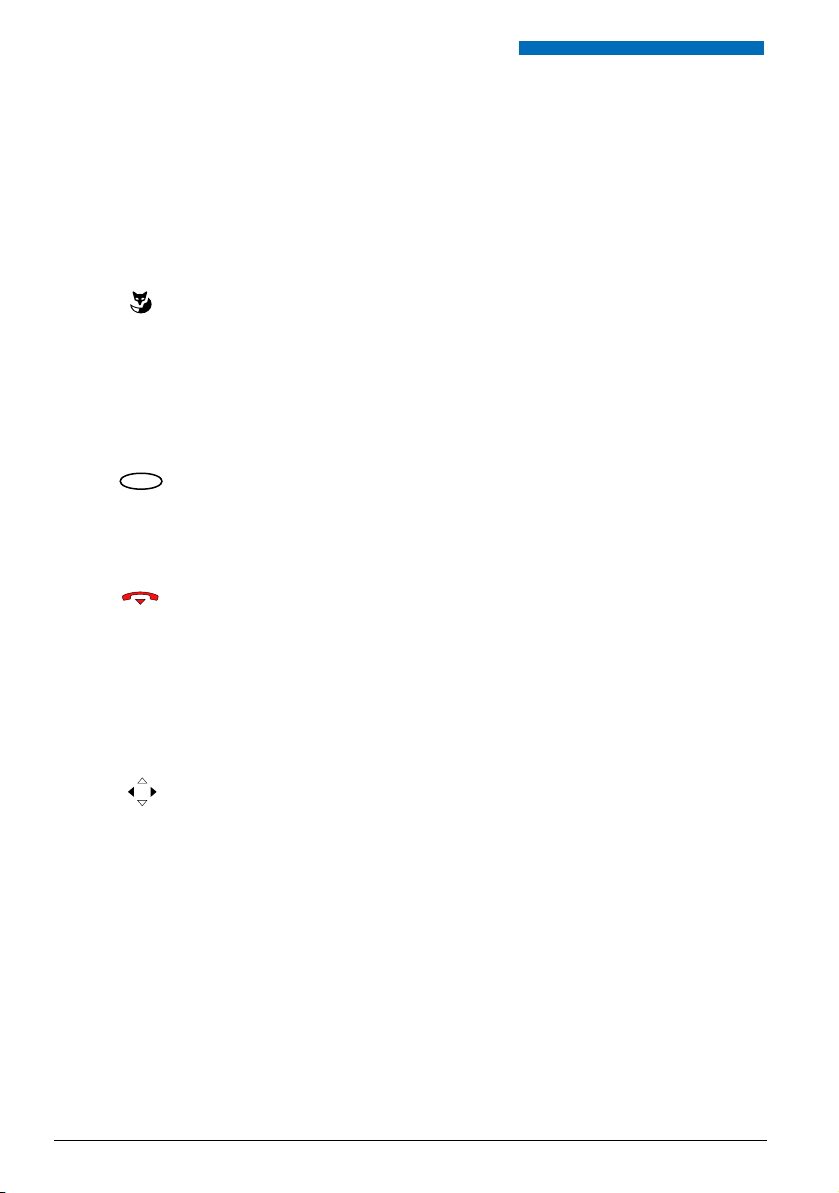
Using the Display and Operating Elements
c
n
Switching between Upper and Lower Case
You want to switch between upper and lower case while making an input in text mode.
Upper-case input is automatically activated when the first letter is entered. The text mode then
automatically switches to lower-case input. You can use the Foxkey to switch manually between
upper-case and lower-case input.
a>A
n
Correcting your Input
You notice you have entered a wrong digit or character. You can either delete the input one
character at a time or cancel the entire input.
n
Moving the Cursor
You want to go to a certain character for an input or correction.
With the navigation key you can move the cursor to the left or right.
Switching between upper case and lower case in text mode:
Press Foxkey a>A or A>a.
To delete the last character:
Press the correction key.
Note:
With the navigation key you can go straight to the character you want to
delete.
End input without saving:
Press the End key.
Move the cursor with the horizontal navigation key.
16
Page 17
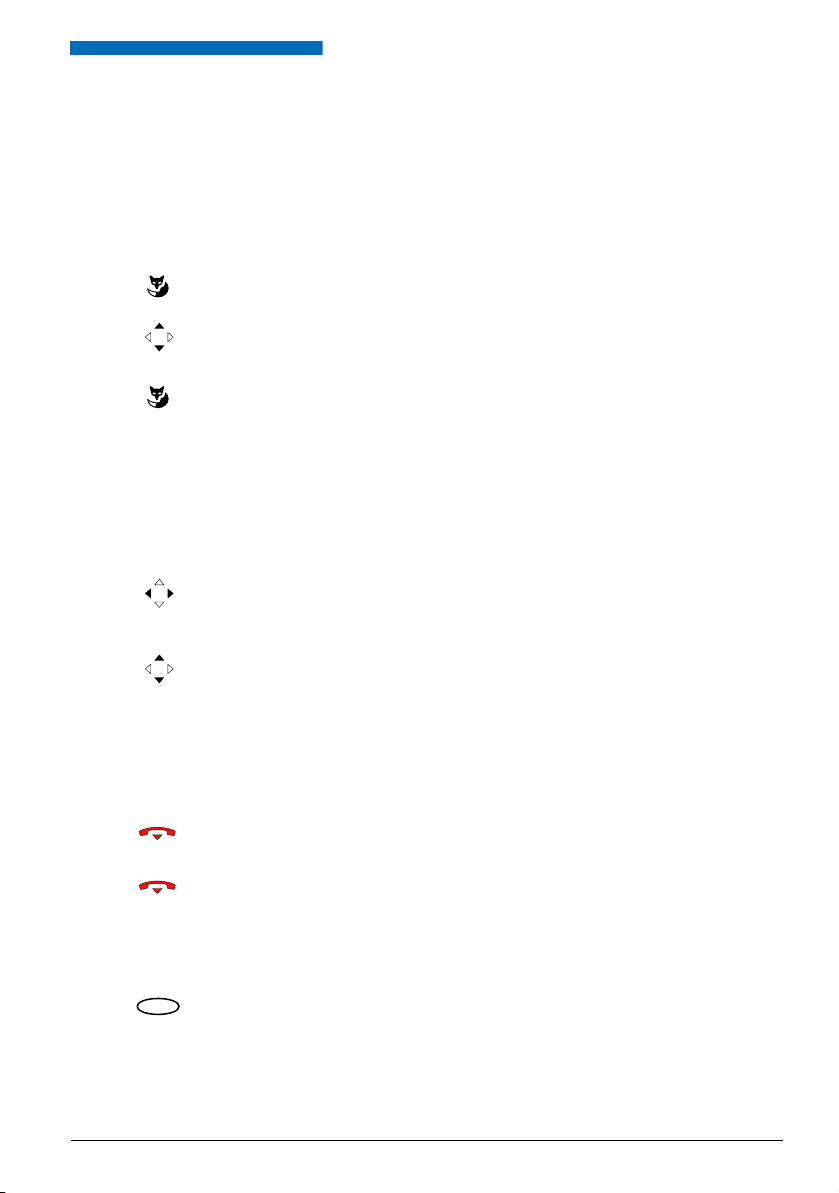
c
Using the Display and Operating Elements
Menu-Guided Navigation
n
Accessing the menu
The phone is in standby mode:
Menu
Selecting
n
Navigating with the navigation key
Press the Menu Foxkey.
Þ
The first menu entry is displayed.
Use the vertical navigation key to scroll through the menu entries.
Press the Select Foxkey.
Þ
Accessing the displayed menu.
You can retrieve a particular menu entry even more simply and efficiently using the navigation
key. You can scroll vertically and horizontally through the different menu entries.
Horizontal navigation key:
Left: scrolls back through the menu.
Right: scrolls forward through the menu, opens displayed menu, retrieves
detailed information.
Vertical navigation key:
Bottom: scrolls downwards in the list.
Top: scrolls upwards in the list.
n
Undoing Actions
To cancel operating steps, proceed as follows.
End input without saving:
Press the End key.
Back to the idle state in the menu:
Press the End key.
n
Other navigation possibilities
Scrolling back through the menu:
Press the correction key.
17
Page 18
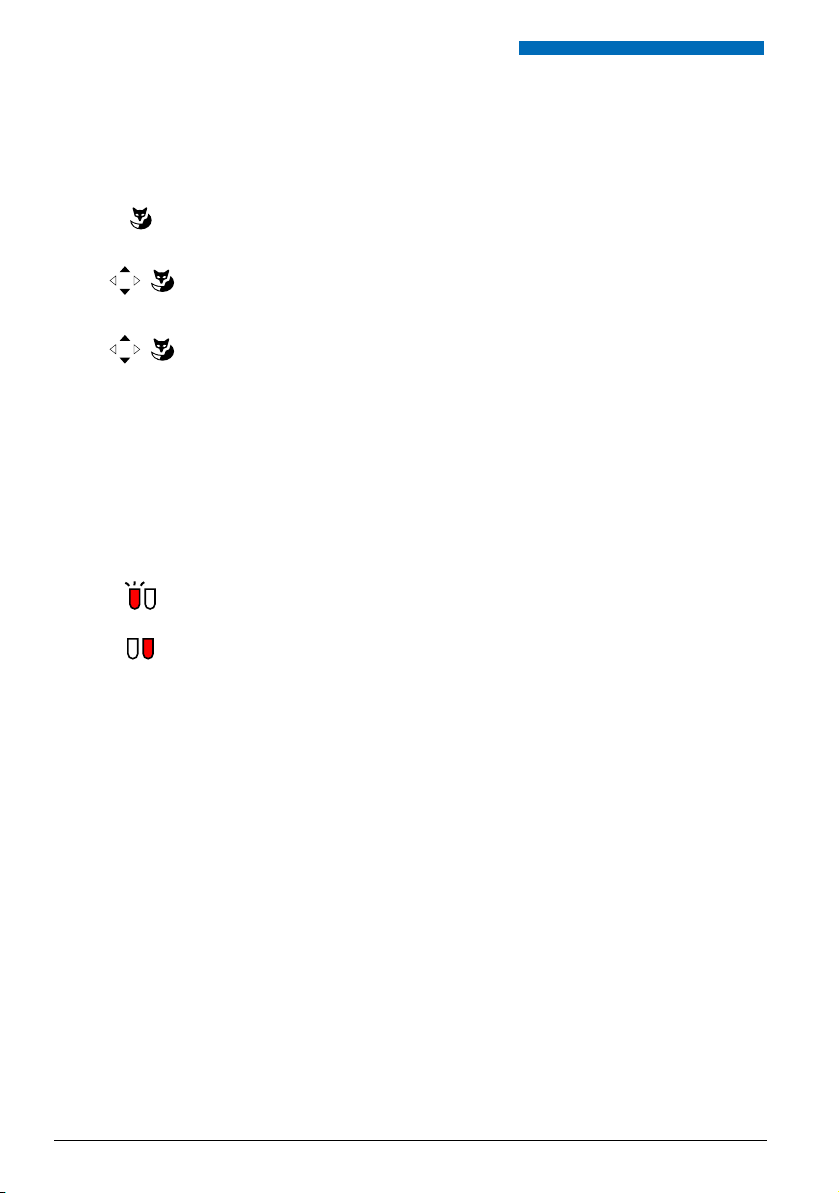
Using the Display and Operating Elements
n
Resetting activated features
You can deactivate again all the activated functions (e.g. Forwarding, Barring).
Menu
Activated features
Reset
Press the Menu Foxkey.
Scroll to Activated features and press the Select Foxkey.
Þ
All the activated functions are now displayed.
Reset the function in question.
Þ
The function is now deactivated.
Signals
n
Indicator LED Signals
Depending on the situation the indicator LEDs either flash or remain steadily lit.
Left LED flashes:
Þ
Phone is ringing.
Right LED flashes:
Þ
New Voice Mail, message, or callback received.
18
Page 19
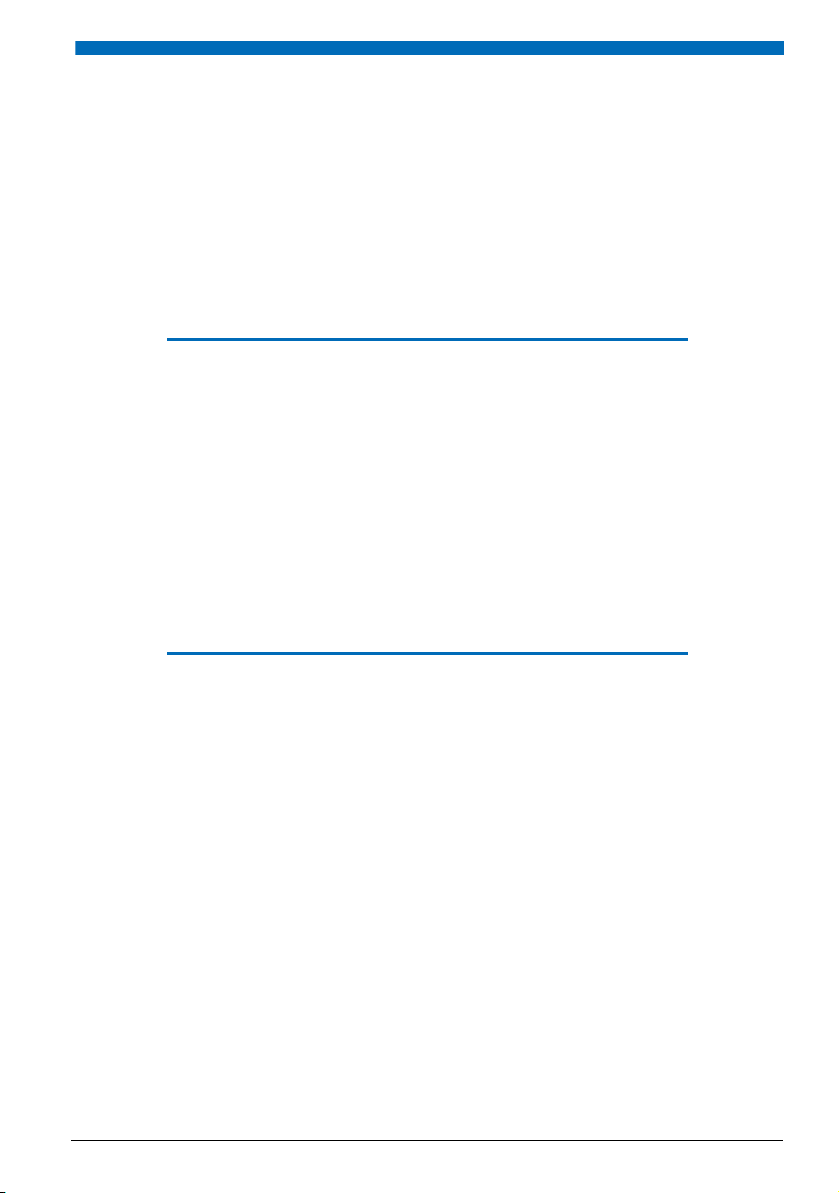
Supplementary features
The following sections explain the supplementary features provided by your phone for more efficient
use.
Making and answering calls . . . . . . . . . . . . . . . . . . . . . . . . . . . . . . . . . . . . . . . . 20
Using functions while in a call . . . . . . . . . . . . . . . . . . . . . . . . . . . . . . . . . . . . . . . 29
Organising absences from the desk. . . . . . . . . . . . . . . . . . . . . . . . . . . . . . . . . . 32
Organisation Within the Team . . . . . . . . . . . . . . . . . . . . . . . . . . . . . . . . . . . . . . 38
Functions for special situations. . . . . . . . . . . . . . . . . . . . . . . . . . . . . . . . . . . . . . 40
Line Keys. . . . . . . . . . . . . . . . . . . . . . . . . . . . . . . . . . . . . . . . . . . . . . . . . . . . . . . . . . . . 48
Setting functions by remote control . . . . . . . . . . . . . . . . . . . . . . . . . . . . . . . . . 50
19
Page 20
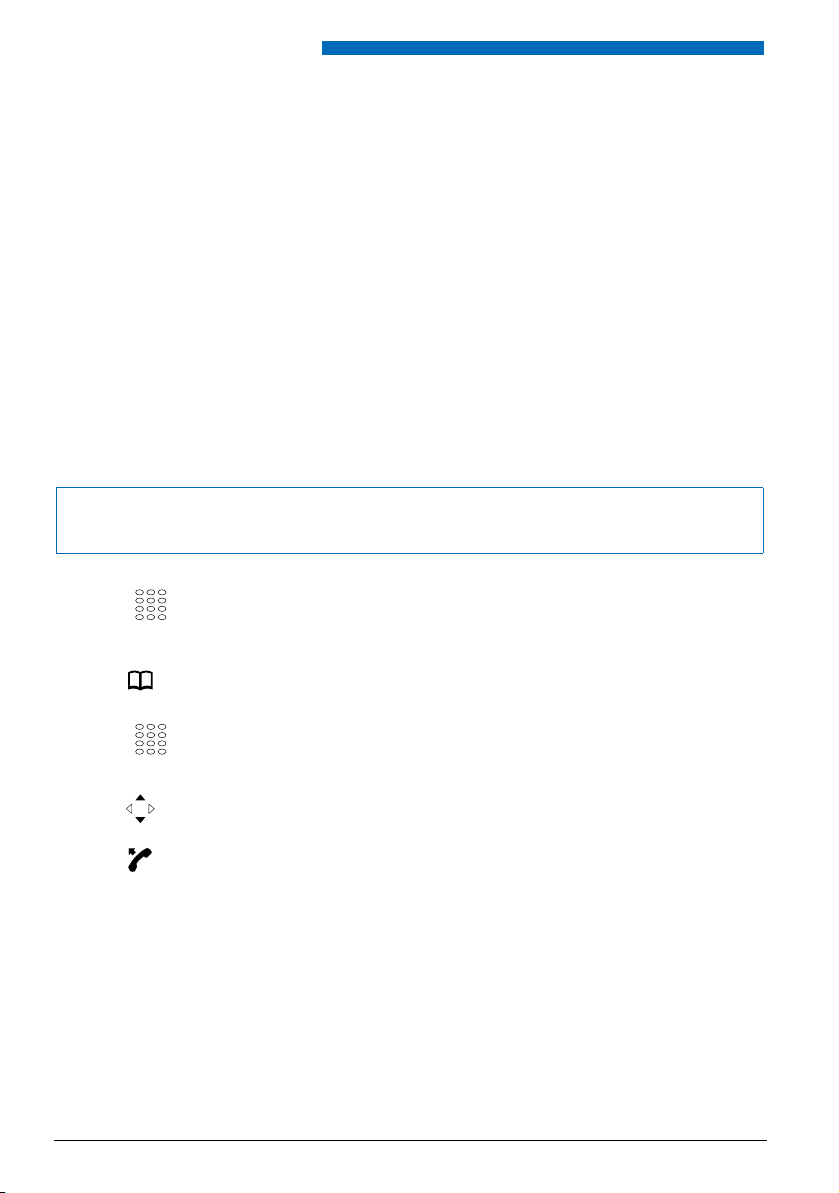
Supplementary features
*
*
Making and answering calls
This section explains some convenient features provided by your phone for making a call.
n
Dialling by Name - Quickdial
You want to make a call by entering a name.
With Quickdial you only need to press the digit keys for each letter once, even though each key
is assigned several letters. An efficient algorithm provides quick search results.
The surname and first name have to be separated by a space (# key), for example "no s" (6 6 # 7)
for Noble Stephen. Ask your system administrator whether you should start with the surname
or the first name.
Requirement: The name and the corresponding call number are stored in one of the system’s
phone book or in an external phone directory connected to the system.
Note:
To be able to search in an external phone book using Quick Dial, you need to press the *-key or 0-key
before entering the first letter.
Press each of the corresponding digit keys once for the first few letters of the
name you are looking for.
Þ
For each letter, the display shows the corresponding digit, for example a "6"
for the letter "n".
Press the phone book key.
Þ
The phone searches for matching names.
20
You may have to enter another letter before the name you want or a list of
names is displayed.
Scroll through the list until the subscriber you want is displayed.
Pick up the handset.
Þ
The phone number displayed is dialled.
Page 21
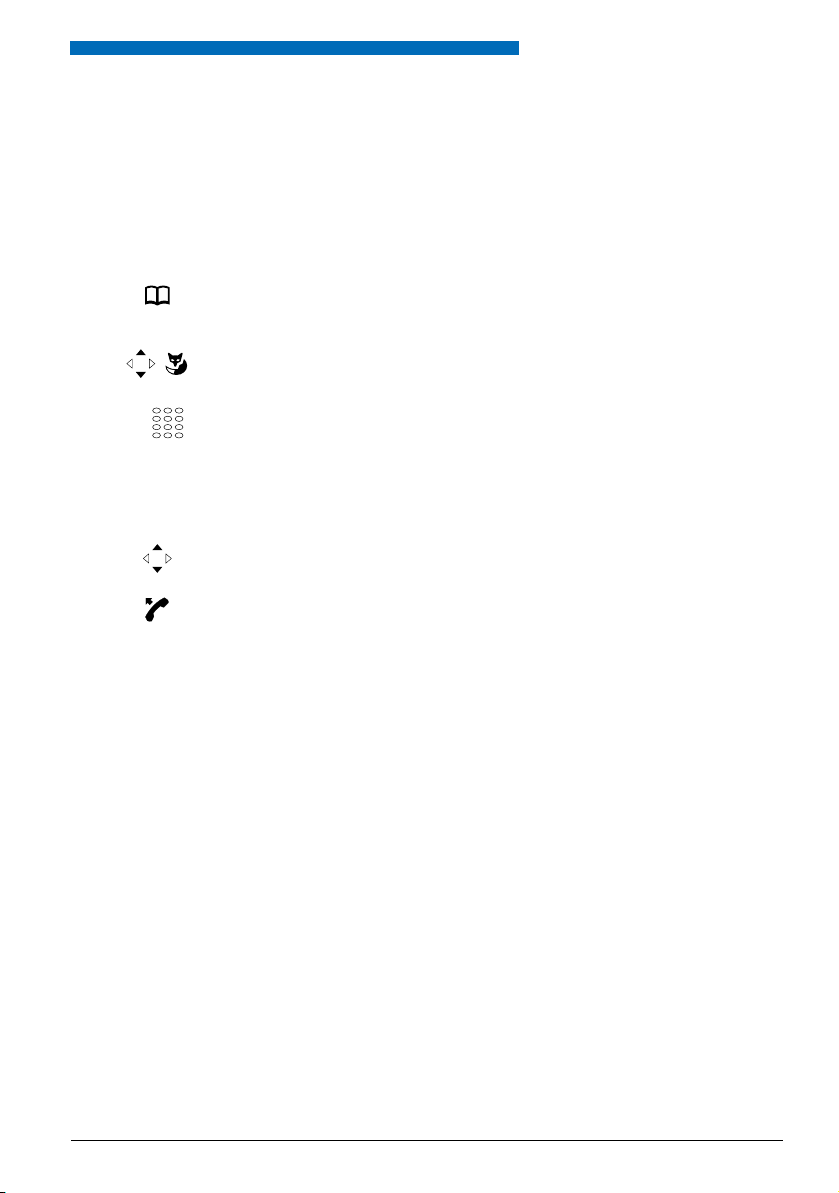
*
Supplementary features
n
Dialling from the phone book
You want to search directly in one of the connected phone books.
The surname and first name have to be separated by a space, for example "no s" for Noble
Stephen. Ask your system administrator whether you should start with the surname or the first
name.
Press the phone book key.
Finding an entry
Scroll to Search entry and press the Select Foxkey.
If required, enter the first few letters of the name you are looking for (first name
and surname separated by a space) until the subscriber or a list is displayed.
Notes:
• Text mode is activated automatically.
• Use the #-key to enter spaces.
Scroll through the list until the subscriber you want is displayed.
Pick up the handset.
Þ
The phone number displayed is dialled.
Notes:
• The search function is not affected by upper/lower case and special characters.
• If the phone is unable to find a matching name, List empty will appear on the
display.
• To find out to create a new contact in your private phone book, refer to the
Chapter
"Creating a New Phone Book Entry", 60.
21
Page 22
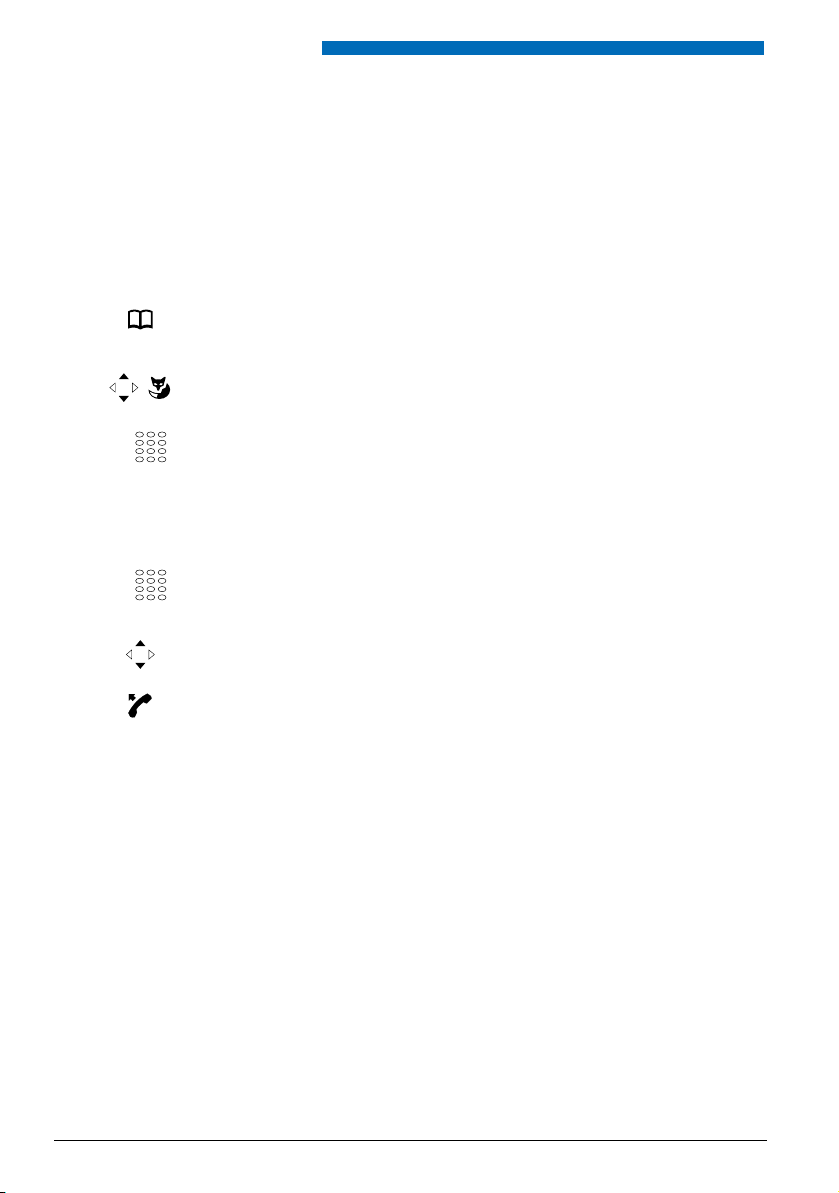
Supplementary features
*
*
n
Dialling from external phone books
If you select Advanced search, you can search directly in the connected external phone books.
This function is not available if no external phone book is connected.
The surname, first name and town each have to be separated by a space, for example "no s so"
for Noble Stephen in Solothurn. Ask your system administrator whether you should start with
the surname or the first name.
Press the phone book key.
Advanced search
Scroll to Advanced search and press the Select Foxkey.
Enter the first few letters of the name you want (first and last name separated
by a space).
Notes:
• Text mode is activated automatically.
• Use the #-key to enter spaces.
If required, enter the first few letters of the town’s name (name and town name
separated by a space) until the subscriber or a list is displayed.
22
Scroll through the list until the subscriber you want is displayed.
Pick up the handset.
Þ
The phone number displayed is dialled.
Notes:
• The search function is not affected by upper/lower case and special characters.
• When searching in external phone books you must always enter portions of
the first and last name and possibly of the town name.
• The response time may vary greatly depending on the size and the number
of phone books connected.
Page 23
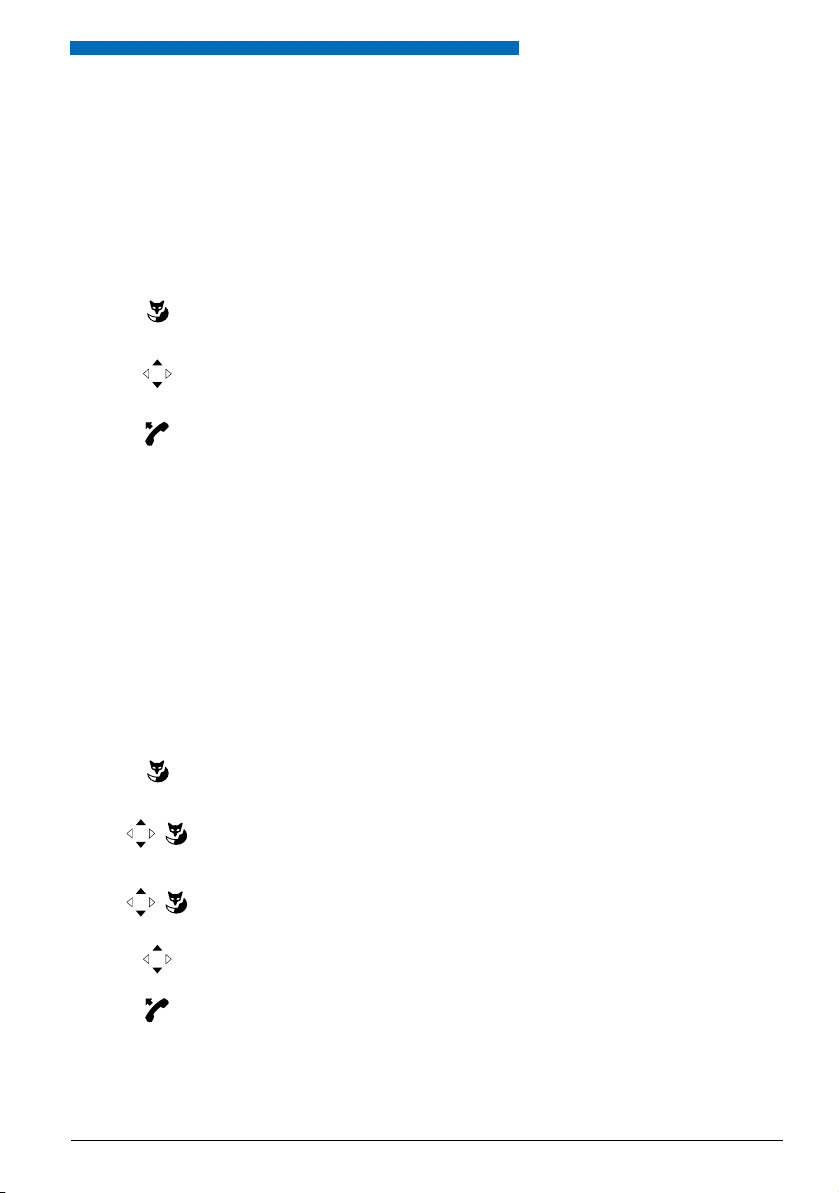
Supplementary features
n
Dialling from the Call List of Unanswered Calls
You want to call someone who has previously tried to reach you.
Your phone automatically stores the phone number of this subscriber in a calllist and the display reads Missed calls. You can now call the person back using this call list.
The call list of unanswered calls contains a maximum of 10 entries.
Show
n
Dialling from the Call List of Answered Calls
Calling a subscriber back:
Press the Show Foxkey.
Þ
The display shows a list of the last unanswered calls.
Scroll through the list until the subscriber you want is displayed.
Pick up the handset.
Þ
The phone number displayed is dialled. Once the call has been successfully
connected, the entry is deleted from the call list.
Note:
The call list of unanswered calls can also be accessed via the menu. For navigation see the Chapter "Dialling from the Call List of Answered Calls", 23.
You want to call back someone whose call you answered.
Your phone automatically stored the person's phone number on the list of answered calls. You
can now call the person back using this call list.
The list of answered calls contains a maximum of 10 entries.
Menu
Call lists
Press the Menu Foxkey.
Scroll to Call lists and press the Select Foxkey.
Answered calls
Scroll to the Answered calls call list and press the Ok Foxkey.
Þ
The display shows the list of the last calls.
Scroll through the list until the subscriber you want is displayed.
Pick up the handset.
Þ
The phone number displayed is dialled.
23
Page 24
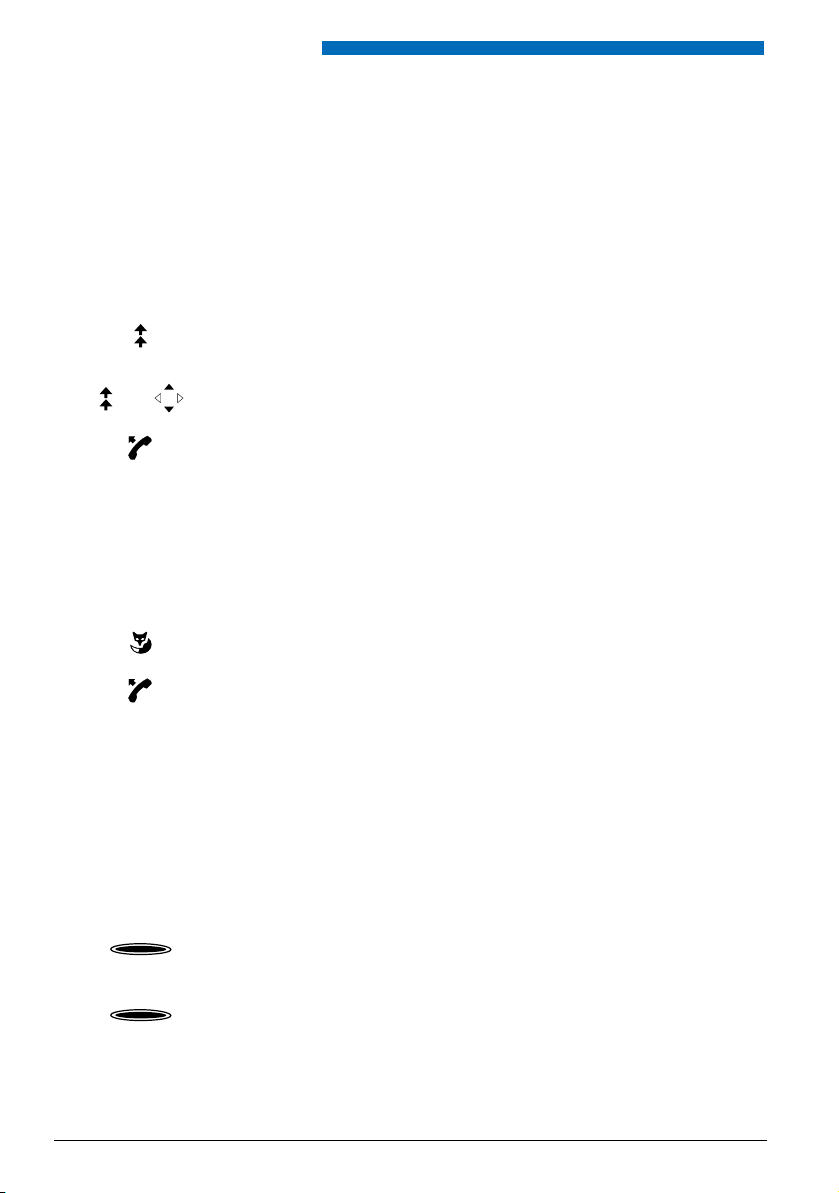
Supplementary features
n
Dialling with Redial
You want to call a person you have already called.
In the last-number redial list your phone automatically stores the phone numbers of the persons you have already called, complete with their names, where available. You can now call the
person in question using this last-number redial list.
The last-number redial list has a maximum of 10 entries.
Press the Redial key.
Þ
The first phone number on the last-number redial list is displayed.
Press the Redial key several times or press the down navigation key to scroll
through all the phone numbers you last dialled.
Pick up the handset.
Þ
The phone number displayed is dialled.
n
Selecting with a preconfigured Foxkey
You want to call someone whose phone number is stored under a Foxkey.
You can dial the person by pressing the corresponding position on the Foxkey.
Press the corresponding Foxkey.
Þ
The key’s allocated function is shown on the display.
Pick up the handset.
Þ
The phone number is dialled.
Note:
To find out how to configure a Foxkey, refer to the Chapter "Configuring Keys",
63.
n
Dialling with a Configurable Key
You want to call someone whose phone number is stored under a configurable key.
You can dial the person by pressing the corresponding key.
<1x short>
<2x short>
24
Activate the key's first allocated function:
Press the key once.
Þ
The key’s first allocated function is displayed.
Activate the key's second allocated function:
Press the key twice in quick succession.
Þ
The key’s second allocated function is displayed.
Page 25

Supplementary features
Pick up the handset.
Þ
The phone number is dialled.
Note:
To find out how to configure a configurable key, refer to the Chapter "Config-
uring Keys", 63.
n
Requesting a Callback
You want to talk to a certain person. The person is busy or does not answer. You can make callback requests to both internal and external subscribers. Not all providers support this function.
If the called party is busy, you can activate an automatic callback. In this case, your phone will
start ringing as soon as the party you are trying to reach goes on-hook. When you pick up the
handset, the person you want to call is dialled directly.
If the called party does not answer, you can also request a callback. The subscriber then obtains
a message indicating your callback request on his display.
You called someone and hear the busy tone or the ring-back tone.
Callback
End
Reset
To activate a callback request:
Press theCallback Foxkey.
Put the handset on-hook.
Þ
The display shows Call expected...
Back to the idle state:
Press the End Foxkey.
Þ
Callback remains activated.
Reset callback:
Press the Reset Foxkey.
Þ
Callback is deactivated.
Note:
You can only have 1 callback activated at a time and only 1 callback can be
expected from you. Your callback request will automatically be cancelled by
the system after about half an hour.
n
To answer the callback request
Someone has asked you to call back. You can tell this from the lit attention LED in the idle state.
The display reads Call back requested...
Call
Press the Calls Foxkey.
Þ
The phone number is dialled.
Note:
You can deactivate a requested callback using Menu > Activated features >
Reset Foxkey.
25
Page 26
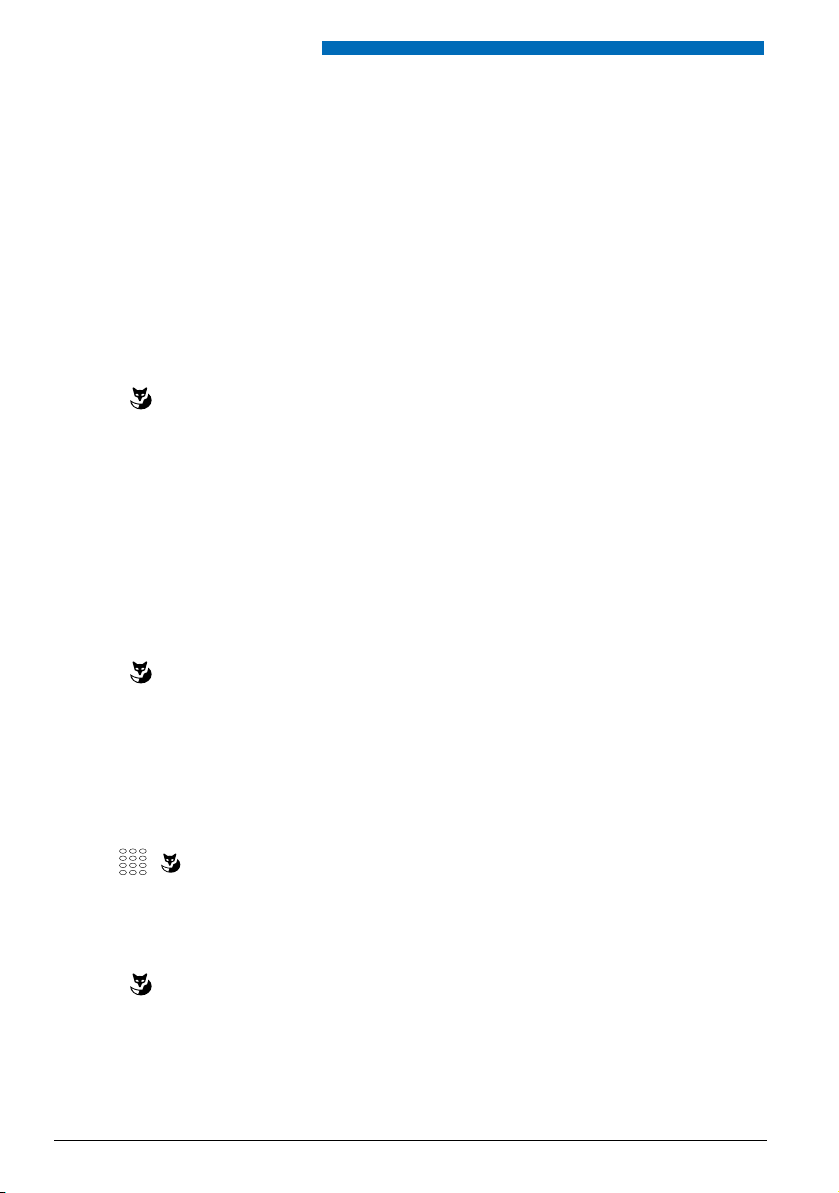
Supplementary features
*
n
Call Waiting on an Internal Subscriber
You want to talk to an internal subscriber. However, the person is busy.
As a result of your call waiting, the person hears a call waiting tone and your phone number or
name appears on his display. The person can either answer or reject your call.
Requirement: It is essential that the internal subscriber has not barred the Call waiting function
on his phone (for configuration see the Chapter "Protect against Do not disturb/Call waiting/
Intrusion/Announcement/Forward", 59).
Ask your system administrator whether the Call waiting function is enabled on the system.
Call waiting
n
Answering Call Waiting
Subscriber is busy:
Press the Call waiting Foxkey.
Þ
You hear the dialling tone.
Note:
If the person rejects your call request or if call waiting is not possible, the call is
disconnected (busy tone).
You are in a call and hear the call waiting tone. Someone is urgently trying to reach you.
You can either answer, deflect or reject the call.
Answer
<Phone number>
Deflection
Answering the call:
Press the Answer Foxkey.
Þ
1. Your original call partner is put on hold. You are now connected with the
party who initiated the call waiting.
Note:
For more detailed information on how to broker between callers or set up a
conference, please refer to the Chapters "Brokering between an Enquiry Call
Party and Your Call Partner", 29 and "Making a Conference Call", 30 respec-
tively.
Deflect call:
Enter the subscriber phone number and confirm with the Ok Foxkey.
Þ
Call-waiting party is put through.
Note:
You can also search in the phone book, last-number redial list or call list for the
phone number of the person you are looking for.
Press the Deflect Foxkey.
26
Page 27

*
Supplementary features
Reject
Exit
n
Starting an Announcement
Rejecting the call:
Press Foxkey Reject or End key.
Þ
You remain connected with your first call partner. The call-waiting party
hears the busy tone.
Ending a current call:
Press the End Foxkey.
Þ
1. The first call is terminated. You are now connected with the party who initiated the call waiting.
You want to address internal subscribers directly via their loudspeaker – where available – ,
without waiting for a reply (similar principle to that of an intercom system).
Requirement: It is essential that the internal subscriber has not barred his phone against
announcement (for configuration see the Chapter "Protect against Do not disturb/Call waiting/
Intrusion/Announcement/Forward", 59).
Pick up the handset.
Announcement
<Destination>
<Phone number>
Press the Announcement Foxkey.
Select destination (Subscriber or Group) and confirm Ok with the Foxkey.
Enter the phone number and confirm with the Ok Foxkey.
Þ
Subscriber is made aware of the announcement by an acoustic signal. The
display reads Announcement: You can now talk.
Note:
You can also search in the phone book, last-number redial list or call list for the
phone number of the person you are looking for.
Or:
• Press the Menu Foxkey.
• Scroll to Call features and press the Select Foxkey.
• Press Announcement, select destination, and confirm Ok with the Foxkey.
Þ
The display shows the number of the phone from which you last picked
up a call.
• Confirm Ok with the Foxkey or pick up the handset.
Þ
Subscriber is made aware of the announcement by an acoustic signal. The
display reads Announcement: You can now talk.
27
Page 28

Supplementary features
*
n
Receiving an Announcement
After an attention tone you will be addressed via your loudspeaker.
You can listen to the announcement or stop it.
To continue the announcement as a phone call:
Pick up the handset.
Þ
You are now connected to the person who initiated the announcement.
Note:
If the announcement was started to a group, all the other recipients of the
announcement are excluded.
To stop the announcement:
Press the End key.
n
Private call with PIN
You want to make a private call on your phone or on a third-party phone.
With the aid of your PIN you can use any phone to make an external call with your own personal
settings, even if that phone is locked for external calls. The called party's display shows your
personal phone number and not the number of the phone from which you are making your
call. Any call charges incurred will be charged to you.
The call number dialled is not stored in the last-number redial list.
Enter #46 followed by your internal call number.
Enter your PIN.
Enter the external call number directly, without the exchange access digit.
Þ
The phone is now enabled. The external subscriber is called.
Pick up the handset.
Note:
The factory setting "0000" is not accepted. First change the PIN as described in
the Chapter "Changing the PIN", 57 or using the */# procedure *47 (see “User’s
Guide */# Procedures as of I7.1”). If you have forgotten your PIN, your system
administrator can reset it to the factory setting.
28
Page 29

*
Supplementary features
Using functions while in a call
This section explains the different options provided by your phone while you are in a call.
n
Enquiry Call During a Call
You want to call someone else briefly without losing your current call partner. Then you want to
resume your conversation with your original call partner.
With the Enquiry call function you can call someone else in the middle of a call and put your
original call partner on hold. You can make enquiry calls to both internal and external subscribers.
You are making/taking a call:
Enter the phone number of the enquiry call party.
Note:
You can also search in the phone book, last-number redial list or call list for the
phone number of the person you are looking for.
Enquiry call
Exit
Press the Enquiry call Foxkey.
Þ
Enquiry call party is called; 1st call partner is on hold.
To end the enquiry call:
Press the End Foxkey.
Þ
You are now back through to your first call partner.
Note:
If your enquiry call party hangs up and you also go on-hook by mistake, you
will hear a continuous ringing signal for 10 seconds to draw your attention to
the person still on hold. If you pick up the receiver during the continuous ringing, you will be reconnected with your first call partner.
n
Brokering between an Enquiry Call Party and Your Call Partner
You are talking with an enquiry call party and have your original call partner on hold. You want
to be able to switch back and forth between the two.
In an enquiry call you can use the brokering function to switch back and forth between an
enquiry call party and the party on hold. Brokering is possible with both internal and external
subscribers. You can also broker between conference parties as a group and an enquiry call
party.
Brokering
Exit
Brokering:
Press the Brokering Foxkey.
Þ
Your call partner changes. The other call party is put on hold.
To terminate the current connection:
Press the End Foxkey.
Þ
Call party disconnected. Connected with the call party on hold.
29
Page 30

Supplementary features
*
n
Making a Conference Call
You are in a call and have a call party on hold at the same time. You want to include the party on
hold in the conversation and hold a conference call.
With the conference function you can include a call party on hold in the current conversation.
From the conference call you can initiate an enquiry call to someone else. You can broker
between the parties of the conference and the enquiry call party.
Depending on the system, a conference call can consist of up to 6 conference participants. You
can hold a conference call with internal and external subscribers.
Conference
n
Transferring a Call Partner
To connect the call party on hold:
Press the Conference Foxkey.
Þ
The call party on hold is now included in the call.
Note:
Depending on the system’s configuration you may hear an attention tone.
Leaving a conference call:
Put the handset on-hook.
Þ
The other conference parties remain in the call.
You want to put your call partner through to someone else.
With the Enquiry call function you can connect your call partner with someone else. You can
connect internal and external subscribers with one another.
Enter the other party's phone number.
Þ
The other party is called.
Note:
You can also search in the phone book, last-number redial list or call list for the
phone number of the person you are looking for.
Enquiry call
Connect
Press the Enquiry call Foxkey.
Þ
1. Your original call partner is put on hold.
Connecting with notification:
Wait until the person has answered the call. Announce the call party.
Put the handset on-hook or press the Connect Foxkey.
Þ
1. Your call partner and the other person are now connected with each
other.
Note:
If the other subscriber does not answer, you can cancel the enquiry call with
the Brokering Foxkey, and take back the first call.
30
Page 31

Supplementary features
Connecting without notification:
Wait for the first ringing tone, then hang up.
Þ
The other party is then called directly by your first call partner.
Note:
Recall: If the other party does not answer, the call comes back to your phone.
n
Parking a Call Partner
You want to put your call partner on hold without using a phone channel as a result.
You can park your call partner locally. A locally parked call partner can only be retrieved by the
phone from which the function was initially carried out. You can also allocate the Park function
to a freely configurable key (see Chapter "Configuring Keys", 63).
Park
[P]
Press the Park Foxkey.
Þ
Your call partner is now parked locally; is displayed.
Put the handset on-hook.
Pick up the handset.
To retrieve a parked call party:
Press the [P] Foxkey.
Þ
Connected in hands-free mode.
To phone with the handset:
Pick up the handset.
Notes:
• With the Foxkey End the display returns to the idle state. As long as your call
partner does not hang up, he remains parked. You can retrieve your parked
call party using
• The */# procedure for central parking can be found in the "User’s Guide */#
Procedures as of I7.1".
Menu > Activated features > Foxkey [P].
31
Page 32

Supplementary features
*
Organising absences from the desk
This section explains the different options provided by your phone when you want to leave your
desk.
n
Using the Absence Key
You want to leave your desk and set up your phone for your absence.
Your phone has an Absence key. It is factory set as a call forwarding unconditional key. By simply pressing the Absence key you can activate a call forwarding unconditional.
Enter the phone number to which the call is to be forwarded.
Press the Absence key.
Þ
Call Forwarding is activated; LED is lit.
To activate the last forwarded destination:
Press the Absence key.
Þ
Call Forwarding is activated; LED is lit.
Note:
You can configure the Absence key like any other configurable key (see Chapter "Configuring Keys", 63).
When you are back at your desk:
Press the Absence key.
Þ
The call forwarding unconditional is deactivated. The phone reverts to the
idle state.
32
Page 33

*
Supplementary features
n
Forwarding Calls (Call forwarding)
You want to leave your desk. Calls for you are to be forwarded to a different destination (e.g.
phone, Voice Mail, pager).
With Call Forwarding you can forward incoming calls directly to a different destination.
Menu
Forwarding
Call Forwarding
Unconditional
Subscriber
<Phone number>
Press the Menu Foxkey.
Scroll to Forwarding and press the Select Foxkey.
Scroll to Call Forwarding and confirm Ok with the Foxkey.
Scroll to Subscriber and confirm Ok with the Foxkey.
Enter the subscriber phone number and confirm with the Ok Foxkey.
Notes:
• You can also search in the phone book, last-number redial list or call list for
the phone number of the person you are looking for.
• If a call is to be forwarded only when you are already in a call, select Call for-
warding busy.
• You can also forward to your Voice Mail (see Chapter "Forward to Voice Mail",
35), to a Message (see Chapter "Forwarding to a message", 36) or to a Pager.
• You can deactivate callforwarding again using
Reset Foxkey.
• You can also activate call forwarding by remote control, see Chapter "Setting
functions by remote control", 50.
Menu > Activated features >
33
Page 34

Supplementary features
*
n
Forwarding a Call on No Reply (CFNR)
You want calls that you receive on your phone to be forwarded to another destination.
Both your own phone and the other destination will then start ringing. The system configuration determines whether or not there is a ringing delay at the other destination. Whoever goes
off-hook first, answers the call. Depending on the system configuration, Call Forwarding on No
Reply can also be activated when your phone is busy.
Menu
Forwarding
Call Forwarding on No
Reply
Subscriber
<Phone number>
Press the Menu Foxkey.
Scroll to Forwarding and press the Select Foxkey.
Scroll to Call Forwarding on No Reply and confirm Ok with the Foxkey.
Scroll to Subscriber and confirm Ok with the Foxkey.
Enter the phone number of the destination to which your calls are to be forwarded and confirm Ok with the Foxkey.
Notes:
• You can also search in the phone book, last-number redial list or call list for
the phone number of the person you are looking for.
• You can also forward calls to your Voice Mail (see Chapter "Forward to Voice
Mail", 35) or to a Pager.
• You can deactivate call forwarding on no reply using
tures > Reset Foxkey.
• You can also activate call forwarding on no reply by remote control, see
Chapter "Setting functions by remote control", 50.
Menu > Activated fea-
34
Page 35

Supplementary features
n
Forward to Voice Mail
You cannot momentarily be reached on your phone. If you activate Voice Mail, a subscriber can
nonetheless leave you a message.
You can use the global greeting or your own greeting (see Chapter "Configuring Voice Mail",
62).
For more information on Voice Mail refer to the "Operating Instructions for the Ascotel Intelligate Voice Mail Systems".
Menu
Forwarding
Call Forwarding
Unconditional
Voice Mail
Press the Menu Foxkey.
Scroll to Forwarding and press the Select Foxkey.
Scroll to Call Forwarding and confirm Ok with the Foxkey.
Scroll to Voice Mail and confirm Ok with the Foxkey.
Þ
Forwarding to Voice Mail is activated.
Notes:
• You can specify whether your Voice Mail should answer directly (Call For-
warding) or with a delay (Call Forwarding on No Reply), or only if you are
already on the phone (Call Forwarding Busy).
• You can deactivate forwarding using Menu > Activated features > Reset
Foxkey.
• A new Voice Mail message is signalled with a text message on the display and
a lit indicator LED in the idle state.
35
Page 36

Supplementary features
*
n
Forwarding to a message
You cannot be reached on your phone. You want any internal subscriber who calls you to get a
message. The subscriber hears the busy tone and obtains a message on his display.
Requirement: The internal subscriber must have a phone capable of receiving messages. Subscribers whose phone cannot receive messages are put through to your phone or rerouted to a
destination predefined within the system.
You can use one of the text messages stored in the system directly, modify it or create a new
message.
Menu
Forwarding
Call Forwarding
Unconditional
Message
<Message>
<Text>
Press the Menu Foxkey.
Scroll to Forwarding and press the Select Foxkey.
Scroll to Call Forwarding and confirm Ok with the Foxkey.
Scroll to Message and confirm Ok with the Foxkey.
Select one of the text messages stored in the system and press S elect Foxkey.
Adapt or expand the text and confirm Ok with the Foxkey.
Þ
Forwarding to message is activated.
Note:
If you activate another call forwarding unconditional, the message you have
left on your phone will be deactivated.
36
Page 37

Supplementary features
n
Locking Your Phone
You need to leave your desk and want to ensure that no-one can alter your phone's settings,
look at your private data, or make outside calls from your phone.
You can lock your phone with a PIN consisting of two to ten digits. You can modify the PIN
using the menu (see Chapter "Changing the PIN", 57) or the */# procedure *47 (see “User’s
Guide */# Procedures as of I7.1”).
Menu
Settings
General
Lock
<PIN>
<Setting value>
Press the Menu Foxkey.
Scroll to Settings and press the Select Foxkey.
Scroll to General and press the Select Foxkey.
Scroll to Barring and press the Modify Foxkey.
Þ
You are prompted to enter your PIN.
Enter the PIN and confirm with the Ok Foxkey.
Select the required type of barring and confirm Ok with the Foxkey.
Þ
The phone is now locked; is displayed.
Note:
You can bar either just the configuration (Configuration barred) or the entire
phone (
Phone barred). With Phone barred your private data cannot be viewed
and external calls can only be made from your phone in accordance with the
system settings.
37
Page 38

Supplementary features
*
n
Unlocking your phone
You want to unlock your phone.
You can use the PIN to unlock your phone. If you have forgotten your PIN, your system administrator can reset it to the factory setting.
Menu
Activated features
<Barring>
<PIN>
Unlocked
Press the Menu Foxkey.
Scroll to Activated features and press the Select Foxkey.
Select the barring you want and press the Reset Foxkey.
Þ
You are prompted to enter your PIN.
Enter the PIN and confirm with the Ok Foxkey.
Scroll to Free and confirm Ok with the Foxkey.
Þ
The phone is unlocked.
Organisation Within the Team
This section explains the different options provided by your phone to communicate in a team.
n
Using the Team Key
You and your team partners want to be reachable at all times as a team and be able to communicate with one another as quickly as possible.
By pressing a single key you can call a team partner or answer a call for anyone in the team.
When a team partner makes a call, the corresponding Team key lights up; this tells you when a
team partner is busy. The Team key flashes to indicate that the team partner is receiving a call.
n
Calling a Team Partner
You want to call a team partner as quickly as possible.
Requirement: You have configured a configurable key as a Team key and stored the team partner's phone number under it (see Chapter "Configuring Keys", 63).
Press the Team key for the team partner.
Þ
The phone number and possibly the name of the team partner appear on
the display. The team partner is called.
38
Page 39

Supplementary features
n
Substituting for a Team Partner
Your team partner is called. The Team key flashes. You know that your team partner is not at his
desk at present and therefore decide to answer the call.
You can answer the call using the Team key. As soon as you have answered the call, your team
partner is free again.
While the Team key is flashing:
Pick up the handset.
Þ
You hear the dialling tone.
Press the Team key.
Þ
You are through to the person who is calling your team partner.
Note:
Depending on the Team key’s configuration, you are immediately connected
with your team partner’s caller as soon as you pick up the handset.
n
Starting an Announcement to a Team Partner
You want to tell a team partner something without waiting for a reply.
With the Team key you can initiate an announcement to a team partner.
Requirement: It is essential that the team partner has not barred his phone against announcement (for configuration see the Chapter "Protect against Do not disturb/Call waiting/Intrusion/
Announcement/Forward", 59).
<2x short>
<2x short>
Initiating an announcement to a team partner using a handset:
Pick up the handset.
Þ
You hear the dialling tone.
Press the Team key for the team partner twice in quick succession.
Þ
You hear the acknowledgement tone. The display reads Announcement:
You can now talk.
Initiating an announcement to a team partner using hands-free mode:
Press the Team key for the team partner twice in quick succession.
Þ
You hear the acknowledgement tone. The display reads Announcement:
You can now talk.
Note:
Depending on the Team key’s configuration, you are immediately connected
with your team partner’s caller as soon as you pick up the handset.
39
Page 40

Supplementary features
*
Functions for special situations
This section explains the different options provided by your phone to deal with special situations.
n
Deflect a call during the ringing phase
You do not want to answer a call yourself but deflect it to another subscriber.
With the function Deflect you can deflect calls to an internal or external subscriber or to the
Voice Mail during the ringing phase.
Your phone is ringing and the indicator LED is flashing. To deflect the call, proceed as follows.
Deflection
<Phone number>
n
Reject a call during the ringing phase
You do not want to answer a call.
You can reject a call already during the ringing phase
Reject
Press the Deflect Foxkey.
Enter the phone number and confirm with the Ok Foxkey.
Þ
The call is deflected to the desired subscriber.
Notes:
• You can also search in the phone book, last-number redial list or call list for
the phone number of the person you are looking for.
• If the subscriber you want to deflect to is busy, the call will not be deflected.
The display reads Busy and your phone still rings.
Press Foxkey Reject or End key.
Þ
The connection is rejected and the caller obtains the busy tone.
40
Page 41

*
Supplementary features
n
Send text messages
You want to send a written message to an internal subscriber.
You can send a text message to an internal subscriber. The text message will appear on the person's display.
Requirement: The internal subscriber must have a phone capable of receiving messages.
You can use one of the text messages stored in the system directly, modify it or create a new
message.
Menu
Text message
New
<Message>
<Text>
<Destination>
<Phone number>
Press the Menu Foxkey.
Scroll to Text message and press the Select Foxkey.
Scroll to New and press Select Foxkey.
Select one of the text messages stored in the system and press Select Foxkey.
Adapt or expand the text and press the Send Foxkey.
Select the destination and press the Select Foxkey.
For subscriber and group: Enter the call number and press the Send Foxkey.
Þ
The message is sent.
Note:
If the display reads Not available, the message could not be sent.
41
Page 42

Supplementary features
*
n
Read text messages
Your display shows New message and the envelope symbol. The right-hand indicator LED is lit.
Show
Read
Delete
n
Picking up a call
Press the Show Foxkey.
Þ
The display shows the sender and the date/time of the text message.
Read Message:
Select the message you want and press the Read Foxkey.
Þ
If the message runs over several lines, use the navigation key to scroll.
To delete the message:
Press the Delete Foxkey.
Þ
The message is deleted; the next message is retrieved from the memory.
Or:
• Press the Menu Foxkey.
• Scroll to Text message and press the Select Foxkey.
• Scroll to Inbox and press the Select Foxkey. Continue as described above.
You hear a phone ringing in your vicinity and want to pick up the call.
With the Pick up function you can pick up the call from the other phone on your own phone.
Menu
Call features
Pick-up
Press the Menu Foxkey.
Scroll to Call features and press the Select Foxkey.
Scroll to Pick up and confirm Ok with the Foxkey.
Subscriber
<Phone number>
42
Scroll to Subscriber and confirm Ok with the Foxkey.
Þ
The display shows the number of the phone from which you last picked up
a call.
Enter the number of the phone from which you want to pick up the call and
confirm with the Ok Foxkey.
Þ
You are now through to the caller.
Page 43

Supplementary features
n
Using the DTMF Mode. Activating/deactivating DTMF
You want to be able to use your phone to control other equipment or to access certain services,
such as remote polling of an answering machine or telebanking. For these services you need
the DTMF mode.
In the DTMF mode each key press generates a tone. If for example you key in a call number during a call, your call partner will hear the tone signals.
You can specify whether the DTMF mode should be generally activated or deactivated (see
Chapter "Configuring the DTMF mode", 56). DTMF is activated as the default dialling mode.
If the DTMF mode is generally deactivated, you can activate it and deactivate it again temporarily during a call.
You're in a call and the DTMF mode is generally deactivated. You want to
activate the DTMF mode temporarily.
DTMF
Reset
Press the DTMF Foxkey.
Þ
The display shows Enter number DTMF. You can now enter the DTMF characters.
Resetting DTMF mode:
Press the Reset Foxkey.
Note:
When you hang up, the DTMF mode is automatically deactivated again.
43
Page 44

Supplementary features
*
n
Making a call on a third-party phone
You want to make a call on a third-party phone using your personal settings, for example on a
colleague’s phone or in a meeting room.
You can activate a third-party phone to make an internal or external call using your personal
settings, even if the phone is locked for external calls.
You can activate the phone for a business or private call.
Once you have activated the phone using a */# procedure and your PIN, dialling by your private
phone book is available.
The called party's display shows your personal phone number and not the number of the
phone from which you are making your call.
Any call charges incurred will be charged to you.
Enter #36.
Enter your internal phone number.
Enter your PIN.
Enter the internal or external phone number with the exchange access digit.
Pick up the handset.
Þ
The phone number displayed is dialled.
Note:
When you hang up, dialling by name and your private phone book remain
available for a whole minute so you can make another call.
Or:
• Enter #46 for a private call.
• Enter your internal phone number.
• Enter your PIN.
• Enter the external call number directly, without the exchange access digit.
• Pick up the handset.
Þ
The phone is now enabled; the external subscriber is called.
Note:
The factory setting "0000" is not accepted. First modify the PIN (see Chapter
"Changing the PIN", 57) or use the */# procedure *47 (see “User’s Guide */# Pro-
cedures as of I7.1”). If you have forgotten your PIN, your system administrator
can reset it to the factory setting.
44
Page 45

*
*
Supplementary features
n
Paging an Internal Subscriber
You are unable to reach an internal subscriber and thus want to page them.
If the system is equipped with a paging system (PS), the person can be paged. The paged person can answer from any phone.
Menu
Call features
Page
<Phone number>
n
Answering a Pager
Press the Menu Foxkey.
Scroll to Call features and press the Select Foxkey.
Scroll to Seach and confirm Ok with the Foxkey.
Enter the phone number f the person to be paged and confirm with the Ok
Foxkey.
Þ
The person is paged and sees your phone number on the pager.
Your pager is ringing and shows the phone number of the person trying to reach you.
You can answer from any internal phone.
Menu
Call features
Pick-up
Press the Menu Foxkey.
Scroll to Call features and press the Select Foxkey.
Scroll to Pick up and confirm Ok with the Foxkey.
Pager
<Phone number>
Scroll to Pager and confirm Ok with the Foxkey.
Enter your own phone number and confirm with the Ok Foxkey.
Þ
You are now connected with the person who is trying to reach you.
Note:
You can also answer a pager with the */# procedure *82.
45
Page 46

Supplementary features
*
n
Answering a General Bell
Via the general bell, you hear either your personal ringing pattern or the general ringing signal.
Calls with the general bell as the destination can be signalled visually or acoustically via an
external piece of supplementary equipment. The call can be answered on any terminal.
Ask your system administrator whether a general bell is set up.
You can answer from any internal phone.
Menu
Call features
Pick-up
General bell
<Phone number>
n
Activating/Deactivating a Discreet ring
Press the Menu Foxkey.
Scroll to Call features and press the Select Foxkey.
Scroll to Pick up and confirm Ok with the Foxkey.
Scroll to General bell and confirm Ok with the Foxkey.
Enter your own phone number and confirm with the Ok Foxkey.
Þ
You are now connected with the person who is trying to reach you.
Note:
You can also answer a general bell with the */# procedure *83.
You do not want to be disturbed by your phone ringing. However, you do not want to switch off
your phone.
Discreet ringing is available on your phone as an alternative to the usual ringing. If discreet ring
is activated, the phone rings only once.
This function must be stored under a Foxkey or a function key (see Chapter "Configuring Keys",
63).
In the idle state:
Press the function key for <Discreet ring>.
46
Page 47

Supplementary features
n
Suppressing your call number from your called party's terminal display
You do not want your call number to appear on the terminal display of a called party in the public network.
You have two possibilities:
• If you never want the phone number to be displayed, set CLIR permanently.
• To suppress your call number display for certain calls only, select the function CLIR per call
before dialling your party's call number.
This function must be stored under a Foxkey or a function key (see Chapter "Configuring Keys",
63).
You can also execute the function with a */# procedure (see "User’s Guide */# Procedures as of
I7.1").
Before the call:
Press the function key for <CLIR>.
Notes:
• CLIR works only with external calls.
• This feature depends on the range of services offered by your provider.
n
Tracing Malicious Calls
Your are being threatened or molested by a call. You want to identify the caller.
Using the MCID function (MCID: Malicious Call Identification), the provider records the following
call data: Your phone number, the caller’s phone number, and the date and time of the call.
MCID has to be enabled by your provider. Your provider will inform you about accessing the
recorded call data.
This function must be stored under a Foxkey or a function key (see Chapter "Configuring Keys",
63).
During a call:
Press the function key for MCID (MCID).
After the call do not hang up: press the function key for MCID (MCID) while you
hear the busy tone.
47
Page 48

Supplementary features
Line Keys
This section explains the different options provided by your phone, if your system administrator has
assigned you one or more configurable keys as Line keys. Line keys turn your phone into a key phone.
A line has a number which can be used to make an external or internal call. One or usually several phones can be connected to this line, for example, in a travel agent's all the staff assigned
to handling Europe as a travel destination. A Line key has an LED to indicate the line's status and
lets you answer calls on that line.
If your phone has one or more line keys, the configurable key at the very top is always your personal line key.
n
Answering a Call on a Line Key
You are called on one or more Line keys. The line key(s) flash rapidly. You want to answer the call
on one of the Line keys.
To decide which call to answer on which Line key, simply press one of the Line keys. If you pick
up the receiver without pressing a Line key, you are connected with the call on the line with the
highest priority.
Pick up the handset.
Þ
Connection with the line with the highest priority.
Or:
• Press the Line key.
Þ
The line is selected.
• Pick up the handset.
Þ
Connection with the selected line.
Notes:
If you keep the line key pressed down for approx. 2 seconds while it is lit, the
caller’s phone number is displayed.
48
Page 49

*
Supplementary features
n
Phoning over a Line Key
You want to make a call via a Line key.
You can make a call via any free Line key. Each Line key has its own phone number; in other
words when you make a phone call you transfer the phone number belonging to the active
Line key.
The call charges are recorded separately for each Line key.
Enter the person's phone number.
Press a free Line key.
Þ
The Line key lights up. The line is selected.
Pick up the handset.
Þ
The person is called.
Note:
Depending on the configuration of a line key the caller is called directly in
hands-free mode.
n
Parking a Call Partner on a Line Key
You are connected with your call partner via a Line key and decide to park the party.
You can park your call partner on the current Line key.
Park
n
Switching active lines
Press the Park Foxkey.
Þ
The Line key flashes slowly.
To retrieve a parked call party:
Press the relevant line key.
Þ
You are now back through to the parked call partner.
You are in a call and want to answer a call on another Line key or make a call.
You can switch lines by pressing a key. The active call is automatically parked locally.
Parking the call and switching lines:
Press the Line key you want.
Þ
The active call is parked. The call on the selected line is activated.
To retrieve a parked call:
Press the relevant line key.
Þ
The parked call is reactivated.
Note:
You cannot take a call on a line between two other call parties by pressing the
corresponding Line key.
49
Page 50

Supplementary features
*
*
Setting functions by remote control
This section explains how you can alter your phone’s settings even if you are not directly at your
phone.
You are not at your desk and want to set various functions on your phone from a different
phone.
You can activate/deactivate many of your phone's functions by remote control from a different
phone.
The remote control is initiated using a special */# procedure. You can then enter the function
commands and */# procedures in the usual way.
Using remote control from a third-party phone:
Enter */# procedure 36.
Enter your phone number.
Enter your PIN.
Enter the */# procedure for activating/deactivating the function you want.
Pick up the handset.
Þ
You hear the acknowledgement tone.
Put the handset on-hook.
Þ
The function is now activated/deactivated.
Note:
The factory setting "0000" is not accepted. First change the PIN as described in
the Chapter "Changing the PIN", 57 or using the */# procedure *47 (see “User’s
Guide */# Procedures as of I7.1”). If you have forgotten your PIN, your system
administrator can reset it to the factory setting.
50
Page 51

Personalizing Your Phone
These sections explain how to adapt the phone’s basic settings to suit your personal requirements.
Display. . . . . . . . . . . . . . . . . . . . . . . . . . . . . . . . . . . . . . . . . . . . . . . . . . . . . . . . . . . . . . 52
Setting the Ringing Properties (Audio) . . . . . . . . . . . . . . . . . . . . . . . . . . . . . . . 52
Hands-free and headset settings. . . . . . . . . . . . . . . . . . . . . . . . . . . . . . . . . . . . . 54
General settings . . . . . . . . . . . . . . . . . . . . . . . . . . . . . . . . . . . . . . . . . . . . . . . . . . . . . 56
Protection. . . . . . . . . . . . . . . . . . . . . . . . . . . . . . . . . . . . . . . . . . . . . . . . . . . . . . . . . . . 59
Phone Book Management. . . . . . . . . . . . . . . . . . . . . . . . . . . . . . . . . . . . . . . . . . . 60
Configuring Voice Mail . . . . . . . . . . . . . . . . . . . . . . . . . . . . . . . . . . . . . . . . . . . . . . 62
Configuring Keys . . . . . . . . . . . . . . . . . . . . . . . . . . . . . . . . . . . . . . . . . . . . . . . . . . . . 63
51
Configuring Line Keys . . . . . . . . . . . . . . . . . . . . . . . . . . . . . . . . . . . . . . . . . . . . . . . 68
Formulating Functions . . . . . . . . . . . . . . . . . . . . . . . . . . . . . . . . . . . . . . . . . . . . . . 69
Local settings . . . . . . . . . . . . . . . . . . . . . . . . . . . . . . . . . . . . . . . . . . . . . . . . . . . . . . . 70
Page 52

Personalizing Your Phone
Display
This section explains how to set display properties.
n
Setting the display
You may find the display is too bright or too dark.
You can adjust the display contrast.
Menu
Settings
Display
Display contrast
<Setting value>
Press the Menu Foxkey.
Scroll to Settings and press the Select Foxkey.
Scroll to Display and press the Select Foxkey.
Scroll to Display contrast and press the Modify Foxkey.
Select the required setting and confirm with the Ok Foxkey.
Þ
The setting is stored.
Setting the Ringing Properties (Audio)
This section explains how to set your phone's ringing tone properties.
n
Setting the ringing volume during ringing
You want to adjust the ringing volume.
You can adjust the ringing volume while the phone is ringing.
52
Quieter: Press the –-key.
Louder: Press the +-key.
Page 53

Personalizing Your Phone
n
Setting the Volume during a Call
You want to adjust the volume while in a call.
This automatically adjusts the volume of the handset and loudspeaker.
The new volume will remain stored even after the call is ended.
Quieter: Press the –-key.
Louder: Press the +-key.
n
Setting the Ringing Properties
You want to change the way in which your phone rings.
You can set the ringing volume, ringing speed, and ringing melody.
Menu
Settings
Audio
<Audio setting>
<Setting value>
Press the Menu Foxkey.
Scroll to Settings and press the Select Foxkey.
Scroll to Audio and press the Select Foxkey.
Scroll to the required audio settings and press the Modify Foxkey.
Select the required setting and confirm with the Ok Foxkey.
Þ
The setting is stored.
Note:
To list to all the settings, use the Test Foxkey.
53
Page 54

Personalizing Your Phone
Hands-free and headset settings
This section explains other ways in which you can make calls with your phone.
n
Automatic Hands-Free Mode
You want to answer a call without picking up the handset or pressing a key.
You can choose whether your phone should immediately and automatically activate hands-free
operation after one ring, for internal calls or announcements.
Menu
Settings
Audio
Autom. Hands-free
<Setting value>
Press the Menu Foxkey.
Scroll to Settings and press the Select Foxkey.
Scroll to Audio and press the Select Foxkey.
Scroll to Automatic hands-free and press the Modify Foxkey.
Select the setting value for which you want to switch automatically to
hands-free and confirm Ok with the Foxkey.
Þ
The setting is stored.
54
Page 55

Personalizing Your Phone
n
To activate headset operation
You have connected a headset and now want to activate the headset mode.
A headset can be connected in parallel with the handset. You can switch the headset mode on
and off.
If you answer a call in headset mode using the Call key or Loudspeaker key, the call is provided
on the headset. Alternatively you can also answer the call by picking up the handset.
This phone supports wireless headsets based on the DHSG standard, which allows you to set up
and to end calls from the headset. Ask your dealer which headsets are particularly well suited
for this phone.
Note:
To find out how to make phone calls with the headset, refer to the Chapter "Using a Headset", 12.
Menu
Settings
Audio
Headset
<Setting value>
Press the Menu Foxkey.
Scroll to Settings and press the Select Foxkey.
Scroll to Audio and press the Select Foxkey.
Scroll to Headset and press the Modify Foxkey.
Activate/deactivate the headset mode and confirm with the Ok Foxkey.
Þ
The microphone is now deactivated, is displayed.
55
Page 56

Personalizing Your Phone
General settings
This section explains other settings you can make on your phone.
n
Selecting the Language
The display text is not in the language you want.
You can select a different language. The menu item under which you select your language is
marked by an "*" in front of the word for "language" in the language of your choice, e.g. "*Language" for English.
Menu
<*Language>
<Setting value>
n
Configuring the DTMF mode
Press the Menu Foxkey.
Scroll to *Language and press the Modify Foxkey.
Þ
The set language is displayed with .
Select the required language and confirm with the Ok Foxkey.
Þ
The display text appears in your selected language.
You want to decide whether the DTMF mode is to be activated or deactivated as default on your
phone.
Menu
Settings
General
DTMF
Press the Menu Foxkey.
Scroll to Settings and press the Select Foxkey.
Scroll to General and press the Select Foxkey.
Scroll to DTMF and press the Modify Foxkey.
<Setting value>
56
Activate or deactivate DTMF and confirm Ok with the Foxkey.
Þ
The setting is stored.
Page 57

*
*
*
Personalizing Your Phone
n
Changing the PIN
You want to change the PIN used to lock/unlock your phone (see Chapter "Locking Your
Phone", 37 and "Unlocking your phone", 38).
The factory setting is digit combination "0000"; you can select any 2 to 10-digit combination for
your new PIN.
If you have forgotten your PIN, your system administrator can reset it to the factory setting.
Menu
Settings
General
PIN
<PIN>
<PIN>
<PIN>
Press the Menu Foxkey.
Scroll to Settings and press the Select Foxkey.
Scroll to General and press the Select Foxkey.
Scroll to PIN and press the Modify Foxkey.
Þ
The display reads Old PIN.
Enter the old PIN and confirm with the Ok Foxkey.
Þ
The display reads New PIN.
Enter the new PIN and confirm with the Ok Foxkey.
Þ
The display reads Confirm.
Enter the new PIN a second time and confirm with the Ok Foxkey.
Þ
The new PIN is stored.
Notes:
• For each digit entered, the display shows an "*".
• You can also modify the PIN using */# procedure *47 (see "User’s Guide */#
Procedures as of I7.1").
57
Page 58

Personalizing Your Phone
*
n
Entering the Display Text for the Idle State
You want to change the text displayed by your phone in the idle state.
In addition to the date and/or time you can enter a personal text for the text displayed in the
idle state.
Menu
Settings
General
Idle text
<Text>
Press the Menu Foxkey.
Scroll to Settings and press the Select Foxkey.
Scroll to General and press the Select Foxkey.
Scroll to Idle text and press the Modify Foxkey.
Enter the text and confirm with the Ok Foxkey.
Þ
The text is stored.
Notes:
• The text mode for letter input is automatically activated.
• You can use the Correction key to delete any incorrect character.
58
Page 59

Personalizing Your Phone
Protection
This section explains how you can protect yourself against certain types of call.
n
Protect against Do not disturb/Call waiting/Intrusion/Announcement/Forward
You want to protect yourself against certain types of calls.
You can set your phone so that these functions are not permitted on it. Ask your system administrator whether these functions are enabled on the system.
Menu
Settings
Protection
<Protection setting>
<Setting value>
Press the Menu Foxkey.
Scroll to Settings and press the Select Foxkey.
Scroll to Protection and press the Select Foxkey.
Scroll to the required protection settings and press the Modify Foxkey.
Select the required setting and confirm with the Ok Foxkey.
Þ
The setting is stored.
Note:
You can deactivate an activated protection using Menu > Activated features >
Foxkey Reset.
59
Page 60

Personalizing Your Phone
*
*
Phone Book Management
This section explains how to create a new entry in the phone book and how to edit or delete an entry.
n
Creating a New Phone Book Entry
You want to store your own phone numbers.
You can store your own phone numbers in the private phone book.
Press the phone book key.
Modifying contacts
Scroll to Modify contact and press the Select Foxkey.
New
Name
<Name>
Number
<Phone number>
Press the New Foxkey.
Select Name and press the Modify Foxkey.
Enter the subscriber’s name and confirm with the Ok Foxkey.
Þ
The name is now stored.
Select Number and press the Modify Foxkey.
Enter the subscriber phone number and confirm with the Ok Foxkey.
Þ
The phone number is now stored.
Notes:
• The text mode for letter input is automatically activated.
• You can use the Correction key to delete any incorrect character.
60
Page 61

*
*
Personalizing Your Phone
n
Modfying or deleting a phone book entry
You want to modify a phone number stored on your private phone book.
Note:
You cannot modify entries in other phone books.
Press the phone book key.
Modifying contacts
Scroll to Modify contact and press the Select Foxkey.
<Entry>
<Name>
<Phone number>
<Entry>
To change an entry:
Select the entry you want and press the Edit Foxkey.
Þ
The display shows the current name.
Press the Modify Foxkey, modify the name, and confirm with the Ok Foxkey.
Þ
The display shows the current phone number.
Press the Modify Foxkey, modify the phone number, and confirm with the Ok
Foxkey.
Þ
The data is now stored.
To delete an entry:
Select the entry you want and press the Delete Foxkey.
Þ
The entry is now deleted.
Notes:
• The text mode for letter input is automatically activated.
• You can use the Correction key to delete any incorrect character.
61
Page 62

Personalizing Your Phone
Configuring Voice Mail
This section explains how to set your Voice Mail.
n
Personal greeting
You have the possibility of recording up to three different greetings. If no personal greeting is
activated or if none is available, the global greeting is activated automatically, provided it has
been recorded. For more information contact your system administrator.
Menu
Voice Mail
<Greeting>
<Greeting>
<Greeting>
Press the Menu Foxkey.
Scroll to Voice Mail and press the Select Foxkey.
Recording a greeting:
Select the greeting you want and press the Record Foxkey.
Þ
Now record your personal greeting text.
Note:
You can improve the quality by recording the text through the handset.
Listening to the greeting:
Select the greeting you want and press the Listen Foxkey.
Þ
You can monitor your personal greeting text and re-record it if necessary.
Selecting the greeting:
Select the greeting you want and confirm with the Ok Foxkey.
Þ
The announcement last recorded is automatically activated.
Notes:
• To find out how to configure call forwarding to your Voice Mail, refer to the
Chapter
• More information on Voice Mail can be found in the "Operating Instructions
"Forward to Voice Mail", 35.
for the Ascotel Intelligate Voice Mail Systems".
62
Page 63

Personalizing Your Phone
Configuring Keys
This section explains how to assign phone numbers and functions to a configurable key.
n
Available keys
You can store phone numbers or functions under two different keys:
• a configurable key – accessible at all times
• directly on the Foxkey itself – retrievable only in the idle state
You can assign each key with a specific type so you can trigger a particular action by simply
pressing that key. Choice available:
• Number key – stores phone number
• Function key – activates / deactivates function
• Team key – organisation within the team
• Setting up a line key – key phone (line keys must be set up by your system administrator).
n
Storing a Phone Number under a Key – Number Key
You want to retrieve a frequently used phone number with a single keystroke rather than enter
it digit by digit.
You can store a phone number including the associated name under any configurable key and
the Foxkey. The key automatically becomes a number key.
Each configurable key is assigned 2 memory locations allowing you to store 2 phone numbers
under a single configurable key.
<long>
Menu
Settings
Keys
Foxkey
To store a phone number under a configurable key:
Press the key and hold it down for a moment.
Þ
Display shows choice of key types.
To store a phone number under the Foxkey:
Press the Menu Foxkey.
Scroll to Settings and press the Select Foxkey.
Scroll to Keys and press the S elect Foxkey.
Scroll to Foxkey and press the Select Foxkey.
Þ
Display shows choice of key types.
63
Page 64

Personalizing Your Phone
*
*
Select the Foxkey you want.
Note:
From here onwards the steps for storing under a configurable key and storing
under the Foxkey are identical.
Number key
Scroll to Number key and press the Select Foxkey.
Þ
The display shows the current phone number.
<Phone number>
<Name>
<Phone number>
<Name>
n
Storing a Function under a Key – Function Key
Press the Modify Foxkey, enter or modify the phone number, and confirm with
the Ok Foxkey.
Þ
The display shows the current name.
Press the Modify Foxkey, enter or modify the name, and confirm with the Ok
Foxkey.
Þ
The first allocated function is now stored.
Press the Modify Foxkey, enter or modify the phone number, and confirm with
the
Ok Foxkey.
Þ
The display shows the current name.
Press the Modify Foxkey, enter or modify the name, and confirm with the Ok
Foxkey.
Þ
The second allocated function is now stored.
Notes:
• The text mode for letter input is automatically activated.
• You can use the Correction key to delete any incorrect character.
You want to retrieve a frequently used function - for example "call forwarding on no reply" using a single keystroke rather than having to enter it by hand. Usually the function is assigned
so that you:
• activate the function with the first keystroke - LED lit,
• and deactivate the command again with a second keystroke - LED off.
<long>
Menu
Settings
To store a function under a configurable key:
Press the key and hold it down for a moment.
Þ
Display shows choice of key types.
Storing a function under the Foxkey:
Press the Menu Foxkey.
Scroll to Settings and press the Select Foxkey.
Keys
Scroll to Keys and press the Select Foxkey.
64
Page 65

Personalizing Your Phone
Foxkey
Function key
<Function>
Scroll to Foxkey and press the Select Foxkey.
Þ
Display shows choice of key types.
Select the Foxkey you want.
Note:
From here onwards identical steps for storing under a configurable key and
storing under the Foxkey.
Scroll to Function key and press the Select Foxkey.
Þ
The display shows the function currently set.
Select the function you want and press the Select Foxkey.
Þ
The further prompting depends on the function (see Chapter "Supplemen-
tary features", 19). Once you have made all the settings, the function is
stored under the key.
Note:
Besides the predefined functions you can also define your own function. For
more information please refer to the Chapter "Function Commands", 69.
65
Page 66

Personalizing Your Phone
*
n
Storing a Team Partner under a Key – Team Key
Together with other members you wish to organise yourself into a team so that on the one
hand you can always be reached as a team and, on the other, to ensure mutual substitution. You
can configure a configurable key as a Team key and then assign it to a team partner. One team
key is configured for each team member, allowing you:
• to call one another with a single keystroke;
• to answer an incoming call for another team member with a single keystroke;
• and to select whether the flashing team key should be complemented by a ringing tone
whenever a team partner is called. You can configure a ringing delay for the ringing tone;
• to choose between answering directly using automatic hands-free operation, picking up the
handset, and pressing the Team key.
The following audio settings are possible: ringing, ringing melody, ringing signal speed,
answering mode.
To find out how to use a Team key, refer to the Chapter "Using the Team Key", 38.
Note:
A team key can only be allocated to a configurable key.
<long>
Team key
<Phone number>
<Audio setting>
<Setting value>
Answer
66
Press the configurable key and hold it down for a moment.
Þ
Display shows choice of key types.
Scroll to Team key and press the Select Foxkey.
Þ
The display shows the current phone number.
Enter or modify the phone number and confirm with the Ok Foxkey.
Þ
The display shows the properties with which you can configure the team
key.
Scroll to the required audio settings and press the Modify Foxkey.
Select the required setting and confirm with the Ok Foxkey.
Þ
The setting is stored.
Note:
• Setting possibilities for ringing: Off for no ringing tone, On for instant ringing
tone, and ringing tone Del 10s, Del 20s and Del 30s and confirm Ok with the
Foxkey.
• You can listen to each setting using the Test Foxkey.
Setting the answering mode:
Scroll to Answer and press the Modify Foxkey.
Page 67

Personalizing Your Phone
<Setting value>
Priority
n
Clearing a Key
Changing the settings used to answer a call: Key to answer the call by pressing
the line key, Handset to answer by picking up the handset, and Hands-free to
answer automatically with hands-free, and confirm Ok with the Foxkey.
Þ
The setting is stored.
Notes:
• The Handset and Hands-free settings only work when the ringing signal is
activated.
• If you select answer using Handset or Hands-free, you must also specify the
Priority, with 1 being the highest priority, and 8 the lowest:
Setting the priority:
Select the priority you want from 1 to 8 and confirm with the Ok Foxkey.
Þ
The setting is stored.
You want to clear the assignment made to a configurable key.
The No function function is provided specifically for this purpose.
<long>
<long>
No function
To clear a configurable key:
Press the configurable key and hold it down for a moment.
Þ
The display shows the key type.
To clear the Foxkey:
Press the Foxkey with a long keystroke.
Þ
The display shows the key type.
Scroll to No function and confirm Ok with the Foxkey.
Þ
The key configuration is cleared.
67
Page 68

Personalizing Your Phone
Configuring Line Keys
This section explains how to adapt your Line key settings to suit your personal requirements.
Your system administrator will determine whether your phone has Line keys.
n
Setting the Response of a Line Key
You want to set the response of a Line key in case you are called on that Line key.
You can choose whether you also want a ringing signal in addition to the flashing Line key
when you receive a call on a Line key. You can configure a ringing delay for the ringing tone.
To answer a call you can choose between answering directly by pressing the Team key, picking
up the handset, and using automatic hands-free operation.
Answering an external call using automatic hands-free operation is not available.
The following audio settings are possible: ringing, ringing melody, ringing signal speed,
answering mode.
To find out how to use a line key, refer to the Chapter "Phoning over a Line Key", 49.
<Audio setting>
<Setting value>
<Setting value>
68
<long>
Answer
Press the Line key you want and hold it down for a moment.
Þ
The display shows the line key and the properties with which you can configure the line key.
Note:
The Personal key is also treated as a line key.
Scroll to the required audio settings and press the Modify Foxkey.
Select the required setting and confirm with the Ok Foxkey.
Þ
The setting is stored.
Note:
• Setting possibilities for ringing: Off for no ringing tone, On for instant ringing
tone, and ringing tone Del 10s, Del 20s and Del 30s and confirm Ok with the
Foxkey.
• You can listen to each setting using the Test Foxkey.
Setting the answering mode:
Scroll to Answer and press the Modify Foxkey.
Change the settings used to answer a call: Key to answer the call by pressing
the line key, Handset to answer by picking up the handset, and Hands-free to
answer automatically with hands-free, and confirm with the Ok Foxkey.
Þ
The setting is stored.
Page 69

Personalizing Your Phone
Notes:
• The Handset and Hands-free settings only work when the ringing signal is
activated.
• If you select answer using Handset or Hands-free, you must also specify the
Priority, with 1 being the highest priority, and 8 the lowest:
Priority
Setting the priority:
Select the priority you want from 1 to 8 and confirm with the Ok Foxkey.
Þ
The setting is stored.
Formulating Functions
This section explains how to activate an individual function, for example call forwarding unconditional, with the aid of function commands and how to assign it to a key.
n
Function Commands
You can use function commands to define a function to suit your personal requirements. A
function can consist of one or more function commands, function codes, and the phone
number. You can either carry out a function directly or store it under a function key (select con-
figurable function).
Tab. 1 The following function commands are available:
"A" Seize line with highest priority
"I" Seize line
"X" Disconnect
"P" Pause 1 second before the next operation
"Lxx" Seize line xx (Line keys)
"N" Use the phone number entered in call preparation
"." Control key function (up-circuit system)
"Z" Activate/deactivate DTMF mode
"R" Use the phone number last dialled
"Y" Disconnect and reseize the line.
69
Page 70

Personalizing Your Phone
Tab. 2 Examples of how to define a function:
"IR"
"I201" Seize line ("I") and dial phone number 201
"I*21201X"
Seize line ("I"),
dial phone number last dialled ("R")
Seize line ("I"),
activate call forwarding unconditional ("*21") to phone number 201,
disconnect ("X")
Notes:
• Text mode has to be activated before you can enter function commands.
• A list with all the */# procedures can be found at http://www.aastra.ch/docfinder.
• Functions that are not available via the menu can be activated using */# procedures (see "User’s Guide */# Procedures as of I7.1").
• You can either type in a */# procedure directly or store it under a key.
• You can only activate certain */# procedures if the same function cannot be
obtained via the menu.
• The availability of certain */# procedures may be restricted depending on the
system and software version.
Local settings
This section provides a short description of the IP-relevant settings.
n
IP settings
The IP-relevant data for your phone is stored in this menu. The input of this data is password-protected; it can therefore only be carried out by your system administrator. You can however call up the data.
Menu
Settings
General
Local settings
70
Press the Menu Foxkey.
Scroll to Settings and press the Select Foxkey.
Scroll to General and press the Select Foxkey.
Scroll to Local settings and press the Select Foxkey.
Þ
IP-relevant settings retrievable.
Page 71

Further information
The following sections contain more useful information about your phone.
Troubleshooting . . . . . . . . . . . . . . . . . . . . . . . . . . . . . . . . . . . . . . . . . . . . . . . . . . . . 72
Declaration Open Source Software . . . . . . . . . . . . . . . . . . . . . . . . . . . . . . . . . . 73
Liability . . . . . . . . . . . . . . . . . . . . . . . . . . . . . . . . . . . . . . . . . . . . . . . . . . . . . . . . . . . . . 73
71
Page 72

Further information
Troubleshooting
This section contains a few tips on how to operate your phone if you encounter any problems.
n
Malfunctions
Your call partner cannot hear you or you cannot hear your call partner
Make sure the handset cord is correctly plugged into both the handset and the phone (see Chapter
"Installation and First-Time Operation", 74).
Handset off-hook, no dialling tone, no display
Make sure the phone cord is correctly plugged in to both the phone and the LAN socket (see Chapter
"Installation and First-Time Operation", 74).
Display reads "Not configured", handset off-hook, no dial tone
Your phone has not been assigned a call number. Contact your system administrator.
The display reads: "Trying to register"
The telephone cannot be registered. Contact your system administrator.
Display is working, but connection is not possible
Your phone may be locked. Unlock your phone (see Chapter "Unlocking your phone", 38).
Freely configurable keys cannot be configured.
The configuration may be locked. Unlock your phone (see Chapter "Unlocking your phone", 38).
The key for a reconfiguration may be barred in the system. Contact your system administrator.
Insufficient display contrast
The setting for the display contrast is inadequate. Change the setting (see Chapter "Setting the display",
52).
Impaired sound quality during hands-free operation
The sound quality can be affected if the volume is too loud – turn down the volume. If the sound quality
fluctuates, contact your system administrator.
Note:
For all other messages, faults and questions you may have, contact your system administrator.
72
Page 73

Further information
Declaration Open Source Software
n
About Open Source Software
This product contains Open Source Software from third-party suppliers subject to the GNU
licence provisions GPL (GNU General Public License) and LGPL (GNU Library/Lesser General
Public License).
The licence texts for the GPL and LGPL and for the source code of the software sections listed
below are available at http://www.aastra.ch/docfinder ("Public GNU source" document type).
The licence texts for the GPL and LGPL are also stored on the terminal itself and can be viewed
using the integrated web interface (URL: <IP address of your system terminal>.
Please read through the text carefully to find out all you need to know about your rights with
regard to the licences concerned.
This product contains the following software subject to GPL provisions:
• Linux kernel, available at http://www.kernel.org/.
• Busybox, available at http://www.busybox.net/.
• This product contains the following software subject to the LGPL provisions:
• ucLibc, available at http://www.ucLibc.org/
Liability
n
Disclaimer
This procedure was manufactured in accordance with ISO 9001 quality guidelines.
This product and the user information supplied with it have been produced with the utmost
care. The product’s functions have been tested and approved after comprehensive conformity
tests. Nonetheless errors cannot be entirely excluded. The warranty is limited to the replacement of defective hardware.
The manufacturers shall not be liable for any direct or indirect damage that may be caused by
incorrect handling, improper use, or any other faulty behaviour on the part of a product. Potential hazards are mentioned in the relevant places in the User Guides. Liability for loss of profit
shall be excluded in any case.
73
Page 74

Installation and First-Time
Operation
These sections explain the setup options available with your phone.
Equipment provided . . . . . . . . . . . . . . . . . . . . . . . . . . . . . . . . . . . . . . . . . . . . . . . . 75
Options . . . . . . . . . . . . . . . . . . . . . . . . . . . . . . . . . . . . . . . . . . . . . . . . . . . . . . . . . . . . . 75
Setting up and mounting the phone. . . . . . . . . . . . . . . . . . . . . . . . . . . . . . . . . 76
Connecting the phone . . . . . . . . . . . . . . . . . . . . . . . . . . . . . . . . . . . . . . . . . . . . . . 78
Office KBM expansion keypad (option) . . . . . . . . . . . . . . . . . . . . . . . . . . . . . . 80
Labelling Configurable Keys . . . . . . . . . . . . . . . . . . . . . . . . . . . . . . . . . . . . . . . . . 81
74
Page 75

Installation and First-Time Operation
Equipment provided
Telephone Handset Handset cord
Stand rest; can also be used as a
mounting frame for wall
mounting
Quick User's
Guide and safety
information
Options
Plug-in power adapter (if the power supply is
not supplied via the LAN).
Office KBM expansion keypad
75
Page 76

Installation and First-Time Operation
25°
40°
1
2
2
1
Setting up and mounting the phone
With the aid of the supplied stand rest you can set up the phone as a desktop phone or mount it to
the wall.
n
Setting the phone up as a desktop phone
You can set up the phone either at a 40° or a 25° angle. To do so, insert the stand rest in different
positions into the back of the phone until it snaps into place.
• Insert the stand rest as indicated on the installation diagram until it snaps into place.
• Connecting the handset: Plug the connector on the shorter straight extremity of the handset cord into the socket on the handset. Plug the connector at the loose extremity of the
cord into the handset socket on the underside of the phone. To relieve the strain on the
cable feed the cable through one of the cable guides on the stand rest.
• Connect the phone as indicated in the Chapter "Connecting the phone", 78.
76
Page 77

1
2
1
2
3
A
B
C
D
151 mm
145 mm
130 mm
65 mm
3.5 mm
Installation and First-Time Operation
n
Wall mounting
You can also mount the phone on the wall. To do so, screw the stand rest onto the wall as a
bracket and hook the phone onto the stand rest.
Notes:
• As there is only a limited amount of space between the sockets on the back of the phone and the wall
on which it is mounted, you need to use a ribbon cable with a short connector for the cord. Ask your
dealer for a list of suppliers for a suitable ribbon cable.
• You can only connect one Office KBM expansion keypad (option) if the phone is wall-mounted.
• Fit the screws for securing the stand rest and mount the stand rest (Figure A).
• Connect the handset cord and the phone cod to the phone (Figure B). For the correct connection assignment refer to the Chapter "Connecting the phone", 78.
• Insert the phone into the stand rest horizontally (Figure C-1) and slide downwards (Figure C-2).
• Unscrew the cams for holding the handset (Figures D-1 to D-3).
• Insert the handset.
77
Page 78

Installation and First-Time Operation
OUT IN
PC
LAN
n
Dismantling
Desktop phone:
• Disconnect the phone cord and remove.
• Carefully pull the stand rest away in the opposite direction.
Wall set:
• Carefully slide the phone upwards out of the stand rest.
• Disconnect the phone cord and remove.
Connecting the phone
n
Connections
Connecting to the IP network
Connecting a PC (if required)
Connecting the handset
Connecting the headset
78
Connecting the power supply
Connection for Office KBM expansion keypad
Connection on the Office KBM expansion keypad
Note:
Your system administration will take care of the IP addressing and the commissioning of the phone. The IP addresses and other information about your
phone is available in the setting mode.
Page 79

Installation and First-Time Operation
n
Connecting your phone to the LAN
This phone communicates via the same connection as your PC (IP network / LAN). This means
you do not need a special phone connection. Ask your system administrator if you have any
doubts about your phone’s connection.
• Connecting the LAN cord (not included in the scope of delivery) to a LAN socket.
• Plug the connector at the loose end on the underside of the phone into the LAN socket.
• Desktop installation only: To relieve the strain on the cable feed the cable through one of the
cable guides on the stand rest.
n
Connecting your PC to the LAN
If required, you can connect your PC or another LAN device to the phone, for example a printer.
• Connecting the LAN cord (not included in the scope of delivery) to the PC’s network socket.
• Plug the connector at the loose end on the underside of the phone into the PC socket.
• Desktop installation only: To relieve the strain on the cable feed the cable through one of the
cable guides on the stand rest.
n
Connecting the power supply
If your LAN supports Power-Over-Ethernet (PoE), the phone will be powered via the LAN cord
and you will not require a power adapter.
If your LAN does not support PoE or if you have installed a switch between the LAN and the
phone that does not support PoE, you will need the optional power adapter to power the
phone.
Note:
Only use the optional original plug-in power adapter.
• Plug the round connector of the thin power cord on the underside of the phone into the
power socket.
• Desktop installation only: To relieve the strain on the cable feed the cable through one of the
cable guides on the stand rest.
• Connect the power supply to the mains.
n
Logging your phone on
Your system administrator has to prepare the system before you can log on your phone.
79
Page 80

Installation and First-Time Operation
Office KBM expansion keypad (option)
You can connect one Office KBM expansion keypad with 20 configurable keys to your phone. Each
key has an LED for visual signalling.
n
Connecting the Office KBM expansion keypad
Note:
Always disconnect the phone from the mains first before you connect/disconnect an expansion keypad
Office KBM.
• Unplug the phone cord from the socket on the underside of the phone.
• Attach Office KBM expansion keypad to the right of the phone until you feel and hear it snap
into place, as indicated in the installation instructions.
• Plug the cord into the supplementary equipment sockets on the underside of the phone
and the Office KBM expansion keypad.
• Feed the connecting cable through the strain relief on the underside of the Office KBM
expansion keypad.
• Plug the phone cord back into the socket on the underside of the phone. The Office KBM
expansion keypad is now ready for operation.
• If required, connect the power supply to the mains.
Note:
To find out how to label the configurable keys, refer to the Chapter "Labelling Configurable Keys", 81.
80
Page 81

Installation and First-Time Operation
Labelling Configurable Keys
Write-on labels for the configurable keys can be found as an electronic document on the internet.
You can fill out the fields directly on your PC and then print out the labels. The internet address is
listed on the last page of this document.
• Label the fields on the PC, then print them out and cut them out.
• Carefully remove the transparent cover next to the configurable keys.
• Place the label into the recess next to the configurable keys.
• Carefully replace the transparent cover.
81
Page 82

Index
A
Absence key ...............................................................3, 32
Accessing the menu ..................................................... 17
Activate / deactivate DTMF mode ........................... 43
Activating/Deactivating a Discreet Ring ............... 46
Announcement .............................................................. 59
Answer the pager .......................................................... 45
Answering a Call ...............................................................9
Answering a Call on a Line Key ................................. 48
Answering a General Bell ............................................ 46
Answering Call Waiting ............................................... 26
Audio .................................................................................. 52
Automatic Hands-Free Mode .................................... 54
B
Brokering .......................................................................... 29
C
Call duration ....................................................................... 9
Call Forwarding on No Reply
Call Forwarding Unconditional ........ 32, 33, 35, 36
Call key .................................................................................3
Call list ................................................................................ 23
Call waiting ...................................................................... 59
Call waiting on an internal subscriber ................... 26
Calling a Team Partner ................................................ 38
Changing the PIN .......................................................... 57
Charges ................................................................ 9, 28, 44
Clearing a Key ................................................................. 67
CLIR ..................................................................................... 47
Conference Call .............................................................. 30
Configurable Keys ....................................................3, 67
Configuring Keys ........................................................... 63
Configuring Line keys
Configuring the DTMF mode .................................... 56
Configuring Voice Mail ................................................ 62
Connect ............................................................................. 30
Connecting the expansion keypad ......................... 80
Connecting the phone ................................................ 78
Connecting the power supply .................................. 79
Connecting your PC to the LAN ............................... 79
Connecting your phone to the LAN ....................... 79
Connections .................................................................... 78
Correcting your Input .................................................. 16
Correction key ................................................................... 2
Creating a New Phone Book Entry .......................... 60
..................................... 34
.................................................. 68
D
Deflect a call during the ringing phase ................. 40
Deflection ......................................................................... 40
Deleting a phone book entry .................................... 61
Desktop phone ............................................................... 76
Dialling .................................................................................8
Dialling by Name ............................................................ 20
Dialling from external phone books ....................... 22
Dialling from the Call List of Answered Calls .......23
Dialling from the Call List of Unanswered Calls ..23
Dialling from the phone book ................................... 21
Dialling with a Configurable Key .............................. 24
Dialling with Redial .......................................................24
Dialling with the Phone Number ............................. 10
Digit keys ........................................................................... 15
Dismantling ...................................................................... 78
Display ....................................................................... 14, 52
Display contrast .............................................................. 52
Display symbols ................................................................ 4
Display text for the idle state ..................................... 58
Disposal ............................................................................... 5
Do not disturb ................................................................. 59
Document information .................................................. 6
DTMF Mode ...................................................................... 43
DTMF mode ..............................................................43, 56
E
Editing a Phone Book Entry ........................................61
End key ................................................................................ 3
Ending a Call ...................................................................... 9
Enquiry Call During a Call ............................................29
Enters digits ..................................................................... 15
Enters letters .................................................................... 15
Environmental influences ............................................. 5
Equipment provided .....................................................75
F
Finding by paging system .......................................... 45
First-Time Operation .....................................................74
Formulating Functions .................................................69
Forwarding ...............................................................32, 59
Forwarding a Call ...................................................32, 33
Forwarding a Call on No Reply .................................. 34
Forwarding to a message ............................................36
Forwarding to Voice Mail ............................................35
Foxkey .......................................................................... 2, 14
Function Commands ....................................................69
Function key .................................................................... 64
Function MCID (Malicious Call Identification) .....47
G
GNU licence provisions ................................................73
H
Hands-free microphone ................................................ 2
Hands-free operation ...........................................11, 54
Headset .............................................................................. 12
I
Installation ........................................................................ 74
82
Page 83

Index
Intended Purpose .............................................................6
Intrusion ............................................................................ 59
IP settings ......................................................................... 70
K
Key block ..............................................................................2
Key phone ........................................................................ 48
L
LED ......................................................................... 2, 18, 64
Liability .............................................................................. 73
Line Keys ........................................................................... 48
Local settings .................................................................. 70
Lock .................................................................................... 37
Logging your phone on .............................................. 79
Loudspeaker key ...............................................................3
M
Maintenance .......................................................................5
Makes announcement to team partner
Making a Call ......................................................................8
Making a call on a third-party phone ..................... 44
Malfunctions .................................................................... 72
MCID ................................................................................... 47
Menu-Guided Navigation ........................................... 17
Microphone key ................................................................3
Mounting the phone .................................................... 76
Moving the Cursor ......................................................... 16
Muting the Microphone .............................................. 12
................ 39
N
Navigating with the navigation key ....................... 17
Navigation key ...................................................................2
Not configured ............................................................... 72
Number key ..................................................................... 63
O
Office KBM expansion keypad .............................3, 80
Open listening ................................................................ 11
Open Source Software ................................................. 73
Operating elements .........................................................2
Options .............................................................................. 75
Organisation within the team ................................... 38
Organizing an Absence ............................................... 32
P
Pager .................................................................................. 45
Park ..................................................................................... 31
Parking on a Line key ................................................... 49
Personal greeting .......................................................... 62
Phone book ............................................................. 21, 22
Phone book key .................................................................3
Phoning over a Line Key .............................................. 49
Picking Up a Call ............................................................. 42
PoE .......................................................................................79
Pressing a Key ..................................................................14
Private call with PIN .......................................................28
Protection ......................................................................... 59
Q
Quickdial ...........................................................................20
R
Read Text Messages ......................................................42
Receiving an Announcement .................................... 28
Redial ..........................................................................10, 24
Redial key ............................................................................ 3
Reject ..................................................................................40
Reject a call during the ringing phase ....................40
Remote control ...............................................................50
Requesting a Callback ..................................................25
Resetting activated features ...................................... 18
Ringing melody ..............................................................53
Ringing properties .........................................................53
Ringing speed .................................................................53
Ringing volume ..............................................................53
S
Safety Information ........................................................... 5
Selecting the Language ...............................................56
Selecting with the Foxkey ...........................................24
Send text messages .......................................................41
Set the ringing volume ........................................ 52, 53
Setting the display .........................................................52
Setting the Ringing Properties .................................. 52
Setting up the phone ...................................................76
Signals ................................................................................ 18
Starting an Announcement
Store a function under a key ...................................... 64
Store a phone number under a key .........................63
Storing a Team Partner under a Key ........................66
Substituting for a Team Partner ................................39
Supplementary features ..............................................19
Suppressing your call number .................................. 47
Switching lines ................................................................49
........................................27
T
Team key ...........................................................................66
Text mode .................................................................15, 16
To activate headset operation .................................. 55
To answer the callback request ................................25
Tracking a Malicious Call .............................................47
Transferring a Call Partner .......................................... 30
Troubleshooting .............................................................72
Trying to register ............................................................72
U
Undoing Actions .............................................................17
83
Page 84

Index
Unlock ................................................................................ 38
Upper and Lower Case ................................................ 16
User information ...............................................................5
Using a Headset ............................................................. 12
Using the Display and Operating Elements ......... 13
Using the Team Key ...................................................... 38
V
Voice Mail .......................................................................... 35
Volume/cursor keys ......................................................... 3
W
Wall mounting ................................................................ 77
Write-on labels .......................................................... 3, 81
84
Page 85

Declaration of Conformity
Aastra Telecom S chwe iz AG hereby
declares that the equipment Ascotel®,
Ascotel® IntelliGate® and the accessories there to comply with the basic
requirements and other relevant stipulations of Directive 1999/5/EC.
You will find the complete text of the
declaration of conformity and other
documents for this device and the telecommunikations systems Ascotel® and
Ascotel® IntelliGate® under:
http://www.aastra.ch/docfinder
Ascotel® and IntelliGate® are trademarks of Aastra.
Technical modifications and product availability subject to change without notice.
Copyright © Aastra Telecom Schweiz AG
eud-0830 / 1.0 – 01.2007
