Page 1
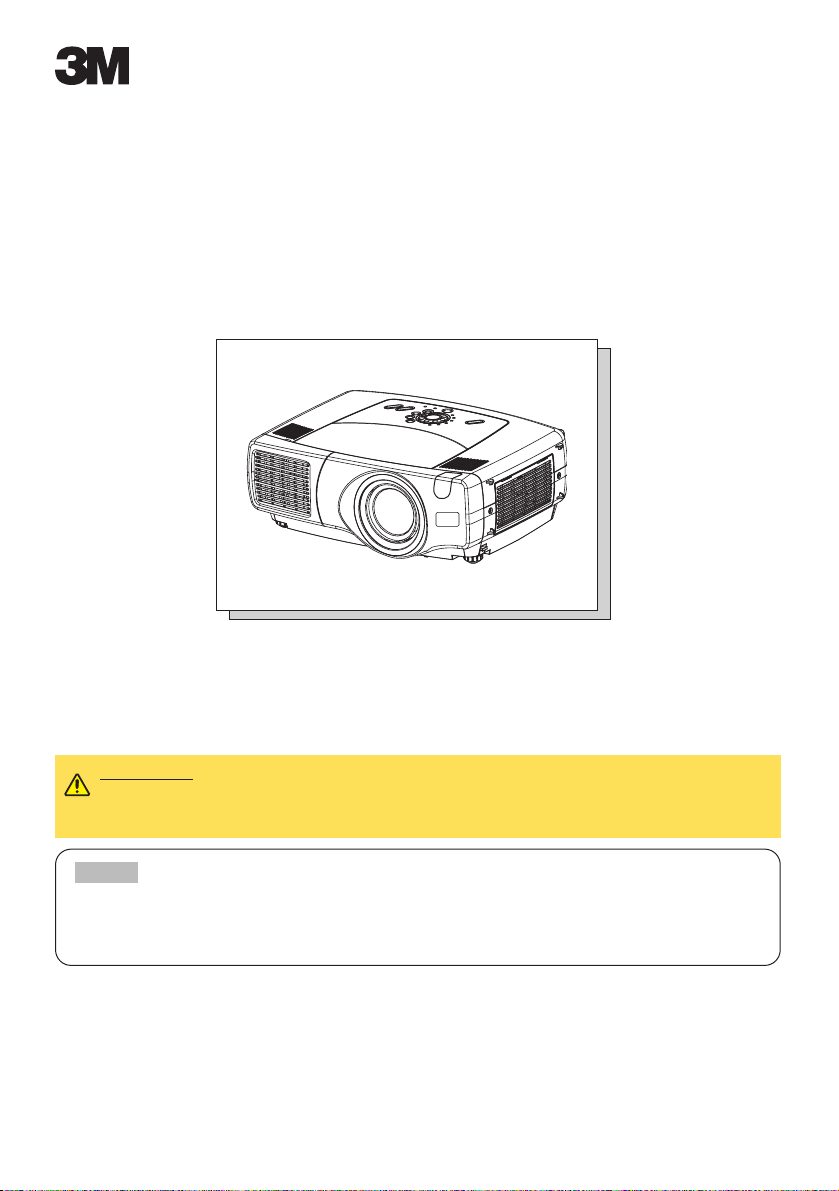
1
Thank you for purchasing this projector.
TRADEMARK ACKNOWLEDGMENT :
• VGA and XGA are registered trademarks of the International Business Machines Corporation.
• Apple and Mac are registered trademarks of Apple Computer, Inc.
• VESA and SVGA are trademarks of the Video Electronics Standard Association.
• Windows is a registered trademark of Microsoft Corporation.
• Internet Explorer is a trademark of Microsoft Corporation.
All other trademarks are the property of their respective owners.
CAUTION Before using, read the "Product Safety Guide" and
this "Operator's guide" to ensure correct usage through understanding. After
reading, store them in a safe place for future reference.
• The information in this manual is subject to change without notice.
• The manufacturer assumes no responsibility for any errors that may appear in this manual.
• The reproduction, transmission or use of this document or contents is not permitted without
express written authority.
NOTE
X70/X80
Multimedia Projector
Operator's Guide
Page 2
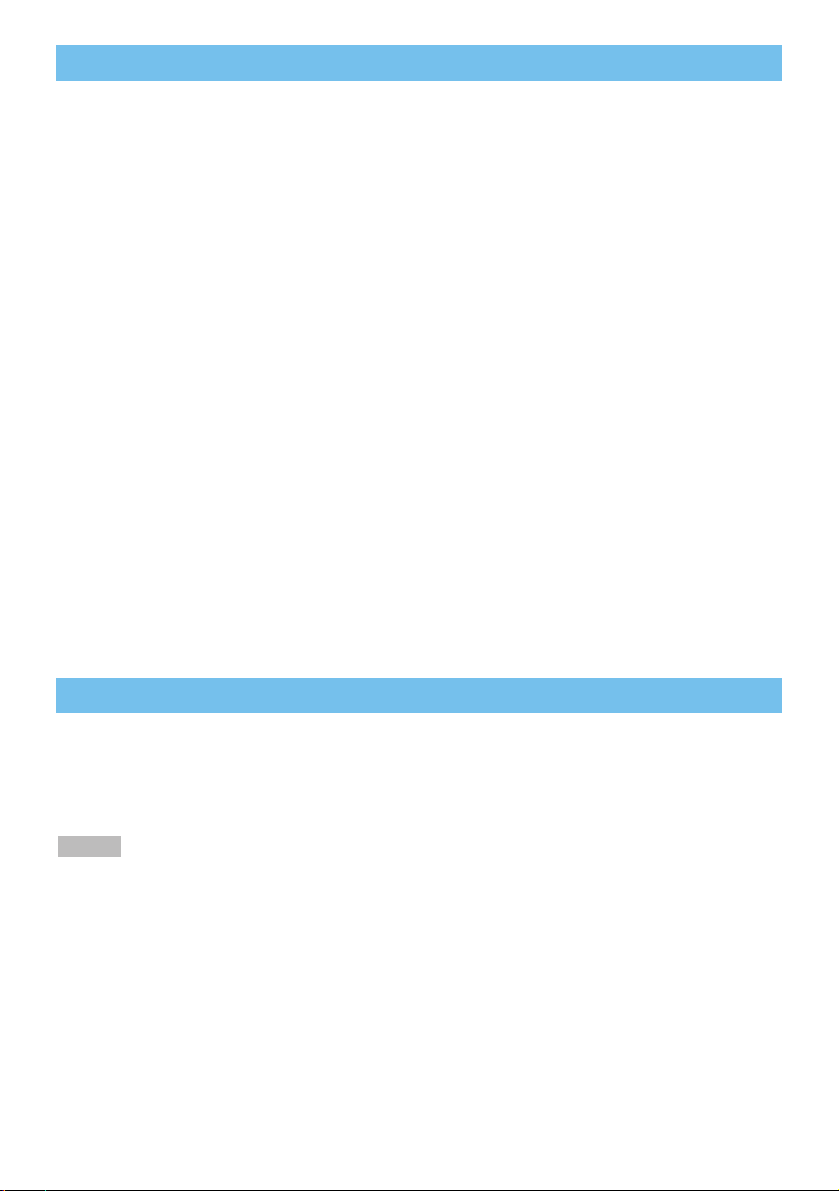
2
Projector Features
Projector Features
Preparation
Preparation
●
Ultra High Brightness
Crisp, ultra-bright presentations is achieved by using a UHB (ultra high brightness) lamp and a highly
efficient optical system.
●
Whisper Mode Equipped
Special mode is available for reducing projector noise to achieve quieter operation.
●
User Memory Function
This projector can memorize 4 settings by MY MEMORY function.
●
Partial Magnification Function
Interesting parts of images can be magnified for closer viewing.
●
Keystone Distortion Correction
Quick correction of distorted images electrically.
●
Optical Lens Shift (X80 only)
The lens of this projector can be shifted vertically. When you want to finely adjust the picture position,
use the LENS SHIFT buttons.
This multimedia projector is used to project various computer signals as well as
NTSC/PAL/SECAM video signals onto a screen. Little space is required for
installation and large images can easily be realized.
Please see the “Quick Start Guide”. Your projector should come with the items
shown there. Contact your dealer anything is missing.
• Keep the original packing material for future reshipment. For moving the projector, be
sure to use the original packing material. Use special caution for the lens part.
NOTE
Page 3
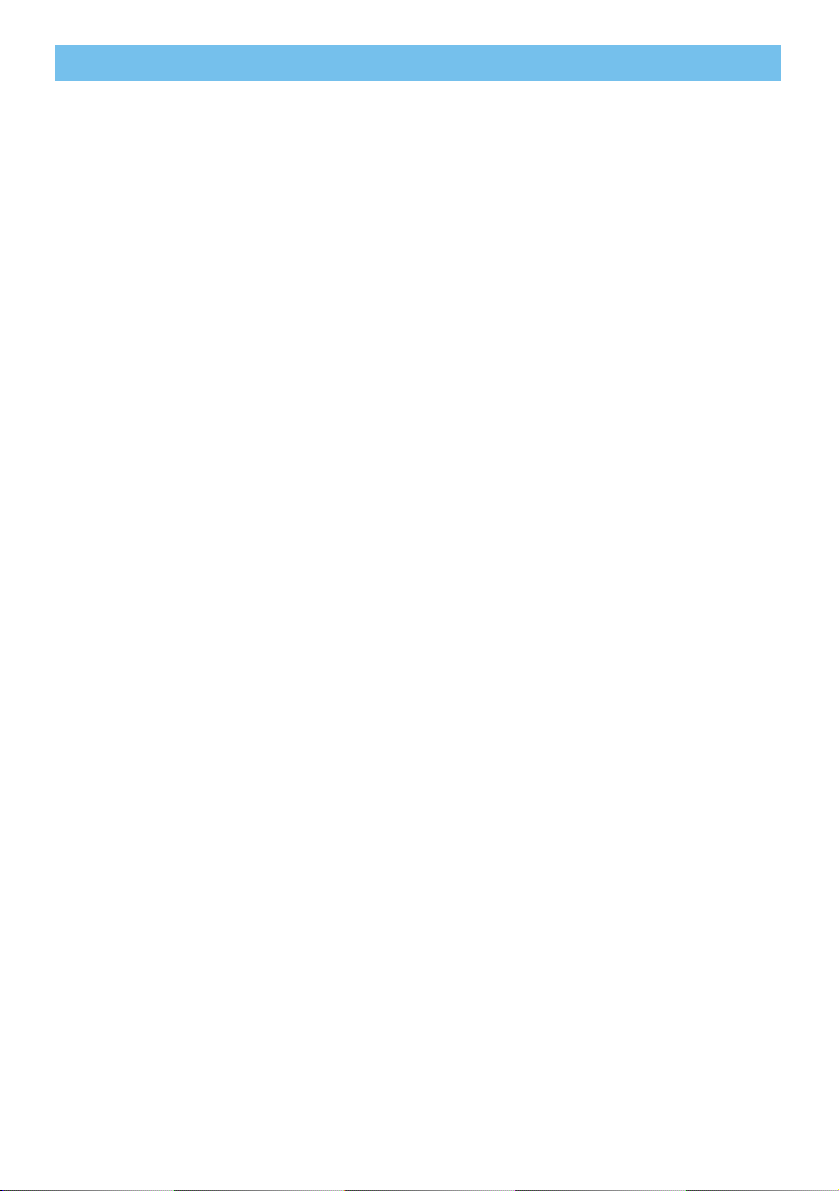
3
Contents
Contents
Projector Features
……………………………………
2
Preparation
……………………………………………………
2
Part Names
……………………………………………………
4
Projector ……………………………4
Control Buttons ……………………5
Remote control ……………………5
Setting Up
…………………………………………………………
6
Arrangement ………………………6
Adjusting The Projector’s
Elevator ……………………………7
Using The Lens shift Buttons (X80 only)
…7
Connecting Your Devices…………8
Connecting The Power Supply …11
Remote Control
…………………………………………
12
About The Laser Pointer ………12
Putting Batteries …………………12
Operating The
Remote Control …………………13
Using The Remote
ID Feature…………………………13
Using The Mouse/Keyboard
Control Function …………………14
Power ON/OFF
…………………………………………
15
Turning On The Power …………15
Turning Off The Power …………15
Operating
……………………………………………………
16
Selecting An Input Signal ………16
Selecting The Aspect Ratio ……17
Using The Automatic
Adjustment Feature………………17
Adjusting The Picture Position …18
Correcting The Keystone
Distortion …………………………18
Adjusting The Volume …………19
Muting The Sound ………………19
Temporarily Blanking
The Screen ………………………19
Freezing The Screen ……………20
Using The Magnify Feature ……20
Displaying The Child Window …21
Selecting An Audio Input ………21
Multifunctional Settings
……………………
22
Using The Menu Functions ……22
MAIN Menu ………………………23
PICTURE-1 Menu ………………24
PICTURE-2 Menu ………………26
INPUT Menu ……………………27
AUTO Menu ………………………29
SCREEN Menu …………………31
OPTION Menu ……………………33
NETWORK Menu ………………35
Network Setting Up
………………………………
36
Lamp
………………………………………………………………
37
Replacing The Lamp ……………38
Air Filter
…………………………………………………………
39
Caring For The Air Filter…………39
Other Care
……………………………………………………
40
Caring For The Inside Of
The Projector ……………………40
Caring For The Lens ……………40
Caring For The Cabinet And
Remote Control …………………40
Troubleshooting
……………………………………
41
Related Messages ………………41
Regarding The Indicator
Lamps ……………………………43
Phenomena That May Easily Be
Mistaken For Machine Defects …45
Specifications
…………………………………………
47
Accessories
………………………………………………
48
TECHNICAL
Page 4
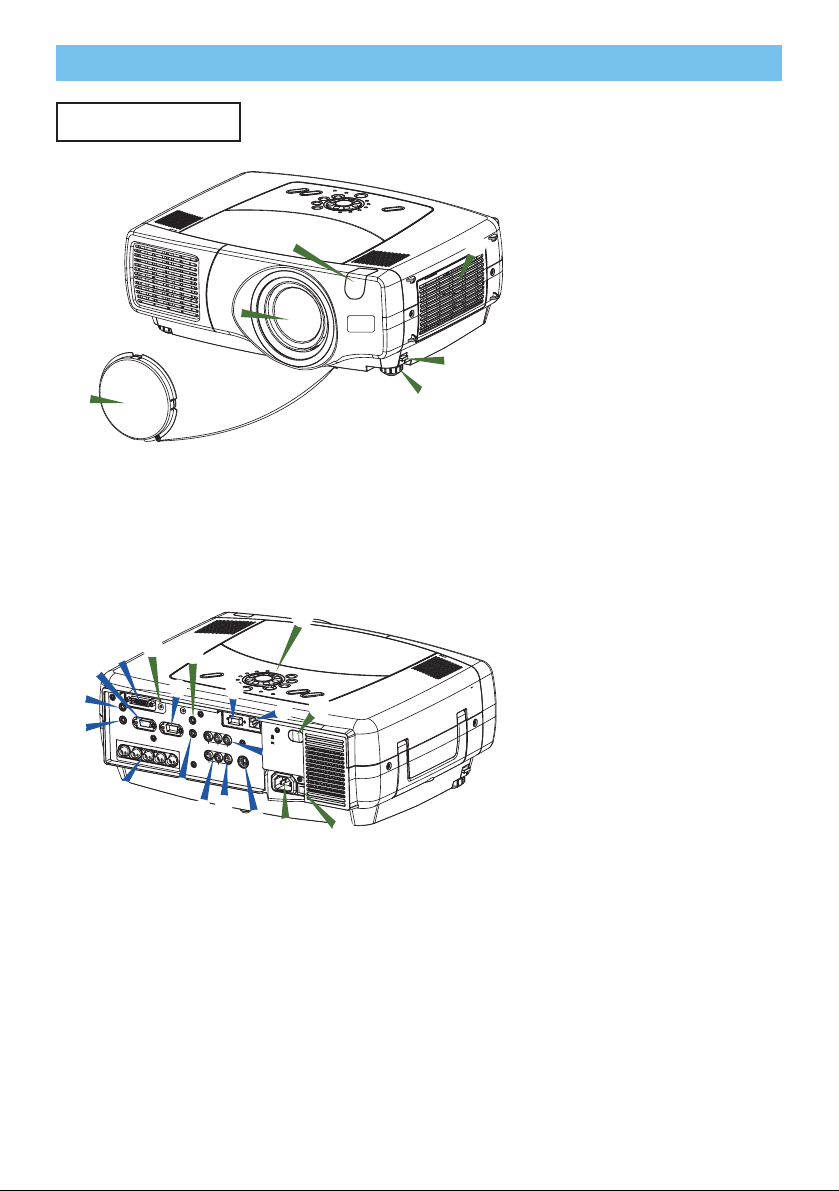
4
Part Names
Part Names
Projector
1 Elevator button
2 Elevator foot
3 Remote sensor
4 Lens cap
5 Lens
The picture is projected from
here.
6 Filter cover
An air filter is inside.
A rgb port
B M1-D port
C BNC port
D
audio in 1 port
E audio in 2 port
F control port
G network port
H audio in R/L port
I video in port
J S-video in port
K component port
L rgb out port
M audio out port
7 remote control port
8 dc out port
9 AC Inlet
0 Power switch
- Control buttons
See the following page.
Projector (Front/Right)
Projector (Rear/Left)
-
0
5
3
1
6
4
D
E
A
B
C
8
7
L
F
G
K
M
I
H
J
9
3
2
Page 5
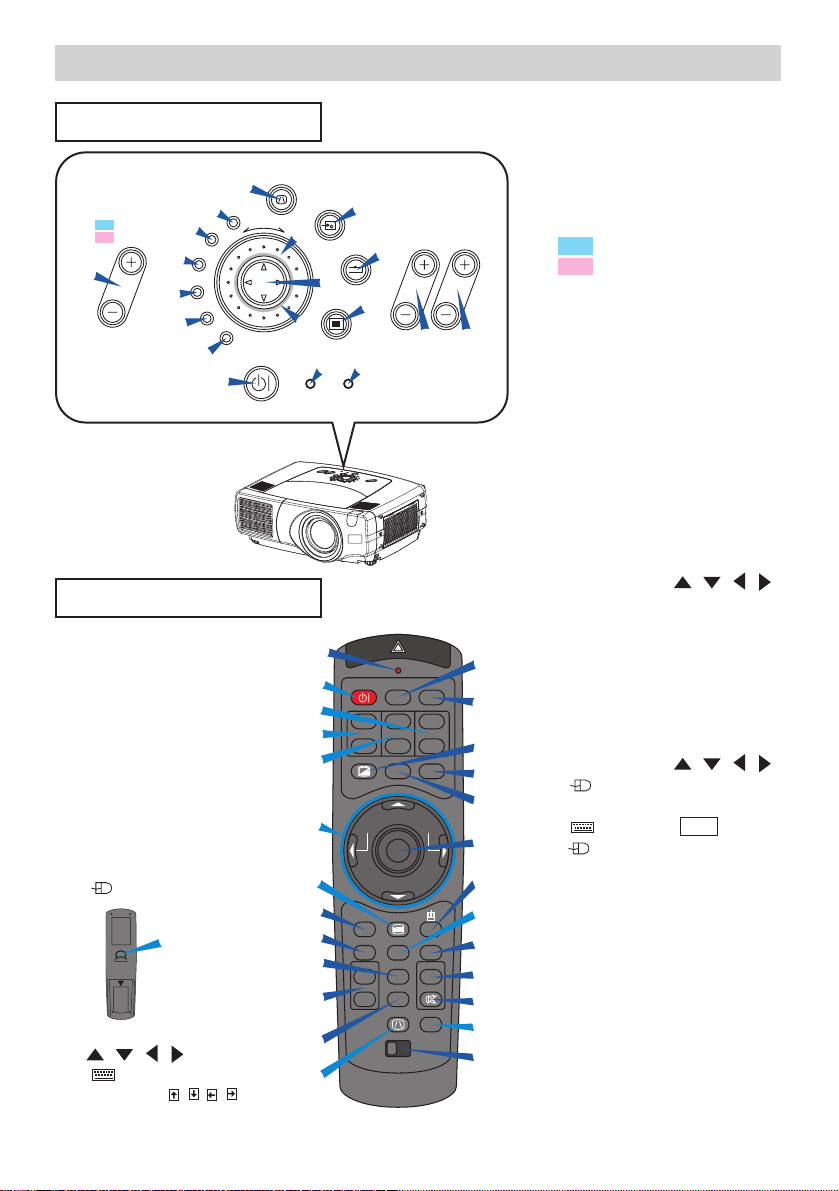
5
Part Names (continued)
Part Names (continued)
Remote Control
Control Buttons
ENTER
input
M1-D
rgb
BNC
S-video
standby/on
temp
video
component
lamp
keystone
search
reset
menu
focus zoom
1
e
w q
4
7
8
9
0
=
2
5
6
t
y
u
3
r
X70 volume
X80
lens shift
Control Panel
on the Projector
Remote Control
i LASER INDICATOR
o VIDEO button
p RGB button
[ BLANK button
] ASPECT button
\ LASER button
a Cursor buttons / / /
( Mouse move pointer)
s ESC button
( Keyboard ESC key)
d ( Mouse right button)
f POSITION button
g AUTO button
h PinP button
j MAGNIFY buttons
k FREEZE button
l VOLUME button
; MUTE button
' ID CHANGE switch
1 STANDBY/ON button
4 LENS SHIFT buttons
(X70 : No buttons)
6 SEARCH button
q ZOOM buttons
w FOCUS buttons
e KEYSTONE button
r MENU button
t RESET button
y ENTER button
( Mouse left button)
u Cursor buttons
///
( Keyboard
Arrow keys / / / )
(Rear)
1 STANDBY/ON button
and STANDBY/ON indicator
2 TEMP indicator
3 LAMP indicator
4 X70 VOLUME buttons
4 X80 LENS SHIFT buttons
5 INPUT dial
6 SEARCH button
7 M1-D indicator
8 RGB indicator
9 BNC indicator
0 COMPONENT indicator
- S-VIDEO indicator
= VIDEO indicator
q ZOOM buttons
w FOCUS buttons
e KEYSTONE button
r MENU button
t RESET button
y ENTER button
u Cursor buttons / / /
y
i
1
q
4
w
u
r
s
f
h
j
k
e
LASER INDICATOR
STANDBY/ON
VIDEO
+
++
LENS SHIFT
FOCUS ZOOM
–––
ASPECT
BLANK
PREVIOUS
MOUSE
ESC MENU
POSITION
RESET AUTO
MAGNFY
PinP
ON
FREEZE MUTE
OFF
KEYSTONE
1 2 3
ID CHANGE
RGB
LASER
NEXT
VOLUME
SEARCH
o
p
[
\
]
a
d
t
g
l
;
6
'
Page 6
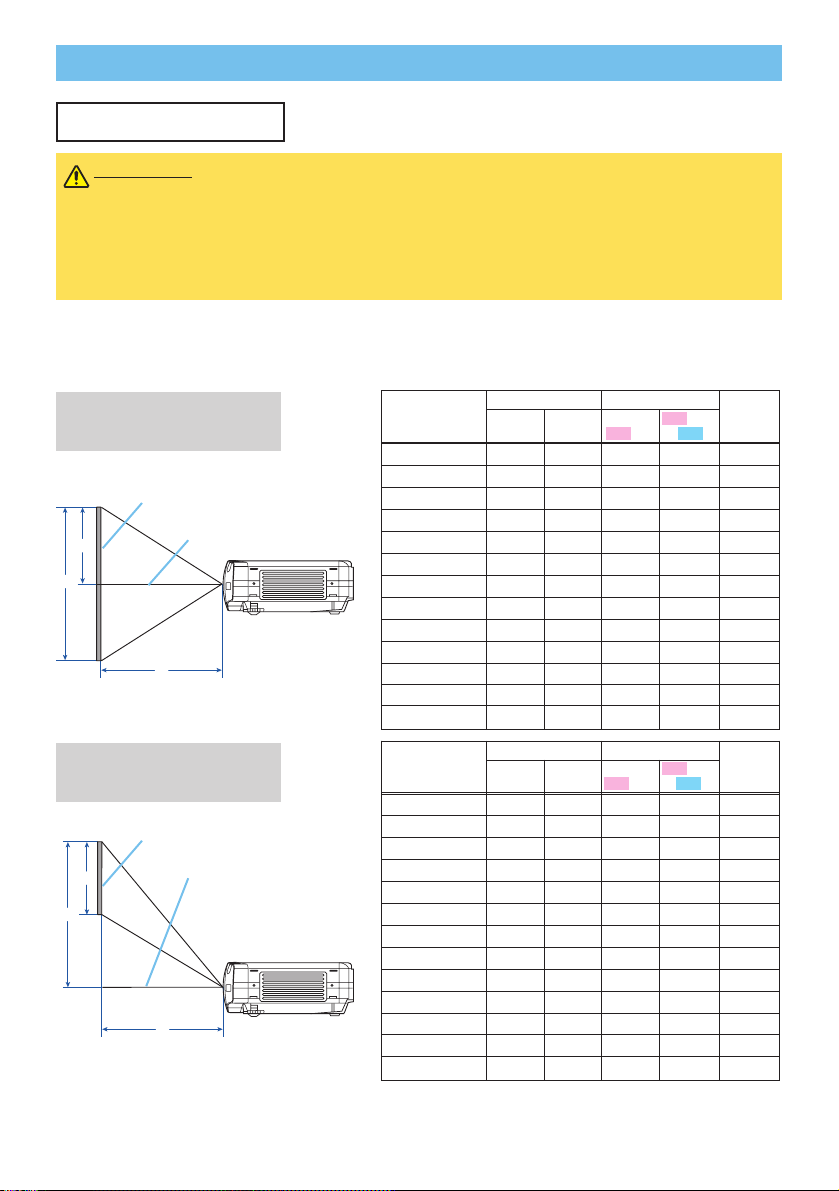
6
Setting Up
Setting Up
Arrangement
WARNING • Before installation, make sure that the projector is turned off and the
power code is disconnected.
• Do not set up and move the projector, while it is hot.
• Install the projector in a suitable environment according to instructions of the “Product
Safety Guide” and this manual.
• The power outlet should be close to the projector and easily accessible.
Refer to the illustrations and tables below to determine the screen size and projection
distance. The values shown in the table are calculated for a full size screen. (±10%)
Reference for
the 4:3 aspect ratio
Reference for
the 16:9 aspect ratio
Screen Size
[inch (m)]
a [inch (m)] b [inch (cm)]
C
[inch (cm)]
Min. Max.
:
min
:
max
40 (1.0) 46(1.2) 71(1.8) 12(30) 24(61) 24(61)
60 (1.5) 71(1.8) 107(2.7) 18(46) 36(91) 36(91)
70 (1.8) 83(2.1) 126(3.2) 21(53) 42(107) 42(107)
80 (2.0) 95(2.4) 144(3.7) 24(61) 48(122) 48(122)
100 (2.5) 120(3.0) 181(4.6) 30(76) 60(152) 60(152)
120 (3.0) 144(3.7) 217(5.5) 36(91) 72(183) 72(183)
150 (3.8) 181(4.6) 272(6.9) 45(114) 90(229) 90(229)
200 (5.1) 243(6.2) 364(9.2) 60(152) 120(305) 120(305)
250 (6.4) 304(7.7)
455(11.6)
75(191) 150(381) 150(381)
300 (7.6) 366(9.3)
547(13.9)
90(229) 180(457) 180(457)
350 (8.9)
427(10.9) 638(16.2)
105(267)210(533) 210(533)
400 (10.2)
489(12.4) 730(18.5)
120(305)240(610) 240(610)
500 (12.7)
612(15.5) 913(23.2)
150(381)300(762) 300(762)
Screen Size
[inch (m)]
a [inch (m)] b [inch (cm)]
C
[inch (cm)]
Min. Max.
:
min
:
max
40 (1.0) 50(1.3) 77(2.0) 10(25) 23(58) 20(50)
60 (1.5) 77(2.0) 117(3.0) 15(37) 34(87) 29(75)
70 (1.8) 91(2.3) 137(3.5) 17(44) 40(102) 34(87)
80 (2.0) 104(2.6) 157(4.0) 20(50) 46(116) 39(100)
100 (2.5) 131(3.3) 197(5.0) 25(62) 57(145) 49(125)
120 (3.0) 158(4.0) 237(6.0) 29(75) 69(174) 59(149)
150 (3.8) 198(5.0) 297(7.5) 37(93) 86(218) 74(187)
200 (5.1) 265(6.7)
396(10.1)
49(125) 114(291) 98(249)
250 (6.4) 332(8.4)
496(12.6)
61(156) 143(363) 123(311)
300 (7.6)
399(10.1) 596(15.1)
74(187) 172(436) 147(374)
350 (8.9)
466(11.8) 696(17.7)
86(218) 200(508) 172(436)
400 (10.2)
533(13.5) 795(20.2)
98(249) 229(581) 196(498)
450 (11.4)
600(15.2) 895(22.7)
110(280)257(654) 221(560)
Lens center
Screen
Side View
Lens center
Screen
Side View
X70
X80
X80
X70
X80
X80
b
C
a
C
b
a
Page 7
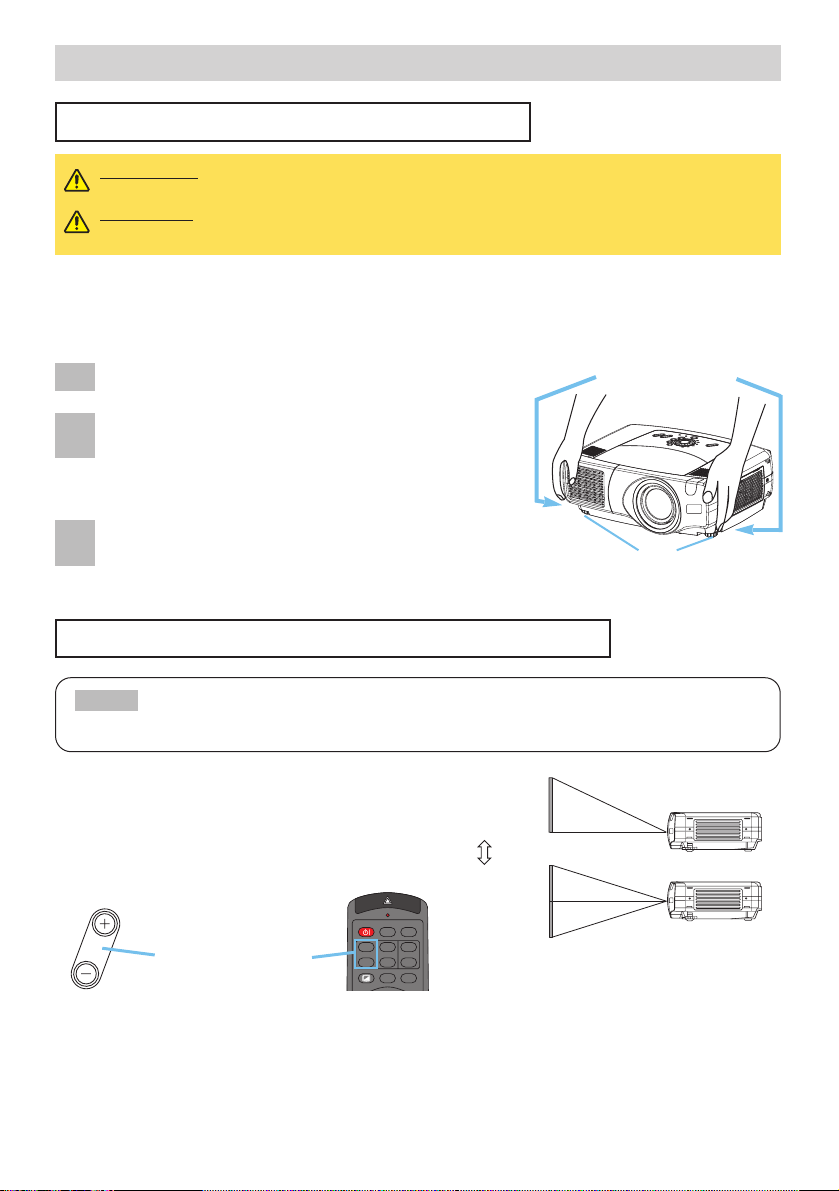
7
Setting Up (continued)
Setting Up (continued)
Adjusting The Projector's Elevator
Using The Lens Shift Buttons (X80 only)
• Generally, better quality of a picture is available when the lens shift is set
to the center.
NOTE
You can use the elevator feet to make adjustments if the surface on which you need to set
the projector is uneven or if you otherwise need to adjust the angle of projection. The
adjustment range of the elevator feet is 0 to 9 degrees.
WARNING • Do not touch about the lens and ventilation openings during use or
immediately after use to prevent a burn.
CAUTION
• To prevent damaging the projector and injuring yourself, always
hold the projector whenever using the elevator buttons to adjust the elevator feet.
Press and hold in the elevator buttons.
Raise or lower the projector to the desired height and
then release the elevator buttons.
When you release the elevator buttons, the elevator
feet will lock into position.
As necessary, you can also finely adjust the height of
the projector by twisting the elevator feet by hand.
Elevator buttons
Elevator feet
The lens of this projector can be shifted
vertically. When you want to finely adjust the
picture position, use the LENS SHIFT buttons
of the projector.
10:0
1:1
1
2
3
STANDBY/ON
VIDEO
LASER INDICATOR
RGB
BLANK ASPECT LASER
LENS SHIFT
+
–––
++
FOCUS ZOOM
Projector
LENS SHIFT buttons
Remote control
lens shift
(max)
(min)
Page 8
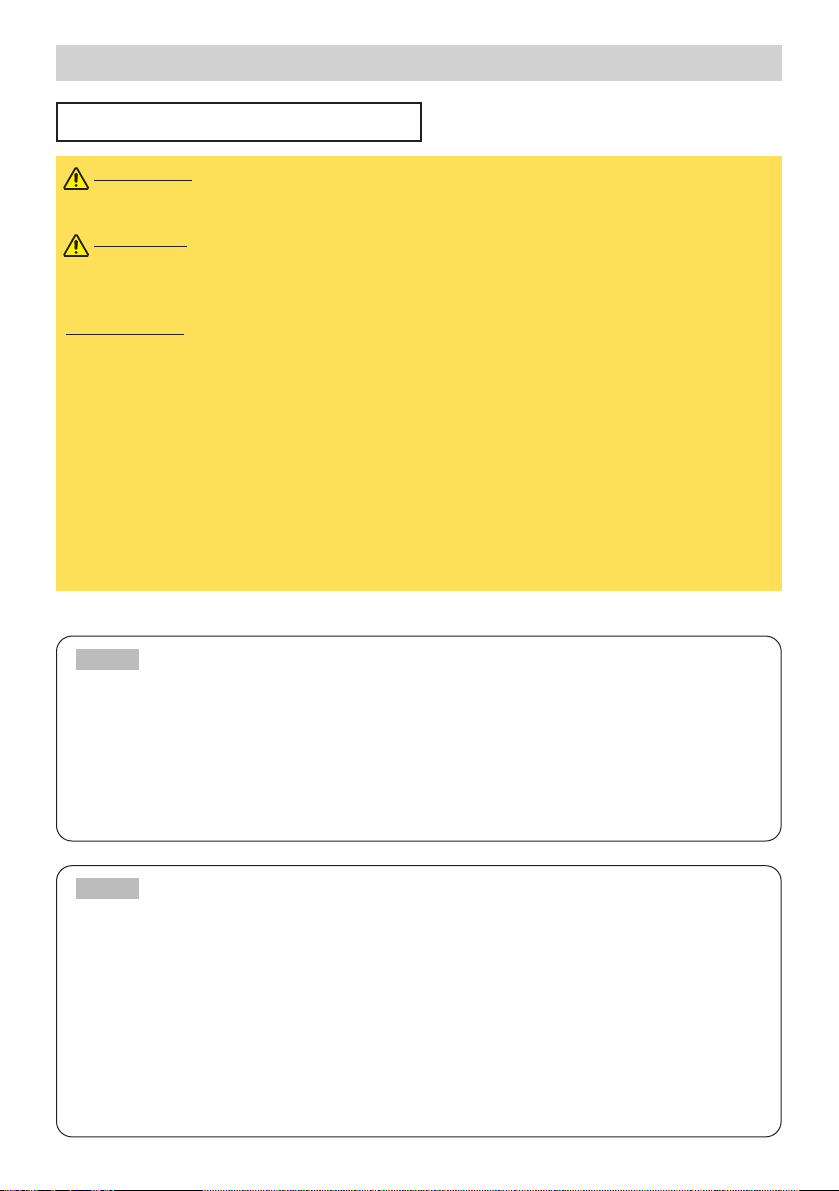
8
Setting Up (continued)
Setting Up (continued)
Connecting Your Devices
WARNING • Whenever attempting to connect other devices to the projector, read
thoroughly the "Product Safety Guide", this manual and the manual of each device
to be connected. Incorrect connecting could result in fire or electrical shock.
CAUTION
• TURN OFF ALL DEVICES prior to connecting them to the projector.
Attempting to connect a live device to the projector may generate extremely loud
noises or other abnormalities that may result in malfunction and/or damage to the
device and/or projector.
ATTENTION
• Make sure that you connect devices to the correct port. Incorrect
connection may result in malfunction and/or damage to the device and/or projector.
Refer to the section “Technical” of this manual for the pin assignment of connectors and
RS-232C communication data.
• Some cables have to be used with core set. Use the accessory cable or a
designated-type cable for the connection. For cables that have a core only at one
end, connect the core to the projector.
• Secure the screws on the connectors and tighten.
• Whenever attempting to connect a laptop computer to the projector, be sure to
activate the laptop’s RGB external image output (set the laptop to CRT display or to
simultaneous LCD and CRT display). For details on how this is done, please refer to
the instruction manual of the corresponding laptop computer.
• Some computers may have multiple display screen modes. Use of some of
these modes may not be compatible with this projector.
• For some RGB input modes, the optional Mac adapter is necessary.
• When the image resolution is changed on a computer, depending on an input,
automatic adjust function may take some time and may not be completed. In this
case, you may not be able to see a check box to select “Yes/No” for the new
resolution on Windows. Then the resolution will go back to the original. It might be
recommended to use other CRT or TFT monitors to change the resolution.
NOTE
Plug-and-Play Capability
• Plug-and-Play is a system incorporated in the computer, its operating system and
peripheral equipment (i.e. display devices).
• This projector is compatible with VESA DDC 1/2B. Plug-and-Play can be achieved by
connecting this projector to computers that are VESA DDC (display data channel)
compatible.
• Please take advantage of this function by connecting the accessory RGB cable to the
RGB port (DDC 1/2B compatible). Plug-and-Play may not work properly if any other
type of connection is attempted.
• Please use the standard drivers in your computer as this projector is a Plug-and-Play
monitor.
NOTE
Page 9
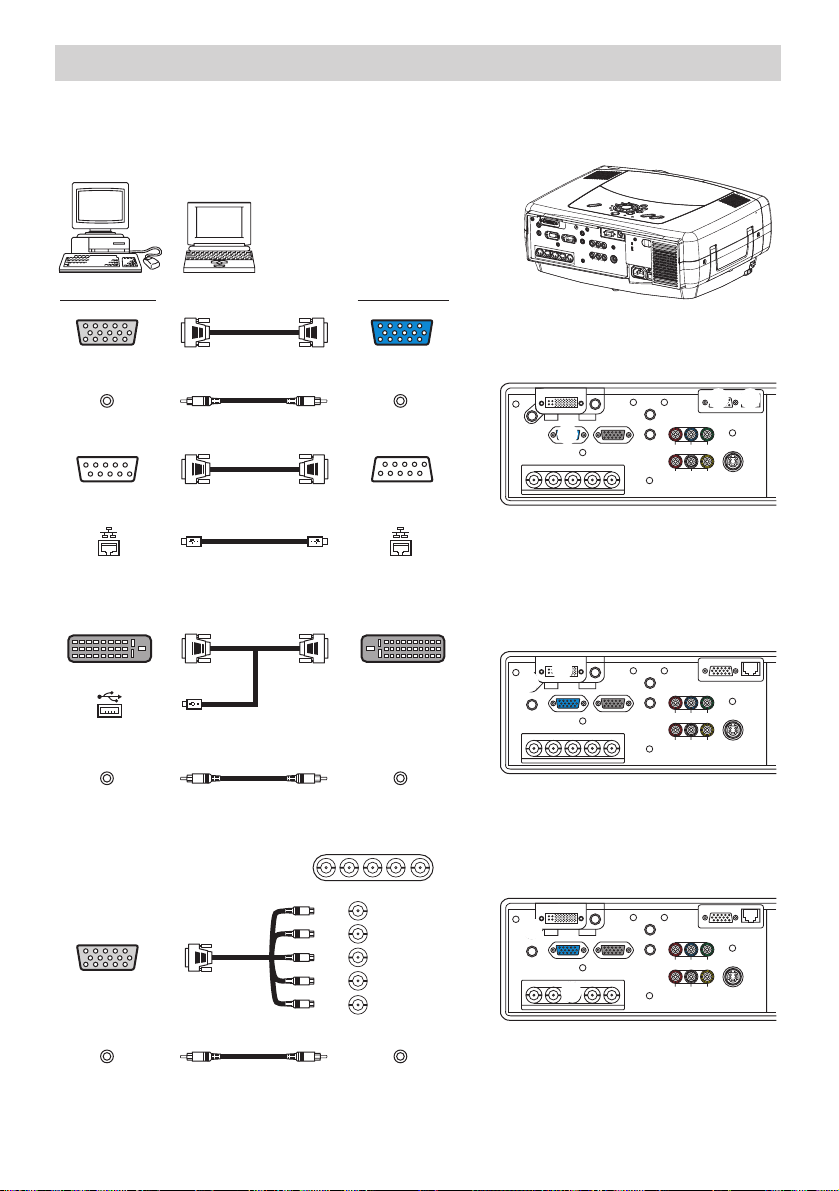
9
Setting Up (continued)
Setting Up (continued)
Please refer to the following (for example) for connecting your devices. See the rear of the projector.
You can see the ports.
R/CR/PR G/Y B/CB/PB H V
Examples of connection with a computer
video inR-audio in-L
S-video in
BNC
rgb
audio in1
audio in2
rgb out
audio out
remote control
R/C
R/PR G/Y B/CB/PB HV
Y
control network
CR/PR
Ca/Pa
A
E
F G
remote control
video inR-audio in-L
S-video in
BNC
rgb
audio in1
audio in2
rgb out
audio out
G/Y H V
Y
control network
CR/PR
Ca/Pa
R/CR/PR B/CB/PB
B
D
remote control
video inR-audio in-L
S-video in
BNC
rgb
audio in1
audio in2
rgb out
audio out
R/C
R/PR G/Y B/CB/PB HV
Y
control network
CR/PR
Ca/Pa
C
D
Computer Projector
RGB out RGB cable rgb
Audio out Stereo Mini cable audio in 2
RS-232C port RS-232C cable control
Network port CAT-5 cable network
■ If using a M1-D input (to mouse control)
■ If using a BNC input
DVI port M1-D
USB port M1-D cable
Audio out Stereo Mini cable audio in 1
BNC cable
RGB out
R/C
R/PR
G/Y
B/CB/PB
H
V
C
D
B
G
F
E
A
D
Audio out Stereo Mini cable audio in 1
Page 10
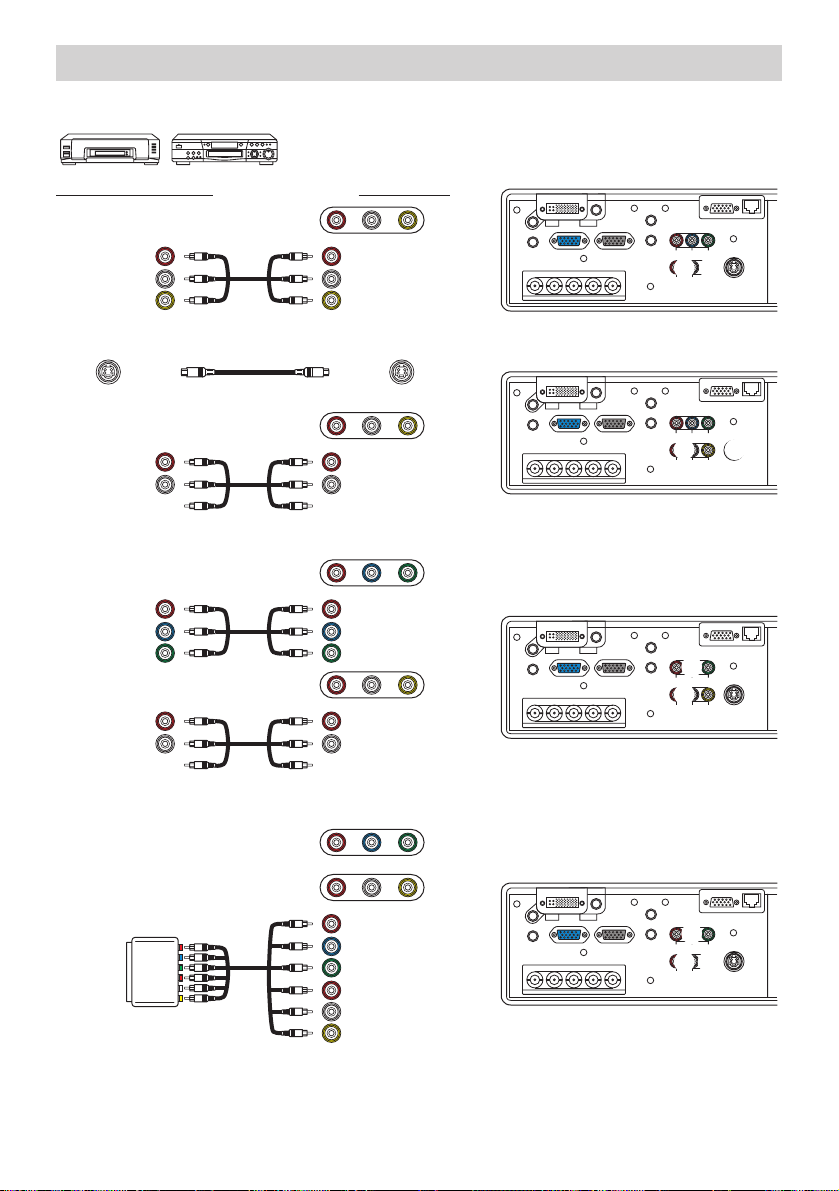
10
Setting Up (continued)
Setting Up (continued)
video inR-audio in-L
S-video in
BNC
rgb
audio in1
audio in2
rgb out
audio out
R/C
R/PR G/Y B/CB/PB HV
Y
control network
CR/PR
Ca/Pa
remote control
H I
remote control
video inR-audio in-L
S-video in
BNC
rgb
audio in1
audio in2
rgb out
audio out
R/C
R/PR G/Y B/CB/PB HV
Y
control network
CR/PR
Ca/Pa
H J
remote control
video inR-audio in-L
S-video in
BNC
rgb
audio in1
audio in2
rgb out
audio out
R/C
R/PR G/Y B/CB/PB HV
Y
control network
CR/PR
Ca/Pa
H
K
VCR/DVD Player Projector
■ If using a s-video signal
■ If using a component signal
R-audio in-L video in
R-audio in-L video in
component
S-video out S-video cable S -video in
J
CR/PR
CB/PB
Y
CR/PR out
CB/PB out
Y out
R-audio in-L video in
R-audio in
audio in-L
Audio out (R)
Audio out (L)
Audio out (R)
Audio out (L)
R-audio in
audio in-L
R-audio in
audio in-L
video in
Audio out (R)
Audio out (L)
Video out
H
H
K
H
remote control
video inR-audio in-L
S-video in
BNC
rgb
audio in1
audio in2
rgb out
audio out
R/C
R/PR G/Y B/CB/PB HV
Y
control network
CR/PR
Ca/Pa
HI
K
■ If using a SCART RGB input
R (CR/PR)
B (CB/PB)
G (Y)
R-audio in
audio in-L
video in
SCART
RGB out
SCART
adapter
K
I
H
I
Examples of connection with a VCR/DVD Player
component
R-audio in-L video in
Page 11
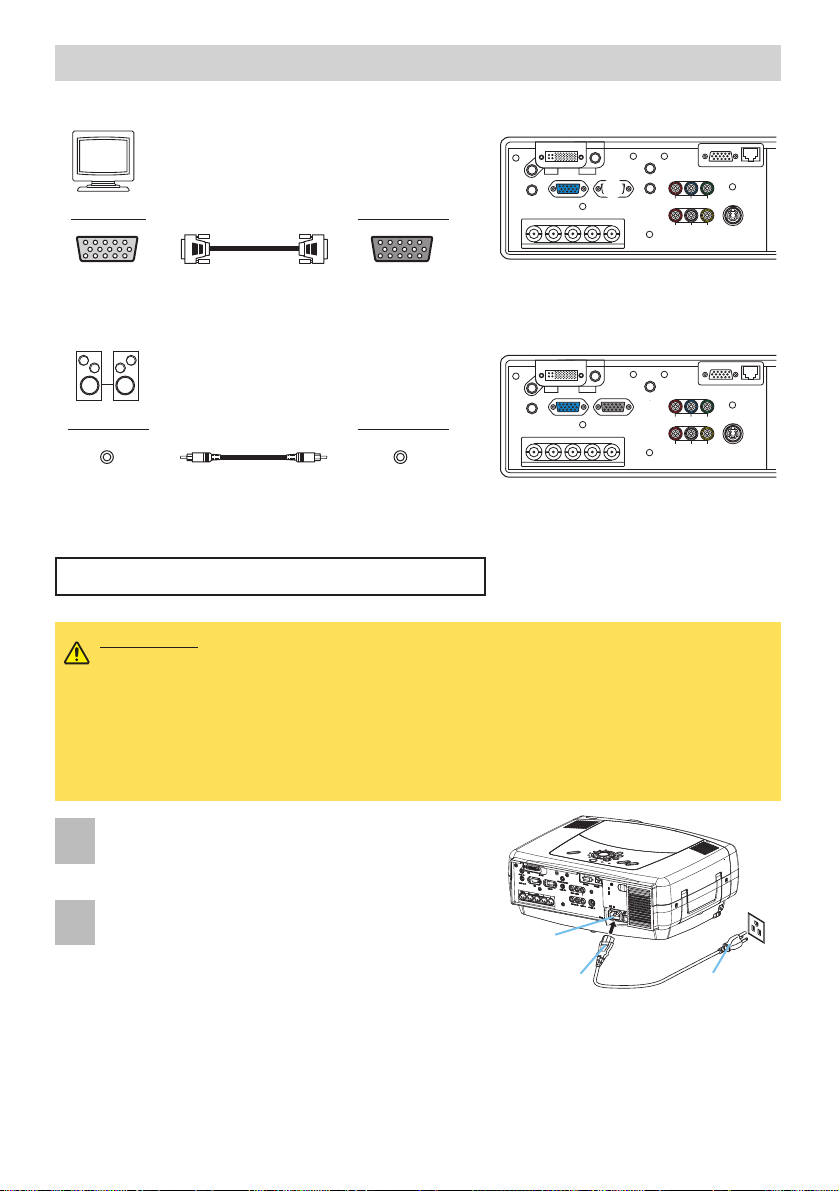
11
Setting Up (continued)
Setting Up (continued)
remote control
video inR-audio in-L
S-video in
BNC
rgb
audio in1
audio in2
rgb out
audio out
R/C
R/PR G/Y B/CB/PB HV
Y
control network
CR/PR
Ca/Pa
L
remote control
video inR-audio in-L
S-video in
BNC
rgb
audio in1
audio in2
rgb out
audio out
R/C
R/PR G/Y B/CB/PB HV
Y
control network
CR/PR
Ca/Pa
M
Monitor Projector
RGB in RGB cable rgb out
Connecting to a monitor
Speaker Projector
Connecting to a speaker (with amplifier)
Audio in Stereo Mini cable audio out
M
L
WARNING •
Use extra caution when connecting the power cord as incorrect or faulty
connections may result in fire and/or electrical shock. Please adhere to the “Product Safety
Guide” and the following.
•
Only plug the power cord into outlets rated for use with the power cord’s specified voltage range.
•
Only use the power cord that came with the projector. If it is damaged, contact your dealer to
newly get correct one.
•
Never modify the power cord. Never attempt to defeat the ground connection of the three-pronged plug.
•
Make sure that you firmly connect the power cord to the projector and wall outlet.
1
Connect the connector of the power cord to
the AC inlet of the projector.
2
Firmly plug the power cord’s plug into the
outlet.
AC Inlet
Connector Plug
Outlet
Connecting The Power Supply
Page 12
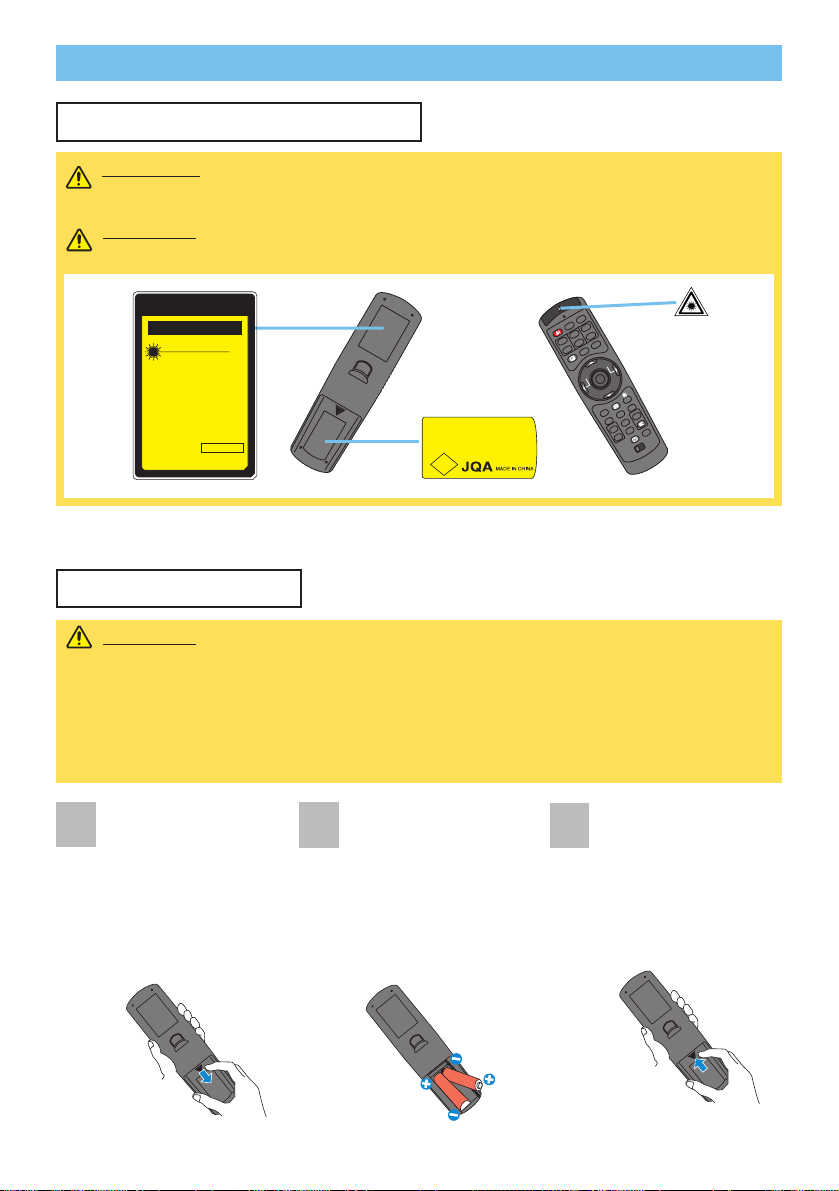
12
Remote Control
Remote Control
About The Laser Pointer
Putting Batteries
WARNING • The laser pointer of the remote control is used in place of a finger or
rod. Never look directly into the laser beam outlet or point the laser beam at other
people. The laser beam can cause vision problems.
CAUTION
• Use of controls or adjustments or performance of procedures other
than those specified herein may result in hazardous radiation exposure.
S
T
A
N
D
B
Y
/
O
N
V
ID
E
O
LASER INDICATOR
E
S
C
M
E
N
U
P
O
S
I
T
IO
N
R
E
S
E
T
A
U
T
O
K
E
Y
S
T
O
N
E
1
2
3
ID
C
H
A
N
G
E
S
E
A
R
C
H
O
N
O
F
F
F
R
E
E
Z
E
M
U
T
E
M
A
G
N
F
Y
P
in
P
V
O
L
U
M
E
R
G
B
B
LA
N
K
P
R
E
V
I
O
U
S
N
E
X
T
A
S
P
E
C
T
M
O
U
S
E
L
A
S
E
R
L
E
N
S
S
H
I
F
T
+
–––
++
F
O
C
U
S
Z
O
O
M
P S
C
レーザー光をのぞき込まないこと。
レーザー光を人に向けないこと。
子供に使わせないこと。
製造者:INTERLINK ELECTRONICS
This remote control has a laser pointer in place of a finger or rod. The laser beam works and the
LASER INDICATOR lights while the LASER button is pressed.
CAUTION • About the battery
• Keep a battery away from children and pets.
• Use only the battery specified: two AA batteries.
• Do not mix new battery with used one.
• Make sure the plus and minus terminals are correctly aligned when loading the
battery (as indicated in the remote control).
• Dispose of batteries in accord with environmental laws.
1
Remove the battery
cover.
Slide back and
remove the battery
cover in the direction
of the arrow.
Insert the batteries.
Align and insert the
two AA batteries
according to their plus
minus terminals (as
indicated in the remote
control).
Close the battery
cover.
Replace the battery
cover in the direction
of the arrow and snap
it back into place.
2
3
AVOID EXPOSURE-LASER
RADIATION IS EMITTED
FROM THIS APERTURE
CAUTION
LASER RADIATION
DO NOT STARE INTO BEAM
WAVE LENGTH: 640-660nm
MAX OUTPUT: 1mW
CLASS 2 LASER PRODUCT
Comples with 21 CFR, 1040.10 AND 1040.11
IEO60825-1:1993+A1:1997+A2:2001
LASER-STRAHLING
NICHT IN DEN STRAHL BLICKEN
LASER KLASSE 2
WAVE LENGTH:640-660nm MAX OUTPUT:1mW
レーザー光
ビームをのぞきこまないこと
クラス2レーザー製品 JISC6802(1998)
最大出力:1.0mW 波長:640−660nm
MODEL:H-IRC4
MANUFACTURER: B
MANUFACTURED
INTERLINK K.K.
1-10-7 HIGASHIKANDA CHIYODA-KU,TOKYO,JAPAN
101-0031
JANUARY,2003
MADE IN CHINA
Page 13
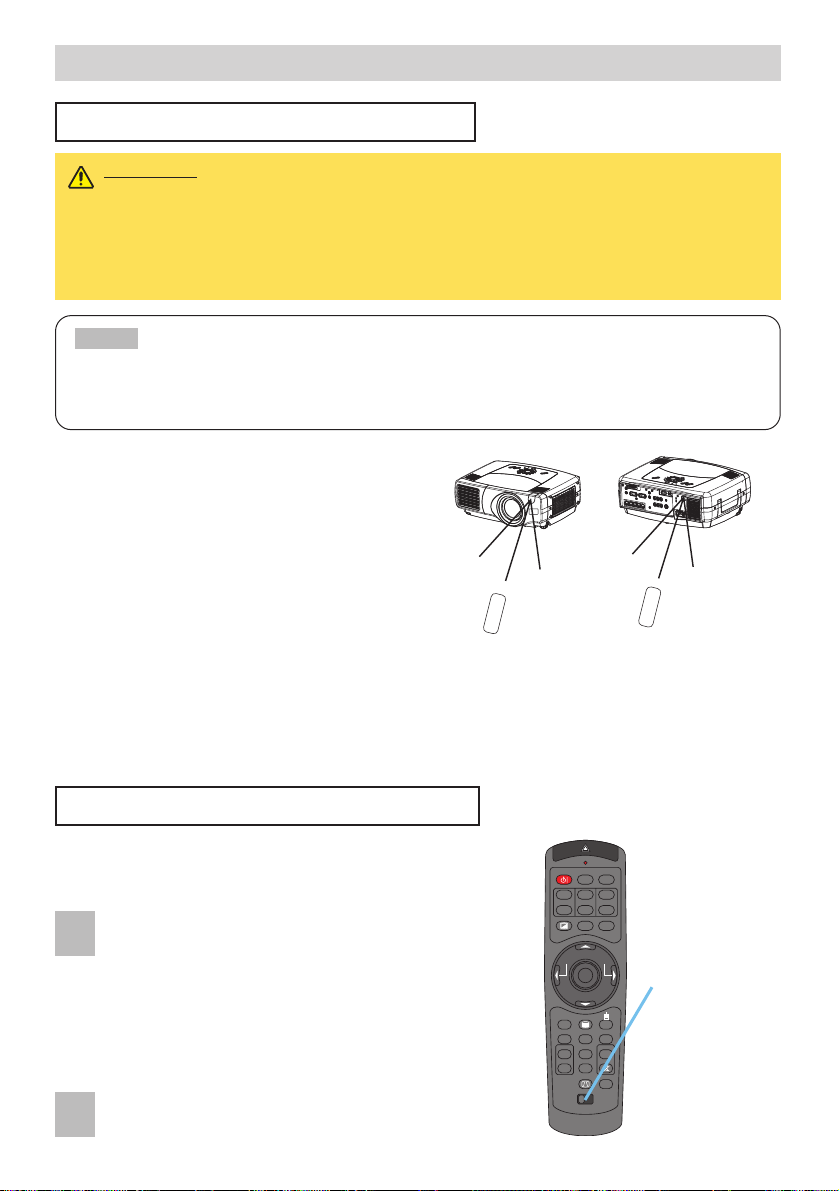
13
Remote Control (continued)
Remote Control (continued)
Operating The Remote Control
CAUTION • Do not disassemble the remote control.
• Do not place the remote control near the projector’s lens, fan, or vents.
• Do not drop or otherwise expose the remote control to physical impact.
•
Do not get the remote control wet or place it on wet objects on it. Doing so may result in malfunction.
• Remove the batteries from the remote control and store them in a safe place if you
won't be using the remote control for an extended period.
• Replace the batteries whenever the remote control starts to malfunction.
•
When strong light, such as direct sunlight or light from an extremely close range (such as from an
inverter fluorescent lamp), hits the projector's remote sensor, the remote control may cease to function.
Adjust the direction of the projector to keep light from directly hitting the projector's remote sensor.
NOTE
•
The remote control works with the
projector’s remote sensor.
•
Front remote sensor is 3 meters with a 40
degree range (20 degrees to the left and
right of a remote sensor).
Rear remote sensor is 3 meters with a 40
degree range (20 degrees to the left and
right of a remote sensor).
•
Also a remote signal reflected in the screen etc.
may be available. If it is difficult to send a remote signal to the sensor directly, please try.
•
Since the remote control uses infrared light to send signals to the projector (Class1 LED), be sure to use the
remote control in an area free from obstacles that could block the remote control’s output signal to the projector.
memo
You can use the remote control as a wired remote control, by connecting the REMOTE CONTROL
ports of the main unit and remote control via an audio cable (3.5 dia. stereo mini cable with plugs).
Set the ID number to the projector beforehand,
referring to the item “IR REMOTE ID” of the section
“OPTION Menu”.
memo
When the ALL is selected to the item “IR
REMOTE ID” of the OPTION menu, the projector is
controlled by a remote control irrespective of the
position of the ID CHANGE switch.
Slide the knob of the switch into the position of the
ID number of the projector you want to control.
Using The Remote ID Feature
This is the function to properly use when you use two or
three same type projectors at the same time. This function
should be used combining a setup of a projector.
ID CHANGE
switch
1
2
approximately
3 meters
20 degrees
20 degrees
approximately
3 meters
20 degrees
20 degrees
LASER INDICATOR
STANDBY/ON
VIDEO
+
++
LENS SHIFT
FOCUS ZOOM
–––
ASPECT
BLANK
PREVIOUS
MOUSE
ESC MENU
POSITION
RESET AUTO
MAGNFY
PinP
ON
FREEZE MUTE
OFF
KEYSTONE
1 2 3
ID CHANGE
RGB
LASER
NEXT
VOLUME
SEARCH
Page 14
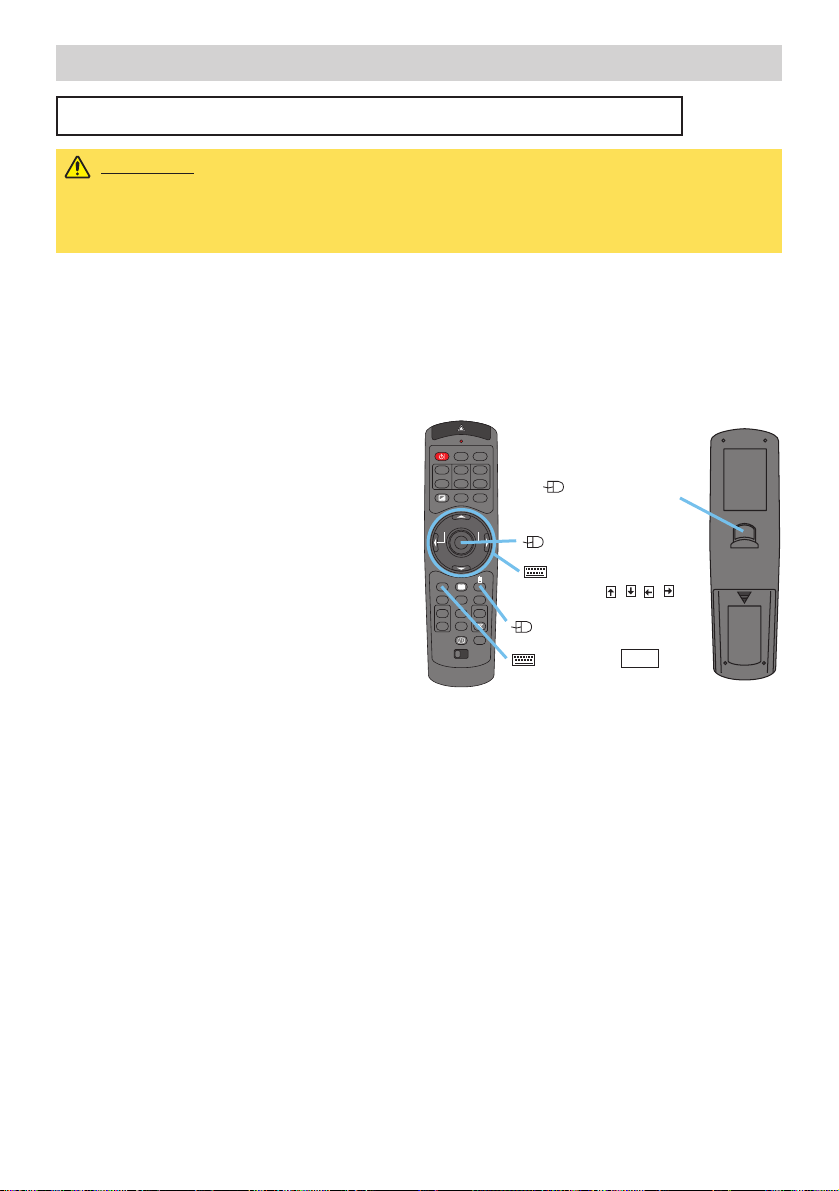
14
Remote Control (continued)
Remote Control (continued)
Using The Mouse/Keyboard Control Function
CAUTION • Before connecting, read the manuals of the device you will connect.
Mistaken use of the mouse/keyboard control could damage your equipment.
• Only connect to a PC or an USB Hub connected PC.
• Do not unplug the connector cables while the computer is operating.
Using the USB control feature, you can use the remote control as a simplified mouse or
keyboard of the computer.
Connect the M1-D port of the projector to the computer via the M1-D cable. Then
functions illustrated below will be enabled.
memo
The USB control can be used with
Windows 95 OSR 2.1 or higher. It may not be
possible to use the remote control, depending
on the computer’s configurations and mouse
drivers.
memo
The function can be used only for the
functions illustrated on the right.
memo
The projector would be enumerated as a
mouse and a keyboard of HID (Human
Interface Device) class devices, after
connecting cable.
Mouse move pointer
Keyboard
Arrow keys / / /
Mouse right button
Keyboard ESC key
(Front)
(Rear)
Mouse left button
LASER INDICATOR
STANDBY/ON
VIDEO
+
++
LENS SHIFT
FOCUS ZOOM
–––
ASPECT
BLANK
PREVIOUS
MOUSE
ESC MENU
POSITION
RESET AUTO
MAGNFY
PinP
ON
FREEZE MUTE
OFF
KEYSTONE
1 2 3
ID CHANGE
RGB
LASER
NEXT
VOLUME
SEARCH
Page 15
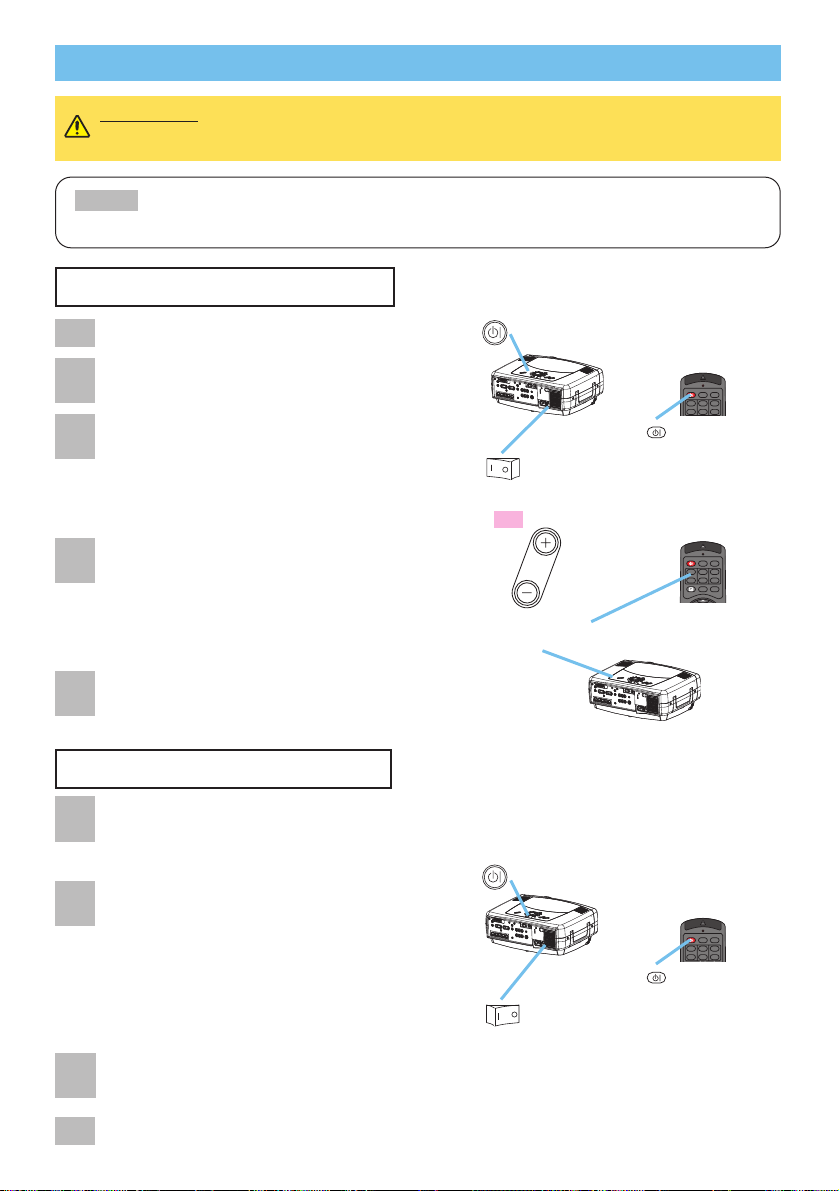
STANDBY/ON
VIDEO
LASER INDICATOR
RGB
LENS SHIFT
+
–––
++
FOCUS ZOOM
STANDBY/ON
VIDEO
LASER INDICATOR
RGB
LENS SHIFT
+
–––
++
FOCUS ZOOM
15
Turning On The Power
WARNING • When the power is ON, a strong light is emitted. Do not look
into the lens or vents of the projector.
• Turn the power on/off in right order. Please power on the projector before
the connected devices. Power off the projector after the connected devices.
NOTE
Power ON/OFF
Power ON/OFF
Remove the lens cap.
2
Set the power switch to [ | ] (ON).
The standby/on indicator will light to solid orange.
standby/on button / indicator
LENS SHIFT
buttons
Power switch (ON position)
STANDBY/ON
button
3
Press the STANDBY/ON button.
The projector lamp will light up and the
standby/on indicator will begin blinking green.
When the power is completely on, the indicator
will stop blinking and light green.
4
Use the LENS SHIFT buttons to shift the
picture upward or downward. (X80 only)
memo
X70 does not have the lens shift function.
X70 has the volume buttons instead of the lens
shift buttons on the projector.
5
Select an input signal according to the
section “Selecting An Input Signal” of the
following page.
lens shift
Power switch (OFF position)
1
Press the STANDBY/ON button.
The message “Power off?” will appear on
the screen for approximately 5 seconds.
Attached the lens cap.
2
Press the STANDBY/ON button again while
“Power off?” the message is visible.
The projector lamp will go off, and the standby/on
indicator will begin blanking orange.
Then the standby/on indicator will stop blinking and
light to solid orange when the lamp cooling is
complete.
3
Switch the power switch to [O] (OFF).
The standby/on indicator will go off.
STANDBY/ON
button
standby/on button / indicator
Turning Off The Power
1
4
X80
standby/on
STANDBY/ON
LASER INDICATOR
STANDBY/ON
VIDEO
RGB
+
++
LENS SHIFT
FOCUS ZOOM
–––
BLANK ASPECT LASER
standby/on
STANDBY/ON
Page 16

16
Operating
Operating
Selecting An Input Signal
Select an input signal.
Turn the INPUT dial of the projector.
Turning the dial cycles through the input ports as
shown below. Select the signal you wish to project.
t
t
■ Using the INPUT dial
Press the SEARCH button of the projector or the
remote control.
Pressing the button automatically cycles through input
ports and displays the picture of retrieved signal.
memo
If no signal is found or the projector is unstable to
find an input signal at any of its ports, it will turn to the state
it was in prior to the search.
■ Using SEARCH button
Press the RGB button of the remote control.
Pressing the button toggles between the RGB ports
as shown below Select the signal you wish to project.
Press the VIDEO button of the remote control.
Pressing the button toggles between the VIDEO ports
as shown below Select the signal you wish to project.
C
INPUT dial
SEARCH button
VIDEO button
RGB button
SEARCH button
ZOOM
buttons
FOCUS
buttons
zoom
focus
Use the FOCUS buttons to adjust the focus.
Use the ZOOM buttons to adjust the screen size.
■ Using RGB button
■ Using VIDEO button
2
3
1
M1-D rgb BNC
video
M1-D rgb BNC
video
M1-D rgb BN
S-video componen
S-video componen
BNC
component
S-video
LASER INDICATOR
STANDBY/ON
VIDEO
+
++
LENS SHIFT
FOCUS ZOOM
–––
ASPECT
BLANK
PREVIOUS
MOUSE
ESC MENU
POSITION
RESET AUTO
MAGNFY
PinP
ON
FREEZE MUTE
OFF
KEYSTONE
1 2 3
ID CHANGE
M1-D
input
rgb
ENTER
video
RGB
LASER
NEXT
VOLUME
SEARCH
search
reset
menu
S-video videocomponent
Page 17

17
Operating (continued)
Operating (continued)
The Vertical position (V POSITION), the horizontal
position (H POSITION), the clock phase (H PHASE)
and horizontal size (H SIZE) will be automatically
adjusted.
memo
Make sure that the application window is set to
its maximum size prior to attempting to use this feature.
Dark pictures may still be incorrectly adjusted. Use a
bright screen when adjusting.
The signal type mode best suited for the respective
input signal will be selected automatically.
memo
This function is available only when the AUTO is
selected to the item VIDEO of the INPUT menu. For a
component video signal, the signal type is identified
automatically independently of this function.
Selecting The Aspect Ratio
Press the Aspect button to toggle between the
modes for aspect ratio.
ASPECT button
AUTO button
Using The Automatic Adjustment Feature
Press the AUTO button.
memo
NORMAL keeps the original aspect ratio of the
input signal.
memo
At a HDTV signal of 1125i or 750p, only 16:9 can
be selected.
memo The automatic adjustment operation requires approximately 10 seconds. Also,
please note that it may not function correctly with some input.
9
■ At a M1-D signal
■ At a RGB signal (not M1-D)
■ At a video signal
■ At a RGB signal
■ At a video signal
1
1
NORMAL
4:3
16:9
4:3
16:
4:3
16:9
SMALL
LASER INDICATOR
STANDBY/ON
VIDEO
+
++
LENS SHIFT
FOCUS ZOOM
–––
ASPECT
BLANK
PREVIOUS
MOUSE
ESC MENU
POSITION
RESET AUTO
MAGNFY
PinP
ON
FREEZE MUTE
OFF
KEYSTONE
1 2 3
ID CHANGE
RGB
LASER
NEXT
VOLUME
SEARCH
LASER INDICATOR
STANDBY/ON
VIDEO
+
++
LENS SHIFT
FOCUS ZOOM
–––
ASPECT
BLANK
PREVIOUS
MOUSE
ESC MENU
POSITION
RESET AUTO
MAGNFY
PinP
ON
FREEZE MUTE
OFF
KEYSTONE
1 2 3
ID CHANGE
RGB
LASER
NEXT
VOLUME
SEARCH
Page 18
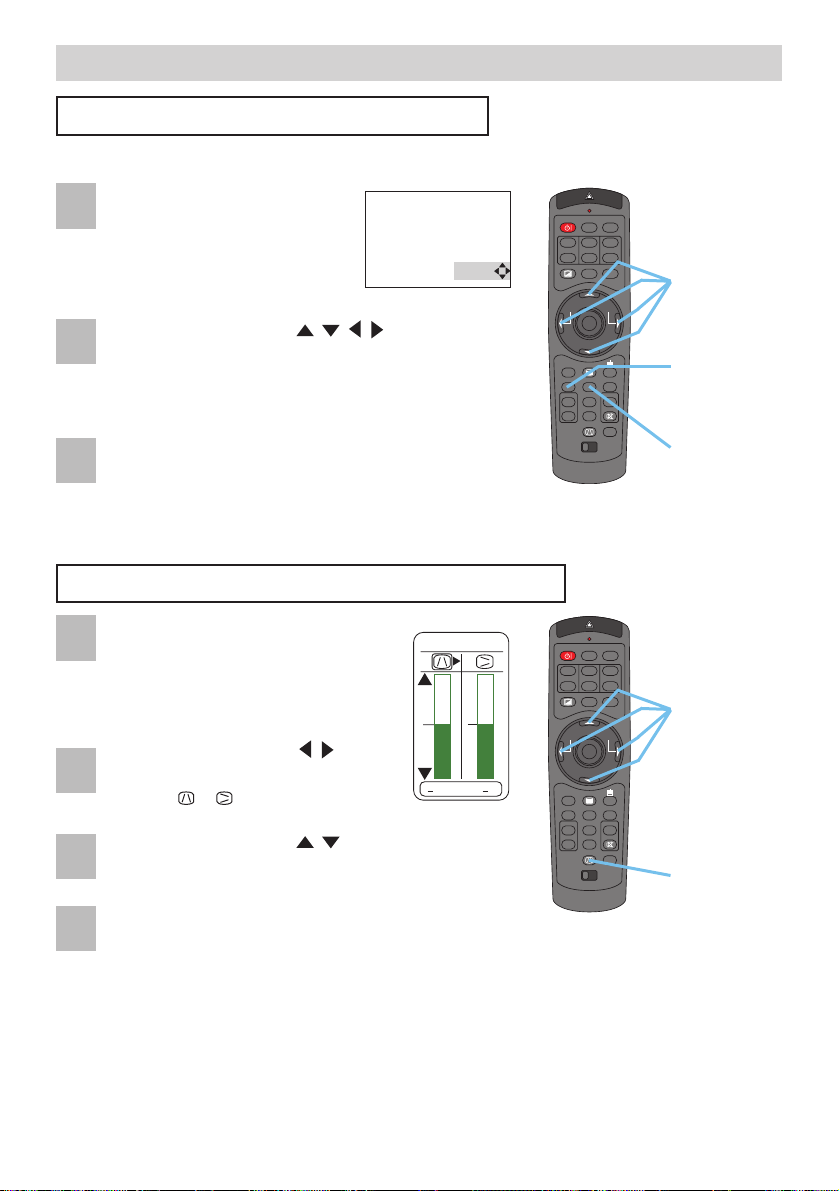
18
Operating (continued)
Operating (continued)
Adjusting The Picture Position
Press the POSITION button.
As illustrated on the right, a
dialog will appear on the
screen to aid you in adjusting
the position.
POSITION
button
Cursor
buttons
RESET
button
KEYSTONE
button
2
1
Use the cursor buttons / / / to adjust the
position.
memo
When you want to initialize the position, press
the RESET button during adjustment.
3
1
Press the POSITION button again to close the
dialog and complete this operation.
memo
Even if you don't do anything, the dialog will
automatically disappear after a few seconds.
2
Use the cursor buttons / to
select the direction of distortion to
correct ( or ).
4
Press the KEYSTONE button again to close the
dialog and complete this operation.
memo
Even if you don't do anything, the dialog will
automatically disappear after a few seconds.
memo When this adjustment is excessive, certain
degradation may appear on the picture. Also,
please note that it may not function correctly with
some input.
3
Use the cursor buttons / to correct the
distortion.
Correcting The Keystone Distortion
Press the KEYSTONE button.
As illustrated on the right, a dialog
will appear on the screen to aid you
in correcting the keystone
distortion.
memo This function is available only for RGB signals.
Cursor
buttons
POSITION
KEYSTONE
+
0
+
0
LASER INDICATOR
STANDBY/ON
VIDEO
+
++
LENS SHIFT
FOCUS ZOOM
–––
ASPECT
BLANK
PREVIOUS
MOUSE
ESC MENU
POSITION
RESET AUTO
MAGNFY
PinP
ON
FREEZE MUTE
OFF
KEYSTONE
1 2 3
ID CHANGE
LASER INDICATOR
STANDBY/ON
VIDEO
+
++
LENS SHIFT
FOCUS ZOOM
–––
ASPECT
BLANK
PREVIOUS
MOUSE
ESC MENU
POSITION
RESET AUTO
MAGNFY
PinP
ON
FREEZE MUTE
OFF
KEYSTONE
1 2 3
ID CHANGE
LASER
NEXT
VOLUME
SEARCH
LASER
NEXT
VOLUME
SEARCH
RGB
RGB
Page 19

19
Operating (continued)
Operating (continued)
Adjusting The Volume
Muting The Sound
Temporarily Blanking The Screen
Press the VOLUME button.
As illustrated on the right, a dialog
will appear on the screen to aid you
in adjusting the volume.
Use the cursor buttons / to
adjust the volume.
Press the VOLUME button again to close the
dialog and complete this operation.
memo
Even if you don't do anything, the dialog will
automatically disappear after a few seconds.
Press the MUTE button.
As illustrated on the right, a dialog
will appear on the screen indicating
that you have muted the sound.
Press the MUTE or VOLUME
button to restore the sound.
memo
Even if you don't do anything,
the dialog will automatically
disappear after a few seconds.
Press the BLANK button.
The input signal screen will shut off, and a BLANK
screen will appear.
memo You can set the BLANK screen using the
menu. Please refer to the item “BLANK” of the
table of the section “SCREEN Menu”.
Press the BLANK button again to remove the
blank screen, and return to the input signal screen.
Cursor
buttons
VOLUME
button
MUTE
button
BLANK
button
1
2
3
1
2
1
2
VOLUME
16
VOLUME
16
LASER INDICATOR
STANDBY/ON
VIDEO
+
++
LENS SHIFT
FOCUS ZOOM
–––
ASPECT
BLANK
PREVIOUS
MOUSE
ESC MENU
POSITION
RESET AUTO
MAGNFY
PinP
ON
FREEZE MUTE
OFF
KEYSTONE
1 2 3
ID CHANGE
LASER INDICATOR
STANDBY/ON
VIDEO
+
++
LENS SHIFT
FOCUS ZOOM
–––
ASPECT
BLANK
PREVIOUS
MOUSE
ESC MENU
POSITION
RESET AUTO
MAGNFY
PinP
ON
FREEZE MUTE
OFF
KEYSTONE
1 2 3
ID CHANGE
LASER
NEXT
VOLUME
SEARCH
LASER
NEXT
VOLUME
SEARCH
RGB
RGB
LASER INDICATOR
STANDBY/ON
VIDEO
+
++
LENS SHIFT
FOCUS ZOOM
–––
ASPECT
BLANK
PREVIOUS
MOUSE
ESC MENU
POSITION
RESET AUTO
MAGNFY
PinP
ON
FREEZE MUTE
OFF
KEYSTONE
1 2 3
ID CHANGE
LASER
NEXT
VOLUME
SEARCH
RGB
Page 20
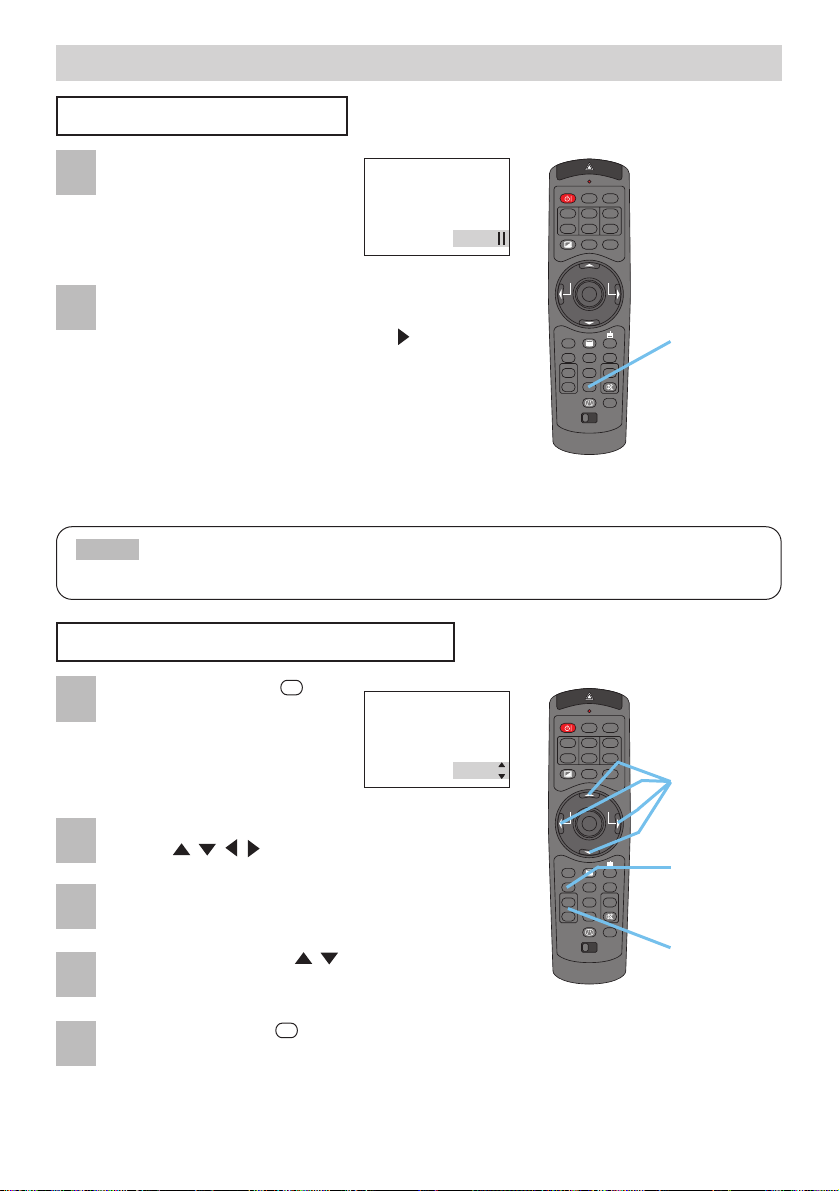
20
Operating (continued)
Operating (continued)
Freezing The Screen
Press the FREEZE button.
As illustrated on the right, a
dialog will appear on the
screen, and the screen will
freeze at the current image.
Press the FREEZE button again to restore the
screen to normal.
The icon “||” will change to the icon “”. And after
a couple of seconds, the dialog will be closed and
the screen will be restored to normal.
memo
The freezing feature will automatically finish if a remote control’s
button that changes some display state (ex. blanking the screen,
displaying a dialog or a menu, adjusting the picture, changing the input
signal) is pressed, or a button of projector is pressed.
•
If the projector continues projecting the same image for a long time (i.e. you forget to exit FREEZE mode),
the image might possibly remain as an afterimage. Do not leave the projector in FREEZE mode for too long.
NOTE
Using The Magnify Feature
Press the MAGNIFY
button.
As illustrated on the right, a dialog
will appear on the screen to aid
you in magnifying the picture.
Press the POSITION button, then use the cursor
buttons / / / to select the area to zoom.
Press the POSITION button again to finalize the
zoom area.
Use the cursor buttons / to adjust the zoom
level.
Press the MAGNIFY button again to close the
dialog and complete this operation.
memo
The magnify feature will automatically finish if the
automatic adjustment is execute, or the aspect, the signal
type mode of video or the signal input state is changed.
FREEZE
button
POSITION
button
Cursor
buttons
MAGNIFY
buttons
1
2
1
2
3
4
5
FREEZE
LASER INDICATOR
STANDBY/ON
VIDEO
+
++
LENS SHIFT
FOCUS ZOOM
–––
ASPECT
BLANK
PREVIOUS
MOUSE
ESC MENU
POSITION
RESET AUTO
MAGNFY
PinP
ON
FREEZE MUTE
OFF
KEYSTONE
1 2 3
ID CHANGE
RGB
LASER
NEXT
VOLUME
SEARCH
ON
MAGNIFY
LASER INDICATOR
STANDBY/ON
VIDEO
+
++
LENS SHIFT
FOCUS ZOOM
–––
ASPECT
BLANK
PREVIOUS
MOUSE
ESC MENU
POSITION
RESET AUTO
MAGNFY
PinP
ON
FREEZE MUTE
OFF
KEYSTONE
1 2 3
ID CHANGE
RGB
LASER
NEXT
VOLUME
SEARCH
OFF
Page 21

21
Operating (continued)
Operating (continued)
Displaying The Child Window
Press the PinP button.
The child window with a picture of a video signal
will appear.
Press the PinP button again to change the size of
the child window or close the window.
memo
You can select the video signal to display in the
child window, and the position of the child window.
Please refer to the items “P.INP. INPUT” and “P.INP.
POSIT.” of the table of the section “INPUT Menu”.
Selecting An Audio Input
When the child window is on the
screen, press the VOLUME button.
As illustrated on the right, a dialog
will appear on the screen.
Press the VOLUME button again to close the
dialog and complete this operation.
memo
Even if you don’t do anything, the dialog will
automatically disappear after a few seconds.
memo
You also can adjust the volume using the cursor
buttons
/
. Please refer to the section “Adjusting
The Volume”.
Use the cursor buttons / to
select an audio input.
PinP button
Cursor
buttons
VOLUME
button
memo
This feature is available only when the child window is on the screen.
memo
This feature called "PinP (Picture in Picture)" is available only when a RGB signal is
selected to main screen.
1
2
1
2
3
Small child window Large child window
No child window
RGB (Audio input for the main screen)
Video (Audio input for the child window)
VOLUME
RGB Video
16
LASER INDICATOR
STANDBY/ON
VIDEO
+
++
LENS SHIFT
FOCUS ZOOM
–––
ASPECT
BLANK
PREVIOUS
MOUSE
ESC MENU
POSITION
RESET AUTO
MAGNFY
PinP
ON
FREEZE MUTE
OFF
KEYSTONE
1 2 3
ID CHANGE
LASER INDICATOR
STANDBY/ON
VIDEO
+
++
LENS SHIFT
FOCUS ZOOM
–––
ASPECT
BLANK
PREVIOUS
MOUSE
ESC MENU
POSITION
RESET AUTO
MAGNFY
PinP
ON
FREEZE MUTE
OFF
KEYSTONE
1 2 3
ID CHANGE
LASER
NEXT
VOLUME
SEARCH
LASER
NEXT
VOLUME
SEARCH
RGB
RGB
Page 22
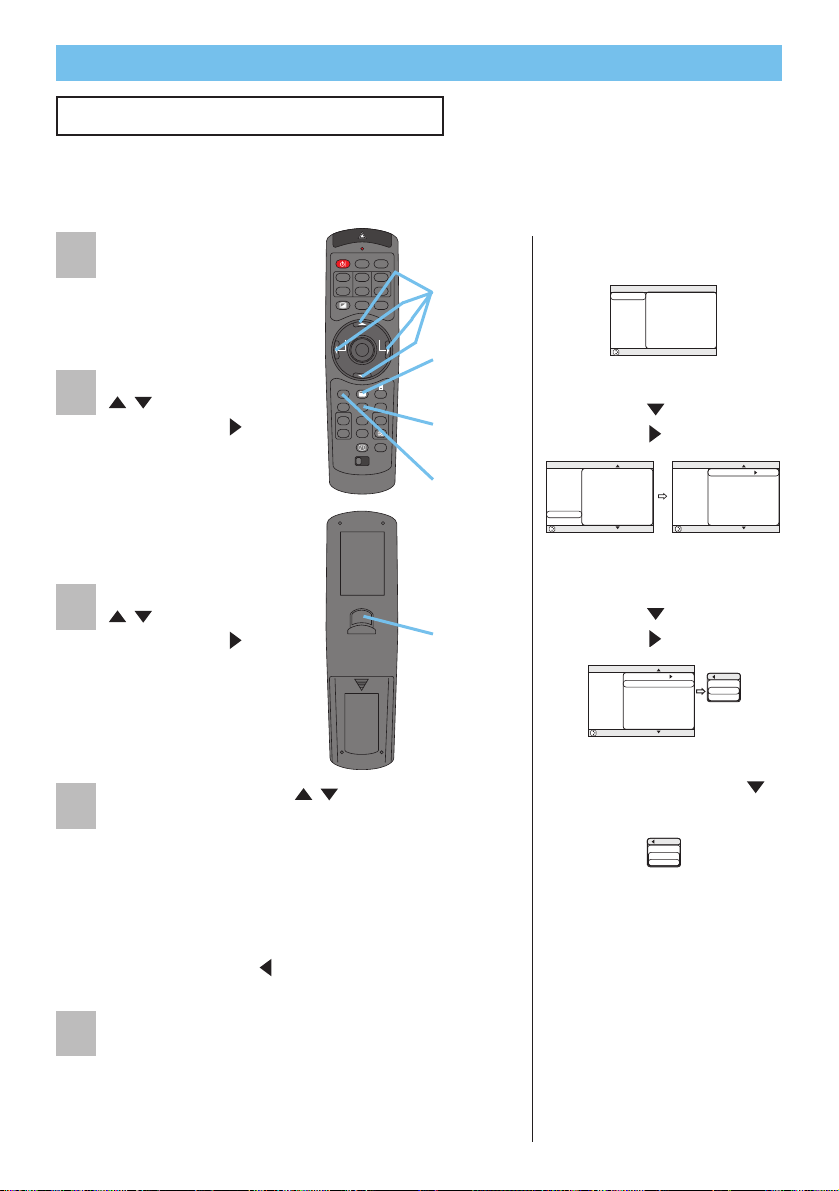
22
Multifunctional Settings
Multifunctional Settings
Using The Menu Functions
This projector has the following menus: MAIN, PICTURE-1, PICTURE-2, INPUT, AUTO,
SCREEN, OPTION and NETWORK. Each of these menus is operated using the same
methods. The basic operations of these menus are as follows.
Press the MENU button.
The menu will appear on
the screen.
Use the cursor buttons
/ to select a menu,
then press the (or the
ENTER) button to
progress.
The display of the
selected menu will
appear.
Use the cursor buttons
/ to select an item,
then press the (or the
ENTER) button to
progress.
The operation display of
the selected item will
appear.
Use the cursor buttons / to operate the item.
memo
When you want to reset the adjustment,
press the RESET button during the operation. Note
that the items whose functions are performed
simultaneously with operating (ex. LANGUAGE,
WHISPER, H PHASE etc.) are not reset.
memo
When you want to return to the previous
display, press the or ESC button.
Press the MENU button again to close the menu
display and complete this operation.
memo
Even if you don’t do anything, the menu will
automatically disappear after a few seconds
3) Select the “SPEAKER”
using the button, then
press the button.
4) Use the cursor button
to select the “TURN OFF”.
5) Press the MENU button.
2) Select the “OPTION”
using the button, then
press the button.
ex. Turning off the built-in speaker
1) Press the MENU button.
MENU
button
Cursor
buttons
ESC button
RESET
button
ENTER
button
: SELECT
MENU
MAIN
PICTURE-1
PICTURE-2
INPUT
AUTO
SCREEN
OPTION
NETWORK
VOLUME
SPEAKER
IR REMOTE
IR REMOTE ID
LAMP TIME
FILTER TIME
SERVICE
RESET
16
TURN ON
ALL
1234 h
4321 h
: SELECT
MENU
MAIN
PICTURE-1
PICTURE-2
INPUT
AUTO
SCREEN
OPTION
NETWORK
VOLUME
SPEAKER
IR REMOTE
IR REMOTE ID
LAMP TIME
FILTER TIME
SERVICE
RESET
16
TURN ON
ALL
1234 h
4321 h
1
2
3
4
5
LASER INDICATOR
STANDBY/ON
VIDEO
+
++
LENS SHIFT
FOCUS ZOOM
–––
ASPECT
BLANK
PREVIOUS
MOUSE
ESC MENU
POSITION
RESET AUTO
MAGNFY
PinP
ON
FREEZE MUTE
OFF
KEYSTONE
1 2 3
ID CHANGE
RGB
LASER
NEXT
VOLUME
SEARCH
MENU
MAIN
PICTURE-1
PICTURE-2
INPUT
AUTO
SCREEN
OPTION
NETWORK
: SELECT
MENU
MAIN
VOLUME
PICTURE-1
SPEAKER
PICTURE-2
IR REMOTE
INPUT
IR REMOTE ID
AUTO
LAMP TIME
SCREEN
FILTER TIME
OPTION
SERVICE
NETWORK
RESET
: SELECT
BRIGHT
CONTRAST
ASPECT
WHISPER
MIRROR
LANGUAGE
[Language]
RESET
OPTION
SPEAKER
TURN ON
TURN OFF
16
TURN ON
ALL
1234 h
4321 h
+0
+0
4:3
NORMAL
NORMAL
ENGLISH
OPTION
SPEAKER
TURN ON
TURN OFF
Page 23

23
Multifunctional Settings (continued)
Multifunctional Settings (continued)
MAIN Menu
With the MAIN menu, the items shown in the table below can be
performed. Perform each operation in accordance with the
instructions in the table below.
: SELECT
MENU
MAIN
PICTURE-1
PICTURE-2
INPUT
AUTO
SCREEN
OPTION
NETWORK
BRIGHT
CONTRAST
ASPECT
WHISPER
MIRROR
LANGUAGE
[Language]
RESET
+0
+0
4:3
NORMAL
NORMAL
ENGLISH
Item Description
BRIGHT
Adjust the brightness using the / buttons. : Light Dark
CONTRAST
Adjust the contrast using the / buttons. : Strong Weak
ASPECT
Select an aspect ratio using the / buttons. :
■ At a M1-D signal
NORMAL 4:3 16:9
The NORMAL keeps the original aspect ratio of the input signal.
■ At a RGB signal (not M1-D)
4:3 16:9
■ At a video signal
4:3 16:9 SMALL
memo At a HDTV signal of 1125i or 750p, only the 16:9 can be selected.
WHISPER
Select the NORMAL or the WHISPER using the / buttons. :
NORMAL WHISPER
When the WHISPER is selected, acoustic noise and screen brightness are
reduced.
MIRROR
Select a mirror status using the / buttons. :
NORMAL H:INVERT V:INVERT H&V:INVERT
ex.
LANGUAGE
Select a menu language using the / buttons. :
RESET
Select the EXECUTE using the button to reset the MAIN menu items. :
EXECUTE CANCEL
The items of the MAIN menu are collectively returned to the initial setting. Note
that the items “WHISPER” and “LANGUAGE” are not reset.
ENGLISH FRANÇAIS DEUTSCH ESPAÑOL ITALIANO
NORSK NEDERLANDS 日本語 PORTUGUÊS 中文
SVENSKA SUOMI POLSKI
Page 24

24
PICTURE-1 Menu
With the PICTURE-1 menu, the items shown in the table below can
be performed. Perform each operation in accordance with the
instructions in the table below.
: SELECT
MENU
MAIN
PICTURE-1
PICTURE-2
INPUT
AUTO
SCREEN
OPTION
NETWORK
GAMMA
COLOR BAL R
COLOR BAL G
COLOR BAL B
SHARPNESS
COLOR
TINT
MY MEMORY
NORMAL
+0
+0
+0
+0
+0
+0
LOAD1
Multifunctional Settings (continued)
Multifunctional Settings (continued)
Item Description
GAMMA
Select a gamma mode using the / buttons. :
NORMAL CINEMA DYNAMIC CUSTOM
Selecting the CUSTOM and then pressing the (or the ENTER) button calls
the CUSTOM menu.
CUSTOM Menu
Select an item using the / buttons, and press the
(or the ENTER) button to perform each function.
GAMMA COLOR TEMP R G B
memo The R, G and B can be selected only when the
USER is selected under the COLOR TEMP.
GAMMA
Adjust the gamma data using the / buttons. :
Up Down
COLOR TEMP
Select a color temperature using the / buttons. :
HIGH MIDDLE LOW USER
R
Adjust the red color level for the USER mode of the COLOR
TEMP using the / buttons. : Strong Weak
G
Adjust the green color level for the USER mode of the COLOR
TEMP using the / buttons. : Strong Weak
B
Adjust the blue color level for the USER mode of the COLOR
TEMP using the / buttons. : Strong Weak
COLOR BAL R
Adjust the red color balance using the / buttons. :
Strong Weak
COLOR BAL G
Adjust the green color balance using the / buttons. :
Strong Weak
COLOR BAL B
Adjust the blue color balance using the / buttons. :
Strong Weak
SHARPNESS
Adjust the sharpness using the / buttons. :
Clear Soft
memo This item can be selected only at a video signal.
COLOR
Adjust the whole color using the / buttons. :
Strong Weak
memo This item can be selected only at a video signal.
TINT
Adjust the tint using the / buttons. :
Green Red
memo This item can be selected only at a video signal.
(This table is continued to the following page.)
GAMMA
NORMAL
CINEMA
DYNAMIC
CUSTOM
: SELECT
GAMMA
COLOR TEMP
R
G
B
2.2
HIGH
100
100
100
Page 25

25
Multifunctional Settings (continued)
Multifunctional Settings (continued)
Item Description
MY MEMORY
Select a command to load or save using the / buttons, and then press
the (or the ENTER) button to perform the function.:
This projector has 4 numbered memories for adjustment data.
Performing the SAVE1, SAVE2, SAVE3 or SAVE4 puts the current adjustment
data on the memory whose number corresponds with the command’s number.
Performing the LOAD1, LOAD2, LOAD3 or LOAD4 loads the data on the
memory whose number corresponds with the command’s number, and adjusts
the picture automatically depending on the data.
RESET
Select the EXECUTE using the button to reset the PICTURE-1 menu items. :
EXECUTE CANCEL
The items of the PICTURE-1 menu are collectively returned to the initial setting.
Note that the items “MY MEMORY” and “GAMMA” of the CUSTOM menu under
the item “GAMMA” are not reset.
PICTURE-1 Menu (continued)
LOAD1 LOAD2 LOAD3 LOAD4
SAVE1 SAVE2 SAVE3 SAVE4
Page 26
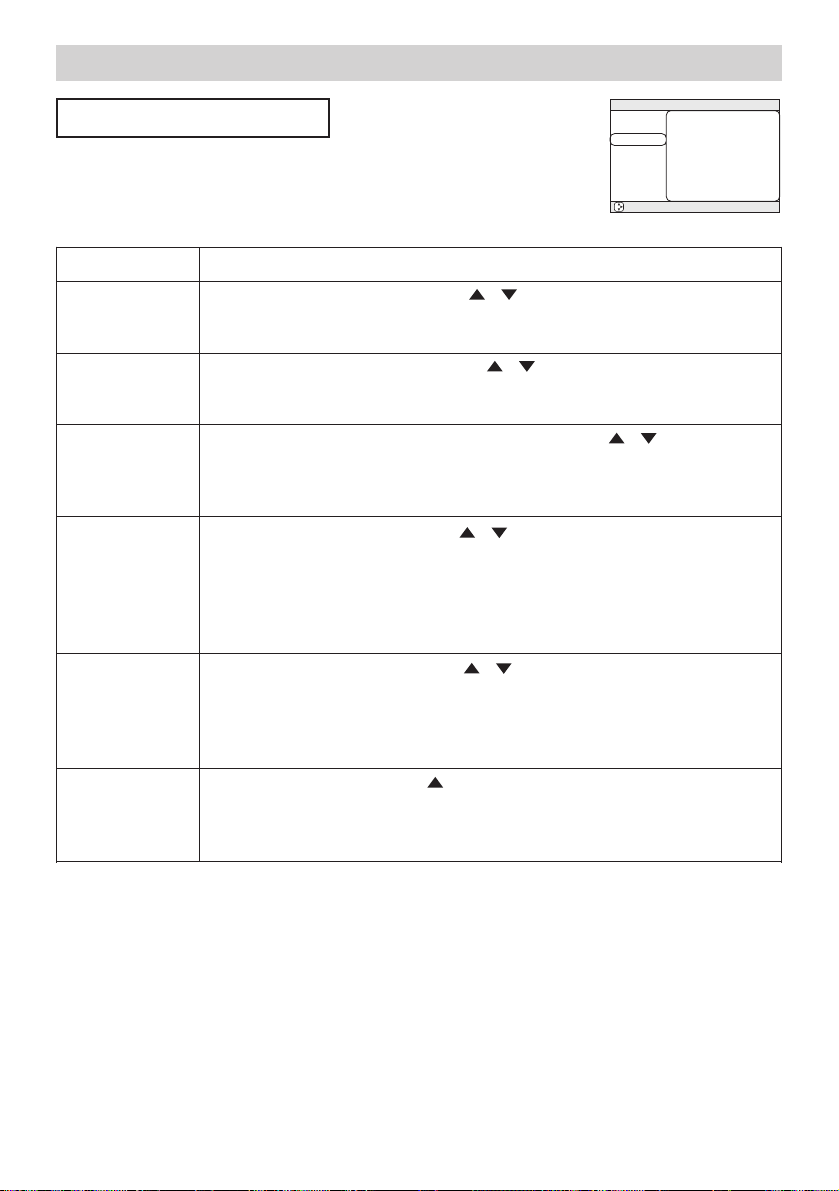
26
Multifunctional Settings (continued)
Multifunctional Settings (continued)
PICTURE-2 Menu
With the PICTURE-2 menu, the items shown in the table below can
be performed. Perform each operation in accordance with the
instructions in the table below.
memo This menu cannot be selected at a M1-D signal.
: SELECT
MENU
MAIN
PICTURE-1
PICTURE-2
INPUT
AUTO
SCREEN
OPTION
NETWORK
V POSITION
H POSITION
H PHASE
H SIZE
OVER SCAN
RESET
20
142
31
1344
95
Item Description
V POSITION
Adjust the vertical position using the / buttons. :
Up Down
memo This item can be selected only at a RGB signal.
H POSITION
Adjust the horizontal position using the / buttons. :
Left Right
memo This item can be selected only at a RGB signal.
H.PHASE
Adjust the horizontal phase to eliminate flicker using the / buttons. :
Right Left
memo This item can be selected only at a RGB signal or a component video
signal other than a COMPONENT port input of 525i/625i/SCART RGB.
H SIZE
Adjust the horizontal size using the / buttons. :
Large Small
memo This item can be selected only at a RGB signal.
memo When this adjustment is excessive, the picture may not be displayed
correctly. In such a case, please reset the adjustment pressing the RESET
button during this operation.
OVER SCAN
Adjust the over-scan ratio using the / buttons. :
Small Large
memo This item can be selected only at a video signal.
memo When this adjustment is too large, certain degradation may appear at
the frame area of the picture. In such a case, please adjust small.
RESET
Select the EXECUTE using the button to reset the PICTURE-2 menu items. :
EXECUTE CANCEL
The items of the PICTURE-2 menu are collectively returned to the initial setting.
Note that the item “H PHASE” is not reset.
Page 27
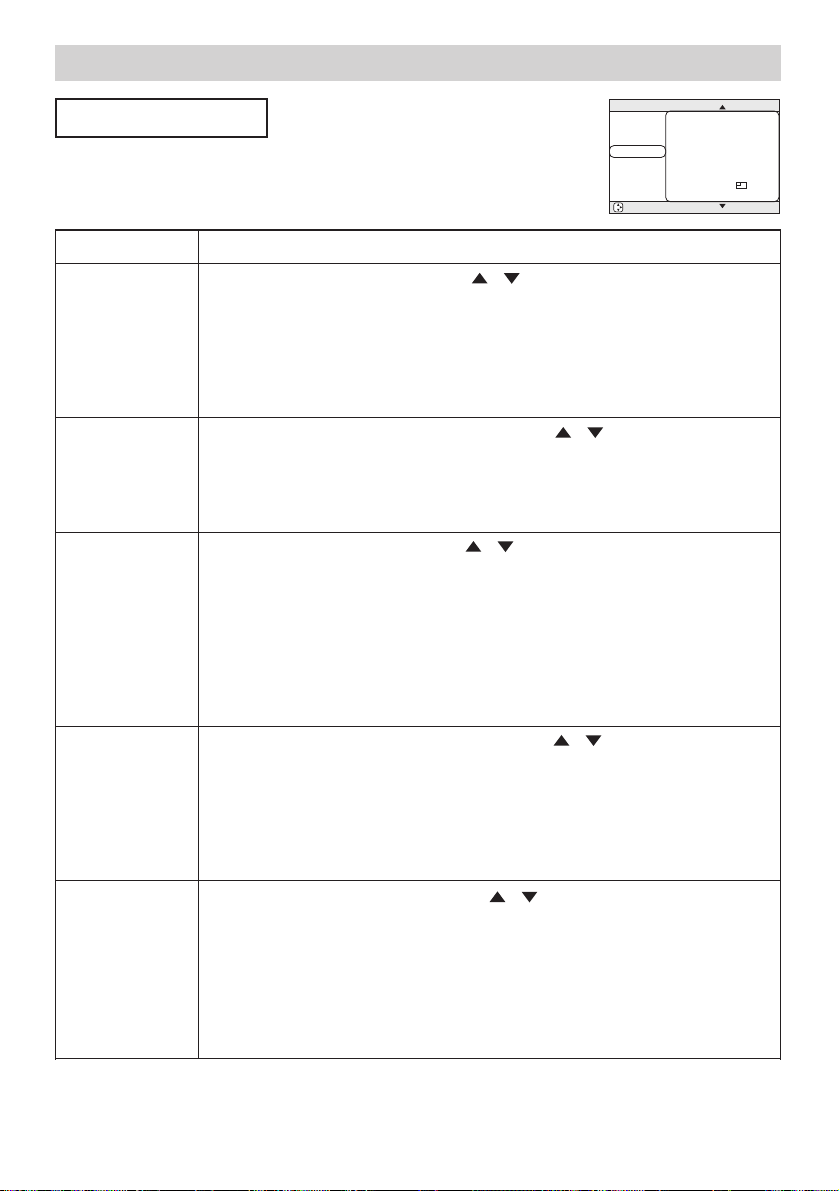
27
Multifunctional Settings (continued)
Multifunctional Settings (continued)
INPUT Menu
With the INPUT menu, the items shown in the table below can be
performed. Perform each operation in accordance with the
instructions in the table below.
: SELECT
MENU
MAIN
PICTURE-1
PICTURE-2
INPUT
AUTO
SCREEN
OPTION
NETWORK
COLOR SPACE
COMPONENT
VIDEO
3D-YCS
VIDEO NR
P. INP. INPUT
P. INP. POSIT.
POWERUP INPUT
AUTO
COMPONENT
AUTO
TURN OFF
LOW
VIDEO
RGB
Item Description
COLOR SPACE
Select a color space mode using the / buttons. :
AUTO RGB SMPTE240 REC709 REC601
Selecting the AUTO automatically selects the optimum mode.
memo This item can be selected only at a RGB signal or a component video
signal other than a COMPONENT port input of 525i/625i/SCART RGB.
memo The AUTO operation may not work well at some signals. In such a case,
select the SMPTE240 or the REC709 for a HDTV signal.
COMPONENT
Select a function of COMPONENT port using the / buttons. :
COMPONENT SCART RGB
When the SCART RGB is selected, the COMPONENT port function as a port for
a SCART RGB signal input. Please refer to the section “Connecting Your
Devices”.
VIDEO
Select a signal type mode using the / buttons. :
AUTO NTSC PAL SECAM NTSC4.43 M-PAL N-PAL
Selecting the AUTO automatically selects the optimum mode.
memo This item is performs only at a video signal from the VIDEO port or the S-
VIDEO port. For a component video signal, the signal type is identified
automatically independently of this function.
memo The AUTO operation may not work well at some signals. If the picture
becomes unstable (ex. a irregular picture, a color lack), please select the mode
depending on the input signal.
3D-YCS
Select the TURN ON or the TURN OFF using the / buttons. :
TURN ON TURN OFF
When the TURN ON is selected, the 3D-YCS mode works for a completely still
image, or images with few motions.
memo This item performs only at a video signal of NTSC3.58.
memo When this function performs, the setting of the item “VIDEO NR” of this
INPUT menu is not effective.
VIDEO NR
Select a noise reduction level using the / buttons. :
HIGH MIDDLE LOW
The noise on screen is reduced according to the selected level.
memo This item performs only at a video signal from the VIDEO port or the S-
VIDEO port. At a video signal of NTSC3.58, this function performs only when
the TURN OFF is selected to the item “3D-YSC” of this INPUT menu.
memo When this adjustment is excessive, certain degradation may appear on
the picture.
(This table is continued to the following page.)
Page 28

28
Multifunctional Settings (continued)
Multifunctional Settings (continued)
INPUT Menu (continued)
Item Description
P.IN P. INPUT
Select a signal input port for the child window using the / buttons. :
video S-video
memo About the child window, please refer to the section “Displaying the Child
Window”.
P.IN P. POSIT.
Select the display position of the child window using the / buttons. :
memo About the child window, please refer to the section “Displaying the Child
Window”.
POWERUP
INPUT
Select a signal input port to display just when the projector is turned on, using
the / buttons. :
LAST INPUT M1-D rgb BNC component S-video video
Selecting the LAST INPUT selects the port that was used at the last time.
INFORMATION
Pressing the (or the ENTER) button displays the INPUT INFORMATION
menu.
The INPUT INFORMATION menu shows the information about the current
signal input as illustrated below.
memo The “FRAME LOCK” message means the frame lock function is working.
This function automatically works when a RGB signal with vertical frequency of
50 to 60 is input, and it displays a moving picture more smoothly.
memo The “SCART RGB” message means the COMPONENT port is working
as a SCART RGB port. Please refer to the item “COMPONENT” in this table.
S2-ASPECT
Select the TURN ON or the TURN OFF using the / buttons. :
TURN ON TURN OFF
When the TURN ON is selected, an S2-video signal can be identified and the
optimum aspect ratio is automatically selected.
memo This item is performs only at a S-VIDEO signal.
memo When the ASPECT button is used or the item “ASPECT” of the MAIN
menu is operated, the TURN OFF will be automatically selected to this item.
RESET
Select the EXECUTE using the button to reset the INPUT menu items. :
EXECUTE CANCEL
The items of the INPUT menu are collectively returned to the initial setting. Note
that the item “INFORMATION” is not reset.
INPUT-INFORMATION
RGB
1024x768 @60.0
FRAME LOCK
INPUT-INFORMATION
S-VIDEO
SECAM
AUTO
INPUT-INFORMATION
COMPONENT
575i @50
SCART RGB
Page 29
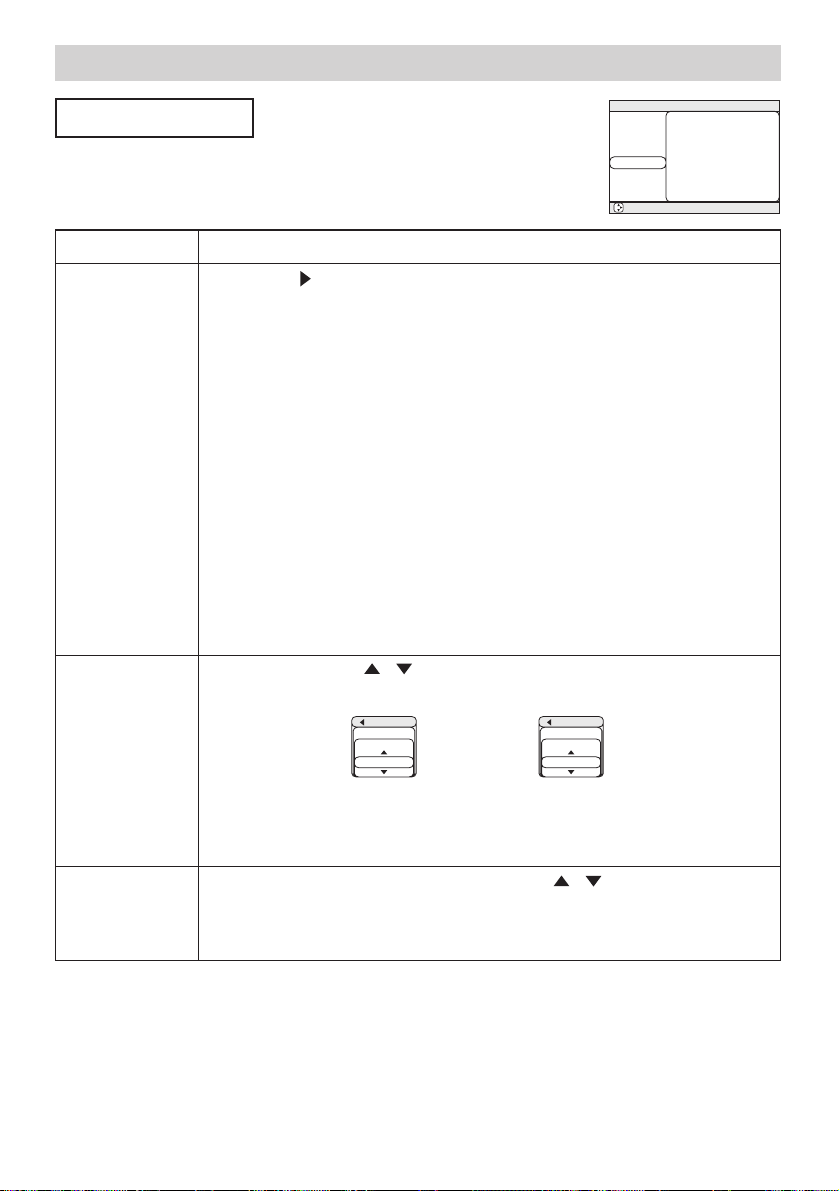
29
Multifunctional Settings (continued)
Multifunctional Settings (continued)
AUTO Menu
With the AUTO menu, the items shown in the table below can be
performed. Perform each operation in accordance with the
instructions in the table below.
Item Description
ADJUST
Pressing the (or the ENTER) button performs the automatic adjustment.
■ At a RGB signal
The vertical position (V POSITION), the horizontal position (H POSITION), the
clock phase (H PHASE) and the horizontal size (H SIZE) will be automatically
adjusted.
memo Make sure that the application window is set to its maximum size prior to
attempting to use this feature. Dark pictures may still be incorrectly adjusted.
Use a bright screen when adjusting.
■ At a video signal
The signal type mode best suited for the respective input signal will be
selected automatically.
memo This function is available only when the AUTO is selected to the item
“VIDEO” of the INPUT menu. For a component video signal, the signal type is
identified automatically independently of this function.
memo This operation requires approximately 10 seconds, and the message
“AUTO IN PROGRESS” is displayed during the operation.
memo This operation may not work well at some signals. If the picture
becomes unstable (ex. a irregular picture, a color lack), please select the
suitable mode to the item “VIDEO” of the INPUT menu.
POWER OFF
Set the time using the / buttons. :
Long (max. 99 minutes) Short (min. 0 minute = DISABLE)
ex.
When the time is set to 1 to 99, the projector lamp will go off and the
STANDBY/ON indicator begins blinking when the passed time with a proper
signal (without no-signal and an unsuitable signal) reaches at the set time.
Please refer to the section “Turning Off The Power”.
POWER ON
Select the TURN ON or the TURN OFF using the / buttons.:
TURN ON TURN OFF
When the TURN ON is selected, you can turn the projector on without pressing
the STANDBY/ON button. Please refer to the section “Turning Off The Power”.
: SELECT
MENU
MAIN
PICTURE-1
PICTURE-2
INPUT
AUTO
SCREEN
OPTION
NETWORK
ADJUST
POWER OFF
POWER ON
SEARCH
RESET
0 min
TURN ON
TURN ON
(This table is continued to the following page.)
AUTO
POWER OFF
ENABLE
1min
POWER OFF
DISABLE
AUTO
0min
Page 30
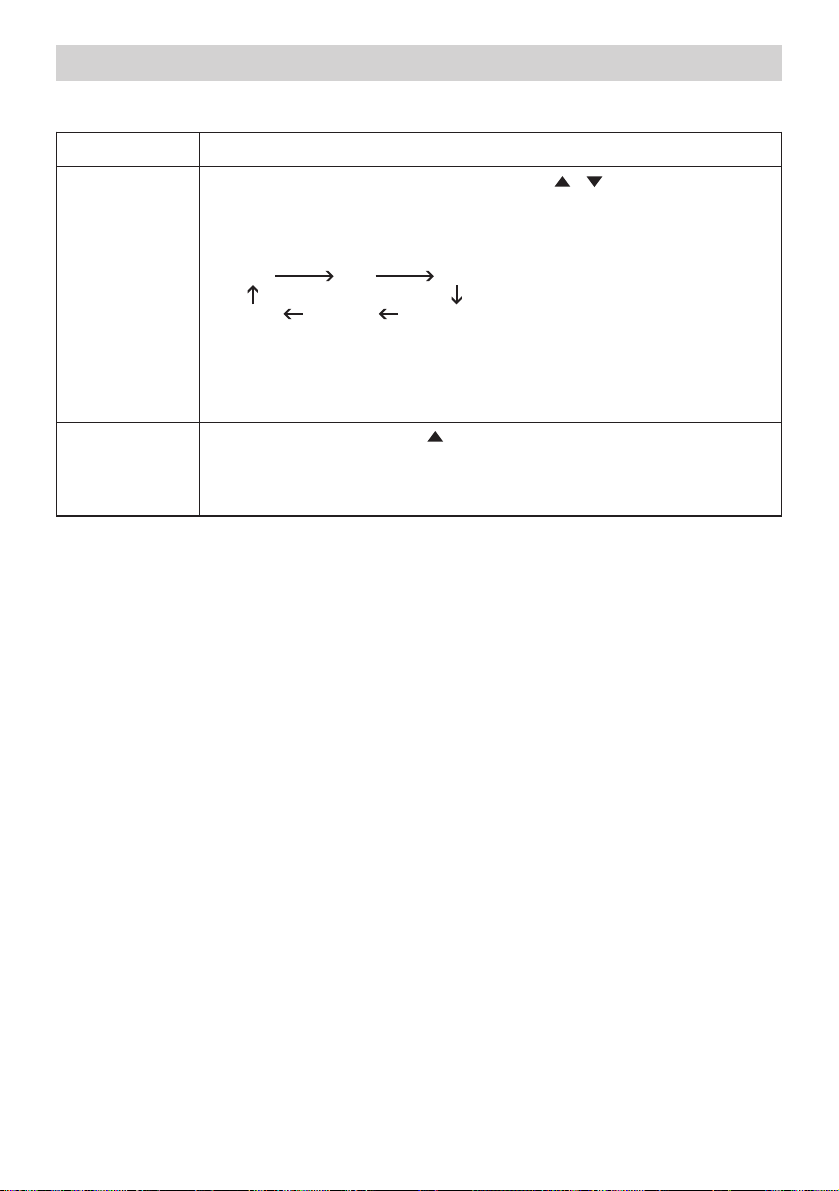
30
Multifunctional Settings (continued)
Multifunctional Settings (continued)
Item Description
SEARCH
Select the TURN ON or the TURN OFF using the / buttons. :
TURN ON TURN OFF
When the TURN ON is selected, detecting no signal cycles through input ports
and displays the picture of retrieved signal.
memo When the TURN ON is selected, pressing the RGB button selects the
M1-D ports, and pressing the VIDEO button selects the component port.
memo If no signal is found or the projector is unstable to find an input signal at
any of its ports, it will return to the state it was in prior to the search.
RESET
Select the EXECUTE using the button to reset the AUTO menu items. :
EXECUTE CANCEL
The items of the AUTO menu are collectively returned to the initial setting. Note
that the item “ADJUST” is not reset.
AUTO Menu (continued)
p
M1-D rgb
video S-video com
BNC
onent
Page 31
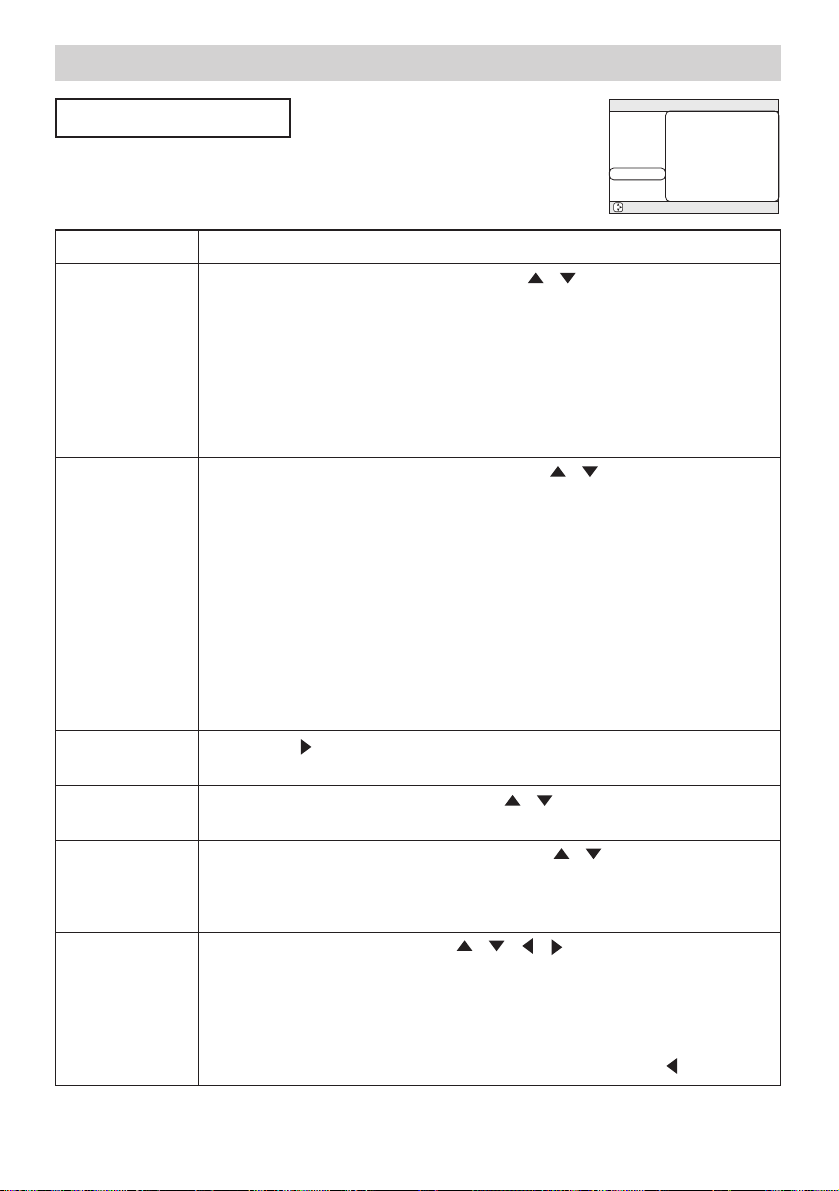
31
Multifunctional Settings (continued)
Multifunctional Settings (continued)
SCREEN Menu
With the SCREEN menu, the items shown in the table below can be
performed. Perform each operation in accordance with the
instructions in the table below.
: SELECT
MENU
MAIN
PICTURE-1
PICTURE-2
INPUT
AUTO
SCREEN
OPTION
NETWORK
BLANK
START UP
MyScreen
MyScreen SIZE
MyScreen LOCK
MENU POSITION
MESSAGE
RESET
BLACK
ORIGINAL
x1
TURN OFF
TURN ON
Item Description
BLANK
Select a type of the BLANK screen using the / buttons. :
MyScreen ORIGINAL BLUE WHITE BLACK
The BLANK screen is the screen, which is displayed by pressing the BLANK button.
The MyScreen is the screen you can register a desired screen, and the
ORIGINAL is the existing standard screen. The BLUE, the WHITE and the
BLACK are the non-pattered (plain) screens in each color.
memo To avoid remaining as an afterimage, the MyScreen and the ORIGINAL
screens will change to the BLACK screen after several minutes.
memo For the MyScreen, please refer to the item “MyScreen” in this table.
START UP
Select a type of the START UP screen using the / buttons. :
MyScreen ORIGINAL TURN OFF
The START UP screen is the screen, which is displayed by detecting no signal
or an unsuitable signal.
The MyScreen is the screen you can register a desired screen, and the
ORIGINAL is the existing standard screen. When the TURN OFF is selected,
the BLUE is used.
memo To avoid remaining as an afterimage, the MyScreen and the ORIGINAL
screens will change to the BLANK after several minutes. If also the BLANK
screen is the MyScreen or the ORIGINAL, it will change to the BLACK screen.
memo About the MyScreen, please refer to the item “MyScreen” in this table.
About the BLUE, BLACK and BLANK screens, please refer to the item “BLANK”
in this table.
MyScreen
Pressing the (or the ENTER) button starts the MyScreen registration. Please
see the flow chart on the following page.
MyScreen SIZE
Select the size of the MyScreen using the / buttons. :
x1 FULL
MyScreen LOCK
Select the TURN ON or the TURN OFF using the / buttons.:
TURN ON TURN OFF
The TURN ON disables the operation of the item “MyScreen” of this SCREEN
menu.
MENU POSITION
Adjust the menu position using the / / / buttons. :
Up
Left + Right
Down
memo To finish this operation, press the ESC button but not the button.
(This table is continued to the following page.)
Page 32

32
Multifunctional Settings (continued)
Multifunctional Settings (continued)
Item Description
MESSAGE
Select the TURN ON or the TURN OFF using the / buttons. :
TURN ON TURN OFF
When the TURN ON is selected, the following message function works.
The message of the “AUTO IN PROGRESS” for the auto adjustment.
The message of the ”NO INPUT IS DETECTED”
The message of the ”SYNC IS OUT OF RANGE”
The message of the ”Searching …”
The message of the “Detecting …”
The indication of the input signal by input change.
The indication of the aspect ratio by changing the aspect ratio.
The indication of “FOCUS” by adjusting the focus.
RESET
Select the EXECUTE using the button to reset the SCREEN menu items. :
EXECUTE CANCEL
The items of the SCREEN menu are collectively returned to the initial setting.
SCREEN Menu (continued)
How to register your picture as the MyScreen
MyScreen is pointed on the SCREEN menu.
The MyScreen
menu appears.
Do you capture the picture from
the current screen?
Registering.
It takes about 1 minute to register.
Just when the picture registration is completed
the registered screen and
the message of the right is displayed for a few seconds.
If the picture registration failed,
the message of the right is displayed for a few seconds.
The picture freeze and the frame for capturing appears.
Move the frame to the position of the picture
which you want to use, using / / / buttons,
and press the ENTER button to register.
NO: Press the ESC/RESET button
YES: Press the ENTER button
If the ESC/RESET
button is pressed ...
Press the button
:NO
ESC ENT
:YES
MyScreen
Do you start capturing this picture?
:RETURN
ESC
ENT
:NEXT
MyScreen
Move the capture area
as you want.
My Screen
45%
MyScreen registration is finished.
A capturing error has occurred.
Please try again.
Page 33
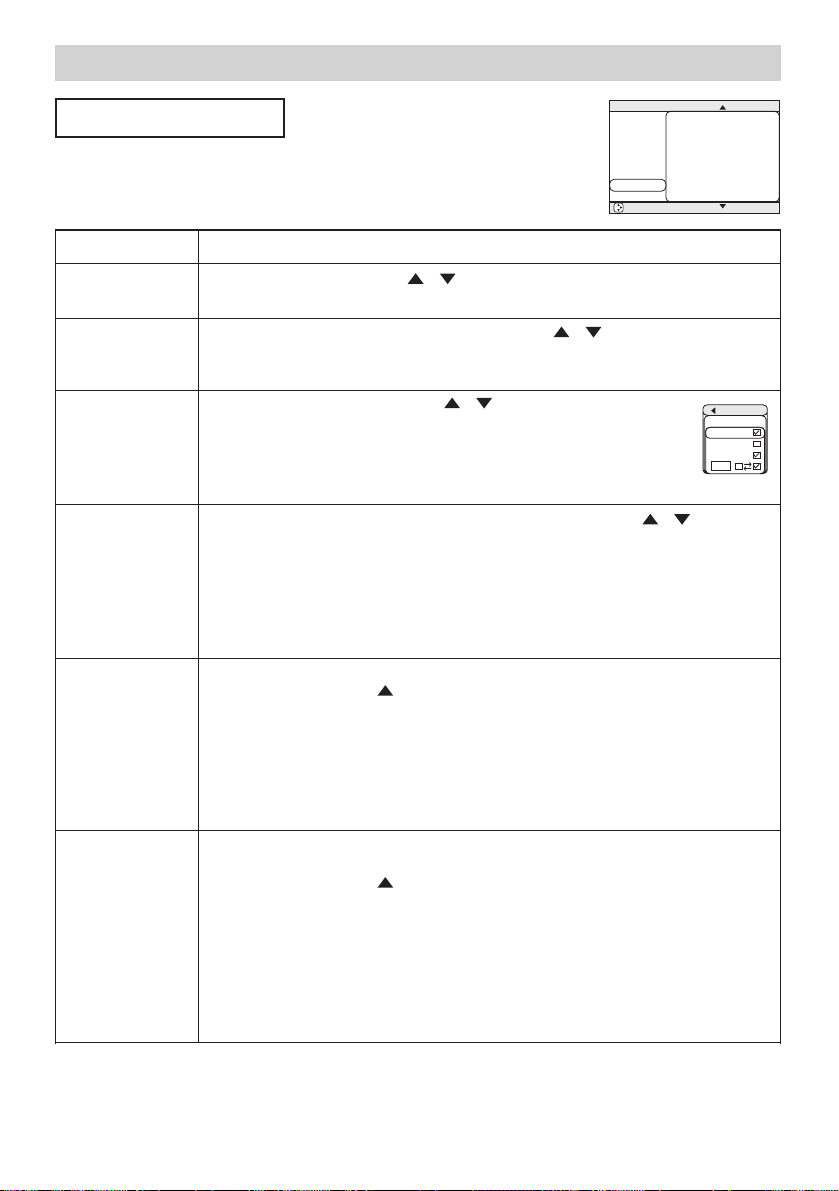
33
Multifunctional Settings (continued)
Multifunctional Settings (continued)
OPTION Menu
With the OPTION menu, the items shown in the table below can be
performed. Perform each operation in accordance with the
instructions in the table below.
: SELECT
MENU
MAIN
PICTURE-1
PICTURE-2
INPUT
AUTO
SCREEN
OPTION
NETWORK
VOLUME
SPEAKER
IR REMOTE
IR REMOTE ID
LAMP TIME
FILTER TIME
SERVICE
PIN LOCK
16
TURN ON
ALL
1234 h
4321 h
TURN ON
Item Description
VOLUME
Adjust the volume using the / buttons. :
High Low
SPEAKER
Select the TURN ON or the TURN OFF using the / buttons. :
TURN ON TURN OFF
When the TURN ON is selected, the built-in speaker works.
IR REMOTE
Select a remote sensor using the / button (1), then switch it
using the ENTER button (2). :
(1) 1:FRONT 2:TOP 3:REAR (2) (Off) (On)
memo A sensor cannot be turned off when the other two are off.
Always at least one sensor is on.
IR REMOTE ID
Select a number as an ID number for remote control using the / buttons. :
ALL 1 2 3
The projector is controlled by the remote control whose ID CHANGE switch is
set into the position of the same number as this number. When the ALL is
selected, the projector is controlled by a remote control irrespective of the
position of the ID CHANGE switch.
memo Please refer to the section “Using The Remote ID Feature”.
LAMP TIME
Pressing the RESET button for about 3 seconds displays the LAMP TIME menu.
Select the RESET using button to reset the timer. :
RESET CANCEL
Selecting the RESET resets the count of the lamp timer to 0.
memo Perform this function only when you have replaced the lamp. The lamp
timer counts the used time of the current lamp, to display the messages about
the lamp. Incorrect performing causes incorrect operation of the messages.
memo About replacing the lamp, please refer to the section” Lamp”.
FILTER TIME
Pressing the RESET button for about 3 seconds displays the FILTER TIME
menu.
Select the RESET using button to reset the timer. :
RESET CANCEL
Selecting the RESET resets the count of the lamp timer to 0.
memo Perform this function only when you have cleaned or replaced the air
filter. The filter timer counts the used time of the air filter after cleaning or
replacement, to display the messages about the air filter. Incorrect performing
causes incorrect operation of the messages.
memo About caring for the air filter, please refer to the section “Air Filter”.
(This table is continued to the following page.)
OPTION
IR REMOTE
1:FRONT
2:TOP
3:REAR
ENT
Page 34
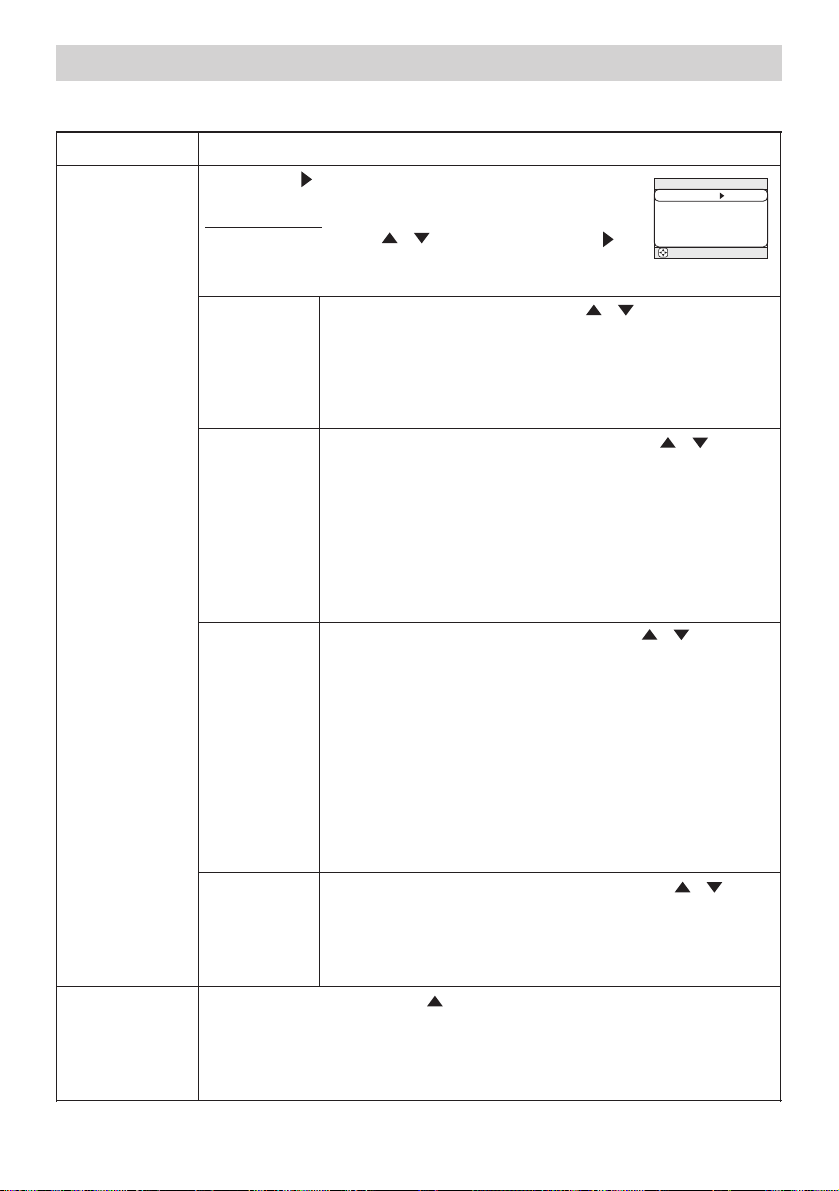
34
Multifunctional Settings (continued)
Multifunctional Settings (continued)
Item Description
SERVICE
Pressing the (or the ENTER) button calls the SERVICE
menu.
SERVICE Menu
Select an item using the / buttons, and press the (or
the ENTER) button to per form each function. :
FANSPEED AUTO ADJUST LENS TYPE LENS LOCK
FANSPEED
Select the fan speed level using the / buttons. :
HIGH NORMAL
The HIGH ups rotation speeds of fans, though. Please use this
function in using a projector at highlands etc.
memo Note that the projector is noisier when the HIGH is
selected.
AUTO
ADJUST
Select the ENABLE or the DISABLE using the /
buttons. :
ENABLE DISABLE
When you want to keep the current adjustment state, select
the DISABLE. When the ENABLE is selected, detecting a
signal change to a RGB signal performs the automatic
adjustment of the vertical position (V POSITION), the horizontal
position (H POSITION), the clock phase (H PHASE) and the
horizontal size (H SIZE).
LENS TYPE
Select the lens type currently used using the / buttons. :
AUTO 1 2 3 4 5
Please select depending on the following.
AUTO: automatically selects optimum mode.
1: for a standard lens (Type NL-500 etc.)
2: for a fixed short throw lens (Type FL-501 etc.)
3: for a short throw lens (Type SL-502 etc.)
4: for a long throw lens (Type LL-503 etc.)
5: for a super long throw lens (Type LL-504 etc.)
memo This setting has an influence on the keystone distortion
etc.
memo About the optional lens, ask your dealer.
LENS LOCK
Select the TURN ON or the TURN OFF using the
/
buttons. :
TURN ON TURN OFF
Selecting the TURN ON locks the adjustment of the lens shift
(X80 only), the zoom and the focus.
RESET
Select the EXECUTE using the button to reset the OPTION menu items. :
EXECUTE CANCEL
The items of the OPTION menu are collectively returned to the initial setting.
Note that the items “VOLUME”, “LAMP TIME” , “FILTER TIME” and “SERVICE”
are not reset.
OPTION Menu (continued)
SERVICE
FANSPEED
AUTO ADJUST
LENS TYPE
LENS LOCK
: SELECT
NORMAL
ENABLE
AUTO
TURN OFF
Page 35

35
Multifunctional Settings (continued)
Multifunctional Settings (continued)
NETWORK Menu
This projector provides the NETWORK function. If you use this
function, please set up the projector according to the Network
environment in which you use it.
memo The following settings is not required If your network can assign an IP
address through its DHCP server. The projector is set to DHCP by default.
Please see the section “Network Setting Up”.
: SELECT
MENU
MAIN
PICTURE-1
PICTURE-2
INPUT
AUTO
SCREEN
OPTION
NETWORK
SETUP
DHCP
INFORMATION
RESET
TURN OFF
Item Description
SETUP
Pressing the (or the ENTER) button, displays the
IP ADDRESS menu to the right.
memo This menu will be shown only when the DHCP
is disabled at the NETWORK menu.
The IP Address is identification number of the projector on the Network.
1. Set the IP Address using the / buttons.
memo The same IP Address cannot be used for two devices.
Pressing the (or the ENTER) button at the IP
ADDRESS menu, displays the SUBNET MASK menu.
The SUBNET MASK is an address of the Network.
2. Set the address of the Network to be used.
Pressing the (or the ENTER) button at the
SUBNET MASK, shows the DEFAULT GATEWAY
menu. The DEFAULT GATEWAY is the main device
to access outside of the Network.
3. Set the address of the device as gateway to an outer Network.
DHCP
Select the TURN ON or the TURN OFF using the / buttons. :
TURN ON TURN OFF
If your Network doesn’t support the DHCP function, select the
TURN OFF.
INFORMATION
Pressing the (or the ENTER) button displays the
INFORMATION menu.
The menu shows the information about the current
Network setting as illustrated right.
RESET
Select the EXECUTE using the button to reset the NETWORK menu items. :
EXECUTE CANCEL
All items on the NETWORK menu are returned to the initial setting.
:RETURN
ESC ENT
:NEXT
NETWORK - SETUP
SUBNET MASK
255 . 255 . 255 . 1
:RETURN
ESC ENT
:NEXT
NETWORK - SETUP
DEFAULT GATEWAY
255 . 255 . 255 . 0
NETWORK
DHCP
TURN ON
TURN OFF
NETWORK - SETUP
IP ADRRESS
192 . 168 . 1 . 24
ESC ENT
:RETURN
:NEXT
NETWORK-INFORMATION
IP ADRRESS 192. 168. 1. 24
SUBNETMASK 255. 255. 255. 0
DEFAULT GATEWAY 255. 255. 255. 0
MAC ADRRESS 00. E0. 47. 03. 0C. D8
Page 36
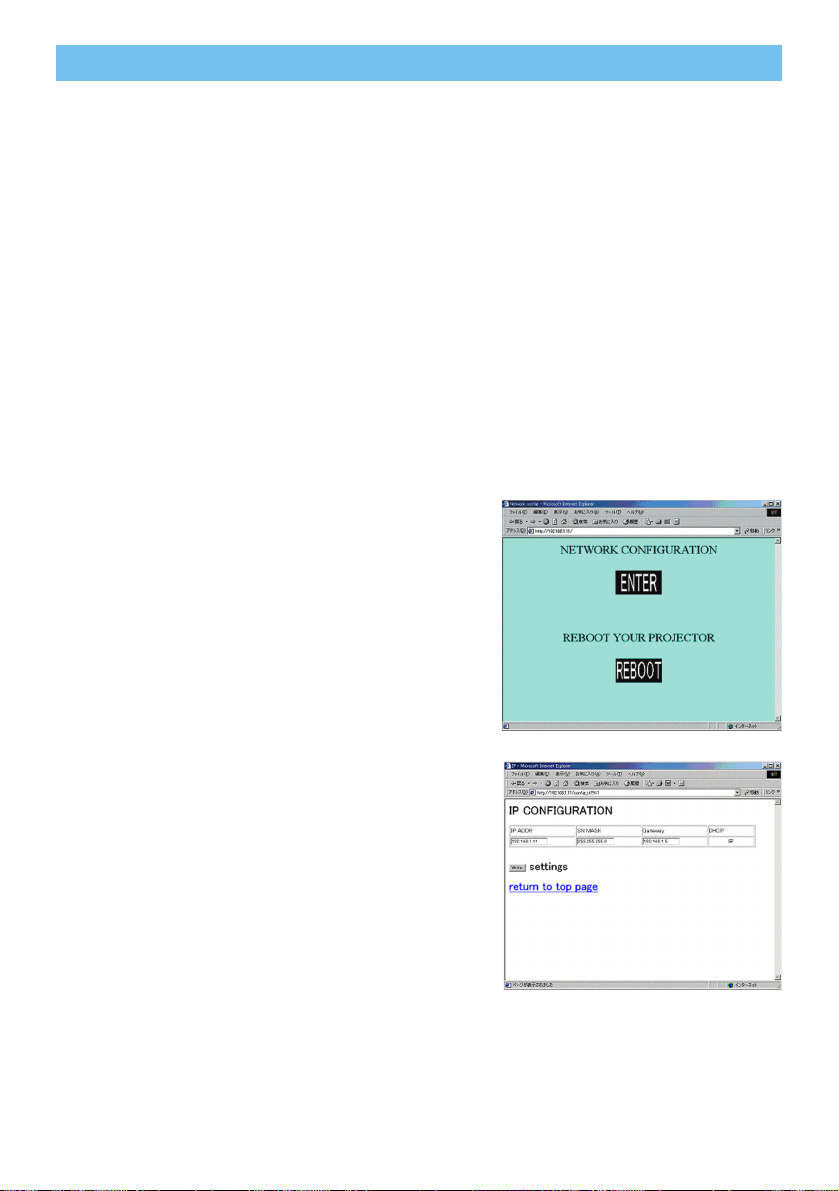
36
Network Setting Up
Network Setting Up
This projector provides the NETWORK function. When you start to use this function,
please consult your dealer for further information.
To start, connect the network port to a gateway device via a CAT-5 cable, then set up the
projector according to the Network environment in which you use it.
When your Network enables the DHCP function
The IP Address can be set automatically if the DHCP is "TURN ON" using the NETWORK
menu. Please refer to the section "NETWORK Menu".
When your Network doesn’t support the DHCP function
or When you use a fixed address even if your Network can support the
DHCP function
Please set the IP Address, the Subnet Mask, the Default Gateway and the DHCP using
the NETWORK menu.(Page 35) At first, set the DHCP function to “TURN OFF”.
You can set them using a Web Browser (Internet Explore 4.0 or higher) on the computer
connected to the Network.
Input the same IP address as set to the projector onto the Web Browser on the computer
connected to LAN.
ex. Case of IP Address = 192.168.1.11
1) Input “http://192.168.1.11”.
2) Click “ENTER”.
3) Input the required data according to the screen.
4)
Make sure the input data is correct, then click "Write".
memo These setting will be active after reboot. These
setting will be stored, and used when DHCP is OFF.
5) Click “Return to top page”.
6) Click “REBOOT” to complete this operation.
Page 37

37
Lamp
Lamp
The projector uses a high-pressure mercury glass lamp. The lamp can break with a
loud bang, or burn out, if jolted or scratched, handled while hot, or worn over time.
Note that each lamp has a different lifetime, and some may burst or burn out soon after
you start using them. In addition, when the bulb bursts, it is possible for shards of
glass to fly into the lamp housing, and for gas containing mercury to escape from the
projector’s vent holes.
About disposal of a lamp • This product contains a mercury lamp; do not put in
trash. Dispose of in accord with environmental laws.
For lamp recycling, go to www.lamprecycle.org. (in USA)
For product disposal, contact your local government agency or www.eiae.org (in the
US) or www.epsc.ca (in Canada).
For more information, call your dealer.
• If the lamp should break (it will make a loud bang when it does), unplug
the power cord from the outlet, and make sure to request a replacement
lamp from your local dealer. Note that shards of glass could damage the
projector’s internals, or cause injury during handling, so please do not try
to clean the projector or replace the lamp yourself.
• If the lamp should break (it will make a loud bang when it does), ventilate
the room well, and make sure not to breathe the gas that comes out of
the projector vents, or get it in your eyes or mouth.
• Before replacing the lamp, make sure the power switch is off and the
power cable is not plugged in, then wait at least 45 minutes for the lamp
to cool sufficiently. Handling the lamp while hot can cause burns, as well
as damaging the lamp.
• Do not open the lamp door while the projector is suspended from above.
This is dangerous, since if the lamp’s bulb has broken, the shards will fall
out when the door is opened. In addition, working in high places is
dangerous, so ask your local dealer to have the lamp replaced even if
the bulb is not broken.
• Use only the lamp of the specified type 78-6969-9718-4
for X70 / 78-
6969-9719-2 for X80.
• If the lamp breaks soon after the first time it is used, it is possible that
there are electrical problems elsewhere besides the lamp. If this
happens, contact your local dealer or a service representative.
• Handle with care: jolting or scratching could cause the lamp bulb to
burst during use.
• If the indicators or a message prompts you to replace the lamp (see the
section “Related Messages” and “Regarding the indicator Lamps”),
replace the lamp as soon as possible. Using the lamp for long periods of
time, or past the replacement date, could cause it to burst. Do not use
old (used) lamps; this is a cause of breakage.
WARNING
HIGH VOLTAGE HIGH TEMPERATURE HIGH PRESSURE
Disconnect the
plug from the
power outlet
Page 38

38
Lamp (continued)
Lamp (continued)
After making sure that the projector has cooled
adequately, slide the knob of a lamp door lock as
shown in the Figure. Then, one side of the lamp door
is raised. Pull up the lamp door and remove it, as
shown in the Figure.
If the indicators or a message prompts you to replace the lamp, replace the lamp as soon
as possible.
Turn off the projector, and unplug the power cord. Allow the lamp bulb to cool for at
least 45 minutes.
2
1
Contact your dealer to prepare a new lamp. Tell the dealer your lamp type number.
If the projector is mounted on the ceiling, or if the lamp has broken, also ask the
dealer to replace the lamp.
3
4
Unscrew the 3 screws, and slowly pull out the lamp
by the handle. Be careful not to touch the inside of
the lamp case.
5
Insert the new lamp, and tighten the 3 screws firmly
to lock it in place.
6
Interlocking the 2 tabs of the lamp door to the
projector, put the lamp door on the projector. Then
push the point of the lamp door to fix it, as shown in
the Figure. Make sure that the lamp door doesn’t
come up.
7
Turn on the projector, and reset the lamp timer.
(1) While the projector running, press the MENU button to open the menu.
(2) Choose the “OPTION” on the menu using the
/
button, then press the
button or ENTER button.
(3) Choose the “LAMP TIME” using the
/
button, then press and hold the
RESET button for 3 seconds.
(4) Choose the “RESET” using the button.
memo When the lamp has been replaced after the message of "THE POWER WILL
TURN OFF AFTER 0hr." is displayed, complete this operation within 10 minutes of
switching power on.
memo Incorrectly resetting of the lamp timer (resetting without replacement, or
neglect of resetting after replacement) will result in incorrect message functions.
Lamp door
Lamp door
knob
Tabs
In the case of replacement by yourself,
Screws
C
O
L
A
M
P
P
C
Replacing The Lamp
•
Do not use the projector with the lamp door removed. At the lamp replacing, make
sure that the screws are screwed in firmly. Loose screws could result in damage or injury.
NOTE
Page 39

39
Caring For The Air Filter
Air Filter
Air Filter
WARNING • Please carefully read the “Product Safety Guide.
• Before caring, make sure the power switch is off and the power cable is not
plugged in, then wait at least 45 minutes for the lamp to cool sufficiently.
• Use only the air filter of the specified type 78-8118-9187-4.
.
• Do not use the projector with the air filter and filter cover removed. The use without
the air filter could result in damage.
CAUTION
• If the air filter becomes clogged by dust or the like, internal
temperature rises and could cause malfunction. The power is automatically turned
off in order to prevent the projector from overheating internally.
The air filter should be cleaned about every 100 hours. If the indicators or a message
prompts you to clean the air filter, clean the air filter as soon as possible.
If the soiling will not come off the air filter, or it becomes damaged, then it needs to be
replaced. Please replace the air filter as soon as possible.
memo When you replace the lamp, please replace also the air filter.
Turn off the projector, and unplug the power cord. Allow the lamp bulb to cool for at
least 45 minutes.
Apply a vacuum cleaner to the top of the filter cover and
the air filter to clean.
If the soiling will not come off the air filter, or it becomes
damaged, it needs to be replaced.
If the air filter needs to be replaced, contact your dealer
to prepare a new air filter. Tell the dealer your air filter
type.
Turn on the projector power, and reset the filter timer.
(1) While the projector running, press the MENU button to
open the menu.
(2) Choose the “OPTION” on the menu using the
/
button, then press the button or ENTER button.
(3) Choose the “FILTER TIME” using the
/
button, then
press and hold the RESET button for 3 seconds.
(4) Choose the “RESET” using the button.
memo Incorrectly resetting of the filter timer (resetting
without replacement, or neglect of resetting after replacement) will result in
incorrect message functions.
5
3
2
1
After making sure that the projector has cooled adequately, remove the filter cover
and air filter.
4
Insert the cleaned air filter or a new air filter, and replace
the filter cover.
Hold the release
buttons of the filter
cover while pulling
down it.
Hold the release button
of the air filter while
pulling out it.
Page 40

40
Other Care
Other Care
WARNING • Please carefully read the “Product Safety Guide”.
• Before caring, make sure the power switch is off and the power cable is not
plugged in.
• Be cautious of high temperature. Do not touch about the lens and ventilation
openings during use or immediately after use prevent a burn.
• Never try to care for the inside of the unit yourself. Doing so is dangerous.
• Do not use cleaner or chemicals other than those listed below, including benzene and
paint thinner.
• Do not use aerosols or sprays.
CAUTION
• Incorrect care could have adverse influence such as discoloration,
peeling paint, etc.
Caring For The Inside Of The Projector
In order to ensure the safe use of your projector, please have it cleaned and inspected by
your local dealer about once every 2 years.
Turn off the projector, and unplug the power cord.
Lightly wipe the lens with a commercially available lens-cleaning wipe. Do not touch
the lens directly with your hand.
2
Caring For The Lens
1
Turn off the projector, and unplug the power cord.
Wipe lightly with gauze or a soft cloth.
memo If soiling is severe, dip soft cloth in water or a neutral cleaner dilute in water,
and wipe lightly after wringing well. Then, wipe lightly with a soft, dry cloth.
Caring For The Cabinet And Remote Control
1
2
• Do not polish or wipe with hard objects.
NOTE
Page 41

41
TTroubleshooting
roubleshooting
Related Messages
When the unit's power is on, messages such as those shown below may be displayed.
When any such message is displayed on the screen, please respond as described below.
If the same message is displayed after the treatment, or if a message other than the
following appears, please contact your dealer or service company.
memo Although these messages will be automatically disappeared around several
minutes, it will be reappeared every time the power is turned on.
• A lamp has a finite product life. Lamps are characterized by the fact that,
after long hours of usage, a lamp will no longer light up, or the lamp will break or burst,
etc. This projector is equipped with an automatic shut-down function, such that the
power will automatically be turned off when lamp usage time has reached 2000 hours.
Please be aware, however, that among lamp types, there are major differences in
product lifetimes; a lamp may thus fail to light even prior to the functioning of the
automatic shut-down function of this projector.
NOTE
(This table is continued to the following page.)
Message Description
CHANGE THE LAMP
AFTER REPLACING LAMP,
RESET THE LAMP TIMER.
The time the lamp timer has counted is approaching
2000 hours.
Preparation of a new lamp, and an early lamp change is
recommended. After you have change the lamp, please be sure
to reset the lamp timer.
CHANGE THE LAMP
AFTER REPLACING LAMP,
RESET THE LAMP TIMER.
THE POWER WILL TURN OFF
AFTER ** hr.
The time the lamp timer has counted is approaching
2000 hours, so a lamp change within ** hours is
recommended.
When lamp usage reaches 2000 hours, the power will
automatically be turned off.
Please change the lamp by referring to the section “Lamp”.
After you have changed the lamp, please be sure to reset the
lamp timer.
CHANGE THE LAMP
AFTER REPLACING LAMP,
RESET THE LAMP TIMER.
THE POWER WILL TURN OFF
AFTER 0 hr.
As the time the lamp timer has counted has reached
2000 hours, the power will soon be automatically
turned off.
Please immediately turn the power off, and change the lamp by
referring to the section “Lamp”. After changing the lamp, please
be sure to reset the lamp timer.
Page 42
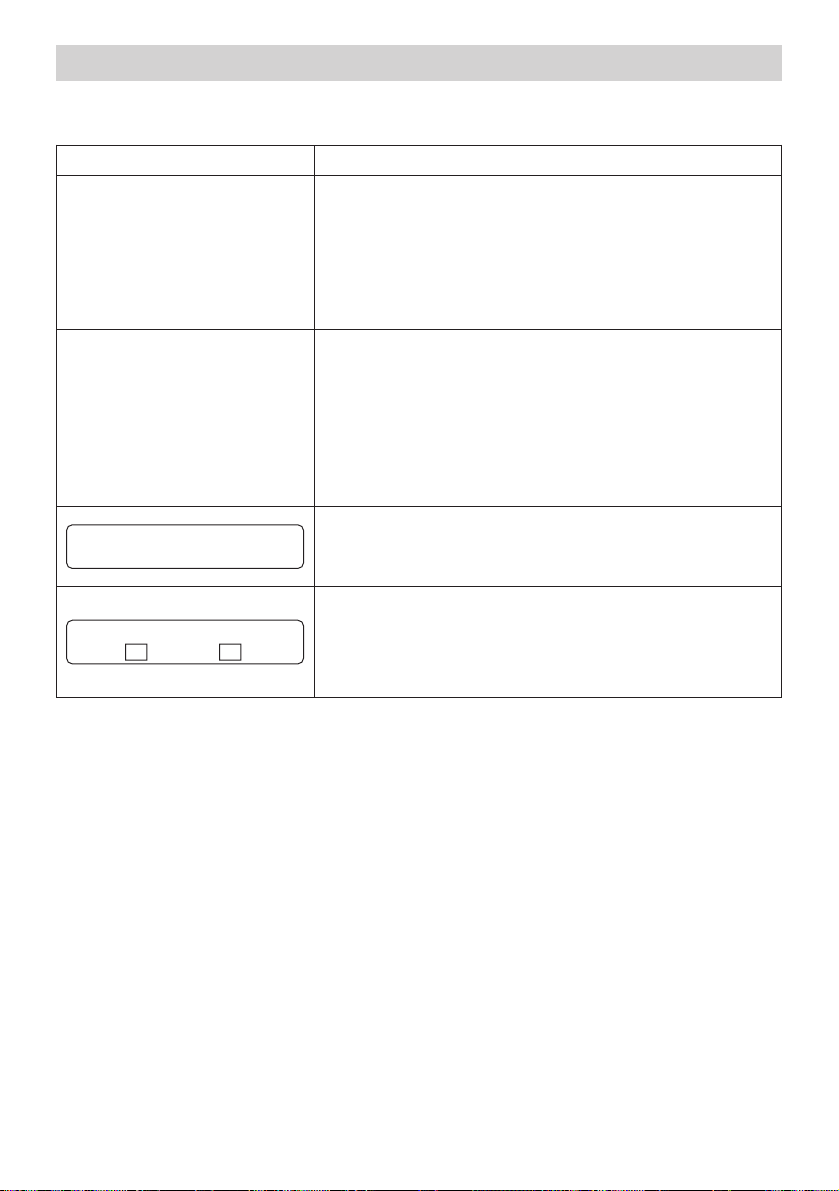
42
Related Messages
(continued)
TTroubleshooting (continued)
roubleshooting (continued)
Message Description
CLEAN THE AIR FILTER
POWER OFF FIRST,
THEN CLEAN THE AIR FILTER.
AFTER CLEANING THE AIR
FILTER,
RESET THE FILTER TIMER.
The time the filter timer has counted has reached 100
hours.
Please clean or change the air filter by referring to the section
“Air Filter”. After caring for the air filter, please be sure to reset
the filter timer.
CHECK THE AIR FLOW
The internal portion temperature is rising.
Please turn the power OFF, and allow the unit to cool down at
least 20 minutes. After the projector has sufficiently cooled
down, please make confirmation of the following items, and
then turn the power on again.
• Is there blockage of the air passage aperture?
• Is the air filter dirty?
• Does the peripheral temperature exceed 35°C?
There is no input signal.
Please confirm the signal input connection, and the status of the
signal source.
The horizontal or vertical wavelength of the inputted
signal is outside of the response parameters of this
unit.
Please confirm the specs for this unit or the signal source
specs.
NO INPUT IS DETECTED
ON ***
SYNC IS OUT OF RANGE
ON *** fH *****kHz fV *****Hz
Page 43
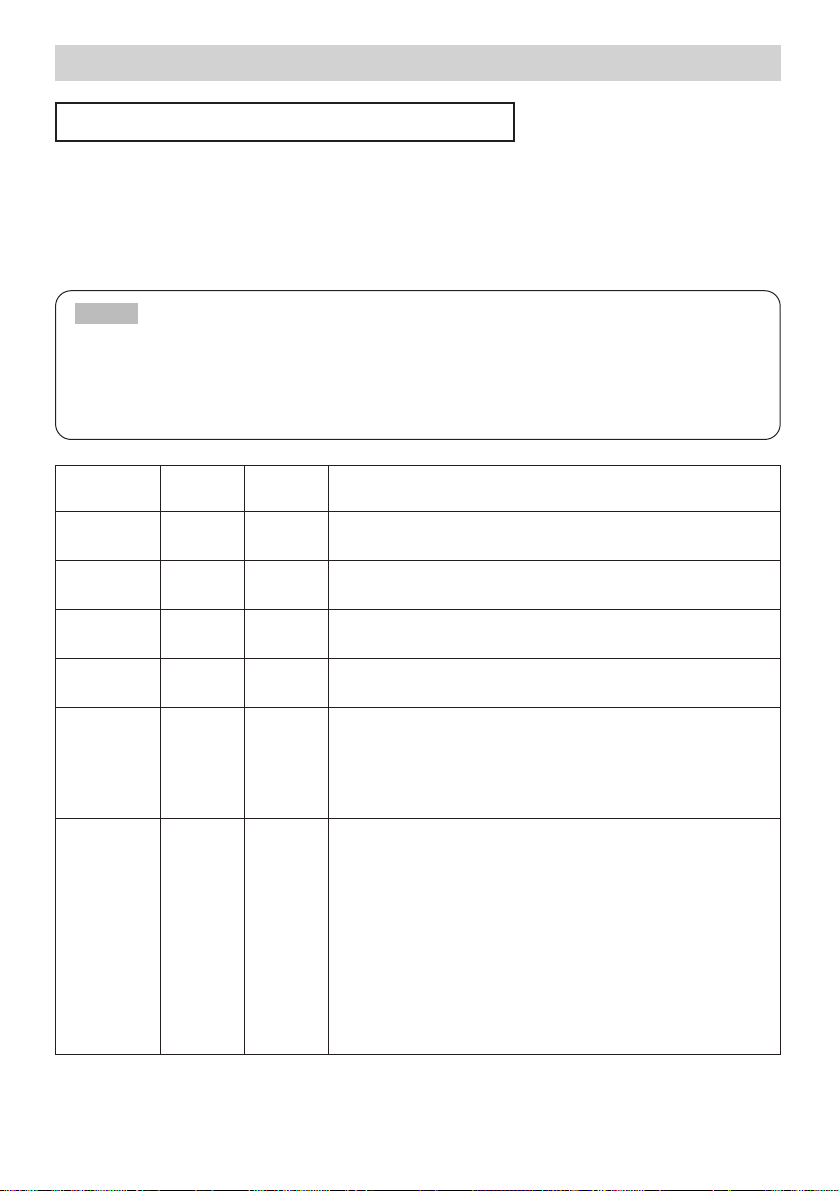
43
TTroubleshooting (continued)
roubleshooting (continued)
Regarding The Indicator Lamps
Lighting and flashing of the standby/on indicator, the lamp indicator, and the temp
indicator have the meanings as described in the table below. Please respond in
accordance with the instructions within the table. If the same indication is displayed after
the treatment, or if an indication other than the following is displayed, please contact your
dealer or service company.
•
When the interior portion has become overheated, for safety purposes, the
power source is automatically turned off, and the indicator lamps may also be turned off.
In such a case, press the “○” (OFF) side of the main power switch, and wait at least 45
minutes. After the projector has sufficiently cooled down, please make confirmation of
the attachment state of the lamp and lamp door, and then turn the power on again.
NOTE
standby/on
indicator
lamp
indicator
temp
indicator
Description
Lighting
in Orange
Turned
off
Turned
off
The projector is in a standby state.
Please refer to the section “Power On/Off”.
Blinking
in Green
Turned
off
Turned
off
The projector is warming up.
Please wait.
Lighting
in Green
Turned
off
Turned
off
The projector is in an on state.
Ordinary operations may be performed.
Blinking
in Orange
Turned
off
Turned
off
The projector is cooling down.
Please wait.
Blinking
in Red
(discre-
tionary)
(discre-
tionary)
The projector is cooling down. A certain error has
been detected.
Please wait until the STANDBY/ON indicator finishes blink,
and then perform the proper response measure using the
item descriptions below as reference.
Lighting
in Red
Lighting
in Red
Turned
off
The lamp does not light, and there is a possibility
that interior portion has become heated.
Please turn the power off, and allow the unit to cool down at
least 20 minutes. After the projector has sufficiently cooled
down, please make confirmation of the following items, and
then turn the power on again.
• Is there blockage of the air passage aperture?
• Is the air filter dirty?
• Does the peripheral temperature exceed 35°C?
If the same indication is displayed after the treatment,
please change the lamp by referring to the section “Lamp”.
(This table is continued to the following page.)
Page 44
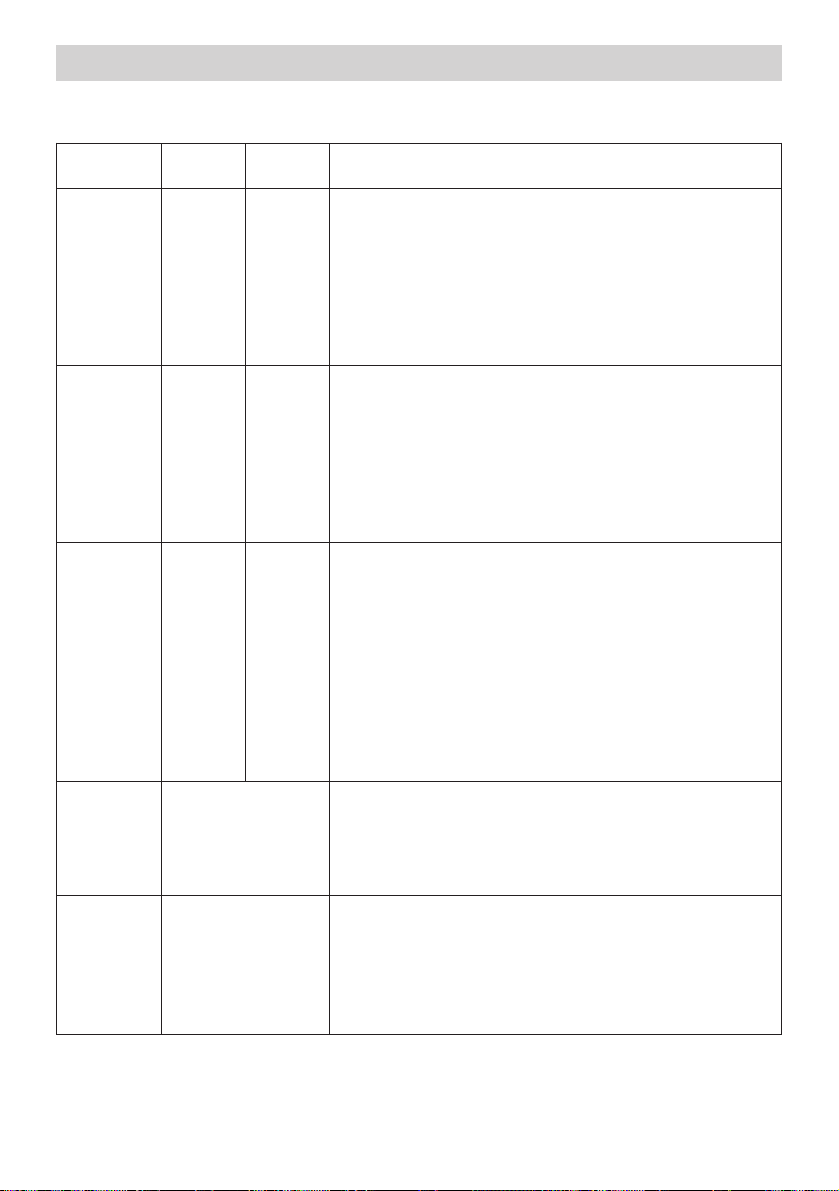
44
TTroubleshooting (continued)
roubleshooting (continued)
Regarding The Indicator Lamps
(continued)
standby/on
indicator
lamp
indicator
temp
indicator
Description
Lighting
in Red
Blinking
in Red
Turned
off
Either there is no lamp and/or lamp door, or either
of these has not been properly fixed.
Please turn the power off, and allow the unit to cool down at
least 45 minutes. After the projector has sufficiently cooled
down, please make confirmation of the attachment state of
the lamp and lamp door, and then turn the power on again.
If the same indication is displayed after the treatment,
please contact your dealer or service company.
Lighting
in Red
Turned
off
Blinking
in Red
The cooling fan is not operating.
Please turn the power off, and allow the unit to cool down at
least 20 minutes. After the projector has sufficiently cooled
down, please make confirmation that no foreign matter has
become caught in the fan, etc., and then turn the power on
again.
If the same indication is displayed after the treatment,
please contact your dealer or service company.
Lighting
in Red
Turned
off
Lighting
in Red
There is a possibility that the interior portion has
become heated.
Please turn the power off, and allow the unit to cool down at
least 20 minutes. After the projector has sufficiently cooled
down, please make confirmation of the following items, and
then turn the power on again.
• Is there blockage of the air passage aperture?
• Is the air filter dirty?
• Does the peripheral temperature exceed 35°C?
If the same indication is displayed after the treatment,
please contact your dealer or service company.
Lighting
in Green
Alternative
Blinking in Red
There is a possibility that the interior portion has
become overcooled.
Please use the unit within the usage temperature
parameters (0°C to 35°C). After the treatment, resent the
power to ON.
Lighting
in Green
Simultaneous
Blinking in Red
It is time to clean the air filter, or there is no air
filter.
Please immediately turn the power OFF, and clean or
change the air filter by referring to the section “Air Filter”.
After cleaning or changed the lamp, please be sure to reset
the filter timer. After the treatment, resent the power to ON.
Page 45

45
TTroubleshooting (continued)
roubleshooting (continued)
Phenomena That May Easily Be Mistaken For Machine Defects
WARNING • Never use the projector if abnormal operations such as smoke,
strange odor, excessive sound, damaged casing or elements or cables,
penetration of liquids or foreign matter, etc. should occur. In such cases, immediately
turn off the power switch and then disconnect the power plug from the power outlet
After making sure that the smoke or odor has stopped, contact your dealer or service
company.
Before requesting repair, please check in accordance with the following chart. If the
situation cannot be corrected, please contact your dealer or service company.
• Although bright spots or dark spots may appear on the screen, this is a
unique characteristic of liquid crystal displays, and such do not constitute or imply a
machine defect.
NOTE
Phenomenon Cases not involving a machine defect
Reference
pages
Power does not
come on.
The electrical power cord is not plugged in.
Correctly connect the power cord.
11
The power switch is not set to the on position.
Set the power switch to [ | ] (On).
15
The main power source has been interrupted during operation
such as by a power outage (blackout), etc.
Please turn the power off, and allow the unit to cool down at least 20
minutes. After the projector has sufficiently cooled down, please turn
the power on again.
15
Either there is no lamp and/or lamp door, or either of these has
not been properly fixed.
Please turn the power off, and allow the unit to cool down at least 45
minutes. After the projector has sufficiently cooled down, please
make confirmation of the attachment state of the lamp and lamp
door, and then turn the power on again.
35, 36
Neither sounds
nor pictures are
outputted.
The signal cables are not correctly connected.
Correctly connect the connection cables.
8, 9
Signal source does not correctly work.
Correctly set up the signal source device by referring to the manual
of the source device.
-
The input changeover settings are mismatched.
Select the input signal, and correct the settings.
16
(This table is continued to the following page.)
Page 46
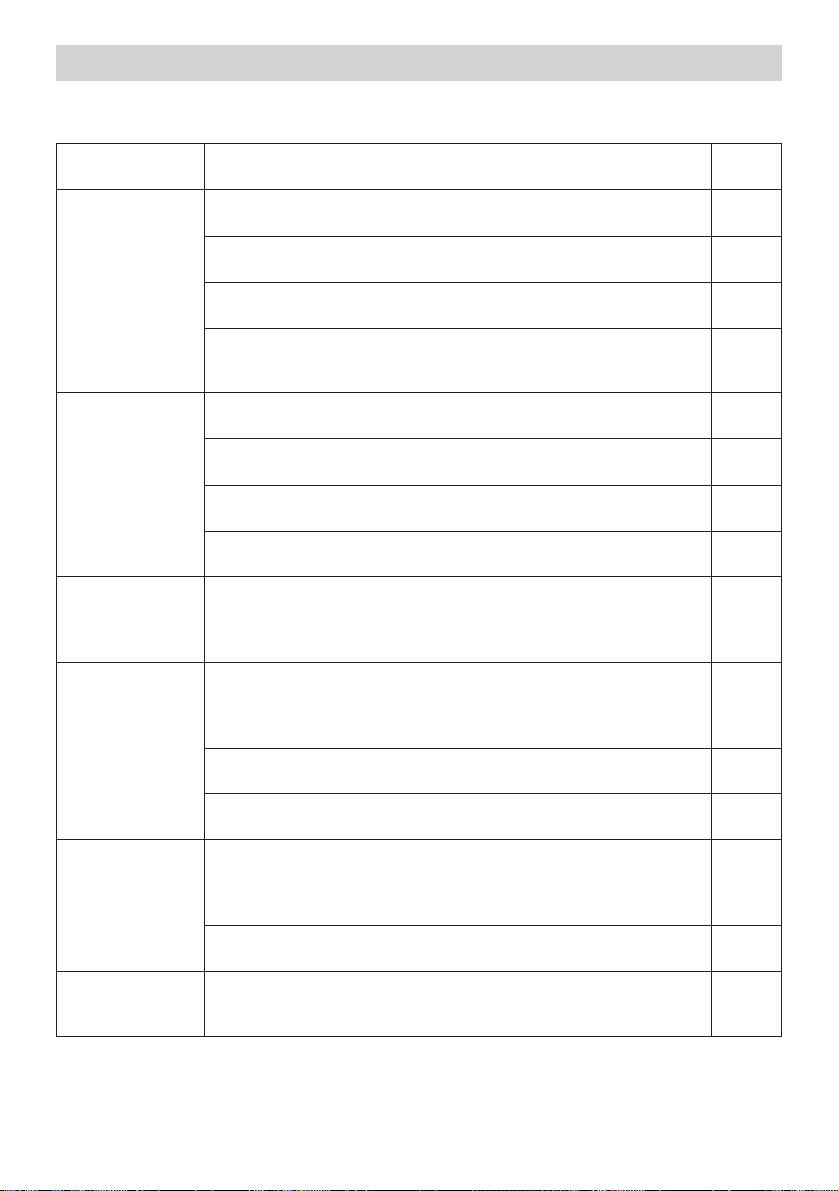
46
TTroubleshooting (continued)
roubleshooting (continued)
Phenomena That May Easily Be Mistaken For Machine Defects
(continued)
Phenomenon Cases not involving a machine defect
Reference
pages
Pictures are
displayed,
but no sounds
are heard.
The signal cables are not correctly connected.
Correctly connect the connection cables.
8, 9
The volume is adjusted to an extremely low level.
Adjust the VOLUME to a higher level.
19, 32
The sound is muted.
Press the MUTE button to restore the sound.
19
The audio input is not correctly selected when the child window
is displayed.
Correctly select the audio input.
22
Sounds are
heard,
but no pictures
are displayed.
The lens cap is attached.
Remove the lens cap.
4, 15
The signal cables are not correctly connected.
Correctly connect the connection cables.
8, 9
The brightness is adjusted to an extremely low level.
Adjust the BRIGHT to a higher level using the menu function.
23
The screen is blanked.
Press the BLANK button to return to the input signal screen.
19
Colors have a
faded- out
appearance, or
Color tone is poor.
Color settings are not correctly adjusted.
Perform picture adjustments by changing the COLOR BAL R,
COLOR BAL G, COLOR BAL B, COLOR and/or TINT settings, using
the menu functions.
24
Pictures appear
dark.
The brightness and/or contrast are adjusted to an extremely low
level.
Adjust the BRIGHT and/or CONTRAST settings to a higher level
using the menu function.
23
The WHISPER function is working.
Select the NORMAL to the item WHISPER in the MAIN menu.
23
The lamp is approaching the end of its product lifetime.
Replace the lamp.
35, 36
Pictures appear
blurry.
Either the focus and/or horizontal phase settings are not
properly.
Adjust the focus using the focus buttons, and/or H PHASE using the
menu function.
16
The lens is dirty or misty.
Clean the lens by referring to the section “Caring For The Lens”.
38
Input signal
changes with no
operation.
The INPUT dial is set between the click points.
Turn the INPUT dial and set it at a click point.
16
Page 47
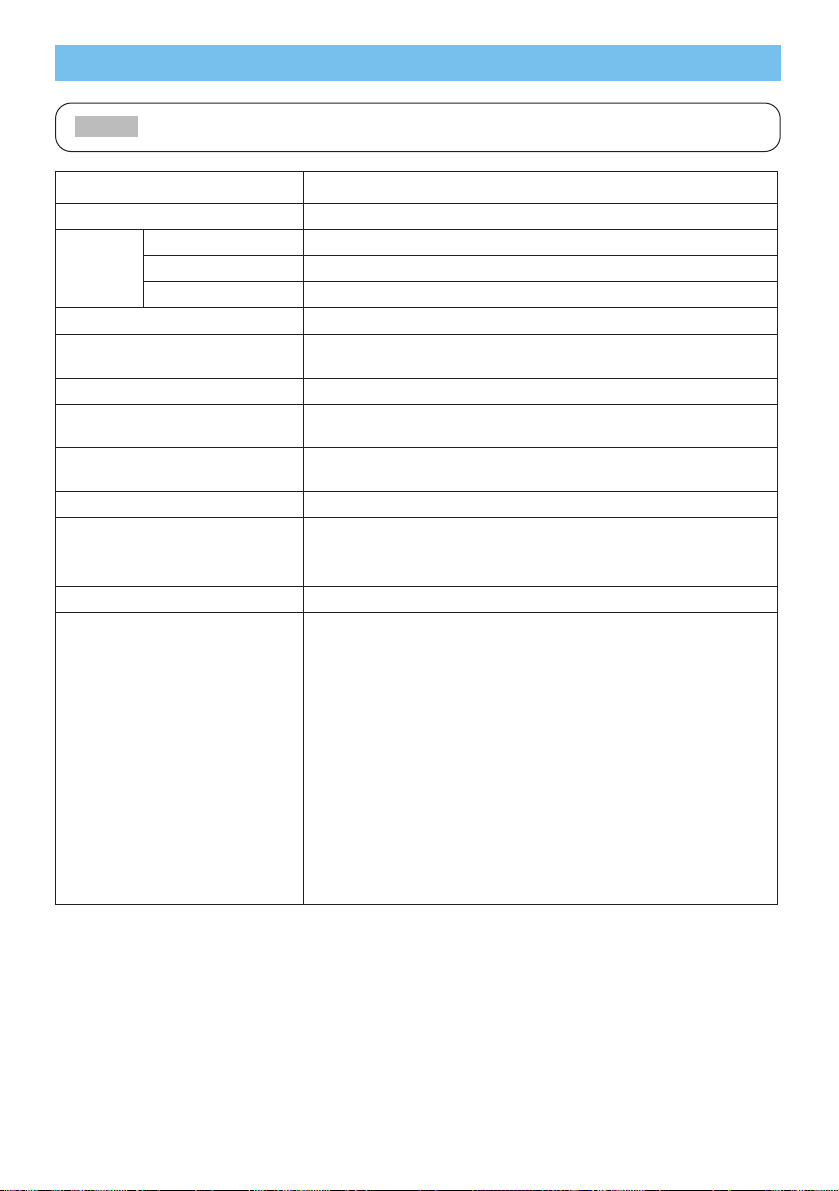
47
Specifications
Specifications
• This specifications are subject to change without notice.
NOTE
Item Specification
Product name Liquid crystal projector
Liquid
crystal
panel
Panel size 2.5 cm (0.99 type)
Drive system TFT active matrix
Pixels 786,432 pixels (1024 horizontal x 768 vertical)
Lens Zoom lens F=1.7 ~ 2.4 f=30.5 ~ 45.8 mm
Lamp
X70:275W UHB
X80:310W UHB
Speaker 1.0W + 1.0W (Stereo)
Power supply
X70:AC100 ~ 120V, 4.7A / AC220 ~ 240V, 2.0A
X80:AC100 ~ 120V, 5.2A / AC220 ~ 240V, 2.2A
Power consumption
X70:430W
X80:470W
Temperature range 0 ~ 35°C (Operating)
Size
420 (W) x 150 (H) x 336 (D) mm (Not including protruding parts)
• Please refer to the figure of the section “TECHNICAL” of the
end of this manual.
Weight (mass) 7.7 kg
Ports
RGB input ports
rgb
M1-D
BNC (R, G, B, H, V)
Video input ports
video in
S-video in
component
(CR/PR, CB/PB, Y)
Audio input ports
audio in 1
audio in 2
audio in R/L
RGB output port
rgb out
Audio output port
audio out
Control port
control
Other ports
network
remote control
dc out
Page 48

48
Accessories ............................................................... Part Number
UHB Lamp, 275W (X70) ............................................................................. 78-6969-9718-4
UHB Lamp, 310W (X80) ............................................................................. 78-6969-9719-2
Air Filter ...................................................................................................... 78-8118-9187-4
Power Cord (US) ......................................................................................... 78-8118-8102-4
Power Cord (UK) ......................................................................................... 78-8118-8101-6
Power Cord (Europe) .................................................................................. 78-8118-8103-2
VGA Cable .................................................................................................. 78-8118-8708-8
RCA Video/Audio Cable .............................................................................. 78-8118-3234-0
M1-D Cable ................................................................................................. 78-8118-9276-5
Remote Control (X70)................................................................................... 78-8118-9274-0
Remote Control (X80)................................................................................... 78-8118-9275-7
Not Included with Basic Packet................................ Part Number
Ceiling Mount .............................................................................................. 78-6969-9697-0
Adjustable Height Suspension .................................................................... 78-6969-9699-6
Shipping Case ............................................................................................. 78-6969-8925-6
Soft rolling case ........................................................................................... 78-6969-8926-4
RCA Component Cable ............................................................................... 78-8118-8843-3
S-Video Cable ....................................................................................... ...... 78-8118-3238-1
Stereo Mini-Cable................................................................................. ....... 78-8118-8846-6
RS-232C Cable ..................................................................................... ...... 78-8118-9192-4
Ultra value warranty X70 (US only) ........................................................ ..... 78-6969-9708-5
Ultra value warranty X80 (US only) ............................................................ . 78-6969-9709-3
Mac Adapter ................................................................................................ 78-8118-3308-2
How to Order
Please order these parts through your dealer, or contact 3M Customer Service at the
following number:
In U.S. or Canada : 1-800-328-1371
In other locations, contact your local 3M sales office.
Accessories
Accessories
Page 49

3M Austin Center
Building A145-5N-01
6801 River Place Blvd.
Austin, TX 78726-9000
3M Canada
P.O. Box 5757
London, Ontario
N6A 4T1
3M Mexico, S.A. de C.V.
Apartado Postal 14-139
Mexico, D.F. 07000
Mexico
3M Europe
Boulevard de l'Oise
95006 Cerge Pontoise Cedex
France
Litho in Japan
© 3M 2004
78-6970-9368-6 Rev. A
Let us help you make the most of your next presentation. We offer everything from presentation supplies to tips for better meetings. And we're the only
transparency manufacturer that offers a recycling program for your used transparencies. For late-breaking news, handy reference and free product samples, call
us toll-free in the continental United States and Canada, 24 hours a day, or visit our Internet Website.
DN00591 (X70/X80_OG_ENG)
Intended Use
Before operating this machine, please read this entire manual thoroughly. The 3MTM Multimedia Projectors are designed, built, and tested for use indoors,
using 3M lamps, 3M ceiling mount hardware, and nominal local voltages.
The use of other replacement lamps, outdoor operation, or different voltages has not been tested and could damage the projector peripheral equipment
and/or create a potentially unsafe operating condition.
3M Multimedia projectors and Wall Display Systems are designed to operate in a normal office environment.
• 16˚ to 29˚C (60˚ to 85˚ F)
• 10- 80 %RH (without condensation)
• 0- 1828 m (0-6000 feet) above sea level
The ambient operating environment should be free of airborne smoke, grease, oil and other contaminates that can affect the operation or performance of the
projector.
Use of this product in adverse conditions will void the product warranty.
