Page 1
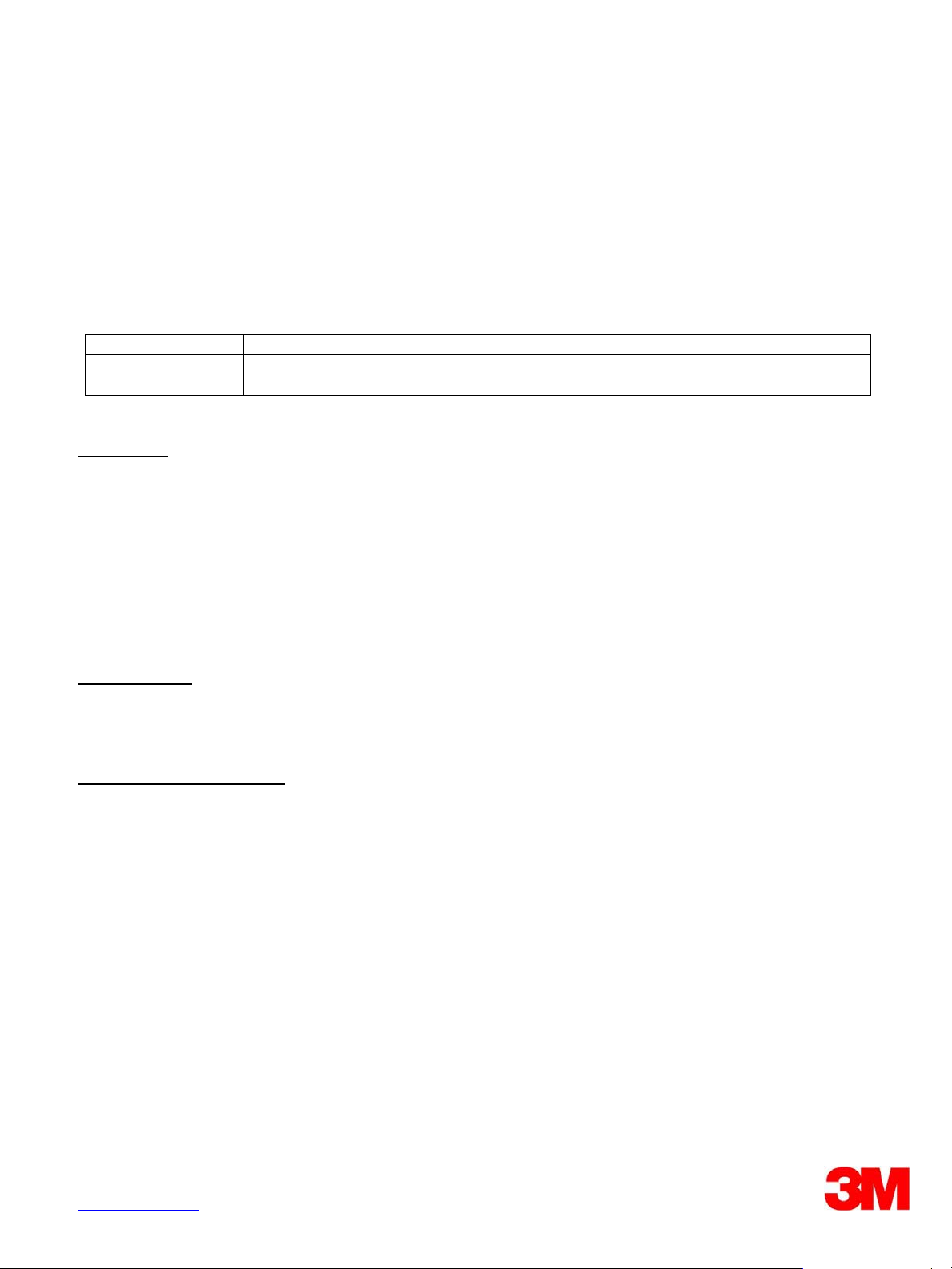
3M™ Digital Projector
File Transfer Tool Guide Version 1.08
For Models: X62w/X64w/X90w/X95/X95i
Revision History
Revision Date Page(s) Changed Description of Change
4/2009 All pages First edition released.
4/2010 All pages 2nd edition
Intended Use
The 3M™ Digital Projectors are designed, built, and tested for use indoors, using 3M lamps, 3M ceiling mount hardware, and common line
voltages (100V to 240V AC, 50/60 Hz).The use of other replacement lamps, outdoor operation, or different voltages has not been tested and
could damage the projector, peripheral equipment and/or create a potentially unsafe operating condition.
3M Digital Projectors are designed to operate in a normal office environment.
• 100V - 240V AC, 50/60 Hz
• 16° to 29° C (60° to 85° F)
• 10-80% RH (without condensation)
• 0-1828m (0-6000 feet) above sea level
The ambient operating environment should be free of airborne smoke, grease, oil and other contaminates that can effect the operation or
performance of the projector.
The 3M logo and 3M are trademarks of the 3M Company. Other trademarks used herein are the properties of their respective owners.
Important Notice
All statements, technical information, and recommendations related to 3M’s products are based on information believed to be reliable, but the
accuracy or completeness is not guaranteed. Before using this product, you must evaluate it and determine if it is suitable for your intended
application. You assume all risks and liability associated with such use. Any statements related to the product which are not contained in
3M’s current publications, or any contrary statements contained on your purchase order shall have no force or effect unless expressly agreed
upon, in writing, by an authorized officer of 3M.
Warranty and Limited Remedy
3M warrants that when the 3M Product is used according to 3M’s Intended Use Statement (www.3M.com/meetings), it will perform
satisfactorily for the warranted durability period as stated in the applicable 3M Product Manual in effect at the time of purchase. The warranties
stated in the applicable 3M Product Manuals are exclusive and are made in place of any and all express or implied warranties or conditions,
including any implied warranty of merchantability or fitness for a particular purpose, or any industry practice or custom or trade usage. Failure
to follow the instructions contained in the appropriate 3M Product Manual or to use the 3M Product in accordance with 3M’s Intended Use
Statement will void all warranties and limited remedies.
EXCEPT AS SPECIFICALLY STATED IN THE APPLICABLE 3M PRODUCT MANUAL, 3M SHALL NOT BE LIABLE FOR ANY INDIRECT,
INCIDENTAL, SPECIAL OR CONSEQUENTIAL DAMAGES (INCLUDING, BUT NOT LIMITED TO, LOSS OF PROFITS, REVENUE OR
BUSINESS) RESULTING FROM, OR IN ANY WAY RELATED TO PERFORMANCE, USE OR INABILITY TO USE ANY OF THE 3M
PRODUCT.
This limitation applies regardless of the legal theory upon which damages are sought. If 3M Product is defective within the applicable warranty
period, your exclusive remedy shall be, at 3M’s option, to replace or repair the 3M Product or to refund the purchase price of the 3M Product.
All replaced parts or products become property of 3M. If the 3M Product is repaired, 3M will repair the defective part(s) with a new or used
part(s). If the 3M Product is replaced, 3M will replace the product with the same or equivalent model and with a new or refurbished product. In
the case of an approved warranty claim, the replacement 3M Product will carry only the remaining term of the original 3M Product’s warranty
period as stated in the applicable 3M Product Manual.
For warranty service, you must provide proof of the date of the original purchase, otherwise the manufacturing code date will be used to
establish the start date of the warranty. 3M Product Manuals include durability statements and may include limitations specific to the
product(s) being used or its intended applications, which take precedence over any statement made here. Warranty terms, limitations and
exclusions may differ outside the United States of America.
3M Mobile Interactive Solutions Division
6801 River Place Boulevard Tel: 1-800-328-1371
Austin, Texas 78726-9000 © 3M 2010. All Rights Reserved
www.3m.com/meetings
78-6971-1512-5 [April 2010]
Page 2
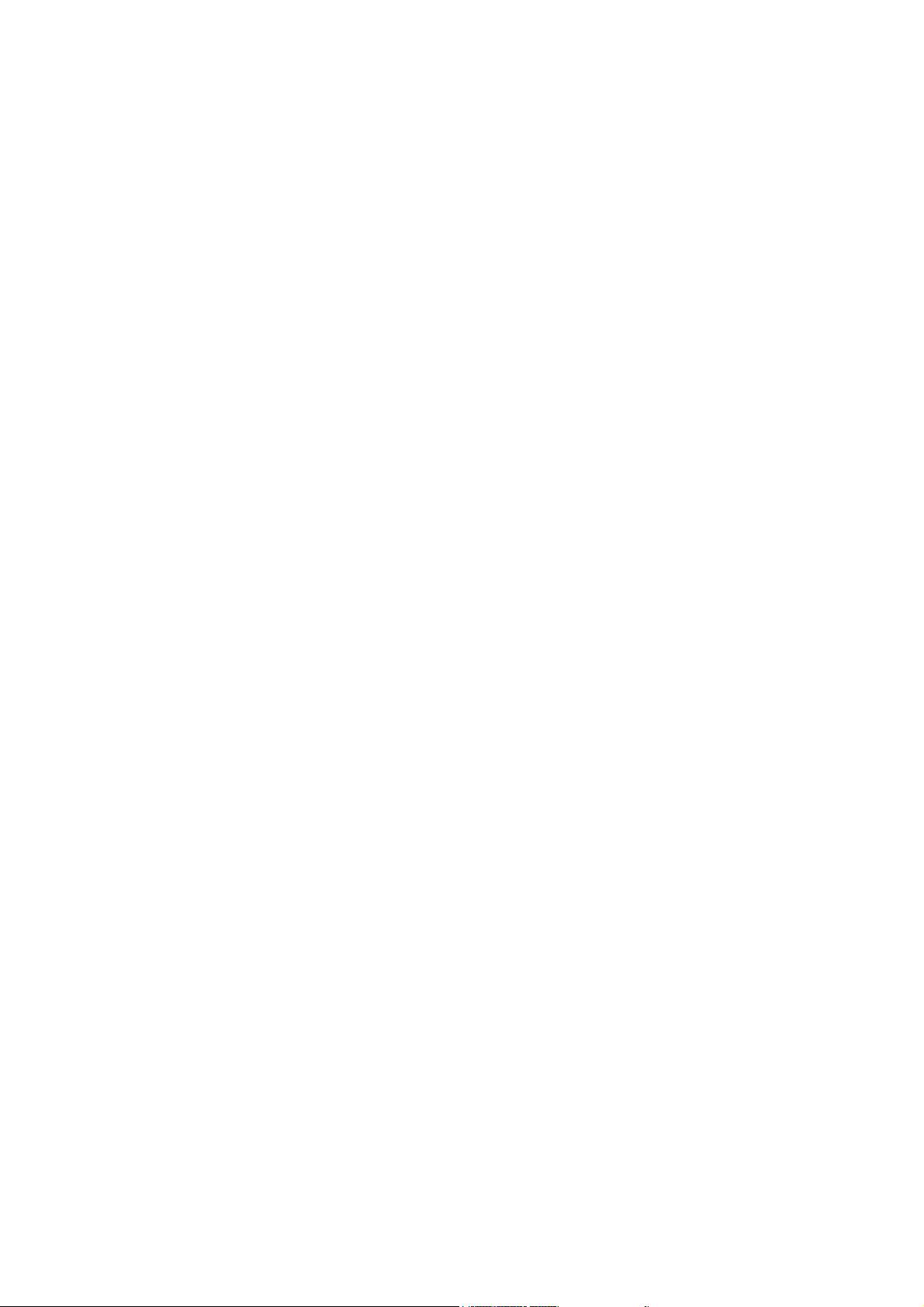
Contents
1 INTRODUCTION.......................................................................................................................................... 3
1.1 O
1.2 S
UTLINE................................................................................................................................................. 3
YSTEM..................................................................................................................................................3
2 INSTALLATION...........................................................................................................................................4
2.1 S
2.2 P
YSTEM REQUIREMENTS.........................................................................................................................4
ROJECTOR FILE TRANSFER TOOL INSTALLATION....................................................................................5
3 OPERATING INSTRUCTIONS....................................................................................................................7
3.1 C
3.2 S
3.3 Q
3.4 M
3.5 C
3.6 T
3.7 C
3.8 D
3.9 A
REATE LOGIN ACCOUNTS ...................................................................................................................... 7
TART APPLICATION............................................................................................................................... 9
UIT APPLICATION..................................................................................................................................9
AIN SCREEN.......................................................................................................................................10
ONNECT TO THE PROJECTOR............................................................................................................... 11
RANSFER FILE.....................................................................................................................................14
REATE FOLDER ..................................................................................................................................15
ELETE FOLDER OR FILE....................................................................................................................... 15
SSIGN A FILE TO MY IMAGE (OR E-SHOT) IMAGE............................................................................... 15
3.10 A
BOUT THIS APPLICATION..................................................................................................................... 15
4 LIMITATIONS ............................................................................................................................................ 16
・Microsoft and Windows is the registered trademark of Microsoft Corporation in the US and other countries.
・Pentium is the registered trademark of Intel Corporation in the US and other countries.
・All other trademarks are the property of their respected owners.
Warning
・ This software is free. The manufacturer has no responsibility for any errors that may occur while using this
software.
・ This software, or any product used with this software may not be used for any act which obstructs the Maintenance
of the International Peace and Safety.
2
Page 3
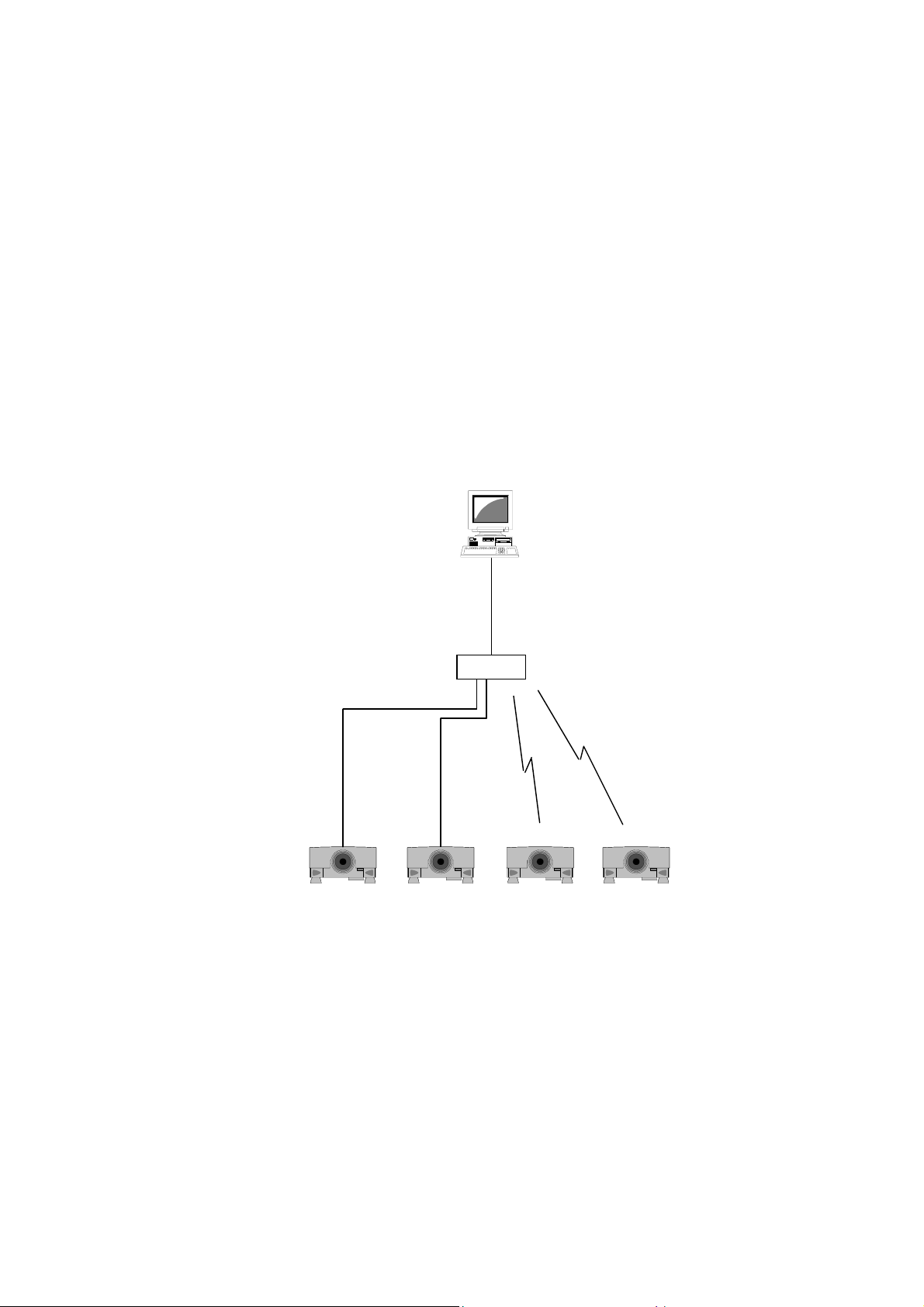
1 Introduction
1.1 Outline
Projector File Transfer Tool allows you to transfer computer files to a storage media (SD memory card or USB
flash drive) that connected to X62w, X64w, X90w, X95 or X95i through the network. The supported file formats are
text, jpeg, ping and bitmap (txt, jpg, jpeg, png, bmp) and the file name have to be ASCII (expects \/:,;*?”<>|).
An image number for MY IMAGE (or e-SHOT) feature is able to assign to the transferring file. The MY IMAGE (or
e-SHOT) is available from [MIU] [MY IMAGE] (or [e-SHOT]) menu on the projector.
[Note]
・ The network configuration is required to transfer files from computer to projector. Please check the User’s
Manual-Network Functions for network configuration,
・ The storage media (SD memory card or USB flash memory) is required to use this feature. Please check the
User’s Manual-Network Function for compatible media.
・ Please check User’s Manual-Operating Guide for MY IMAGE (or e-SHOT) feature.
1.2 System
The following diagram shows a typical network diagram for the Projector Image Tool
LAN
LAN
X62w / X64w / X90w / X95 / X95i
LAN
Router
Wireless
LAN
Wireless
LAN
Use a UTP cable category 5 or higher for a Local Area Network cable.
3
Page 4
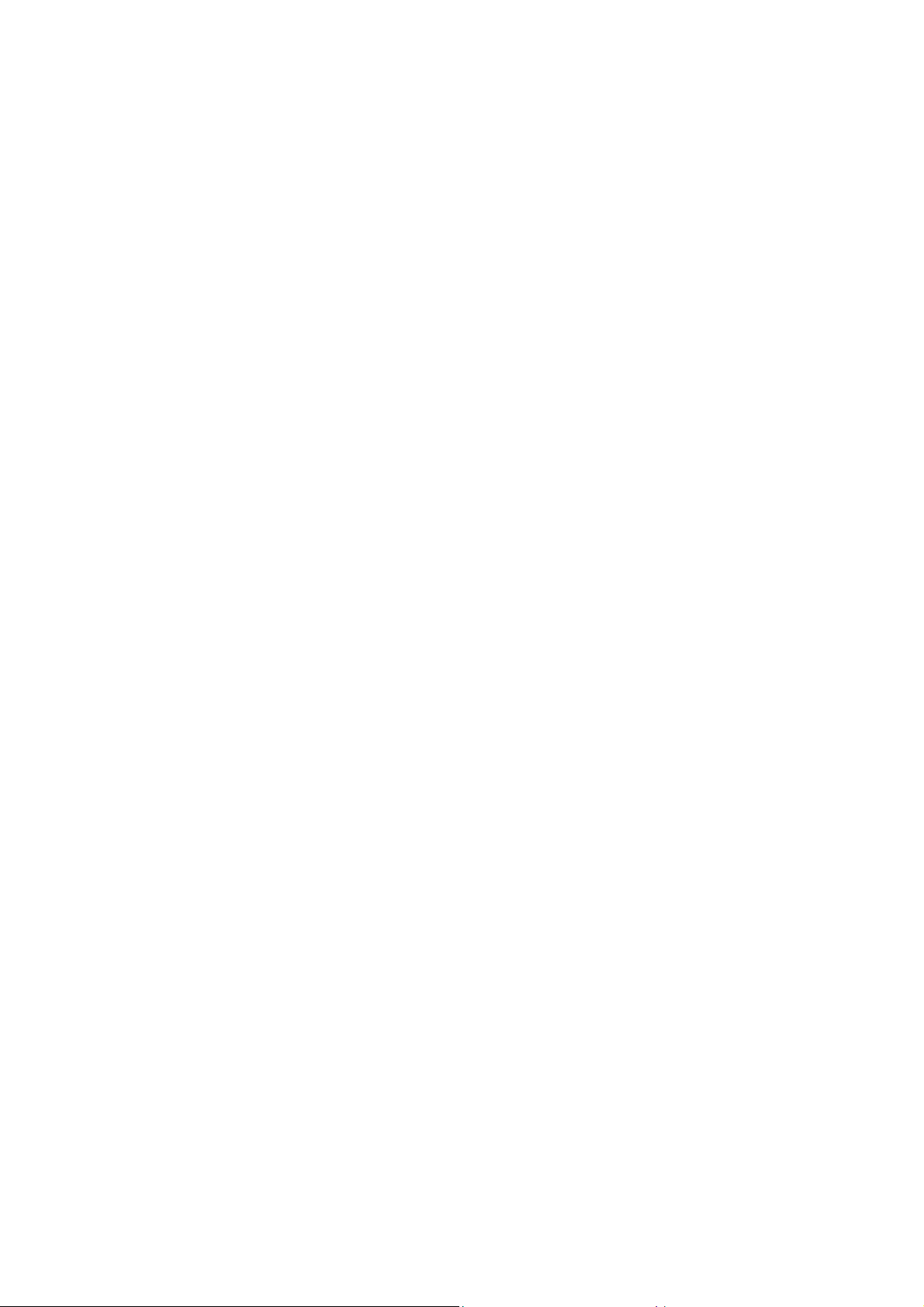
2 Installation
2.1 System Requirements
The following is the minimum system requirements of hardware and software to use the Projector File Transfer Tool.
(1) Operating System
Windows 2000 Professional
Windows XP Home Edition
Windows XP Professional
Windows Vista Home Basic (32-bit)
Windows Vista Home Premium (32-bit)
Windows Vista Business (32-bit)
Windows Vista Ultimate (32-bit)
(2) CPU
Pentium3 500MHz or higher
(3) Memory
128MB or higher
(4) Hard Disc
Minimum 3MB free space for installation.
(5) Wired LAN or Wireless LAN
Required for transfer files,
(6) Storage Media (SD memory, USB Memory etc.)
Required for store the file on the projector.
4
Page 5
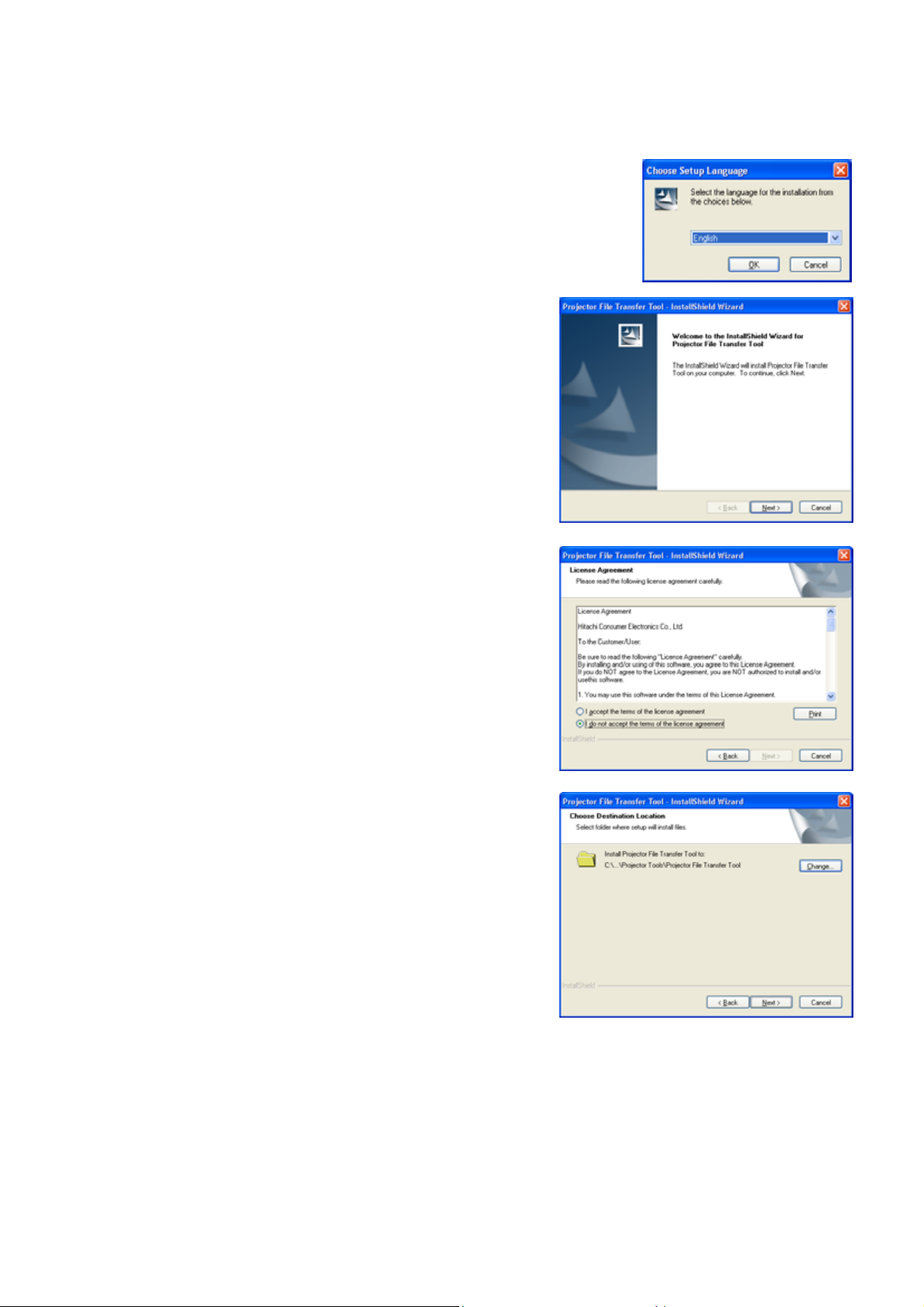
2.2 Projector File Transfer Tool Installation
The installation process of Projector File Transfer Tool is as follows:
(1) Double click the file “InstForPJTransfer.exe”.
(2) Select the language (English, Japanese or Chinese [Simplified]) during the
installation process. And then click [OK].
(3) Click [Next]
(4) Read “License Agreement” and select “I accept the terms of
the license agreement” and click [Next] if you agree the license
agreement. Otherwise, click [Cancel] and stop the installation.
(5) Confirm the program folder, and then click [Next].
5
Page 6
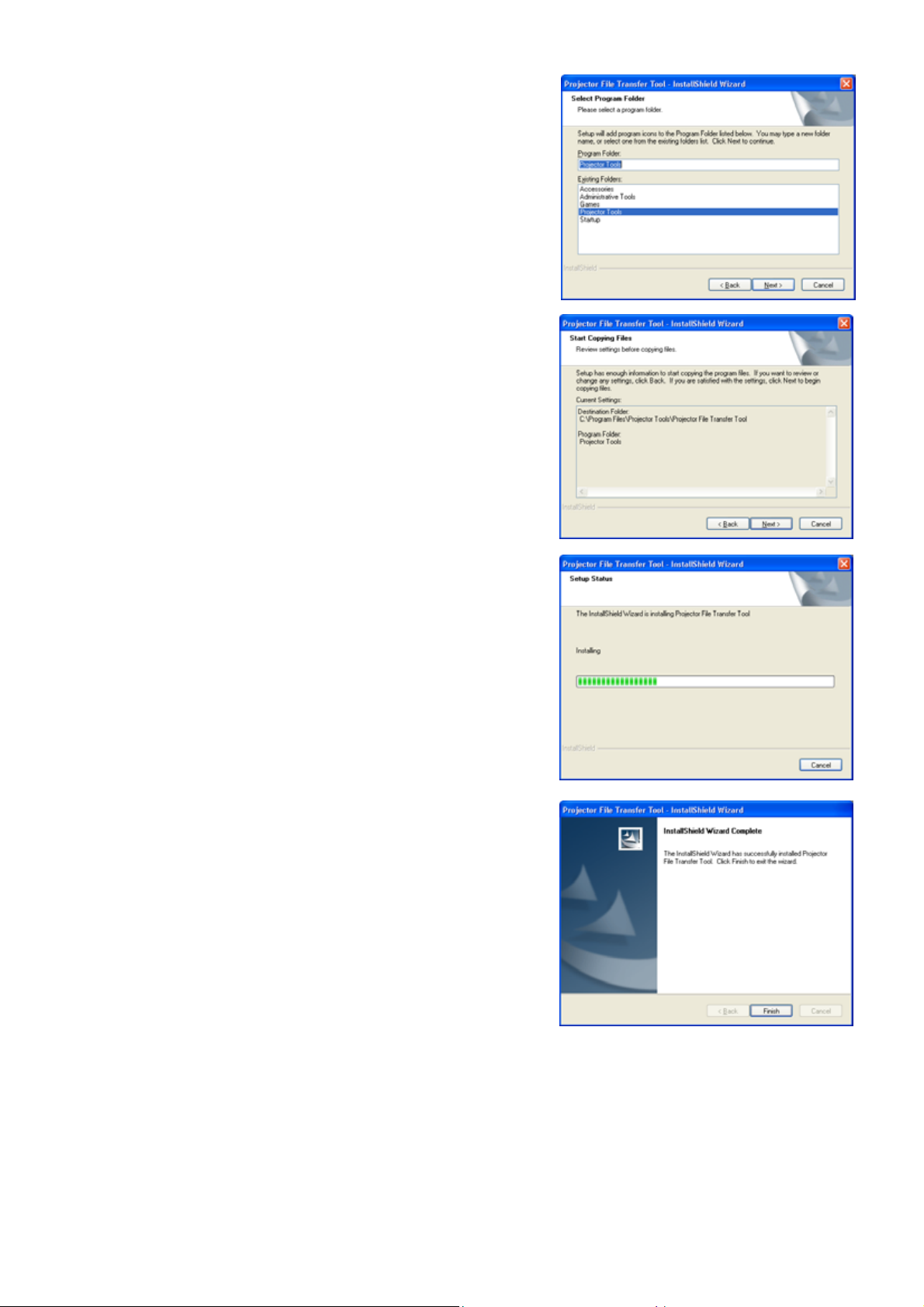
(6) Confirm the install folder and program folder again, and then
click [Next].
(7) Click [Finish] to complete the Projector File Transfer Tool setup
wizard.
6
Page 7

3 Operating Instructions
3.1 Create login accounts
The Projector File Transfer Tool requires a login name and password to launch the software. The Projector User
Administration Tool helps you to create new user accounts.
3.1.1 How to launch
Double Click “PJUsrEdit.exe” that is located on same folder that
you installed Projector File Transfer Tool.
It automatically launches the Projector User Administration Tool,
if no user accounts are created yet. Also Projector File Transfer
Tool has a short cut [File] [User Configuration] to launch
Projector User Administration Tool.
3.1.2 How to exit
Select [File] [Exit] from the menu or click [x] button of the top right corner. If the changes are made, you will be
required to confirm the changes.
3.1.3 Main Window
(1) Menu
Menu Sub Menu Description
Edit
Menu
Menu
Save Save user data File
Exit Exit
Add New User Create new user
Change User Edit user account
Delete User Delete user account
User List
(2) User List
The status in the User List is described below.
Row name Description
User Name Username (ID)
Description Comment
Man “●” shows that the user can access to the PJMan (Projector Management Application).
Ctrl “●” shows that the user can access to the PJCtrl (Projector Control Tool).
Img “●” shows that the user can access to the PJCtrl (Projector Image Tool).
FTP “●” shows that the user can access to the PJTransfer (Projector File Transfer Tool).
7
Page 8
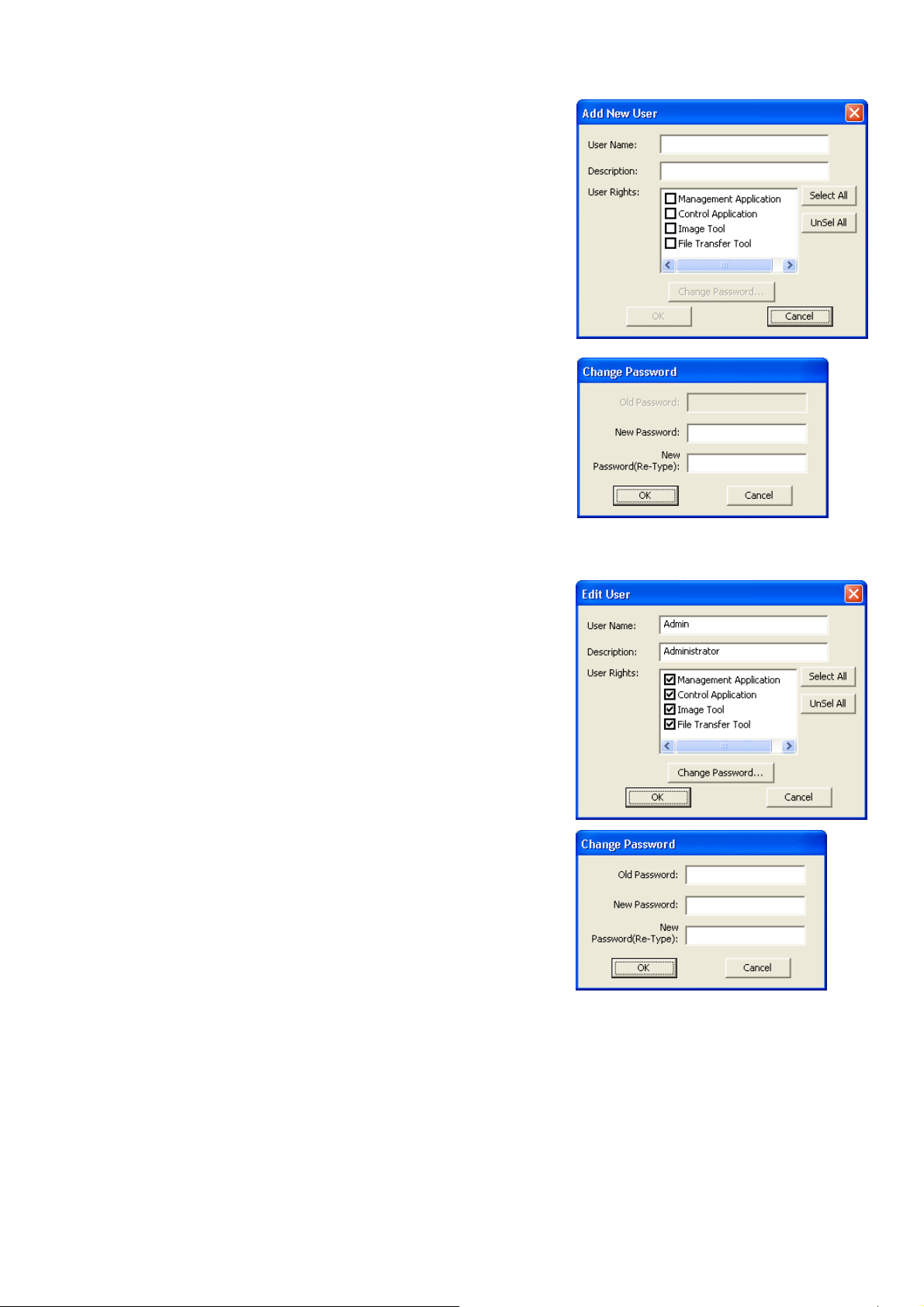
3.1.4 Creating new user account
Select [Edit] [Add New User] or right click on the user list and
select [Add New User]. The following dialog window appears.
User Name --- Define user name, up to 20 characters
Description --- Add comments, up to 50 characters
User Rights --- Define accessibility. It defines the
accessibility for the application software
by each user account. The user can use
allocation only marked application
software.
Select All --- Select all application software.
UnSel All --- Unselect all application software.
Press [OK] button after entering user name. The [Change
Password] dialog appears. Enter new password and confirm entered
password. The password is up to 20 characters and case sensitive.
3.1.5 Edit user account
Double click a username on the user list or select [Edit] [Change
User] after choosing user to open edit dialog. You can edit username,
description and accessibility (user rights).
Click the button to change password. Enter old and new password,
and re-enter new password to confirm.
3.1.6 Delete user account
Select [Edit] [Delete User] or right click on the user list and select [Delete User]. The confirmation window will
popup.
3.1.7 Save user account
Select [File] [Save]. The date is stored in the file, “C:\Program Files\Common Files\Projector Tools\config
\UserList”.
8
Page 9

3.2 Start Application
Select Windows [Start] [Program] [Projector Tools] [Projector File
Transfer Tool]. The login window is appeared.
Enter the username and password that is created by “Projector User
Administration Tool”. After logged in, a following window is appeared.
Local Tree View
It shows a local computer directories or files.
Projector Tree View
It shows storage media folders or files that are connected to the projector.
The name of folders or files only allows ASCII characters excepts \/:,;*?”<>| and have to have txt, jpg, jpeg, png
and bmp file extension. You can transfer the file both ways from either computer or projector to the others.
Local Tree View Projector Tree View
3.3 Quit Application
Select [File] [Exit] to quit.
It is also possible to quit this software by clicking [x] on the top right corner of the
window.
When the confirmation dialogue appears, select [OK] to finish.
9
Page 10
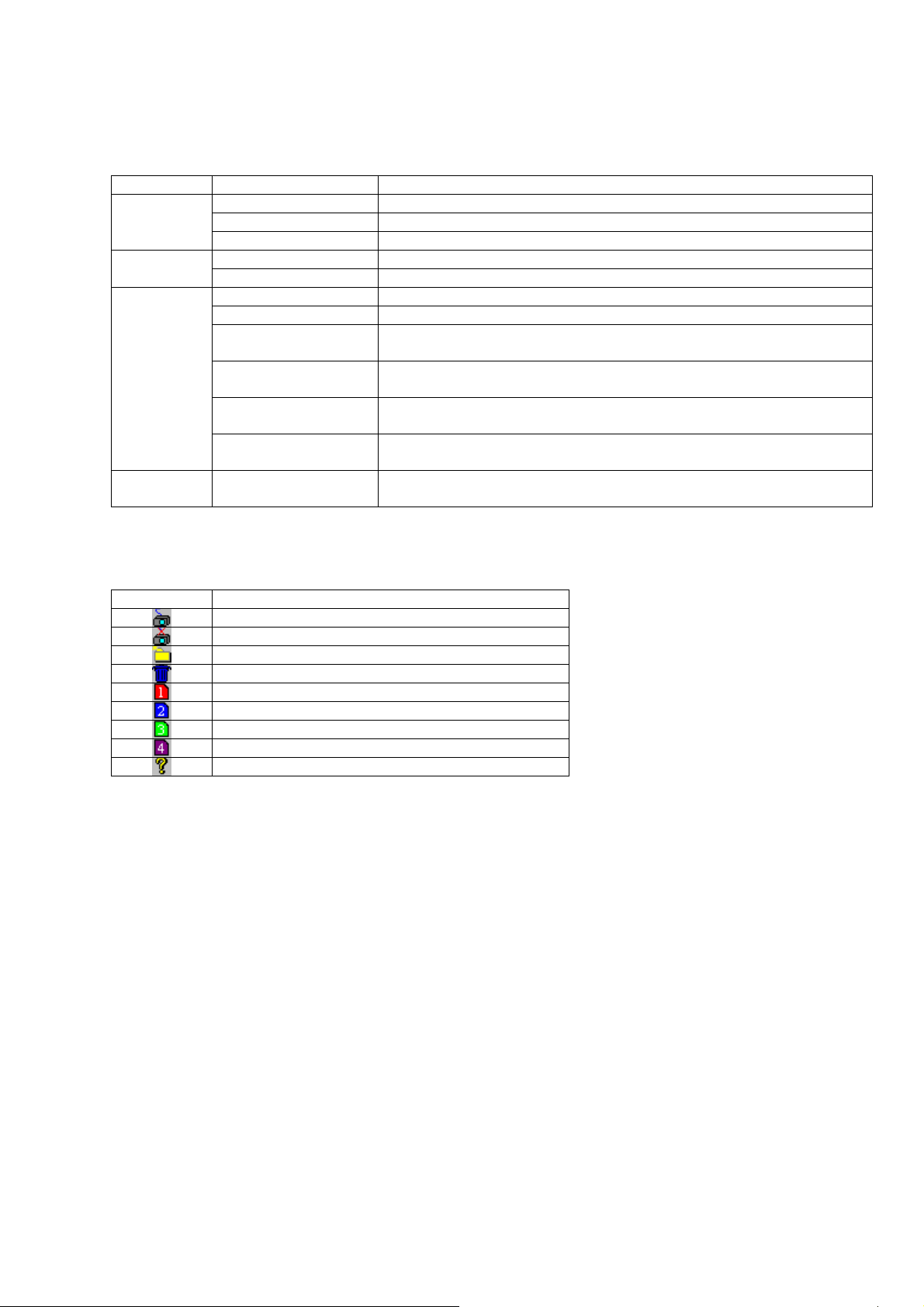
3.4 Main Screen
(1) Menu
The functions of the main window are as follows.
Menu Sub-Menu Function
File
Tool
Help About Projector File
(2) Toolbar
The functions of these icons correspond with the menus as follows:
Icon Menu
Update Update tree views
User Configuration Launch Projector User Administration Tool.
Exit Quit Application.
Connect Connect to the projector Projector
Disconnect Disconnect the projector
Create Folder Create new folder
Delete Delete a folder or file,
Image-1 Assign or clear MY IMAGE (or e-SHOT) number “Image-1” to the
selected file.
Image-2 Assign or clear MY IMAGE (or e-SHOT) number “Image-2” to the
selected file.
Image-3 Assign or clear MY IMAGE (or e-SHOT) number “Image-3” to the
selected file.
Image-4 Assign or clear MY IMAGE (or e-SHOT) number “Image-4” to the
selected file.
Display the version of this application.
Transfer Tool
[Projector] - [Connect]
[Projector] - [Disconnect]
[Tool] - [Create Folder]
[Tool] - [Delete]
[Tool] - [Image-1]
[Tool] - [Image-2]
[Tool] - [Image-3]
[Tool] - [Image-4]
[Help] - [About Projector File Transfer Tool
10
Page 11
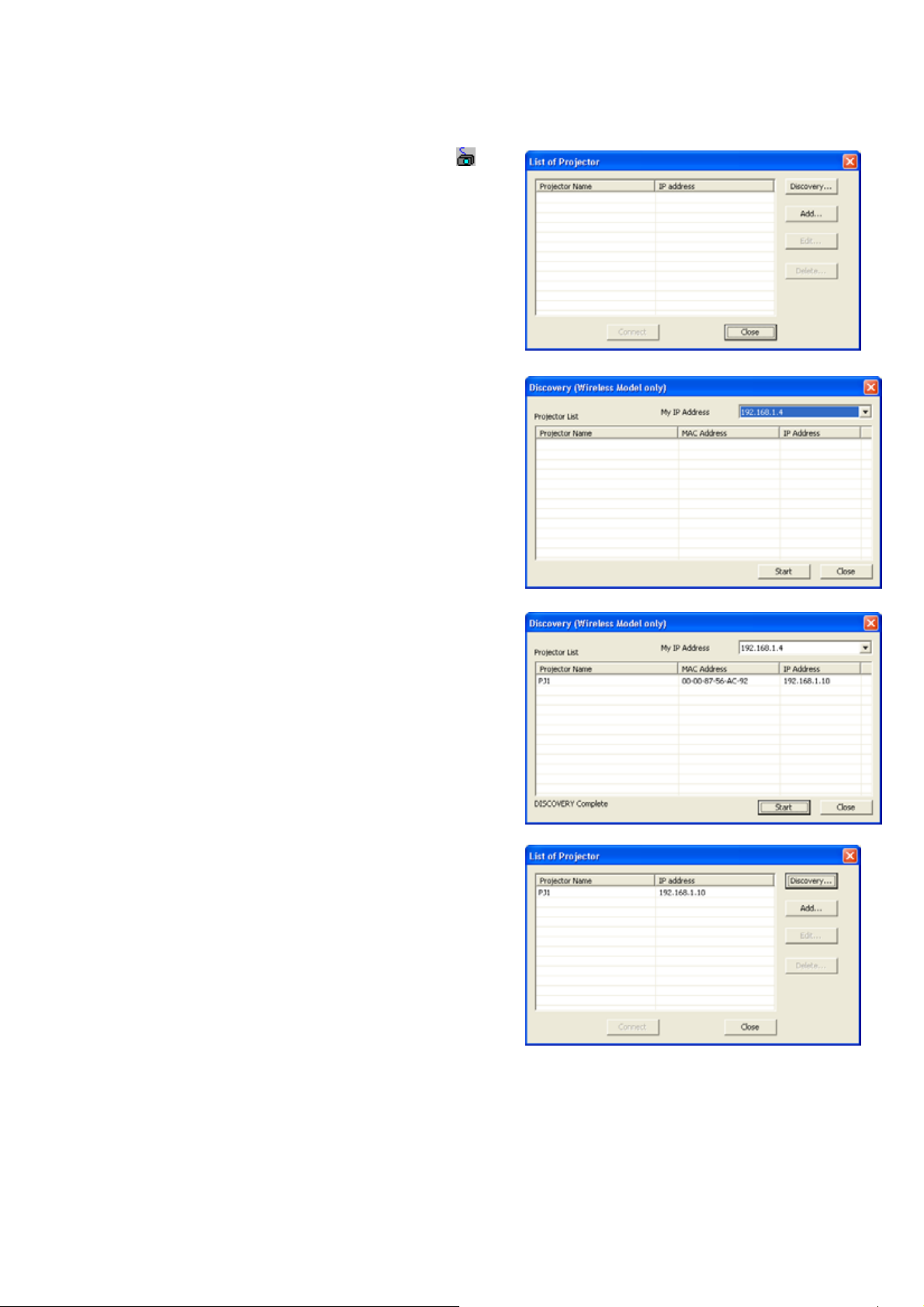
3.5 Connect to the projector
3.5.1 Register Projector
Selects [Projector] [Connect] from menu or click icon
on the tool bar. The [List of Projector] dialog will be appeared.
Discovery
The discovery feature allows you to search projectors on
the network automatically.
[NOTE]
Windows Security Alert will be shown on your display
when the discovery function activates, if Windows
Firewall is “On” on Windows XP SP2 or later. Please
choose “Unblock” to add the software onto the exception
list. Also other firewall security software may block the
discovery function. In that case, please add the software
to the safe list or disable firewall software when you use
discovery function.
Choose your computer IP address and click start button.
The discovery starts to search projectors on the network and
shows a result on the discovery window.
It registers all found projectors to click the [Close] button.
Please note that projectors are added no matter what IP
addresses and projector names are on the list of projector
window.
11
Page 12

Add
Create new projector and add into the list. The following window will be appeared.
General TAB
General settings for FTP connection.
Projector Name --- Enter projector name
IP Address --- Enter IP address of projector
User ID --- Enter username for FTP connection.
The default of user name is ”projector”.
Password --- Enter password for FTP connection.
The password is mask by *. The default
password is “projector”.
Command Control TAB
The setting of projector command protocol. This setting is required for
controlling the storage media by projector internal command.
Port No --- Enter TCP/IP port number.
Authentication --- Mark when the projector authentication is
enabled.
Auth Password --- Enter authentication password.
Edit
Edit existing projector setting. Select a projector from the list and then click the [Edit] button.
Delete
Delete selected projector on the list. The confirmation message will be appeared.
12
Page 13

3.5.2 Connection
In order to make a connection with projector, please select a
projector from the list on [List of Projector] dialog and click [Connect]
button. The projector will be shown on the projector tree view, when
the FTP connection is established.
If the projector has two types of media
both SD memory card and USB flash
drive, the media will be shown as
separate folders. See the example below.
3.5.3 Disconnect
Select [Projector] [Disconnect] from the menu or click icon on the
tool bar to disconnect a projector. The following confirmation message will be
appeared.
13
Page 14
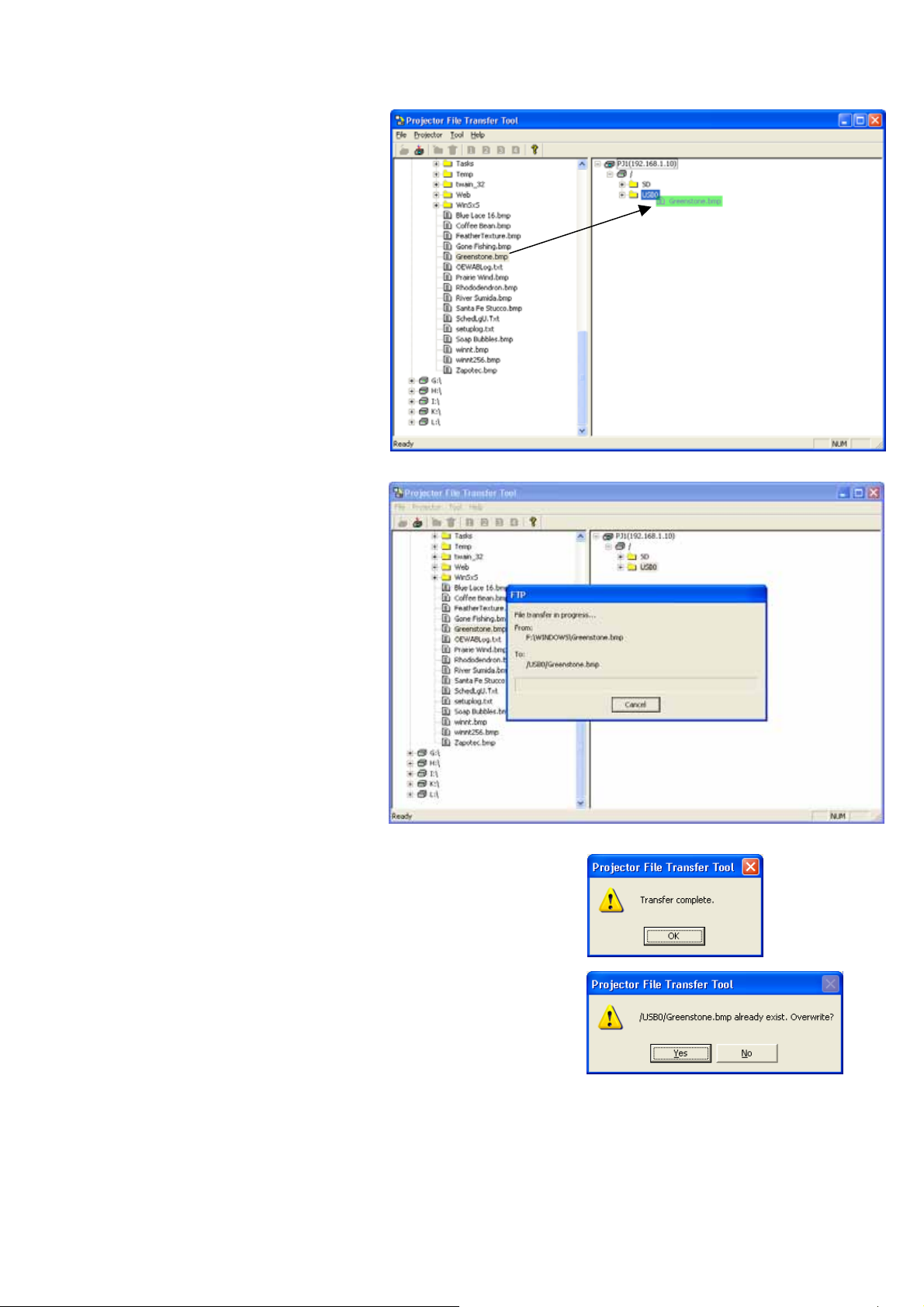
3.6 Transfer file
In order to transfer file(s), Drag and
drop a folder or file onto a folder on the
projector tree view. You can drag and
drop the folder too. In case of transfer a
folder, it only affect the file that allows to
be able to transfer described before.
The progress status window will be
shown during transfer process. You can
cancel the process to click the [Cancel]
button.
The transfer is completed, the following message will be appeared.
Also, if a same file name exist on the destination folder, the
confirmation window for overwriting will be appeared. Click [Yes] if you
overwrite a file, otherwise click [No].
Drag & Drop
14
Page 15
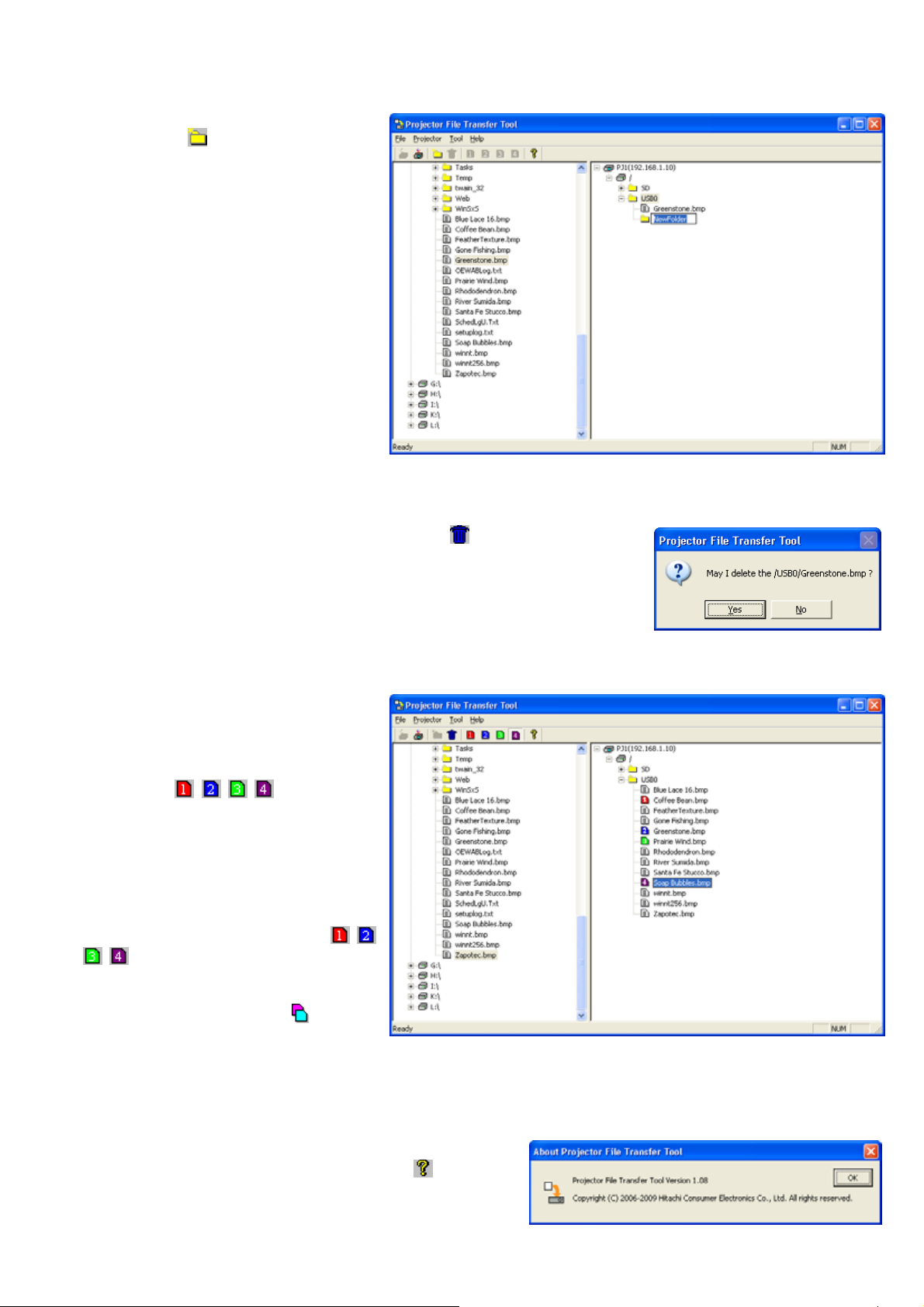
3.7 Create Folder
Select [Tool] [Create Folder] from the
menu or click
create a folder in the storage media. Also
there is a short cut menu when you make
a right click on the projector view.
icon on the tool bar to
3.8 Delete folder or file
Select [Tool] [Delete] from the menu or click icon on the tool bar to
delete a file or folder. Also there isashort cut when you make a right click on the
projector tree view. The confirmation message will be appeared.
3.9 Assign a file to MY IMAGE (or e-SHOT) image
The files on the storage media can be
assigned as MY IMAGE (or e-SHOT)
image from number 1 to 4. Select a file
on the projector tree view and choose
[Tool] [Image-n] from the menu or
click either
tool bar to assign MY IMAGE (or
e-SHOT) image. Also there is a short cut
menu when you make a right click on the
projector tree. The file format have to be
following 4 formants, jpg, jpg, jpeg, png
and bmp.
The file icon that assigned as MY
IMAGE (or e-SHOT) file changes
as shown below. In addition, you
can assign multiple MY IMAGE (or
e-SHOT) numbers to one file. In that case,
the file icon will be shown as
can check the actual assignment from that
icon status on the tool bar.
icon from the
icon and
3.10 About this Application
You can check the version of this application. Select [Help]
[About Projector File Transfer Tool] , or click
.
15
Page 16

4 Limitations
MY IMAGE (or e-SHOT) does not support following file formats.
・Progressive JPEG
・16 bit color depth Bitmap
・Interlaced PNG file
If the network connection is terminated or this tool is finished abnormally after you connected to the projector
with this tool, the projector’s FTP remain logon, and it makes you unable to re-connect to the projector with
this tool for 20 minutes. When you want to re-connect to the projector without waiting for 20 minutes, please
logon to projector’s HTML as an administrator and click [Restart] button at the Network Restart page, or
please execute the MIU RESTART by selecting the [MIU] [SERVICE] [MIU RESTART] in projector’s
advanced menu.
16
