Page 1

0
0LFUR7RXFK
'LVSOD\066
8VHU*XLGH
5HDGDQGXQGHUVWDQGDOOVDIHW\LQIRUPDWLRQ
FRQWDLQHGLQWKLVGRFXPHQWEHIRUHXVLQJWKLVSURGXFW
Document #19-268 Rev AM
1
Page 2

The information in this document is subject to change without notice. No part of this document may be reproduced or transmitted
in any form or by any means, electronic or mechanical, for any purpose, without the express written permission of 3M Touch
Systems, Inc. 3M may have patents or pending patent applications, trademarks, copyrights, or other intellectual property rights
covering subject matter in this document. The furnishing of this document does not give you license to these patents, trademarks,
copyrights, or other intellectual property except as expressly provided in any written license agreement from 3M Touch Systems,
Inc.
The information provided in this document is intended as a guide only. For the latest detailed engineering specifications, please
contact your 3M Touch Systems, Inc. Application Engineer. 3M Touch Systems, Inc. is committed to continually improving
product designs, as a result, product specifications may be subject to change without notification.
"RoHS 2011/65/EU" means that the product or part does not contain any of the substances in excess of the maximum
concentration values (“MCVs”) in EU RoHS Directive 2011/65/EU, unless the substance is in an application that is exempt
under EU RoHS. The MCVs are by weight in homogeneous materials. This information represents 3M's knowledge and belief,
which may be based in whole or in part on information provided by third party suppliers to 3M.
NOTICE: Given the variety of factors that can affect the use and performance of a 3M Touch Systems, Inc. Product (the
“Product”), including that solid state equipment has operation characteristics different from electromechanical equipment, some
of which factors are uniquely within User’s knowledge and control, it is essential that User evaluate the 3M Touch Systems, Inc.
Product and software to determine whether it is suitable for User’s particular purpose and suitable for User’s method of
application. 3M Touch Systems, Inc. statements, engineering/technical information, and recommendations are provided for
User’s convenience, but their accuracy or completeness is not warranted. 3M Touch Systems, Inc. products and software are not
specifically designed for use in medical devices as defined by United States federal law. 3M Touch Systems, Inc. products and
software should not be used in such applications without 3M Touch Systems, Inc. express written consent. User should contact
its sales representative if User’s opportunity involves a medical device application.
IMPORTANT NOTICE TO PURCHASER: Specifications are subject to change without notice. These 3M Touch Systems,
Inc. Products and software are warranted to meet their published specifications from the date of shipment and for the period
stated in the specification. 3M Touch Systems, Inc. makes no additional warranties, express or implied, including but not
limited to any implied warranties of merchantability or fitness for a particular purpose. User is responsible for determining
whether the 3M Touch Systems, Inc. Products and software are fit for User’s particular purpose and suitable for its method of
production, including intellectual property liability for User's application. If the Product, software or software media is proven
not to have met 3M Touch Systems, Inc. warranty, then 3M Touch Systems, Inc. sole obligation and User’s and Purchaser’s
exclusive remedy, will be, at 3M Touch Systems, Inc. option, to repair or replace that Product quantity or software media or to
refund its purchase price. 3M Touch Systems, Inc. has no obligation under 3M Touch Systems, Inc. warranty for any Product,
software or software media that has been modified or damaged through misuse, accident, neglect, or subsequent manufacturing
operations or assemblies by anyone other than 3M Touch Systems, Inc. 3M Touch Systems, Inc. shall not be liable in any
action against it in any way related to the Products or software for any loss or damages, whether non-specified direct,
indirect, special, incidental or consequential (including downtime, loss of profits or goodwill) regardless of the legal theory
asserted.
© 2003--2009 3M All rights reserved.
Document Title: 3M
Document Number: 19-268, Version AM
3M, the 3M logo, MicroTouch, and the MicroTouch logo are either registered trademarks or trademarks of 3M in the United
States and/or other countries.
Windows and/or other Microsoft products referenced herein are either registered trademarks or trademarks of Microsoft
Corporation in the U.S. and/or other countries.
All other trademarks are the property of their respective owners.
TM
MicroTouchTM Display M1700SS User Guide
Document #19-268 Rev AM
Page 3

3M™ MicroTouch™ Display M1700SS User Guide 3
Contents
Overview
Important Safety Information .................................................................................... 5
Intended Use ....................................................................................................... 5
Service and Repair Indicators ................................................................................... 8
3M Touch Systems Support Services ....................................................................... 8
Contact 3M Touch Systems .................................... Error! Bookmark not defined.
Chapter 1 Introduction to Flat Panel Displays
Native Video Resolution on a Flat Panel Display ................................................... 10
Options for Using Other Video Resolutions .................................................... 10
Chapter 2 Setting Up Your M1700SS Display
System Requirements .............................................................................................. 11
Unpacking Your M1700SS Display ........................................................................ 12
Alternative Mounting Options ................................................................................ 12
M1700SS Display Wall-Mount Locking Mechanism ............................................. 15
Countertop Base Mounting Option ......................................................................... 16
Access to the Video Controls .................................................................................. 16
Adjusting the Viewing Angle .................................................................................. 16
Installing the Video Card and Video Driver ........................................................... 17
Supported Video Display Modes and Refresh Rates ....................................... 17
Configuring the Display Settings ............................................................................ 18
Using the Standard Controls for the Video Card .............................................. 18
Multimedia Features................................................................................................ 19
Optional Card Reader Bracket ................................................................................ 19
Supported Magnetic Stripe Readers ........................................................................ 20
Connecting the Display ........................................................................................... 20
Testing the M1700SS Display ................................................................................ 22
Installing Touch Software ....................................................................................... 23
Chapter 3 Video Display Options
Adjusting the M1700SS Video Display .................................................................. 25
Lock Out Feature .............................................................................................. 28
Document #19-268 Rev AM
Page 4

3M™ MicroTouch™ Display M1700SS User Guide 4
Chapter 4 Maintenance and Troubleshooting
Maintaining Your Touch Display ........................................................................... 29
Touch Sensor Care and Cleaning ............................................................................ 29
Monitor Installation Problems................................................................................. 30
Troubleshooting the Touch Sensor ......................................................................... 31
Power Management ................................................................................................. 31
M1700SS Display Regulatory Agency Approvals .................................................. 32
FCC Warning .................................................................................................... 32
CE Conformity for Europe ...................................................................................... 33
Document #19-268 Rev AM
Page 5

3M™ MicroTouch™ Display M1700SS User Guide 5
Overview
Welcome to the world of 3M Touch Systems, Inc. — a world where using a computer is
as simple as touching the screen. This guide describes how to set up your 3M
MicroTouchTM Display M1700SS.
This document assumes you have basic computer skills. You should know how to use
the mouse and keyboard, choose commands from menus, open and run application
programs, and save files.
3M Touch Systems, Inc. is committed to being a premier supplier in touch systems
throughout the world. As a 3M Touch Systems, Inc. customer, you are aware that we
have strong internal programs that meet or exceed environmental regulations of our
customers and the regions in which we conduct business.
Important Safety Information
Read and understand all safety information before using this product. Follow all
instructions marked on the product and described in this document. Pay close attention
to the following installation warnings and safety precautions.
Intended Use
The M1700SS Display was designed for touch input and tested to replace an existing
display. These displays are intended for indoor use only and are not designed for use
in hazardous locations.
TM
Explanation of Signal Word Consequences
DANGER: Indicates a potentially hazardous situation, which, if not avoided,
will result in death or serious injury and/or property damage.
WARNING: Indicates a potentially hazardous situation, which, if not avoided,
could result in death or serious injury and/or property damage.
CAUTION: Indicates a potentially hazardous situation, which, if not avoided,
may result in minor or moderate injury and/or property damage.
CAUTION: Indicates a potentially hazardous situation, which, if not avoided, may
result in property damage.
Document #19-268 Rev AM
Page 6

3M™ MicroTouch™ Display M1700SS User Guide 6
DANGER
To avoid the risk of fire and/or explosion which will result in serious injury or
death:
Do not install or use this product in a hazardous location.
WARNING
To avoid the risk of fire which could result in serious injury or death:
Do not remove the cover or back of the display.
To avoid the risk of electric shock which could result in serious injury or death:
• This device must be operated with the original power supply, part numbers
• HJC - HASU05F
• AC Adapter – STD1204
• Li Shin – 0217B1250
• Do not use a damaged power supply.
• Do not use a power cord that is frayed or otherwise damaged.
CAUTION
To avoid the risk of electric shock which may result in minor or moderate
injury:
• The socket-outlet should be installed near the equipment and should be easily
accessible.
• Use a power cable that is properly grounded. Always use the appropriate AC cord
certified for the individual country. Some examples are listed below:
USA UL
Switzerland SEV
Canada CSA
Britain BASE/BS
Germany VDE
Japan Electric Appliance Control Act
• Do not service the display.
• There are no user serviceable parts inside.
• Refer all servicing to qualified service personnel.
• The backlight inverter output is at high voltage.
• Do not use non-conforming replacement parts.
• Do not place wet or damp objects on the display.
• Do not expose the display to rain or other sources of water, steam, or moisture.
• Do not place foreign objects on the display or its cables.
• Do not remove the cover or back of the display.
Document #19-268 Rev AM
Page 7

3M™ MicroTouch™ Display M1700SS User Guide 7
To avoid the risk of minor or moderate personal injury or damage to the
monitor:
• Never wall-mount the display without the locking mechanism in place.
• Use an anchoring system appropriate for the weight of the product.
• Consult a construction professional before attempting to hang the unit on the
wall.
To avoid the risk of glass breakage which may result in minor or moderate
injury:
• Handle the display with care to avoid breaking the touch sensor. The display
contains glass parts. Dropping the display may cause the glass parts to break.
• Do not place foreign objects on the display.
CAUTION
To avoid the potentially hazardous situations associated with the use of isopropyl
alcohol which may result in minor or moderate injury or property damage:
• Follow all instructions and recommendations in the manufacturer's Material Safety
Data Sheet and product label.
To avoid possible environmental contamination which may result in minor or
moderate injury:
• The lamp(s) inside this product contain mercury (Hg) and must be recycled or
disposed of in accordance with local, state, or federal laws. Check your individual
state's requirements to see if specific recycling requirements exist for mercurycontaining products or other electronic products. Refer to
http://www.nema.org/lamprecycle/
or call 3M Touch Systems 1-866-407-6666 for
further information.
•
Dispose of the flat panel display according to applicable governmental regulations
.
Important Notes:
• Plug power cord into appropriate power source.
• Plug power cord into a grounded receptacle.
• When unplugging power supply cord, pull on plug not cord.
• Do not connect or disconnect this product during an electrical storm.
• Install the display in a well-ventilated area. Always maintain adequate ventilation to
protect the display from overheating and to ensure reliable and continued operation.
• Do not expose this display to heat. Passive heat may cause damage to the case and
other parts.
• Do not install this display in areas where extreme vibrations may be generated. For
example, nearby manufacturing equipment may produce strong vibrations. The
vibrations may cause the display to exhibit picture discoloration or poor video
quality.
• Product weight varies from 18 to 24 pounds depending on the packaging, use caution
when lifting.
• Ensure that metal does not contact the touch sensor.
• To avoid ergonomic concerns:
Do not install the display in a manner or location with awkward accessibility.
Extended use may result in muscle, tendon, or fixed posture strains. It is
recommended you take periodic breaks from continuous use.
Document #19-268 Rev AM
Page 8

3M™ MicroTouch™ Display M1700SS User Guide 8
Service and Repair Indicators
Do not attempt to service this unit yourself. Removing the display cover may expose you
to dangerous voltage or other risks and will void the warranty.
WARNING
To avoid the risk of fire which could result in serious injury or death:
Do not remove the cover or back of the display.
CAUTION
To avoid the risk of electric shock which may result in minor or moderate
injury:
• Do not service the display.
• There are no user serviceable parts inside.
• Refer all servicing to qualified service personnel.
• Do not remove the cover or back of the display.
Unplug the display from the power outlet and refer servicing to qualified service
personnel in the event that:
• Liquid is spilled into the product or the product is exposed to rain or water.
• The product does not operate properly when operating instructions are followed.
• The product has been dropped or the case has been damaged.
• The product shows a distinct change in performance, indicating a need for service.
• The power cable or plug is damaged or frayed.
3M Touch Systems Support Services
3M Touch Systems, Inc. provides extensive support services through our website and
technical support organization. Visit the 3M Touch Systems website at
http://www.3m.com/touch
regularly updated technical documentation on 3M Touch Systems products, and learn
more about our company.
Whenever you contact Technical Support, please provide the following information:
•
Touch display size, part number and serial number
•
Current driver version
•
Operating system used
•
Information on additional peripherals
Technical Support is available Monday through Friday 8:30 a.m. to 5:30 p.m. with
limited call back service after 5:30 p.m. until 8:00 p.m. US Eastern Standard Time – 9
a.m. to 5 p.m. throughout Europe.
You can contact 3M Touch Systems, Inc. Technical Support (US only -- Eastern
Standard Time) by calling the hot line, sending email or a fax.
•
Technical Support Hot Line: 978-659-9200
•
Technical Support Fax: 978-659-9400
•
Toll Free: 1-866-407-6666 (Option 3)
•
Email: US-TS-techsupport@mmm.com
, where you can download touch software and drivers, obtain
Document #19-268 Rev AM
Page 9

3M™ MicroTouch™ Display M1700SS User Guide 9
CHAPTER 1
Introduction to Flat Panel Displays
The 3M Touch Systems offers the 3MTM MicroTouchTM M1700SS Display for desktop
and countertop applications with built-in multimedia options. The display is available
with 3M Touch System’s surface capacitive touch sensor. Surface capacitive is the
touch sensor of choice for public access applications requiring high levels of durability
and reliable performance 24 hours a day, 7 days a week.
Figure 1. The M1700SS Display Monitor
The new M1700SS Display features an innovative design adjustable to approximately
90 off the vertical to accommodate different counter and user heights, a positive locking
mechanism, a touch sensor interface, several mounting options, and built-in cable
management.
The M1700SS Display also features a space saving design, high resolution, low
radiation, and low power consumption. These qualities make the M1700SS Display
ideal for applications that require superior color, resolution, and clarity.
The M1700SS Display is a 17" diagonal sensor size using active-matrix thin-film
transistor (AM-TFT) liquid crystal display technology. The M1700SS Display supports
a full-screen resolution of 1280 x 1024.
Document #19-268 Rev AM
Page 10

3M™ MicroTouch™ Display M1700SS User Guide 10
Note: The M1700SS Display has a power LED as well as four buttons for using the
on-screen menu and adjusting the video display. Refer to Chapter 3 for more
information on these controls.
Native Video Resolution on a Flat Panel Display
Flat panel displays, unlike CRTs, are optimized to run at one resolution. A flat panel
display has discrete points that determine the exact location of a pixel. Each flat panel
display has an exact number of pixels associated with it. There is a one-to-one mapping
between the number of pixels and the video resolution.
A flat panel display should be used at the resolution dictated by the number of pixels on
the panel for optimum performance. For example, the M1700SS Display has 1280 pixels
across the screen and 1024 lines of pixels down the screen and can accurately display
this resolution at full screen.
Options for Using Other Video Resolutions
The M1700SS Display supports all standard resolutions up to their respective native
resolution for display setup. Refer to Table 1 for additional details. Many video cards
initially display a screen image at the SVGA or VGA resolution. By supporting these
resolutions, the monitor can display the desktop controls that let you change to the
optimal resolution of 1280 x 1024.
Document #19-268 Rev AM
Page 11

3M™ MicroTouch™ Display M1700SS User Guide 11
CHAPTER 2
Setting Up Your M1700SS Display
This chapter describes how to set up and integrate your 3M
Display into a touch application system. You need to complete the following tasks:
• Unpack the components
• Connect the video and power cables to your computer
• Power on the display and test your setup
• Install the touch software then connect the touch sensor cable
• Calibrate the touch sensor
System Requirements
The M1700SS Display requires a personal computer (PC). This display will not work
with Apple Macintosh computers.
The requirements for your PC are as follows:
• Your PC must have an available RS-232 serial communication (COM) port or USB
port. You connect the touch sensor to this port.
• Your PC must have a video card and video driver already installed for the display. If
you need to install a video card or a video driver, refer to your computer
documentation for instructions.
• Your PC must have a unique interrupt request (IRQ) available to the touch sensor
COM port. The touch sensor cannot share an IRQ with another device.
TM
MicroTouchTM M1700SS
When choosing your workspace, select a sturdy, level surface. Also, make sure you can
easily access the back of the display and the computer. Easy access helps ensure a
smooth setup of the M1700SS Display.
Note: Before setting up your M1700SS Display, refer to the Important Safety
Information section at the beginning of this document.
Document #19-268 Rev AM
Page 12

3M™ MicroTouch™ Display M1700SS User Guide 12
Unpacking Your M1700SS Display
Carefully unpack the carton and inspect the contents. Your M1700SS Display comes
with most of these cables already connected as well as a touch software CD.
Note: It is not necessary to store the power supply in the base of the display.
DVI-I to 15-pin video cable
or DVI to DVI cable if applicable
AC/DC power supply
(12V DC output)
USB Cable (if applicable)
Alternative Mounting Options
The unit has a 100 mm VESA mounting pattern on the back to allow for different
mounting capabilities. Follow the manufacturer's instructions included with the mounting
device to properly attach your monitor.
9-pin RS-232 serial communication
cable (if applicable)
AC power cable
Multimedia audio cables
In order to arm-mount the M1700SS Display, you will need to remove the display head
from the stand. Begin by removing the cable management covers.
Document #19-268 Rev AM
Page 13

3M™ MicroTouch™ Display M1700SS User Guide 13
Figure 2. Removing the Base Cover
Cable Connector
Cover
Base Cover
Tabs
1.
Make sure the display is in its full upright position.
2.
Push in and lift up on each of the two tabs located on the left and right sides of the
base cover. This action will release the base cover.
3.
Slide the cover back towards you to remove.
Figure 3. Releasing the Cable Connector Cover
Press in tabs
4.
Push in on the cable connector tabs as shown above to release from display back.
Gently pull down to release tabs.
Document #19-268 Rev AM
Page 14

3M™ MicroTouch™ Display M1700SS User Guide 14
Figure 4. Removing the Cable Connector Cover
Keep tabs against
display
5.
Lift this cover slightly so that the tabs are up against the rear of the display to keep
them from catching on the cables below. Tilt the cover down as you slide the cover
out from behind the support rods.
Figure 5. Uncovered Cable Connections
Document #19-268 Rev AM
Page 15
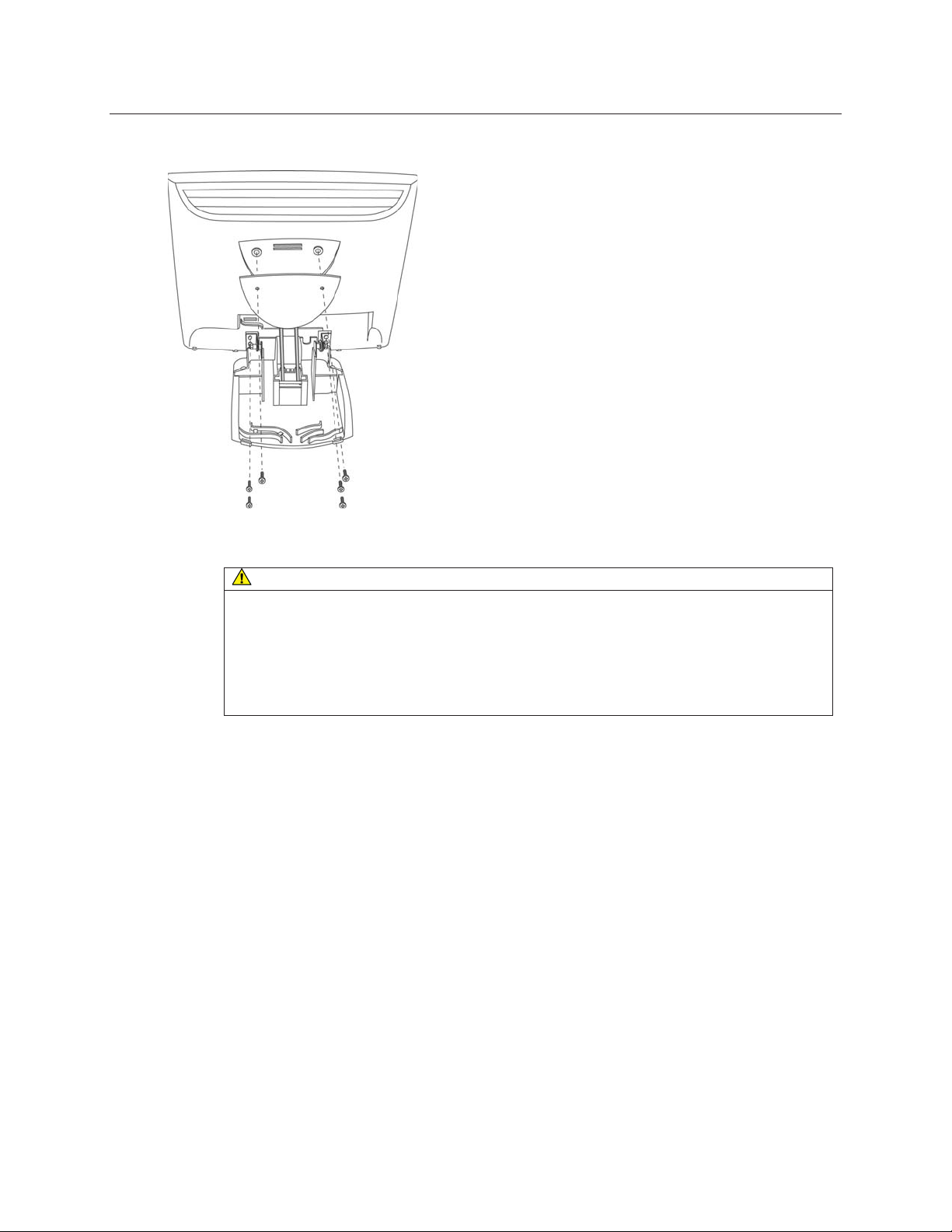
3M™ MicroTouch™ Display M1700SS User Guide 15
Figure 6. Disassembling the Display from Its Base for Arm Mounting
Step 1 – Unlock front mechanism and
disconnect all cables from the display.
Step 2 -- With the unit laying face down safely
and securely on a nonabrasive surface,
remove the two screws connecting the name
plate and support rods to the display. Lift the
support rods out of the base and set aside.
Step 3 -- Then remove the four screws holding
the hinge in place and gently remove the base.
M1700SS Display Wall-Mount Locking Mechanism
CAUTION
To avoid the risk of minor or moderate personal injury or damage to the
monitor:
• Never wall-mount the display without the locking mechanism in place.
• Use an anchoring system appropriate for the weight of the product.
• Consult a construction professional before attempting to hang the unit on the
wall.
To lock the M1700SS Display in place for wall mounting, use the locking mechanism
included in a separate bag with your display. Position the monitor to 90° flat and lock
the front latch in place. As an extra measure, insert the U-shaped metal retention clip
into the holes in the base as indicated in the drawing below. Tighten the screw in place
and your display is ready to hang securely on the wall.
Document #19-268 Rev AM
Page 16
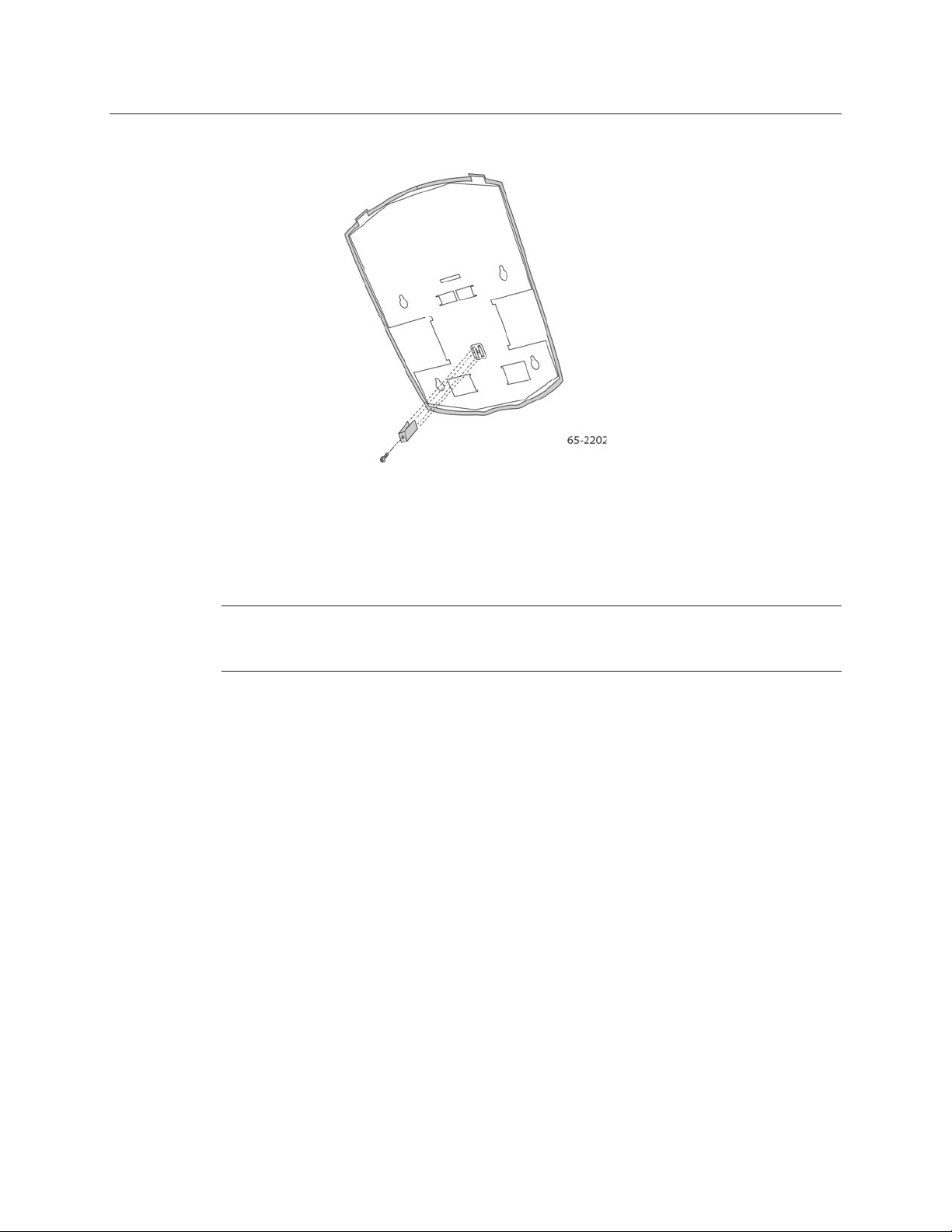
3M™ MicroTouch™ Display M1700SS User Guide 16
Figure 7. Wall-Mount Locking Mechanism
Countertop Base Mounting Option
Keyhole slots in the bottom of the base plate enable you to secure the unit to a desktop or
countertop. Use standard screws in the desktop or countertop and then slide the base
plate on for a secure fit.
Note: A full size template has been included in the back of this manual for your
convenience. Simply tear out the template and drill directly through the holes indicated
to secure your monitor to any surface.
Access to the Video Controls
The controls for adjusting the video display are located on the front of the M1700SS
Display. These buttons let you display the on-screen menu which enables you to adjust
the phase, image position, and contrast, as well as hot keys for volume, auto adjust and
brightness. Make sure you have unobstructed access to the video controls once the
M1700SS Display is installed. Refer to Chapter 3 for more information on these
controls.
Adjusting the Viewing Angle
The base and support rods were designed with touch stability in mind. This innovative
design keeps the monitor face stable during touch. The unit can be adjusted to any locked
position from -5 up to 90 degrees from vertical. This allows for users of different heights
to view the display at the angle that best suits them with no degradation in touch
stability.
Always maintain adequate ventilation to protect the display from overheating and to
ensure reliable and continued operation.
Document #19-268 Rev AM
Page 17
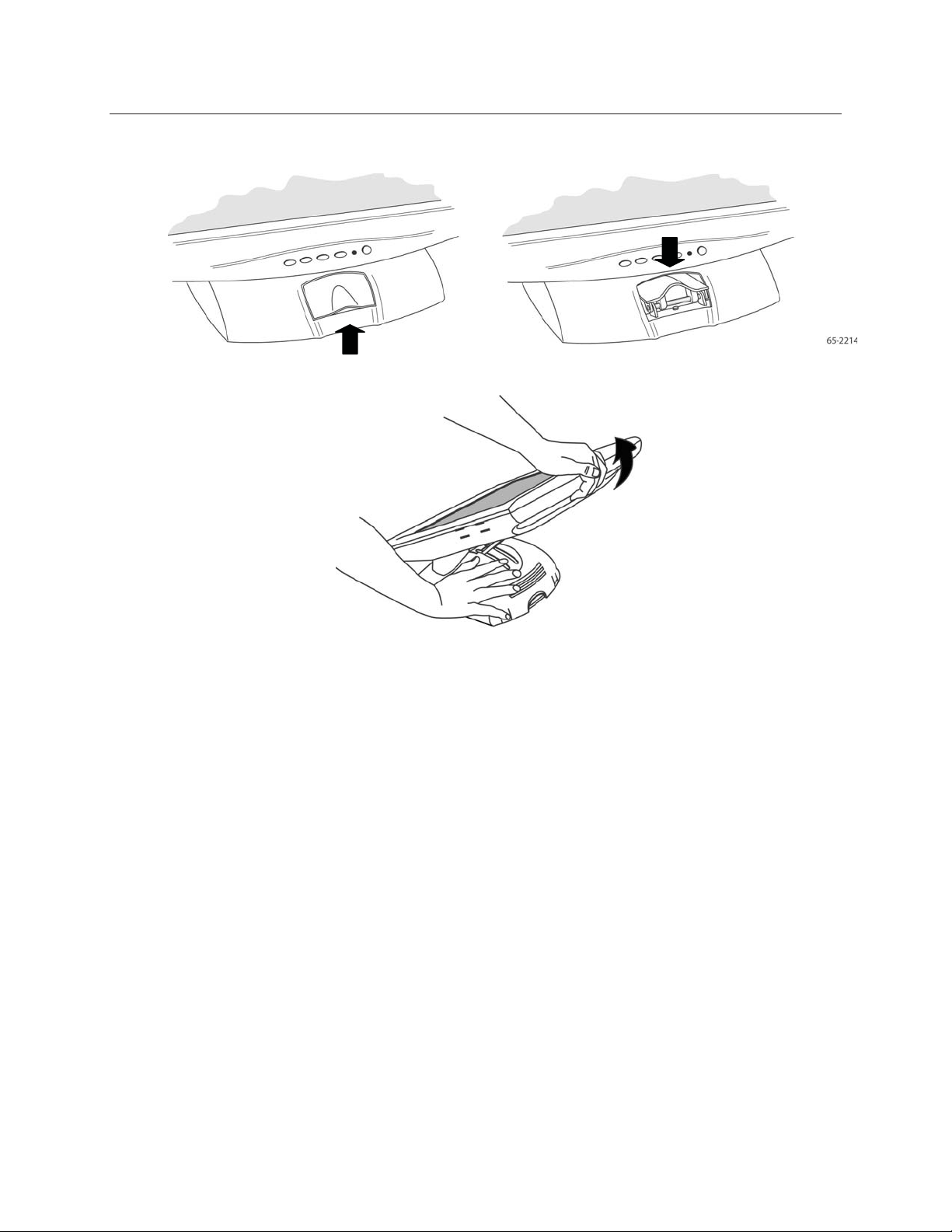
3M™ MicroTouch™ Display M1700SS User Guide 17
Figure 8. Adjusting the Viewing Angle
Lift up latch to release lock and raise
or lower display to suit your needs.
Lift up on the latch to release lock. Adjust the M1700SS
Display by pushing or pulling on the top front of the display
until the screen is at the best viewing angle for you. Then
push down on latch to engage locking mechanism and
stabilize display position.
Installing the Video Card and Video Driver
Before you can connect your display, make sure your computer has a video card and
driver already installed for the display. The video driver is supplied by the video card
manufacturer and may be found on the disks that came with your computer. If you need
information on installing a video card or video driver, refer to your computer
documentation for instructions.
Push down latch to engage lock
and stabilize display position.
Supported Video Display Modes and Refresh Rates
Your video card should support one of the display modes specified in Table 1. If you
select an unsupported video mode, the monitor may stop working or display
unsatisfactory picture quality.
Document #19-268 Rev AM
Page 18
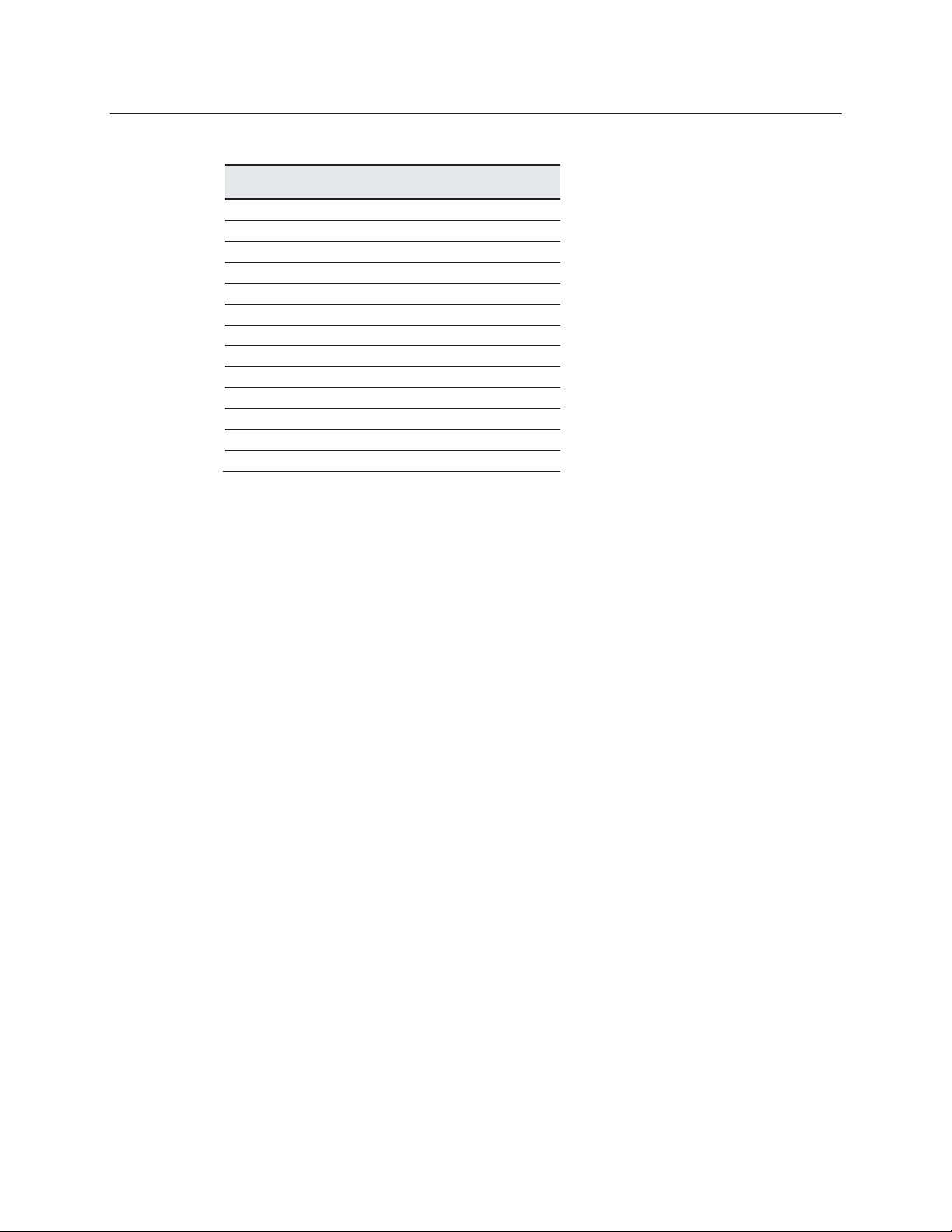
3M™ MicroTouch™ Display M1700SS User Guide 18
Table 1. Applicable Display Mode and Refresh Rate
Display Mode Refresh Rate
DOS 720 x 400 at 70Hz
VGA 640 x 480 at 60Hz
640 x 480 at 72Hz
640 x 480 at 75Hz
SVGA 800 x 600 at 56Hz
800 x 600 at 60Hz
800 x 600 at 72Hz
800 x 600 at 75Hz
XGA 1024 x 768 at 60Hz
1024 x 768 at 70Hz
1024 x 768 at 75Hz
1152 x 864 at 75Hz
SXGA 1280 x 1024 at 60Hz
Configuring the Display Settings
After you connect your M1700SS Display and turn on your computer, you may need to
configure one or more of these display settings. The ideal settings for this display are as
follows:
• Display mode (also called desktop area or video resolution) 1280 x 1024
• Refresh rate (also called vertical scan rate or vertical sync) 60 Hz
• Color depth (also called color palette or number of colors) at least 16-bit (high color)
Using the Standard Controls for the Video Card
In addition to the standard controls on the display, each video card has several controls
that let you adjust the display settings. The software and driver for each video card is
unique. In most cases, you adjust these settings by using a program or utility provided
by the manufacturer of the video card.
For example, you can use the Windows™ Display Properties control panel to adjust the
desktop area (resolution), color depth, and refresh rate. Whenever you change these
settings or calibrate the touch sensor, the image size, position, or shape may change.
This behavior is normal. You can readjust the image using the display controls described
in Chapter 3 of this guide.
For more information on adjusting the desktop area (resolution), color depth, or refresh
rate, refer to your video card documentation.
Document #19-268 Rev AM
Page 19

3M™ MicroTouch™ Display M1700SS User Guide 19
Multimedia Features
The M1700SS Display comes with speakers built into the display bezel. The multimedia
cable can be connected to the rear of the display for input.
Figure 9. Multimedia Cable
Optional Card Reader Bracket
The M1700SS Display is available with an optional card reader bracket (and (2) M3
screws) that supports IDTech and MagTech brand electronic card readers. The black
version is part number 5013923 and the beige version is 5103924. The M1700SS Display
has been designed with slots on either side of the bezel to accommodate this card reader
bracket. Simply slide the bracket into the appropriate holes and pull down slightly to
lock in place. Refer to the illustration below for wiring suggestions. Note that 3M Touch
Systems does not supply the card readers.
Figure 10. Card Reader Mounting and Cable Management
Document #19-268 Rev AM
Page 20
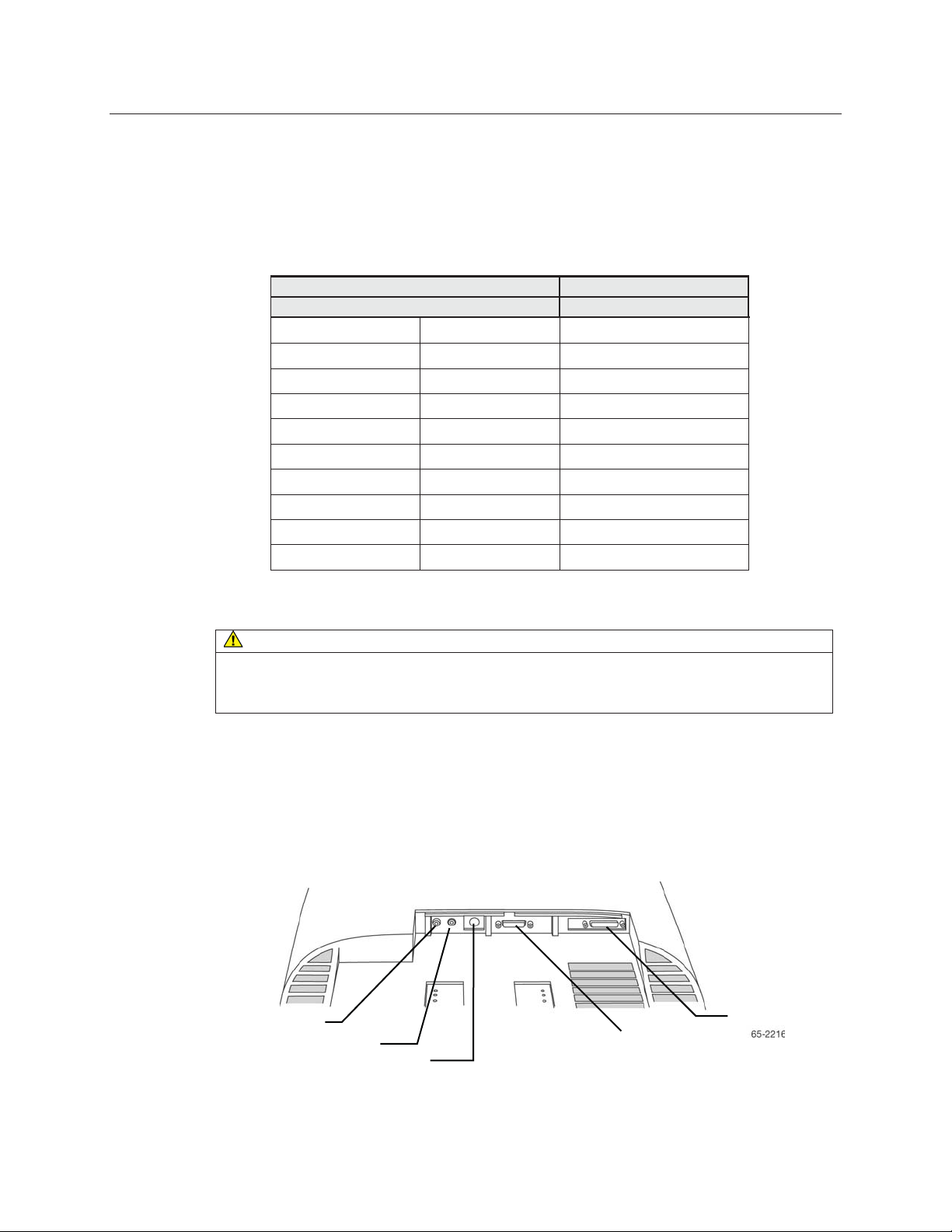
3M™ MicroTouch™ Display M1700SS User Guide 20
r
r
Supported Magnetic Stripe Readers
At the time of publication, the following “mini” magnetic card readers have been tested
to fit the 3M Touch Systems optional card reader bracket. Consult your card reader sales
representative for model numbers not listed here.
Table 2. Supported Mag Stripe Card Readers
ID Tech® MagTek®
all MiniMag™ readers all "mini" sized readers
IDT 3331-02U IDT 3321-33 2180201
IDT 3331-12U IDT 3321-33PP 2180202
IDT 3331-23U IDT 3331-02 2180203
IDT 3331-33U IDT 3331-12 2180204
IDT 3321-02 IDT 3331-23 2180205
IDT 3321-02PP IDT 3331-33 2180206
IDT 3321-12 IDT3301-02 21040103
IDT 3321-12PP IDT3301-12 21040104
IDT 3321-23 IDT3301-23
IDT 3321-23PP IDT3301-33
Connecting the Display
CAUTION
You are cautioned that any change or modification to the equipment not expressly
approved by the party responsible for compliance could void your authority to operate
such equipment.
The M1700SS Display comes with the cables already connected (with the exception of
the audio cable), however, there may be times when you need to reconnect these cables
for some reason. To connect the M1700SS Display:
1.
Turn off your computer. You should always turn off the computer before connecting
or disconnecting any device.
Figure 11. Identifying Your Display Connections
Headphone
Line In
2.
Connect one end of the video cable to the video connector on the display. Connect
the other end to the video card in your computer.
Powe
Video Connection
Touch Senso
Document #19-268 Rev AM
Page 21
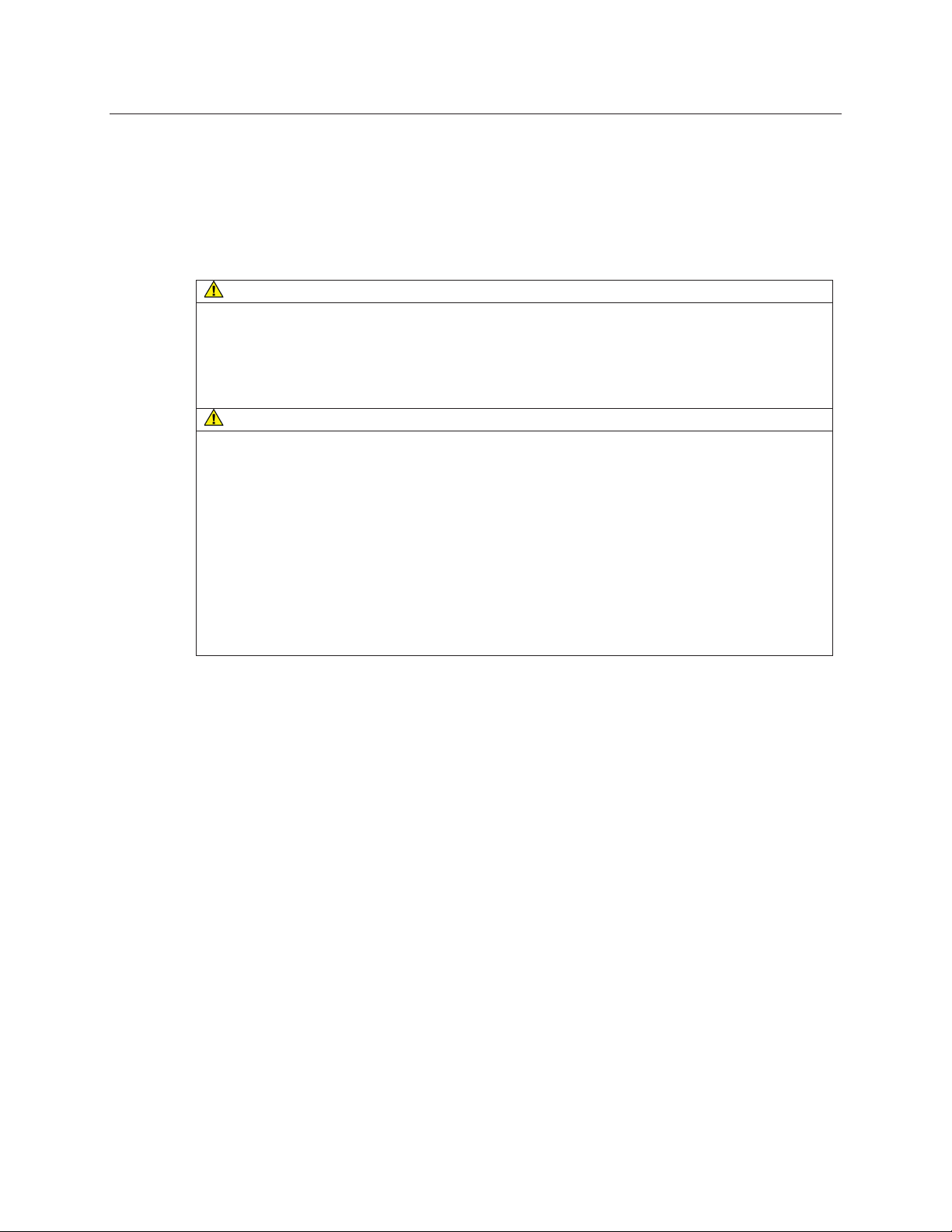
3M™ MicroTouch™ Display M1700SS User Guide 21
3.
Connect one end of the touch sensor cable (either serial or USB) to the display.
Connect the other end to an available port on the back of your computer. If you are
using a USB connection, make sure you have installed the Touch Software drivers
before connecting the touch sensor cable.
4.
Plug the AC/DC power supply into the M1700SS Display. Be sure to use the power
supply included with the display.
WARNING
To avoid the risk of electric shock which could result in serious injury or death:
• This device must be operated with the original power supply, part numbers
• HJC - HASU05F
• AC Adapter – STD1204
• Li Shin – 0217B1250
CAUTION
To avoid the risk of electric shock which may result in minor or moderate injury:
• The socket-outlet should be installed near the equipment and should be easily
accessible.
• Use a power cable that is properly grounded. Always use the appropriate AC cord
certified for the individual country. Some examples are listed below:
USA UL
Switzerland SEV
Canada CSA
Britain BASE/BS
Germany VDE
Japan Electric Appliance Control Act
5.
Connect the power cable to the AC/DC supply. Connect the other end to the
appropriate AC outlet.
Document #19-268 Rev AM
Page 22
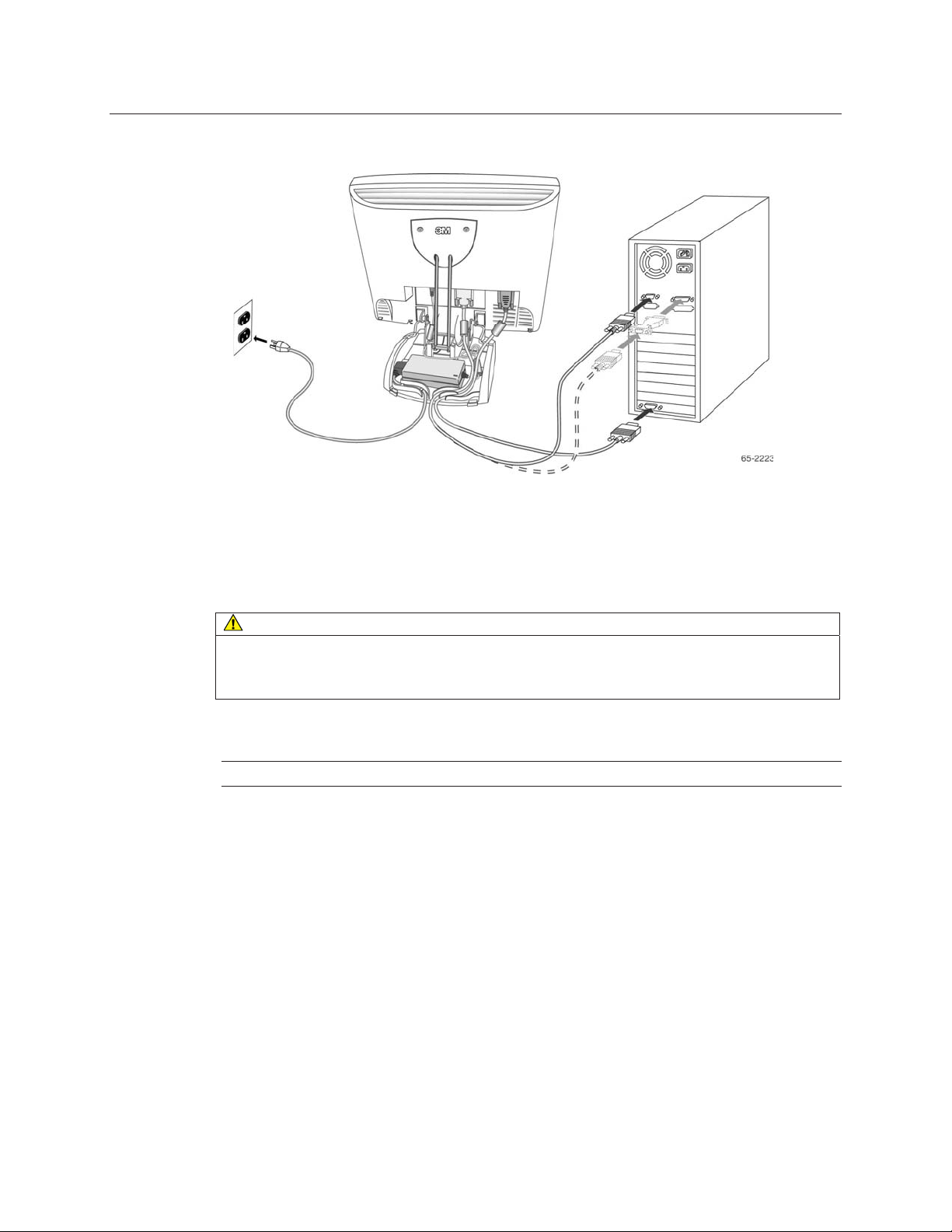
3M™ MicroTouch™ Display M1700SS User Guide 22
Figure 12. Connecting the M1700SS Display Cables to your Computer
You should be sure all cable connections are secure -- tighten all cable screws. Shaking
and vibration may dislodge cables that are improperly connected.
Route all wiring and cabling away from heat sources and sharp metal edges to avoid
damage. Also, keep the touch sensor cable away from sources of electromagnetic and
radio frequency interference.
WARNING
To avoid the risk of electric shock which could result in serious injury or death:
• Do not use a damaged power supply.
• Do not use a power cord that is frayed or otherwise damaged.
Testing the M1700SS Display
Note: The M1700SS Display has a power status LED located on the front of the bezel.
After connection, turn on the power switch located on the front bezel. Before you test
your display, make sure all cables are connected properly and routed through the cable
management system. Be sure to tighten all cable screws.
To test that the display is working properly:
1.
Turn on your computer.
2.
Make sure the video image is displayed. If it is not, turn on your display. Ensure the
LED is green – orange indicates power but no signal.
3.
Make sure the video image is centered within the sensor area. Use the display
controls to adjust the image, if necessary. Perform an Auto Config first, then if you
wish you can adjust the horizontal and vertical position, contrast, and brightness to
better suit your video card and your personal preference. Refer to Chapter 3 for
more information on using the on-screen menu to adjust the video display.
Document #19-268 Rev AM
Page 23
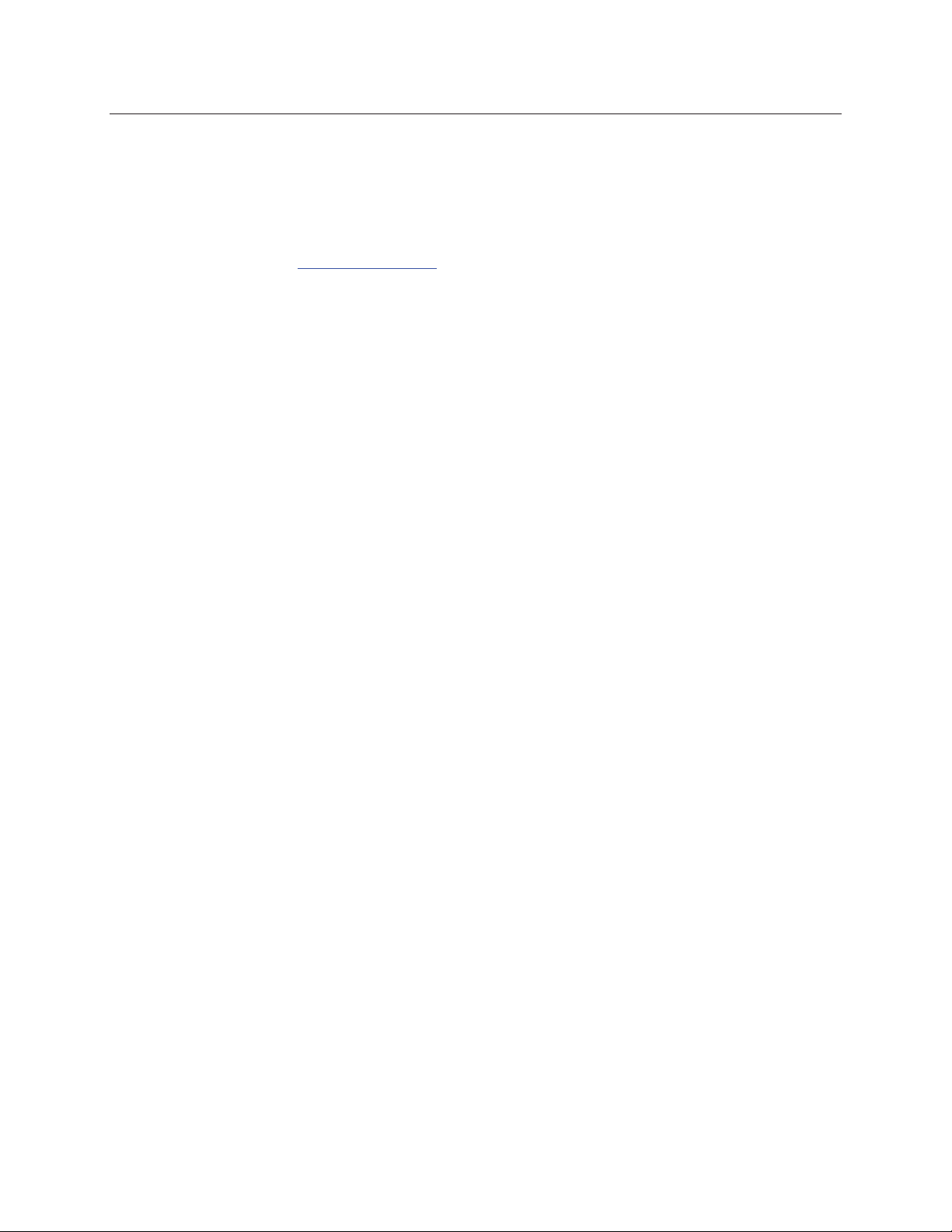
3M™ MicroTouch™ Display M1700SS User Guide 23
Installing Touch Software
A 3M™ MicroTouch™ touch driver is required to operate your M1700SS Display. To
enhance your touch experience, refer to the MT 7 Software User Guide for complete
instructions. These drivers and relevant technical documentation can be found on the
enclosed 3M Touch Solutions CD (31197) and are also available for download from our
website at www.3m.com/touch
load and activate the touch driver.
The Touch Solutions CD includes the touch driver and control panel that enable your
touch sensor to work with your computer. When you install the CD included with your
display, MT 7 Software will be automatically loaded on your system. MT 7 software
provides touch drivers for Windows™ Vista, Windows™ XP, and Windows™ 2000.
For older systems, software is provided on the CD – select the Browse CD option to
enable you to load legacy touch software for Windows™ NT 4.0, Windows™ 95 or 98,
or Windows™ Me. Because these are legacy systems, make sure to install the
TouchWare software before connecting the USB touch sensor cable to your system.
To complete the setup of your touch display, make sure you calibrate the touch sensor.
. After the software is installed, restart your computer to
Document #19-268 Rev AM
Page 24
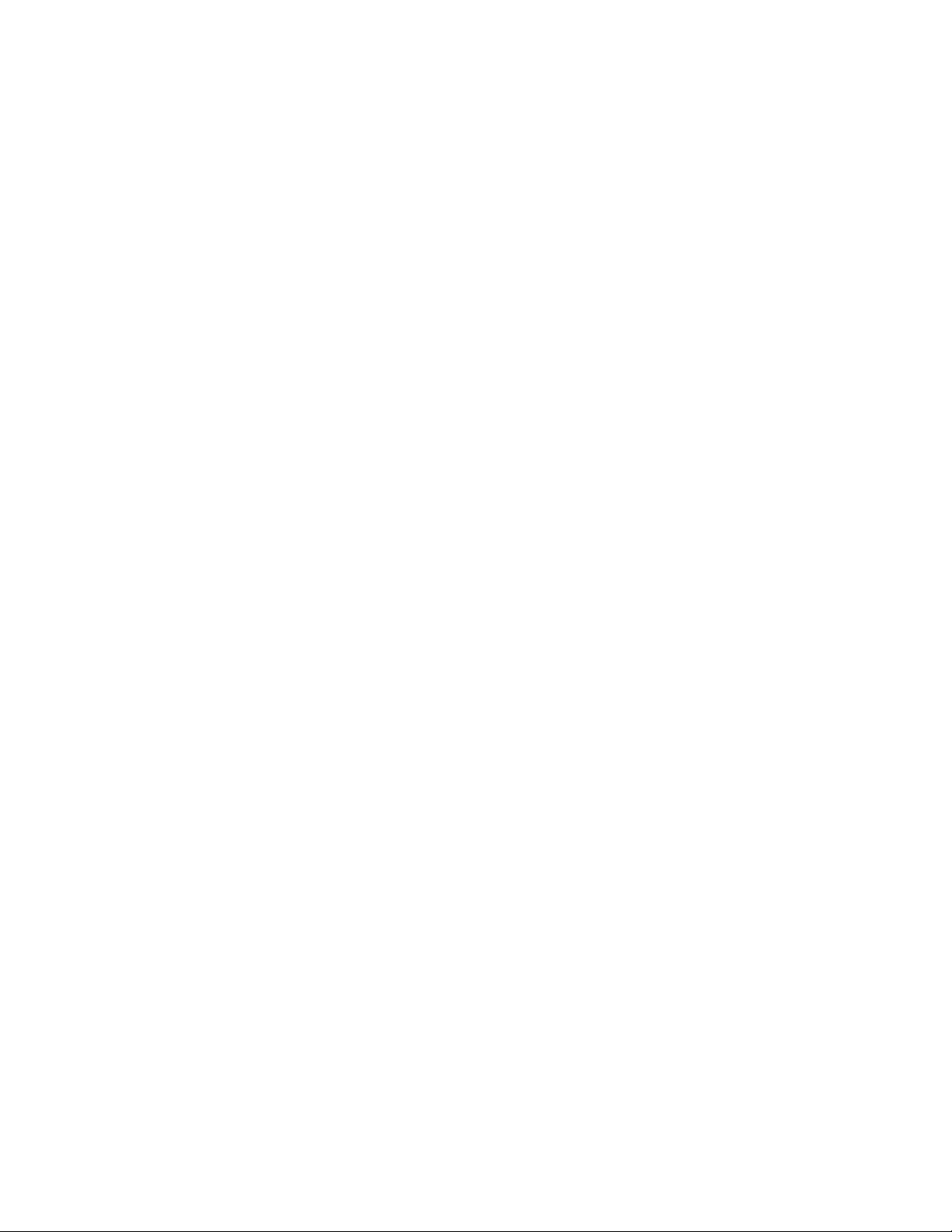
Page 25

3M™ MicroTouch™ Display M1700SS User Guide 25
A
CHAPTER 3
Video Display Options
This chapter provides guidelines for adjusting the video display and using the display
controls to adjust the image to your liking. Before you make any adjustments:
• Be sure to adjust the controls in your normal lighting conditions.
• Display a test image or pattern whenever you adjust the video.
Adjusting the M1700SS Video Display
Your M1700SS Display has four main controls to adjust the video display. Three of
these buttons are actually hot keys meaning that if the MENU key is not pressed first,
these buttons control VOLUME, AUTO ADJUST, and BRIGHTNESS instantly.
Figure 13. Video Display Controls
VOLUME ADJUST BRIGHTNESS
SELECTMENU POWERLED
• MENU – Shows or hides the menu.
• SELECT -- Highlights the current menu option or saves the current setting. Press Ź
or Ż to change the value.
Ż/LEFT
UTO ADJUST
/RIGHT
HOT KEYS
• Ż/Left -- Enables you to scroll backwards through items on the menu -- decrease the
value of selected option or move to the previous menu item.
• Ź/Right -- Enables you to scroll forward through items on the menu -- increase the
value of selected option or move to the next menu item.
Document #19-268 Rev AM
Page 26

3M™ MicroTouch™ Display M1700SS User Guide 26
If you do not press the Menu, Select, or Ż/left or Ź/right adjust buttons for 45 seconds,
the monitor adjustment program times out and hides the menu options. You can press
the Menu button at any time to display the options again.
Pressing MENU will pull up the On Screen Display (OSD) menu, as shown below.
Figure 14. M1700SS Display Main Menu Options
Horizontal Vertical Clock Phase
Exit/Save
Brightness
Contrast
Icon Description
H POSITION (Horizontal Position)
Moves image horizontally on screen either left (Ż) or right (Ź).
V POSITION (Vertical position)
Moves images vertically on screen either up (Ÿ) or down (ź).
CLOCK
If the clock setting of your image is not fine-tuned, you may observe periodic vertical
bars of video noise on your image. These bars of noise are usually adjusted out when
an Auto Configuration is performed. If the bars of noise are still present, this setting
can be adjusted manually.
Adjust this setting so that either the vertical bars of noise are replaced by an even
amount of noise across the whole screen, or the noise disappears completely.
If you do an Auto Tracking, the monitor will try to find the best Clock/Phase setting.
If you are not satisfied with the auto adjustment, fine-tune the clock manually as
described above.
Auto Config
Input
Information
OSD Color Sharpness Recall
Document #19-268 Rev AM
Page 27
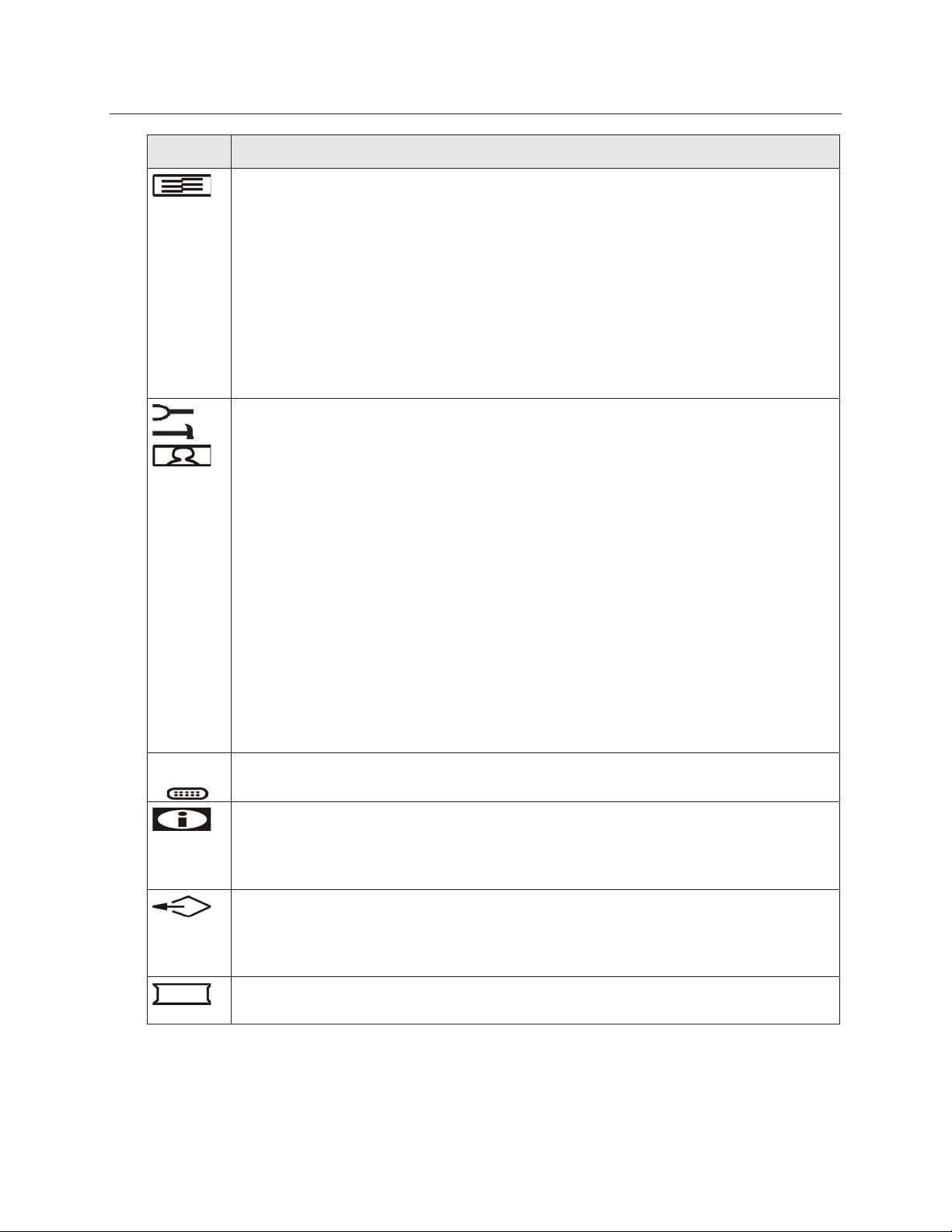
3M™ MicroTouch™ Display M1700SS User Guide 27
Icon Description
PHASE
If the phase of your display is not fine-tuned, you may observe unstable horizontal
noise lines and cross-talk stretching from the edge of small windows on your display.
If you change your display to Windows™ shut down mode, this noise will be more
visible, and easier to eliminate. Click on the "Start" button and then click Shut Down.
This will bring you to the Windows™ shutdown mode. After finishing phase
adjustment, click on the "Cancel” to return to your original Windows™ display.
If you do an Auto Tracking, the display will try to find the best Clock/Phase setting. If
you are not satisfied with the auto adjustment, fine-tune the phase manually as
described above
AUTO CONFIG
If you change your display to Windows™ shut down mode, this adjustment will work
better. Click on the "Start" button at the bottom right side, and then click Shut Down.
This will bring you to the Windows™ shutdown mode. Then select Auto Adjust. The
screen will adjust within 4 seconds.
AUTO ADJUST
Performs automatic configuration of the Phase, Clock, vertical, and horizontal
position.
1:2
AUTO TRACKING
Tunes the clock and phase to the best condition automatically.
AUTO POSITION
Centers the image automatically. Both horizontal and vertical position is adjusted such
that the image is centered on the panel.
AUTO COLOR
Adjusts the gain and offset of the Red, Green and Blue channels on the ADC
automatically.
INPUT LEVEL
Selects the applicable input source analog input (D-sub), or digital input (DVI-D).
INFORMATION
Provides the user with detailed information regarding the current input format and
version (including resolution, pixel clock, vertical/horizontal frequency, software
version, and input source).
RECALL
Resets the control functions back to the original factory preset values. In order for the
Recall function to work, the timing must fall under one of the factory preset timing
modes.
SHARPNESS
Adjusts the video quality to be sharp or blurry (special for text mode).
Document #19-268 Rev AM
Page 28

3M™ MicroTouch™ Display M1700SS User Guide 28
Icon Description
COLOR TEMPERATURE
Adjusts color temperature to PRESET 1 (9300 color temperature) or PRESET 2 (6500
color temperature). Or, for a custom color mode, select USER and push the select
button to activate the RGB submenu. This adjusts the intensity of the RGB video
output. Using the select button activate the Red (Red Gain), Green (Green Gain) or
Blue (Blue Gain) and change color strength for a customized color mode. By adjusting
a single color, you can make the picture look warmer (biased towards red) or cooler
(biased towards blue). Adjusting all three levels will make colors appear more or less
striking.
OSD
Adjust the OSD image horizontally or vertically by pressing the Select button. Hposition moves the OSD position left or right. V-position moves the OSD position up
or down.
OSD BLENDING:
To adjust the brightness of the OSD MENU.
LANGUAGE
Selects a language among English, German, French, Spanish, Italian, Simplified
Chinese or Traditional Chinese.
EXIT
CONTRAST
Selecting the Contrast option increases (Ÿ) or decreases (ź) the strength (lightness or
dimness) of the image. Adjust the contrast using the Ż/left and Ź/right arrow
buttons, and press SELECT to confirm the new setting.
BRIGHTNESS
Selecting the Brightness option will allow you to adjust the brightness of the display.
Adjust the brightness using the Ż/left and Ź/right arrow buttons, and press SELECT
to confirm the new setting.
EXIT
Exits the OSD menu and choose to save any settings (or not).
Lock Out Feature
Once you have fine-tuned your display, you may want to restrict users from inadvertently
making changes. In order to do this, follow this simple procedure. Repeat the procedure
to restore access.
1.
Press MENU and SELECT. Hold both keys for 10 seconds. DO NOT RELEASE.
2.
Then press the POWER key to turn the display off.
3.
Release MENU and SELECT.
4.
Press the POWER key to turn the display back on.
Document #19-268 Rev AM
Page 29

3M™ MicroTouch™ Display M1700SS User Guide 29
CHAPTER 4
Maintenance and Troubleshooting
If you have a problem setting up or using your display, you may be able to solve it
yourself. Before calling 3M Touch Systems, try the suggested actions that are
appropriate to the problems you are experiencing with the display. You may also want to
consult your video card user’s manual for additional troubleshooting advice.
Maintaining Your Touch Display
To maintain your display and keep your display operating at peak performance:
• Keep your display and sensor clean.
• Adjust the display video controls. Refer to Chapter 3 for more information.
• Do not install the display in a place where ventilation may be hindered. Always
maintain adequate ventilation to protect the display from overheating and to ensure
reliable and continued operation.
Touch Sensor Care and Cleaning
The touch sensor requires very little maintenance. 3M Touch Systems recommends that
you periodically clean the glass touch sensor surface.
Typically, an isopropyl alcohol and water solution ratio of 50:50 is the best cleaning
agent for your touch sensor. You can also use straight isopropyl alcohol.
CAUTION
To avoid the potentially hazardous situations associated with the use of alcohol or
other solvents which may result in minor or moderate injury or property
damage:
• Follow all instructions and recommendations in the manufacturer's Material Safety
Data Sheet and product label.
• Be sure to follow solvent manufacturer's precautions and directions for use when
using any solvents
• It is important to avoid using any caustic chemicals on the touch sensor. Do not use
any vinegar-based solutions.
• Apply the cleaner with a soft, lint-free cloth. Avoid using gritty cloths.
Document #19-268 Rev AM
Page 30

3M™ MicroTouch™ Display M1700SS User Guide 30
N
• Always dampen the cloth and then clean the sensor. Be sure to spray the cleaning
liquid onto the cloth, not the sensor, so that drips do not seep inside the display or
stain the bezel.
• Always handle the touch sensor with care. Do not pull on or stress cables.
Monitor Installation Problems
Problem Possible Causes and Solutions
o image
displayed (blank
screen)
Abnormal image
Colors of image
are abnormal
Disturbances on
the sensor
Is the display receiving power?
• Check that the computer’s power cable is connected properly and securely in a
grounded electrical outlet.
• Check that the AC/DC power supply is firmly plugged into the display.
• Check that the green light appears on the bezel indicating the display is
powered on and receiving a signal.
• Check that the AC/DC power supply cable is connected properly and securely
to an electrical outlet. Check that the LED is showing green on the AC/DC
power supply.
• Try using another power cable.
• Try using another electrical outlet.
Is the display receiving a valid video signal from the PC?
• Check that the computer is powered on.
• Check that the video cable is connected properly and securely to the display and
the computer.
• Check that no pins are bent in the video cable connector.
• Check that the video card is firmly seated in the card slot in your computer.
• Check that the video input from the video card falls within the refresh rate of
the display. Refer to Table 1 for details.
• Check that your computer is using a supported display mode. Refer to Table 1
for details.
Is the display in Power Management mode?
• Touch the sensor, press any key on the keyboard, or move the mouse to restore
operation.
Are the brightness and contrast settings too low?
• Use the display controls to adjust these values.
• Check that the video input from the video card falls within the refresh rate of
the display. Refer to Table 1 for details.
• Check that the video cable is connected properly and securely to the display and
the computer.
• Perform an Auto Config.
• Check that the video cable is connected properly and securely to the display and
the computer.
• Check that no pins are bent in the video cable connector.
• The video display adjustments are incorrect. Refer to Chapter 3 for adjusting
procedures.
Document #19-268 Rev AM
Page 31

3M™ MicroTouch™ Display M1700SS User Guide 31
Troubleshooting the Touch Sensor
If you are experiencing problems with the touch sensor, check the following list of
common installation errors.
Table 3. Common Touch Sensor Installation Issues
Common Installation Issues Possible Solutions
Touch sensor does not respond
to touch
Touch sensor is not accurate
Cursor does not follow finger
movement or does not reach the
edges of the sensor
Cursor is not located directly
underneath your finger
Cursor is extremely jittery or
erratic
• Review the installation procedures. Are all cables connected
properly?
• After you installed Touch Software, did you restart your PC to
activate the touch sensor driver?
• Are the communication settings correct? Is the touch sensor trying
to use the COM port or IRQ of another device (for example, a
mouse)? If so, a hardware device conflict will result and the touch
sensor will not work.
• Calibrate the touch sensor for the current video resolution and
operating system.
• Calibrate the touch sensor for the current video resolution and
operating system.
• Open the touch sensor control panel and make sure all cursor
offsets (vertical, edge/horizontal) are turned off.
• Calibrate the touch sensor for the current video resolution and
operating system.
• Stabilize the cursor by adjusting the operating frequency of the
touch controller using the touch sensor control panel.
Power Management
The M1700SS Display conforms to the Video Electronics Standards Association
(VESA) Display Power Management Signaling (DPMS) standard. To benefit from power
management, the display must be used in conjunction with a computer and video card
that implements the VESA DPMS standard.
The PC automatically invokes the power management feature if you do not use the touch
sensor, mouse, or keyboard for a user-defined period of time. To restore the video
image, simply touch the sensor, press a key, or move the mouse.
Document #19-268 Rev AM
Page 32
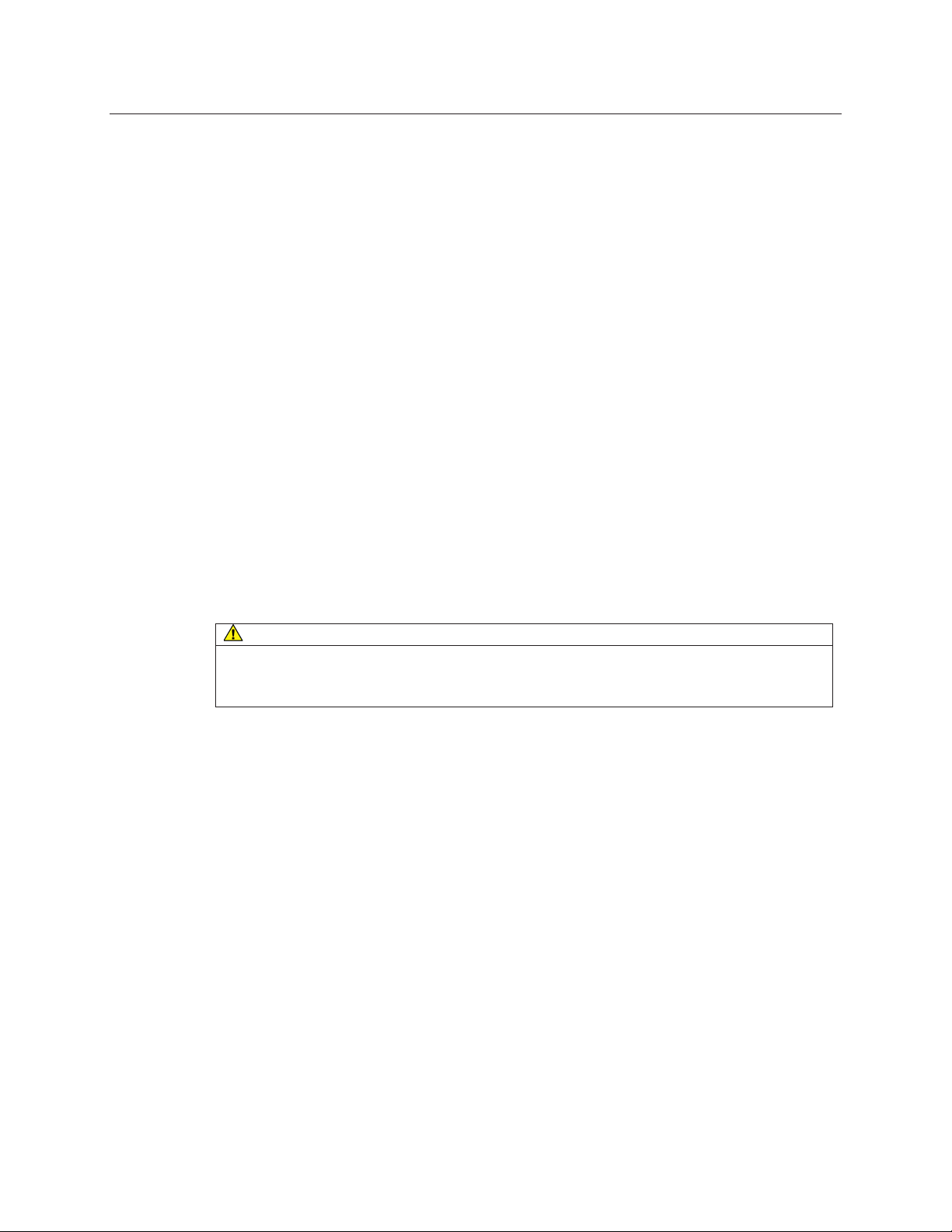
3M™ MicroTouch™ Display M1700SS User Guide 32
M1700SS Display Regulatory Agency Approvals
Your product complies with the following regulatory standards:
• FCC-B
• CE
• UL/cUL
• CCC
• C-tick
This equipment has been tested and found to comply within limits for a Class B digital
device, pursuant to Part 15 of the FCC rules. These limits are designed to provide
reasonable protection against harmful interference in residential installations. This
equipment generates, uses and can radiate radio frequency energy, and if not installed
and used in accordance with the instructions, may cause harmful interference to radio
communications. However, there is no guarantee that interference will not occur in a
particular installation. If this equipment does cause interference to radio or television
equipment reception, which can be determined by turning the equipment off and on, the
user is encouraged to try to correct the interference by one or more of the following
measures:
• Reorient or relocate the receiving antenna.
• Move the equipment away from the receiver.
• Consult the dealer or an experienced radio/television technician for additional
suggestions.
CAUTION
You are cautioned that any change or modification to the equipment not expressly
approved by the party responsible for compliance could void your authority to operate
such equipment.
This Class B digital apparatus meets all requirements of the Canadian InterferenceCausing Equipment Regulations.
Cet appareil numérique de la classe B respecte toutes les exigences du Règlement sur le
matériel brouilleur du Canada.
This device complies with Part 15 of the FCC rules: Operation is subject to the following
two conditions: (1) This device may not cause harmful interference, and (2) this device
must accept any interference received, including interference that may cause undesired
operation.
FCC Warning
To assure continued FCC compliance, the user must use grounded power supply cord
and the provided shielded video interface cable with bonded ferrite cores. If a BNC cable
is going to be used, use only a shielded BNC(5) cable. Also, any unauthorized changes or
modifications not expressly approved by the party responsible for compliance could void
the user’s authority to operate this device.
Document #19-268 Rev AM
Page 33
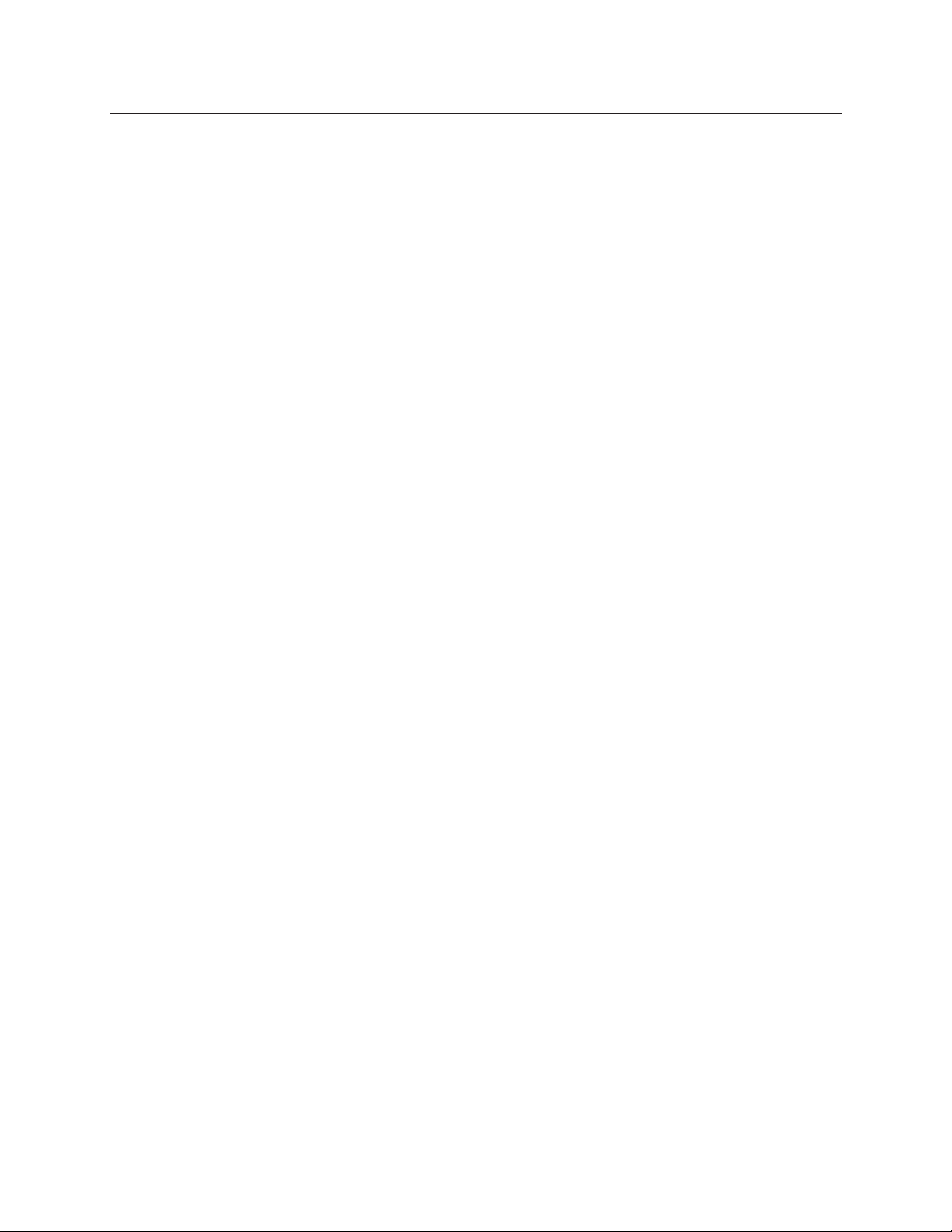
3M™ MicroTouch™ Display M1700SS User Guide 33
3M Touch Systems is not responsible for any radio or television interference caused by
using other than recommended cables and connectors or by unauthorized changes or
modifications to this equipment.
CE Conformity for Europe
The device complies with the requirements of the EU RoHS Directive 2011/65/EU, the
ECC directive 89/336/EEC as amended by 92/31/EEC and 93/68/EEC Art.5 with regard
to “Electromagnetic compatibility”, and 73/23/EEC as amended by 93/68/EEC Art.13
with regard to “Safety”.
Document #19-268 Rev AM
Page 34
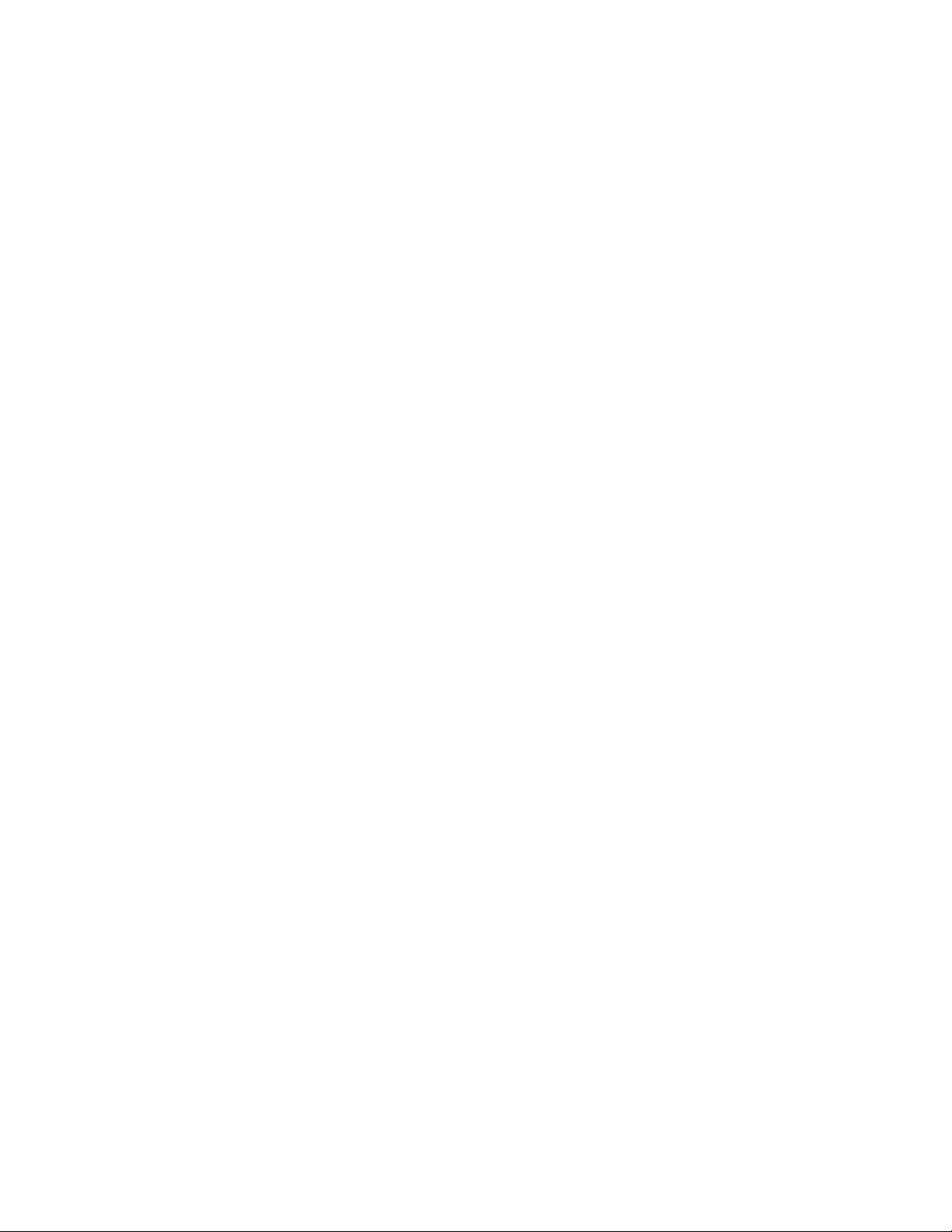
Page 35
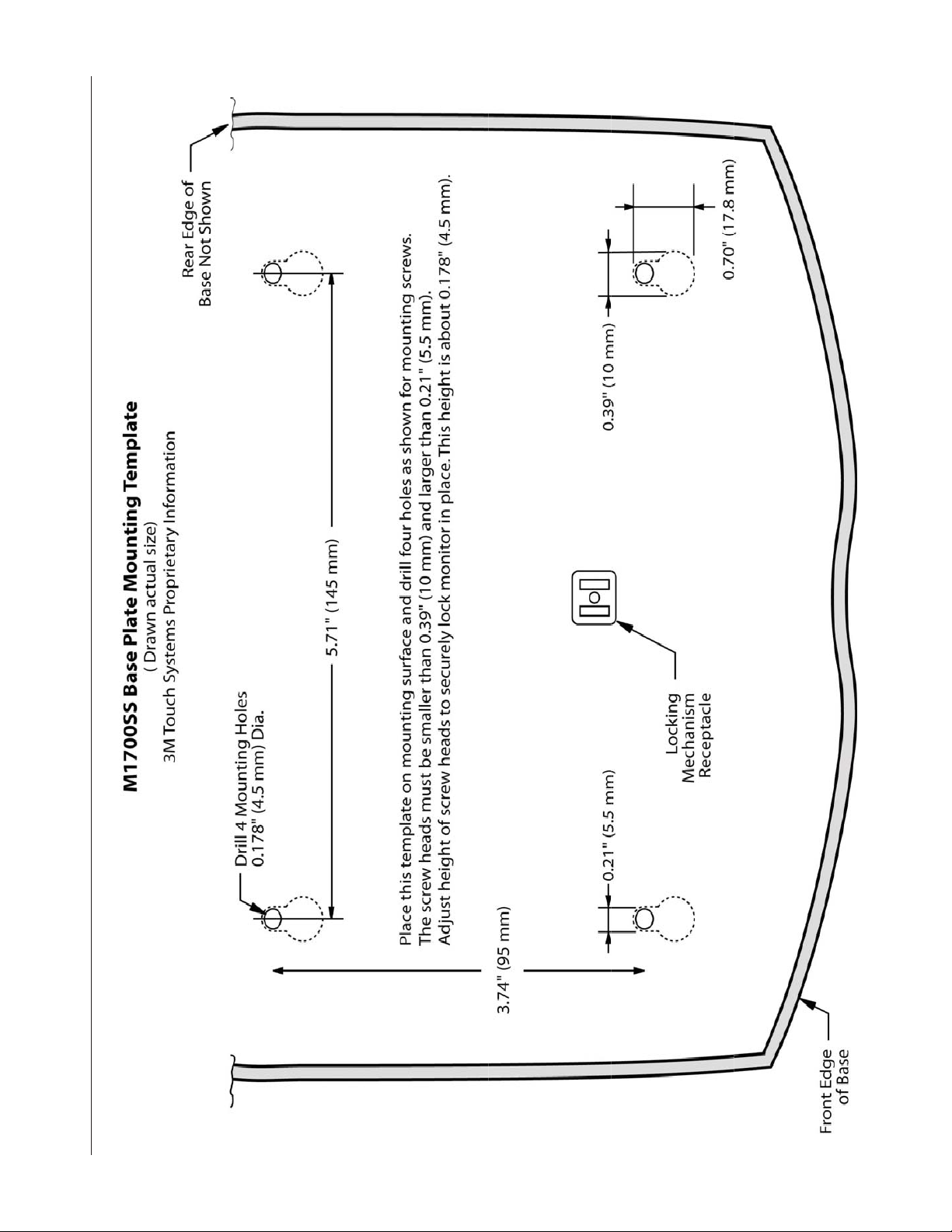
3M™ MicroTouch™ Display M1700SS User Guide 35
Document #19-268 Rev AM
