
Document téléchargé sur www.lampe-videoprojecteur.info
Multimedia Projector X65
Operator’s Guide

Liquid Crystal Projector
Operator's Guide
Operator's Guide
Thank you for purchasing this liquid crystal projector.
CONTENTS
CONTENTS
ENGLISH
FEATURES .......................................2
BEFORE USE ...................................2
Contents of Package ..............................2
Part Names.............................................3
Loading the Batteries..............................5
INSTALLATION ................................6
Installation of the Projector and Screen
Angle Adjustment ...................................6
Cabling ...................................................7
Power Connection ..................................8
Example of System Setup ......................8
Plug & Play.............................................8
OPERATIONS...................................9
Power ON ..................................................9
Power OFF
Basic Operation....................................10
Setup Menu ..........................................12
Input Menu............................................13
Image Menu..........................................14
Options Menu .......................................15
No Signal Menu....................................16
..............................................9
MAINTENANCE ..............................17
Lamp.....................................................17
Air Filter ................................................19
Other Maintenance...............................19
© 3M 2004. 3M™ Multimedia Projector X65
Page
........6
Page
TROUBLESHOOTING ....................20
OSD Message ......................................20
Indicators Message ..............................21
Symptom ..............................................22
SPECIFICATIONS...........................23
ACCESSORIES...............................24
.......................................................................................
TABLES
Table 1. Installation Reference.................6
Table 2. Cabling .......................................7
Table 3. Basic Operation ........................10
Table 4. Setup Menu ..............................12
Table 5. Input Menu................................13
Table 6. Image Menu..............................14
Table 7. Options Menu ...........................15
Table 8. No Signal Menu........................16
Table 9. OSD Message ..........................20
Table 10. Indicators Message ................21
Table 11. Symptom ................................22
Table 12. Specifications .........................23
.......................................................................................
For "TECHNICAL" , see the end of this
manual.
1

FEATURES
FEATURES
This liquid crystal projector is used to project various computer signals as well as NTSC / PAL /
SECAM video signals onto a screen. Little space is required for installation and large images can
easily be realized.
Outstanding Brightness
The UHB lamp and high-efficiency optical system assure a high level of brightness.
Partial Magnification Function
Interesting parts of images can be magnified for closer viewing.
Distortion Correction Function
Distortion-free images are quickly available.
Extra-low Noise Function
Acoustic noise level from the unit can be reduced.
BEFORE USE
BEFORE USE
Contents of Package
Make sure all of the following items are included in the package. If anything is missing, please
contact your dealer.
• Keep the original packing material for future reshipment.
NOTE
Projector
Remote Control
Transmitter
Batteries
for Remote Control
Transmitter
Power Cord
(US, UK, Europe)
VGA Cable
Component Video
Cable
(with green lead)
Stereo Mini-Cable
Video/Audio
Cable
(with white lead)
S-Video
Cable
Mouse Cable
(PS/2, Serial)
Product Safety Guide
Warranty
Quick Start Guide
Operator's Guide
X65
Multimedia Projector
Product Safety Guide
X65 Projecteur multimedia - Guide de Sécurité de Produit
X65 Multimedia-Projektor - Sicherheitsanleitung des Geräts
X65 Proyector de Multimedia - Guiá de Seguridad del Producto
X65 Proiettore Multimediale - Guida di Sicurezza del Prodotto
X65 Multimedia Projector - Veiligheidsgids op Product
X65 Projector dos Multimedia - Guia da Segurança de Produto
X65 Multimedia-Projector- Bruksanvisning för Produktsäkerhets
X65多媒体投影机 - 产品安全指南
X65 멀티미디어 프로젝터 - 제품 안전 가이드
5
6
7
8
P
M
M
3
BLANK
STANDBY/ON
LASER
RGB
VIDEO
AUTO
MENU
KEYSTONE
MENU SELECT
RESET
POSITION
PinP
FREEZE
MAGNIFY
MUTE
OFF
VOLUME
2 © 3M 2004. 3M™ Multimedia Projector X65

BBBBEEEEFFFFOOOORRRREEEE UUUUSSSSEEEE ((((ccccoooonnnnttttiiiinnnnuuuueeeedddd))
))
ENGLISH
Part Names
Control Panel (Refer to P.9 "OPERATIONS")
AC Inlet
(to the Power Cord)
Power Switch
Foot Adjuster
Ventilation Openings
(Intake)
Zoom Knob
Focus Ring
Remote Control Sensor
Lens
Foot Adjuster
FRONT/LEFT VIEW OF
THE PROJECTOR
Speaker
Carrying Handle
STANDBY/ON Button
KEYSTONE Button
Foot Adjuster Button
Filter Cover
Air Filter and Intake
for the Cooling Fan
INPUT Button
LAMP Indicator
TEMP Indicator
POWER Indicator
RESET Button
MENU Button
Ventilation Openings
(exhaust)
REAR/RIGHT VIEW OF
THE PROJECTOR
Terminal Panel
(Refer below)
TERMINAL PANEL
S-VIDEO Terminal
COMPONENT VIDEO
Y Terminal
C
B/PB Terminal
C
R/PR Terminal
VIDEO IN Terminal
AUDIO IN R
Terminal
AUDIO IN L
Terminal
AUDIO IN 1
Terminal
AUDIO IN 2
Terminal
AUDIO OUT
Terminal
Remote Control Sensor
DVI Terminal
RGB IN 1 Terminal
RGB IN 2 Terminal
CONTROL Terminal
RGB OUT Terminal
USB Terminal
( )
Lens Cap
AUDIO
IN
AUDIO
IN
COMPONENTVIDEO
CR/P
R
CB/P
R
B
Y
S-VIDEOIN
L
VIDEOIN
AUDIOOUT USB1 2
DVI
RGBIN
12
RGBOUT CONTROL
© 3M 2004. 3M™ Multimedia Projector X65 3

BBBBEEEEFFFFOOOORRRREEEE UUUUSSSSEEEE ((((ccccoooonnnnttttiiiinnnnuuuueeeedddd))
))
Part Names (continued)
S
T
A
N
D
B
Y
/O
N
LASER
BLANK
RGB
VIDEO
AUTO
MENU
MENU SELECT
KEYSTONE
RESET
FR
EE
ZE
PinP
MAGNIFY
POSITION
OFF
VOLUME
MUTE
REMOTE CONTROL
TRANSMITTER
(Refer to P.9 "OPERATIONS")
• Keep the remote control transmitter away from children and pets.
• Do not give the remote control transmitter any physical impact. Take care not to drop.
• Do not place the heavy objects on the remote control transmitter.
• Do not wet the remote control transmitter or place it on any wet object.
• Do not place the remote control transmitter close to the cooling fan of the projector.
• Do not disassemble the remote control transmitter.
NOTE
STANDBY/ON Button
LASER Button
VIDEO Button
Disk Pad
Used to operate the
mouse shift function and
left click function.
AUTO Button
MENU Button
MENU SELECT Button
Used to click the left
mouse button.
, , , Button
Used to operate the
mouse shift function.
MAGNIFY Button
BLANK Button
RGB Button
MOUSE / RIGHT Button
Used to click the right
mouse button.
RESET Button
Used to click the right
mouse button.
FREEZE Button
MUTE Button
PinP Button
KEYSTONE Button
VOLUME Button
These functions work when the mouse control function is activated. Remember, the POSITION,
BLANK ON and MENU ON functions disable the mouse control function.
WARNING • The laser pointer of the remote control transmitter is used in
place of a finger or rod. Never look directly into the laser beam outlet or point
the laser beam at other people. The laser beam can cause vision problems.
CAUTION
• Use of controls or adjustments or performance of procedures
other than those specified herein may result in hazardous radiation exposure.
POSITION Button
AVOID EXPOSURE-
LASER RADIATIONS IS
EMITTED FROM THIS
APERTURE
CAUTION
LASER RADIATIONDO NOT STARE INTO BEAM
MAX. OUTPUT: 1mW
WAVE LENGTH
: 650nm
CLASS2 LASER PRODUCT
LASER RADIATION
DO NOT STARE INTO BEAM
CLASS2 LASER PRODUCT
MAX. OUTPUT: 1mW
WAVE LENGTH: 650nm
IEC60825-1 :1993+A1:1997
Complies with 21 CFR 1040. 10 and 1040. 11 except for deviations
pursuant to Laser Notice No.50, dated 2001.7.26
SMK CORPORATION
6-5-5 Togoshi Shinagawa-ku, Tokyo, JAPAN 142-8511
MANUFACTURED
PLACE OF MANUFACTURER: A
Novemver 2001
4 © 3M 2004. 3M™ Multimedia Projector X65
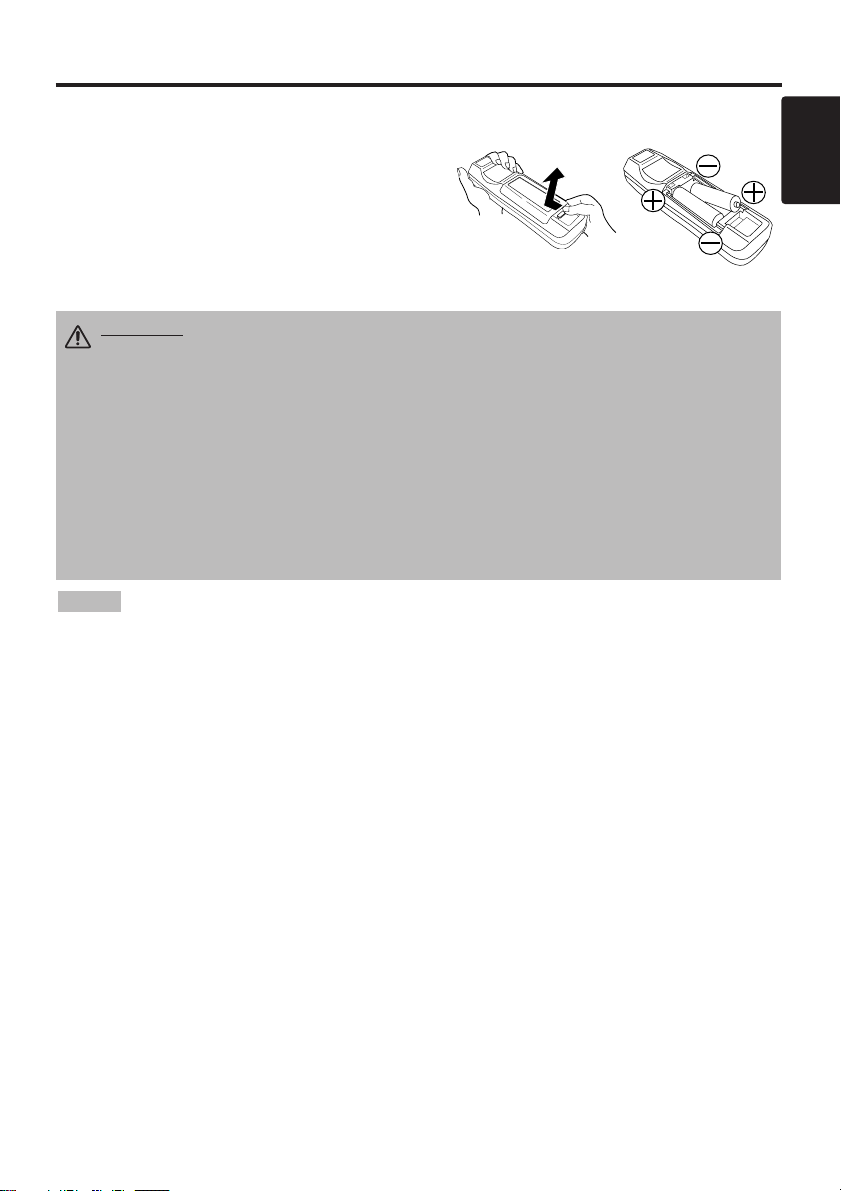
BBBBEEEEFFFFOOOORRRREEEE UUUUSSSSEEEE ((((ccccoooonnnnttttiiiinnnnuuuueeeedddd))
))
ENGLISH
Loading the Batteries
Install the AA batteries into the remote control
transmitter.
1. Remove the battery cover.
Push the knob while lifting up the battery cover.
2. Load the batteries.
Make sure the plus and minus poles are correctly
oriented.
3. Close the battery cover.
1
2
Replace the batteries when remote control transmitter operation becomes difficult.
NOTE
CAUTION • Use only the specified batteries with this remote control
transmitter. Also, do not mix new and old batteries. This could cause
battery cracking or leakage, which could result in fire or personal injury.
• When loading the batteries, make sure the plus and minus terminals are
correctly oriented as indicated in the remote control transmitter. Incorrect
orientation could cause battery cracking or leakage, which could result in
personal injury or pollution of the surrounding environment.
• When you dispose the battery, you should obey the law in the relative area or
country.
• Keep the battery away from children and pets.
• When not to be used for an extended period, remove the batteries from the
remote control transmitter.
© 3M 2004. 3M™ Multimedia Projector X65 5

INSTALLATION
INSTALLATION
Installation of the Projector and Screen
Refer to the drawing and table below for determining the screen size and projection distance.
Top View
Side View
Screen size
[inches (m)]
a [inches (m)]
Min. Max.
40 (1.0) 62 (1.6) 82 (2.1)
60 (1.5) 94 (2.4) 123 (3.1)
80 (2.0) 127 (3.2) 164 (4.2)
100 (2.5) 160 (4.1) 205 (5.2)
120 (3.0) 192 (4.9) 246 (6.3)
150 (3.8) 241 (6.1) 308 (7.8)
200 (5.0) 323 (8.2) 411 (10.4)
Angle Adjustment
Use the foot adjusters on the bottom of the projector to adjust the projection angle. It is variable
within 0˚ to 9˚ approximately.
1. Lift up the front side of the projector, and pressing the foot adjuster button, adjust the projection
angle.
2. Release the button to lock at the desired angle.
3. Use the foot adjusters for fine adjustment. Do not force the adjuster screws. This could damage
the adjusters or cause the lock to fail.
The projection distances shown in the table below are for
full size (1024 x 768 dots).
a: Distance from the projector to the screen. (±10%)
Table 1. Installation Reference
a
CAUTION • Install the projector in a suitable environment according to instructions of
the “Product Safety Guide” and this manual.
• When you attach this unit to a metal mount you must properly ground the fixture;
otherwise, fire or electrical shock can result.
Connect the ground terminal of AC inlet of this unit with the ground terminal provided at the
building using an optional three-core power-supply cord.
• Please basically use liquid crystal projector at the horizontal position.
If you use liquid
crystal projector by the lens up position, the lens down position and the side up position, this
may cause the heat inside to build up and cause damage.
Be especially careful not to install
it with ventilation holes blocked.
• Do not install LCD projector in smoke effected environment. Smoke residue may buildup
on critical parts (i.e.LCD panel, Lens Assy etc.).
CAUTION
• Do not release the foot adjuster button unless the projector is being held;
otherwise, the projector could overturn or fingers could get caught and cause personal
injury.
Foot Adjusters
Press the foot
adjuster button
6 © 3M 2004. 3M™ Multimedia Projector X65

ENGLISH
IIIINNNNSSSSTTTTAAAALLLLLLLLAAAATTTTIIIIOOOONNNN ((((ccccoooonnnnttttiiiinnnnuuuueeeedddd))
))
• Before connecting, read instruction manuals of the devices to be connected, and make sure that the
projector is compatible with the device.
• Secure the screws on the connectors and tighten.
• For some RGB input modes, the optional Mac adapter is necessary.
• To select the DVI input, the comuter may need some settings. See the manuals of the computer for details.
• Some computers may have multiple display screen modes. Use of some of these modes will not be possible
with this projector.
• Refer to the “TECHNICAL” section for the pin assignment of connectors and RS-232C communication data.
• When the DVI terminal is used, the RGB OUT terminal may not function.
NOTE
CAUTION • Incorrect connecting could result in fire or electrical shock.
Please read this manual and the “Product Safety Guide”.
• Before connecting, turn off all devices to be connected. This is not needed for a
USB device because USB is plug & play capable.
• The cables may have to be used with the core set to the projector side. Use the
cables which are included with the projector or specified.
Cabling
Refer to the table below for connecting each terminal of the projector to a device.
Table 2. Cabling
Function Terminal Cable
RGB input
RGB IN 1
VGA cable
with D-sub 15-pin shrink jack
and inch thread screws
RGB IN 2
RGB output RGB OUT
DVI input DVI DVI cable with inch thread screws
Audio input
(from the computer)
AUDIO IN 1
(interlocked with RGB IN 1 or DVI)
Audio cable with stereo mini jack
AUDIO IN 2
(interlocked with RGB IN 2)
PS/2 mouse control
CONTROL
PS/2 mouse cable
ADB mouse control ADB mouse cable
Serial mouse control Serial mouse cable
RS-232C communication RS-232C cable
USB mouse control USB USB cable
S-video input S-VIDEO IN
S-video cable
with mini DIN 4-pin jack
Video input VIDEO IN Video/Audio cable
Component video input
COMPONENT VIDEO Y
Component video cableCOMPONENT VIDEO CB/PB
COMPONENT VIDEO CR/PR
Audio input
(from video equipment)
AUDIO IN L
Video/Audio cable
or Audio cable with RCA jack
AUDIO IN R
Audio output AUDIO OUT Audio cable with stereo mini jack
© 3M 2004. 3M™ Multimedia Projector X65 7
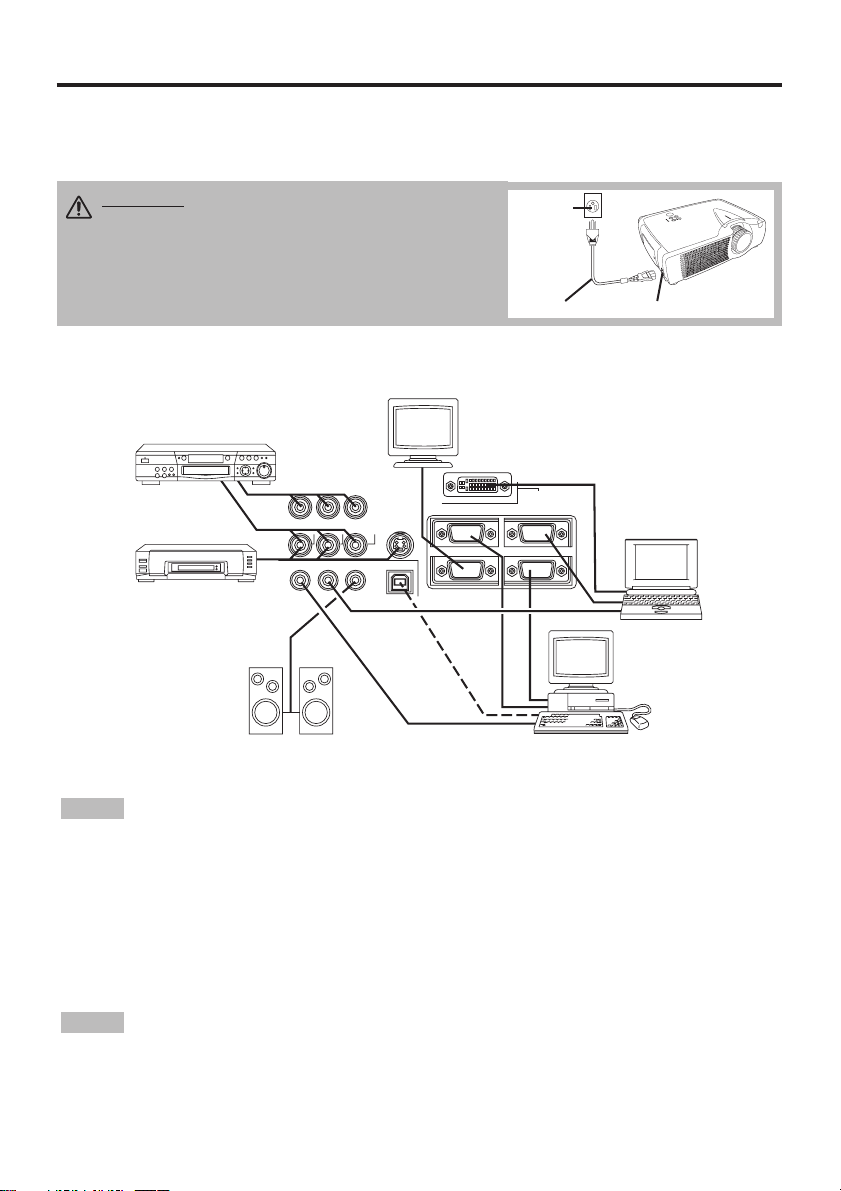
IIIINNNNSSSSTTTTAAAALLLLLLLLAAAATTTTIIIIOOOONNNN ((((ccccoooonnnnttttiiiinnnnuuuueeeedddd))
))
Power Connection
Use the correct power cord depending on the power outlet to be used.
Connect the AC inlet of the projector to the power outlet firmly by the power cord.
AC Inlet
Power Cord
Power
outlet
CAUTION • Be carful in handling the power
cord according to instructions of the "Product
Safety Guide" and this manual.
• Connect the power cord firmly. Avoid using a
loose, unsound outlet or failed contact.
Example of System Setup
COMPONENT VIDEO
CR/PR
CB/PB
DVD Player
S-Video Tape
Recorder
AUDIO
IN
AUDIOINAUDIO OUT
Speaker with
amplifier
Y
S-VIDEO IN
VIDEO IN
RL
1
2USB
Display
Monitor
DVI
RGB IN
12
RGB OUT
CONTROL
Computer
(desktop type)
Computer
(notebook type)
NOTE
• When connecting with a notebook computer, set the proper RGB external image output
(setting CRT display or simultaneous display of LCD and CRT). Please read instruction manual of
the notebook for more information.
Plug & Play
This projector is VESA DDC 1/2B compatible. Plug & play is possible by connecting to a computer
that is VESA DDC (Display Data Channel) compatible.
Please use this function by connecting the VGA cable with RGB IN 1 terminal (DDC 1/2B
compatible), or by connecting a DVI cable with DVI terminal (DDC 2B compatible).
Plug & play may not operate by other connections.
NOTE
display and an operating system.
• This projector is recognized as a plug & play monitor. Use the standard display drivers.
• Plug & play may not operate by the computer to connect. Use the RGB IN 2 terminal if plug &
play does not operate correctly.
8 © 3M 2004. 3M™ Multimedia Projector X65
• Plug & play is a system configured with peripheral equipment including a computer,

OPERATIONS
OPERATIONS
POWER Indicator
STANDBY/ON Button
STANDBY/
ON Button
STANDBY/ON
VIDEO
LASER
BLANK
RGB
Zoom Knob
AUTO
MENU
MENU SELECT
POSITION
MAGNIFY
FREEZE
OFF
KEYSTONE
RESET
PinP
MUTE
VOLUME
Power Switch
Focus Ring
Lens Cap
Power ON
1. Check that the power cord is connected correctly.
2. Set the power switch to [ | ]. The standby mode is selected, and the POWER indicator is turned to
orange.
3. Press the STANDBY/ON button on the control panel or the remote control transmitter.
Warm-up begins and the POWER indicator blinks in green.
4. The POWER indicator ceases blinking and turns to green when power is on. Remove the lens
cap.
5. Adjust picture size using the zoom knob.
6. Adjust focus using the focus ring .
ENGLISH
Power OFF
1. Press the STANDBY/ON button on the control panel or the remote controller. Then,the
message "Power off?" will appear on the screen, and the message will disappear by any operation
or no operation for 5 seconds. During this message indication, press the STANDBY/ON
button again. The projector lamp is extinguished and lamp cooling begins. The POWER indicator
blinks orange during lamp cooling. Pressing the STANDBY/ON button has no effect while
the POWER indicator is blinking.
2. The system assumes the Standby mode when cooling is complete, and the POWER indicator
ceases blinking and changes to orange. Check that the indicator is orange and set the power
switch to [
3. The POWER indicator is extinguished when power is off. Do not forget to attach the lens cap.
used safely.
NOTE
Incorrect procedure will reduce the life of the projector lamp and LCD panel.
• To prevent any trouble, turn on/off the projector when the computer or video tape recorder is OFF.
Providing a RS-232C cable is connected, turn on the computer before the projector.
• When a projector continues projecting the same image, the image may remain as an afterimage.
Please do not project the image same for a long time.
O
].
WARNING • Please read this manual, and the “Product Safety Guide”
thoroughly before using the equipment. Always ensure that the equipment is
• Except in emergencies, follow the above-mentioned procedure for turning power off.
9

OOOOPPPPEEEERRRRAAAATTTTIIIIOOOONNNNSSSS ((((ccccoooonnnnttttiiiinnnnuuuueeeedddd))
))
Basic Operation
The basic operations shown in Table 3 is performed from the supplied remote control transmitter or
the projector control panel. Items indicated by (*) may be used from the control panel.
Table 3 . Basic Operation
Item Description
Select Input Signal (*) : Press the INPUT button.
RGB IN 1→RGB IN 2→DVI→ VIDEO IN → S-VIDEO IN → COMPONENT VIDEO (→ RGB IN 1)
Select RGB Input : Press the RGB button.
INPUT
SELECT
POSITION
RESET (*)
MAGNIFY
FREEZE
VIDEO IN / S-VIDEO IN / COMPONENT VIDEO → RGB IN 1 / RGB IN 2 / DVI
RGB IN 1 → RGB IN 2 → DVI (→ RGB IN 1)
Select Video Input : Press the VIDEO button.
RGB IN 1 / RGB IN 2 / DVI → VIDEO IN / S-VIDEO IN / COMPONENT VIDEO
VIDEO IN → S-VIDEO IN → COMPONENT VIDEO (→ VIDEO IN)
• The selected signal name is displayed for approximately 3 seconds when the input
signal is changed.
Set/Clear Position Adjustment Mode : Press the POSITION button.
The [ ] icon is displayed in the POSITION mode.
Image Position Adjustment: Press the , , and buttons in the
POSITION mode.
• Valid only in the MAGNIFY mode with a video signal is input.
• After approximately 10 seconds of inactivity the [ ] icon is extinguished and the
POSITION mode is cleared automatically.
• , , and
buttons may operate as the mouse control button. Refer to page 4.
Initialize Each Item : Select an item and press the RESET button.
Initialize Position Adjustment : Press the RESET button and the
POSITION mode. This function is valid only when RGB signal is input.
• Valid except for the VOLUME, LANGUAGE and H PHASE.
• The RESET button may operate as the mouse control button. Refer to page 4.
Set MAGNIFY Mode : Press the MAGNIFY button.
Move Magnified Area : Run the POSITION in the MAGNIFY mode.
Adjust Magnification : Press the MAGNIFY / button in MAGNIFY
mode.
Clear MAGNIFY Mode : Press the MAGNIFY button.
• The MAGNIFY mode is cleared by running or setting the AUTO, ASPECT, INPUT
SELECT or VIDEO, or by changing the input signal.
OFF
Set/Clear FREEZE Mode : Press the FREEZE button. The [II] icon is
displayed, and the image is frozen, in the FREEZE mode.
• The FREEZE mode is cleared by running or setting POSITION, VOLUME, MUTE,
Automatic Adjustment, BLANK ON/OFF, or MENU ON/OFF, or by changing the
input signal.
• Do not forget to clear frozen static images.
NOTE
10 © 3M 2004. 3M™ Multimedia Projector X65
• Strong light and obstacles will interfere with operation of the remote control transmitter.
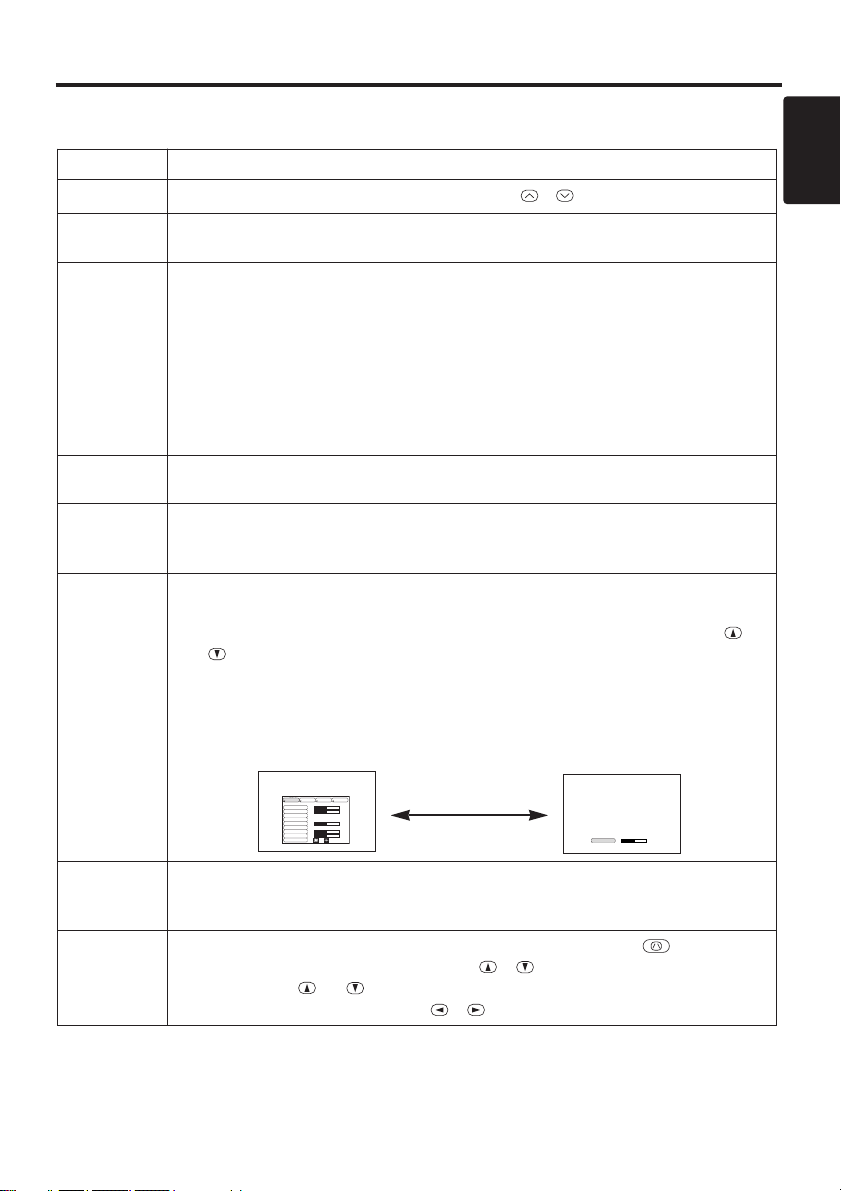
OOOOPPPPEEEERRRRAAAATTTTIIIIOOOONNNNSSSS ((((ccccoooonnnnttttiiiinnnnuuuueeeedddd))
Items indicated by (*) may be used from the control panel.
Table 3. Basic Operation (continued)
Item Description
VOLUME
MUTE
AUTO
BLANK
ON/OFF
MENU
ON/OFF (
MENU
SELECT
Volume Adjustment : Press the VOLUME / button.
Set/Clear Mute Mode : Press the MUTE button. No sound is heard in the
MUTE mode.
Automatic Adjustment at RGB Input : Press the AUTO button. Horizontal
position(H.POSIT), vertical position (V.POSIT),clock phase (H.PHASE),
and horizontal size(H.SIZE) are automatically adjusted. Use with the
window at maximum size in the application display.
Automatic Adjustment at Video Input : Press the AUTO button. A signal
type appropriate for the input signal is selected automatically. Valid only
when AUTO is set for VIDEO on the menu.
• This operation requires approximately 10 seconds. It may not function correctly
with some input signals.
Set/Clear Blank Mode: Press the BLANK button. No image is displayed in
the Blank mode. The screen color is as set in BLANK on the Image menu.
Menu Display Start/Stop: Press the MENU button.
• The menu display is terminated automatically after approximately 10 seconds of
*)
inactivity.
Select Menu Type: Press the MENU SELECT button. Allows the user to
select the normal menu or the single menu. Only the selected item is
displayed on the single menu, and other items are displayed with the
and buttons as with the normal menu.
• Valid only when the Setup menu is used. Push the MENU SELECT button after
selecting items such as "BRIGHTNESS".
• The MENU SELECT button may operate as the mouse control button. Refer to
page 4.
Normal menu Single menu
SETUP INPUT OPT.IMAGE
BRIGHT
CONTRAST
V POSIT
H POSIT
H PHASE
H SIZE
COLOR BAL R
COLOR BAL B
ASPECT
100
100
+1
800
(MENU SELECT)
0
-2
0
0
))
ENGL
-2
CONTRAST
P.IN P.
MODE
KEYSTONE
Select Mode of P.IN P. Display : Press the PinP button.
→ Large → P.IN P. off (→Small)
Small
• P.IN P. function superimposes a video image over RGB or DVI signals.
Set / Clear KEYSTONE Mode (*) : Press the KEYSTONE button.
Select KEYSTONE Mode : Press the / button in the KEYSTONE
mode. Vertical
↔ Horizontal
Adjust KEYSTONE : Press the / button.
1
11

OOOOPPPPEEEERRRRAAAATTTTIIIIOOOONNNNSSSS ((((ccccoooonnnnttttiiiinnnnuuuueeeedddd))
))
Setup Menu
The following adjustments and settings are possible
when SETUP is selected at the top of the menu. Part
of the Setup menu differs between RGB input and
video input. Select an item with the and
buttons, and start operation. Use the Single menu to
reduce menu size (see Table 3, MENU SELECT).
SETUP INPUT OPT.IMAGE
BRIGHT
CONTRAST
V POSIT
H POSIT
H PHASE
H SIZE
COLOR BAL R
COLOR BAL B
ASPECT
RGB IN 1
RGB IN 2
Table 4. Setup Menu
Item Description
BRIGHT
CONTRAST
V POSIT
H POSIT
H PHASE
H SIZE
SHARPNESS
COLOR
TINT
COLOR BAL R
COLOR BAL B
ASPECT
12 © 3M 2004. 3M™ Multimedia Projector X65
Adjustment: Dark ↔ Light
Adjustment: Weak ↔ Strong
Adjustment: Down ↔ Up
Adjustment: Left ↔ Right
Adjustment: Left ↔ Right
• Adjust to eliminate flicker.
Adjustment: Small ↔ Large
• The image may not be displayed correctly if the horizontal
size is excessive. In such cases, press the RESET button,
and initialize the horizontal size.
Adjustment: Soft ↔ Clear
Adjustment: Light ↔ Dark
Adjustment: Red ↔ Green
• Valid only when NTSC or NTSC 4.43 signal is received.
Adjustment: Light ↔ Dark
Adjustment: Light ↔ Dark
Select Image Aspect Ratio :
Full [ ]
↔ 16:9[ ]
Select Position of Image:
Press the button while 16:9[ ] is selected.
Center
→ Down → Up ( → Center )
Select Image Aspect Ratio:
4:3[ ]
↔ 16:9[ ] ↔ 4:3 small[ ]
Select Position of Image :
Press the button while 16:9[ ] / 4:3 small[ ]
is selected.
Center
→ Down → Up ( → Center )
• 4:3 small cannot be selected with the input of 720p or
1080i component.
• 4:3 small may not be displayed correctly with some input
signals.
DVI
SETUP INPUT OPT.IMAGE
BRIGHT
0
CONTRAST
-2
100
100
800
SHARPNESS
COLOR
+1
TINT
H PHASE
COLOR BAL R
0
COLOR BAL B
0
ASPECT
COMPONENT VIDEO
RGB IN 1
RGB IN 2
VIDEO
S-VIDEO
DVI
0
+1
+1
0
0
0
0
0
VIDEO
S-VIDEO
COMPONENT
✔ ✔ ✔
✔ ✔ ✔
✔
- -
✔
- -
✔
✔
- -
- -
- -
-
- -
✔
✔
✔
✔
✔ ✔ ✔
✔ ✔ ✔
✔ ✔
- -
-
✔

OOOOPPPPEEEERRRRAAAATTTTIIIIOOOONNNNSSSS ((((ccccoooonnnnttttiiiinnnnuuuueeeedddd))
))
Input Menu
The following functions are available when INPUT is selected on the
menu. Select an item with the and buttons, and start or stop
operation with the and buttons. The function indicated (**) are
effective on video input mode only, not on RGB input mode, except in
the P.IN P. window on RGB input mode.
Table 5. Input Menu
Item Description
Automatic Adjustment at RGB Input: Select the EXECUTE with the
Horizontal position (H.POSIT), vertical position (V.POSIT), clock
button.
phase (H.PHASE), and horizontal size (H.SIZE) are automatically adjusted.
Use with the window at maximum size in the application display.
AUTO
RGB
VIDEO (**)
HDTV
Automatic Adjustment at Video Input: Select the
button. A signal type appropriate for the input signal is selected
automatically when
EXECUTE
is selected automatically. Valid only when
AUTO is set for VIDEO on the menu.
•
This operation requires approximately 10 seconds. It may not function correctly with
some input signals. Pressing the AUTO button in this case may correct this problem.
• This function is the same as for the AUTO function in Basic operation.
Displays RGB Input Frequency: Displays the horizontal and vertical sync
signal frequencies for RGB input.
• Valid only at RGB input.
Select Video Signal Type: Select the signal type with the and
buttons. Select NTSC, PAL, SECAM, NTSC4.43, M-PAL, or N-PAL as
appropriate for the input signal. The selection of AUTO enables and
executes the function AUTO (Automatic Adjustment at Video Input), except
for the N-PAL input.
• Use this function when the image becomes unstable (eg. the image becomes
irregular, or lacks color) at VIDEO/S-VIDEO input.
• Automatic Adjustment requires approximately 10 seconds. It may not function
correctly with some input signals. Pressing the AUTO button in this case may correct
this problem except for the N-PAL input.
• For the COMPONENT VIDEO input, this function is not effective and the signal
type is distinguished automatically. Refer to the item HDTV of the OPT. Menu for the
signal of HDTV.
Select HDTV mode: Select the 1035i mode or 1080i mode suitable for the
input signal with the / button.
SETUP INPUT OPT.
AUTO
RGB
VIDEO
HDTV
EXECUTE
with the
IMAGE
EXECUTE
CANCEL
ENGLISH
13

OOOOPPPPEEEERRRRAAAATTTTIIIIOOOONNNNSSSS ((((ccccoooonnnnttttiiiinnnnuuuueeeedddd))
))
Image Menu
The following adjustments and settings are available when IMAGE is
selected on the menu. Select an item with the and buttons, and
start or stop operation with the and buttons.
Table 6. Image Menu
Item Description
Select Blank Screen: Select the screen in case of the BLANK mode with the /
button. The selected one (MyScreen, ORIGINAL or one colors) is displayed when the
BLANK
START UP
MyScreen
MIRROR
P. IN P.
POSIT
P. IN P.
INPUT
GAMMA
BLANK mode is ON.
MyScreen is a mode that the customer-customized screen is displayed. This is the
blue screen at the factory setting. Refer to the description of MyScreen below.
ORIGINAL is a mode that the factory fixed screen is displayed.
• When MyScreen or ORIGINAL is selected, the screen is going to the black after several minutes.
Select Start Up Screen: Select the screen in case of no signal input with the /
button. The selected one (MyScreen, ORIGINAL or TURN OFF) is displayed when
no signal is input.
My Screen is a mode that the customer-customized screen is displayed. This is the
blue screen at the factory setting. Refer to the description of MyScreen below.
ORIGINAL is a mode that the factory fixed screen is displayed.
TURN OFF displays the blue screen.
• When MyScreen or ORIGINAL is selected, the screen is going to the black after several minutes.
Set MyScreen Mode: Select the EXECUTE with the button to display the
MyScreen menu and set the MyScreen mode for BLANK and START UP functions.
ESC clears and closes the menu box.
NORM. is default of the MyScreen menu.
FREEZE freezes the image and displays the frame to capture.
Press the button after freeze to go to the MyScreen Capture Position mode.
In the MyScreen Capture Position mode,
move the frame to capture.
After adjusting the position, press the KEYSTONE button to go to the MyScreen
Display Size mode.
To cancel freezing and return to the NORM. of the MyScreen menu, press the
RESET button.
In the MyScreen Display Size mode, select the magnification x1, x2 or FULL with
the button / . After selecting the magnification, press the KEYSTONE button to
go to the CAPT. mode and start capturing.
To return to the MyScreen Capture Position mode, press the RESET button.
CAPT. executes a capturing the image. It requires about 20 seconds. After capturing,
the captured image will be displayed for about 10 seconds.
Select Mirror Status: Select mirror status with / button.
Select Position of P. in P. Display : Press the or button.
↔↔↔
• P.IN P. function superimposes a video image over RGB or DVI signals.
Select signal of P. in P. Display : Press the or button.
VIDEO ↔ S-VIDEO
Select Gamma Mode: Select the gamma mode with the / button.
NORMAL ↔ CINEMA ↔ DYNAMIC
the buttons , , and allow to
SETUP INPUT OPT.IMAGE
BLANK
START UP
MyScreen
MIRROR
P. IN P. POSIT
P. IN P. INPUT
GAMMA
MyScreen
ORIGINAL
14 © 3M 2004. 3M™ Multimedia Projector X65

OOOOPPPPEEEERRRRAAAATTTTIIIIOOOONNNNSSSS ((((ccccoooonnnnttttiiiinnnnuuuueeeedddd))
))
Options Menu
The following adjustments and settings are available when OPT. is
selected on the menu. Select an item with the and buttons, and
start or stop operation with the and buttons.
Table 7. Options Menu
Item Description
VOLUME
MENU COLOR
LANGUAGE
AUTO OFF
SYNC ON G
WHISPER
IR REMOTE
Reduce ↔ Increase
Select Menu Background Color: Select with the / button.
Select Menu Display Language: Select with the / button.
Set AUTO OFF: Set 1~99 minutes with the / button. The system
automatically enters the standby mode when a signal is not received for
the set time.
Clear AUTO OFF: Select STOP (0 min.) with the button. When
STOP is selected the system does not enter the standby mode even if
no signal is received.
SYNC ON G Valid: Select TURN ON with the button.
SYNC ON G Invalid: Select TURN OFF with the button.
• May not be displayed correctly with some input signals when SYNC ON G is
valid. In such cases, remove the signal connector so that no signal is received,
set SYNC ON G to invalid, and reconnect the signal.
Set / Crear WHISPER Mode: Press the / button. When the
WHISPER is selected, the WHISPER mode is active. In the WHISPER
mode, acoustic noise level from the unit is reduced, and brightness level
on screen is a little lower.
Select Remote Control Sensor: Select the sensors to activate along
the menu with the / button. Use this function if the remote does
not work stably. The ambient light may affect the remote.
SETUP INPUT OPT.
VOLUME
MENU COLOR
LANGUAGE
AUTO OFF
SYNC ON G
WHISPER
IR REMOTE
IMAGE
3
11223
: active
: inactive
SETUP INPUT OPT.
VOLUME
MENU COLOR
LANGUAGE
AUTO OFF
SYNC ON G
WHISPER
IR REMOTE
IMAGE
16
ENGLISH
15

OOOOPPPPEEEERRRRAAAATTTTIIIIOOOONNNNSSSS ((((ccccoooonnnnttttiiiinnnnuuuueeeedddd))
))
No Signal Menu
The same adjustments and settings are available with the Image and
Options menus when the MENU button is pressed during display of the
“NO INPUT IS DETECTED ON ***” or “SYNC IS OUT OF RANGE
ON ***” message while no signal is received.Select an item with the
and buttons, and start or stop operation with the and buttons.
Table 8. No Signal Menu
Item Description
VOLUME
Reduce ↔ Increase
• When this function is used, audio input is automatically switched to video. The audio input can
be switched by moving the DISK PAD left and right during the display of the volume adjustment
bar. The volume adjustment bar is displayed by pressing VOLUME / button.
BLANK
Select Blank Screen: Select the screen in case of the BLANK mode with the /
button. The selected one (MyScreen, ORIGINAL or one colors) is displayed when the
BLANK mode is ON.
MyScreen is a mode that the customer-customized screen is displayed. This is the
blue screen at the factory setting. Refer to the description of MyScreen below.
ORIGINAL is a mode that the factory fixed screen is displayed.
•
When MyScreen or ORIGINAL is selected, the screen is going to the black after several minutes.
START UP
Select Start Up Screen:
Select the screen in case of no signal input with the / button.
The selected one (MyScreen, ORIGINAL or TURN OFF) is displayed when no signal is input.
My Screen
is a mode that the customer-customized screen is displayed. This is the
blue screen at the factory setting. Refer to the description of MyScreen below.
ORIGINAL is a mode that the factory fixed screen is displayed.
TURN OFF displays the blue screen.
• When MyScreen or ORIGINAL is selected, the screen is going to the black after several minutes.
MIRROR
Select Mirror Status: Select the mirror status with the / button.
MENU COLOR
Select Menu Background Color: Select the color with the / button.
LANGUAGE
Select Menu Display Language: Select the language with the / button.
AUTO OFF
Set AUTO OFF: Set 1~99 minutes with the / button. The system
automatically enters the standby mode when a signal is not received for the set time.
Clear AUTO OFF: Select the STOP (0 min.) with the button. When the STOP is
selected the system does not enter the standby mode even if no signal is received.
SYNC ON G
SYNC ON G Valid: Select the TURN ON with the button.
SYNC ON G Invalid: Select the TURN OFF with the button.
• May not be displayed correctly with some input signals when the SYNC ON G is valid. In such
cases, remove the signal connector so that no signal is received, set the SYNC ON G to invalid,
and reconnect the signal.
WHISPER
Set / Crear WHISPER Mode: Press the / button. When the WHISPER is
selected, the WHISPER mode is active. In the WHISPER mode, acoustic moise level
from the unit is reduced, and brightness level on screen is a little lower.
IR REMOTE
Select Remote Control Sensor: Select the sensors to activate along the menu with
the / button. Use this function if the remote does not work stably. The ambient
light may affect the remote.
VOLUME
BLANK
START UP
MIRROR
MENU COLOR
LANGUAGE
AUTO OFF
SYNC ON G
WHISPER
IR REMOTE
11223
3
: active
: inactive
VOLUME
BLANK
START UP
MIRROR
MENU COLOR
LANGUAGE
AUTO OFF
SYNC ON G
WHISPER
IR REMOTE
16
16 © 3M 2004. 3M™ Multimedia Projector X65

ENGLISH
MAINTENANCE
MAINTENANCE
Lamp
Before replacing the lamp, switch power OFF, remove the power
cord from the power outlet, and wait approximately 45 minutes until the lamp
has cooled. The lamp may explode if handled at high temperatures.
WARNING
HIGH VOLTAGE
HIGH TEMPERATURE
HIGH PRESSURE
Contact your dealer before replacing the lamp.
For the Replacement lamp, see the item “ACCESSORIES” of P.24.
WARNING • The projector uses a high-pressure
mercury glass lamp. For disposal of used lamp, treat
according to the instruction of community authorities.
• Since the lamp is made of glass , do not apply shock
to it and do not scratch it.
• Also, do not use old lamp. This could also cause
explosion of the lamp.
• Premature lamp failure MAY be caused by an
electronic component in the projector and not
necessarily the lamp. If unsure contact your local
service center.
• If it is probable that the lamp has exploded (explosive
sound is heard), disconnect the power plug from the
power outlet and ask your dealer to replace lamp. The
lamp is covered by front glass, but in rare cases, the
reflector and the inside of the projector may be
damaged by scattered broken pieces of glass, and
broken pieces could cause injury when being handled.
• Do not use the projector with the lamp door removed.
Lamp
Front
glass
Reflector
NOTE
Lamp Life
Projector lamps have a finite life. The image will become darker, and hues will become weaker,
after a lamp has been used for a long period of time.
Replace the lamp if the LAMP indicator is red, or the CHANGE THE LAMP message appears
when the projector is switched ON. See Table 9 of P.20 and Table 10 of P.21.
• The LAMP indicator is also red when the lamp unit reaches high temperature. Before
replacing the lamp, switch power OFF, wait approximately 20 minutes, and switch power ON again.
If the LAMP indicator is still red, replace the lamp.
© 3M 2004. 3M™ Multimedia Projector X65 17

MMMMAAAAIIIINNNNTTTTEEEENNNNAAAANNNNCCCCEE
EE ((((ccccoooonnnnttttiiiinnnnuuuueeeedddd))))
Replacing the Lamp
1. Switch the projector OFF, remove the power cord from the
power outlet, and wait at least 45 minutes for the unit to cool.
2. Prepare a new lamp.
3. Check that the projector has cooled sufficiently, and gently
turn it upside down.
4. Loosen the two screws as shown in the diagram, and remove
the lamp door.
5. Loosen the three screws, and gently remove the lamp while
holding the grips. Touching the inside of the lamp case may
result in uneven coloring.
6. Install the new lamp and tighten the three screws firmly.
Also steadily push the opposite side of the screwed lamp into
the unit.
7. Replace the lamp door in position and tighten the two
screws firmly.
8. Gently turn the projector right-side up.
NOTE
not tightened fully may result in injury or accidents.
• Do not use the projector with the lamp door removed.
• Ensure that screws are tightened properly. Screws
Resetting the Lamp Timer
Reset the lamp timer after replacing the lamp. When the lamp has been replaced after the LAMP
indicator is red, or the CHANGE THE LAMP message is displayed, complete the following
operation within ten minutes of switching power ON. The power will be turned off automatically in
over 10 minutes.
1. Switch power ON, and press the RESET button, for approximately three seconds. The ‘LAMP
xxxx hr’ message will appear on the lamp timer on the bottom of the screen.
2. Press the MENU button on the remote control transmitter, or the RESET button on the control
panel, while the lamp timer is displayed. The ‘LAMP xxxx
then appear.
3. Press the and select 0, and wait until the timer display is cleared.
NOTE
when replacing the lamp. The message functions will not operate properly if the lamp timer is not
reset correctly.
• Do not reset the lamp timer without replacing the lamp. Reset the lamp timer always
→ 0 ■ CANCEL’ message will
18 © 3M 2004. 3M™ Multimedia Projector X65

MMMMAAAAIIIINNNNTTTTEEEENNNNAAAANNNNCCCCEEEE ((((ccccoooonnnnttttiiiinnnnuuuueeeedddd))
))
Air Filter
Cleaning the air Filter
The air filter should be cleaned as described below at intervals of approximately 100 hours.
1. Switch the projector power supply OFF, and remove the power cord from the power outlet.
2. Clean the air filter with a vacuum cleaner.
Replacing the Air Filter
Replace the air filter if contamination cannot be removed, or if it is damaged.
1. Remove the filter cover.
2. Remove the old filter.
3. Set the new filter and the filter cover.
ENGLISH
WARNING
outlet before beginning maintenance work. Please read the “Product Safety
Guide” thoroughly to ensure that maintenance is performed correctly.
• Replace the air filter if contamination cannot be removed, or if it is damaged.
Contact your dealer in such case. For the optional air filter, see the item
“ACCESSORIES” of P.24.
• Do not use the equipment with the air filter removed.
• When the air filter is clogged with dust etc. the power supply is switched OFF
automatically to prevent the temperature rising inside the projector.
• Switch power OFF and remove the power cord from the power
Other Maintenance
Maintenance Inside the Equipment
For safety reasons, ensure that the equipment is cleaned and checked by the dealer once every two
years. Maintaining the equipment by yourself is dangerous.
Cleaning the Lens
Gently wipe the lens with lens cleaning paper. Do not touch the lens with your hands.
Cleaning the Cabinet and Remote control transmitter
Gently wipe with a soft cloth. If dirt and stains etc. are not easily removed, use a soft cloth
dampened with water, or water and a neutral detergent, and wipe dry with a soft, dry cloth.
WARNING
outlet before beginning maintenance work. Please read the “Product Safety
Guide” thoroughly to ensure that maintenance is performed correctly.
• Do not use detergents or chemicals other than those noted above (e.g. benzene
or thinners).
• Do not use cleaning sprays.
• Switch power OFF and remove the power cord from the power
NOTE
•
Do not rub with hard materials, or tap the equipment.
19

TROUBLESHOOTING
TROUBLESHOOTING
Service Infomation
For product infomation,product assistance,service infomation,or to order accessories,please call:
In U.S.or Canada :1-800-328-1371
In other locations,contact your local 3M sales office.
OSD Message
The messages as described below may appear on the screen at power ON. Take the appropriate
measures when such messages appears.
Table 9. OSD Message
Message Contents
CHANGE THE LAMP
AFTER REPLACING LAMP,
RESET THE LAMP TIME.
CHANGE THE LAMP
AFTER REPLACING LAMP,
RESET THE LAMP TIME.
THE POWER WILL TURN OFF
AFTER ** hr.
CHANGE THE LAMP
AFTER REPLACING LAMP,
RESET THE LAMP TIME.
THE POWER WILL
TURN OFF
AFTER 0 hr.
The usage time of lamp will be reaching 2000 hr
shortly.(*2)
It is recommended to replace the lamp soon. Prepare a
(*1)
new lamp as a replacement.
The usage time of lamp will be reaching 2000 hr shortly.
It is recommended to replace the lamp within * *
hours.(*2)
It might be happened that the lamp is cut off before * * hr
by any chance. Power will be switched OFF
automatically in * * hours. Replace the lamp as shown in
(*1)
P.17~18 “Lamp”. Always reset the lamp timer after
replacing the lamp.
The usage time of lamp is about to reach. Power will be
switched OFF in a few minutes.(*2)
Switch power OFF immediately and replace the lamp as
shown in P.17 ~18 “Lamp”. Always reset the lamp timer
after replacing the lamp.
NO INPUT IS DETECTED
ON ***
SYNC IS OUT OF RANGE
ON ***
NOTE
appears every time power is switched ON.
(*2) The unit has a function to turn the power off which will be active when the usage time reaches
2000 hr. However the life of lamp might be much different among lamps, so that it might be
happened that a lamp is cut off before the function is active.
20 © 3M 2004. 3M™ Multimedia Projector X65
(*1) This message is cleared automatically after approximately three minutes, and
No input signal found.
Check signal input connections and signal sources.
The horizontal or vertical frequency of the input signal is
not within the specified range.
Check the specifications of the equipment and the signal
source.
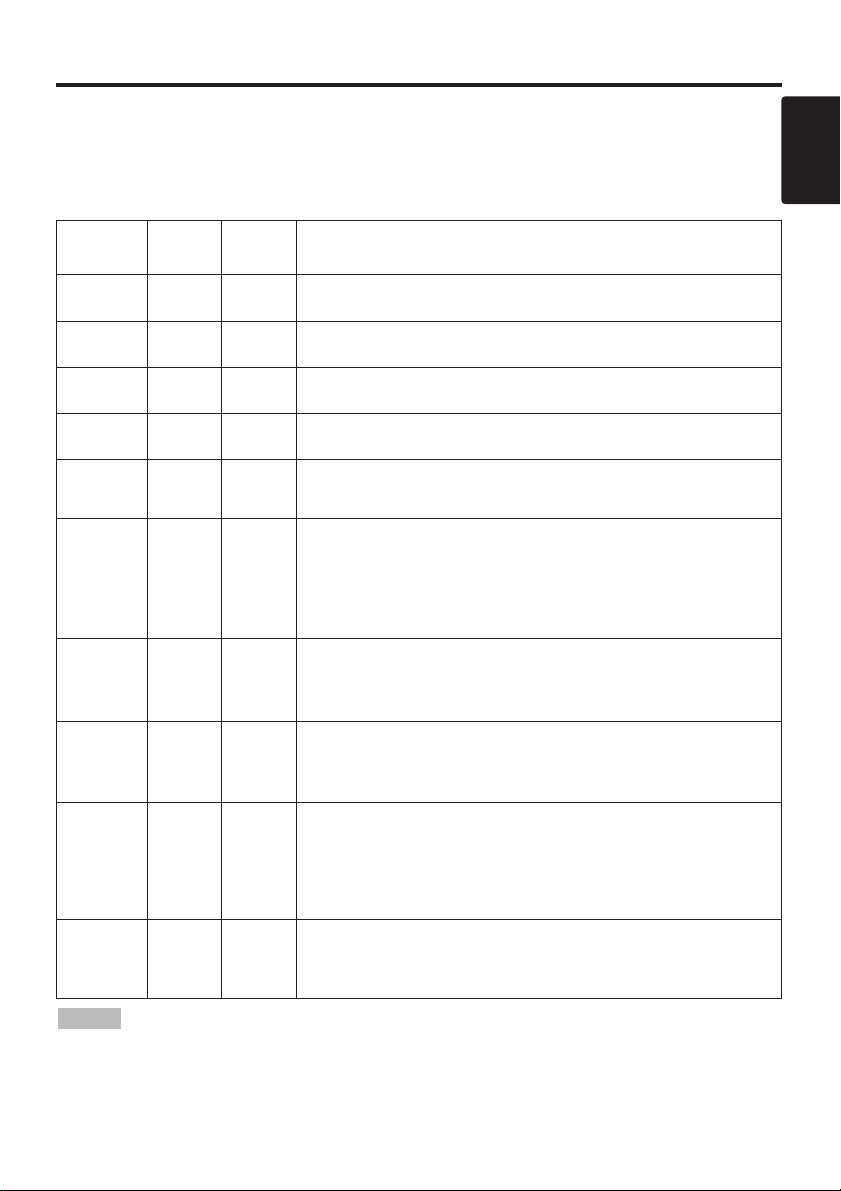
TTTTRRRROOOOUUUUBBBBLLLLEEEESSSSHHHHOOOOOOOOTTTTIIIINNNNGG
GG ((((ccccoooonnnnttttiiiinnnnuuuueeeedddd))))
Indicators Message
The POWER indicator, LAMP indicator, and TEMP indicator are lit and blank as follows. Take the
appropriate measures.
Table 10. Indicators Message
POWER
indicator
Lights
orange
Blinks
green
Lights
green
Blinks
orange
Blinks red - -
Blinks
/Lights red
Blinks
/Lights red
Blinks
/Lights red
Blinks
/Lights red
Lights
green
NOTE
for safety reasons, and the indicator is extinguished. Set the power switch to [
minutes until the equipment has cooled sufficiently.
LAMP
indicator
Turns off Turns off
Turns off Turns off
Turns off Turns off
Turns off Turns off
Lights
red
Blinks
red
Turns off
Turns off Lights red
Blinks
red
TEMP
indicator
Turns off
Turns off
Blinks
red
Blinks
red
Contents
The Standby mode has been set.
Warming up. Please wait.
ON. Normal operation possible.
Cooling. Please wait.
Cooling. Please wait.
The error is found. Take the appropriate measures when the
POWER indicator ceases blinking
Lamp is not lit.
The interior of the equipment may be too hot. Switch power OFF,
wait 20 minutes until the equipment cools, and check whether the
ventilation openings are blocked, whether the air filter is dirty, or
whether the ambient temperature exceeds 35 °C. And switch
power ON again. Replace the lamp if the same problem occurs.
Lamp or lamp door is not found, or hasn’t been fitted in correctly.
Switch power OFF, and wait for 45 minutes until the equipment
cools. Check fitting of the lamp and lamp door, and switch power
ON again. Contact your dealer if the same problem occurs again.
The cooling fan is not operating.
Switch power OFF, and wait for 20 minutes until the equipment
cools. Check for foreign matters in the fan, and switch power ON
again. Contact your dealer if the same problem occurs again.
The interior of the equipment is too hot.
Switch power OFF, and wait for 20 minutes until the equipment
cools. Check whether the ventilation openings are blocked,
whether the air filter is dirty, or whether the ambient temperature
exceeds 35 °C. Then switch power ON again. Contact your dealer if
the same problem occurs again.
The interior of the equipment is too cool.
Check whether the ambient temperature is below 0°C. Contact your
dealer if the same problem occurs when the ambient temperature is
0~35°C.
When the internal temperature becomes excessive power is switched OFF automatically
O
] and wait for 20
21

2 © 3M 2004. 3M™ Multimedia Projector X65
TTTTRRRROOOOUUUUBBBBLLLLEEEESS
Symptom
Before requesting repair, check in accordance with the following chart. If the situation cannot be
corrected, then contact your dealer.
Table 11. Symptom
Symptom Possible cause Remedy Page
The power is not
turned on.
No video or audio.
The main power switch is not
turned on.
The power cord is
disconnected.
The input is not correctly set.
No signal input. Connect correctly.
Turn on the main power switch.
Plug the power cord into an AC
power outlet.
Use the projector or remote control
transmitter to set.
8,9
7,8
SS
10
Video is present but
no audio.
Audio is present but
no video.
Colors are pale and
color matching is
poor.
Images are dark.
Video is blurred.
The projector is not correctly
connected.
The volume is set to minimum.
Mute is turned on.
The projector is not correctly
connected.
The brightness adjustment knob
is rotated fully clockwise.
The lens cap is still attached. Remove the lens cap.
Color density and color
matching are not correctly
adjusted.
Brightness and contrast are not
correctly adjusted.
The lamp is nearing the end of
its service life.
WHISPER mode is set. Clear WHISPER mode.
Focus or H PHASE is out of
adjustment.
Connect correctly.
Press VOLUME on the remote
control or display the menu screen
and adjust the volume.
Press the MUTE button.
Connect correctly.
Select BRIGHT with the MENU
button and the press the button.
Adjust the video.
Adjust the video.
Replace with a new lamp.
Adjust the focus or H PHASE.
7,8
11,15
11
7,8
12
9
12
12
17
15
9,12
22 © 3M 2004. 3M™ Multimedia Projector X65

SPECIFICATIONS
SPECIFICATIONS
Table 12. Specifications
Item Specification
Product name Liquid crystal projector
Liquid
crystal
panel
Lens Zoom lens F=1.7 ~ 2.1 f=36.8 ~ 47.8 mm
Lamp 250 W UHB
Speaker 1.0W+1.0W (stereo)
Power supply AC100 ~ 120V, 4.5A / AC220 ~ 240V, 1.9A
Power consumption 410W
Temperature range 0 ~ 35°C (Operating)
Size 360 (W) x 106 (H) x 256.5 (D) mm
Weight (mass) 4.5 kg
RGB
signal
input
Video
signal
input
Signal
output
Control
functions
Panel size 2.3 cm (0.9 type)
Drive system TFT active matrix
Pixels 786,432 pixels (1024 horizontal x 768 vertical)
Video: Analog 0.7Vp-p, 75Ω terminator (positive)
1
RGB IN
DVI
RGB1
AUDIO IN
VIDEO IN
S-VIDEO IN
COMPONENT
VIDEO
AUDIO IN
RGB OUT
AUDIO OUT
CONTROL D-sub 15-pin shrink plug
USB USB jack (B type)
DVI
RGB2
H/V. sync.: TTL level (positive/negative)
Composite sync.: TTL level
2
D-sub 15-pin shrink jack
TMDS, DC: 150~1200 mV / AC: 1.56 Vp-p
TTL Level (Positive/Negative)
200mVrms, 50 kΩ (max. 3.0Vp-p)
Stereo mini jack
1.0Vp-p, 75Ω terminator
RCA jack
Brightness signal: 1.0Vp-p, 75Ω terminator
Color signal: 0.286Vp-p (NTSC, burst signal),75Ω terminator
Mini DIN 4-pin jack
Y 1.0 Vp-p, 75 Ω Terminator (Positive)
CB/CR 0.7 Vp-p, 75 Ω Terminator (Positive)
PB/PR 0.7 Vp-p, 75 Ω Terminator (Positive)
L
200mVrms, 50 kΩ (max. 3.0Vp-p)
RCA jack
R
Video: Analog 0.7Vp-p, 75Ω output impedance (positive)
H/V. sync.: TTL level (positive/negative)
Composite sync.: TTL level
D-sub 15-pin shrink jack
200mVrms, output impedance 1 kΩ (max. 3.0Vp-p)
Stereo mini jack
0.300Vp-p (PAL/SECAM, burst signal),75Ω terminator
ENGLISH
NOTE
This specifications are subject to change without notice.
•
23
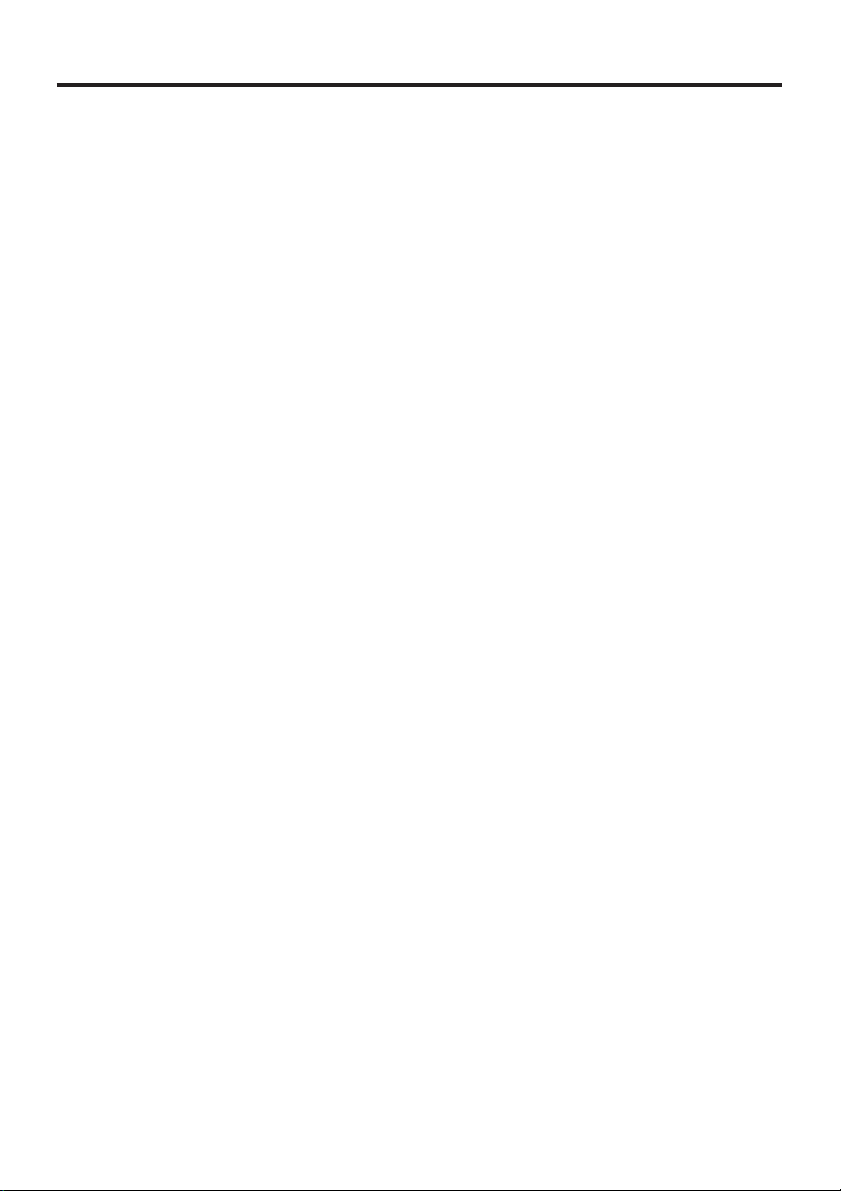
ACCESSORIES
ACCESSORIES
Acccessories..................................................................................Part Number
UHB Lamp, 250W ..........................................................................78-6969-9547-7
Air Filter...........................................................................................78-8118-8969-6
Power Cord (US).............................................................................78-8118-8102-4
Power Cord (UK).............................................................................78-8118-8101-6
Power Cord (Europe) .....................................................................78-8118-8103-2
VGA Cable ......................................................................................78-8118-8708-8
RCA Component Cable ..................................................................78-8118-8843-3
RCA Video/Audio Cable..................................................................78-8118-3234-0
Mouse Cable (ADB) ........................................................................78-8118-8106-5
Mouse Cable (USB) ..
....................................................................78-8118-8186-7
RS-232C Control Cable ................................................................78-8118-3312-4
Mac Adapter ..................................................................................78-8118-3308-2
How to Order
Please order these parts through your dealer, or contact 3M Customer Service at the
following number :
In U.S. or Canada : 1-800-328-1371
In other locations,contact your local 3M sales office.
Mouse Cable (PS/2) .......................................................................78-8118-8105-7
Mouse Cable (Serial) ......................................................................78-8118-8107-3
Remote Control Transmitter ...........................................................78-8118-9186-6
Not Included with Basic Packet....................................................Part Number
Ceiling mount .................................................................................78-6969-9696-2
Adjustable Height Suspension .......................................................78-6969-9714-3
Shipping Case ...............................................................................78-6969-8925-6
Soft side case with shoulder strap .................................................78-6969-9203-7
Soft rolling luggage case ...............................................................78-6969-8926-4
Ultra value warranty X65 (US only)
................................................78-6969-9707-7
S-Video Cable ................................................................................78-8118-3238-1
Stereo Mini-Cable ...........................................................................78-8118-8846-6
24 © 3M 2004. 3M™ Multimedia Projector X65

Intended Use
Before operating this machine, please read this entire manual thoroughly. The 3MTM Multimedia Projectors are designed, built, and tested for use indoors,
using 3M lamps, 3M ceiling mount hardware, and nominal local voltages.
The use of other replacement lamps, outdoor operation, or different voltages has not been tested and could damage the projector peripheral equipment
and/or create a potentially unsafe operating condition.
3M Multimedia projectors and Wall Display Systems are designed to operate in a normal office environment.
• 16˚ to 29˚C (60˚ to 85˚ F)
• 10- 80 %RH (without condensation)
• 0- 1828 m (0-6000 feet) above sea level
The ambient operating environment should be free of airborne smoke, grease, oil and other contaminates that can affect the operation or performance of the
projector.
Use of this product in adverse conditions will void the product warranty.
Let us help you make the most of your next presentation. We offer everything from presentation supplies to tips for better meetings. And we're the only
transparency manufacturer that offers a recycling program for your used transparencies. For late-breaking news, handy reference and free product samples, call
us toll-free in the continental United States and Canada, 24 hours a day, or visit our Internet Website.
3M Austin Center
Building A145-5N-01
6801 River Place Blvd.
Austin, TX 78726-9000
)
3M Canada
P.O. Box 5757
London, Ontario
N6A 4T1
3M Mexico, S.A. de C.V.
Apartado Postal 14-139
Mexico, D.F. 07000
Mexico
3M Europe
Boulevard de l'Oise
95006 Cerge Pontoise Cedex
France
Litho in Japan
78-6970-9348-8 Rev. A
© 3M 2004
