3D Perception CompactUTM Owner's Manual

CompactUTM
USER MANUAL
2002 3D Perception AS All rights reserved.
The copyright of this document is the property of 3D Perception AS. The document is supplied on the
express terms that it is to be treated as confidential. No part of this document may be reproduced or
transmitted in any form or by any means, electronic or mechanical for any purpose, without the
express written permission of 3D Perception AS. The information in this document is subject to
change without notice and is provided ‘AS IS’.
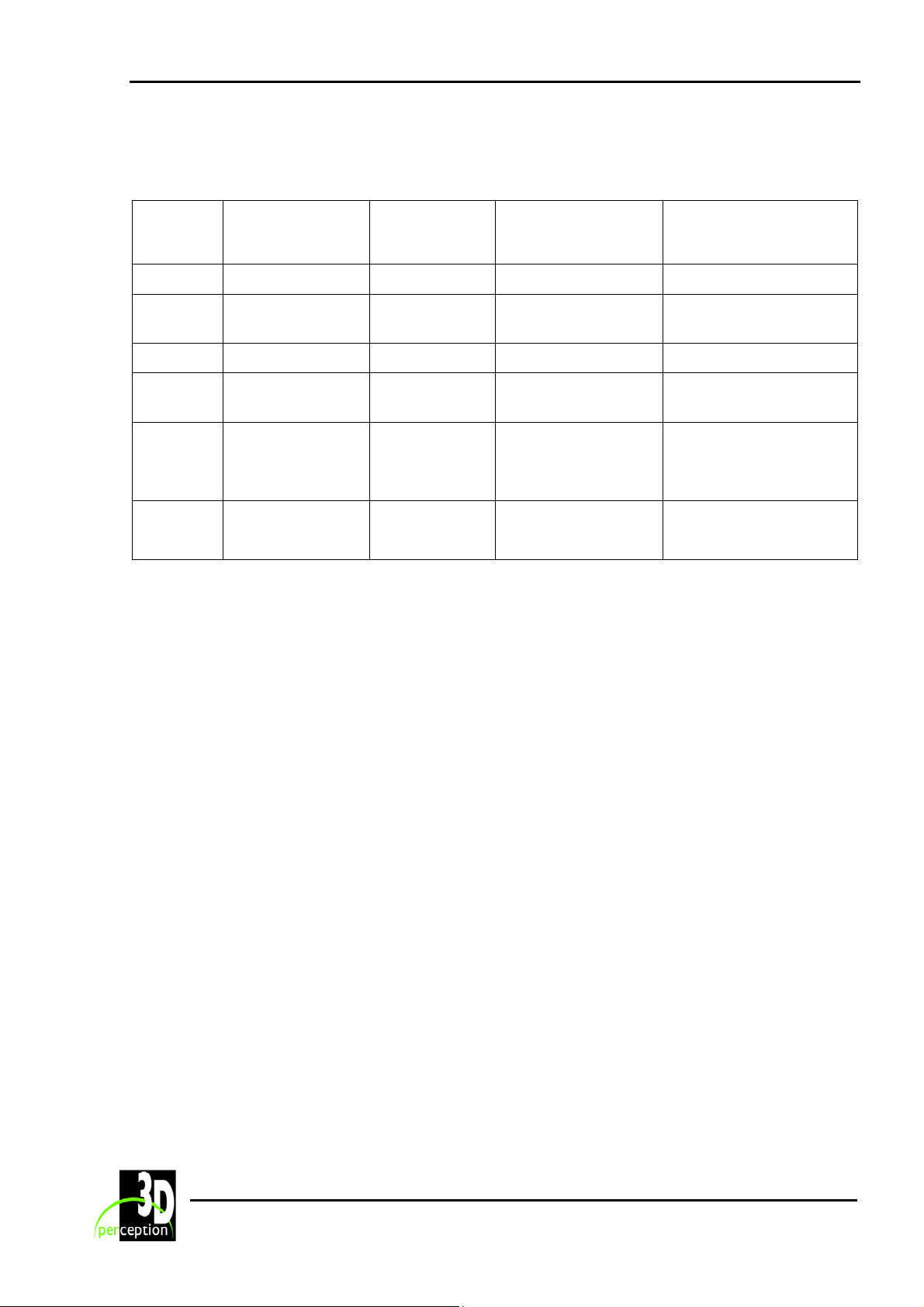
3D Perception CompactUTM
Revision 6 User Manual
DOCUMENT STATUS
Revision Month Year Paragraph(s) Prepared by Description of
Change
1 October 2001 All A F Rotheram Initial release
2 January 2002 3, 5 and 7 A F Rotheram Update drivers, update
connections
3 February 2002 3 A F Rotheram Rear panel
4 May 2002 7 and 8 A F Rotheram Plug and Play data in
Monitors
5 July 2002 4, 5 + A F Rotheram Cable assemblies
Update GCM Drivers
new para.
6 October 2002 10 + A F Rotheram New Chapter
Registry Variables
ii
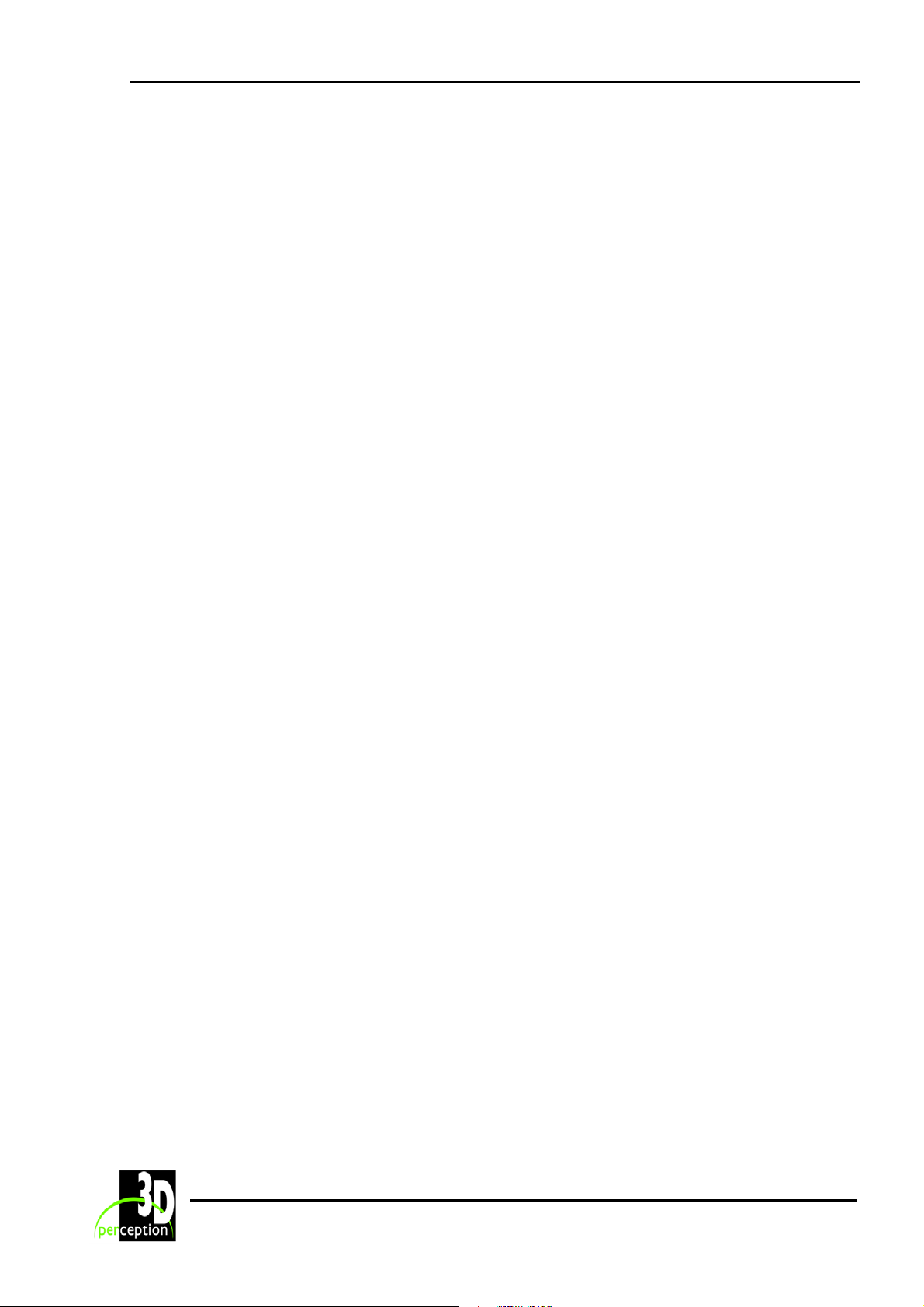
3D Perception CompactUTM
Revision 6 User Manual
T
ABLE OF CONTENTS
1. I
MPORTANT NOTICES...............................................................................................................1
1.1 Transportation............................................................................................................... 1
1.2 Unauthorised maintenance ...........................................................................................1
1.3 Unauthorised software..................................................................................................1
2. B
3. G
EFORE YOU START .................................................................................................................2
ETTING STARTED WITH COMPACTUTM ................................................................................3
3.1 Rear panel .....................................................................................................................3
3.2 Connection options .......................................................................................................4
3.2.1 Option
3.2.2 Option
I .......................................................................................................................4
II.....................................................................................................................4
3.2.3 Option III.................................................................................................................. 5
3.2.4 Option
4. C
ABLE ASSEMBLIES ................................................................................................................6
IV.....................................................................................................................5
4.1 Cable Assemblies (Plug to Plug)..................................................................................6
4.1.1 Standard supply ............................................................................................................6
4.1.2 Alternatives (may be ordered separately).....................................................................6
4.2 Adapters........................................................................................................................6
5. C
OMPACTUTM SOFTWARE.....................................................................................................8
5.1 Installing CompactControl/CompactDesigner on the CompactUTM .......................... 8
6. UPDATE GCM DRIVERS ..........................................................................................................9
6.1 Download new drivers from web .................................................................................9
Step 1. Access 3D Perception web .................................................................................................9
Step 2. Enter Support Area.............................................................................................................9
Step 3. Locate Driver Updates.......................................................................................................10
Step 4. Request save to computer.................................................................................................10
Step 5. Select location for save......................................................................................................10
Step 6. Download complete...........................................................................................................11
iii
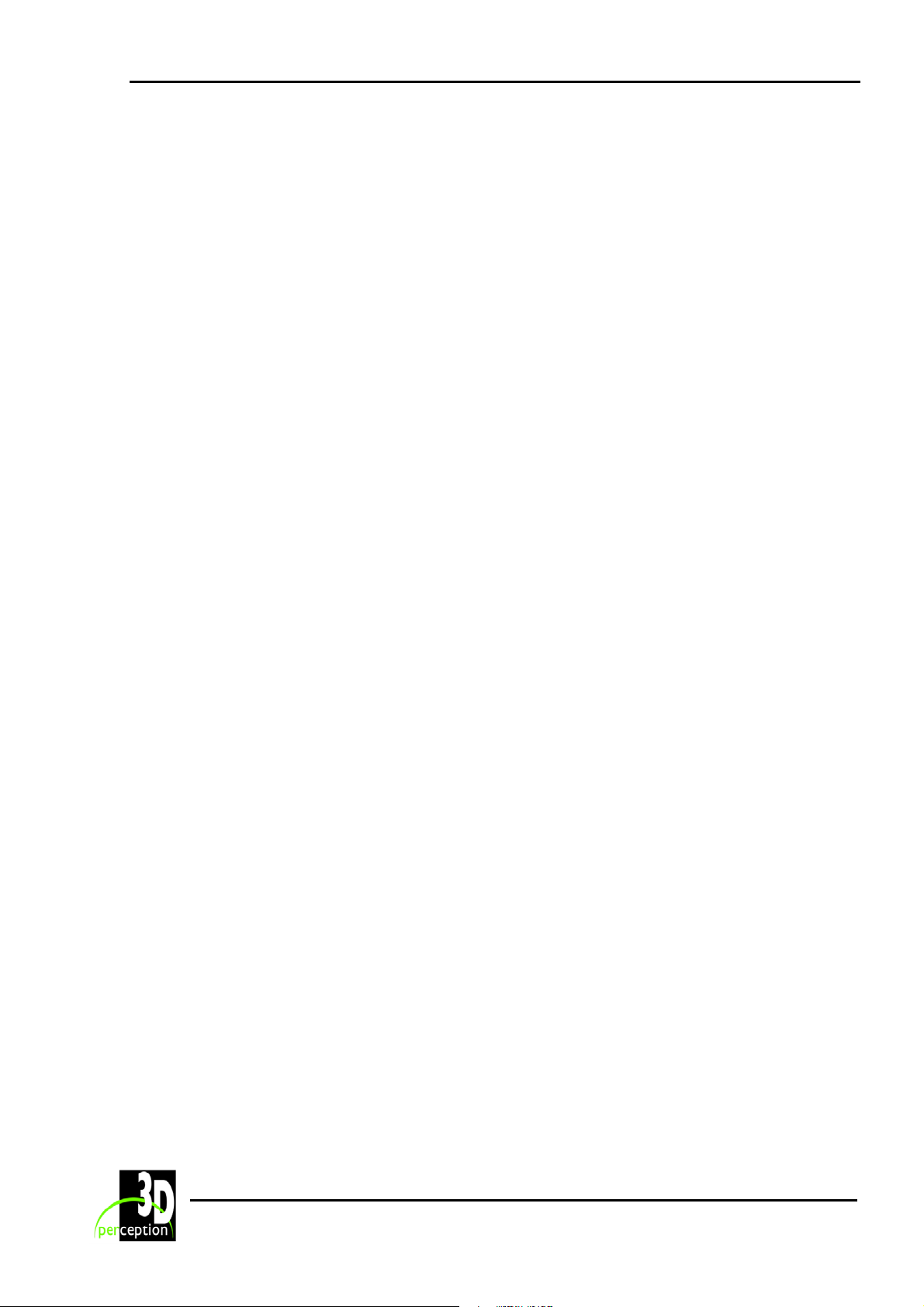
3D Perception CompactUTM
Revision 6 User Manual
6.2 Update drivers.............................................................................................................11
Step 1. Start ...................................................................................................................................11
Step 2. Select the Control Panel ....................................................................................................12
Step 3. Select the System Device ..................................................................................................12
Step 4: Select Hardware ................................................................................................................12
Step 5. Select the Device Manager................................................................................................13
Step 6. Select Image Geometry Processor.....................................................................................13
Step 7. Select Update Driver .........................................................................................................14
Step 8. Hardware Update Wizard..................................................................................................14
7. C
OMPACTCONTROL/COMPACTDESIGNER SOFTWARE ...........................................................17
7.1 About CompactControl/CompactDesigner.................................................................17
7.2 Installation ..................................................................................................................17
7.3 Software License ........................................................................................................18
8. P
9. S
LUG AND PLAY DATA IN MONITORS .................................................................................... 19
ET-UP SCENARIOS ...............................................................................................................20
9.1 CompactControl/CompactDesigner in Laptop ...........................................................20
9.2 CompactControl/CompactDesigner in CompactUTM ...............................................21
9.3 Typical System Scenario with Stereo.........................................................................22
10. R
EGISTRY VARIABLES ...........................................................................................................23
11. MAINTENANCE ......................................................................................................................28
12. L
IMITED WARRANTY, ‘FCC STATEMENT’ AND ‘TRADEMARKS COPYRIGHT’ .......................29
13. C
ONTACT US..........................................................................................................................31
iv

3D Perception CompactUTM
Revision 6 User Manual
1. IMPORTANT NOTICES
The warranty card or copy of invoice is your proof of purchase. Please make sure that the
warranty card is returned in order to get the warranty service you are entitled to.
Failure to return the warranty card may void your warranty.
1.1 Transportation
Please use caution when transporting the unit.
1.2 Unauthorised maintenance
Tampering with or opening the CompactUTM can be dangerous. Leave maintenance to
authorised 3D Perception service personnel. Please contact your Value Added Reseller with
any service or maintenance questions you may have.
1.3 Unauthorised software
The installation of software onto the 3D Perception CompactUTM, other than that issued by 3D
Perception will automatically render the warranty ‘Null and Void’.
WARNING
THE UNIT HAS BEEN PRE-SET TO 230 VOLTS.
TO CHANGE TO 110 VOLTS RE-SET SWITCH AT REAR OF UNIT.
1

3D Perception CompactUTM
Revision 6 User Manual
2. BEFORE YOU START
THANK YOU FOR CHOOSING THE 3D PERCEPTION COMPACTUTM
Please take a few minutes to make sure that your CompactUTM pack contains all the
necessary parts. Depending on the model you have chosen your pack will contain:
Model/Type
1 Channel
2 Channel
3 Channel
4 Channel
CompactUTM Keyboard
1 1 1 1 1
1 1 1 2 2
1 1 1 3 3
1 1 1 4 4
Quantities
Mouse
Cable Assemblies
DVI-D to DVI-D DVI-A to VGA
CompactUTM
Keyboard Mouse
DVI-Digital to DVI-Digital
single link cable assembly
DVI-A to VGA
cable assembly
2

3D Perception CompactUTM
Revision 6 User Manual
3. GETTING STARTED WITH COMPACTUTM
3.1 Rear panel
On/Off
switch
Voltage
switch
Power
supply
Input
channels
Output
channels
Mouse
Keyboard
Parallel
(Shutter glasses port)
USB x2
Video Serial A
LAN
Line in
Line out
Microphone
USB x2
NOTE: Number of Input/Output channels will vary according to the configuration, however
when connecting projectors the convention is to connect them in sequence, 1, 2, 3 and 4 starting
from the left hand side, as viewed from the rear of the unit.
3
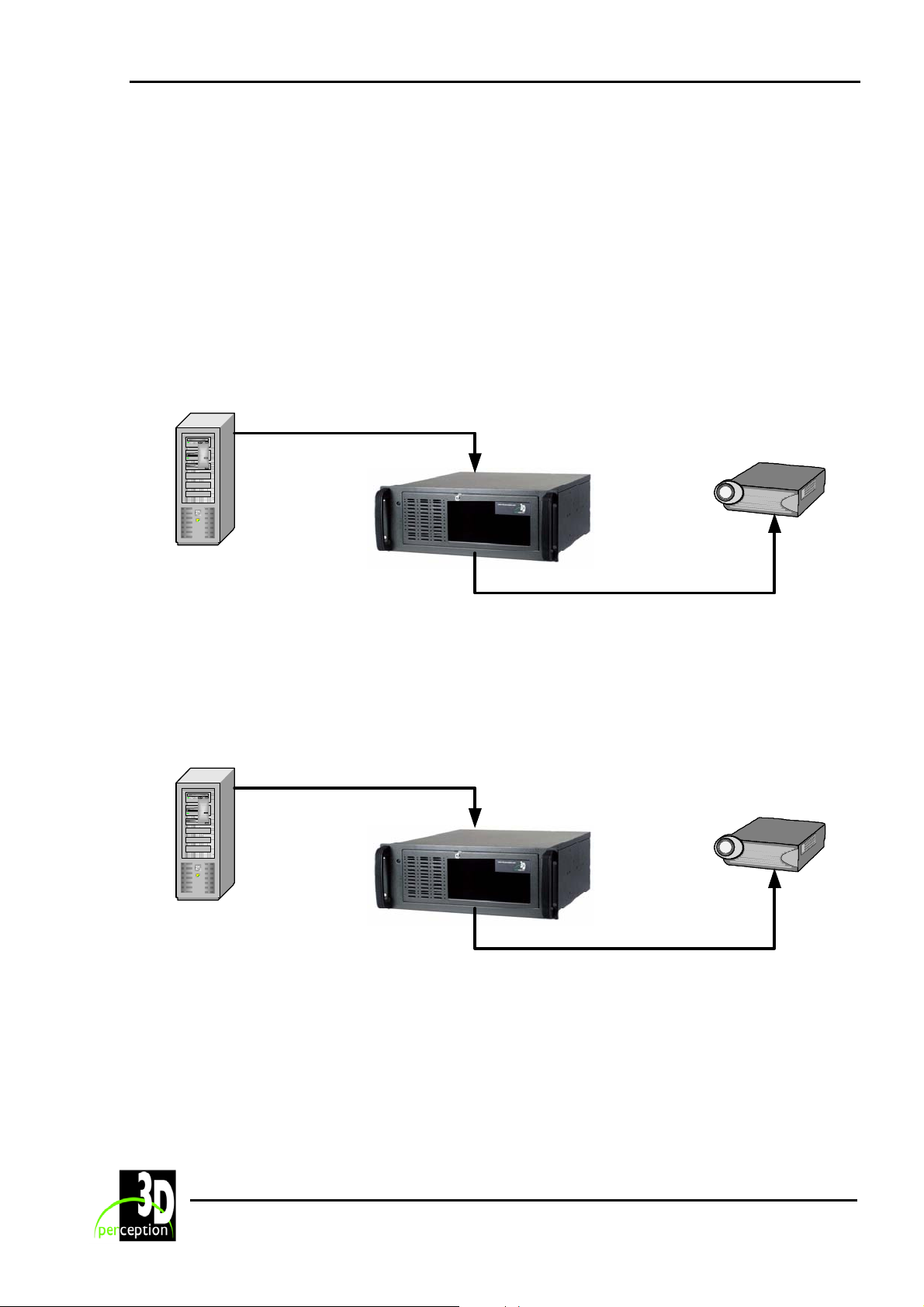
3D Perception CompactUTM
Revision 6 User Manual
3.2 Connection options
The top socket on the PCB is the input port, the bottom socket being the output port. Both
Digital and Analogue signals may be received and transmitted through the appropriate sockets on
the PCB. The
has been introduced to the socket. Both Digital and Analogue signals will be active on the output
port.
CompactUTM will automatically determine the type of input signal after the plug
3.2.1 Option
I
Option I is an Image Generator with a Digital Video output connected via the CompactUTM to a
Projector with a Digital Video input.
Projector with a
Digital Video
input
Image generator
with a Digital Video
output
DVI-D to DVI-D
cable assembly
CompactUTM
DVI-D to DVI-D
cable assembly
3.2.2 Option
II
Option II is an Image Generator with a Digital Video output connected via the CompactUTM to a
Projector with an Analogue Video input.
DVI-D to DVI-D
cable assembly
Image generator
with a Digital Video
output
4
CompactUTM
Projector with an
Analogue Video
input
DVI-D to VGA
cable assembly
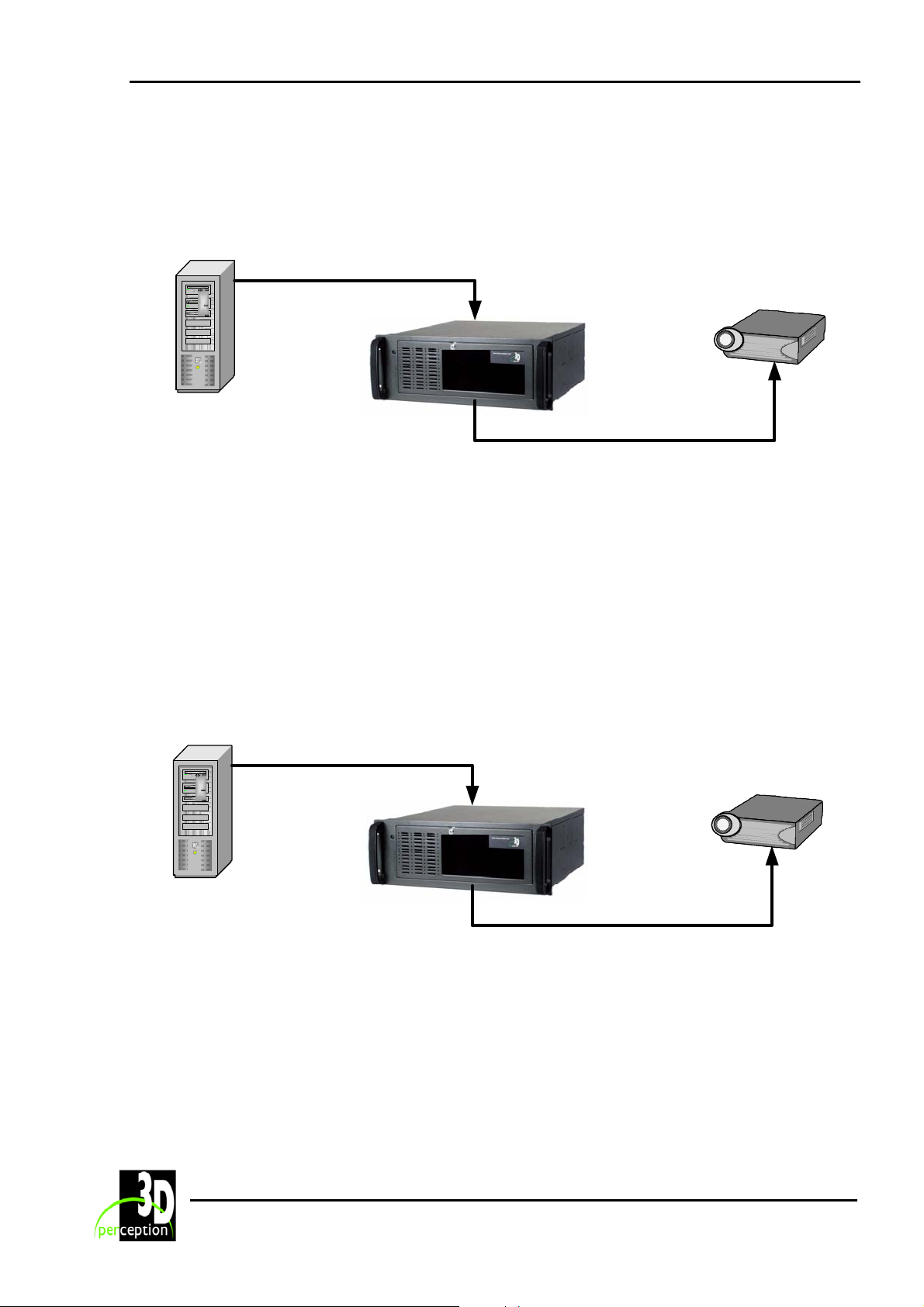
3D Perception CompactUTM
Revision 6 User Manual
3.2.3 Option
III
Option III is an Image Generator with an Analogue Video output connected via the
CompactUTM to a Projector with a Digital Video input.
Projector with a
Digital Video
input
Image generator
with an Analogue
Video output
DVI-A to VGA
cable assembly
CompactUTM
DVI-D to DVI-D
cable assembly
NOTE:
1. Optionally, instead of using a DVI-A to VGA cable assembly, it is possible to use a DVI-A
to DVI-A cable assembly with a DVI-A to VGA adapter at one end.
2. If it is necessary to connect from the Image Generator via a Sync Separator to the
CompactUTM, connection from the Image Generator to the Sync Separator will be with a
BNC cable and from the Sync Separator to the
CompactUTM will be with a VGA-A to
DVI-A cable.
3.2.4 Option IV
Option IV is an Image Generator with an Analogue Video output connected via the
CompactUTM to a Projector with an Analogue Video input.
Projector with an
Analogue Video
input
Image generator
with an Analogue
Video output
DVI-A to VGA
cable assembly
CompactUTM
DVI-A to VGA
cable assembly
NOTE:
1. Optionally, instead of using a DVI-A to VGA cable assembly, it is possible to use a DVI-A
to DVI-A cable assembly with a DVI-A to VGA adapter at one end.
2. There is a possibility when using Option IV of suffering a loss of image clarity.
5
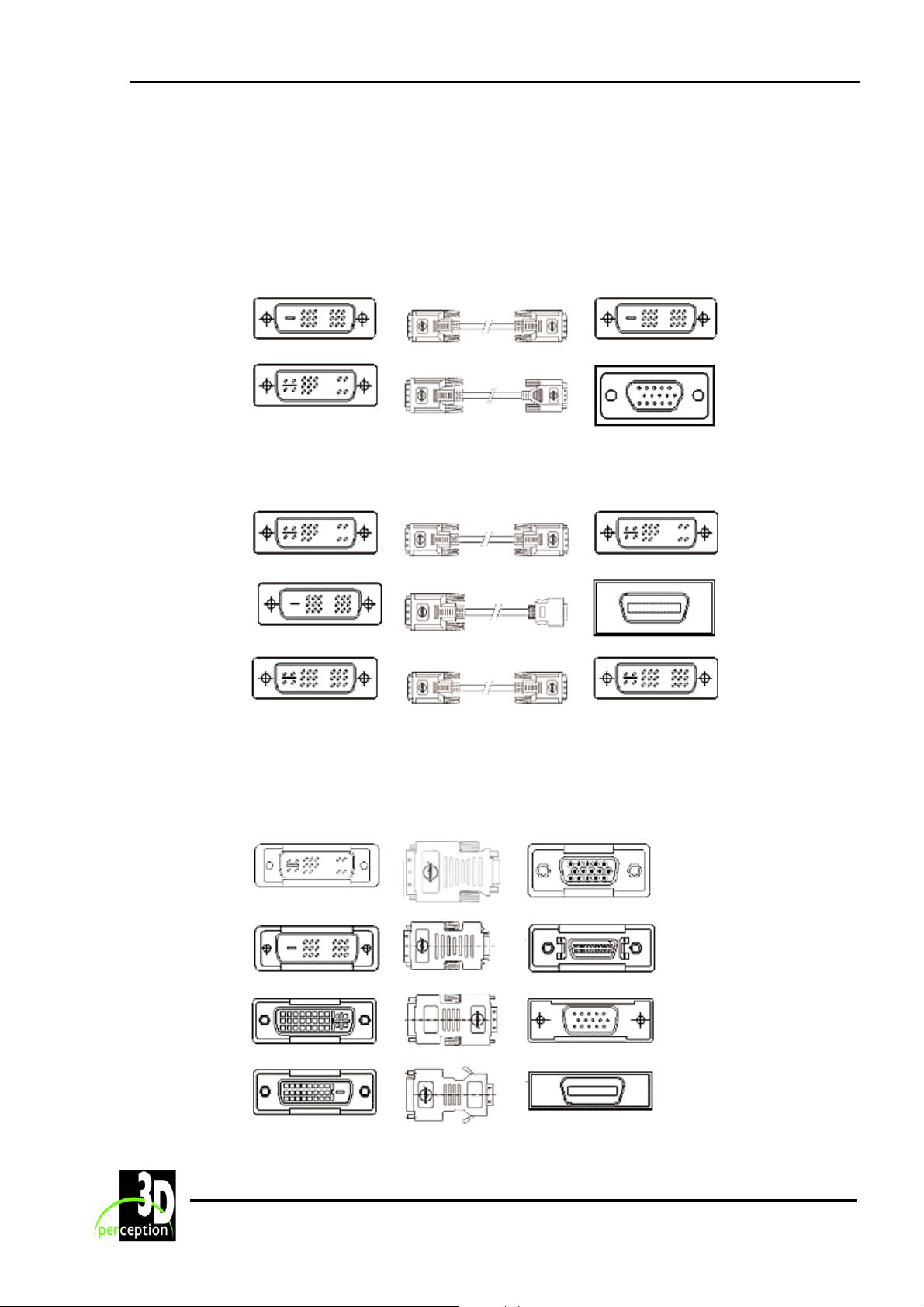
3D Perception CompactUTM
Revision 6 User Manual
4. CABLE ASSEMBLIES
4.1 Cable Assemblies (Plug to Plug)
4.1.1 Standard supply
DVI-D
(Digital)
DVI-A
(Analogue)
4.1.2 Alternatives (may be ordered separately)
DVI-A
(Analogue)
DVI-D
(Digital)
DVI-I
(Analogue/
Digital)
NOTE: All cable assemblies are plug to plug, male ends.
DVI-D
(Digital)
VGA
(Analogue)
DVI-A
(Analogue)
DFP
(Digital)
DVI-I
(Analogue/
Digital)
4.2 Adapters
The following listed adapters are not standard supply but may be ordered separately.
DVI-A
Plug
DVI-D
Plug
DVI-A
Receptacle
DVI-D
Receptacle
6
VGA
Receptacle
DFP
Receptacle
VGA
Plug
DFP
Plug
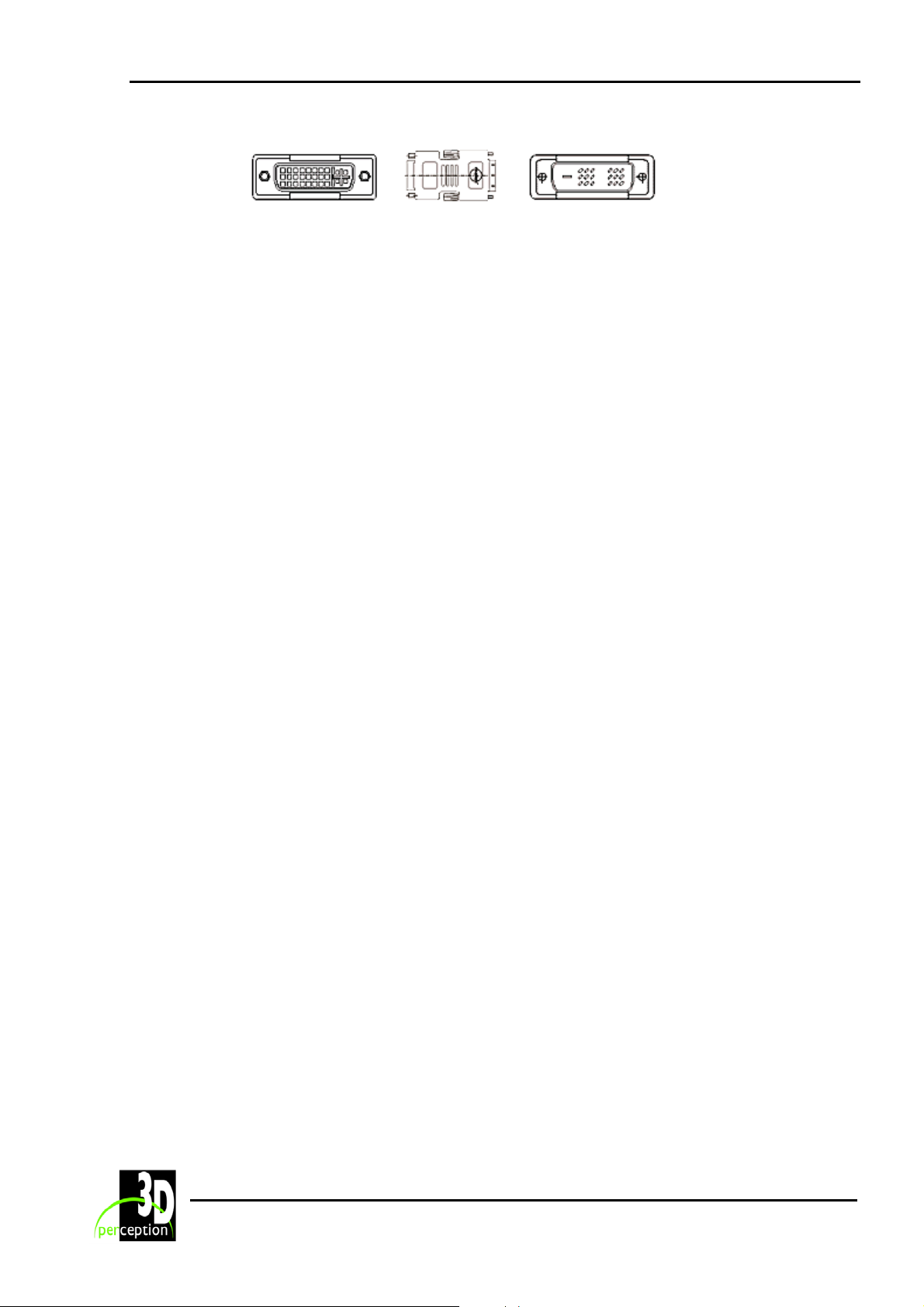
3D Perception CompactUTM
Revision 6 User Manual
DVI-A
Receptacle
DVI-D
Plug
NOTE: All adapters are passive. They do not function as digital to analogue converters.
7
