Page 1

The WildcatTM 4110 PRO
Graphics
Accelerator
User’s Guide
3Dlabs,® Inc.
480 Potrero Avenue
Sunnyvale, CA 94086
408 - 530 - 4700
www.3dlabs.com
Page 2

Copyright
2000 3Dlabs, Inc. All rights reserved. This document contains information protected by copyright, trade secret, and trademark law.
This document may not, in whole or in part, be reproduced in any form or by any means, or be used to make any derivative work,
without written consent from 3Dlabs, Inc.
Use, duplication, or disclosure by the United States Government is subject to restrictions as set forth in subdivision (c)(1)(ii) of the
rights in technical data and computer software clause at DFARS 252.227-7013. Unpublished rights are reserved under the copyright
laws of the United States.
3Dlabs Inc, 480 Potrero Avenue, Sunnyvale, CA 94086
Notice
Information in this document is subject to change without notice and should not be considered a commitment by 3Dlabs, Inc. 3Dlabs,
Inc. shall not be liable for technical or editorial errors in, or omissions from, this document. 3Dlabs, Inc. shall not be liable for
incidental or consequential damages resulting from the furnishing or use of this document.
All warranties given by 3Dlabs, Inc. about equipment or software are set forth in the warranty statement included with your product.
Nothing stated in, or implied by, this document or its contents shall be considered or deemed a modification or amendment of such
warranties.
Trademarks
3Dlabs, Inc. and Wildcat are registered trademarks of 3Dlabs, Inc. SuperScene and DirectBurst are trademarks of 3Dlabs, Inc.
Microsoft, the Microsoft logo, Windows, Windows NT, and Windows 2000 are registered trademarks of Microsoft Corporation. Intel
and Pentium are registered trademarks of Intel Corporation. OpenGL is a registered trademark of Silicon Graphics, Inc.
Other brands and product names are trademarks of their respective owners.
FCC/DOC Compliance
This equipment has been tested and found to comply with the limits for a Class B digital device, pursuant to part 15 of the FCC Rules.
These limits are designed to provide reasonable protection against harmful interference when the equipment is operated in a residential
installation. This equipment generates, uses, and can radiate radio frequency energy. If the equipment is not installed and used in
accordance with the instructions, it may cause harmful interference to radio communications. However, there is no guarantee that
interference will not occur in a particular installation.
If this equipment does cause harmful interference to radio or television reception, which can be determined by turning the equipment
off and on, try to correct the interference as follows: re-orient or relocate the affected device; increase the separation between this
equipment and the affected device; connect this equipment to an outlet on a circuit different from the circuit to which the affected
device is connected; consult a dealer or an experienced radio/television technician for help.
Changes or modifications made to the system that are not approved by the party responsible for compliance could void the user’s
authority to operate the equipment.
This Class B digital apparatus meets all requirements of the Canadian Interference-Causing Equipment Regulations. Cet appareil
numérique de la classe B respecte toutes les exigencies du Règlement sur le materiél brouilleur du Canada.
Warnings
Changes or modifications made to the card that are not approved by 3Dlabs could void the user's authority to operate the equipment.
To reduce the risk of electrical shock, do not attempt to open the equipment unless instructed. Do not use a tool for purposes other
than instructed.
There are no user serviceable parts in the card. Refer all servicing of the card to qualified service personnel.
To comply with FCC Class B limits, you must use shielded cables with this device.
P/N 62-000006-001
Page 3

iii
Contents
Preface............................................................................................................................... v
About This Document........................................................................................................ v
Document Conventions...................................................................................................... v
Operating System Information.......................................................................................... vi
Hardware Information.......................................................................................................vi
Customer Support.............................................................................................................. vi
World Wide Web................................................................................................vi
1 Introduction...................................................................................................................1
Features.............................................................................................................................. 1
External Connectors........................................................................................................... 5
2 Setup...............................................................................................................................6
Preparing for Installation.................................................................................................... 6
Make Sure Your Computer is Ready................................................................... 6
Collect Materials and Tools................................................................................. 7
Take Anti-static Precautions................................................................................ 7
Installing the Video Card ................................................................................................... 8
Connecting the Monitor .....................................................................................................9
Installing the Software .....................................................................................................10
Make Sure Your Computer is Ready................................................................. 10
Verify the Default Video Display Driver........................................................... 12
Verify the System Startup Version ....................................................................13
Upgrading the VGA Controller for the 3Dlabs 4110 PRO................................ 14
Connecting a Stereo Display Device................................................................................ 15
3 Using the Video Card.................................................................................................. 18
Configuring the Video Display ........................................................................................ 18
3Dlabs Configuration Tab.................................................................................. 18
3Dlabs Monitor Tab........................................................................................... 19
Enabling Stereo Display................................................................................................... 21
4 Troubleshooting........................................................................................................... 24
Common Problems and Solutions.................................................................................... 24
Monitor Checks.................................................................................................. 24
Diagnostics....................................................................................................................... 25
Obtaining a Usable Video Resolution.............................................................................. 25
Determining a Defective Unit............................................................................ 26
Reinstalling the Video Driver .......................................................................................... 26
Getting Help..................................................................................................................... 29
Page 4

iv
A Specifications .............................................................................................................. 31
B Connectors .................................................................................................................. 33
Stereo Sync Output............................................................................................ 34
Analog Video Output......................................................................................... 34
DVI-I Output...................................................................................................... 34
Index................................................................................................................................ 35
Page 5

v
Preface
The 3Dlabs Wildcat 4110 PRO User’s Guide contains information on the setup and use of the 3Dlabs
Wildcat 4110 PRO video card, as well as troubleshooting information, connections, and specifications.
If you purchased this card as part of a system, the card was factory installed and configured in your system
prior to shipment. This document provides instructions for setting your display parameters and installing
the video drivers and hardware in case you bought the card as part of an upgrade or add-on purchase.
About This Document
The 3Dlabs Wildcat 4110 PRO User’s Guide is organized as follows:
♦ Chapter 1, “Introduction,” provides an overview of the 3Dlabs Wildcat 4110 PRO video
card, a list of features, and a brief description of the external connectors.
♦ Chapter 2, “Setup,” provides step-by-step instructions for installing the video card and
related software, and connecting the monitor and stereo display device.
♦ Chapter 3, “Using the Video Card,” provides instructions for configuring the video
display and enabling the stereo display.
♦ Chapter 4, “Troubleshooting,” describes common problems and solutions, and
instructions for obtaining a usable video resolution, reinstalling the video driver, and how
to get help.
♦ Appendix A, “Specifications,” provides general, functional, and performance
specifications for the Wildcat 4110 PRO video card, as well as a list of resolutions, the
card dimensions, and power requirements.
♦ Appendix B, “Connectors,” describes the ports and connectors on the Wildcat 4110 PRO.
Document Conventions
Bold
Italic Variable values that you supply, or cross-references.
Monospace
SMALL CAPS Key names on the keyboard, such as D, ALT or F3; names of files and directories.
CTRL+D Press a key while simultaneously pressing another key; for example, press CTRL
Commands, words, or characters that you key in literally.
Output displayed on the screen.
You can type filenames and directory names in the dialog boxes or the command
line in lowercase unless directed otherwise.
and D simultaneously.
Page 6

vi
Operating System Information
You must have Microsoft Windows NT 4.0 with Service Pack 5 (or later) or Windows 2000 installed. The
appropriate operating system was installed on your computer prior to shipment if you bought the Wildcat
4110 PRO video card as part of a system.
For more detailed information on the operating system, refer to the printed and online documentation
delivered with the system.
Hardware Information
For more information about your computer, refer to the documentation delivered with your system.
Customer Support
For technical assistance, please contact 3Dlabs by phone at 1-800-464-3348 (US) or 44-178-447-0555
(UK), or send e-mail to: support@3dlabs.com.
World Wide Web
For the latest 3Dlabs news and product information, visit http://www.3Dlabs.com.
Page 7

1
1 Introduction
The 3Dlabs Wildcat 4110 PRO video card equips your personal computer or personal workstation with
powerful and professional 3D graphics capability. This video card infuses Intel Pentium II or greater
computers running the Microsoft Windows NT or Windows 2000 operating system with workstation-class
3D graphics features and performance.
NOTE If you purchased the 3Dlabs Wildcat 4110 PRO video card as part of a system, it was
preconfigured to operate in your system prior to shipment. No other modifications are
necessary. Also, your system’s video drivers were installed prior to shipment and are operative
when you receive the system. No further installation or configuration is necessary unless you
bought the Wildcat 4110 PRO as an ad-on or upgrade. Store the driver CD/diskette that came
with your system in a safe place in case you ever need to reinstall the drivers.
Features
Card Interface
Video Memory
Graphics Controller
RAMDAC
Plug-and-Play Monitor Support
Maximum Resolution
(bits per pixel); Refresh Rate
AGP Pro card designed for systems that have either a
50-watt or a 110-watt AGP Pro slot.
NOTE: The 3Dlabs Wildcat 4110 PRO cannot plug
into a standard AGP slot.
Frame Buffer: 64MB
Texture Buffer: 64MB
DirectBurst: 8MB
High-speed Wildcat chipset technology
220MHz
Yes
1920x1200 (96); Aspect Ratio = 16:10; 60Hz
NOTE: Supported refresh rates, monitor resolutions,
aspect ratios, and color depths depend on your
type of monitor, and whether or not you have
multisampling selected. See Appendix A,
“Specifications,” for a list of supported
resolutions and refresh rates.
NOTE: To display at a specific resolution with the
desired refresh rate, both the video card and
monitor must support it. Refer to the
documentation that came with your monitor for
a list of supported video resolutions.
Accelerated 3D API
OpenGL
Page 8

2
Features, cont.
Power Management Support
Geometry Acceleration
Traditional 2D Operations
♦ Display Power Management Signaling
(DPMS)
♦ Advanced Configuration and Power Interface
(ACPI)
♦ Model view matrix transformation of vertex
and normal coordinates
♦ Perspective and viewport transformations
♦ Texture matrix transformation of texture
coordinates
♦ Local display list storage and processing
♦ Full lighting calculations (up to 24 lights)
♦ View volume clipping
♦ Up to six user clip planes
♦ Image processing
♦ 16- and 32-bit color depths (565, 8888)
♦ Solid and patterned area fills
♦ Vectors (diamond rule compliant)
♦ Block moves (screen-to-screen)
♦ Block gets (screen-to-system)
♦ Block puts (system-to-screen)
OpenGL Operations
♦ Image support for multiple formats, zooming,
bilinear scaling, color matrix, and color tables
♦ Fogging: linear, exponential, exponential
2
, and
user-defined
♦ 2D/3D points, vectors, and polygons
♦ Texture mapping: point, bilinear, trilinear, and
multiple internal formats
♦ 24- and 32-bit depth buffering
♦ Dithering
Page 9

3
Features, cont.
OpenGL Operations, cont.
OpenGL Extensions
♦ Fast window clears
♦ Window clipping
♦ Fast window-mode double buffering
♦ Masking
♦ Frame-sequential and interlaced stereo support
♦ Stencil operations
♦ Matrix transformations
♦ Imaging Extensions:
§ pixel buffer
§ color table
§ color matrix
§ convolution
♦ Blend Extensions:
§ color
§ minmax
§ function separate
♦ Fog Extensions:
§ fog function
§ fog offset
♦ Texture Extensions:
§ 3D textures: edge, border, and LOD
clamps
§ mipmap generation
♦ Video Extensions:
§ interlace
§ interlace read
§ 422 pixels
Page 10

4
Features, cont.
OpenGL Extensions, cont.
Additional Features
♦ Swap Control Extensions:
§ swap control
§ swap group
§ swap statistics
♦ Texture color table
♦ Pixel texture and 4D texturing
♦ Stencil operation wrap
♦ Post-texturing specular
♦ SuperScene full-scene multisampled anti-
aliasing:
§ Point sampled with eight samples
§ Sample location jittering
§ Dynamic sample allocation
§ Dynamic sample backoff
♦ Two video look-up tables
♦ Eight stencil planes
♦ Eight double-buffered overlay planes
♦ 32-bit Z buffer
♦ High-performance DACs that directly drive
display devices
♦ DDC2B Display Data Channel standard
♦ Head-mounted displays and shutter glasses
(frame sequential and interlaced stereo
required)
♦ Onboard texture memory with full mipmapped
trilinear interpolated texture processing
♦ Digital Video Interface (DVI)-I digital flat
panel display support
Page 11

5
External Connectors
The 3Dlabs Wildcat 4110 PRO video card has three standard external connectors (see Figure 1):
1. 3-Pin, MiniDIN stereo sync output connector
2. 15-Pin, D-sub analog video output connector
3. DVI-I output connector
Figure 1. Wildcat 4110 PRO External Connectors
See Appendix B, “Connectors,” for detailed information on each of the 3Dlabs Wildcat 4110 PRO
connectors.
Page 12

6
2 Setup
This chapter provides step-by-step instructions for installing the video card and related software, and
connecting the monitor and stereo display device.
Preparing for Installation
NOTE: If you purchased your 3Dlabs Wildcat 4110 PRO video card as part of a system, it was
installed and configured prior to shipment. The following instructions for hardware installation
are necessary only if you purchased a customer kit or need to reinstall your video card.
NOTE: Refer to your system’s documentation for instructions on opening and closing the system,
identifying the AGP Pro expansion slot, Peripheral Component Interconnect (PCI) expansion
slots, and adding expansion cards.
Make Sure Your Computer is Ready
General system requirements include:
♦ Pentium II or greater processor
♦ Microsoft Windows NT 4.0 with Service Pack 5 (or later) or Windows 2000
♦ AGP Pro expansion slot
CAUTION: The 3Dlabs Wildcat 4110 PRO video card cannot plug into a standard AGP slot.
♦ An open PCI slot adjacent to the AGP Pro slot for cooling purposes
♦ Minimum of 32MB DRAM (64MB recommended)
♦ Industry-standard, multiple-frequency monitor or a DVI-compliant digital display device
♦ 3MB of free space on the computer's primary system disk for the video display driver
software
Page 13

7
Collect Materials and Tools
Make sure you have the following items:
♦ 3Dlabs Wildcat 4110 PRO video card
♦ Delivery media with the 3Dlabs Wildcat 4110 PRO video display driver
♦ Flat-head or Phillips screwdriver
♦ Monitor cable supplied with your computer or with the monitor
♦ Your computer’s documentation
♦ Grounding wrist strap
Take Anti-static Precautions
Static electricity can damage the components inside a computer or on a printed circuit card. To reduce the
possibility of electrostatic discharge:
♦ Turn off power to the computer.
CAUTION: Physically remove the power cord from the system and wait 15 to 30 seconds for
standby power to dissipate. Damage can occur to add-in components if power is not
physically removed from the system during installation procedures.
♦ Touch the metal chassis of the computer to drain off any static electricity before touching
the card.
♦ Wear a properly connected grounding wrist strap when handling the card or working in
the computer.
♦ Do not wear wool or polyester clothing.
♦ Work in an area with a relative humidity of at least 50 percent.
♦ Keep the card in the anti-static bag until you are ready to install it.
♦ Handle the card as little as possible and only by the edges.
Page 14

8
Installing the Video Card
Refer to your computer’s documentation for instructions on opening and closing the computer, identifying
the AGP Pro expansion slot, PCI expansion slots, and adding expansion cards.
To install the 3Dlabs Wildcat 4110 PRO video card:
1. Turn off power to the computer and to the monitor, and disconnect the cables from the
computer.
2. Open the computer to gain access to the AGP Pro expansion slot.
3. Remove the existing card. Keep the screws; you will use them to secure the 3Dlabs
Wildcat 4110 PRO card to the chassis.
4. Align the Wildcat 4110 PRO card with the AGP Pro expansion slot. Make sure the goldfingered connections on the card's edge are aligned properly with the slot connector (see
Figure 2; these connectors are labeled on the left side of the image).
Figure 2. Wildcat 4110 PRO Video Card
5. Push the card into the expansion slot firmly and evenly until it is fully seated in the slot
connector.
6. Visually inspect the connection. If it does not appear to be correct, remove and reinstall
the card.
7. Use the screws you removed previously to secure the card to the computer’s chassis.
8. Close the workstation and reconnect the power cord. See “Connecting the Monitor” in
this chapter for instructions on connecting a display device to the Wildcat 4110 PRO
video card.
Page 15

9
Connecting the Monitor
Your 3Dlabs Wildcat 4110 PRO video card was factory installed prior to shipment if you purchased it as
part of a system. If you installed the card yourself, you will need to install the video driver software after
connecting the monitor. See “Installing the Software” in this chapter for instructions.
To connect the monitor:
1. Make sure the power to the computer is turned off.
2. Connect the workstation monitor’s video cable to the appropriate output port on the
3Dlabs Wildcat 4110 PRO video card. See the documentation that came with your
monitor for information on the type of connection that is required. Typically, you will
connect the monitor cable to the analog video output port (see Figure 3).
NOTE: If your monitor does not have a built-in video cable, use a shielded video cable with a 15-pin
(D-sub) video connector at one end for the video output port on the card, and the appropriate
connectors at the other end for the video input port on the monitor. See the documentation
delivered with your monitor for more information.
Figure 3. Wildcat 4110 PRO Analog Video Output
3. Turn on power to the workstation. If the monitor’s Power On LED does not illuminate or
the monitor does not display the startup sequence, consult Chapter 4, “Troubleshooting.”
NOTE: If you installed the video card yourself, the computer will boot into VGA mode. Go to “Installing
the Software” in this chapter for instructions on installing the video drivers.
NOTE: See “Connecting a Stereo Display Device” in this chapter for instructions on connecting other
devices to the video card.
NOTE: If you ordered the 3Dlabs Wildcat 4110 PRO video card with a system, it was installed and
configured prior to shipment. See Chapter 3, “Using the Video Card," for instructions on
adjusting the resolution, color depth, and refresh rate.
Page 16
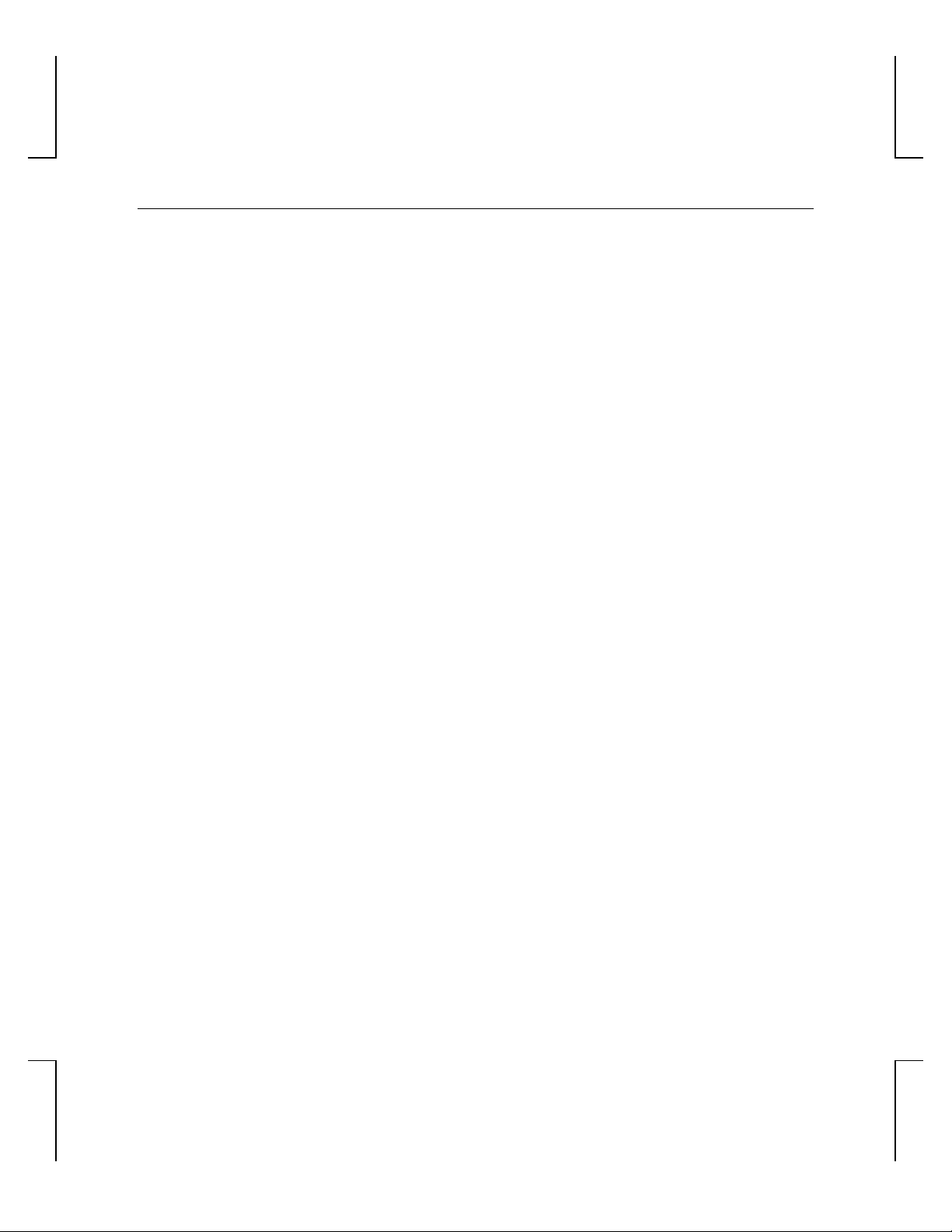
10
Installing the Software
If you received your 3Dlabs Wildcat 4110 PRO video card with a system, the graphics drivers were
installed prior to shipment. This section only applies if you purchased your 3Dlabs Wildcat 4110 PRO
video card as an upgrade, or if you are reinstalling the driver.
Make Sure Your Computer is Ready
Make sure your workstation has the following before installing Wildcat driver software:
♦ Microsoft Windows NT Workstation 4.0 with Service Pack 5 (or later) or Windows 2000
operating system software installed
♦ 3MB of free space on the computer’s primary system disk
CAUTION: You must have the correct driver for the Windows NT 4.0 or Windows 2000 operating
system. If you are unsure, refer to the README.TXT file located on the driver delivery
media for this information.
NOTE: Refer to the Microsoft Windows NT or Windows 2000 documentation and online Help for more
information on installing drivers and software application programs.
NOTE: If you are reinstalling the 3Dlabs Wildcat 4110 PRO driver, you must remove the current driver
prior to installing the update.
If you’re running Windows NT 4.0
To remove the existing 3Dlabs Wildcat 4110 PRO driver:
1. Log on using an account that has administrative privileges.
2. From the operating system Start menu, go to Settings/Control Panel and double-click
Add/Remove Programs.
3. On the Add/Remove Programs Properties Install/Uninstall tab, highlight the 3Dlabs
Display Driver and click Add/Remove.
4. Click Yes when prompted to confirm the driver removal, and follow the prompts. Reboot
the system before installing the Wildcat 4110 PRO driver.
To install the Wildcat 4110 PRO video driver:
1. Log on using an account that has administrative privileges.
2. Insert the delivery media into the appropriate device (for diskettes or CD).
3. From the operating system Start menu, go to Settings/Control Panel/Display and click the
Settings tab.
4. Click Display Type, then click Change.
Page 17

11
5. In the Change Display dialog box, click Have Disk.
6. In the Install From Disk dialog box, type the path to the directory that contains the
delivery media.
7. In the Change Display dialog box, verify that the Wildcat 4110 PRO driver is
highlighted, then click OK.
8. Click Yes when asked if you want to install a third-party driver. The files are copied from
the delivery media.
9. After the driver files are copied, a message that the driver successfully installed displays.
Click OK.
10. Click Close to exit the Display Type dialog box.
11. Click Close to exit the Display Properties dialog box.
12. When told that the workstation must be restarted for the new settings to take effect,
remove the diskette from the workstation’s floppy disk drive, if applicable. Click Yes to
restart the workstation.
13. After the system restarts and you log in, a message displays stating that a new display
driver has been installed, and that you should use the Display option in the Control Panel
to select the preferred display resolution. Click OK.
NOTE: See Chapter 3, “Using the Video Card,” for instructions on setting the display properties.
If you’re running Windows 2000
To remove an existing driver:
1. Log on using an account that has administrative privileges.
2. From the operating system Start menu, go to Settings/Control Panel and double-click
Add/Remove Programs.
3. Under Change or Remove Programs, highlight the 3Dlabs Display Driver and click
Change/Remove.
4. Click Yes when prompted to confirm the driver removal, and follow the prompts to
complete the driver removal.
5. Click OK when notified that the driver removal is complete and reboot your system.
To install the Wildcat 4110 PRO video driver:
1. Log on using an account that has administrative privileges. The Found New Hardware
Wizard displays.
2. Click Next on the Found New Hardware Wizard.
Page 18
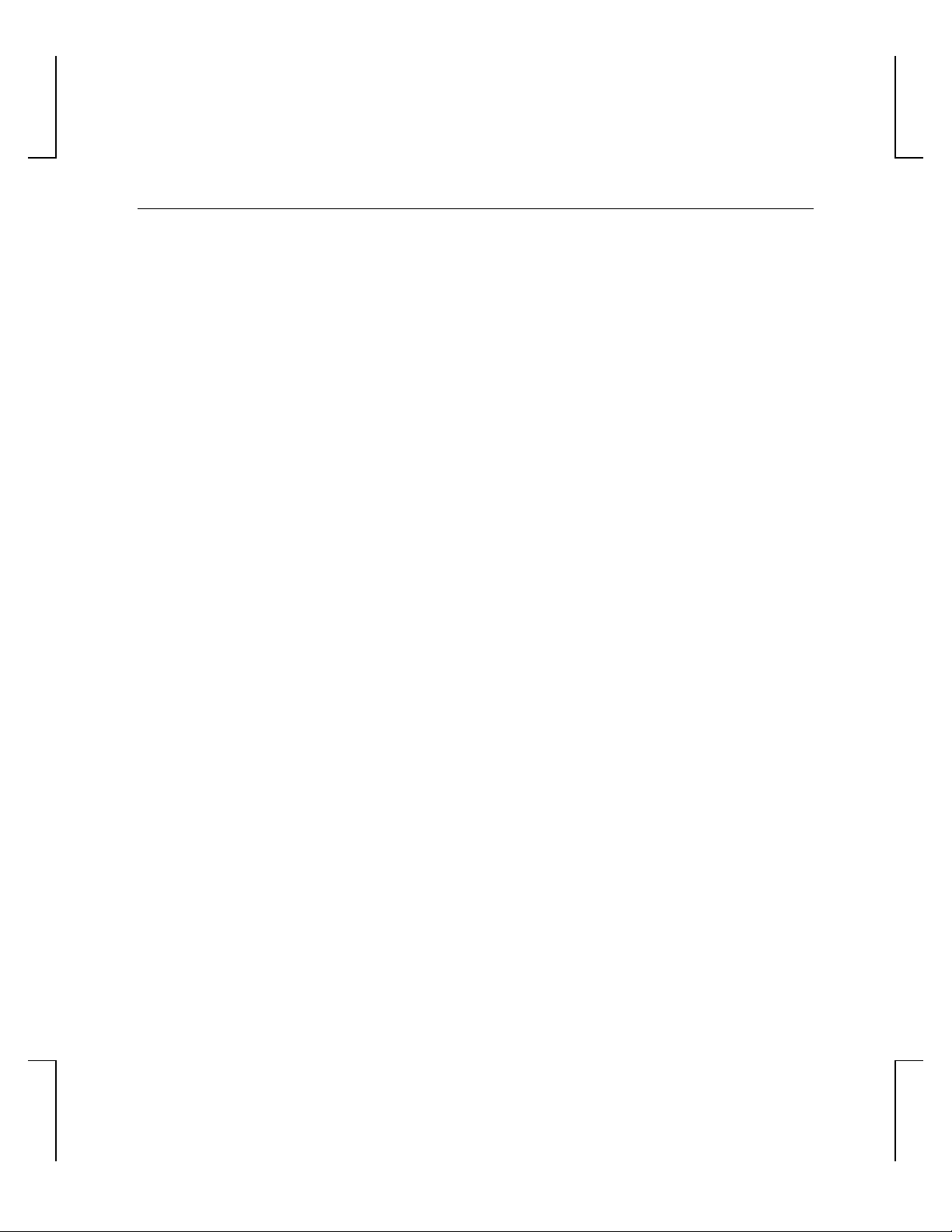
12
3. Under Install Hardware Device Drivers, click “Search for a suitable driver for my device
(recommended),” then click Next.
4. Under Locate Driver Files, make sure the appropriate search location is selected, and that
Disk 1 of the driver media is loaded in the appropriate drive; then, click Next. The
Wizard locates the driver installation files.
5. Under Driver Files Search Results, click Next to start the installation.
6. Insert Disk 2 when prompted, then click OK to continue with the installation.
7. Once the driver successfully installs, click Finish to dismiss the Found New Hardware
Wizard.
8. When told that the workstation must be restarted for the new settings to take effect,
remove the delivery media from the disk drive (if applicable) and click Yes to restart the
workstation.
NOTE: See “Configuring the Video Display in Windows 2000” later in this document for instructions on
setting the display properties.
Verify the Default Video Display Driver
If you’re running Windows NT 4.0
To verify the default video display driver:
1. From the operating system Start menu, go to Settings/Control Panel/Display, and click
the Settings tab on the Display Properties dialog box.
2. Click Display Type, then verify that 3Dlabs Wildcat 4110 PRO is listed under Display.
This indicates that the appropriate driver is installed.
3. Click Cancel to close the Display Properties dialog box.
If you’re running Windows 2000
To verify the default video display driver:
1. From the operating system Start menu, go to Settings/Control Panel/Display, and click
the Settings tab on the Display Properties dialog box.
2. Verify that two 3Dlabs Wildcat 4110 PRO devices are listed under Display. This
indicates that the appropriate driver is installed.
3. Click Cancel to close the Display Properties dialog box.
Page 19

13
Verify the System Startup Version
If you’re running Windows NT 4.0
To verify the default system startup version:
1. From the operating system Start menu, go to Settings/Control Panel/System
2. Click the Startup/Shutdown tab.
3. Verify that Windows NT Workstation Version 4.0 is selected in the Startup list. If it is
not, select it from the list and click Apply.
NOTE: Do not select the VGA version of the operating system. The video display runs in VGA mode
when the 3Dlabs Wildcat 4110 PRO graphics driver is not running.
4. Click OK to close the System dialog box.
To check the video image:
1. If the Display Properties dialog box is not already displayed, go to the operating system
Start menu, select Settings/Control Panel/Display, and click the Settings tab.
2. Click Test to test the display resolution.
3. Click OK to dismiss the Display Properties dialog box.
NOTE: See Chapter 3, “Using the Video Card,” for instructions on defining the display properties.
If you’re running Windows 2000
To verify the default system startup version:
1. From the operating system Start menu, go to Settings/Control Panel/System/Advanced.
2. Click Startup and Recovery.
3. On the Startup and Recover dialog box, verify that "Microsoft Windows 2000
Professional" is the listed as the Default operating system, then click OK.
4. Click OK to close the System Properties dialog box.
Page 20

14
Upgrading the VGA Controller for the 3Dlabs 4110 PRO
NOTE: This procedure is only for systems running Windows 2000
To upgrade the VGA Controller:
1. From the operating system Start menu, go to Settings/Control Panel/System. Click the
Hardware tab on the System dialog box. Then, click Device Manager.
2. Under Display Adapters, double click Chips and Technologies 655554 Graphics Adapter
(see Figure 4).
3. Under the Driver tab, click Update Driver.
4. The Upgrade Device Driver Wizard displays. Click Next, then select Display a list of
known drivers, then click Next.
5. Select Show all hardware of this device class. Under Manufactures choose 3Dlabs, and
under Model choose 3Dlabs VGA. Click Next.
6. An Update Driver Warning dialog box appears. Click Yes. The Update Device Driver
reappears. Click Next on the Wizard.
7. A prompt will display stating a digital signature is not found and will ask if you want to
continue with this installation. Click Yes.
8. Insert Disk 2 when prompted, then click OK to continue with the installation.
9. Once the driver successfully installs, click Finish to dismiss the Upgrade Device Driver
Wizard.
10. When told that the workstation must be restarted for the new settings to take effect,
remove the diskette from the workstation's floppy disk drive and click Yes to restart the
workstation.
To verify the 3Dlabs VGA controller is installed:
1. From the operating system Start menu, go to Settings/Control Panel/System, and click the
Hardware tab on the System dialog box. Then, click Device Manager.
2. Verify that 3Dlabs VGA is listed under Display Adapters. This indicates that the
appropriate driver is installed.
Page 21

15
Figure 4. Device Manager showing Chips and Technologies 655554 Graphics Adapter
Connecting a Stereo Display Device
The following instructions apply only if you are connecting a stereo video display device to the Wildcat
4110 PRO video card.
To connect a stereo display device:
1. Connect one end of the stereo emitter cable to the input port on your stereoscopic display
device.
NOTE: See the documentation delivered with your stereoscopic display device for information on the
connectors and proper cables.
2. Connect the other end of the cable to the stereo output port on the Wildcat 4110 PRO
video card (see Figure 5).
3. Configure the display settings to enable stereo display. See Chapter 3, “Using the Video
Card,” for step-by-step instructions.
Page 22

16
Figure 5. Wildcat 4110 PRO Stereo Output Port
Page 23

17
Page 24

18
3 Using the Video Card
This chapter contains instructions for configuring the video display and enabling the stereo display.
NOTE: If you ordered this video card with a system, it was configured for use prior to shipment. The
following instructions apply only if you purchased the card as an upgrade or add-on.
Configuring the Video Display
Once the drivers are installed properly, the Display Properties dialog box will have two additional tabs:
3Dlabs Configuration and 3Dlabs Monitor.
Wildcat Configuration Tab
To use the Wildcat Configuration tab:
1. Make sure you are logged into the non-VGA version of Windows NT 4.0 or Windows
2000. Refer to Windows NT 4.0 or Windows 2000 documentation or online Help for
instructions, if necessary.
2. Close any open applications.
3. From the operating system Start menu, go to Settings/Control Panel/Display. In Windows
NT 4.0, click the 3Dlabs Configuration tab if it is not already displayed. In Windows
2000 follow the same path; then click the Settings tab and then Advanced. Click the
3Dlabs Configuration tab if it is not already displayed (see Figure 6).
4. On the Wildcat Configuration tab:
− Click Hardware Info to view the current hardware settings.
− Click View Config to view your current display configuration.
− Click Config Wizard to activate a step-by-step interface that will help you modify
your current display configuration or create a new one. On the Wildcat Configuration
Wizard, click Next and follow the prompts to create a new configuration, or modify
or delete an existing one.
Page 25

19
Figure 6. Wildcat Configuration Tab
Wildcat Monitor Tab
To use the Wildcat Monitor tab:
1. On the Display Properties dialog box, click the Wildcat Monitor tab (see Figure 7). This
tab contains commands for adjusting the resolution, color depth, and refresh rate. See the
steps under “Wildcat Configuration Tab” if you need instructions on opening the Display
Properties dialog box.
Page 26
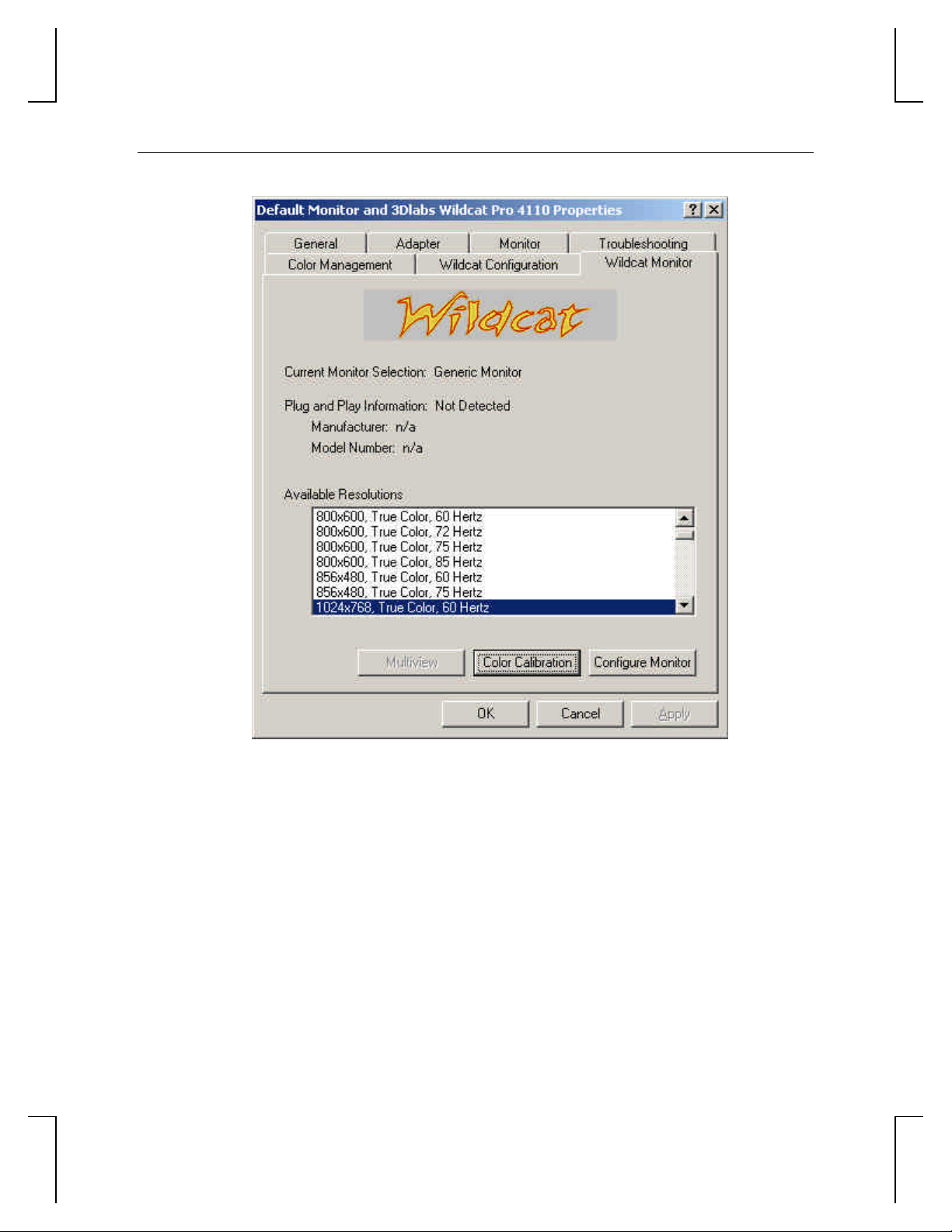
20
Figure 7. Wildcat Monitor Tab
2. Click Color Calibration to modify the color settings. Make your modifications to the
Color Calibration dialog box, then click OK to accept the changes and dismiss the Color
Calibration dialog box, or click Cancel to close the Color Calibration dialog box without
making any changes. You are returned to the Wildcat Monitor Display Properties dialog
box.
3. On the Wildcat Monitor Display Properties dialog box, click Configure Monitor to
change the display mode, select a monitor type, and change the resolution/refresh rate.
Once you have made the changes you require, click OK to accept the new configuration
and dismiss the Configure Monitor dialog box. You are returned to the Wildcat Monitor
Display Properties dialog box.
4. Click OK on the Display Properties dialog box to accept the changes, or click Cancel to
close the dialog box without accepting any modifications.
Page 27

21
5. Reboot the workstation if you are prompted to do so. Most changes will take effect
without rebooting.
NOTE: See Appendix A, “Specifications,” for a list of available monitor resolutions.
NOTE: See “Enabling Stereo Display,” in this chapter for instructions on changing the Display Mode.
Enabling Stereo Display
If you connect a device to the stereo port on the Wildcat 4110 PRO card, you must change the display
mode to view in stereo. See Figure 2 in Chapter 2, “Setup,” for an illustration of the stereo output port.
NOTE: The Display Properties dialog box must be displayed. See “Configuring the Video Display” in
this chapter for instructions on activating the Display Properties dialog box and selecting the
3Dlabs Monitor tab.
To enable stereo display:
1. Make sure your stereo display device is properly connected to the stereo output port on
the Wildcat 4110 PRO card. See Chapter 2, “Setup,” for more information.
2. On the Wildcat Monitor tab under Display Properties, click Configure Monitor. The
Configure Monitor dialog box displays (see Figure 9, above).
3. Select one of the Stereoscopic Display modes from the Display Mode pulldown, then
click OK. You are returned to the Display Properties dialog box.
4. If you are prompted with the following message: “The selected monitor cannot display
the current desktop area. Select a new resolution before applying these changes,” click
OK then select a resolution from the list of available resolutions.
5. Click OK if the display is correct and you wish to keep the new settings. The Display
Properties dialog box is dismissed.
6. Click OK to accept the new display mode and dismiss the Display Properties dialog box.
NOTE: You must disable stereo mode when you no longer wish to view in stereo. Follow the steps
above, and select Monoscopic Display under Display Mode to disable stereo mode.
Page 28

24
4 Troubleshooting
This chapter describes common problems and solutions, obtaining a usable video resolution, reinstalling the
video driver, and how to get help.
Common Problems and Solutions
Monitor Checks
Problem Cause Solution
Display is black, not
synchronized, or distorted
Monitor does not support a
selected resolution or
refresh rate
There is no VGA bootup
screen
Display properties are
not set correctly.
The selected settings are
not compatible with
your monitor and video
card.
The connections may
not be set up properly.
Use the Last Known Good
option in Windows NT, or
restart Windows 2000 in Safe
Mode and select a supported
resolution and refresh rate. See
“Obtaining a Usable Video
Resolution” later in this chapter
for instructions.
Use the Last Known Good
option in Windows NT, or
restart Windows 2000 in Safe
Mode and select a supported
resolution and refresh rate. See
“Obtaining a Usable Video
Resolution” later in this chapter
for instructions.
Reinstall the video driver.
Verify that the monitor cable is
securely fastened to the video
card.
Make sure the monitor and
computer are plugged into
electrical outlets and are
receiving power.
Check any other external display
connectors, if applicable.
Verify that the video card is
seated properly in its expansion
slot.
Page 29

25
Screen image is off-center Monitor settings may be
Color balance is wrong Monitor settings may be
There is no picture Improper software setup
Screen image defects
appear
Diagnostics
configured improperly.
configured improperly.
or hardware problem.
Possible indication of a
hardware problem.
Refer to your monitor’s
documentation for instructions
on making horizontal and
vertical adjustments.
Refer to your monitor’s
documentation for instructions
on adjusting the color display.
Reboot into VGA/Safe Mode to
verify the display properties are
configured correctly for the
monitor type. If the software
setup is correct, use a similar
type monitor (if available and
functioning properly) to
determine if the workstation is
defective. See “Obtaining a
Usable Video Resolution” in this
chapter for instructions on
determining if you have a
defective unit.
Run diagnostics to check the
graphics hardware.
Diagnostics utilities for checking the video card and instructions for using these utilities may be available
from your computer vendor.
Obtaining a Usable Video Resolution
The system operates in VGA mode when the video display driver is not running to accommodate all
monitor types. VGA mode is used during initial installation of the video display driver and when
experiencing video problems. If you select a resolution that causes the monitor to display incorrectly:
In Windows NT 4.0
Press CTRL+ALT+DEL but do not log on to the Windows NT operating system. Instead, shut
down then use the Last Known Good option to return to the last known good configuration
recorded by Windows NT.
Page 30

26
To use the Last Known Good option in Windows NT:
1. Restart the system.
2. Press the SPACE BAR at the following prompt: Press space bar NOW to invoke the Last
Known Good Menu.
NOTE: If this option fails to correct the video display problem, restart the system in VGA mode and
reconfigure your display to 640 x 480 resolution, 60Hz refresh rate. Then restart Windows NT
again in non-VGA mode.
In Windows 2000
Press CTRL+ALT+DEL but do not log on to the Windows 2000 operating system. Instead,
shut down then boot into Safe Mode to choose another resolution or reinstall the video driver.
To Boot into Safe Mode
1. Restart the system.
2. At the boot screen, hit F8 to enter the Windows 2000 advanced options menu.
3. Choose Safe Mode, then hit ENTER to return to the boot screen.
Determining a Defective Unit
To determine a defective unit:
1. Save and exit from all files, if possible, then shut down Windows NT.
2. Turn off the power to the monitor and to the workstation.
CAUTION: Always turn off the power to the workstation before connecting or disconnecting the
cables.
3. Check and reseat all card and cable connections as needed.
4. Turn on the monitor power. If the Power On LED does not illuminate, see Getting Help
in this section.
5. Turn on the power to the system base unit. If the Power On LED on the base unit does
not illuminate, or if the BIOS beep codes indicate a failure, see Getting Help in this
section.
Reinstalling the Video Driver
CAUTION: You must have the correct driver for the Windows NT 4.0 or Windows 2000 operating
system. If you are unsure, refer to the README.TXT file located on the driver delivery
media for this information.
Page 31

27
NOTE: Refer to the Microsoft Windows NT 4.0 or Windows 2000 documentation and online Help for
more information on installing drivers and software application programs.
NOTE: If you are reinstalling the 3Dlabs Wildcat 4110 PRO driver, you must remove the current driver
prior to installing the update.
Reinstalling the video driver under Windows NT 4.0
To remove the existing 3Dlabs Wildcat 4110 PRO driver:
1. Log on using an account that has administrative privileges.
2. From the operating system Start menu, go to Settings/Control Panel and double-click
Add/Remove Programs.
3. On the Add/Remove Programs Properties Install/Uninstall tab, highlight the 3Dlabs
Display Driver and click Add/Remove.
4. Click Yes when prompted to confirm the driver removal, and follow the prompts.
To reinstall the video driver:
1. Log on using an account that has administrative privileges.
2. Insert the delivery media into the appropriate device (for diskettes or CD).
3. From the operating system Start menu, go to Settings/Control Panel/Display and click the
Settings tab.
4. Click Display Type, then click Change.
5. In the Change Display dialog box, click Have Disk.
6. In the Install From Disk dialog box, type the path to the directory that contains the
delivery media.
7. In the Change Display dialog box, verify that the Wildcat 4110 PRO driver is
highlighted, then click OK.
8. Click Yes when asked if you want to install a third-party driver. The files are copied from
the delivery media.
9. After the driver files are copied, a message that the driver successfully installed displays.
Click OK.
10. Click Close to exit the Display Type dialog box.
11. Click Close to exit the Display Properties dialog box.
12. When told that the workstation must be restarted for the new settings to take effect,
remove the diskette from the workstation’s floppy disk drive, if applicable. Click Yes to
restart the workstation.
Page 32

28
13. After the system restarts and you log in, a message displays stating that a new display
driver has been installed, and that you should use the Display option in the Control Panel
to select the preferred display resolution. Click OK.
Reinstalling the video driver under Windows 2000
To remove an existing driver:
1. Log on using an account that has administrative privileges.
2. From the operating system Start menu, go to Settings/Control Panel and double-click
Add/Remove Programs.
3. Under Change or Remove Programs, highlight the 3Dlabs Display Driver and click
Change/Remove.
4. Click Yes when prompted to confirm the driver removal, and follow the prompts to
complete the driver removal.
5. Click OK when notified that the driver removal is complete, and reboot your system if
you are prompted to do so.
To reinstall the video driver:
1. Log on using an account that has administrative privileges.
2. From the operating system Start menu, go to Settings, Control Panel, System. Under
System, click the Hardware tab.
3. Click Device Manager, click Display Adapters, then select 3Dlabs Wildcat 4110 PRO
4. Right click on 3Dlabs Wildcat 4110 PRO, select Properties, then click Update Driver.
5. The Upgrade Device Drivers Wizard displays. Click Next.
6. Under Install Hardware Device Drivers, click “Search for a suitable driver for my device
(recommended),” then click Next.
7. Under Locate Driver Files, make sure the appropriate search location is selected, and that
Disk 1 of the driver media is loaded in the appropriate drive; then, click Next. The
Wizard locates the driver installation files
8. Under Driver Files Search Results, click Next to start the installation.
9. Insert Disk 2 when prompted then click OK to continue with the installation.
10. Once the driver successfully installs, click Finish to dismiss the Install Hardware Device
Drivers Wizard.
11. If told that the workstation must be restarted for the new settings to take effect, remove
the delivery media from the disk drive and click Yes to restart the workstation.
Page 33
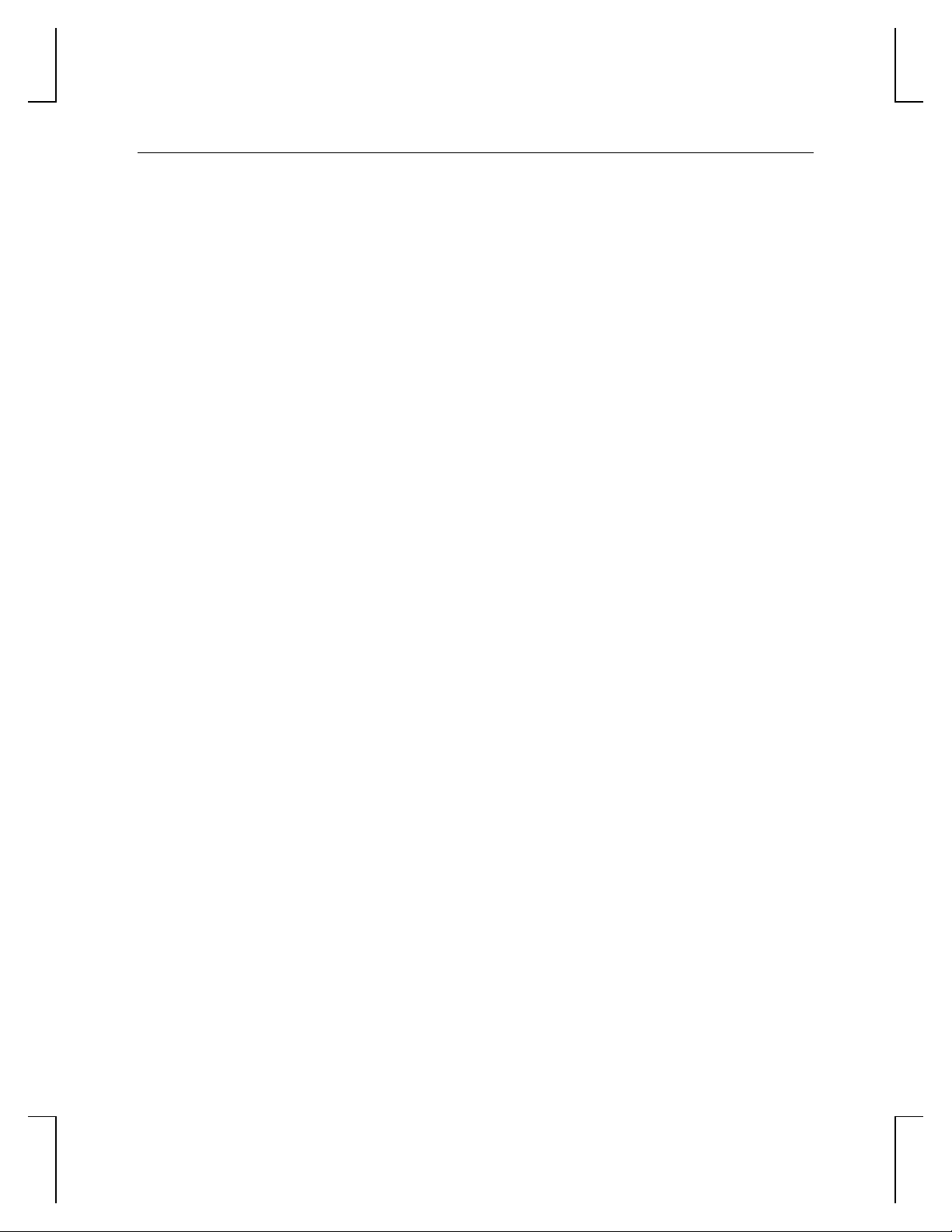
29
Getting Help
If the troubleshooting procedures in this document do not resolve the problem, please contact your vendor
for technical assistance (refer to your system documentation for instructions). For information about your
warranty, see your system documentation.
Page 34

30
Page 35

31
A Specifications
General
Manufacturer 3Dlabs
Model number Wildcat 4110 PRO
Functional
System
Interface AGP Pro or standard AGP
Graphic controller High-speed Wildcat chipset technology
DAC speed 220MHz
Data width ♦ Frame buffer: 128 bits
Connectors ♦ 3-Pin, MiniDIN stereo sync output
Interrupts ♦ PCI-assigned
DMA channels ♦ PCI
Video memory ♦ Frame Buffer: 64MB
Resolutions
NOTE: If you ordered this video card with a
system, it was preinstalled and
configured for use in your system prior
to shipment.
♦ Texture buffer: 64 bits
♦ DirectBurst: 64 bits
♦ 15-Pin, D-sub analog video output
♦ DVI-I output
♦ Interrupt A for Wildcat 4110 PRO
♦ AGP 2X
♦ Texture Buffer: 64MB
♦ DirectBurst: 8MB
NOTE: Supported monitor resolutions and
refresh rates may vary depending on
your monitor.
Monitor Resolutions
(bits per pixel)
1920x1200 (96) 60
1600x1200 (96, 128) 60, 65, 70, 75, 80
1280x960 (96, 128) 60, 75, 85
1280x1024 (96, 128) 60, 75, 85
1024x768 (96, 128) 60, 75, 85
800x600 (96, 128) 60, 75, 85
640x480 (96, 128) 60, 75, 85
Refresh Rates (Hz)
Page 36

32
3D Performance
NOTE: Performance numbers reflect
maximum hardware rate. Numbers may vary
depending on application.
♦ 3D Gourad-shaded triangles, Z-buffered,
15-pixel: 6.0M Tri/Sec
♦ 3D Gourad-shaded triangles, Z-buffered,
25-pixel: 4.3M Tri/Sec
♦ 3D Vectors, solid-color, 10-pixel: 12.0M
Vec/Sec
Dimensions
Height
Length
Width
Slots Required
1.01"
13.34"
4.25"
Two (one AGP Pro or
standard AGP slot and
one adjacent PCI slot
for cooling purposes)
Power Requirements
♦ 50 W maximum
♦ 12.0V 140 mA maximum
♦ 5.0V 1.8A maximum
♦ 3.3V 12.8A maximum
Page 37

33
B Connectors
The 3Dlabs Wildcat 4110 PRO PRO is an AGP Pro card designed for systems that have either a 50-watt or
a 110-watt AGP Pro slot.
NOTE: The 3Dlabs Wildcat 4110 PRO cannot plug into a standard AGP slot.
NOTE: If you ordered this video card with a system, it was installed and configured for use prior to
shipment.
Figure 8. Bottom View
Figure 9. Top View
Page 38

34
Figure 10. Connectors
Stereo Sync Output
The stereo port (female, 3-pin, mini-DIN connector) provides connection to a LCD shutter glasses emitter
module or to other stereo shutter devices.
Analog Video Output
The video port (female, 15-pin, D-SUB connector) provides connection to an analog CRT display.
DVI-I Output
The Digital Video Output Port uses a DVI-I receptacle with 29 signal contacts as specified by the Digital
Visual Interface Revision 1.0 specification. This port supports pixel rates up to 112MHz using the SII150A
PanelLink device from Silicon Image. The port is 100 percent compliant to the DVI specification, and
supports digital and analog displays.
Page 39
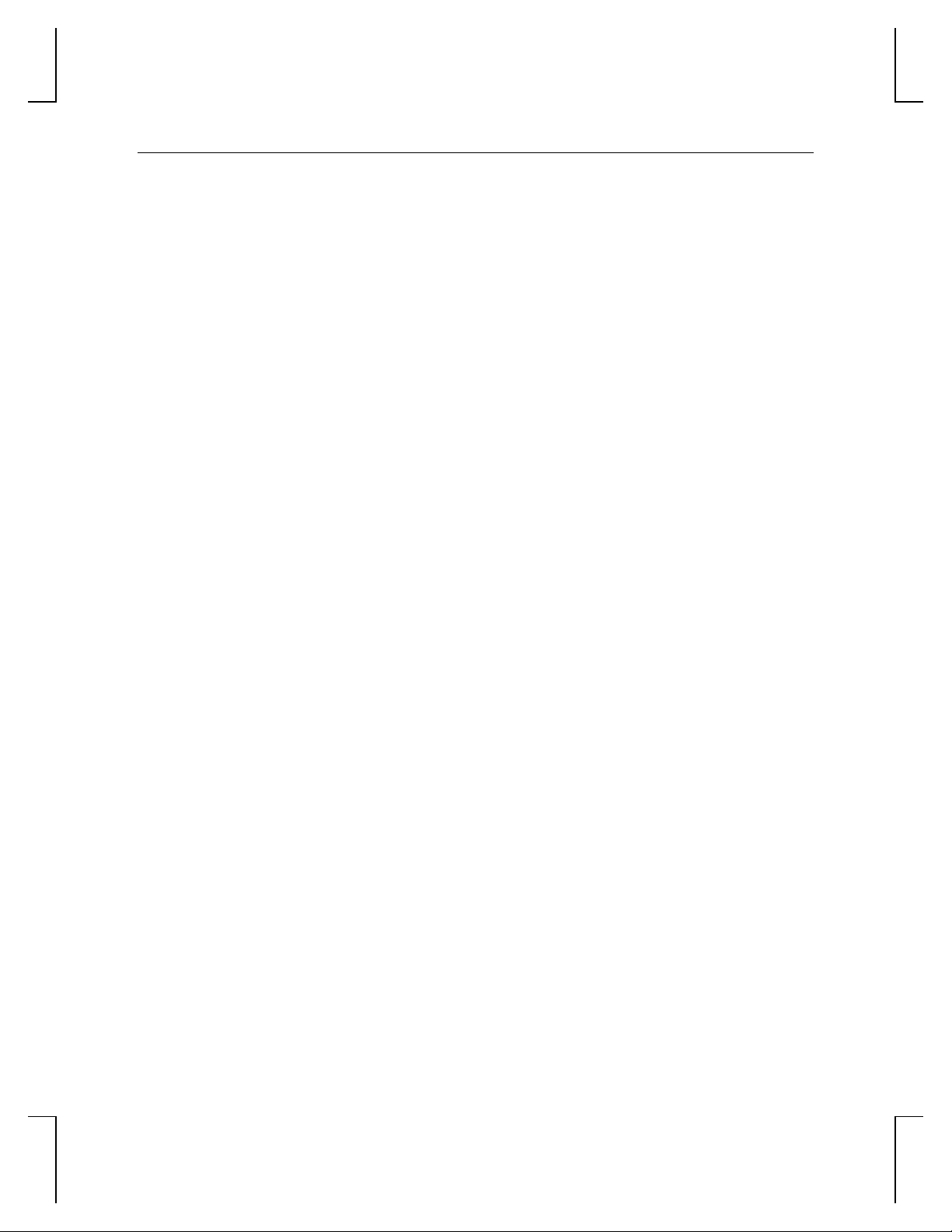
35
Index
about this document, v
analog video output, 30, 34, 30
anti-static precautions, 9, 7, 9
booting into Safe Mode in Windows 2000, 26
configuration tab
display properties, 15, 18, 15
configuring the display, 15, 18, 15
connecting
monitor, 11, 9, 11
stereo display device, 19, 15, 19
connectors, 29, 33, 29
analog video output, 30, 34, 30
DVI-I, 30, 34, 30
external, 5
stereo sync output, 30, 34, 30
customer support, vi
diagnostics, 22, 25, 22
display
monoscopic, 20, 23, 20
stereo, 19, 22, 19
stereoscopic, 20, 22, 20
display properties
configuration tab, 15, 18, 15
configuring, 15, 18, 15
monitor tab, 16, 19, 16
document conventions, v
drivers
installing, 13, 10, 13
reinstalling, 23, 26, 23
system startup version, 17, 13, 17
DVI-I, 30, 34, 30
enabling stereo display, 19, 22, 19
external connectors, 5
features, 1
getting help, vi, 25, 29, vi, 25
hardware information, vi
information
hardware, vi
more, vi
operating system, vi
installation
software, 13, 10, 13
installation, 8, 6, 8
anti-static precautions, 9, 7, 9
driver requirements, 13, 10, 13
drivers, 13, 10, 13
general requirements, 8, 6, 8
instructions, 10, 8, 10
materials and tools, 9, 7, 9
preparation, 8, 6, 8
Windows 2000 drivers, 14, 11, 14
Windows NT drivers, 13, 10, 13
introduction, 1
last known good option, 23
last known good option in Windows NT, 26
monitor
checks, 22, 25, 22
connecting, 11, 9, 11
monitor tab
display properties, 16, 19, 16
monoscopic display, 20, 23, 20
obtaining more information, vi
operating system information, vi
output
analog video, 30, 34, 30
DVI-I, 30, 34, 30
stereo sync, 30, 34, 30
overview, v
product information, vi
reinstalling the video driver, 23, 26, 23
reinstalling the video driver under Windows
2000, 28
restarting in VGA mode, 23, 26, 23
setup, 8, 6, 8
software
installing, 13, 10, 13
installing Windows 2000 drivers, 14, 11,
14
installing Windows NT drivers, 13, 10, 13
specifications, 27, 31, 27
stereo display device
connecting, 19, 15, 19
Page 40

36
stereo sync output, 30, 34, 30
stereoscopic display, 20, 22, 20
support, vi
system
requirements, 8, 6, 8
Windows NT startup version, 17, 13, 17
troubleshooting, 21, 24, 21
booting into Safe Mode in Windows 2000,
26
common problems, 21, 24, 21
diagnostics, 22, 25, 22
getting help, 25, 29, 25
last known good option, 23
last known good option in Windows NT,
26
reinstalling the video driver, 23, 26, 23
reinstalling the video driver under
Windows 2000, 28
restarting in VGA mode, 23, 26, 23
solutions, 21, 24, 21
video resolution, 22, 25, 22
upgrading the VGA controller, 17, 14, 17
using the video card, 15, 18, 15
verifying
Windows 2000 default drivers, 16, 12, 16
Windows 2000 system startup version, 17,
13, 17
Windows NT default drivers, 16, 12, 16
Windows NT system startup version, 17,
13, 17
VGA controller
upgrading, 17, 14, 17
VGA mode, 23, 26, 23
video
analog output, 30, 34, 30
DVI-I output, 30, 34, 30
image, 17, 13, 17
resolution, 22, 25, 22
video card
troubleshooting, 21, 24, 21
using, 15, 18, 15
video display
configuring, 15, 18, 15
stereo, 19, 22, 19
video driver
reinstalling, 23, 26, 23
reinstalling under Windows 2000, 28
Windows 2000 drivers
default, 16, 12, 16
installing, 14, 11, 14
reinstalling, 28
system startup version, 17, 13, 17
Windows NT drivers
default, 16, 12, 16
installing, 13, 10, 13
system startup version, 17, 13, 17
video image, 17, 13, 17
World Wide Web, vi
