Page 1

Looking for more information?
Visituson the
•
Price
web
Quotations •
at http://www.artisan-scientific.com for more information:
Drivers·
Technical
Specifications.
Manuals and Documentation
Artisan
Scientific
•
TensofThousandsofIn-Stock
•
HundredsofManufacturers
is
You~
Source
Items
Supported
for:
Quality
Service Center Repairs
Experienced Engineers and Techniciansonstaffinour
State-of-the-art Full-Service In-House Service Center Facility
We
bUy
used
equipment!
Sell
your
excess.
Talk to a liveperson: 88EM38-S0URCE fB88-887-68721 I Contact
underutilized. and idle used equipment. Contact oneofour
We
New
•
Fast
•
Leasing
and
Certified-Used/Pre:-awned ECJuiflment
Shipping and
/ Monthly
DelIve1y
Rentals
• Equipment Demos
•
Consignment
InstraView Remote Inspection
Remotely inspect equipment before purchasing with
Innovative InstraView-website at http://www.instraview.com
also
offer
credit
usbyemail: sales@artisan-scientific.com I Visit ourwebsite: http://www.artisan-scientific.com
for
Buy-Backs
and
Customer
Trade-Ins
Service
Representatives todayl
our
Page 2
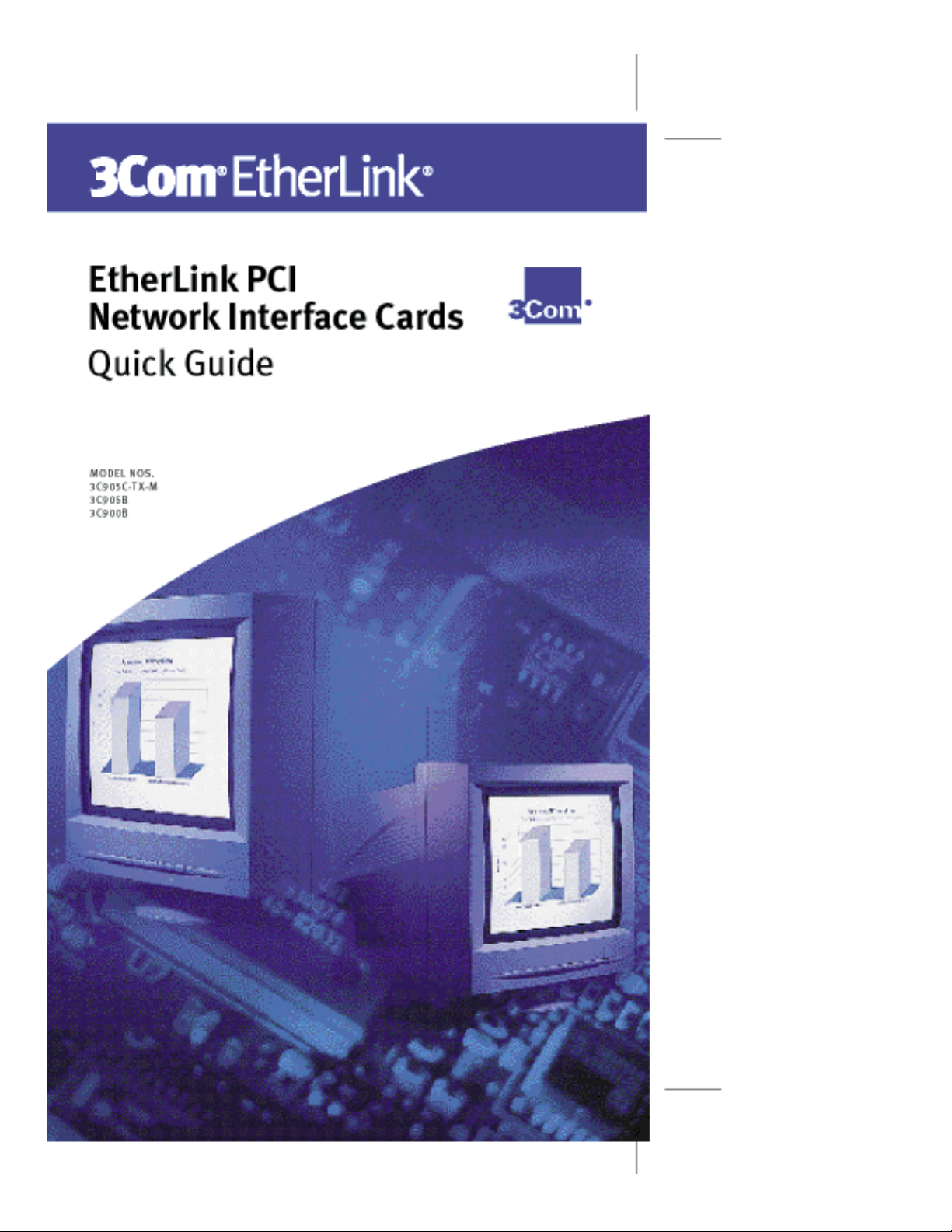
Artisan Scientific - Quality Instrumentation ... Guaranteed | (888) 88-SOURCE | www.artisan-scientific.com
Page 3

rn_body.SML Page 1 Wednesday, June 9, 1999 7:56 AM
Introduction
This guide explains how to use EtherCD 5.x to install the
following 3Com
(NICs) in a PC running Microsoft Windows 95, Windows 98,
or Windows NT 4.0:
NIC Model Number(s)
EtherLink 10/100 PCI
For Complete PC Management
EtherLink 10/100 PCI 3C905B-TX
EtherLink 100 PCI Fiber 3C905B-FX
EtherLink 10 PCI Fiber 3C900B-FL
EtherLink 10 PCI 3C900B-TPO
E
THER
ETWORK
N
UICK
Q
®
EtherLink
L
G
®
INK
PCI
NTERFACE
I
UIDE
®
PCI network interface cards
3C905C-TX-M
3C905B-TX-M
3C905B-TX-NM
3C905B-COMBO
3C900B-COMBO
ARDS
C
For other operating systems, or for more information
on the NICs, see the user guide located on the EtherCD .
If you are installing a 3C900 or 3C905 NIC in a Windows 98
PC, follow the instructions in the WIN98.TXT file located
in Help directory on the EtherCD. Do not follow the
instructions in this quick guide.
Part No. 09-1700-000
Published June 1999
Artisan Scientific - Quality Instrumentation ... Guaranteed | (888) 88-SOURCE | www.artisan-scientific.com
Page 4

2
rn_body.SML Page 2 Wednesday, June 9, 1999 7:56 AM
THER
®
L
INK
PCI N
ETWORK
I
NTERFACE
C
E
Obtaining Installation Diskettes
If your PC does not have a CD-ROM drive, you can obtain
installation diskettes one of two ways:
■
Access a PC that has a CD-ROM drive and create
driver installation diskettes from the EtherCD.
See the user guide on the EtherCD for instructions.
Contact 3Com to order installation diskettes for
■
EtherCD version 5.1:
■
Toll-free number from the United States and Canada:
1-877-226-4604
■
Toll number for international calls:
1-510-226-4604
Accessing Help
If you experience problems installing or using the NIC,
access one of the following help resources:
3Com Knowledgebase:
■
http://knowledgebase.3com.com
EtherLink PCI Network Interface Cards User Guide
■
(located on the EtherCD )
■
3Com NIC Help system (installed with the
3Com NIC Diagnostics program for Windows)
■
Help text files (located in the HELP directory on
the EtherCD )
ARDS
Q
UICK
G
UIDE
Installation Overview
There are four steps to the NIC installation:
1 Run the preinstallation program before installing the
NIC in the PC.
The preinstallation program prevents conflicts with the NIC
and your operating system. It guides you through the NIC
installation and must be run before you physically install
the NIC in the PC.
2 Install the NIC in the PC.
3 Connect the NIC to the network.
4 Install the network driver.
Artisan Scientific - Quality Instrumentation ... Guaranteed | (888) 88-SOURCE | www.artisan-scientific.com
Page 5
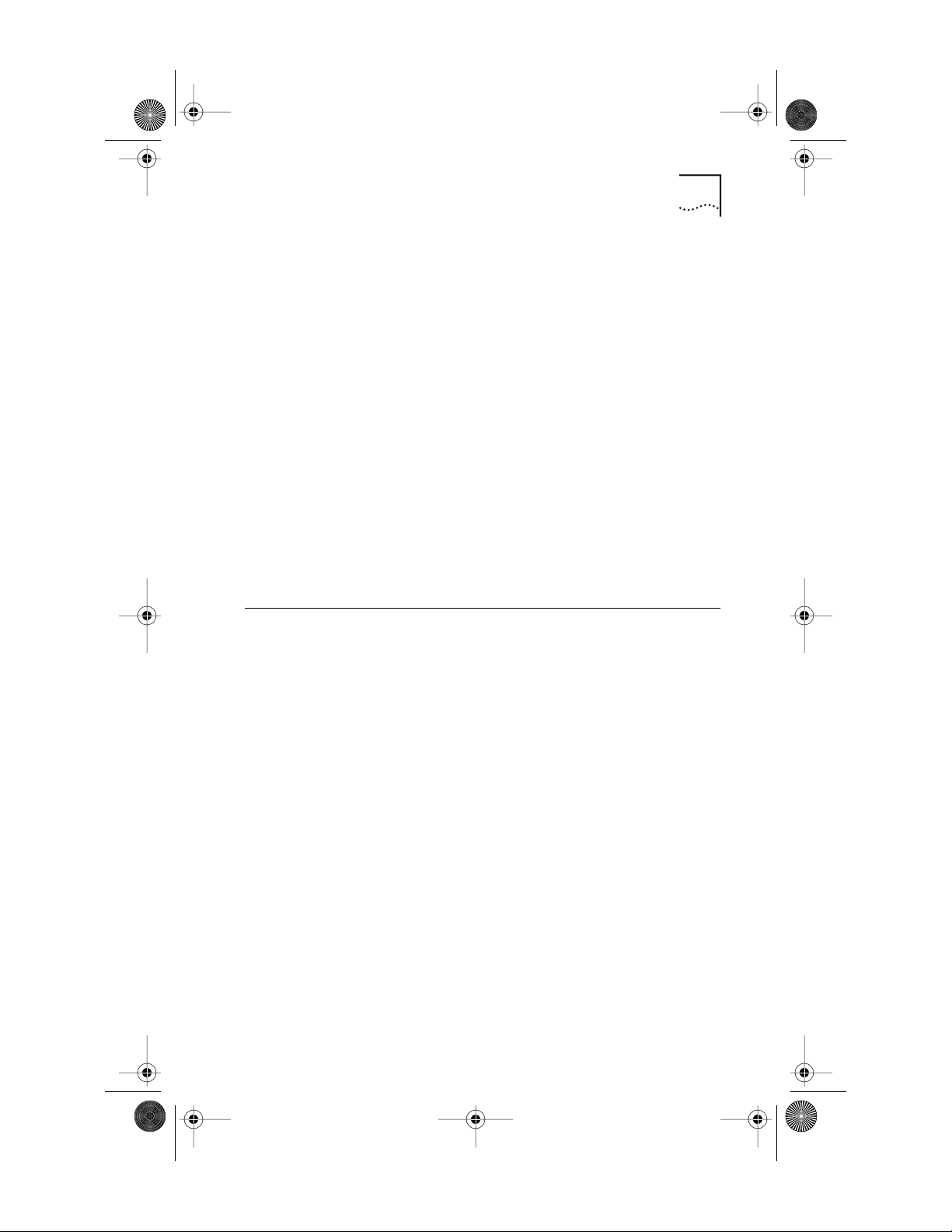
rn_body.SML Page 3 Wednesday, June 9, 1999 7:56 AM
Running the Preinstallation Program
Installing Multiple NICs
If you are installing multiple EtherLink PCI NICs in a PC or
server, follow the instructions in “Installing Multiple NICs”
in the user guide. Do not follow the instructions in this
quick guide.
Upgrading Windows 95 to Windows 98
If you are upgrading a PC from Windows 95 to Windows 98
that already has an EtherLink PCI NIC installed, follow the
instructions in the WIN98.TXT file located in the HELP
directory on the EtherCD .
Updating the Network Driver
If you already have an EtherLink PCI NIC installed and want
to update the network driver, use the Update NIC Driver
option on the EtherCD .
See the user guide on the EtherCD for instructions.
Running the Preinstallation Program
Before you physically install the NIC in a PC, run the
NIC preinstallation program to properly set up your
system environment.
To run the preinstallation program:
1 Do not install the NIC in the PC.
2 Turn on the power to the PC and start Windows.
3 Quit any open applications and disable the
automatic protection feature of any anti-virus
software that may be running.
4 Insert the EtherCD in the CD-ROM drive.
The EtherCD Welcome screen appears.
If the EtherCD Welcome screen does not appear, enter
the following command from the Run option of the
Windows Start menu:
d:\installs\setup.exe
where d:\ represents the letter name of your CD-ROM drive.
5 Click NIC Software .
6 Click NIC Drivers and Diagnostics .
3
Artisan Scientific - Quality Instrumentation ... Guaranteed | (888) 88-SOURCE | www.artisan-scientific.com
Page 6

rn_body.SML Page 4 Wednesday, June 9, 1999 7:56 AM
4
THER
®
L
INK
PCI N
ETWORK
I
NTERFACE
C
ARDS
Q
UICK
G
UIDE
E
7 Click Install NIC Driver .
■
To install the network driver and the 3Com NIC
Diagnostics program, click Install with Diagnostic Program.
To install the network driver only, click
■
Install without Diagnostic Program .
Files are copied. A message box appears when the
installation is complete.
8 Click OK .
9 Select your operating system to continue
the installation.
The Completing NIC Installation screen appears.
10 Click Done .
11 Exit the EtherCD , and then shut down Windows.
12 Turn off the power to the PC.
Do not remove the EtherCD from the CD-ROM drive.
The next step is to install the NIC in the PC.
Installing the NIC in the PC
To install the NIC in the PC:
1 Make sure that you have run the preinstallation
program, as described in the previous section.
2 Remove all jewelry from your hands and wrists. Use
only insulated or nonconducting tools.
3 Turn off the power to the PC and unplug the
power cord.
4 Remove the cover from the PC.
5 Locate an empty, nonshared bus-mastering PCI slot
and remove its slot cover. Save the screw.
Do not install the NIC in a shared PCI slot. Avoid any
PCI slot next to an ISA slot. This is often a shared slot
and does not support bus mastering.
Artisan Scientific - Quality Instrumentation ... Guaranteed | (888) 88-SOURCE | www.artisan-scientific.com
Page 7

rn_body.SML Page 5 Wednesday, June 9, 1999 7:56 AM
Installing the NIC in the PC
If you are planning to install the Remote Wake-Up cable,
choose an empty PCI slot that is close to the matching
Remote Wake-Up connector on the PC motherboard.
Remote Wake-Up is supported by the following NICs:
■
3C905C-TX-M
3C905B-TX
■
■
3C905B-TX-M
■
3C905B-COMBO
3C905B-FX
■
■
3C900B-FL
If you have a 3C905C-TX-M NIC and your PC is compliant
with PCI 2.2, Remote Wake-Up is automatically enabled
through the PCI bus. The Remote Wake-Up cable is
not required.
6 Carefully insert the NIC in the PCI slot.
Figure 1 Installing the NIC
1 Remove slot cover
5
2 Insert NIC
PCI slots
Artisan Scientific - Quality Instrumentation ... Guaranteed | (888) 88-SOURCE | www.artisan-scientific.com
Page 8

rn_body.SML Page 6 Wednesday, June 9, 1999 7:56 AM
6
THER
®
L
INK
PCI N
ETWORK
INTERFACE CARDS QUICK GUIDE
E
7 Secure the NIC with the screw you removed in step 5.
If you want to connect the Remote Wake-Up cable, see
“Connecting the Remote Wake-Up Cable” in the user guide
to continue the installation. If you do not want to connect
the cable, continue with step 8.
8 Replace the PC cover and plug in the power cord.
Do not turn on the power to the PC.
The next step is to connect the NIC to the network.
Connecting the NIC to the Network
Connect the appropriate network cable to the port on the
NIC, following the specifications in the table below.
Port
RJ-45 100 Mbps
AUI 10 Mbps
BNC 10 Mbps
SC 100 Mbps
ST 10 Mbps
Network
Environment
(100BASE-TX)
10 Mbps
(10BASE-T)
(10BASE5)
(10BASE2)
(100BASE-FX)
(10BASE-FL)
Cable Required
Category 5 unshielded
twisted-pair
Category 3, 4, or 5
unshielded twisted-pair
10BASE5 thick Ethernet
coaxial (10 Mbps only)
10BASE2 thin Ethernet coaxial
(10 Mbps only)
Long-wavelength fiber-optic
(1300 nm): 50 µ/125 µ or
62.5 µ/125 µ multimode fiber
Short-wavelength fiber-optic
(850 nm): 50 µ/125 µ or
62.5 µ/125 µ multimode fiber
Maximum
Cable Length
100 m (328 ft)
100 m (328 ft)
500 m (1,640 ft)
185 m (607 ft)
Full-duplex: 2,000 m
(6,560 ft )
Half-duplex: 412 m
(1,351 ft)
Full-duplex: 2,000 m
(6,560 ft )
Half-duplex: 412 m
(1,351 ft)
For detailed instructions, see the user guide.
The next step is to install the network driver.
Artisan Scientific - Quality Instrumentation ... Guaranteed | (888) 88-SOURCE | www.artisan-scientific.com
Page 9

rn_body.SML Page 7 Wednesday, June 9, 1999 7:56 AM
Installing the Network Driver
This section describes how to install the network driver on a
PC running Windows 95, Windows 98, or Windows NT 4.0.
For other operating systems, see the user guide on
the EtherCD.
Before installing the network driver:
■ Make sure that you have run the preinstallation program.
■ Make sure that the NIC is installed in the PC and
that it is connected to the network.
■ Make sure you have the Windows installation files
(Windows 95/98 only). These files may be on a CD or
they may have been copied to your hard drive when
Windows was installed on the PC.
Windows 95
To install the network driver:
1 Turn on the power to the PC.
Windows 95 detects the NIC. The Insert Disk dialog box
appears, prompting you to insert the EtherCD.
If the New Hardware Found screen appears or the
Update Device Driver Wizard starts, the NIC preinstallation
program was not run on the PC. Follow the instructions in
the W95NDIS.TXT file located in the Help directory on the
EtherCD to continue the installation.
2 Make sure that the EtherCD is inserted in the
CD-ROM drive.
3 Click OK.
The Copying Files dialog box appears.
4 Open the pull-down menu and select:
c:\windows\options\cabs
Installing the Network Driver 7
5 Click OK.
Files are copied.
■ If this is the first time that networking is being installed
on your PC, the Identification tab of the Network screen
appears. Go to step 6.
■ If networking has already been installed, you are
prompted for the Windows 95 CD. Go to step 7.
Artisan Scientific - Quality Instrumentation ... Guaranteed | (888) 88-SOURCE | www.artisan-scientific.com
Page 10

rn_body.SML Page 8 Wednesday, June 9, 1999 7:56 AM
8 ETHERLINK® PCI NETWORK INTERFACE CARDS QUICK GUIDE
6 In the specified fields of the Identification tab screen,
enter the following information, and then click OK:
■ Computer Name—Identifies the PC on the network
for other users. This entry must be a unique name of
15 characters or fewer, containing no spaces.
■ Workgroup—Identifies the group (for example, your
department name) to which your PC belongs. If your PC
is connected to a peer-to-peer network, this entry must
be exactly the same for all the PCs in your network.
■ Computer Description—Displays additional details to
other users on the network about this PC. For example,
you could specify that the PC has a printer attached.
Filling in this field is optional.
7 Remove the EtherCD from the CD-ROM drive, insert the
Windows 95 CD, and then click OK.
Files are copied. You are prompted to restart the PC.
8 Remove the Windows 95 CD, and then click Yes to
restart the PC.
You must restart the PC to complete the installation.
The installation is complete. Go to “Verifying Successful
Installation” later in this guide to confirm that the NIC is
properly installed.
After Windows restarts, double-click the Network icon
in the Windows Control Panel and make sure that
the correct configuration settings are selected for your
network environment. Contact your system administrator
for assistance.
Windows 98
To install the network driver:
1 Turn on the power to the PC.
Windows 98 detects the NIC. The Insert Disk dialog box
appears, prompting you to insert the EtherCD.
If the Add New Hardware Wizard starts, the NIC
preinstallation program was not run on the PC. Follow
the instructions in the WIN98.TXT file located in the
Help directory on the EtherCD to continue the installation.
2 Make sure that the EtherCD is inserted in the
CD-ROM drive.
Artisan Scientific - Quality Instrumentation ... Guaranteed | (888) 88-SOURCE | www.artisan-scientific.com
Page 11

rn_body.SML Page 9 Wednesday, June 9, 1999 7:56 AM
3 Click OK.
The Insert Disk dialog box appears.
4 Open the pull-down menu and select:
c:\windows\options\cabs
5 Click OK.
Files are copied.
If you are prompted for the EtherCD, click OK, make sure
that the drive letter of the CD-ROM drive (for example, d:\)
appears in the dialog box, and then click OK.
You are prompted for the Windows 98 CD.
6 Remove the EtherCD, insert the Windows 98 CD,
and then click OK.
Files are copied. You are prompted to restart the PC.
7 Remove the Windows 98 CD, and then click Yes to
restart the PC.
You must restart the PC to complete the installation.
The installation is complete. Go to the next section,
“Verifying Successful Installation,” to confirm that the
NIC is properly installed.
After Windows restarts, double-click the Network icon
in the Windows Control Panel and make sure that
the correct configuration settings are selected for your
network environment. Contact your system administrator
for assistance.
Installing the Network Driver 9
Windows NT 4.0
To install the network driver:
1 Turn on the power to the PC.
2 Double-click the My Computer icon, then the
Control Panel icon, and then the Network icon.
The Network window appears.
3 Click the Adapters tab.
If networking has not been installed on your PC before,
Windows NT asks you if you want to install networking.
Click Yes. See the WINNT.TXT file located on the EtherCD
or your Windows NT documentation for instructions.
Artisan Scientific - Quality Instrumentation ... Guaranteed | (888) 88-SOURCE | www.artisan-scientific.com
Page 12

rn_body.SML Page 10 Wednesday, June 9, 1999 7:56 AM
10 ETHERLINK® PCI NETWORK INTERFACE CARDS QUICK GUIDE
4 Click Add.
The Select Network Adapter dialog box appears.
5 Click Have Disk.
The Insert Disk dialog box appears.
6 Insert the EtherCD in the CD-ROM drive.
7 Make sure that the letter name of your CD-ROM drive
(for example, d:\) appears in the entry box, and then
click OK.
The Select OEM Option dialog box appears.
8 Make sure that the 3Com EtherLink PCI NIC is
selected, and then click OK.
The Adapters tab of the Network screen appears.
9 Click Close.
■ If the Microsoft TCP/IP Properties screen appears,
enter the requested information for your network
environment. Refer to your system administrator or
the Windows NT documentation for assistance.
■ If the Microsoft TCP/IP Properties screen does not
appear, the installation is complete.
10 Click Yes to restart the PC.
The network driver installation is complete. Go to the next
section, “Verifying Successful Installation,” to confirm that
the NIC is properly installed.
Verifying Successful Installation
Follow the steps for your operating system.
Windows 95 and Windows 98
To verify successful NIC installation:
1 Open the Windows Start menu, select Settings, and
then select Control Panel.
2 Double-click the System icon, and then select the
Device Manager tab.
3 Double-click Network adapters and make sure that
the name of the 3Com EtherLink NIC appears.
If a red X or a yellow exclamation point (!) appears next
to the name of the NIC, the installation was not successful.
See the next section for troubleshooting help.
Artisan Scientific - Quality Instrumentation ... Guaranteed | (888) 88-SOURCE | www.artisan-scientific.com
Page 13

rn_body.SML Page 11 Wednesday, June 9, 1999 7:56 AM
Windows NT 4.0
To verify successful NIC installation:
1 Double-click the My Computer icon, then the
Control Panel icon, and then the Network icon.
2 Select the Adapters tab.
3 Make sure that the name of the NIC appears in the
list of network adapters.
If the name of the NIC does not appear in the list of
network adapters, the installation was not successful.
See the next section for troubleshooting help.
Troubleshooting the Installation
If you encounter any of the problems or error messages
in the table below, follow the steps under the Solution
column to resolve the problem.
For additional troubleshooting help, see the user guide
on the EtherCD or go to the 3Com Knowledgebase:
http://knowledgebase.3com.com
Troubleshooting the Installation 11
Problem/Error Message Solution
A red X or a yellow exclamation
point (!) appears next to the
name of the NIC in the Windows
Device Manager.
The Network Neighborhood icon
does not appear on the
Windows desktop.
The NIC does not appear in
the Network Configuration or
Properties window.
Error: “This device is not present,
not working properly, or does
not have all of the driver
installed. Code 22”
Error: “Windows was unable to
locate a driver for this device.”
Error: “You have selected a plug
and play adapter. Please turn off
your machine and install the
adapter. Then turn on your
machine and reinstall.”
1 Open the Windows Network screen and
write down your network settings.
2 Insert the EtherCD in the CD-ROM drive.
3 Select NIC Software on the EtherCD
Welcome screen.
4 Select NIC Drivers and Diagnostics, and
then Installation Utilities.
5 Select Clean Up Failed Installation, and
then click Proceed.
6 Click OK when the Update dialog
boxes appear.
7 Exit the EtherCD, shut down Windows,
and restart the PC.
8 Install the network driver, following the
instructions for your operating system under
“Installing the Network Driver
quick guide.
” earlier in this
Artisan Scientific - Quality Instrumentation ... Guaranteed | (888) 88-SOURCE | www.artisan-scientific.com
Page 14

rn_body.SML Page 12 Wednesday, June 9, 1999 7:56 AM
12 ETHERLINK® PCI NETWORK INTERFACE CARDS QUICK GUIDE
Copyright © 1999, 3Com Corporation. All rights reserved.
Unless otherwise indicated, 3Com registered trademarks are registered in the United States and may or
may not be registered in other countries.
3Com, the 3Com logo, and EtherLink are registered trademarks of 3Com Corporation. EtherCD is a
trademark of 3Com Corporation.
Microsoft and Windows are trademarks of Microsoft Corporation.
Other brand and product names may be registered trademarks or trademarks of their respective holders.
Artisan Scientific - Quality Instrumentation ... Guaranteed | (888) 88-SOURCE | www.artisan-scientific.com
Page 15

Looking for more information?
Visituson the
•
Price
web
Quotations •
at http://www.artisan-scientific.com for more information:
Drivers·
Technical
Specifications.
Manuals and Documentation
Artisan
Scientific
•
TensofThousandsofIn-Stock
•
HundredsofManufacturers
is
You~
Source
Items
Supported
for:
Quality
Service Center Repairs
Experienced Engineers and Techniciansonstaffinour
State-of-the-art Full-Service In-House Service Center Facility
We
bUy
used
equipment!
Sell
your
excess.
Talk to a liveperson: 88EM38-S0URCE fB88-887-68721 I Contact
underutilized. and idle used equipment. Contact oneofour
We
New
•
Fast
•
Leasing
and
Certified-Used/Pre:-awned ECJuiflment
Shipping and
/ Monthly
DelIve1y
Rentals
• Equipment Demos
•
Consignment
InstraView Remote Inspection
Remotely inspect equipment before purchasing with
Innovative InstraView-website at http://www.instraview.com
also
offer
credit
usbyemail: sales@artisan-scientific.com I Visit ourwebsite: http://www.artisan-scientific.com
for
Buy-Backs
and
Customer
Trade-Ins
Service
Representatives todayl
our
