Page 1
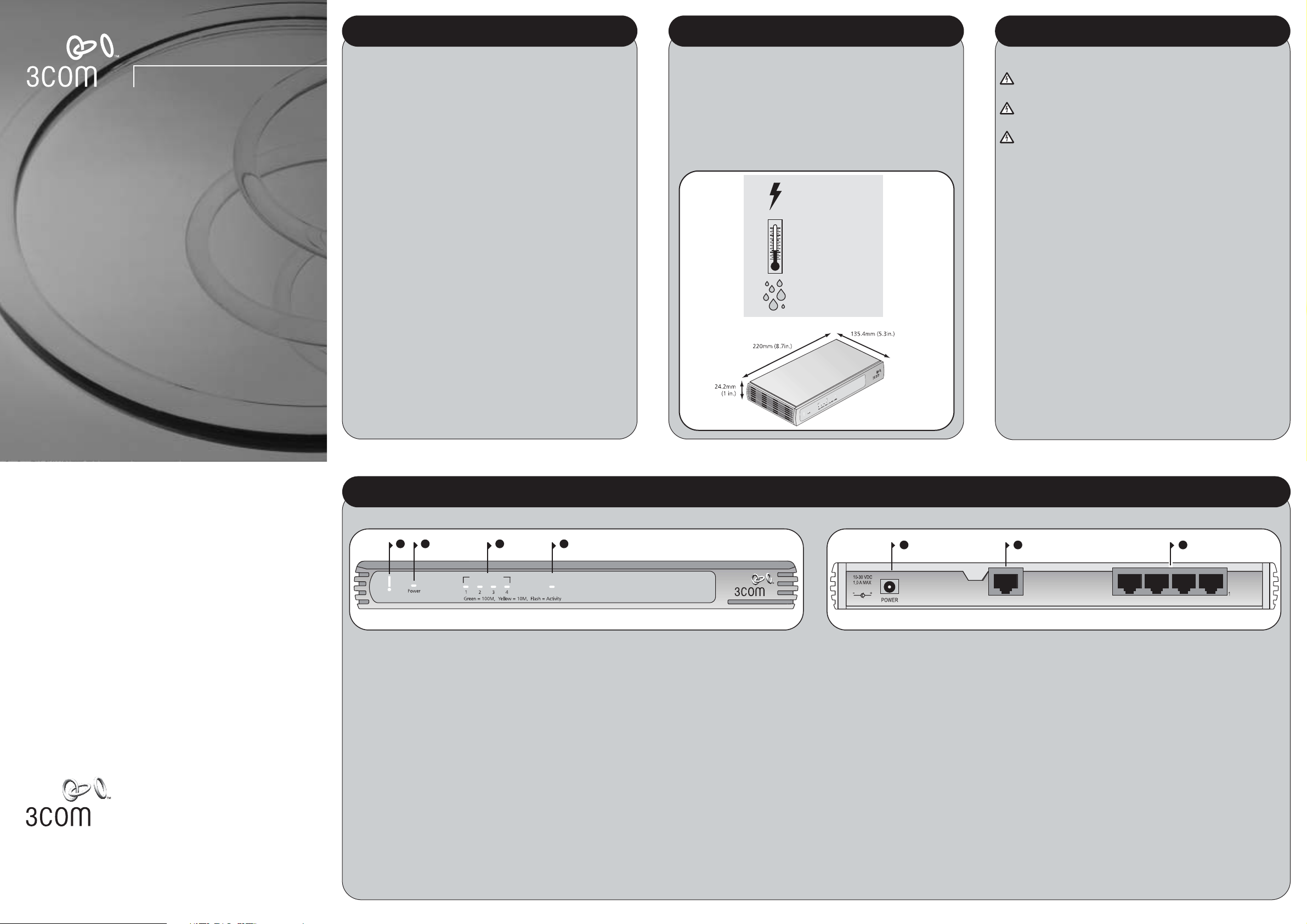
OfficeConnect
®
Cable/DSL Gateway (3C855)
About This Guide:
This Guide takes you through the basic steps necessary to install and configure
your OfficeConnect Cable/DSL Gateway, and establish a connection from your
computers to the Internet. Throughout, the OfficeConnect Cable/DSL
Gateway is simply referred to as the Gateway.
Your package contains:
●
One OfficeConnect Cable/DSL Gateway
●
One power adapter for use with the Gateway
●
Four rubber feet
●
One Ethernet cable, 1m (3.28 ft) long
●
One CD-ROM containing the Gateway Discovery program and the User Guide
●
This Installation Guide
●
One Support and Safety Information Sheet
●
One Warranty Flyer
System Requirements
Before starting, you must ensure the following:
●
You already have a cable or DSL broadband connection to the Internet, with
a suitable modem, and that this connection works properly. The modem
must have an Ethernet port for connection to your Gateway.
●
You have a computer that has an Ethernet connection available and is
already correctly configured for communication with the Internet. Your
computer must be able to connect to the Internet via the modem, and must
have a Web browser installed.
●
There are no other DHCP server devices on your local network that are
responsible for allocating IP addresses to your computers and other networkconnected devices. Your Gateway will now perform this function by default.
If one or more of these conditions are not met, refer to the comprehensive
Gateway User Guide provided on the accompanying CD-ROM for further guidance.
INTRODUCTION
ABOUT YOUR GATEWAY
21 3 4
OfficeConnect Cable/DSL Gateway
3C855
LAN Status Cable/DSL
Alert
5 6 7
4
Ethernet
Cable/
DSL
Safety Information
WARNING: Please read the ‘Important Safety Information’ section in the
Support and Safety Information sheet before you start.
VORSICHT: Bitte lesen Sie den Abschnitt ‘Wichtige
Sicherheitsinformationen’ sorgfältig durch, bevor Sie das Gerät einschalten.
AVERTISSEMENT: Veuillez lire attentivement la section "Consignes
importantes de sécurité" avant de mettre en route.
When positioning your Gateway, ensure:
●
It is out of direct sunlight and away from sources of heat.
●
Cabling is away from power lines, fluorescent lighting fixtures, and
sources of electrical noise such as radios, transmitters and broadband
amplifiers.
●
Water or moisture cannot enter the case of the unit.
●
Air flow around the unit and through the vents in the side of the case
is not restricted. We recommend you provide a minimum of 25mm
(1in.) clearance.
Using the Rubber Feet
Use the four self-adhesive rubber feet to prevent your Gateway from
moving around on your desk or when stacking with other flat top
OfficeConnect units. Only stick the feet to the marked areas at each
corner of the underside of your Gateway.
3 Four LAN Status LEDs
green (100Mbps link) / yellow (10Mbps link)
If the LED is on, the link between the port and the
next piece of network equipment is OK. If the LED is
flashing, the link is OK and data is being transmitted
or received. If the LED is off, nothing is connected, or
the connected device is switched off, or there is a
problem with the connection (refer to the "Problem
Solving" section).
4 Cable/DSL Status LED
yellow
If the LED is on, the link between the Gateway and
the cable or DSL modem is OK. If the LED is flashing,
the link is OK and data is being transmitted or
received. If the LED is off, nothing is connected, the
modem is switched off or there is a problem (refer to
the "Problem Solving" section).
5 Power Adapter socket
Only use the power adapter that is supplied with
this Gateway. Do not use any other adapter.
6 Ethernet Cable/DSL port
Use the supplied patch cable to connect the
Gateway to the 10BASE-T port on your cable or DSL
modem. This port will only operate at 10Mbps in
half-duplex mode.
7 Four 10/100 LAN ports
Use suitable cable with RJ-45 connectors. You can
connect your Gateway to a computer, or to any
other piece of equipment that has an Ethernet
connection (for example, a hub or a switch). All
ports will automatically adjust for the correct speed,
duplex mode and cable type, which means that you
can connect devices to your Gateway using either
straight-through or crossover cables.
1 Alert LED
orange
Indicates a number of different conditions, as
described below.
Off - The Gateway is operating normally.
Flashing quickly - Indicates one of the following
conditions:
• The Gateway has just been started up and is
running a self-test routine, or
• The administrator has invoked the Reset to Factory
Defaults command, or
• The system software is in the process of being
upgraded
In each of these cases, wait until the Gateway has
completed the current operation and the alert LED
is Off.
Flashing slowly - The Gateway has completed the
Reset to Factory Defaults process, and is waiting for
you to reset the unit. To do this, remove power, wait
10 seconds and then re-apply power. The Gateway
will then enter the start-up sequence and resume
normal operation.
On for 2 seconds, and then off - The Gateway has
detected and prevented a hacker from attacking your
network from the Internet.
Continuously on - A fault has been detected with
your Gateway during the start-up process. Refer to
the main User Guide.
2 Power LED
green
Indicates that the Gateway is powered on.
Cable/DSL Gateway - Front Cable/DSL Gateway - Rear
Installation Guide
POSITIONING YOUR GATEWAY
Dimensions and Operating Conditions
* Refer to Regulatory Notices section in the Support and Safety Information sheet
Cable/DSL Gateway
7 VA, 23.9 BThU/hr
power requirement
0 to 40ºC (32 to 105ºF)
operating
temperature
0 to 90%
(non-condensing)
humidity
Cable/DSL Gateway
535g (1.3 lb)
O
f
fic
e
C
o
n
n
e
c
t
C
a
b
le
/
D
S
L
G
a
t
e
w
a
y
3
C
8
5
5
L
A
N
S
t
a
t
u
s
C
a
b
l
e
/
D
S
L
Alert
DIMENSIONS AND STANDARDS
Standards
Functional: ISO 8802/3
IEEE 802.3, 802.3u
Safety: UL 1950, EN 60950
CSA 22.2 #950,
IEC60950
EMC: EN 55022 Class B
EN 55024
FCC Part 15 Class B*
ICES-003 Class B
VCCI Class B
CNS 13438 Class A
Environmental: EN 60068 (IEC 68)
3Com Corporation, Corporate Headquarters, 5400 Bayfront Plaza, Santa Clara, CA 95052-8145
Copyright © 2001 3Com Corporation. All rights reserved. 3Com and OfficeConnect are registered
trademarks of 3Com Corporation. The 3Com logo is a trademark of 3Com Corporation.
Microsoft, MS-DOS and Windows are registered trademarks of Micorsoft Corporation.
All other company and product names may be trademarks of their respective companies.
Part number: DIA0085-5AAA01 Published: December 2001
Page 2
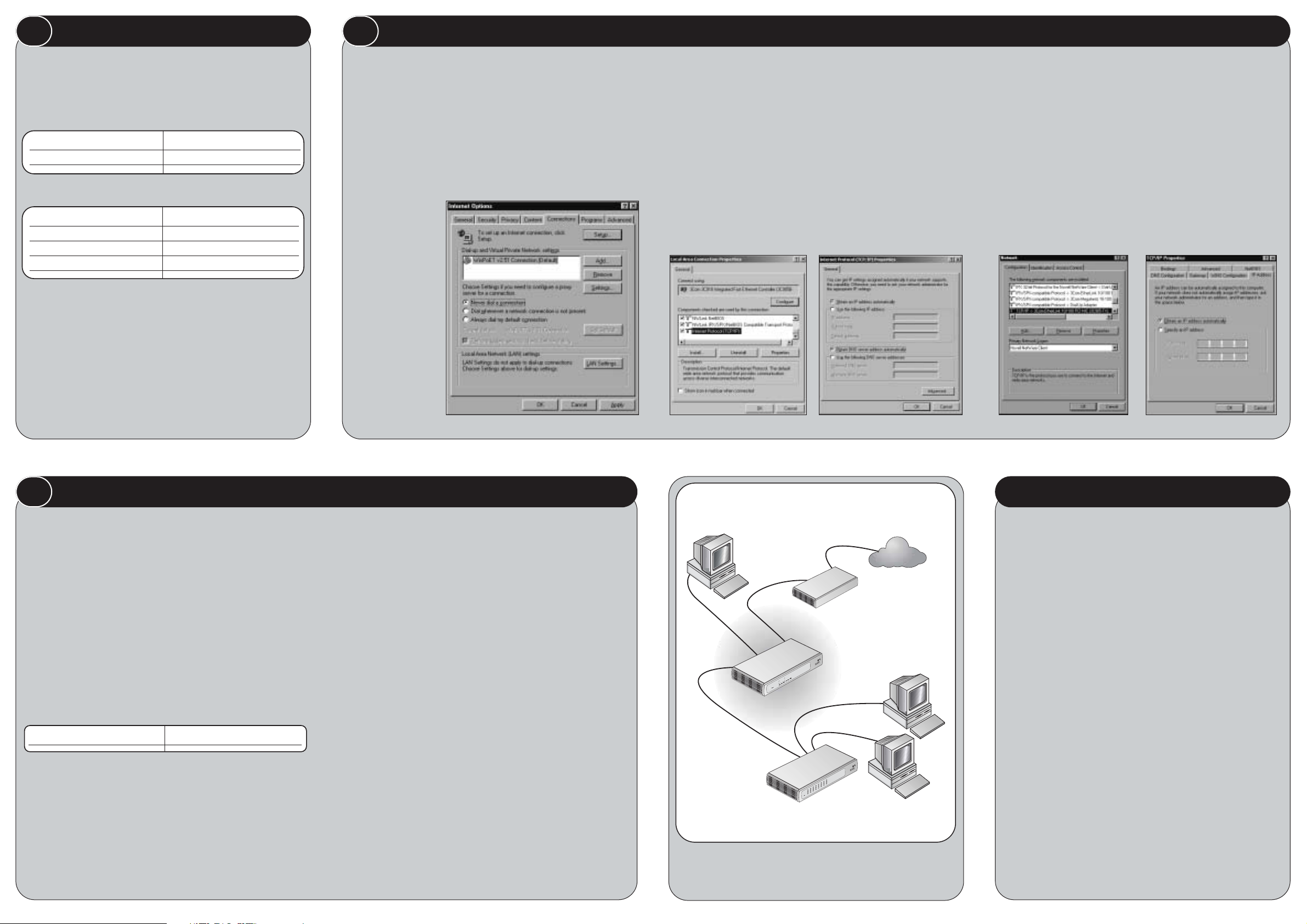
You may need to make some changes to the configuration of your
computers in order to communicate with the Gateway.
PPPoE Client Software
If you have PPPoE client software installed on your computer, you will
need to disable it. To do this :-
1. From the Windows Start menu, select Settings > Control Panel.
2. Double click on Internet Options.
3. Select the Connections Tab. A screen similar to Figure 1 should be
displayed.
4. Select the Never Dial a Connection option.
You may wish to
remove the PPPoE
client software from
your computer to
free resources, as it is
not required for use
with the Gateway.
Configuring your Computer to Obtain an IP Address Automatically
Obtaining an IP Address Automatically
Follow the instructions below for your particular operating system to ensure
that your computers are configured to obtain an IP address automatically.
For computers using Windows 2000:
1. From the Windows Start Menu, select Settings > Control Panel.
2. Double click on Network and Dial-Up connections
3. Double click on Local Area Connection.
4. Click on Properties.
5. A screen similar to Figure 2 should be displayed. Select Internet
Protocol TCP/IP and click on Properties.
6. Ensure that the options Obtain an IP Address automatically, and
Obtain DNS servers automatically are both selected as shown in
figure 3. Click OK.
7. Restart your computer.
For computers using Windows 95, 98 and ME:
1. From the Windows Start Menu, select Settings > Control Panel.
2. Double click on Network. Select the TCP/IP item for your network
card as shown in figure 4 and click on Properties.
3. In the TCP/IP dialog, select the IP Address tab, and ensure that
Obtain IP address automatically is selected as shown in figure 5.
Click OK.
4. Restart your computer.
If you are experiencing difficulties with your installation, try the following:
• Ensure all networking equipment is switched on. The Gateway
should be showing a green Power LED. If it is not, check the power
adapter connection. Do not use any power adapter with your
Gateway other than the one supplied.
• Ensure the Cable/DSL Modem is connected. The Gateway
should be displaying a yellow Cable/DSL Status LED. If no LED is
displayed, check that your modem is switched on and that it is
connected to the Cable/DSL port with an Ethernet cable.
• Ensure that the computer is connected to the Gateway. The
Gateway should be displaying a green or yellow LAN Status LED. If
it is not, check that the computer is connected to one of the
Gateway's LAN ports with an Ethernet cable.
• Ensure your computer is configured correctly. Make sure that the
computer obtains an IP address automatically. See Section 2 for
details. Ensure that the NIC card is configured for autonegotiation.
• Ensure that you do not have a web proxy enabled on your
computer. Go to the Control Panel and click on Internet Options.
Select the Connections tab and click on the LAN Settings button at
the bottom. Make sure that the Use Proxy Server option is
unchecked.
• If you are unable to access the Gateway's Web interface.
Launch a web browser and enter http://192.168.1.1. If you chose
a different IP address, use that instead. Ensure that you include the
http:// prefix.
• If you cannot remember the Gateway IP address. Run the
Gateway Discovery application from the CD-ROM. This will always
connect you to the Gateway.
Running the Configuration Wizard
1. If you haven’t already done so, restart your computer.
2. Launch your web browser and attempt to contact the Gateway by
typing the following URL in the location bar: http://192.168.1.1, If
you are able to access the Login page, then your computer has
correctly received an IP address from the Gateway.
3. Login using the default password admin. The Wizard will attempt to
launch automatically, but if it fails, select the Wizard tab and click on
the Wizard... button.
4. Where possible, the wizard will recommend settings for most
parameters. However, there are some settings which you must
provide. Most of these will have been provided to you by your ISP
when you set the account up. Refer to section 1 for details.
5. By default, 3Com recommends that you leave the LAN IP address for
the Gateway as 192.168.1.1. However, if you should choose to
change it, make a note of the new address :
6. When the DHCP Server Settings page is displayed, make sure that the
Enable the DHCP Server with the following settings option is selected.
Connecting to the Internet
When the Wizard has completed, attempt to browse to an Internet web site,
such as www.3com.com. If you can successfully access this site, then your
computer, Gateway and internet modem have been correctly configured.
Refer to the Problem Solving section if you cannot make contact with the
Gateway or the Internet.
Connecting Additional Computers
You may now connect additional computers to the remaining 10/100 LAN
ports on the Gateway. Ensure that each computer you connect to the
Gateway has been configured as described in section 2. You should restart
each computer whilst it is connected to the Gateway before you try to use it
to access the Internet.
3 CONFIGURING YOUR GATEWAY PROBLEM SOLVING
Gateway's LAN IP Address _______._______._______._______
Before you install and configure your Gateway, you need the following
additional information. If you do not have this information, contact
your Internet Service Provider. Space is provided below for you to
record this information.
If your ISP allocates IP information dynamically over PPPoE, you need
your User Name and Password:
If your ISP allocates fixed or static IP information, you need the
following information:
Note: If your ISP allocates IP information dynamically over a protocol
other then PPPoE, you do not need any further information.
Connecting Your Gateway
1. Connect the power adapter to the Gateway and wait for the Alert
LED to stop flashing.
2. Ensure that your modem and computer are all switched on.
3. Use the supplied cable to connect the Gateway's Ethernet Cable/
DSL port to the modem. Check that the Cable/DSL Status LED lights.
4. Connect your computer to one of the 10/100 LAN ports on the
Gateway. Check that the LAN Port Status LED lights.
Refer to Figure 6 for an example configuration.
PPPoE User Name
PPPoE Password
IP Address _______._______._______._______
Subnet Mask _______._______._______._______
Default Gateway address _______._______._______._______
DNS address _______._______._______._______
1
I
NSTALLING YOUR GATEWAY
Figure 1
Figure 2 Figure 3 Figure 4 Figure 5
2 CHANGING YOUR COMPUTER'S CONFIGURATION
OfficeConnect
Cable/DSL Gateway
Your existing
Cable/DSL
Modem
OfficeConnect
Switch
Off
iceConnect
Cable/DSL
Gateway
3
C
8
5
5
LAN
Status
Cable/DSL
A
l
e
r
t
Internet
Figure 6
Example Network with OfficeConnect Cable/DSL Gateway.
For further Problem Solving and Technical Support information,
refer to the Gateway User Guide
