3COM 3C16791, 3C16790 User Manual
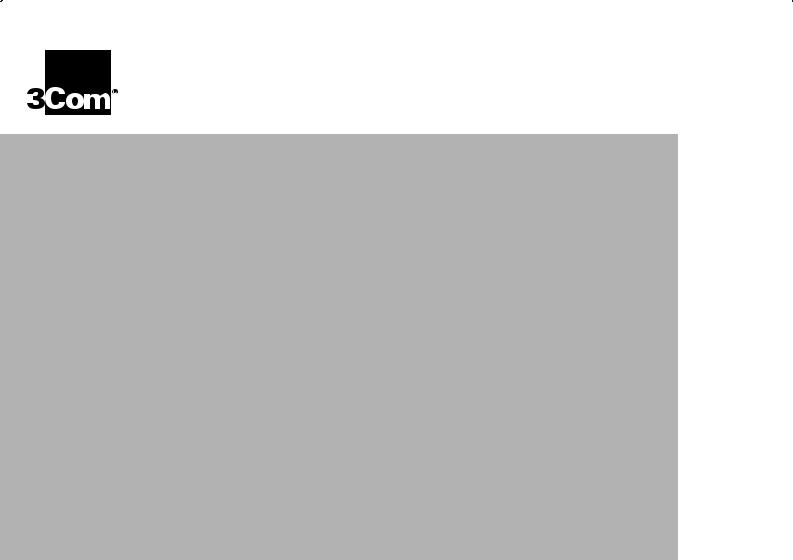
OfficeConnect® Dual Speed Switch 5,
Switch 8
User Guide (3C16790, 3C16791)

3Com Corporation ■ 5400 Bayfront Plaza ■ Santa Clara, California ■ 95052-8145
Copyright © 2001, 3Com Technologies. All rights reserved.
No part of this documentation may be reproduced in any form or by any means or used to make any derivative work (such as translation, transformation, or adaptation) without written permission from 3Com Technologies.
3Com Technologies reserves the right to revise this documentation and to make changes in content from time to time without obligation on the part of 3Com Technologies to provide notification of such revision or change.
3Com Technologies provides this documentation without warranty, term, or condition of any kind, either implied or expressed, including, but not limited to, the implied warranties, terms or conditions of merchantability, satisfactory quality, and fitness for a particular purpose. 3Com may make improvements or changes in the product(s) and/or the program(s) described in this documentation at any time.
If there is any software on removable media described in this documentation, it is furnished under a license agreement included with the product as a separate document, in the hard copy documentation, or on the removable media in a directory file named LICENSE.TXT or !LICENSE.TXT. If you are unable to locate a copy, please contact 3Com and a copy will be provided to you.
UNITED STATES GOVERNMENT LEGEND
If you are a United States government agency, then this documentation and the software described herein are provided to you subject to the following:
All technical data and computer software are commercial in nature and developed solely at private expense. Software is delivered as “Commercial Computer Software” as defined in DFARS 252.227-7014 (June 1995) or as a “commercial item” as defined in FAR 2.101(a) and as such is provided with only such rights as are provided in 3Com’s standard commercial license for the Software. Technical data is provided with limited rights only as provided in DFAR 252.227-7015 (Nov 1995) or FAR 52.227-14 (June 1987), whichever is applicable. You agree not to remove or deface any portion of any legend provided on any licensed program or documentation contained in, or delivered to you in conjunction with, this User Guide.
Unless otherwise indicated, 3Com registered trademarks are registered in the United States and may or may not be registered in other countries.
3Com and OfficeConnect are registered trademarks of 3Com Corporation. The 3Com logo is a trademark of 3Com Corporation
Microsoft, MS-DOS, Windows, and Windows NT are registered trademarks of Microsoft Corporation. Novell and NetWare are registered trademarks of Novell, Inc.
All other company and product names may be trademarks of the respective companies with which they are associated.
The OfficeConnect Dual Speed Switches are covered by a lifetime limited warranty, which also includes the power adapter. To qualify for the warranty, you must submit a registration card or register on-line at http://support.3com.com/registration/frontpg.pl. The OfficeConnect Dual Speed Switches are covered by a free 90-day telephone support.
The lifetime limited warranty is not offered where restricted or prohibited by law.
Please e-mail any comments about this document to 3Com at: pddtechpubs_ comments@3Com.com. Please include the document title (OfficeConnect Dual Speed Switch 5, Switch 8 User Guide), part number (DUA1679-0AAA01) and if appropriate, the page number.

Introduction 4
Creating your Network 4
Dual Speed Switch 4—Front 5
Dual Speed Switch 8 and Dual Speed 16—Front 6 All Units—Rear 7
How the Switch Can Be Used 8 Switching 8
Connecting 10BASE-T and 100BASE-TX Networks 9 Before You Start 9
Unit Connections 9 Workstation Connections 10 Twisted Pair (TP) Cables 10
Stacking the Units Together 11 The Rubber Feet 11
The Stacking Clip 11
Positioning Your Switch 12 Securing Your Switch 12
Connecting Workstations and Other Equipment to Your Switch 13
Connecting OfficeConnect Units to Your Switch 13 Checking Unit Connections 14
Spot Checks 14
Problem Solving 15
Networking Terminology 17
Dimensions and Standards 19
Dimensions and Operating Conditions 19
Standards 19
Environmental Statements 20
End Of Life Statement 20 Regulated Materials Statement 20
Environmental Statement about the Documentation 20 Environmental Statement about the Product Packaging 20
Important Safety Information 21
Wichtige Sicherheitshinweise 22
Consignes importantes de sécurité 23
Technical Support 24 |
|
Online Technical Services 24 |
|
World Wide Web Site 24 |
|
3Com Knowledgebase Web Services |
24 |
Support from Your Network Supplier |
25 |
Support from 3Com 25 |
|
Returning Products for Repair 27
3Com Corporation Limited Warranty 28
Regulatory Notices 30
3

4
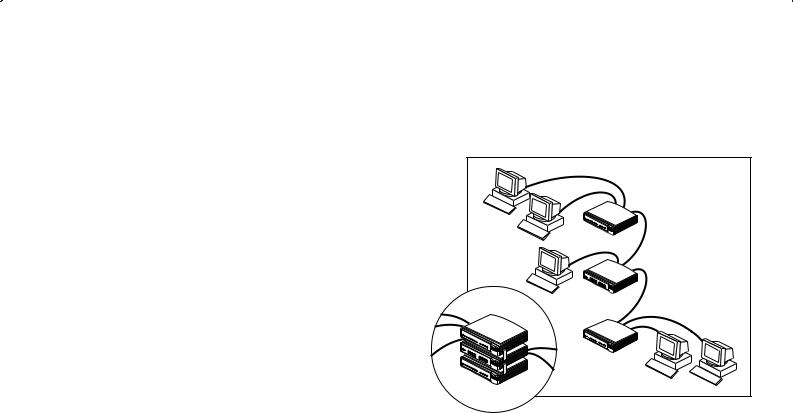
INTRODUCTION
Welcome to the world of networking with 3Com® . In the modern business environment, communication and sharing information is crucial. Computer networks have proved to be one of the fastest modes of communication but until recently, only large businesses could afford the networking advantage. The OfficeConnect® product range from 3Com has changed this, bringing networks to the small office.
As the power of workstations and business applications increases, heavier demands are made on the available network bandwidth that if unchecked, can lead to performance problems in a hub-based setup. Installing the OfficeConnect Dual Speed Switch 5 (3C16790) or Switch 8 (3C16791) allows your network to be segmented so that traffic can be contained effectively, reducing the overall load without affecting access to critical resources.
This guide will use the term 'Switch' when referring to the Dual Speed Switch 5 or Switch 8.
The Switch is ideal for use with other OfficeConnect products, as shown in Figure 1. It is compact and attractively designed for desktop use. The Switch is part of the OfficeConnect range which neatly stack together with the OfficeConnect Stacking Clip.
Figure 1 Small Network with OfficeConnect Dual Speed Switch (Circle Shows Units Clipped Together)
10BASE-T |
OfficeConnect hub |
OfficeConnect Switch |
100BASE-TX |
OfficeConnect hub |
The 3C16790 has five 10/100BASE-TX ports while the 3C16791 has eight 10/100BASE-TX ports. This allows you to set up a network with both 10BASE-T and 100BASE-TX hubs and workstations.
4
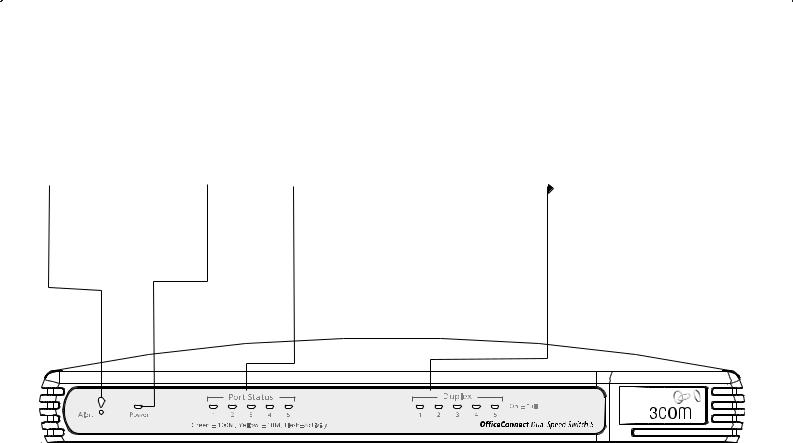
CREATING YOUR NETWORK
Dual Speed Switch 5—Front
 Alert LED
Alert LED
If the Alert LED is off, the unit is operating correctly.
After power on, the Alert LED remains lit (orange) for a short period of time while performing a self test. If it is continuously lit there may be a problem. Refer to the “Problem Solving” section.
 Power LED
Power LED
If the Power LED is lit (green), the power supply to the Switch is present.
 Port Status and Activity LEDs
Port Status and Activity LEDs
If the Port Status LED is off there is nothing connected to the port, or the connected device is turned off or there may be a problem with the connectivity (refer to the “Problem Solving” section). If the LED is green the speed of the link to the connected device is at 100 Mbps (100BASE-Tx). If the LED is yellow the speed of the link to the connected device is at 10 Mbps (10BASE-T). The LED will flash to indicate traffic is passing through that port.
Duplex LED’s
If the Duplex LED is lit (yellow), the port is in full duplex mode. If the LED is off, the port is in half duplex mode.
5
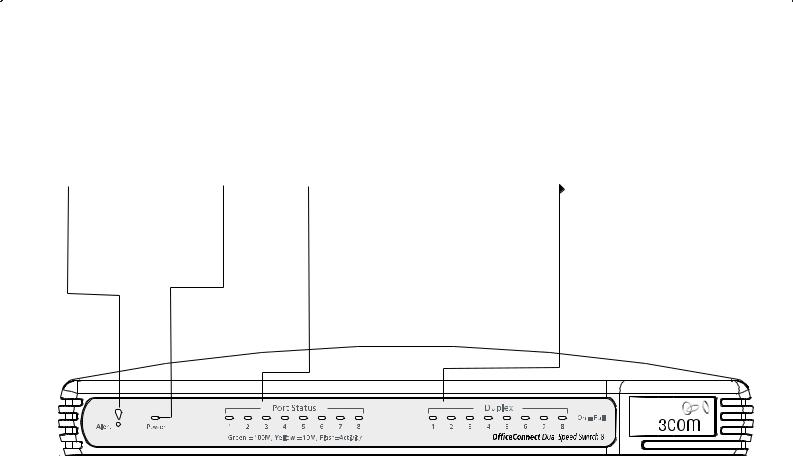
Dual Speed Switch 8 —Front
 Alert LED
Alert LED
If the Alert LED is off, the unit is operating correctly.
After power on, the Alert LED remains lit (orange) for a short period of time while performing a self test. If it is continuously lit there may be a problem. Refer to the “Problem Solving” section.
 Power LED
Power LED
If the Power LED is lit (green), the power supply to the Switch is present.
 Port Status and Activity LEDs
Port Status and Activity LEDs
If the Port Status LED is off there is nothing connected to the port, or the connected device is turned off or there may be a problem with the connectivity (refer to the “Problem Solving” section). If the LED is green the speed of the link to the connected device is at 100 Mbps (100BASE-Tx). If the LED is yellow the speed of the link to the connected device is at 10 Mbps (10BASE-T). The LED will flash to indicate traffic is passing through that port.
Duplex LED’s
If the Duplex LED is lit (yellow), the port is in full duplex mode. If the LED is off, the port is in half duplex mode.
6
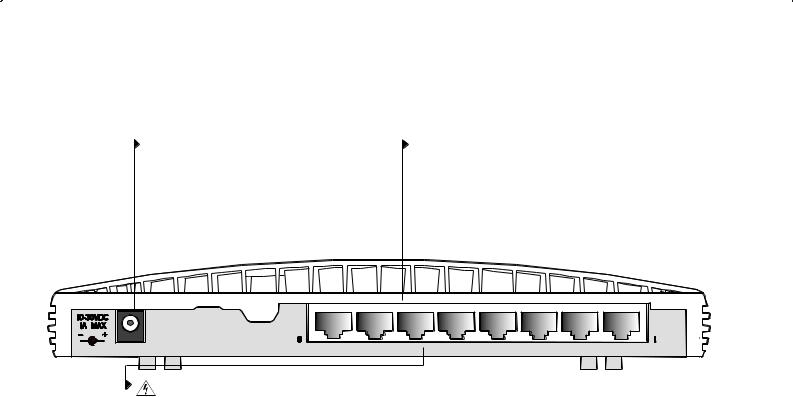
Dual Speed Switch 8 —Rear
Power Adapter socket
Only use the power adapter that is supplied with this OfficeConnect Switch. Do not use any other adapter.
10/100BASE-TX ports
Use suitable TP cable with RJ-45 connectors. You can connect the OfficeConnect Switch to any workstation or OfficeConnect hub that has a 10BASE-T, 100BASE-TX or 10/100BASE-TX port. Each port is capable of auto-negotiating for 10 Mbps or 100 Mbps operation. All ports have an automatic MDI / MDIX feature, it means either a 'straight through' or 'crossover' UTP cable can be used to connect to any port. The switch will automatically detect which wiring practice has been followed and will compensate accordingly.
WARNING: RJ-45 ports. These are shielded RJ-45 data sockets. They cannot be used as standard traditional telephone sockets, or to connect the unit to a traditional PBX or public telephone network. Only connect RJ45 data connectors, network telephony systems, or network telephones to these sockets.
Either shielded or unshielded data cables with shielded or unshielded jacks can be connected to these data sockets.
WARNHINWEIS: RJ-45-Anschlüsse Diese Porte sind geschützte Datensteckdosen. Sie dürfen weder wie normale traditionelle Telefonsteckdosen noch für die Verbindung der Einheit mit einem traditionellem privatem oder öffentlichem Telefonnetzwerk gebraucht werden. Nur RJ-45- Datenanscluße, Telefonnetzsysteme or Netztelefone an diese Steckdosen anschließen.
Entweder geschützte oder ungeschützte Buchsen dürfen an diese Datensteckdosen angeschlossen werden.
AVERTISSEMENT: Ports RJ-45.
Ceux-ci sont protégés par des prises de données. Ils ne peuvent pas être utilisés comme prises de téléphone conventionnelles standard, ni pour la connection de l’unité à un réseau téléphonique central privé ou public.
7
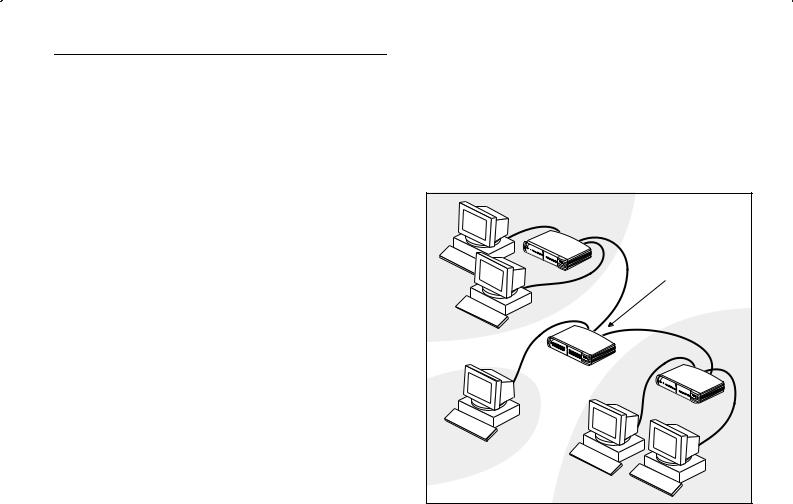
How the Switch Can Be Used
Switching
When a network of repeater hubs is in operation, any information that is sent by the workstations is passed around the whole network (regardless of the destination of the information). This can result in a lot of unnecessary traffic that can slow the network down. The Switch solves this problem because it ‘listens’ to the network and automatically learns what workstations can be reached through its ports. It can then selectively pass on any information by transmitting the traffic from the relevant port only (instead of all ports like a repeater hub). This operation is called ‘switching’.
The Switch effectively divides up your network, localizing the network traffic and passing on traffic as necessary (as shown in Figure 2). If you have workstations that communicate frequently in the same part of the network, traffic between them is not passed on unnecessarily to the remainder of the network, thereby reducing the load. If you have any high performance workstations that require a lot of bandwidth, connect them directly to the Switch.
The Switches have an additional new feature to aid network performance at times of excessive load. It is called Priority Queuing. When a packet is received, the Switch will examine it to see if it has been priority encoded. If it has the Switch will then read the priority level and determine
whether it should be directed through the normal or high priority channel. This feature can be useful for example during excessive loads when one type of traffic may require priority over another. The Switch is configured to to comply with VLAN priority tagged frames and IP TOS / DSCP priority encoded frames.
Figure 2 The Switch Separates Your Network and Controls the
Information Effectively
10BASE-T |
OfficeConnect hub |
OfficeConnect Switch |
100BASE-TX |
OfficeConnect |
hub |
100BASE-TX |
High performance |
workstation |
8

Connecting 10BASE-T and 100BASE-TX Networks
The 10/100 ports can each be connected to either a 10BASE-T or 100BASE-TX network. If you have both types of network, you can join them together using the Switch allowing all your workstations to communicate. Alternatively, if you use 10BASE-T and want to improve network performance by introducing 100BASE-TX technology, the Switch protects your existing workstations because it maintains 10BASE-T connections to them.
Before You Start
Your OfficeConnect Dual Speed Switch comes with:
■One power adapter for use with the Switch.
■Four rubber feet.
■A stacking clip.
Unit Connections
To connect OfficeConnect units (such as hubs and other switches) to your Switch, you need:
■ One suitable TP cable for each unit.
9
