Page 1

SuperStack®3 Baseline Dual Speed Hub 12-Port TP (3C16592B) and
24-Port TP (3C16593B) User Guide
DUA1659-2AAA04
3C16593B SuperStack
®
3
INTRODUCTION
The SuperStack®3 Baseline Dual Speed Hub is an easy-to-use, 10/100
autosensing Class II hub (repeater). It is ideal for users who want to connect both Ethernet and Fast Ethernet devices (workstations and other
equipment) to the same hub.
All ports on the Baseline Dual Speed Hub are half duplex, autosensing
10 Mbps and 100 Mbps. Each port senses the speed of the connected
equipment and operates at the appropriate speed.
The Baseline Dual Speed Hub comes with:
!
One power cord for use with the Baseline Dual Speed Hub
!
Four standard height and two reduced height, self-adhesive rubber
pads
!
One rack mounting kit
!
A card with details of online registration
The Baseline Dual Speed Hub is suitable for office use where it can be free
standing or rack-mounted (in a wiring closet or equipment room). The
hub can be powered either from the AC mains supply, or through an
optional 3Com
(3C16071B). Contact your supplier for details.
®
SuperStack Advanced Redundant Power System
Network Connections
The Baseline Dual Speed Hub has 12 or 24 shielded RJ-45, 10/100
autosensing ports on the front panel. Each port can be connected to
either a 10BASE-T (Ethernet) or a 100BASE-TX (Fast Ethernet) device.
Internally, the hub has two repeater segments (10 Mbps and 100 Mbps)
which are linked by a switch, allowing connected 10 Mbps and 100 Mbps
devices to communicate.
You can connect a 10BASE-T or 100BASE-TX hub or switch to the Baseline Dual Speed Hub.
1
Page 2

HOW TO USE THE BASELINE DUAL SPEED HUB
1
1x
13x
Numbered elements in this diagram refer to numbered sections in the
text. These numbers, in bold, are used as references.
7x
19x6x18x
6
7
12x
24
Front Panel
1 12 or 24 RJ-45 10/100 Ports
You can use these ports to connect 10BASE-T or 100BASE-TX devices
(workstations and other equipment) to the Baseline Dual Speed Hub. As
the ports are autosensing, the speed of the ports is determined
automatically when you connect your equipment.
WARNING: RJ-45 Ports. These are shielded RJ-45 data sockets.
They cannot be used as standard traditional telephone sockets,
or to connect the unit to a traditional PBX or public telephone
network. Only connect RJ-45 data connectors, network telephony systems, or network telephones to these sockets.
Either shielded or unshielded data cables with shielded or
unshielded jacks can be connected to these data sockets.
AVERTISSEMENT: Points d’accès RJ-45. Ceux-ci sont protégés
par des prises de données. Ils ne peuvent pas être utilisés comme
prises de téléphone conventionnelles standard, ni pour la connection de l’unité à un réseau téléphonique central privé ou public. Raccorder seulement connecteurs de données RJ-45,
systèmes de réseaux de téléphonie ou téléphones de réseaux à
ces prises.
Il est possible de raccorder des câbles protégés ou non protégés
avec des jacks protégés ou non protégés à ces prises de données.
WARNHINWEIS: RJ-45-Porte. Diese Porte sind geschützte Datensteckdosen. Sie dürfen weder wie normale traditionelle Telefonsteckdosen noch für die Verbindung der Einheit mit einem
traditionellem privatem oder öffentlichem Telefonnetzwerk
gebraucht werden. Nur RJ-45-Datenanscluße, Telefonnetzsysteme
or Netztelefone an diese Steckdosen anschließen.
Entweder geschützte oder ungeschützte Buchsen dürfen an diese
Datensteckdosen angeschlossen werden.
Connect one end of the TP (twisted pair) cable to the RJ-45 port on the
Baseline Dual Speed Hub and the other end to the appropriate RJ-45 port
on the device. Use either shielded or unshielded data cables (with shielded
or unshielded jacks) to connect to the devices.
The equipment that is connected to the Baseline Dual Speed
Hub must not be set to operate in full duplex mode. It must be
set to operate in autonegotiate or half duplex mode.
10BASE-T
To connect 10BASE-T equipment, use 10BASE-T Category 3 or Category 5
unshielded or shielded (screened) 100 Ohm TP cable.
Category 5 cable should be used with this product in structured
wiring environments. This will ensure correct operation of all
ports at 10 Mbps or 100 Mbps.
Segment
green =
yellow =
100Mbps
10Mbps
43
Baseline Dual Speed Hub
no traffic
off=
partition
collisions
Power
3C16593B SuperStack 3
®
2
Status
10Mbps link OK
yellow =
100Mbps, link OK
green =
MDI
MDIX
1
2
13
15 19 2316 20
no link
off=
partition
flashing =
59
6103
8
7114
18
17 2114
22
12
24
5
series, ensure that there are no more than four 10 Mbps hubs between
any two devices on your network, as shown below.
100BASE-TX
To connect 100BASE-TX equipment, use 100BASE-TX Category 5
unshielded or shielded (screened) 100 Ohm TP cable.
Fast Ethernet Network Configuration Rules
To remain within IEEE 802.3 100 Mbps Fast Ethernet rules, the maximum
length of cable between the Baseline Dual Speed Hub and an attached
device must not exceed 100 m (328 ft). Ensure that there are no more
than two 100 Mbps hubs between any two devices on your network, and
that the total cable distance (A+B+C) between the two devices does not
exceed 205 m (672.4 ft), as shown below.
If you connect two Baseline Dual Speed Hubs together, the link
between them operates at 100 Mbps.
2MDISwitch
This switch affects port 12 (3C16592B) or port 24 (3C16593B). Ports 1–11
(3C16592B) or 1–23 (3C16593B) are fixed as MDIX ports. Each can be
connected to a device with an MDI port (such as most workstations) using
a normal “straight through” TP cable. Port 12 or 24 is “switch selectable”
using the MDI switch:
Out In this position, port 12 or 24 is an MDIX port. It can be
connected to a device with an MDI port (such as most
MDIX
MDI
workstations) using a normal “straight through” TP cable.
In In this position, port 12 or 24 is an MDI port.
It can be connected to an MDIX port on a device (such as
another hub) using a normal “straight through” TP cable.
Set switch to
Unit 1
Unit 2
MDI (in)
8
Ethernet Network Configuration Rules
To remain within IEEE 802.3 10 Mbps Ethernet rules, the maximum length
of cable between the Baseline Dual Speed Hub and an attached device
must not exceed 100 m (328 ft). If you are connecting multiple hubs in
Switch set to MDIX (o u t)
if port 24 used
2
Page 3
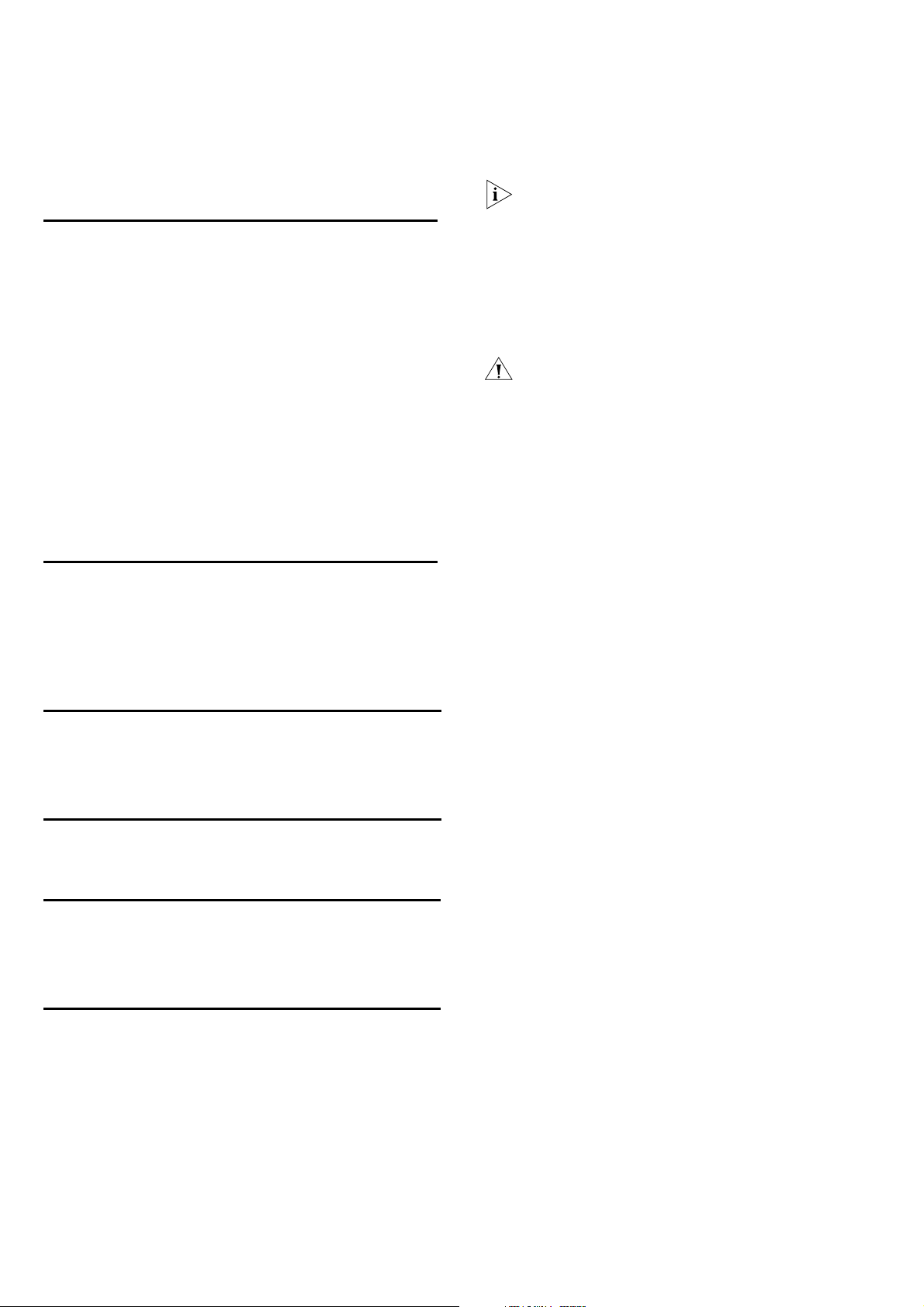
To connect the hub to a 10 Mbps or 100 Mbps unit, connect an MDIX
port on the unit to port 12 or 24 on the Hub, as shown above. Ensure
that the MDI switch on the Hub is in (MDI). If an MDI/MDIX port is used
on the other unit, ensure that the MDI switch for that port is out (MDIX).
Alternatively, you can use “cross-over” TP cable to connect any MDIX port
on the Baseline Dual Speed Hub to any MDIX port on another unit.
For normal redundancy, the ARPS requires one Type 1 Power Module (part
number 3C16072). For full redundancy, the unit requires two Type 1
Power Modules combined using a Type 1 Y-Cable (part number 3C16079).
Contact your supplier for further details.
8 Self-adhesive Pads
3 Status LEDs
The Status LEDs show the state of a port and whether or not the Link
Pulse signal is present on the segment connected to a port:
Green
Yel l ow
Flashing
yellow
Off
A 100 Mbps Link Pulse signal is being received and the
100BASE-TX segment attached to the port is functional.
A 10 Mbps Link Pulse signal is being received and the 10BASE-T
segment attached to the port is functional.
The port has partitioned, due to an excessive number of collisions,
excessively long collisions, or a network loop. To remove a
network loop, examine your connections and ensure that each
piece of equipment is connected to your network by only one
connection.
The Link Pulse signal is not being received. Either nothing is
connected to the port, or there is a problem:
Check that the attached device is powered on.
■
■ Check that the cable is the correct type and is not faulty.
If the LED is off for port 12 or 24, check the setting of the MDI
switch. Refer to 2. Try toggling the MDI switch.
If you have connected different types of unit together, check that
your configuration conforms to the network configuration rules
for 10BASE-T and 100BASE-TX.
If the port is connected to another unit’s MDI/MDIX port, check
the other unit’s MDI switch position.
If these checks do not identify the cause of a problem, it may be that the
unit or the device connected to the port is faulty. Contact your supplier
for further advice.
4SegmentLEDs
The Segment LEDs indicate activity on the 10 Mbps and 100 Mbps
segments:
Flashing
green
Flashing
yellow
Off
Packets are being received or transmitted.
Collisions are occurring on the segment. A low level of collisions is
a part of normal Ethernet and Fast Ethernet operation. Excessive
collisions may indicate a network problem.
No packets are being received or transmitted on the segment.
5PowerLED
The Power LED indicates a number of conditions:
Green
Off
The unit is powered on and ready for use.
The unit is powered off.
The power cable may be connected incorrectly or the fuse within
the power cord’s plug may be faulty (UK models only).
If the unit appears to be operating and the LED is off, contact
your supplier.
Rear Panel Connections
6 Power Supply
The Baseline Dual Speed Hub automatically adjusts to the supply voltage.
Only use the power cord that is supplied with the Baseline Dual Speed
Hub, or a power cord of the same type and rating.
7 Socket for Redundant Power System
You can connect a 3Com SuperStack Advanced Redundant Power System
(ARPS) (3C16071/A/B) to the Hub. The ARPS is designed to maintain the
power to your Hub if a power supply failure occurs.
The hub is supplied with six self-adhesive rubber pads: two reduced
height and four full height.
You do not need to apply the pads if you intend to rack mount
the unit.
If you are placing the units one on top of the other, you must use the
self-adhesive rubber pads supplied. Apply the pads to the underside of
each unit, sticking one in the marked area at each corner. Place the units
on top of each other, ensuring that the pads of the upper unit line up
with the recesses of the lower unit. Use the two thinner pads when
stacking the unit with a narrower one above.
Positioning the Baseline Dual Speed Hub
CAUTION: When installing the Baseline Dual Speed Hub in a
stack of different size units, the Baseline Dual Speed Hub must
be installed above any larger units. Do not have a free standing
stack of more than six units.
When deciding where to position the Baseline Dual Speed Hub ensure:
!
It is accessible and cables can be connected easily.
!
Cabling is away from:
■ Sources of electrical noise such as radios, transmitters and broad-
band amplifiers.
Power lines and fluorescent lighting fixtures.
■
!
Water or moisture cannot enter the case of the unit.
!
Air flow around the unit and through the vents in the side of the case
is not restricted (3Com recommends that you provide a minimum of
25 mm (1 in.) clearance).
To prolong the operational life of your units:
!
Never stack units more than six high if free standing, and ensure that
cables are supported so that they do not cause the stack to fall over.
!
Do not place objects on top of any unit or stack.
!
Do not obstruct any vents at the sides of the case.
Power Supply
Power problems can be the cause of serious failures and downtime in
your network. Ensure that the power input to your system is clean and
free from sags and surges to avoid unforeseen network outages. 3Com
recommends that you install power conditioning, especially in areas prone
to black outs, power dips and electrical storms.
The unit is intended to be grounded. Ensure it is connected to earth
ground during normal use. Installing proper grounding helps to avoid
damage from lightning and power surges.
Rack Mounting
The Baseline Dual Speed Hub can be mounted in a 19-in. equipment rack.
Refer to the “Mounting Kit Instructions” section in this guide.
Power Up
Use the following sequence to power up the Baseline Dual Speed Hub:
!
Check the network connections and cables.
!
Connect the power supply cable to the appropriate power socket on
the rear panel of the unit; refer to 6 or 7.
!
Connect the plug to the mains power supply outlet socket. If you are
using the Advanced Redundant Power System refer to the ARPS User
Guide.
When the Baseline Dual Speed Hub is powered on, the Power LED should
be lit. If it is not, refer to 5,“PowerLED”.
3
Page 4

SAFETY INFORMATION
Please read the following safety information carefully before
installing the Baseline Dual Speed Hub.
WARNING: Installation and removal of the unit must be carried out by
qualified personnel only.
!
The unit must be connected to an earthed (grounded) outlet to comply with
international safety standards.
! Do not connect the unit to an A.C. outlet (power supply) without an earth
(ground) connection.
! The appliance coupler (the connector to the unit and not the wall plug) must
have a configuration for mating with an EN60320/IEC320 appliance inlet.
!
The socket outlet must be near to the unit and easily accessible. You can only
remove power from the unit by disconnecting the power cord from the
outlet.
!
This unit operates under SELV (Safety Extra Low Voltage) conditions according
to IEC 60. The conditions are only maintained if the equipment to which it is
connected also operates under SELV conditions.
!
Only connect an Advanced Redundant Power System (3C16070, 3C16071,
3C16071A or 3C16071B) or Redundant Power System (3C565047) to the
Redundant Power System socket.
France and Peru only
This unit cannot be powered from IT
unit must be powered by 230V (2P+T) via an isolation transformer ratio 1:1, with the
secondary connection point labelled Neutral, connected directly to earth (ground).
†
Impédance à la terre
†
supplies. If your supplies are of IT type, this
Power Cord Set
This must be approved for the country where it will be used. e.g.
U.S.A. and
Canada
■ The cord set must be UL-approved and CSA certified.
The minimum specifications for the flexible cord are:
■
No. 18 AWG
Type SV or SJ
3-conductor
The cord set must have a rated current capacity of at least
■
10A.
The attachment plug must be an earth-grounding type with a
■
NEMA 5-15P (15A, 125V) or NEMA 6-15P (15A, 250V)
configuration.
Denmark
The supply plug must comply with Section 107-2-D1,
■
Standard DK2-1a or DK2-5a.
Switzerland
UK
The supply plug must comply with SEV/ASE 1011.
■
The supply plug must comply with BS1363 (3-pin 13-amp)
■
and be fitted with a 5A fuse which complies with BS1362.
The mains cord must be <HAR> or <BASEC> marked and be
■
of type HO3VVF3GO.75 (minimum).
Europe
The supply plug must comply with CEE7/7 (“SCHUKO”)
■
The mains cord must be <HAR> or <BASEC> marked and be
■
of type HO3VVF3GO.75 (minimum).
L’INFORMATION DE SÉCURITÉ IMPORTANTE
Veuillez lire à fond l'information de la sécurité suivante avant
d'installer le Baseline Dual Speed Hub.
AVERTISSEMENT: L’installation et la dépose de ce groupe doivent être
confiés à un personnel qualifié.
!
Ne branchez pas votre appareil sur une prise secteur (alimentation électrique)
lorsqu'il n'y a pas de connexion de mise à la terre (mise à la masse).
! Vousdevezraccordercegroupeàunesortiemiseàlaterre(miseàlamasse)
afin de respecter les normes internationales de sécurité.
!
Le coupleur d’appareil (le connecteur du groupe et non pas la prise murale)
doit respecter une configuration qui permet un branchement sur une entrée
d’appareil EN60320/IEC 320.
!
La prise secteur doit se trouver à proximité de l’appareil et son accès doit être
facile. Vous ne pouvez mettre l’appareil hors circuit qu’en débranchant son
cordon électrique au niveau de cette prise.
!
L’appareil fonctionne à une tension extrêmement basse de sécurité qui est
conforme à la norme IEC60950. Ces conditions ne sont maintenues que si
l’équipement auquel il est raccordé fonctionne dans les mêmes conditions.
!
Branchez uniquement un Advanced Redundant Power System (3C16070,
3C16071, 3C16071A ou 3C16071B) ou un Redundant Power System
(3C565047) sur la prise femelle du Redundant Power System.
France et Pérou uniquement:
Ce groupe ne peut pas être alimenté par un dispositif à impédance à la terre. Si vos
alimentationssontdutypeimpédanceàlaterre,cegroupedoitêtrealimentépar
une tension de 230 V (2 P+T) par le biais d’un transformateur d’isolement à rapport
1:1, avec un point secondaire de connexion portant l’appellation Neutre et avec
raccordement direct à la terre (masse).
Cordon électrique
Il doit être agréé dans le pays d’utilisation.
Etats-Unis
et Canada
■ Le cordon doit avoir reçu l’homologation des UL et un
certificat de la CSA.
Le cordon souple doit respecter, à titre minimum, les
■
spécifications suivantes:
calibre 18 AWG
type SV ou SJ
à 3 conducteurs
Le cordon doit être en mesure d’acheminer un courant
■
nominal d’au moins 10 A.
La prise femelle de branchement doit être du type à mise à
■
la terre (mise à la masse) et respecter la configuration NEMA
5-15P (15 A, 125 V) ou NEMA 6-15P (15 A, 250 V).
Danemark
La prise mâle d’alimentation doit respecter la section 107-2
■
D1 de la norme DK2 1a ou DK2 5a.
Suisse
Europe
■ La prise mâle d’alimentation doit respecter la norme SEV/ASE
1011.
La prise secteur doit être conforme aux normes CEE 7/7
■
(“SCHUKO”)
LE cordon secteur doit porter la mention <HAR> ou
■
<BASEC> et doit être de type HO3VVF3GO.75 (minimum).
WICHTIGE SICHERHEITSINFORMATIONEN
Bitte unbedingt vor dem Einbauen des Baseline Dual Speed Hub
Einheit die folgenden Sicherheitsanweisungen durchlesen.
WARNUNG: Die Installation und der Ausbau des Geräts darf nur durch
Fachpersonal erfolgen.
!
Das Gerät nicht an eine Wechselstromsteckdose anschließen, die nicht
geerdet ist.
!
Das Gerät muß an eine geerdete Steckdose angeschlossen werden, die die
internationalen Sicherheitsnormen erfüllt.
!
Der Gerätestecker (der Anschluß an das Gerät, nicht der
Wandsteckdosenstecker) muß eine passende Konfiguration für einen
Geräteeingang gemäß EN60320/IEC320 haben.
!
Die Netzsteckdose muß in der Nähe des Geräts und leicht zugänglich sein.
Die Stromversorgung des Geräts kann nur durch Herausziehen des
Gerätenetzkabels aus der Netzsteckdose unterbrochen werden.
!
Der Betrieb dieses Geräts erfolgt unter den SELV-Bedingungen
(Sicherheitskleinstspannung) gemäß IEC 60. Diese Bedingungen sind nur
gegeben, wenn auch die an das Gerät angeschlossenen Geräte unter
SELV-Bedingungen betrieben werden.
!
Nur ein Advanced Redundant Power System (3C16070, 3C16071,3C16071A
oder 3C16071B) oder Redundant Power System (3C565047) an den
Redundant Power System Anschluß anschließen.
Stromkabel
Dies muss von dem Land, in dem es benutzt wird geprüft werden:
Schweiz
Dieser Stromstecker muß die SEV/ASE 1011Bestimmungen
■
einhalten.
Europe
Das Netzkabel muß vom Typ HO3VVF3GO.75
■
(Mindestanforderung) sein und die Aufschrift <HAR> oder
<BASEC> tragen.
Der Netzstecker muß die Norm CEE 7/7 erfüllen (”SCHUKO”).
■
4
Page 5

MOUNTING KIT INSTRUCTIONS
The Baseline Dual Speed Hub is supplied with two mounting brackets and
four screws. These are used for rack mounting the unit. When mounting
the unit, you should take note of the guidelines given in “Positioning the
Baseline Dual Speed Hub”on page 3.
The Baseline Dual Speed Hub is 1U high and will fit a standard 19-inch
rack.
CAUTION: Disconnect all cables from the unit before continuing.
Remove the self-adhesive pads from the underside of unit, if
already fitted.
To rack mount the unit:
1 Place the unit the right way up on a hard, flat surface with the
front facing towards you.
2 Locate a mounting bracket over the mounting holes on one side of
the unit, as shown in the diagram.
3 Insert the two screws supplied in the mounting kit and fully tighten
with a suitable screwdriver.
4 Repeat the two previous steps for the other side of the unit.
5 Insert the unit into the 19-in. rack and secure with suitable screws
(not provided).
6 Reconnect all cables.
PROBLEM SOLVING
Refer to the information about LEDs given earlier in this guide to see if
the problem can be identified and rectified. If the problem persists and
the Baseline Dual Speed Hub still does not operate successfully, contact
your supplier with the following information before returning the unit:
!
Product number and serial number
(printed on a label on the rear of the unit)
!
A brief description of the fault
TECHNICAL INFORMATION
Related Standards
The SuperStack 3 Baseline Dual Speed Hub has been designed to the following standards:
Functional ISO/IEC 8802-3, IEEE 802.3, IEEE 802.3u, IEEE 802.1D
Safety UL 1950, EN 60950, CSA 22.2 #950, IEC 60950
EMC Emissions EN 55022 Class A, VCCI Class A, AS/NZS 3548 Class A,
Immunity EN55024
Physical
Width 440 mm (17.3 in.)
Depth 173 mm (6.8 in.)
Height 44 mm (1.7 in.) or 1 U
Weight 3C16592B: 2.22 kg (4.90 lb)
Mounting Free standing, or 19 in. rack mounted using the mounting
FCC Part 15 Class A, ICES-003 Class A, CNS 13438,
EN61000-3-3, EN61000-3-2.
3C16593B: 2.10 kg (4.63 lb)
kit supplied
When returning any equipment to your supplier ensure that the
equipment is packed suitably for transit.
Some older NIC (network interface card) cards were developed
before the standardization of the auto-negotiation protocol.
These may cause the Baseline Dual Speed Hub to sense the
speed of the network incorrectly. We strongly recommend that
you install the latest versions of the NIC drivers before connecting your network. 3Com NIC card drivers dated before 23/03/95
should be updated from the 3Com website.
Electrical
Power Inlet IEC 320
AC Line Frequency 50/60 Hz
Power Consumption 3C16592B: 25 VA
3C16593B: 42 VA
Power Dissipation 3C16592B: 86 BTU/hr
3C16593B: 142 BTU/hr
Input Voltage 100–240 V AC
Current Rating 3C16592B: 1.0 A (maximum)
3C16593B: 1.0 A (maximum)
Environmental
Operating Temperature 0–50 °C (32–122 °F)
Humidity 0–95 % (non-condensing)
5
Page 6

LIMITED WARRANTY
This warranty applies to customers located in the United States, Australia, Canada
(except Quebec), Ireland, New Zealand, U.K., and other English language countries,
and countries for which a translation into the local language is not provided.
SuperStack 3 Baseline Dual Speed Hub 12-Port TP (3C16592B) and 24-Port TP
(3C16593B)
HARDWARE: 3Com warrants to the end user ("Customer") that this hardware
product will be free from defects in workmanship and materials, under normal use
and service, for the following length of time from the date of purchase from 3Com
or its authorized reseller:
Lifetime, for as long as the original Customer owns the product (not transferable to
a subsequent end user)
3Com's sole obligation under this express warranty shall be, at 3Com's option and
expense, to repair the defective product or part, deliver to Customer an equivalent
product or part to replace the defective item, or if neither of the two foregoing
options is reasonably available, 3Com may, in its sole discretion, refund to Customer
the purchase price paid for the defective product. All products that are replaced will
become the property of 3Com. Replacement products or parts may be new or
reconditioned. 3Com warrants any replaced or repaired product or part for ninety
(90) days from shipment, or the remainder of the initial warranty period, whichever
is longer.
SOFTWARE: 3Com warrants to Customer that each software program licensed from
it, except as noted below, will perform in substantial conformance to its program
specifications, for a period of ninety (90) days from the date of purchase from 3Com
or its authorized reseller. 3Com warrants the media containing software against
failure during the warranty period. No updates are provided, unless specifically
included in the Included Services section. 3Com's sole obligation under this express
warranty shall be, at 3Com's option and expense, to refund the purchase price paid
by Customer for any defective software product, or to replace any defective media
with software which substantially conforms to applicable 3Com published
specifications. Customer assumes responsibility for the selection of the appropriate
applications program and associated reference materials. 3Com makes no warranty
or representation that its software products will meet Customer's requirements or
work in combination with any hardware or applications software products provided
by third parties, that the operation of the software products will be uninterrupted or
error free, or that all defects in the software products will be corrected. For any third
party products listed in the 3Com software product documentation or specifications
as being compatible, 3Com will make reasonable efforts to provide compatibility,
except where the non-compatibility is caused by a "bug" or defect in the third
party's product or from use of the software product not in accordance with 3Com's
published specifications or user manual.
THIS 3COM PRODUCT MAY INCLUDE OR BE BUNDLED WITH (1) THIRD PARTY
SOFTWARE, OR (2) 3COM SOFTWARE THAT IS LICENSED "AS IS", THE USE OF
WHICH IS GOVERNED BY A SEPARATE END USER LICENSE AGREEMENT. THIS 3COM
WARRANTY DOES NOT APPLY TO SUCH THIRD PARTY SOFTWARE OR 3COM
SOFTWARE LICENSED "AS IS". FOR THE APPLICABLE WARRANTY, PLEASE REFER TO
THE END USER LICENSE AGREEMENT GOVERNING THE USE OF SUCH SOFTWARE OR
THE ACCOMPANYING DOCUMENTATION RELATING TO SUCH SOFTWARE.
YEAR 2000 WARRANTY: In addition to the Hardware Warranty and Software
Warranty stated above, 3Com warrants that each product sold or licensed to
Customer on and after January 1, 1998 that is date sensitive will continue
performing properly with regard to such date data on and after January 1, 2000,
provided that all other products used by Customer in connection or combination
with the 3Com product, including hardware, software, and firmware, accurately
exchange date data with the 3Com product, with the exception of those products
identified at 3Com's Web site, http://www.3com.com/products/yr2000.html, as not
meeting this standard. If it appears that any product that is stated to meet this
standard does not perform properly with regard to such date data on and after
January 1, 2000, and Customer notifies 3Com within ninety (90) days after purchase
of the product from 3Com or its authorized reseller, 3Com shall, at its option and
expense, provide a software update which would effect the proper performance of
such product, repair such product, deliver to Customer an equivalent product to
replace such product, or if none of the foregoing is feasible, refund to Customer the
purchase price paid for such product.
Any software update or replaced or repaired product will carry a Year 2000 Warranty
for ninety (90) days after purchase.
OBTAINING WARRANTY SERVICE: Customer must contact a 3Com Corporate
Service Center or an Authorized 3Com Service Center within the applicable warranty
period to obtain warranty service authorization. Dated proof of purchase from 3Com
or its authorized reseller may be required. Products returned to 3Com's Corporate
Service Center must be pre-authorized by 3Com with a User Service Order (USO)
number (or a Return Material Authorization (RMA) number or a Service Repair Order
(SRO) number, whichever was issued) marked on the outside of the package, and
sent prepaid and packaged appropriately for safe shipment, and it is recommended
that they be insured or sent by a method that provides for tracking of the package.
Responsibility for loss or damage does not transfer to 3Com until the returned item
is received by 3Com. The repaired or replaced item will be shipped to Customer, at
3Com's expense, not later than thirty (30) days after 3Com receives the defective
product, and 3Com will retain risk of loss or damage until the item is delivered to
Customer.
3Com shall not be responsible for any software, firmware, information, or memory
data of Customer contained in, stored on, or integrated with any products returned
to 3Com for repair, whether under warranty or not.
Dead- or Defective-on-Arrival. In the event a product completely fails to function
or exhibits a defect in materials or workmanship within the first forty-eight (48)
hours of installation but no later than thirty (30) days after the date of purchase, and
this is verified by 3Com, it will be considered dead- or defective-on-arrival (DOA) and
a replacement shall be provided prior to 3Com receiving the defective product, but
only if Customer provides a purchase order number, credit card number, or other
method of payment acceptable to 3Com, to be used if 3Com needs to charge
Customer for the replacement, as explained below. The replacement product will
normally be shipped not later than three (3) business days after 3Com's verification
of the DOA product, but may be delayed due to export or import procedures. The
shipment of a replacement product prior to 3Com receiving the defective product is
subject to local legal requirements and may not be available in all locations. When
such a replacement is provided and Customer fails to return the original product to
3Com within fifteen (15) days after shipment of the replacement, 3Com will charge
Customer for the replacement product, at list price.
Shipment of a Replacement Prior to 3Com Receiving the Defective Product is
provided for five (5) years, after which time it may be available for a specified fee,
but in either case only if Customer provides a purchase order number, credit card
number, or other method of payment acceptable to 3Com, to be used if 3Com
needs to charge Customer for the replacement, as explained below. 3Com will make
commercially reasonable efforts to ship the replacement product not later than five
(5) business days after receiving the request for a replacement, but may be delayed
duetoproductavailabilityorexportorimportprocedures.Theshipmentofa
replacement product prior to 3Com receiving the defective product is subject to local
legal requirements and may not be available in all locations. When such a
replacement is provided and Customer fails to return the original product to 3Com
within fifteen (15) days after shipment of the replacement, 3Com will charge
Customer for the replacement, at list price. This replacement prior to 3Com receiving
the defective product is different from the fee-based Advance Hardware Replacement
Service, which is available as a contracted service offering.
INCLUDED SERVICES:
3Com's Electronic Support Services, available at no charge, include 3Com
Knowledgebase, information on known bugs, documentation, release notes, and
publicly available software and firmware upgrades. 3Com reserves the right to
modify or cancel this offering at any time, without advance notice.
Telephone Technical Support, with coverage for basic troubleshooting only, will be
provided at no additional charge for 12 months from the date of purchase, on a
commercially reasonable efforts basis. Telephone support is provided by 3Com only if
Customer purchased this product directly from 3Com, or if Customer's reseller is
unable to provide telephone support. To qualify for this telephone technical support,
Customer must register on the 3Com Web site at
http://support.3Com.com/index.htm, and state the date of purchase, product
number, and serial number. 3Com's response to a request for telephone technical
support will be in the form of a return call from a 3Com representative by close of
business the following business day, defined as 9 a.m. to 5 p.m., local time, Monday
through Friday, excluding local holidays. Please refer to the Technical Support
appendix in the User Guide for telephone numbers.
Software Updates, All software and firmware upgrades and the latest code for this
product downloaded through the 3Com Software Library.
WARRANTIES EXCLUSIVE: IF A 3COM PRODUCT DOES NOT OPERATE AS
WARRANTED ABOVE, CUSTOMER'S SOLE REMEDY FOR BREACH OF THAT
WARRANTY SHALL BE REPAIR, REPLACEMENT, OR REFUND OF THE PURCHASE PRICE
PAID, AT 3COM'S OPTION. TO THE FULL EXTENT ALLOWED BY LAW, THE
FOREGOING WARRANTIES AND REMEDIES ARE EXCLUSIVE AND ARE IN LIEU OF ALL
OTHER WARRANTIES, TERMS, OR CONDITIONS, EXPRESS OR IMPLIED, EITHER IN
FACT OR BY OPERATION OF LAW, STATUTORY OR OTHERWISE, INCLUDING
WARRANTIES, TERMS, OR CONDITIONS OF MERCHANTABILITY, FITNESS FOR A
PARTICULAR PURPOSE, SATISFACTORY QUALITY, CORRESPONDENCE WITH
DESCRIPTION, AND NON-INFRINGEMENT, ALL OF WHICH ARE EXPRESSLY
DISCLAIMED. 3COM NEITHER ASSUMES NOR AUTHORIZES ANY OTHER PERSON TO
ASSUME FOR IT ANY OTHER LIABILITY IN CONNECTION WITH THE SALE,
INSTALLATION, MAINTENANCE OR USE OF ITS PRODUCTS.
3COM SHALL NOT BE LIABLE UNDER THIS WARRANTY IF ITS TESTING AND
EXAMINATION DISCLOSE THAT THE ALLEGED DEFECT OR MALFUNCTION IN THE
PRODUCT DOES NOT EXIST OR WAS CAUSED BY CUSTOMER'S OR ANY THIRD
PERSON'S MISUSE, NEGLECT, IMPROPER INSTALLATION OR TESTING, UNAUTHORIZED
ATTEMPTS TO OPEN, REPAIR OR MODIFY THE PRODUCT, OR ANY OTHER CAUSE
BEYOND THE RANGE OF THE INTENDED USE, OR BY ACCIDENT, FIRE, LIGHTNING,
POWER CUTS OR OUTAGES, OTHER HAZARDS, OR ACTS OF GOD.
LIMITATION OF LIABILITY: TO THE FULL EXTENT ALLOWED BY LAW, 3COM ALSO
EXCLUDES FOR ITSELF AND ITS SUPPLIERS ANY LIABILITY, WHETHER BASED IN
CONTRACT OR TORT (INCLUDING NEGLIGENCE), FOR INCIDENTAL,
CONSEQUENTIAL, INDIRECT, SPECIAL, OR PUNITIVE DAMAGES OF ANY KIND, OR
FOR LOSS OF REVENUE OR PROFITS, LOSS OF BUSINESS, LOSS OF INFORMATION OR
DATA, OR OTHER FINANCIAL LOSS ARISING OUT OF OR IN CONNECTION WITH THE
SALE, INSTALLATION, MAINTENANCE, USE, PERFORMANCE, FAILURE, OR
INTERRUPTION OF ITS PRODUCTS, EVEN IF 3COM OR ITS AUTHORIZED RESELLER
HAS BEEN ADVISED OF THE POSSIBILITY OF SUCH DAMAGES, AND LIMITS ITS
LIABILITY TO REPAIR, REPLACEMENT, OR REFUND OF THE PURCHASE PRICE PAID, AT
3COM'S OPTION. THIS DISCLAIMER OF LIABILITY FOR DAMAGES WILL NOT BE
AFFECTED IF ANY REMEDY PROVIDED HEREIN SHALL FAIL OF ITS ESSENTIAL
PURPOSE.
DISCLAIMER: Some countries, states, or provinces do not allow the exclusion or
limitation of implied warranties or the limitation of incidental or consequential
damages for certain products supplied to consumers, or the limitation of liability for
personal injury, so the above limitations and exclusions may be limited in their
applicationtoyou.Whentheimpliedwarrantiesarenotallowedtobeexcludedin
their entirety, they will be limited to the duration of the applicable written warranty.
This warranty gives you specific legal rights which may vary depending on local law.
GOVERNING LAW: This Limited Warranty shall be governed by the laws of the State
of California, U.S.A., and by the laws of the United States, excluding their conflicts
of laws principles. The United Nations Convention on Contracts for the International
Sale of Goods is hereby excluded in its entirety from application to this Limited
Warranty.
3Com Corporation
5400 Bayfront Plaza
P.O. Box 58145
Santa Clara, CA 95052-8145
(408) 326-5000
January 2001
3Com reserves the right to modify or cancel this offering at any time, without
advance notice. This offering is not available where prohibited or restricted by law.
6
Page 7

TECHNICAL SUPPORT
The following options are available for technical support:
!
In the first instance contact your Network Supplier
!
Check the 3Com knowledgebase at http://knowledgebase.3com.com
! Browse the 3Com web site on http://www.3com.com
Please have your product model name, part number, hardware revision number and serial number along with all relevant details of the problem to hand
before calling your Network Supplier or 3Com on the numbers below.
Country Telephone Number Country Telephone Number
Asia, Pacific Rim
Australia
Hong Kong
India
Indonesia
Japan
Malaysia
New Zealand
Pakistan
Europe, Middle East and Africa
From anywhere in these regions,
call:
Europe and South Africa: From the following countries, you may use the toll-free numbers:
Austria
Belgium
Denmark
Finland
France
Germany
Hungary
Ireland
Israel
Italy
Latin America
Brazil
Mexico
North America 1 800 NET 3Com (1 800 638 3266)
1 800 678 515
800 933 486
+61 2 9937 5085 or 0008006501111
001 800 61 009
03 5783 1270
1800 801 777
0800 446 398
+61 2 9937 5083
+44 (0) 1442 435529 phone
+44 (0) 1442 436722 fax
0800 297468
0800 71429
800 17309
0800 113153
0800 917959
0800 1821502
06800 12813
1800 553117
1800 9453794
800 8 79489
0800 13 3266
01 800 849CARE
Enterprise Customers: 1 800 876 3266
Philippines
P.R. of China
Singapore
S. Korea
From anywhere in S. Korea:
From Seoul:
Taiwan, R.O.C.
Thailand
Luxembourg
Netherlands
Norway
Poland
Portugal
South Africa
Spain
Sweden
Switzerland
U.K.
Puerto Rico
Central and South America
1235 61 266 2602
10800 61 00137 or 021 6350 1590
or 00800 0638 3266
800 6161 463
00798 611 2230
(0)2 3455 6455
0080 611 261
001 800 611 2000
0800 3625
0800 0227788
800 11376
00800 3111206
0800 831416
0800 995014
900 983125
020 795482
0800 55 3072
0800 966197
800 666 5065
AT&T +800 998 2112
REGULATORY NOTICES
FCC Statement
This equipment has been tested and found to comply with the limits for a Class A
digital device, pursuant to part 15 of the FCC rules. These limits are designed to
provide reasonable protection against harmful interference when the equipment is
operated in a commercial environment. This equipment generates, uses and can
radiate radio frequency energy and, if not installed and used in accordance with the
instructions, may cause harmful interference to radio communications. Operation of
this equipment in a residential area is likely to cause harmful interference to radio
communications, in which case the user will be required to correct the interference
at their own expense.
Information To The User
If this equipment does cause interference to radio or television reception, which can
be determined by turning the equipment off and on, the user is encouraged to try
to correct the interference by one or more of the following measures:
Reorient the receiving antenna.
■
Relocate the equipment with respect to the receiver.
■
Move the equipment away from the receiver.
■
Plug the equipment into a different outlet so that equipment and receiver are on
■
different branch circuits.
If necessary, the user should consult the dealer or an experienced radio/television
technician for additional suggestions. The user may find the following booklet
prepared by the Federal Communications Commission helpful:
How to Identify and Resolve Radio-TV Interference Problems
This booklet is available from the U.S. Government Printing Office, Washington,
DC 20402, Stock No. 004-000-00345-4.
In order to meet FCC emissions limits, this equipment must be used only with
cables which comply with IEEE 802.3.
CE Statement (Europe)
This product complies with the European Low Voltage Directive 73/23/EEC and EMC
Directive 89/336/EEC as amended by European Directive 93/68/EEC/.
CSA Statement
This Class A digital apparatus meets all requirements of the Canadian
Interference-Causing Equipment Regulations.
Cet appareil numérique de la classe A respecte toutes les exigences du Règlement
sur le matériel brouilleur du Canada.
VCCI Statement
BSMI Statement
7
Page 8

LEGAL NOTICES
© 3Com Technologies, 2001. All rights reserved. No part of this documentation
may be reproduced in any form or by any means or used to make any derivative
work (such as translation, transformation, or adaptation) without permission from
3Com Technologies.
3Com Technologies reserves the right to revise this documentation and to make
changes in content from time to time without obligation on the part of 3Com
Technologies to provide notification of such revision or change.
3Com Technologies provides this documentation without warranty of any kind,
either implied or expressed, including, but not limited to, the implied warranties of
merchantability and fitness for a particular purpose. 3Com may make improvements
or changes in the product(s) and/or the program(s) described in this documentation
at any time.
UNITED STATES GOVERNMENT LEGENDS:
If you are a United States government agency, then this documentation and the
software described herein are provided to you subject to the following restricted
rights:
For units of the Department of Defense:
Restricted Rights Legend: Use, duplication or disclosure by the Government is
subject to restrictions as set forth in subparagraph (c) (1) (ii) for restricted Rights in
ENVIRONMENTAL STATEMENTS
Technical Data and Computer Software clause at 48 C.F.R. 52.227-7013. 3Com
Centre, Boundary Way, Maylands Park South, Hemel Hempstead, Herts, HP2 7YU,
U.K.
For civilian agencies:
Restricted Rights Legend: Use, reproduction or disclosure is subject to restrictions set
forth in subparagraph (a) through (d) of the Commercial Computer Software Restricted Rights Clause at 48 C.F.R. 52.227-19 and the limitations set forth in
3Com Corporation’s standard commercial agreement for the software. Unpublished
rights reserved under the copyright laws of the United States.
If there is any software on removable media described in this documentation, it is
furnished under a license agreement included with the product as a separate
document, in the hard copy documentation, or on the removable media in a
directory file named LICENSE.TXT. If you are unable to locate a copy, please contact
3Com and a copy will be provided to you.
Unless otherwise indicated, 3Com registered trademarks are registered in the United
States and may or may not be registered in other countries.
3Com and SuperStack are registered trademarks of 3Com Corporation.
Other brand and product names may be registered trademarks or trademarks of
their respective holders.
General Environmental Statement
It is the policy of 3Com Corporation to be environmentally friendly in all
operations. To uphold our policy, we are committed to:
! Establishing environmental performance standards that comply with
national legislation and regulations
!
Conserving energy, materials and natural resources in all operations
!
Reducing the waste generated by all operations
!
Ensuring that all waste conforms to recognized environmental
standards
!
Maximizing the recyclable and reusable content of all products
!
Ensuring that all products can be recycled, reused and disposed of
safely
!
Ensuring that all products are labelled according to recognized
environmental standards
!
Improving our environmental record on a continual basis
The SuperStack 3 Baseline Dual Speed Hub is part of the extensive SuperStack 3 range of 3Com products. This range includes hubs, switches,
power systems and other networking equipment, and is continually being developed. Contact your supplier for the latest product information
and to order these products.
Product Registration
You can now register your SuperStack 3 Hub on the 3Com web site to receive up-to-date information on your product:
http://www.support.3com.com/registration/frontpg.pl
End Of Life Statement
3Com processes allow for the recovery, reclamation and safe
disposal of all end-of-life electronic components.
Regulated Materials Statement
3Com products do not contain any hazardous or
ozone-depleting material.
Environmental Statement about the Documentation
The documentation for this product is printed on paper that
comes from sustainable, managed forests; it is fully biodegradable and recyclable, and is completely chlorine-free. The varnish is environmentally-friendly, and the inks are
vegetable-based with a low heavy-metal content.
Environmental Statement about the Product Packaging
The packaging for this product is fully recyclable. It has a recycled (post consumer) waste content of at least 40% by weight,
and no heavy-metal content.
Year 2000 Compliance
For information on Year 2000 compliance and 3Com products, visit the 3Com Year 2000 Web page:
http://www.3com.com/products/yr2000.html
Feedback
Your suggestions are very important to us. They will help make our documentation more useful to you. Please e-mail comments about this document to 3Com at:
pddtechpubs_comments@3Com.com
Please include the following information when commenting: the document title, part number (shown at the bottom of page 8), and
page number, if appropriate.
Part Number: DUA1659-2AAA04
Published: January 2001
8
