Page 1
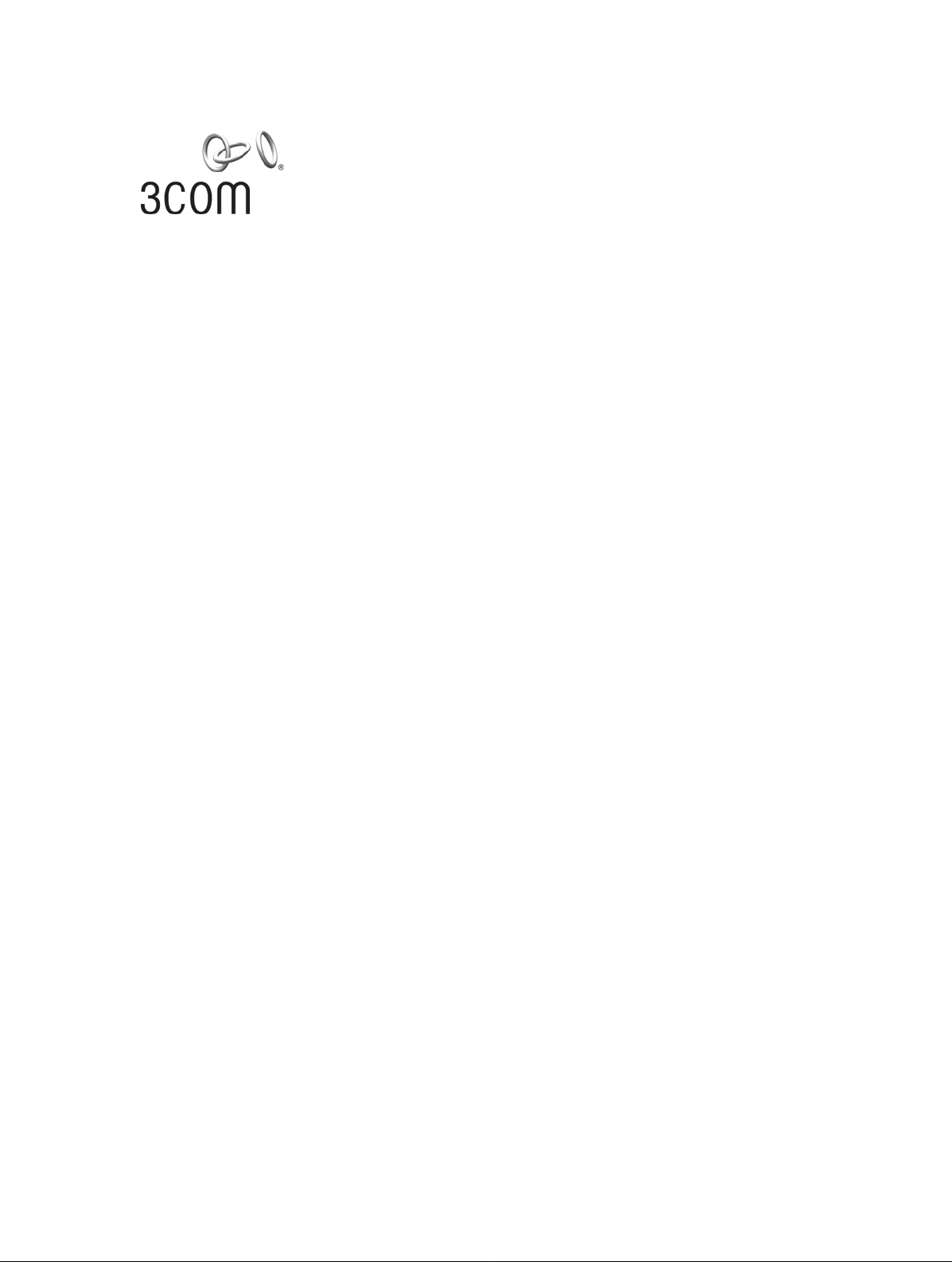
3Com Router 3000 Ethernet Family Installation Guide
3C13636
www.3Com.com
Part Number: 10014941 Rev. AA
February 2006
Page 2
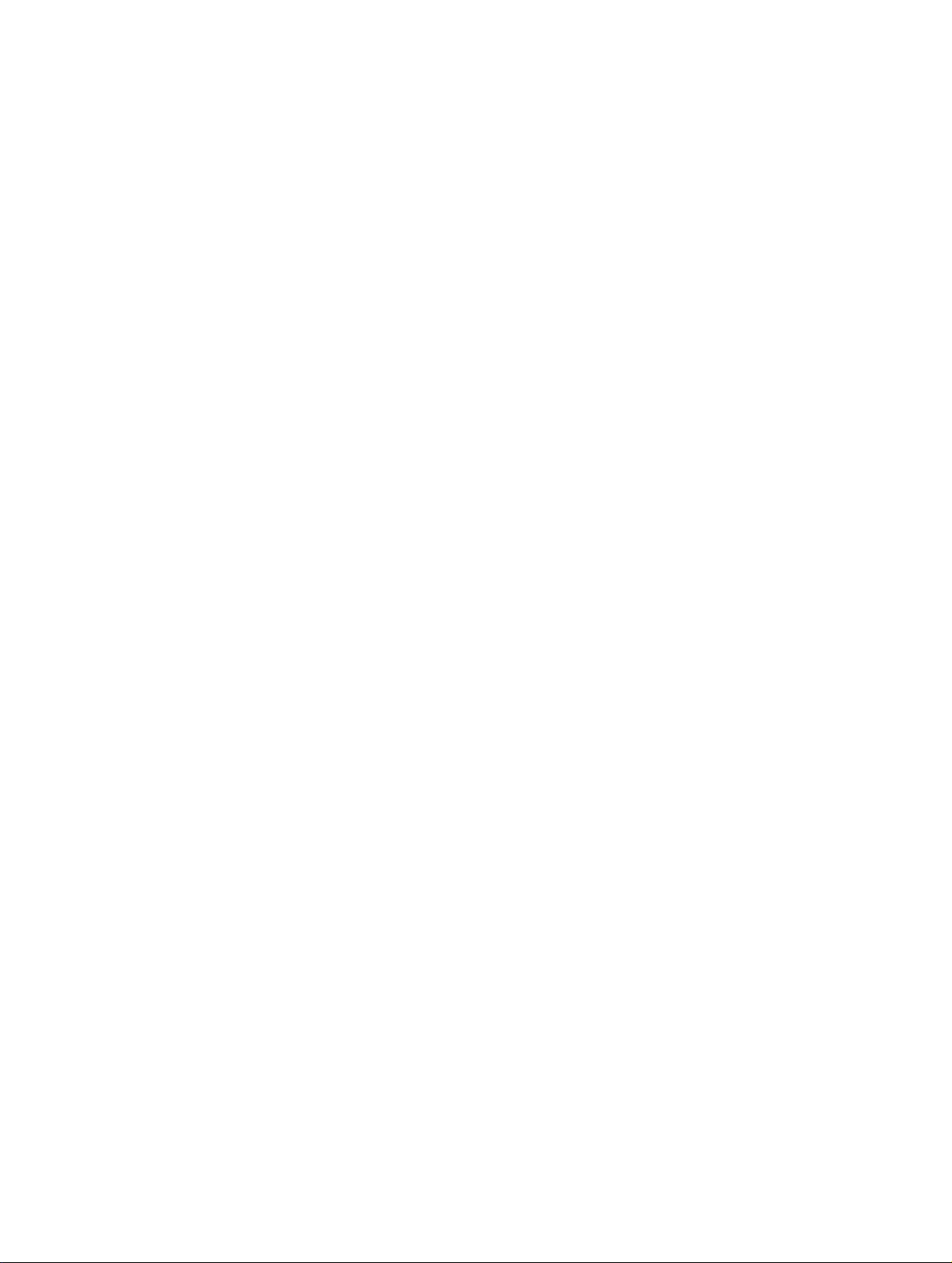
Copyright © 2006, 3Com Corporation. All rights reserved. No part of this documentation may be reproduced in any form or
by any means or used to make any derivative work (such as translation, transformation, or adaptation) without written
permission from 3Com Corporation.
3Com Corporation reserves the right to revise this documentation and to make changes in content from time to time without
obligation on the part of 3Com Corporation to provide notification of such revision or change.
3Com Corporation provides this documentation without warranty, term, or condition of any kind, either implied or expressed,
including, but not limited to, the implied warranties, terms or conditions of merchantability, satisfactory quality, and fitness for
a particular purpose. 3Com may make improvements or changes in the product(s) and/or the program(s) described in this
documentation at any time.
If there is any software on removable media described in this documentation, it is furnished under a license agreement
included with the product as a separate document, in the hard copy documentation, or on the removable media in a directory
file named LICENSE.TXT or !LICENSE.TXT. If you are unable to locate a copy, please contact 3Com and a copy will be provided
to you.
UNITED STATES GOVERNMENT LEGEND
If you are a United States government agency, then this documentation and the software described herein are provided to you
subject to the following:
All technical data and computer software are commercial in nature and developed solely at private expense. Software is
delivered as “Commercial Computer Software” as defined in DFARS 252.227-7014 (June 1995) or as a “commercial item” as
defined in FAR 2.101(a) and as such is provided with only such rights as are provided in 3Com’s standard commercial license
for the Software. Technical data is provided with limited rights only as provided in DFAR 252.227-7015 (Nov 1995) or FAR
52.227-14 (June 1987), whichever is applicable. You agree not to remove or deface any portion of any legend provided on any
licensed program or documentation contained in, or delivered to you in conjunction with, this User Guide.
Unless otherwise indicated, 3Com registered trademarks are registered in the United States and may or may not be registered
in other countries.
3Com, the 3Com logo, are registered trademarks of 3Com Corporation.
Intel and Pentium are registered trademarks of Intel Corporation. Microsoft, MS-DOS, Windows, and Windows NT are
registered trademarks of Microsoft Corporation.
exclusively through X/Open Company, Ltd.
All other company and product names may be trademarks of the respective companies with which they are associated.
UNIX is a registered trademark in the United States and other countries, licensed
3Com Corporation
350 Campus Drive
Marlborough, MA
01752-3064
Page 3
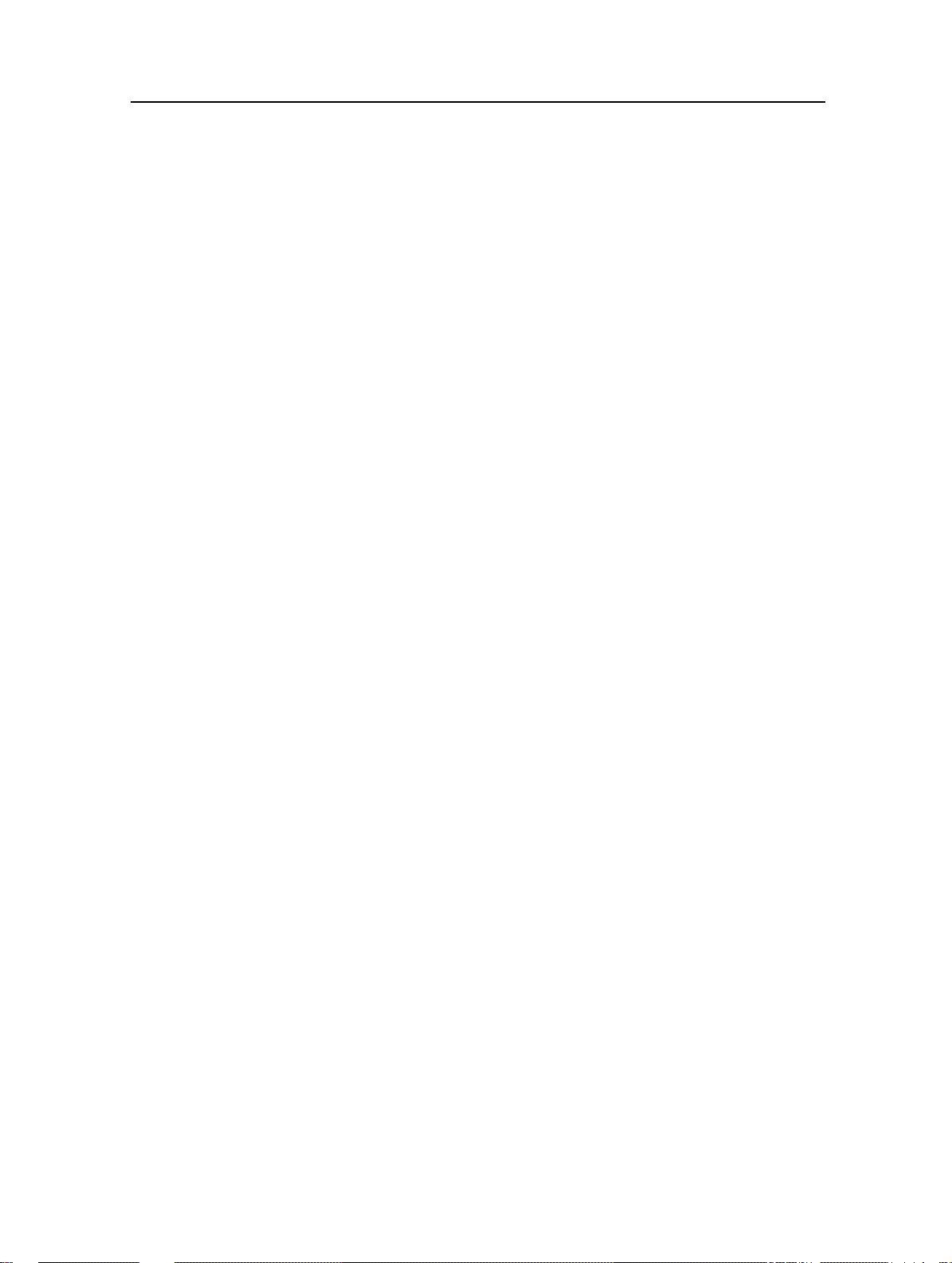
3Com Router 3000 Ethernet Family
Installation Guide
Table of Contents
Table of Contents
Chapter 1 Product Overview.....................................................................................................1-1
1.1 Introduction.....................................................................................................................1-1
1.2 Hardware Features of the 3Com Router 3000 Ethernet Family.....................................1-2
1.2.1 Appearance..........................................................................................................1-2
1.2.2 System specifications ..........................................................................................1-3
1.2.3 LEDs ....................................................................................................................1-3
1.2.4 Interface attributes...............................................................................................1-4
Chapter 2 Installing the Router.................................................................................................2-1
2.1 Safety Precautions .........................................................................................................2-1
2.2 Installing the Router........................................................................................................2-2
2.2.1 Placing the Router on a Tabletop/Workbench.....................................................2-2
2.2.2 Mounting the Router on a Vertical Surface..........................................................2-2
2.3 Connecting the Ground Wire..........................................................................................2-3
2.4 Connecting the Power Cord ...........................................................................................2-3
2.4.1 AC-input power supply.........................................................................................2-3
2.4.2 Connecting the AC-input power cord...................................................................2-3
2.5 Connecting the Router to a Console Terminal...............................................................2-4
2.5.1 Console cable ......................................................................................................2-4
2.5.2 Connecting the console cable..............................................................................2-4
2.6 Connecting the Router to LAN........................................................................................2-5
2.6.1 Ethernet cable......................................................................................................2-5
2.6.2 Connecting an Ethernet cable..............................................................................2-5
2.7 Verifying Installation .......................................................................................................2-6
Chapter 3 Starting and Maintaining the Router ......................................................................3-1
3.1 Starting up the Router ....................................................................................................3-1
3.1.1 Setting up a Configuration Environment..............................................................3-1
3.1.2 Powering on the Router.......................................................................................3-4
3.2 Maintaining the Router ...................................................................................................3-5
3.2.1 Boot Menu............................................................................................................3-5
3.2.2 Upgrading Programs through XModem...............................................................3-7
3.2.3 Backing up and Restoring the Extended Segment of the Boot ROM Program...3-9
3.2.4 Upgrading Application Programs with NET .......................................................3-10
Chapter 4 Troubleshooting.......................................................................................................4-1
4.1 Troubleshooting the Power System ...............................................................................4-1
4.2 Troubleshooting the Configuration System....................................................................4-1
4.3 Recovering/Replacing a Lost Boot ROM Password.......................................................4-2
i
Page 4
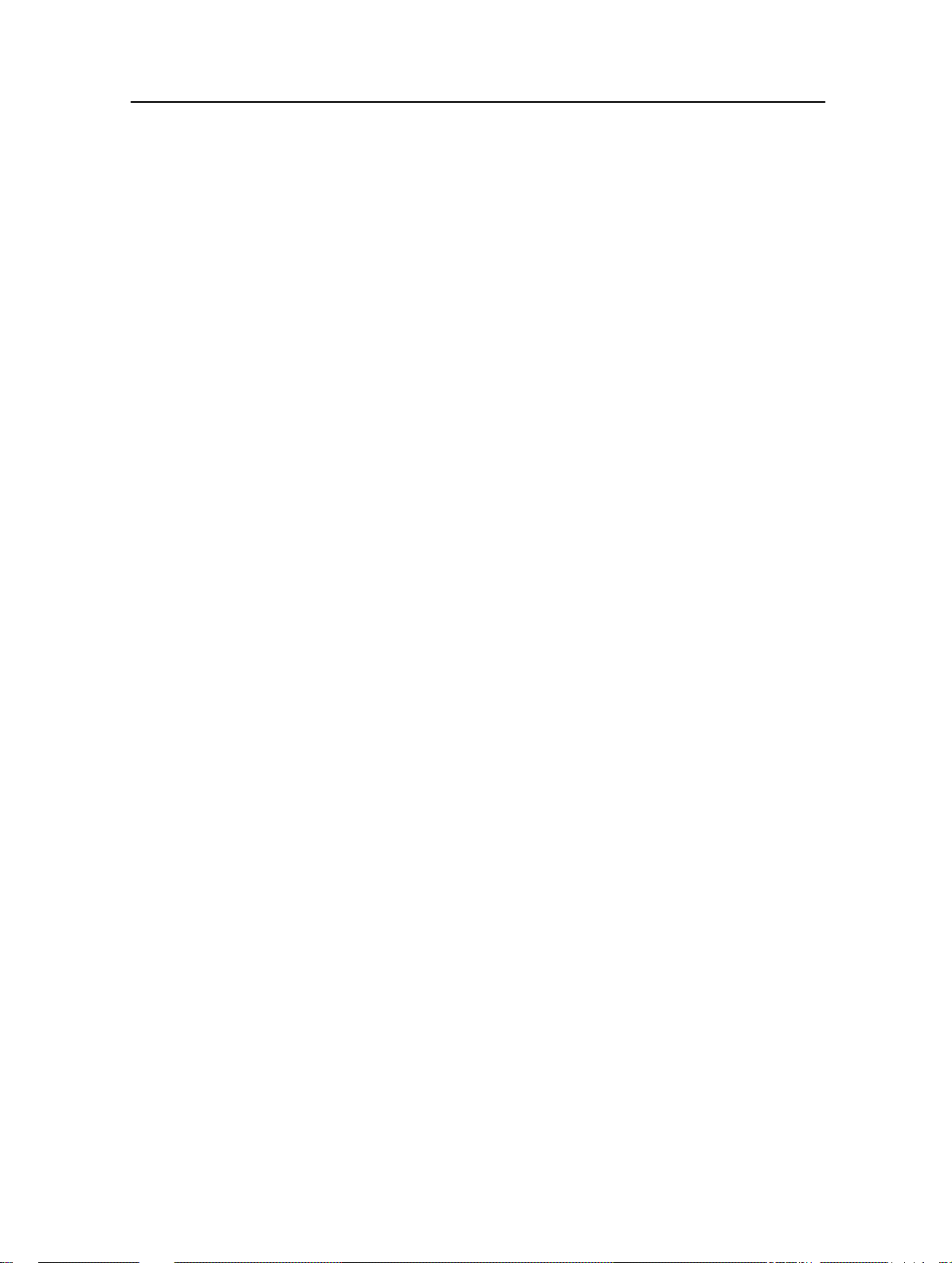
3Com Router 3000 Ethernet Family
Installation Guide
Table of Contents
ii
Page 5
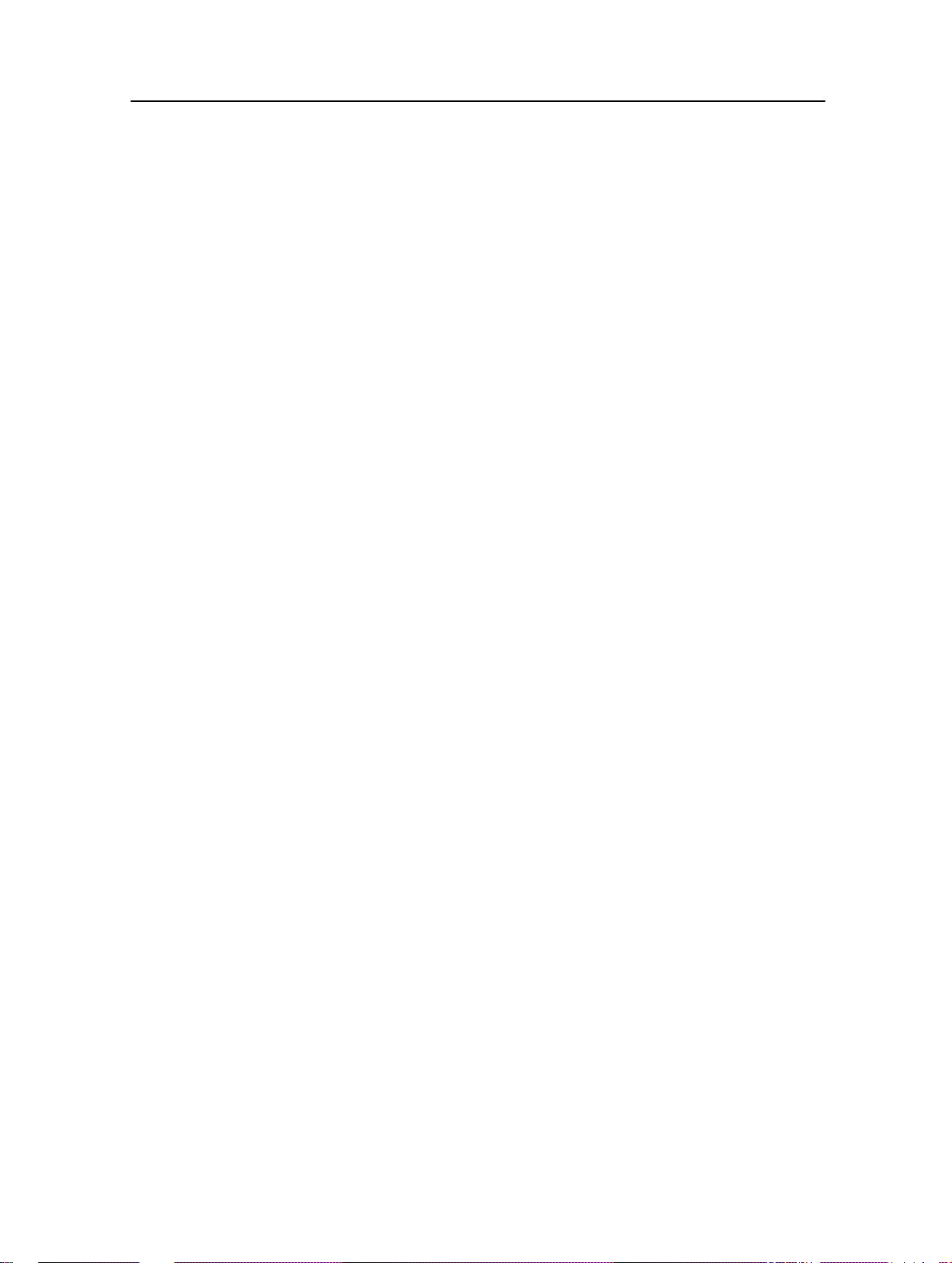
3Com Router 3000 Ethernet Family
Installation Guide
Chapter 1 Product Overview
1. Product Overview
1.1 Introduction
3Com Router 3000 Ethernet Family are Ethernet access routers designed for small office home
office (SOHO) subscribers. They provide an uplink Ethernet interface and four downlink layer 2 (L2)
switched 10/100BASE-T Ethernet interfaces that can be isolated.
The 3Com Router 3000 Ethernet Family support multiple virtual private network (VPN) services,
such as layer 2 tunneling protocol (L2TP) VPN, IP security (IPSec) VPN, generic routing
encapsulation (GRE) VPN, and Huawei dynamic VPN (DVPN). The y can provide tunnel
connections to remote users to build VPNs that can be internets, intranets, or access networks.
The series support firewall, AAA (authentication, authorization, accounting), network address
translation (NA T), and quality of service (QoS). Therefore, they can ensure security and guaranteed
services to the private networks constructed on the open Internet.
In the series the 3Com Router 3000 Ethernet Family has a build-in hardware encryption chip, which
can significantly improve encryption performance.
The interfaces that the 3Com Router 3000 Ethernet Family series provide are compliant with the
international standards and can work with the produ cts of other vendors at every layer. The existing
investment of users can thus be protected to the maximum.
1-1
Page 6
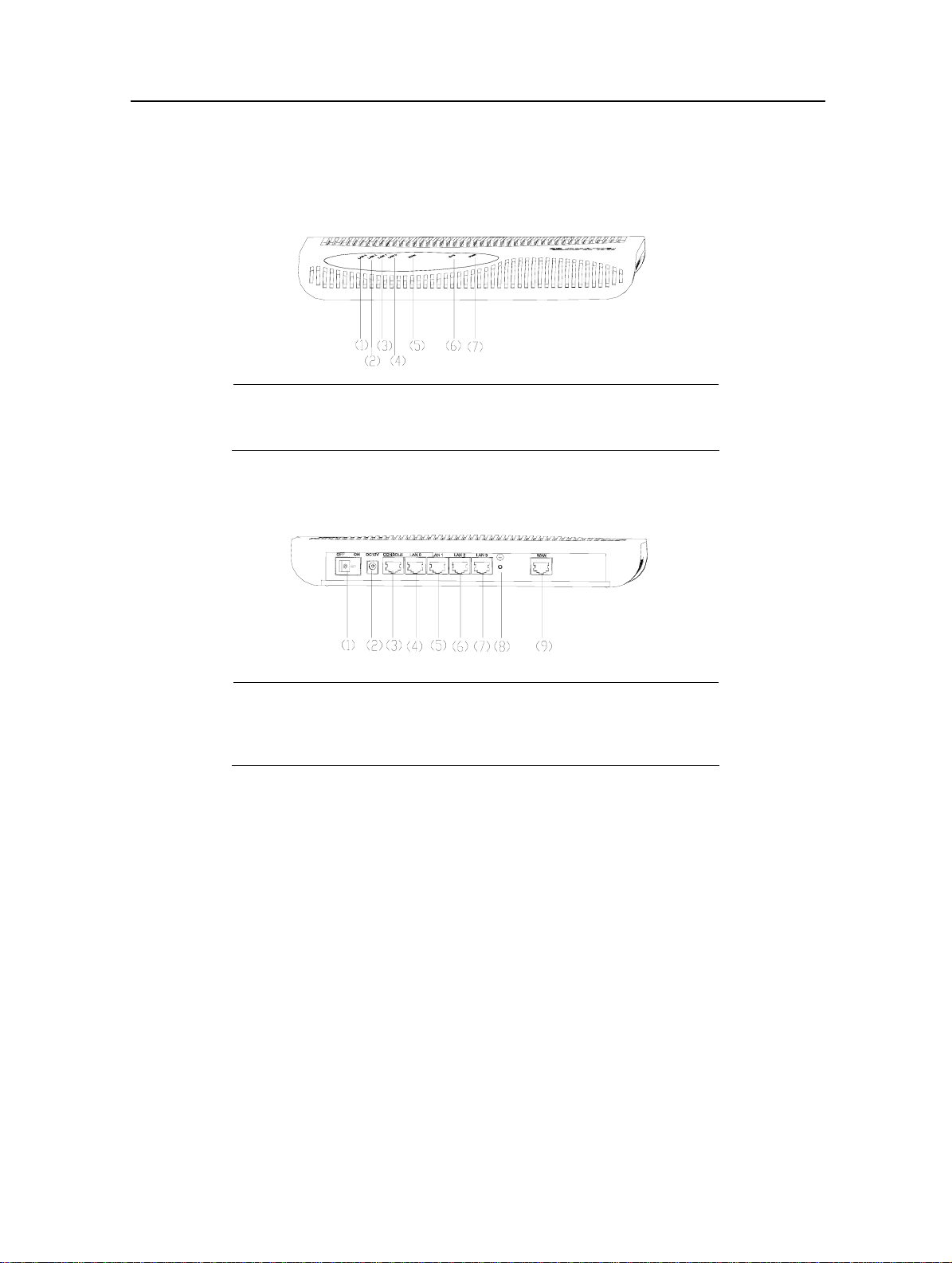
3Com Router 3000 Ethernet Family
Installation Guide
1. Product Overview
1.2 Hardware Features of the 3Com Router 3000 Ethernet Family
1.2.1 Appearance
1) Ethernet LED LAN3 2) Ethernet LED LAN2
3) Ethernet LED LAN1 4) Ethernet LED LAN0
5) WAN LED 6) SYSTEM LED (SYS)
7) POWER LED (PWR)
Figure 1-1 Front view of the 3Com Router 3000 Ethernet
1) Power switch 2) Power socket
3) Console port (CONSOLE) 4) Ethernet interface 0 (LAN0)
5) Ethernet interface 1(LAN1) 6) Ethernet interface 2 (LAN2)
7) Ethernet interface 3 (LAN3) 8) Grounding screw
9) WAN interface
Figure 1-2 Rear view of the 3Com Router 3000 Ethernet
1-2
Page 7
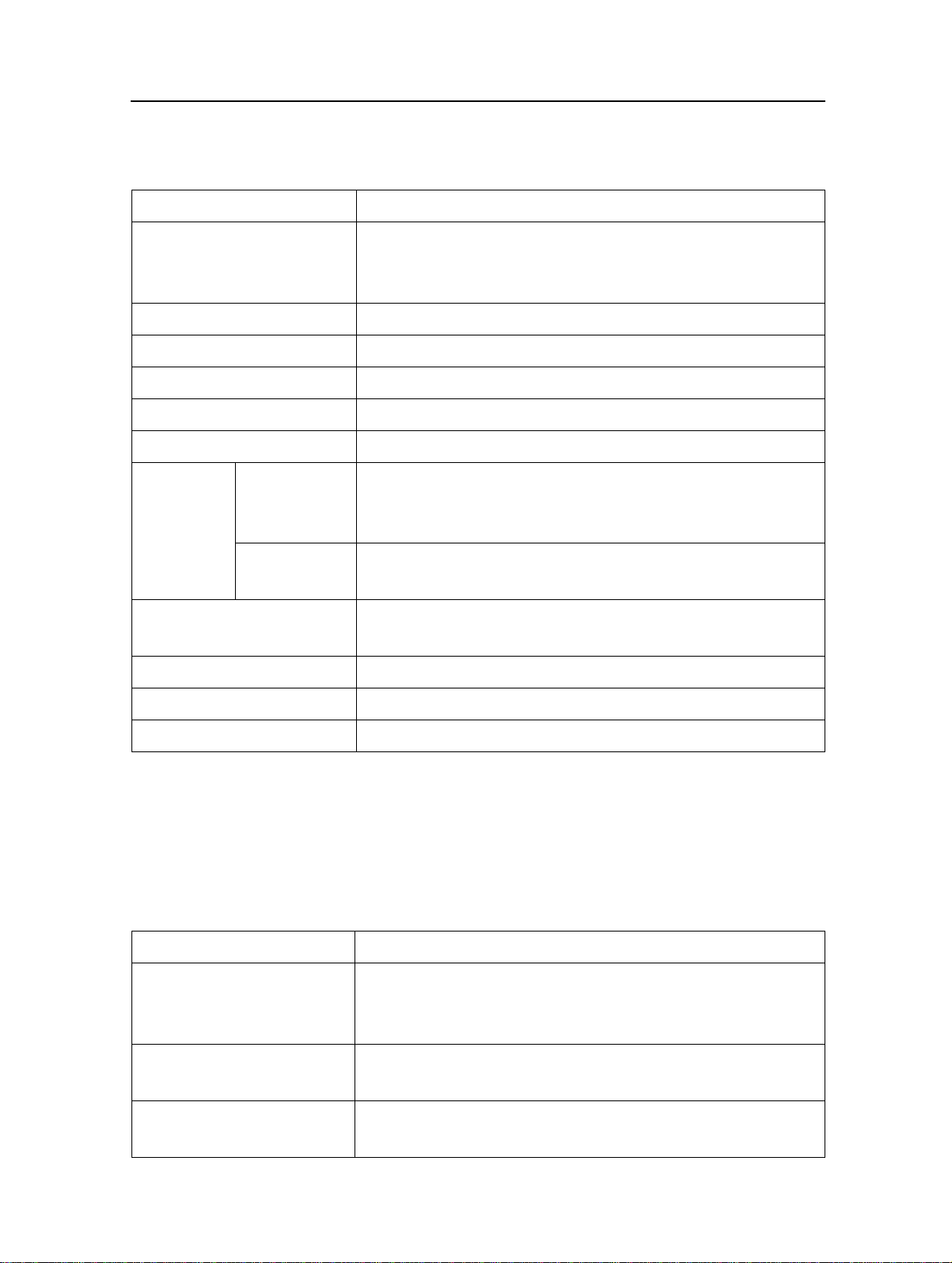
3Com Router 3000 Ethernet Family
Installation Guide
1.2.2 System specifications
Table 1-1 System specifications of the 3Com Router 3000 Ethernet
Item 3036
1 console port
Interface
Processor MPC859
SDRAM 64 MB
Flash 8 MB
Hardware encryption ––
Max. power 10 W
Input
Power supply
(external)
Output
1 x 10 Mbps Ethernet interface (WAN)
4 x 10/100 Mbps Ethernet interfaces (LAN)
Rated voltage: 100 to 240 V a.c.; 50 to 60 Hz
Max. tolerance: 90 to 264 V a.c.; 50 to 60 Hz
Current: 0.5 to 1 A
Voltage: 12 V d.c.
Current: 4 A
1. Product Overview
Dimensions (W x H x D)
300 x 180 x 45 mm (11.81 x 7.09 x 1.77 in.)
(the maximum measurements, including the bulge)
Weight 1kg (2.20 lb)
Operating temperature 0 to 40 C (32 to 104 F)
Relative humidity (non-condensing) 10 to 90%
1.2.3 LEDs
You can gather information about the status of the 3Com Router 3000 Ethernet Family and its
interfaces by reading the seven LEDs on its cover, as shown in
Table 1-2 LEDs on the cover of the 3Com Router 3000 Ethernet
LED Description
OFF means no link is present.
LAN0/LAN1/LAN2/LAN3/WAN
ON means a link is present.
Blinking means data is being sent or/and received on the AUX port.
SYS
Blinking means the system is operating normally.
Steady ON or OFF means the system is improperly operating.
Table 1-2.
PWR
OFF means no power is being supplied.
ON means power is being supplied.
1-3
Page 8
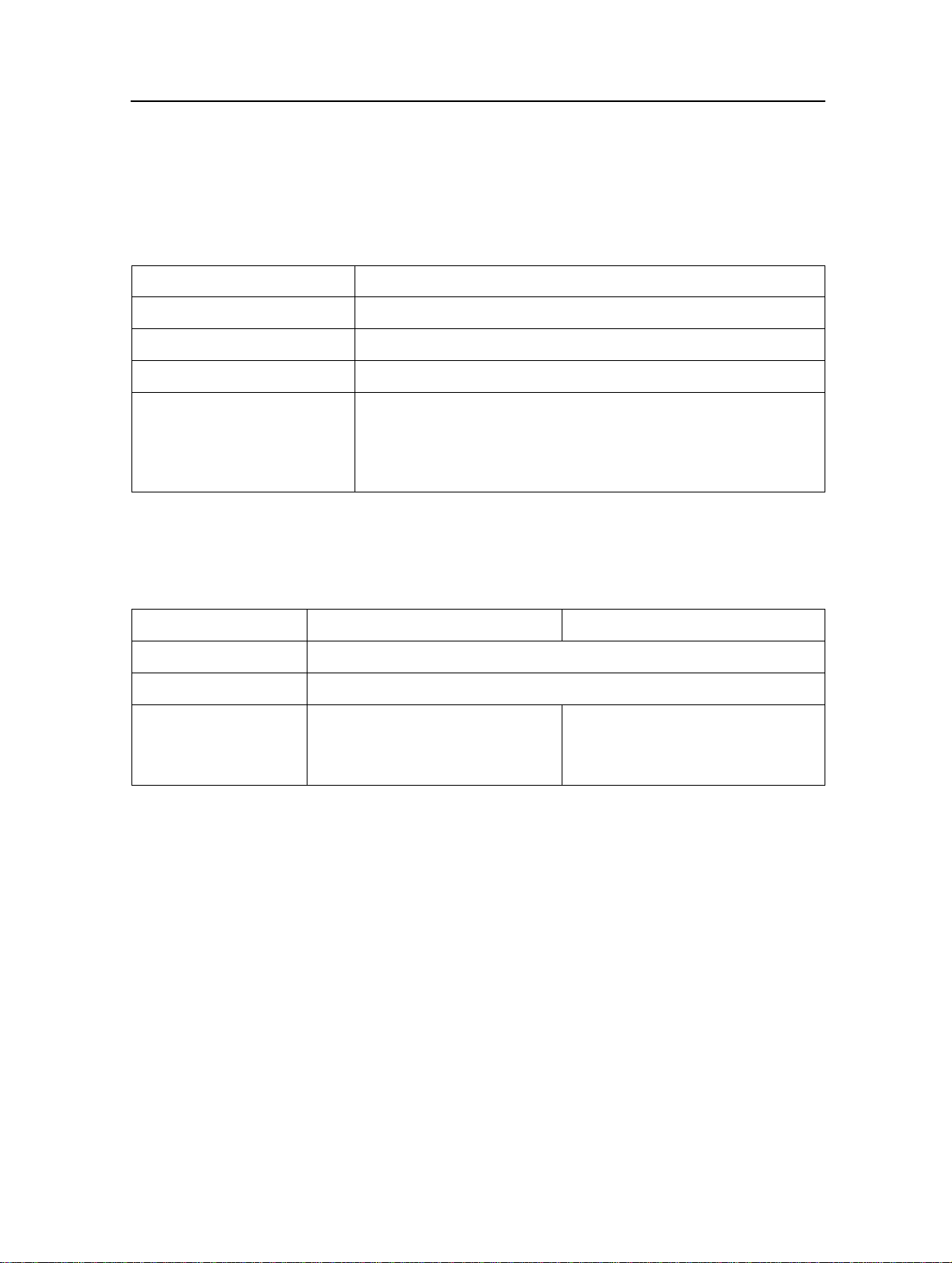
3Com Router 3000 Ethernet Family
Installation Guide
1. Product Overview
1.2.4 Interface attributes
The interfaces that the 3Com Router 3000 Ethernet Family provides are described as follows:
1.2.4.1 Console port
Table 1-3 Attributes of the console port
Attribute Description
Connector RJ45
Interface standard Asynchronous RS232
Baud rate 9600 (default) to 115200 bps
Connection to an ASCII terminal
Service
Connection to the serial interface on a PC to run the terminal emulation
program on the PC
Command line interface (CLI)
1.2.4.2 Ethernet interface
Table 1-4 Attributes of the Ethernet interface
Attribute 10BASE-T 10/100BASE-T
Connector RJ45
Interface type MDI/MDIX autosensing
Operating mode
10 Mbps
Full duplex/half duplex
10/100 Mbps autosensing
Full duplex/half duplex
Supports only L2 switching
1-4
Page 9
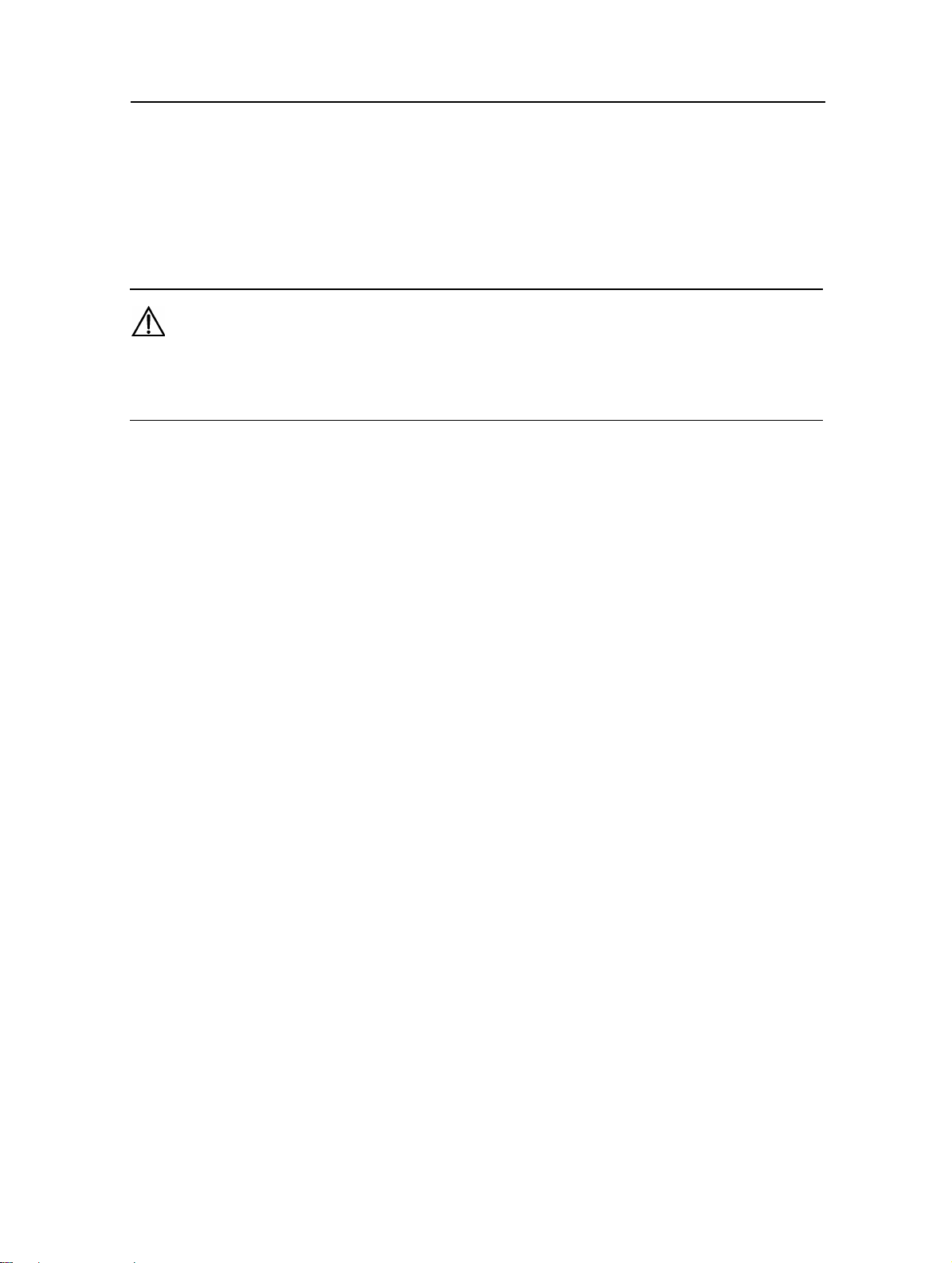
3Com Router 3000 Ethernet Family
r
Installation Guide
Chapter 2 Installing the Router
2. Installing the Route
2.1 Safety Precautions
Caution:
Observe the safety precautions in this section when installing or maintaining your router to avoid bodily injuries or device
impairment caused by improper actions.
z Maintain an indoor temperature in the range 0 to 45 C (32 to 113 F) and a humidity level
in the range 10 to 90%.
z Keep the router away from radio transmitting stations, radar stations, and high-frequency
devices. Use electromagnetic shielding if necessary.
z Do not put the router on an unstable table or platform.
z Make sure that the rack/workbench has a good ventilation system and is properly
grounded.
z Wear an ESD-preventive wrist strap during installation, making sure that it has good
skin-contact.
z Reserve adequate clearance at the air intake and exhaust vents for ventilation.
z For power supply, use a single-phase three-line power socket with a neutral point or use
a universal PC power socket, making sure that the neutral point is well connected to
building ground.
z Make sure the correct voltage is used.
z Put a lightning arrester at the front end of the power input to enhance its lightning
protection. To this end, put a special lightning arrester at the front end of signal cables
that are led outdoors, such as ISDN, telephone, and T1 cables.
z Do not open the chassis when the router is operating or when electricity hazards are
present to avoid electrical shocks. Before you open the chassis, obtain the permission of
your sales agent.
z Correctly connect the interface cables. Do not connect a telephone cable (including the
ISDN cable) to a serial port.
z Do not hot swap any cable.
2-1
Page 10

3Com Router 3000 Ethernet Family
r
Installation Guide
2. Installing the Route
2.2 Installing the Router
You can place your router on a sturdy tabletop or workbench or mount it on a vertical surface.
2.2.1 Placing the Router on a Tabletop/Workbench
When placing the router on a tabletop or workbench,
z Make sure that the tabletop or workbench is clean, flat, and sturdy.
z Allow 10 cm (3.9 in.) of clearance around the sides of the chassis.
z Do not stack multiple routers together.
2.2.2 Mounting the Router on a Vertical Surface
Mount the router on a vertical surface with four pan-head screws and the four brackets at the
bottom of the router.
Caution:
z Securely anchor these four mounting screws in the vertical surface. If the screws are not properly anchored, strain of
the network cable connections can pull the router from the wall.
z Install the router in such a position that the LEDs can be read easily.
z Securely fix the external power supply unit of the router, preventing the power cord from falling down.
Follow these steps to mount the router on a wall or other vertical surface:
Step 1: Inst all four pan-head screws on a wall or other flat vertical surface (with reference to the
distance between the four brackets as shown in
Figure 2-1), and ensure that each screw sticks out
6 mm (0.24 in.) on the wall.
Figure 2-1 Chassis bottom
Step 2: Hang the router on the screws by the four brackets.
2-2
Page 11

3Com Router 3000 Ethernet Family
r
Installation Guide
2. Installing the Route
2.3 Connecting the Ground Wire
Caution:
Properly connect the ground wire before connecting other cables and shorten it as much as possible to prevent the router
and the connected device from getting damaged during periods of lightning activities.
The grounding screw of the chassis PGND is located on the rear panel. Connect this screw to the
earth ground using a ground wire. The grounding resist ance must not be greater than 5-ohm.
2.4 Connecting the Power Cord
2.4.1 AC-input power supply
The Router 3036 external AC-input power supply is provided with these specifications:
z Input rated voltage: 100 to 240 V a.c., 50 to 60 Hz
z Max. input tolerance: 90 to 264 V a.c., 50 to 60 Hz
z Input current: 0.5 to 1A
z Output voltage: 12 V d.c.
z Output current: 4 A
Figure 2-2 illustrates the power supply:
Figure 2-2 Power supply
2.4.2 Connecting the AC-input power cord
Step 1: Put the power switch of the router in OFF position.
Step 2: Connect the output of the power supply to the power input on the rear panel of the router,
and then insert the input connector of the power supply into an AC power outlet.
Step 3: Put the power switch of the router in ON position.
Step 4: Check that the PWR LED on the front panel of the router is ON. If the LED is OFF, repeat
steps 2 through 4.
2-3
Page 12

3Com Router 3000 Ethernet Family
r
Installation Guide
Caution:
If the PWR LED is still off after you repeat steps 2 through 4 several times.
2. Installing the Route
2.5 Connecting the Router to a Console Terminal
2.5.1 Console cable
The console cable has an RJ45 connector at one end and a DB9 (female) connector at the other
end.
A
A
Figure 2-3 Console cable assembly
2.5.2 Connecting the console cable
Follow these steps to connect the router to a console terminal:
Step 1: Select a console terminal.
The console terminal can be either a standard ASCII terminal with an RS-232 serial interface or
more commonly, a PC.
Step 2: Connect the console cable.
Power off the router and the console terminal, and then conne ct the RS-232 serial port on the
console terminal to the console port on the router using the console cable.
Verify the connectio n and power on the router . In normal case s, the startup information is displayed
on the terminal screen.
2-4
Page 13

3Com Router 3000 Ethernet Family
r
Installation Guide
2. Installing the Route
2.6 Connecting the Router to LAN
2.6.1 Ethernet cable
A 10/100Base-TX Ethern et interface is usually connected to an Ethernet using a category 5 twisted
pair cable, as shown in
Figure 2-4 Ethernet cable assembly
Ethernet cables fit into two categories: straight-through and crossover.
z Straight-through cable, at both ends of which, the wires are crimped in the RJ45
connectors in the same sequence. The cable is used for connecting different types of
devices, such as a terminal device (PC for example) or router to a Hub or LAN switch.
z Crossover cable, at both ends of which, the wires are crimped in the RJ 45 connecto rs in
different sequence. The cable is used for connecting the same type of devices, such as
PC to PC or PC to router.
Figure 2-4:
Caution:
In preparing network cables, shielded cables are preferred for the sake of electromagnetic compatibility.
2.6.2 Connecting an Ethernet cable
Caution:
Read the mark above the port to be connected carefully before making connection to make sure it is the right port.
The 10/100BASE-T interface on the 3036 series supports MDI/MDIX autosensing. Therefore, you
can connect your router to another device using either straight-through cable or crossover cable
without considering whether the two devices are of the same type.
You can simply connect one end of the network cable to the Ethernet port on the router and the
other end to another device.
2-5
Page 14

3Com Router 3000 Ethernet Family
r
Installation Guide
2.7 Verifying Installation
After you complete installation, verify that:
z The proper power supply is used.
z The grounding wire of the router is correctly connected.
z The console cable and the power cord are correctly connected.
2. Installing the Route
2-6
Page 15

3Com Router 3000 Ethernet Family
r
Installation Guide
Chapter 3 Starting and Maintaining the Router
3. Starting and Maintaining the Route
3.1 Starting up the Router
3.1.1 Setting up a Configuration Environment
3.1.1.1 Connecting the router to a console terminal
To set up a local configuration environment, simply connect the RJ45 connector of the console
cable to the console port on the router, and the DB9 connector to the serial port on the console
terminal, a PC for example, as shown in
PC
Figure 3-1 Local configuration through the console port
3.1.1.2 Setting terminal parameters
Follow these steps to set terminal parameters on the console term inal, a PC that runs Windows98
for example:
Figure 3-1.
Router
Console port
Console cable
Step 1: Start the PC and select [Start/Programs/Accessories/Communications/ HyperTerminal].
The HyperTerminal window displays the Connection Description dialog box, as shown in
Figure
3-2.
Figure 3-2 Setting up a new connection
3-1
Page 16

3Com Router 3000 Ethernet Family
r
Installation Guide
3. Starting and Maintaining the Route
Step 2: Enter the nam e of the new connection in t he Name field and cli ck <OK>. The dialog box, as
shown in
Figure 3-3, displays.
Step 3: Select the serial port to be used from the Conn ect Using dropdown menu. The serial port
must be the same port connected by the console cable.
Figure 3-3 Setting the connection port
Step 4: Click <OK>. The Port Settings t ab, shown in
parameters. Set the following parameters:
Baud rate = 9600
Databit = 8
Parity check = none
Stopbit = 1
Flow control = none
Figure 3-4, appears and you can set serial port
3-2
Page 17

3Com Router 3000 Ethernet Family
r
Installation Guide
3. Starting and Maintaining the Route
Figure 3-4 Setting communications parameters
Step 6: Click <OK>. The HyperTerminal dialogue box appears.
Step 7: Select Properties.
Step 8: In the Properties dialog box, select the Settings tab, as shown in
Step 9: Select VT100 or Auto detect in the Emulation dropdown menu.
Step 10: Click <OK>.
Figure 3-5.
Figure 3-5 Setting the terminal type
3-3
Page 18

3Com Router 3000 Ethernet Family
r
Installation Guide
3. Starting and Maintaining the Route
3.1.2 Powering on the Router
After the router is powered on, the Boot ROM program runs first and the following syste m
information appears on the terminal screen:
Router starts booting... (V2.00)
Starting at 0x1500000...
********************************************
* *
* 3Com 3000 Routers Boot ROM, V9.00 *
* *
********************************************
Copyright(C) 1997-2003 by 3Com Corp CO., LTD.
Compiled at 17:11:06 , Aug 19 2003.
Testing memory...OK!
64M bytes SDRAM
8192k bytes flash memory
Hardware Version is MTR 2.0
CPLD Version is CPLD 1.0
Press Ctrl-B to enter Boot Menu
System is self-decompressing.........................
....................OK!
System is starting...
Starting at 0x10000...
Press <Enter>. The system displays (if login authentication i s not enabl ed):
<Router>
This prompt indicates that the router enters system view, and is ready for configuration.
3-4
Page 19

3Com Router 3000 Ethernet Family
r
Installation Guide
3. Starting and Maintaining the Route
3.2 Maintaining the Router
3.2.1 Boot Menu
Start the router. When the information “Press Ctrl-B to enter Boot Menu” app ears on the terminal
screen, press <Ctrl+B>. The system displays:
Please input Boot ROM password :
Caution:
z Press <Ctrl+B> within three seconds after the prompt “Press Ctrl-B to Enter Boot Menu...?” appears to enter the Boot
Menu. Otherwise, the system starts decompressing the program.
z If you want to enter the Boot menu after the system starts decompressing the program, you need to reboot the router.
Type the co rrect password and press <Enter>. (If no Boot ROM password is configured, just press
<Enter>.) The system accesses the following Boot menu:
Boot Menu:
1: Download application program with XMODEM
2: Download application program with NET
3: Clear configuration
4: Clear application password
5: Start up and ignore configuration
6: Enter debugging environment
7: Boot Rom Operation Menu
8: Do not check the version of the software
9: Exit and reboot
Enter your choice(1-9):
Note that:
1) To download an application program through XModem, see the secti on “
3.2.2 Upgrading
Programs through XModem”.
2) To download an application program through Ethernet, select <2>. This menu appears:
Net Port Download Menu:
1: Change Net Parameter
2: Download From Net
3: Exit to Main Menu
Enter your choice(1-3):1
3-5
Page 20

3Com Router 3000 Ethernet Family
r
Installation Guide
z Select <1> to change the parameters for downloading. The following information is
3. Starting and Maintaining the Route
displayed:
Change Boot Parameter:
'.' = clear field; '-' = go to previous field; ^D = quit
boot device : fei0
processor number : 0
host name : 8040
file name : M8240ram.arj
inet on ethernet (e) : 169.254.10.10
inet on backplane (b):
host inet (h) : 169.254.10.11
gateway inet (g) :
user (u) : 8040
ftp password (pw) (blank = use rsh):
flags (f) : 0x0
target name (tn) :
startup script (s) :
other (o) :
Note:
You can change the parameter settings behind the colons (:).
The 3036 allows you to download programs through both TFTP and FTP.
z After you set the parameters, select <2> to start downloading.
3) To clear application password, select <4> in the Boot Menu. This is used for clearing a
superuser password. The setting takes effect only once and at a reboot superuser
password authentication is enabled.
Caution:
Upgrade router software only when necessary and with help of engineers. When doing that, make sure that the Boot
ROM software version can work with the version of the adopted application program.
4) To enter the Boot ROM submenu, select <7>.
3-6
Page 21

3Com Router 3000 Ethernet Family
r
Installation Guide
3. Starting and Maintaining the Route
The Boot ROM submenu is displayed:
Boot ROM Download Menu:
1: Download Boot ROM with XModem
2: Download Extended Segment of Boot ROM with XModem
3: Restore Extended Segment of Boot ROM from FLASH
4: Backup Extended Segment of Boot ROM to FLASH
5: Exit to Main Menu
Enter your choice(1-5):
The menu provides approaches to Boot ROM upgrade, backup, and recovery.
5) Select <8> to have the system ignore the software version of the Boot ROM program, its
extended segment, and application program for backward compatibility. If you fails to
upgrade the software because the system considers that you are using an “invalid
version” even when the correct version is used, you can use option 8 to ignore the version
check during software upgrading. Note that this option works only once after you select it.
Then, the system resumes version check at reboot.
3.2.2 Upgrading Programs through XModem
When you upgrade software through XModem, you can do that using the console port without
having to set up another configuration environment.
3.2.2.1 Upgrading an application program
Step 1: Enter the Boot menu and press <1> to download an application program using XModem.
The following download speeds are available for the router:
Downloading application program from serial ...
Please choose your download speed:
1: 9600 bps
2: 19200 bps
3: 38400 bps
4: 57600 bps
5: 115200 bps
6: Exit and reboot
Enter your choice(1-6):
Step 2: Select an appropriate download speed (for example, 115200 bps by entering <5>). The
following message appears:
Download speed is 115200 bps. Change the terminal's speed to 115200 bps, and select
XModem protocol. Press ENTER key when ready.
3-7
Page 22

3Com Router 3000 Ethernet Family
r
Installation Guide
3. Starting and Maintaining the Route
Step 3: Change your termi nal’ s baud rat e to the same baud rat e for sof tware downloadi ng (115200
bps in this example). After that, disconnect the terminal ([Dial-in/Di sconnect]), reconnect it
([Dial-in/Dialing]), and press <Enter> to start downl oading. The system displays:
Downloading ... CCCCC
Note:
The new baud rate takes effect only after you reconnect the terminal emulation program.
Step 4: Select [Transmit/send file] in the terminal window. The following dialog box pops up:
Figure 3-6 Send File dialog box
Step 5: Click <Browse>. Select the application file to be downloaded and set protocol to XModem.
Click <Send>.
Step 6: After completing downloading, the system begins writing data to the Flash, and then
displays the following information in the terminal interface, indicating completion of the
downloading:
Download completed.
Writing to flash memory...
Please wait,it needs a long time .Please wait...
####################################################### Writing FLASH Success.
Please use 9600 bps.Press <ENTER> key to reboot the system.
Restore the speed of the console terminal to 9600 bps as prompted, disconnect and reconne ct the
terminal. The system starts up normally.
3.2.2.2 Upgrading the Boot ROM program
Step 1: Enter the Boot Menu, and then select <7> to enter the Boot ROM operation sub-menu.
Step 2: Enter <1> in the Boot ROM op eration sub-menu to upgrade the Boot ROM program using
XModem. Several speed options are available for you. The subsequent steps are the same as
those described in “
3.2.2.1 Upgrading an application program” of this section.
3-8
Page 23

3Com Router 3000 Ethernet Family
r
Installation Guide
3. Starting and Maintaining the Route
Caution:
You cannot restore the Boot ROM program on site if you fail to upgrade the entire Boot ROM program. Therefore, you
must not upgrade the entire Boot ROM program unless necessary and with help of engineers.
3.2.2.3 Upgrading the extended segment of the Boot ROM program
Step 1: Enter the Boot Menu, and then select <7> to enter the Boot ROM operation sub-menu.
Step 2: Select <2> in the operation sub-menu to upgrade the extended segment of the Boot ROM
program using XModem. Several speed options are available for you. The subsequent steps are
the same as those described in "
3.2.2.1 Upgrading an application program” of this section.
Caution:
This upgrade approach is only used to upgrade a portion of the Boot ROM program, so you can make a second attempt
once errors occur.
3.2.3 Backing up and Restoring the Extended Segment of the Boot ROM
Program
3.2.3.1 Backing up the extended segment of the Boot ROM program to the Flash
Follow these steps to back up the extended segment of the Boot ROM:
Step 1: Enter the Boot menu, and then select <7> to enter the Boot ROM operation sub-menu.
Step 2: Select <4> in the sub-menu to copy the current extended segm ent of the Boot ROM
program to the Flash.
If the backup attempt is successful, the following message appears:
Writing to FLASH.Please wait...####
Backuping Boot ROM program to FLASH successed!
Step 3: When the sub-menu appears again, select <5> to exit and reboot the router.
3.2.3.2 Restoring the extended segment of the Boot ROM program from the Flash
If faults occur to the extended segment of the Boot ROM or you upgrade it mistakenly, you can
restore the extended segment of the Boot ROM from the Flash to the Boot ROM by taking these
steps:
3-9
Page 24

3Com Router 3000 Ethernet Family
r
Installation Guide
3. Starting and Maintaining the Route
Step 1: Enter the Boot Menu, and then select <7> to enter the Boot ROM operation sub-menu.
Step 2: Select <3> in the operation sub-menu to restore the extend ed segment of the Boot ROM
from the Flash.
If the operation is successful, the system displays:
Writing to Boot ROM.Please wait...######
Restoring Boot ROM program successed!
Step 3: When the sub-menu appears again, select <5> to exit and reboot the router.
3.2.4 Upgrading Application Programs with NET
Upgrading an application program with net is to download the application p ro gram through an
Ethernet interface. In this approach, the router is a client that needs to be connected to a TFTP or
FTP server through one of its fixed Ethernet interfaces.
Caution:
The 3036 series does not provide any TFTP or FTP server program. You need to purchase and install one by yourself.
Follow these steps to upgrade an application program through TFTP or FTP:
1) Start the TFTP or FTP server
Start the TFTP or FTP server on the PC connected to the Ethernet interface on the router and set
the path to the file that is to be downloaded. For the FTP server, you must also set username and
password.
2) Enter the Boot Menu and select <2> to download with NET
3) In the NET download menu, select <1> to enter the parameter configuration interface.
z To upgrade through TFTP, you need to provide values to these parameters:
file name: name of the file to be loaded.
inet on ethernet (e): IP address of the interface used for downloading on the rou t er
host inet (h): IP address of the TFTP server
flags (f): set to 0x80
z To upgrade through FTP, you need to provide values for these parameters:
file name: name of the file to be loaded.
inet on ethernet (e): IP address of the interface used for downloading on the rou t er
host inet (h): IP address of the FTP server
user (u): username, same as the one configured on the FTP server
3-10
Page 25

3Com Router 3000 Ethernet Family
r
Installation Guide
3. Starting and Maintaining the Route
ftp password (pw) (blank = use rsh): password, same as the one configured on the FTP server
flags (f): set to 0x0
These values are automatically saved after you configure them.
4) Press <Enter>. In the NET downloading menu, select <2>. The following message
appears:
boot device : fei
unit number : 0
processor number : 0
host name : 8040
file name : Q8040.BIN
inet on ethernet (e) : 10.110.27.235
host inet (h) : 10.110.27.231
user (u) : 8040
ftp password (pw) : 8040
flags (f) : 0x80
Attached TCP/IP interface to fei0.
Subnet Mask: 0xfffff800
Attaching network interface lo0... done.
Loading...
NET download completed...
read len = [04378489]
Please wait,it needs a long time
################################################################################
##
Writing Vrpsoftware File Succeeds!
Press <Enter> key to reboot the system .
Press <Enter> as prompted to have the router reboot.
3-11
Page 26

3Com Router 3000 Ethernet Family
Installation Guide
Chapter 4 Troubleshooting
4.1 Troubleshooting the Power System
Symptoms:
POWER LED cannot light.
Solution:
Check that:
z The power switch of the router is turned on.
z The switch of the power source is turned on.
z The power cord of the router is properly connected.
z The correct power source is used.
4. Troubleshooting
Caution:
Do not plug/unplug the power cord when power is being supplied. If POWER LED is still OFF after you check against the
items listed above, contact your agent.
4.2 Troubleshooting the Configuration System
If the router is operating normally after it is powered on, it displays the start-up information on the
console terminal. If the configuration system has faults, it displays il legible chara cters or nothing at
all.
Symptoms 1:
Nothing is displayed on the terminal screen after the router is powered on.
Solution:
Step 1: Check that:
z The power system is correctly working.
z The console cable is connected correctly.
Step 2: Check the console cabl e and the terminal (such as the Hype rTerminal) parameter settings.
4-1
Page 27

3Com Router 3000 Ethernet Family
Installation Guide
4. Troubleshooting
Symptoms 2:
Illegible characters are displayed on the console terminal after the router is po wered on.
Solution:
Make sure you have set on your terminal (HyperTerminal):
Baud rate = 9600
Databit = 8
Parity check = none
Stopbit = 1
Flow control = none
Terminal emulation = VT100
Reconfigure the parameters if their values are differe nt.
4.3 Recovering/Replacing a Lost Boot ROM Password
If the Boot ROM password of the router is lost, contact the local agent of 3Com for help.
4-2
