Lathem 1000E User Manual
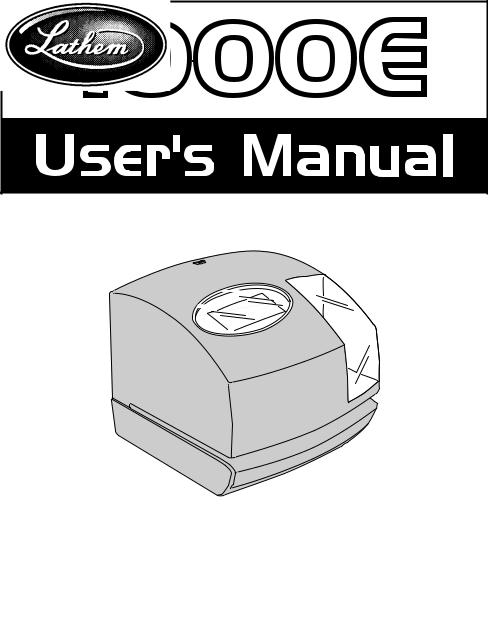
Lathem Time Corporation
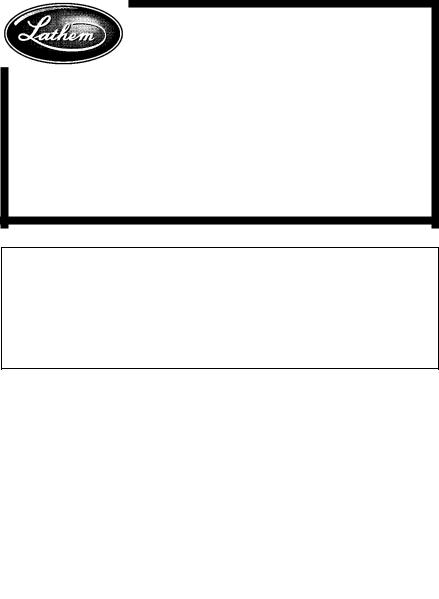
WARNING
This equipment has been tested and found to comply with the limits for a Class A digital device, pursuant to Part 15 of FCC Rules. These limits are designed to provide reasonable protection against harmful interference when the equipment is operated in a commercial environment. This equipment generates, uses, and can radiate radio frequency energy and, if not installed and used in accordance with the instruction manual, may cause harmful interference to radio communications. Operation of this equipment in a residential area is likely to cause harmful interference in which case the user will be required to correct the interference at his or her own expense.
Caution: Changes or modifications not expressly approved by the party responsible for compliance could void the user's authority to operate the equipment.
THIS DIGITAL APPARATUS DOES NOT EXCEED THE CLASS A LIMITS FOR RADIO NOISE EMISSIONS FROM DIGITAL APPARATUS AS SET OUT IN THE RADIO INTERFERENCE REGULATIONS OF THE CANADIAN DEPARTMENT OF COMMUNICATIONS.
LE PRÉSENT APPAREIL NUMÉRIQUE N'ÉMET PAS DE BRUITS RADIOÉLECTRIQUES DÉPASSANT LES LIMITES APPLICABLES AUX APPAREILS NUMÉRIQUES DE CLASSE A PRESCRITES DANS LE RÈGLEMENT SUR LE BROUILLAGE RADIOÉLECTRIQUE ÉDICTÉ PAR LE MINISTÈRE DES COMMUNICATIONS DU CANADA.
1.The details of this User's Manual are subject to change even without previous notification.
2.This User's Manual has been prepared with the utmost care to cover all aspects of the time clock's use.
3.Be sure to use your time clock after you have fully understood the hardware and software specifications and limits.
4.No part of this publication may be reproduced, stored in a retrieval system, or transmitted, in any form or by any means, mechanical, photocopying, recording or otherwise.
This User's Manual and its contents are copyrighted by LATHEM TIME CORP. with all rights reserved.
Lathem Time Corporation
www.lathem. com
(800)241-4990
Thank you for purchasing our time clock.
For safe and proper operation, please carefully read the manual before using the time clock and save it for reference.
Features:
Main applications: Payroll/job cost recorder or time stamp
•Quartz time clock
•Dot matrix printer
•Perpetual calendar
•Automatic daylight saving time
•3-way print activation Automatic Semi-automatic Manual
•Prints in 4 languages
• |
• 12 or 24-hour format |
|
• |
||
•• |
||
•• |
• Regular minute, 1/10, 1/60, |
|
• |
|
1/100 or 5/100 of an hour |
• |
|
|
• |
• 2 or 4-digit year imprint |
|
•• |
||
•• |
• 13 preprogramed comments |
|
• |
• Digital LCD display (Date, Hour, |
|
•• |
||
• |
|
Minute, Day of the week indication) |
• |
• |
|
• |
|
|
• |
|
Adjustable print position |
• |
|
|
•• |
• Prints seconds |
|
• |
|
|
Caution:
Avoid placing the unit in environments that are:
•humid or dusty.
•exposed to direct sunshine.
•subject to frequent or continuous vibrations.
•outside the temperature range between -5˚ and 45˚C
(+25˚and 113˚F)
• affected by chemicals or ozone.
Place the time clock close to the wall outlet so that it is easily accessible to disconnect.
Do not put a heavy object on the clock, or not forcefully press the cover of the clock. It may cause mechanism trouble and danger especially when the unit is hung on the wall.
Replace battery with TOSHIBA, part no. CR 2450 TVB only. Use of another battery may present a risk of fire or explosion.
For questions about the operation of this time clock, or to order supplies and accessories, please contact Lathem Time at (800)241-4990.
1

BEFORE USING THE TIME CLOCK
Accessories
User's manual |
Key |
Wall-mount fittings |
Ribbon cassette |
|
|
(installed at the factory) |
|
|
|
Screws (2 pcs.) |
|
|
|
|
|
|
|
Template |
|
Configuration |
|
<Cover off> |
|
|
|
<Front view> |
|
Ribbon cassette |
|
|
|
Cover |
Key hole |
Display |
Display |
|
|
|
|
Control buttons
Print head
Push bar
<Print position adjuster>
The print position from the card edge is adjustable by pressing and sliding the print position button on outside bottom.
|
|
|
|
|
|
|
|
|
|
|
|
|
|
|
|
|
|
|
|
|
|
|
|
|
|
|
|
|
|
|
|
|
|
|
|
|
|
|
|
|
|
|
|
|
|
|
|
|
|
|
|
|
|
|
|
|
|
|
|
|
|
|
|
|
|
|
|
|
|
|
|
|
|
|
|
|
|
|
|
|
|
|
|
|
|
|
|
|
|
|
|
|
|
|
|
|
|
|
|
|
|
|
|
|
12:00AM31 JAN |
|
12:00AM31 JAN |
15mm |
|
AJAN31 |
30mm |
||||||||
2
<Back view>
Wall-mount holes (Upper side)
AC adapter
PRINT POSITION ON TIME CARD
The print position from the card edge is adjustable by pressing and sliding the print position button located on the right outside bottom of the recorder. Maxuim distance from edge of form to print is approximately 1 3/16"(30mm).
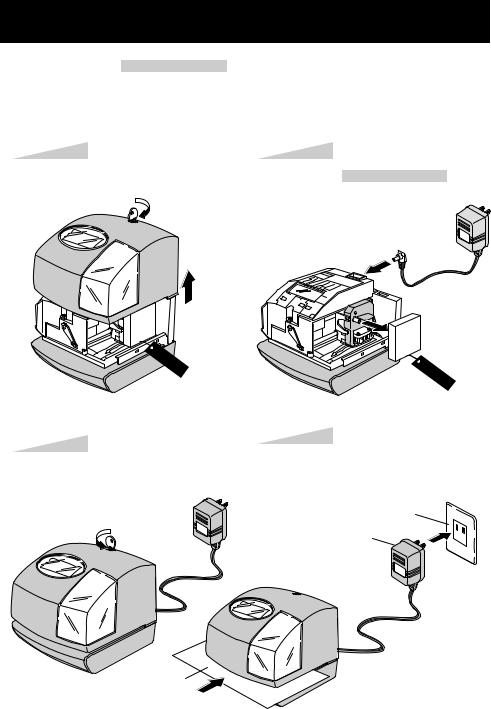
QUICK EASY SETUP
NOTICE: Remove the PROTECTION PAD before you plug the AC adapter into the AC outlet.
To setup your time clock, follow next steps:
Step 1
Unlock the key and remove the cover.
Step 2
Remove the PROTECTIONPAD , and plug the AC adapter into the time clock.
CAUTION
Step 3
Replace the cover and lock.
CAUTION
Step 4
Plug the AC adapter into the AC outlet and insert a card.
AC outlet
AC adapter
Card
3
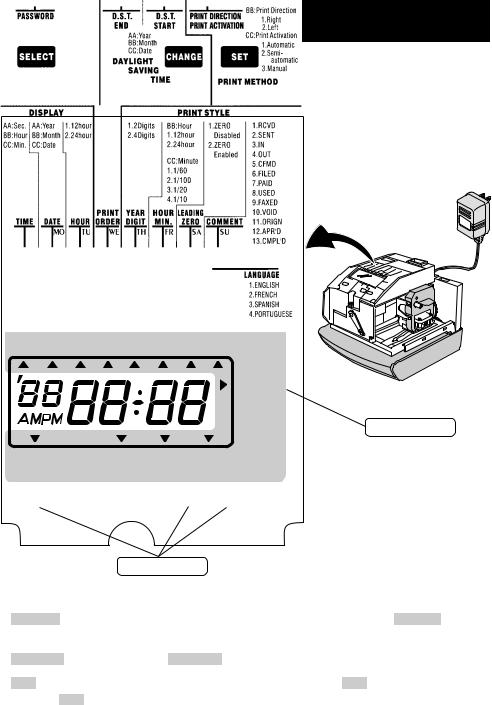
HOW TO PROGRAM THE CLOCK
To enter the program setting mode, you should plug the AC adapter into the AC outlet and remove the cover. Thereafter press the SELECT button once. Then the clock goes into the program mode showing the " " on the display positioned at the "TIME".
" on the display positioned at the "TIME".
Program modes
Control buttons
Function of 3 control buttons
SELECT : You can select the desired program setting mode by pressing this SELECT button. Selected program setting mode is indicated by the " " mark on the display.
" mark on the display.
CHANGE : When you press the CHANGE button, you can increment the set value.
SET : You can set the value selected on the display by pressing the SET button. Thereafter you press this SET button again, you can return the clock to the normal operation mode.
4
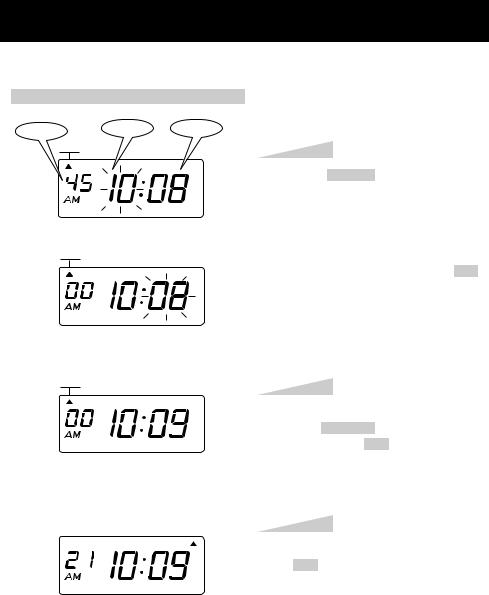
SETTING THE DISPLAY FORMAT
SETTING THE TIME
Example: Change the time from 10:08 to 10:09.
Second |
Hour |
Minute |
|
TIME |
|
SELECT |
|
CHANGE |
|
SET |
TIME
SELECT |
|
CHANGE |
|
SET |
TIME
SELECT |
|
CHANGE |
|
SET |
Step 1
Press the SELECT button and position the " " mark at the "TIME".
" mark at the "TIME".
At that moment, the "Hour" flashes. (The flashing means it can be changed.)
Change the "Hour".
In case of the example, press the SET button because the hour is not to be changed.
At that moment, the flashing changes from "Hour" to "Minute".
Step 2
Change the "Minute".
Press the CHANGE button to set at "09", and then press the SET button.
At that moment, the "Second" starts to run from "00".
Step 3
MO TU WE TH FR SA SU
After you finish setting the time, press the SET button once again.
Now the time setting has been completed. Replace the cover and lock.
IMPORTANT: If you do not complete
Step 3, the clock will not print.
5

SETTING THE DATE
Example: Change the date from October 20, 2001 to October 21, 2001.
Year |
Month |
Date |
|
DATE |
|
Step 1
SELECT |
|
CHANGE |
|
SET |
DATE
SELECT |
|
CHANGE |
|
SET |
Press the SELECT button and position the " " mark at the "DATE".
" mark at the "DATE".
At that moment, the "Year" flashes. (The flashing means it can be changed.)
Change the "Year".
In case of the example, press the SET button because the year 2001 is not to be changed.
At that moment, the flashing changes from "Year" to "Month".
DATE
SELECT |
|
CHANGE |
|
SET |
DATE
SELECT |
|
CHANGE |
|
SET |
Step 2
Change the "Month".
In case of the example, press the SET button because the month is not to be changed.
At that moment, the flashing changes from "Month" to "Date".
Step 3
Change the "Date".
Press the CHANGE button to set at "21", and then press the SET button.
Step 4
MO TU WE TH FR SA SU
After you finish setting the date, press the SET button once again.
Now the date setting has been completed.
Replace the cover and lock.
IMPORTANT: If you do not complete
Step 4, the clock will not print.
6

SETTING THE 12/24 HOUR
Example: Change the hour format to 24 hour.
HOUR
SELECT |
|
CHANGE |
|
SET |
Step 1
Press the SELECT button and position the " " mark at the "HOUR".
" mark at the "HOUR".
At that moment, the flashing digit indicates "Order Options" of the hour format. (The flashing means it can be changed.)
|
Order Options |
Display |
|
|
|
1. |
12 hour |
PM 3:00 |
|
|
|
2. |
24 hour |
15:00 |
|
|
|
HOUR
|
|
|
|
|
In case of the example, press the |
CHANGE |
|
|
|
|
|
|
button to set at "2". And then press the |
|
|
|
SET |
||||||
|
|
|
|
|
button. |
||
|
|
|
|
|
|
||
SELECT |
|
CHANGE |
|
SET |
|
||
Step 2
MO TU WE TH FR SA SU
After you finish setting the 12/ 24 hour, press the SET button once again.
Now the 12/24 hour setting has been completed. Replace the cover and lock.
IMPORTANT: If you do not complete
Step 2, the clock will not print.
7

SETTING THE PRINT ORDER
Example: Change the print order to "Month, Date, Year, Hour, Minute".
ORDER
SELECT |
|
CHANGE |
|
SET |
Step 1
Press the SELECT button and position the " " mark at the "PRINT ORDER".
" mark at the "PRINT ORDER".
At that moment, the flashing digits indicate "Order Options" of the print order. (The flashing means it can be changed.)
Y=Year, M=Month, D=Date, DOW=Day of the week, H=Hour, Min=Minute S=Second, C=Comment
|
|
|
Order Option |
|
|
|
Print Example |
||||||
|
|
|
|
|
|
|
|
||||||
|
1. |
|
M, D, H, Min |
|
|
|
JAN 31 AM10:00 |
||||||
|
2. |
|
D, M, H, Min |
|
|
|
31 JAN AM10:00 |
||||||
|
3. |
|
M, D, Y, H, Min |
|
JAN 31 '01 AM10:00 |
||||||||
|
4. |
|
D, M, Y, H, Min |
|
31 JAN '01 AM10:00 |
||||||||
|
5. |
|
Y, M, D, H, Min |
|
'01 JAN 31 AM10:00 |
||||||||
|
6. |
|
Y, M, D, H, Min, S |
|
'01 JAN 31 AM 10:00:00 |
||||||||
|
7. |
|
D, H, Min |
|
|
|
31 AM10:00 |
||||||
|
8. |
|
DOW, D, H, Min |
|
WE, 31 AM10:00 |
||||||||
|
9. |
|
Y, M, D |
|
|
|
'01 JAN 31 |
||||||
|
10. |
|
M, D |
|
|
|
JAN 31 |
||||||
|
11. |
|
DOW, D, M, Y |
|
WE, 31 JAN '01 |
||||||||
|
12. |
|
C, M, D, Y |
|
|
|
SENT JAN 31 '01 |
||||||
|
13. |
|
C, D, M, Y |
|
|
|
SENT 31 JAN '01 |
||||||
|
14. |
|
C, Y, M, D |
|
|
|
SENT '01 JAN 31 |
||||||
|
15. |
|
M, D, Y, C |
|
|
|
JAN 31 '01 SENT |
||||||
|
16. |
|
D, M, Y, C |
|
|
|
31 JAN '01 SENT |
||||||
|
17. |
|
Y, M, D, C |
|
|
|
'01 JAN 31 SENT |
||||||
|
18. |
|
C, D, H, Min |
|
|
|
SENT 31 AM10:00 |
||||||
|
|
|
|
|
|
|
|
|
|
|
|||
|
|
|
ORDER |
|
|
|
|
|
|
|
|
||
|
|
|
|
|
|
|
|
In case of the example, press the |
|
|
|||
|
|
|
|
|
|
|
|
CHANGE |
|||||
|
|
|
|
|
|
|
|
button to set at "3". And then press the |
|
||||
|
|
|
|
|
|
|
|
SET |
|||||
|
|
|
|
|
|
|
|
button. |
|||||
|
|
|
|
|
|
|
|
|
|
|
|
|
|
|
SELECT |
|
CHANGE |
|
SET |
|
|
|
|
|
|
|
|
|
|
|
|
|
|
|
|
Step 2 |
|||||
|
MO |
TU WE TH FR |
SA SU |
|
|
|
|
|
|
||||
|
|
|
|
|
|
|
|
After you finish setting the print order, |
|||||
|
|
|
|
|
|
|
|
press the |
|
button once again. |
|||
|
|
|
|
|
|
|
|
SET |
|||||
|
|
|
|
|
|
|
|
Now the print order setting has been |
|||||
|
|
|
|
|
|
|
|
completed. Replace the cover and lock. |
|||||
IMPORTANT: If you do not complete
Step 2, the clock will not print.
8
