Games PS2 NBA 2K3 User Manual
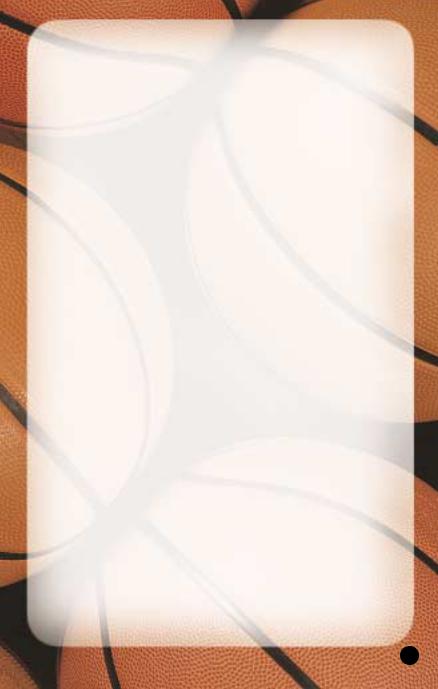
WARNING: READ BEFORE USING YOUR PLAYSTATION®2 COMPUTER ENTERTAINMENT SYSTEM.
A very small percentage of individuals may experience epileptic seizures when exposed to certain light patterns or flashing lights. Exposure to certain patterns or backgrounds on a television screen or while playing video games, including games played on the PlayStation 2 console, may induce an epileptic seizure in these individuals. Certain conditions may induce previously undetected epileptic symptoms even in persons who have no history of prior seizures or epilepsy. If you, or anyone in your family, has an epileptic condition, consult your physician prior to playing. If you experience any of the following symptoms while playing a video game – dizziness, altered vision, eye or muscle twitches, loss of awareness, disorientation, any involuntary movement, or convulsions – IMMEDIATELY discontinue use and consult your physician before resuming play.
WARNING TO OWNERS OF PROJECTION TELEVISIONS:
Do not connect your PlayStation 2 console to a projection TV without first consulting the user manual for your projection TV, unless it is of the LCD type. Otherwise, it may permanently damage your TV screen.
USE OF UNAUTHORIZED PRODUCT:
The use of software or peripherals not authorized by Sony Computer Entertainment America may damage your console and/or invalidate your warranty. Only official or licensed peripherals should be used in the controller ports or memory card slots.
HANDLING YOUR PLAYSTATION 2 FORMAT DISC:
•This disc is intended for use only with PlayStation 2 consoles with the NTSC U/C designation.
•Do not bend it, crush it or submerge it in liquids.
•Do not leave it in direct sunlight or near a radiator or other source of heat.
•Be sure to take an occasional rest break during extended play.
•Keep this compact disc clean. Always hold the disc by the edges and keep it in its protective case when not in use. Clean the disc with a lintfree, soft, dry cloth, wiping in straight lines from center to outer edge. Never use solvents or abrasive cleaners.
TABLE OF CONTENTS
Default Command Summary . . . . . . . . . . . . . . . . . 4
Getting Started . . . . . . . . . . . . . . . . . . . . . . . . . . . . 5
Main Menu. . . . . . . . . . . . . . . . . . . . . . . . . . . . . . . . . 6
Playing a Quick Game . . . . . . . . . . . . . . . . . . . . . . 7
Selecting Teams . . . . . . . . . . . . . . . . . . . . . . . . . . 8
On The Court . . . . . . . . . . . . . . . . . . . . . . . . . . . . . . 9
Pause Menu . . . . . . . . . . . . . . . . . . . . . . . . . . . . . 13
Choosing a Game Mode . . . . . . . . . . . . . . . . . . . . . 19
Street . . . . . . . . . . . . . . . . . . . . . . . . . . . . . . . . . . 19
Franchise . . . . . . . . . . . . . . . . . . . . . . . . . . . . . . . 21
Season . . . . . . . . . . . . . . . . . . . . . . . . . . . . . . . . . 33
Playoffs . . . . . . . . . . . . . . . . . . . . . . . . . . . . . . . . . 36
Tournament . . . . . . . . . . . . . . . . . . . . . . . . . . . . . 39
Practice . . . . . . . . . . . . . . . . . . . . . . . . . . . . . . . . . 42
Network . . . . . . . . . . . . . . . . . . . . . . . . . . . . . . . . 43
Setting Options . . . . . . . . . . . . . . . . . . . . . . . . . . . . 44
Loading and Saving. . . . . . . . . . . . . . . . . . . . . . . . . 47
Managing Your Roster . . . . . . . . . . . . . . . . . . . . . . 48
Sega Sports Challenge . . . . . . . . . . . . . . . . . . . . . . 51
1
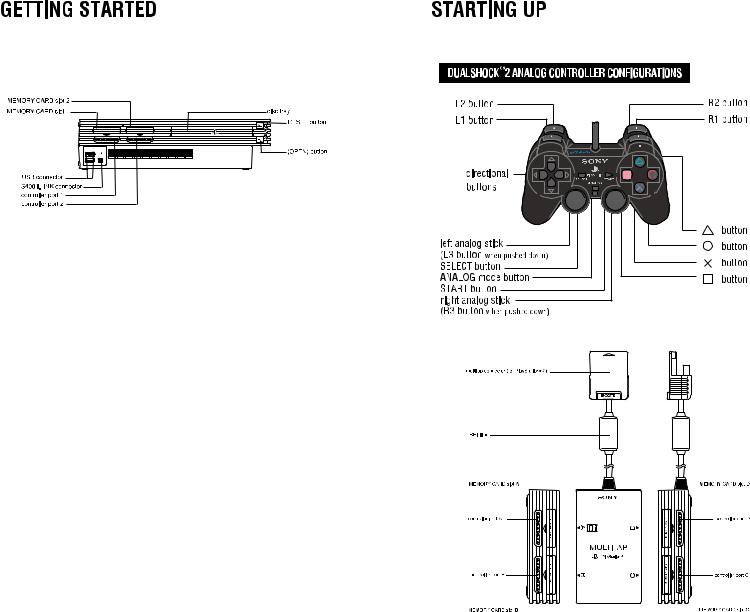
Set up your PlayStation®2 computer entertainment system according to the instructions in its Instruction Manual. Make sure the MAIN POWER switch (located on the back of the console) is turned on. Press the RESET button. When the power indicator lights up, press the open button and the disc tray will open. Place the NBA 2K3 disc on the disc tray with the label side facing up. Press the open button again and the disc tray will close. Attach game controllers and other peripherals, as appropriate. Follow on-screen instructions and refer to this manual for information on using the software.
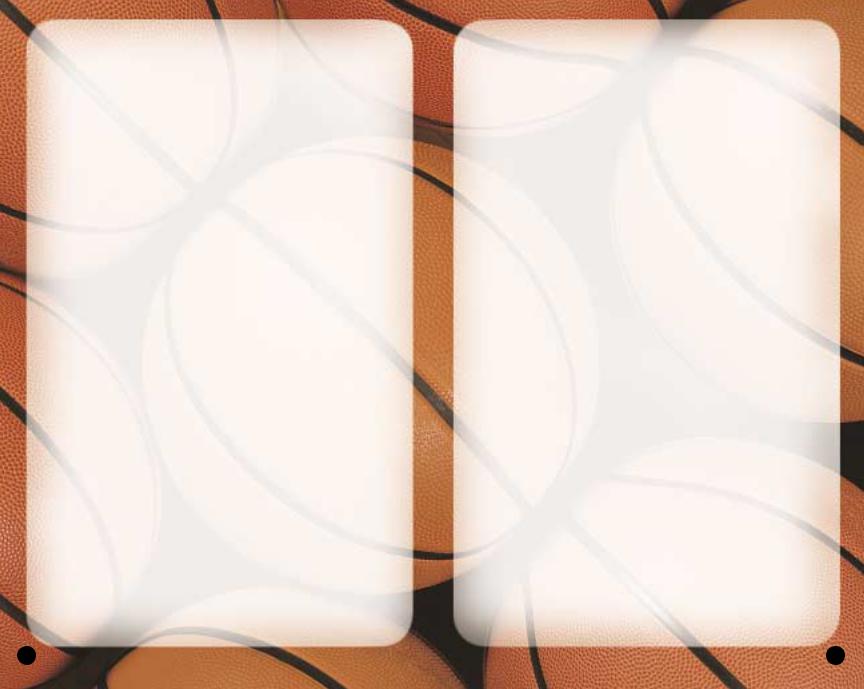
DEFAULT COMMAND SUMMARY
OFFENSE |
|
left analog stick/directional buttons |
Run/Dribble |
button . . . . . . . . . . . . . . . . . |
Pass |
■ button . . . . . . . . . . . . . . . . . |
Shoot/Rebound |
● button. . . . . . . . . . . . . . . . . |
Crossover Dribble |
▲ button . . . . . . . . . . . . . . . . |
Display Passing Icons |
* press corresponding button to pass to player |
|
L1 button . . . . . . . . . . . . . . . . |
Back-down the Defender |
R1 button . . . . . . . . . . . . . . . . |
Turbo/Speed Burst |
L2 button . . . . . . . . . . . . . . . . |
Toggle Pivot Mode |
R2 button . . . . . . . . . . . . . . . . |
Access Offensive Play Menu |
* press corresponding button to select offensive play |
|
L3 button . . . . . . . . . . . . . . . . |
Call for Pick |
right analog stick . . . . . . . . . . |
Pass in Direction of Stick |
R3 button . . . . . . . . . . . . . . . . |
Fake Pass |
DEFENSE |
|
left analog stick/directional buttons |
Run |
button . . . . . . . . . . . . . . . . . |
Switch Player |
■ button . . . . . . . . . . . . . . . . . |
Block Shot/Rebound |
● button. . . . . . . . . . . . . . . . . |
Steal Attempt |
▲ button . . . . . . . . . . . . . . . . |
Display Switch Icons |
* press corresponding button to switch to player |
|
L1 button . . . . . . . . . . . . . . . . |
Face-up the Ball Handler |
R1 button . . . . . . . . . . . . . . . . |
Turbo/Speed Burst |
L2 button . . . . . . . . . . . . . . . . |
Call for Double Team |
R2 button . . . . . . . . . . . . . . . . |
Access Defensive Play Menu |
* press corresponding button to select defensive play |
|
▲ button, then L3 button. . . . |
Switch to Last Player Back |
R3 button . . . . . . . . . . . . . . . . |
Intentional Foul |
4
COMPLETE CONTROLS
For a more complete listing of controls including advanced dribbling, passing, shooting, and post moves, see On The Court on p. 9.
GETTING STARTED
1.Turn OFF the POWER button on your PlayStation®2 Game Console.
•Make sure an analog controller (DUALSHOCK®2) is plugged into the PlayStation 2 Game Console.
•If you’re playing against friends, plug additional analog controllers (DUALSHOCK®2) into the PlayStation 2 Game Console.
•In order to save your game progress, make sure a PlayStation 2 Memory Card (8 MB) is inserted into Memory Slot 1.
2.Turn ON the POWER button, then press the Eject button. The disc tray slides open.
3.Insert the NBA® 2K3 game disc into the optical disc drive, then press the Eject button again. The disc tray slides closed and the PlayStation 2 screen appears followed by the NBA 2K3 title screen.
•If these screens do not appear, begin again at step 1.
PROGRESSIVE SCAN FOR HDTV
You can take advantage of your High-Definition Television when playing NBA 2K3 by setting your HDTV to 480p Progressive Scan mode.
To enable 480p progressive scan mode:
1.Make sure the composite video cable is connected from the PlayStation 2 Game Console to your HDTV.
2.Set your HDTV to Progressive Mode (480p or DTV).
5
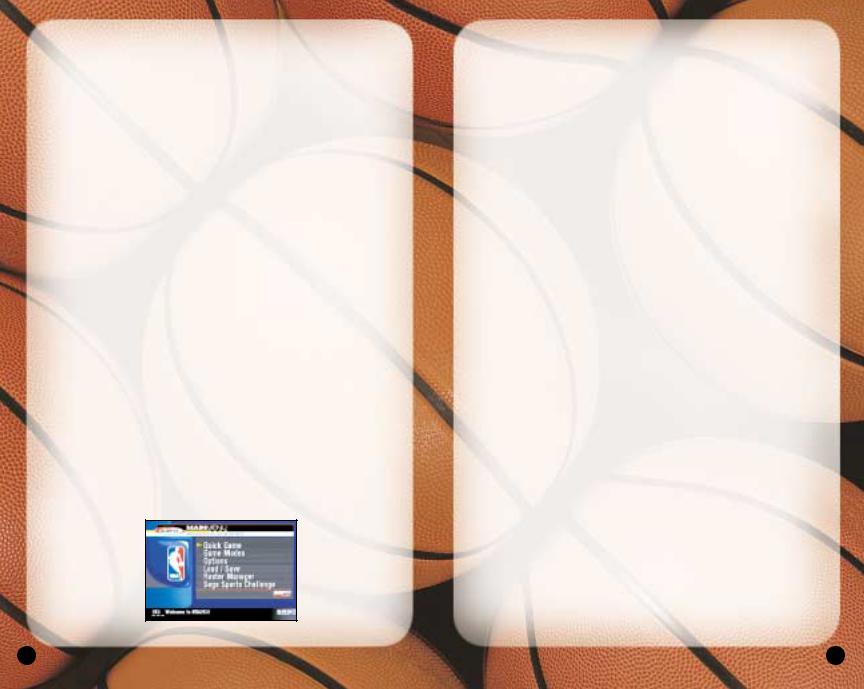
3.Turn ON the POWER Button on your PlayStation2 Game Console and insert the NBA 2K3 game disc.
4.Press and hold the ■, ●, ▲, and buttons during the PlayStation2 logo screen and look for the confirmation window.
5.Select YES to load NBA 2K3 in 480p mode or NO to load on a NTSC TV.
Warning: Enabling 480p progressive scan mode on a TV that does not support 480p may harm your Television!
TITLE SCREEN
Once you’re up and running, the NBA 2K3 Title screen appears.
•To go directly to the Main menu, press the START button. (See Main Menu on p. 6.)
•If you do not take an action, a game demo begins featuring two computer-controlled teams in a randomly generated matchup.
•To exit a game demo and return to the Title screen, press any button.
MAIN MENU
NBA 2K3 is the complete pro basketball experience. More than a game, in NBA 2K3, you can own and operate your own NBA franchise and help your team win from the court, the clipboard, and the GM’s desk. But it’s not all business; NBA 2K3 also has a stripped-down Street mode, where you play for love of the game.
6
•To select a Main menu item, press the directional buttons
 to highlight it, then press the button to select. The appropriate next screen appears.
to highlight it, then press the button to select. The appropriate next screen appears.
QUICK GAME
Play a quick exhibition game between any two teams. This is the fastest way to suit up and lead your team onto the court. (See Playing a Quick Game on p. 7.)
GAME MODES
Choose one of seven play modes including Street, Franchise, Season, Playoffs, Tournament, Practice, and Network. (See Choosing a Game Mode on p. 19.)
OPTIONS
Multiple categories of options give you the power to customize your game at all levels, from the broadcast booth to the rulebook. (See Setting Options on p. 44.)
LOAD / SAVE
Everything you can customize in NBA 2K3 can be saved and accessed later if you have a PlayStation 2 Memory Card (8 MB) inserted into your PlayStation 2 game console. (See Loading and Saving on p. 47.)
ROSTER MANAGER
Use the Roster Manager to make team personnel decisions such as releasing free agents, initiating trades, and editing ratings. (See Managing Your Roster on p. 48.)
SEGA SPORTS CHALLENGE
Prove how good a sports gamer you are by posting your NBA 2K3 statistics to the Sega Sports Challenge online ranking board. (See Sega Sports Challenge on p. 51.)
PLAYING A QUICK GAME
This one-game format is a perfect introduction to NBA 2K3, and when you have mastered the game, it’s perfect for schooling your friends.
•To begin a Quick game, from the Main menu, choose QUICK GAME. The Team Select screen appears.
7
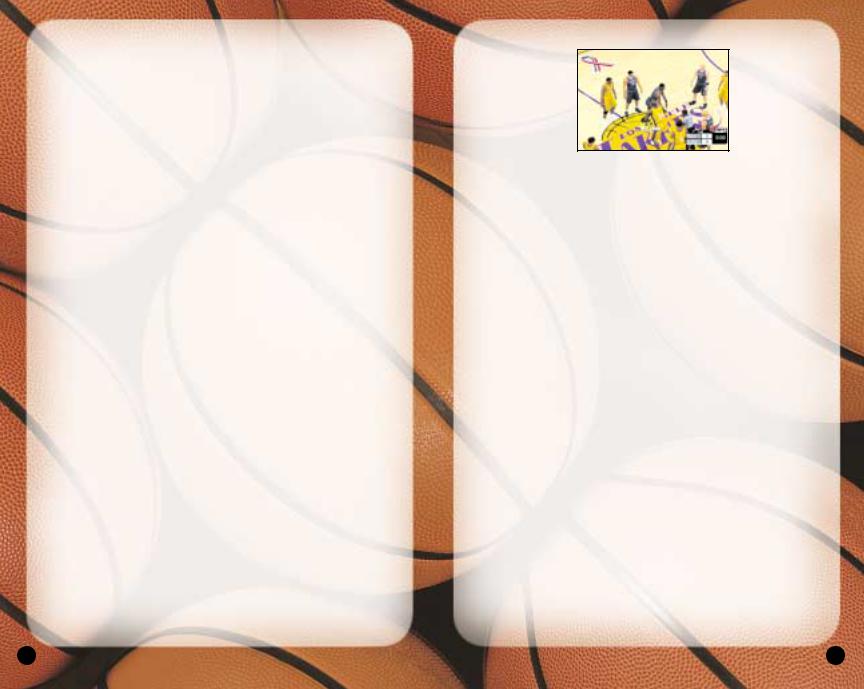
SELECTING TEAMS
Choose from over 35 teams, including all 29 NBA franchises, the 2002 NBA all-star teams, and fantasy squads made up of legends from past decades, and if you created any new NBA 2K3 teams, they’re here too.
To select teams:
1.Press the directional buttons  to move your icon to the side you wish to control during the game. The Away team is on the left; the Home team is on the right.
to move your icon to the side you wish to control during the game. The Away team is on the left; the Home team is on the right.
2.Press the L1 button/R1 button to cycle through the teams until you see the one you want.
•If you assign your name to your controller, you can save your personal stats. To create a user name, see (Sega Sports Challenge on p. 51.)
•To assign an existing user name to your controller, press the L2 button/R2 button to scroll options.
•If you want to customize the game, you can bring up the Team Options screen and select uniform types, load any team’s playbook, or choose to play in any NBA 2K3 arena.
•To access the Team Options screen, press the
button. To change an option, Press the directional buttons  to highlight it, then press the button/
to highlight it, then press the button/
button to cycle forward/back through choices.
3.Press the START button to continue. ESPN’s Bob Steele and Rod West breakdown the matchup, while the teams step onto the court for player introductions.
Note: If you leave all Controller icons in the center of the screen, the game is played in Simulation mode, which means all players are computer controlled.
ON THE COURT
When both teams are on the court, the arena announcer introduces the starting five for each team. Following player intros, the teams line up for the opening jump.
•To bypass player intros and go directly to the opening jump, press the button.
Note: The controls described in this section are defaults. For information on alternate configurations, see Setting Options on p. 44.
THE OPENING JUMP
To start the game, both teams send their big men to center court to take part in the opening jump. The referee stands at center court with the ball, and when he tosses it up, each player jumps and attempts to tip the ball to a teammate.
•To go for the tip, press the directional button in the direction of the goal you’re defending, then wait for the referee to throw up the ball, and press the ■ button. The game is on.
•If you gain possession, get ready to set up your offense. If you lose the jump, hustle back on defense.
OFFENSE
DRIBBLING
•To dribble the ball, press the directional buttons or the left analog stick in any direction. The ball handler maintains his dribble as he moves in the direction you choose.
8 |
9 |
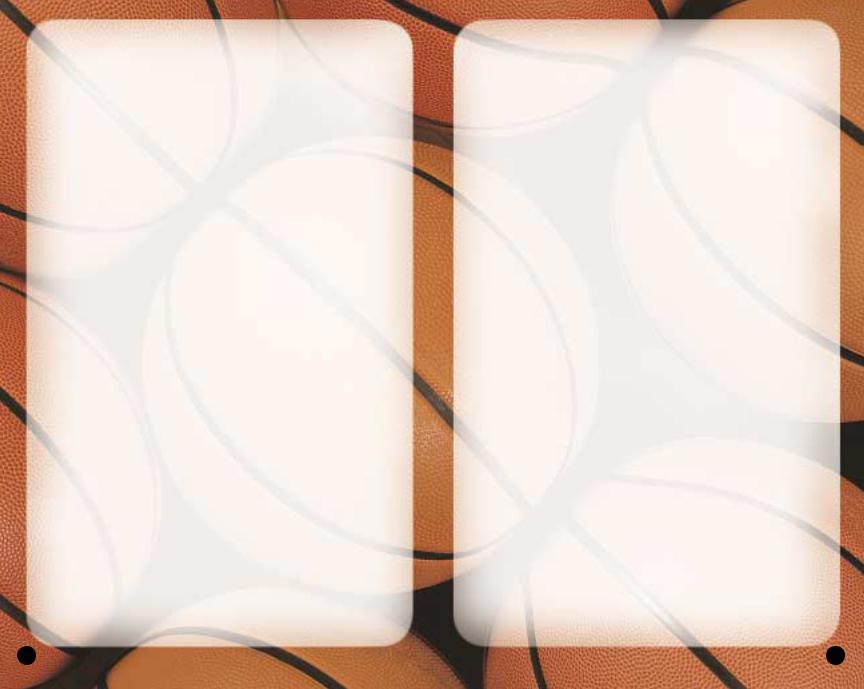
•To run while dribbling, press and hold the R1 button.
•To perform a crossover move and try to get by a defender, press the ● button.
•To fake a defender and go back the other way, press the ● button to start a crossover move, then press the ● button mid-move to quickly reverse back the opposite way.
•To spin past a defender, hold the R1 to run toward the defender, then press the ● button.
Sega Sports Tip: Be careful with your dribbling. The fancier you get the more likely you’ll have the ball picked by the defense.
•To call for a pick, press the L3 button. When your teammate comes out and stands still near you, dribble past him, using his body to block your defender.
•To call a set play, press the R2 button to access the Offensive Play menu, then press the button that corresponds to the play you want to call.
POST MODE
•To enter Post mode, press and hold the L1 button. The ball handler turns his back to the defender in order to protect the ball.
•While in Post mode, press the directional buttons or the left analog stick into the paint to backdown the defender.
PIVOT MODE
•To enter Pivot mode, press and hold the L2 button. The ball handler maintains his dribble but holds his ground.
•While in Pivot mode, press the directional buttons or the left analog stick  to jab step left/right. Try to get the defender to commit, then go past the other way.
to jab step left/right. Try to get the defender to commit, then go past the other way.
•While in Pivot mode, press the directional buttons or the left analog stick forward to step into the defender while protecting the ball. Get him on his heels, then crossover right
by.
PASSING
•To pass the ball to a teammate, press the directional
buttons or the left analog stick in the direction of the player you want to pass to, then press the button.
•For more accurate passing, press the ▲ button to access teammate icons, then pass to the player you want by pressing the button that corresponds to his icon.
•For passing on the fly, while dribbling, press right analog stick in the direction of the player you want to pass to. The pass is automatic.
•For a fake pass, press the R3 button. Your player makes a passing motion but holds on to the ball.
Sega Sports Tip: When playing with the Ball Handler Auto Switch option OFF, press ▲ to call for a pass.
SHOOTING
•To shoot a jump shot, press the ■ button and release at the height of your jump. The type of shot is determined by your court position.
•For a layup, dribble into the paint, then hold the R1 button to run toward the basket and press the ■ button. If the player has a high dunk rating, he may go for a slam.
•To pass out of a layup, press the button in mid-move. The player dishes off.
•For a pump fake, tap the ■ button once quickly. The player makes a shooting motion but holds on to the ball.
•To attempt an Alley-oop, pass to a player breaking for the basket. If the timing is perfect, he’ll go for the slam as he receives the pass in the air.
FREETHROWS
• When a foul sends you to the line, press the directional buttons or the right analog stick  to bring the two green
to bring the two green
10 |
11 |
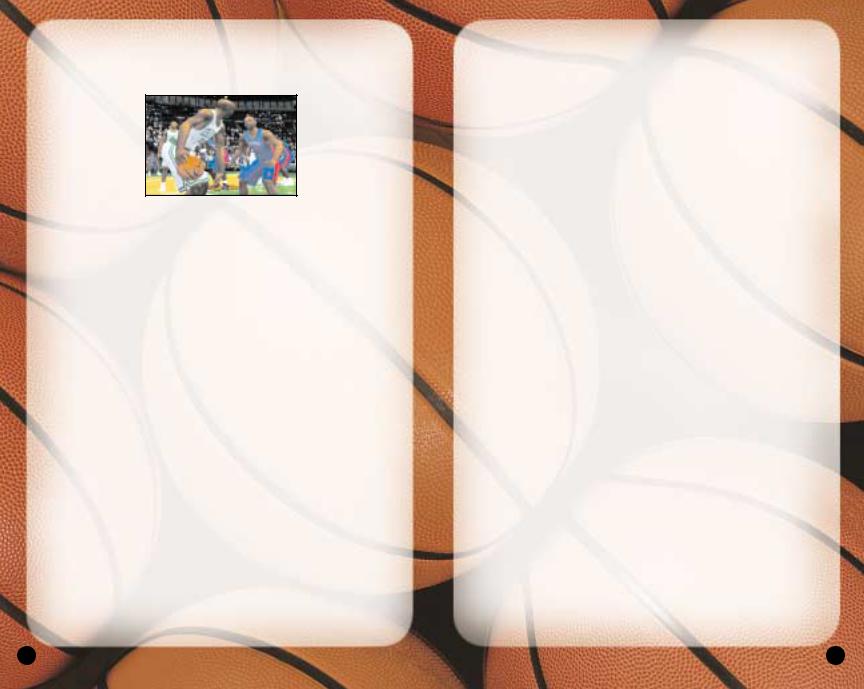
arrows together. When the two arrows become one, pointing directly into the hoop, press the ■ button to shoot.
DEFENSE
PLAYING D
•To control the defender closest to the ball, press thebutton.
•For more accurate control, press the ▲ button to access teammate icons, then switch to the player you want by pressing the button that corresponds to his icon.
•To control the last defender back, press the ▲ button, then press the L3 button. Control switches to the player closest to the basket you’re defending.
•To face-up the ball handler and halt the dribble, press the L1 button. The defender challenges the ball handler in a low defensive stance.
•To call for a double-team, press the L2 button.
•To commit an intentional foul, press the R3 button.
•To call a set play, press the R2 button to access the Defensive Play menu, then press the button that corresponds to the play you want to call.
STEALING
•To attempt a steal from the ball handler, press the ● button.
•To attempt to steal a pass, get in between the two players and press the ■ button when the pass is on its way.
•For a lunging pass steal attempt, hold the R1 button for a speed boost, then press the ■ button.
BLOCKING
•To attempt a shot block, press the ■ button as the ball handler releases his shot.
•For a swat block or a lunging block attempt, hold the R1 button for a speed boost, then press the ■ button.
PLAYING WITHOUT THE BALL
•To go up for a rebound, press the button to control your player closest to the ball, then press the ■ button to jump up for the rebound.
•To dive for a loose ball, press the ■ button. If the ball is going out of bounds, your player will attempt to save the ball and direct it toward a teammate.
•To post up, hold the L1 button to enter Post mode, then use the L-Stick to battle for position in the paint.
PAUSE MENU
You can pause the game at any time to access Pause menu options or just take a break from the action. The game clock stops while the Pause menu is active, so you’ll rejoin the action exactly where you left off.
•To pause the game, press the START button at any time. The Pause menu appears.
•To return to the game from the Pause menu, press the START button.
REPLAY
Step into the broadcast booth to run the film on the last play and view the action from virtually every possible angle.
12 |
13 |
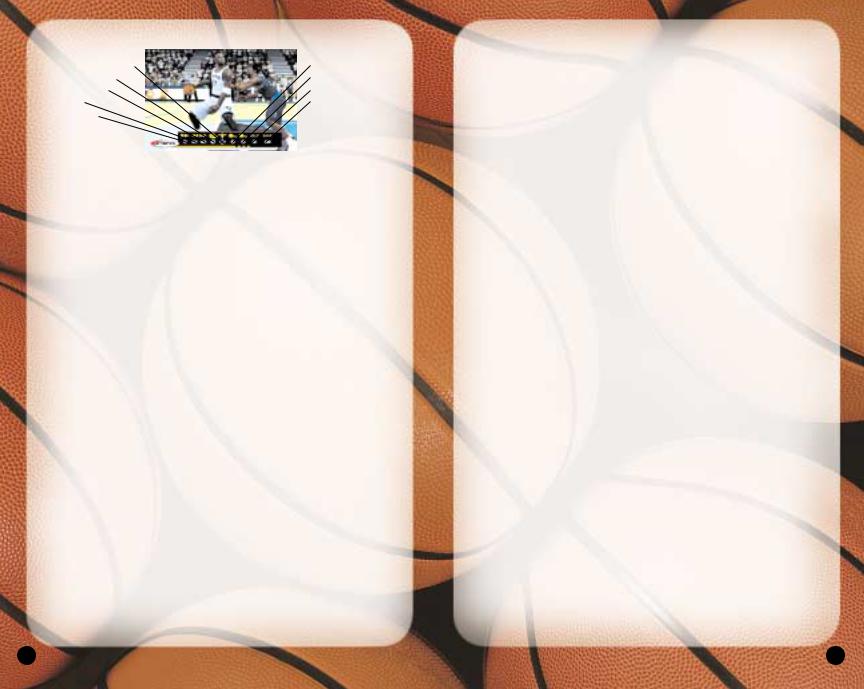
Reposition Camera |
|
Zoom In |
Rotate Camera |
|
Zoom Out |
Fast Forward |
|
Show/Hide Controls |
Rewind |
|
Save Replay |
Play/Pause |
|
|
|
|
|
• To return to the Pause menu from the Replay screen, press the START button.
CONTROLLER
Access the Controller Assign screen to switch control from one team to the other or to allow newcomers to join the game in progress. This screen works similarly to the Team Select screen. (See Team Select screen on p. 8.)
OPTIONS
(See Options on p. 44.)
TIMEOUT
Both teams begin the game with six Timeouts. Take a Timeout when your team is fatigued, you need to strategize, or when your opponent has too much momentum.
•You may take a Timeout only when your team has possession of the ball. When you are on defense, this option is not available.
SUBSTITUTIONS
You have five players in the game and seven on the bench at all times. There are countless reasons to send in a substitute: when your star player is in foul trouble, you’re down late in the game and want your best shooters on the floor, or simply to rest a tired player.
To make a player substitution:
1.Highlight the name of the active player you want to take out of the game, then press the button. A check mark
appears next to his name.
2.Highlight the name of the player on the bench you want to send into the game, then press the button. The
players switch position in the list and status.
•Repeat until you have made all the substitutions you want.
3.When you are finished, press the button, then press the button to confirm and return to the Paused menu. The substitutions will take place at the next break in play.
COACHING
From the Coaching screen, you can make mid-game strategy adjustments such as defensive assignments, Play menu selections, double team tactics, and more.
MATCHUPS
Each of your players on the floor has an assignment to guard a specific player on the other team. If your team is getting beat at any position, edit the assignment to try to correct the mismatch.
To edit a matchup assignment:
1.Highlight the name of the player whose assignment you want to change, then press the button. A check mark
appears next to his name.
2.Highlight your other players on the floor and compare their stats to the assigned player’s stats.
3.When you see a matchup you think is better for your team, press the button. The players switch assign-
ments.
•Repeat until you have made all the edits you want.
14 |
15 |
