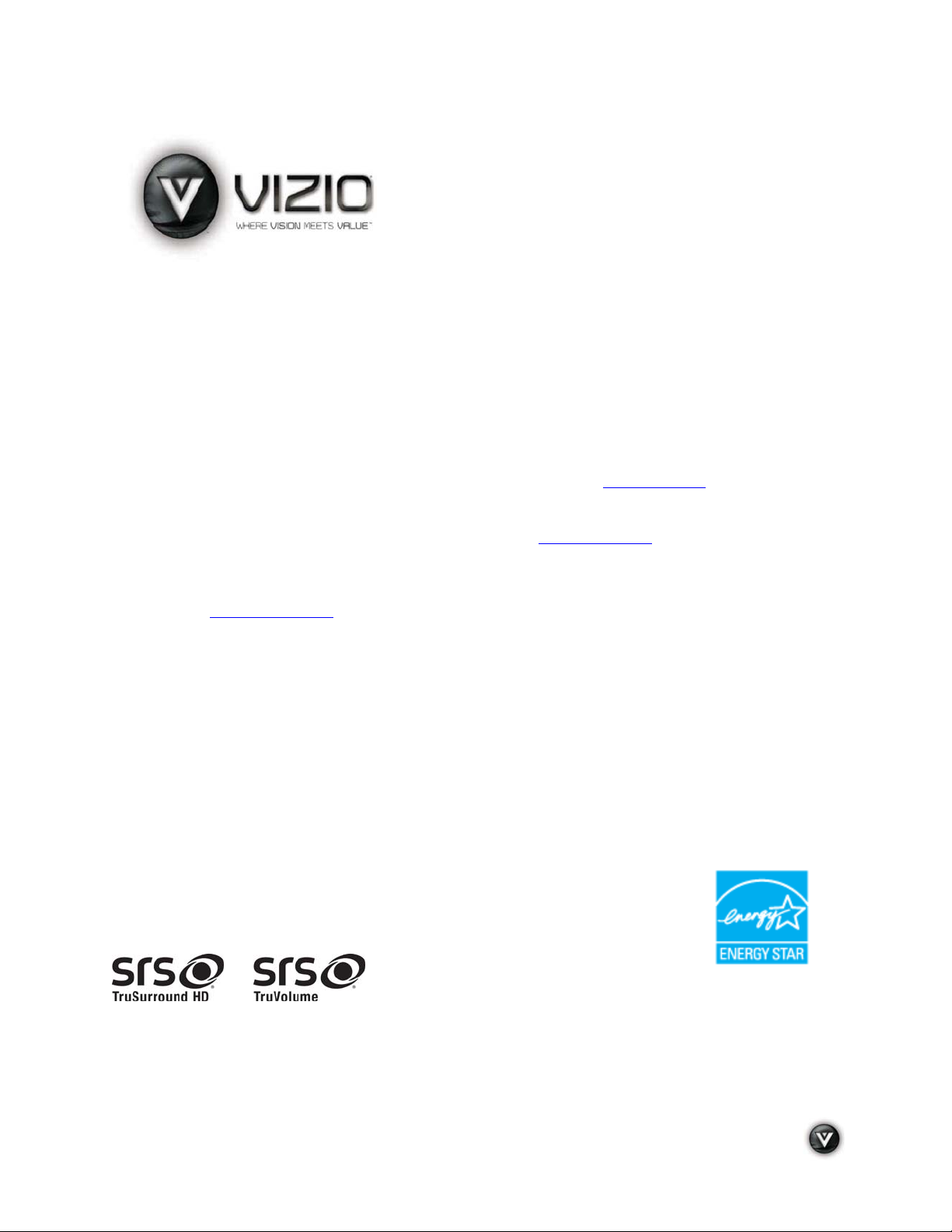
VIZIO VT420M/VT470M User Manual
Dear VIZIO Customer,
Congratulations on your new VIZIO High Definition LCD Television
purchase. This User Manual covers both VT420M and VT470M models, for
any specific difference between the models please refer to the specification
sheets in Chapter 5. Thank you for your support. For maximum benefit of
your set, please read these instructions before making any adjustments,
and retain them for future reference. We hope you will experience many
years of enjoyment from your new VIZIO HDTV.
For assistance, please call (877) 668-8462 or visit us at www.vizio.com
To purchase or inquire about accessories and installation services for your
VIZIO LCD HDTV, please visit our website at
www.vizio.com or call toll
free at (888) 849-4623.
We recommend you register your VIZIO HDTV either at our website
www.VIZIO.com or fill in your registration card and mail it in. For peace
of mind and to protect your investment beyond the standard warranty,
VIZIO offers on-site extended warranty service plans. These plans give
additional coverage during the standard warranty period. Visit our website
or call us to purchase a plan.
Write down the serial number located on the back of your HDTV.
__ __ __ __ __ __ __ __ __ __ __ __ __
Purchase Date _____________________
VIZIO is a registered trademark of VIZIO, Inc. dba V, Inc.
HDMI logo and “High Definition Multimedia Interface” are registered trademarks of HDMI Licensing LLC.
Manufactured under license from Dolby Laboratories.
Dolby and the double-D symbol are trademarks of Dolby Laboratories.
TruSurround HD and TruVolume technologies are incorporated under license from SRS Labs, Inc.
THE TRADEMARKS SHOWN HEREIN ARE THE PROPERTY OF THEIR RESPECTIVE OWNERS; IMAGES USED ARE FOR
ILLUSTRATION PURPOSES ONLY. BRAVO, VIZIO AND THE V LOGO AND WHERE VISION MEETS VALUE AND OTHER VIZIO
TRADEMARKS ARE THE INTELLECTUAL PROPERTY OF VIZIO INC. PRODUCT SPECIFICATIONS ARE SUBJECT TO
CHANGE WITHOUT NOTICE OR OBLIGATION. © 2008 VIZIO INC. ALL RIGHTS RESERVED.
and are trademarks of SRS Labs, Inc.
Version 5/26/2009 1
www.VIZIO.com
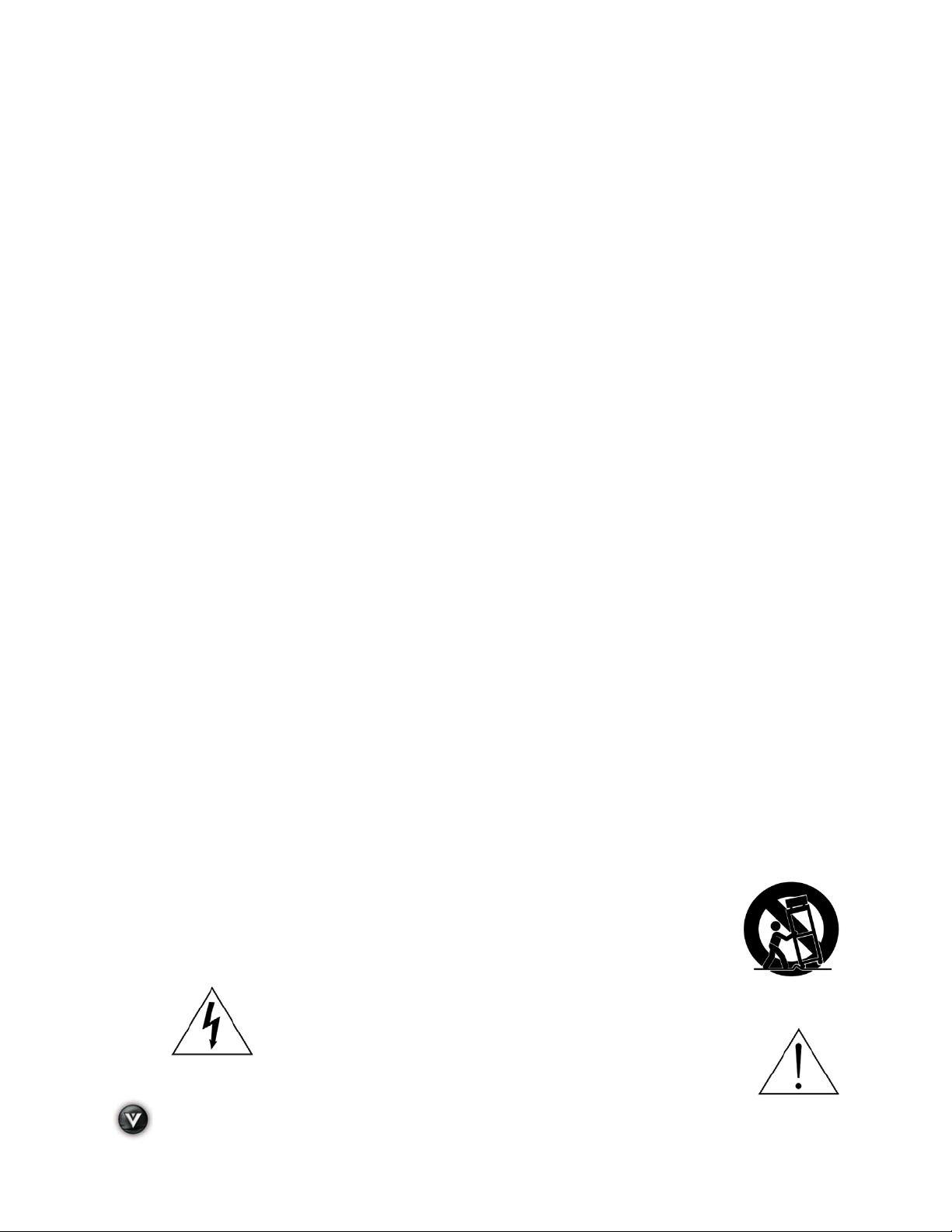
VIZIO VT420M/VT470M User Manual
Important Safety Instructions
Your HDTV is designed and manufactured to operate within defined design limits, and misuse
may result in electric shock or fire. To prevent your HDTV from being damaged, the following
rules should be observed for the installation, use, and maintenance of your HDTV. Read the
following safety instructions before operating your HDTV. Keep these instructions in a safe place
for future reference.
! To reduce the risk of electric shock or component damage, switch off the power before
connecting other components to your HDTV.
! Unplug the power cord before cleaning your HDTV. A damp cloth is sufficient for cleaning your
HDTV. Do not use a liquid or a spray cleaner for cleaning your HDTV. Do not use abrasive
cleaners.
! Always use the accessories recommended by the manufacturer to insure compatibility.
! When moving your HDTV from an area of low temperature to an area of high temperature,
condensation may form in the housing. Wait before turning on your HDTV to avoid causing fire,
electric shock, or component damage.
! Use only with the cart, stand, tripod, bracket, or table specified by manufacturer or sold with your
HDTV. When a cart is used, use caution when moving the cart/HDTV combination to avoid injury
from tip-over. Do not place your HDTV on an unstable cart, stand, or table. If your HDTV falls, it
can injure a person and cause serious damage to your HDTV. Use only a cart or stand
recommended by the manufacturer or sold with your HDTV.
! A distance of at least 3 feet should be maintained between your HDTV and any heat source, such
as a radiator, heater, oven, amplifier etc. Do not install your HDTV close to smoke. Operating
your HDTV close to smoke or moisture may cause fire or electric shock.
! Slots and openings in the back and bottom of the cabinet are provided for ventilation. To ensure
reliable operation of your HDTV and to protect it from overheating, be sure these openings are
not blocked or covered. Do not place your HDTV in a bookcase or cabinet unless proper
ventilation is provided.
! Never push any object into the slots and openings on your HDTV cabinet. Do not place any
objects on the top of your HDTV. Doing so could short circuit parts causing a fire or electric
shock. Never spill liquids on your HDTV.
! Your HDTV should be operated only from the type of power source indicated on the label. If you
are not sure of the type of power supplied to your home, consult your dealer or local power
company.
! Do not apply pressure or throw objects at your HDTV. This may compromise the integrity of the
display. The manufacturer’s warranty does not cover user abuse or improper installations.
! The power cord must be replaced when using different voltage than the voltage specified. For
more information, contact your dealer.
! Your HDTV is equipped with a three-pronged grounded plug (a plug with a third grounding
pin). This plug will fit only into a grounded power outlet. This is a safety feature. If
your outlet does not accommodate the three-pronged, have an electrician install
the correct outlet, or use an adapter to ground your HDTV safely. Do not defeat
the safety purpose of the grounded plug.
! When connected to a power outlet, power is always flowing into your HDTV. To
totally disconnect power, unplug the power cord.
! The lightning flash with arrowhead symbol within an equilateral triangle is
intended to alert the user to the presence of un-isolated, dangerous
voltage within the inside of your HDTV that may be of
sufficient magnitude to constitute a risk of electric shock to
persons.
! The exclamation point within an equilateral triangle is intended to alert the user to
2
www.VIZIO.com
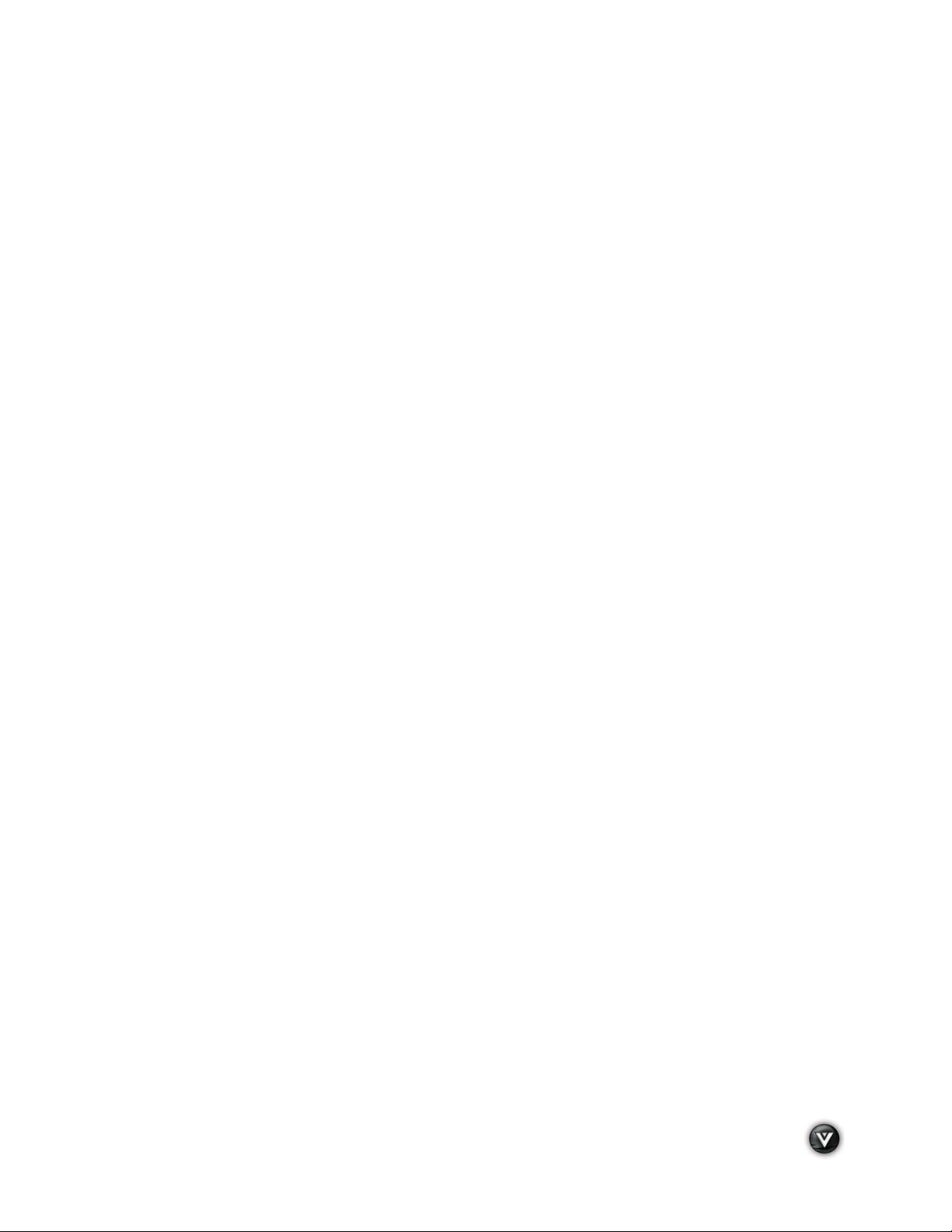
VIZIO VT420M/VT470M User Manual
the presence of important operating and servicing instructions in the literature accompanying your
HDTV.
! Do not overload power strips and extension cords. Overloading can result in fire or electric shock.
! The wall socket should be installed near your HDTV and easily accessible.
! Only power of the marked voltage can be used for your HDTV. Any other voltage than the
specified voltage may cause fire or electric shock
! Do not touch the power cord during lightning. To avoid electric shock, avoid handling the power
cord during electrical storms.
! Unplug your HDTV during a lightning storm or when it will not be used for long period of time.
This will protect your HDTV from damage due to power surges.
! Do not attempt to repair or service your HDTV yourself. Opening or removing the back cover may
expose you to high voltages, electric shock, and other hazards. If repair is required, contact your
dealer and refer all servicing to qualified service personnel.
! Keep your HDTV away from moisture. Do not expose your HDTV to rain or moisture. If water
penetrates into your HDTV, unplug the power cord and contact your dealer. Continuous use in
this case may result in fire or electric shock.
! Do not use your HDTV if any abnormality occurs. If any smoke or odor becomes apparent, unplug
the power cord and contact your dealer immediately. Do not try to repair your HDTV yourself.
! Avoid using dropped or damaged appliances. If your HDTV is dropped and the housing is
damaged, the internal components may function abnormally. Unplug the power cord immediately
and contact your dealer for repair. Continued use of your HDTV may cause fire or electric shock.
! Do not install your HDTV in an area with heavy dust or high humidity. Operating your HDTV in
environments with heavy dust or high humidity may cause fire or electric shock.
! Follow instructions for moving your HDTV. Ensure that the power cord and any other cables are
unplugged before moving your HDTV.
! When unplugging your HDTV, hold the power plug, not the cord. Pulling on the power cord may
damage the wires inside the cord and cause fire or electric shock. When your HDTV will not be
used for an extended period of time, unplug the power cord.
! To reduce risk of electric shock, do not touch the connector with wet hands.
! Insert batteries in accordance with instructions. Incorrect polarities may cause the batteries to
leak which can damage the remote control or injure the operator.
! If any of the following occurs, contact the dealer:
o The power cord fails or frays.
o Liquid sprays or any object drops into your HDTV.
o Your HDTV is exposed to rain or other moisture.
o Your HDTV is dropped or damaged in any way.
o The performance of your HDTV changes substantially.
Version 5/26/2009 3
www.VIZIO.com
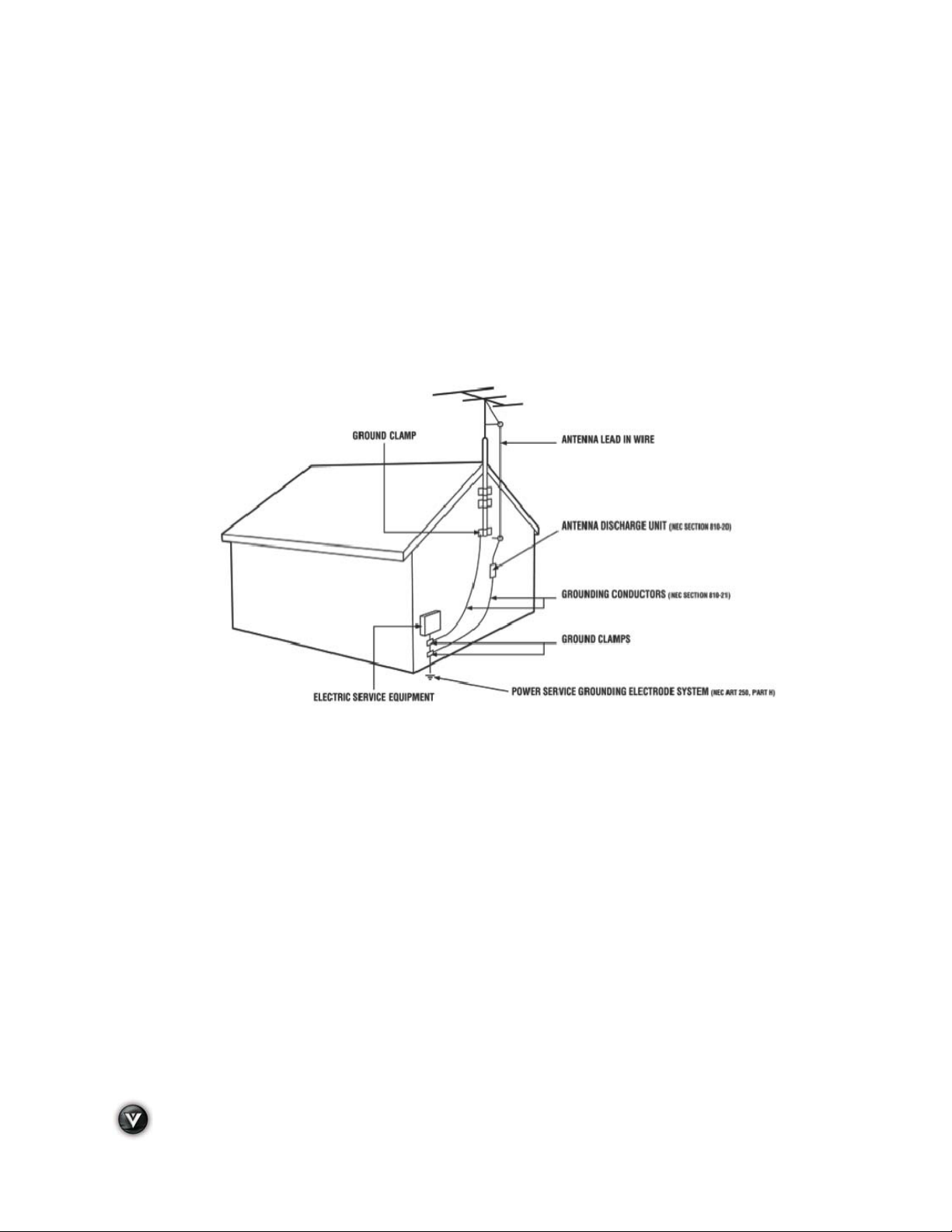
VIZIO VT420M/VT470M User Manual
Television Antenna Connection Protection
External Television Antenna Grounding
If an outside antenna/satellite dish or cable system is to be connected to the TV, make sure that the
antenna or cable system is electrically grounded to provide some protection against voltage surges and
static charges.
Article 810 of the National Electrical Code, ANSI/NFPSA 70, provides information with regard to proper
grounding of the mast and supporting structure, grounding of the lead-in wire to an antenna discharge
unit, size of the grounding conductors, location of antenna discharge unit, connection to grounding
electrodes, and requirements of the grounding electrode.
Lightning Protection
For added protection of the TV during a lightning storm or when it is left unattended or unused for long
periods of time, unplug the TV from the wall outlet and disconnect the antenna or cable system.
Power Lines
Do not locate the antenna near overhead light or power circuits, or where it could fall into such power
lines or circuits.
Remember, the screen of the coaxial cable is intended to be connected to earth in the building
installation.
4
www.VIZIO.com
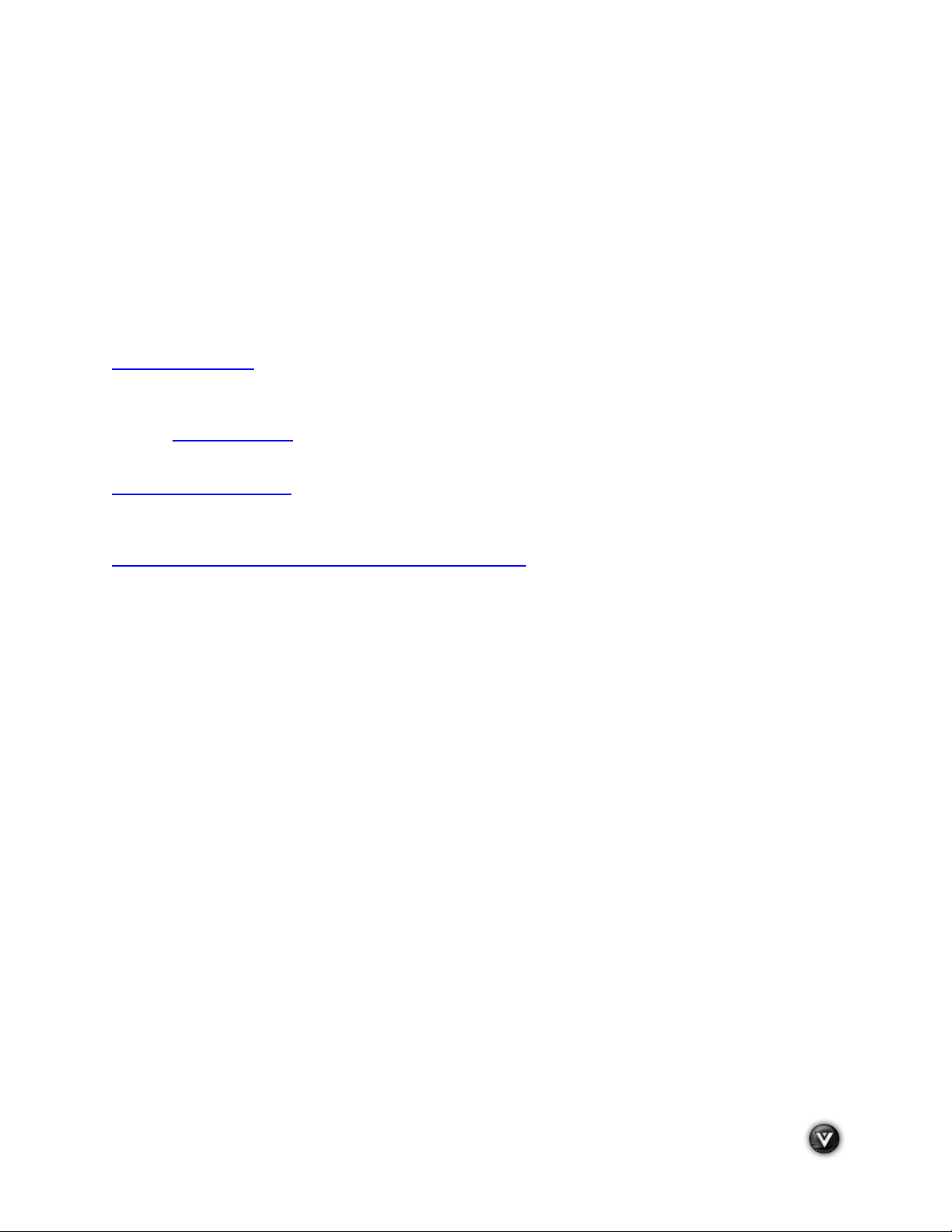
VIZIO VT420M/VT470M User Manual
FCC Bulletin for New TV Owners
The nationwide switch to digital television broadcasting will be complete on June 12, 2009,
but your local television stations may switch sooner. After the switch, analog-only television
sets that receive TV programming through an antenna will need a converter box to continue
to receive over-the-air TV. Watch your local stations to find out when they will turn off their
analog signal and switch to digital-only broadcasting. Analog-only TVs should continue to
work as before to receive low power, Class A or translator television stations and with cable
and satellite TV services, gaming consoles, VCRs, DVD players, and similar products.
For additional information, please contact the parties listed below, as appropriate:
FCC (US Federal Communications Commission)
http://www.fcc.gov/
Phone: 1-888-CALL-FCC (1-888-225-5322)
TTY: 1-888-TELL-FCC (1-888-835-5322)
Fax: 1-866-418-0232
E-mail: fccinfo@fcc.gov
NTIA (National Telecommunications and Information Administration)
http://www.ntia.doc.gov/
1-888-DTV-2009
Listings of US Television Stations
http://www.high-techproductions.com/usTVstations.htm
Your VIZIO HDTV is capable of receiving Digital Broadcasts, and no Digital Converter Box is required.
Version 5/26/2009 5
www.VIZIO.com

VIZIO VT420M/VT470M User Manual
Opening the Package
Your VIZIO HDTV and accessories are carefully packed in a cardboard carton that has been designed to
protect it from transportation damage. Now you have opened the carton check that your HDTV is in good
condition and that all of the accessories are included.
The HDTV weighs approximately 45lbs and about 41” wide x 28” tall (VT420M); and 53lbs and about
45”wide x 31” tall (VT470M), we strongly advise that you have at least 2 people to unpack and install the
HDTV.
The screen can easily be scratched or broken so please handle the product gently and never place the
HDTV with the glass facing downwards on a surface without protective padding.
IMPORTANT: Save the carton and packing material for future shipping.
Package Contents
VIZIO VT420M or VT470M
Detachable Stand Base
4 Thumbscrews (to attach Stand)
VIZIO Remote Control VR4
Power Cord
Screen Cleaning Cloth
This User Manual
Quick Setup Guide
Registration Card
2 AA Batteries for the Remote Control
6
www.VIZIO.com

VIZIO VT420M/VT470M User Manual
TV Setup and Stand Assembly
Note: We strongly recommend that two people perform the setup and assembly due to the weight and
size of the TV.
To unpack the TV and stand base:
1. Remove the remote control, batteries, and power cord
from the foam end caps.
2. Remove the two top foam end caps.
3. Remove the stand base under foam end cap.
4. Remove the TV from the box and lay it face down on a clean,
flat surface.
Note: Make sure that the surface is free of debris to prevent the TV
screen from getting scratched.
To attach the TV stand base:
1. Line up the stand neck (attached to the TV) with the stand base.
2. Push the stand base onto the stand neck.
3. On the bottom of the base, insert the included (Qty. 4) thumbscrews
and tighten it.
4. Move the TV into an upright position.
Caution: Do not apply pressure to the screen or throw objects at your HDTV. This may compromise the
integrity of the display. The manufacturer’s warranty does not cover user abuse or improper installations.
Version 5/26/2009 7
www.VIZIO.com
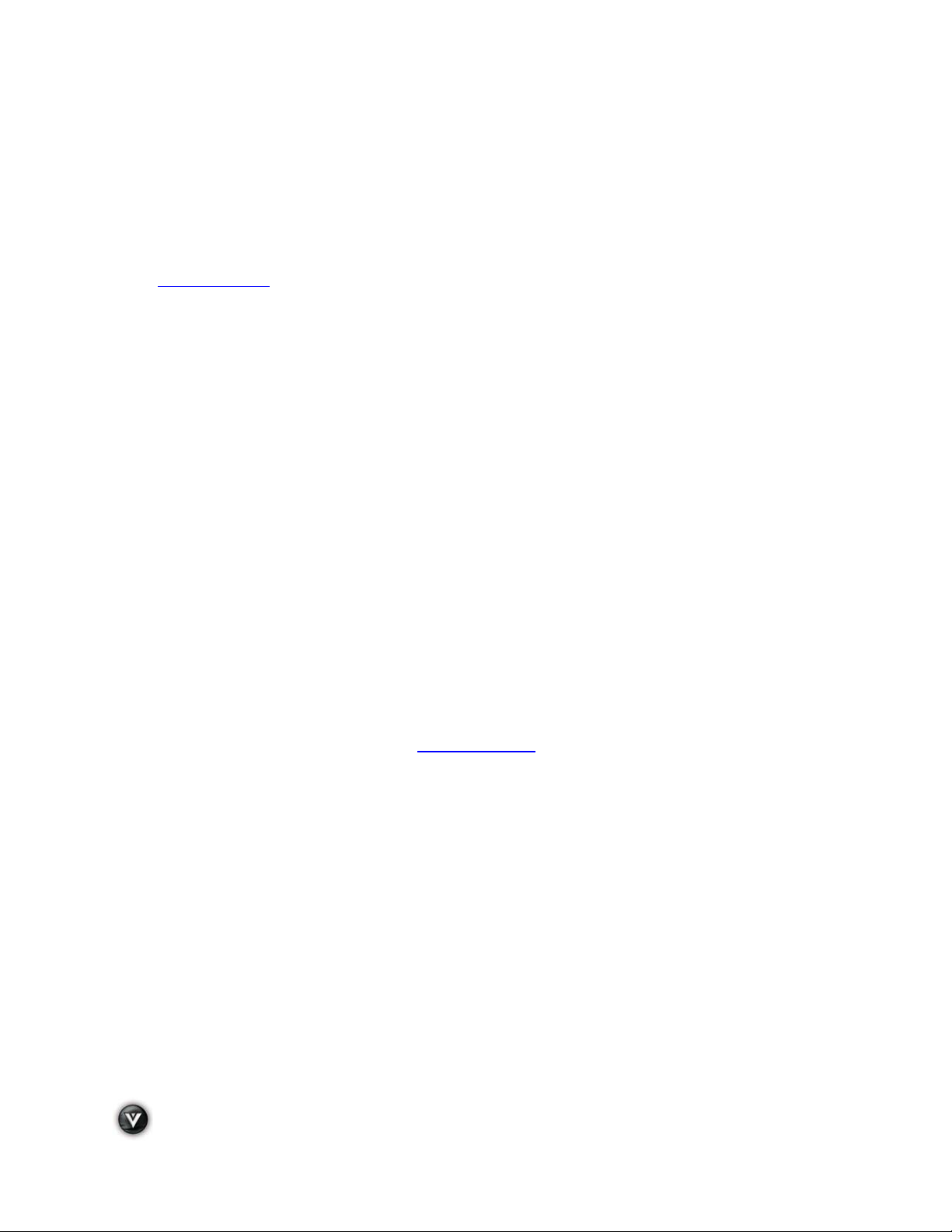
VIZIO VT420M/VT470M User Manual
Additional certified accessories sold separately
Wall Mounts
High Definition Cables
Extra or replacement Remote
VIZIO also offers Installation Services and Extended Warranty Services for your VIZIO HDTV.
To purchase or inquire about additional accessories and services for your VIZIO product, visit our web
site at www.VIZIO.com
or call us toll free at 888-VIZIOCE (888-849-4623).
Installation Preparation
Please read this user manual carefully before installing your VIZIO HDTV.
The power consumption of the TV is about 176W (AVG) and 215W (AVG) for the VT420M and VT470M;
respectively, please use the power cord designated for TV. When an extension cord is required, use one
with the correct power rating. The cord must be grounded and the grounding feature must not be
defeated.
The TV should be installed on a flat surface to avoid tipping. For proper ventilation, you must allow space
between the back of the TV and the wall. If you would like to mount your TV on the wall, please see
below ‘Preparing Your LCD HDTV for Wall Mounting’ for additional information. Avoid installing the TV in
places with high humidity, dust or smoke so as not to shorten the service life of the electronic
components.
Install the TV in landscape orientation; any 90 clockwise or counter-clockwise installation may induce
poor ventilation and excessive component damage.
The HDTV can either be kept on the stand base or mounted on the wall for viewing. If you choose to
mount your HDTV on the wall, please refer to “Preparing your LCD HDTV for Wall Mounting” on page 7.
VIZIO offers professional installation services. Please contact VIZIO for more information on these
services at 888-VIZIOCE (888-849-4623) or www.VIZIO.com
.
8
www.VIZIO.com
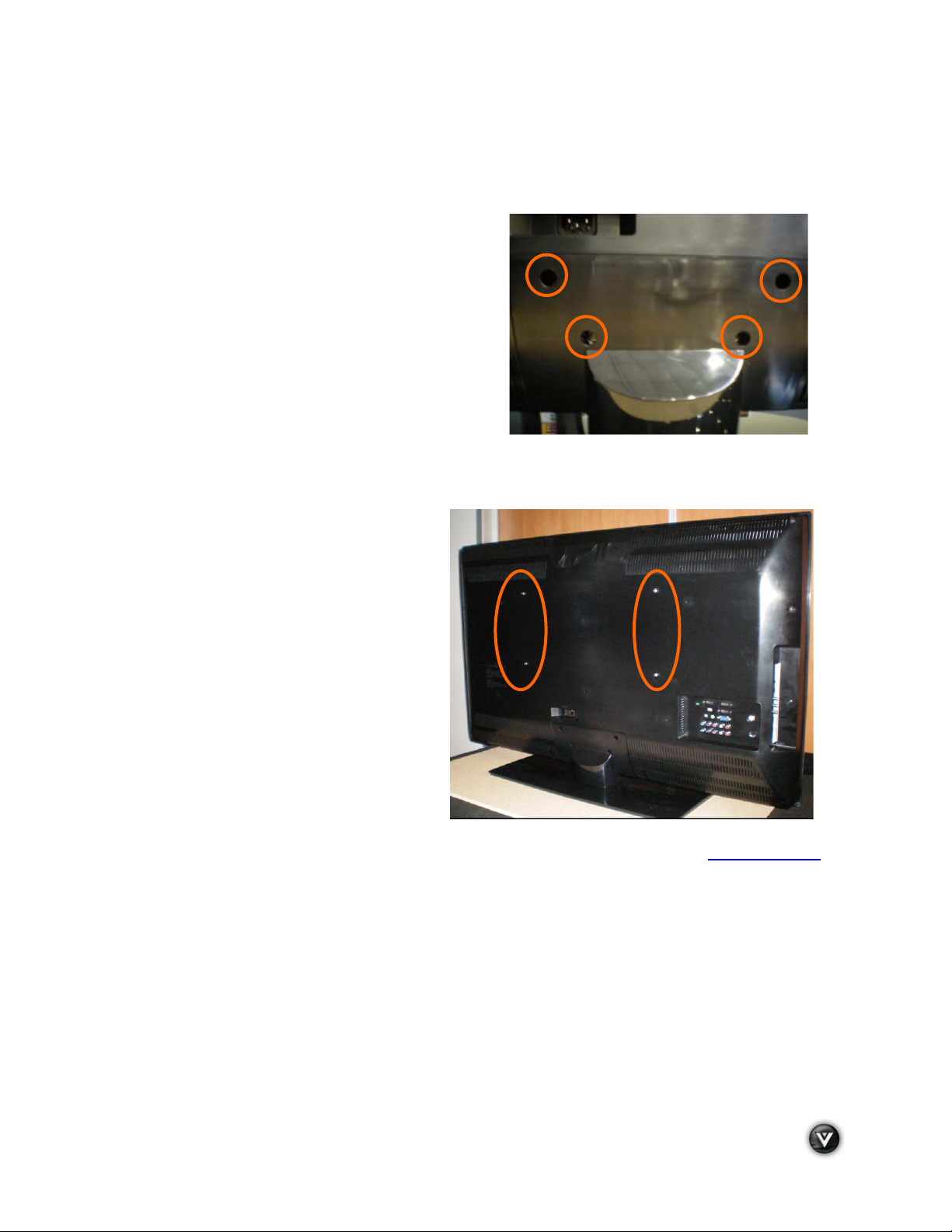
VIZIO VT420M/VT470M User Manual
Preparing your LCD HDTV for Wall Mounting
Your VIZIO HDTV can either be kept on the stand base or mounted on the wall for viewing. If you choose
to mount the TV on the wall, please follow the instructions below for removing the stand.
To remove the stand:
5. Unplug all cables from the HDTV.
6. Place your HDTV face down on a soft and flat
surface (blanket, foam, cloth, etc) to prevent
any damage to the TV.
7. Remove the total of eight (4) screws holding
the stand to the TV. M4, 12mm long
8. Carefully remove the stand, pulling the base
towards you.
The TV can fit securely to a mount (sold separately) by utilizing the mounting holes in the center of the
back panel of the TV. Please make sure to read the instructions of your specific mount to properly hang
your TV.
The pitch of the mounting holes is 400mm
horizontally and 200mm vertically.
The screw type required is metric M6, 12mm
pitch. The length of the screws will depend on
the thickness plate being attached to the TV.
To find the perfect mount for your HDTV, browse VIZIO’s certified mount selection at www.VIZIO.com
call directly 888-VIZIOCE (888-849-4623).
or
Version 5/26/2009 9
www.VIZIO.com
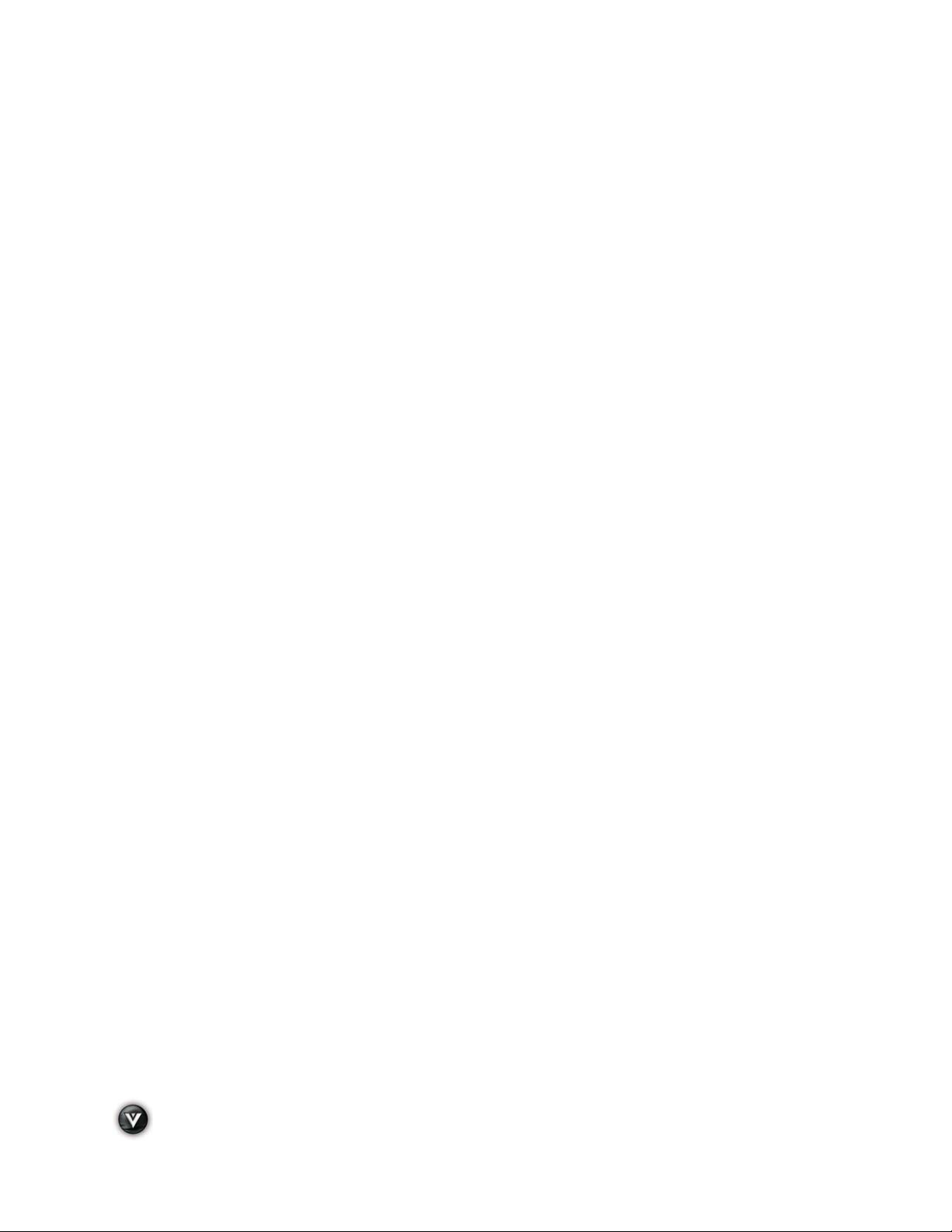
VIZIO VT420M/VT470M User Manual
Table of Contents
Important Safety Instructions ..................................................................................................................................... 2!
Chapter 1 Basic Controls and Connections ......................................................................................................... 11!
Front Panel .............................................................................................................................................................. 11!
Side Panel Controls................................................................................................................................................. 11!
Rear and Side Panel Connections .......................................................................................................................... 12!
VIZIO Universal Remote Control ............................................................................................................................. 14!
Remote Control Range ....................................................................................................................................... 15!
VIZIO Remote Control Precautions .................................................................................................................... 15!
Inserting the remote control batteries ................................................................................................................. 15!
Using a Cable or Satellite Remote ...................................................................................................................... 15!
Chapter 2 Connecting Equipment ............................................................................................................................ 16!
Connecting Your Cable or Satellite Box .................................................................................................................. 17!
Using HDMI ........................................................................................................................................................ 17!
Using Component Video ..................................................................................................................................... 19!
Connecting Coaxial (RF) ......................................................................................................................................... 20!
Using Your Antenna or Digital Cable for DTV ..................................................................................................... 20!
Using Your Antenna or Cable for TV .................................................................................................................. 21!
Using the Antenna or Cable through your VCR .................................................................................................. 21!
Connecting Your DVD Player .................................................................................................................................. 22!
Using HDMI ........................................................................................................................................................ 22!
Using Component Video ..................................................................................................................................... 24!
Using S-Video (AV) ............................................................................................................................................ 25!
Using Composite (AV) Video .............................................................................................................................. 26!
Connecting Your VCR or Video Camera ................................................................................................................. 27!
Connecting a USB (FAT32 Format) Storage Device ................................................................................................ 27!
Connecting an external Receiver/Amp .................................................................................................................... 28!
Connecting a PC (Computer) .................................................................................................................................. 29!
Preset PC Resolutions ....................................................................................................................................... 30!
Chapter 3 Setting Up to Watch Television ............................................................................................................... 31!
Basic LCD HDTV Start Up ...................................................................................................................................... 31!
Selecting Inputs ......................................................................................................................................................... 33!
Using the INFO Guide ................................................................................................................................................ 34!
Displaying the Information Guide Banner ................................................................................................................ 34!
Watching a TV Program .......................................................................................................................................... 35!
Using the On-Screen Display (OSD) ....................................................................................................................... 35!
Using the Navigation Wheel .................................................................................................................................... 36!
Unique TV Features ................................................................................................................................................ 37!
Adjusting Settings ................................................................................................................................................... 39!
Adjusting Multimedia Settings ................................................................................................................................. 39!
Adjusting the Picture ............................................................................................................................................... 41!
Adjusting the Picture Settings ................................................................................................................................. 42!
Adjusting the Audio Settings ................................................................................................................................... 43!
Adjusting the Parental Control settings ................................................................................................................... 44!
Adjusting the Settings .............................................................................................................................................. 48!
PIP (Picture-in-Picture) ............................................................................................................................................ 49!
Understanding Viewing Modes ................................................................................................................................ 50!
Chapter 4 Maintenance and Troubleshooting ......................................................................................................... 51!
Maintenance ............................................................................................................................................................ 51!
Troubleshooting Guide ............................................................................................................................................ 51!
Telephone & Technical Support .............................................................................................................................. 53!
Compliance ............................................................................................................................................................. 54!
FCC Class B Radio Interference Statement ............................................................................................................ 54!
Chapter 5 Miscellaneous Information ...................................................................................................................... 55!
Specifications for VT420M ...................................................................................................................................... 55!
Specifications for VT470M ...................................................................................................................................... 56!
Glossary – Standard Definitions .............................................................................................................................. 57!
Index ....................................................................................................................................................................... 61!
10
www.VIZIO.com
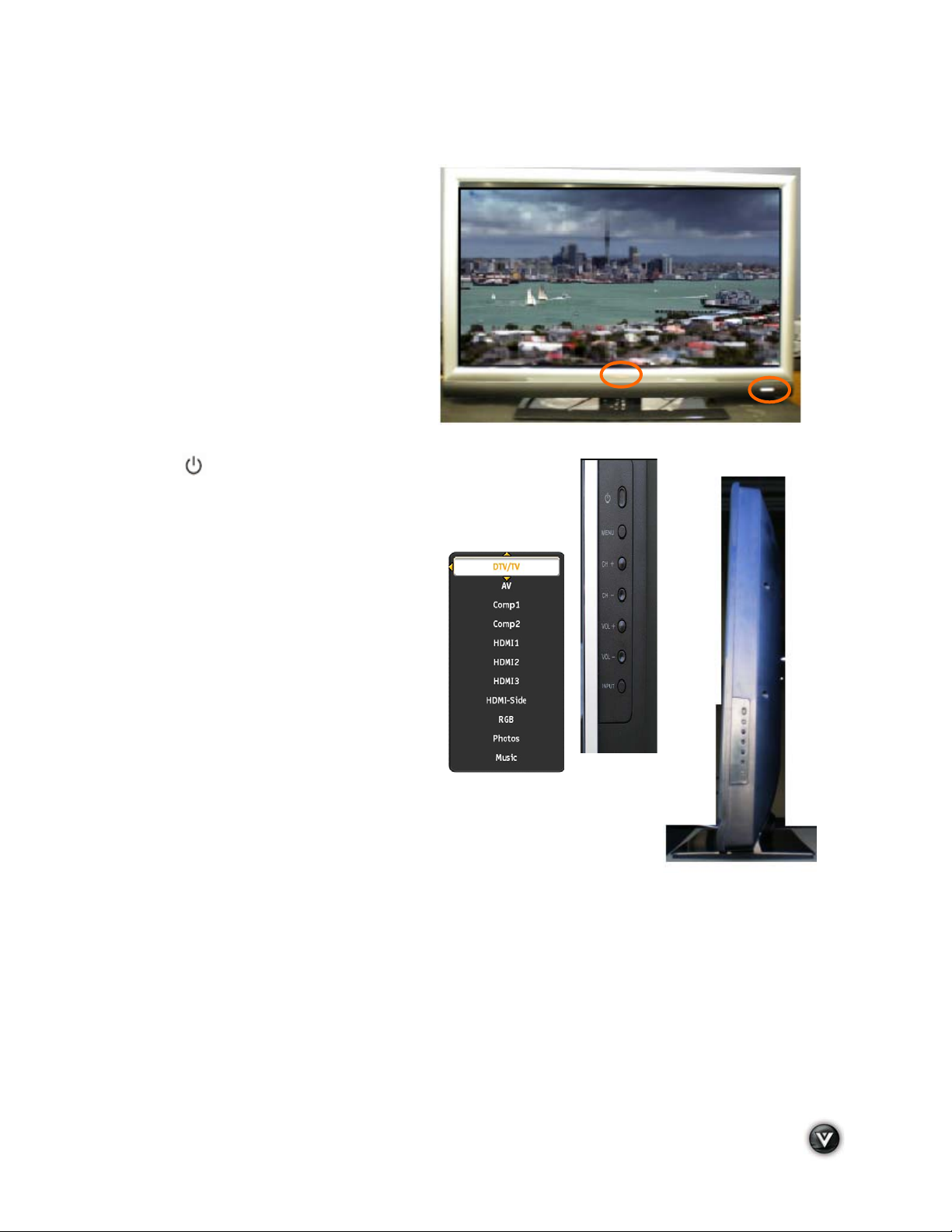
VIZIO VT420M/VT470M User Manual
Chapter 1 Basic Controls and Connections
Front Panel
POWER ‘VIZIO’ LIGHT– The VIZIO name
lights white when powered on and it will get
dimmer when powered off.
REMOTE CONTROL SENSOR – This is the
window through which all of the remote
control signals pass to the sensor. Point the
remote control directly at this window for the
best response to the remote signal.
Side Panel Controls
POWER ( ) – Power the TV on by pressing this button once.
Press the button again to power the TV off.
MENU – This button activates the On Screen Display (OSD). If a
sub-menu is active, pressing this button will return to the previous
menu level.
!" - – Use these buttons to step up or
CH
down the TV channels. While the OSD is
active, these buttons function as up and down
controls in the OSD menus.
#$ – Use these buttons to increase or
VOL
decrease to the speaker volume. While the
OSD is active, these buttons function as left
and right controls in the OSD menus.
INPUT (ENTER) – Repeated pressing of this
button steps through the input sources in the
following sequence: DTV/TV, AV(S-Video), Comp1,
Comp2, HDMI1, HDMI2, HDMI3, HDMI-Side, RGB, Photos and Music. Once
you have stepped through the entire sequence, you will return to the
beginning of the sequence.
Additionally, when the OSD is active, this button confirms the menu function
to be adjusted. When the OSD is not active, this button will show the current
input selections.
Version 5/26/2009 11
www.VIZIO.com
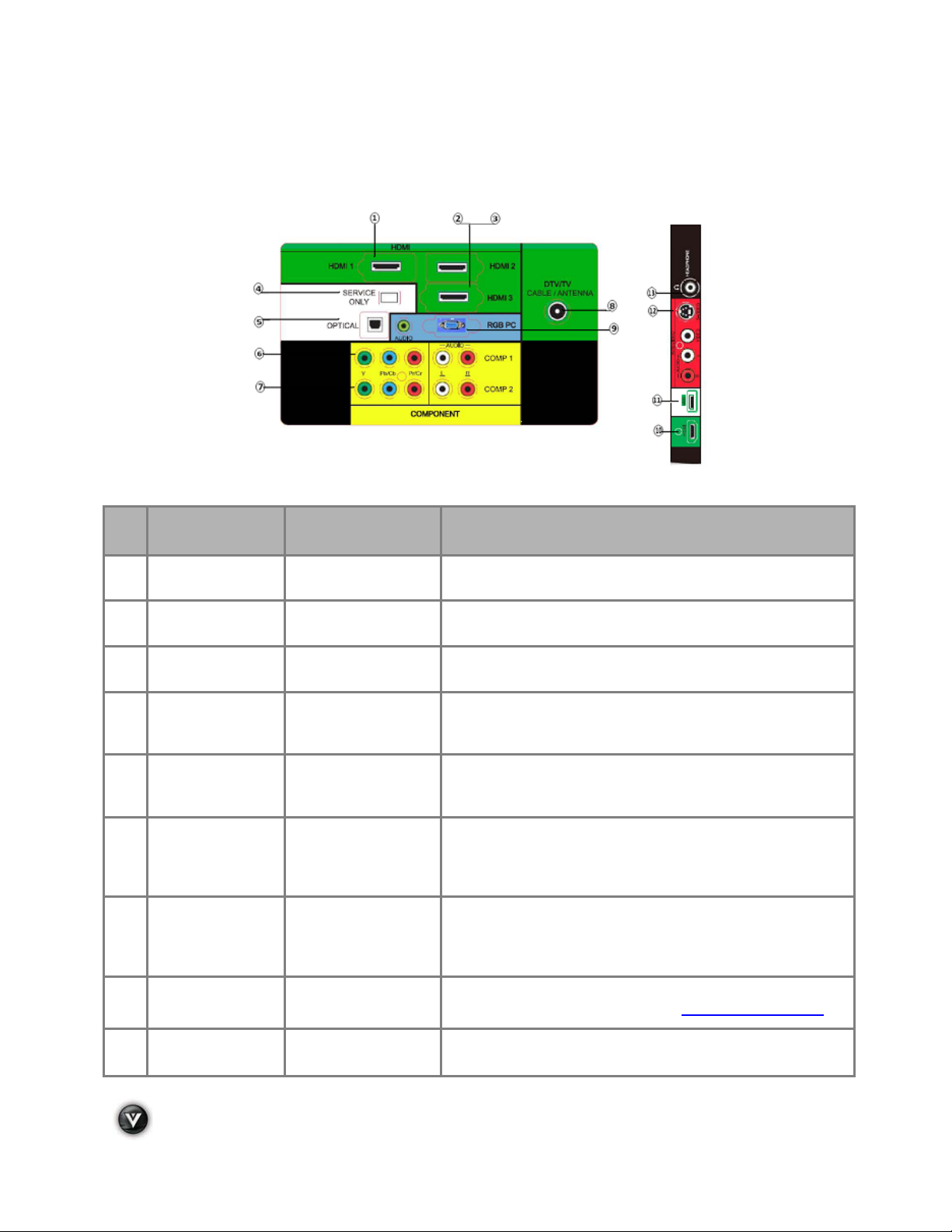
VIZIO VT420M/VT470M User Manual
Rear and Side Panel Connections
No. Connection
1 HDMI 1
2 HDMI 2
3 HDMI 3
4 SERVICE ONLY
5 OPTICAL OUT
COMP 1
6
(YPb/CbPr/Cr
with Audio L/R)
COMP 2
7
(YPb/CbPr/Cr
with Audio L/R)
Rear Panel
Color Code
Green
Green
Green
White
White
Yellow
Yellow
Description
Connect the primary source for digital video such as a DVD
multimedia player or set-top box.
Connect a secondary source for digital video such as a DVD
multimedia player or set-top box.
Connect an extra audio/video source for digital video such
as a DVD multimedia player or set-top box.
For factory service only. Use of this input for any purpose
other than factory authorized service will void the
manufacturer’s warranty of this equipment.
Connect an SPDIF Optical cable from your HDTV to your
home theater system to play digital audio through your home
speakers.
Connect your primary source component (like a DVD Player
or set top box) here. From left to right, use green for Y, blue
for Pb (or Cb), and red for Pr (or Cr) inputs. Use white for left
audio and red for right audio.
Connect your secondary source (like a DVD Player or set
top box) here. From left to right, use green for Y, blue for Pb
(or Cb), and red for Pr (or Cr) inputs. Use white for left audio
and red for right audio.
8
(Cable/Antenna)
9
RGB PC /PC
DTV/TV
Audio
Green
Blue
Connect to an antenna or digital cable for digital TV. For
digital TV stations in your area visit www.antennaweb.org.
Connect the video from a computer here. Connect the audio
(1/8 in. mini plug stereo connector) from a computer here.
12
www.VIZIO.com
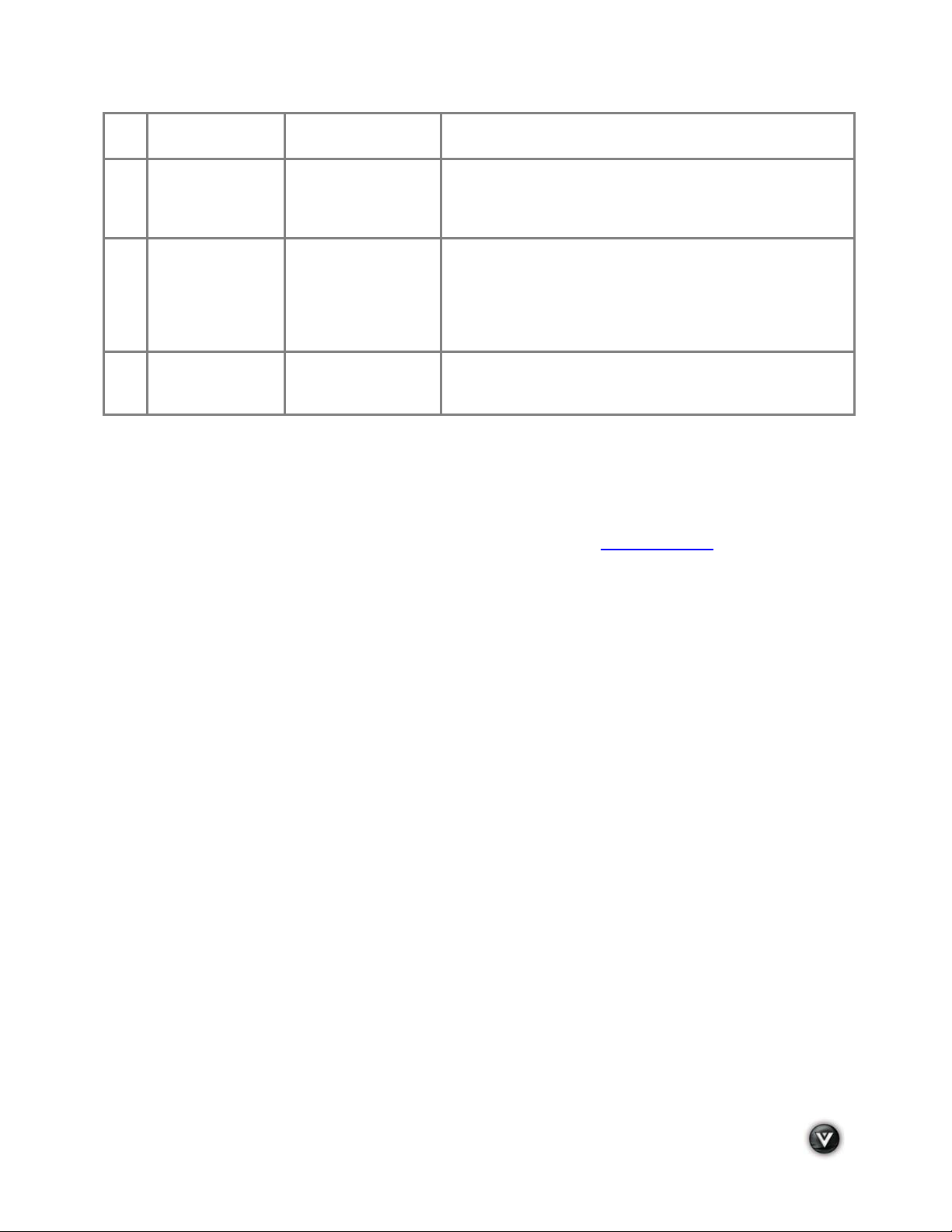
VIZIO VT420M/VT470M User Manual
10 HDMI
11 USB
12 AV/S-Video
13 HEADPHONE
Green
White
Red
Black
Connect an extra audio/video source for digital video such
as a DVD multimedia player or set-top box.
Connect a storage source (format FAT32) for MP3 and
JPEG files (like a hard drive or thumb drive or card reader).
It is recommended to back up your important document files
as a precaution to prevent lost of data.
Connect a source for composite (like a VCR or video game).
Use the white and red connectors to connect the external
audio from the same source. The S-Video, if connected will
take priority over the video of the RCA connector. The audio
connectors (white and red) need to be connected in order to
hear the program.
Connecting a headset to this output allows to privately
hearing the sound of the program being watched without
disturbing other people around in the room.
Certified HDMI and HDMI-DVI cables are available for purchase from www.VIZIO.com
VIZIOCE (888-849-4623)
or by calling 888-
Version 5/26/2009 13
www.VIZIO.com
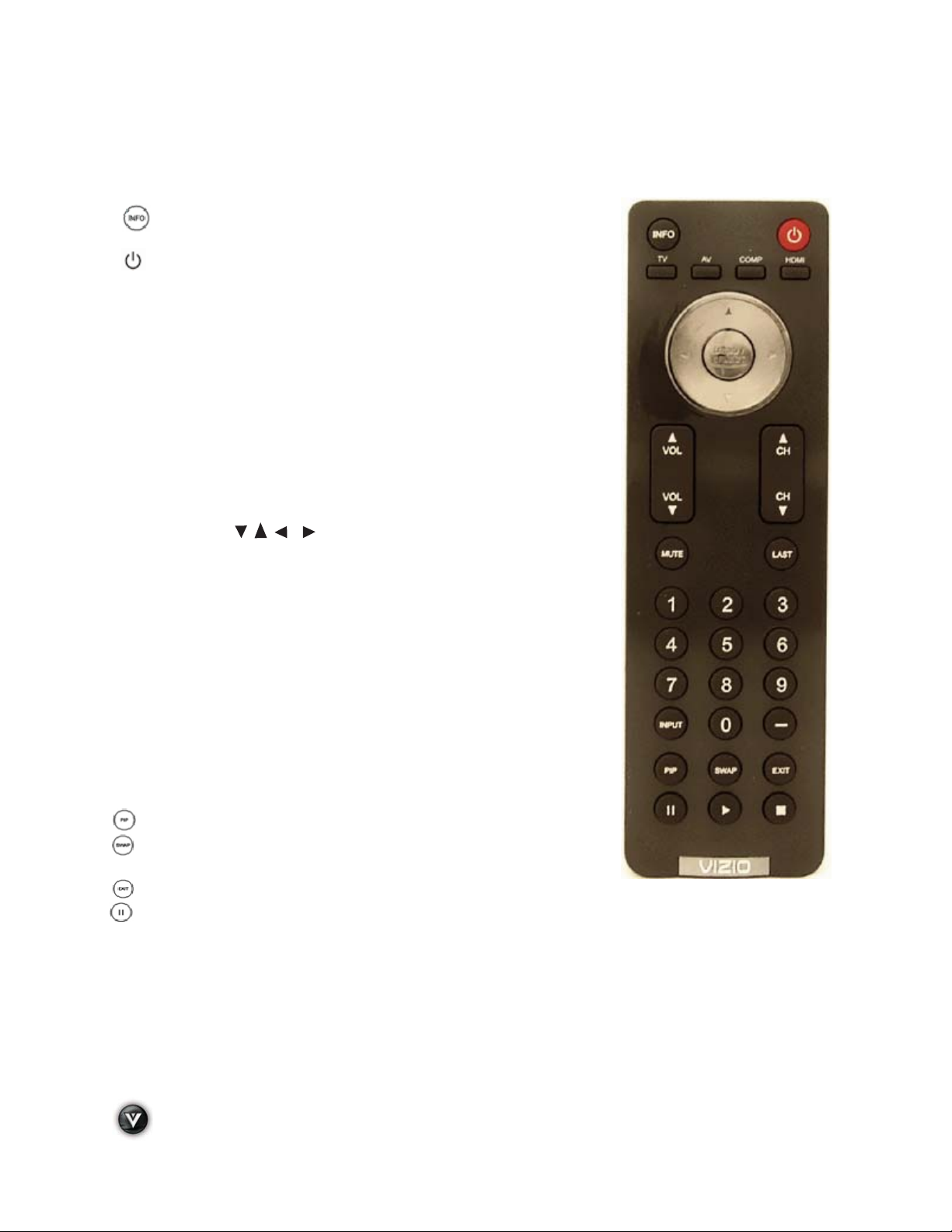
VIZIO VT420M/VT470M User Manual
VIZIO Universal Remote Control
The VIZIO Remote Control is used to control the operation and navigate the OSD menu of this TV. The
remote button functions are explained on the following pages.
INFO – This button turns the image and system information on
or off.
(
) POWER – Press to turn your HDTV ON. Press it again to turn it
OFF.
TV – Press to select TV.
AV – Press to select the Audio Video input.
Note: If the S-Video cable is being used, the AV will show the signal
going through this input because the S-Video takes priority.
COMP – Press to select Component (YPbPr) input. Press repeatedly to
go through the Component (1 & 2) inputs.
HDMI – Press to select HDMI input. Press repeatedly to go through the
HDMI (1, 2, 3 and HDMI-Side) inputs.
MENU/SELECT – Press to launch the On-Screen Display (OSD) menu.
When navigating the OSD, this button is used to select your chosen
option.
Arrow Buttons (
arrow buttons to navigate through the OSDs and adjust options, then
press MENU/SELECT to select your chosen option. When in Pause
Live TV mode, left (!) and right (") can be used to rewind and fast
forward the recorded segment of the program being watched.
VOL (# or $) – Press to increase or decrease the speaker volume.
CH (! or ") – Press to step up or down through the TV channels.
MUTE – Press to turn the sound on and off.
LAST – Press to recall the previously viewed channel.
NUMBER PAD – Press to select a channel or enter a password.
INPUT – Press repeatedly to cycle through the video inputs.
– (Dash) – In DTV mode (antenna), use this button to access digital
sub-channels. For example, to select 28-2, press 2, press 8, press the
dash, and then press 2.
PIP – This button is used to select PIP (Picture-in-Picture) mode.
SWAP – This button is used to swap between inputs while in
PIP/POP mode.
) – After pressing MENU/SELECT, use
EXIT – This button exits the On-Screen Display (OSD) menus.
PAUSE – Pressing this button will start the Pause Live TV feature. When in Pause Live TV mode
this button pauses the playback.
# PLAY – When in Pause Live TV mode, using this button will start playing the recorded programming.
! STOP – Pressing this button will take you out of the Pause Live TV feature to live TV.
14
www.VIZIO.com
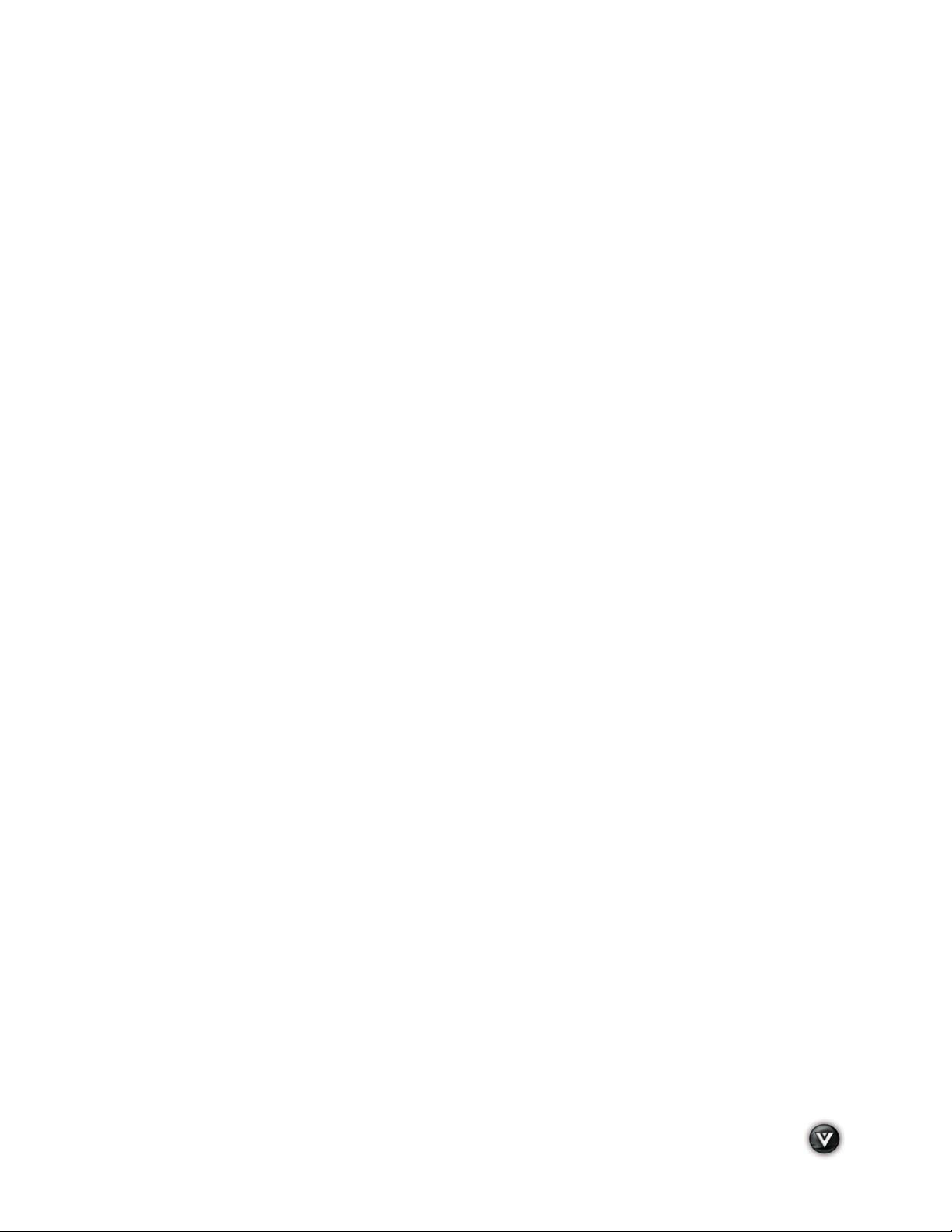
VIZIO VT420M/VT470M User Manual
Remote Control Range
! The effective range of the remote control is approximately 30 feet (10 meters) from the front of
the receiver window and 13 feet (4 meters) when 30° to the left and right, 20° up and down.
! Point the remote control at the remote control sensor on the front of your HDTV to send
commands.
! Do not place any obstacles between the remote control and the remote control sensor.
VIZIO Remote Control Precautions
! Keep the remote dry and away from heat sources and humidity.
! If your HDTV responds erratically to the remote control or does not respond at all, check the
batteries. If the batteries are low or exhausted, replace them with fresh batteries.
! When not using the remote control for a long period of time, remove the batteries.
! Do not take the batteries apart, heat them, or throw them into a fire.
! Do not subject the remote control to undue physical stress, such as striking or dropping it.
! Do not attempt to clean the remote control with a volatile solvent. Wipe it with a clean, damp
cloth.
! Do not mix old and new batteries or different types of batteries.
Inserting the remote control batteries
1. Remove the battery cover on the back of the remote control.
2. Insert two AA batteries (included) into the remote control, making sure you match the (+) and (-)
symbols on the batteries with the (+) and (-) symbols inside the battery compartment.
3. Re-attach the battery compartment cover.
Precautionary Tips for Inserting the Batteries:
! Only use the specified AA batteries.
! Do not mix new and old batteries. This may result in cracking or leakage that may pose a fire
risk or lead to personal injury.
! Inserting the batteries incorrectly may also result in cracking or leakage that may pose a fire
risk or lead to personal injury.
! Dispose of the batteries in accordance with local laws and regulations.
! Keep the batteries away from children and pets.
Using a Cable or Satellite Remote
Your VIZIO remote uses codes 11758 and 10178 to work your LCD HDTV. To use a cable or satellite remote
to work the LCD HDTV, refer to your cable or satellite remote user guide for more information on how to
program the remote. If your cable or satellite remote uses a 5-digit code (like most Direct TV units), first try
11758 and then, if that does not work, 10178. If your cable or satellite remote uses a 4-digit code, try 1758 and
then 0178 as an alternative. If your cable or satellite remote uses a 3-digit code (EchoStar or Dish Network for
example), use code 627.
Cleaning the Housing and Remote Control
1. Use a soft cloth for cleaning.
2. If the housing or remote control is seriously contaminated, use a soft cloth moistened with
diluted neutral cleaner to clean the display. Wring water out of the cloth before cleaning to
prevent water from penetrating into the housing. Wipe the display with a dry cloth after
cleaning.
Version 5/26/2009 15
www.VIZIO.com
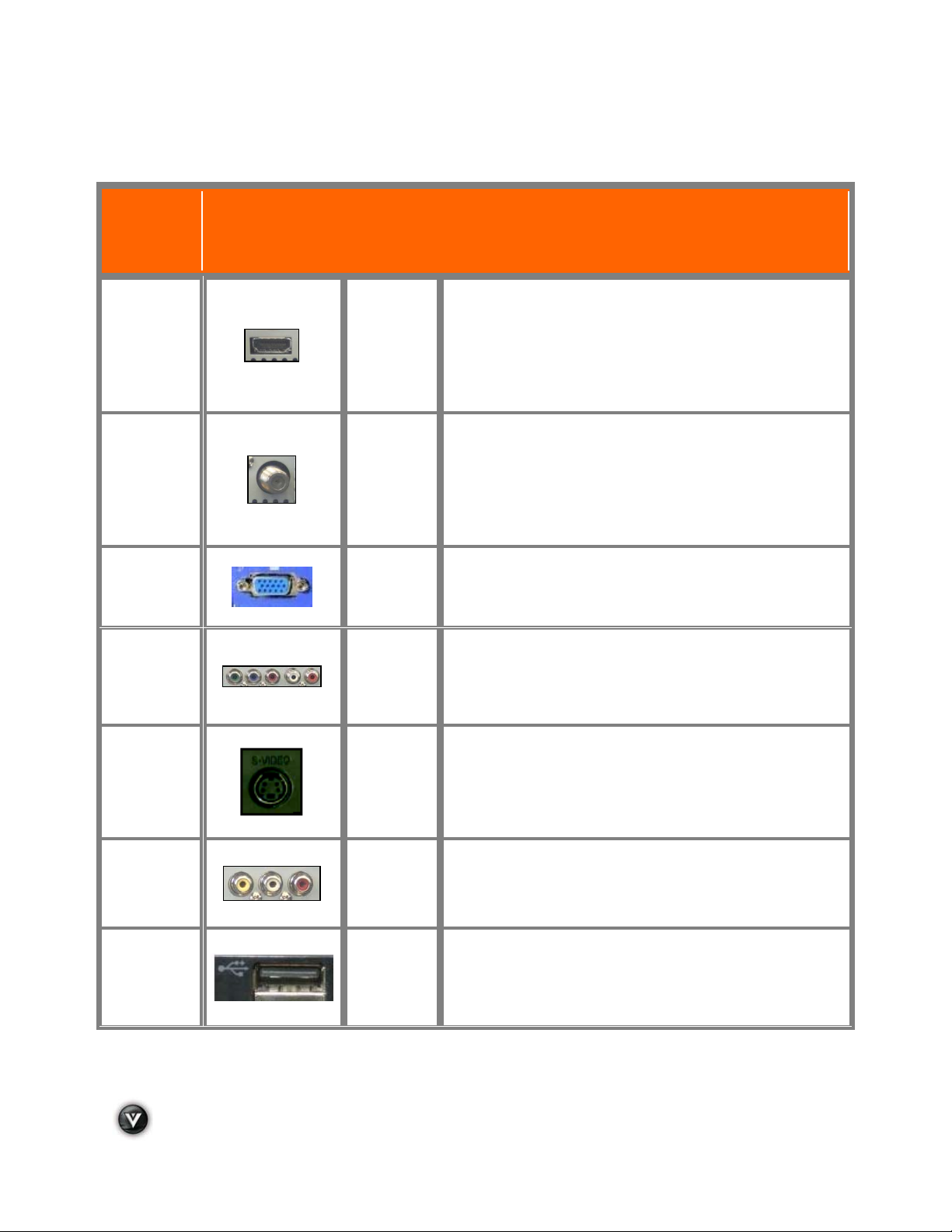
VIZIO VT420M/VT470M User Manual
Chapter 2 Connecting Equipment
Your HDTV has six different ways to connect your video equipment from a basic connection to the most
advanced for digital signals.
Connection
Quality
(type)
Best
(digital)
Best
(digital)
- - - - - - - - -
Good
(analog)
Best
(analog)
Better
(analog)
Connector
Rear and
Side Panel
Color Code
Green
Green
Blue
Yellow
Description
HDMI (High-Definition Multimedia Interface). It is the first and
only industry-supported, uncompressed, all-digital audio/video
interface. HDMI provides an interface between any audio/video
source, such as a set-top box, DVD player, or A/V receiver and
an audio and/or video monitor, such as a digital television
(DTV), over a single cable.
DTV Coaxial RF. When used for MPEG2 encoded bit streams
from ATSC broadcast programming, this input takes advantage
of the High Definition content.
- - - - - - - - - - - - - - - - - - - - - - - - - - - - - - - - - - - - - -
TV Coaxial RF. This is the connection for standard NTSC TV
using antenna or cable.
RGB PC (VGA). This video input has separate red, green and
blue color components. The signal carries horizontal and
vertical sync information on the green signal. This is most
commonly used for PC input.
Component. The video signal is separated into three signals,
one containing the black-and-white information and the other
two containing the color information. This enhancement over SVideo takes advantage of the superior picture provided by
progressive scan DVD players and HDTV formats.
S-Video. The video signal is separated into two signals, one
Good
(analog)
Good
(analog)
Best
(digital)
Red
Red
White
containing the black-and-white information and the other
containing the color information. Separating the color in this
way avoids ‘cross color’ effects where closely spaced black and
white lines are erroneously displayed in color. It also enables
text to be displayed more sharply.
Composite. The complete video signal is carried through this
single pin connector. This is the most commonly used video
connection.
USB (Universal Serial Bus). USB is an interface port designed
to connect storage devices holding data (FAT32 format: MP3
for music and JPEG for image) files without a need to power off
the host (TV) unit.
Note: For more information, please refer to the Quick Start Guide
16
www.VIZIO.com
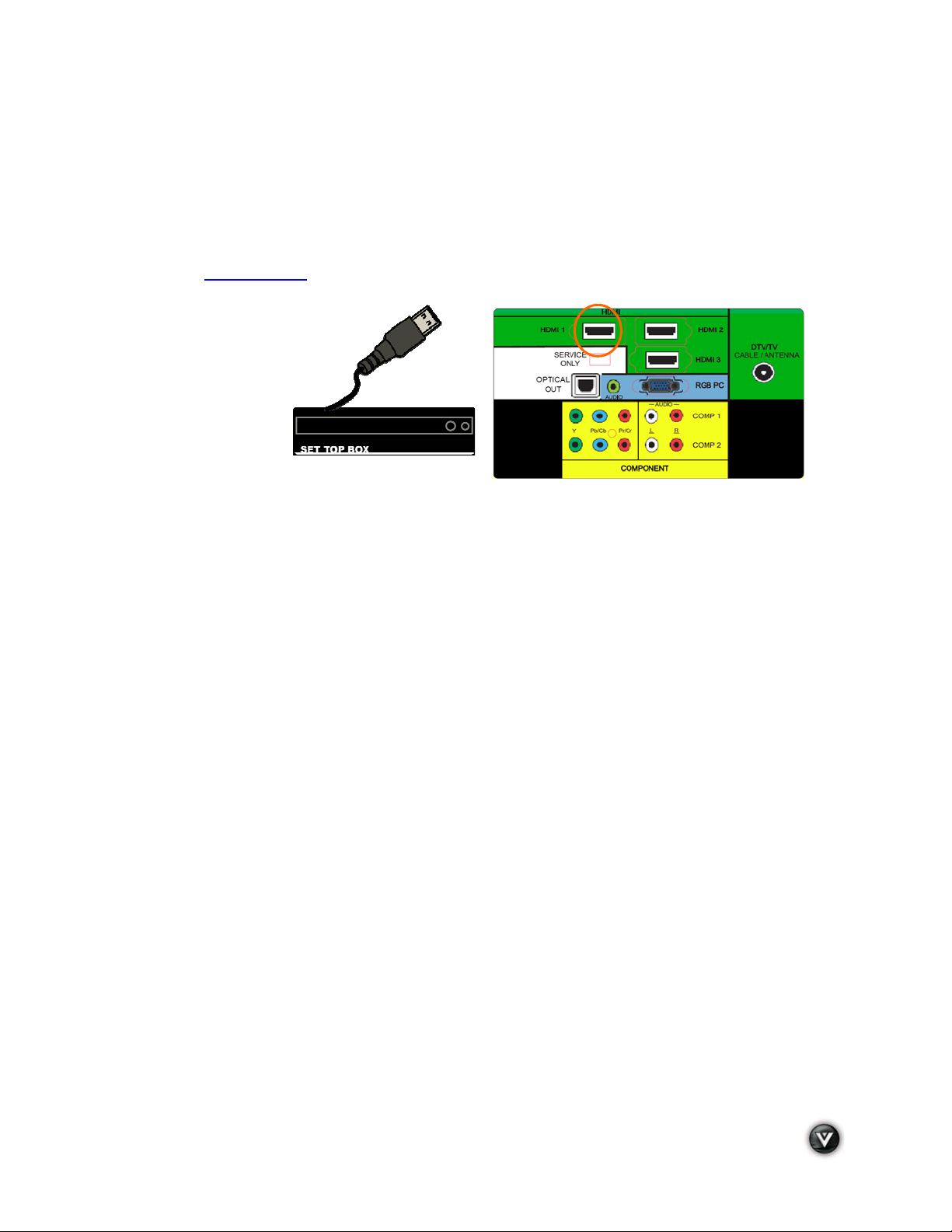
VIZIO VT420M/VT470M User Manual
Connecting Your Cable or Satellite Box
Using HDMI
Cable and Satellite Boxes that have a HDMI digital interface should be connected to the HDMI input of
the LCD HDTV for optimal results.
Note: To maintain the display quality, use a VIZIO certified HDMI cable. Length is available up to 10
Meters. See www.vizio.com
Connecting your Cable or Satellite Box (Best)
1. Turn off the power to the LCD HDTV and HDTV Set-Top Box.
2. Connect a HDMI cable to the HDMI output of your HDTV Set-Top Box and the other end to
the HDMI Input (green color area) at the rear of the LCD HDTV.
3. Turn on the power to the LCD HDTV and HDTV Set-Top Box.
4. Select HDMI using the INPUT button on the remote or side of the LCD HDTV, or directly by
pressing the HDMI button on the Remote Control.
Note:
! The HDMI input on the LCD TV supports High-bandwidth Digital Content Protection (HDCP).
HDCP encrypts the transmission between the video source and the digital display for added
security and protection.
! If you are already using the HDMI1 input for another component, or you do not want to use the
HDMI1 input for the Set-Top Box, you can connect the Set-Top Box to the HDMI2, HDMI3 or
HDMI connection.
! Refer to your HDTV Set-Top Box user manual for more information about the video output
requirements of the product or consult your cable or satellite operator.
or call 1-888-VIZIOCE (1-888-849-4623) for details.
Version 5/26/2009 17
www.VIZIO.com
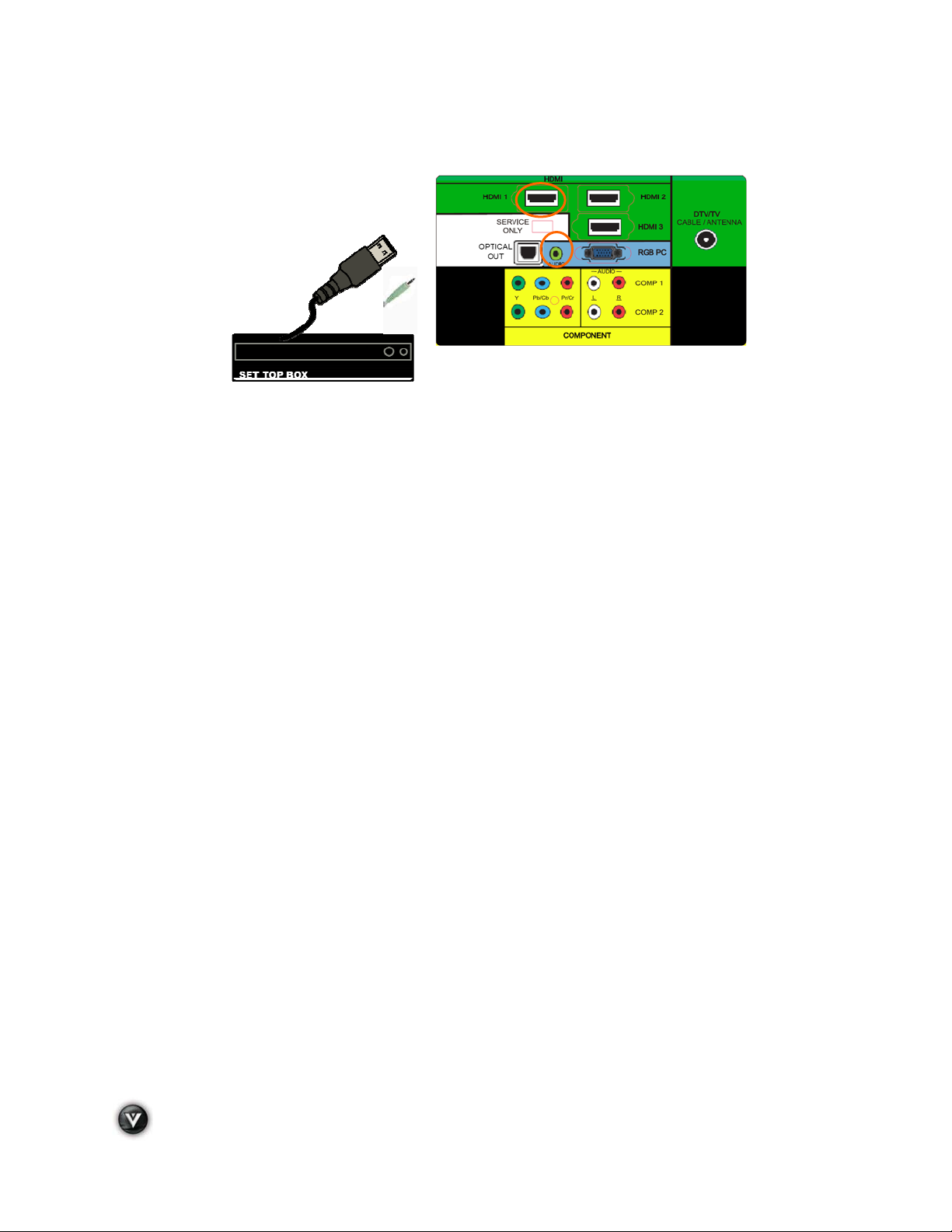
VIZIO VT420M/VT470M User Manual
For Cable or Satellite Boxes with DVI:
1. Turn off the power to the LCD HDTV and HDTV Set-Top Box.
2. Using a HDMI-DVI cable, connect the DVI end to your HDTV Set-Top Box and the HDMI end
to the HDMI2 Input (green color area) at the rear of the LCD HDTV.
3. Using an audio cable (1/8’ stereo connector on the going into the TV), connect the cable to
the audio output connectors associated with the DVI output on your HDTV Set-Top Box and
connect the other end to the audio associated with the RGB input (blue area) at the rear of
the LCD HDTV.
4. Turn on the power to the LCD HDTV and HDTV Set-Top Box.
5. Select HDMI2 using the INPUT button on the remote or side of the LCD HDTV, or directly by
pressing the HDMI button on the Remote Control.
Note:
! The HDMI input on the LCD TV supports High-bandwidth Digital Content Protection (HDCP).
HDCP encrypts the transmission between the video source and the digital display for added
security and protection.
! If you are already using the HDMI2 input for another component, or you do not want to use the
HDMI2 input for the Set-Top Box, you can connect the Set-Top Box to the HDMI1, HDMI3 or
HDMI connection. The LCD TV will recognize the DVI connection and obtain audio information
from the audio connectors on the rear of the TV.
! Refer to your HDTV Set-Top Box user manual for more information about the video output
requirements of the product or consult your cable or satellite operator.
18
www.VIZIO.com

VIZIO VT420M/VT470M User Manual
Using Component Video
Connecting your Cable or Satellite Box (Better)
1. Turn off the power to the LCD HDTV and HDTV Set-Top Box.
2. Connect the Y (green color) connector on your HDTV Set-Top Box to the corresponding Y
(green color) connector in the Comp 1 group (yellow color area) at the rear of the LCD HDTV.
3. Connect the PbCb (blue color) connector on your HDTV Set-Top Box to the corresponding
Pb (blue color) connector in the Comp 1 group (yellow color area) at the rear of the LCD
HDTV.
4. Connect the PrCr (red color) connector on your HDTV Set-Top Box to the corresponding Pr
Cr (red color) connector in the Comp 1 group (yellow color area) at the rear of the LCD
HDTV.
5. Using an audio cable (white and red connectors), connect the cable to the audio output
connectors associated with the Component output on your HDTV Set-Top Box and connect
the other end to the audio connectors associated with the Comp 1 input (yellow color area)
at the rear of the LCD HDTV.
6. Turn on the power to the LCD HDTV and HDTV Set-Top Box.
7. Select Comp 1 using the INPUT button on the remote or side of the LCD HDTV, or directly by
pressing the COMP button on the Remote Control.
Note:
! If you are already using the Comp 1 input for another component, or you do not want to use the
Comp 1 input for the Set-Top Box, you can connect the Set-Top Box to the Comp 2 connections
on the side of the TV.
! Refer to your HDTV Set-Top Box user manual for more information about the video output
requirements of the product or consult your cable or satellite operator.
Version 5/26/2009 19
www.VIZIO.com
